BUFFALO 09101793-0 11 Mbps USB1.1 Port Adapter User Manual WLI USB B11 QSG indd
BUFFALO INC. 11 Mbps USB1.1 Port Adapter WLI USB B11 QSG indd
BUFFALO >
Contents
- 1. user manual part 1
- 2. user manual part 2
- 3. user manual part 3
user manual part 1
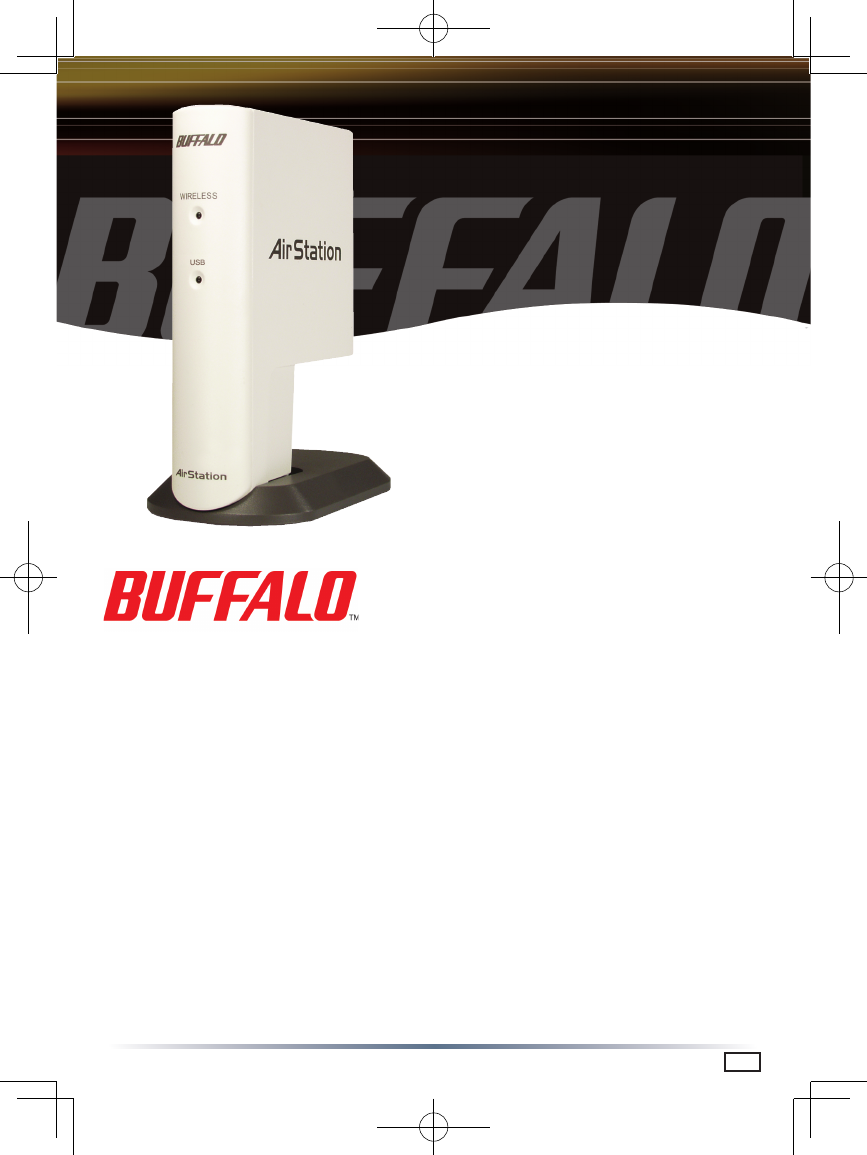
Quick Setup Guide
Wireless 11 Mbps
USB Adapter
with Antenna Interface
WLI-USB-B11
Use this guide to quickly and easily install your 11 Mbps Wireless USB Adapter.
Contents
◗ 11 Mbps Wireless USB Adapter
with Antenna Interface 1
◗ Air Navigator CD 1
◗ Quick Setup Guides 1
◗ USB Cable (6.5 feet) 1
◗ Warranty Card 1
If any items are missing, please contact the reseller from whom you purchased this
product.
PY00-30007-DM20-01 1-01
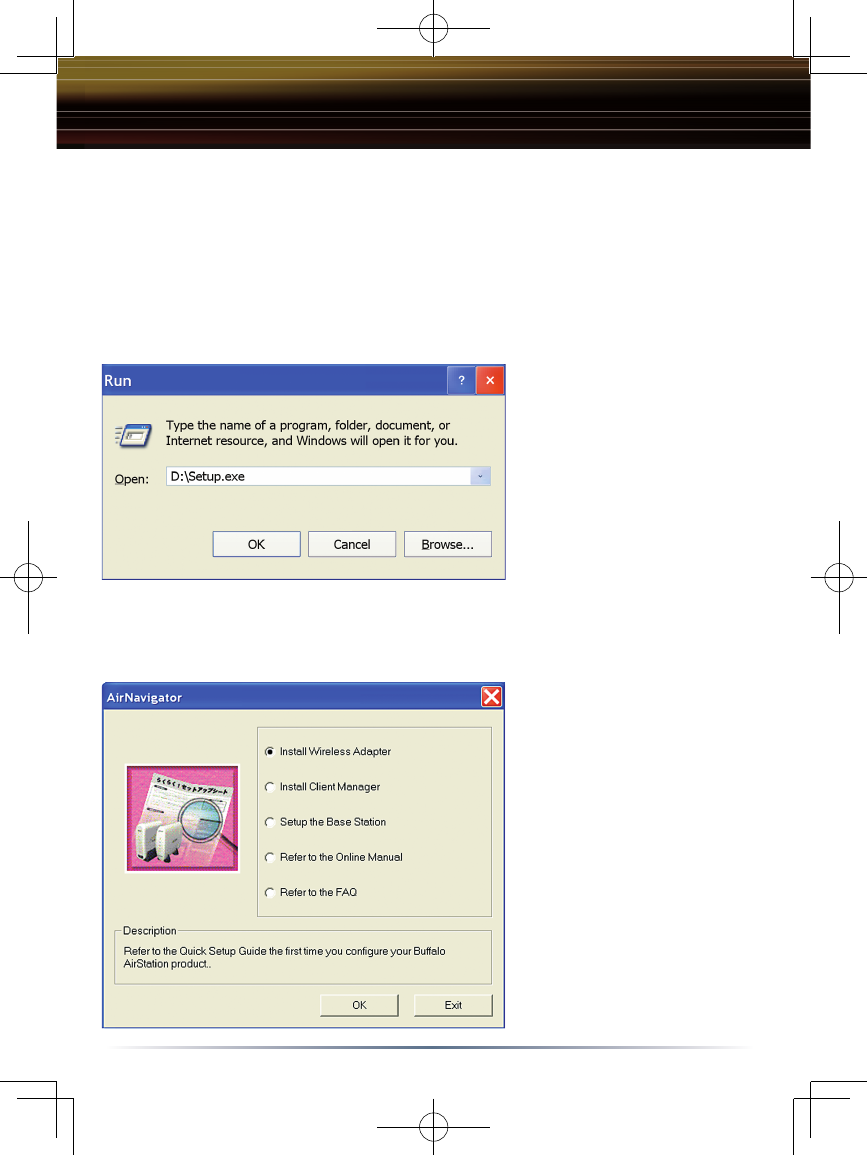
2
Installing and Configuring the 11 Mbps Wireless USB Adapter:
Windows 98/ME/2000/XP
Step 1 Installing the
11 Mbps Wireless USB Adapter Drivers
***Caution*** Do not plug the Wireless USB Adapter into the computer prior to
completing step 1.
◗ Insert the Air Navigator CD
into the CD-ROM drive of the
computer. The Air Navigator
Setup Wizard launches auto-
matically. If the Air Navigator
Setup Wizard does not launch
automatically, launch the
wizard manually by selecting
Start»Run to open the Run
dialog box. Enter D:\Setup.exe
in the Open field. D: represents
the letter assigned to the CD-ROM drive. If another letter is assigned to the CD-ROM
drive, your command should reflect that difference. Click the OK button to launch the
wizard.
◗ Select Install Wireless
Adapter. Click the OK button to
begin the installation process.
◗ Review the Software License
Agreement. Click the Yes button to
confirm your agreement with the
terms and continue installing the
Wireless USB Adapter drivers.
Click the No button to abort the
installation process.
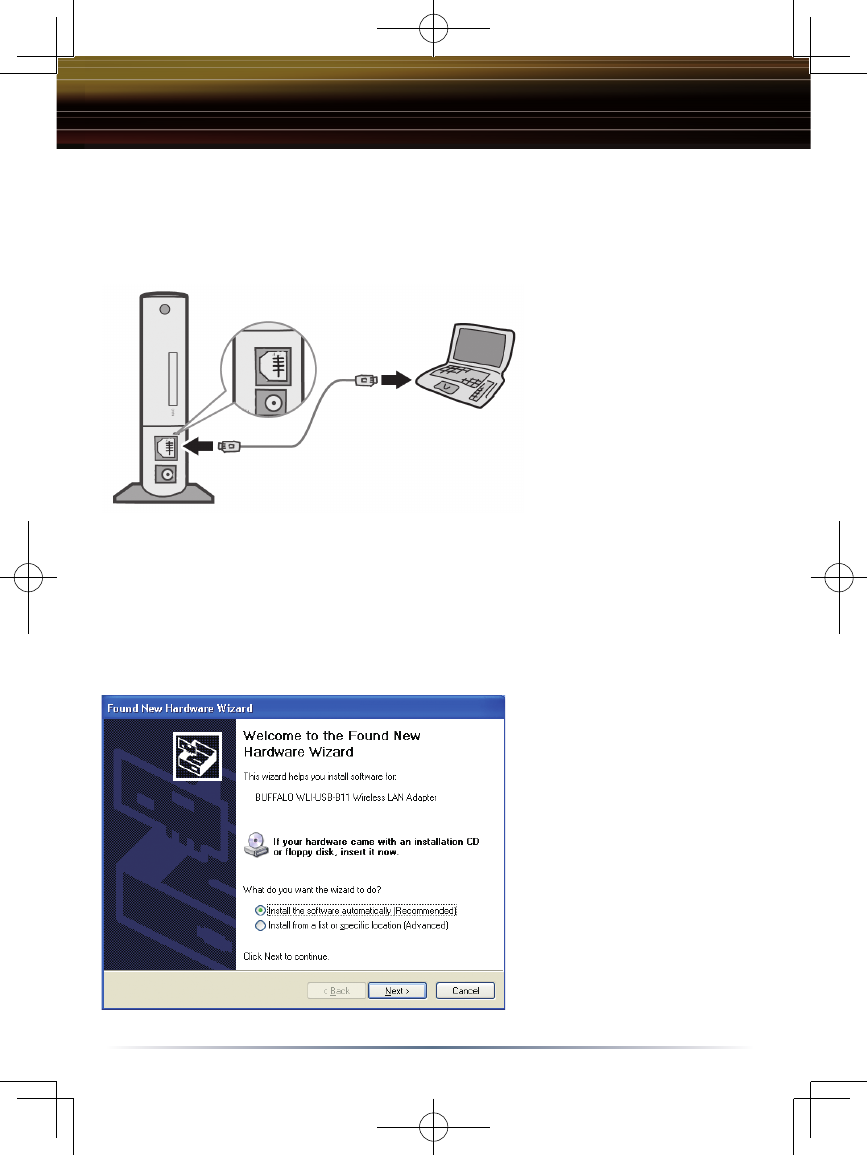
3
Step 2 Installing the 11 Mbps Wireless USB Adapter
◗ Power on the notebook
PC and let it boot into
Windows. Plug the
Wireless USB Adapter into
an available USB port on
your PC. Depending on
the type of computer that
the Wireless USB Adapter
is being installed on, the
USB ports can be located
in different areas of the
case. Check with the PC
manufacturer if the USB ports can not be located. Once the Wireless USB Adapter
is plugged in correctly, the Found New Hardware Wizard will launch automatically.
If the Found New Hardware Wizard does not launch, remove the Wireless USB
Adapter and restart the notebook. Reinsert the Wireless USB Adapter once the
notebook has rebooted.
◗ Select Install the software
automatically. Click the Next
button.
Windows XP Installation & Configuration