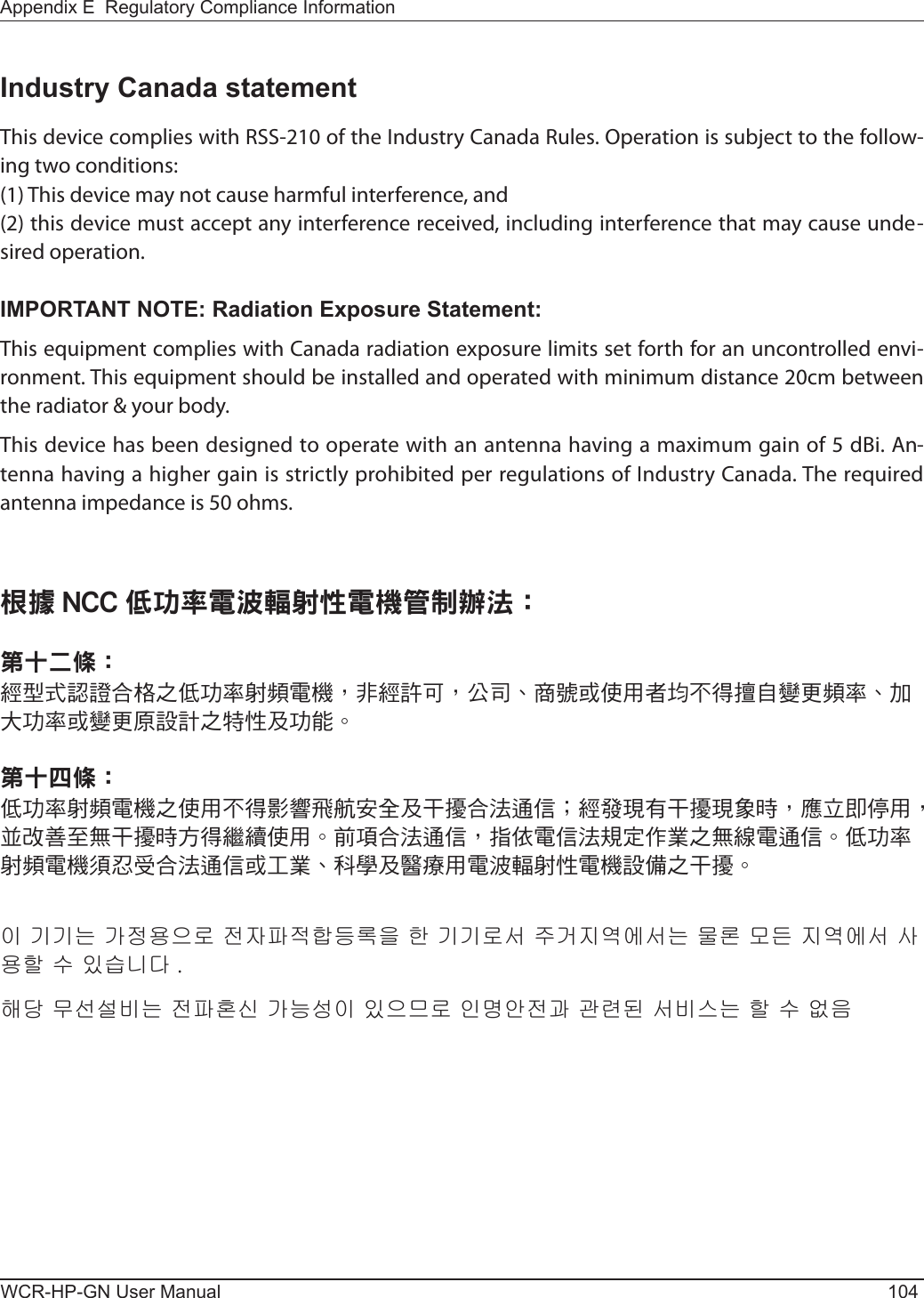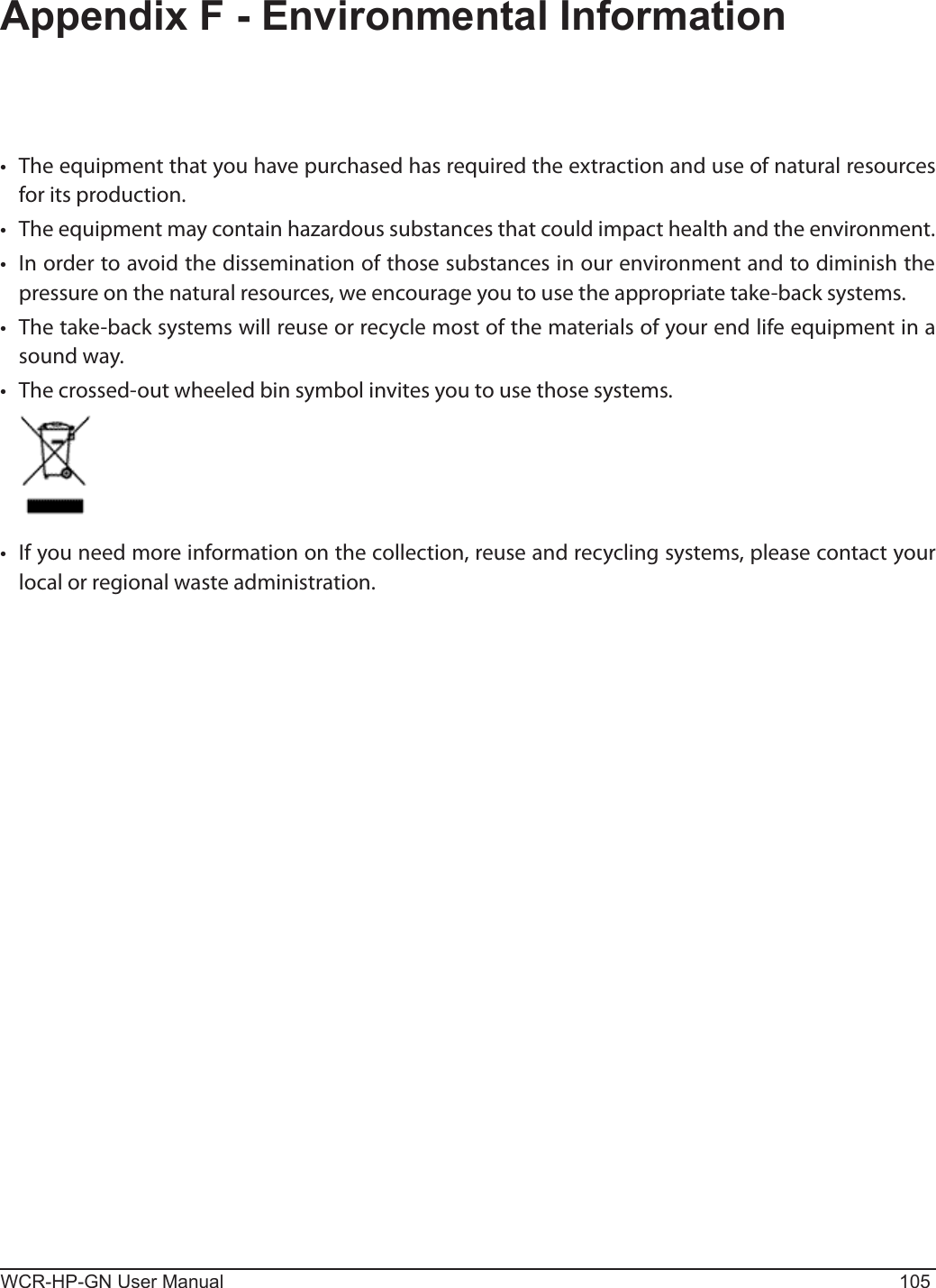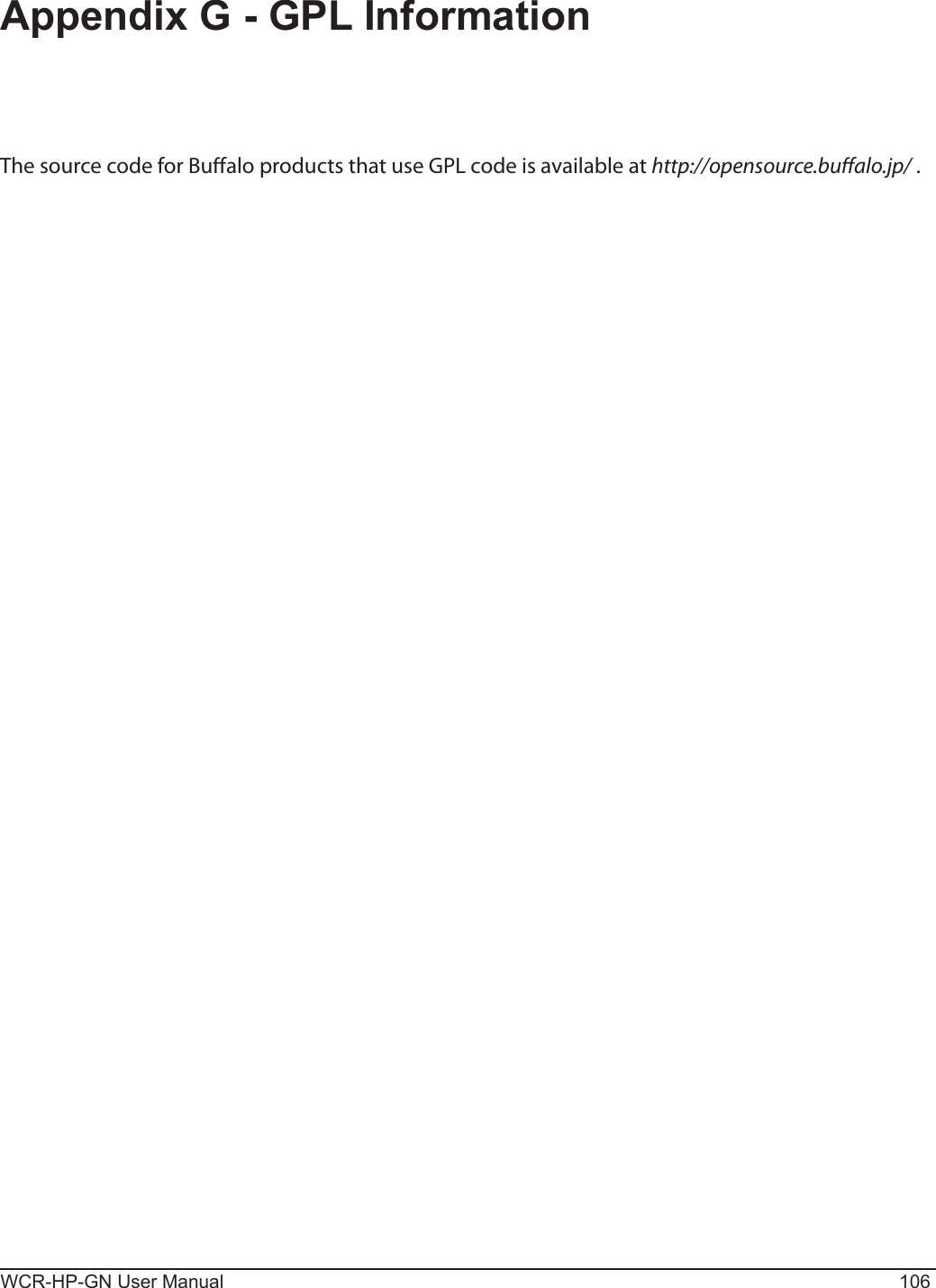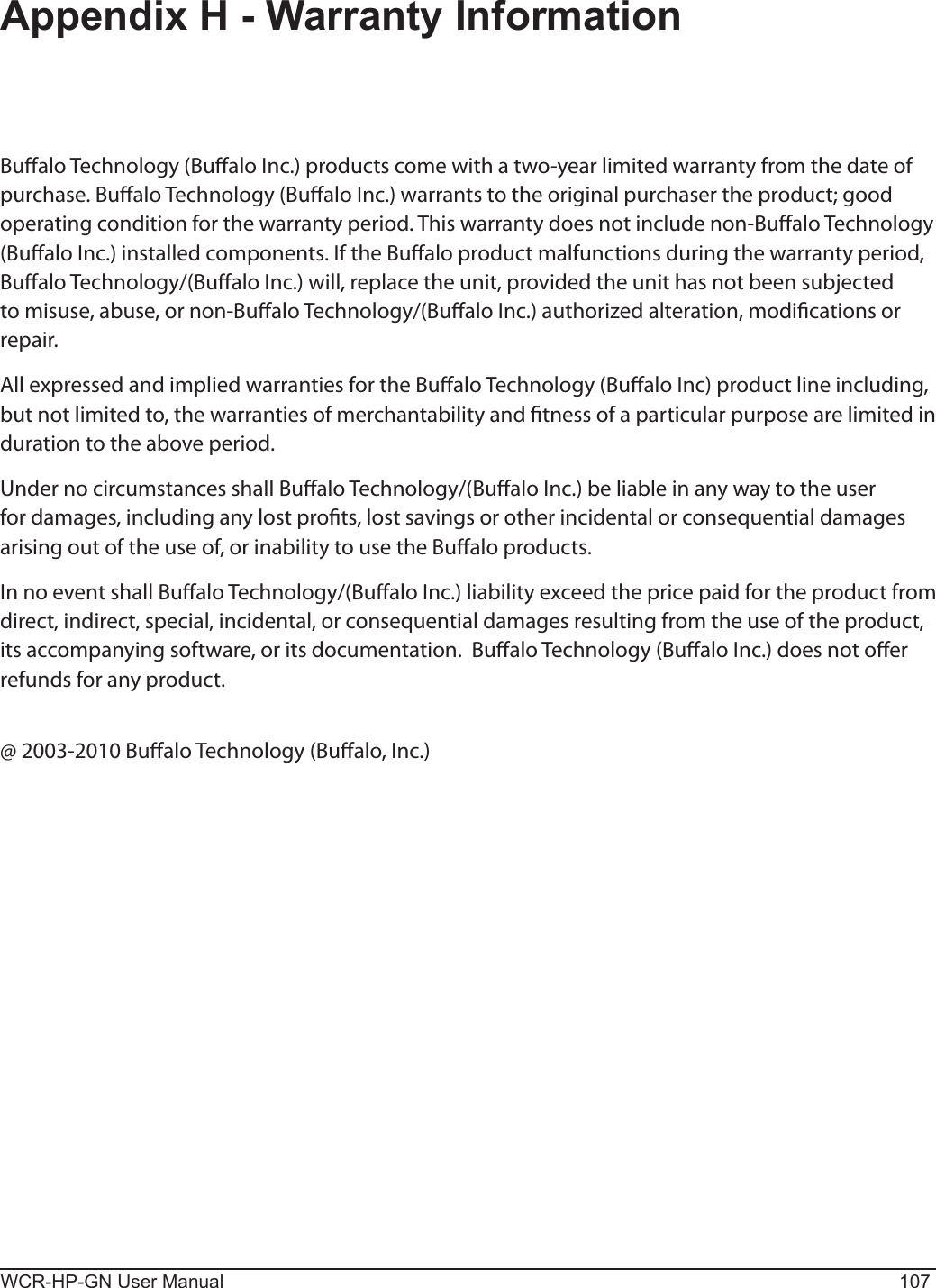BUFFALO 09101884-0 AirStation N Technology HighPower Wireless N150 Router Access Point and Bridge User Manual WCR HP GN EN
BUFFALO INC. AirStation N Technology HighPower Wireless N150 Router Access Point and Bridge WCR HP GN EN
BUFFALO >
User Manual
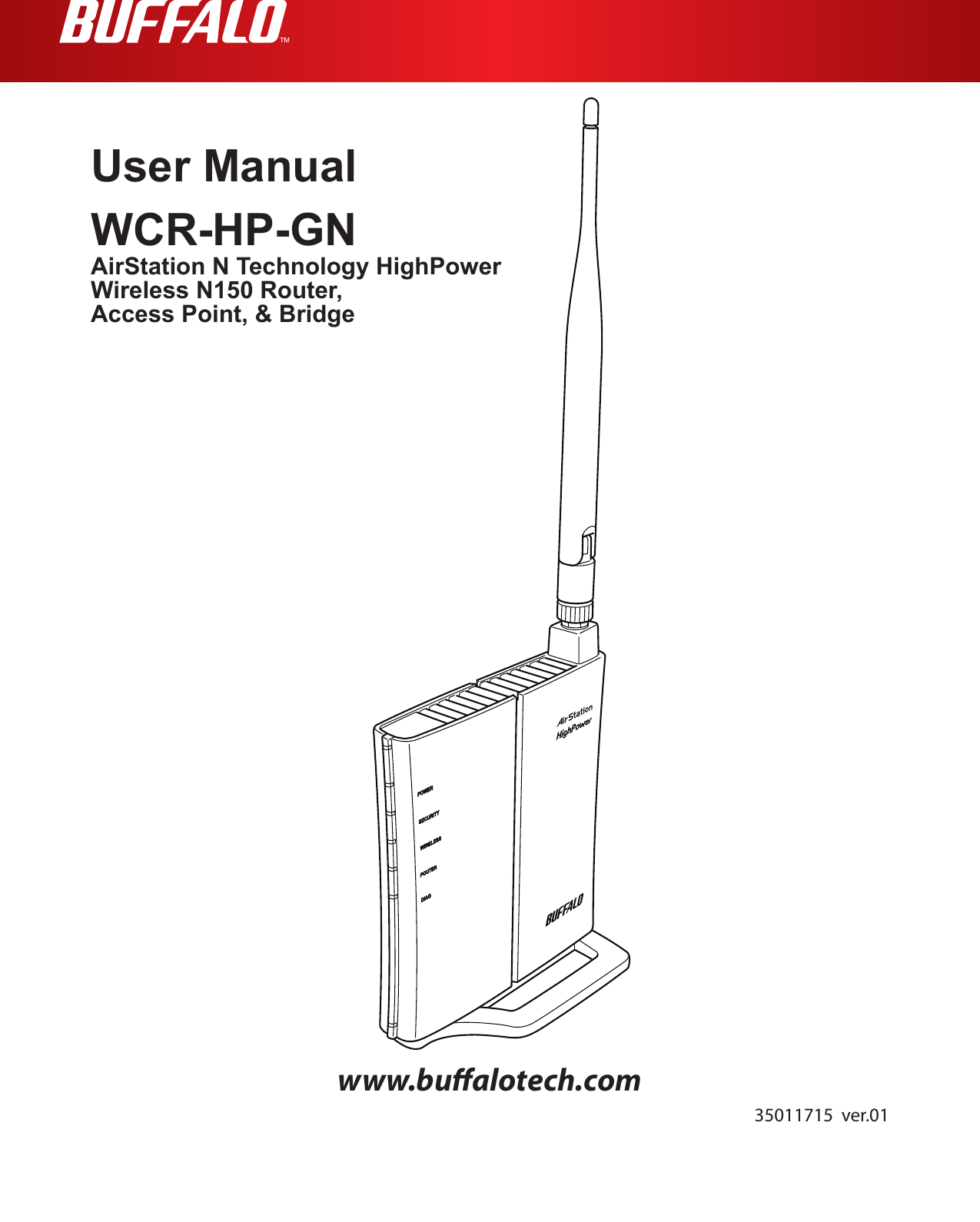
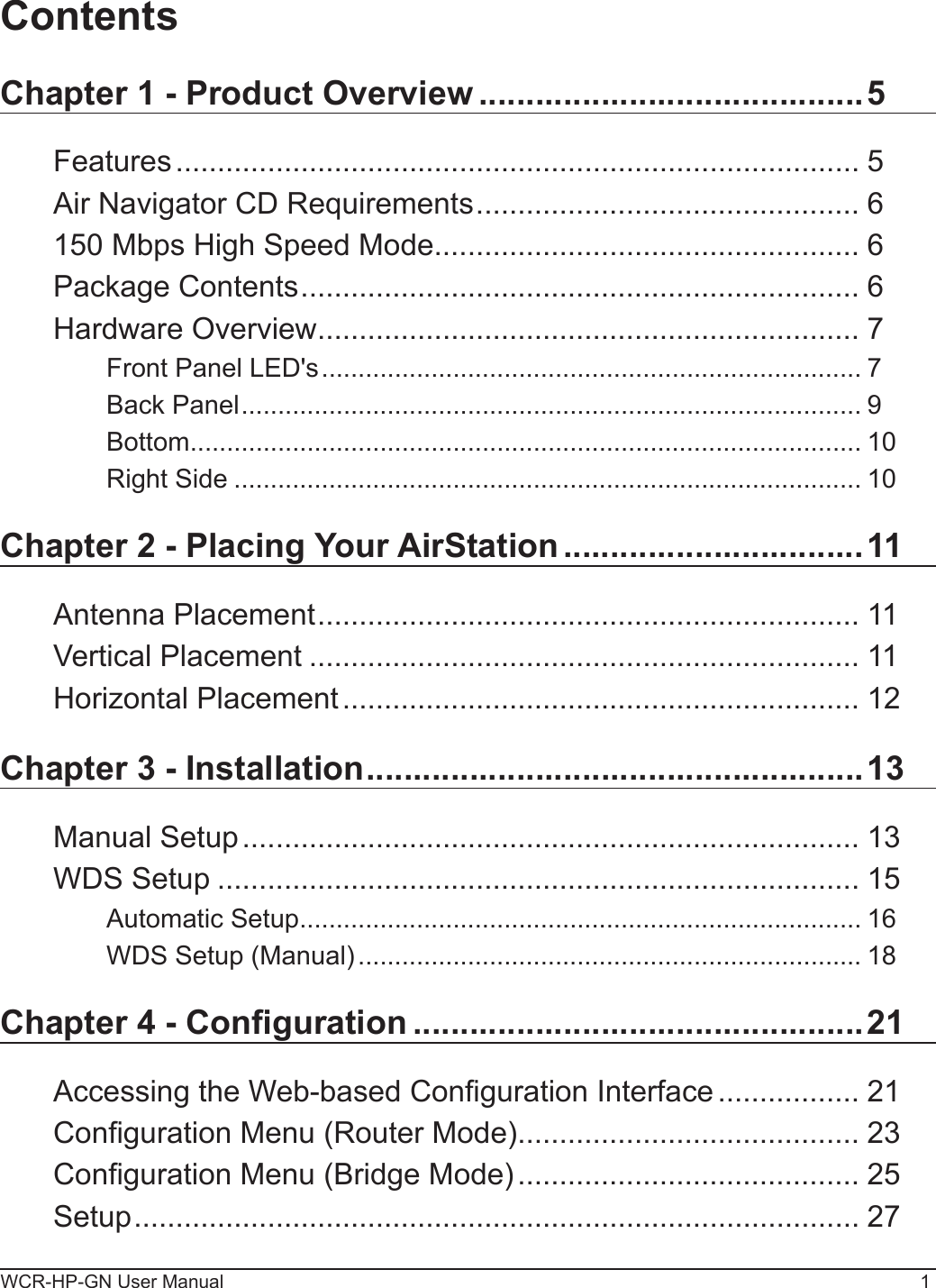
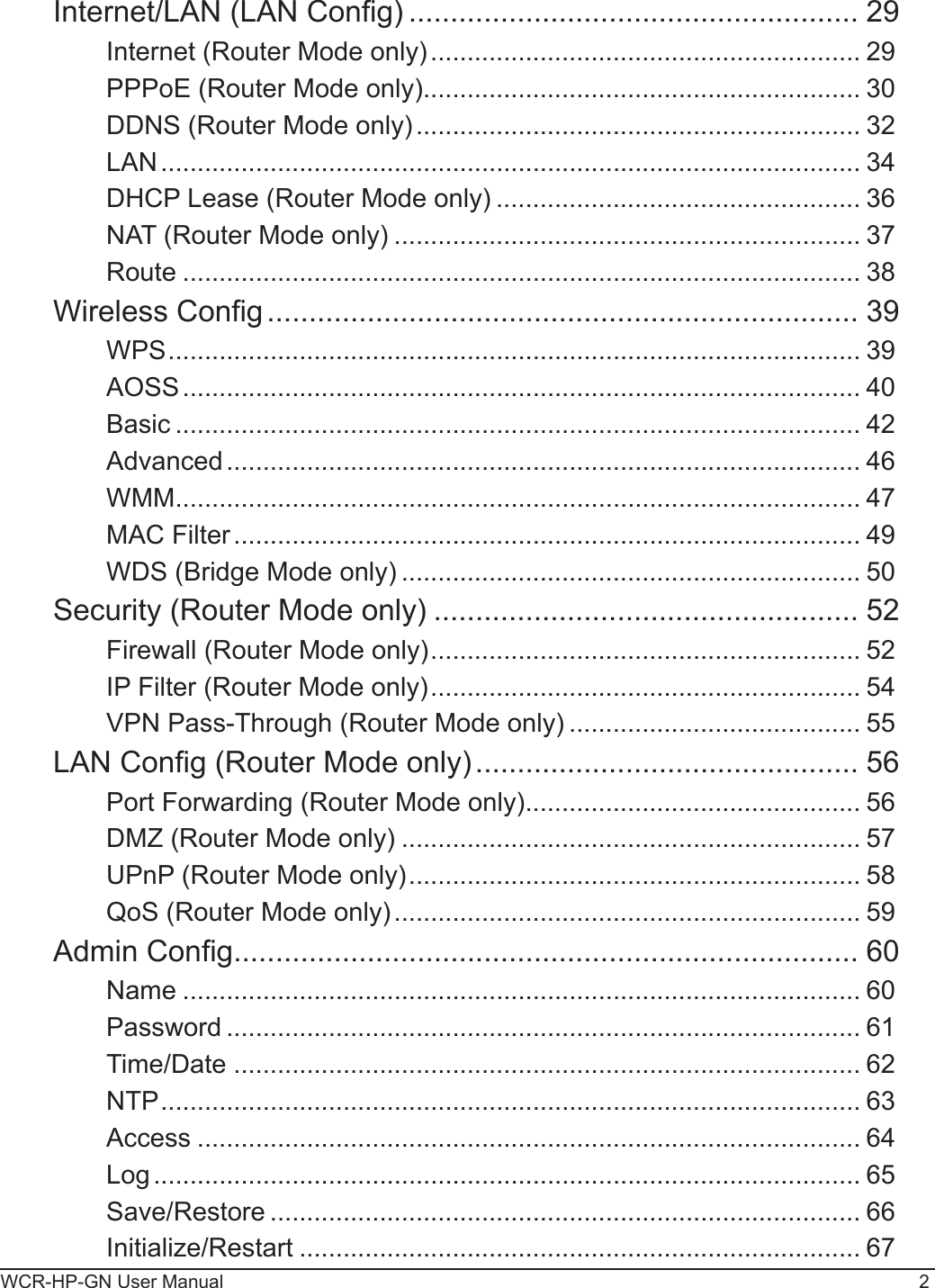
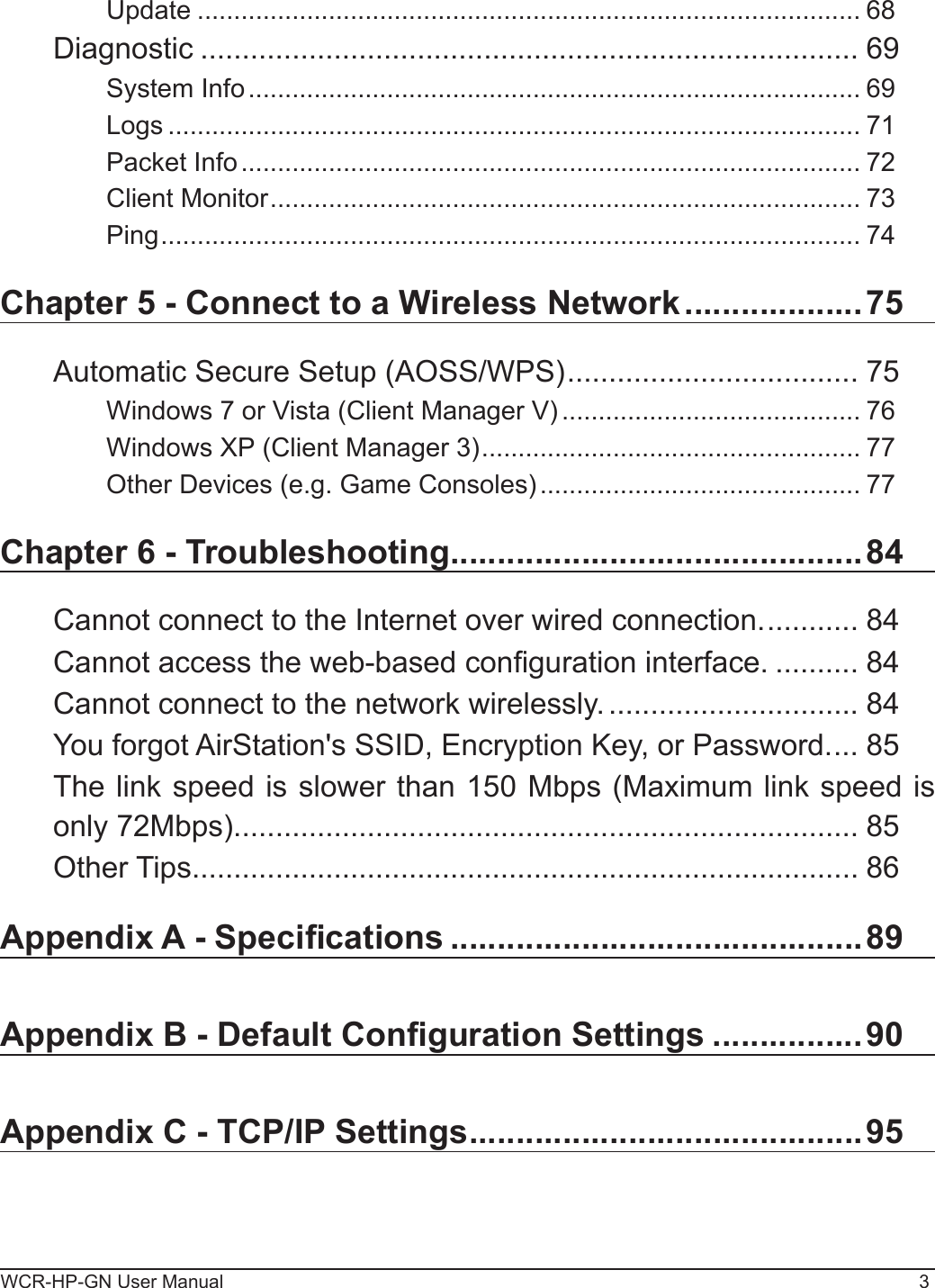
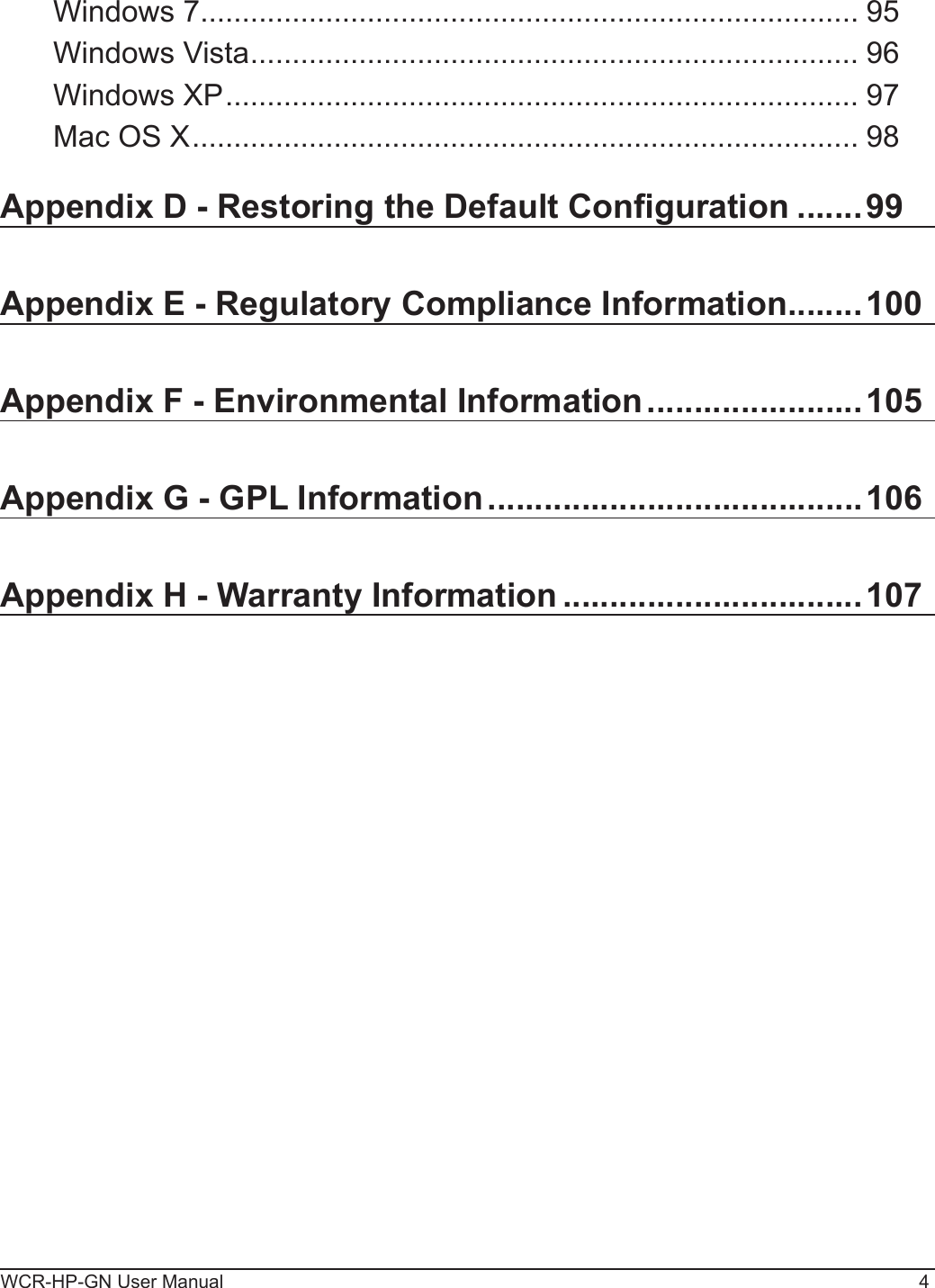
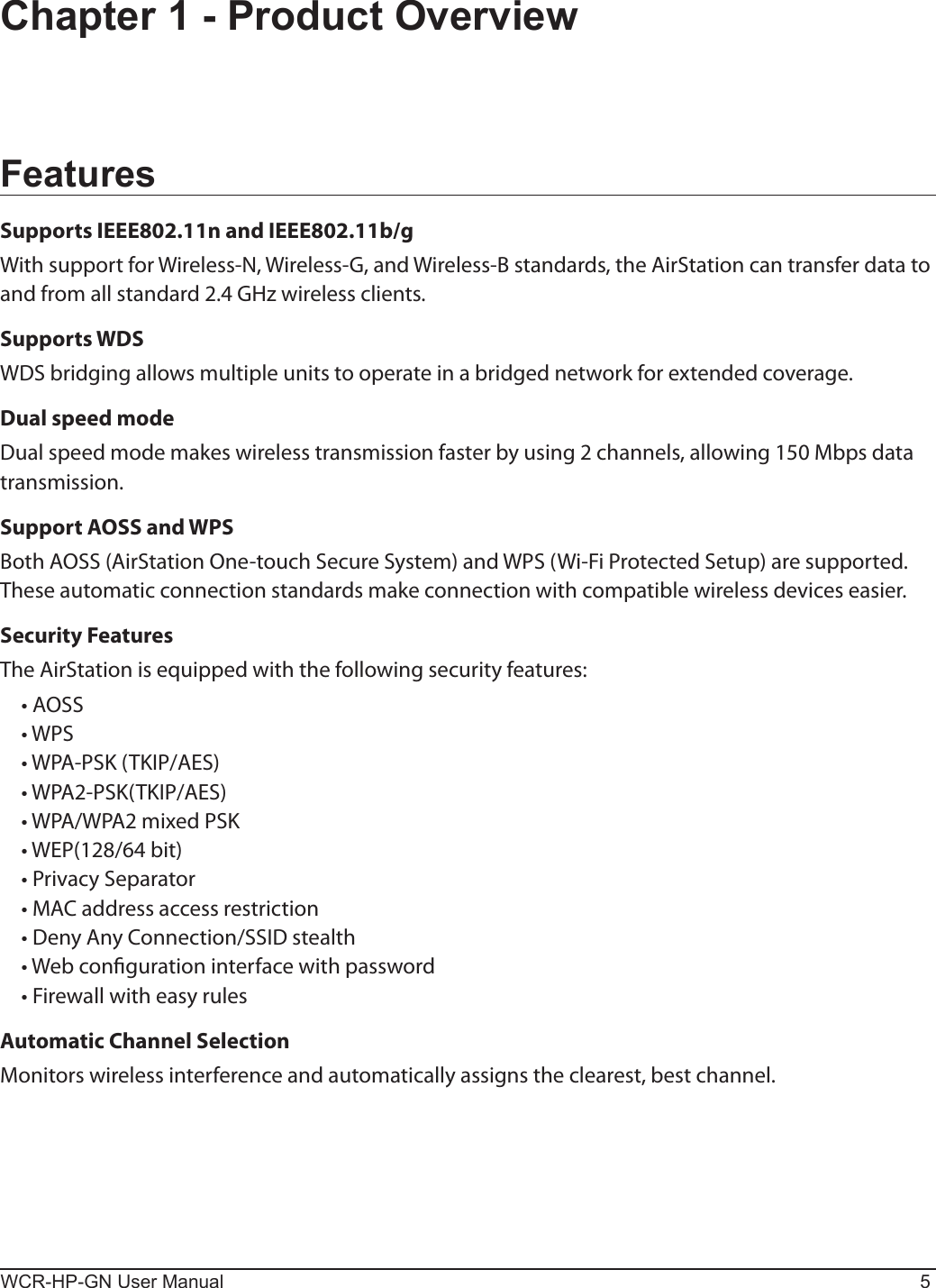
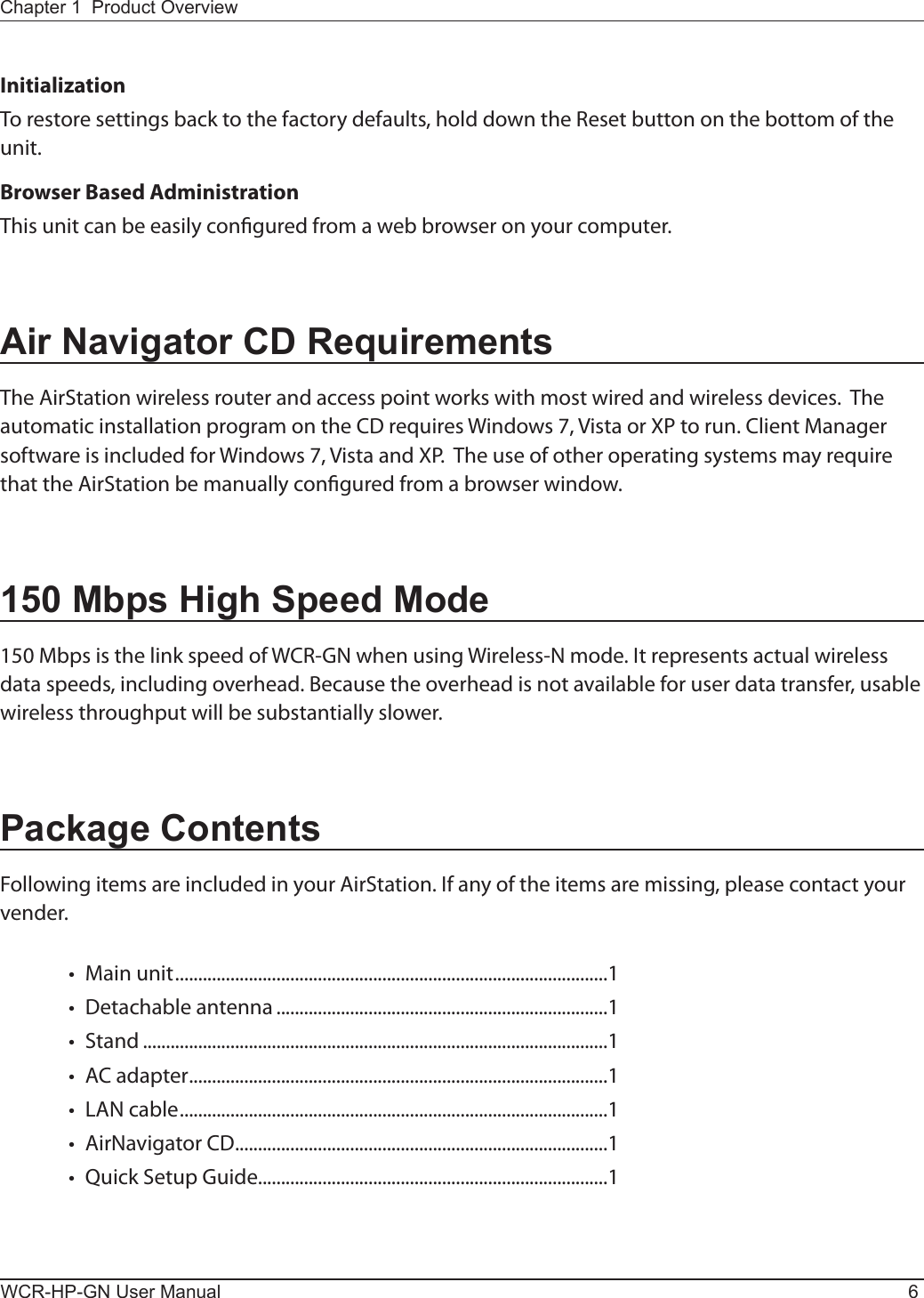
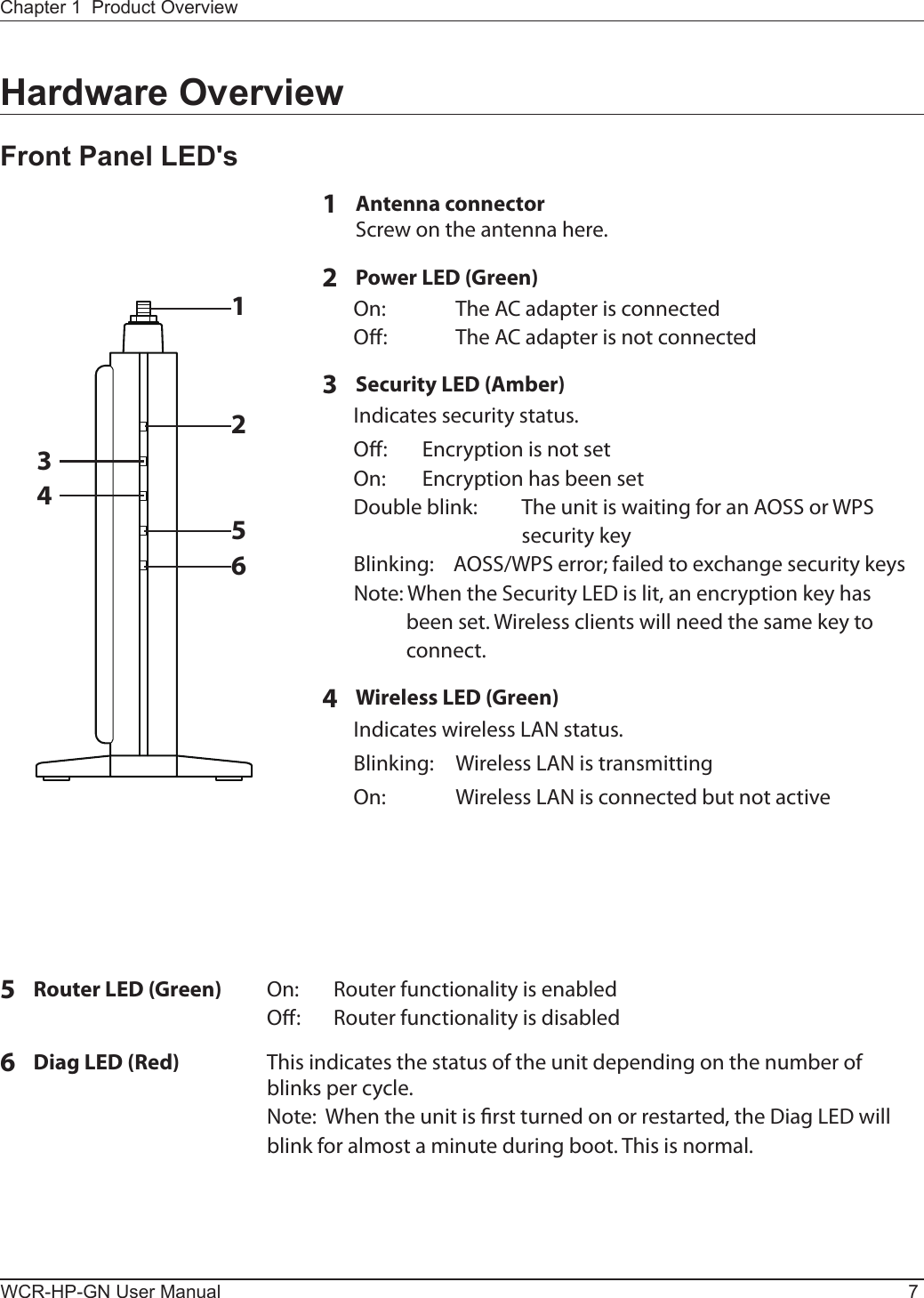
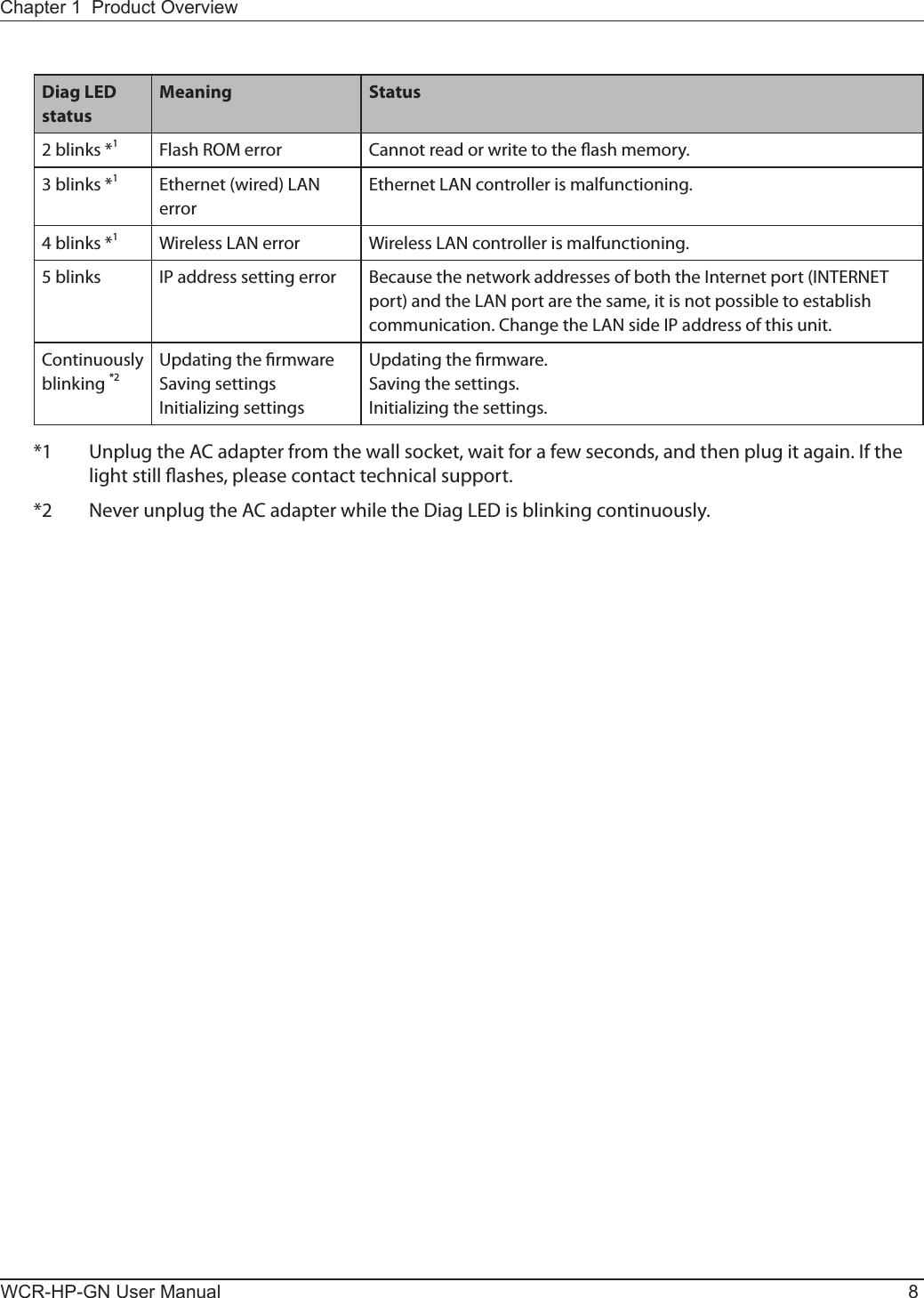
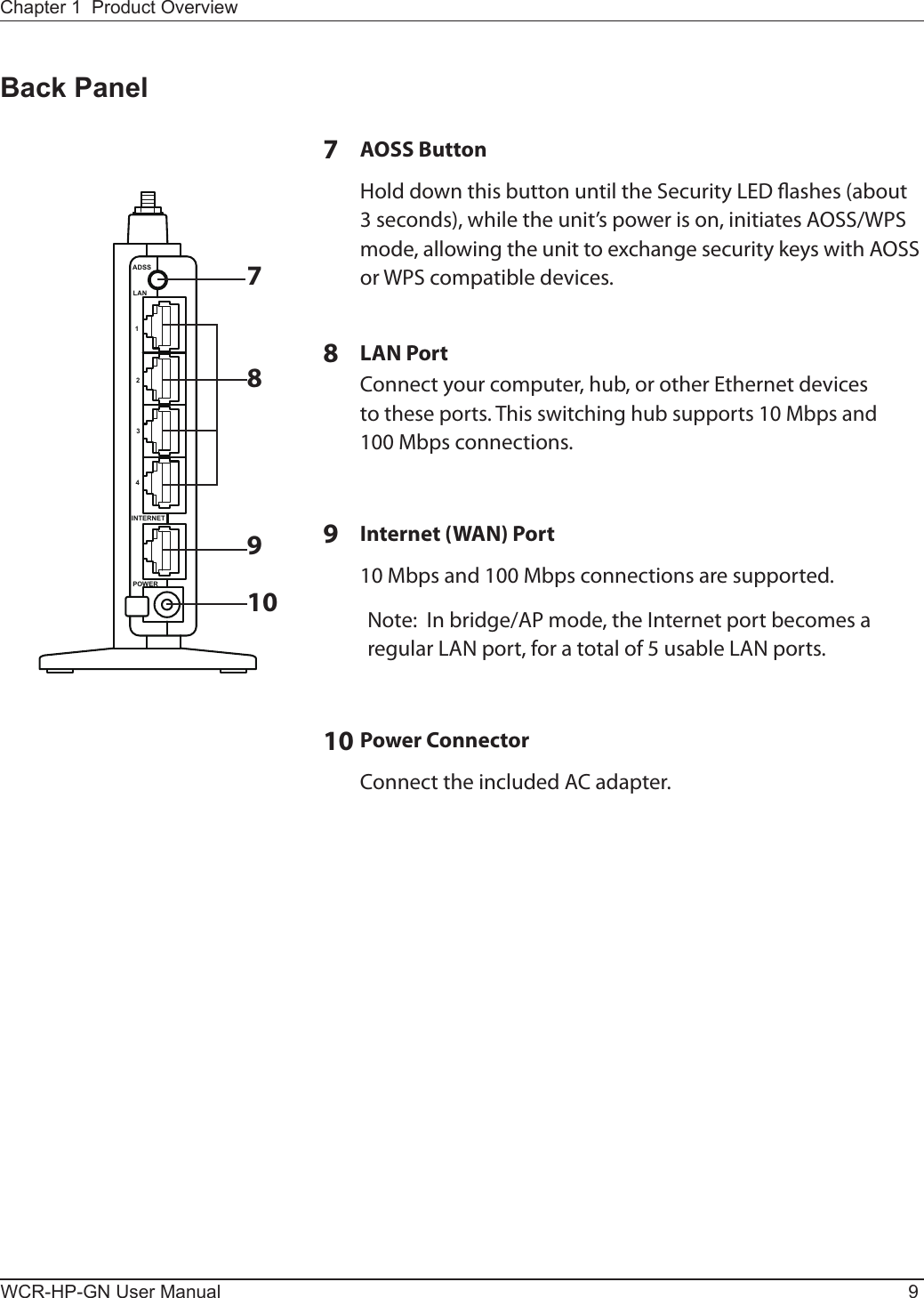

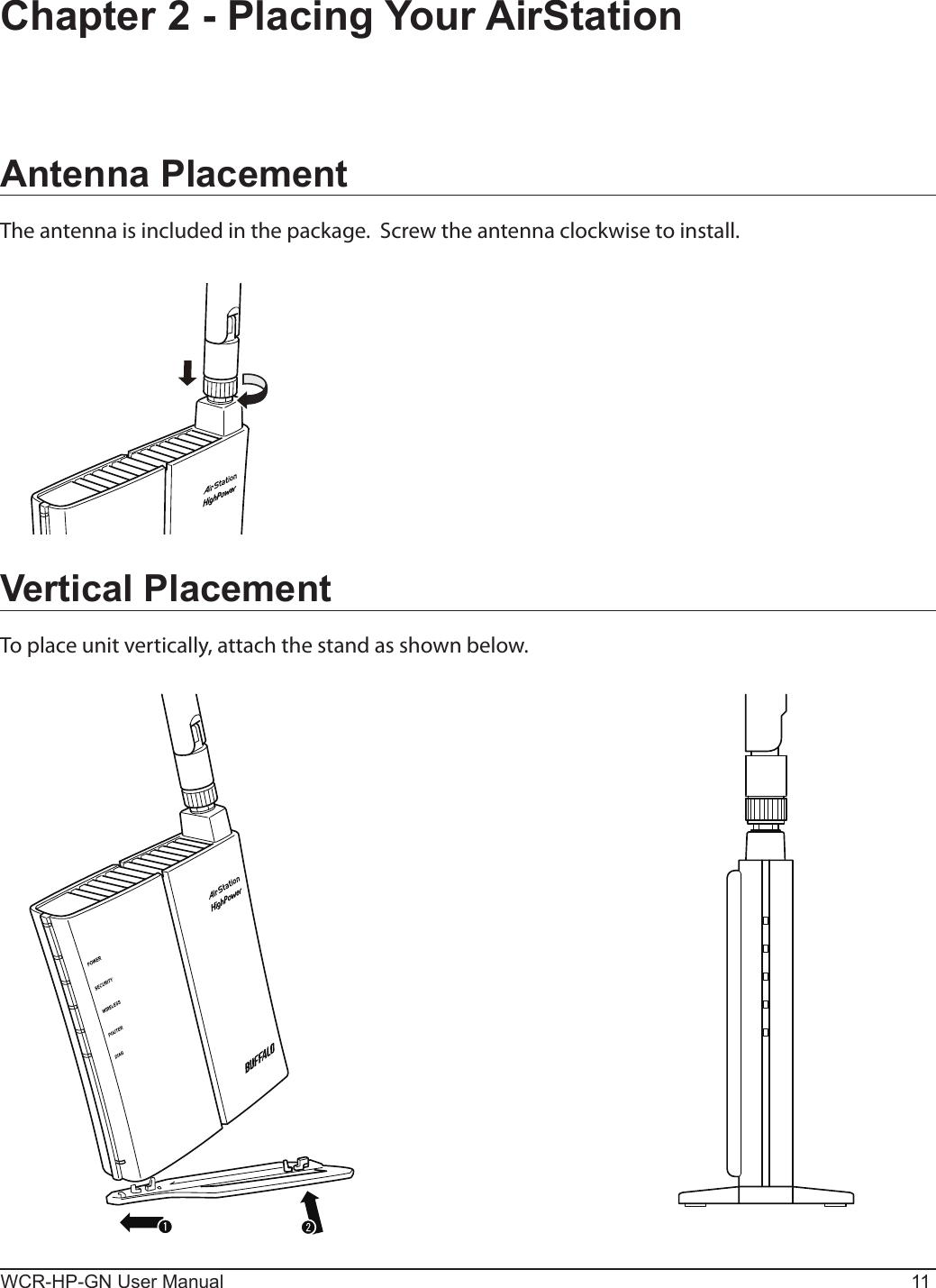
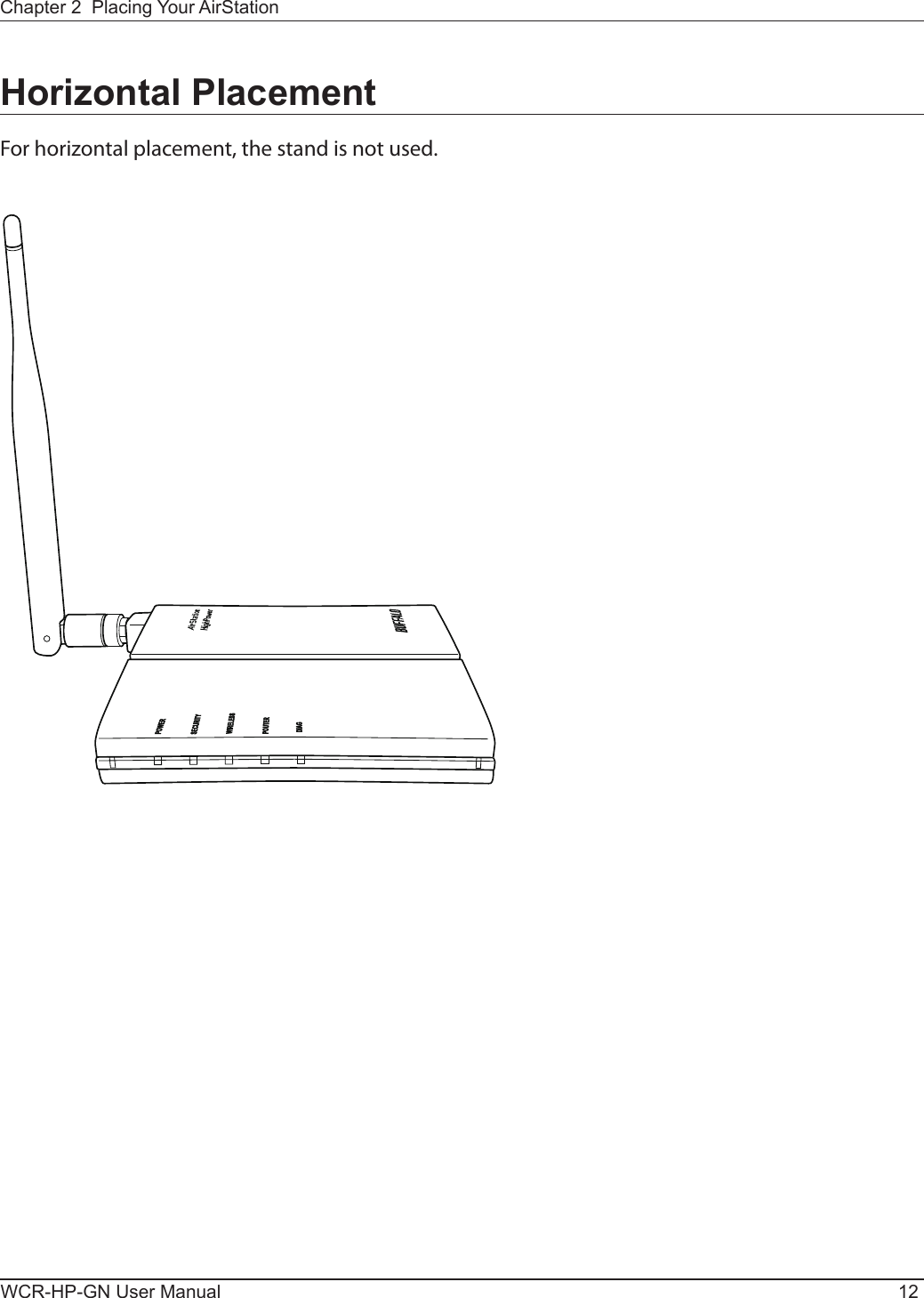
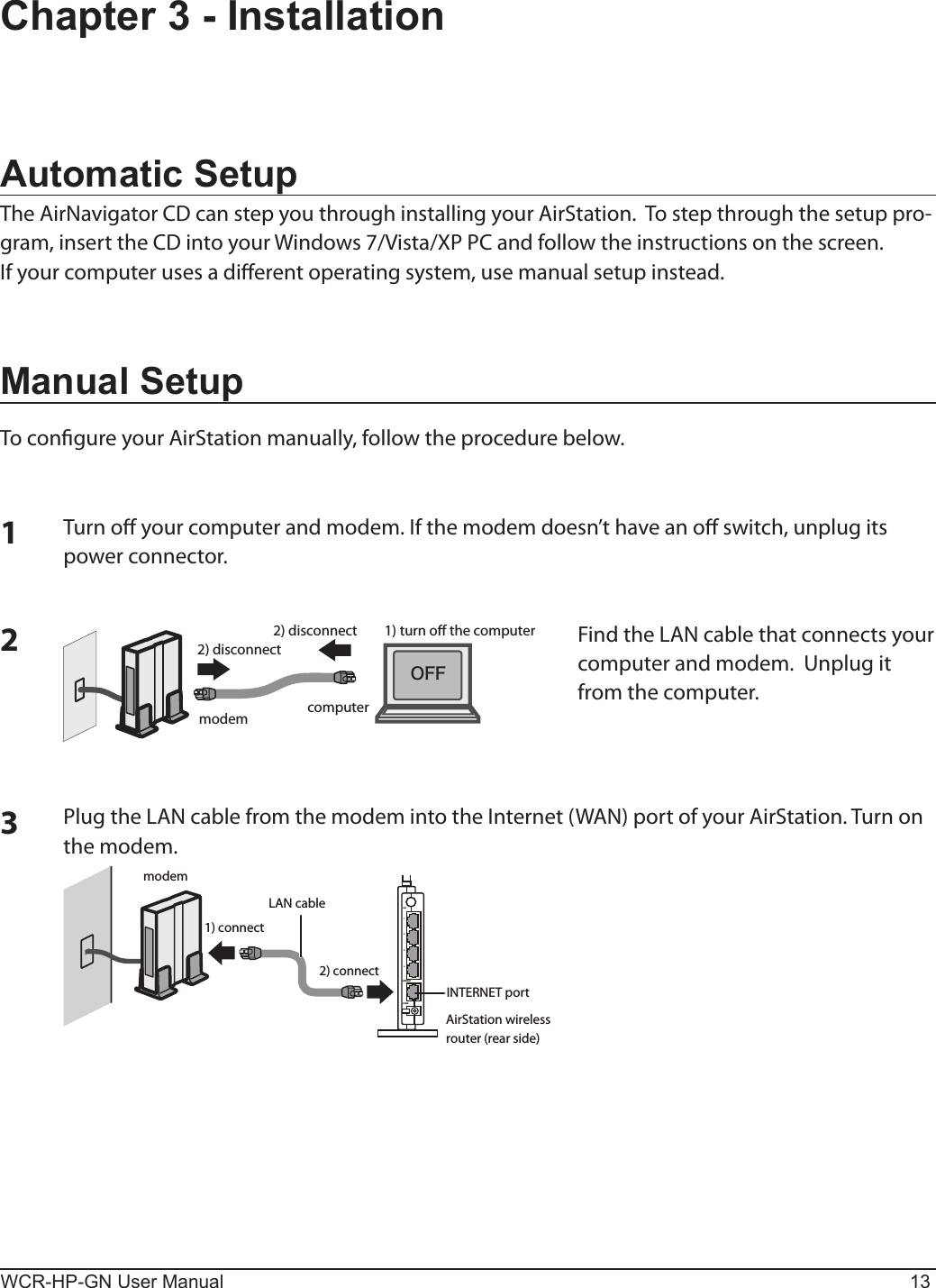
![ÐÏ×ÅÒÉÎÔÅÒÎÅÔÌÁÎᴮᴯᴰᴱpower outletAirStation wireless router (rear side)PC1) connect1) connectEthernet cable2) connect the power supplyADSSLAN1234POWERINTERNETONmodempower outletcomputerWCR-HP-GN User Manual 14Chapter 3 Installation4Connect your computer to one of the AirStation’s LAN ports with the Ethernet cable. Turn on the AirStation, wait one minute, and then turn on your computer.5Conrm the devices are connected correctly as the below diagram shows. 6Wait for a minute or so, until the AirStation’s LEDs are lit as described below:Power Green light is on Wireless Green light is on Router Green light is onDiag OLAN Green light is on or blinking Internet Green light is on or blinking ※ Refer to page 7 for LED locations and other details.7Launch a web browser. If the [home] setup screen is displayed, setup is complete.If a user name and password screen are displayed, enter [root] (in lower case) for the user name, leave the password blank, and click [OK]. Follow the instructions on the screen to complete setup.You’ve completed initial setup of your AirStation. Refer to Chapter 4 for advanced settings.](https://usermanual.wiki/BUFFALO/09101884-0/User-Guide-1382843-Page-15.png)
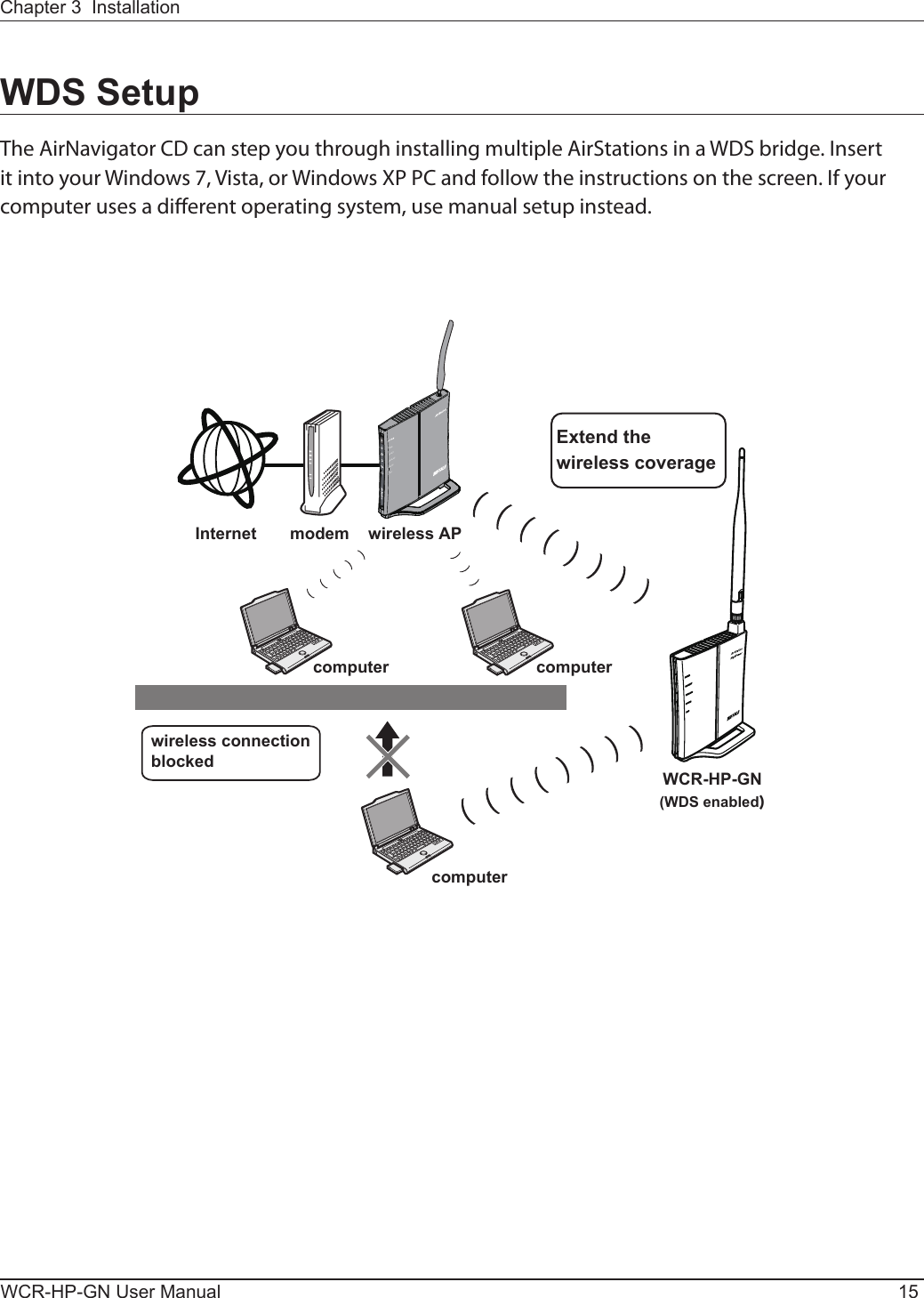
![WCR-HP-GN User Manual 16Chapter 3 InstallationAutomatic Setup1Insert the AirNavigator CD into your PC.2When the screen below screen appears, click [Start], then [Next].3Choose [WDS Setup].](https://usermanual.wiki/BUFFALO/09101884-0/User-Guide-1382843-Page-17.png)
![Chapter 3 InstallationWCR-HP-GN User Manual 174When the below screen appears, select [AOSS conguration] or [Manual Conguration] from [Select WDS Setup method].AirStation will attempt to connect to other wireless APs to set up WDS. If the target wireless AP that supports WDS is a Bualo AirStation, select [AOSS conguration] , then push the AOSS button on the target AP. If the target AP is not a Bualo AirStation, select [Manual Conguration]. Click [Scan for SSID]. A list of available wireless AP will be generated. Select the target AP’s SSID from the list and click [Next] to continue. 5Step through the wizard to complete the setup.After conguring the WDS bridge with AOSS, any preexisting AOSS wireless clients will be disconnected. Turn to page 75 to reconnect wireless clients with AOSS.](https://usermanual.wiki/BUFFALO/09101884-0/User-Guide-1382843-Page-18.png)
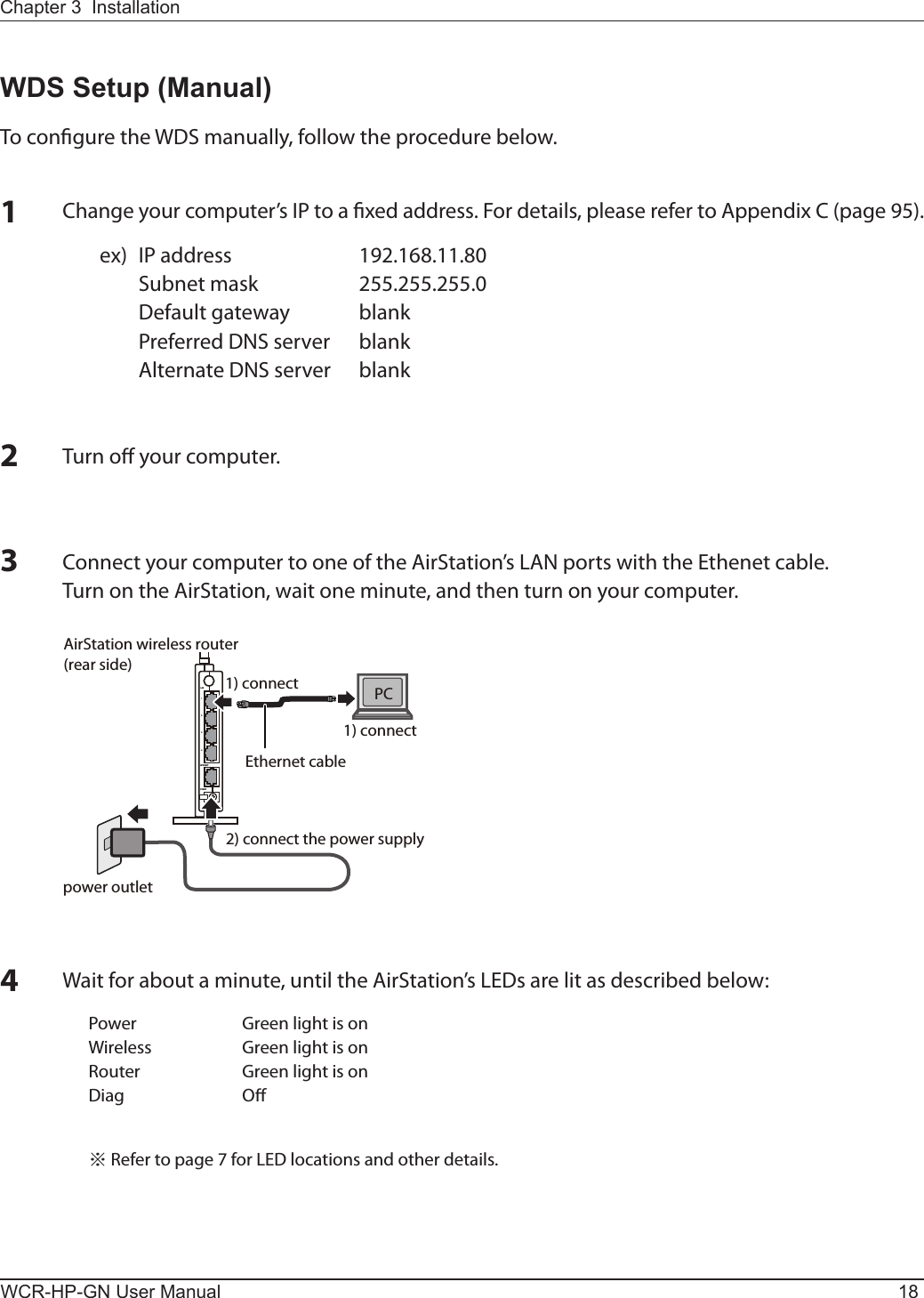
![Chapter 3 InstallationWCR-HP-GN User Manual 195Open the web conguration interface (page 21).6In the [Mode information] menu, select [Bridge Mode], then click [Apply].7When this below screen appears, re-enter the web conguration interface username "root" and password. Click [OK].8The web conguration interface will open. Click [Wireless Cong] , then [WDS].10 Follow the directions below.AOSS SettingsSelect [AOSS] from [Connection type] and click the AOSS button. Also push the AOSS button on the unit intended to connect. Automatic conguration will take about a minute. To return the unit to its original IP address settings, refer to Appendix C.9Check [Use].](https://usermanual.wiki/BUFFALO/09101884-0/User-Guide-1382843-Page-20.png)
![WCR-HP-GN User Manual 20Chapter 3 Installation11 A list of available wireless APs will be generated. Select the target AP and click [Select].Click [Search again] if no APs are found. 12 Congure the security settings to match that of the target AP, then click [Apply].13 Revert your computer's IP address settings to their original values as scribed in Appendix C (page 95). ex) IP address obtain an IP address automatically Subnet mask obtain DNS server address automaticallyWDS setup is complete. Refer to Chapter 4 for advanced settings.Manual SettingsSelect [Manual] from [Connection type]. Then click [Search].](https://usermanual.wiki/BUFFALO/09101884-0/User-Guide-1382843-Page-21.png)
![WCR-HP-GN User Manual 21Chapter 4 - CongurationAccessing the Web-based Conguration InterfaceFollow the procedure below to open the web-based conguration interface.123Launch a web browser.Enter the router’s LAN-side IP address in the address eld, and press the [Enter] key.Note: ・ The AirStation’s default LAN-side IP address depends on its mode setting. In router mode: 192.168.11.1 In bridge mode: 192.168.11.100 ・ If you changed the IP address setting, then use the new IP address.Enter [root] (lower case) for the username and the password that you set during initial setup. Click [OK].Note: ・ By default, the password is blank (not set). ・ If you forget your password, hold down the Reset button (page 10) to initialize all settings. The password will then be blank. Note that all other settings will also revert to their default values.The web-based conguration tool lets you change advanced settings for the AirStation. Don’t change these settings unless you know what you’re doing.](https://usermanual.wiki/BUFFALO/09101884-0/User-Guide-1382843-Page-22.png)
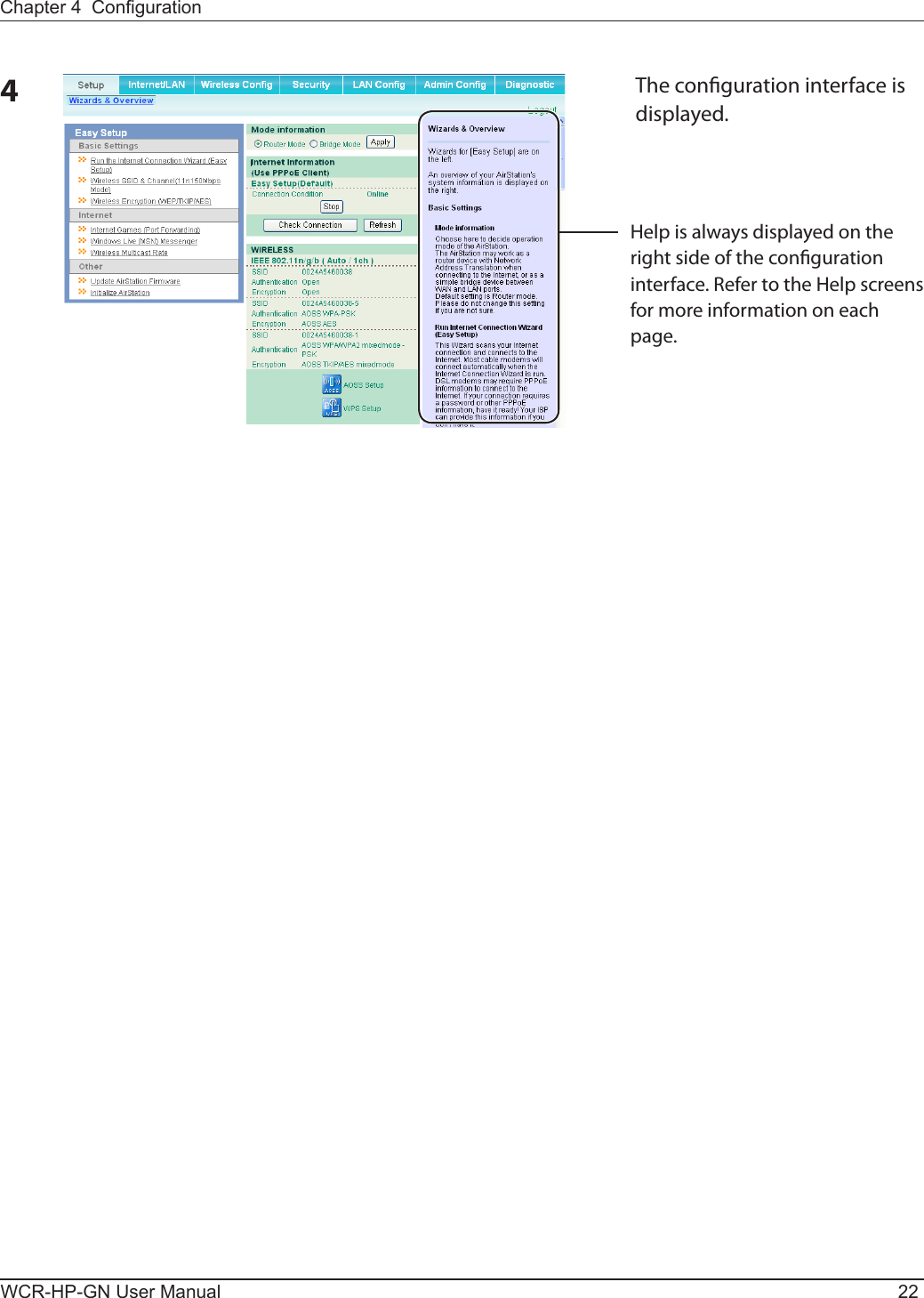
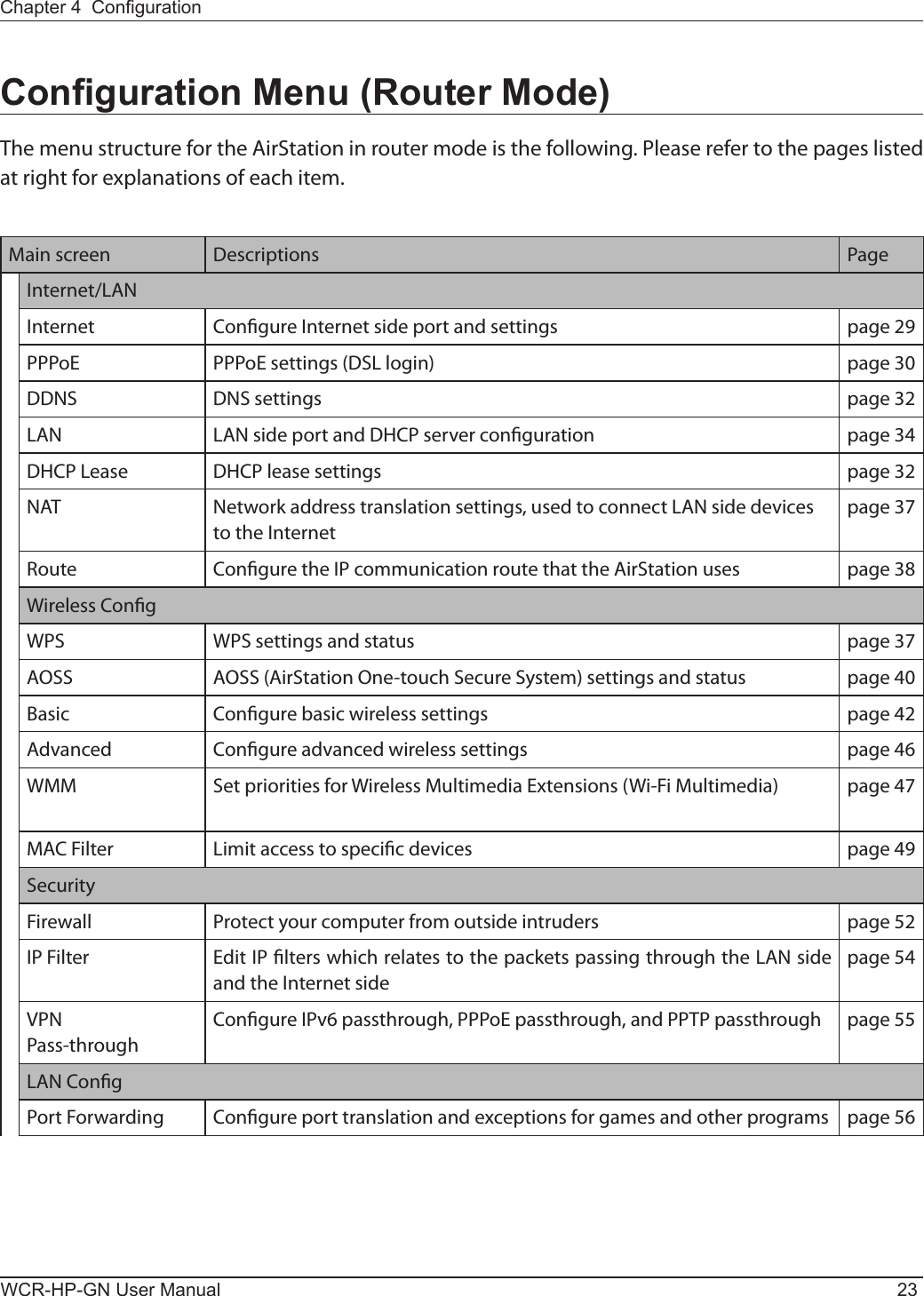
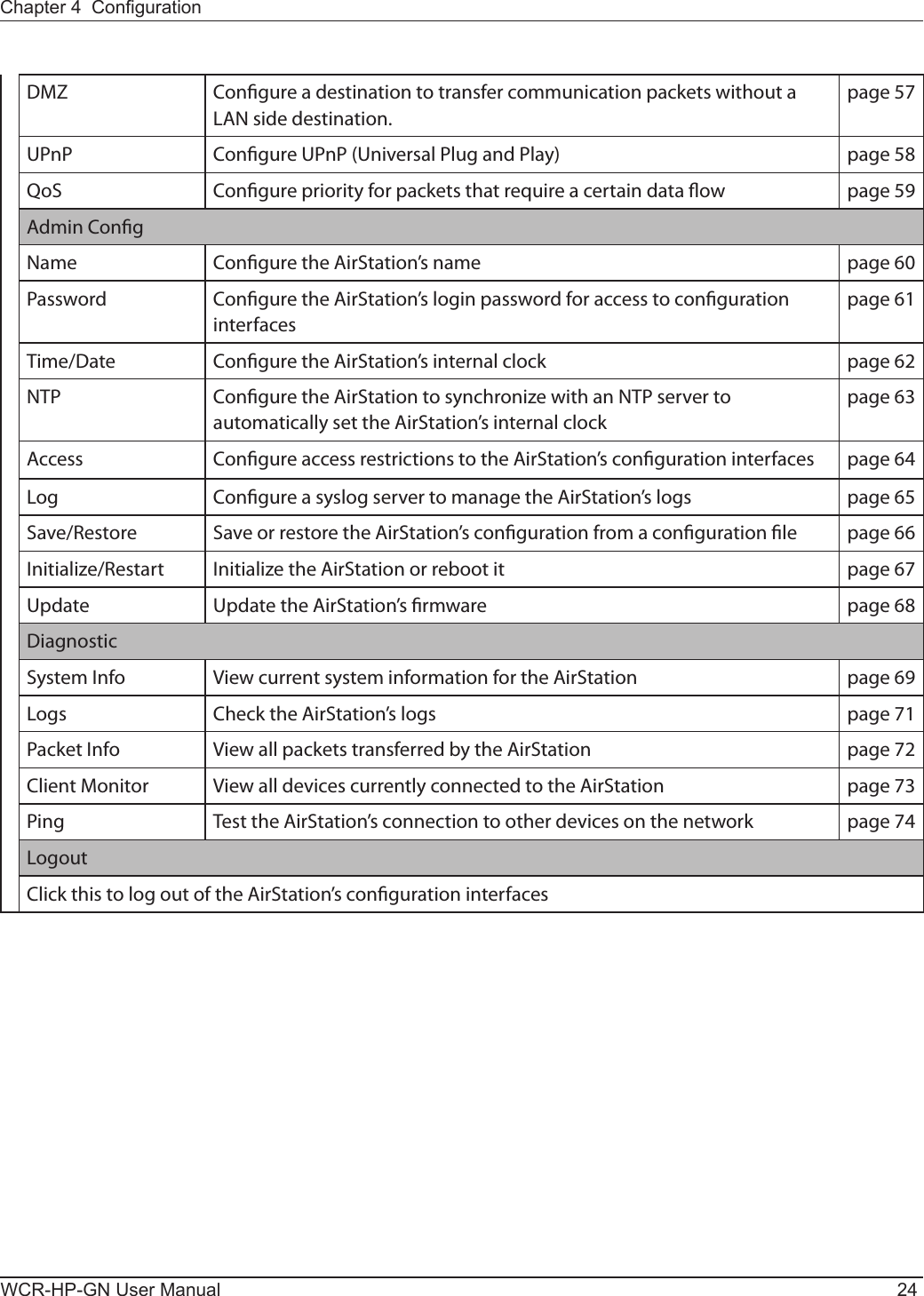
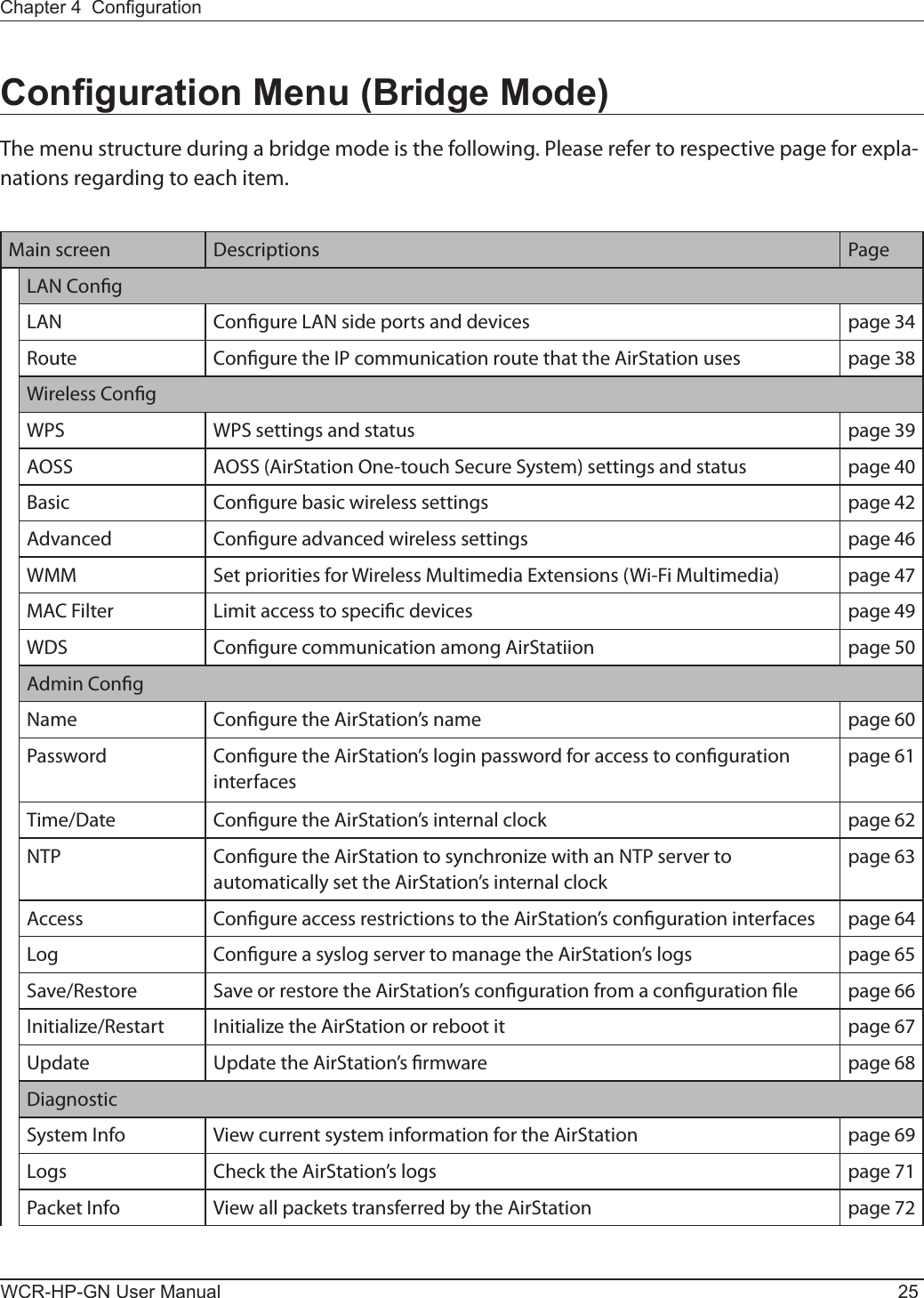
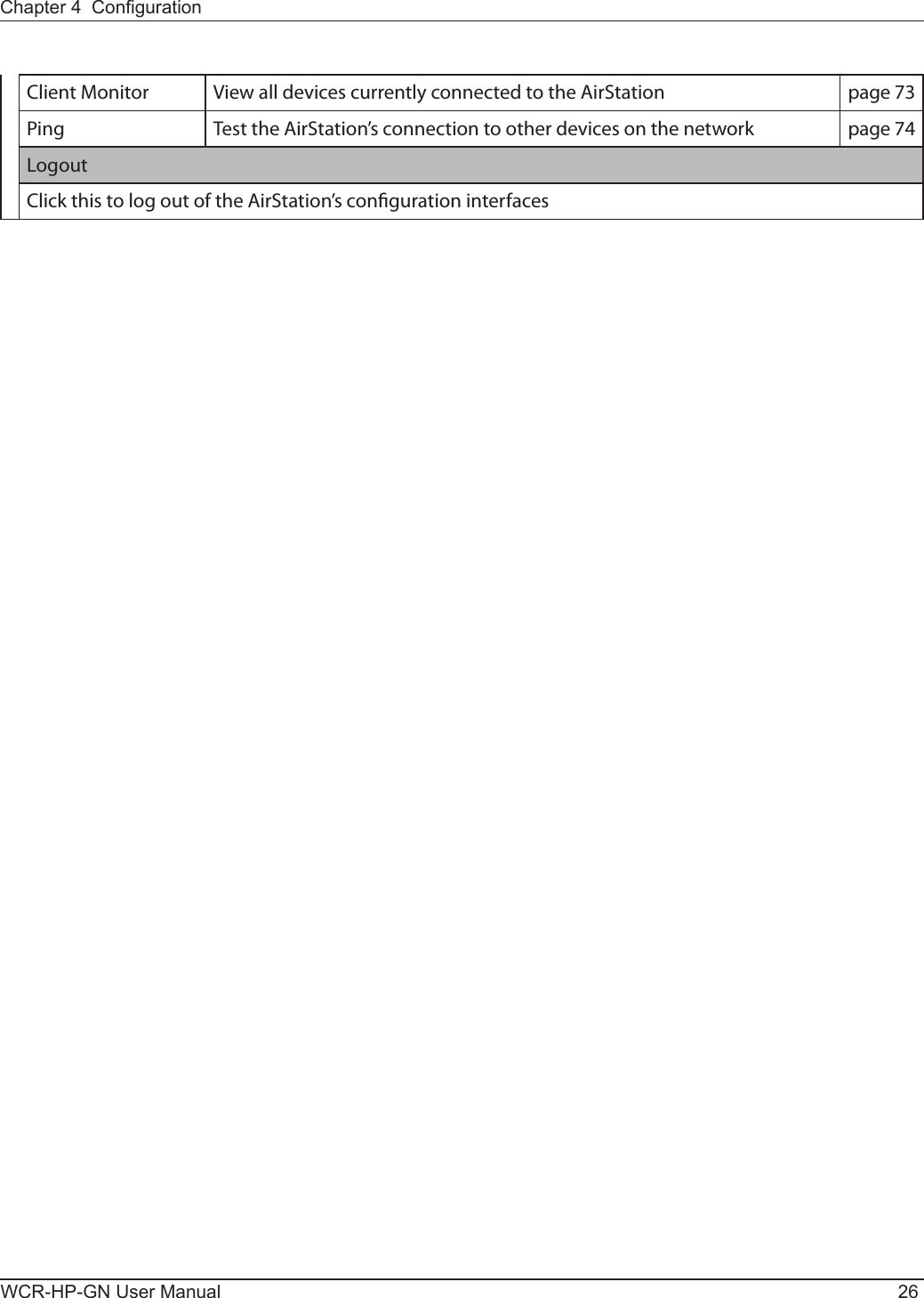
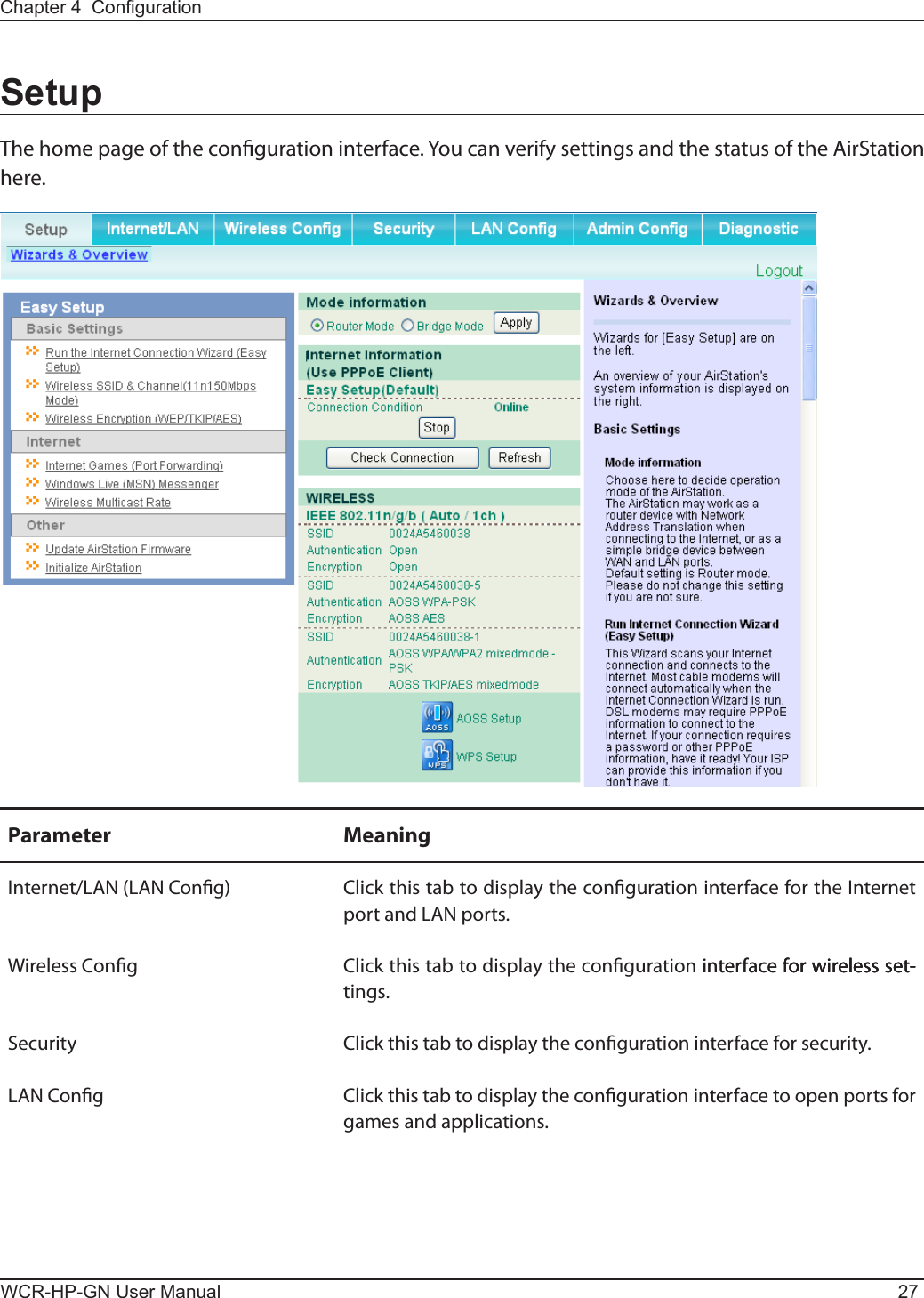
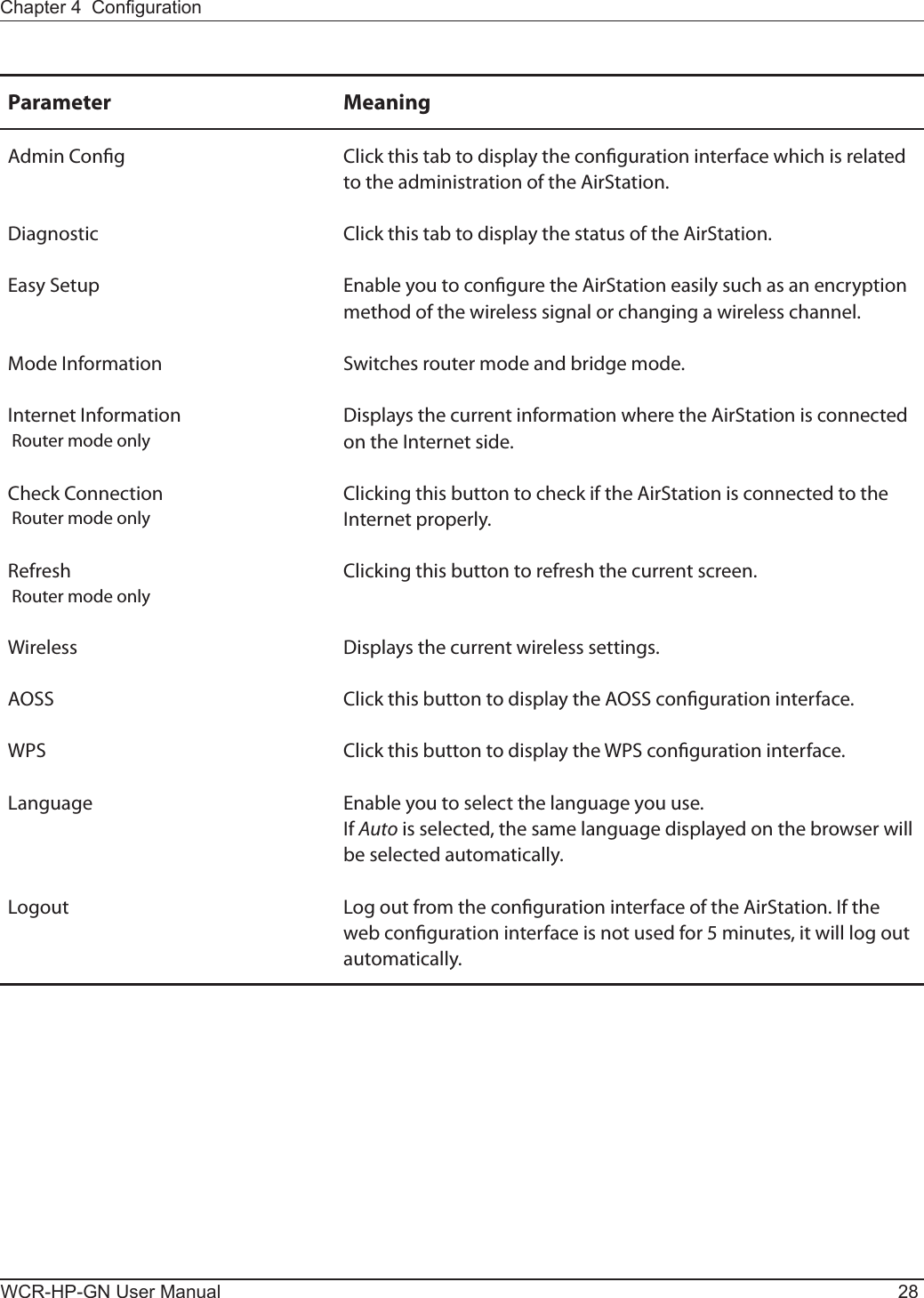
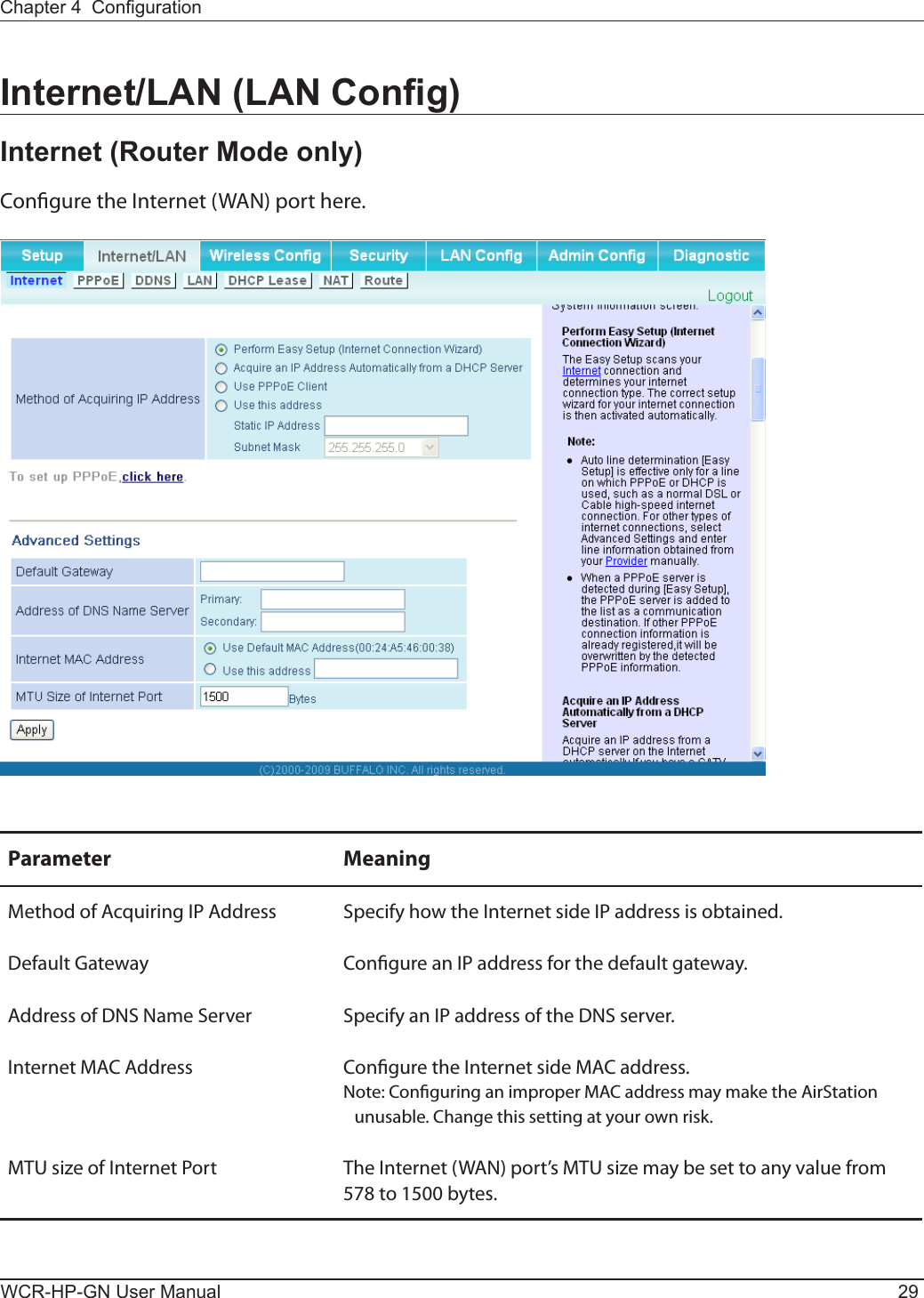
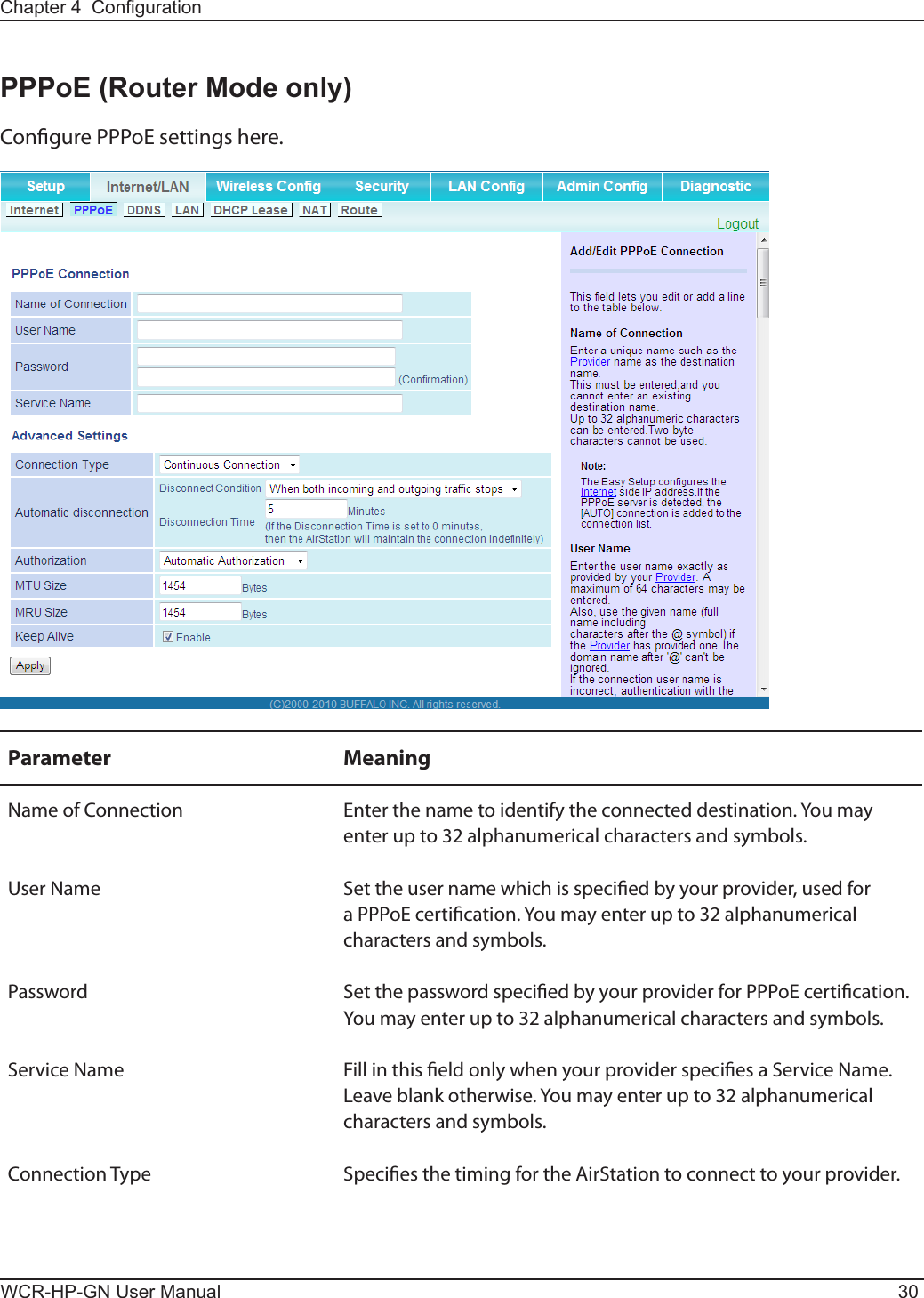
![Chapter 4 CongurationWCR-HP-GN User Manual 31Parameter MeaningAutomatic disconnection Sets the timer for disconnection if the connection method is set to [Connect on Demand] or [Manual]. You can enter up to 1440 minutes.Authorization Congure an authorization method with a provider.MTU Size The PPPoE MTU size may be set to any value from 578 to 1492.MRU size The PPPoE MRU (Maximum Receive Unit) size may be set to any value from 578 to 1492.Keep Alive If enabled, the AirStation will request an LCP echo from the PPP server once a minute. If the connection server doesn't respond within 6 minutes, the Internet connection will be cut o. If the PPP connection is often cut o, disable this.](https://usermanual.wiki/BUFFALO/09101884-0/User-Guide-1382843-Page-32.png)
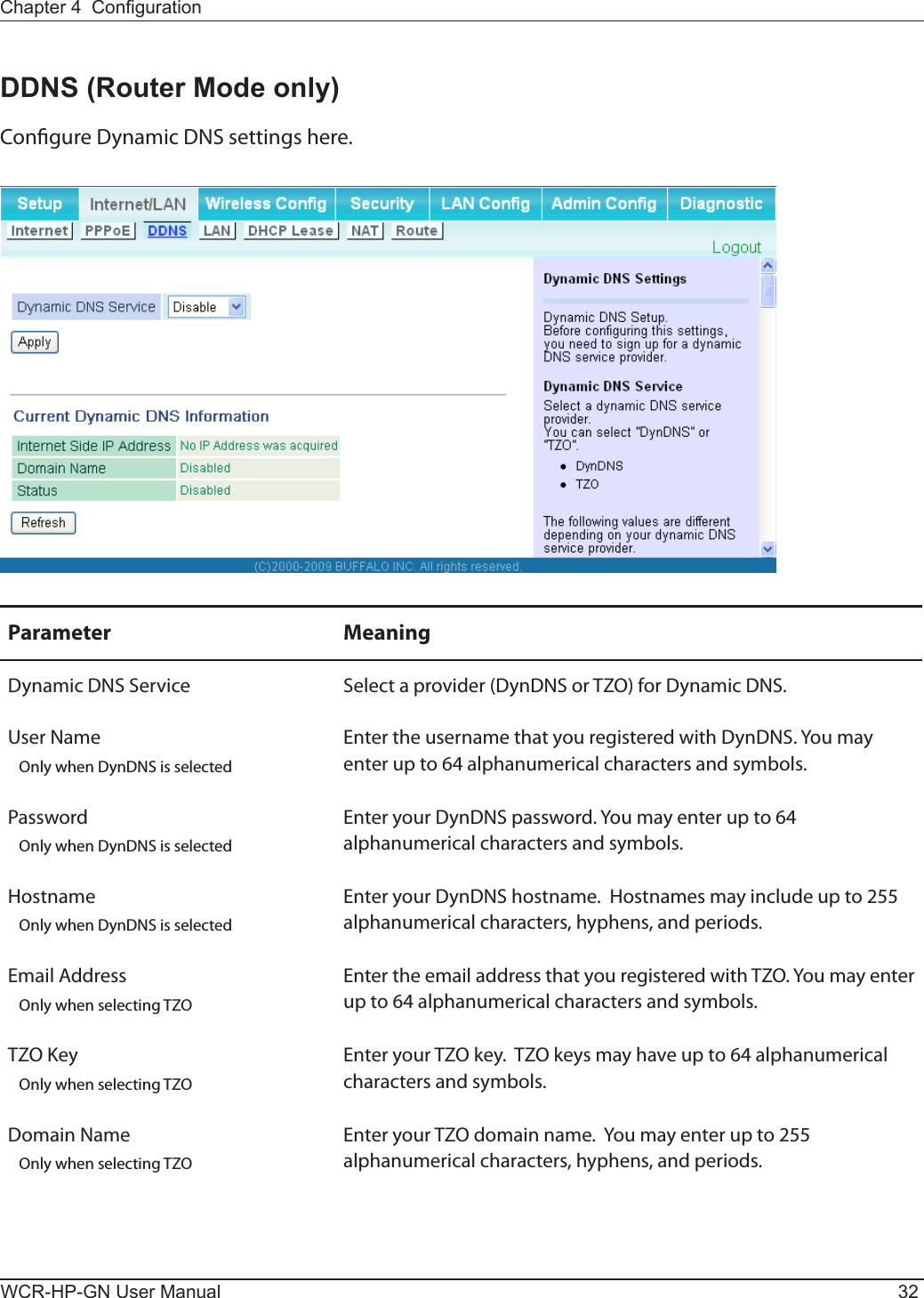
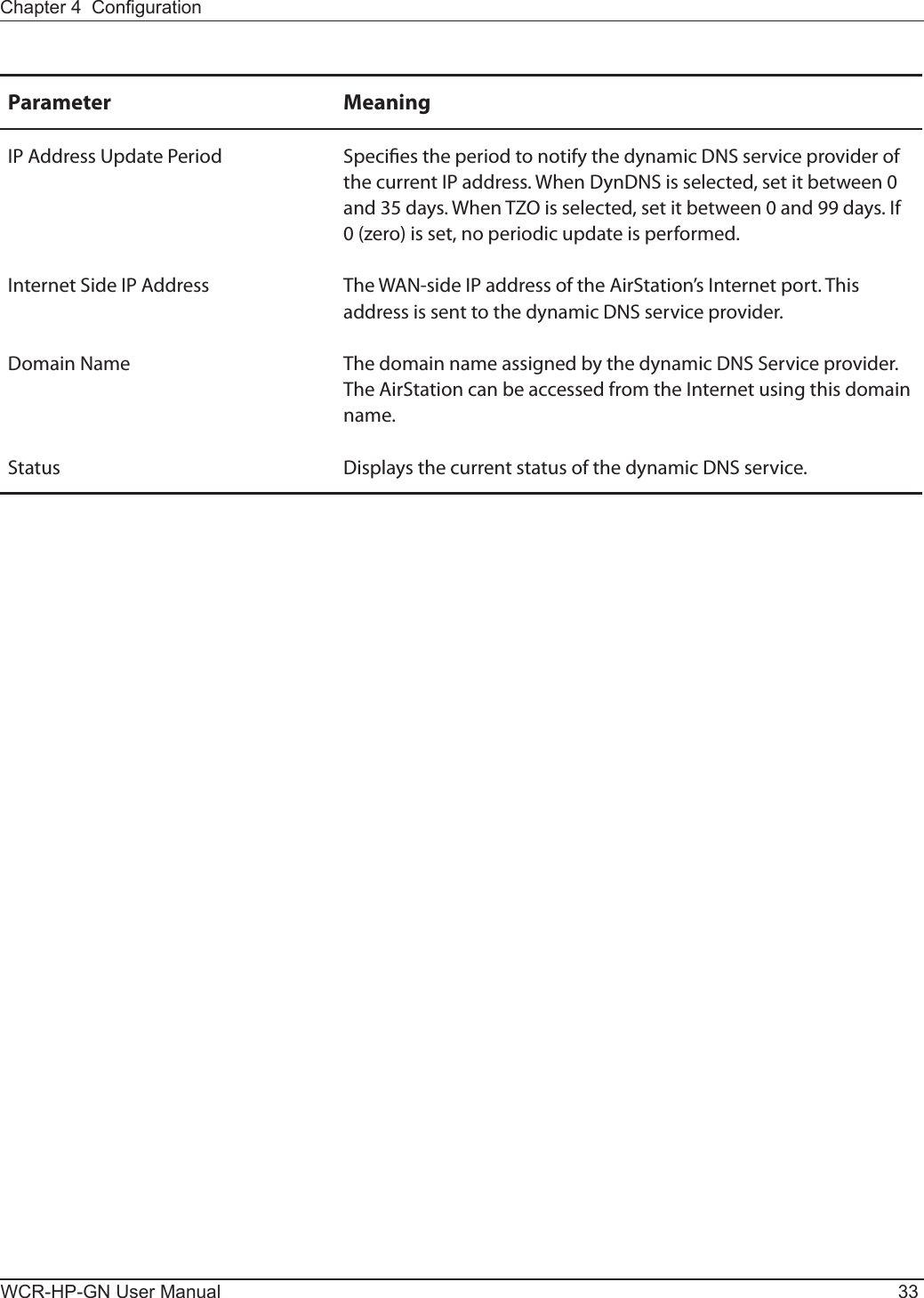
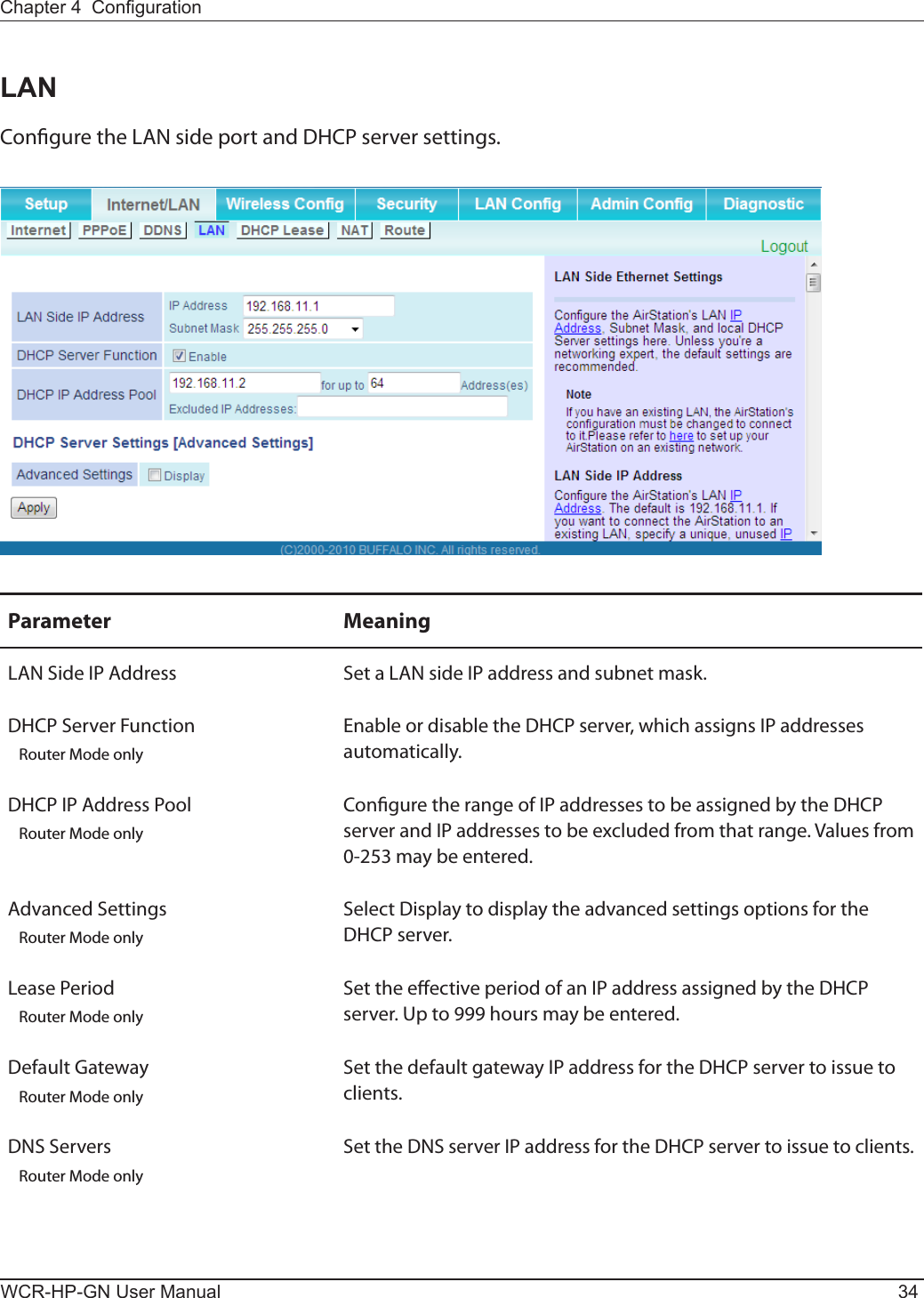
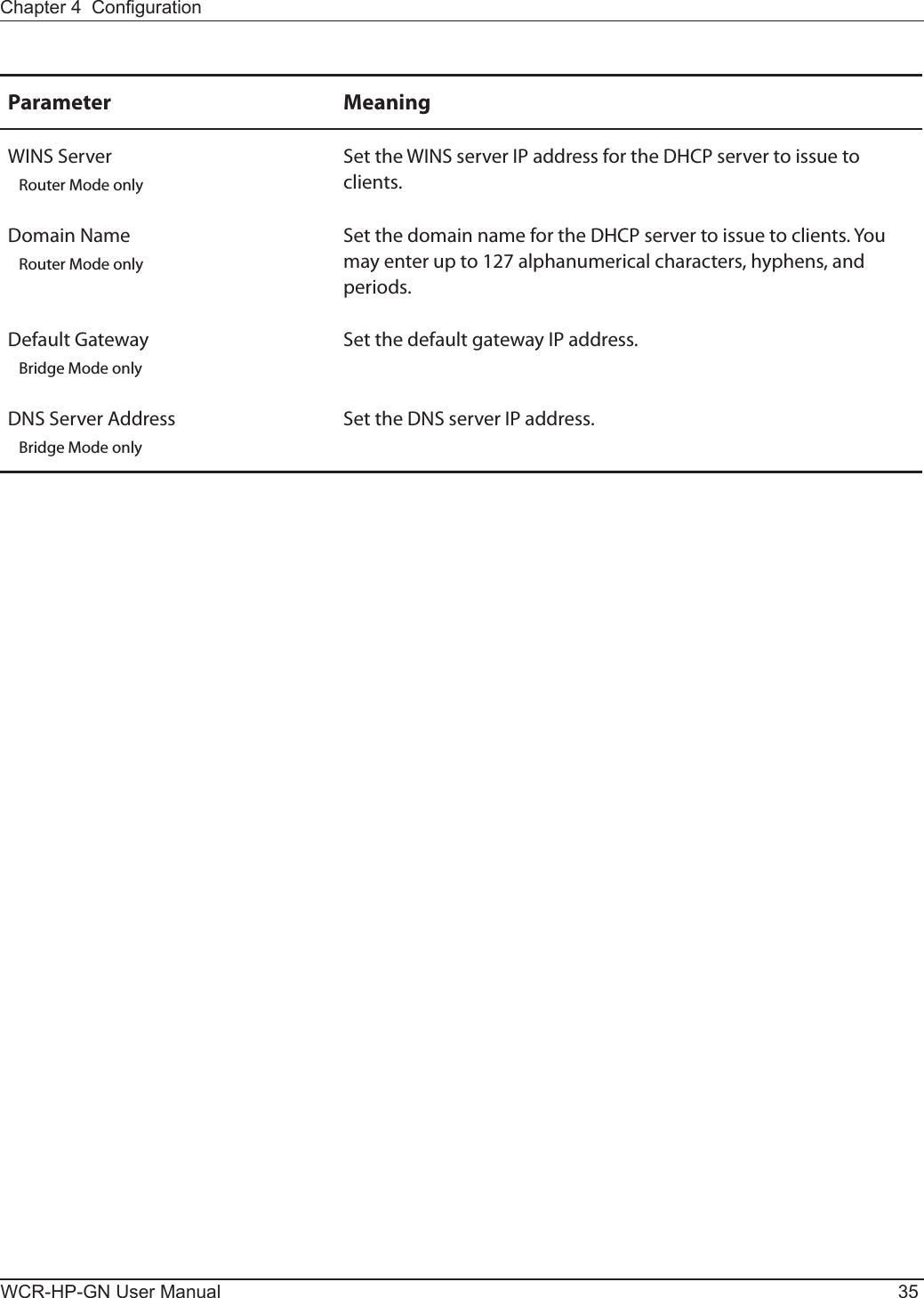
![WCR-HP-GN User Manual 36Chapter 4 CongurationDHCP Lease (Router Mode only)Congure DHCP leasing here.Parameter MeaningIP Address Enter an IP address to lease manually. The IP address should be from the same subnet as the DHCP scope, but not be within the range that DHCP is assigning to other devices.MAC Address Enter the MAC address which identies the client.Current DHCP Client Information Displays information for current leases. An IP address which is leased automatically can be changed to be leased manually by clicking [Manual Assignment].](https://usermanual.wiki/BUFFALO/09101884-0/User-Guide-1382843-Page-37.png)
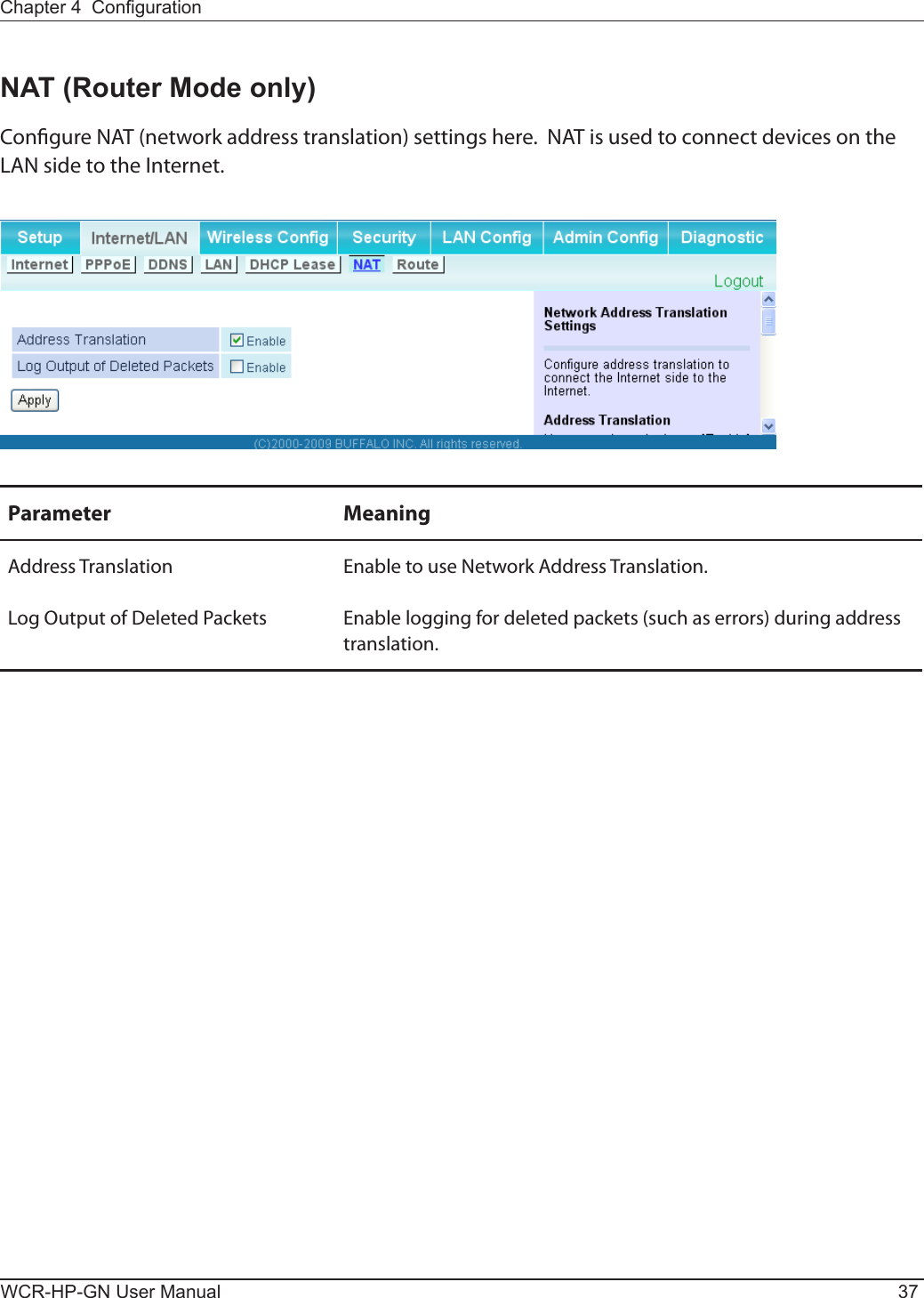
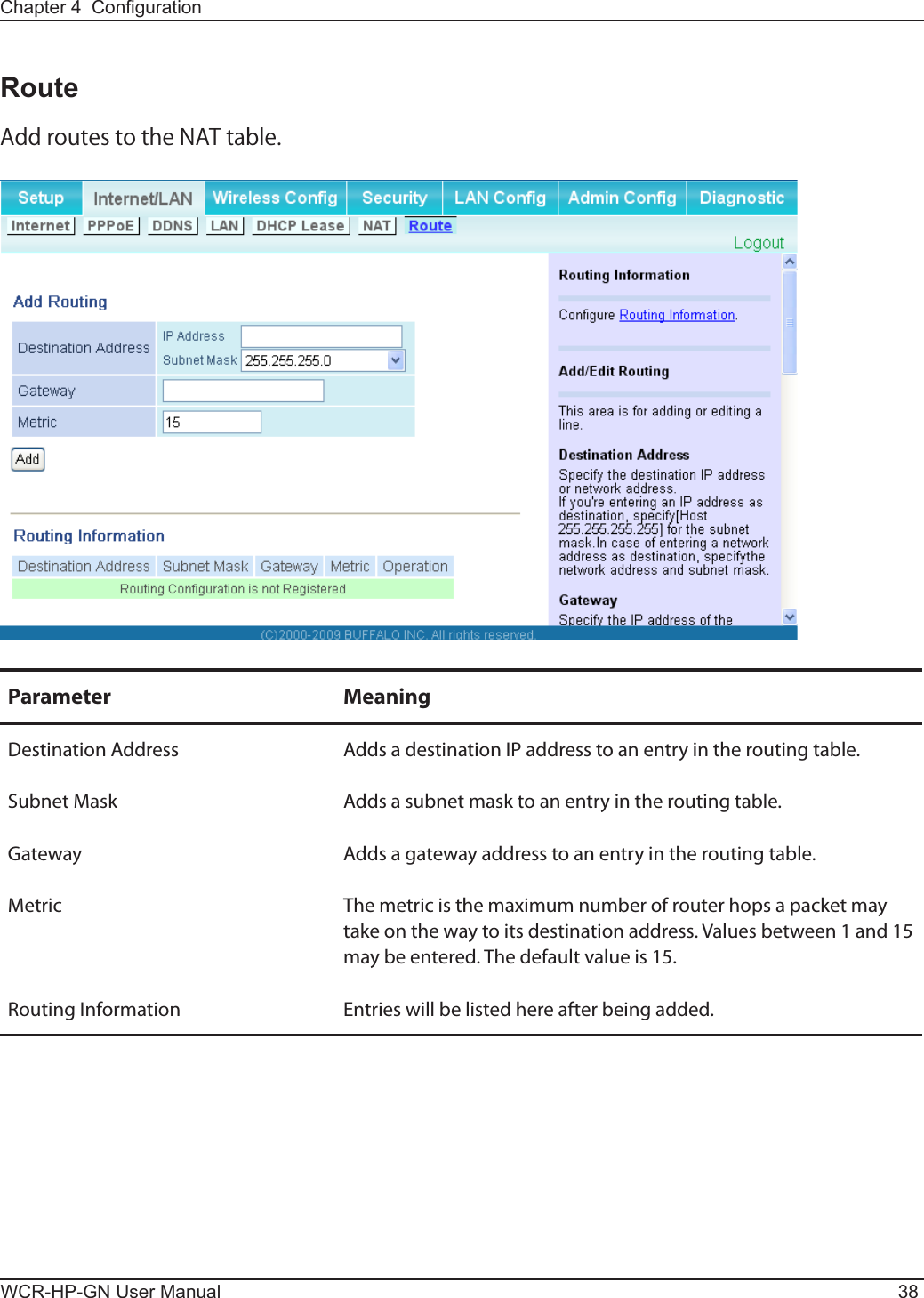
![Chapter 4 CongurationWCR-HP-GN User Manual 39Wireless CongWPSCongure WPS settings here.Parameter MeaningWPS Enable to use WPS automatic conguration.External Registrar Enable to accept conguration requests from other WPS devices.Note: Conguration requests will be ignored if AOSS is in use.AirStation PIN Displays the AirStation’s PIN code. Click [Generate PIN] to generate a new PIN code. This code can be entered into other WPS-compatible wireless devices.Enrollee PIN Enter the PIN code for the other wireless device and click [OK].WPS status Displays WPS status as “congured” or “uncongured”.](https://usermanual.wiki/BUFFALO/09101884-0/User-Guide-1382843-Page-40.png)
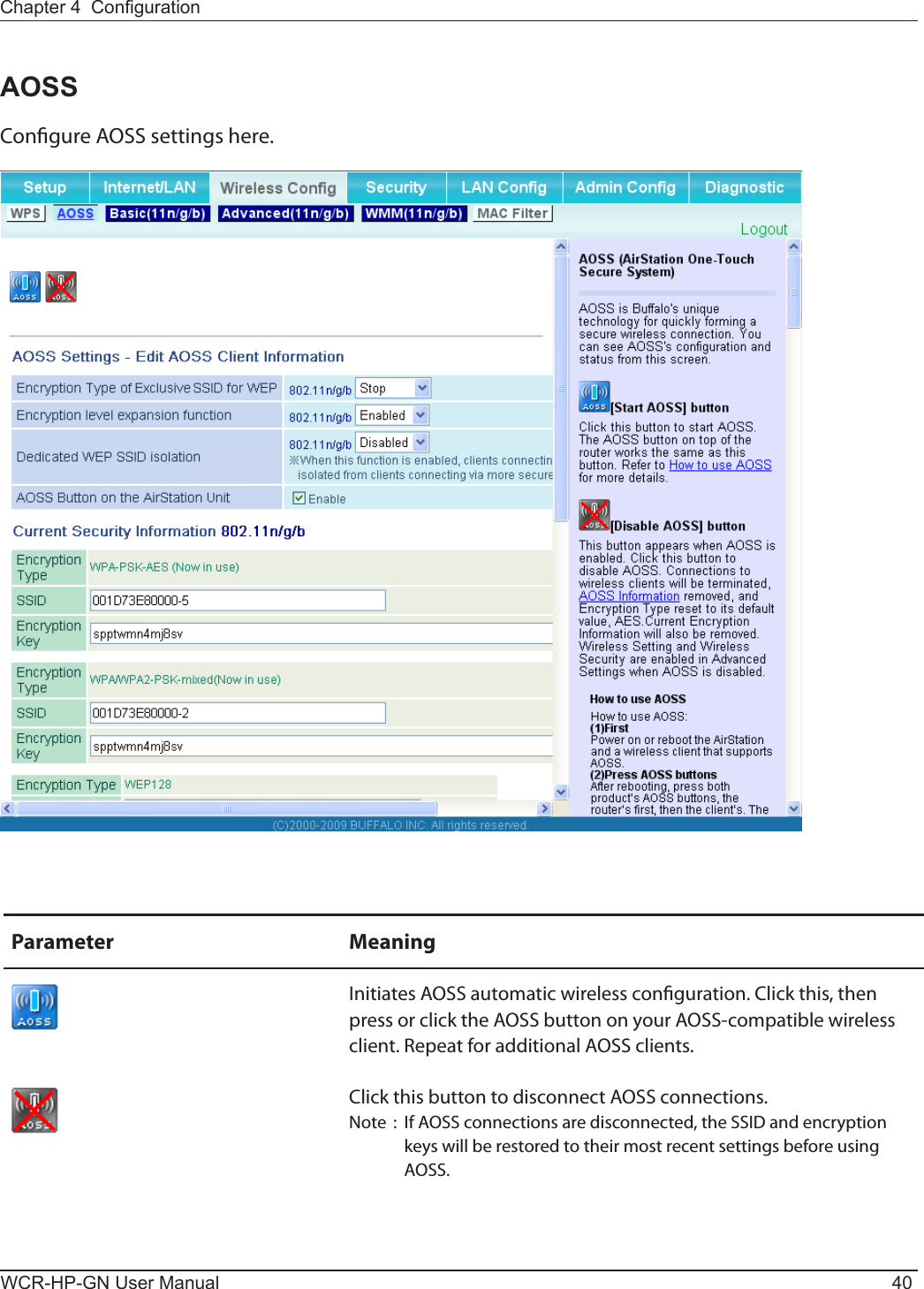
![Chapter 4 CongurationWCR-HP-GN User Manual 41Parameter MeaningExclusive SSID for WEP You may allow a separate SSID for WEP connections. If this is disabled, clients will not be able to connect with WEP.Encryption level expansion Adds additional encryption options including WPA/WPA2-PSK-mixed mode.Dedicated WEP SSID isolation Set a separate SSID and network segment specically for WEP connections. Devices connected with WEP will not be able to communicate with devices connected using AES/TKIP. All connected devices will be able to communicate with the internet.AOSS Button on the AirStation Unit If enabled, AOSS will be initiated when the physical AOSS button is pressed. Disable to prevent the button from initiating AOSS.Current Encryption Information AOSS Connection onlyDisplays the type of encryption, SSID, and encryption key that AOSS has congured.[Random] Click to enter random values for SSID, encryption key, and other settings.[KEY base] enable for EU/US onlyClick to return the SSID, encryption key, and other wirelesss settings to the values on the case sticker.[Reset] Click to return the SSID, encryption key, and other wireless settings to their previous values.AOSS Client Information AOSS Connection onlyDisplays status of connected AOSS clients.](https://usermanual.wiki/BUFFALO/09101884-0/User-Guide-1382843-Page-42.png)
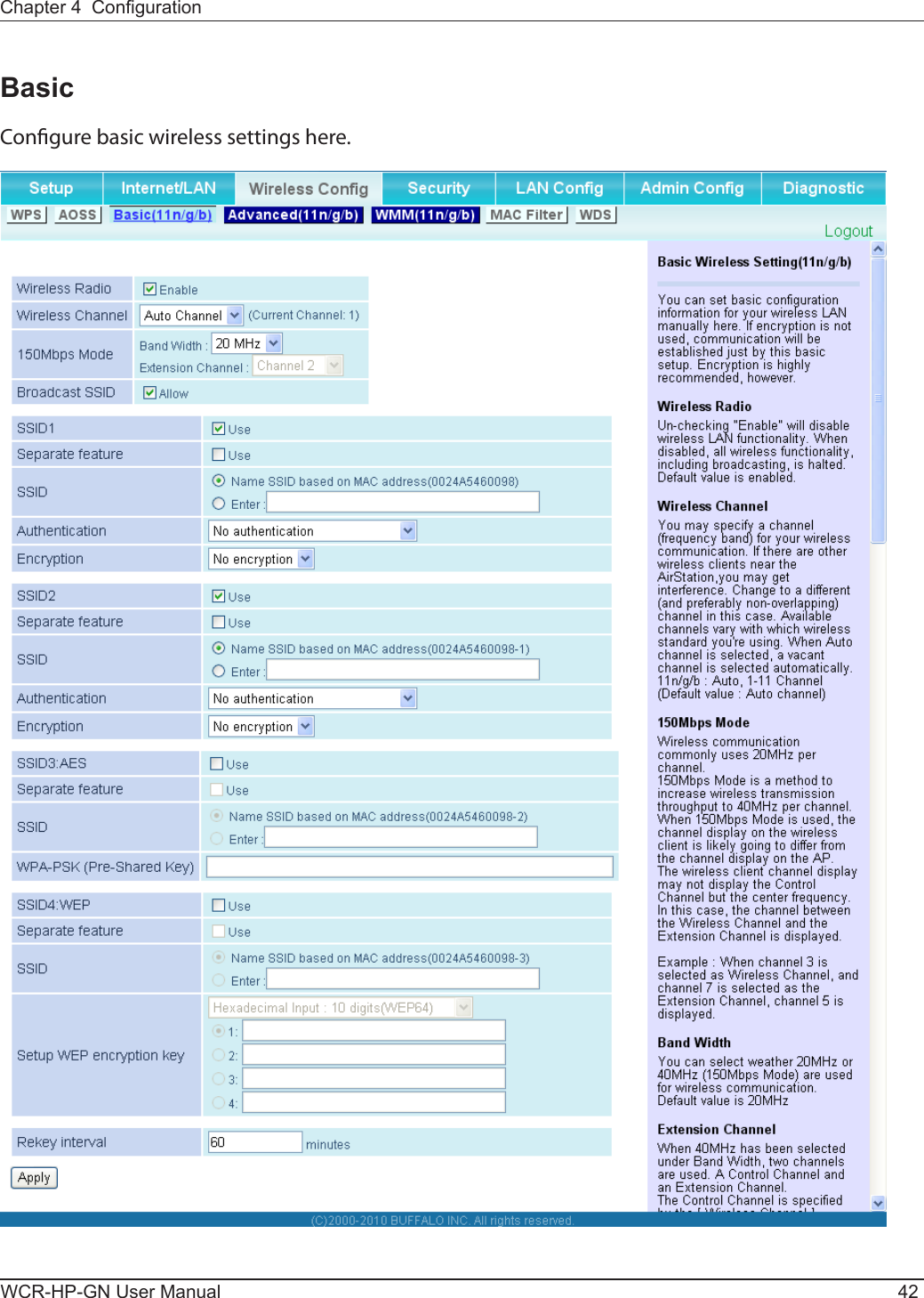
![Chapter 4 CongurationWCR-HP-GN User Manual 43Parameter MeaningWireless Radio Enable to allow wireless communication. If this is unchecked, then no wireless connections will be allowed.Wireless Channel Sets a channel (a range of frequencies) used for wireless connections. Available range of channels is 1-11. With Auto Channel selected, the AirStation will automatically use the best available channel.This parameter is disabled if WDS is in use.150Mbps Mode 150 Mbps mode uses twice the normal frequency range, 40 MHz instead of 20 MHz. In uncongested areas this can increase performance. To use 150 Mbps mode, set the Bandwidth to 40 MHz and choose an Extension Channel.Note: If using Auto Channel for the wireless channel, then the Extension Channel is set automatically.This parameter is disabled if WDS is in use.Broadcast SSID If [Allow] is checked, then the AirStation will respond to SSID searches from wireless devices by broadcasting its SSID. If [Allow] is unchecked, then the AirStation ignore SSID searches from wireless devices. SSID1 Always enabled and supports all wireless encryption types. Encryption can be disabled. SSID2 Always enabled and supports all wireless encryption types. Encryption can be disabled. SSID3 SSID3 can use WPA-PSK-AES encryption.SSID4 SSID4 can use WEP encryption.Separation When enabled, wireless devices connected to the AirStation can communicate only with the Internet, not with each other.This parameter does not function if WDS is enabled.SSID Set SSID using 1-32 alphanumeric character(s).Authentication Specify the type of wireless authentication.](https://usermanual.wiki/BUFFALO/09101884-0/User-Guide-1382843-Page-44.png)
![WCR-HP-GN User Manual 44Chapter 4 CongurationParameter MeaningEncryption Select a type of data encryption for wireless communication from the following options:No encryption Data is transmitted without encryption. Avoid this option since any communication may be intercepted. [No encryption] can be selected only when [No authentication] is selected for Wireless authentication.WEP WEP is a common encryption method supported by most devices. Use an encryption key to communicate with a wireless device. WEP can only be selected when [No authentication] is selected for Wireless authentication.TKIP TKIP is an encryption method which is more secure than WEP, but slower. Use an pre-shared-key to communicate with a wireless device. TKIP can be selected only when WPA-PSK or WPA2-PSK is selected for Wireless authentication.AES AES is more secure than TKIP, and faster. Use a pre-shared-key to communicate with a wireless device. AES can be selected only when WPA-PSK or WPA2-PSK is selected for Wireless authentication.TKIP/AES mixed mode TKIP/AES mixed mode allows both TKIP and AES authentication and communication. TKIP/AES mixed mode can be selected only when WPA/WPA2 mixed mode - PSK is selected for Wireless authentication.WPA-PSK (Pre-Shared Key) Enter a pre-shared key for use with wireless authentication. Keys may be character or hexadecimal. For a character key, use 8 to 63 alphanumeric characters (case-sensitive). For a hexadecimal key, enter 64 digits using 0 to 9 and a to f (not case-sensitive).Setup WEP encryption key Enter an encryption key to encrypt wireless data. Keys may be character or hexadecimal. For a character key, use 5 or 13 alphanumeric characters (case-sensitive). For a hexadecimal key, enter 10 or 26 digits using 0 to 9 and a to f (not case-sensitive).](https://usermanual.wiki/BUFFALO/09101884-0/User-Guide-1382843-Page-45.png)
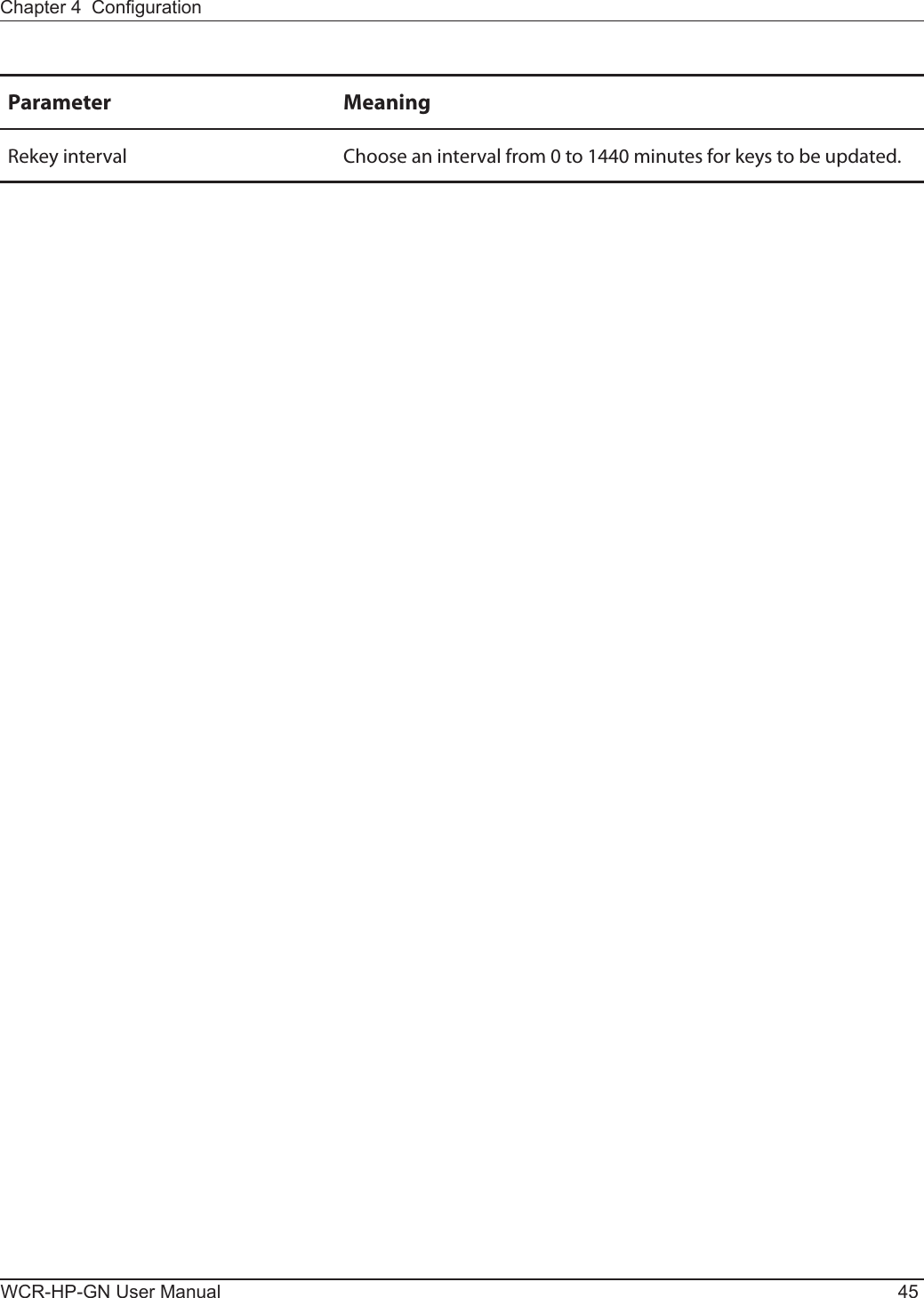
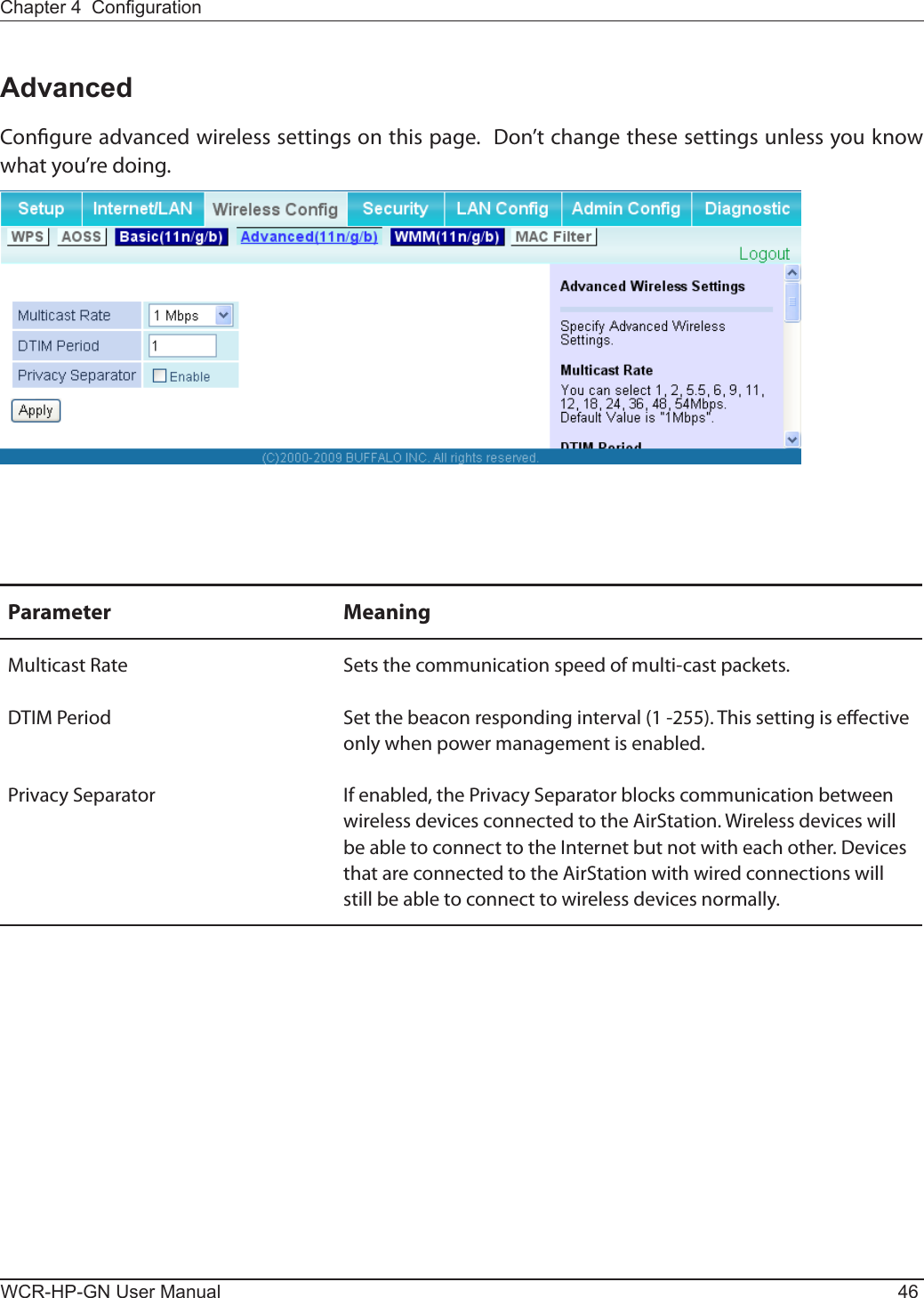
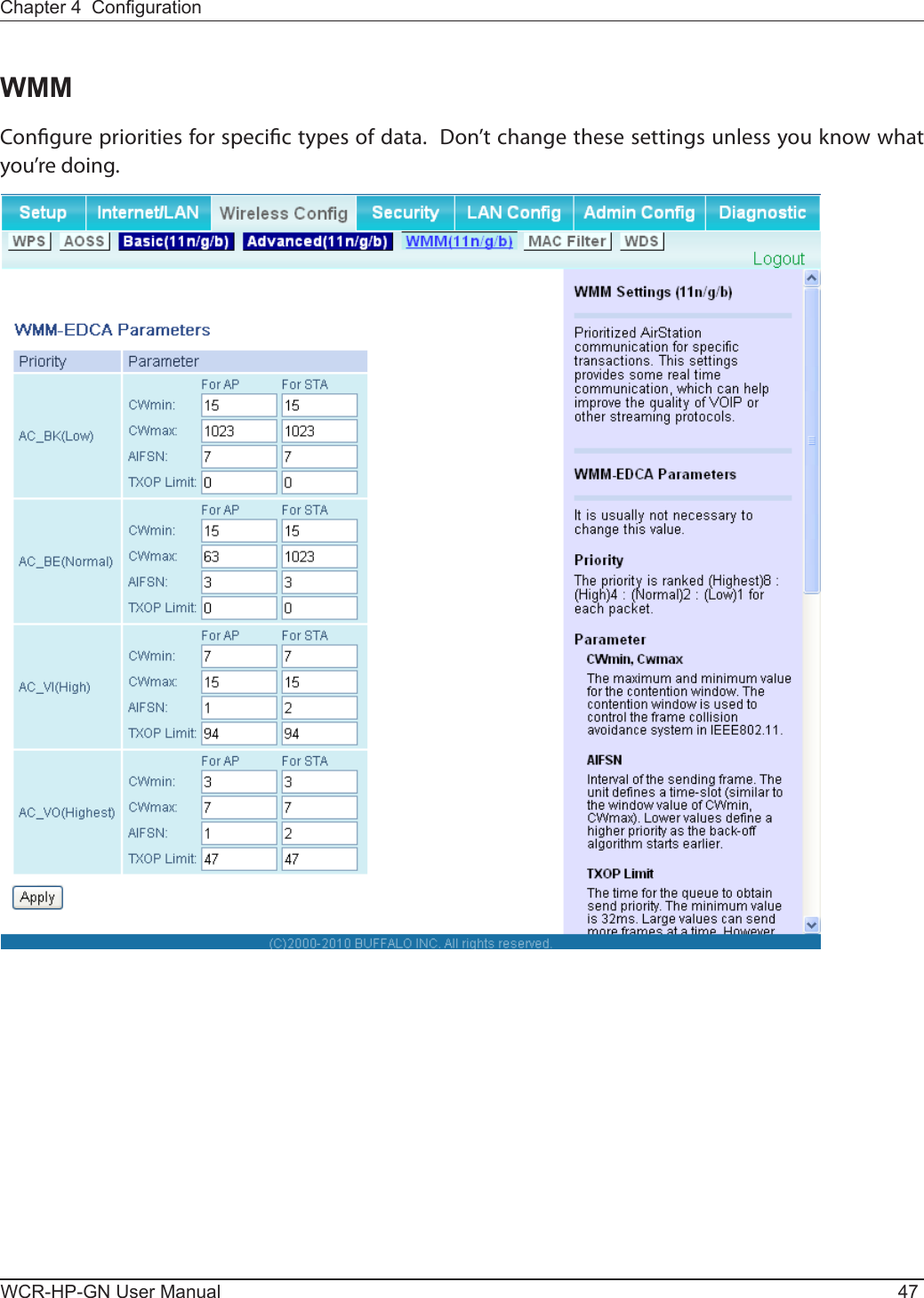
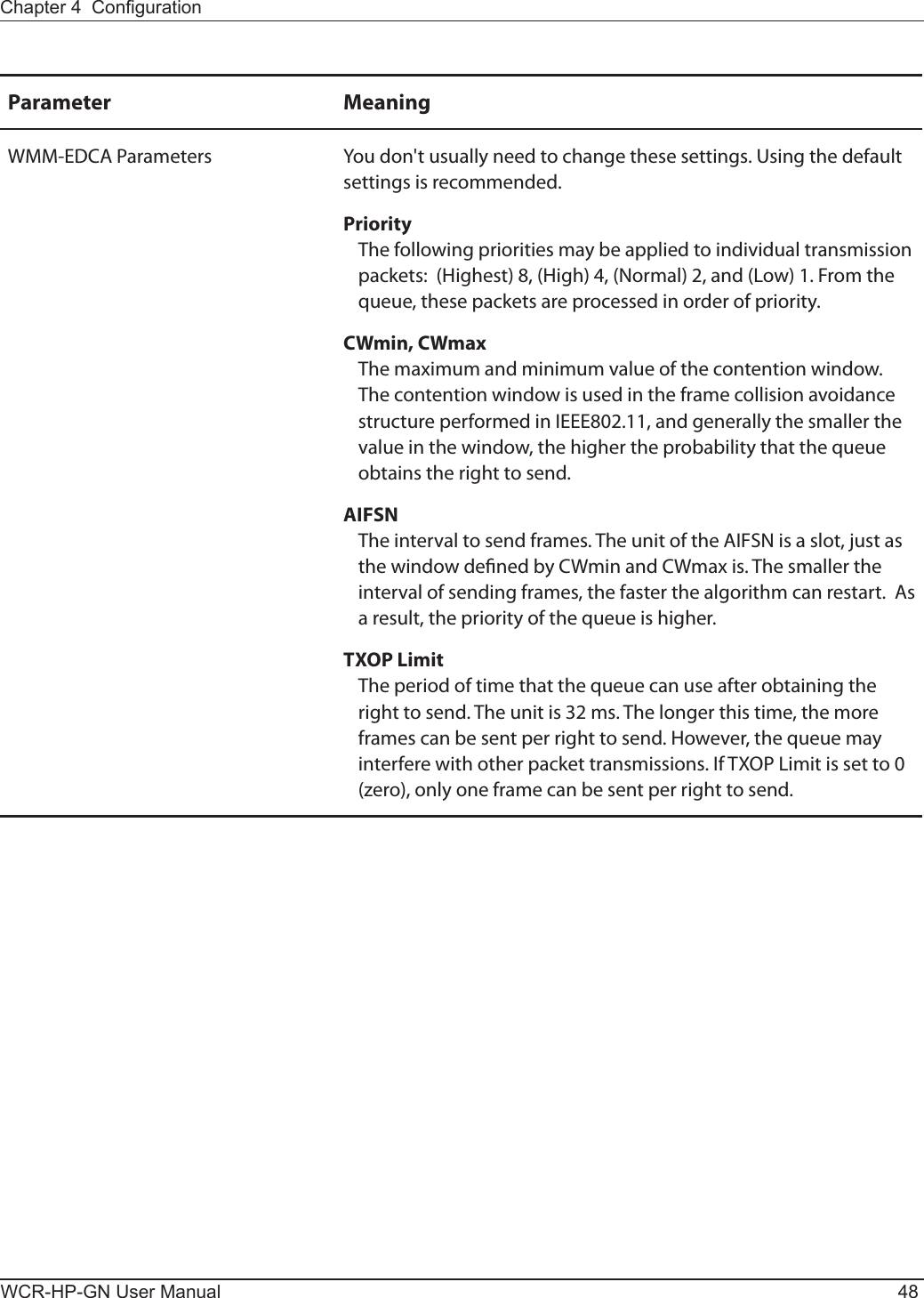
![Chapter 4 CongurationWCR-HP-GN User Manual 49MAC FilterMAC ltering allows only devices with registered MAC addresses to connect to the AirStation wirelessly.Parameter MeaningEnforce MAC Filtering Enable to restrict wireless connections to devices with registered MAC addresses.Registration List Displays the MAC addresses of registered devices which are permitted to connect wirelessly.[Edit Registration List] Click this button to add a MAC address of a wireless device to the list of permitted devices.MAC Addresses to be Registered Enter a MAC address of a wireless device you permit to connect to the AirStation. Click [Register] to add that MAC address to the list.List of all clients that are associated with this AirStationDisplay the list of all MAC addresses of wireless devices connected to the AirStation.](https://usermanual.wiki/BUFFALO/09101884-0/User-Guide-1382843-Page-50.png)
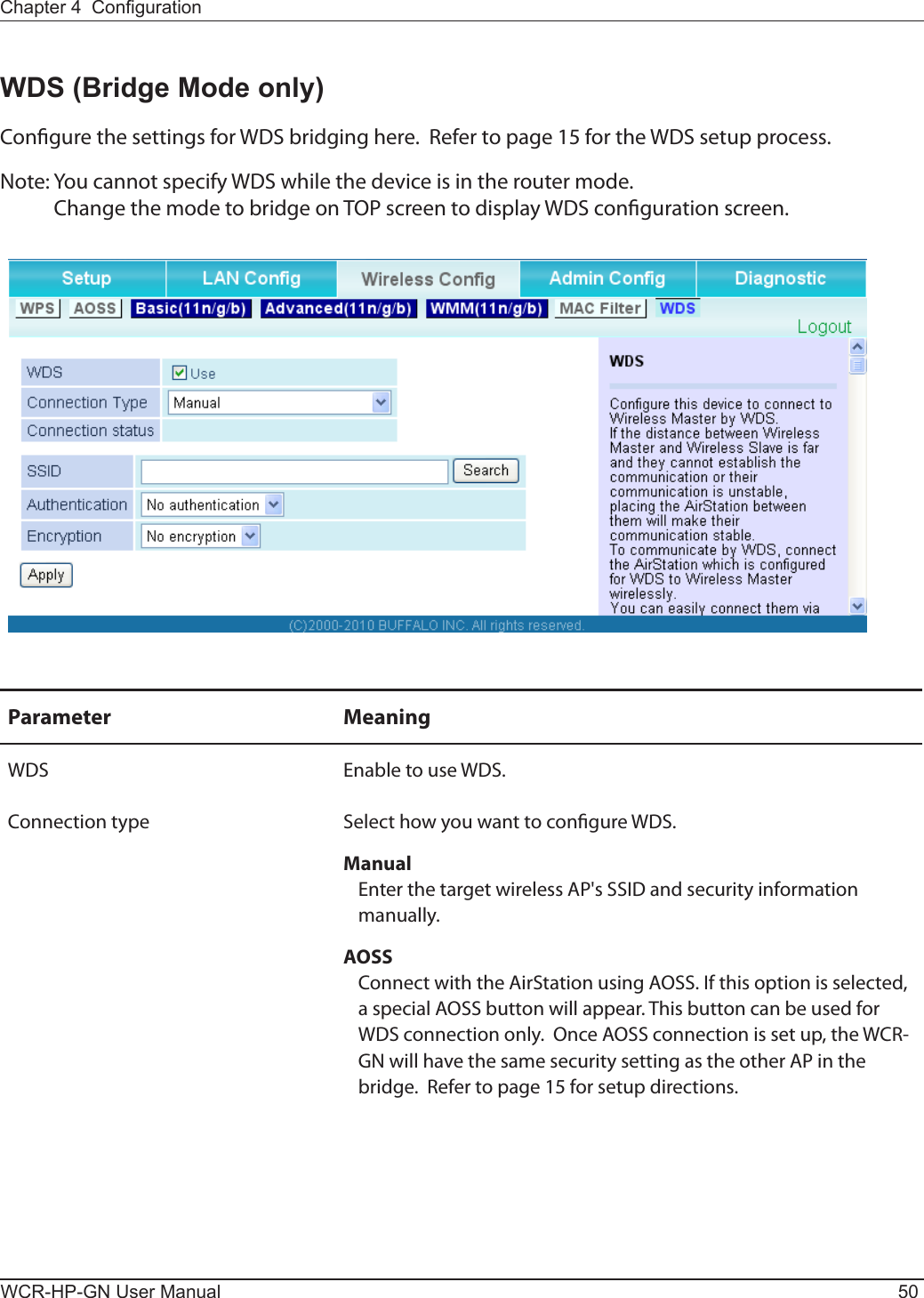
![Chapter 4 CongurationWCR-HP-GN User Manual 51Parameter MeaningConnection Status Displays WDS connection status.SSID Enter the target Airstation's SSID.[ Search ] Click this button to search for target AirStations by SSID.Authentication Enter the target AirStation's wireless authentication method.Encryption Enter the target AirStation's encryption type.WPA-PSK (Pre-shared key) Enter the target AP's Encryption key (if used).WEP encryption key setting Enter the target AP's WEP key (if used).](https://usermanual.wiki/BUFFALO/09101884-0/User-Guide-1382843-Page-52.png)
![WCR-HP-GN User Manual 52Chapter 4 CongurationSecurity (Router Mode only)Firewall (Router Mode only)Congure the AirStation’s rewall here.Parameter MeaningLog Output Enable to output a log of rewall activity.Basic Rules Enable to use any of the quick lters. Precongured quick lters include:Prohibit NBT and Microsoft-DS Routing When this is enabled, Microsoft le and printer sharing is blocked between the WAN and LAN sides of the router. You can congure this with PPPoE if you select [Use PPPoE Client] or [Use IP Unnumbered] in Method of Acquiring IP address (on page 29), or if Easy Setup identied a PPPoE connection during setup.](https://usermanual.wiki/BUFFALO/09101884-0/User-Guide-1382843-Page-53.png)
![Chapter 4 CongurationWCR-HP-GN User Manual 53Parameter MeaningReject IDENT Requests Enabling this option will answer IDENT requests from the Internet side with corresponding rejection packets. Enable this option if you experienced slower transfer speed for network application such as sending mail, using ftp or displaying on browser. If you have congured transfer of IDENT requests to the LAN side computer in the address translation settings (DMZ or TCP port:113), that setting has higher priority, and overrides this setting.Block Ping from Internet If this is enabled, the AirStation will not respond to pings from the Internet side. You can congure this with PPPoE if you select [Use PPPoE Client] in Method of Acquiring IP address (page 29), or if Easy Setup identied a PPPoE connection during setup.](https://usermanual.wiki/BUFFALO/09101884-0/User-Guide-1382843-Page-54.png)
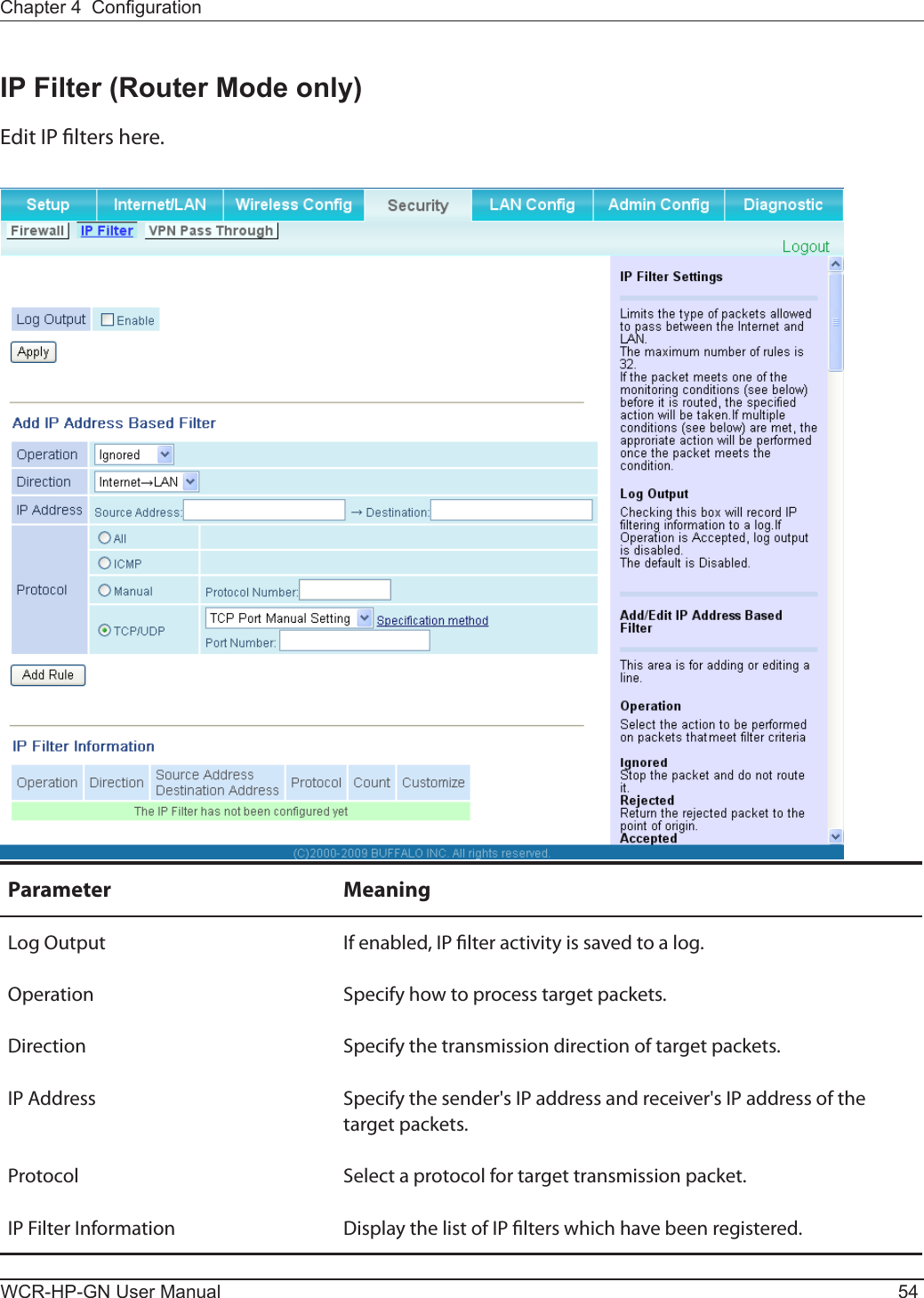
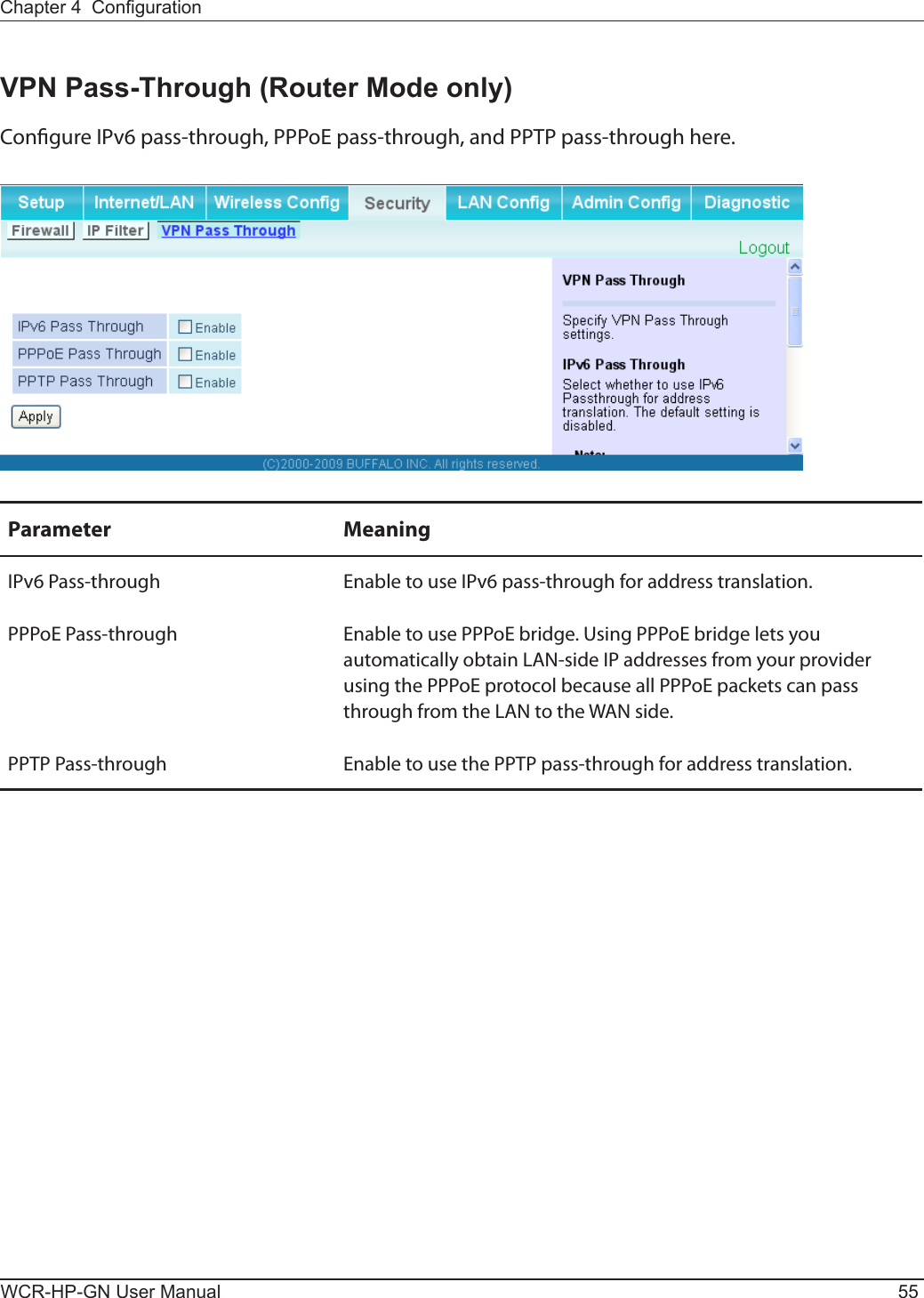
![WCR-HP-GN User Manual 56Chapter 4 CongurationLAN Cong (Router Mode only)Port Forwarding (Router Mode only)Congure port translation here.Parameter MeaningGroup Specify a group name for a new rule to belong to. Select [New Group] and enter the new group name in the Group Name eld to create a new group. A group name can include up to 16 alphanumeric letters.Internet Side IP Address Enter the Internet side IP address (before translation) for the port translation table entry.Protocol Select the Internet side protocol (before translation) for the port translation table entry.](https://usermanual.wiki/BUFFALO/09101884-0/User-Guide-1382843-Page-57.png)
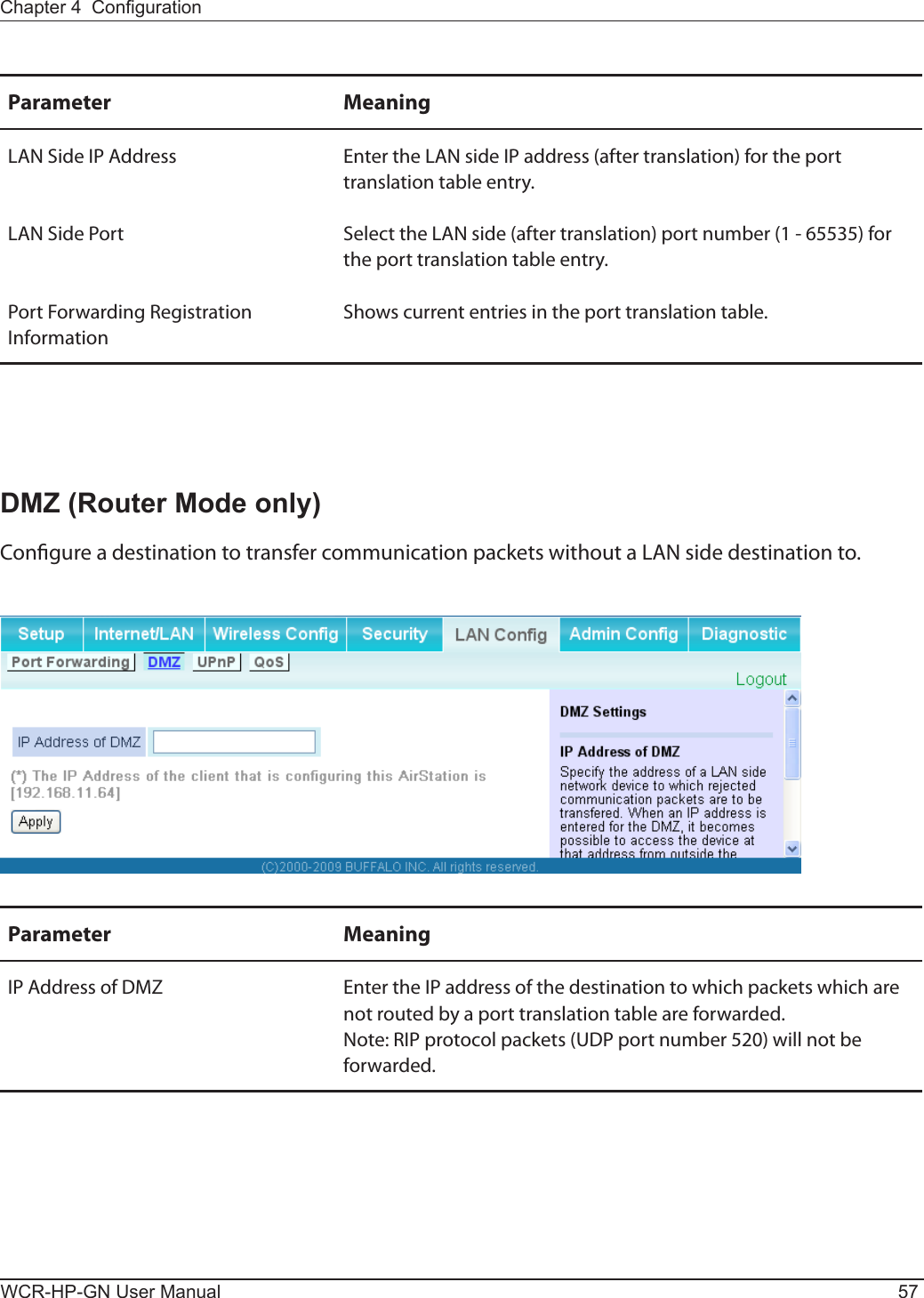
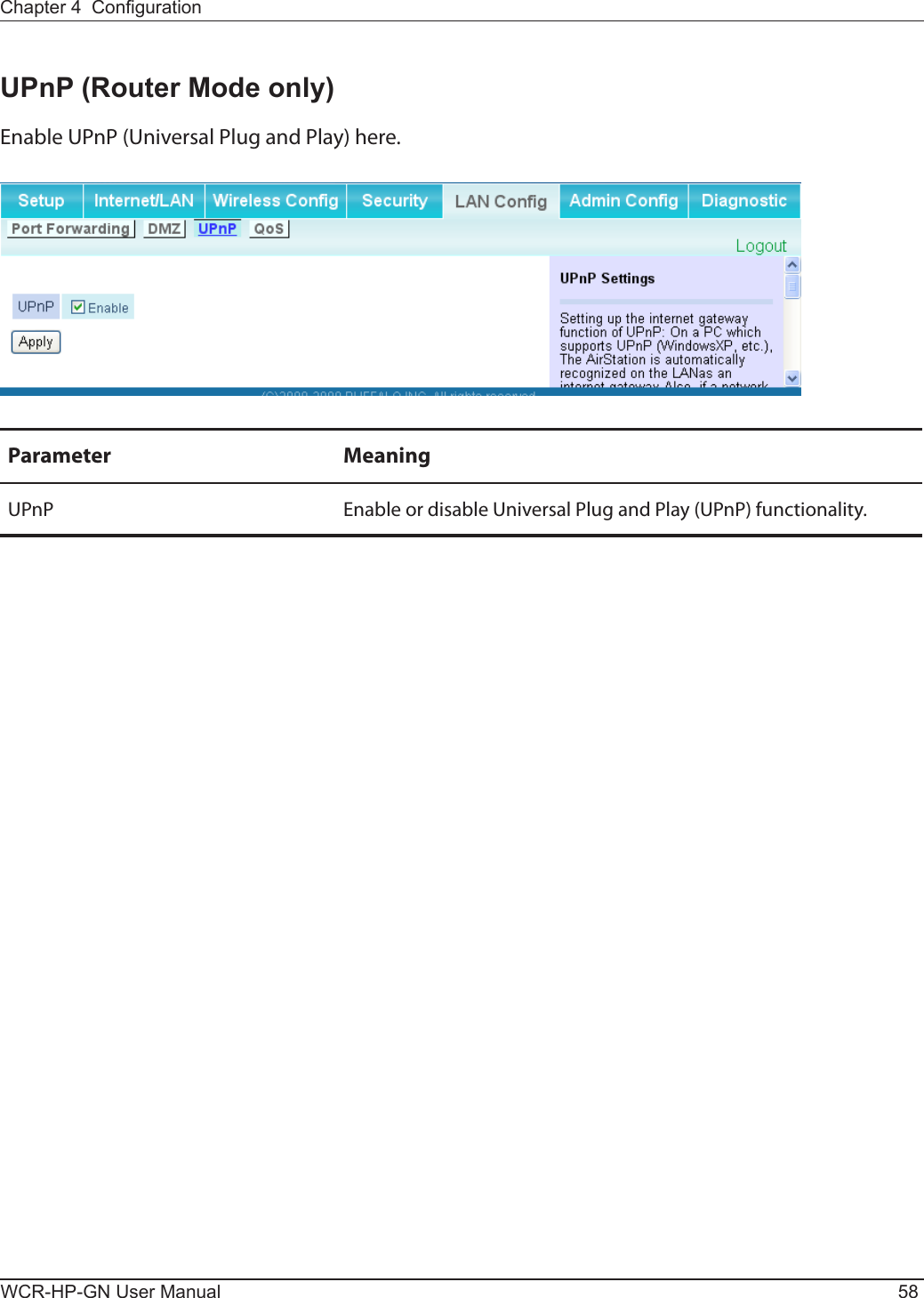
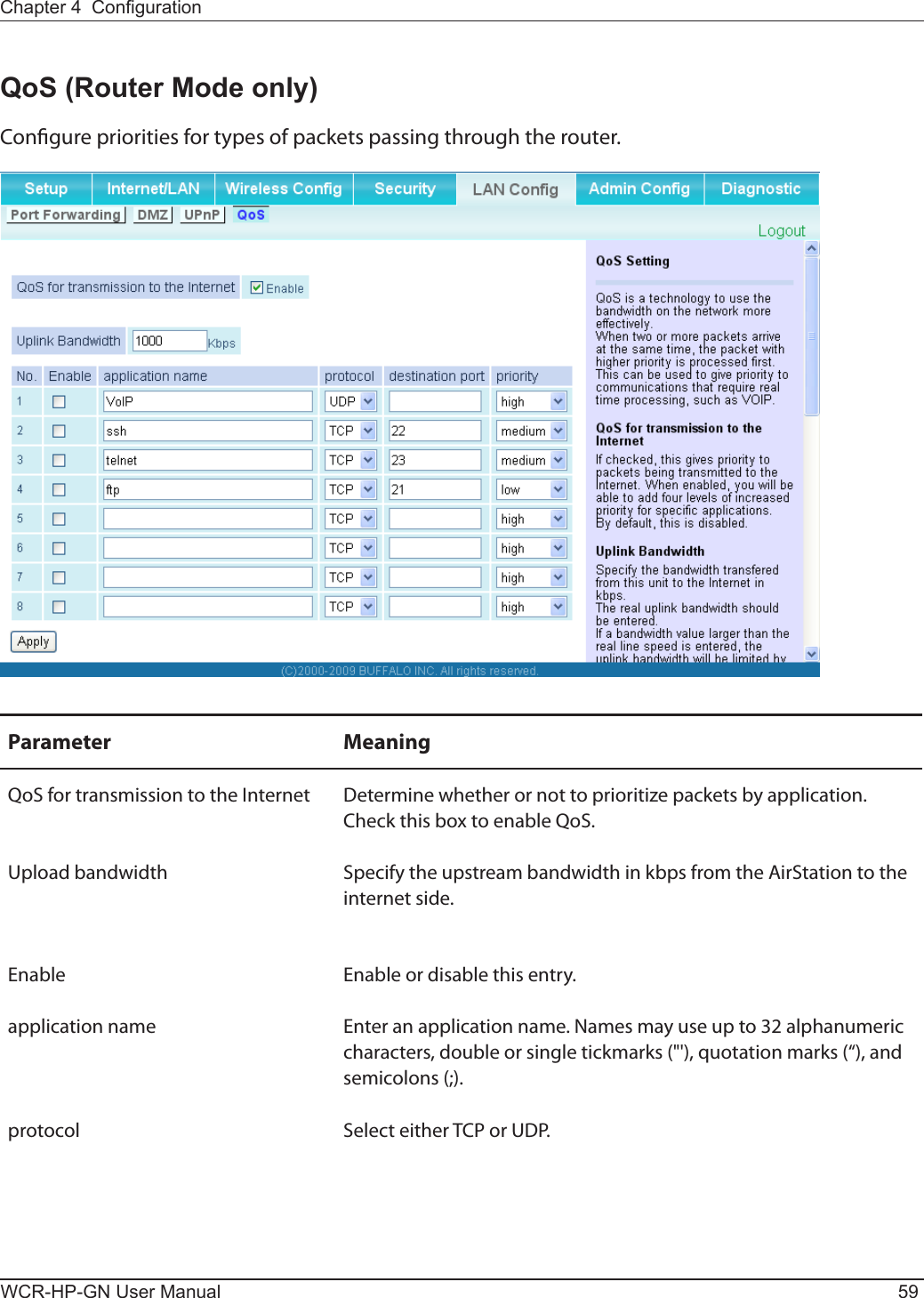
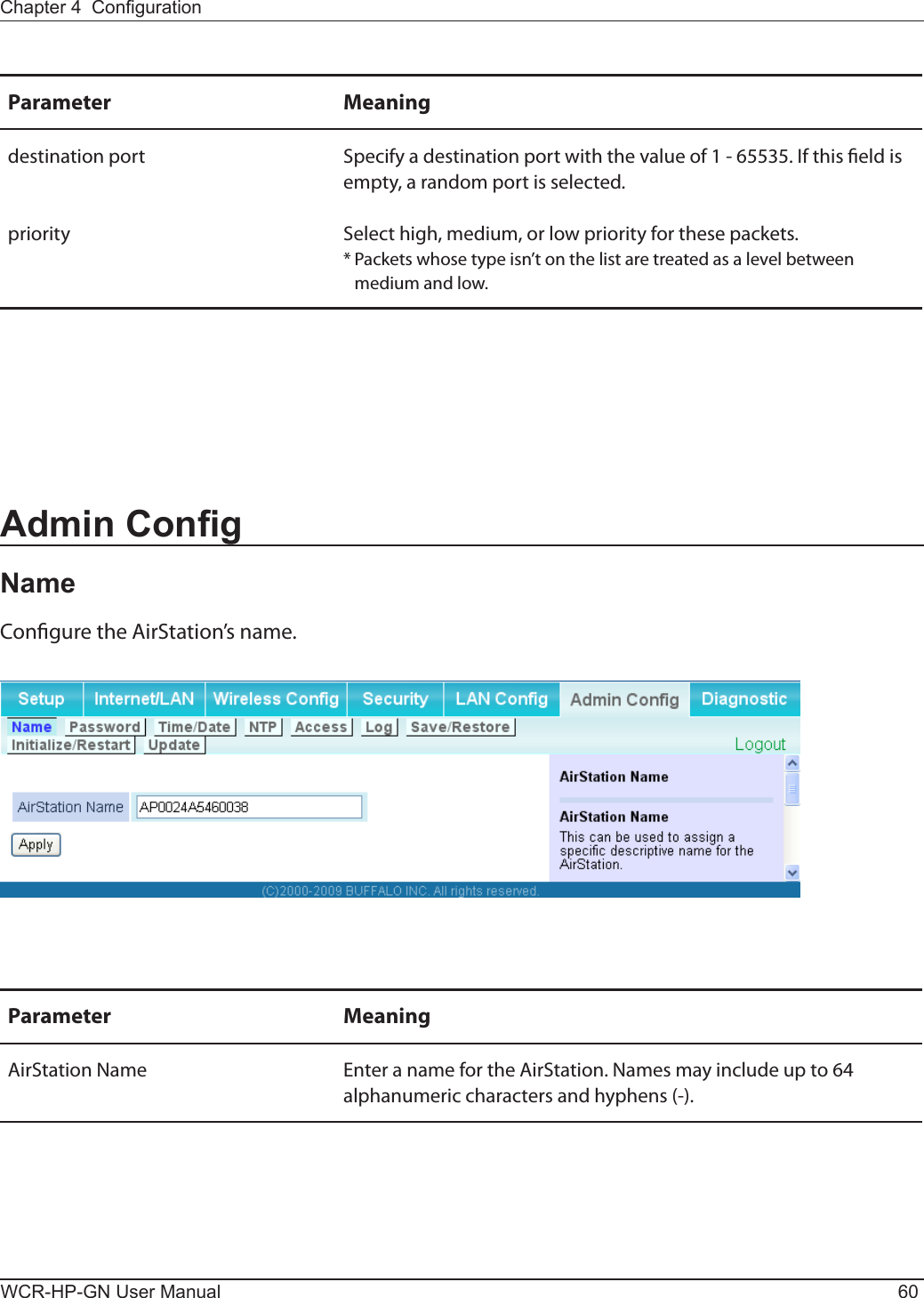
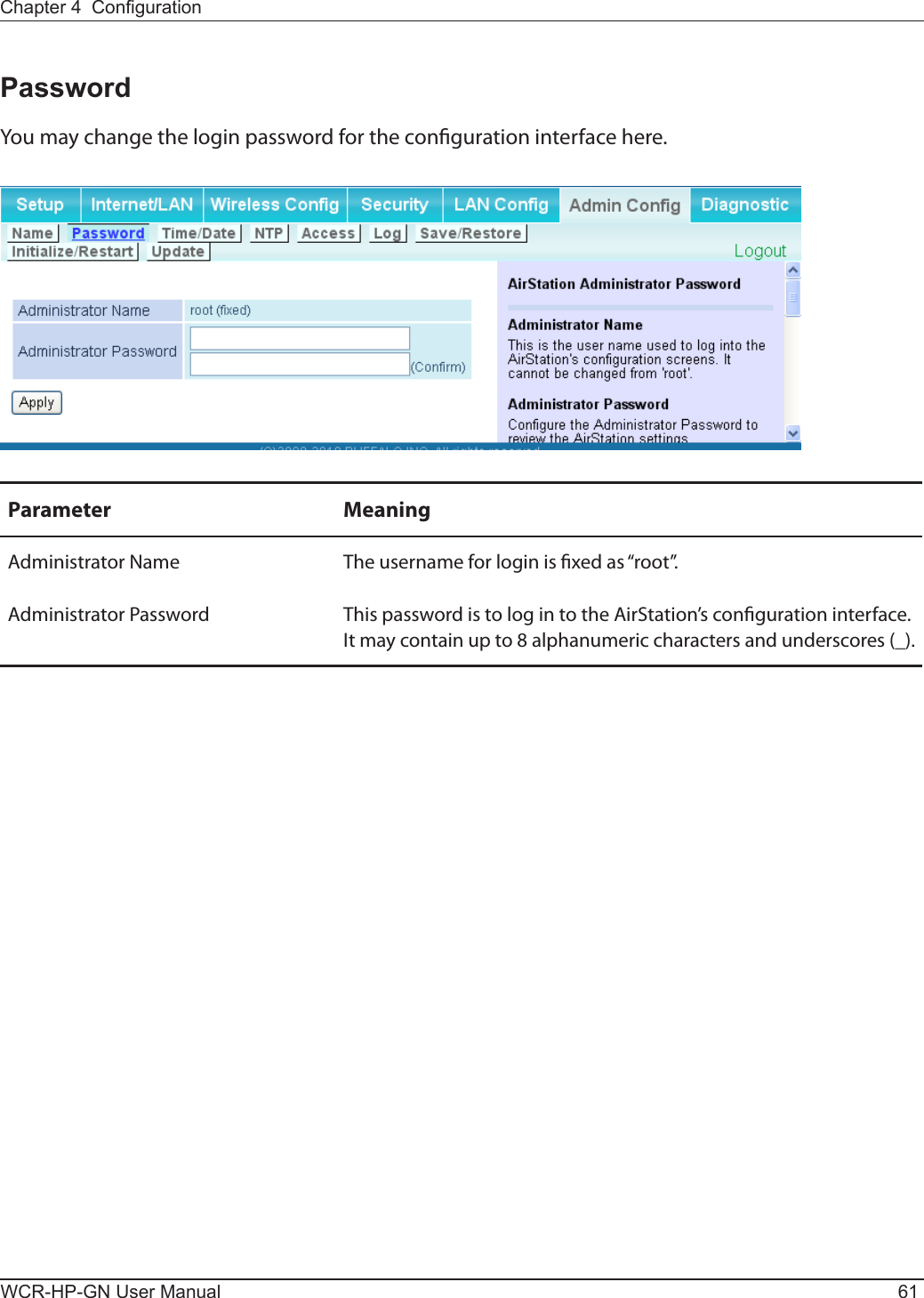
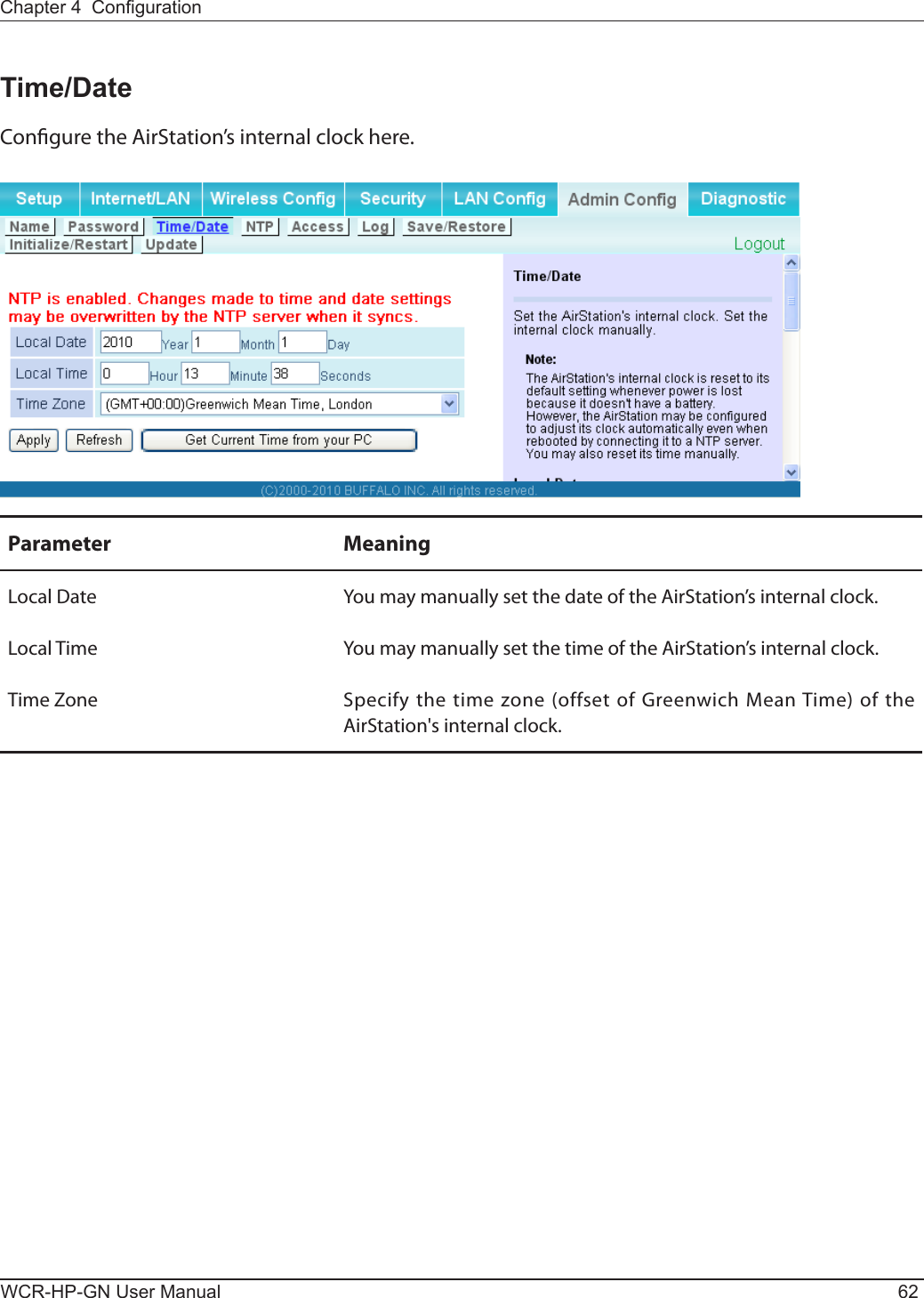
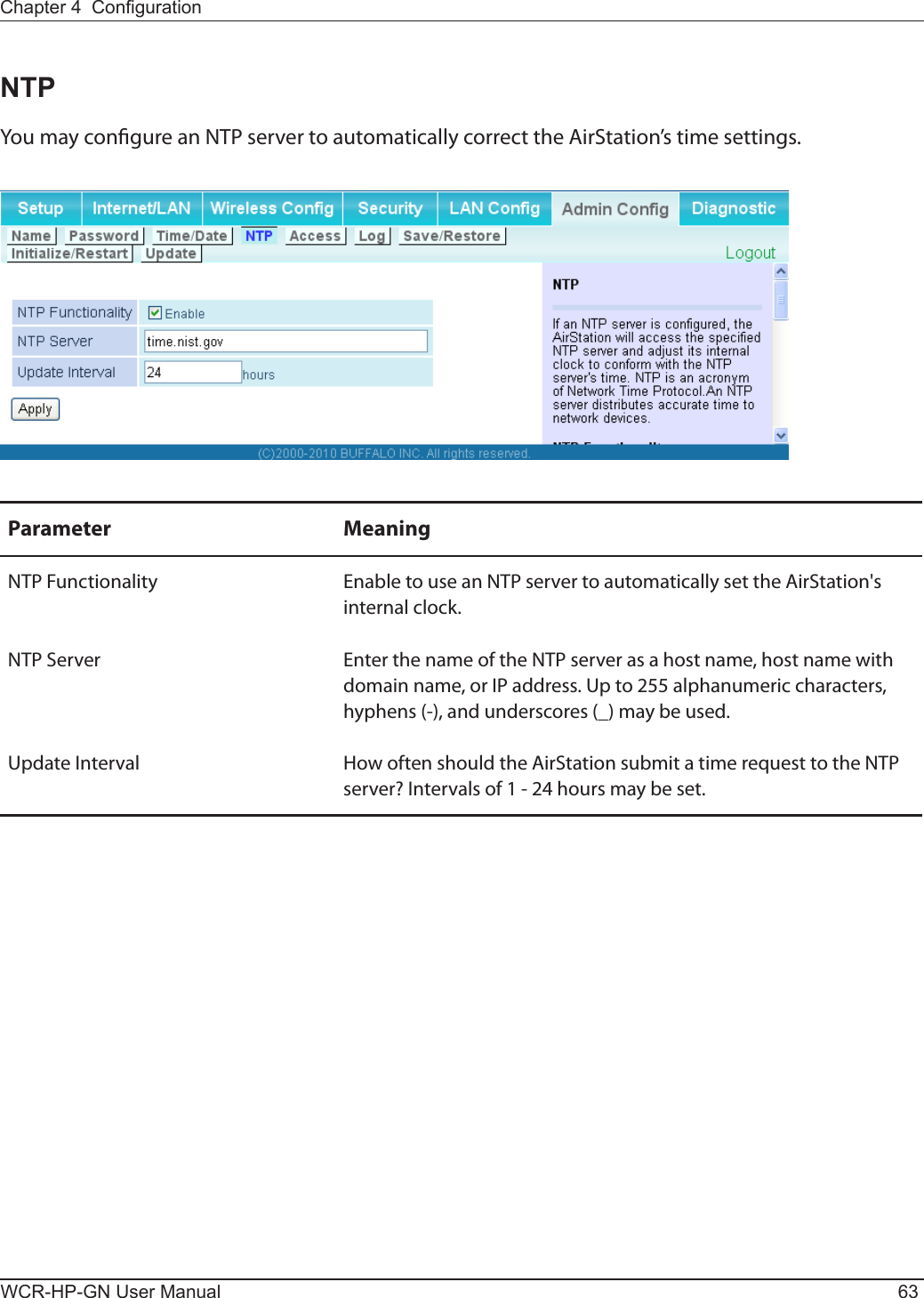
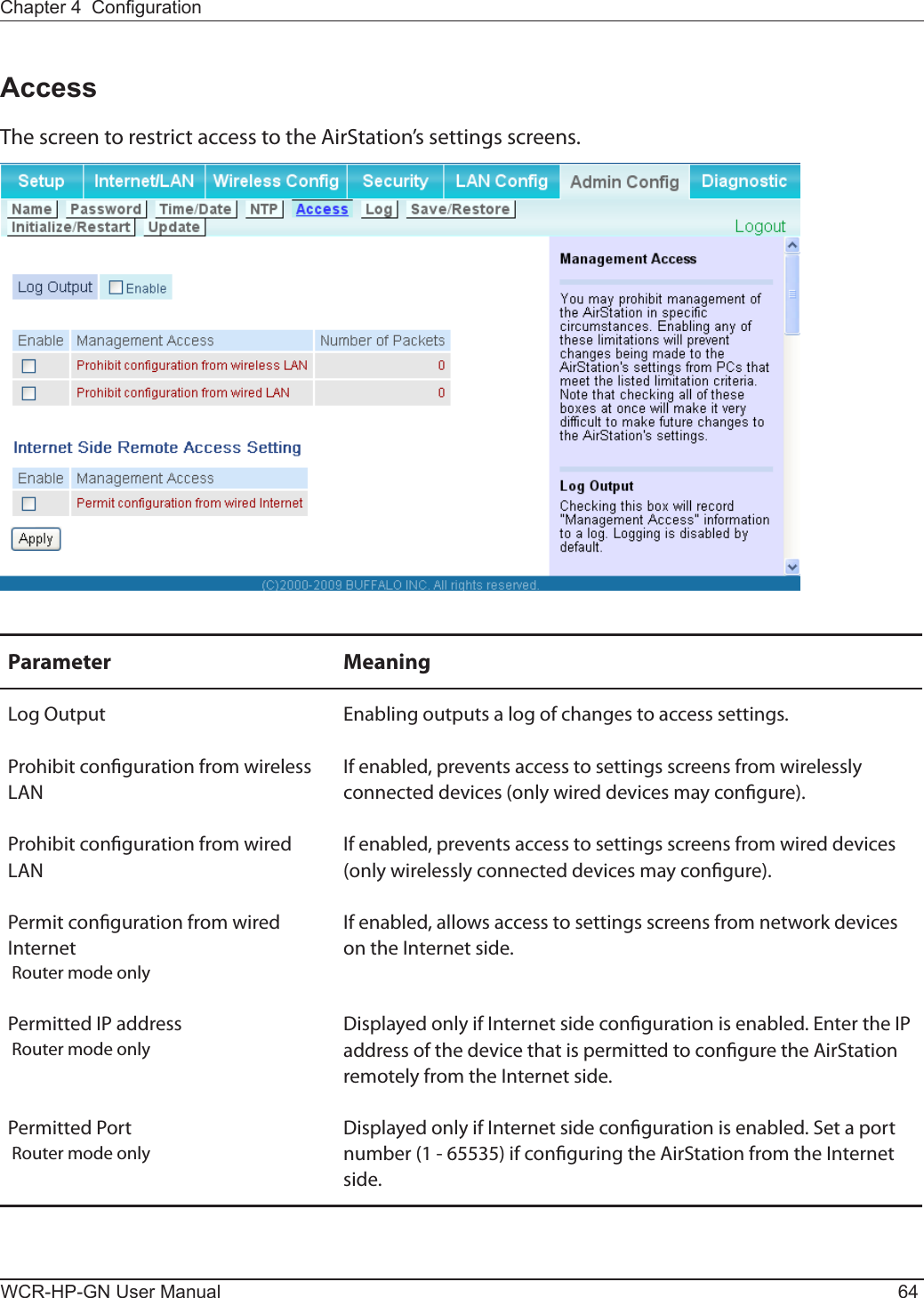
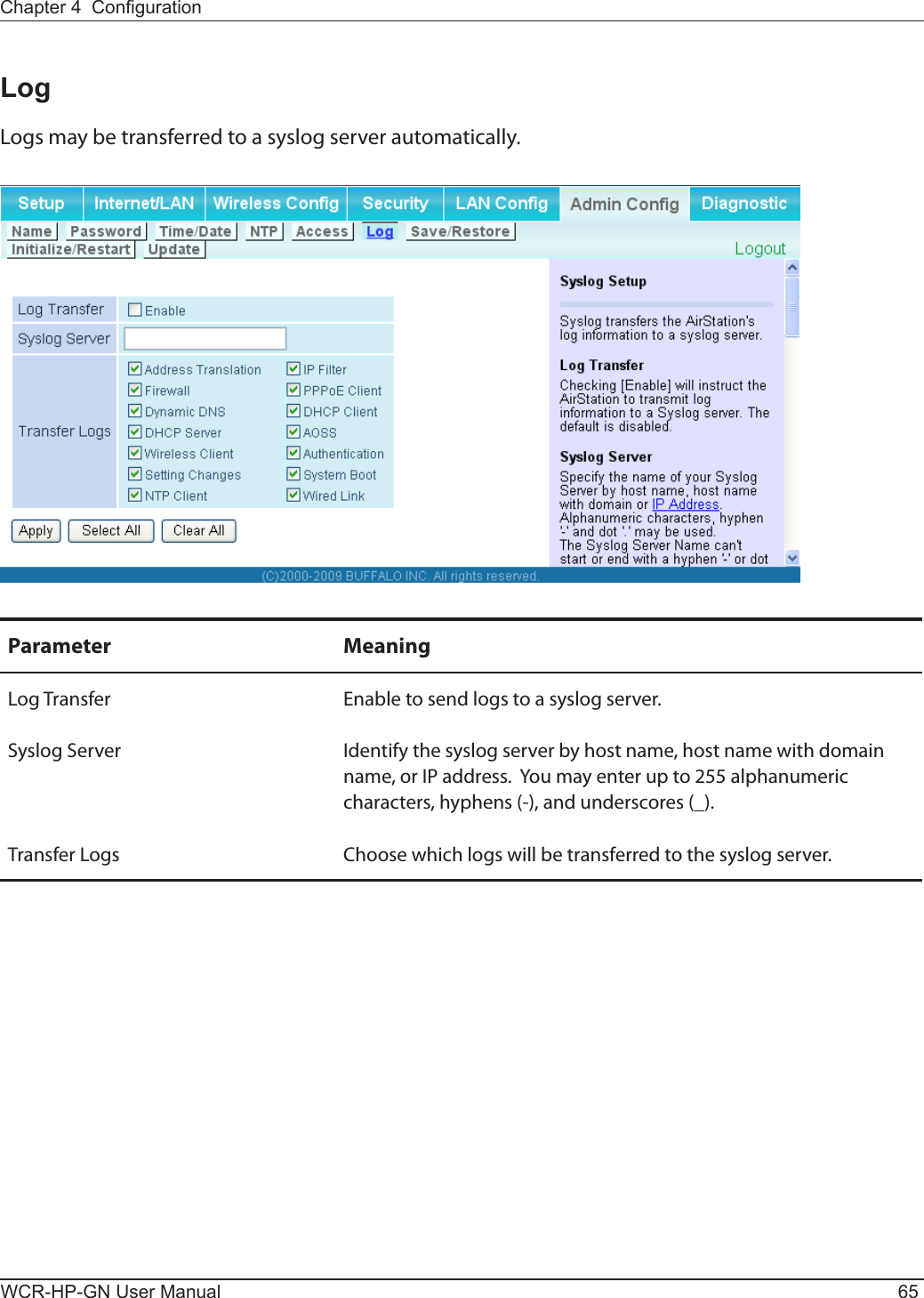
![WCR-HP-GN User Manual 66Chapter 4 CongurationSave/RestoreAirStation settings may be saved to a conguration le or restored from one.Parameter MeaningSave current settings Click [Save] to save the current conguration of the AirStation to a le. If [Encrypt the conguration le with a password] is checked, then the conguration le will be password protected with the specied password.Restore Configuration from Backup FileRestore the conguration of the AirStation from a saved conguration le by clicking the [Browse] button, navigating to the conguration le, and then clicking Restore. If the conguration le was password protected, then put a check next to [To restore from the le you need the password], enter the password, and click [Open].](https://usermanual.wiki/BUFFALO/09101884-0/User-Guide-1382843-Page-67.png)
![Chapter 4 CongurationWCR-HP-GN User Manual 67Initialize/RestartInitialize or restart the AirStation from here.Parameter MeaningRestart Click [Restart Now] to restart the AirStation.Initialize Click [Initialize Now] to initialize and restart the AirStation.](https://usermanual.wiki/BUFFALO/09101884-0/User-Guide-1382843-Page-68.png)
![WCR-HP-GN User Manual 68Chapter 4 CongurationUpdateThe screen to update the AirStation’s rmware.Parameter MeaningFirmware Version Displays the current rmware version of the AirStation.Firmware File Name Click [Browse] to specify a rmware le and click [Update Firmware]. This will update the rmware.](https://usermanual.wiki/BUFFALO/09101884-0/User-Guide-1382843-Page-69.png)
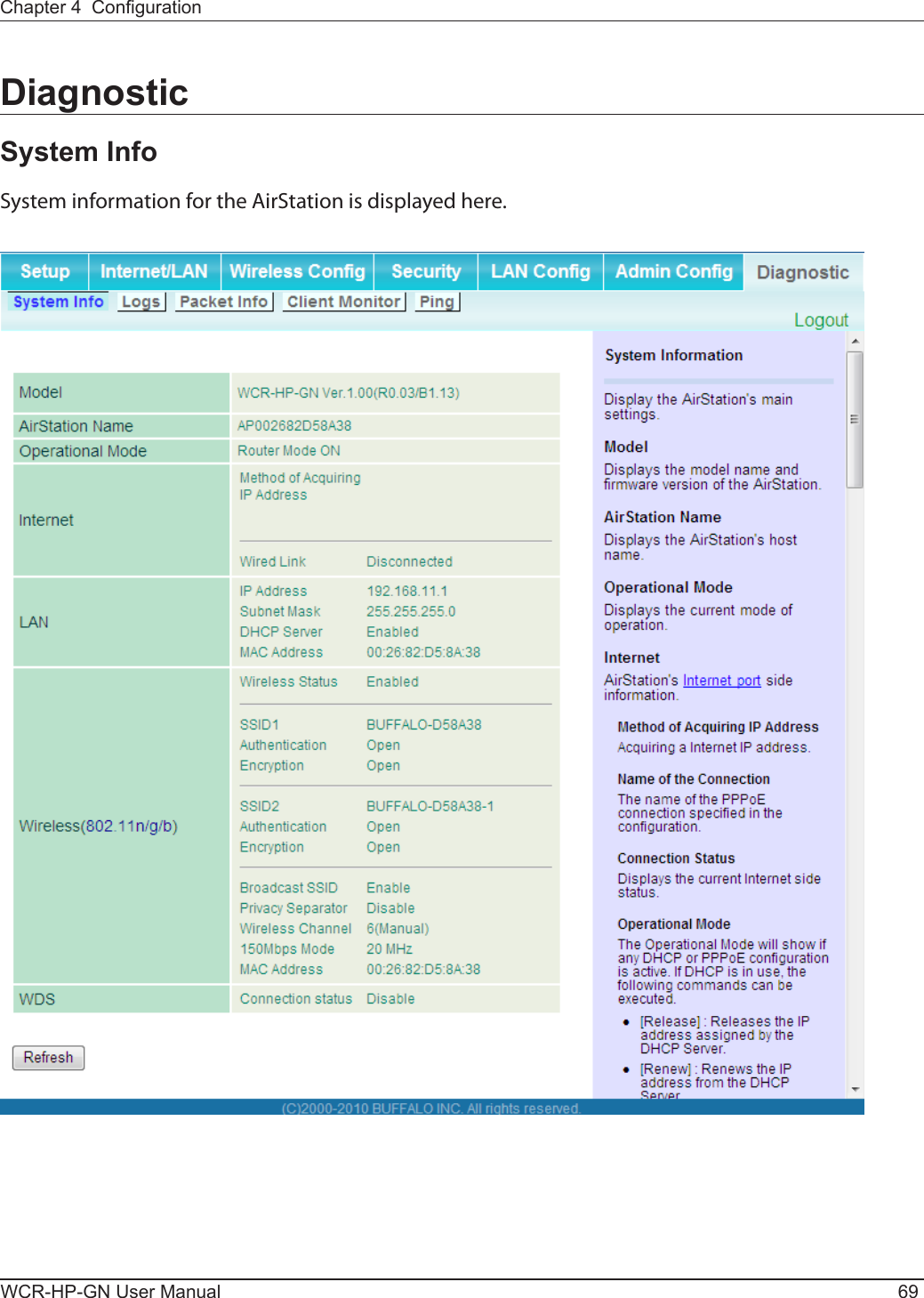
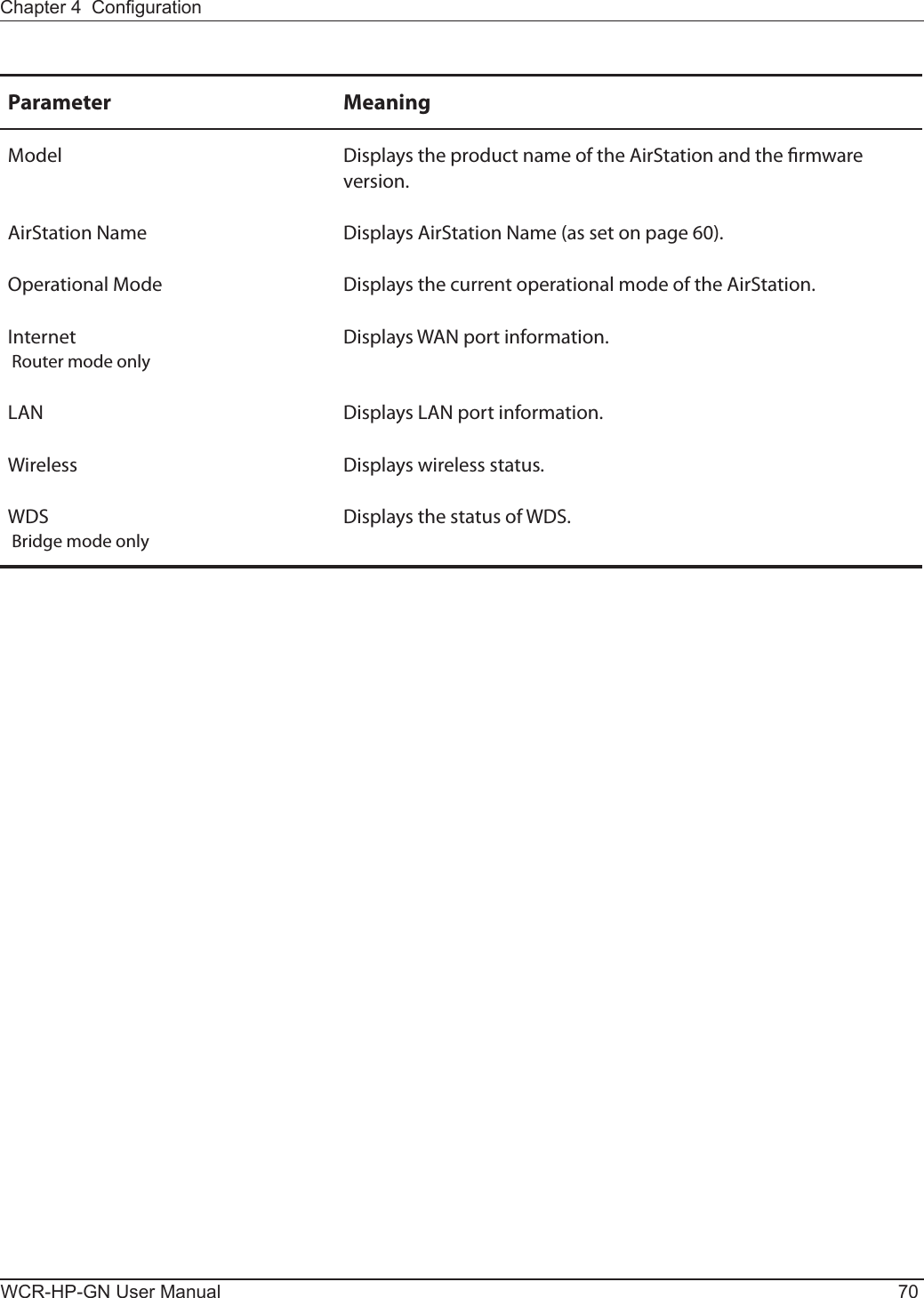
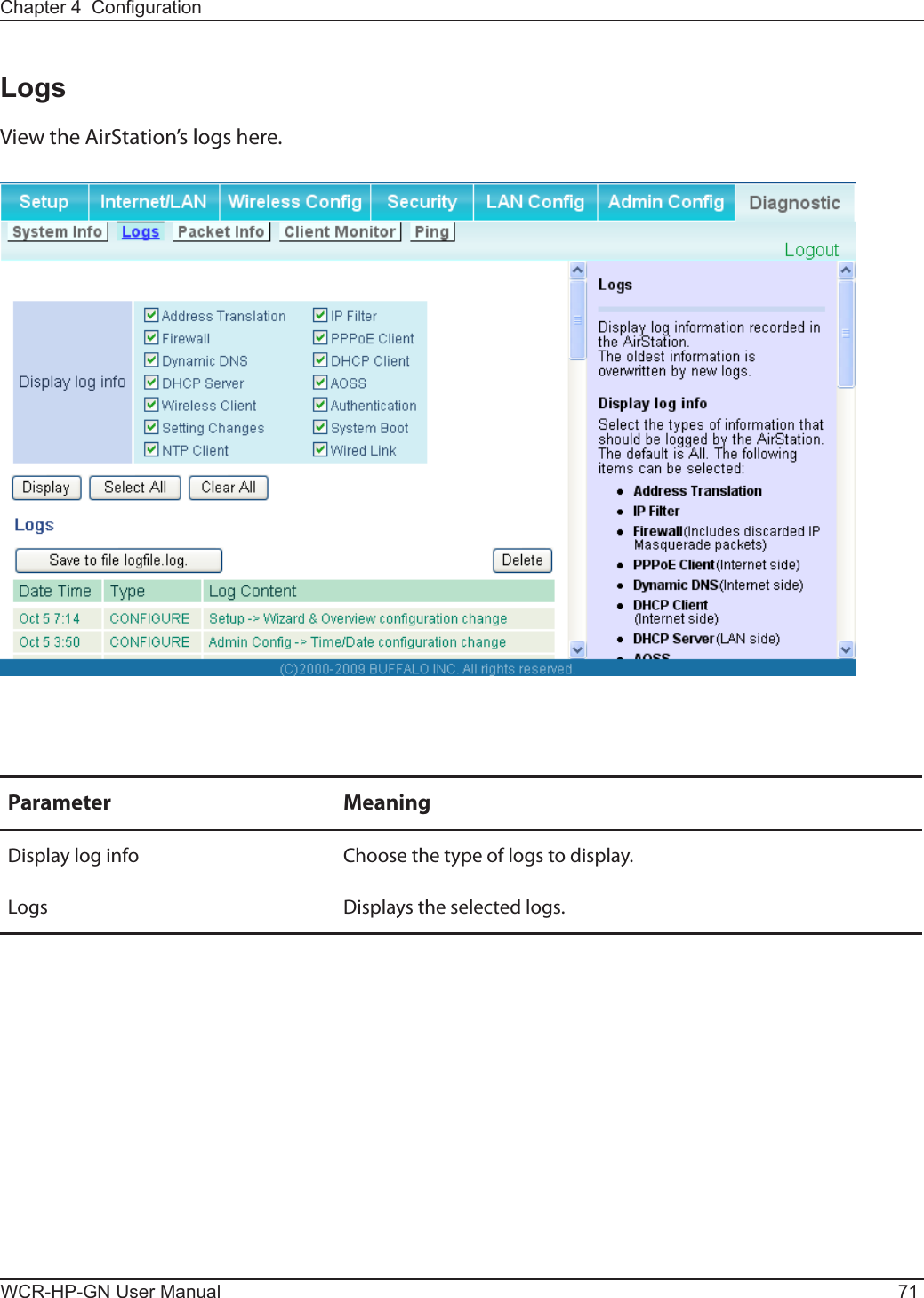
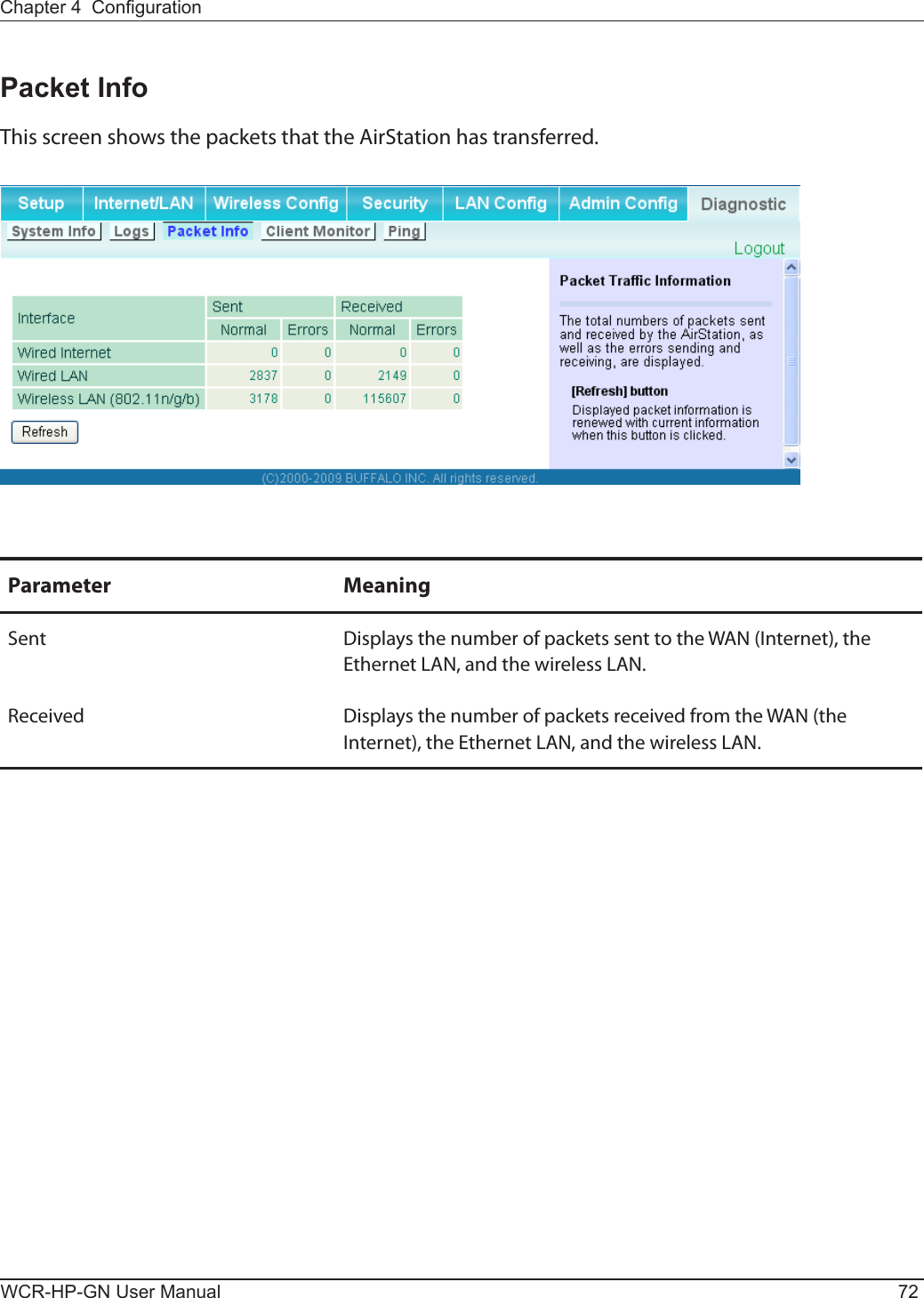
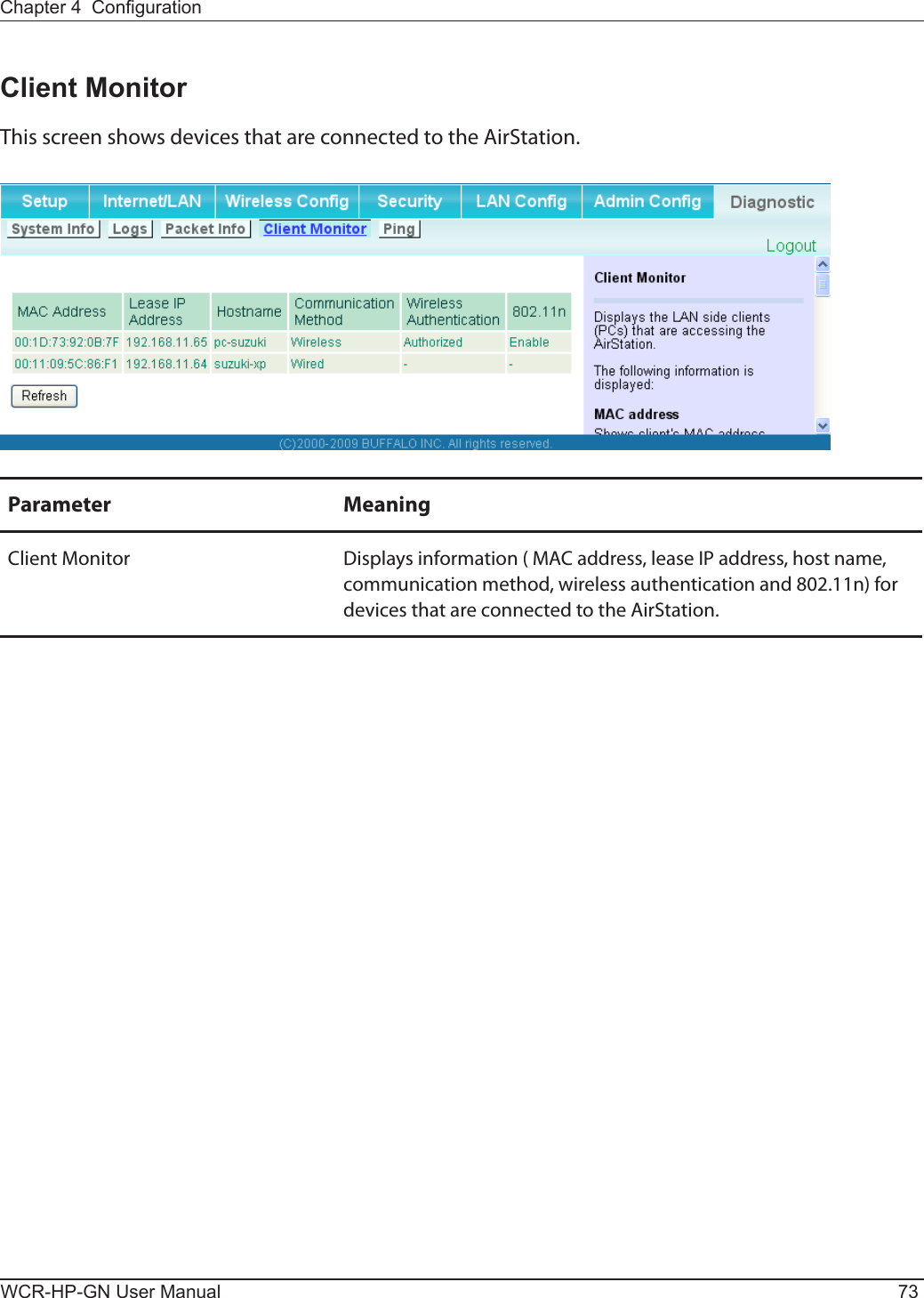
![WCR-HP-GN User Manual 74Chapter 4 CongurationPingA ping test checks whether the AirStation can communicate with a specic network device.Parameter MeaningDestination Address Enter an IP address or a hostname to ping, and click [Execute]. The result will be displayed in the [Result] eld.](https://usermanual.wiki/BUFFALO/09101884-0/User-Guide-1382843-Page-75.png)
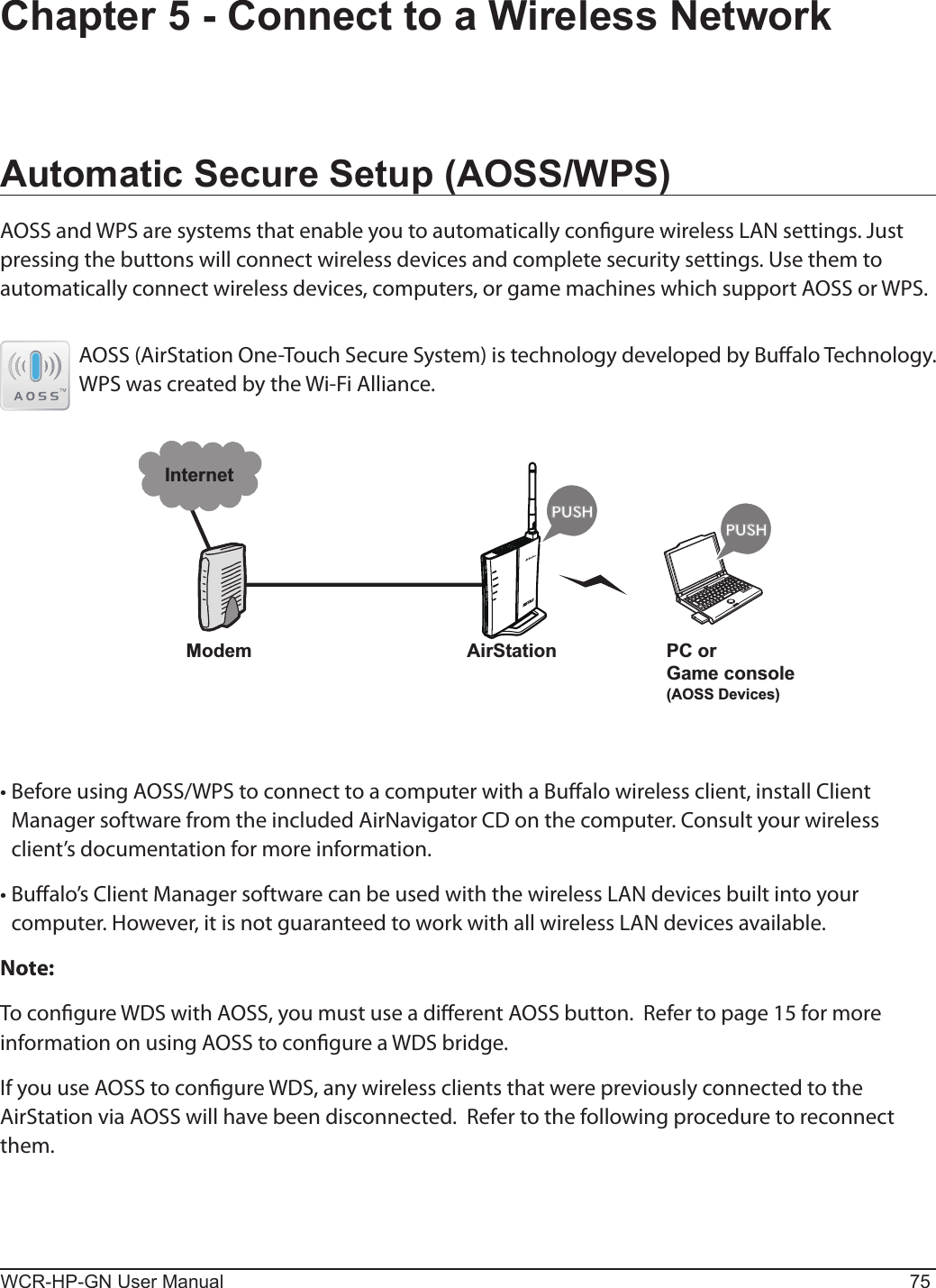
![WCR-HP-GN User Manual 76Chapter 5 Connect to a Wireless Network 12Click the icon in the system tray, or navigate through the [Start] menu to [All Programs] > [BUFFALO] > [AirStation Utility] > [ClientManagerV].Windows 7 or Vista (Client Manager V)If you are using Windows 7 or Vista, use the included Client Manager V software to connect wirelessly to AOSS or WPS compatible devices.When the screen at left is displayed, click [Create Pro le].Automatic con guration will take about a minute. When automatic con guration is complete, the Security LED (page 7) will stop ashing and glow steadily. Your AOSS/WPS connection is now ready to use.3If the User Account Control screen opens, click [Yes] or [Continue].4Click the [WPS AOSS] button.](https://usermanual.wiki/BUFFALO/09101884-0/User-Guide-1382843-Page-77.png)
![Chapter 5 Connect to a Wireless Network WCR-HP-GN User Manual 772Windows XP (Client Manager 3)If you are using Windows XP, use the included Client Manager 3 software to connect wirelessly to AOSS or WPS compatible devices.1Right click on the icon in the system tray and select [Pro le].Click the [WPS AOSS] button.Follow the instructions displayed on the screen. When the settings are con gured and the Security LED stops ashing and is lit, the AOSS/WPS connection is complete.Other Devices (e.g. Game Consoles)If you are using a game machine that supports AOSS or WPS, refer to that device’s manual to initiate AOSS/WPS. When instructed, hold down the AOSS button (page 10) on the AirStation for 3 seconds.Automatic con guration will take about a minute. When automatic con guration is complete, the Security LED (page 7) will stop ashing and glow steadily. Your AOSS/WPS connection is now ready to use.](https://usermanual.wiki/BUFFALO/09101884-0/User-Guide-1382843-Page-78.png)
![WCR-HP-GN User Manual 78Chapter 5 Connect to a Wireless Network Manual SetupYou can also connect to the AirStation without installing Client Manager V or Client Manager 3 by using the utility built-in to Windows. The procedure varies depending on which version of Windows you are using.Windows 7 (WLAN AutoCong)With Windows 7, use WLAN AutoCong to connect to the AirStation.1Click on the network icon in the system tray.2Select the target AirStation’s name and click [Connect]. If you will be connecting to this device in the future, checking [Connect automatically] is recommended.](https://usermanual.wiki/BUFFALO/09101884-0/User-Guide-1382843-Page-79.png)
![Chapter 5 Connect to a Wireless Network WCR-HP-GN User Manual 793Enter the encryption key and click [OK]. 1Right click on the wireless network icon in the system tray.2Click [Connect to a network].When the screen at left is displayed, select the network to connect to and click [Connect].3Windows Vista (WLAN AutoCong)With Windows Vista, use WLAN AutoCong to connect to the AirStation.](https://usermanual.wiki/BUFFALO/09101884-0/User-Guide-1382843-Page-80.png)
![WCR-HP-GN User Manual 80Chapter 5 Connect to a Wireless Network If the screen below is displayed, click [I want to enter the network key or passphrase instead].Otherwise,go to step 4.](https://usermanual.wiki/BUFFALO/09101884-0/User-Guide-1382843-Page-81.png)
![Chapter 5 Connect to a Wireless Network WCR-HP-GN User Manual 814Enter the encryption key and click [Connect].Step through the wizard to nish conguration. If the Set Network Location screen is displayed, select [Home], [Work], or [Public location] depending where you’re using the AirStation.](https://usermanual.wiki/BUFFALO/09101884-0/User-Guide-1382843-Page-82.png)
![WCR-HP-GN User Manual 82Chapter 5 Connect to a Wireless Network Windows XP (Wireless Zero Conguration)Windows XP includes a built-in utility to connect to your AirStation.Note: If Client Manager 3 is installed on your computer, Wireless Zero Cong is disabled. Uninstall Client Manager 3 to use Wireless Zero Cong, or just use Client Manager 3 to connect to the AirStation.1Right click on the icon in the system tray.2Click [View Available Wireless Networks].34Wireless Zero Cong will automatically connect you to the network.Select the network to connect to and click [Connect].Enter the encryption key (twice) and click [Connect].](https://usermanual.wiki/BUFFALO/09101884-0/User-Guide-1382843-Page-83.png)
![Chapter 5 Connect to a Wireless Network WCR-HP-GN User Manual 83Mac OS X (AirPort)Use AirPort in the Mac OS X to connect to the AirStation.1234Follow the instructions displayed on the screen to nish conguration.Refer to the label on the side of the AirStation, and make a note of the SSID and KEY printed on the label.Click the icon in the top section of the screen, and select [Turn Airport On].Click the value that matches the SSID that was noted in step 1.Enter the value for the KEY that was noted in step 1 into the Password entry box, insert a check mark into [Remember this network], and click [OK].](https://usermanual.wiki/BUFFALO/09101884-0/User-Guide-1382843-Page-84.png)
![WCR-HP-GN User Manual 84Chapter 6 - TroubleshootingCannot connect to the Internet over wired connection.• Make sure that your AirStation is plugged in!• Check that the status LEDs of your AirStation are lit as below: Power Green LED is on. Wireless Green LED on or ashing Router Green LED may be on or o Diag O• Make sure that your computer is set to [obtain an IP address automatically]. See page 95 for more information.• Restart your AirStation.Cannot access the web-based conguration interface.• Open the conguration interface by following the procedure on page 21.interface by following the procedure on page 21. by following the procedure on page 21.• Enter the correct user name and password to log in to the conguration interface. If you are using AirStation with factory default settings, enter “root” (lower case) for the username and leave the password blank (enter nothing).• Verify that your web browser is not set to use proxies.• Make sure that your computer is congured to [Obtain an IP Address Automatically]. (page 95)• Restart your AirStation.Cannot connect to the network wirelessly.• Congure your wireless device with the same SSID, encryption type, and encryption key as used by your AirStation.](https://usermanual.wiki/BUFFALO/09101884-0/User-Guide-1382843-Page-85.png)
![Chapter 6 Trouble ShootingWCR-HP-GN User Manual 85 The factory defaults are: SSID - BUFFALO-XXXXXX (the last 6 digits of the AirStation’s MAC address) Encryption Type - WPA/WPA2 mixed mode - PSK (Connect with either WPA-PSK TKIP or WPA2-PSK AES). Encryption Key - Printed on the label of the AirStation.Note: Encryption is disabled by default in Asia Pacic.• Place your AirStation and wireless devices 2 - 10 feet apart.• Restart your AirStation.You forgot AirStation's SSID, Encryption Key, or Password.Hold down the Reset button (page 99) on your AirStation for 3 seconds to initialize its settings. All settings, including your password, SSID, and encryption key will be initialized to their defaults.The followings are the factory default settings of the AirStation. SSID - BUFFALO-XXXXXX (the last 6 digits of the AirStation’s MAC address) Encryption Type - WPA/WPA2 mixed mode - PSK (Connect with either WPA-PSK TKIP or WPA2-PSK AES). Encryption Key - Printed on the label of the AirStation. (Encryption is disabled by default for Asia Pacic AirStations.)The link speed is slower than 150 Mbps (Maximum link speed is only 72Mbps).By default, the AirStation’s 150 Mbps mode is not enabled. To enable it, use the following procedure: 1. Open the conguration interface of your AirStation (page 21). 2. Click [Wireless SSID & Channel (11n 150Mbps Mode)] in Easy Setup. 3. Change the value in [150 Mbps Mode] - [Band Width] to 40 MHz and click [Apply].If you still cannot connect at 150 Mbps, check the settings of your wireless client device.](https://usermanual.wiki/BUFFALO/09101884-0/User-Guide-1382843-Page-86.png)
![WCR-HP-GN User Manual 86Chapter 6 Trouble ShootingOther TipsIssue:I reset my wireless router to factory settings and forgot how to log in.Answer:Open your browser, enter 192.168.11.1 as the browser address, then press the Enter key. You will be prompted to log in. Enter "root" for the username and leave the password box empty (no password). Click [OK] to log in. The option to reset your password will be available on the rst page.Issue:How do I forward ports on my wireless router for my gaming console?Answer: Log in to the router. From the home page, go to the Internet Game/ Port Mapping section. Enter the port that needs to be forwarded and the IP address of the gaming console.Issue:How do I enable or modify encryption settings on the wireless router?Answer:Log in to the wireless router with your browser. Go to the Wireless Cong tab and then select the Basic tab. Bualo recommends the use of WPA/WPA2 mixed for wireless encryption. The passphrase/key should be at least 8 characters in length.Issue:How do I change my wireless router's broadcasted network name (SSID)?Answer:Log in to the wireless router with your browser. Navigate to Wireless Cong - Basic. Find the SSID setting. Select [Use] and enter the new name for your network. Click [Apply]. Once the wireless router has rebooted, you will need reconnect any wireless clients to the AirStation using the new network name. The encryption key will still be the same.](https://usermanual.wiki/BUFFALO/09101884-0/User-Guide-1382843-Page-87.png)
![Chapter 6 Trouble ShootingWCR-HP-GN User Manual 87Issue:What can I do if my wireless connection drops randomly or seems slow?Answer:There are many environmental factors that may aect this behavior. First, ensure the issue is not range related by locating the wireless router and the device dropping connection in closer proximity and check whether the connection drops continue.In some cases, interference from other wireless networks or sources such as 2.4 GHz wireless phones may impact performance. To work around this scenario, change the wireless channel used by your wireless router.Log in to the wireless router with your browser. Click on the Wireless Cong tab and then the Basic tab. The Wireless Channel setting can be selected from channels 1 to 11. If an Auto-Channel option is available, attempt to use this option to remedy the problem. If Auto-Channel is unavailable, manually select an alternate channel and click [Apply].Issue:Though I am able to successfully make a connection with my wireless router, I am unable to access the Internet with my web browser.Answer:First, power o the Cable or DSL modem, the wireless router, and your computer. Move the router's mode switch to the on position. Verify that the modem is connected to the wireless router with an Ethernet cable to the WAN port. Power on the modem and wait one minute. Power on the wireless router and wait another minute. Power on the computer. Open a browser on the computer and navigate to a familiar website to verify whether the Internet connection is functioning normally.If after these steps, an Internet connection is still unavailable, power o the Cable or DSL modem and computer again and directly connect your computer to the Cable or DSL modem with a cable between the computer and the port on the modem. Power on the modem and wait one minute. Power on the computer and again check for an Internet connection.If an Internet connection IS NOT available with a direct connection to the computer, please call the Internet Service Provider who installed the modem.If an Internet connection IS available with a direct connection to the computer, please call our customer support.Issue:Where can I download the latest drivers, rmware, and instructions for my Bualo wireless products?](https://usermanual.wiki/BUFFALO/09101884-0/User-Guide-1382843-Page-88.png)
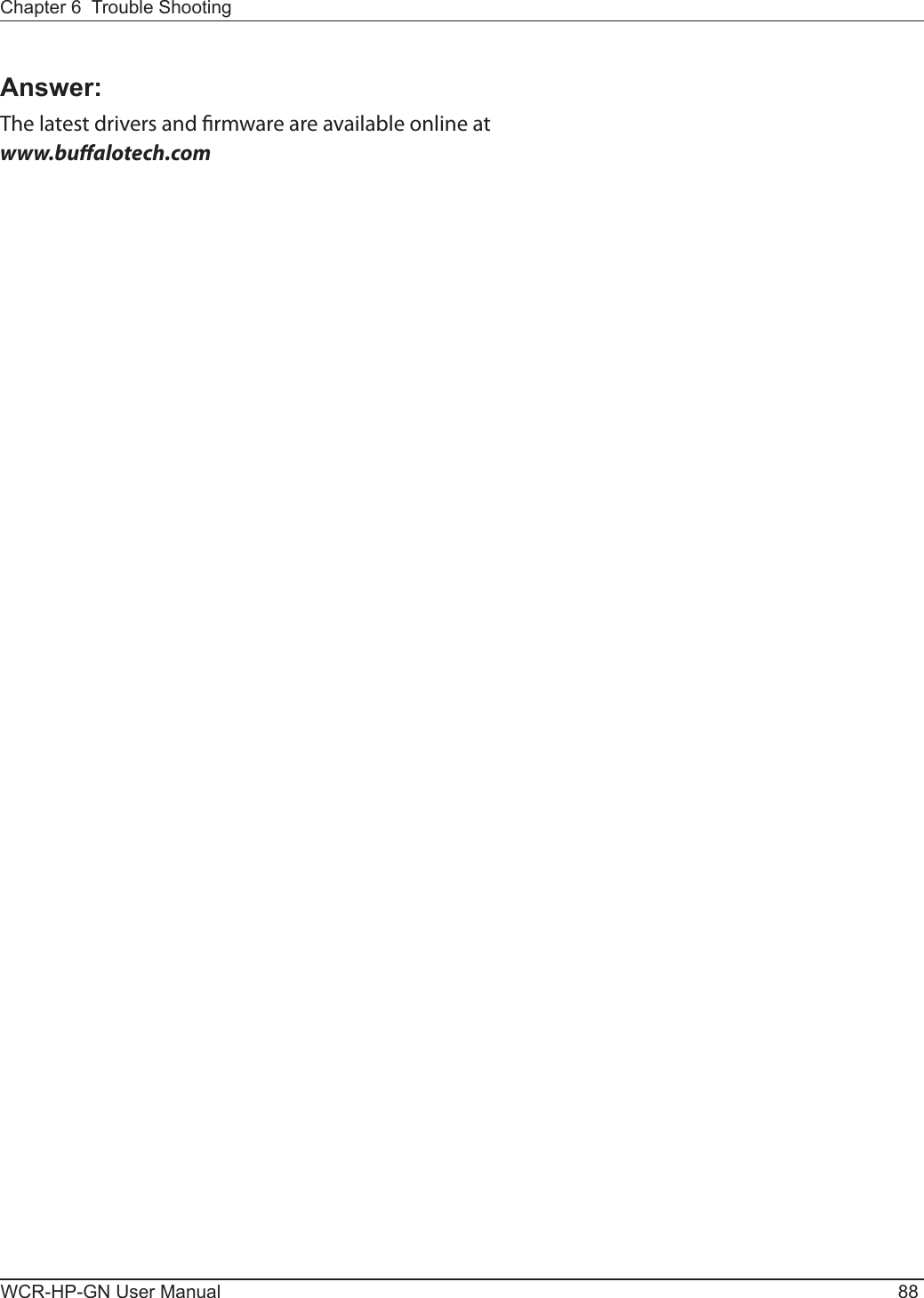
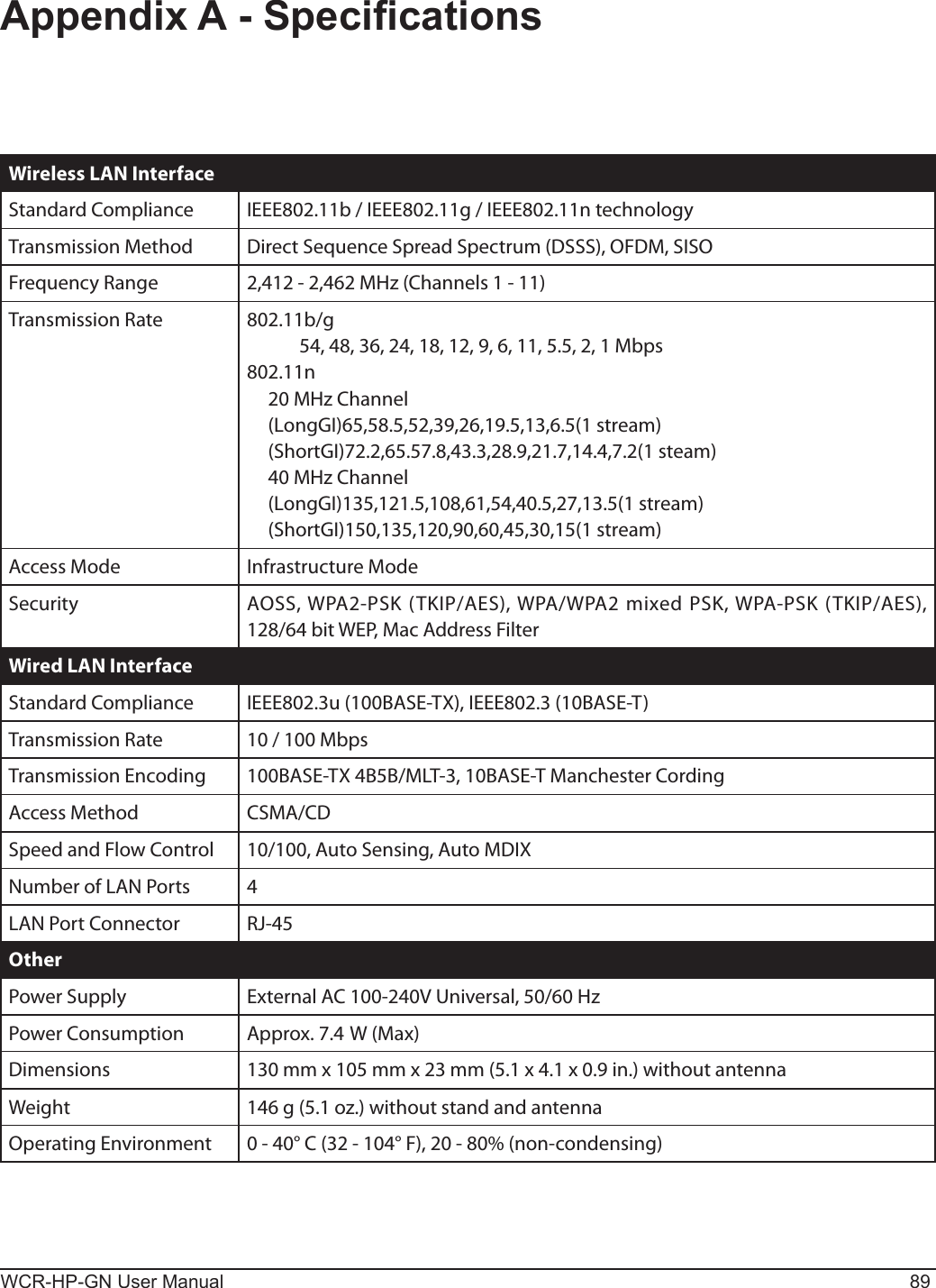
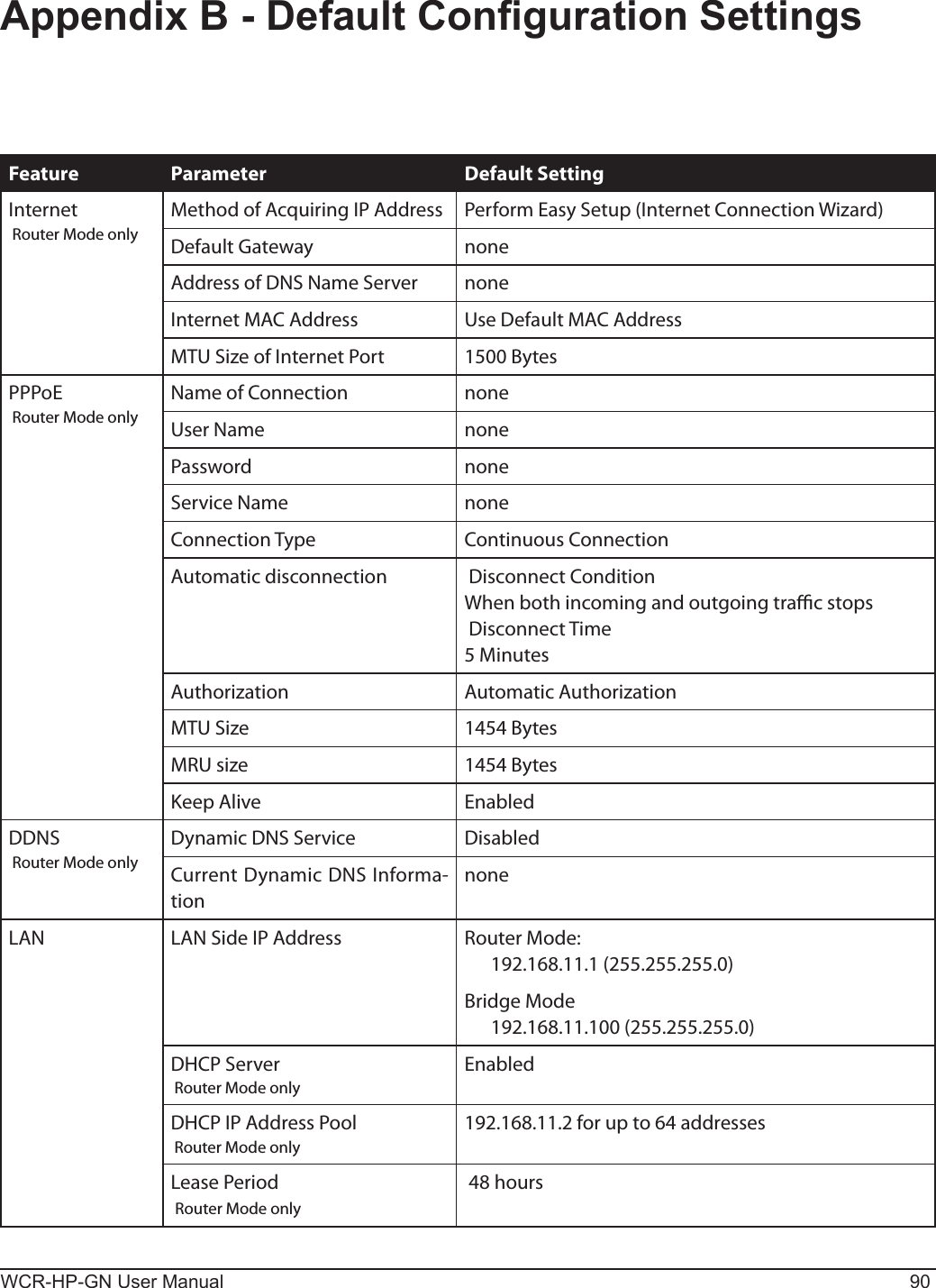
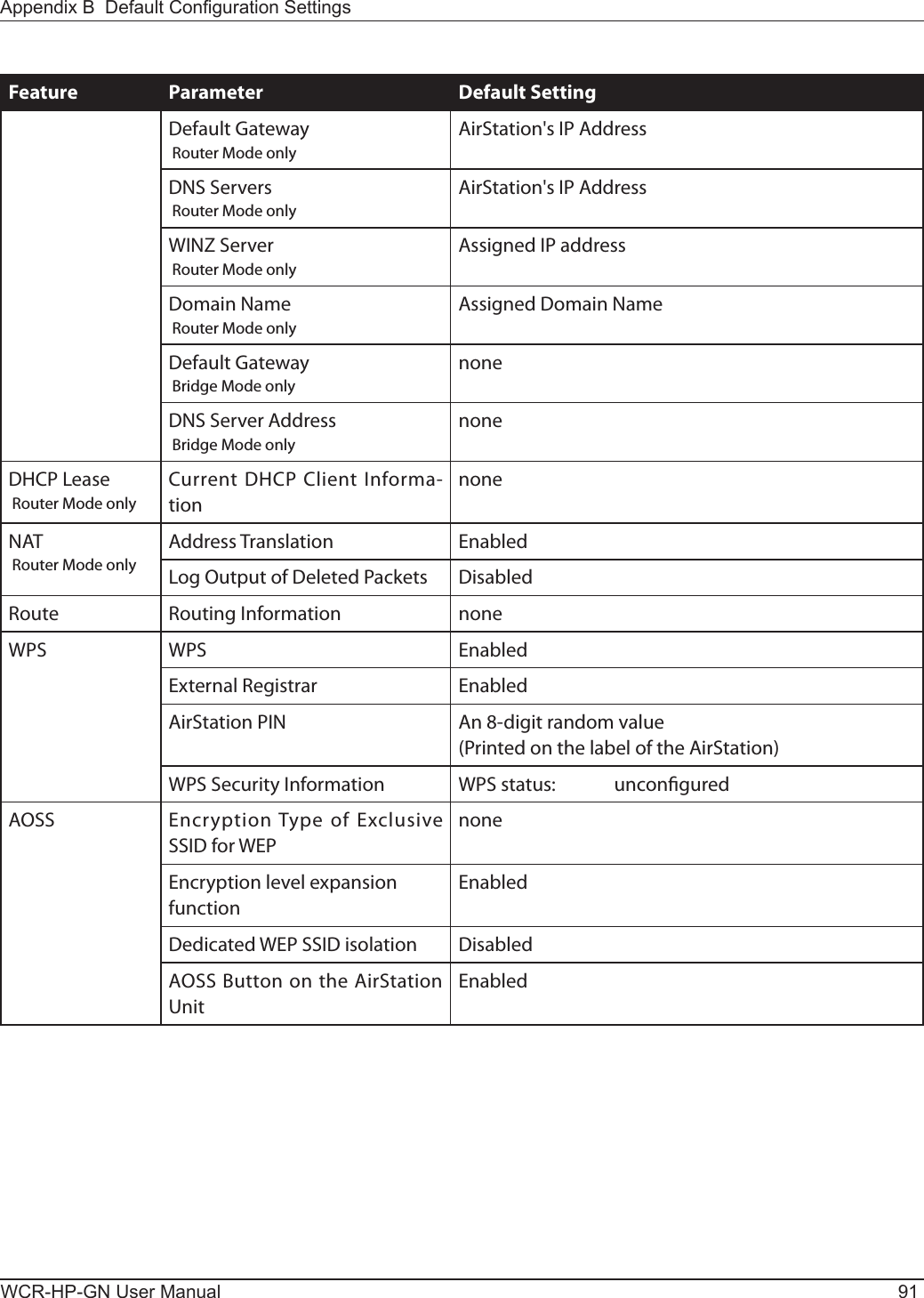
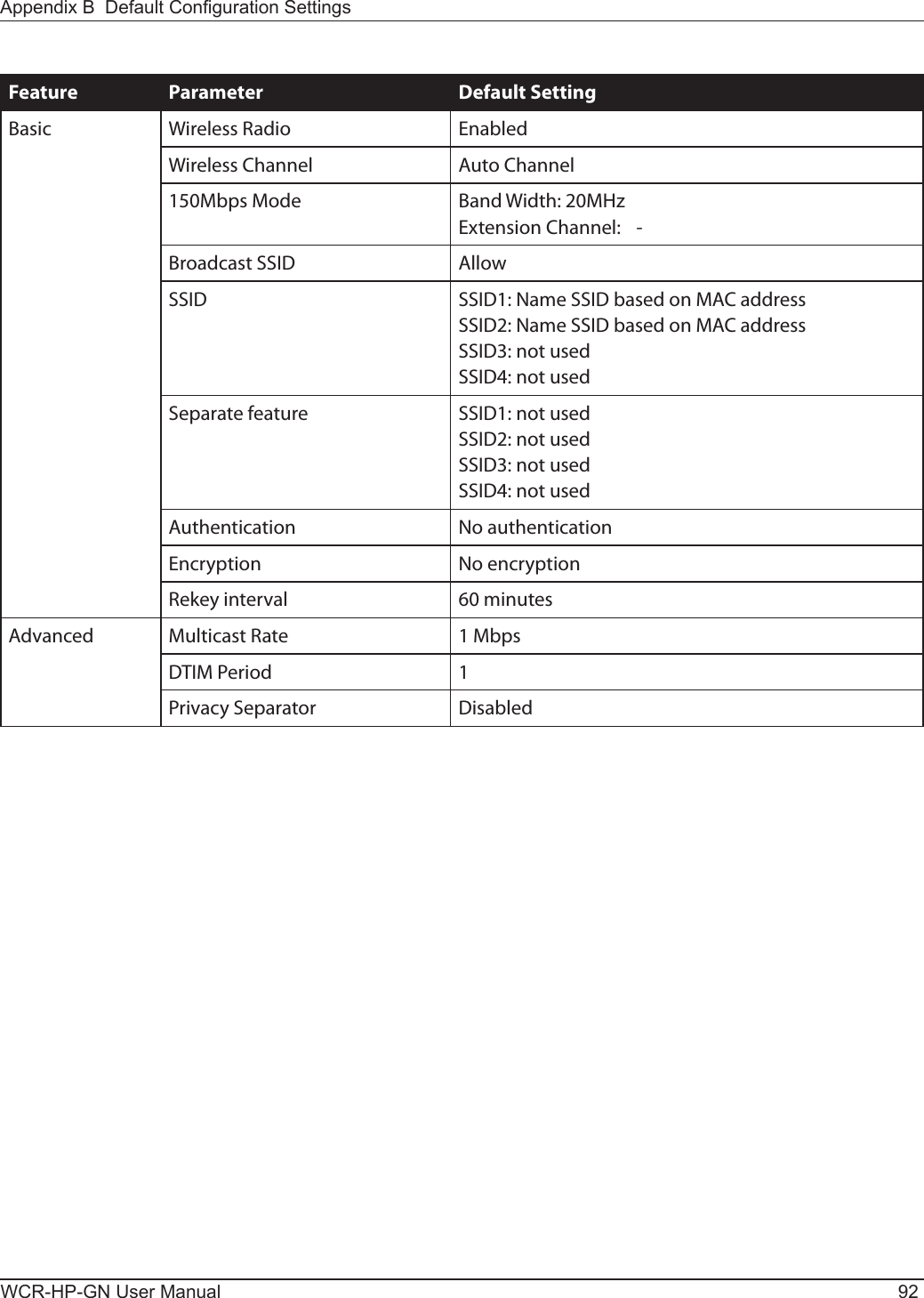
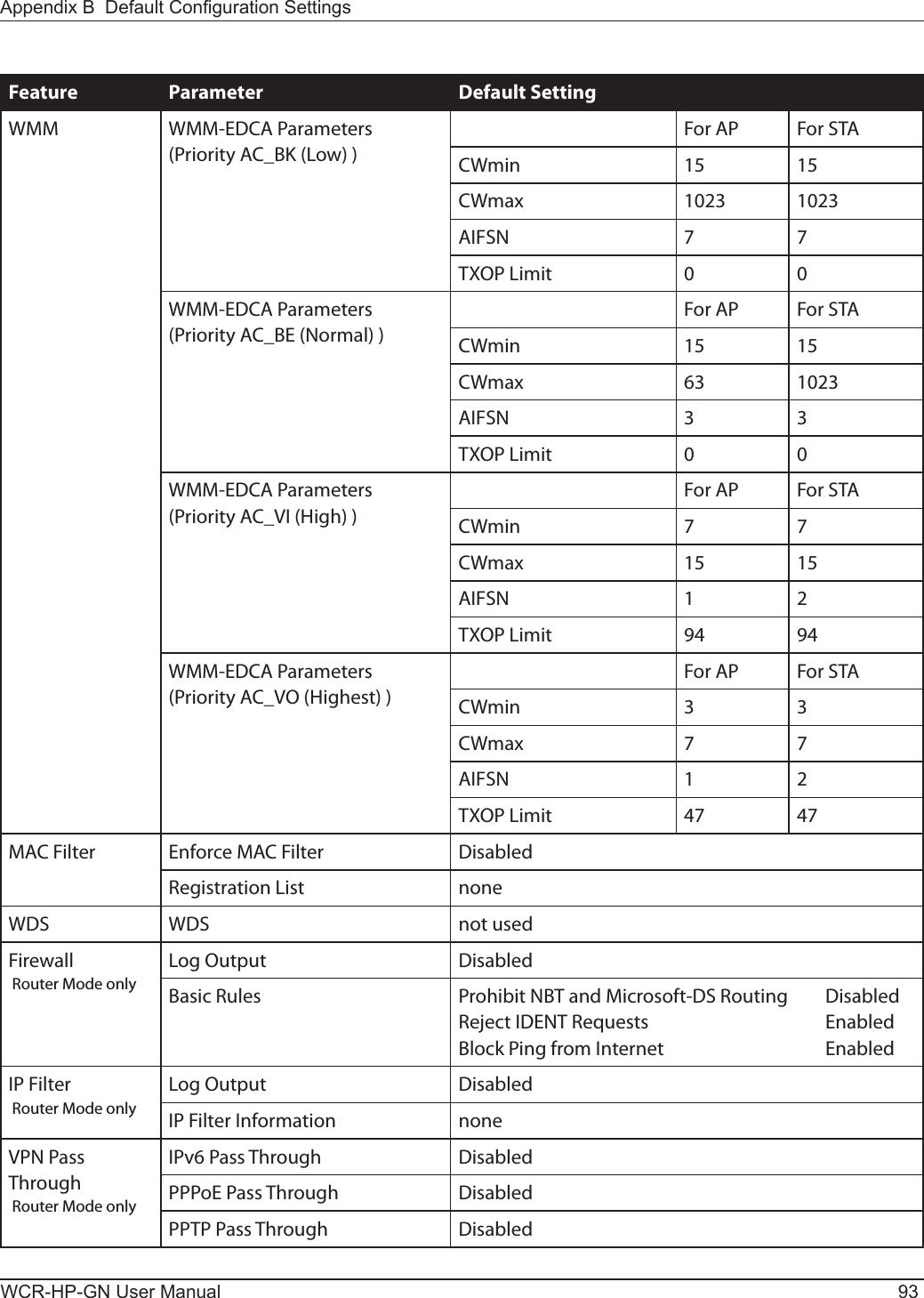
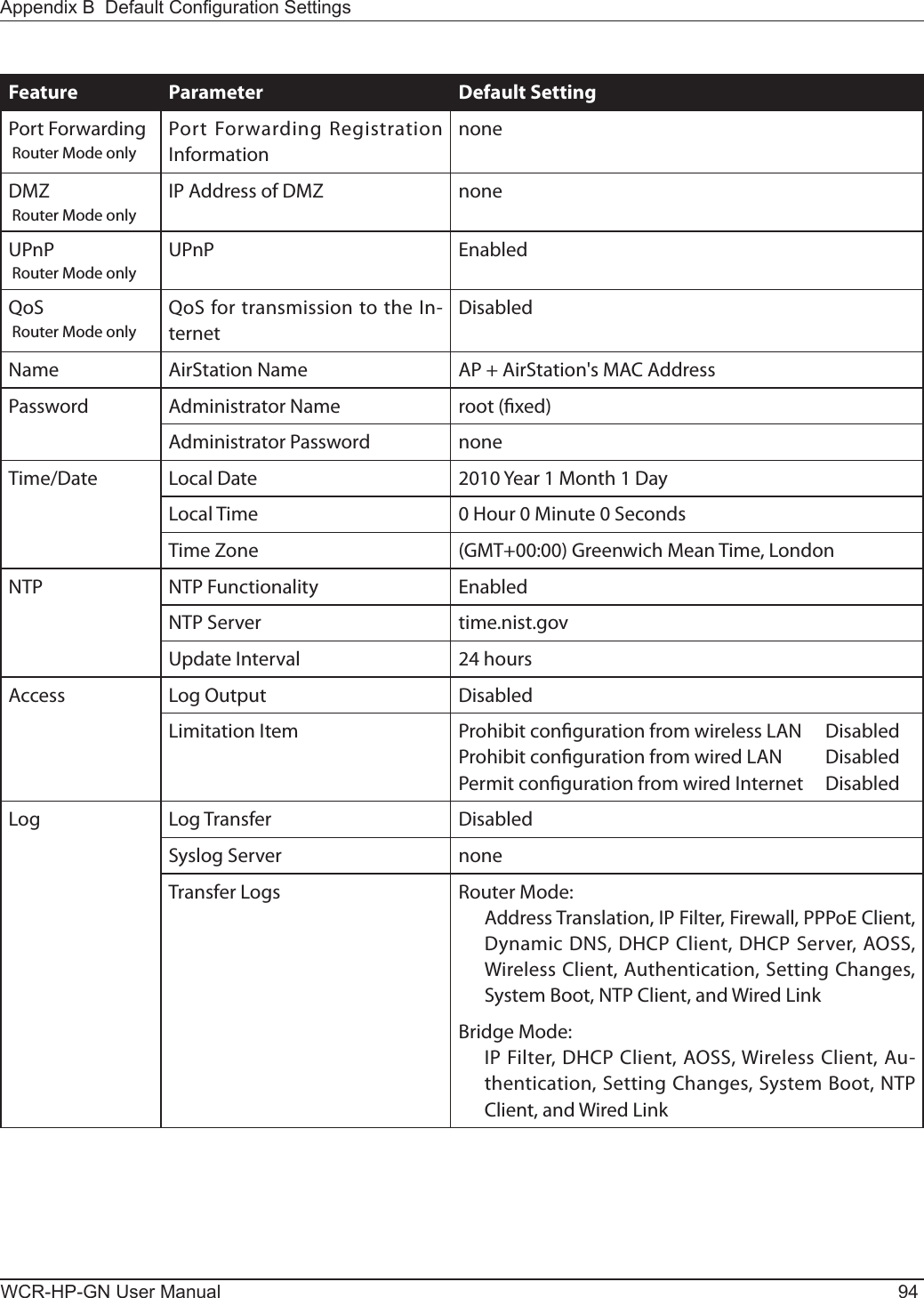
![WCR-HP-GN User Manual 95Appendix C - TCP/IP SettingsWindows 7To congure TCP/IP in Windows 7, follow the procedure below.1Click [Start] > [Control Panel] > [Network and Internet].2Click [Network and Sharing Center].3Click [Change Adapter Settings] on the left side menu.4Right-click on [Local Area Connection], then click [Properties].5If the User Account Control screen opens, click [Yes] or [Continue].6Select [Internet Protocol Version 4 (TCP/IPv4)] then click [Properties].7To have DHCP set your IP address settings automatically, check [Obtain an IP address automatically] and [Obtain DNS server address automatically]. To set your IP address settings manually, enter values for each settings. Example: If the router’s IP address is 192.168.11.1, IP address 192.168.11.80 Subnet mask 255.255.255.0 Default gateway 192.168.11.1 Preferred DNS server 192.168.11.1 Alternate DNS server blank8Click [OK].](https://usermanual.wiki/BUFFALO/09101884-0/User-Guide-1382843-Page-96.png)
![WCR-HP-GN User Manual 96Appendix C TCP/IP SettingsWindows VistaTo congure TCP/IP in Windows Vista, follow the procedure below.1Click [Start] > [Settings] > [Control Panel].2Double-click [Network and Sharing Center].3Click [Manage network connections] on the left side menu. 4Right click on [Local Area Connection], then click [Properties].5If the User Account Control screen opens, click [Yes] or [Continue].6Select [Internet Protocol Version 4 (TCP/IPv4)], then click [Properties].7To have DHCP set your IP address settings automatically, check [Obtain an IP address automatically] and [Obtain DNS server address automatically]. To set your IP address settings manually, enter values for each settings. Example: If the router’s IP address is 192.168.11.1, IP address 192.168.11.80 Subnet mask 255.255.255.0 Default gateway 192.168.11.1 Preferred DNS server 192.168.11.1 Alternate DNS server blank8Click [Close].](https://usermanual.wiki/BUFFALO/09101884-0/User-Guide-1382843-Page-97.png)
![Appendix C TCP/IP SettingsWCR-HP-GN User Manual 97Windows XPTo congure TCP/IP in Windows XP, follow the procedure below.1Click [Start] > [Settings] > [Control Panel].2Double-click [Network].3Right click on [Local Area Connection], then click [Properties].4Select [Internet Protocol (TCP/IP)], then click [Properties].5To have DHCP set your IP address settings automatically, check [Obtain an IP address automatically] and [Obtain DNS server address automatically]. To set your IP address settings manually, enter values for each setting. Example:. If the router’s IP address is 192.168.11.1, IP address 192.168.11.80 Subnet mask 255.255.255.0 Default gateway 192.168.11.1 Preferred DNS server 192.168.11.1 Alternate DNS server blank6Click [Close].](https://usermanual.wiki/BUFFALO/09101884-0/User-Guide-1382843-Page-98.png)
![WCR-HP-GN User Manual 98Appendix C TCP/IP SettingsMac OS XTo congure TCP/IP in Mac OS X, follow the procedure below.1Click [Apple menu] > [System Preferences…].2Click [Network].3Click [Ethernet].4To have DHCP set your IP address settings automatically, select [Using DHCP] in the Congure IPv4 eld. To set your IP address settings manually, select [Manually] in the Congure IPv4 eld, and enter values for each setting. Example:. If the router’s IP address is 192.168.11.1, IP Address 192.168.11.80 Subnet Mask 255.255.255.0 Router 192.168.11.1 DNS Server 192.168.11.1 Search Domains blank5Click [Apply].](https://usermanual.wiki/BUFFALO/09101884-0/User-Guide-1382843-Page-99.png)
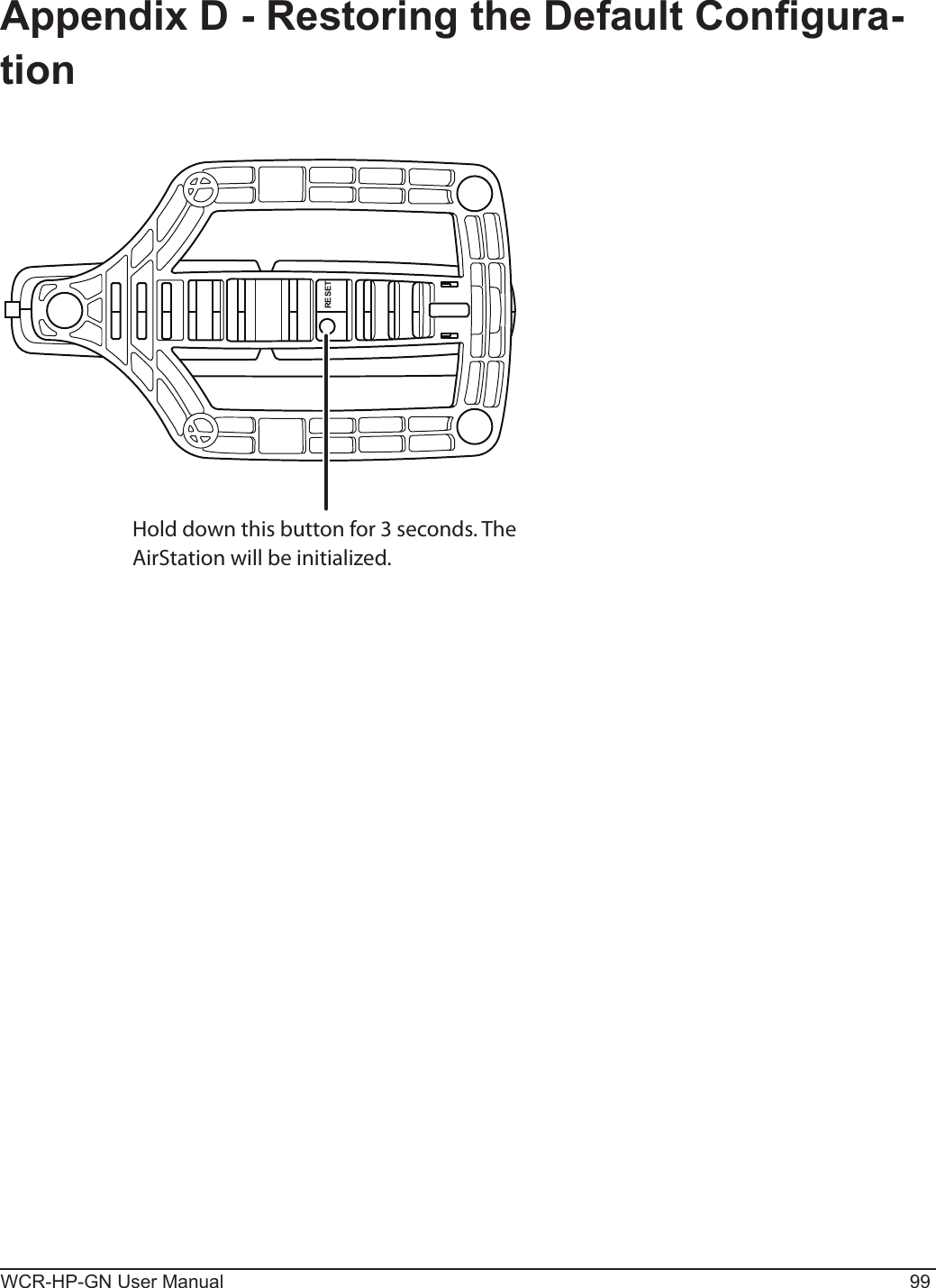
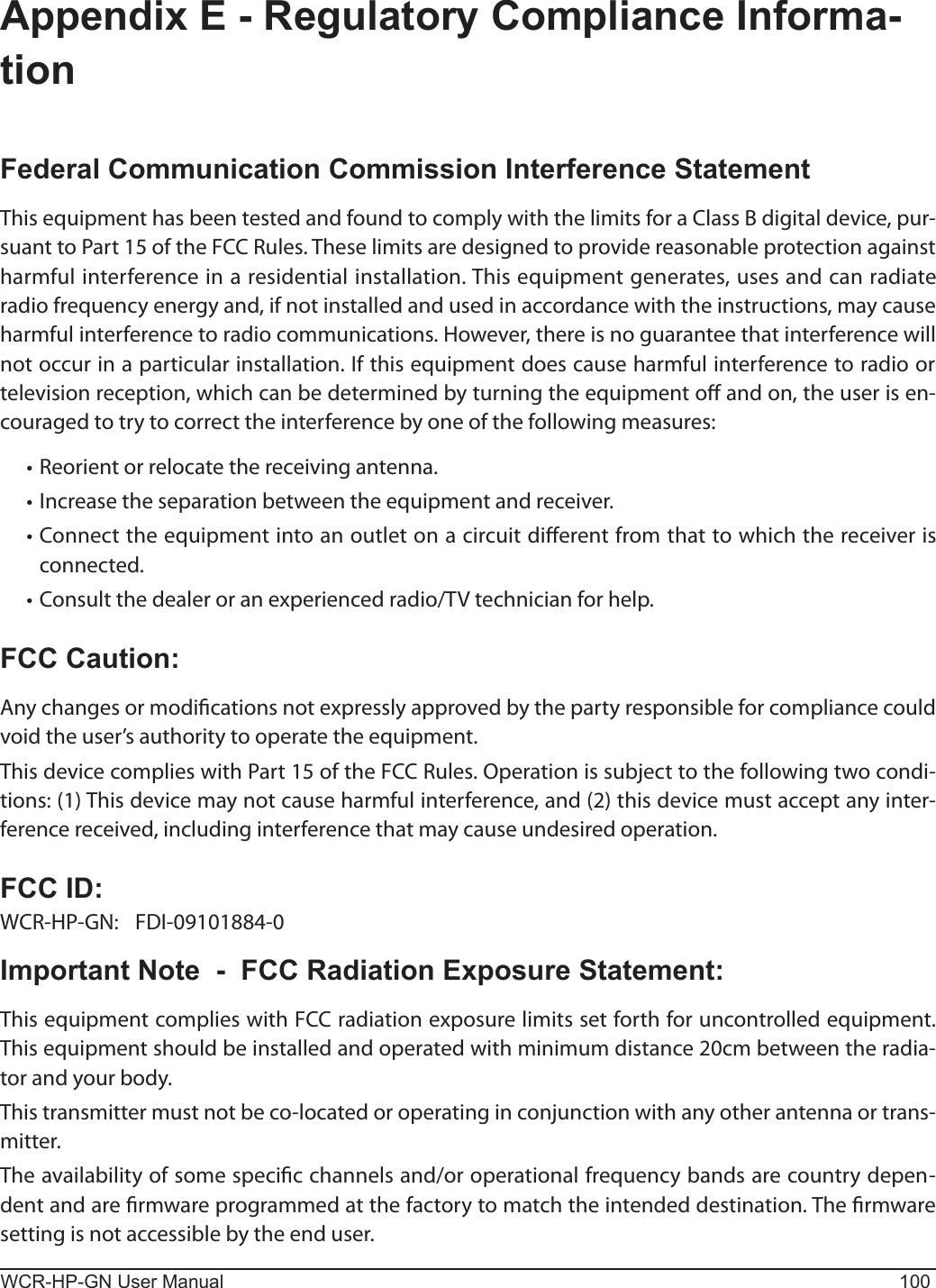
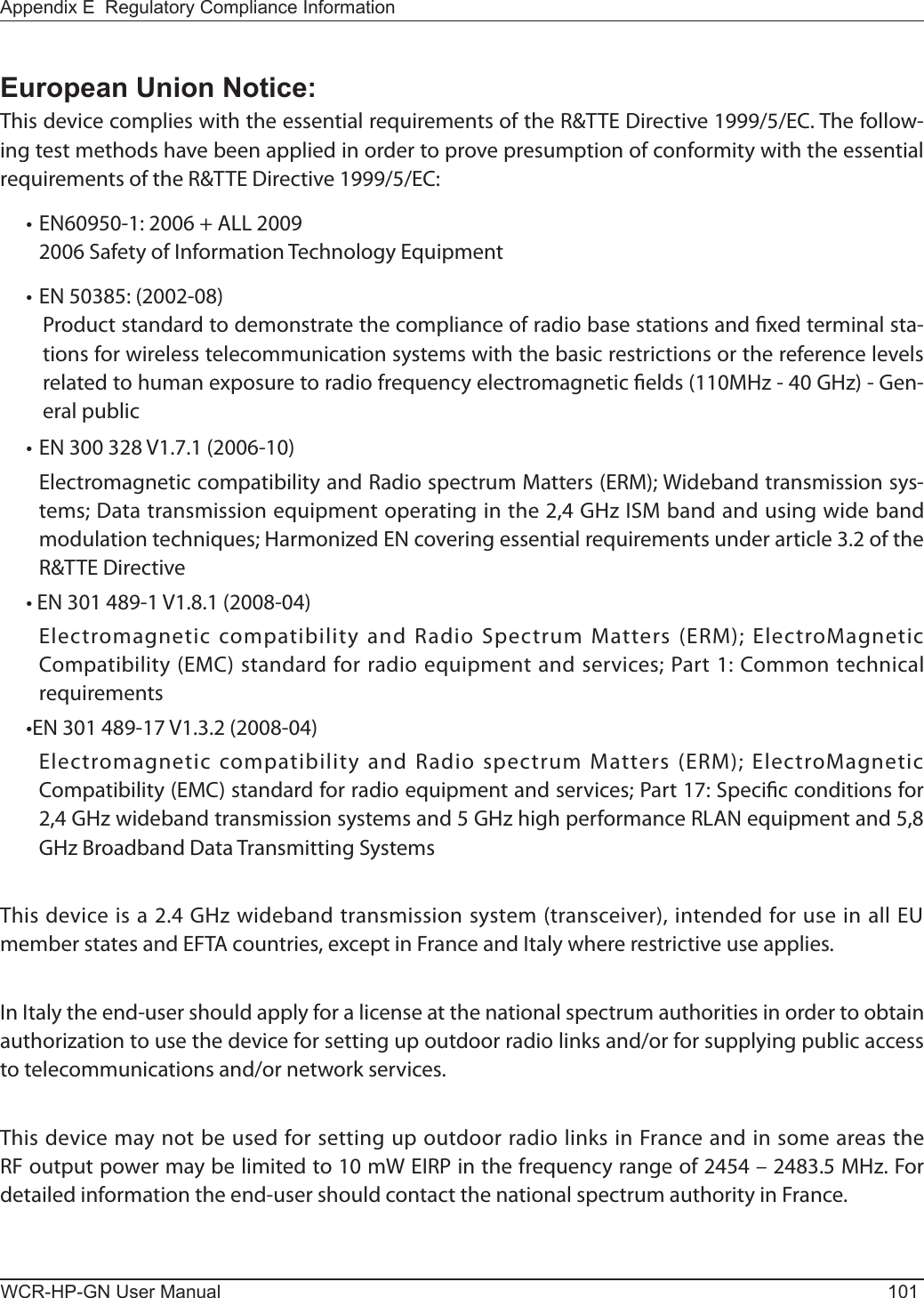
![WCR-HP-GN User Manual 102Appendix E Regulatory Compliance InformationČesky[Czech]Bualo Technology Inc. tímto prohlašuje, že tento AirStation WCR-HP-GN je ve shodě se základními požadavky a dalšími příslušnými ustanoveními směrnice 1999/5/ES.Dansk[Danish]Undertegnede Bualo Technology Inc. erklærer herved, at følgende udstyr AirStation WCR-HP-GN overholder de væsentlige krav og øvrige relevante krav i direktiv 1999/5/EF.Deutsch[German]Hiermit erklärt Bualo Technology Inc. dass sich das Gerät AirStation WCR-HP-GN in Übereinstimmung mit den grundlegenden Anforderungen und den übrigen einschlägigen Bestimmungen der Richtlinie 1999/5/EG bendet.Eesti[Estonian]Käesolevaga kinnitab Bualo Technology Inc. seadme AirStation WCR-HP-GN vastavust direktiivi 1999/5/EÜ põhinõuetele ja nimetatud direktiivist tulenevatele teistele asjakohastele sätetele.English Hereby, Bualo Technology Inc. declares that this AirStation WCR-HP-GN is in compliance with the essential requirements and other relevant provisions of Directive 1999/5/EC.Español[Spanish]Por medio de la presente Bualo Technology Inc. declara que el AirStation WCR-HP-GN cumple con los requisitos esenciales y cualesquiera otras disposiciones aplicables o exigibles de la Directiva 1999/5/CE.Ελληνική[Greek]ΜΕ ΤΗΝ ΠΑΡΟΥΣΑ Buffalo Technology Inc. ΔΗΛΩΝΕΙ ΟΤΙ AirStation WCR-HP-GN ΣΥΜΜΟΡΦΩΝΕΤΑΙ ΠΡΟΣ ΤΙΣ ΟΥΣΙΩΔΕΙΣ ΑΠΑΙΤΗΣΕΙΣ ΚΑΙ ΤΙΣ ΛΟΙΠΕΣ ΣΧΕΤΙΚΕΣ ΔΙΑΤΑΞΕΙΣ ΤΗΣ ΟΔΗΓΙΑΣ 1999/5/ΕΚ.Français[French]Par la présente Buffalo Technology Inc. déclare que l’appareil AirStation WCR-HP-GN est conforme aux exigences essentielles et aux autres dispositions pertinentes de la directive 1999/5/CE.Italiano[Italian]Con la presente Buffalo Technology Inc. dichiara che questo AirStation WCR-HP-GN è conforme ai requisiti essenziali ed alle altre disposizioni pertinenti stabilite dalla direttiva 1999/5/CE.Latviski[Latvian]Ar šo Buffalo Technology Inc. deklarē, ka AirStation WCR-HP-GN atbilst Direktīvas 1999/5/EK būtiskajām prasībām un citiem ar to saistītajiem noteikumiem.](https://usermanual.wiki/BUFFALO/09101884-0/User-Guide-1382843-Page-103.png)
![Appendix E Regulatory Compliance InformationWCR-HP-GN User Manual 103Lietuvių[Lithuanian]Šiuo Buffalo Technology Inc. deklaruoja, kad šis AirStation WCR-HP-GN atitinka esminius reikalavimus ir kitas 1999/5/EB Direktyvos nuostatas.Nederlands[Dutch]Hierbij verklaart Buffalo Technology Inc. dat het toestel AirStation WCR-HP-GN in overeenstemming is met de essentiële eisen en de andere relevante bepalingen van richtlijn 1999/5/EG.Malti[Maltese]Hawnhekk, Buffalo Technology Inc. , jiddikjara li dan AirStation WCR-HP-GN jikkonforma mal-ħtiġijiet essenzjali u ma provvedimenti oħrajn relevanti li hemm fid-Dirrettiva 1999/5/EC.Magyar[Hungarian]Alulírott, Buffalo Technology Inc. nyilatkozom, hogy a AirStation WCR-HP-GN megfelel a vonatkozó alapvetõ követelményeknek és az 1999/5/EC irányelv egyéb elõírásainak.Polski[Polish]Niniejszym, Buffalo Technology Inc. , deklaruję, że AirStation WCR-HP-GN spełnia wymagania zasadnicze oraz stosowne postanowienia zawarte Dyrektywie 1999/5/EC.Português[Portuguese]Buffalo Technology Inc. declara que este AirStation WCR-HP-GN está conforme com os requisitos essenciais e outras disposições da Directiva 1999/5/CE.Slovensko[Slovenian]Buffalo Technology Inc. izjavlja, da je ta AirStation WCR-HP-GN v skladu z bistvenimi zahtevami in ostalimi relevantnimi določili direktive 1999/5/ES.Slovensky[Slovak]Buffalo Technology Inc. týmto vyhlasuje, že AirStation WCR-HP-GN spĺňa základné požiadavky a všetky príslušné ustanovenia Smernice 1999/5/ES.Suomi[Finnish]Buffalo Technology Inc. vakuuttaa täten että AirStation WCR-HP-GN tyyppinen laite on direktiivin 1999/5/EY oleellisten vaatimusten ja sitä koskevien direktiivin muiden ehtojen mukainen.Svensk[Swedish]Härmed intygar Buffalo Technology Inc. att denna AirStation WCR-HP-GN står I överensstämmelse med de väsentliga egenskapskrav och övriga relevanta bestämmelser som framgår av direktiv 1999/5/EG.](https://usermanual.wiki/BUFFALO/09101884-0/User-Guide-1382843-Page-104.png)