BUFFALO 09102071-0 AirStation Wireless-N NFINITI Cardbus Adapter User Manual Manual
BUFFALO INC. AirStation Wireless-N NFINITI Cardbus Adapter Manual
BUFFALO >
Manual

v.70
WLI2-CB-G300N
Wireless CardBus Client
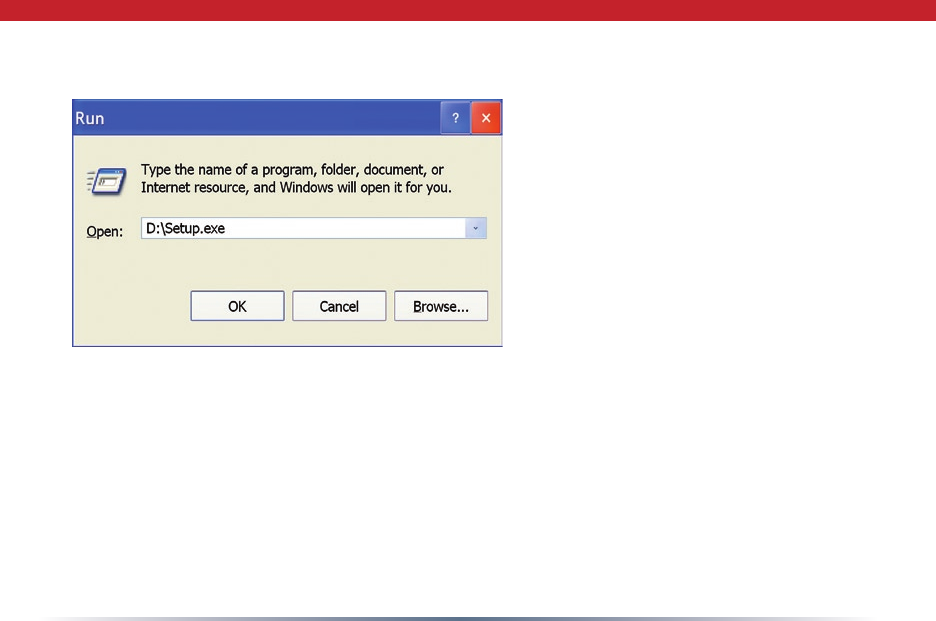
2
• Insert the AirNavigator CD
into the CD-ROM drive of your
computer. The AirNavigator
Setup Wizard should launch
automatically.
• To launch the AirNavigator
Setup Wizard manually, click
Start, then Run. Type “D:\
Setup.exe”, where D is the drive
letter assigned to your CDrom.
• Click OK to launch the wizard.
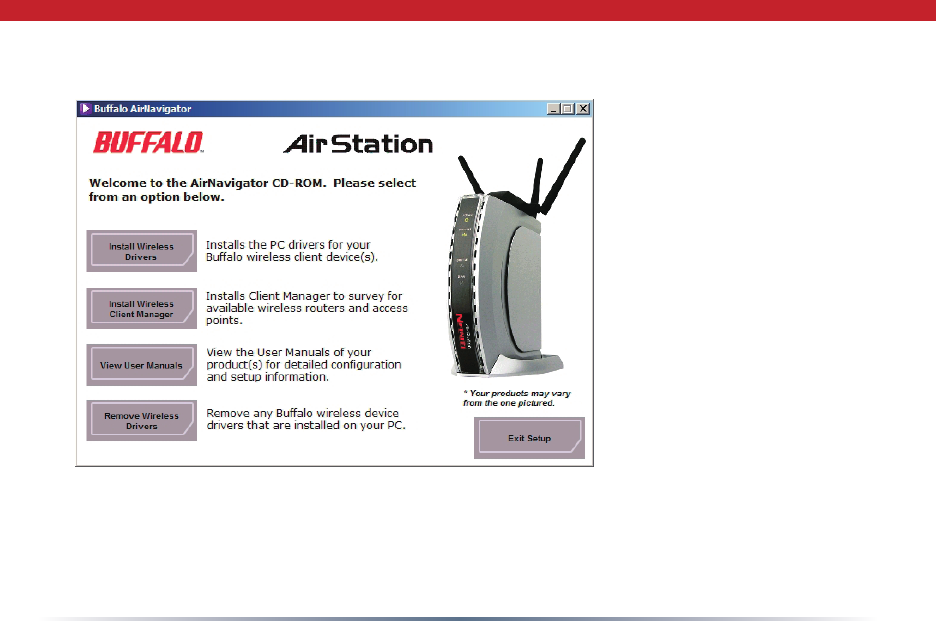
3
• Select Install Wireless
Drivers.
Installing Wireless Drivers
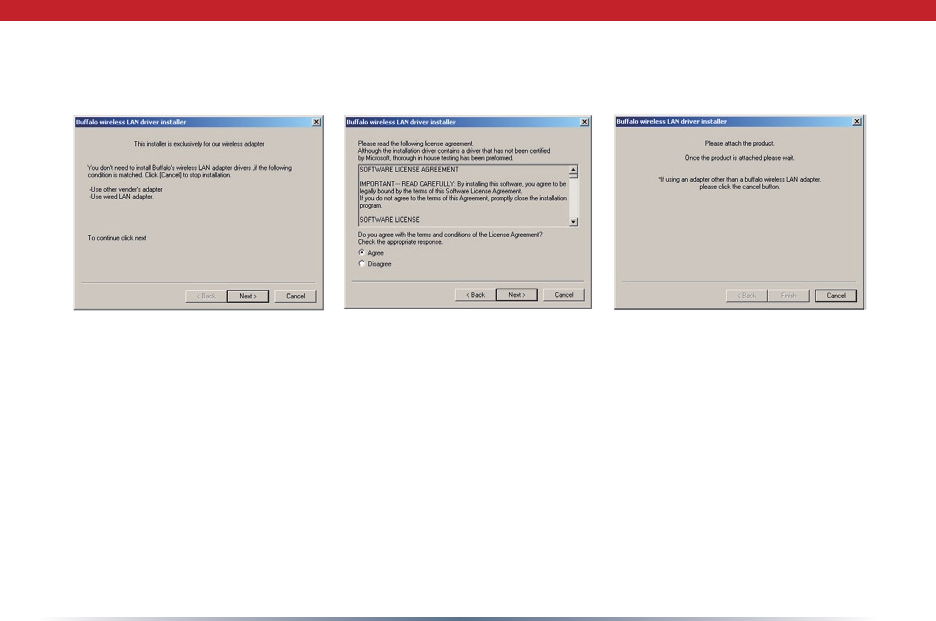
4
• Click Next to install a driver for the CardBus.
• Select Agree and click Next to continue the process after reviewing the license
agreemennt.
• A window will appear prompting the insertion of the Wireless CardBus Adapter. Firmly
insert the AirStation Card into a CardBus slot on your notebook.
Installing Wireless Drivers
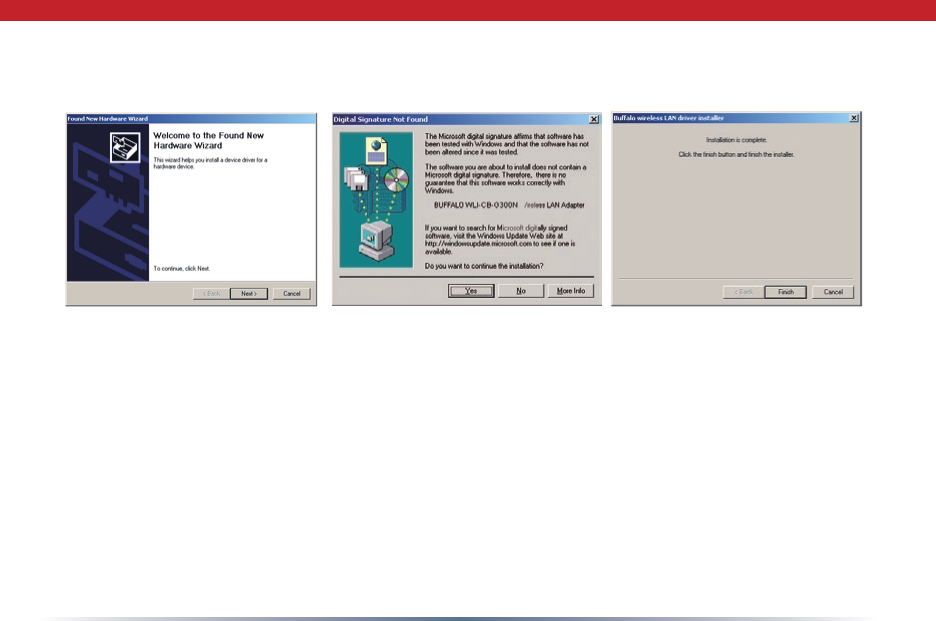
5
• When the ‘Found New Hardware Wizard’ launches, click Next to run the wizard.
• If the ‘Digital Signature Not Found’ page opens, click Yes.
• When the Wireless CardBus Adapter is successfully installed, click Finish. Restart your
computer if prompted.
Installing Wireless Drivers
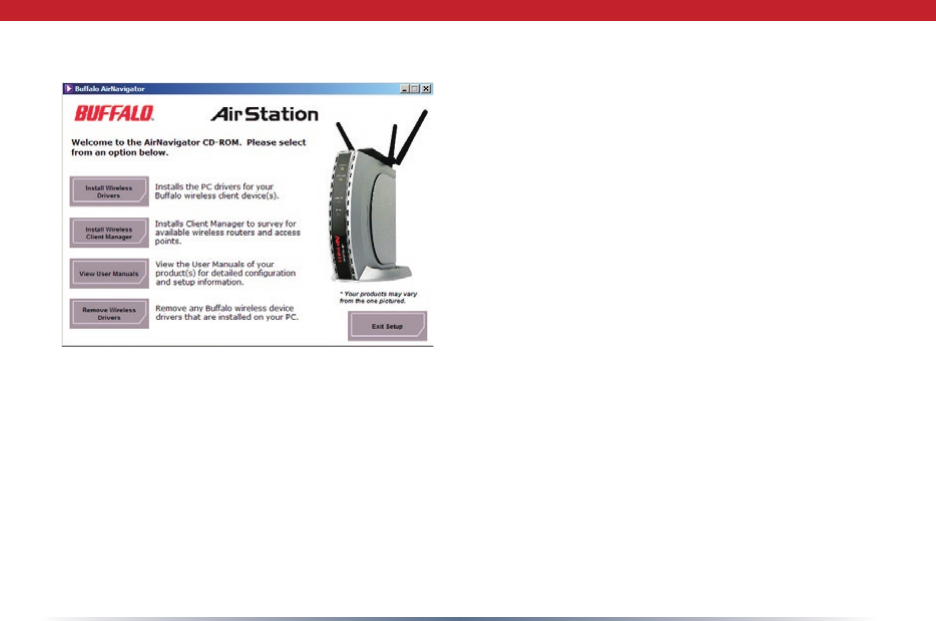
6
Connecting Wireless Clients to your Network
Buffalo supports three different
methods for connecting your wireless
client device to your network.
If your AP supports it, use the simple,
utterly secure AOSS to connect.
Install the Client Manager from your
AirNavigator CD (page 7) and turn to
page 10.
You may also use the Client Manager
software from your AirNavigator CD to
configure your network manually. See
page 15 for more on Client Manager.
If you’re running Windows XP on your
PC, you may use its built-in Zero
Configuration tool to connect to your
router/AP. See page 20 for more on
Zero Configuration.
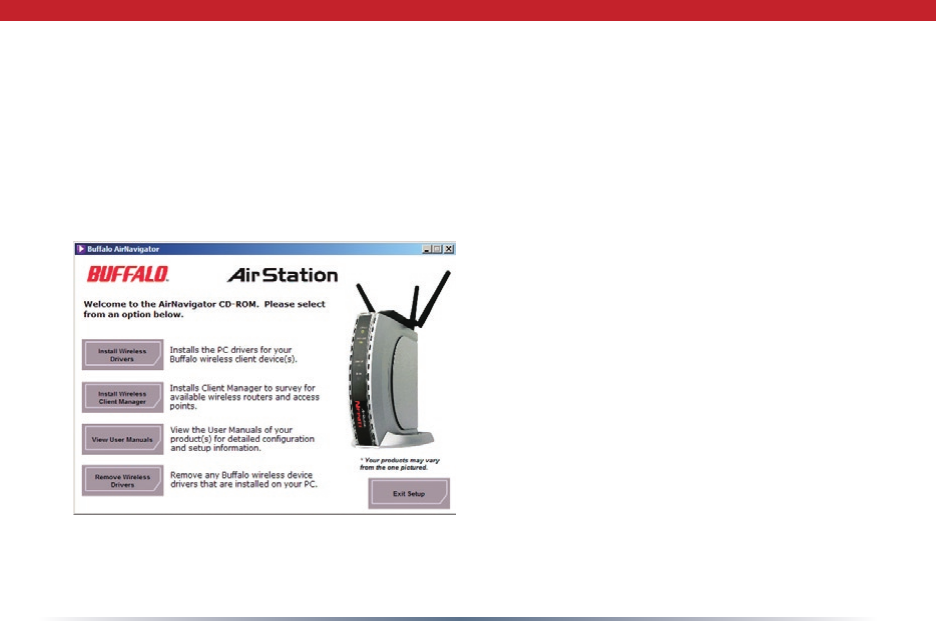
7
Client Manager can be used to survey and connect to available access points, congure
WPA/WEP encryption, and create connection proles.
Note: When Client Manager is installed, Windows XP Wireless Zero Conguration is
automatically disabled.
Installing Client Manager
Insert the AirNavigator CD into the CD-
ROM drive of you computer. If the Air
Navigator Setup Wizard does not launch
automatically, launch it manually by
clicking Start and then Run. Enter D:\
Setup.exe in the dialog box that appears.
Click OK. Select Install Wireless Client
Manager.
Client Manager
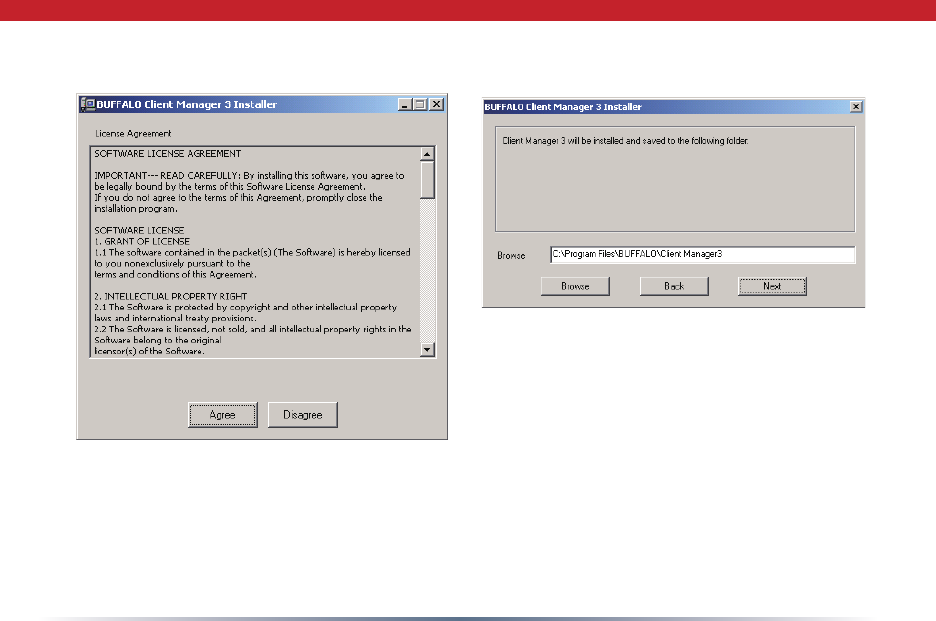
8
Client Manager
• Once the Client Manager Installer launches, click Next.
• Press Agree to accept the license agreement and continue installation.
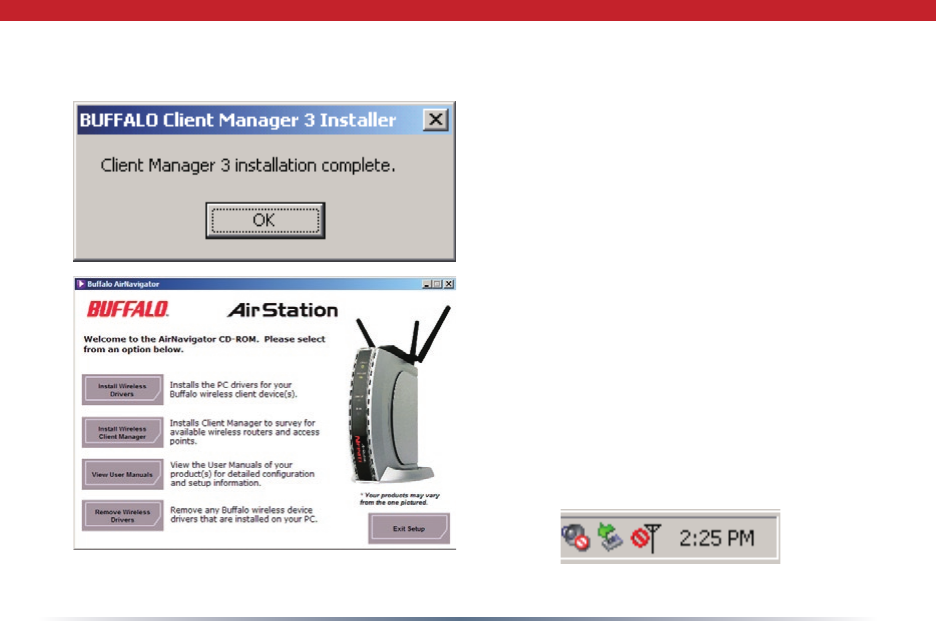
9
Client Manager
• Click OK when Client Manager
installation is complete.
• Press Exit Setup to exit AirNavigator.
• Client Manager is now installed and
running. Right-click on its icon (the
black antenna) to use it.
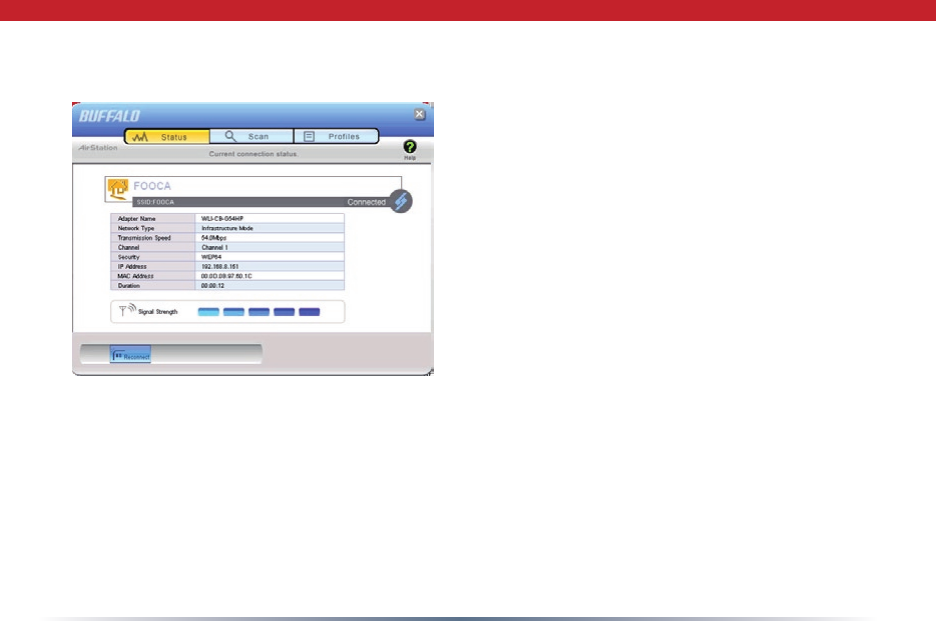
10
The AOSS button for this wireless client is in its Client Manager software. Start
Client Manager by right clicking on the black antenna icon in your System Tray,
or by launching the Client Manager from your Start Menu: Programs >> Buffalo
>>AirStation Utility >> Client Manager.
AOSS (AirStation One-Touch Secure
System) is a simple, one-touch setup for
connecting wireless clients to an access
point while enforcing the most secure
possible connection encryption type.
Users no longer need to worry about
choosing the proper security protocols,
IP addresses, or SSID. AOSS determines
the optimal connection and congures
itself in seconds. If your router doesn’t
support AOSS, turn to page 6 to
congure your connection manually with
Client Manager or Wireless Zero Cong.
Using AOSS
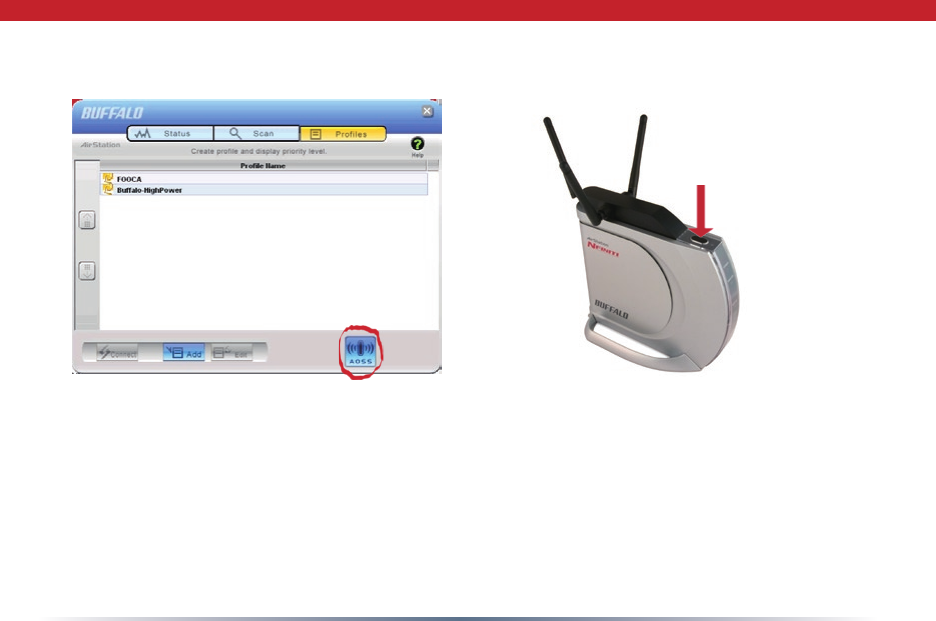
11
• From the Status Screen, select the Proles tab.
• Initiate AOSS by clicking the blue AOSS button on the Client Manager’s screen. The
AOSS wizard will appear.
• Now, press the AOSS button on the Access Point. Hold it down until the AOSS LED
begins to ash.
Using AOSS
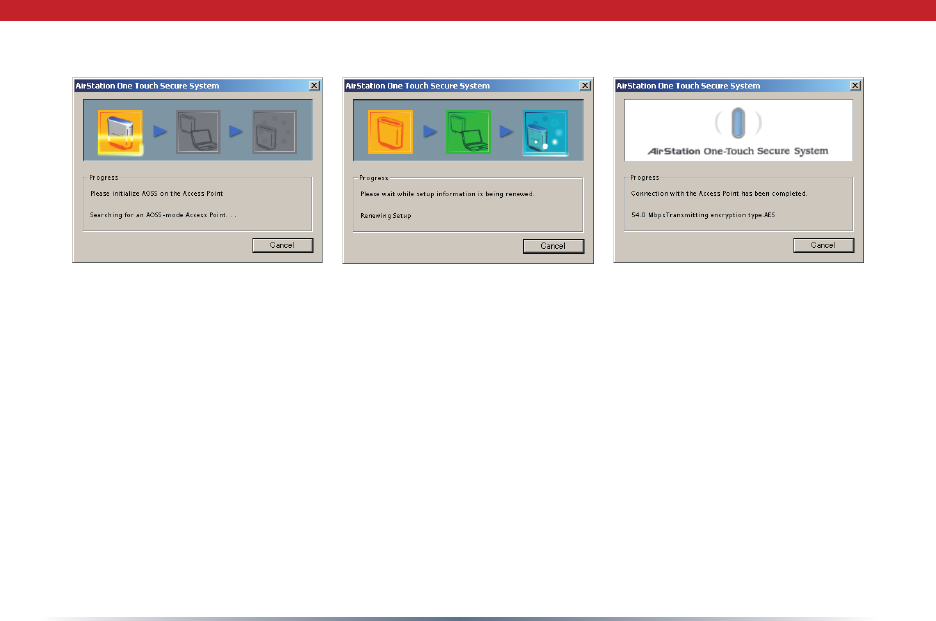
12
Once AOSS is complete (about 30 seconds), the connection is archived as a prole for later
use. To minimize Client Manager to the system tray, click the ‘X’ in the top right corner.
Notes:
AOSS will scan for an AOSS partner for about two minutes. If it times out before nding
one, just press the AOSS buttons again.
Output power is reduced to 25% of normal during AOSS for security reasons. If you’re
having trouble making an AOSS connection, temporarily move the devices closer together.
AOSS will automatically use the highest level of security available for all currently
connected wireless devices.
If you have trouble connecting with AOSS, temorarily disable all personal rewalls on your
PC, such as ZoneAlarm or Microsoft Personal Firewall. These programs may be re-enabled
after AOSS has nished.
Using AOSS
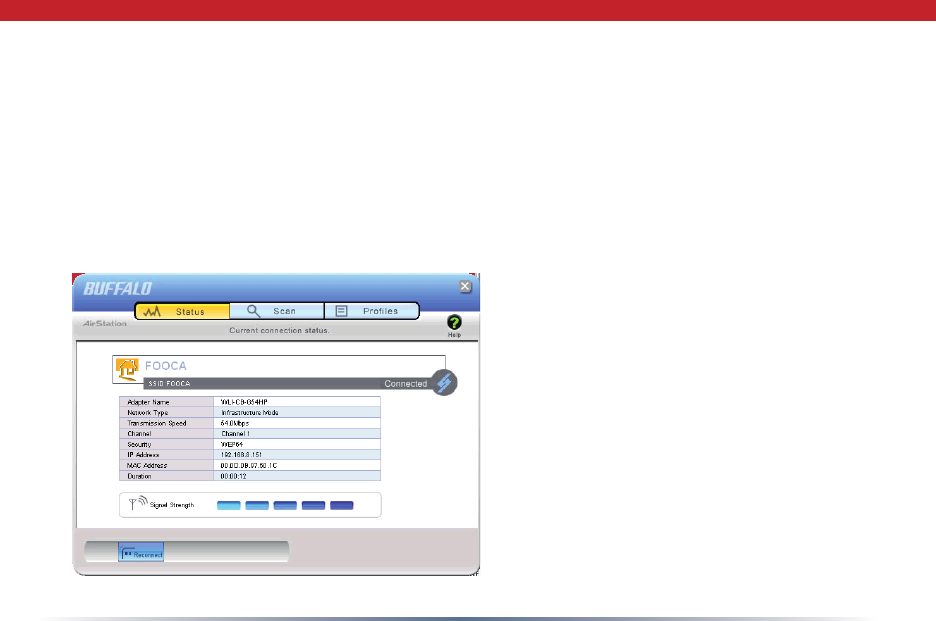
13
You may use Client Manager to congure your wireless network. Client Manager consists
of the Status page, the Survey page, and the Proles page. You can access each page by
clicking the corresponding button on Client Manager. In addition to these pages, several
dialog boxes are also available. You can access the Edit Prole dialog box, New Prole
dialog box, IP Conguration dialog box, or WEP Conguration dialog box using the Client
Manager pages. You may also initiate AOSS.
Status Page
Click Status to open this page. By
default, this page is displayed when
you start Client Manager. Details of
connection status are displayed.
This page only displays connection
information; no changes to settings are
made here.
This page includes the following
components:
• Adapter Name – Displays the part
number of the wireless adaptor that is
being used.
Client Manager Configuration
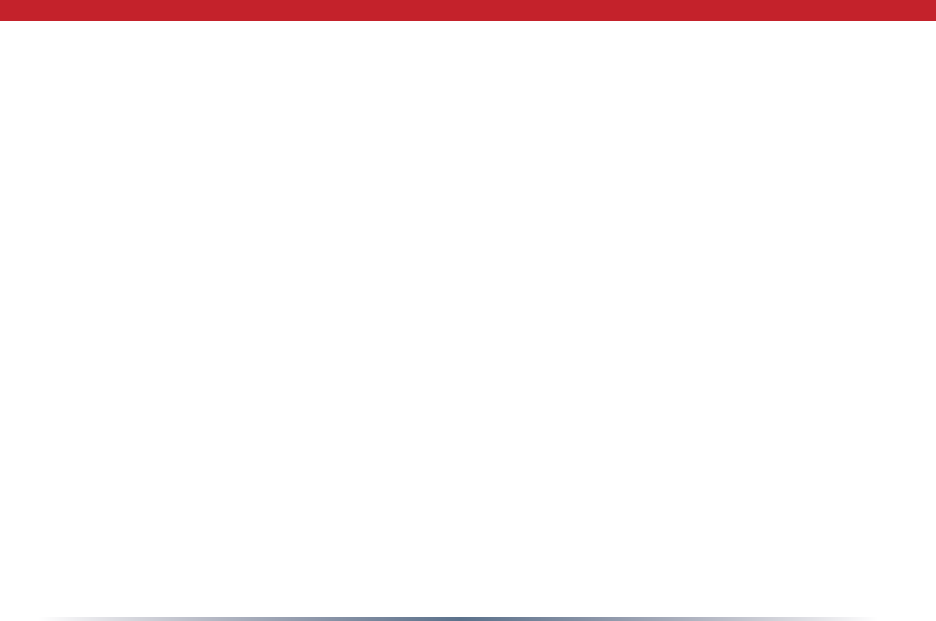
14
Client Manager Configuration
• Network Type - Displays whether network is in Ad-Hoc or Infrastructure mode.
• Rate – The speed of communication between wireless devices. If the Client Manager is
not connected to a remote wireless device (access point or another client), no rate will
be displayed.
• Channel – The channel that the two wireless clients are using for communication. If
the Client Manager is not connected to a remote wireless device, no channel will be
displayed. Channels 1-11 may be used.
• Security – The type of encryption in use. If the Client Manager is not connected to a
remote wireless device, then ‘No Encryption’ will be displayed.
• IP Address – The IP address of the machine the Client Manager is installed on. If the
Client Manager is not connected to a network with DHCP, then no IP address will be
displayed.
• MAC Address – The MAC address of the wireless client device inside the computer
Client Manager is installed on. If no wireless device is present in the computer, then no
MAC Address will be displayed.
• Signal Strength – Displays the signal strength of the peak signal level the wireless
adapter receives from the wireless device to which it is connected. Next to the signal
level is the wireless hardware being used for this measurement.
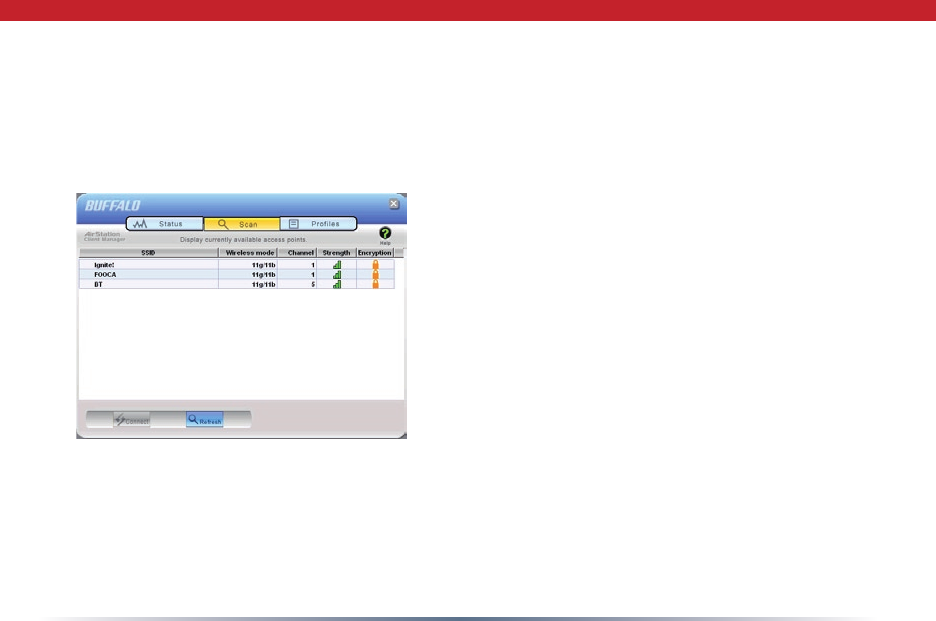
15
Click the Scan tab to open this page. Here, you can survey the area, display available
access points, and connect to available access points.
This page includes the following components:
• Wireless SSID – The SSID is the “name” of
a wireless network. Each wireless device
on a network must use identical SSIDs to
successfully communicate.
• Wireless Mode – Displays available modes for
each available remote wireless device.
• Strength – Displays the relative signal strength of
the wireless networks.
• Encryption – Displays whether the wireless
network is using any sort of encryption.
Click Connect to connect to a highlighted SSID,
or Refresh to update the list of available wireless
devices.
Client Manager Configuration
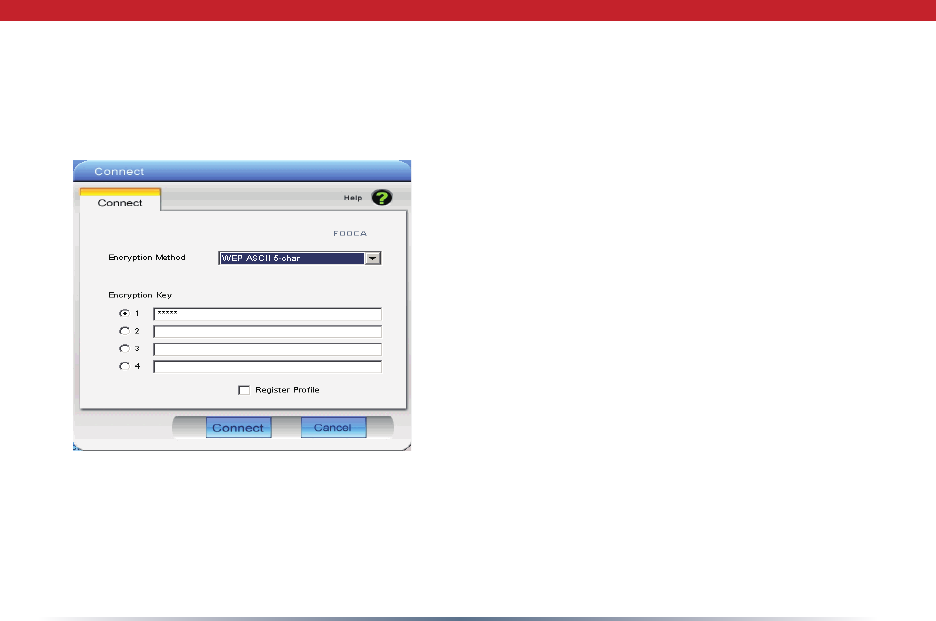
16
This dialog will open for you to enter any necessary encryption information.
The correct encryption type should already be
selected automatically in the Encryption Method
drop down list. Only change this setting if
necessary.
The Encryption Key is where the actual key for
the wireless network should be entered. Some
wireless networks allow you to enter multiple
keys; four separate elds are available for this. If
your network only uses one encryption key, then
please use the rst eld (#1) to enter your key.
The Register Prole option will store this
wireless network in your proles. You will then
automatically connect to this network when
inside its range. This is recommended if you plan
on using this wireless network again.
Press the Connect button once you have completed entering encryption information.
Client Manager Configuration
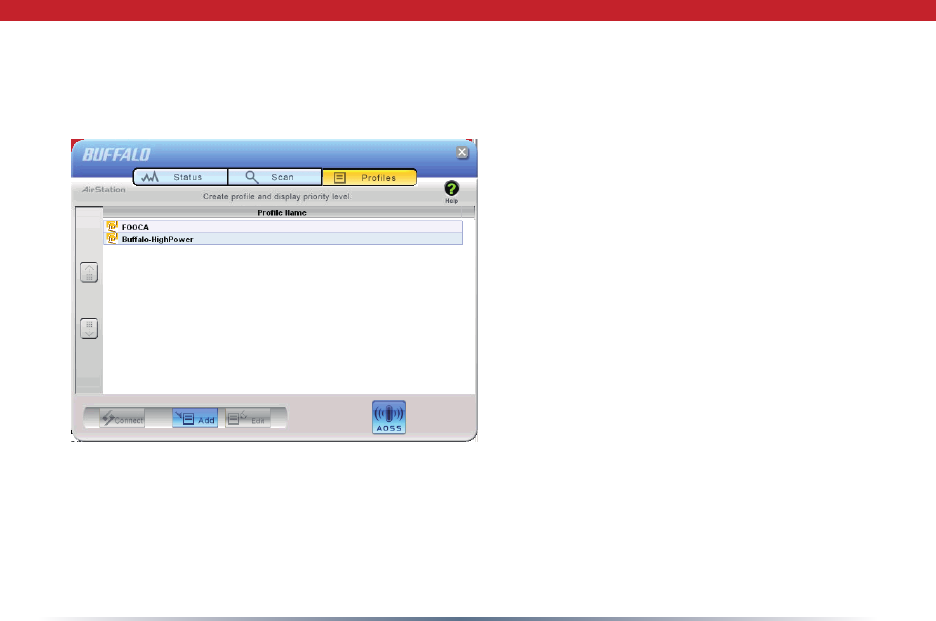
17
Profiles Page
Click the Proles tab to open this page.
Use this page to access your proles.
Proles allow you to save the information
associated with a specic wireless
network so you can quickly and easily
connect to that network when you are in
that location. The Proles page allows you
to add, delete, and edit your proles, as
well as import and export data.
• Connect – Click the Connect button
to connect to the selected prole and
return to the Status page.
• Edit – Click the Edit button to edit the
selected prole’s settings. The Edit
button also allows you to delete proles
that are no longer used or required.
• Add – Click the Add button to add a prole manually. You will need important
information such as SSID, encryption settings, and network type.
Client Manager Configuration
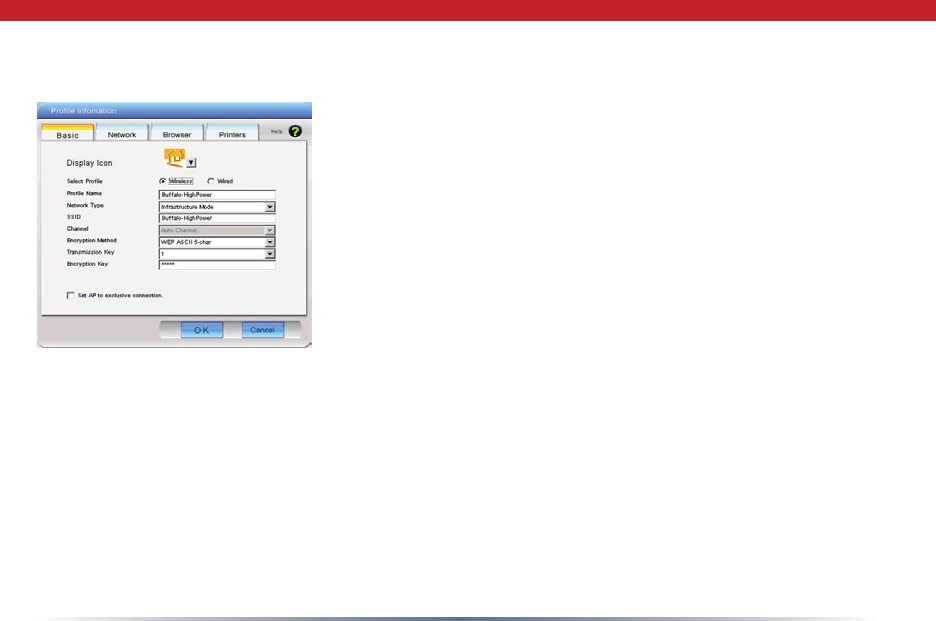
18
New Profile Dialog Box
• Select Profile – Select whether the prole is for a wireless or
wired connection.
• Profile Name – Enter the name you want to associate with
the new prole.
• Network Type – Select the network mode you want to
associate with the new prole. Select Infrastructure if your
network consists of both wired and wireless devices that
communicate through a central device, such as an access
point. Select Ad-hoc if your network consists of only wireless
devices that communicate with each other directly.
• Network Name SSID – Enter the SSID of your network. The
SSID is the name of your wireless network. All wireless
devices on a network must use identical SSIDs to successfully associate with other devices on
the network. MYSSID is an example of a valid SSID.
• Channel – The channel setting is only used for Ad-hoc connections. When using an Ad-hoc
connection, select a channel and make sure the other Ad-hoc devices are congured to use the
same channel. Otherwise, use Auto-Channel.
• Encryption Method – Displays the types of encryption available. Once encryption is selected,
you will be required to enter an Encryption Key. For the Transmission Key Number, 1 is
recommended.
• OK – Click OK to save your specications and return to the Proles page.
Client Manager Configuration
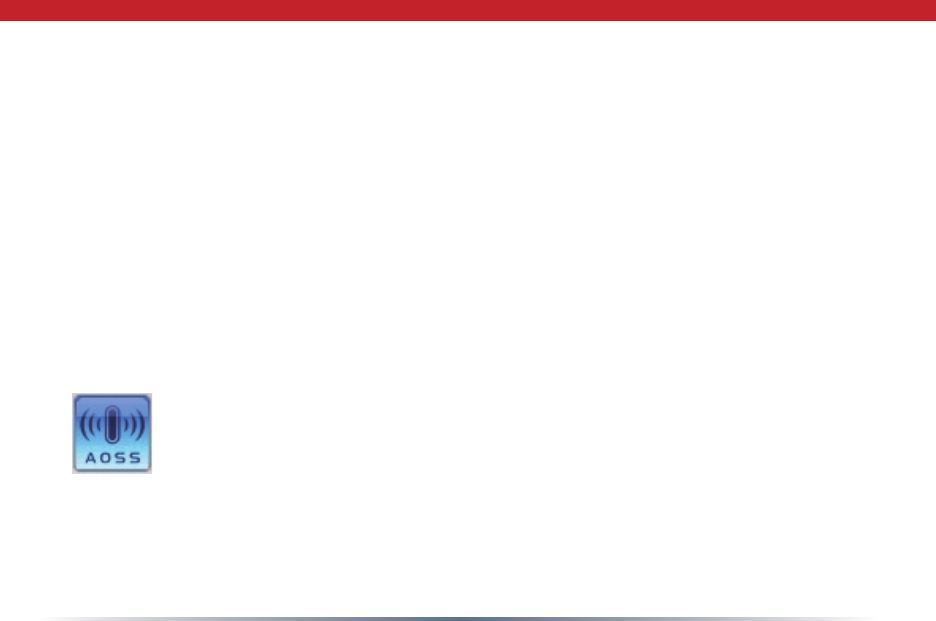
19
Advanced Profile Options
• Network Tab – Displays the network information tab. A static IP can be specied for
this wireless prole here. It is not recommended to change any of these settings unless
specied by an administrator.
• Browser Tab – Displays settings to change your browser preferences for this wireless
prole. A specic home page can be specied when connected to this wireless prole as
can specic proxy server addresses.
• Printers Tab – Displays the printers tab. A specic default printer can be associated to
this prole. Thus, when connected to this prole, a specic printer will be used as the
default printer.
• OK – Click the OK button to save your specications and return to the Proles page.
• AOSS Icon – To automatically add the USB wireless client to your network,
just click this icon and then hold down the AOSS button on your wireless
router for a few seconds.
Check your package for an AOSS Manual, which will give more information
on using AOSS.
Client Manager Configuration
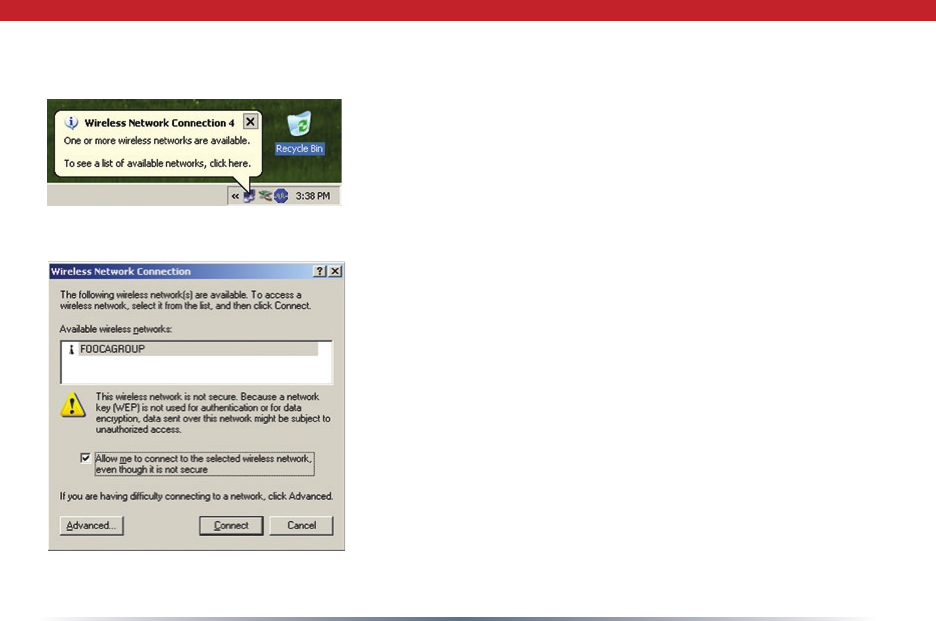
20
Windows XP includes the Zero Conguration Service, a
built in serrvice to congure your wireless clients from
within Windows. Turn to page 7 if you would rather use
Buffalo’s Client Manager to congure your wireless client.
• If the Wireless Zero Configuration Service is activated,
Windows will scan for available wireless access
points once the Wireless CardBus Adapter is properly
installed. If Windows detects one or more access
points, a networking icon appears within the system
tray. “One or more wireless networks are available”
will appear as a caption accompanying the icon.
• To start Wireless Zero Configuration manually, click
Start >> Control Panel >> Administrative Tools >>
Services. Select Automatic in the Startup Type field of
Wireless Zero Configuration Service.
• Right click the networking icon in the taskbar and
select View Available Wireless Networks. Select an
SSID and click Connect. You may need to check the
box indicating you are connecting to an unsecured
network. See page 21 if you need to enter an SSID
network name or WEP/WPA encryption key.
Zero Configuration Service
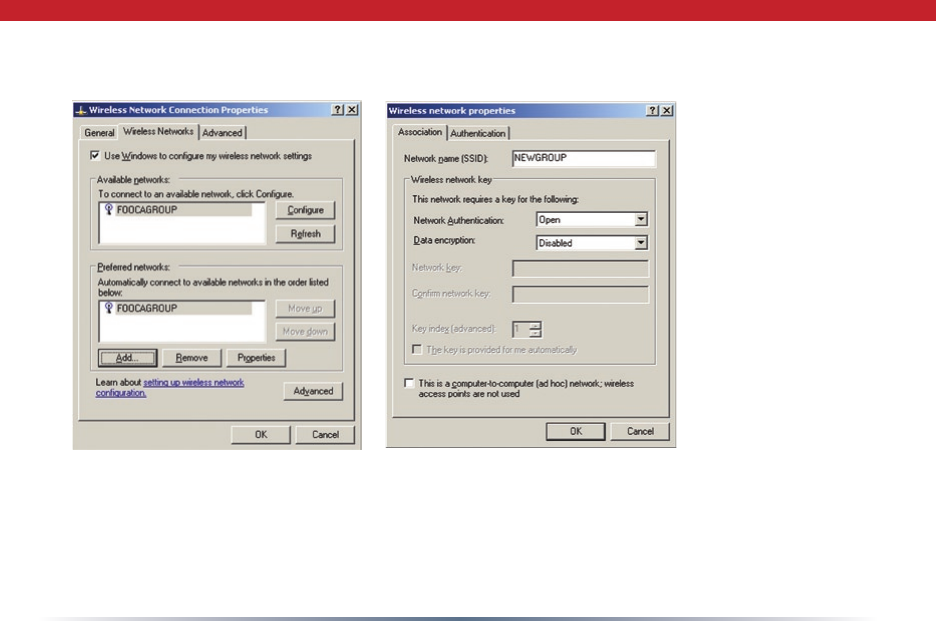
21
• Click the Advanced tab to enter an SSID network name or WEP/WPA encryption key if
necessary. To add an SSID network name that is not listed, click Add.
Zero Configuration Service
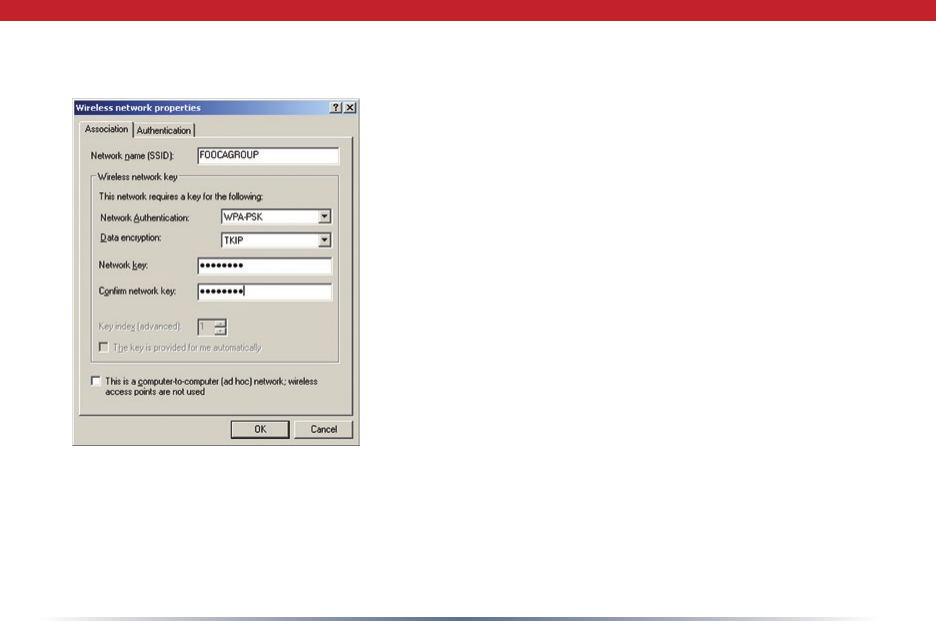
22
• To congure a WEP/WPA encryption key, select the
wireless network and click Congure.
• From the pull down menu, select the Network
Authentication and Data Encryption types for the
wireless network. Enter and conrm the Network
Key and Key Index. Click OK when nished.
Zero Configuration Service
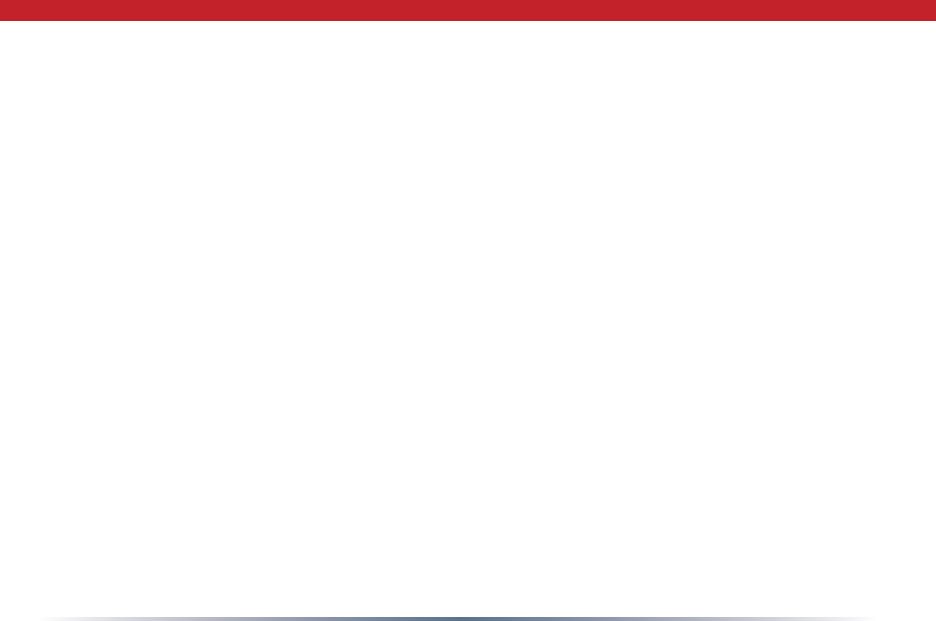
23
Wireless Zero Configuration
Wireless Zero Configuration Service (Windows XP)
Windows XP offers the Wireless Zero Conguration Service to support 802.11b and
802.11g wireless networking. This service automatically polls the area for available
wireless access points. If an available wireless access point is found, Windows attempts
to connect to the access point. If no available wireless access points are found, you must
manually add the access point information to connect (for example when the SSID is not
broadcasted).
Note: The Wireless Zero Conguration Service and Client Manager do not function
properly together. If you want to use Client Manager, you must disable the Wireless Zero
Conguration Service.
Enabling the Wireless Zero Configuration Service
Click Start >> Control Panel >> Administrative Tools >> Services to open the Services
conguration window. Select Automatic in the Startup Type eld of Wireless Zero
Conguration Service to enable the Wireless Zero Conguration Service and click apply.
Note: The default Startup Type value of Wireless Zero Conguration Service is Automatic.
Disabling the Wireless Zero Configuration Service
Click Start >> Control Panel >> Administrative Tools >> Services to open the Services
conguration window. Select Disabled in the Startup Type eld of Wireless Zero
Conguration Service to disable the Wireless Zero Conguration Service.
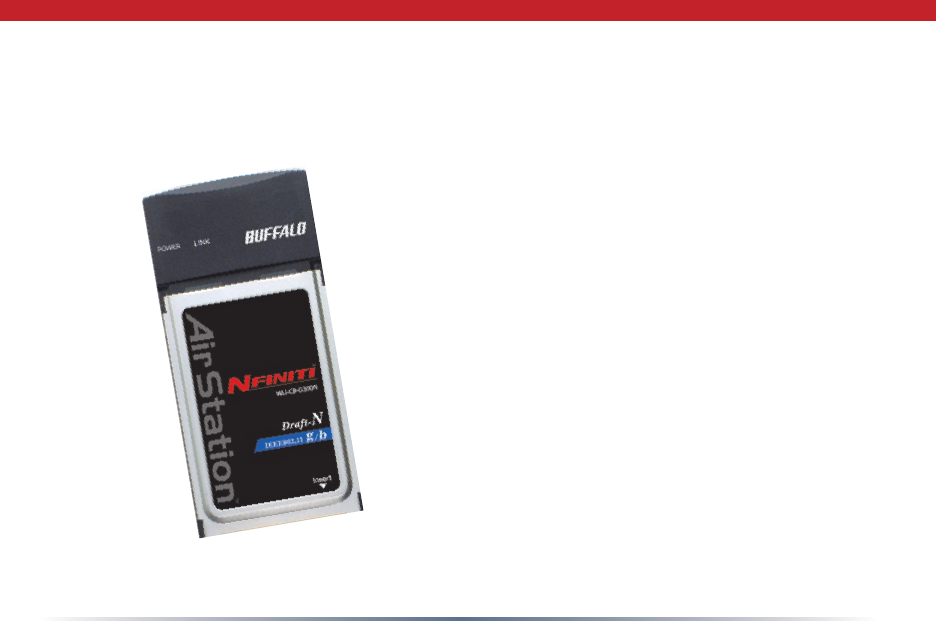
24
Antenna Information
The WLI2-CB-G300N has three internal
diversity antennas. External antennas cannot
be attached to the WLI2-CB-G300N.
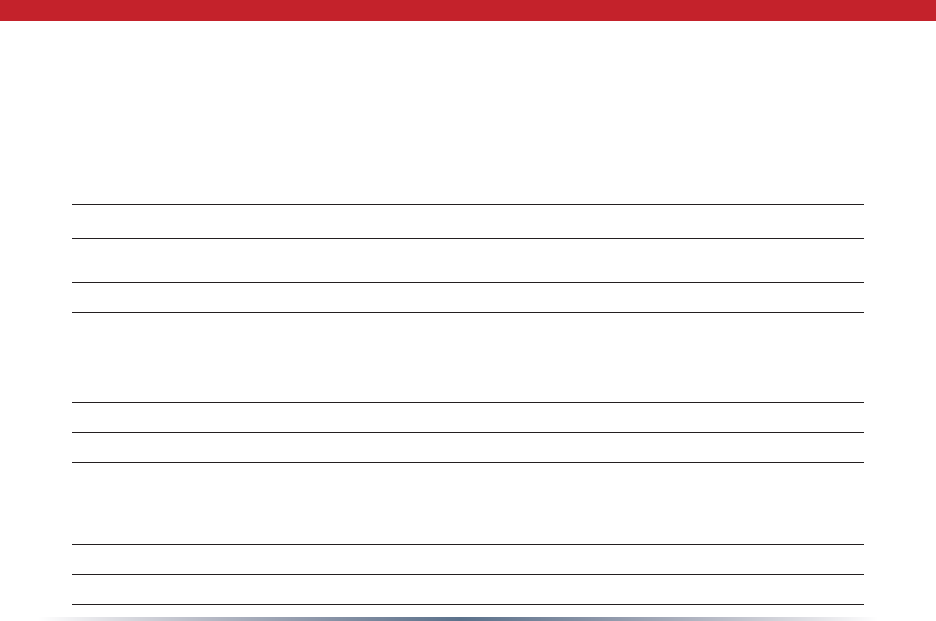
25
Specifications
Wireless LAN Interface
Standards Compliance Draft-N (802.11n Draft Specication 1.0)
IEEE 802.11g
IEEE 802.11b
Communication Protocol Direct Sequence Spread Spectrum (DSSS)
Orthogonal Frequency Division Multiplexing
(OFDM)
Frequency Range 2.412 - 2.462 Mhz
Transmission Rate Draft-N: Up to 270 Mbps (Auto)
802.11g: 6, 9, 12, 18, 24, 36, 48, 54 Mbps (Auto)
802.11b: 1, 2, 5.5, 11 Mbps (Auto)
Access Mode Infrastructure Mode
Security 128/64 Bit WEP, WPA-PSK (TKIP & AES)
Other
Interface CardBus
Environmental Operation 0 - 130º Fahrenheit 0 - 55º Celsius
Relative Humidity 20 - 80 % (non-condensing)
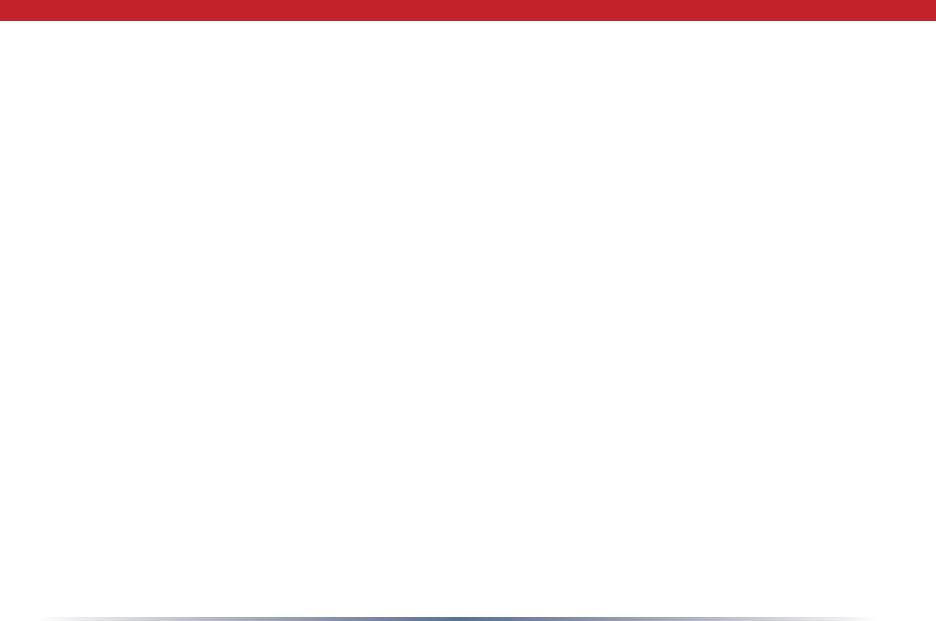
26
Troubleshooting / FAQ
What should I do if I already have a version of Client Manager on my PC?
Update your Client Manager to the version on the CD. If you do not update your Client
Manager, there could be a loss of functionally, as some older versions of Client Manager
will not work properly with the G300N Wireless Notebook Adapter. Before updating
Client Manager, uninstall any previous versions of Client Manager. To update your Client
Manager, load the Air Navigator CD and select Install Client Manager. Proles can rst
be exported from the Proles tab of Client Manager and then imported back into Client
Manager after installation.
Why won't Client Manager function properly?
The Wireless Zero Conguration Service in Windows XP conicts with Client Manager. If
you use Windows XP, make sure that the Wireless Zero Conguration Service is disabled.
Click Start >> Control Panel >> Administrative Tools >> Services. Select Disabled in
the Startup Type eld of Wireless Zero Conguration Service to enable the Wireless
Zero Conguration Service. The default value of Wireless Zero Conguration Service is
Automatic.
I have more than one Air Navigator CD. Do I need more than one CD?
No. The same Air Navagator CD works with all Buffalo Technology access points and
wireless adapters. Please use the newest CD you have, with the highest revision number
on it.
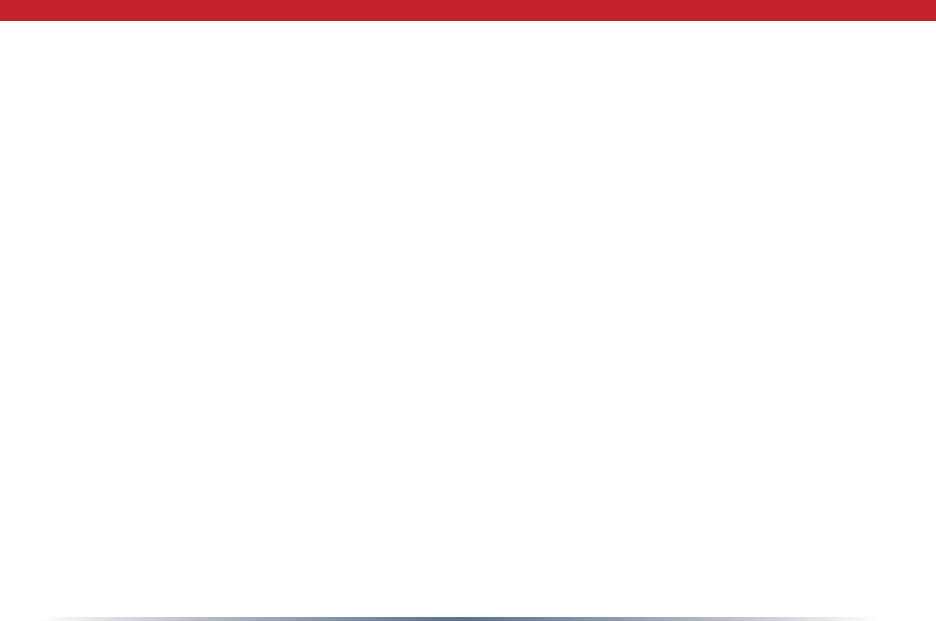
27
10BaseT or 100BaseTx: 802.3 based Eth-
ernet network that uses UTP (Unshielded
twisted pair) cable and a star topology. 10
is 10 Mbps and 100 is 100 Mbps.
802.1x: The standard for wireless LAN
authentication used between an AP and a
client. 802.1x with EAP will initiate key
handling.
Ad-Hoc Network: The wireless network
based on a peer-to-peer communications
session. Also referred to as Adhoc.
Bandwidth: The transmission capacity of
a computer or a communication channel,
stated in Megabits per second (Mbps).
BSS (Basic Service Set): An 802.11 net-
working framework that includes an Access
Point.
Bus Mastering: A system in which the spec-
ied Input/Output device (e.g. NIC Card)
can perform tasks without the intervention
of the CPU.
Client: A PC or workstation on a network.
Cross-Over Wiring: A UTP cable that has its
transmit and receive pair crossed to allow
communications between two devices.
DCE (Data Communications Equipment):
Hardware used for communication with a
Data Terminal Equipment (DTE) device.
Default Gateway: The IP Address of either
the nearest router or server for the LAN.
Default Parameter: Parameter set by the
manufacturer.
Destination Address: The address portion of
a packet that identies the intended recipi-
ent station.
DHCP (Dynamic Host Configuration
Protocol): Based on BOOTP, it uses a pool
of IP addresses, which it assigns to each
device connected to it, and retrieves the
address when the device becomes dormant
for a period of time.
Glossary
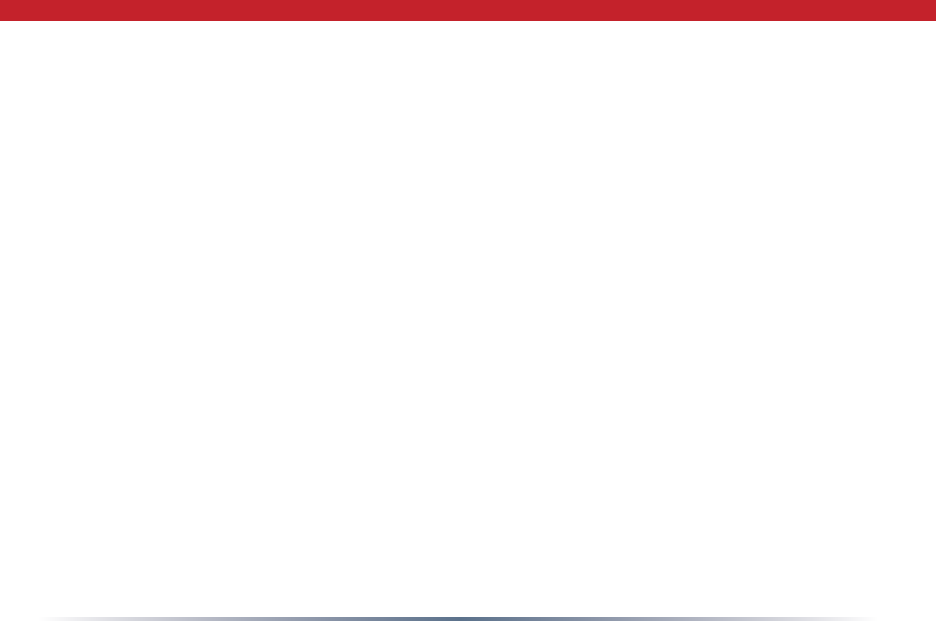
28
DNS (Domain Name System): System used
to map readable machine names into IP
addresses
Driver: Software that interfaces a computer
with a specic hardware device.
DSSS (Direct Sequence Spread Spectrum):
Method of spreading a wireless signal into
wide frequency bandwidth.
DTE (Data Terminal Equipment): Device that
con10BaseT or 100BaseTx: 802.3 based
Ethernet network that uses UTP (Unshield-
ed twisted pair) cable and a star topology.
10 is 10 Mbps and 100 is 100 Mbps.
802.1x: The standard for wireless LAN
authentication used between an AP and a
client. 802.1x with EAP will initiate key
handling.
Ad-Hoc Network: The wireless network
based on a peer-to-peer communications
session. Also referred to as AdHoc.
Bandwidth: The transmission capacity of
a computer or a communication channel,
stated in Megabits per second (Mbps).
BSS (Basic Service Set): An 802.11
networking framework that includes an
Access Point.
Bus Mastering: A system in which the
specied Input/Output device (e.g. NIC
Card) can perform tasks without the
intervention of the CPU.
Client: A PC or workstation on a network.
Cross-Over Wiring: A UTP cable that has its
transmit and receive pair crossed to allow
communications between two devices.
DCE (Data Communications Equipment):
Hardware used for communication with a
Data Terminal Equipment (DTE) device.
Default Gateway: The IP Address of either
the nearest router or server for the LAN.
Glossary
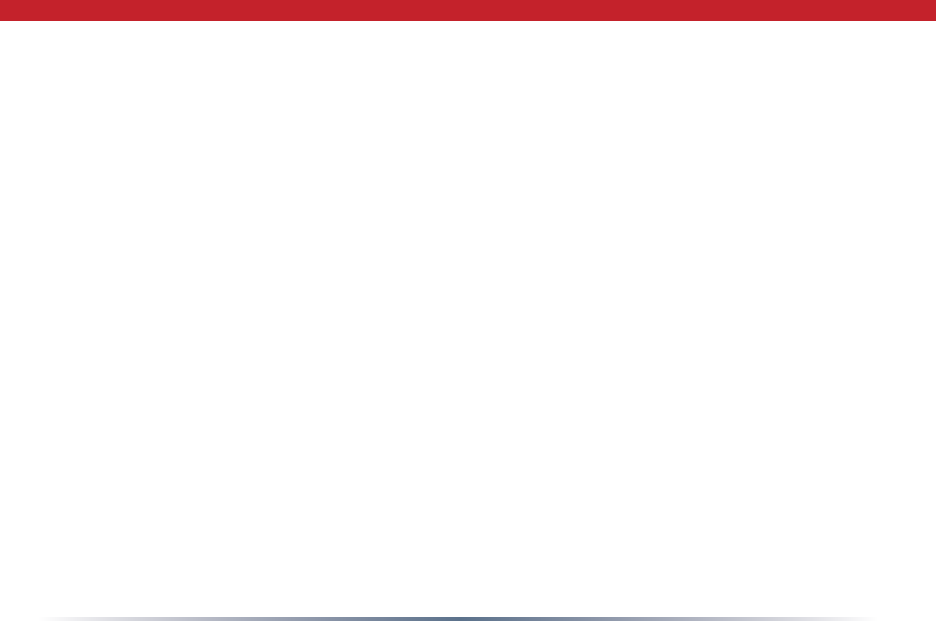
29
Default Parameter: Parameter set by the
manufacturer.
Destination Address: The address portion
of a packet that identies the intended
recipient station.
DHCP (Dynamic Host Configuration
Protocol): Based on BOOTP, it uses a pool
of IP addresses, which it assigns to each
device connected to it, and retrieves the
address when the device becomes dormant
for a period of time.
DNS (Domain Name System): System used
to map readable machine names into IP
addresses
Driver: Software that interfaces a computer
with a specic hardware device.
DSSS (Direct Sequence Spread Spectrum):
Method of spreading a wireless signal into
wide frequency bandwidth.
DTE (Data Terminal Equipment): Device
that controls data owing to and from a
computer.
Dynamic IP Address: An IP address that is
automatically assigned to a client station
in a TCP/IP network, typically by a DHCP
server.
ESS (Extended Service Set): A set of two or
more BSSs that form a single sub-network.
ESS-ID is user identication used in the
ESS LAN conguration.
Ethernet: The most widely used architecture
for Local Area Networks (LANs). It is
a shared-media network architecture.
The IEEE 802.3 standard details its
functionality.
Ethernet cable: A wire similar to telephone
cable that carries signals between Ethernet
devices.
Glossary
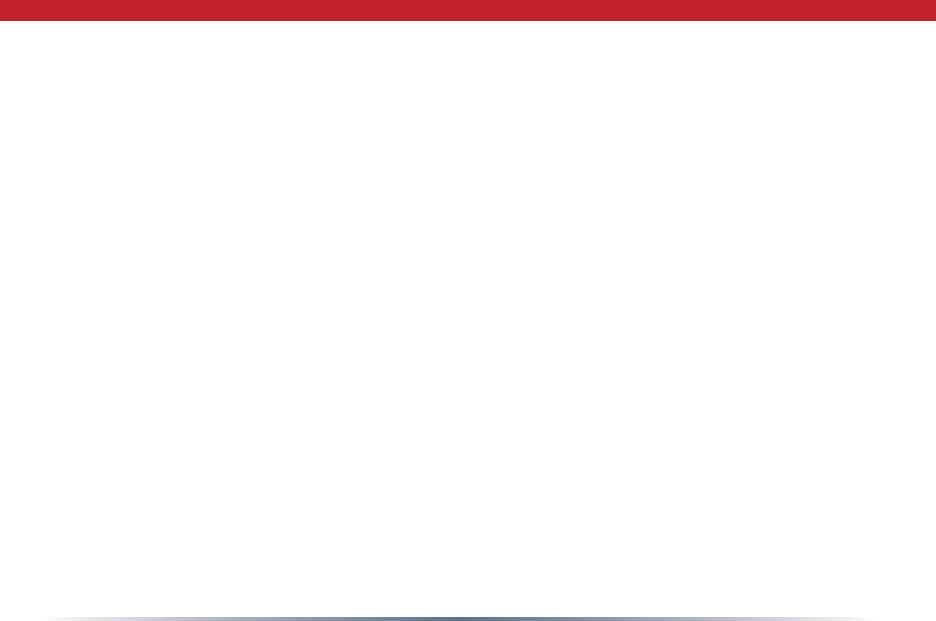
30
IEEE (Institute of Electrical and Electronics
Engineers): The professional organization
which promotes development of electronics
technology.
IP (Internet Protocol) Address: A unique
32-binary-digit number that identies each
sender or receiver of information sent in
packets.
Infrastructure: A wireless network or
other small network in which the wireless
network devices are made a part of the
network through the Access Point.
ISP (Internet Service Provider): A company
that provides access to the Internet and
other related services.
IV (Initialization Vector): The header section
of a message packet.
LAN (Local Area Network): A group of com-
puters and peripheral devices connected to
share resources.
File and Print Sharing: A Microsoft applica-
tion that allows computers on a network to
share les and printers.
Firmware: Programming inserted into
programmable read-only memory, thus
becoming a permanent part of a computing
device.
Frame: A xed block of data, transmitted as
a single entity. Also referred to as packet.
Full-Duplex: To transmit on the same
channel in both directions simultaneously.
Gbps (Giga Bits per second): One billion
bits per second.
Half-duplex: To transmit on the same
channel in both directions, one direction at
a time.
Hub: A device which allows connection
of computers and other devices to form a
LAN.
Glossary
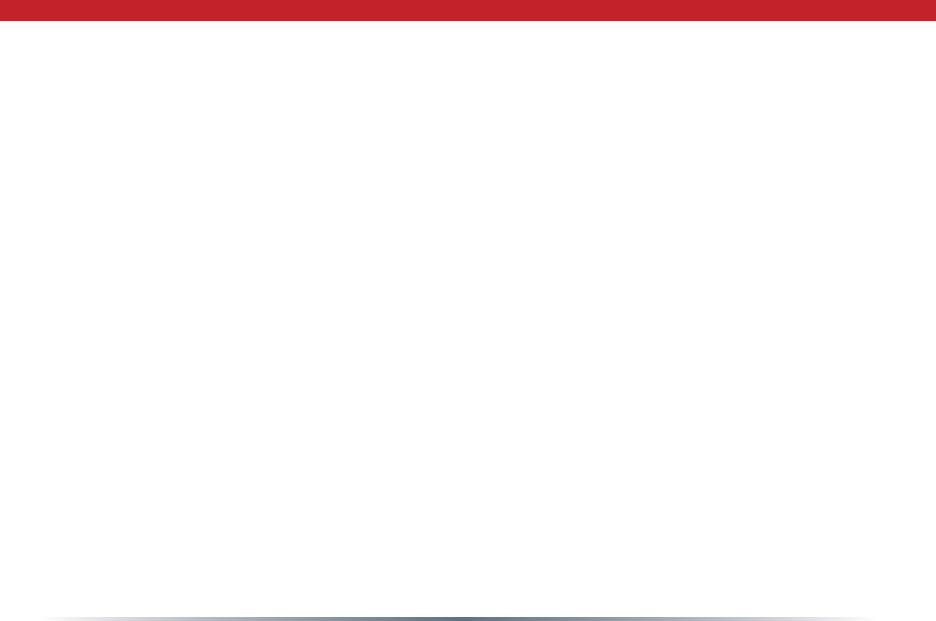
31
LED (Light Emitting Diode): The lights on a
hardware device representing the activity
through the ports.
MAC (Medium Access Control) Address: A
unique number that distinguishes network
cards.
Mbps (Mega Bits Per Second): A
measurement of millions of bits per
second.
MDI/X (Media Dependent Interface/Cross-
over): Port on a network hub or switch
that crosses the incoming transmit lines
with the outgoing receive lines.
MHz (MegaHertz): One million cycles per
second.
MIB II: A database containing performance
information and statistics on each device in
a network.
MIPS (Million Instructions Per Second): A
measurement of processing speed.
NAT (Network Address Translation): An
internet standard that enables a LAN to
use one set of IP addresses for internal
trafc and a second set for external trafc.
NIC (Network Interface Card): An
expansion card connected to a computer
so the computer can be connected to a
network.
Packet: A block of data that is transferred
as a single unit, also called a frame or a
block.
Packet Filtering: Discarding unwanted
network trafc based on its originating
address or its type.
PCI (Peripheral Component Interconnect):
A bus that is connected directly to the
CPU.
PCMCIA (Personal Computer Memory Card
International Association) Card: Removable
module that adds features to a portable
computer.
Glossary
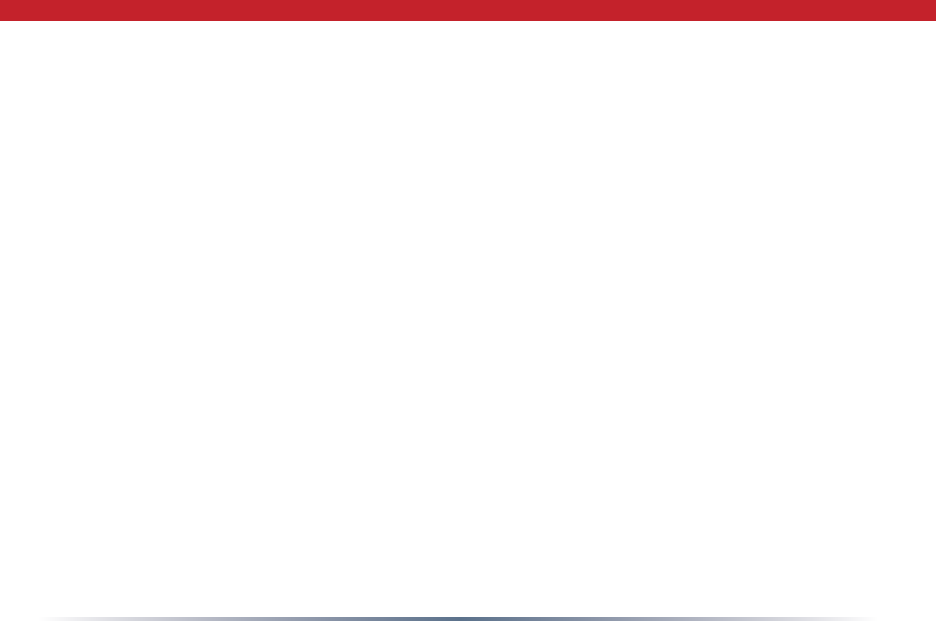
32
Ping (Packet Internet Groper): An Internet
utility used to determine whether a
particular IP address is online.
Plug and Play: Hardware that, once
installed (“plugged in”), can immediately
be used (“played”), as opposed to hardware
that requires manual conguration.
PoE (Power over Ethernet): A mechanism
to send DC power to a device using a CAT5
Ethernet cable.
PPPoE (Point-to-Point Protocol over
Ethernet): A specication for connecting
users on an Ethernet line to the Internet
through a common broadband medium.
Protocol: A standard way of exchanging
information between computers.
RADIUS (Remote Authentication Dial
In User Service): A server that issues
authentication key to clients.
RAM (Random Access Memory): Non-
permanent memory.
Repeater Hub: A device that collects,
strengthens and transmits information to
all connected devices, allowing the network
to be extended to accommodate additional
workstations.
RC4: The encryption algorithm that is used
in WEP.
RJ-45 connector: An 8-pin connector used
between a twisted pair cable and a data
transmission device.
ROM (Read Only Memory): Permanent
memory.
Router: Device that can connect individual
LANs and remote sites to a server.
Roaming: The ability to use a wireless
device while moving from one access point
to another without losing the connection.
Script: A macro or batch le containing
instructions and used by a computer to
perform a task.
Glossary
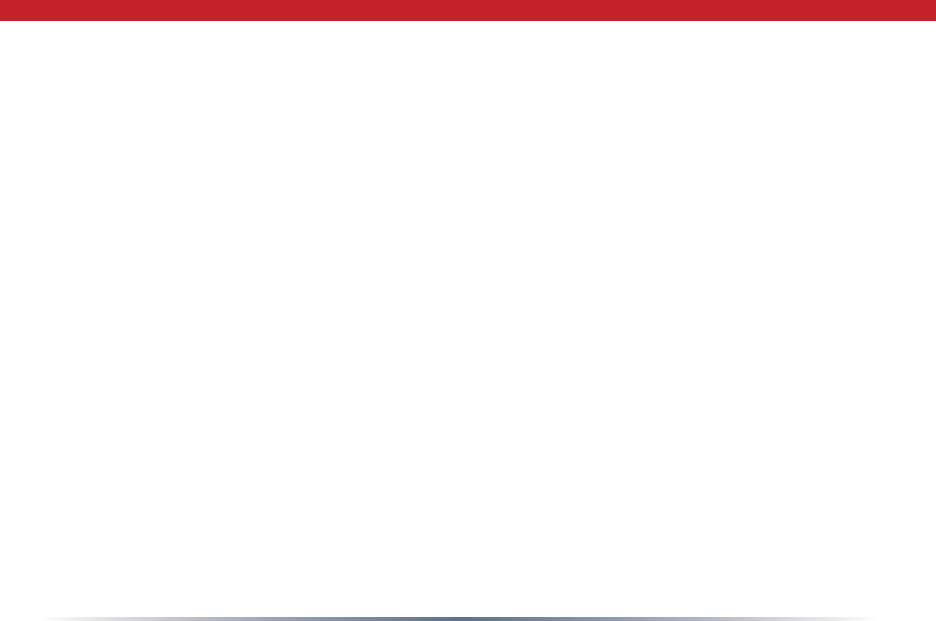
33
Server: Any computer that makes les or
peripheral devices available to users of the
network and has a resident Network OS.
SMTP (Simple Mail Transfer Protocol):
The protocol used to dene and deliver
electronic mail (E-mail) from one location
to another.
SNMP (Simple Network Management
Protocol: An application layer protocol
that outlines the formal structure for
communication among network devices.
Static IP Address: A permanent IP address
is assigned to a node in a TCP/IP network.
Also known as global IP.
STP (Shielded Twisted Pair): Twisted Pair
cable wrapped in a metal sheath to provide
extra protection from external interfering
signals.
Subnet Mask: An eight-byte address
divided into 4 parts separated by periods.
TCP/IP (Transmission Control Protocol/
Internet Protocol: Protocol used by
computers when communicating across
the Internet or Intranet.
TFTP (Trivial File Transfer Protocol): Simple
form of FTP (File Transfer Protocol), which
Uses UDP (User Datagram Protocol),
rather than TCP/IP for data transport and
provides no security features.
TKIP (Temporal Key Integrity Protocol):
An encryption method replacing WEP.
TKIP uses random IV and frequent key
exchanges.
Topology: The shape of a LAN (Local Area
Network) or other communications system.
Twisted Pair: Cable that comprises 2
or more pair of insulated wires twisted
together.
Glossary
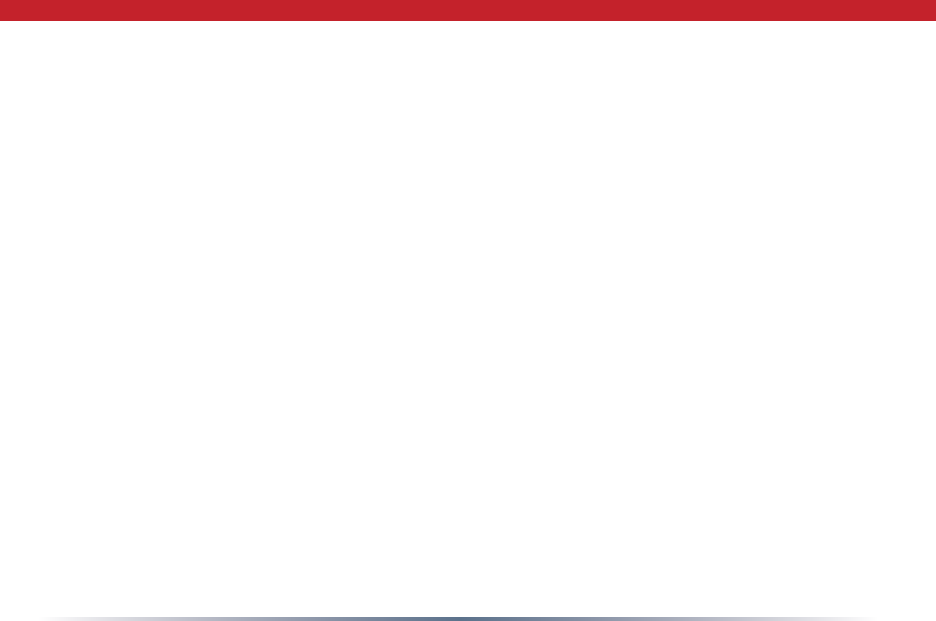
34
UDP (User Datagram Protocol): A
communication method (protocol)
that offers a limited amount of service
when messages are exchanged between
computers in a network. UDP is used as
an alternative to TCP/IP.
Uplink: Link to the next level up in a
communication hierarchy.
UTP (Unshielded Twisted Pair) cable: Two or
more unshielded wires twisted together to
form a cable.
WAN (Wide Area Network): A networking
system covering a wide geographical area.
WEP (Wired Equivalent Privacy): An
encryption method based on 64 or 128-bit
algorithm.
Web Browser: A software program that
allows viewing of web pages.
Wi-Fi (Wireless Fidelity): An organization
that tests and assures interoperability
among WLAN devices.
Wire Speed: The maximum speed at which
a given packet can be transferred using
Ethernet and Fast Ethernet standard
specications.
WLAN (Wireless LAN): A LAN topology using
wireless devices.
VPN (Virtual Private Network): A security
method to connect remote LAN users to a
corporate LAN system.
Glossary
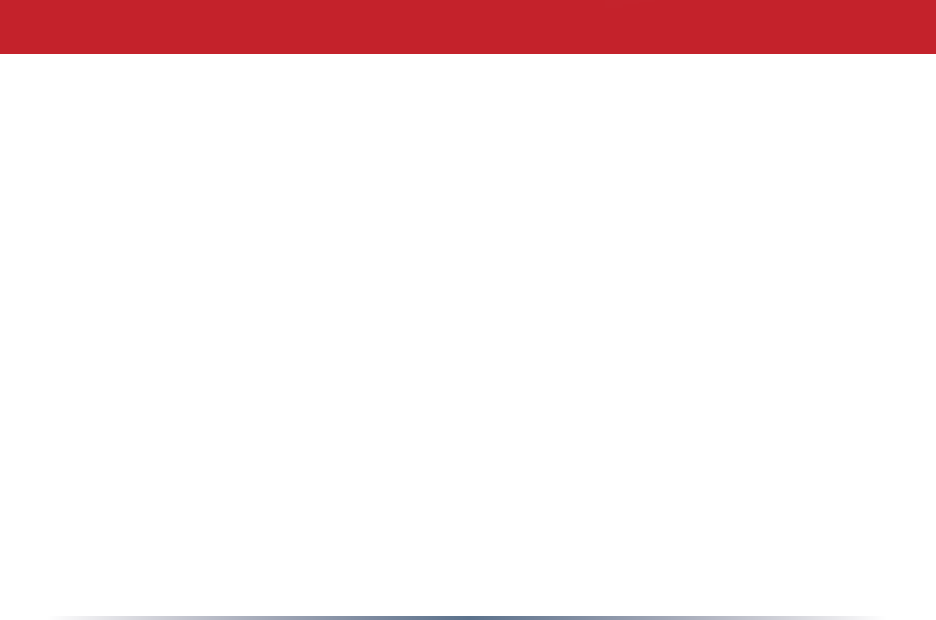
35
Federal Communication Commission Interference Statement
This equipment has been tested and found to comply with the limits for a Class B digital
device,pursuanttoPart15oftheFCCRules.Theselimitsaredesignedtoprovidereasonable
protectionagainstharmfulinterferenceinaresidentialinstallation.Thisequipmentgenerates,
usesandcanradiateradiofrequencyenergyand,ifnotinstalledandusedinaccordancewith
theinstructions,maycauseharmfulinterferencetoradiocommunications.However,there
isnoguaranteethatinterferencewillnotoccurinaparticularinstallation.Ifthisequipment
doescauseharmfulinterferencetoradioortelevisionreception,whichcanbedeterminedby
turningtheequipmentoffandon,theuserisencouragedtotrytocorrecttheinterferenceby
oneofthefollowingmeasures:
•Reorientorrelocatethereceivingantenna.
•Increasetheseparationbetweentheequipmentandreceiver.
•Connecttheequipmentintoanoutletonacircuitdifferentfromthattowhichthereceiver
isconnected.
•Consultthedealeroranexperiencedradio/TVtechnicianforhelp.
FCCCaution:Anychangesormodificationsnotexpresslyapprovedbythepartyresponsible
forcompliancecouldvoidtheuser’sauthoritytooperatethisequipment.
ThisdevicecomplieswithPart15oftheFCCRules.Operationissubjecttothefollowingtwo
conditions:(1)Thisdevicemaynotcauseharmfulinterference,and(2)thisdevicemustaccept
anyinterferencereceived,includinginterferencethatmaycauseundesiredoperation.
FCC / CE / R&TTE
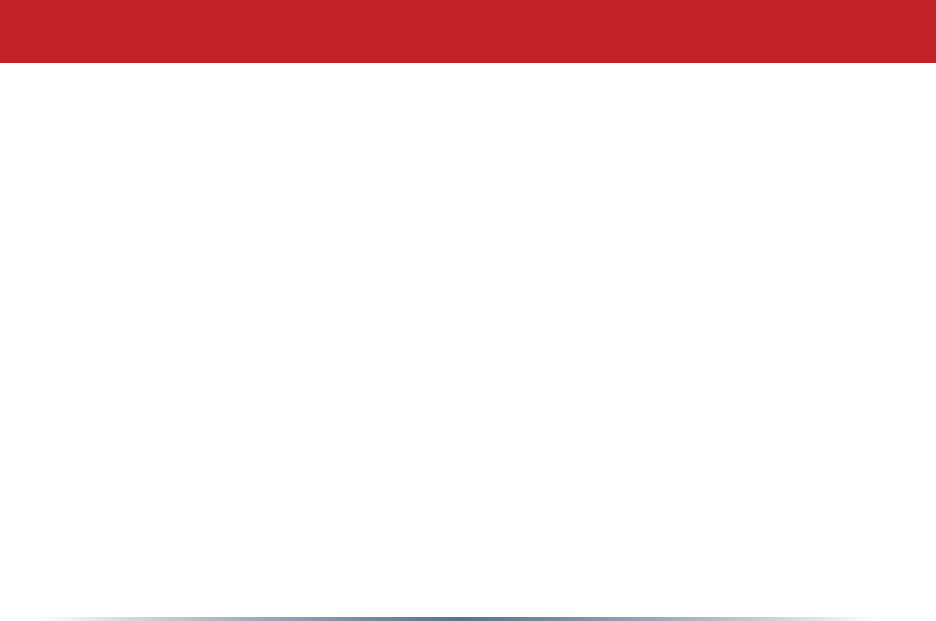
36
IMPORTANT NOTE:
FCC Radiation Exposure Statement:
This equipment complies with FCC radiation exposure limits set forth for an uncontrolled
environment. End users must follow the specific operating instructions for satisfying RF
exposure compliance. To maintain compliance with FCC RF exposure compliance requirements,
please follow operation instruction as documented in this manual. This transmitter must
not be co-located or operating in conjunction with any other antenna or transmitter.
SAR compliance has been established in typical laptop computer(s) with cardbus slot, and
product could be used in typical laptop computer with cardbus slot. Other application like
handheld PC or similar device has not been verified and may not compliance with related
RF exposure rule and such use shall be prohibited.
The availability of some specifi c channels and/or operational frequency bands are country
dependent and are fi rmware programmed at the factory to match the intended deestination.
The fi rmware setting is not accessible by the end user.
CC / CE / R&TTE
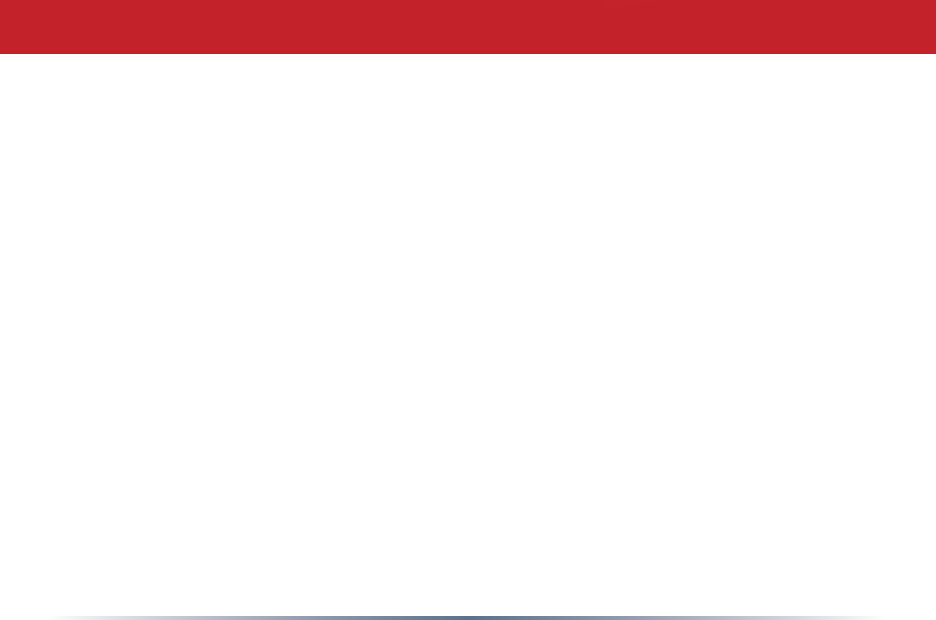
37
FCC RF Radiation Exposure Statement:
ThisequipmentcomplieswithFCCRFradiationexposurelimitssetforthforanuncontrolled
environment.Thisequipmentshouldbeinstalledandoperatedwithaminimumdistance
of20centimetersbetweentheradiatorandyourbody.
Thistransmittermustnotbeco-locatedoroperatinginconjunctionwithanyotherantenna
ortransmitter.
Taiwan:
SARcompliancehasbeenestablishedintypicallaptopcomputer(s)withCardBus
slot,andproductcouldbeusedintypicallaptopcomputerwithCardBusslot.Other
applicationlikehandheldPCorsimilardevicehasnotbeenverified,maynotcomplywith
relatedRFexposurerules,andsuchuseshallbeprohibited.
Europe – EU Declaration of Conformity:
ThisdevicecomplieswiththeessentialrequirementsoftheR&TTEDirective1999/5/EC.
Thefollowingtestmethodshavebeenappliedinordertoprovepresumptionofconformity
withtheessentialrequirementsoftheR&TTEDirective1999/5/EC:
•EN60950-1:2001 A11:2004
SafetyofInformationTechnologyEquipment
FCC / CE / R&TTE
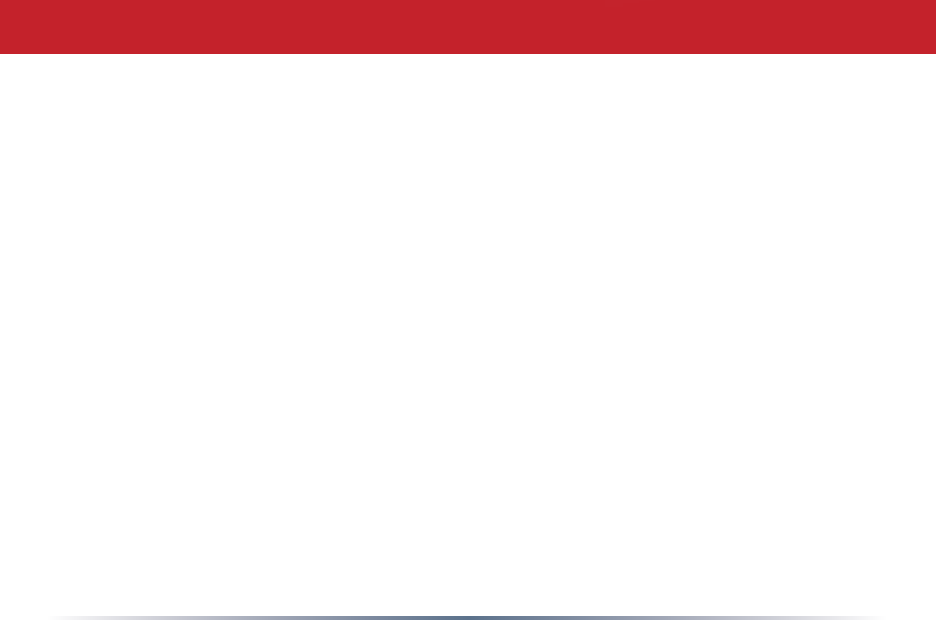
38
•EN50392:(2004)
- Generic standard to demonstrate the compliance of electronic and electrical apparatus
with the basic restrictions related to human exposure to electromagnetic fields
(0 Hz - 300 GHz).
•EN300328V1.7.1(2006-10)
-Electromagnetic compatibility and Radio spectrum Matters (ERM); Wideband
Transmission systems; Data transmission equipment operating in the 2,4 GHz ISM
band and using spread spectrum modulation techniques; Harmonized EN covering
essential requirements under article 3.2 of the R&TTE Directive
•EN50361:(2001-07)
-Basic standard for the measurement of specific absorption rate related to human
exposure to electromagnetic fields from mobile phones (300 MHz-3 GHz).
•EN301489-1V1.6.1:(2005-09)
ElectromagneticcompatibilityandRadioSpectrumMatters(ERM);ElectroMagnetic
Compatibility(EMC)standardforradioequipmentandservices;Part1:Common
technicalrequirements
FCC / CE / R&TTE
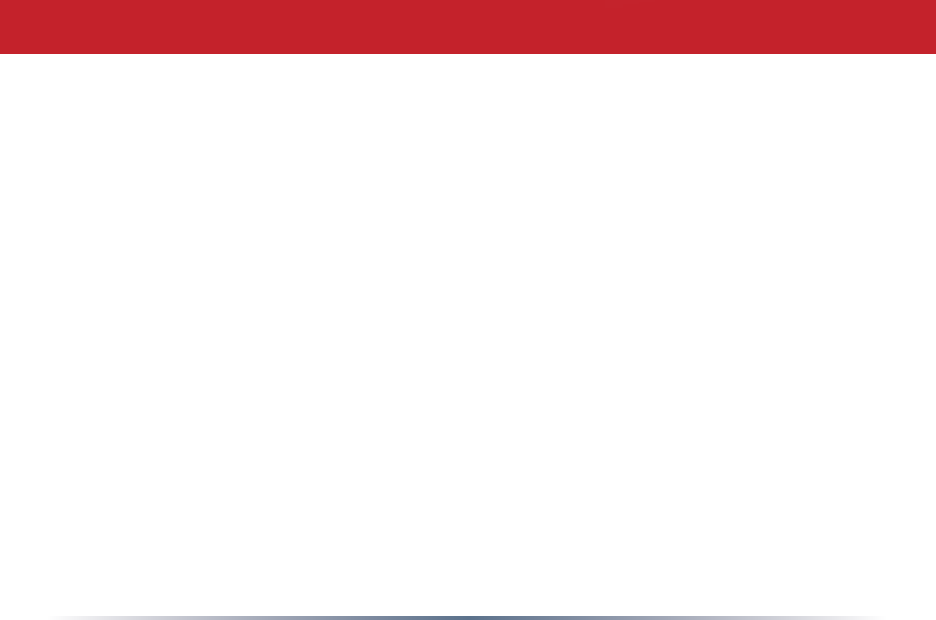
39
•EN301489-17V1.2.1(2002-08)
ElectromagneticcompatibilityandRadiospectrumMatters(ERM);ElectroMagnetic
Compatibility(EMC)standardforradioequipmentandservices;Part17:Specific
conditionsfor2,4GHzwidebandtransmissionsystemsand5GHzhighperformance
RLANequipment
Thisdeviceisa2.4GHzwidebandtransmissionsystem(transceiver),intendedforusein
allEUmemberstatesandEFTAcountries,exceptinFranceandItalywhererestrictive
useapplies.
InItalytheend-usershouldapplyforalicenseatthenationalspectrumauthoritiesin
ordertoobtainauthorizationtousethedeviceforsettingupoutdoorradiolinksand/or
forsupplyingpublicaccesstotelecommunicationsand/ornetworkservices.
ThisdevicemaynotbeusedforsettingupoutdoorradiolinksinFranceandinsome
areastheRFoutputpowermaybelimitedto10mWEIRPinthefrequencyrangeof
2454–2483.5MHz.Fordetailedinformationtheend-usershouldcontactthenational
spectrumauthorityinFrance.
FCC / CE / R&TTE
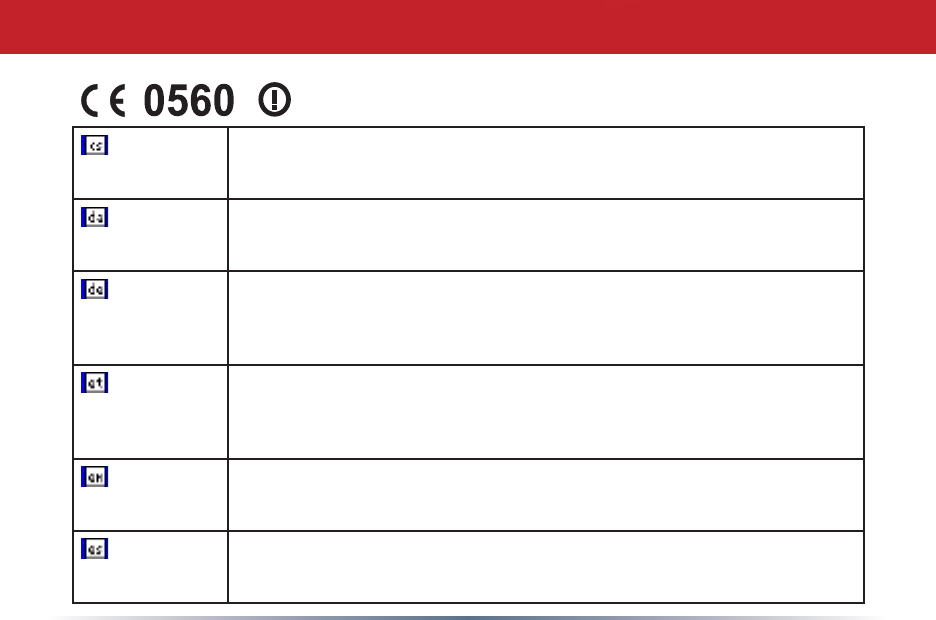
40
Česky
[Czech]
[Jméno výrobce]tímtoprohlašuje,žetento[typ zařízení]jeveshoděse
základnímipožadavkyadalšímipříslušnýmiustanovenímisměrnice
1999/5/ES.
Dansk
[Danish]
Undertegnede[fabrikantens navn]erklærerherved,atfølgendeudstyr
[udstyretstypebetegnelse]overholderdevæsentligekravogøvrige
relevantekravidirektiv1999/5/EF.
Deutsch
[German]
Hiermiterklärt[Name des Herstellers],dasssichdasGerät[Gerätetyp]
inÜbereinstimmungmitdengrundlegendenAnforderungenund
denübrigeneinschlägigenBestimmungenderRichtlinie1999/5/EG
bendet.
Eesti
[Estonian]
Käesolevagakinnitab[tootja nimi = name of manufacturer]seadme
[seadme tüüp = type of equipment]vastavustdirektiivi1999/5/EÜ
põhinõuetelejanimetatuddirektiivisttulenevateleteisteleasjako-
hastelesätetele.
English Hereby,[name of manufacturer],declaresthatthis[type of equipment]
isincompliancewiththeessentialrequirementsandotherrelevant
provisionsofDirective1999/5/EC.
Español
[Spanish]
Pormediodelapresente[nombre del fabricante]declaraqueel[clase
de equipo]cumpleconlosrequisitosesencialesycualesquieraotras
disposicionesaplicablesoexigiblesdelaDirectiva1999/5/CE.
FCC / CE / R&TTE
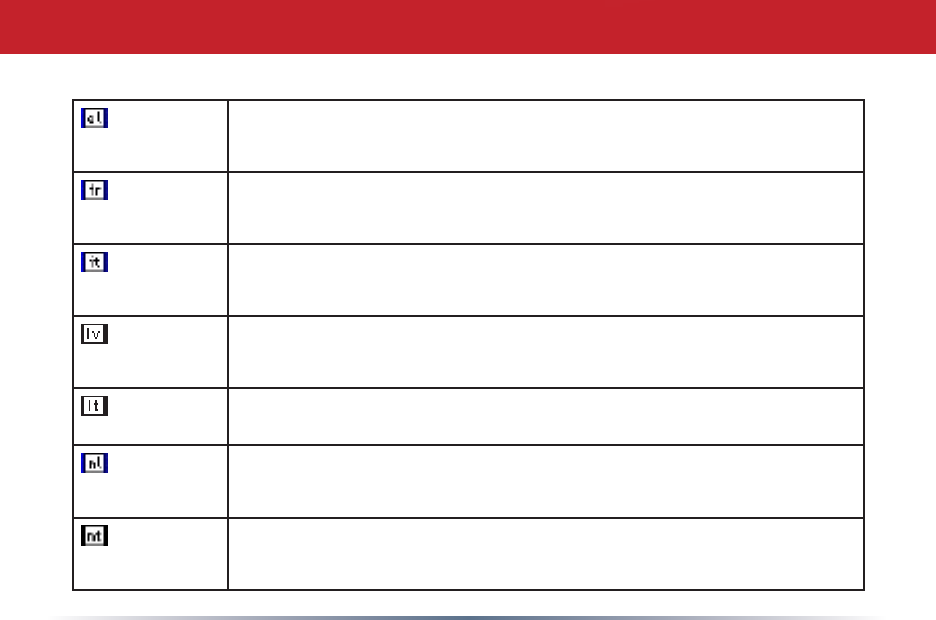
41
Ελληνική
[Greek]
ΜΕΤΗΝΠΑΡΟΥΣΑ[name of manufacturer]ΔΗΛΩΝΕΙΟΤΙ[type of
equipment]ΣΥΜΜΟΡΦΩΝΕΤΑΙΠΡΟΣΤΙΣΟΥΣΙΩΔΕΙΣΑΠΑΙΤΗΣΕΙΣΚΑΙ
ΤΙΣΛΟΙΠΕΣΣΧΕΤΙΚΕΣΔΙΑΤΑΞΕΙΣΤΗΣΟΔΗΓΙΑΣ1999/5/ΕΚ.
Français
[French]
Parlaprésente[nom du fabricant]déclarequel'appareil[type
d'appareil]estconformeauxexigencesessentiellesetauxautresdis-
positionspertinentesdeladirective1999/5/CE.
Italiano
[Italian]
Conlapresente[nome del costruttore]dichiarachequesto[tipo di ap-
parecchio]èconformeairequisitiessenzialiedallealtredisposizioni
pertinentistabilitedalladirettiva1999/5/CE.
Latviski
[Latvian]
Aršo[name of manufacturer / izgatavotāja nosaukums]deklarē,
ka[type of equipment / iekārtas tips]atbilstDirektīvas1999/5/EK
būtiskajāmprasībāmuncitiemartosaistītajiemnoteikumiem.
Lietuvių
[Lithuanian]
Šiuo [manufacturer name]deklaruoja,kadšis[equipment type]atitinka
esminiusreikalavimusirkitas1999/5/EBDirektyvosnuostatas.
Nederlands
[Dutch]
Hierbijverklaart[naam van de fabrikant]dathettoestel[type van
toestel]inovereenstemmingismetdeessentiëleeisenendeandere
relevantebepalingenvanrichtlijn1999/5/EG.
Malti
[Maltese]
Hawnhekk,[isem tal-manifattur],jiddikjaralidan[il-mudel tal-prodott]
jikkonformamal-ħtiġijietessenzjaliumaprovvedimentioħrajnrel-
evantilihemmd-Dirrettiva1999/5/EC.
FCC / CE / R&TTE
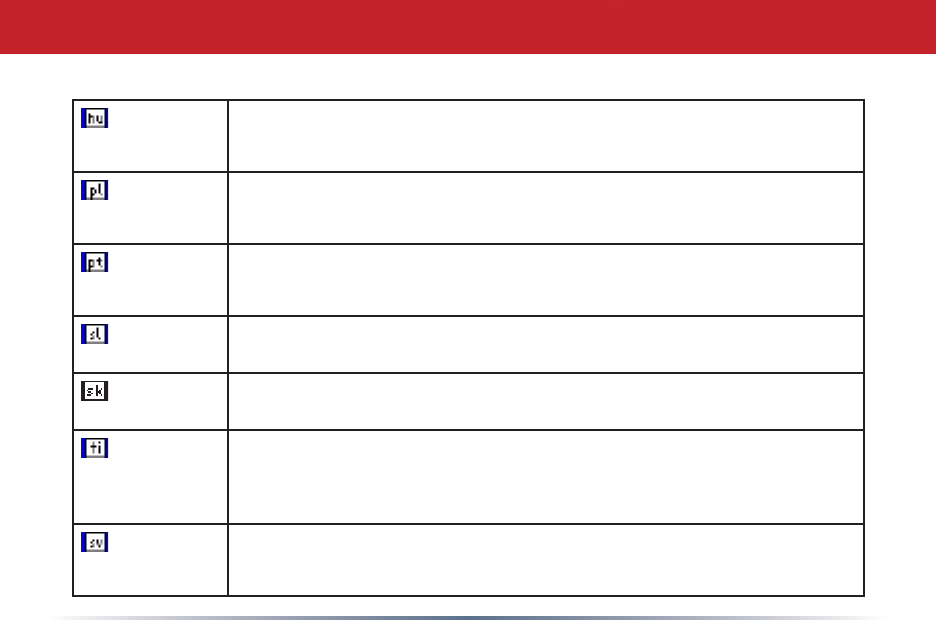
42
Magyar
[Hungarian]
Alulírott,[gyártó neve]nyilatkozom,hogya[... típus]megfelelavonat-
kozóalapvetõkövetelményeknekésaz1999/5/ECirányelvegyéb
elõírásainak.
Polski
[Polish]
Niniejszym[nazwa producenta]oświadcza,że[nazwa wyrobu]jest
zgodnyzzasadniczymiwymogamiorazpozostałymistosownymipost-
anowieniamiDyrektywy1999/5/EC.
Português
[Portuguese]
[Nome do fabricante]declaraqueeste[tipo de equipamento]estácon-
formecomosrequisitosessenciaiseoutrasdisposiçõesdaDirectiva
1999/5/CE.
Slovensko
[Slovenian]
[Ime proizvajalca]izjavlja,dajeta[tipopreme]vskladuzbistvenimi
zahtevamiinostalimirelevantnimidoločilidirektive1999/5/ES.
Slovensky
[Slovak]
[Meno výrobcu]týmtovyhlasuje,že[typ zariadenia]spĺňazákladné
požiadavkyavšetkypríslušnéustanoveniaSmernice1999/5/ES.
Suomi
[Finnish]
[Valmistaja = manufacturer]vakuuttaatätenettä[type of equipment
= laitteen tyyppimerkintä]tyyppinenlaiteondirektiivin1999/5/EY
oleellistenvaatimustenjasitäkoskeviendirektiivinmuidenehtojen
mukainen.
Svenska
[Swedish]
Härmedintygar[företag] att denna [utrustningstyp]stårIöverens-
stämmelsemeddeväsentligaegenskapskravochövrigarelevanta
bestämmelsersomframgåravdirektiv1999/5/EG.
FCC / CE / R&TTE
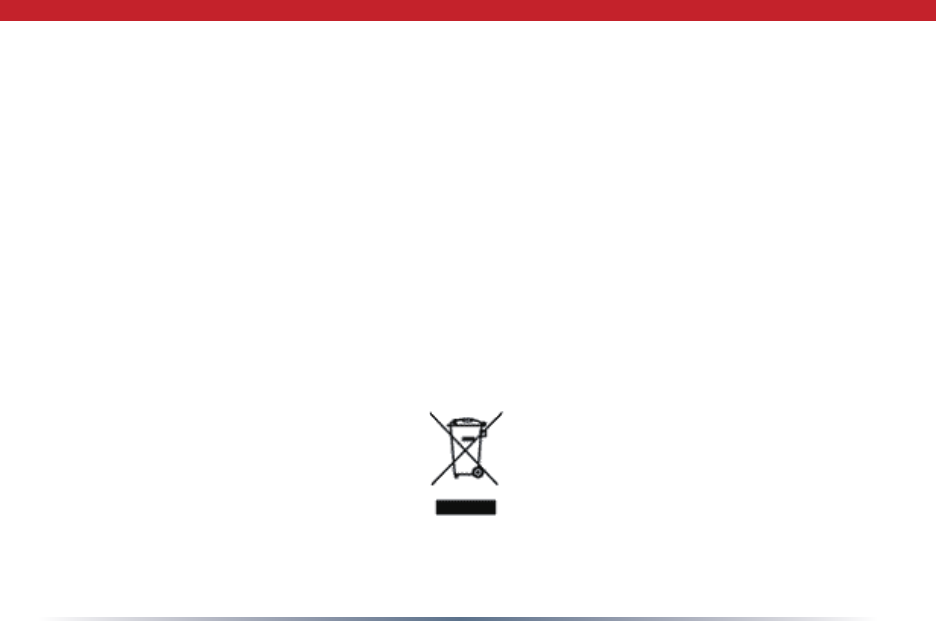
43
• The equipment that you have purchased has required the extraction and use of natural
resources for its production.
• The equipment may contain hazardous substances that could impact health and the
environment.
• In order to avoid the dissemination of those substances in our environment and to diminish the
pressure on the natural resources, we encourage you to use the appropriate take-back systems.
• The take-back systems will reuse or recycle most of the materials of your end life equipment in
a sound way.
• The crossed-out wheeled bin symbol invites you to use those systems.
• If you need more information on the collection, reuse and recycling systems, please contact
your local or regional waste administration.
Environmental Information
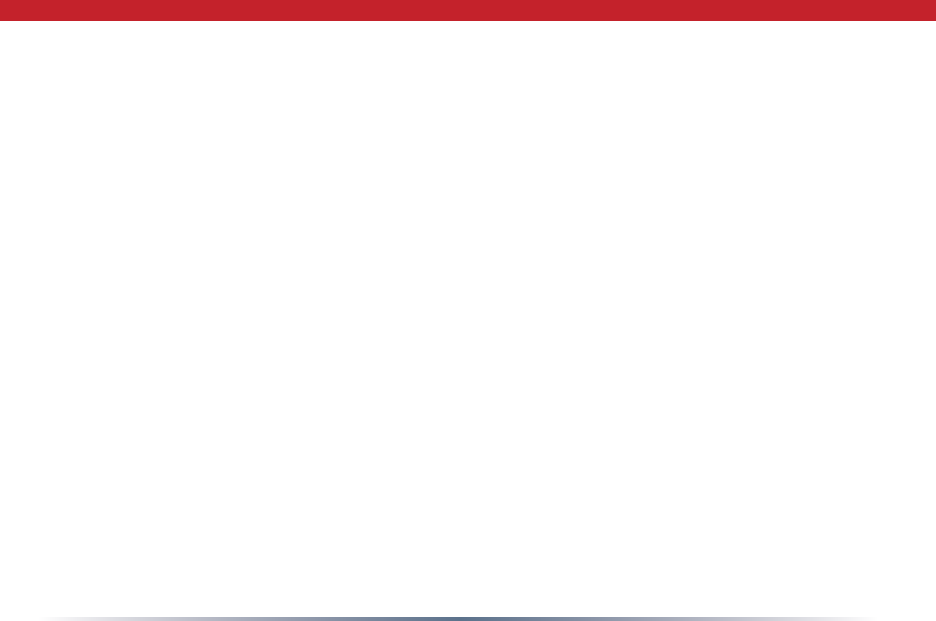
44
Warranty Information
Buffalo products come with a 2-year limited warranty from the date of purchase. Buffalo
Technology warrants products in good operating condition for the warranty period.
This warranty does not include non-Buffalo Technology installed components. If the
Buffalo product malfunctions during the warranty period, Buffalo Technology will, at
its discretion, repair or replace the product at no charge, provided the product has not
been subjected to misuse, abuse or non-Buffalo Technology authorized alterations,
modications, or repairs. When returning a product, include your original proof of
purchase. Return requests cannot be processed without proof of purchase. Shipment
of returned product to Buffalo Technology is the responsibility of the purchaser. All
expressed and implied warranties for the Buffalo product line including, but not limited
to, the warranties of merchantability and tness for a particular purpose, are limited in
duration to the above period.
Under no circumstances shall Buffalo Technology be liable in any way to the user for
damages, including any lost prots, lost savings or other incidental or consequential
damages arising out of the use of, or inability to use, the Buffalo products.
Buffalo Technology reserves the right to revise or update its products, software, or
documentation without obligation to notify any individual or entity.
Please have your proof of purchase receipt to get warranty support. All defective products
shall be returned with a copy of proof of purchase.
In no event shall Buffalo Technology’s liability exceed the price paid for the product from
direct, indirect, special, incidental, or consequential damages resulting from the use of
the product, its accompanying software, or its documentation. Buffalo Technology does
not offer refunds for any product.
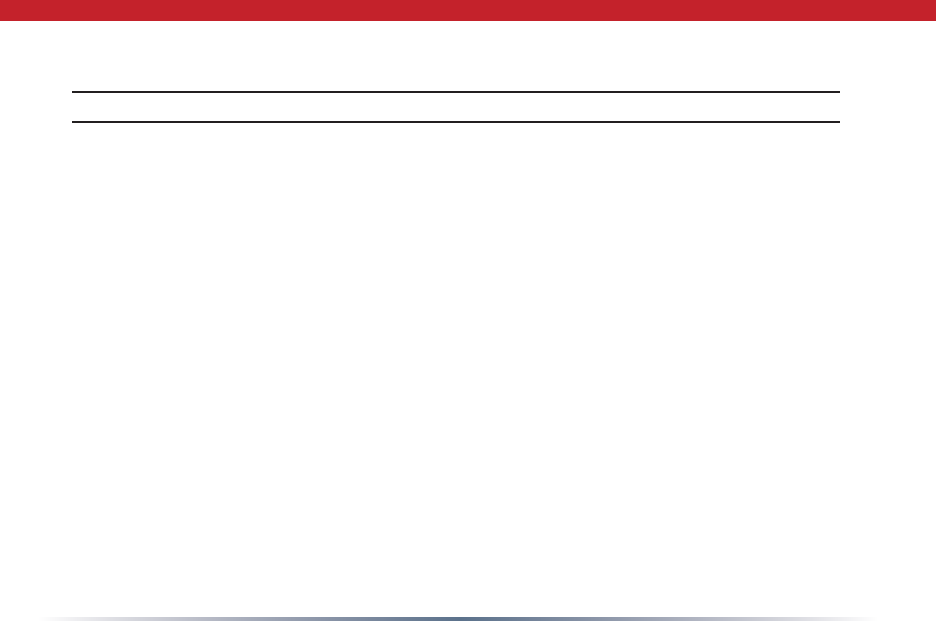
45
Contact Information
North America (USA / Canada)
ADDRESS
Buffalo Technology (USA), Inc.
4030 West Braker Lane, Suite 120
Austin, TX 78759-5319
GENERAL INQUIRIES
Monday through Friday
8:30am-5:30pm CST
Direct: 512-794-8533
Toll-free: 800-456-9799
Fax: 512-794-8520
Email: sales@buffalotech.com
TECHNICAL SUPPORT
North American Technical Support by phone is available 24 hours a day, 7 days a
week. (USA and Canada).
Toll-free: (866) 752-6210
Email: info@buffalotech.com
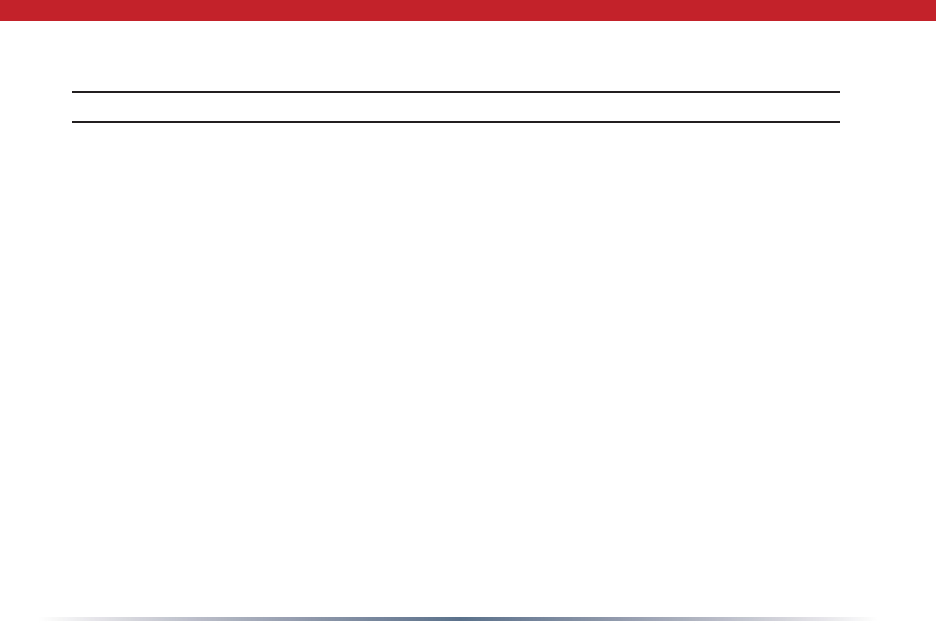
46
Contact Information
Europe
ADDRESS
Buffalo Technology UK LTD
176, Buckingham Avenue,
Slough, Berkshire, SL1 4RD
United Kingdom
GENERAL INQUIRIES
Tel: +44 (0) 1753 555000
Fax: +44 (0) 1753 535420
E-mail: sales@buffalo-technology.com
TECHNICAL SUPPORT
European Technical Support is available between the hours of 9am-6pm (GMT)
Monday to Thursday and 9am-4:30pm (GMT) Friday for this product. Customers in
Europe can obtain Technical Support using the following information:
• Telephone UK only: 08712 50 12 60
Elsewhere: +353 61 708 050
• Email: helpdesk@buffalo-technology.ie
• Web www.buffalo-technology.com
• Online Help Available on the enclosed AirNavigator CD.
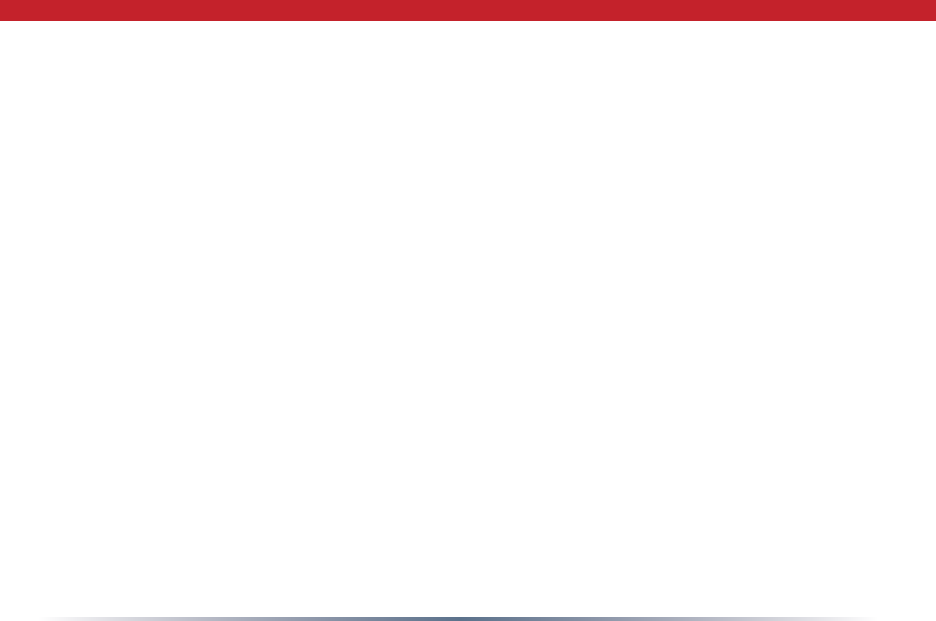
47
At Buffalo Technology, we constantly update our software and rmware. For the most
recent software, rmware, driver, and technical whitepaper releases available, please visit
the Buffalo Technology website: www.buffalotech.com.
Contact Information