BUFFALO 09102110-0 Powerline 500AV Wireless-N Router User Manual WPL 05G300 Series
BUFFALO INC. Powerline 500AV Wireless-N Router WPL 05G300 Series
BUFFALO >
User manual
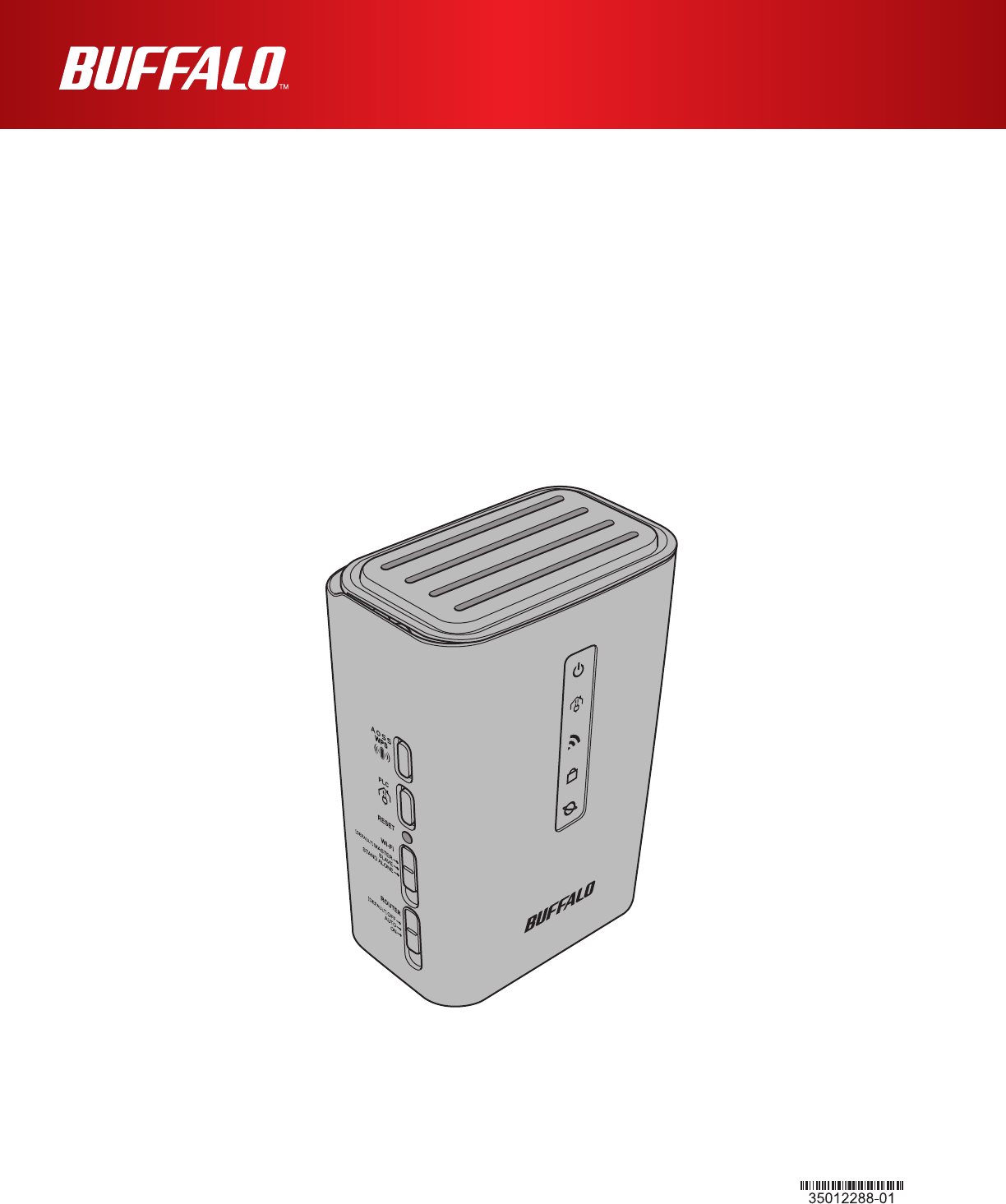
User Manual
Powerline 500AV Wireless-N Router
Powerline 500AV Wireless-N Router Starter kit
WPL-05G300 Series
www.bualotech.com
English
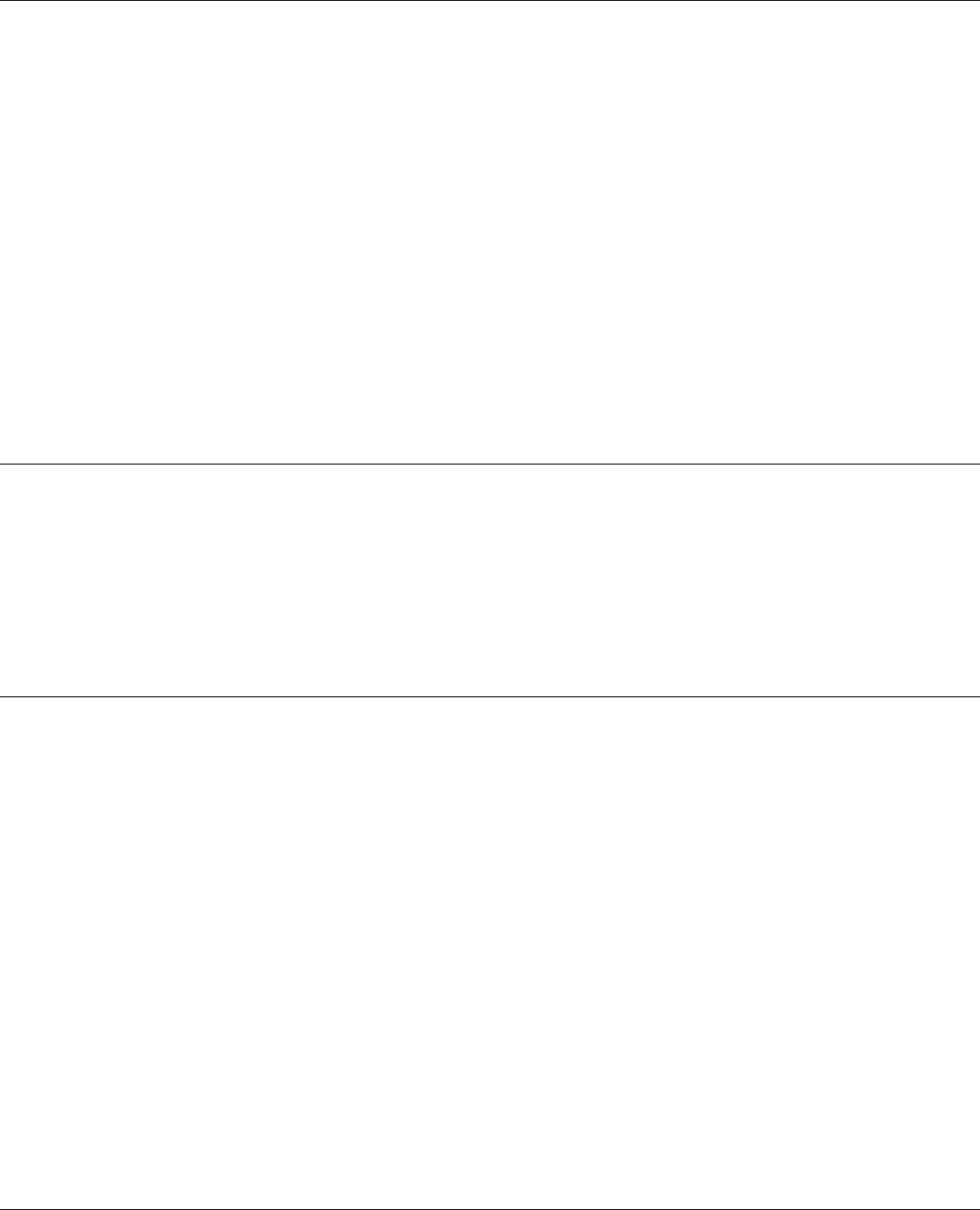
WPL-05G300 Series User Manual 1
Contents
Chapter 1 - Product Overview .........................................5
Features .................................................................................. 5
Package Contents ................................................................... 6
WPL-05G300/2 .............................................................................. 6
WPL-05G300 ................................................................................. 6
Hardware Overview ................................................................. 7
Front Panel LEDs ........................................................................... 7
Bottom Panel ................................................................................. 9
Side Panel ...................................................................................... 9
Back Side ....................................................................................... 11
Chapter 2 - Installation .....................................................12
Maximizing the Performance of Your AirStation ...................... 12
Starter Kit Installation Procedure ............................................ 12
Extender Kit Installation Procedure ......................................... 16
Chapter 3 - Conguration ................................................19
Installing the AirStation Conguration Tool (Windows) ............ 19
Setting the AirStation IP Address (Windows) .......................... 20
Setting the AirStation IP Address (Mac OS X) ........................ 23
Accessing the Web-based Conguration Interface (Windows) 26
Accessing the Web-based Conguration Interface (Mac OS X) ...28
Conguration Interface Menus in Router Mode ...................... 30
Conguration Interface Menus in Bridge Mode ....................... 32
Setup ....................................................................................... 34
Internet/LAN (LAN Cong) ...................................................... 36
Internet (Router Mode only) ........................................................... 36
PPPoE (Router Mode only) ............................................................ 37

WPL-05G300 Series User Manual 2
DDNS (Router Mode only) ............................................................. 40
VPN server (Router Mode Only) .................................................... 42
PLC ................................................................................................ 44
LAN ................................................................................................ 45
DHCP Lease (Router Mode only) .................................................. 47
NAT (Router Mode only) ................................................................ 48
Route ............................................................................................. 49
Wireless Cong ....................................................................... 50
WPS ............................................................................................... 50
Basic .............................................................................................. 51
Advanced ....................................................................................... 54
WMM .............................................................................................. 55
MAC Filter ...................................................................................... 57
Multicast Control ............................................................................ 58
AOSS ............................................................................................. 59
Security (Router Mode only) ................................................... 61
Firewall (Router Mode only) ........................................................... 61
IP Filter (Router Mode only) ........................................................... 63
VPN Passthrough (Router Mode only) ........................................... 64
LAN Cong .............................................................................. 65
Port Forwarding (Router Mode only) .............................................. 65
DMZ (Router Mode only) ............................................................... 66
UPnP (Router Mode only) .............................................................. 67
QoS (Router Mode only) ................................................................ 68
Movie Engine (QoS) ...................................................................... 69
Admin Cong ........................................................................... 71
Name ............................................................................................. 71
Password ....................................................................................... 72
Time/Date ...................................................................................... 73
NTP ................................................................................................ 74
ECO ............................................................................................... 75
Access ........................................................................................... 77
Log ................................................................................................. 78
Save/Restore ................................................................................. 79
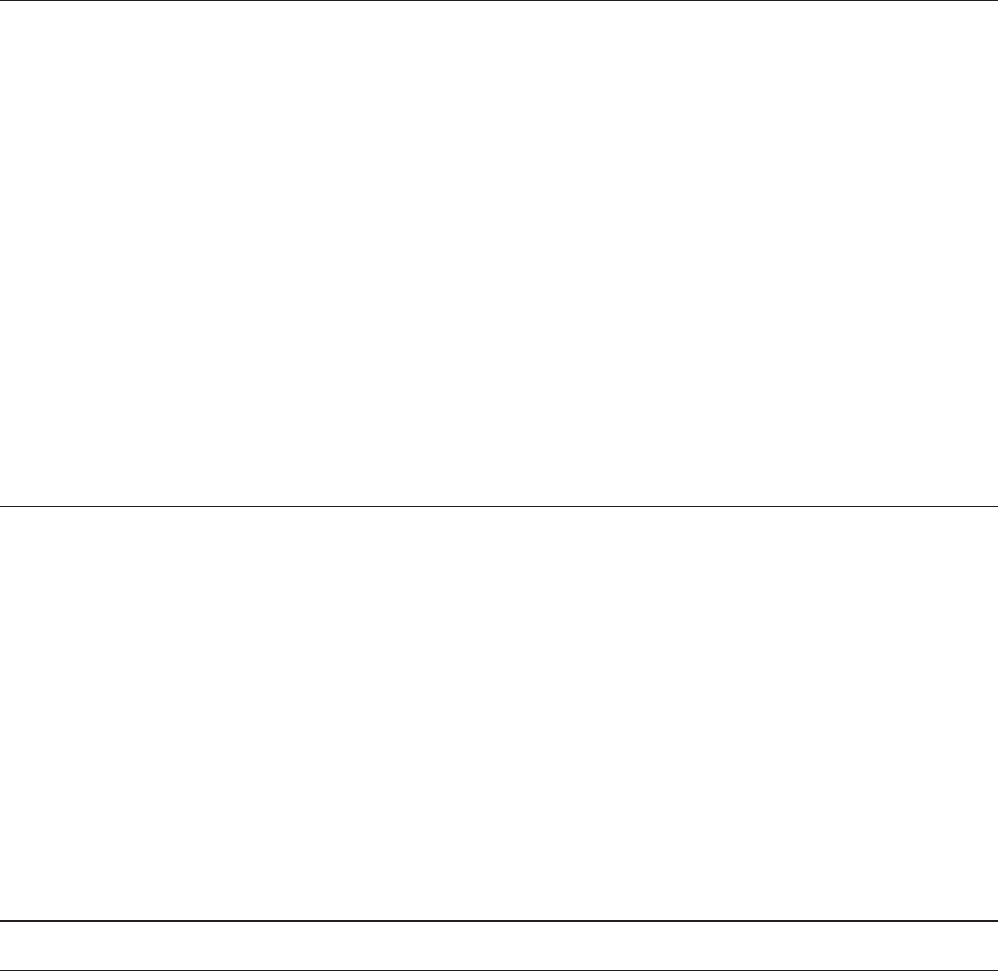
WPL-05G300 Series User Manual 3
Initialize/Restart ............................................................................. 80
Update ........................................................................................... 81
Diagnostic ............................................................................... 83
System Info .................................................................................... 83
Logs ............................................................................................... 85
Packet Info ..................................................................................... 86
Client Monitor ................................................................................. 87
Ping ................................................................................................ 88
Chapter 4 - Connect to a Wireless Network ...................89
Automatic Secure Setup (AOSS/WPS) ................................... 89
Windows 7/Vista (Client Manager V) ............................................. 90
Windows XP (Client Manager 3) .................................................... 91
Mac OS X (AOSS Assistant) .......................................................... 92
Other Devices (e.g. Game Console) .............................................. 93
Manual Setup .......................................................................... 93
Windows 7 (WLAN AutoCong) ..................................................... 93
Windows Vista (WLAN AutoCong) ............................................... 94
Windows XP (Wireless Zero Conguration) ................................... 97
Mac OS X (Wi-Fi) ........................................................................... 98
Chapter 5 - Troubleshooting ............................................99
Cannot connect to the Internet over wired connection. ........... 99
Cannot access the web-based conguration Interface. .......... 99
Cannot connect to the network wirelessly. .............................. 100
You forgot the AirStation's SSID, Encryption Key, or Password. ..100
If the AirStation is reset, it is disconnected from the network. . 101
The link speed is slower than 300 Mbps. ................................ 101
Other Tips ................................................................................ 102
Chapter 6 - Default Conguration Settings ....................104
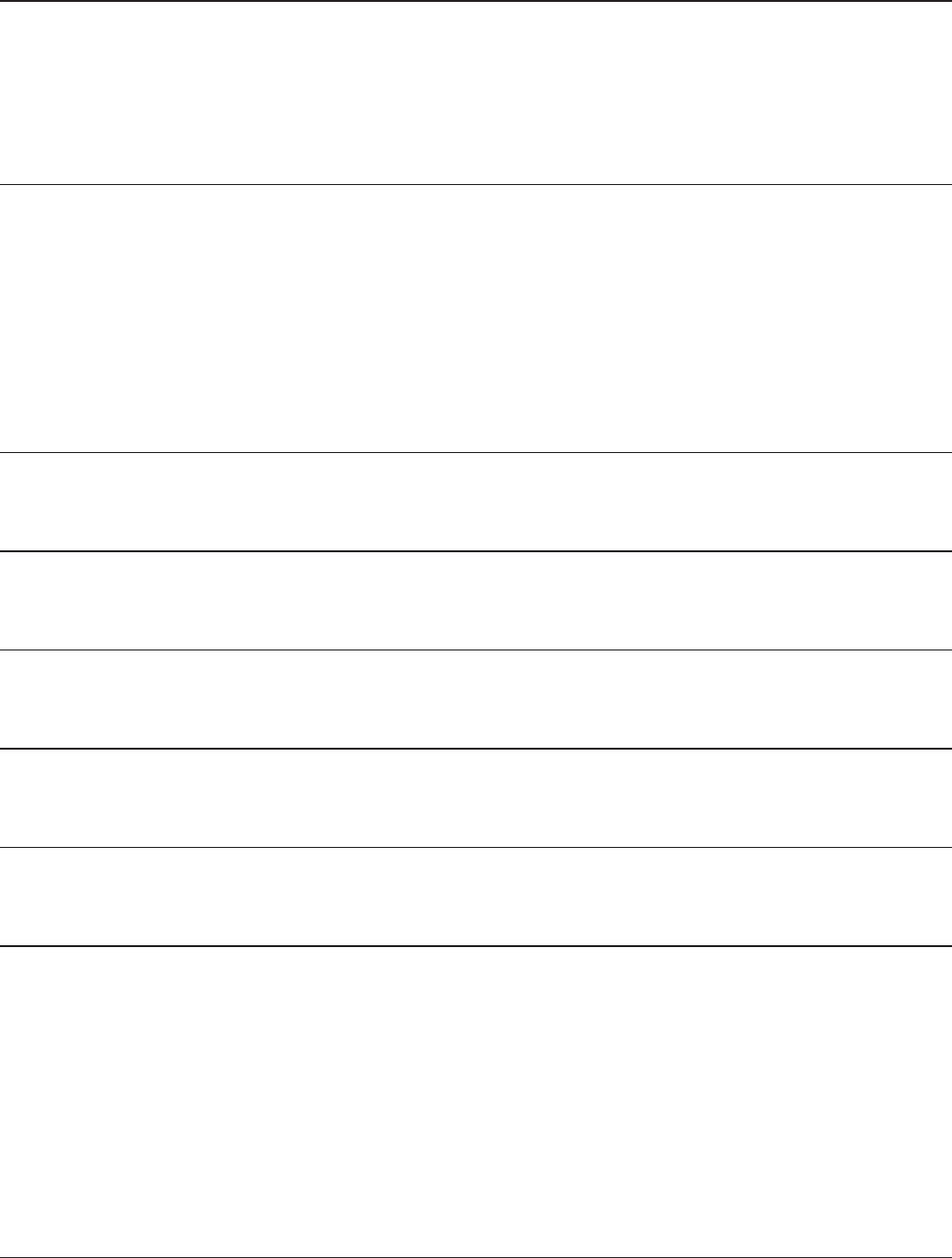
WPL-05G300 Series User Manual 4
Chapter 7 - Checking Wireless Signal Quality ...............110
Windows 7/Vista ...................................................................... 110
Mac OS X ................................................................................ 111
Chapter 8 - TCP/IP Settings .............................................113
Windows 7 ............................................................................... 113
Windows Vista ......................................................................... 114
Windows XP ............................................................................ 115
Mac OS X ................................................................................ 116
Chapter 9 -
Restoring the Default Conguration .............117
Appendix A -
Specications .............................................118
Appendix B - Regulatory Compliance Information .......120
Appendix C - Environmental Information .......................126
Appendix D - GPL Information ........................................127
Appendix E - Warranty Information ................................128
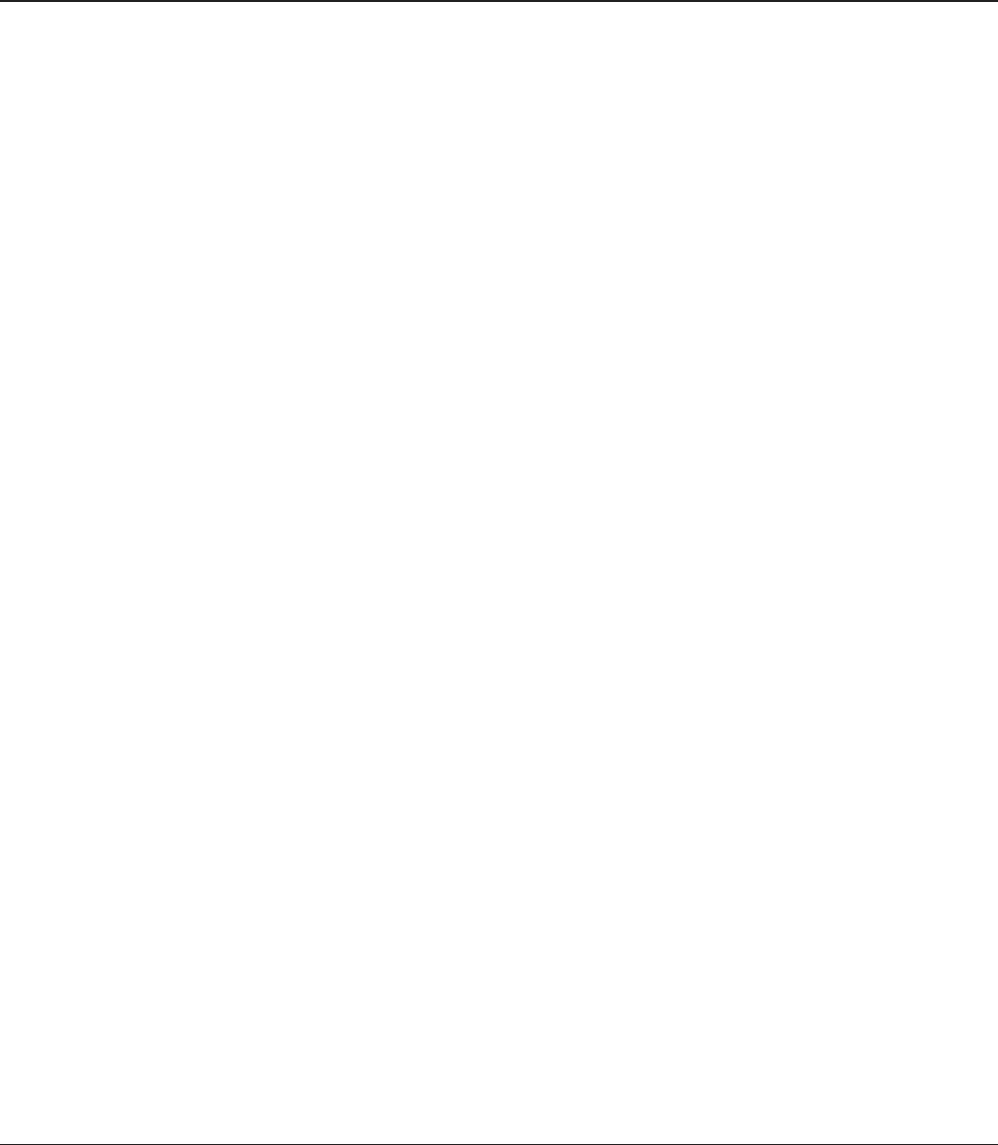
WPL-05G300 Series User Manual 5
Chapter 1 - Product Overview
Features
Supports Homeplug AV 500
High-speed home network via household electrical wiring with transmission rates of up to 500
Mbps.
Supports IEEE802.11n and IEEE802.11b/g
With support for current Wireless-N, Wireless-G, and Wireless-B standards, the AirStation can transfer
data to and from all standard 2.4 GHz wireless clients.
Dual speed mode
Dual speed mode makes wireless transmission faster by using 2 channels, allowing 300 Mbps data
transmission.
Supports AOSS and WPS
Both AOSS (AirStation One-touch Secure System) and WPS (Wi-Fi Protected Setup) are supported.
These automatic connection standards make connection with compatible wireless devices easier.
Security Features
The AirStation is equipped with the following security features:
• AOSS
• WPS
• WPA-PSK (AES)
• WPA2-PSK (AES)
• WPA/WPA2 mixed PSK
• WEP (64-bit and 128-bit)
• Privacy Separator
• MAC address access restriction
• Deny Any Connection/SSID stealth
• Password for web-based control interface
• Firewall with easy rules
Automatic Channel Selection
Monitors wireless interference and automatically assigns the clearest, best channel.
Auto Mode (Router/Bridge Automatic Recognition)
In Auto mode, the AirStation will detect whether or not your network has a router and automatically
switch to the appropriate router or bridge mode. You can also manually switch between modes.
(See page 9.)
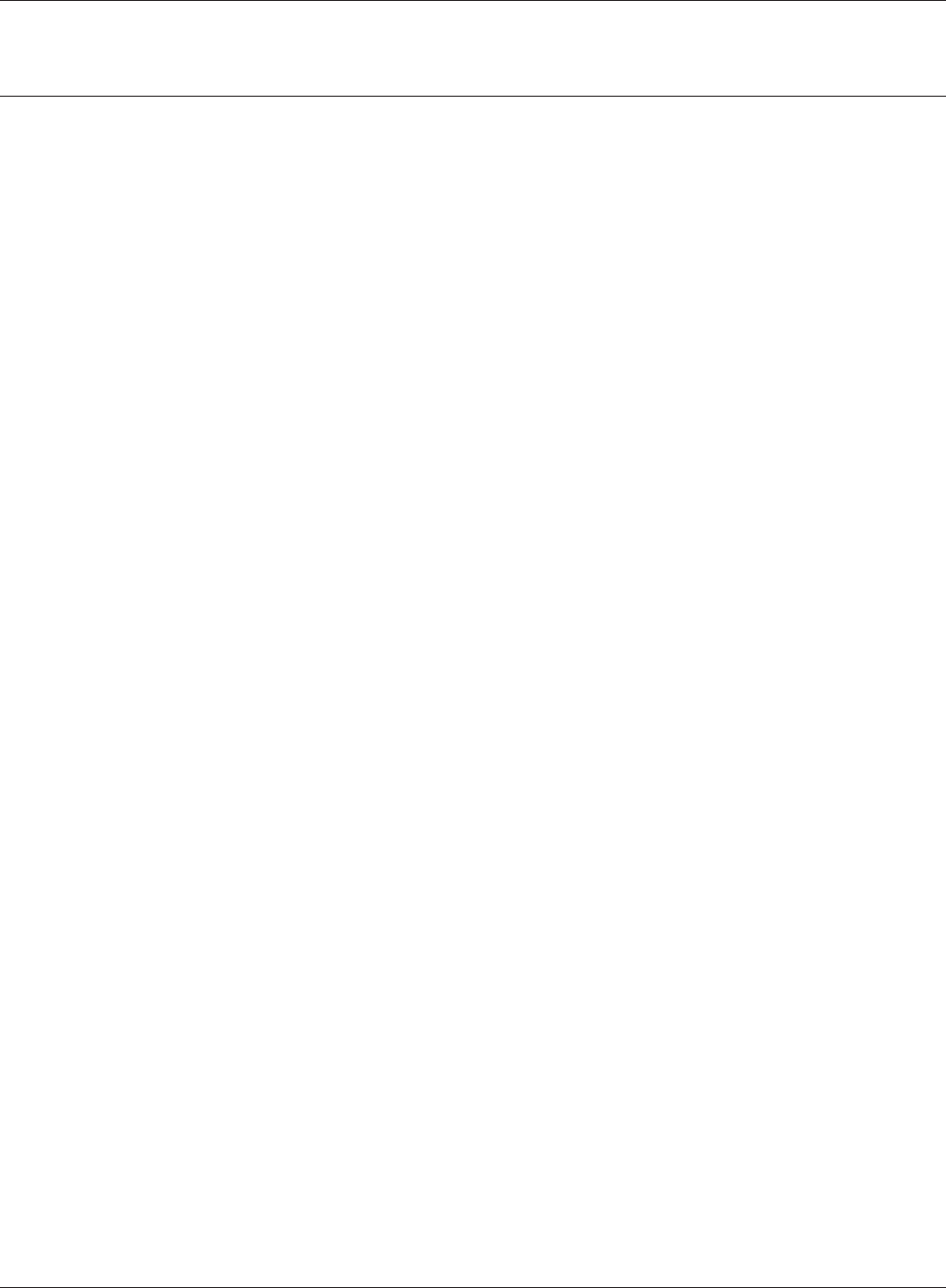
WPL-05G300 Series User Manual 6
Chapter 1 Product Overview
Package Contents
The following items are included in your AirStation package. If any of the items are missing, please
contact your vender.
WPL-05G300/2
• WPL-05G300 ..................................................................................................................................2
• LAN cable ....................................................................................................................................... 2
• Setup CD ........................................................................................................................................ 1
• Quick Setup Guide ......................................................................................................................1
WPL-05G300
• WPL-05G300 ..................................................................................................................................1
• LAN cable ....................................................................................................................................... 1
• Setup CD ........................................................................................................................................ 1
• Quick Setup Guide ......................................................................................................................1
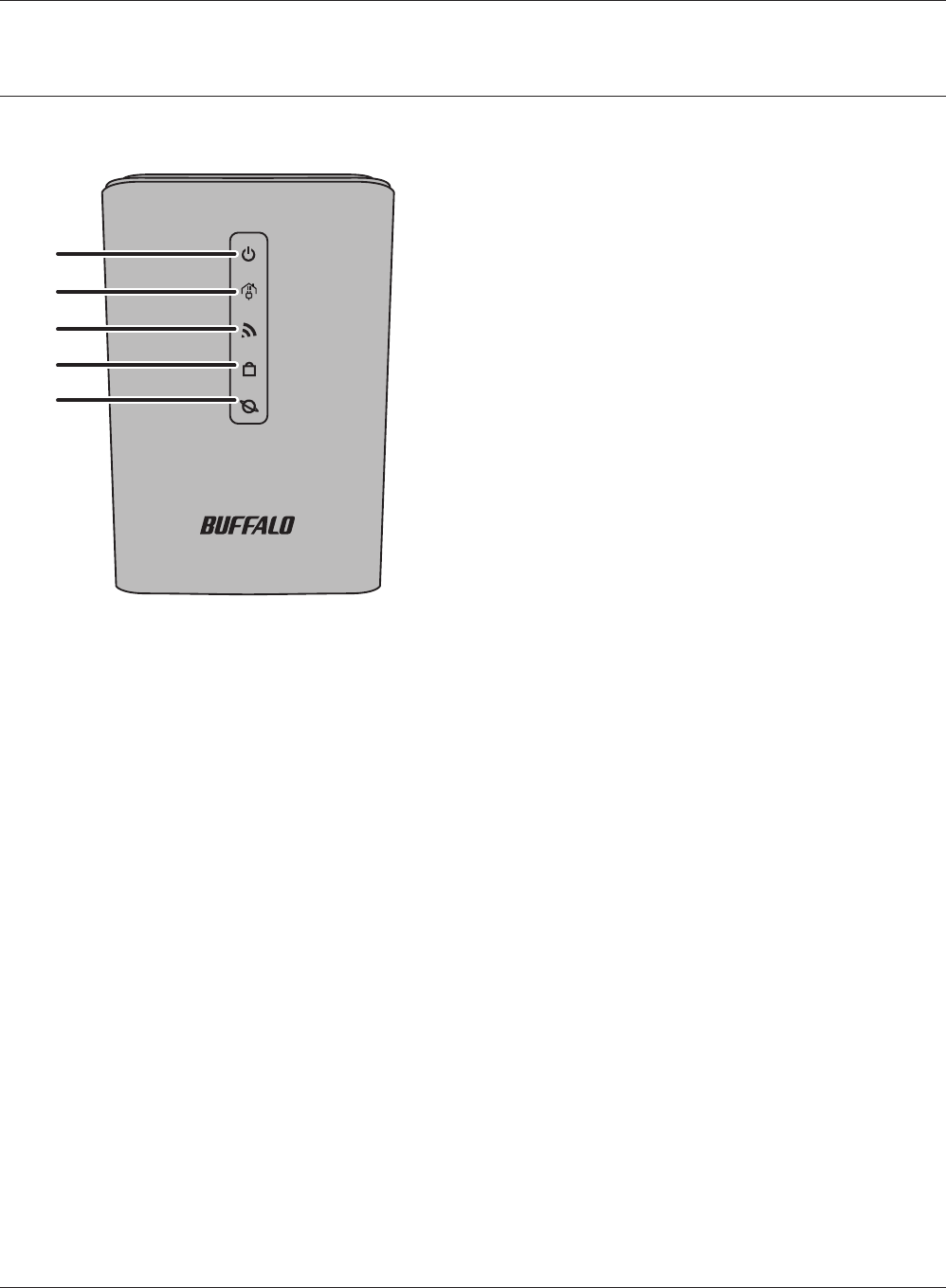
1
2
3
4
5
Chapter 1 Product Overview
WPL-05G300 Series User Manual 7
Hardware Overview
Front Panel LEDs
1Power LED
Indicates the status of the AirStation power and PLC.
On (Green) : Power is on.
Blinking (Green) : PLC connection in progress.
2 blinks (Green) : PLC connection failed.
PLC connection timeout.
Either hold down the PLC button for 1 to 3 seconds, or wait for about 30
minutes for the indicator (green) to turn on.
3 blinks (Green) : Disconnecting the PLC connection.
O : Power is o.
2 blinks (Amber) *1 : Flash ROM error.
3 blinks (Amber) *1 : Wired Ethernet LAN error.
4 blinks (Amber) *1 : Wireless LAN error.
5 blinks (Amber) : IP address setting error.
Continuously
blinking (Amber) *2 :
Updating rmware, saving settings, or initializing settings.
*1 Turn o AirStation rst, wait for a few seconds, then turn it back on.
*2 If the power LED keeps blinking, do not turn o the AirStation nor unplug its power
cable.
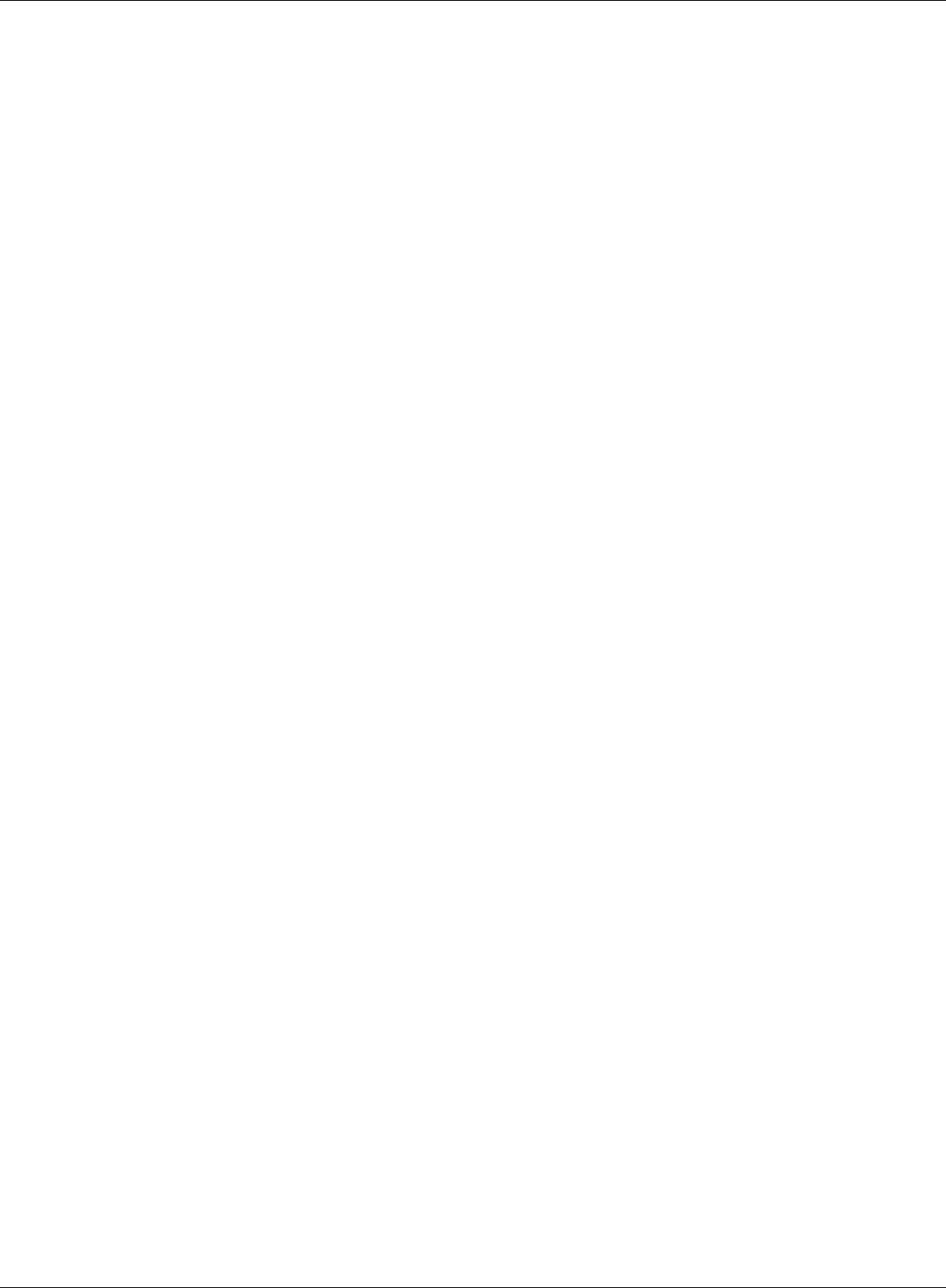
WPL-05G300 Series User Manual 8
Chapter 1 Product Overview
2PLC LED (Green)
Indicates the AirStation PLS status.
On : PLC connected.
O : PLC is disabled.
3Wireless LED (Green)
Indicates wireless LAN status.
On: Wireless LAN is transmitting.
O: Wireless LAN is disabled.
4Security LED (Amber)
Indicates security status.
On: AOSS/WPS activated; accessed to exchange security keys.
Wireless security has been set.
O: AOSS or Encryption is not set.
2 blinks: AirStation is waiting for an AOSS or WPS security key.
Blinking: AOSS/WPS error; failed to exchange security keys.
Note: The Security LED is lit if an security key has been set.
5Router LED (Green)
On: Router functionality is enabled.
O: Router functionality is disabled.
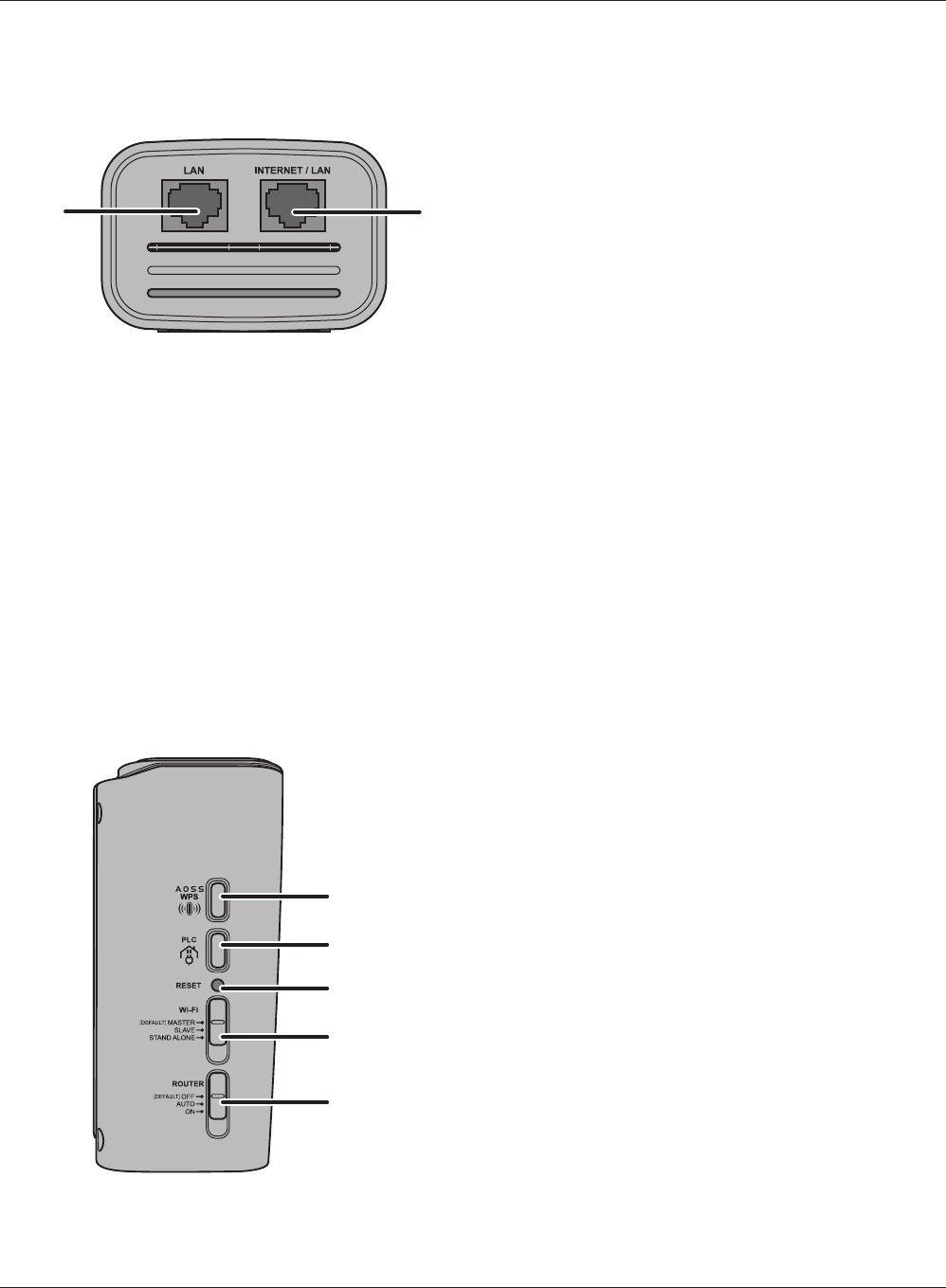
76
8
9
10
11
12
Chapter 1 Product Overview
WPL-05G300 Series User Manual 9
Bottom Panel
6LAN Port Connect your computer, hub, or other Ethernet devices to these ports.
This switching hub supports 10 Mbps and 100 Mbps connections.
7Internet / LAN
Port
10 Mbps and 100 Mbps connections are supported.
Note: In bridge/AP mode (router switch o), the Internet port becomes a
regular LAN port, for a total of 2 usable LAN ports.
Side Panel
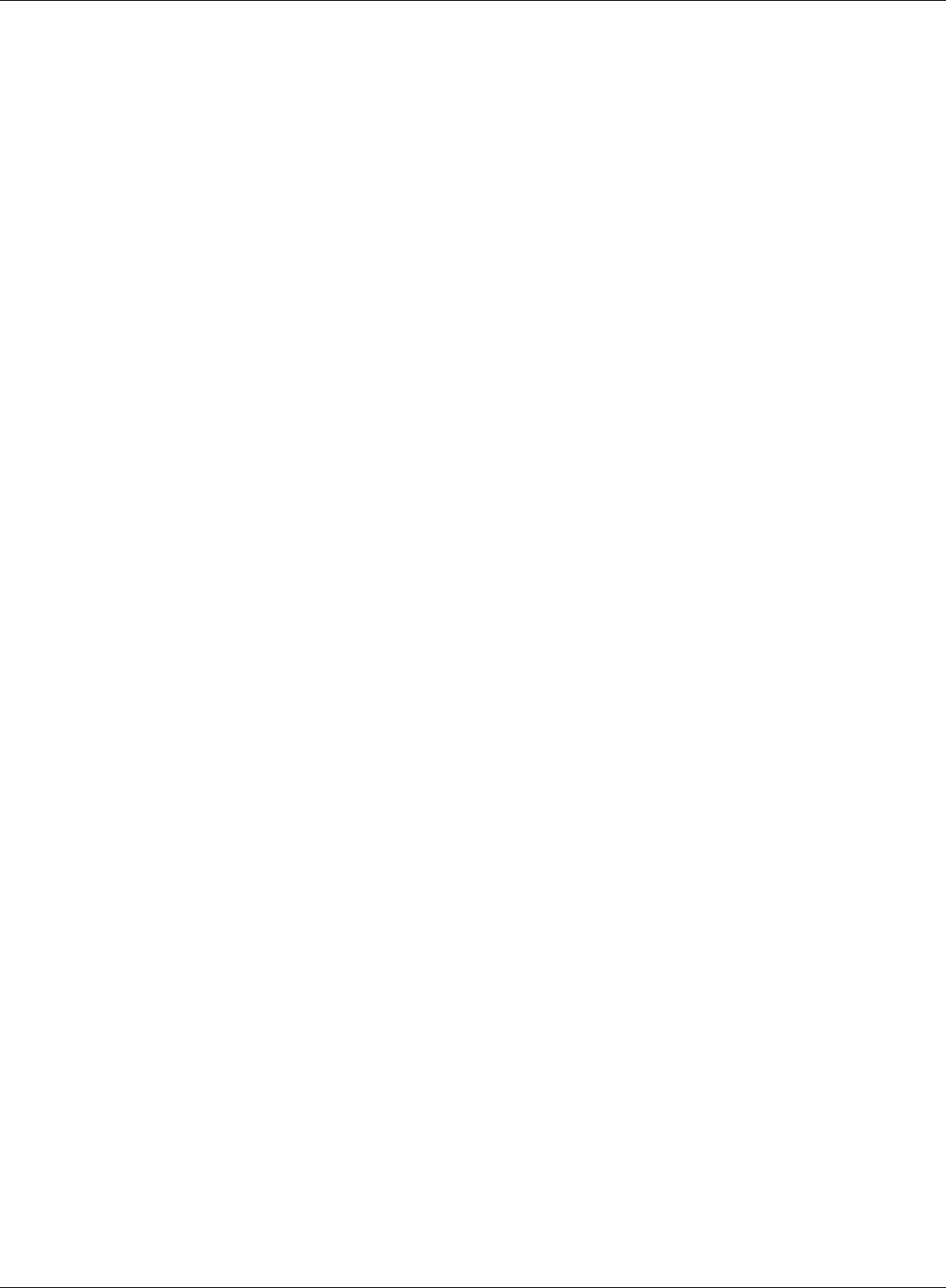
WPL-05G300 Series User Manual 10
Chapter 1 Product Overview
8AOSS Button
To initiate AOSS, hold down this button until the Security LED ashes (about 1 second). Then,
push or click the AOSS button on your wireless client device to complete the connection. Both
devices must be powered on for this to work.
9PLC Button
Hold down
for 1 to 3 seconds:
This starts the PLC connection process or cancels the connection process.
If the Power LED indicates that the PLC connection has failed, the Power
LED stops blinking.
Hold down
for 10 seconds:
This disconnects the PLC connection.
10 Reset Button
To reset all settings, hold down this button until the amber power LED ashes (about 3
seconds). Power must be on.
11 Wireless Button
This is not used in this product.
12 Router Switch
Switches router mode between enabled, disabled, and auto.
On: Router functionality is enabled (router mode).
O: Router functionality is disabled (bridge/AP mode).
Auto: This switches between modes automatically based on whether or not
another router is detected on the Internet port. The default setting for
this switch is Auto.
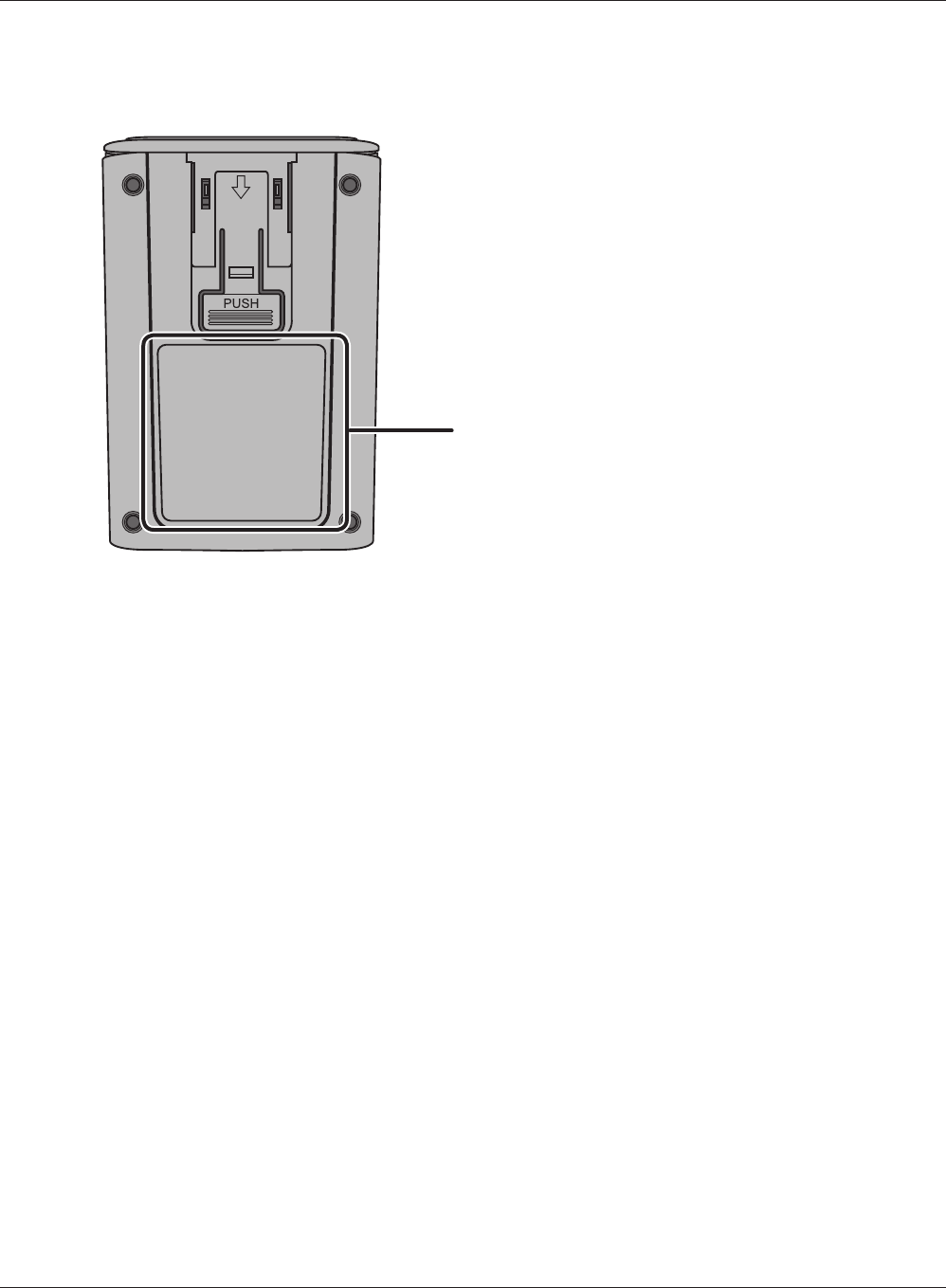
13
Chapter 1 Product Overview
WPL-05G300 Series User Manual 11
Back Side
13 Factory Default Settings This sticker shows the AirStation’s SSID, default encryption key,
MAC address, WPS PIN code, and Device Password. By default,
encryption is disabled for AirStations sold in Asia Pacic.
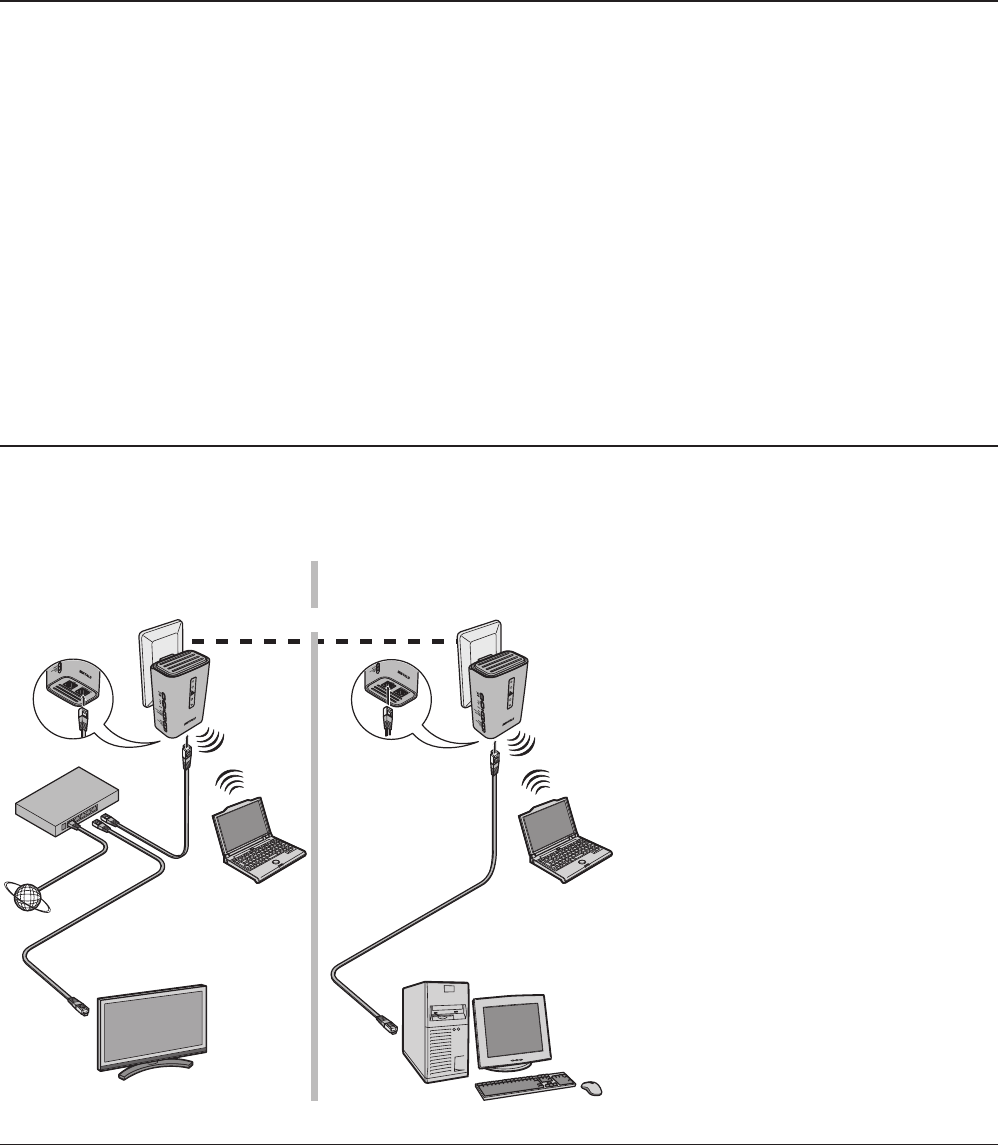
Room 1 Room 2
Powerline
AirStation
(starter kit)
modem or router
Internet
computer computer
TV
(with an Ethernet interface) computer
AirStation
(starter kit)
WPL-05G300 Series User Manual 12
Chapter 2 - Installation
Starter Kit Installation Procedure
To congure Starter Kit, follow the procedure below.
Maximizing the Performance of Your AirStation
For best performance, plan the location of your AirStation:
Use an electrical outlet that is not controlled by a wall switch to avoid someone unknowingly
turning off the power to the outlet.
Don’t plug in AirStation to a power strip, extension cord, or surge protector as this might
prevent them from working correctly or reduce the network performance.
· Avoid plugging AirStation into electrical outlets located near an appliance that uses a lot of
power, such as a washer or dryer, or a refrigerator. This could potentially prevent the AirStation
from working correctly, or reduce network performance.
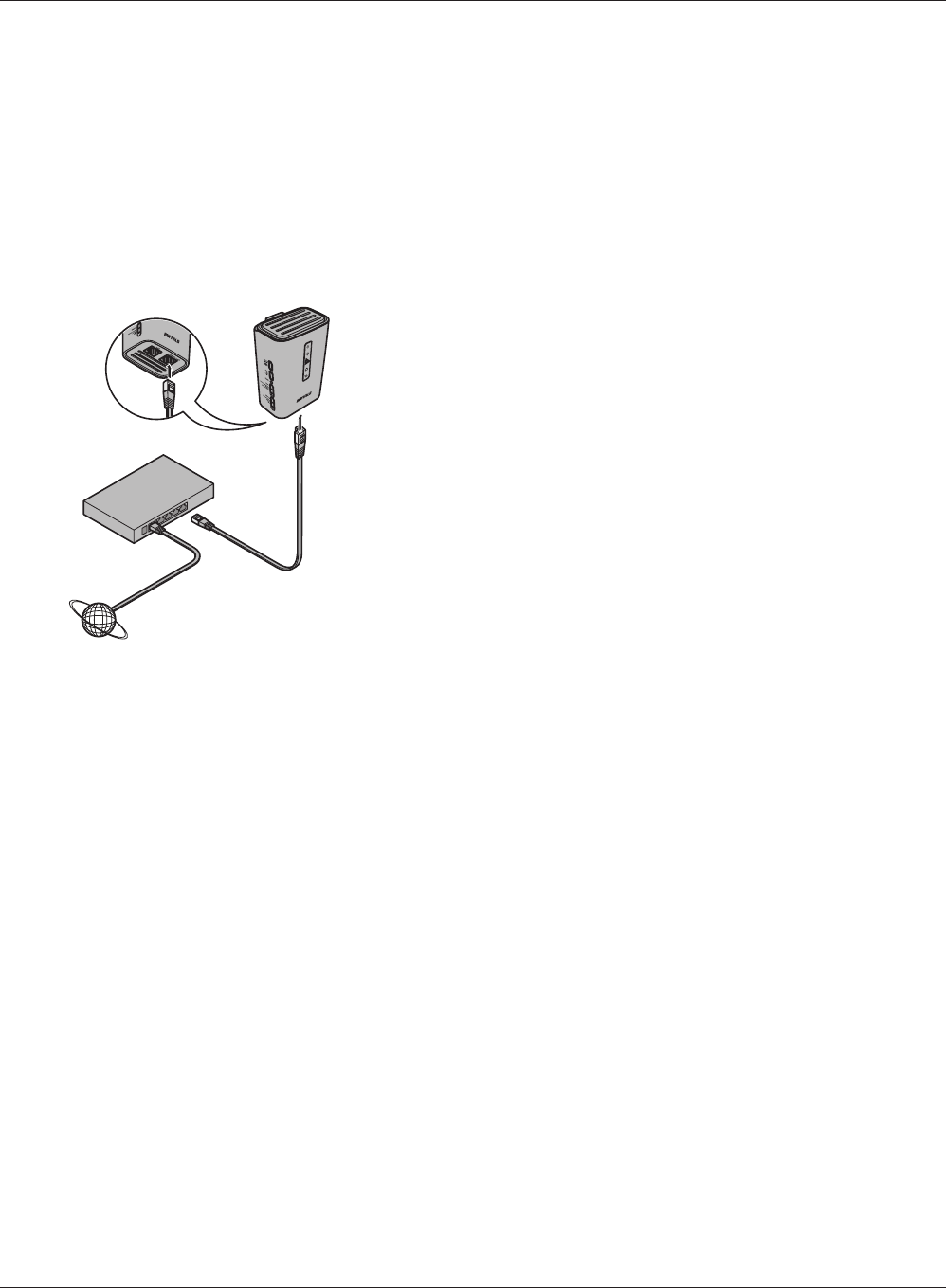
Room 1
modem or router
Internet
AirStation
Chapter 2 Installation
WPL-05G300 Series User Manual 13
1Check that connection to the Internet is possible without using the AirStation. Then, turn o
the modem or router.
2
3
4
Connect one end of the LAN cable to the
modem or router, and connect the other end
to the Internet port of the AirStation.
Turn on the modem or router.
Connect the AirStation to the power outlet.
Once the AirStation is turned on, check that the LEDs appear as shown below:
Power Green LED on.
PLC O
Wireless Green LED on or blinking.
Router O
For LED locations, refer to chapter 1.
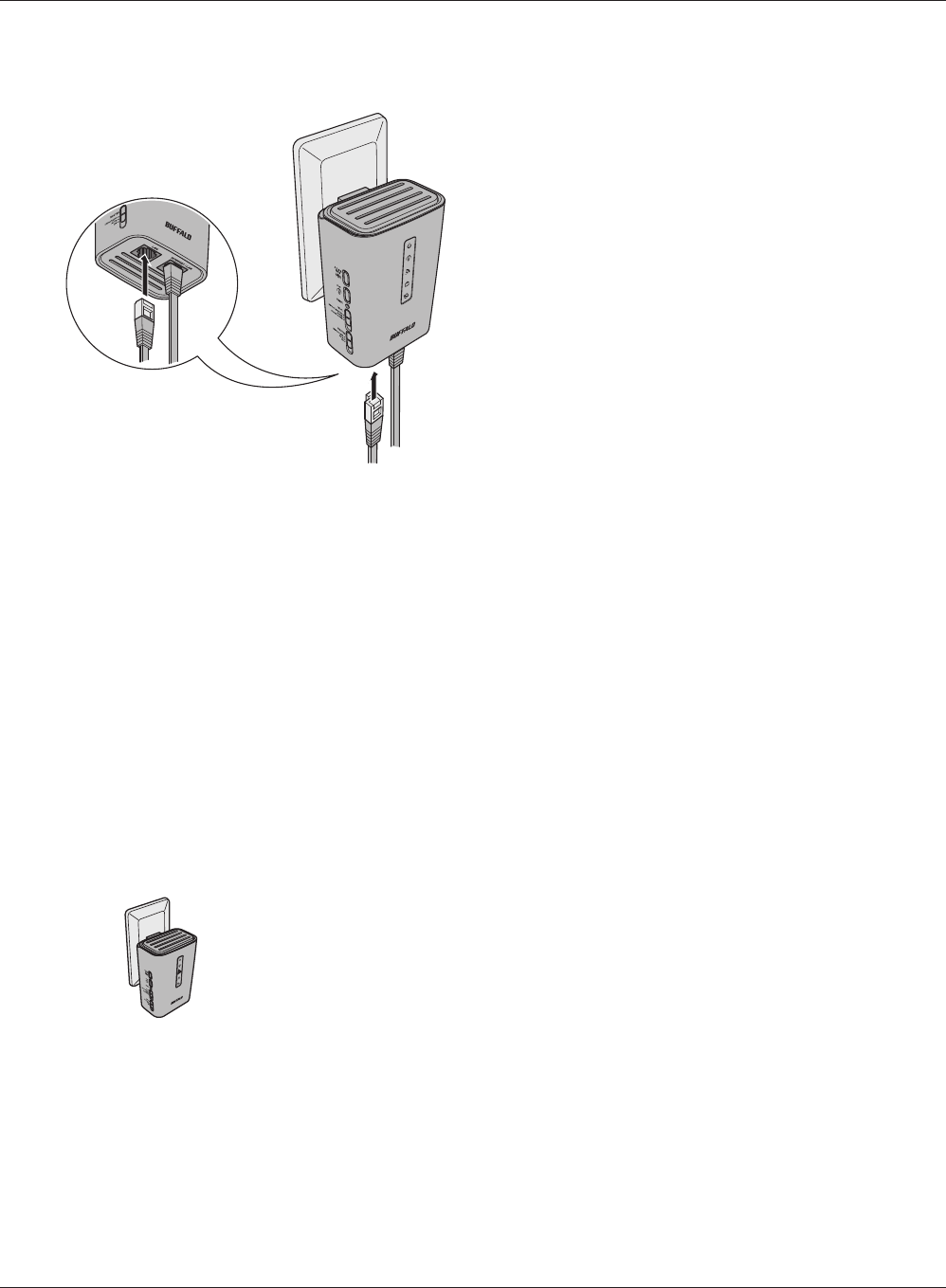
Room 2
Room 1
AirStation
AirStation
WPL-05G300 Series User Manual 14
Chapter 2 Installation
5Connect the AirStation to your computer or TV.
If using a wired connection, connect the
AirStation LAN port to your computer or TV
with a LAN cable.
If connecting to your computer with a wireless
connection, see Chapter 4.
6Start your browser. If the home screen is displayed, setup for the rst AirStation is complete.
Note: If the home screen is not displayed, check that the AirStation and computer are connected correctly.
If the AirStation and computer are connected correctly, disconnect the AirStation from the power
outlet, set the Router switch to ON, and then reconnect to the power outlet.
After waiting one minute, start your browser. If the home screen is displayed, setup for the rst
AirStation is complete. If the screen for entering the user name and password is displayed without
showing the home screen, follow the on-screen instructions to complete the settings.
7Bring the other AirStation to the location where you want
to install it and connect it to the power outlet.
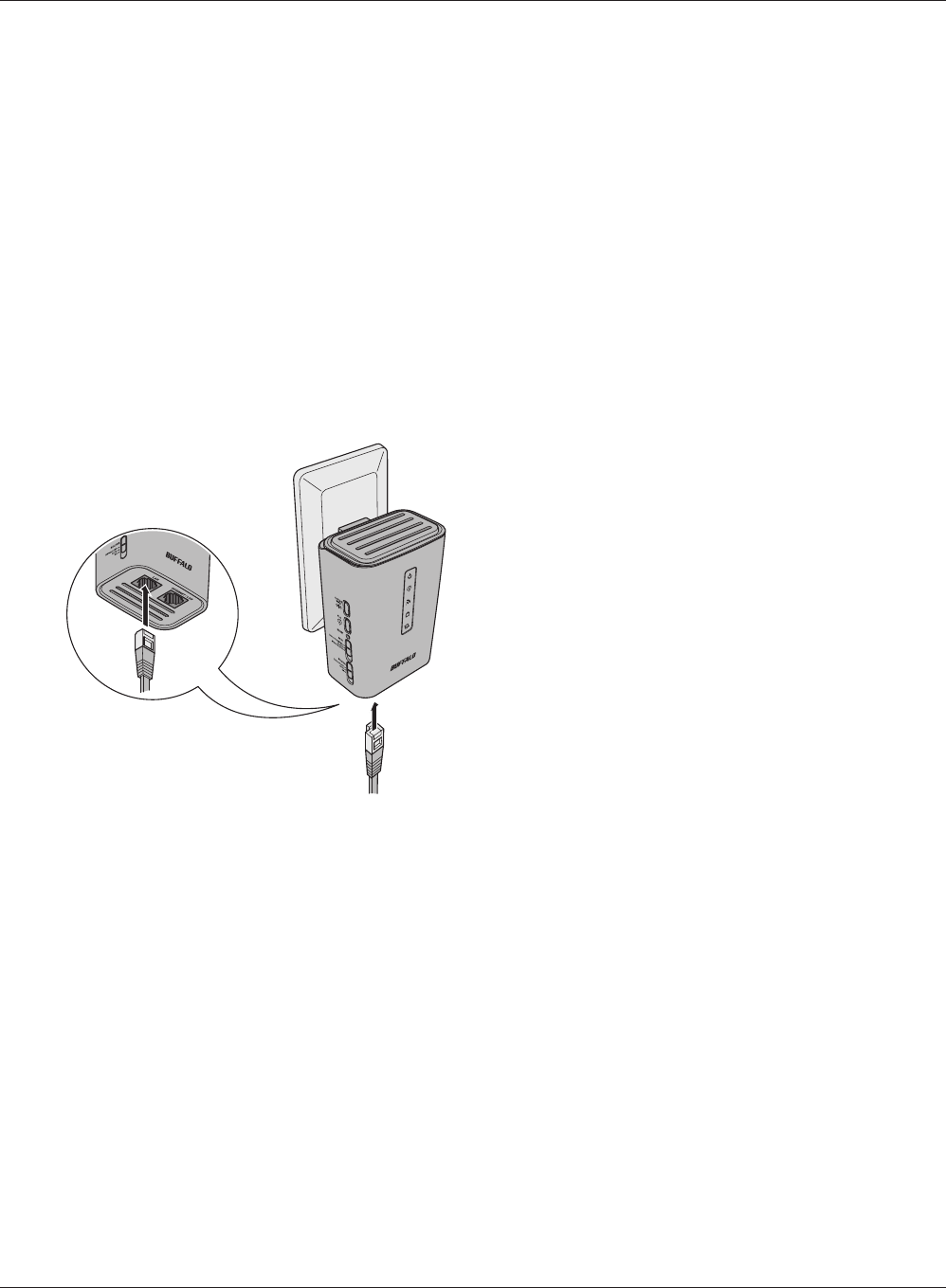
Room 2
AirStation
Chapter 2 Installation
WPL-05G300 Series User Manual 15
8Check that the LEDs appear as shown below when the AirStation power is turned on.
Power Green LED on.
PLC Green LED on.
Wireless Green LED on or blinking.
Router O
For LED locations, refer to chapter 1.
Note: If the PLC LED does not turn on even after waiting one minute, install near the rst AirStation that was
installed in step 3.
9
10 Start your browser. If the home screen is displayed, setup for the second AirStation is
complete.
Note: If the home screen is not displayed, check that the AirStation and computer are connected correctly.
Connect the AirStation to your computer or TV.
If using a wired connection, connect the
AirStation LAN port to your computer or TV
with a LAN cable.
If connecting to your computer with a wireless
connection, see Chapter 4.
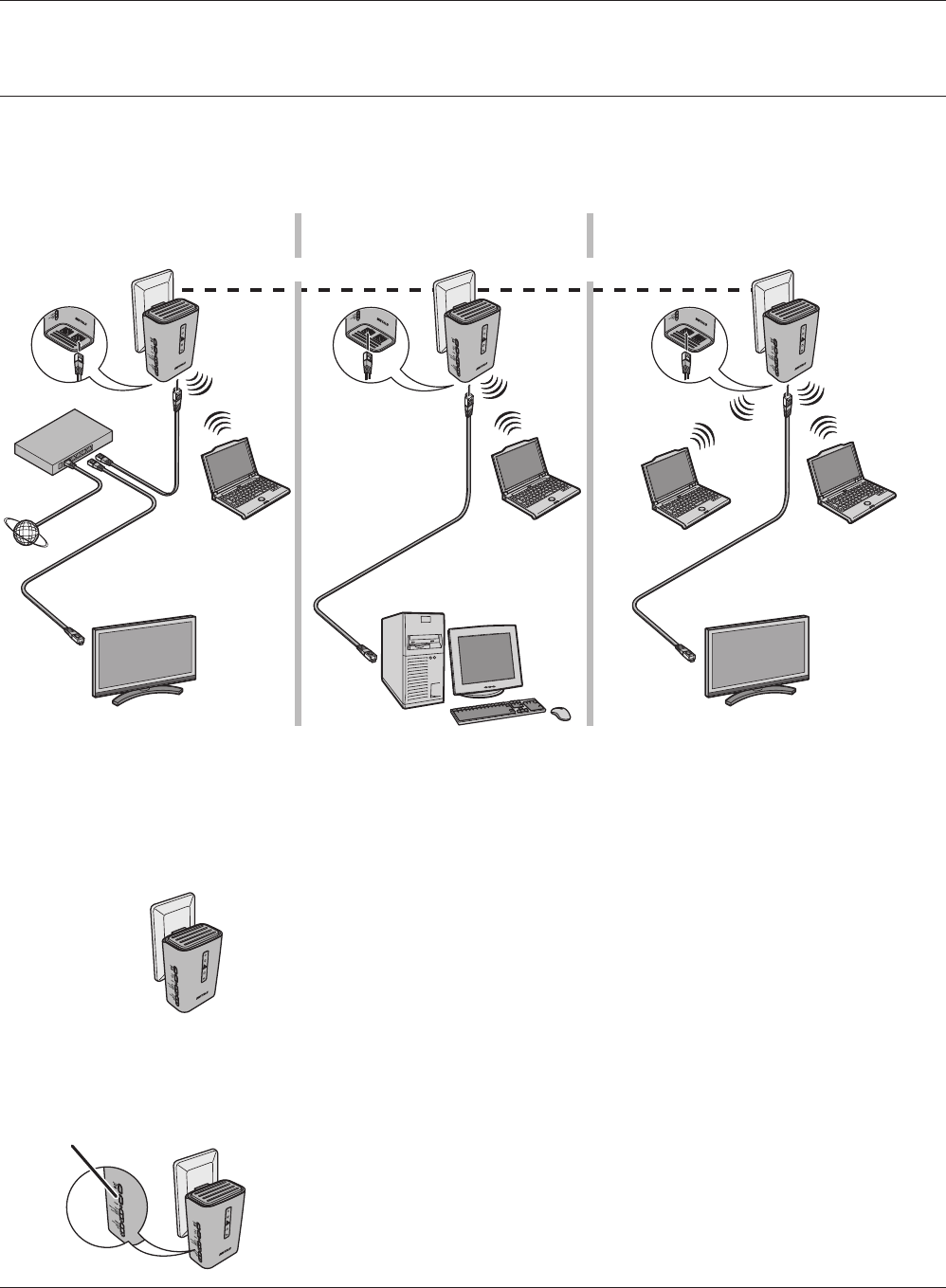
Room 3
Room 1 Room 2 Room 3
Powerline Powerline
Room 3
modem or router
Internet
computer computer
computer
computer
computer
AirStation
(extender kit)
AirStation
(starter kit)
AirStation
(starter kit)
TV
(with an Ethernet interface)
TV
(with an Ethernet interface)
AirStation
(extender kit)
PLC button
AirStation
(extender kit)
WPL-05G300 Series User Manual 16
Chapter 2 Installation
Extender Kit Installation Procedure
To congure the Extender Kit, follow the procedure below.
1Bring the AirStation to the location where you want to install it and
connect it to the power outlet.
2Hold down the PLC button of the AirStation over 10
seconds when the AirStation power is turned on.
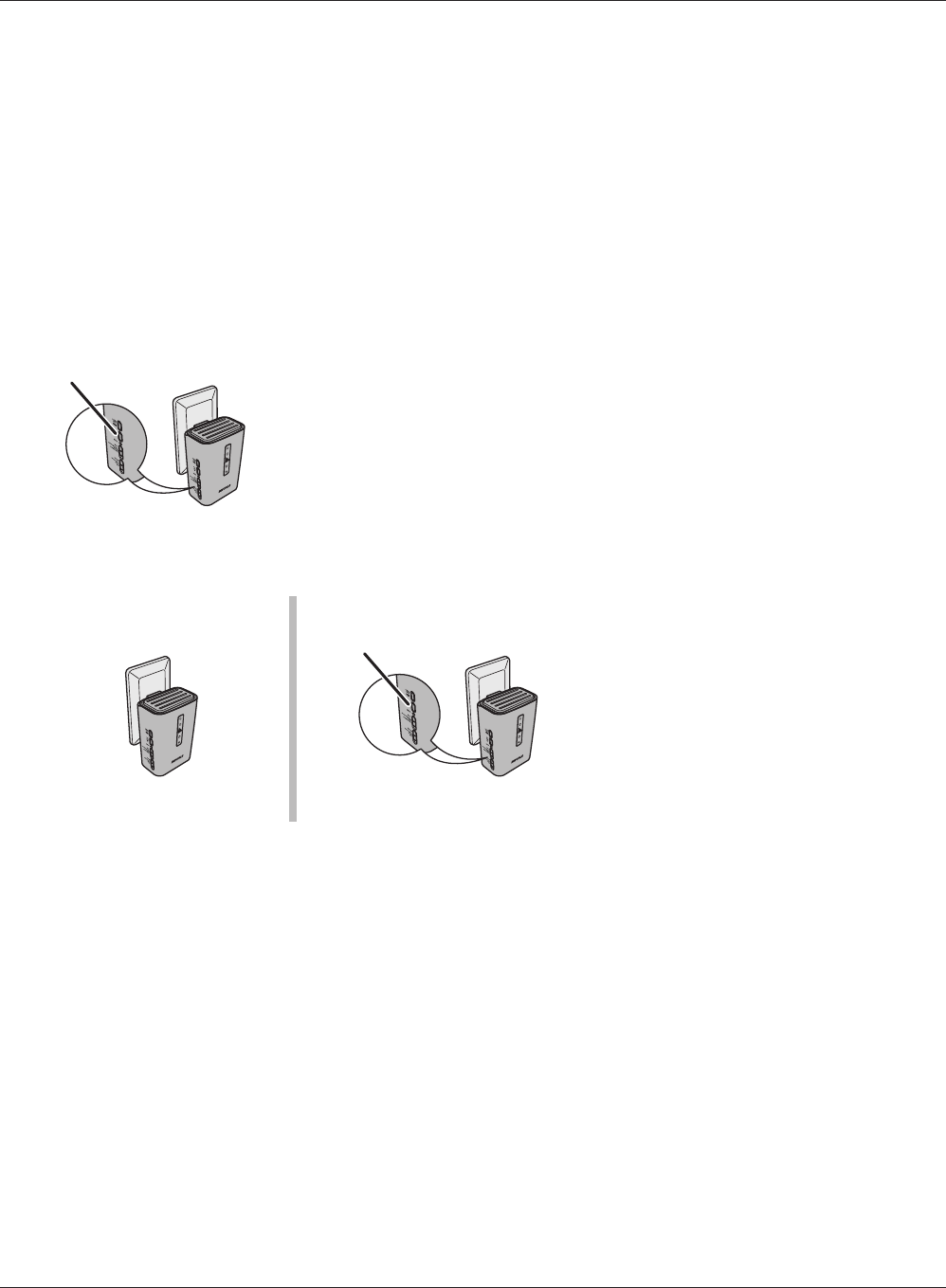
Room 2
Room 2 Room 3
AirStation
AirStation AirStation
(extender kit)
PLC button
PLC button
Chapter 2 Installation
WPL-05G300 Series User Manual 17
4
5
6
Hold down the PLC button of the AirStation that is
already installed until the Power LED starts blinking
green (about one second).
Within 2 minutes, hold down the
PLC button of the AirStation that
was installed in step 1 until the
Power LED starts blinking green
(about one second).
Check that the PLC LED changes to steady green after about 1 minutes.
Note: If the PLC LED does not turn steady green after about one minute, perform the setup procedure again
from the beginning.
3Check that the LEDs appear as shown below.
Power Green LED on.
PLC O
Wireless Green LED on or blinking.
Router O
For LED locations, refer to chapter 1.
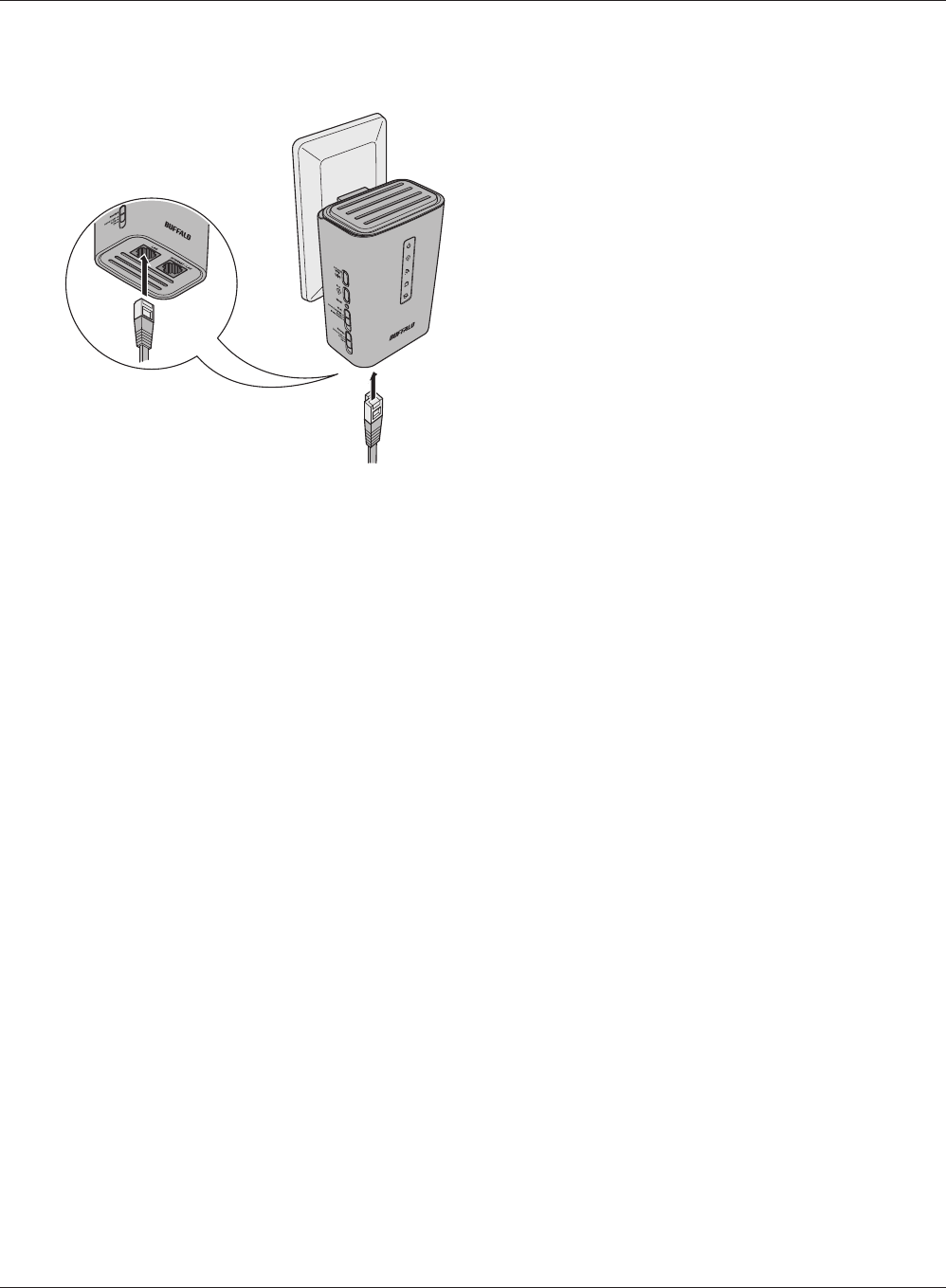
Room 3
AirStation
(extender kit)
WPL-05G300 Series User Manual 18
Chapter 2 Installation
8Start your browser. If the home screen is displayed, setup for the AirStation is complete.
Note: If the home screen is not displayed, check that the AirStation and computer are connected correctly.
7Connect the AirStation to your computer or TV.
If using a wired connection, connect the
AirStation LAN port to your computer or TV
with a LAN cable.
If connecting to your computer with a wireless
connection, see Chapter 4.
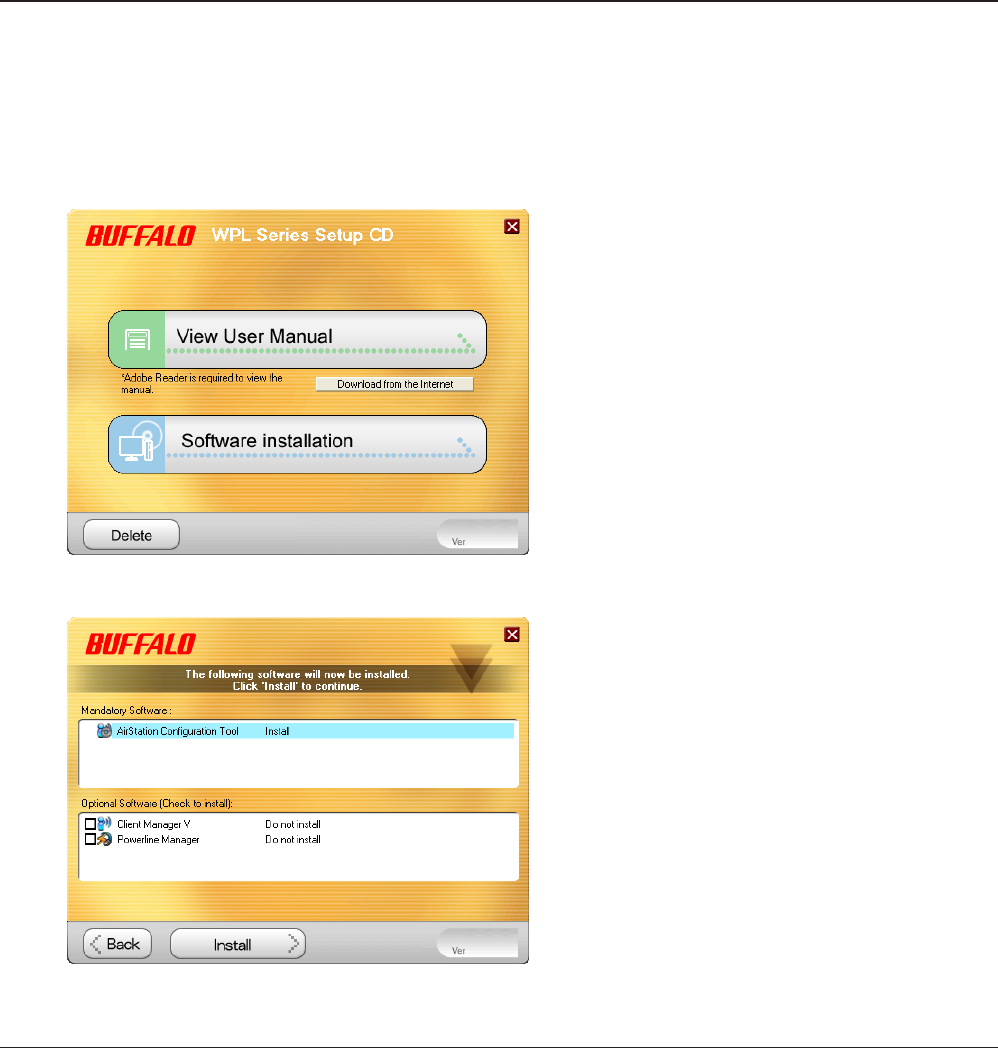
WPL-05G300 Series User Manual 19
Chapter 3 - Conguration
The web-based conguration tool lets you change advanced settings for the AirStation. Don’t
change these settings unless you know what you’re doing.
Installing the AirStation Conguration Tool (Windows)
The AirStation Conguration Tool is required to display the AirStation Conguration Interface in a
Windows computer. Use the procedure below to perform the installation.
1
2
Load the Setup CD into your computer.
Click [Software Installation].
3
Click [Install].
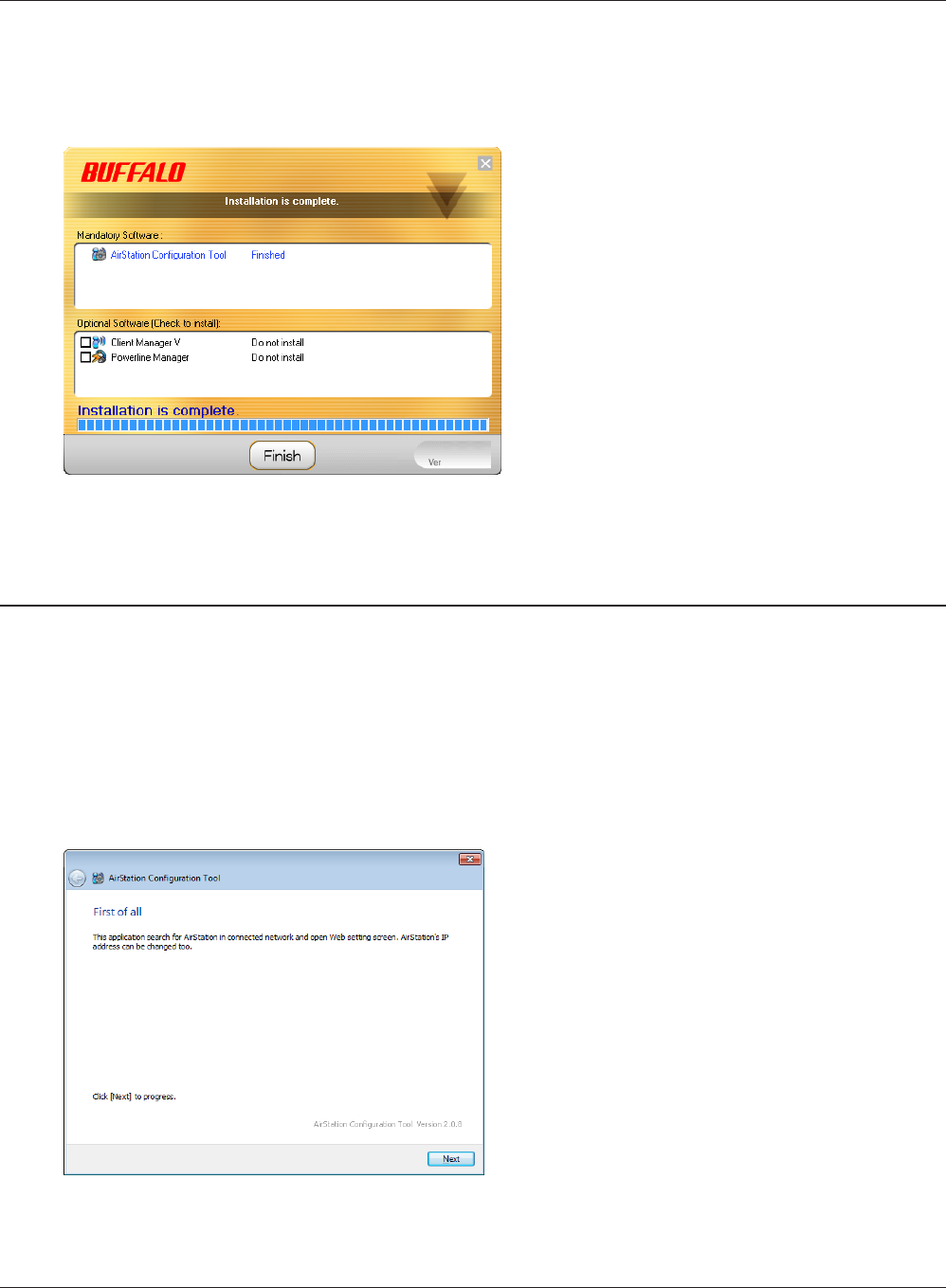
WPL-05G300 Series User Manual 20
Chapter 3 Conguration
5
After installation is completed, click
[Finish].
4Follow the on-screen instructions to install the AirStation Conguration Tool.
Setting the AirStation IP Address (Windows)
The AirStation Conguration Tool can be used to change the IP address of the AirStation. If using a
Windows computer, follow the procedure below to set the AirStation IP address.
1
2
Click [Start] > [All Programs] > [BUFFALO] > [AirStation Utility] > [AirStation Conguration
Tool].
Click [Next].
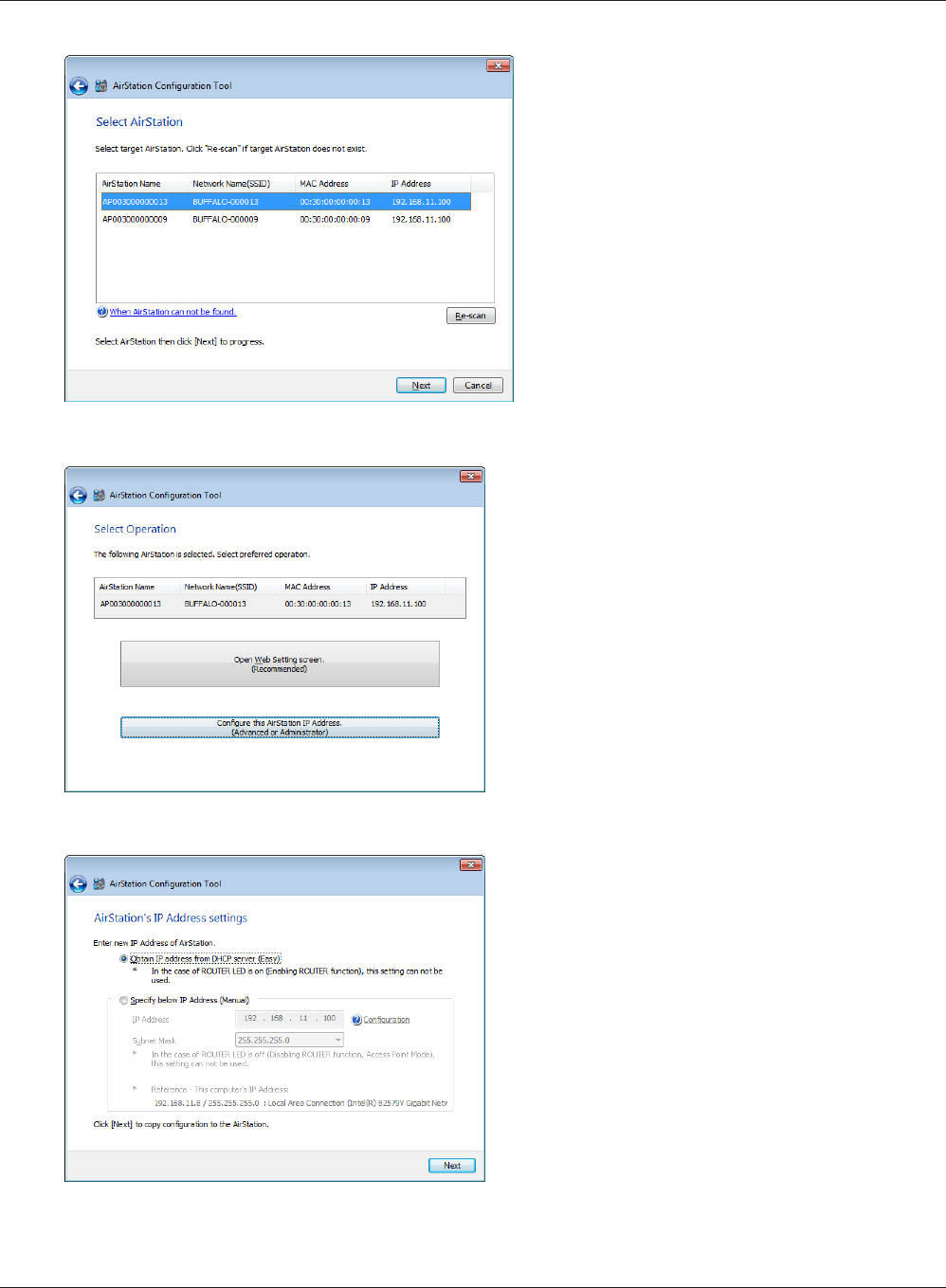
Chapter 3 Conguration
WPL-05G300 Series User Manual 21
3Select the AirStation displayed in the list,
and click [Next].
4
Click [Congure this AirStation IP
Address].
5
Select “Obtain IP address from DHCP
server (Easy)”, and click [Next].
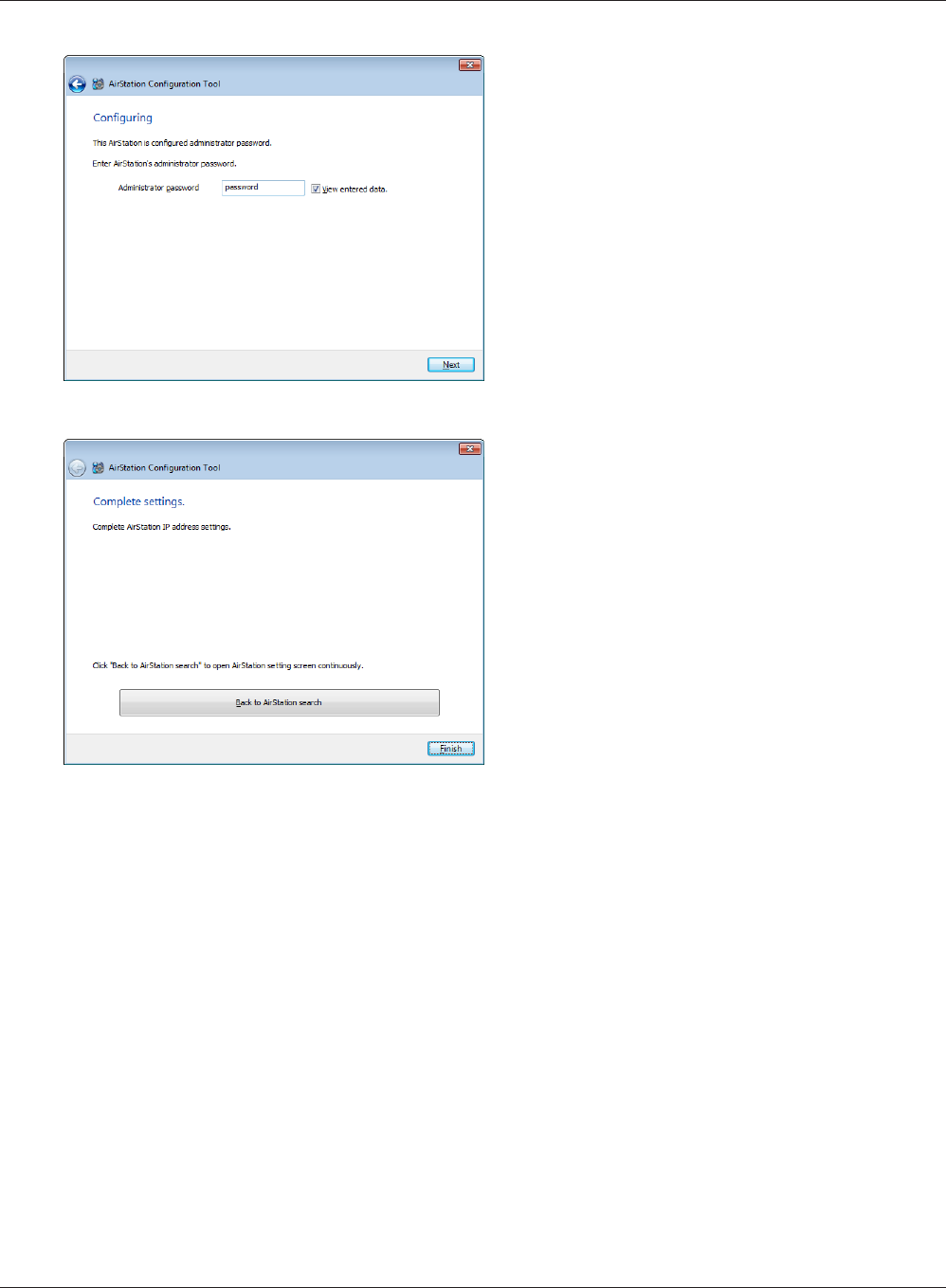
WPL-05G300 Series User Manual 22
Chapter 3 Conguration
6
Enter “password” for the administrator
password, and click [Next].
7
The new IP address is set to the AirStation.
Once the settings are complete, the
“Complete settings” screen is displayed.
Click [Finish].
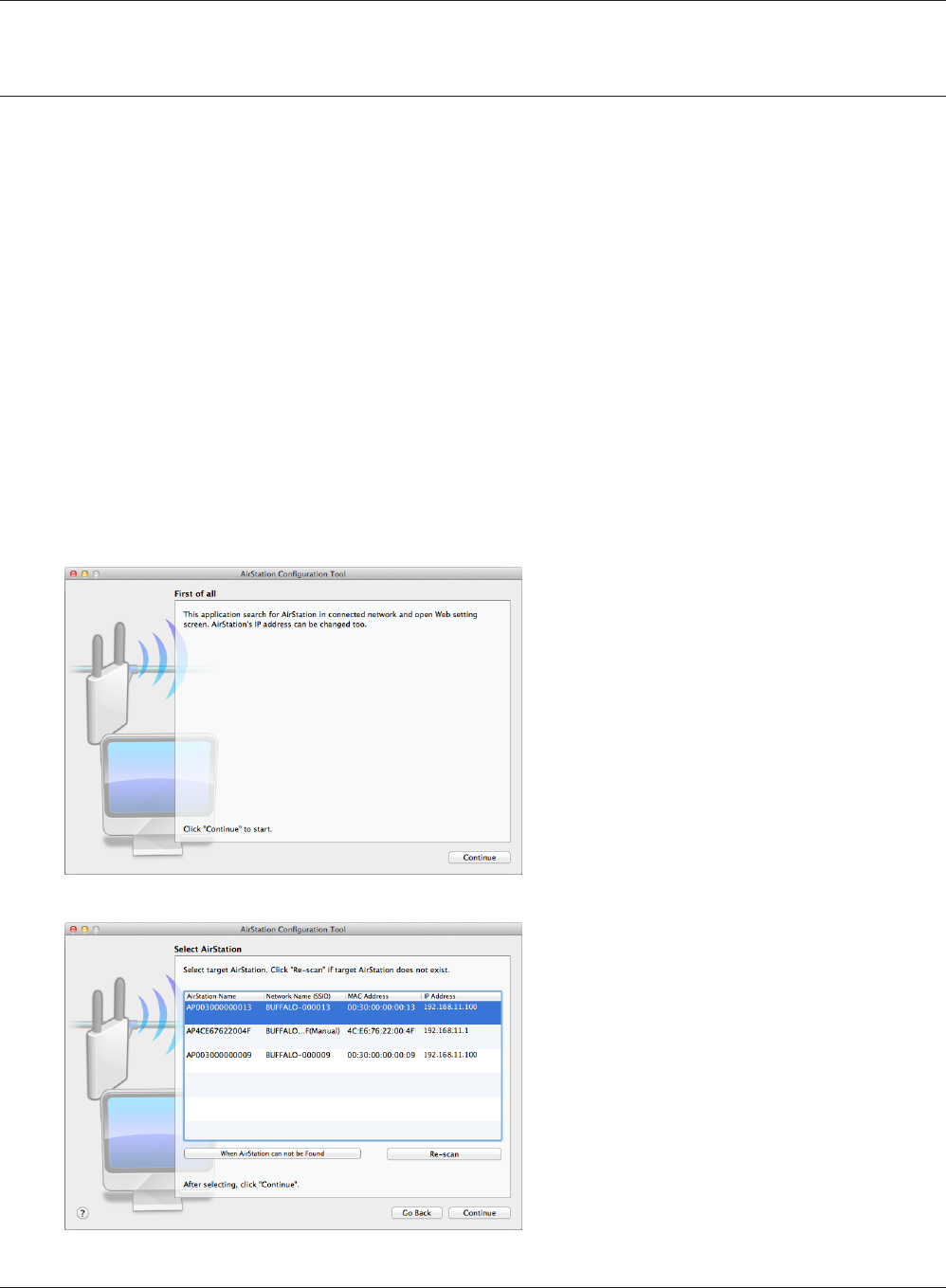
Chapter 3 Conguration
WPL-05G300 Series User Manual 23
Setting the AirStation IP Address (Mac OS X)
The AirStation Conguration Tool can be used to change the IP address of the AirStation. If using a
Mac, follow the procedure below to set the AirStation IP address.
1
2
Load the Setup CD into your Mac.
From the menu bar, click [Go] > [Computer].
3Double-click the CD icon, and then double-click [AirStation Conguration Tools] in the “Mac”
folder.
4The software license screen is displayed. Click [Agree] to proceed.
5
Click [Continue].
6
Select the AirStation displayed in the list,
and click [Continue].
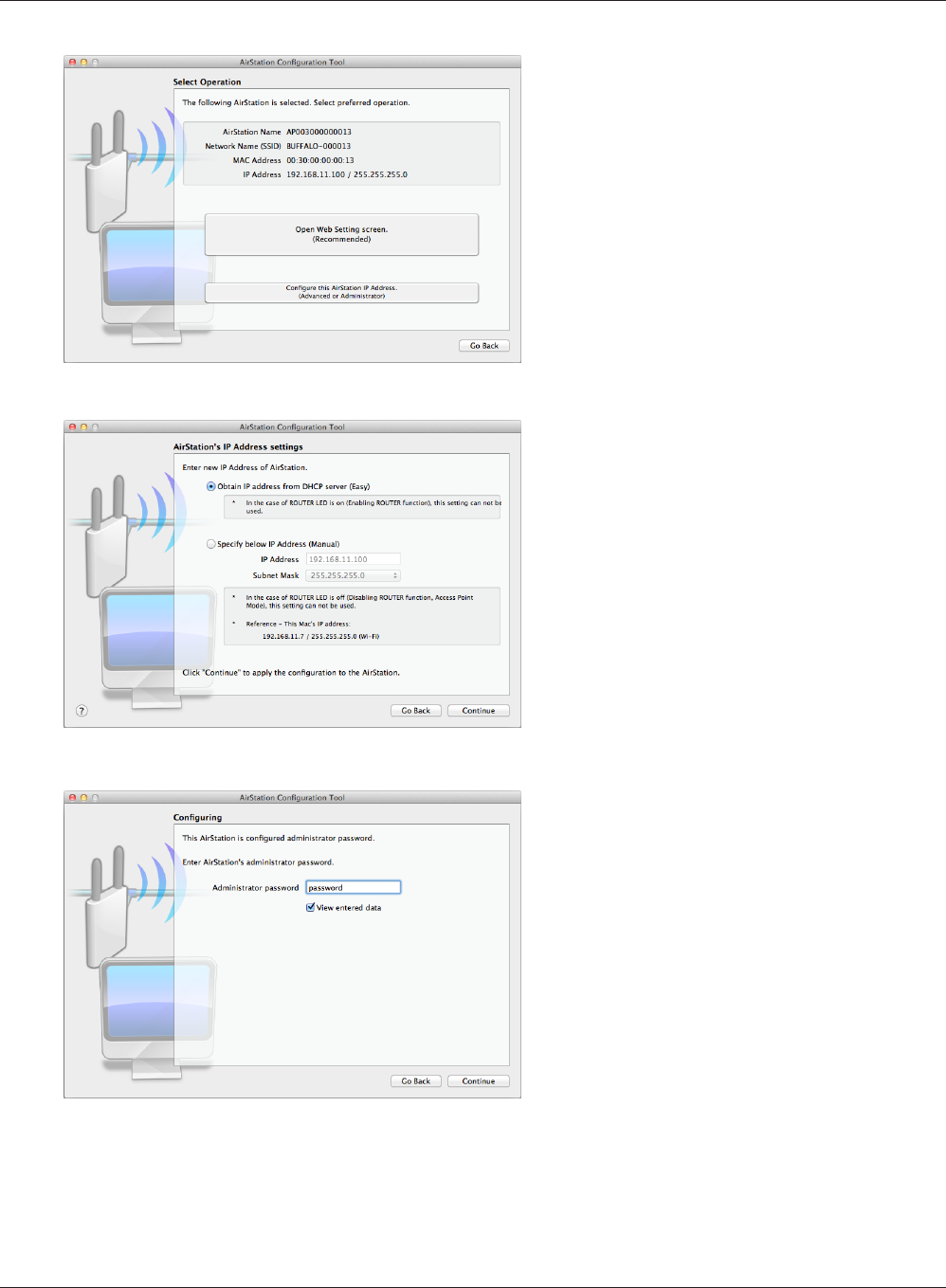
WPL-05G300 Series User Manual 24
Chapter 3 Conguration
7Click [Congure this AirStation IP
Address].
8Select “Obtain IP address from DHCP
server (Easy)”, and click [Continue].
9Enter “password” for the administrator
password, and click [Continue].
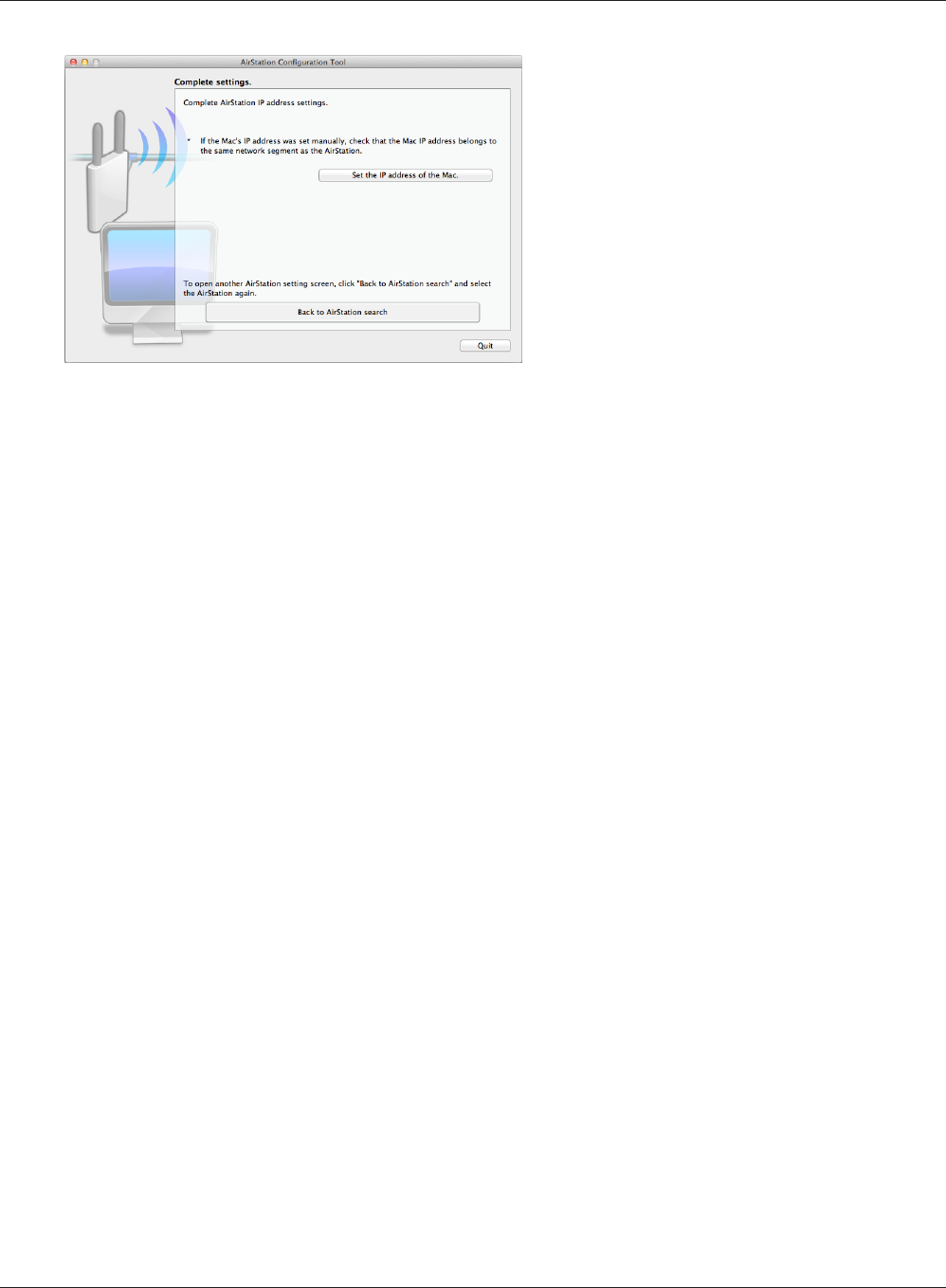
Chapter 3 Conguration
WPL-05G300 Series User Manual 25
10
The new IP address is set to the AirStation.
Once the settings are complete, the
“Complete settings” screen is displayed.
Click [Quit].
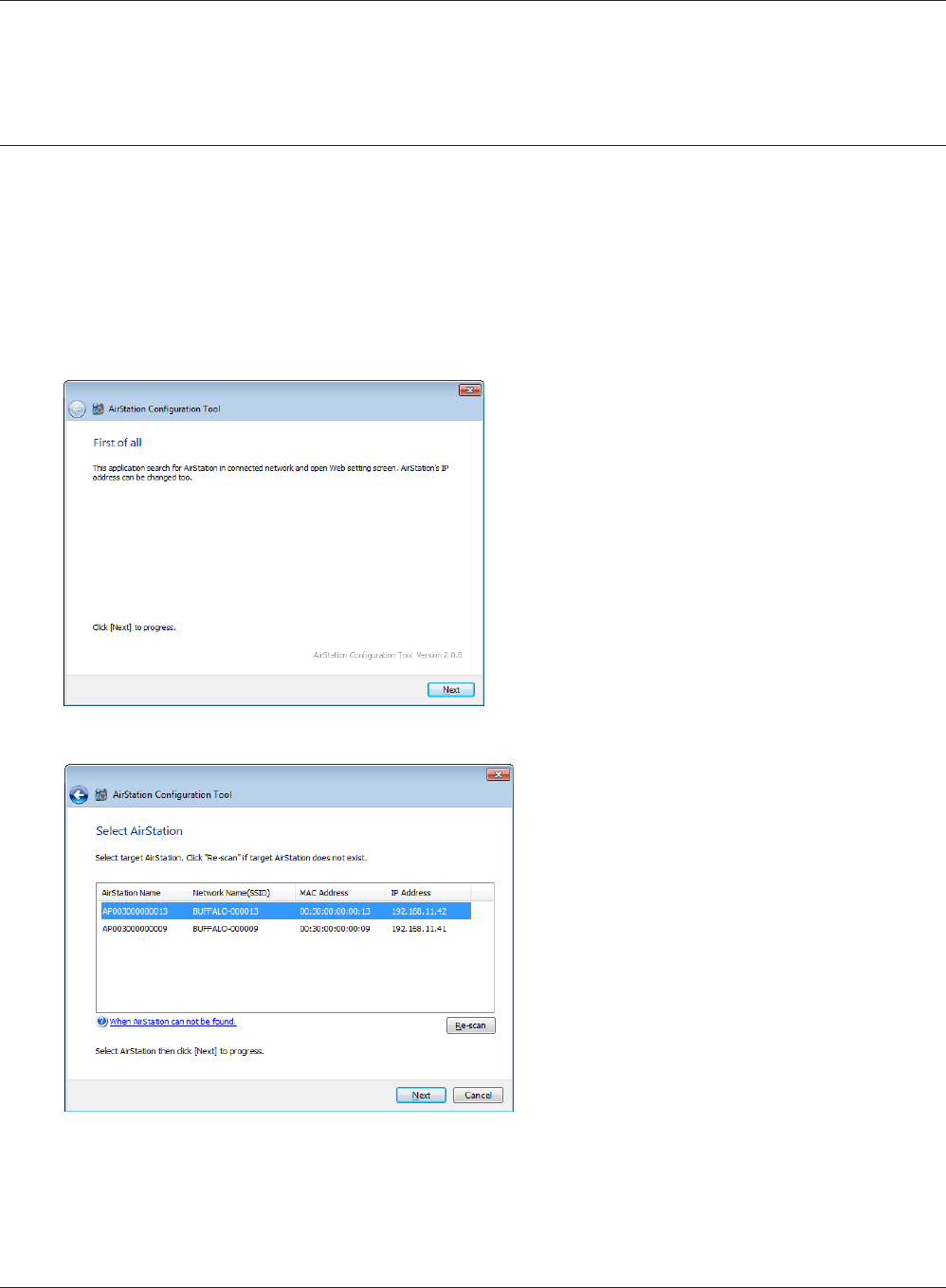
WPL-05G300 Series User Manual 26
Chapter 3 Conguration
Accessing the Web-based Conguration Interface
(Windows)
To manually set the AirStation advanced settings from a Windows computer, use the procedure
below to log into the AirStation Conguration interface.
1
2
Click [Start] > [All Programs] > [BUFFALO] > [AirStation Utility] > [AirStation Conguration
Tool].
Click [Next].
3Select the AirStation displayed in the list,
and click [Next].
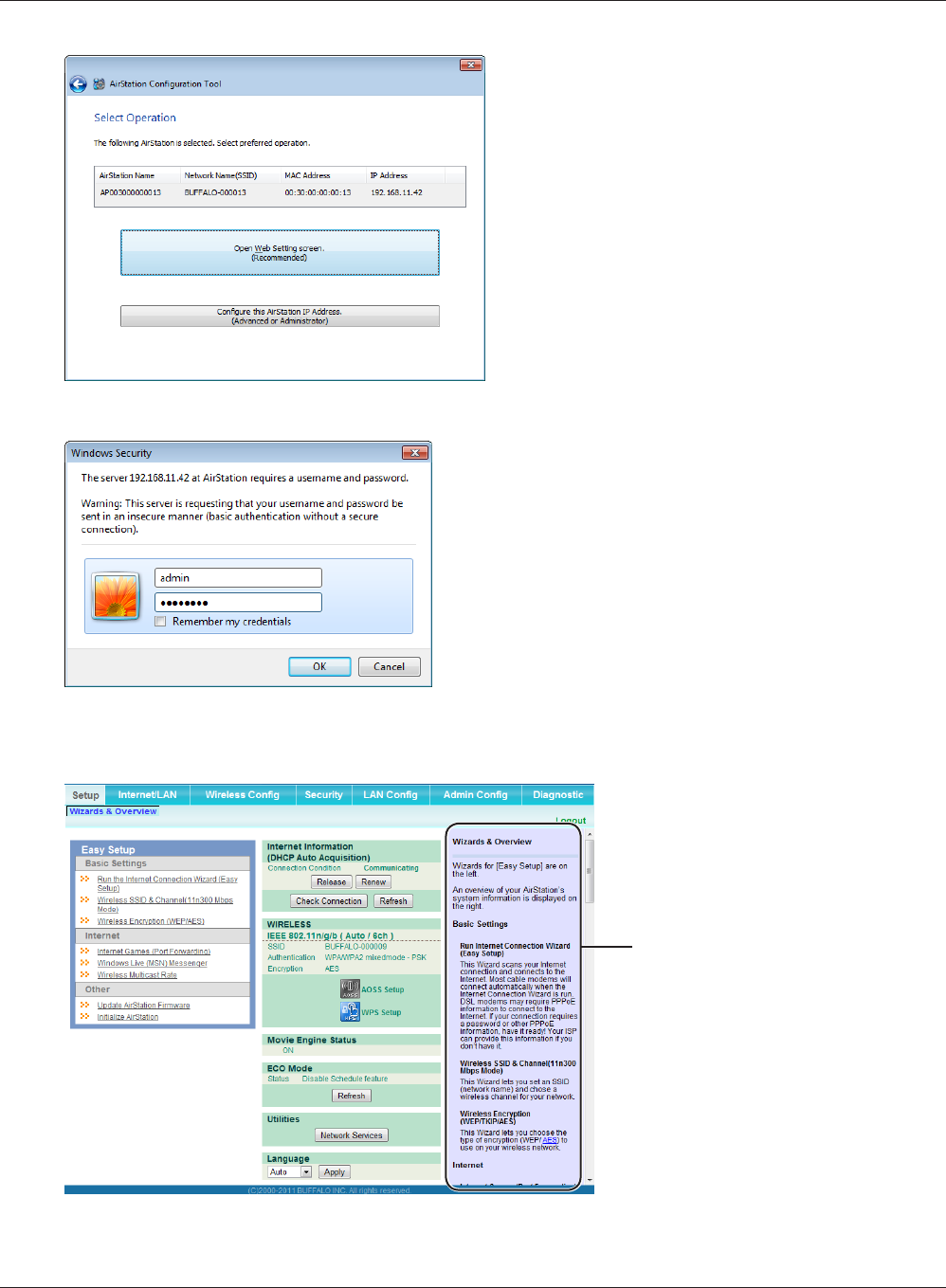
Chapter 3 Conguration
WPL-05G300 Series User Manual 27
4
Click [Open Web Setting screen].
5
Enter “admin” for the user name and “password”
for the password, and click [OK].
Note: The default password is “password”.
If you forget your password, hold down the
reset button (page 10) to initialize all settings.
This is the conguration
interface, where most
AirStation settings can be
congured.
Help is always displayed on
the right side of each screen.
Refer to the Help screens for
more information on using the
conguration interface.
6
Once the settings are complete, the “Complete settings” screen is displayed. Click [Finish].
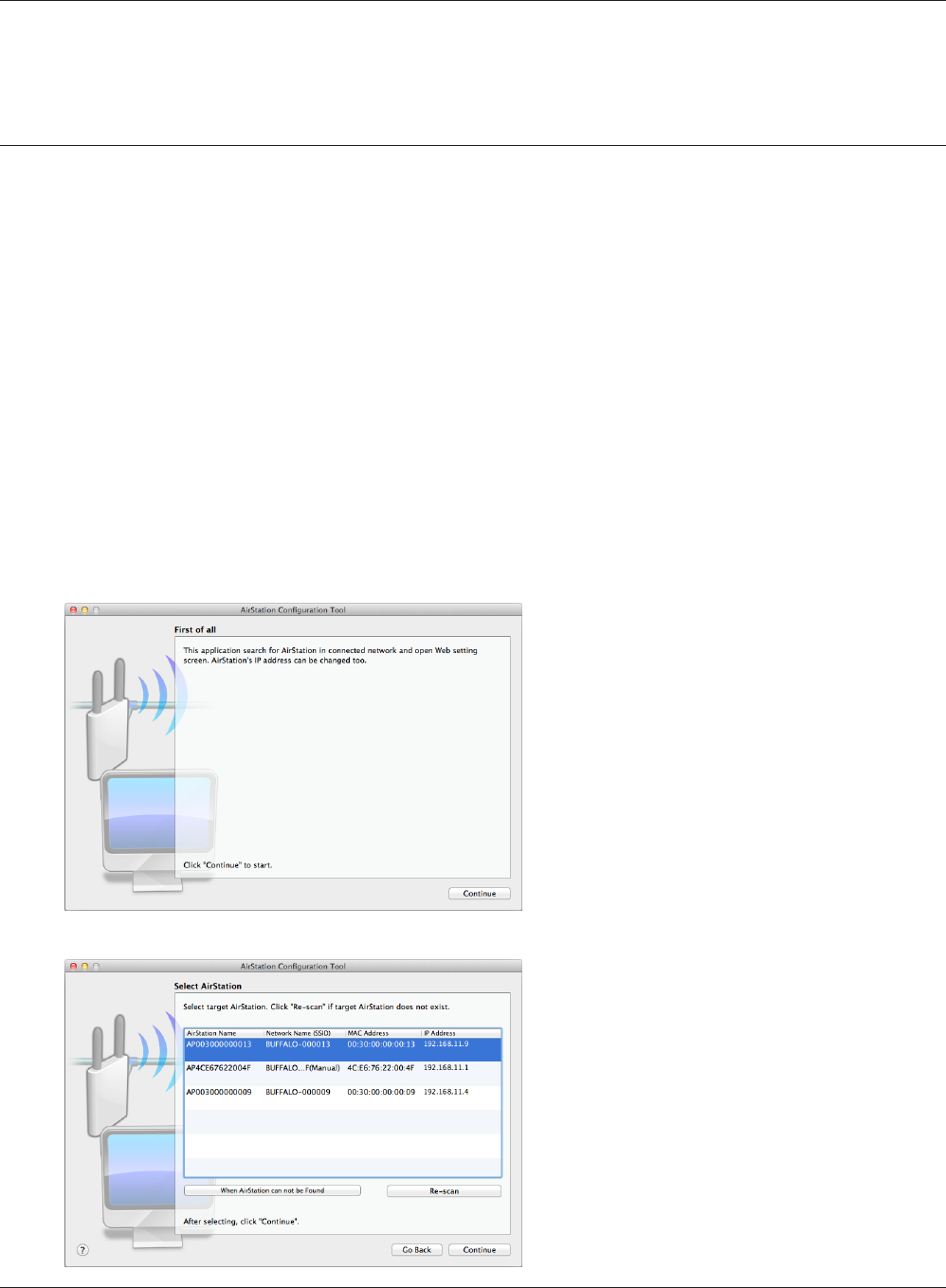
WPL-05G300 Series User Manual 28
Chapter 3 Conguration
Accessing the Web-based Conguration Interface
(Mac OS X)
To manually set the AirStation advanced settings from a Mac, use the procedure below to log into
the AirStation Conguration interface.
1
2
Load the Setup CD into your Mac.
From the menu bar, click [Go] > [Computer].
3Double-click the CD icon, and then double-click [AirStation Conguration Tools] in the “Mac”
folder.
4The software license screen is displayed. Click [Agree] to proceed.
5
Click [Continue].
6
Select the AirStation displayed in the list,
and click [Continue].
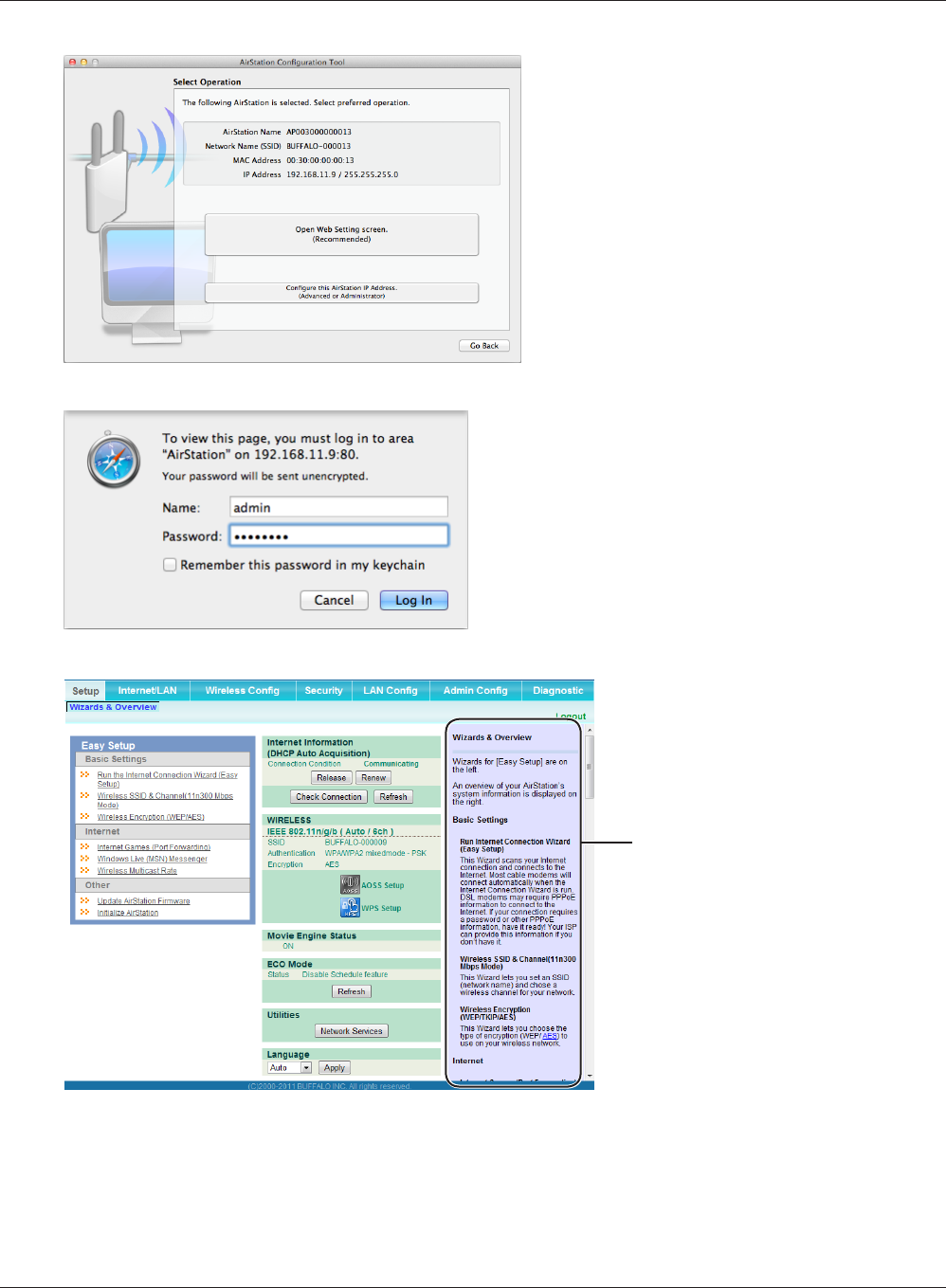
Chapter 3 Conguration
WPL-05G300 Series User Manual 29
7Click [Open Web Setting screen].
Enter “admin” for the name and “password” for
the password, and click [Log In].
Note: The default password is “password”.
If you forget your password, hold down the
reset button (page 10) to initialize all settings.
8
This is the conguration
interface, where most
AirStation settings can be
congured.
Help is always displayed on
the right side of each screen.
Refer to the Help screens for
more information on using the
conguration interface.
9
Once the settings are complete, the “Complete settings” screen is displayed. Click [Quit].

WPL-05G300 Series User Manual 30
Chapter 3 Conguration
Conguration Interface Menus in Router Mode
The menu structure for the AirStation in router mode is as follows. Please refer to the pages listed at
right for explanations of each item.
Main screen Descriptions Page
Internet/LAN
Internet Congure Internet side port and settings. Page 36
PPPoE PPPoE settings (DSL login). Page 37
DDNS DNS settings. Page 40
VPN Server VPN server settings. Page 42
PLC Congure PLC settings. Page 44
LAN LAN side port conguration. Page 45
DHCP Lease DHCP lease settings. Page 47
NAT Network address translation settings, used to connect LAN side devices
to the Internet.
Page 48
Route Congure the AirStation’s IP communication route. Page 49
Wireless Cong
WPS WPS settings and status. Page 50
Basic Congure basic wireless settings. Page 51
Advanced Congure advanced wireless settings. Page 54
WMM Set priorities for Wireless Multimedia Extensions (Wi-Fi Multimedia). Page 55
MAC Filter Limit access to specic devices. Page 57
Multicast Control Congure limits on sending unnecessary multicast packets to the
wireless LAN port.
Page 58
AOSS AOSS (AirStation One-touch Secure System) settings and status. Page 59
Security
Firewall Protect your computer from outside intruders. Page 61
IP Filter IP lters for packets passing through the LAN side and the Internet side. Page 63
VPN
Passthrough
Congure IPv6 passthrough, PPPoE passthrough, and PPTP passthrough. Page 64
LAN Cong
Port Forwarding Congure port translation and exceptions for games and other
programs.
Page 65
DMZ Congure a destination to transfer communication packets without a
LAN side destination.
Page 66
UPnP Congure UPnP (Universal Plug and Play). Page 67
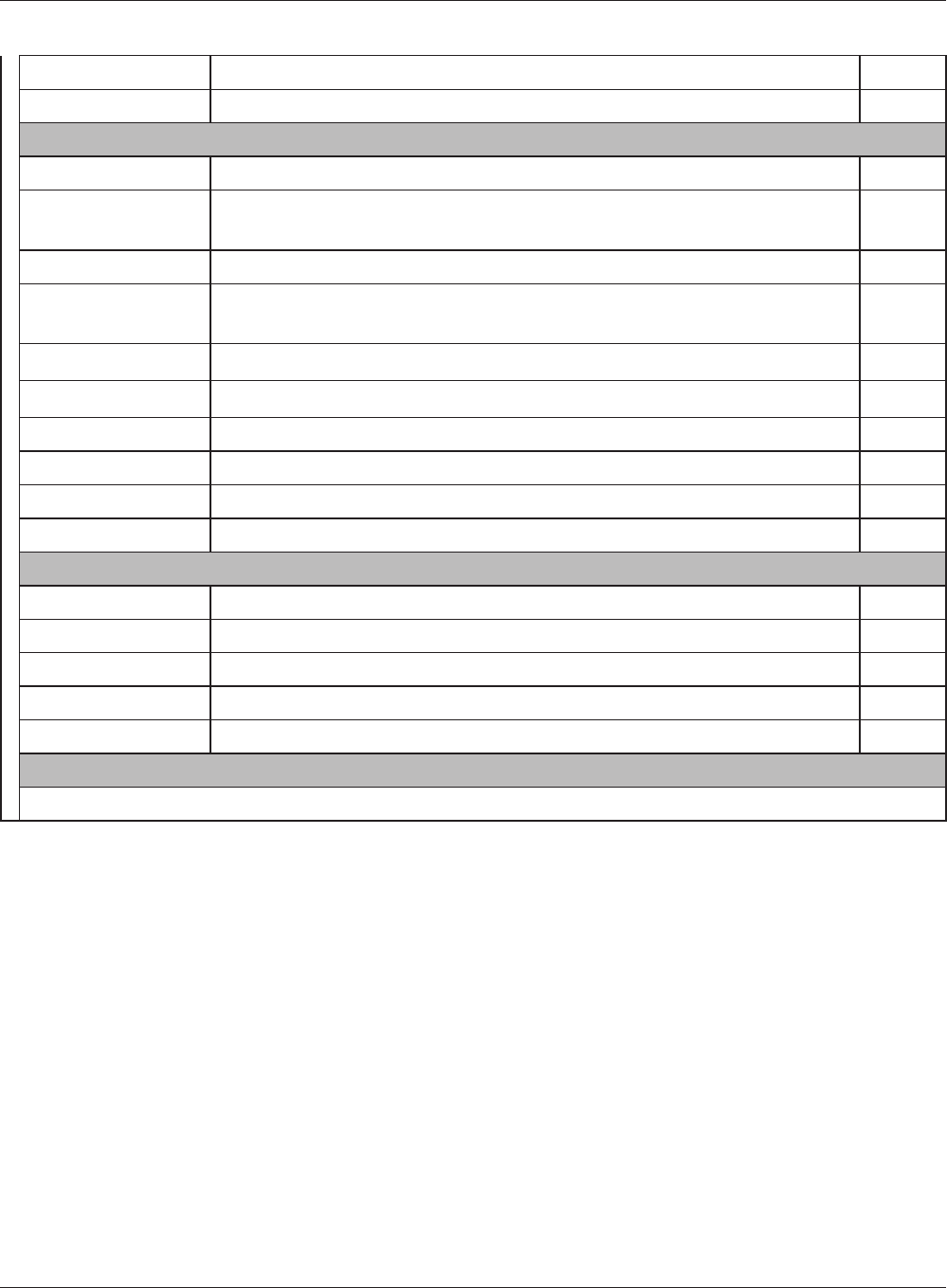
Chapter 3 Conguration
WPL-05G300 Series User Manual 31
QoS Congure priority for packets that require a guaranteed data ow. Page 68
Movie Engine Congure options for the Movie Engine feature. Page 69
Admin Cong
Name Congure the AirStation’s name. Page 71
Password Congure the AirStation’s login password for access to the conguration
interface.
Page 72
Time/Date Congure the AirStation’s internal clock. Page 73
NTP Congure the AirStation to synchronize with an NTP server to
automatically set the AirStation’s internal clock.
Page 74
ECO Congure the AirStation’s ECO Mode. Page 75
Access Congure access restrictions to the AirStation’s conguration interface. Page 77
Log Congure a syslog server to manage the AirStation’s logs. Page 78
Save/Restore Save or restore the AirStation’s conguration from a conguration le. Page 79
Initialize/Restart Initialize the AirStation or reboot it. Page 80
Update Update the AirStation’s rmware. Page 81
Diagnostic
System Info View current system information for the AirStation. Page 83
Logs Check the AirStation’s logs. Page 85
Packet Info View all packets transferred by the AirStation. Page 86
Client Monitor View all devices currently connected to the AirStation. Page 87
Ping Test the AirStation’s connection to other devices on the network. Page 88
Logout
Click this to log out of the AirStation’s conguration interface.
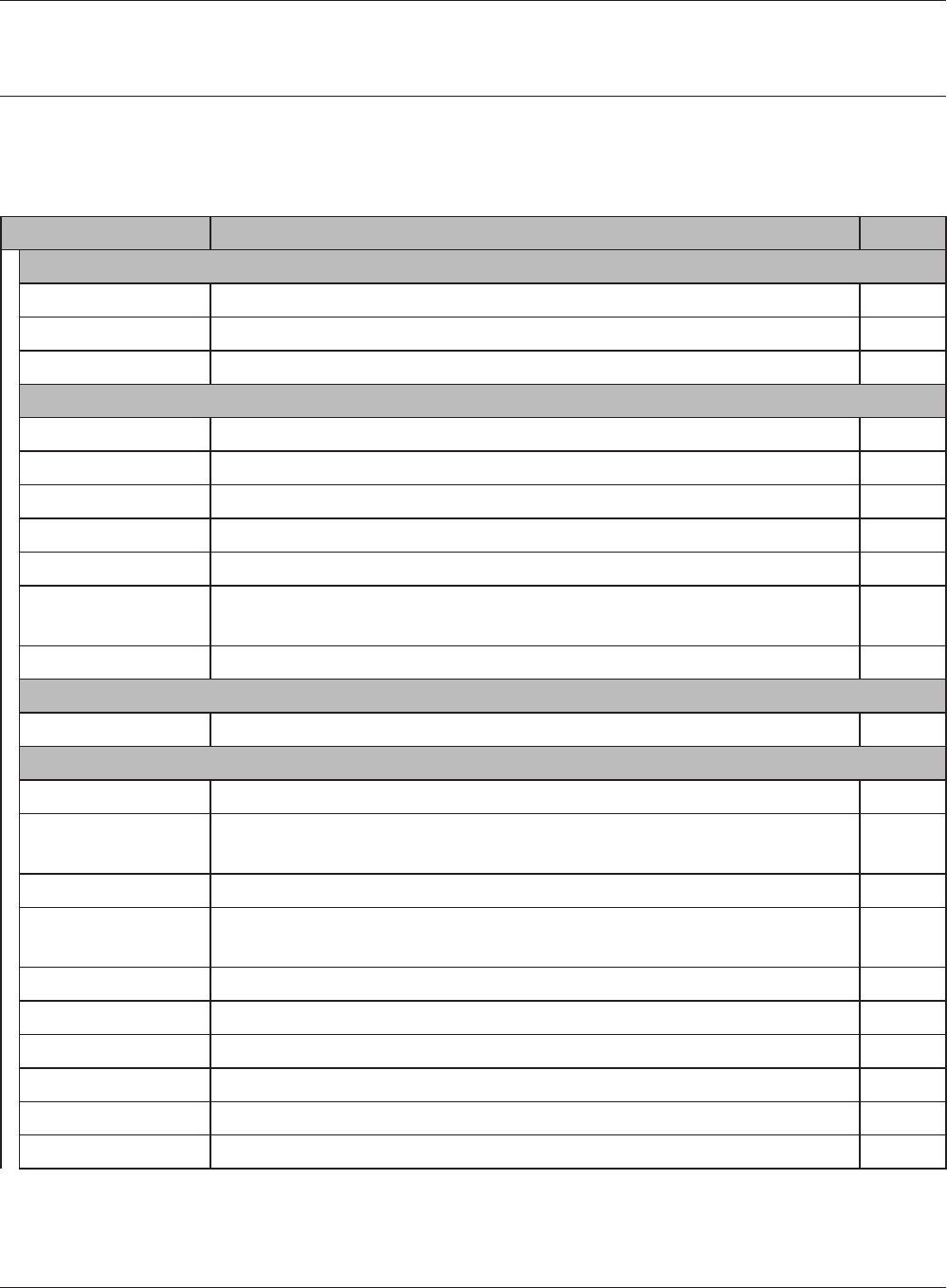
WPL-05G300 Series User Manual 32
Chapter 3 Conguration
Conguration Interface Menus in Bridge Mode
The menu structure in bridge mode is as follows. Please refer to the pages listed at right for
explanations of each item.
Main screen Descriptions Page
LAN Cong
PLC Congure PLC settings. Page 44
LAN Congure LAN side ports and devices. Page 45
Route Congure the AirStation’s IP communication route. Page 49
Wireless Cong
WPS WPS settings and status. Page 50
Basic Congure basic wireless settings. Page 51
Advanced Congure advanced wireless settings. Page 54
WMM Set priorities for Wireless Multimedia Extensions (Wi-Fi Multimedia). Page 55
MAC Filter Limit access to specic devices. Page 57
Multicast Control Congure limits on sending unnecessary multicast packets to the
wireless LAN port.
Page 58
AOSS AOSS (AirStation One-touch Secure System) settings and status. Page 59
QoS
Movie Engine Congure options for the Movie Engine feature. Page 69
Admin Cong
Name Congure the AirStation’s name. Page 71
Password Congure the AirStation’s login password for access to conguration
interface.
Page 72
Time/Date Congure the AirStation’s internal clock. Page 73
NTP Congure the AirStation to synchronize with an NTP server to
automatically set the AirStation’s internal clock.
Page 74
ECO Congure ECO Mode. Page 75
Access Congure access restrictions to the AirStation’s conguration interface. Page 77
Log Check the AirStation’s logs. Page 78
Save/Restore Save or restore the AirStation’s conguration from a conguration le. Page 79
Initialize/Restart Initialize the AirStation or reboot it. Page 80
Update Update the AirStation’s rmware. Page 81
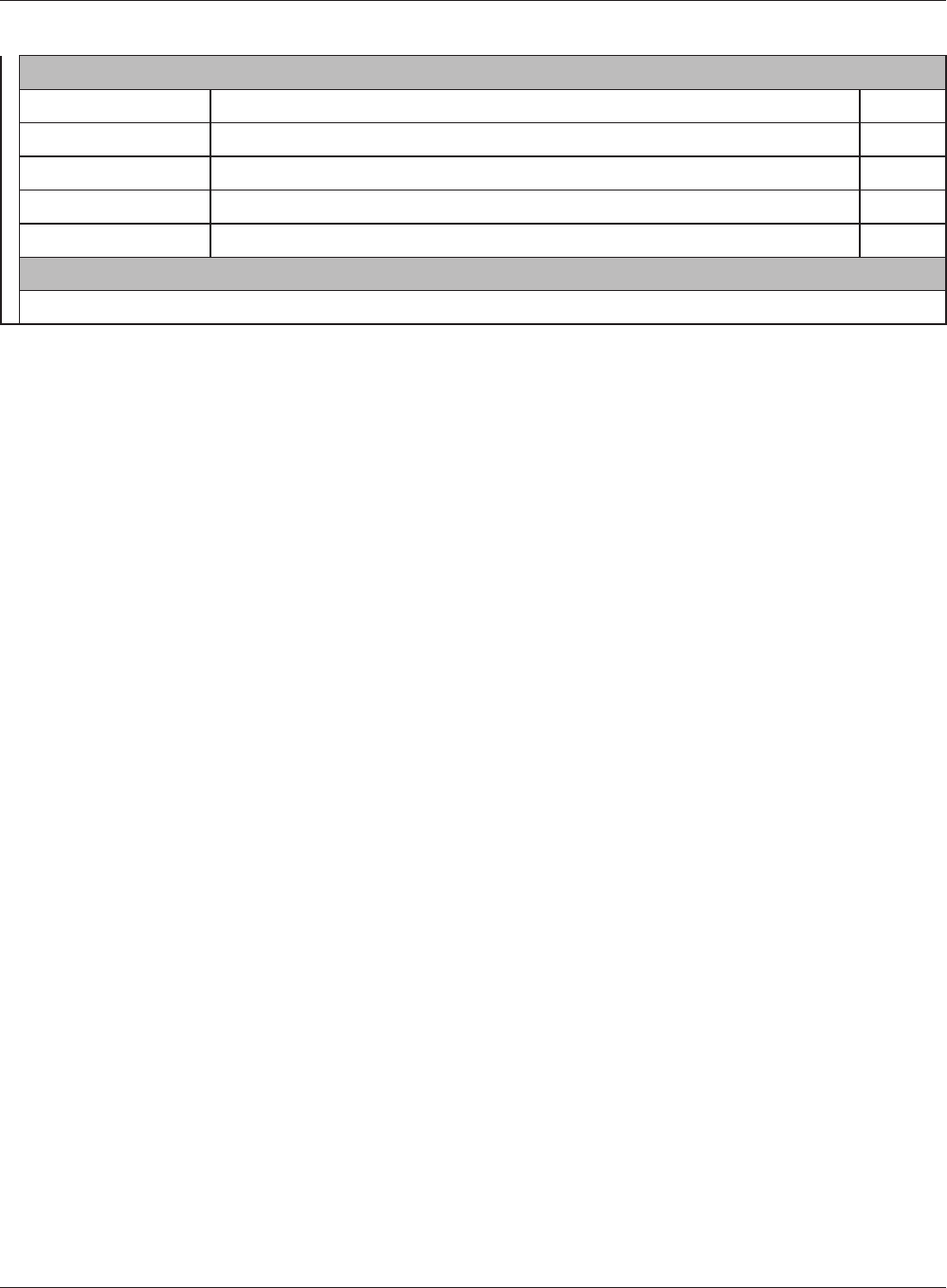
Chapter 3 Conguration
WPL-05G300 Series User Manual 33
Diagnostic
System Info View current system information for the AirStation. Page 83
Logs Check the AirStation’s logs. Page 85
Packet Info View all packets transferred by the AirStation. Page 86
Client Monitor View all devices currently connected to the AirStation. Page 87
Ping Test the AirStation’s connection to other devices on the network. Page 88
Logout
Click this to log out of the AirStation’s conguration interface.
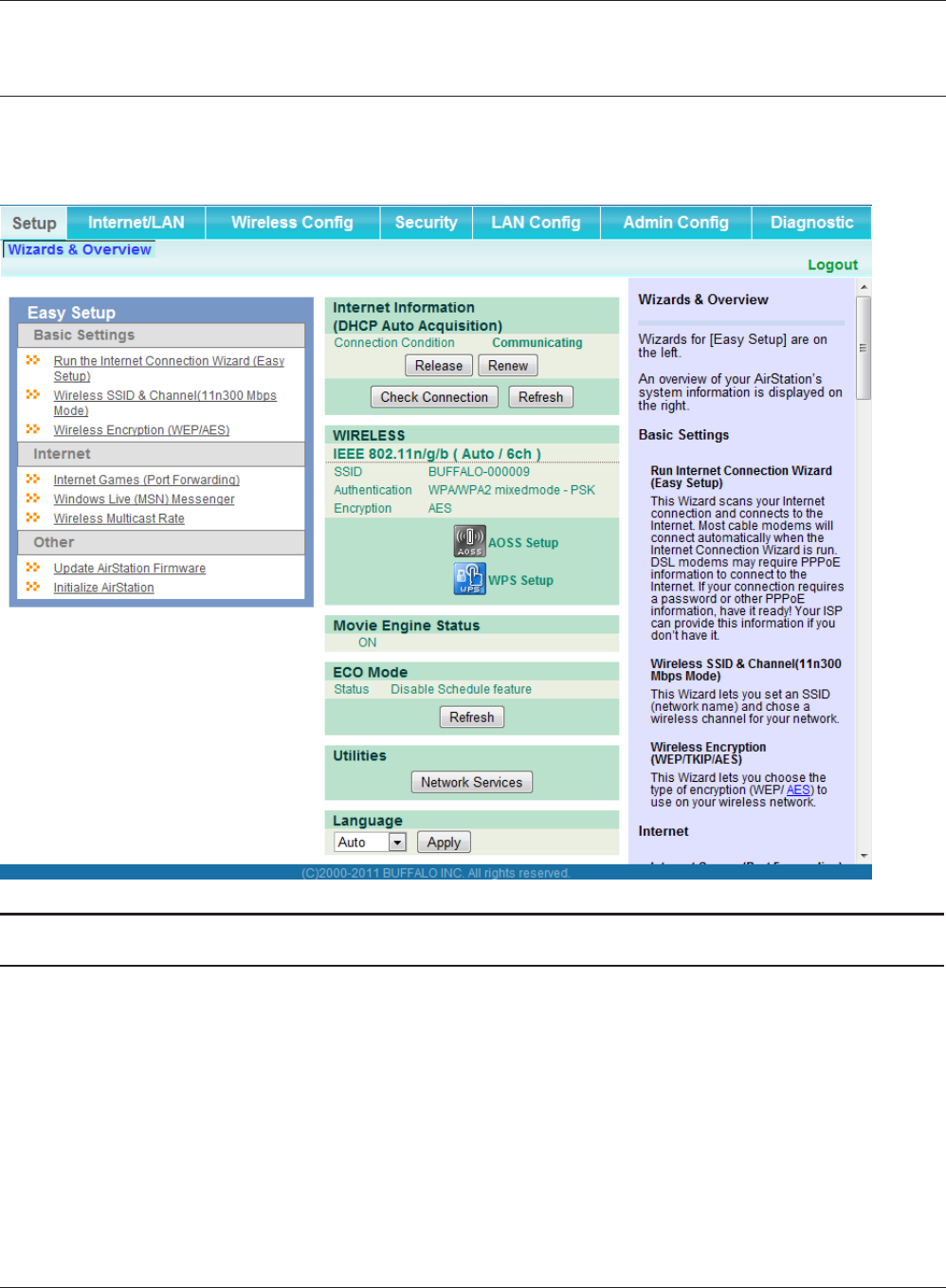
WPL-05G300 Series User Manual 34
Chapter 3 Conguration
Setup
Setup is the home page of the conguration interface. You can verify settings and the status of the
AirStation here.
Parameter Meaning
Internet/LAN (LAN Cong) Displays the conguration screen for the Internet port and LAN
ports.
Wireless Cong Click this button to display the conguration screen for wireless
settings.
Security Click this button to display the conguration screen for security.
LAN Cong Click this button to display the conguration screen to open ports
for games and applications.
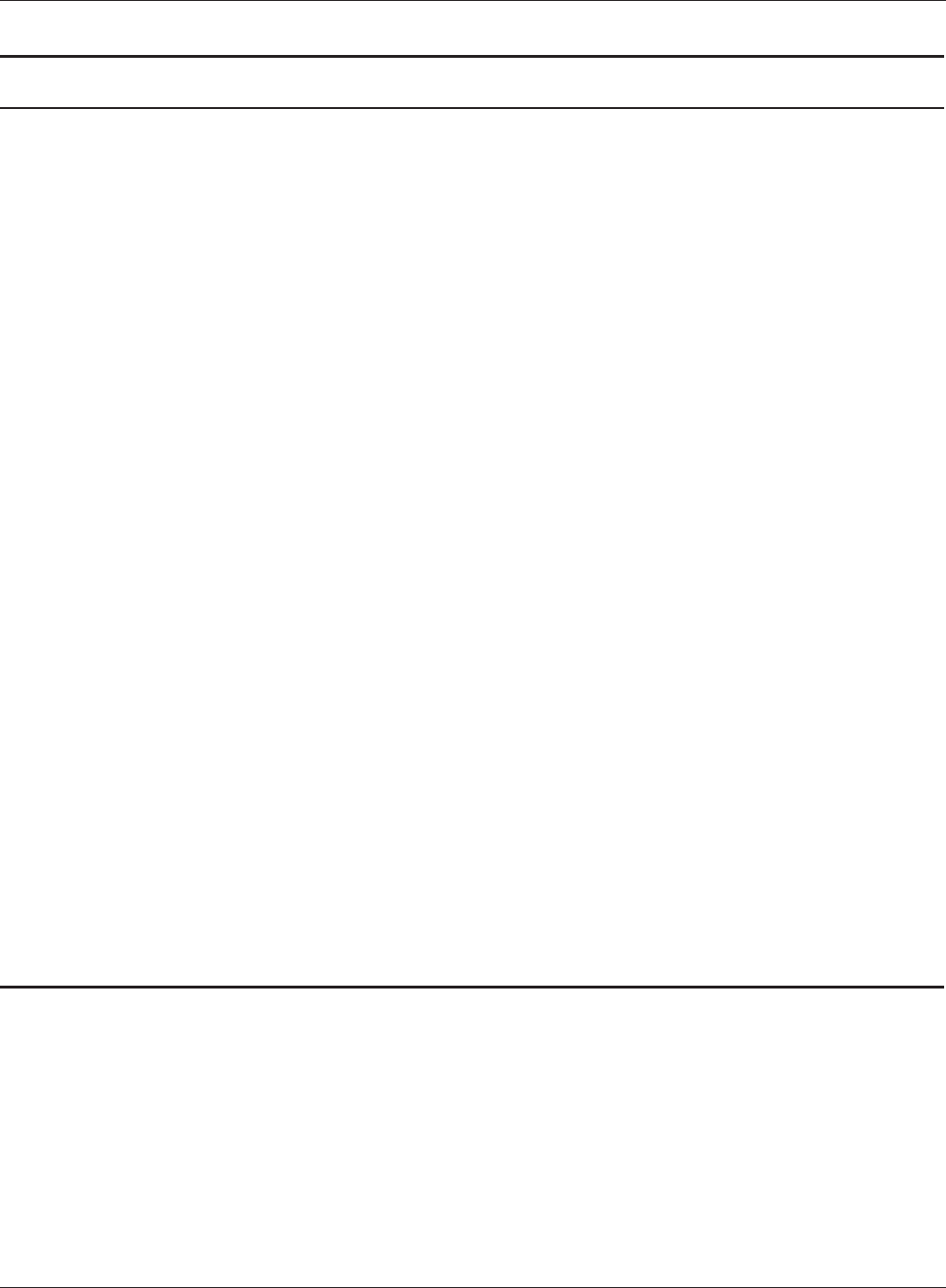
Chapter 3 Conguration
WPL-05G300 Series User Manual 35
Parameter Meaning
Admin Cong Click this button to display the conguration screen for
administration settings.
Diagnostic Click this button to display the status of the AirStation.
Easy Setup Enables you to easily congure the AirStation’s network settings
automatically.
MODE Information This indicates the operation mode of the AirStation.
Internet Information Displays WAN-side system information for the AirStation.
Check Connection Click this button to check if the AirStation is connected to the
Internet properly.
Refresh Click this button to refresh the current screen.
WIRELESS Displays the current wireless settings.
AOSS Setup Click this button to display the AOSS conguration screen.
WPS Setup Click this button to display the WPS conguration screen.
Movie Engine Status Displays the current Movie Engine Status.
ECO Mode This indicates the operating status of ECO Mode.
Network Services Displays the list of the network devices for which information is
provided from the network on the LAN-side.
Language Enables you to select the language you use.
Logout Log out of the conguration interface. If the AirStation does not
communicate for 5 minutes, it will log out automatically.
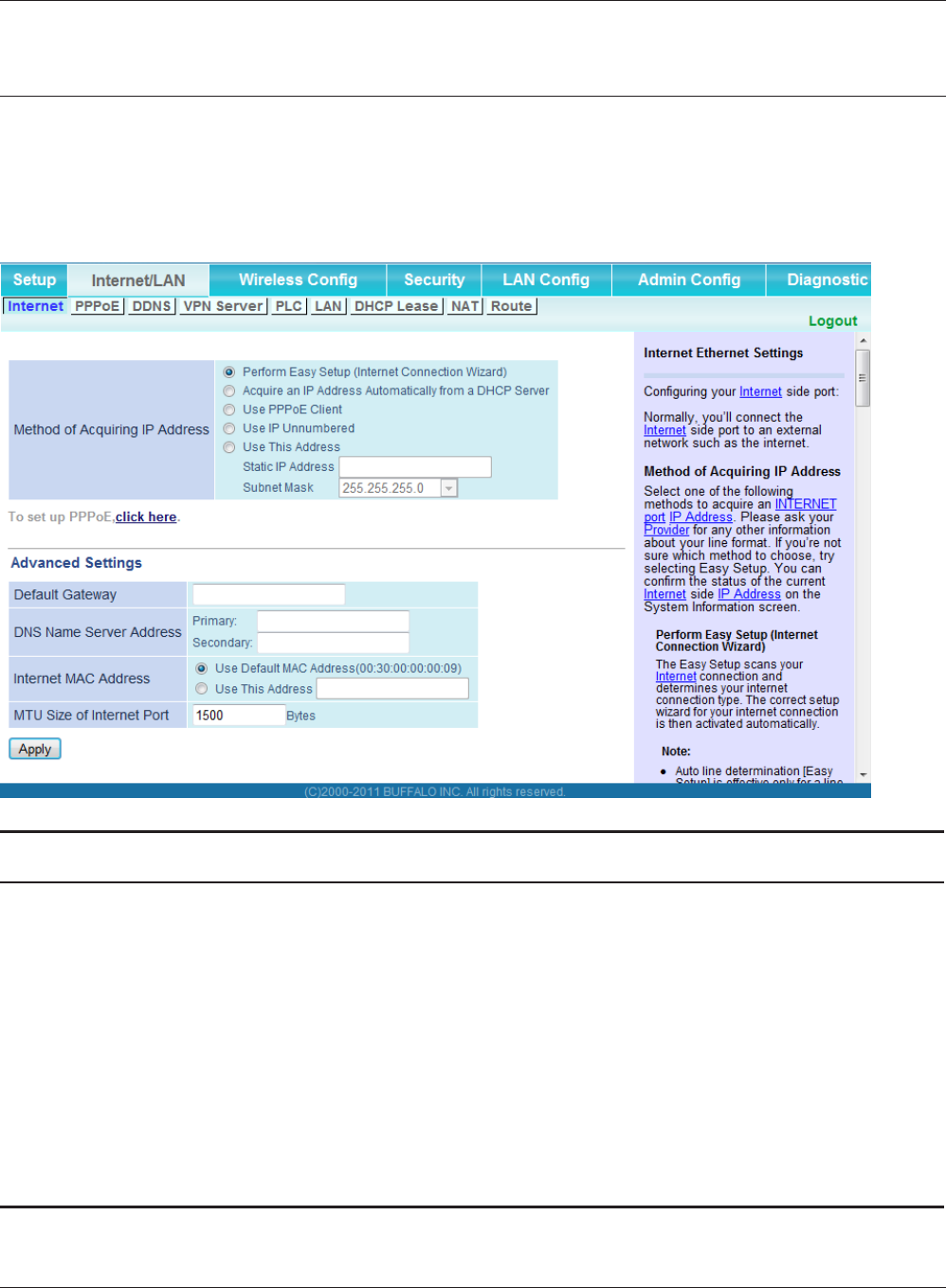
WPL-05G300 Series User Manual 36
Chapter 3 Conguration
Internet/LAN (LAN Cong)
Internet (Router Mode only)
Congure the WAN-side port (“Internet port”).
Parameter Meaning
Method of Acquiring IP Address Specify how the WAN-side IP address is obtained.
Default Gateway Congure an IP address for the default gateway.
DNS Name Server Address Specify an IP address for the DNS server.
Internet MAC Address Congure the Internet side MAC address.
Note: Conguring an improper MAC address may make the AirStation
unusable. Change this setting at your own risk.
MTU size of Internet Port Congure the MTU value of the Internet port. Values of 578 to 1500
bytes may be entered.
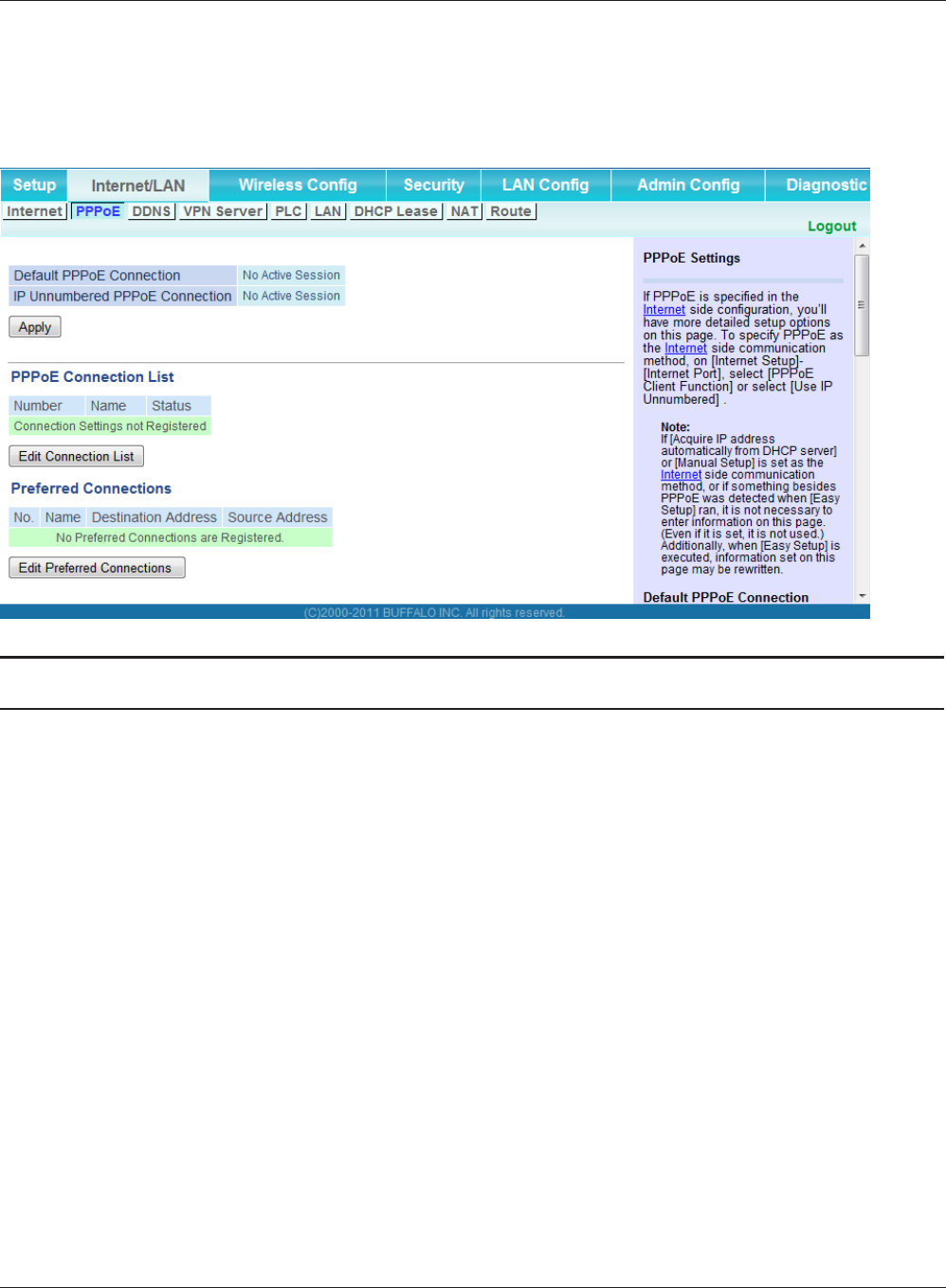
Chapter 3 Conguration
WPL-05G300 Series User Manual 37
PPPoE (Router Mode only)
Congure PPPoE settings.
Parameter Meaning
Default PPPoE Connection If you have registered multiple connection destinations in the
PPPoE Connection List, connection destinations selected here
have priority. You need to congure the route to which PPPoE is
connected to if you don’t use the default settings.
IP Unnumbered PPPoE Connection Select the destination from the PPPoE Connection List which is
used when “Use IP Unnumbered” is chosen for the Method of
Acquiring IP Address (page 36).
PPPoE Connection List Edit PPPoE destination. You can register up to 5 sessions.
[Edit Connection List] Click this button to edit destination settings.
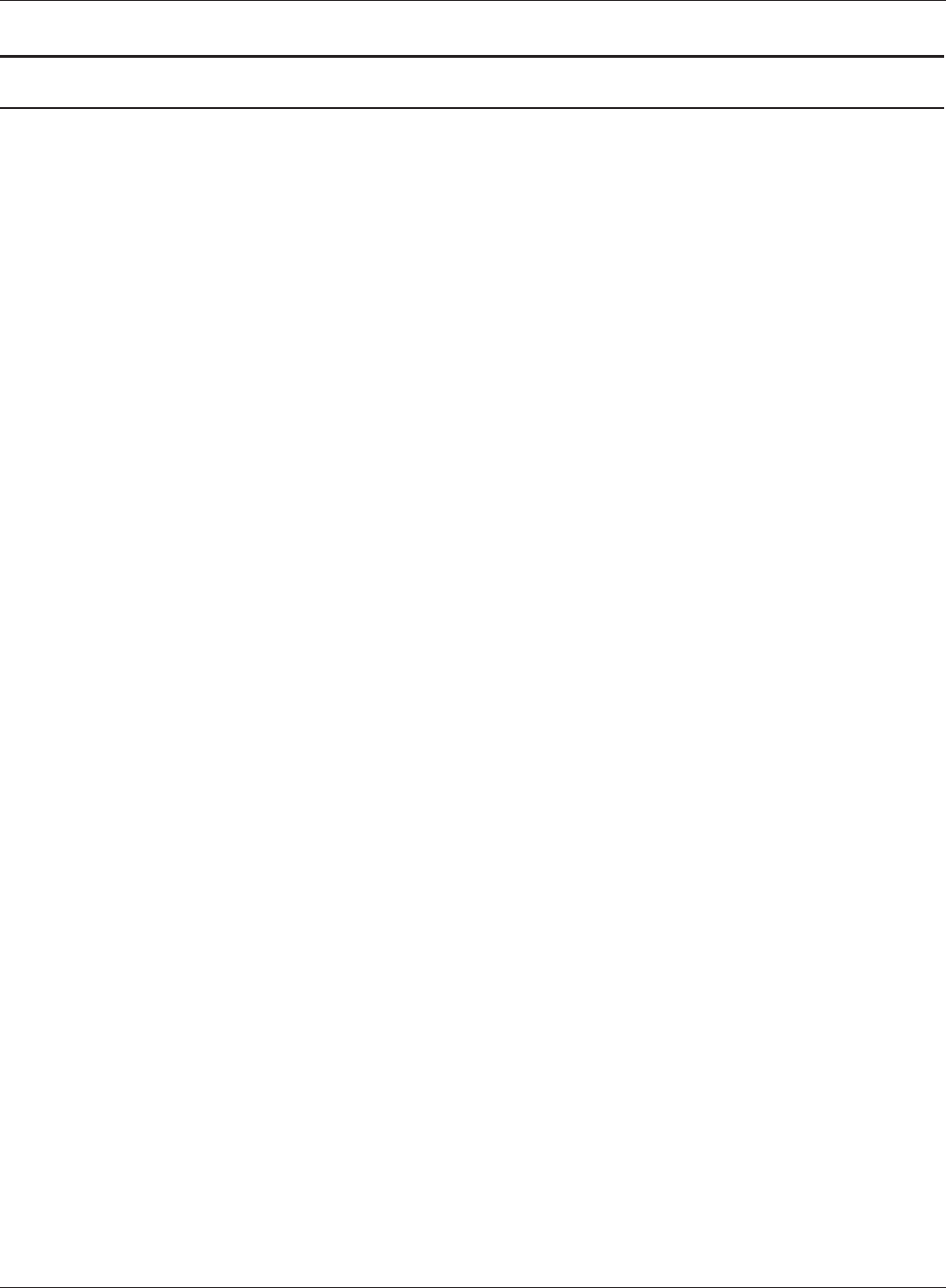
WPL-05G300 Series User Manual 38
Chapter 3 Conguration
Parameter Meaning
PPPoE Connection No.*-Add This is displayed when [Edit Connection List] is clicked.
Name of Connection
Enter the name to identify the connected destination. You may
enter up to 32 alphanumerical characters and symbols.
Username
Enter the username specied by your ISP for PPPoE certication.
You may enter up to 32 alphanumerical characters and symbols.
Password
Enter the password specied by your ISP for PPPoE certication.
You may enter up to 32 alphanumerical characters and symbols.
Service Name
Fill in this eld only if your ISP species a Service Name. Leave
blank otherwise. You may enter up to 32 alphanumerical
characters and symbols.
Connection Type
Species the timing for the AirStation to connect to your
provider.
Automatic disconnection
Set time to disconnect after communication is stopped when the
connection method is set to [Connect on Demand] or [Manual].
You can enter up to 1440 minutes.
Authorization
Congure an authorization method with a provider.
MTU Size
Congure the MTU size for PPPoE. Values of 578 to 1500 bytes
may be entered.
MRU Size
Congure MRU (Maximum Receive Unit) for PPPoE. Values of 578
to 1492 may be entered.
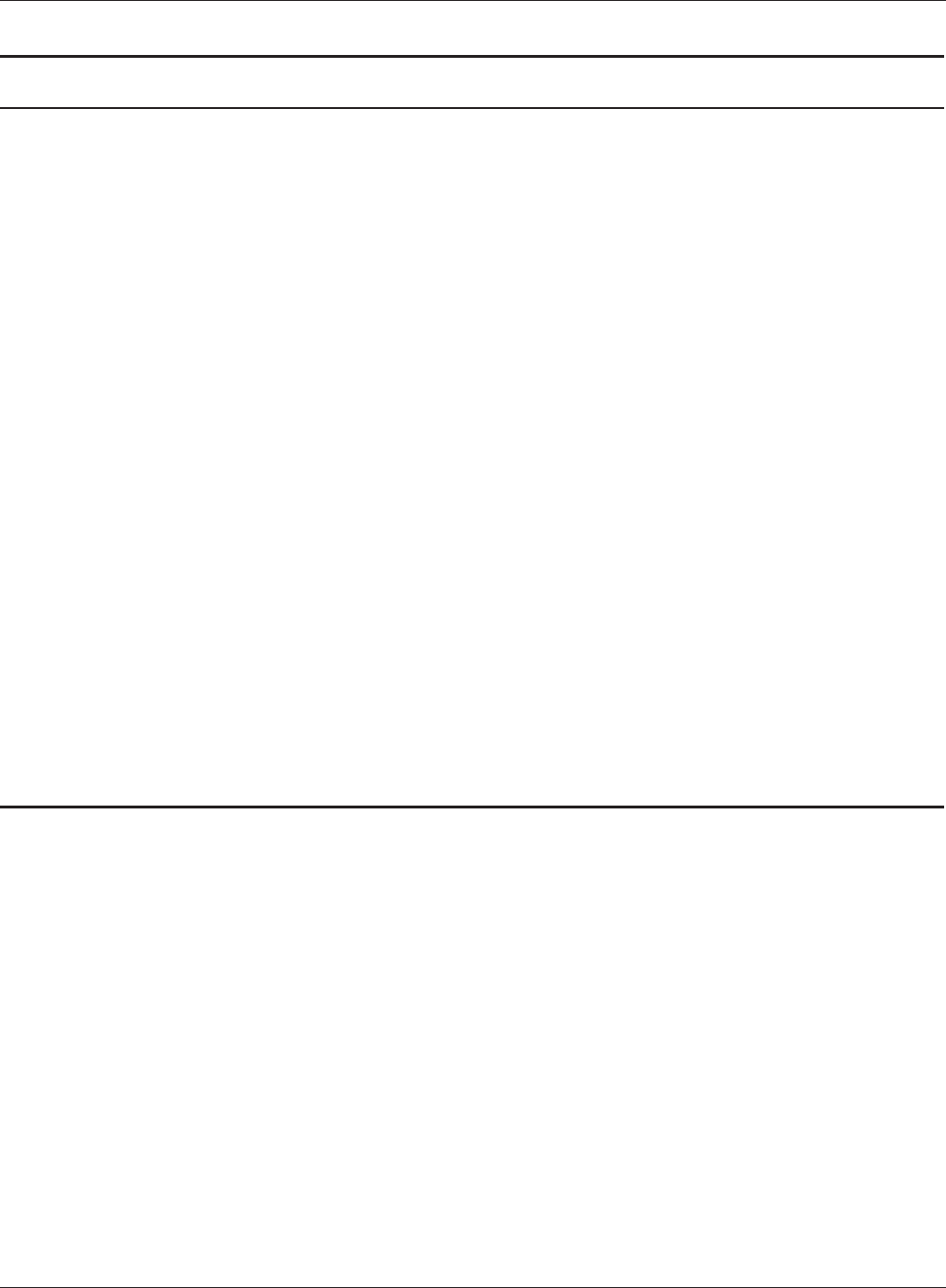
Chapter 3 Conguration
WPL-05G300 Series User Manual 39
Parameter Meaning
PPPoE Connection No. *-Add Keep Alive
If Keep Alive is enabled, then the AirStation will issue an LCP
echo request once a minute in order to maintain the connection
with the PPPoE. If the server does not respond for more than
6 minutes, the line is recognized as disconnected and the
AirStation will terminate the connection. [Disabled] is the
recommended setting.
Preferred Connections Displays information you have set regarding to the connection
destination route.
[Edit Preferred Connections] Click to edit the connection destination route settings.
Preferred PPPoE Connection -Add Click [Edit Preferred Connections] to display.
Name
The destination to connect by PPPoE if [Destination address] and
[Source address] match. Select the destination registered to the
PPPoE Connection List.
Destination address
When communicating to this address, the AirStation will
communicate with [Name of Connection.]
Source address
When communicating from this address, the AirStation will
communicate with [Name of Connection.]
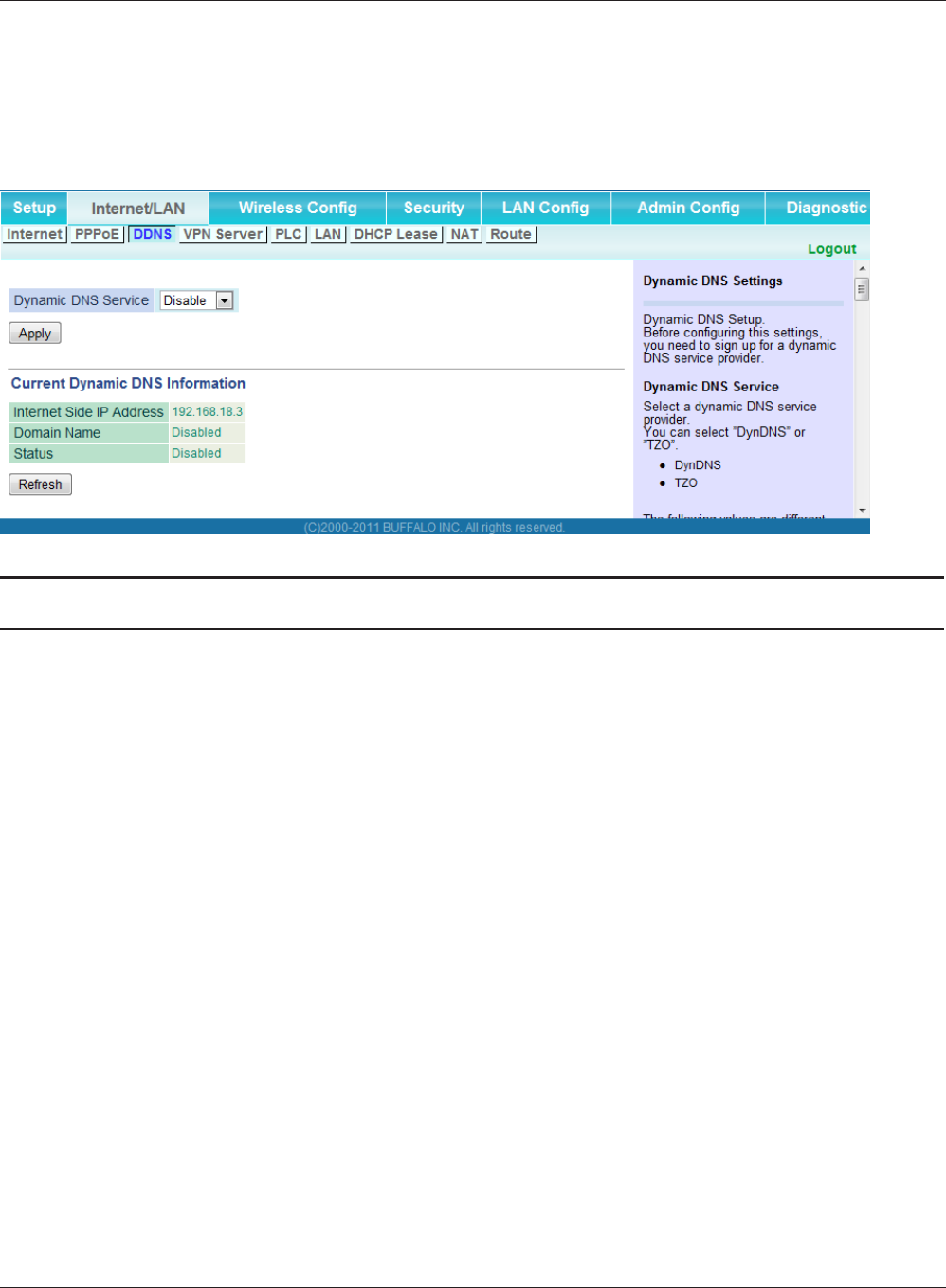
WPL-05G300 Series User Manual 40
Chapter 3 Conguration
DDNS (Router Mode only)
Congure Dynamic DNS settings. Many settings are only available when the appropriate Dynamic
DNS service is enabled.
Parameter Meaning
Dynamic DNS Service Select a provider (DynDNS or TZO) for Dynamic DNS.
Username Enter the Dynamic DNS username. You may enter up to 64
alphanumerical characters and symbols.
Password Enter the Dynamic DNS password. You may enter up to 64
alphanumerical characters and symbols.
Hostname Enter the Dynamic DNS hostname. You may enter up to 255
alphanumerical characters, hyphens, and periods.
Email Address Enter the email address which is registered to the Dynamic DNS
service. You may enter up to 64 alphanumerical characters and
symbols.
TZO Key Enter the TZO Key which is registered to the Dynamic DNS service.
You may enter up to 64 alphanumerical characters and symbols.
Domain Name Enter the domain name which is registered to the Dynamic DNS
service. You may enter up to 255 alphanumerical characters,
hyphens, and periods.
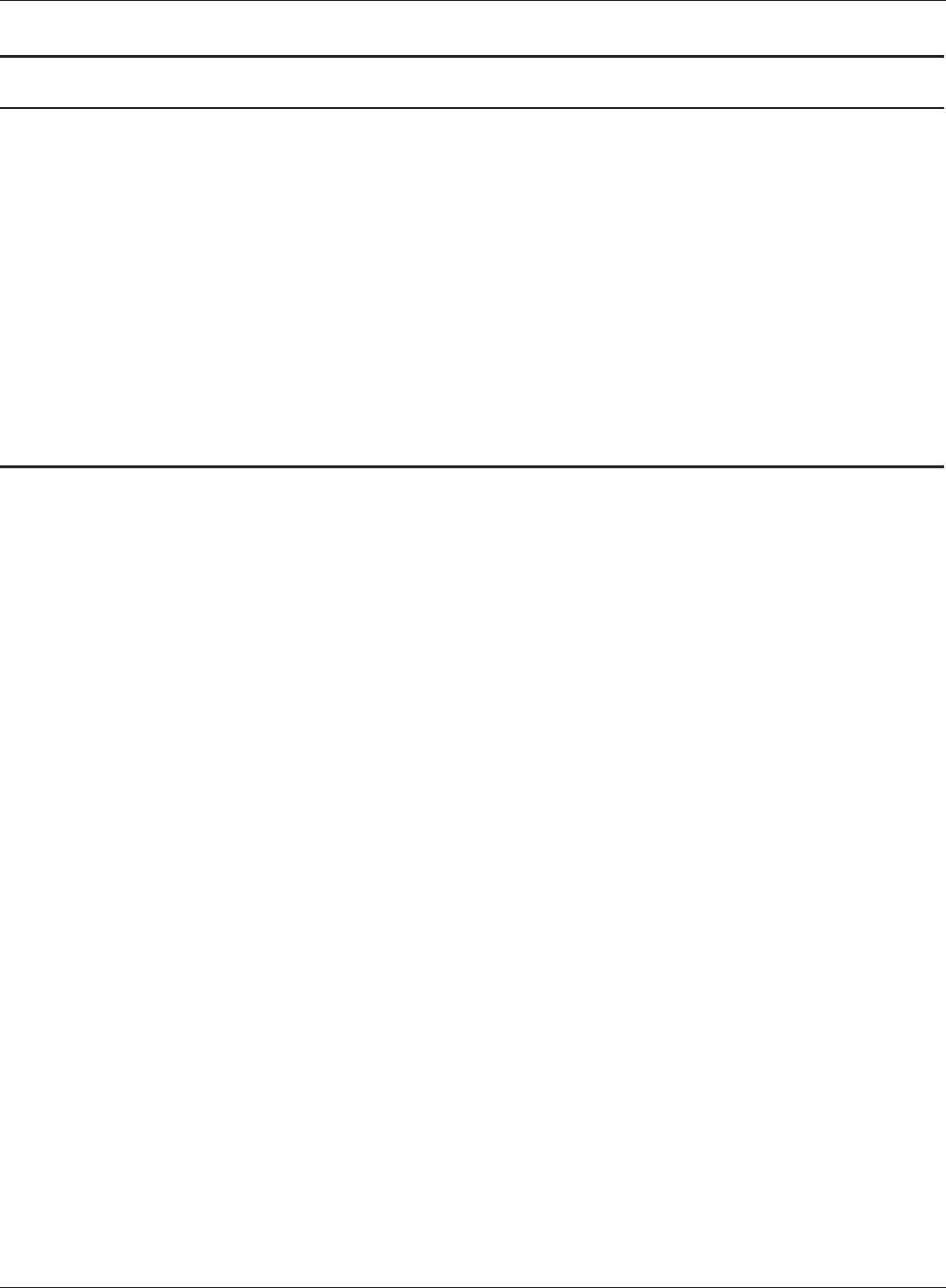
Chapter 3 Conguration
WPL-05G300 Series User Manual 41
Parameter Meaning
IP Address Update Period Species the period to notify the dynamic DNS service provider of
the current IP address. For DynDNS, set it between 0 and 35 days.
For TZO, set it between 0 and 99 days. If 0 (zero) days is set, no
periodic update is performed.
Internet Side IP Address The WAN-side IP address of the AirStation’s Internet port. This
address is sent to the dynamic DNS service provider.
Domain Name The domain name assigned by the dynamic DNS Service provider.
The AirStation can be accessed from the Internet using this domain
name.
Status Display the status of dynamic DNS service.
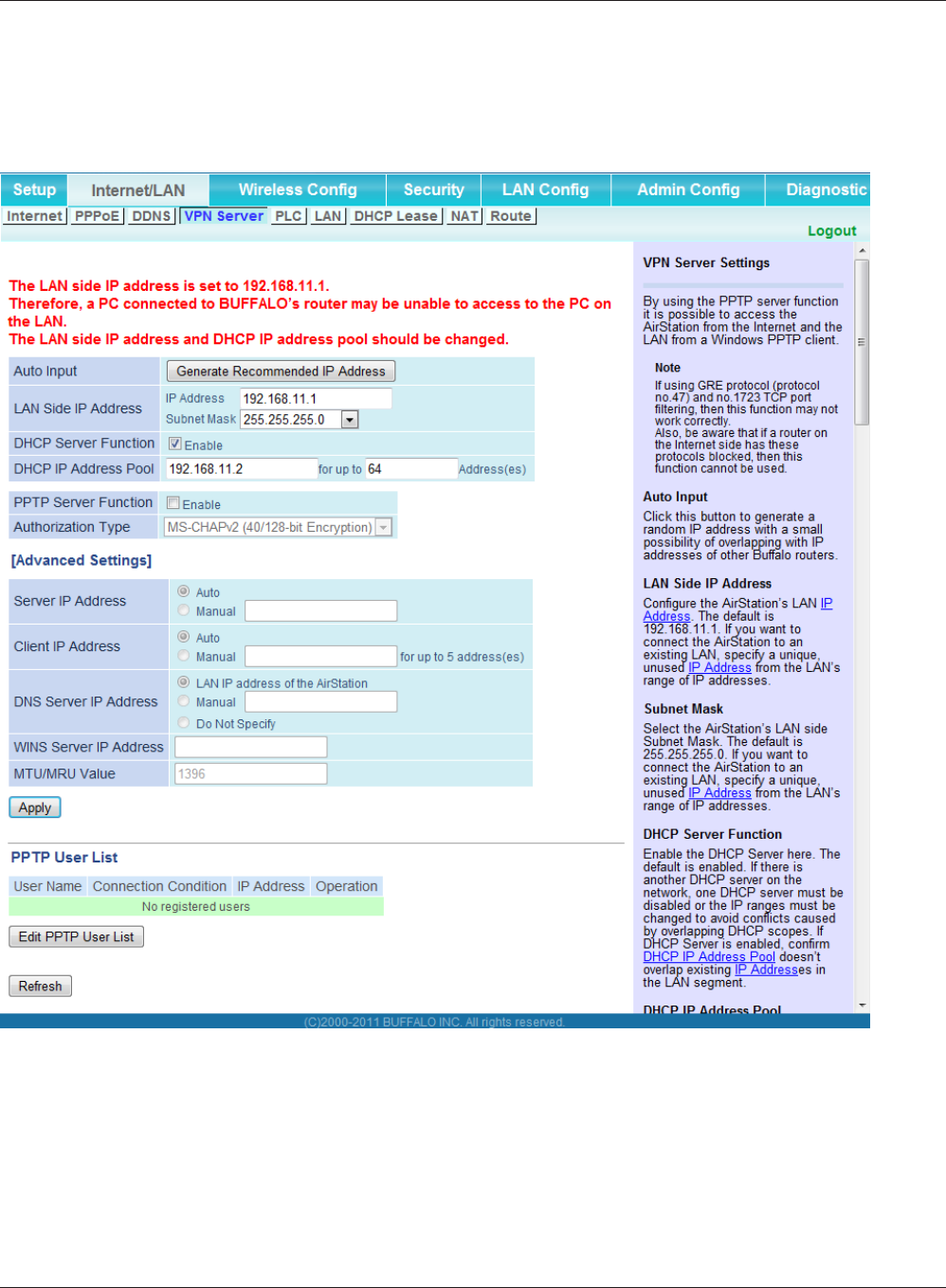
WPL-05G300 Series User Manual 42
Chapter 3 Conguration
VPN server (Router Mode Only)
Congure the VPN server.
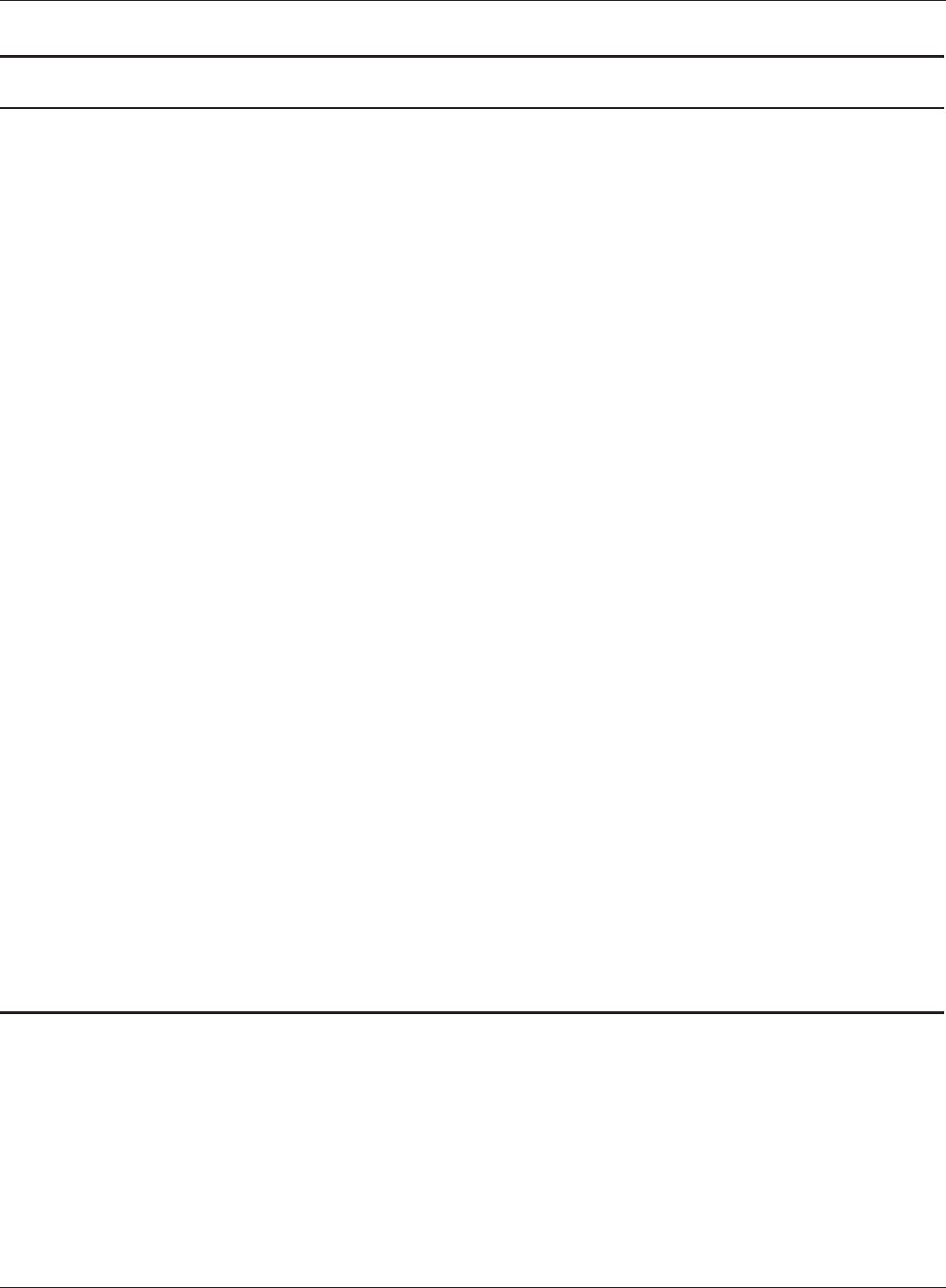
Chapter 3 Conguration
WPL-05G300 Series User Manual 43
Parameter Meaning
Auto Input Click to generate a random IP address.
LAN Side IP Address Set a LAN side IP address and subnet mask.
DHCP Server Function Enable or disable the DHCP server, which assigns IP addresses
automatically.
DHCP IP Address Pool Congure the range of IP addresses to be assigned by the DHCP
server and IP addresses to be excluded from that range. Values
from 0-253 may be entered.
PPTP Server Function Enable to use a PPTP server.
Authorization Type Select the authentication method for PPTP connection.
Server IP Address Select the server IP address.
Client IP Address Select the IP address range.
DNS Server IP Address Choose the IP address for the DHCP server.
WINS Server IP Address Choose the IP address for the WINS server.
[Edit PPTP User List] Click to edit user information.
Username Enter the username to connect to the PPTP server. You may enter
up to 16 alphanumerical characters and symbols.
Password Enter the password to connect to the PPTP server. You may enter
up to 16 alphanumerical characters and symbols.
Method of Acquiring IP Address Select the method to be used to assign the IP address is assigned to
the PPTP client.
PPTP User List Displays the PPTP connection user information.
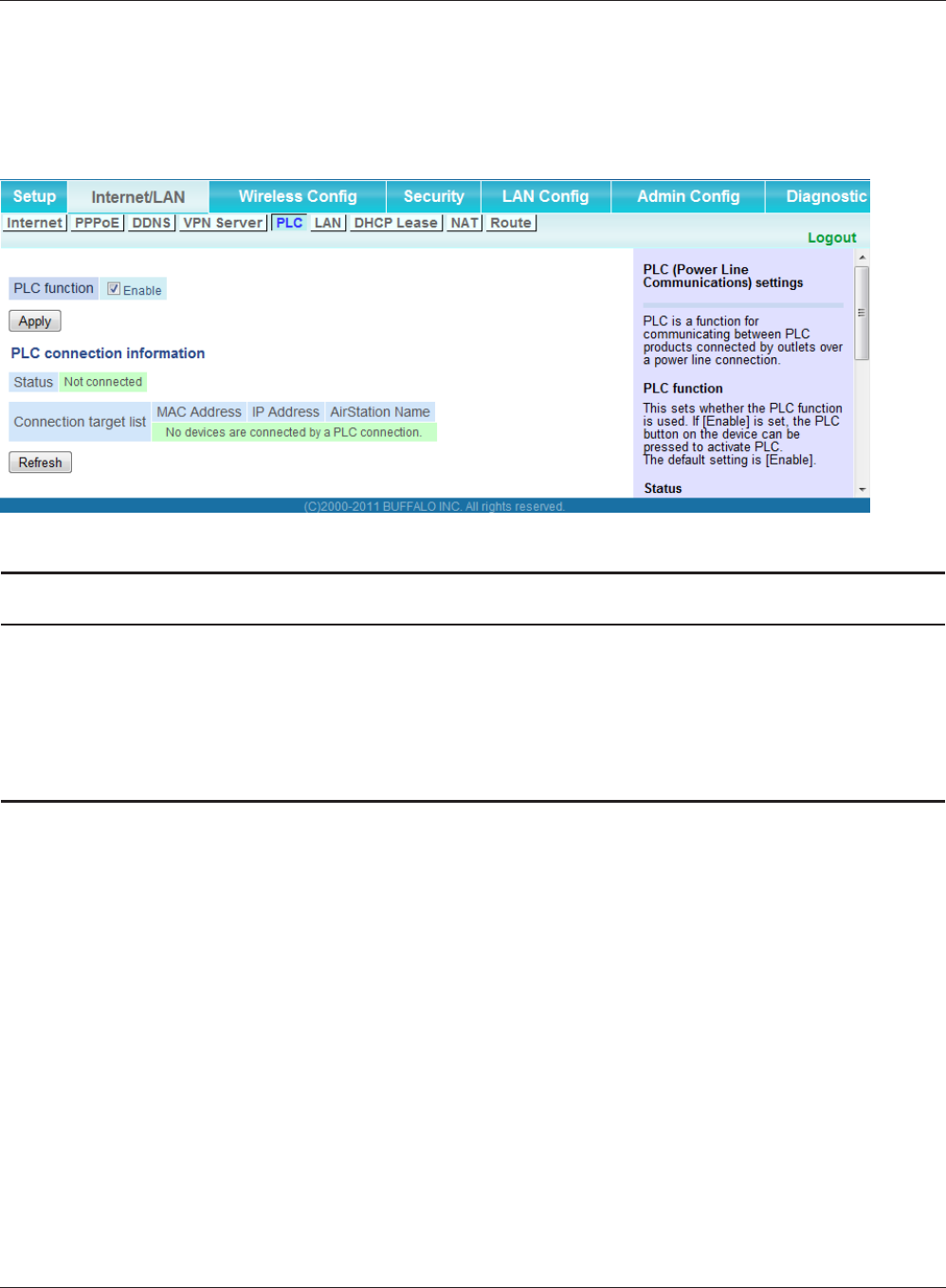
WPL-05G300 Series User Manual 44
Chapter 3 Conguration
PLC
Congure the PLC.
Parameter Meaning
PLC function This sets whether the PLC (Powerline Communications) function is
used.
Status This indicates the PLC link status.
Connection target list This shows the devices connected by this AirStation and PLC.
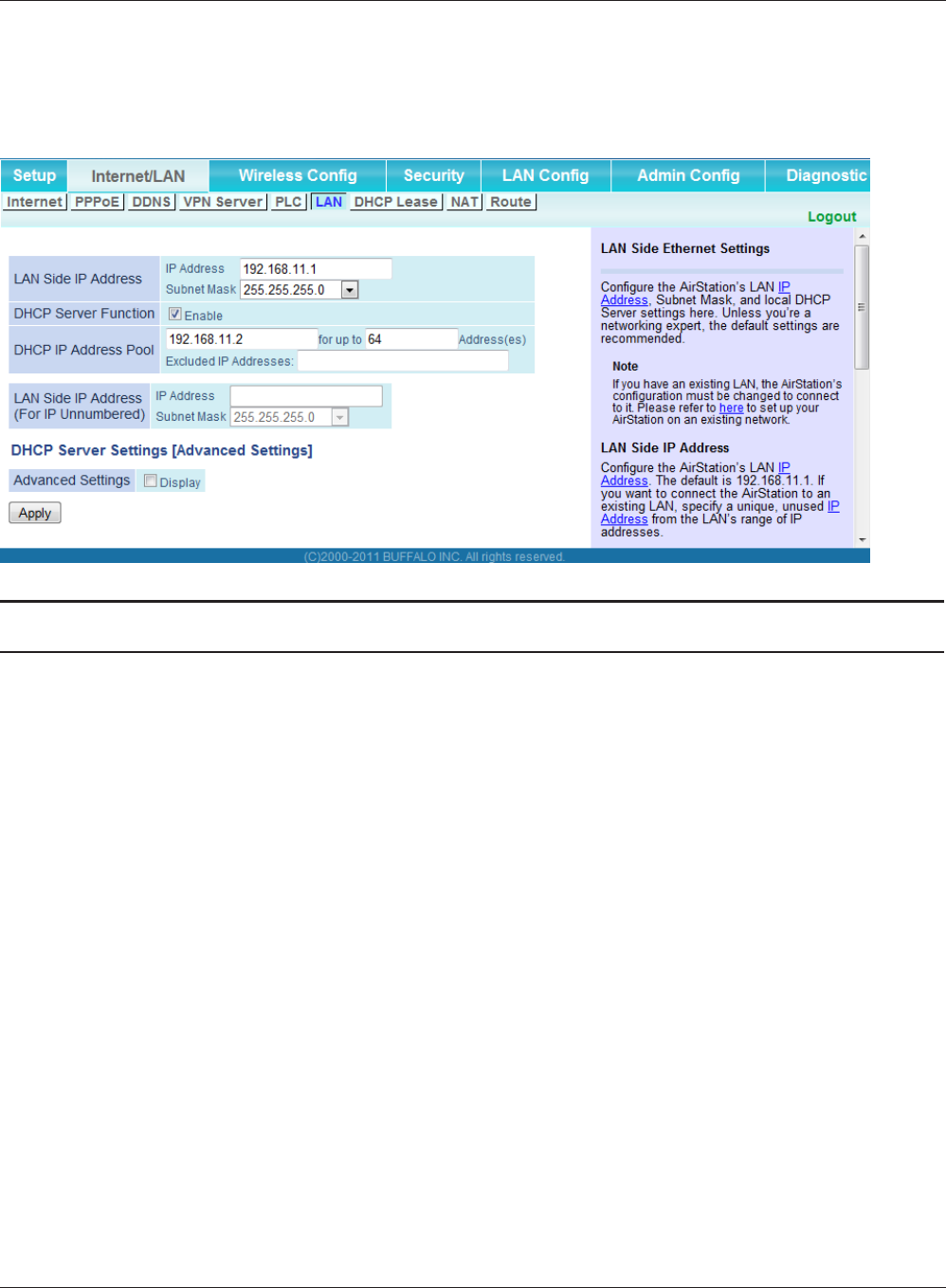
Chapter 3 Conguration
WPL-05G300 Series User Manual 45
LAN
Congure LAN-side and DHCP Server settings.
Parameter Meaning
LAN Side IP Address By default, the LAN side IP address is 192.168.11.1 with subnet
mask 255.255.255.0. You may change it here.
DHCP Server Function Enable or disable the DHCP server, which assigns LAN-side IP
addresses automatically.
DHCP IP Address Pool Congure the range of IP addresses to be assigned by the DHCP
server and IP addresses to be excluded from that range. Values
from 0-253 may be entered.
LAN Side IP Address
(For IP Unnumbered)
Set an IP unnumbered LAN side IP address.
Note: A PC with a normal LAN side IP address and a PC with an IP
Unnumbered IP address cannot communicate each other.
Advanced Settings Check [Display] to display DHCP server advanced settings options.
Lease Period Set the eective period of an IP address assigned by the DHCP
server. Up to 999 hours may be entered.
Default Gateway Set the default gateway IP address for the DHCP server to issue to
clients.
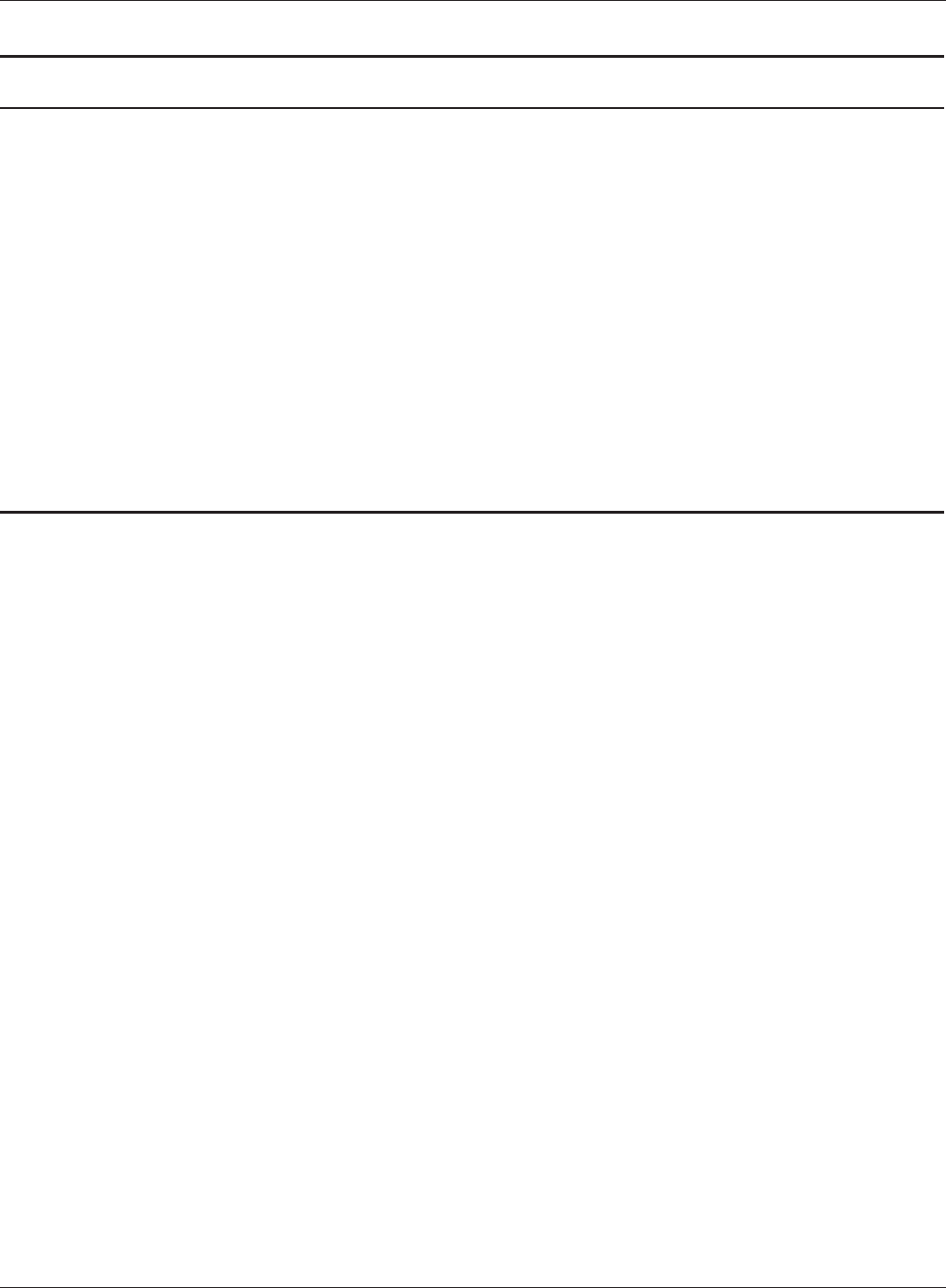
WPL-05G300 Series User Manual 46
Chapter 3 Conguration
Parameter Meaning
DNS Servers
Router Mode only
Set the DNS server IP address for the DHCP server to issue to
clients.
WINS Server
Router Mode only
Set the WINS server IP address for the DHCP server to issue to
clients.
Domain Name
Router Mode only
Set the domain name for the DHCP server to issue to clients. You
may enter up to 127 alphanumerical characters, hyphens, and
periods.
Default Gateway
Bridge Mode only
Set the default gateway IP address.
DNS Server Address
Bridge Mode only
Set the DNS server IP address.
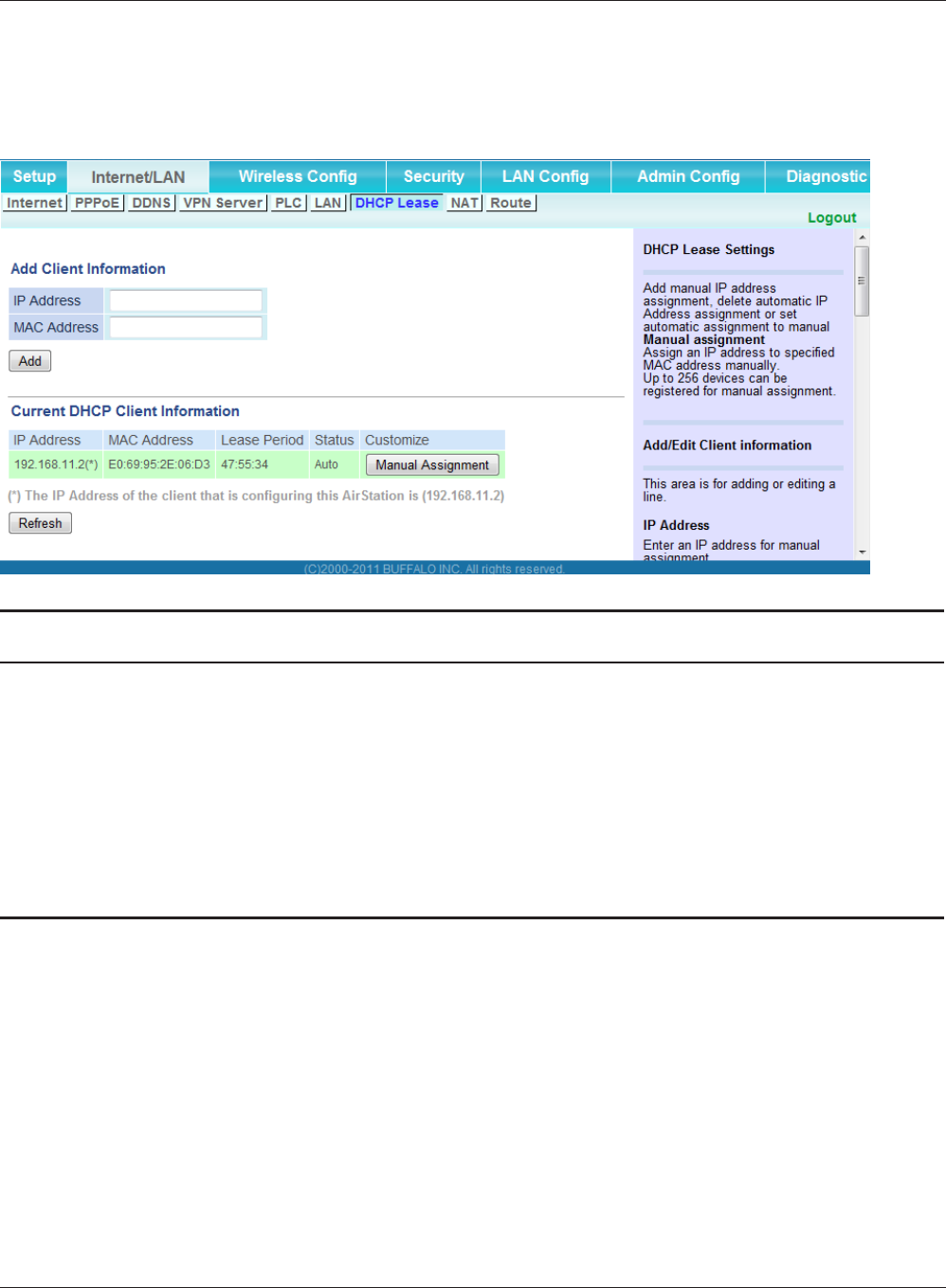
Chapter 3 Conguration
WPL-05G300 Series User Manual 47
DHCP Lease (Router Mode only)
Congure DHCP Exceptions.
Parameter Meaning
IP Address Enter an IP address to lease manually. The IP address should be
from the same subnet as the DHCP scope, but not be within the
range that DHCP is assigning to other devices.
MAC Address Enter the MAC address which identies the client.
Current DHCP Client Information Displays information for current leases. An IP address which is
leased automatically can be changed to manual leasing by clicking
[Manual Assignment].
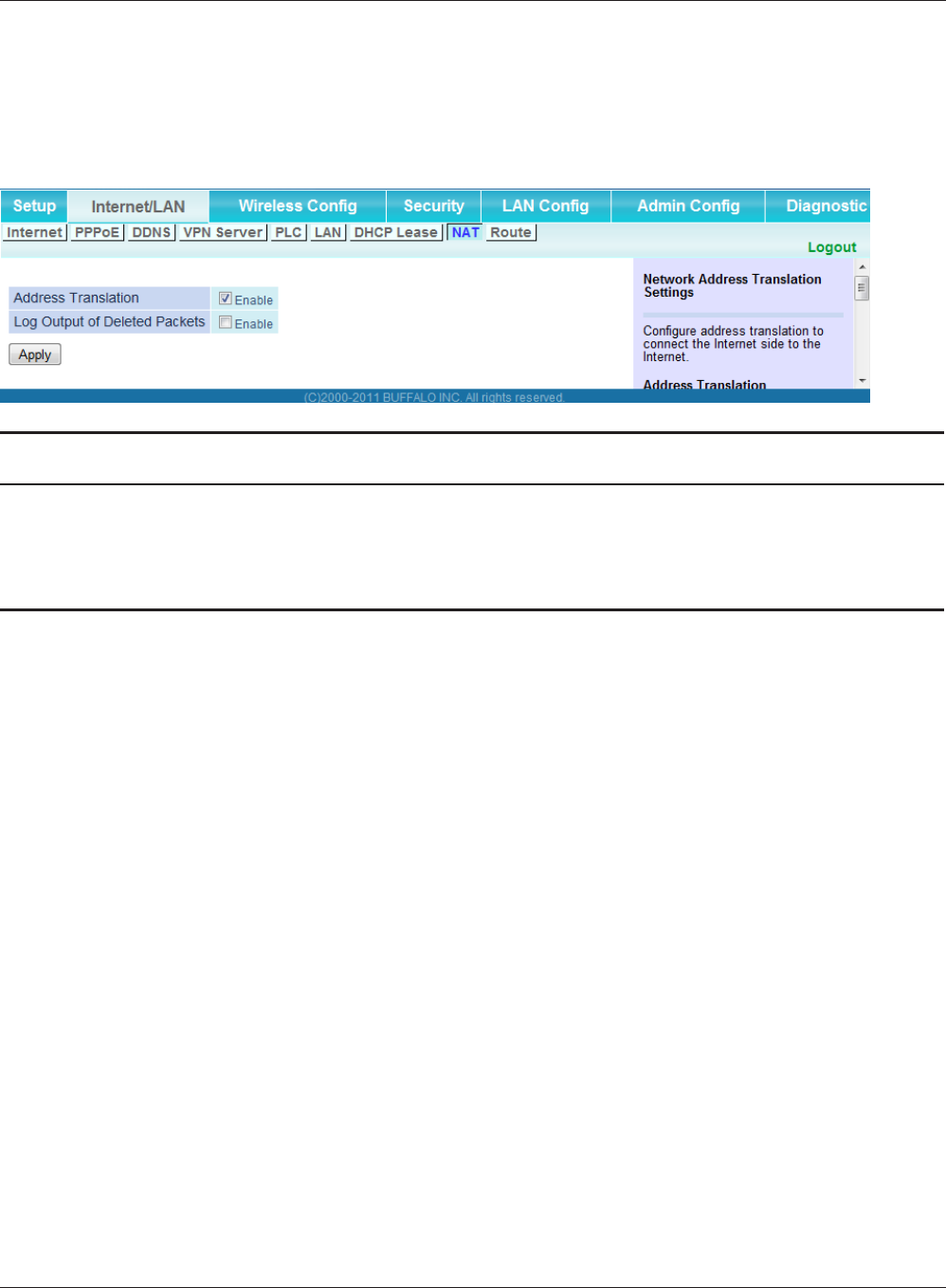
WPL-05G300 Series User Manual 48
Chapter 3 Conguration
NAT (Router Mode only)
Congure network address translation settings. This enables LAN-side devices to communicate with
the Internet.
Parameter Meaning
Address Translation Enable to use Network Address Translation.
Log Output of Deleted Packets Enable to log deleted packets (such as errors) during address
translation.
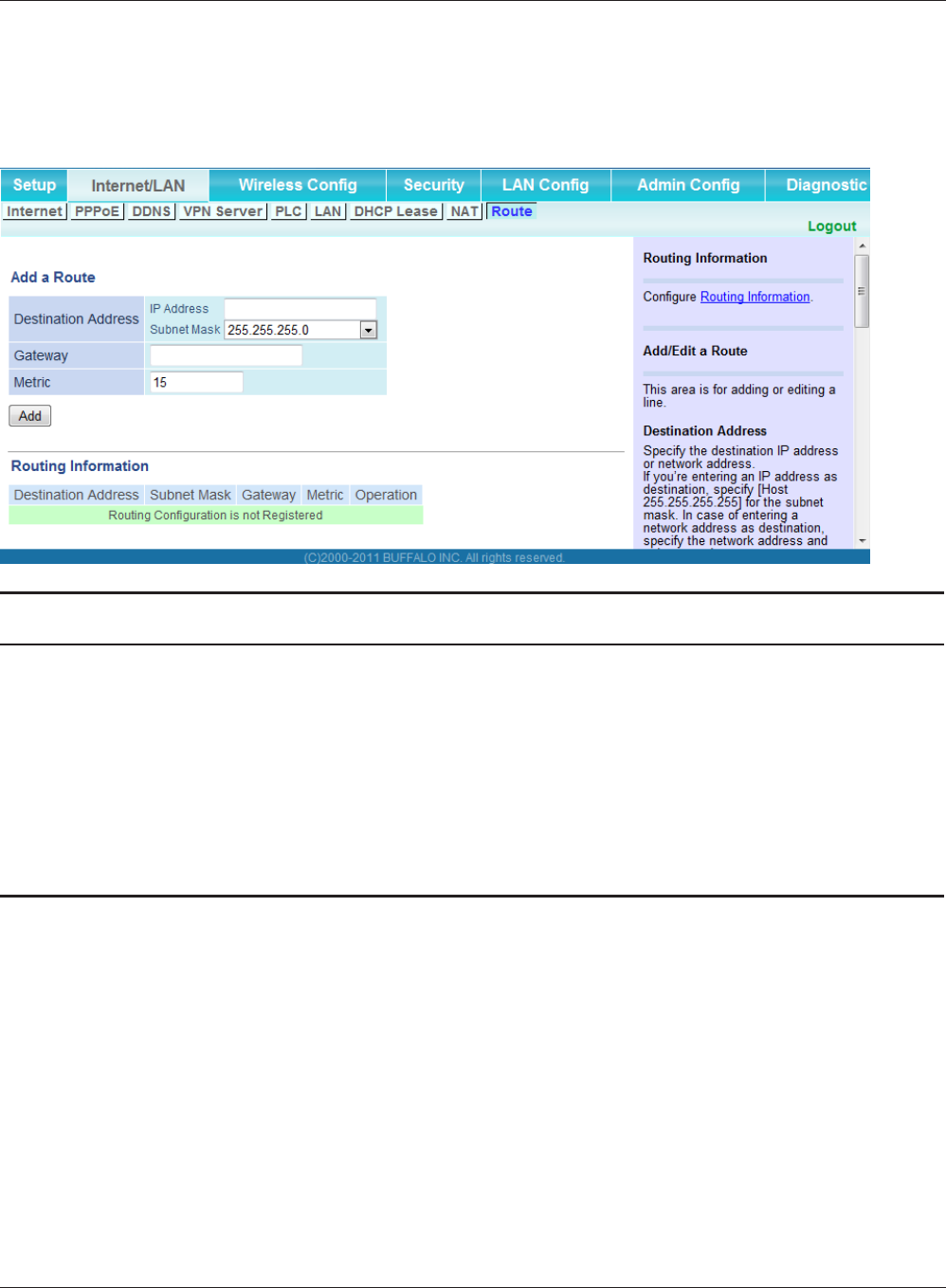
Chapter 3 Conguration
WPL-05G300 Series User Manual 49
Route
Congure the AirStation’s IP communication route.
Parameter Meaning
Destination Address Adds a destination IP address and subnet mask to a routing table.
Gateway Adds a gateway address to a routing table.
Metric The metric is the maximum number of router hops a packet may
take on the way to its destination address. Values between 1 and 15
may be entered. The default value is 15.
Routing Information Manual entries will appear here after being added.
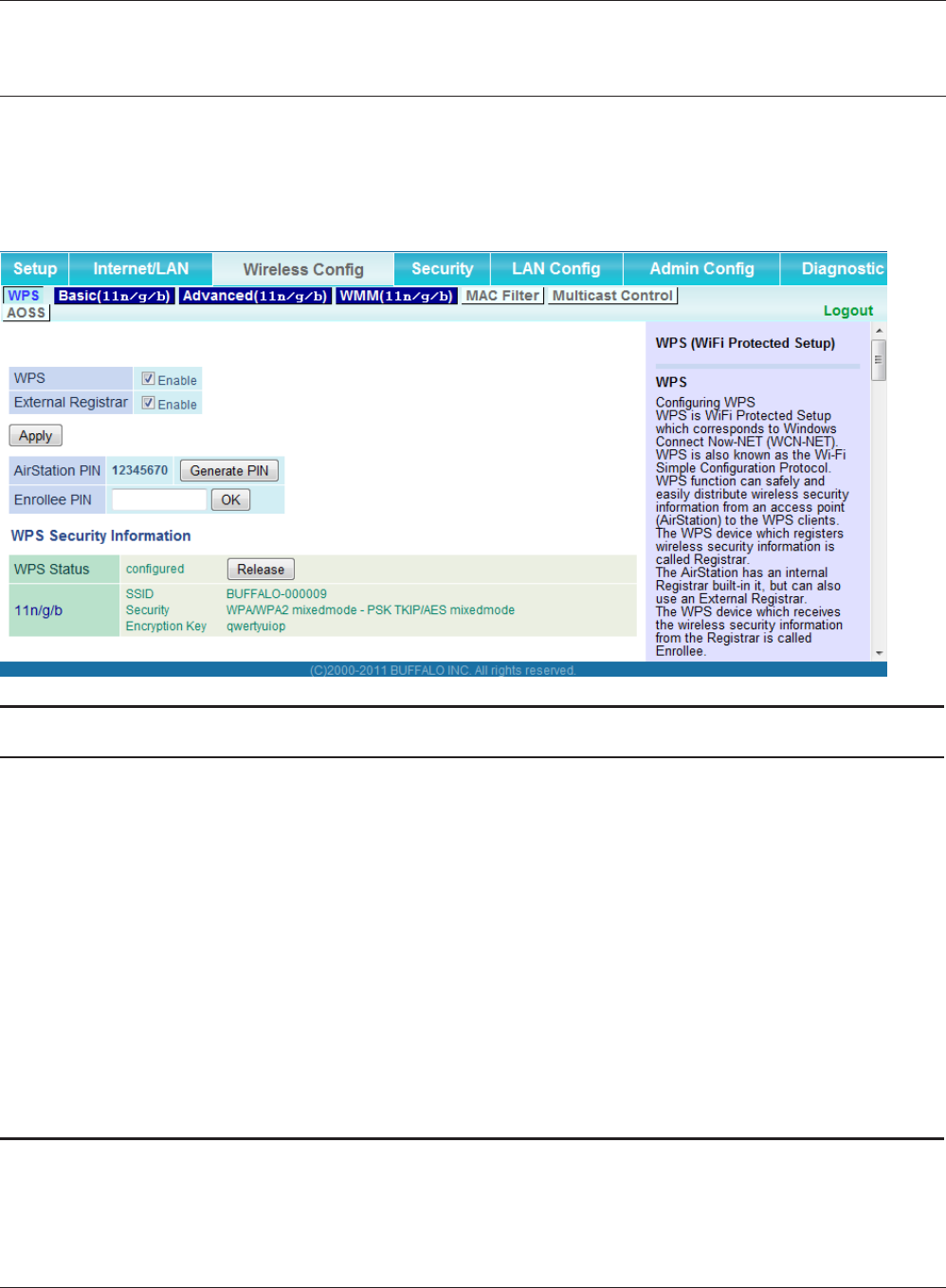
WPL-05G300 Series User Manual 50
Chapter 3 Conguration
Wireless Cong
WPS
WPS Status and Settings.
Parameter Meaning
WPS Enable to use WPS automatic conguration.
External Registrar Enable to accept congure requests from other WPS devices.
Note: Congure requests will not be accepted if AOSS is in use.
AirStation PIN Displays the PIN code of the AirStation. Clicking [Generate PIN]
will generate a new PIN code. This code can be entered into other
wireless devices that support WPS.
Enrollee PIN Enter the PIN code for the other wireless device and click [OK].
WPS status Displays “congured” if all available wireless bands are
congured. Displays “uncongured” if at least one wireless band is
uncongured.
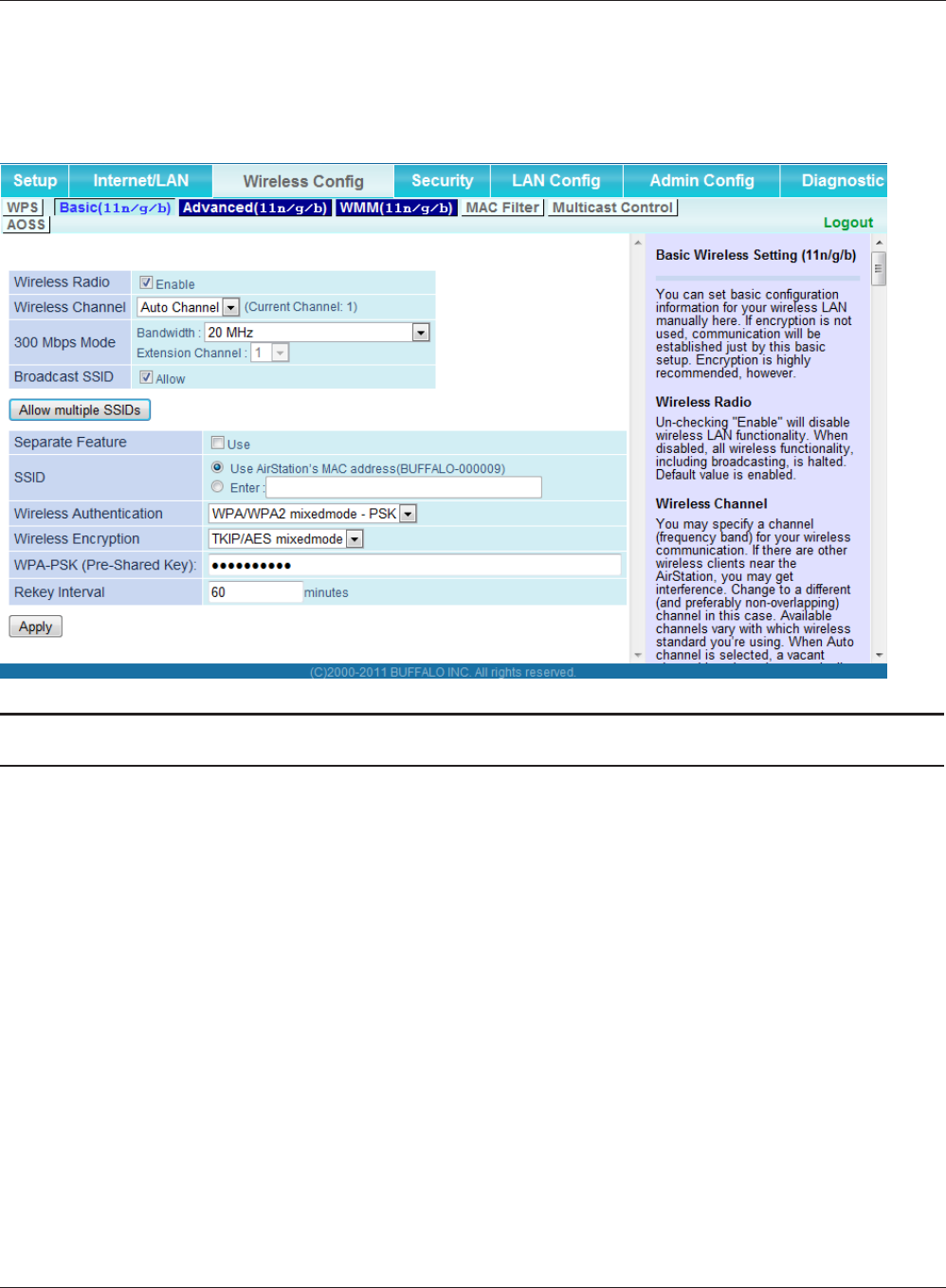
Chapter 3 Conguration
WPL-05G300 Series User Manual 51
Basic
The screen to congure a basic wireless settings.
Parameter Meaning
Wireless Radio Determines whether to allow wireless communication. If this is
unchecked, then no wireless connections will be allowed.
Wireless Channel Sets a channel (a range of frequencies) for wireless connections.
With Auto Channel selected, the AirStation will automatically use
the best available channel.
300 Mbps Mode 300 Mbps mode uses twice the normal frequency range, 40
MHz instead of 20 MHz. In uncongested areas this can increase
performance. To use 300 Mbps mode, set the Bandwidth to 40 MHz
and choose an Extension Channel.
Note: If Auto Channel is selected, then the Extension Channel is set
automatically.
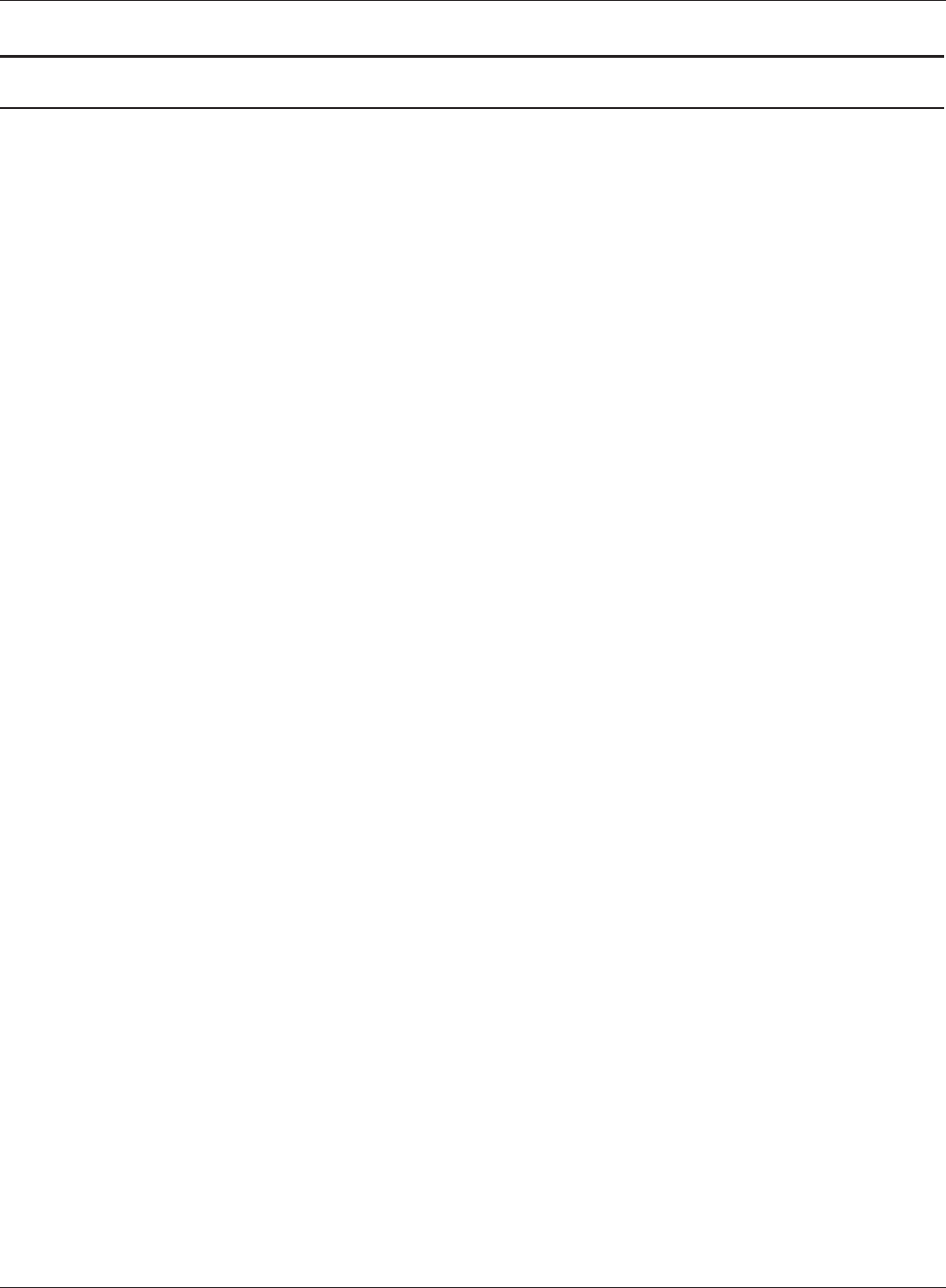
WPL-05G300 Series User Manual 52
Chapter 3 Conguration
Parameter Meaning
Broadcast SSID If [Allow] is checked, then the AirStation will respond to SSID
searches from wireless devices by broadcasting its SSID. If [Allow] is
unchecked, then the AirStation ignores SSID searches from wireless
devices.
[Allow multiple SSIDs]
[Use Single SSID]
Clicking [Allow multiple SSIDs] will enable Multi Security, allowing
the use of multiple SSIDs, each with dierent wireless security
settings. Clicking [Use Single SSID] will disable Multi Security.
The AirStation will then allow one SSID and one type of wireless
security.
Note: When using Multi Security, enable at least one of the following:
SSID1,or SSID2.
SSID1 Multi Security SSID1 can use WPA-PSK-TKIP or WPA/WPA2-Mixed for
wireless security.
SSID2 Multi Security SSID2 can use WPA-PSK-AES for wireless security.
SSID3 Multi Security SSID3 can use WEP for wireless security.
Separate When enabled, wireless devices connected to the AirStation can
communicate only with the Internet side, not with each other.
SSID Set SSID using 1 - 32 alphanumeric characters.
Wireless authentication Species an authentication method used when connecting to a
wireless device.
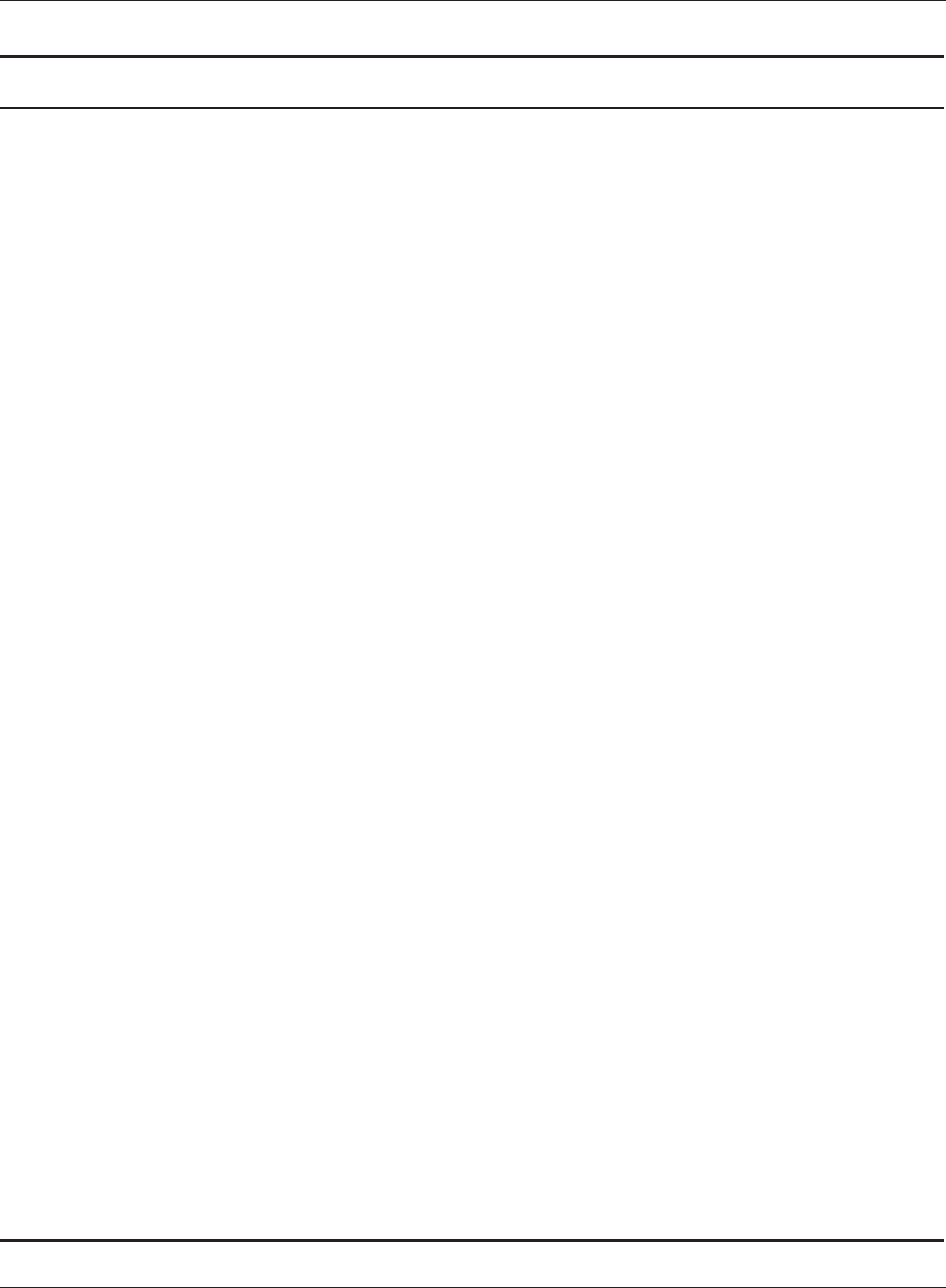
Chapter 3 Conguration
WPL-05G300 Series User Manual 53
Parameter Meaning
Wireless encryption You may use any of the following types of encryption:
No encryption
Data is transmitted without encryption. With this setting, anyone
within range can connect to your wireless network and might
be able to access data on the network. Not recommended for
anyone with private data that needs to be kept secure. [No
encryption] can be selected only when [No authentication] is
selected for wireless authentication.
WEP
WEP is a common encryption method supported by most
devices. WEP can only be selected when wireless authentication
is set to [No authentication]. Note that WEP’s encryption is weak,
and networks protected with WEP are not much more secure
than those with no encryption at all. Not recommended for
anyone with private data that needs to be kept secure.
AES
AES is more secure than WEP, and faster. Use a pre-shared-key to
communicate with a wireless device.
AES can be selected only when WPA-PSK or WPA2-PSK is selected
for wireless authentication.
TKIP/AES mixed mode
TKIP/AES mixed mode allows both TKIP and AES authentication
and communication. This is no more secure than TKIP alone, but
more convenient for some users. TKIP/AES mixed mode can be
selected only when WPA/WPA2 mixed mode - PSK is selected for
wireless authentication.
WPA-PSK (Pre-Shared Key) A pre-shared key or passphrase is the password for your wireless
connections. There are two dierent formats for a pre-shared
key. Use 8 to 63 alphanumeric characters (case-sensitive) for an ASCII
passphrase, or use 64 alphanumeric characters (0 to 9 and a to f, not case-
sensitive) for a hexadecimal passphrase.
Rekey interval Set the update interval for the encryption key between 0 and 1440
(minutes).
Set up WEP encryption key A WEP encryption key (passphrase) may have any of four dierent
formats. An ASCII passphrase may use either 5 or 13 alphanumeric
characters (case-sensitive). A hexadecimal passphrase may use either 10
or 26 alphanumeric characters (0 to 9 and a to f, not case-sensitive).
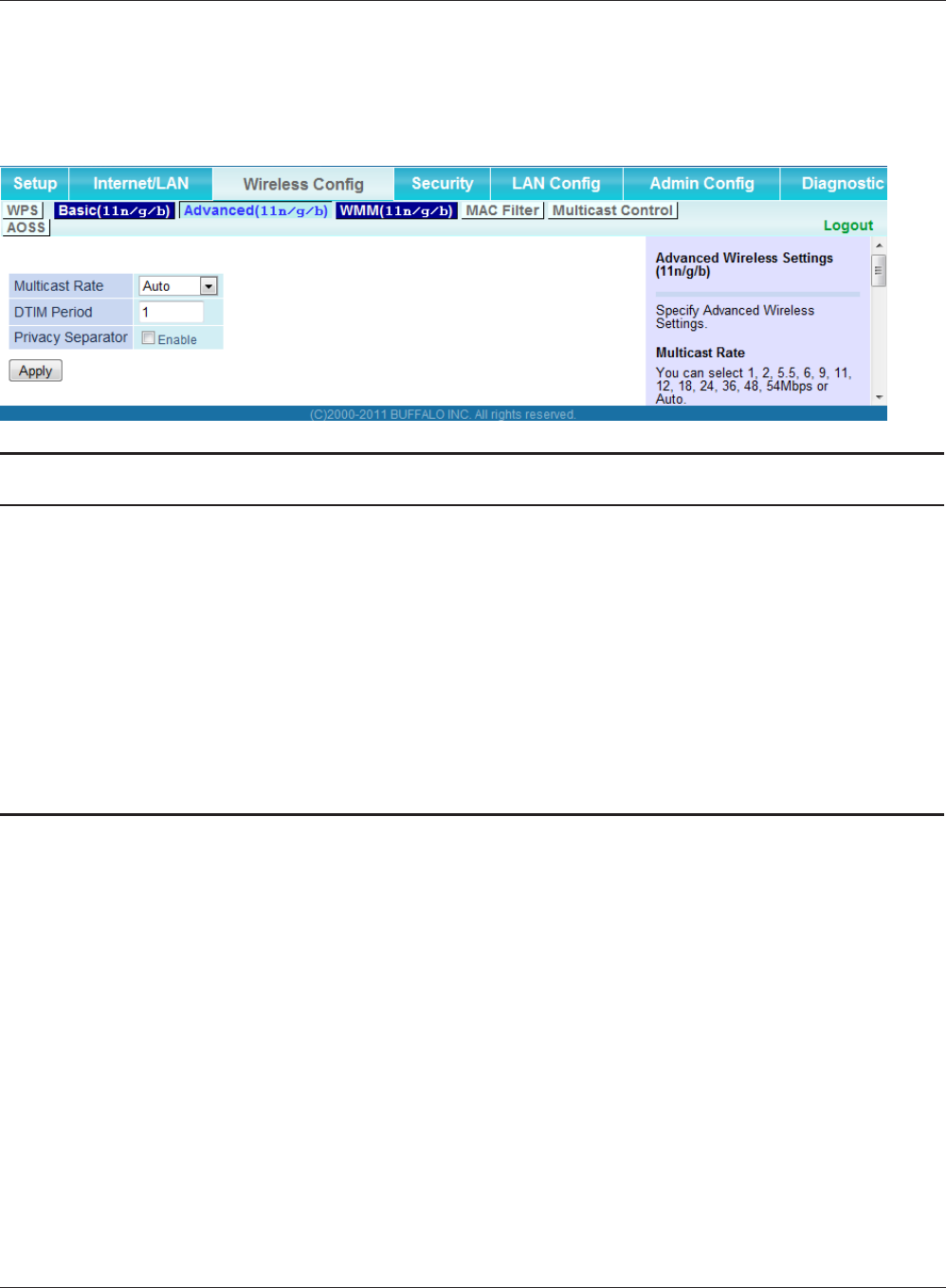
WPL-05G300 Series User Manual 54
Chapter 3 Conguration
Advanced
Congure advanced wireless settings.
Parameter Meaning
Multicast Rate Set the communication speed of multi-cast packets.
DTIM Period Set the beacon responding interval (1 -255) for which the AirStation
responds to a wireless device. This setting is eective only when
power management is enabled for the wireless device.
Privacy Separator If enabled, the Privacy Separator blocks communication between
wireless devices connected to the AirStation. Wireless devices will
be able to connect to the Internet but not with each other. Devices
that are connected to the AirStation with wired connections will
still be able to connect to wireless devices normally.
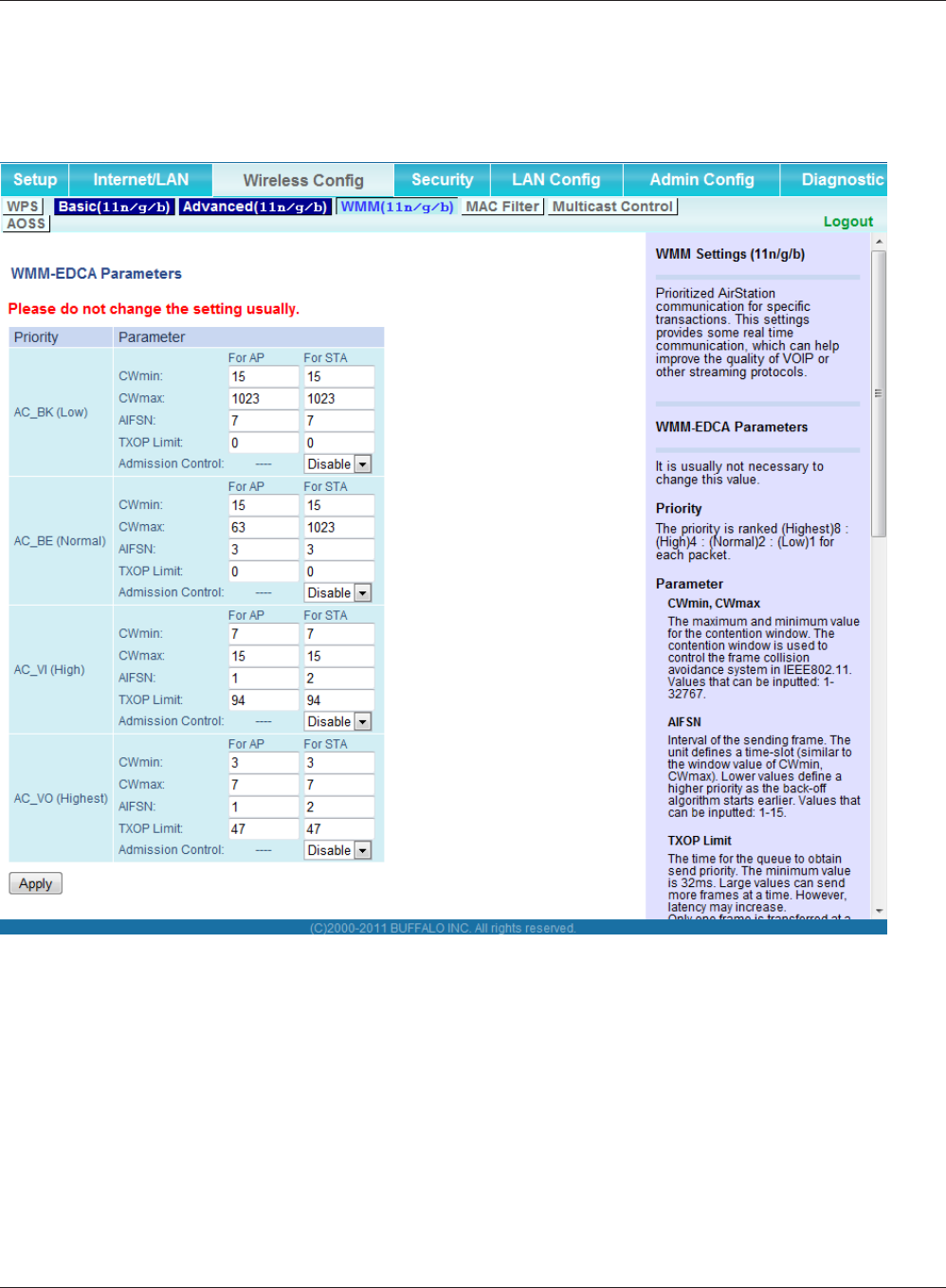
Chapter 3 Conguration
WPL-05G300 Series User Manual 55
WMM
Set priorities for specic communications.
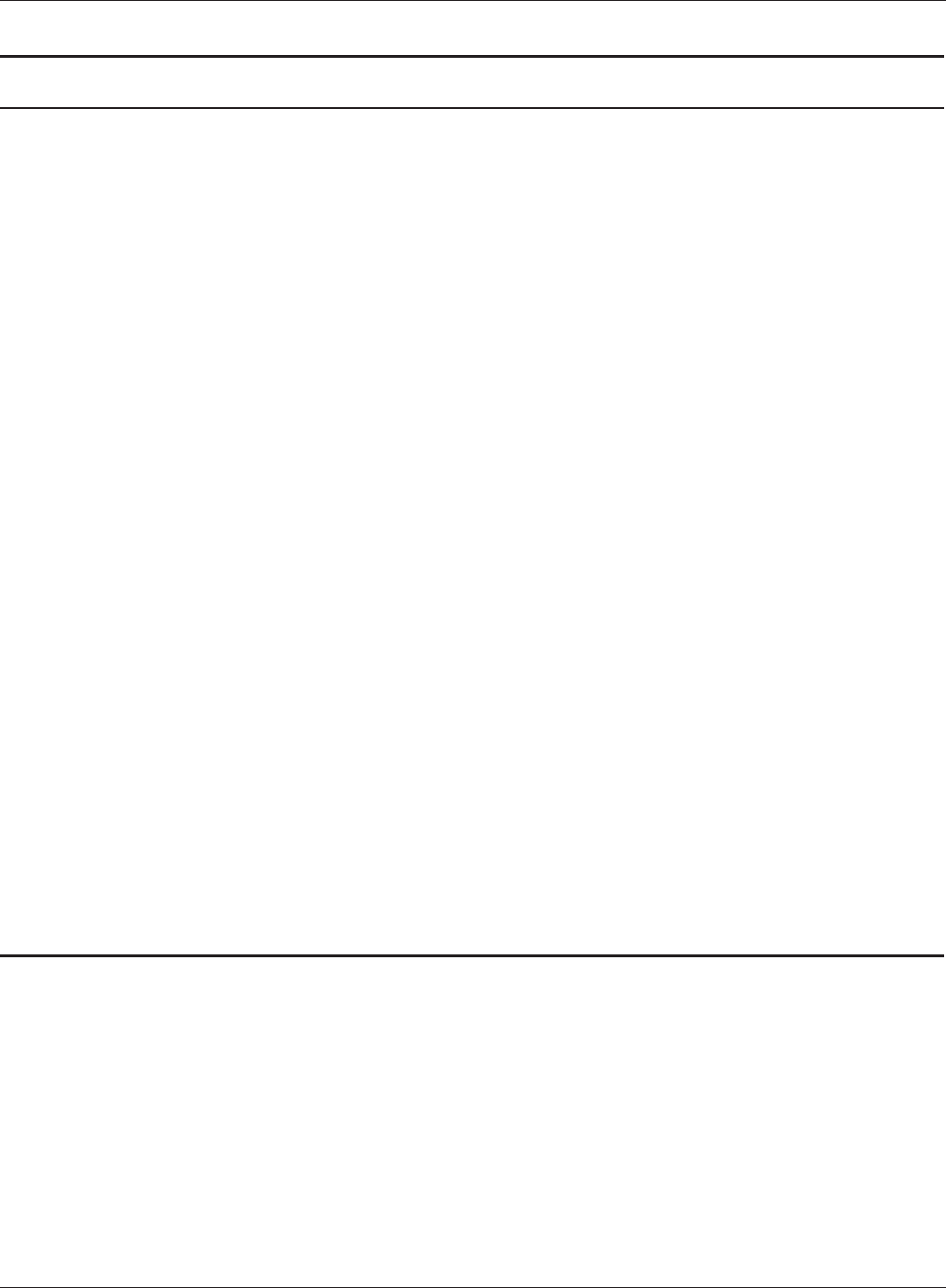
WPL-05G300 Series User Manual 56
Chapter 3 Conguration
Parameter Meaning
WMM-EDCA Parameters You don't usually need to change these settings. Using the default
settings is recommended.
Priority
The following priorities may be applied to individual
transmission packets: (Highest) 8, (High) 4, (Normal) 2, and
(Low) 1. From the queue, these packets are processed in order of
priority.
CWmin, CWmax
The maximum and minimum value of the contention window.
The contention window is used in the frame collision avoidance
structure performed in IEEE802.11, and generally, the smaller the
value in the window, the higher the probability that the queue
obtains the right to send.
AIFSN
The interval to send frames. The unit of the AIFSN is a slot, just as
the window dened by CWmin and CWmax is. The smaller the
interval of sending frames, the faster the algorithm can restart.
As a result, the priority of the queue is higher.
TXOP Limit
The period of time that the queue can use after obtaining the
right to send. The unit is 32 ms. The longer this time, the more
frames can be sent per right to send. However, the queue may
interfere with other packet transmissions. If TXOP Limit is set to 0
(zero), only one frame can be sent per right to send.
Admission Control
Restricts new frames from interfering with a previous queue. New
packets are prioritized lower until a queue of them is collected. As
the new queue accumulates more packets, its priority increases.
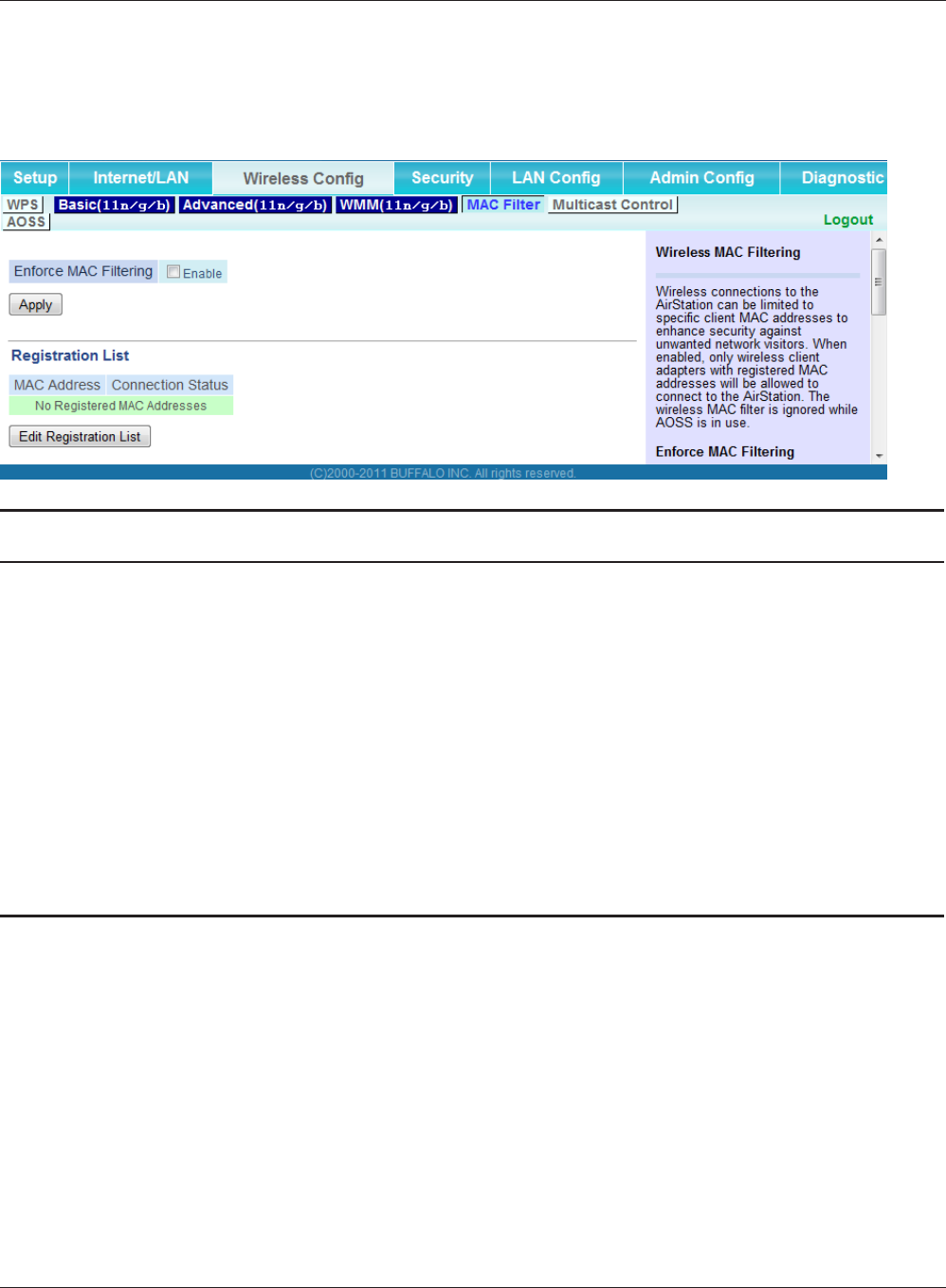
Chapter 3 Conguration
WPL-05G300 Series User Manual 57
MAC Filter
Restrict access to specic wireless devices.
Parameter Meaning
Enforce MAC Filtering Enable to restrict wireless connections to devices with registered
MAC addresses.
Registration List Displays the MAC addresses of registered devices which are
permitted to connect wirelessly.
Edit Registration List Adds a wireless device to the list of permitted devices.
MAC Addresses to be Registered Enter a MAC address of a wireless device to permit to connect to
the AirStation. Click [Register] to add that MAC address to the list.
List of all clients associated with this
AirStation
Display the list of all MAC addresses of wireless devices connected
to the AirStation.
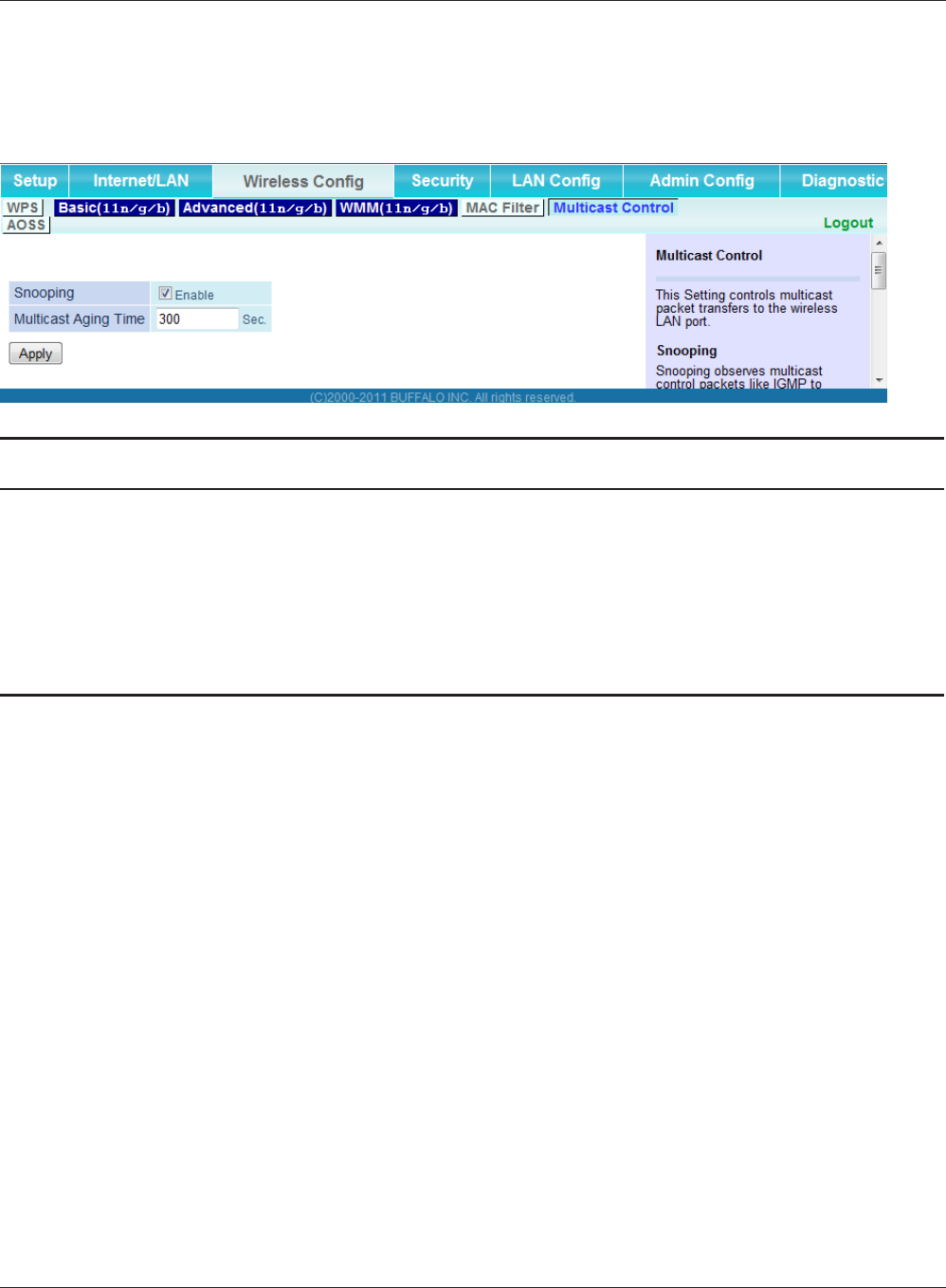
WPL-05G300 Series User Manual 58
Chapter 3 Conguration
Multicast Control
Congure restrictions on unnecessary multicast packets sent to the wireless LAN port.
Parameter Meaning
Snooping If enabled, snooping supervises multicast administrative packets
such as IGMP and restricts unnecessary multicast transfers to wired
or wireless ports.
Multicast Aging Time Set the time to hold the data from multicast snooping in the range
of 1 to 3600 (seconds). Enter a value bigger than the IGMP/MLD
query interval.
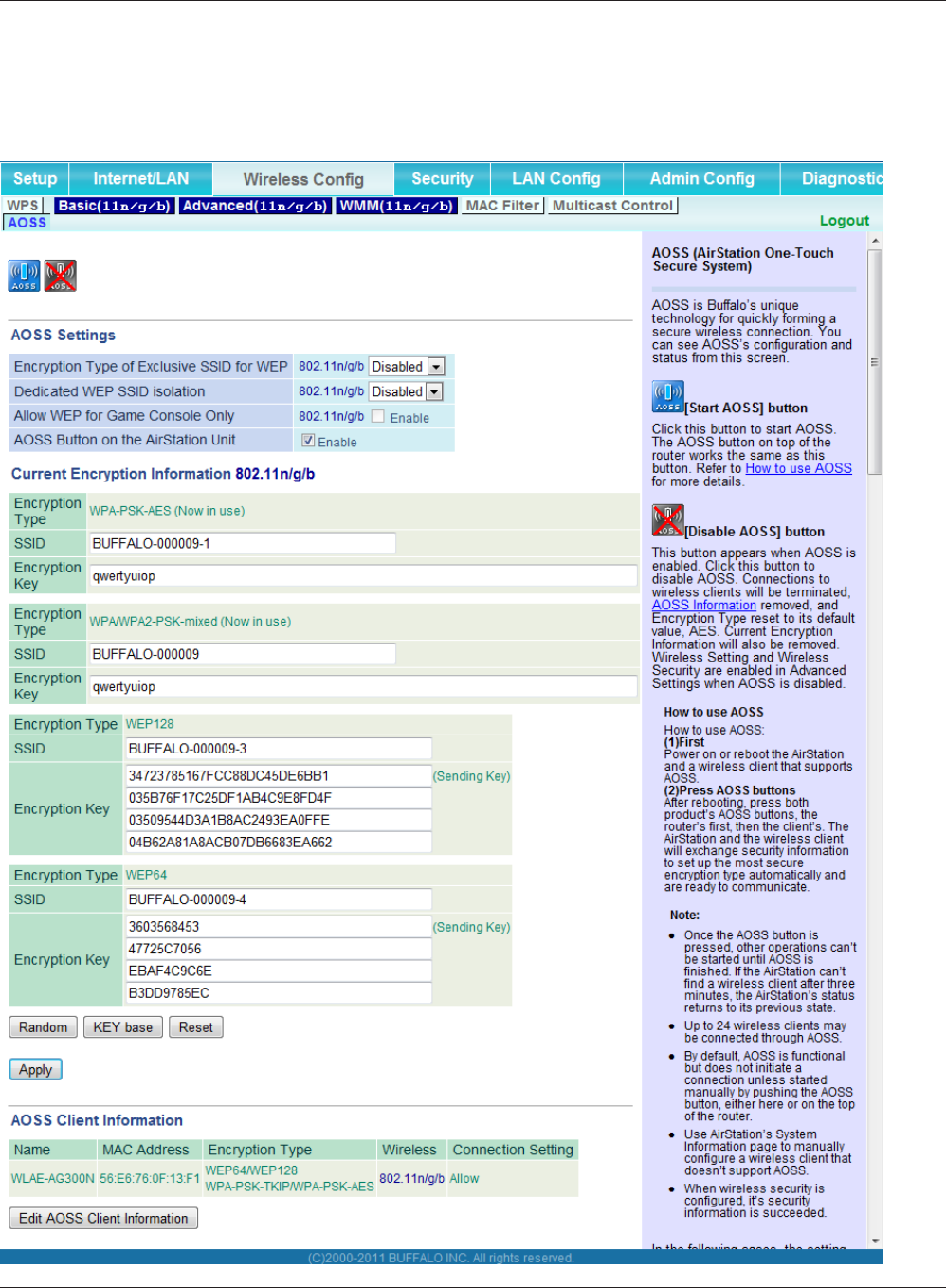
Chapter 3 Conguration
WPL-05G300 Series User Manual 59
AOSS
AOSS Status and Settings.
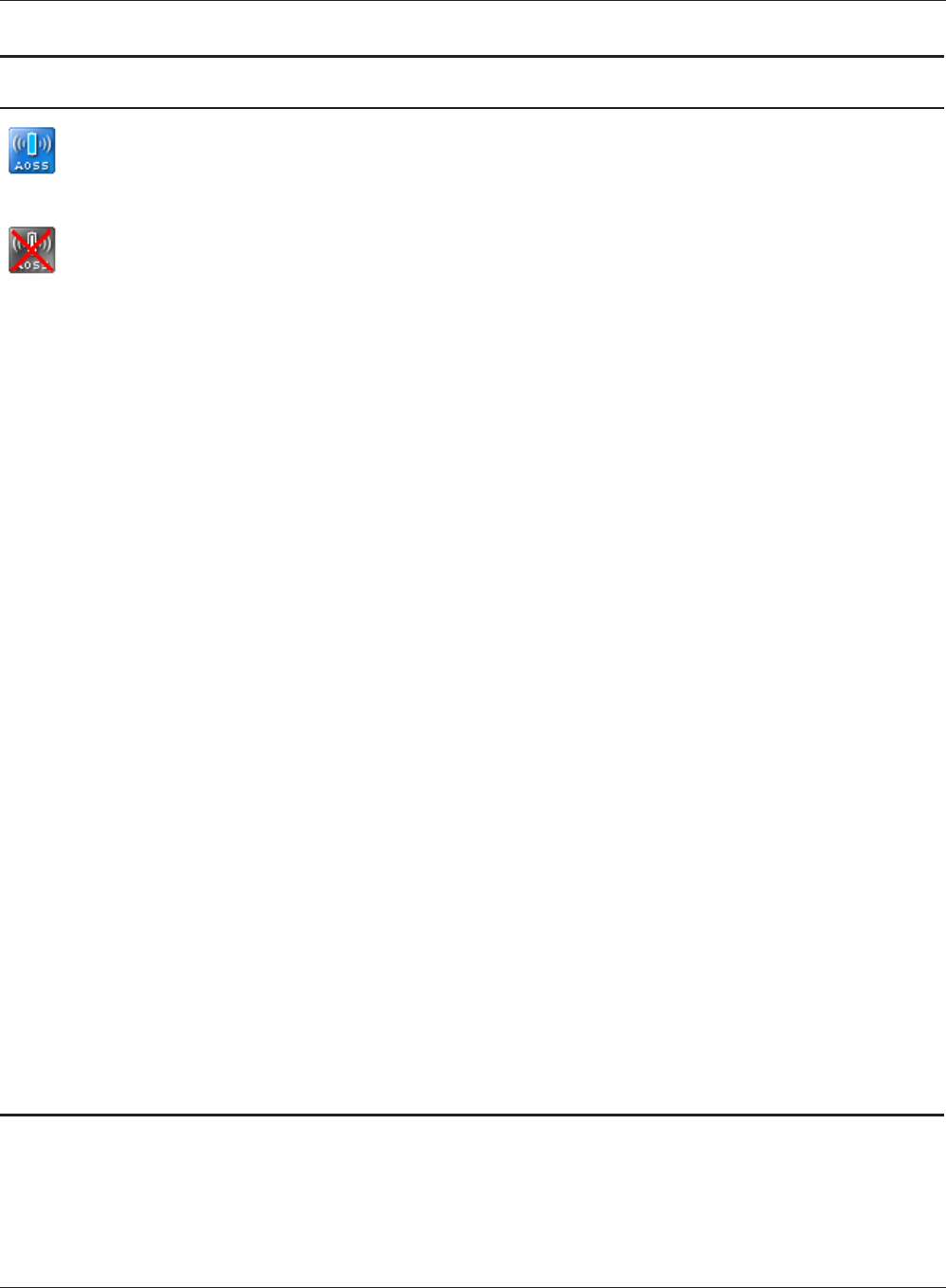
WPL-05G300 Series User Manual 60
Chapter 3 Conguration
Parameter Meaning
Initiates AOSS automatic wireless conguration. Click this, then
press or click the AOSS button on your AOSS-compatible wireless
client. Repeat for additional AOSS clients.
Click this button to disconnect AOSS connections.
Note: If AOSS connections are disconnected, the SSID and encryption keys
will be restored to their last settings from before AOSS was used.
Encryption Type of Exclusive SSID for
WEP
You may allow a separate SSID specically for WEP connections. If
“disabled” is selected, then clients will not be able to connect with
WEP.
Dedicated WEP SSID isolation Set a separate SSID and network segment specically for WEP
connections. Devices connected with WEP will not be able
to communicate with devices connected using AES/TKIP. All
connected devices will be able to communicate with the internet.
Allow WEP for Game console only When enabled, the AirStation allows wireless devices to connect
with 64-bit or 128-bit WEP.
AOSS Button on the AirStation Unit Uncheck to disable the physical AOSS button on the AirStation.
Current Encryption Information
(AOSS connection only)
Displays the encryption type, SSID, and encryption key congured
by AOSS.
[Random] Click to enter random values for SSID, encryption key, and other
settings.
[KEY base] Click to return the SSID, encryption key, and other wireless settings
to the values on the case sticker.
[Reset] Click to return the SSID, encryption key, and other wireless settings
to their previous values.
AOSS Client Information Displays AOSS clients connected to the AirStation and information
of the devices which are wirelessly communicated.
AOSS Ethernet Converter Information
Only displayed if there are AOSS
Connections
Displays information about Ethernet converters connected to the
AirStation via AOSS.
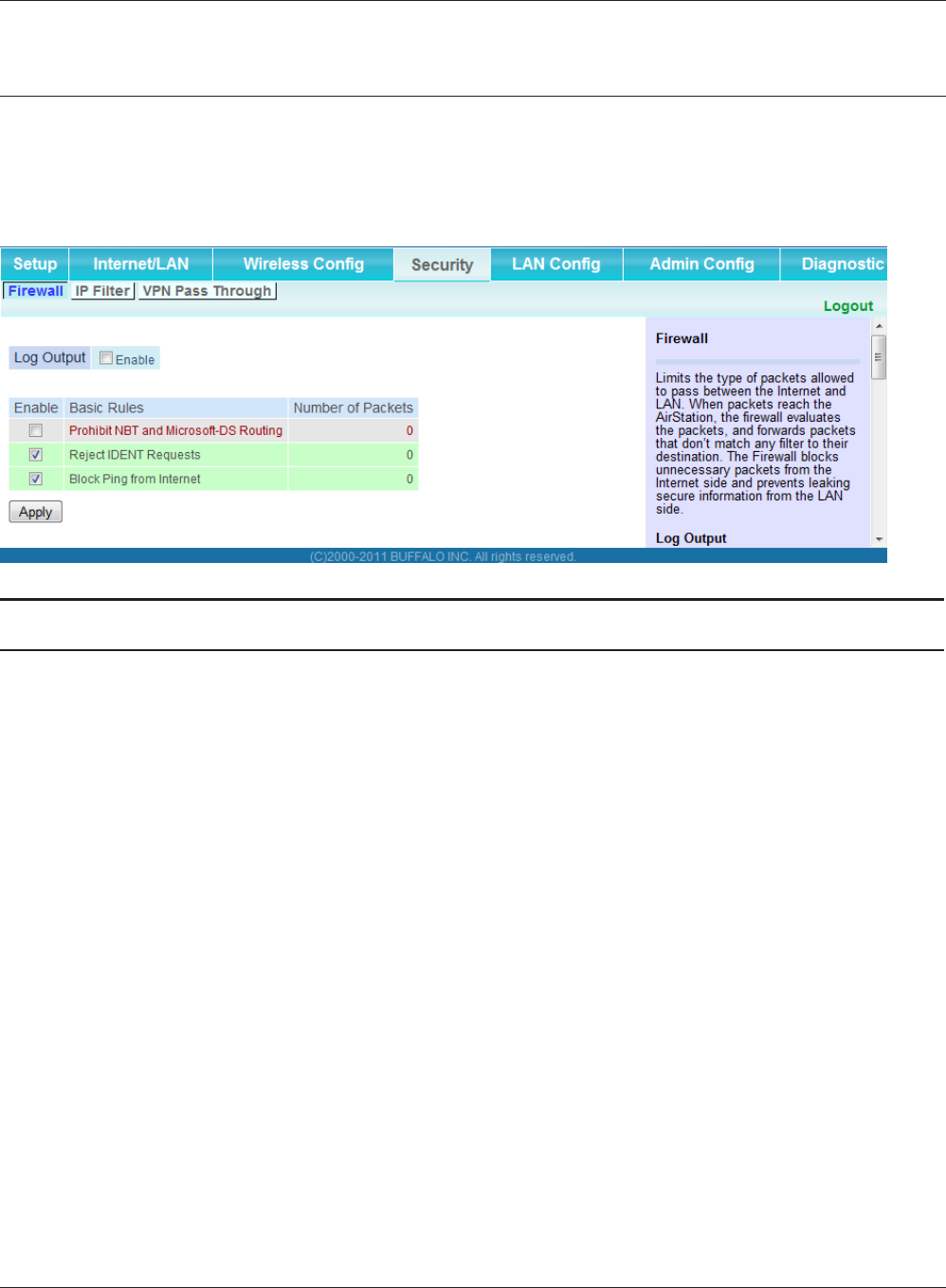
Chapter 3 Conguration
WPL-05G300 Series User Manual 61
Security (Router Mode only)
Firewall (Router Mode only)
Congure the AirStation’s rewall.
Parameter Meaning
Log Output Enable to output a log of rewall activity.
Basic Rules Enable to use any of the quick lters. Precongured quick lters
include:
Prohibit NBT and Microsoft-DS Routing
Enabling this blocks communication using these protocols from
the WAN side to the LAN side or from the LAN side to the Internet.
You can congure this with PPPoE if you select [Use PPPoE Client]
or [Use IP Unnumbered] in Method of Acquiring IP address (page
36), or if Easy Setup identied a PPPoE connection during setup.
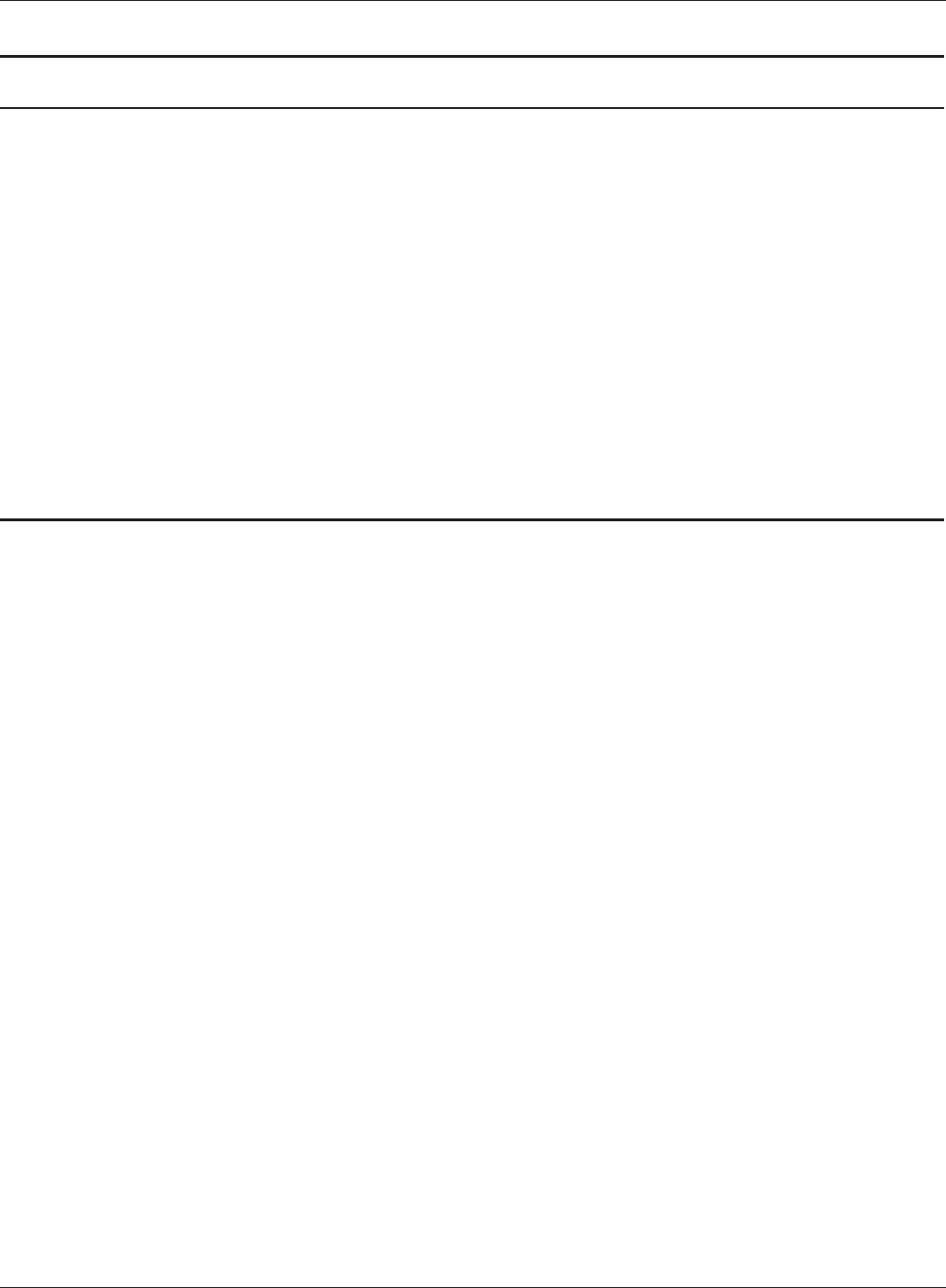
WPL-05G300 Series User Manual 62
Chapter 3 Conguration
Parameter Meaning
Reject IDENT Requests
Enabling this option will answer IDENT requests from the Internet
side with corresponding rejection packets. Enable this option if
you experienced slow transfer speeds for network applications
such as mail, ftp or web browsing. If you have congured transfer
of IDENT requests to the LAN side computer in the address
translation settings (DMZ or TCP port 113), then that setting has
higher priority, and overrides this setting.
Block Ping from Internet
If this is enabled, the AirStation will not respond to pings from the
Internet side. You can congure this with PPPoE if you select [Use
PPPoE Client] or [Use IP Unnumbered] in Method of Acquiring IP
address (page 36), or if Easy Setup identied a PPPoE connection
during setup.
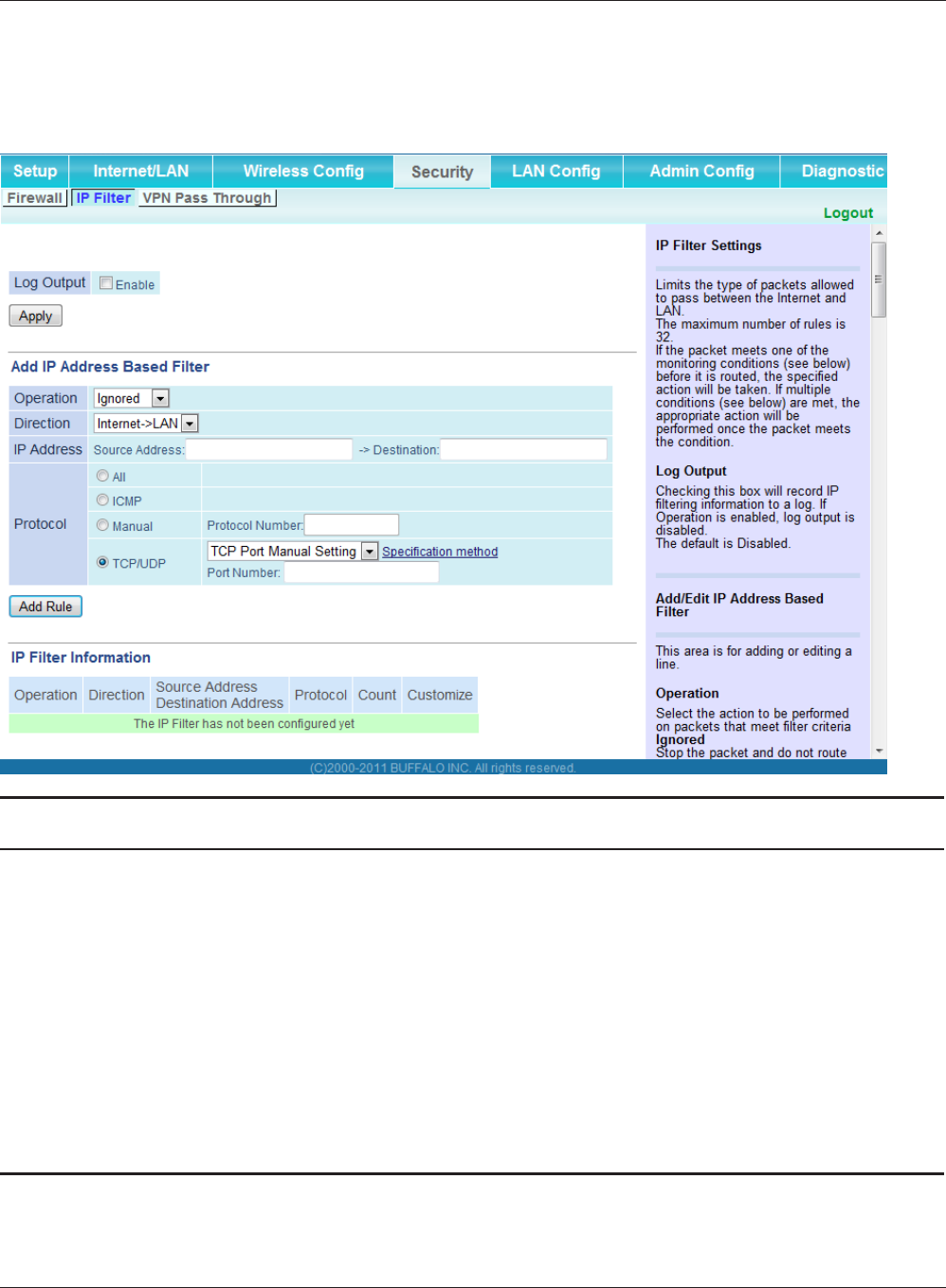
Chapter 3 Conguration
WPL-05G300 Series User Manual 63
IP Filter (Router Mode only)
Edit IP lters.
Parameter Meaning
Log Output If enabled, IP lter activity is saved to a log.
Operation Specify how to process target packets.
Direction Specify the transmission direction of target packets.
IP Address Specify the sender's IP address and receiver's IP address of the
target packets.
Protocol Select a protocol for target transmission packet.
IP Filter Information Display the list of IP lters which have been registered.

WPL-05G300 Series User Manual 64
Chapter 3 Conguration
VPN Passthrough (Router Mode only)
Congure IPv6 passthrough, PPPoE passthrough, and PPTP passthrough.
Parameter Meaning
IPv6 Passthrough Enable to use IPv6 Passthrough for address translation.
PPPoE Passthrough Enable to use PPPoE bridging. PPPoE bridging lets you
automatically obtain an IP address from your provider for your LAN-
side computer using the PPPoE protocol because PPPoE packets
can pass between the Internet and LAN.
PPTP Passthrough Enable to use PPTP passthrough for address translation.
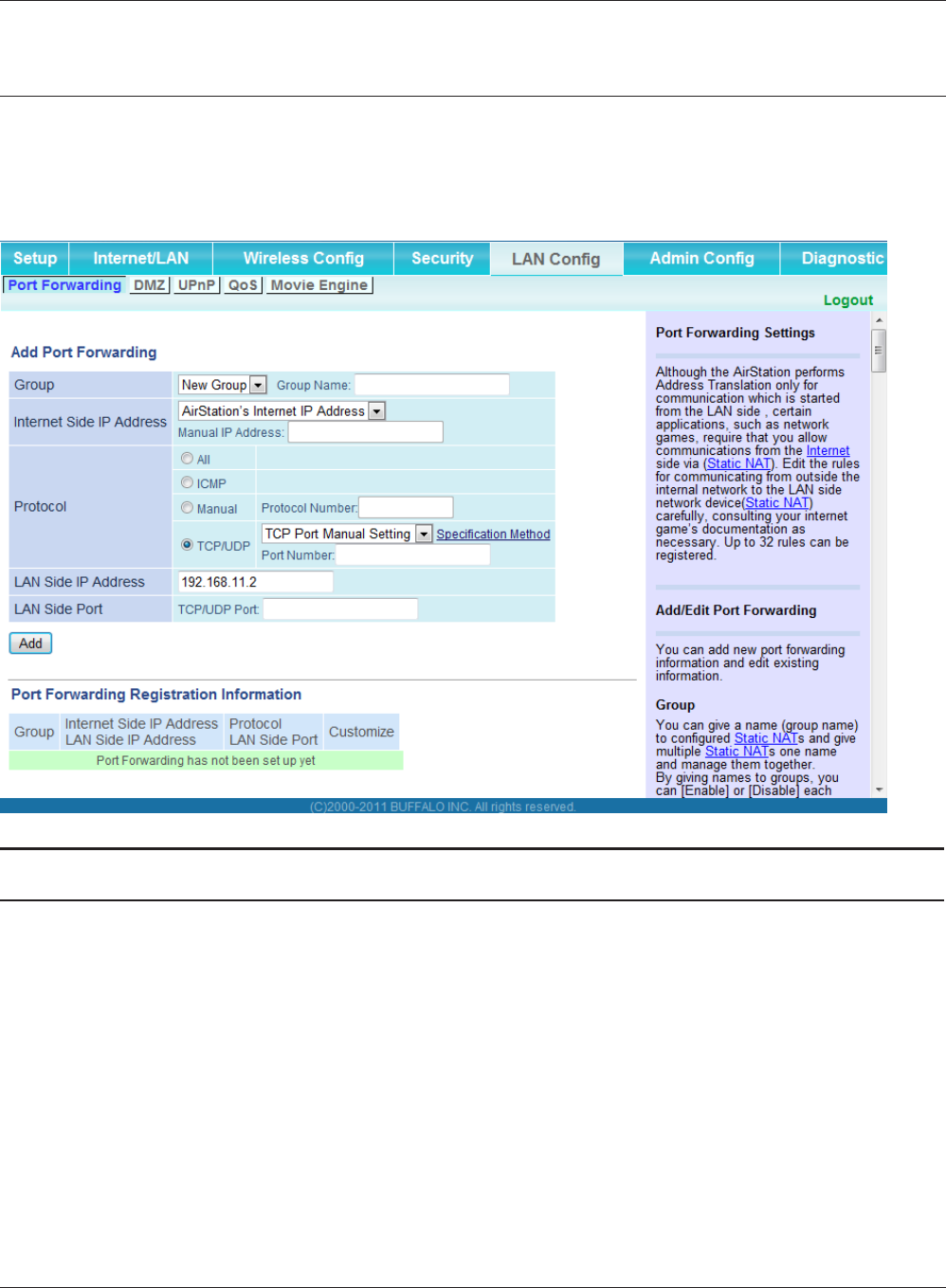
Chapter 3 Conguration
WPL-05G300 Series User Manual 65
LAN Cong
Port Forwarding (Router Mode only)
Congure port translation.
Parameter Meaning
Group Specify a group name for a new rule to belong to. Select [New
Group] and enter the new group name in the Group Name
eld to create a new group. A group name can include up to 16
alphanumeric characters.
Internet Side IP Address Enter the Internet side IP address (before translation) for the port
translation table entry.
Protocol Select the Internet side protocol (before translation) for the port
translation table entry.
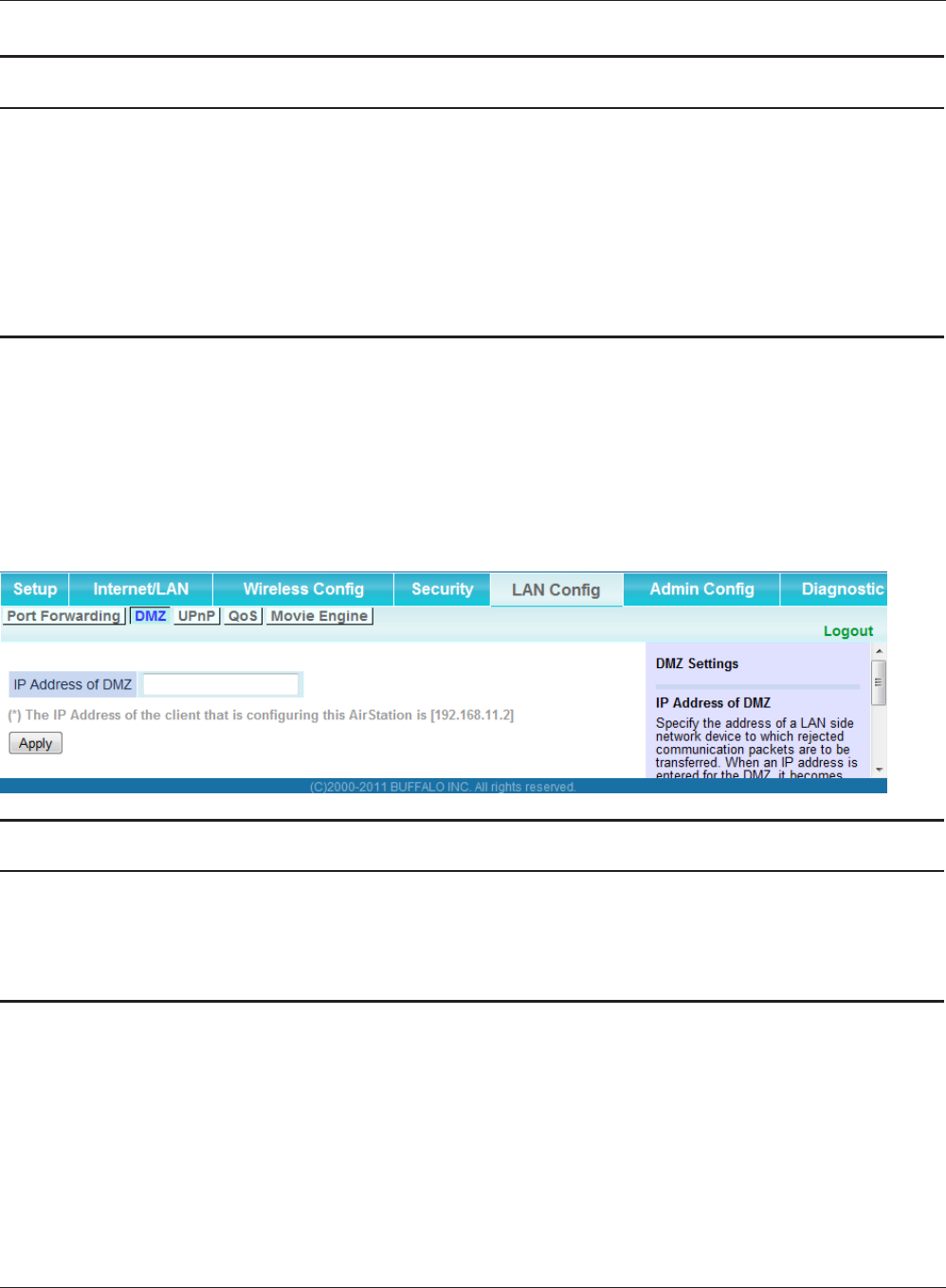
WPL-05G300 Series User Manual 66
Chapter 3 Conguration
Parameter Meaning
LAN Side IP Address Enter the LAN side IP address (after translation) for the port
translation table entry.
LAN Side Port Select the LAN side (after translation) port number (1 - 65535) for
the port translation table entry.
Port Forwarding Registration
Information
Shows current entries in the port translation table.
DMZ (Router Mode only)
Congure a destination to transfer communication packets without a LAN side destination to.
Parameter Meaning
IP Address of DMZ Enter the IP address of the destination to which packets which are
not routed by a port translation table are forwarded.
Note: RIP protocol packets (UDP port number 520) will not be
forwarded.
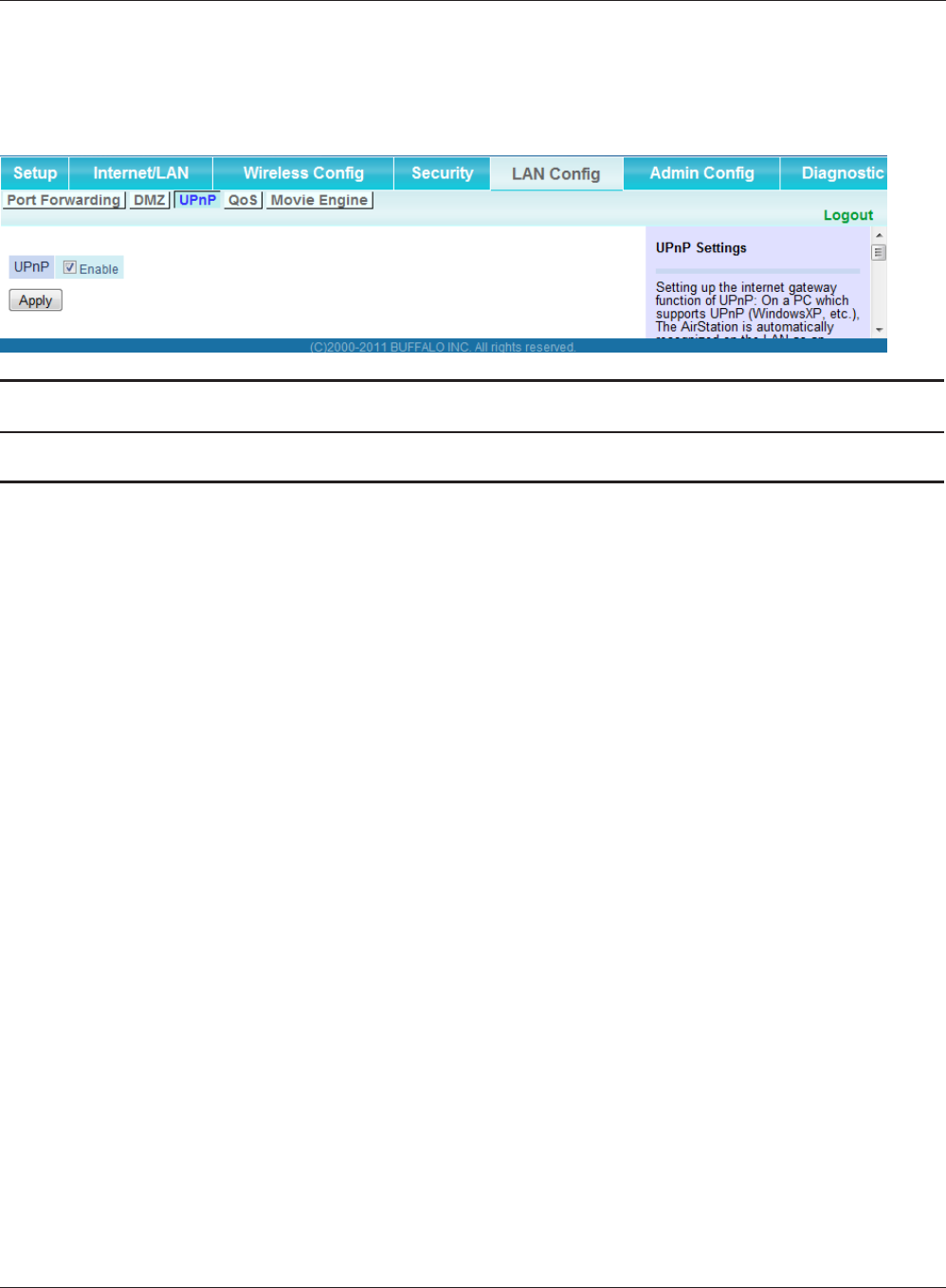
Chapter 3 Conguration
WPL-05G300 Series User Manual 67
UPnP (Router Mode only)
Congure UPnP (Universal Plug and Play).
Parameter Meaning
UPnP Enable or disable Universal Plug and Play (UPnP) functionality.
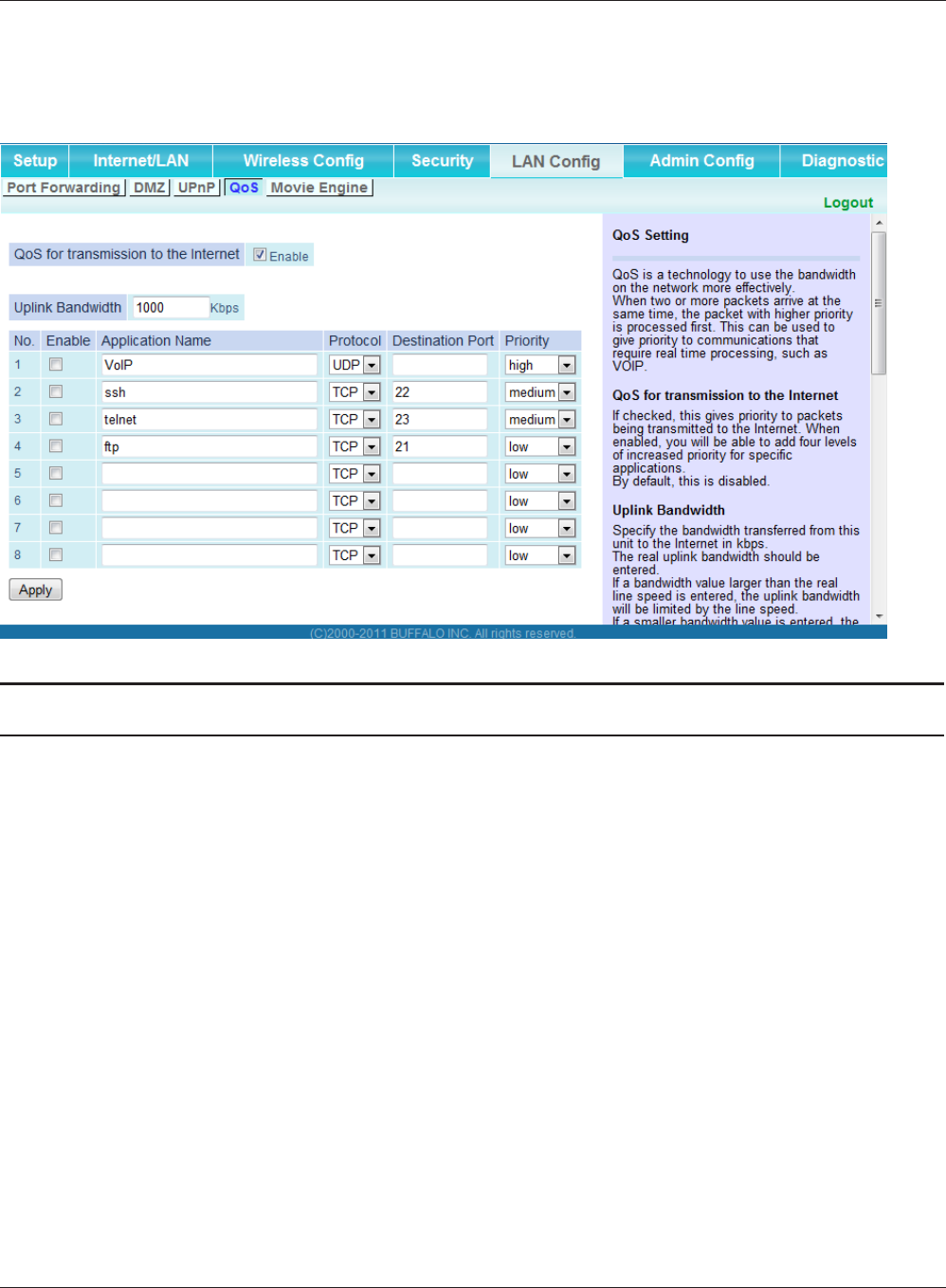
WPL-05G300 Series User Manual 68
Chapter 3 Conguration
QoS (Router Mode only)
Congure the priority of packets sent to the Internet.
Parameter Meaning
QoS for transmission to the Internet Determine whether or not to prioritize packets sent to the Internet.
Check this box to enable QoS.
Uplink bandwidth Specify the upstream bandwidth in kbps from the AirStation to the
internet side. Set the actual value for the upstream bandwidth.
Enable Enable or disable this entry.
application name Enter an application name. Names may use up to 32
alphanumerical characters, double or single tick marks ("'),
quotation marks (“), and semicolons (;).
protocol Select either TCP or UDP.
destination Port Specify a destination port from 1 - 65535. If this eld is empty, a
random port is selected.
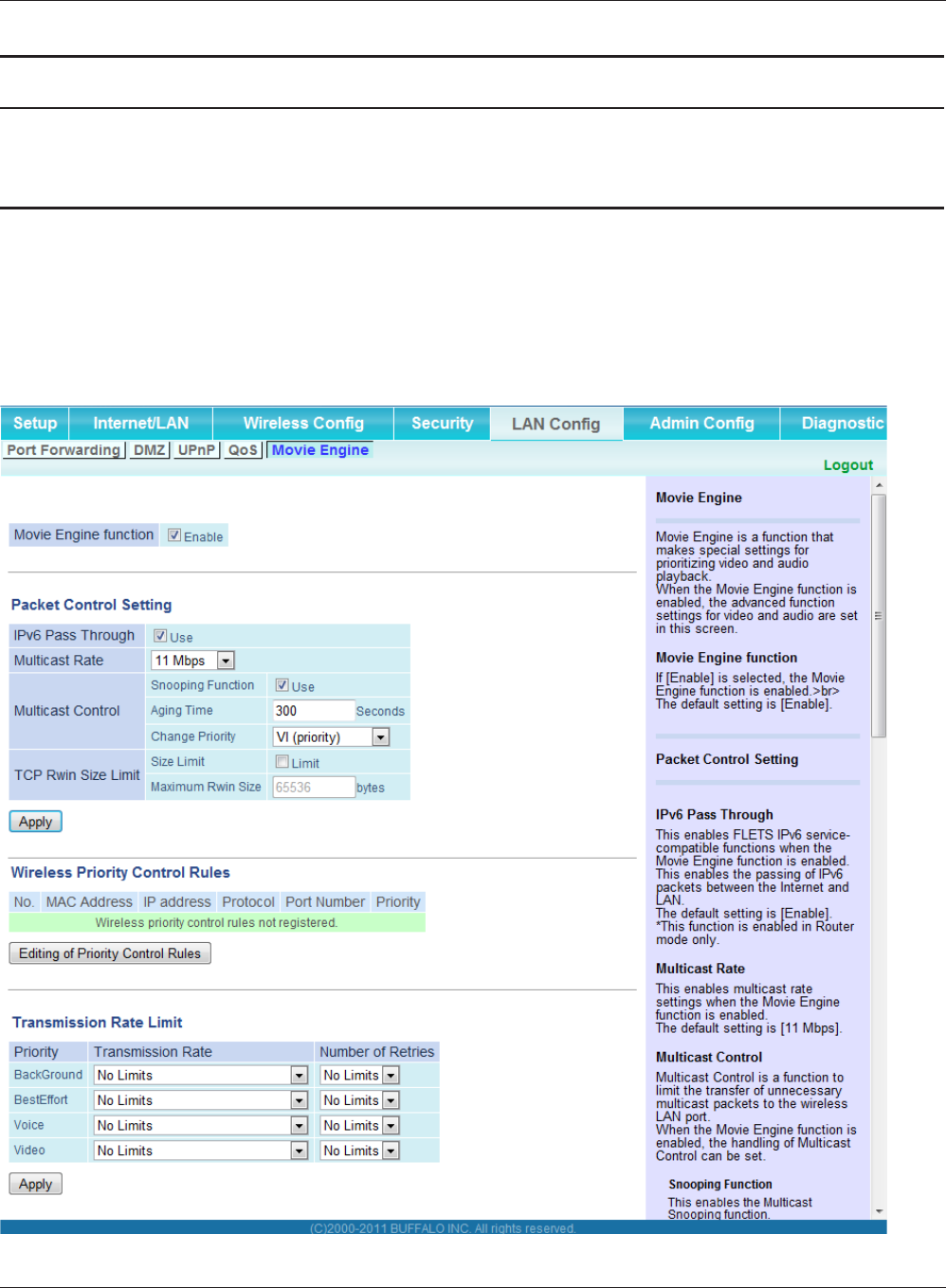
Chapter 3 Conguration
WPL-05G300 Series User Manual 69
Parameter Meaning
priority Select high, medium, or low. If packets do not qualify for classication
as a type on the list, then their priority is treated as a level between
medium and low.
Movie Engine (QoS)
Congure Movie Engine options.
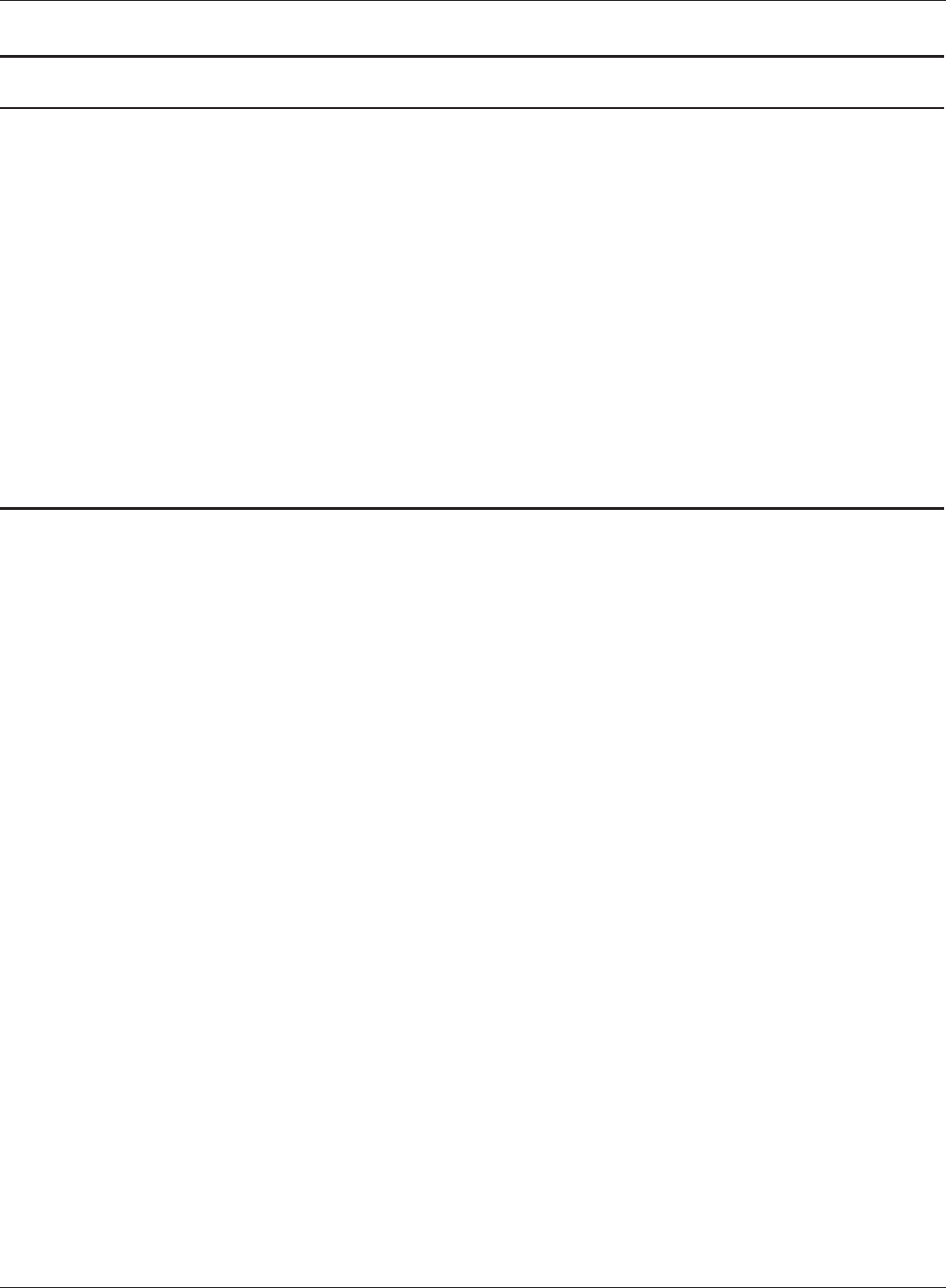
WPL-05G300 Series User Manual 70
Chapter 3 Conguration
Parameter Meaning
Movie Engine function Enable to use Movie Engine function.
IPv6 Passthrough Set to enable the IPv6 pass-through.
Multicast Rate Select the Multicast Control rate.
Multicast Control Turn on Multicast Control.
TCP Rwin Size Limit Limits the maximum size of TCP Rwin packets passing through the
AirStation’s wireless LAN.
Wireless Priority Control Rules Display the list of rules controlling the priority of packets passing
through the AirStation’s wireless LAN.
Transmission Rate Select the maximum transmission rate.
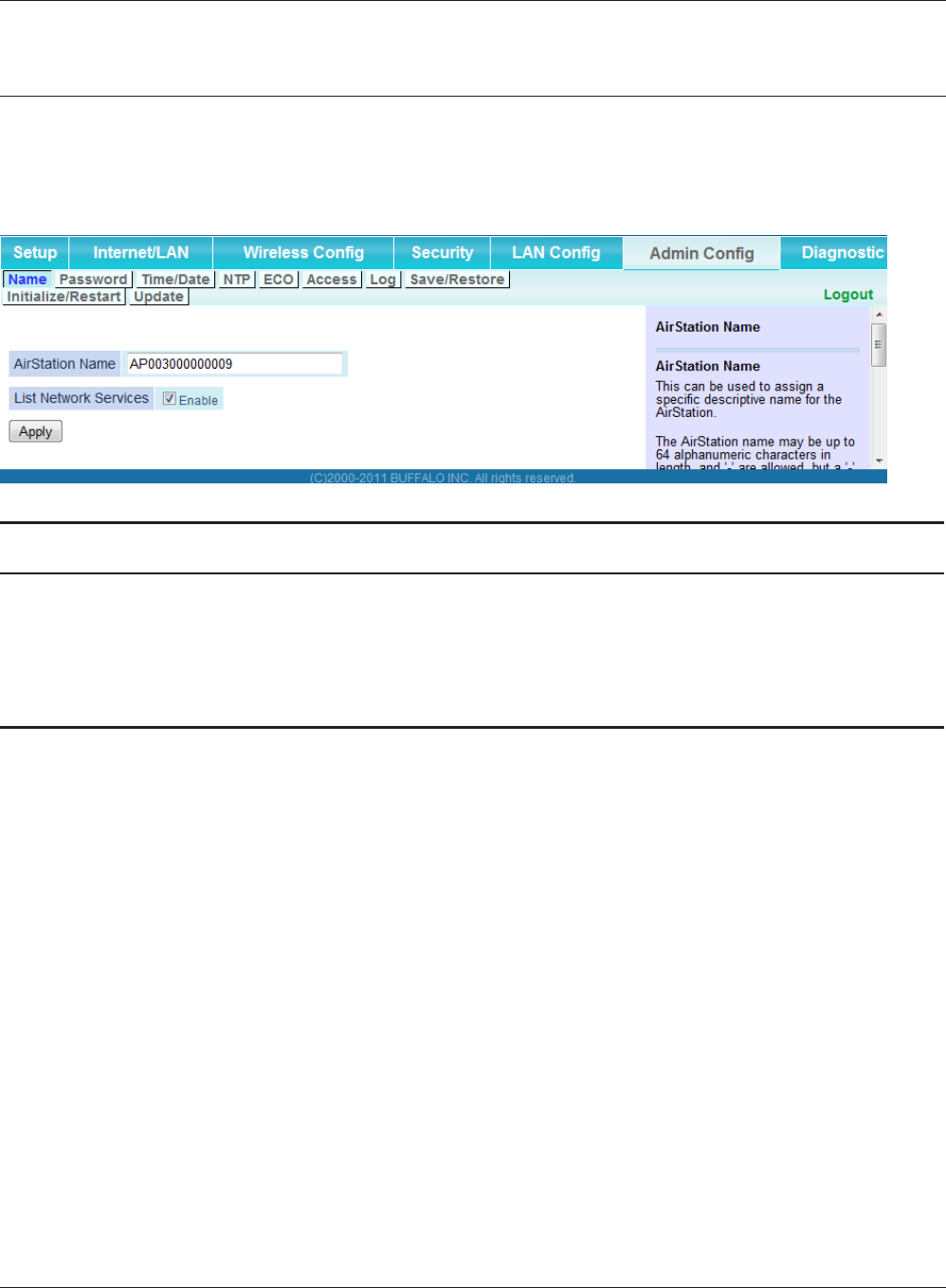
Chapter 3 Conguration
WPL-05G300 Series User Manual 71
Admin Cong
Name
Congure basic AirStation settings.
Parameter Meaning
AirStation Name Enter a name for the AirStation. Names may include up to 64
alphanumeric characters and hyphens (-).
List Network Services Enable or disable this to display the computers and devices on your
network with their supported services.
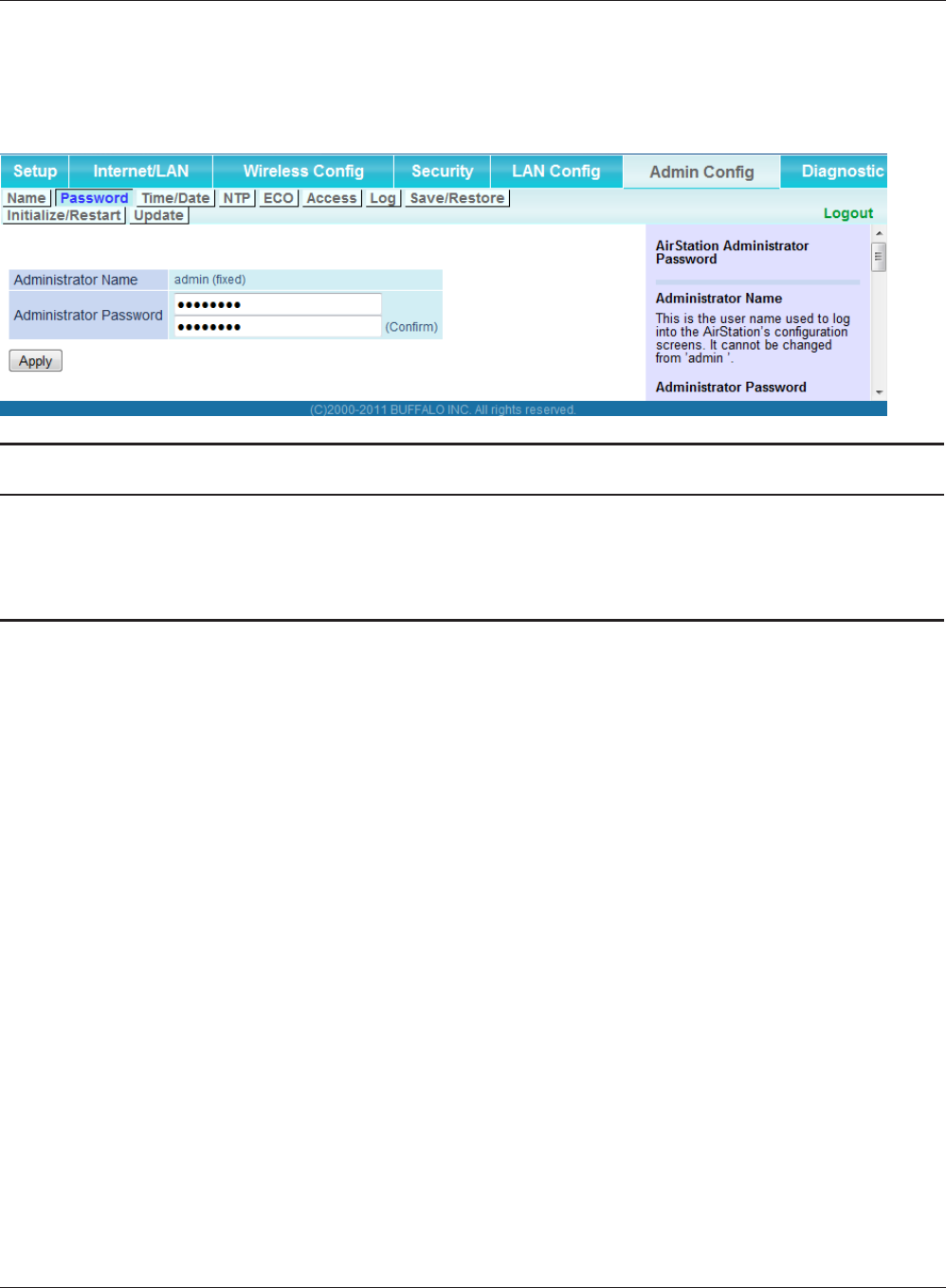
WPL-05G300 Series User Manual 72
Chapter 3 Conguration
Password
Congure the password to log in to the AirStation’s conguration screen.
Parameter Meaning
Administrator Name The name of the Administrator account is “admin”.
Administrator Password The Administrator password may contain up to 8 alphanumeric
characters and underscores (_).
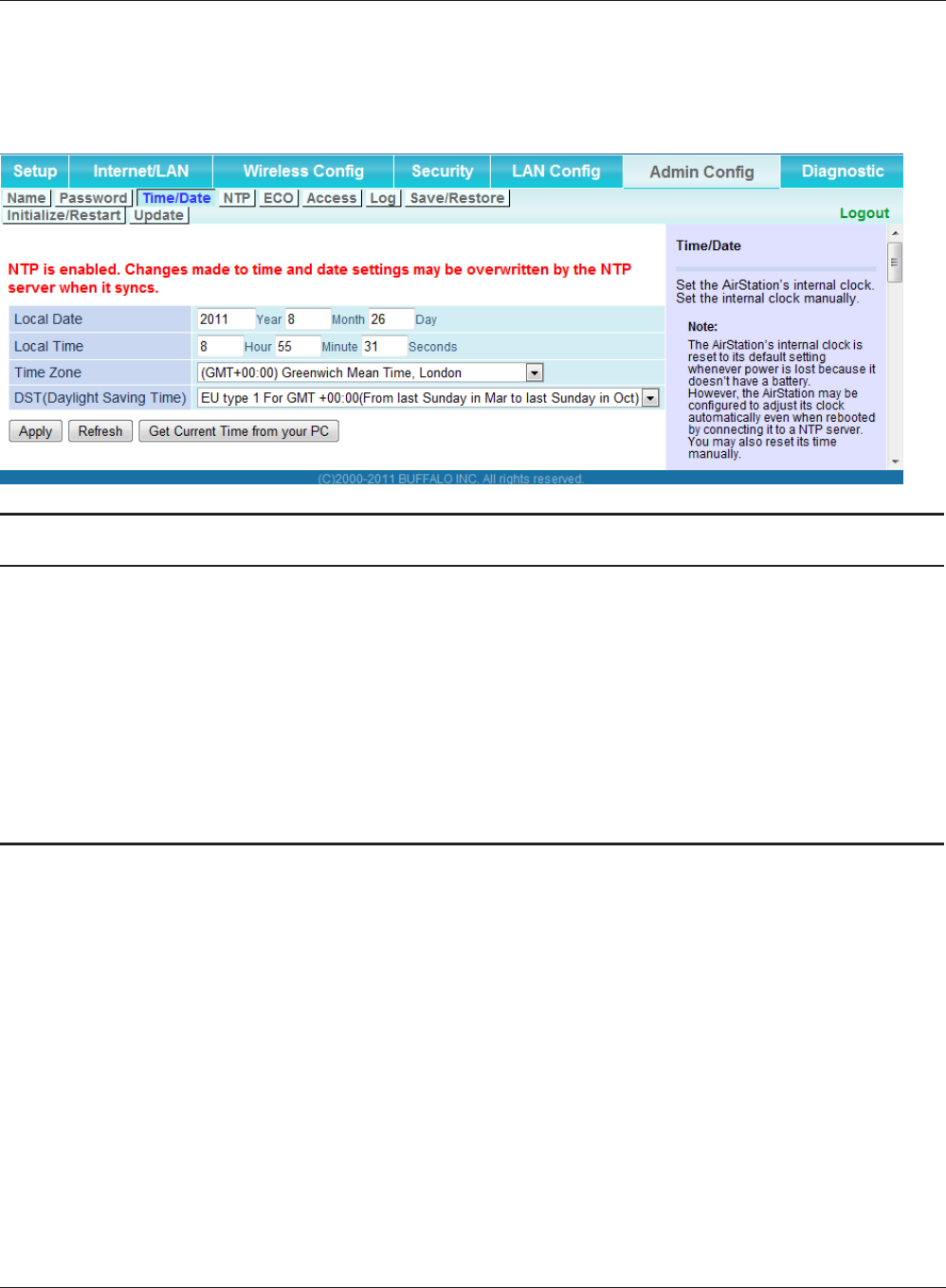
Chapter 3 Conguration
WPL-05G300 Series User Manual 73
Time/Date
Congure the AirStation’s internal clock.
Parameter Meaning
Local Date You may manually set the date of the AirStation’s internal clock.
Local Time You may manually set the time of the AirStation’s internal clock.
Time Zone Specify the time zone (oset of Greenwich Mean Time) of the
AirStation's internal clock.
DST (Daylight Saving Time) You may congure the AirStation to automatically use DST
(Daylight Saving Time). If selected, the AirStation will automatically
adjust the time at the beginning and end of DST.
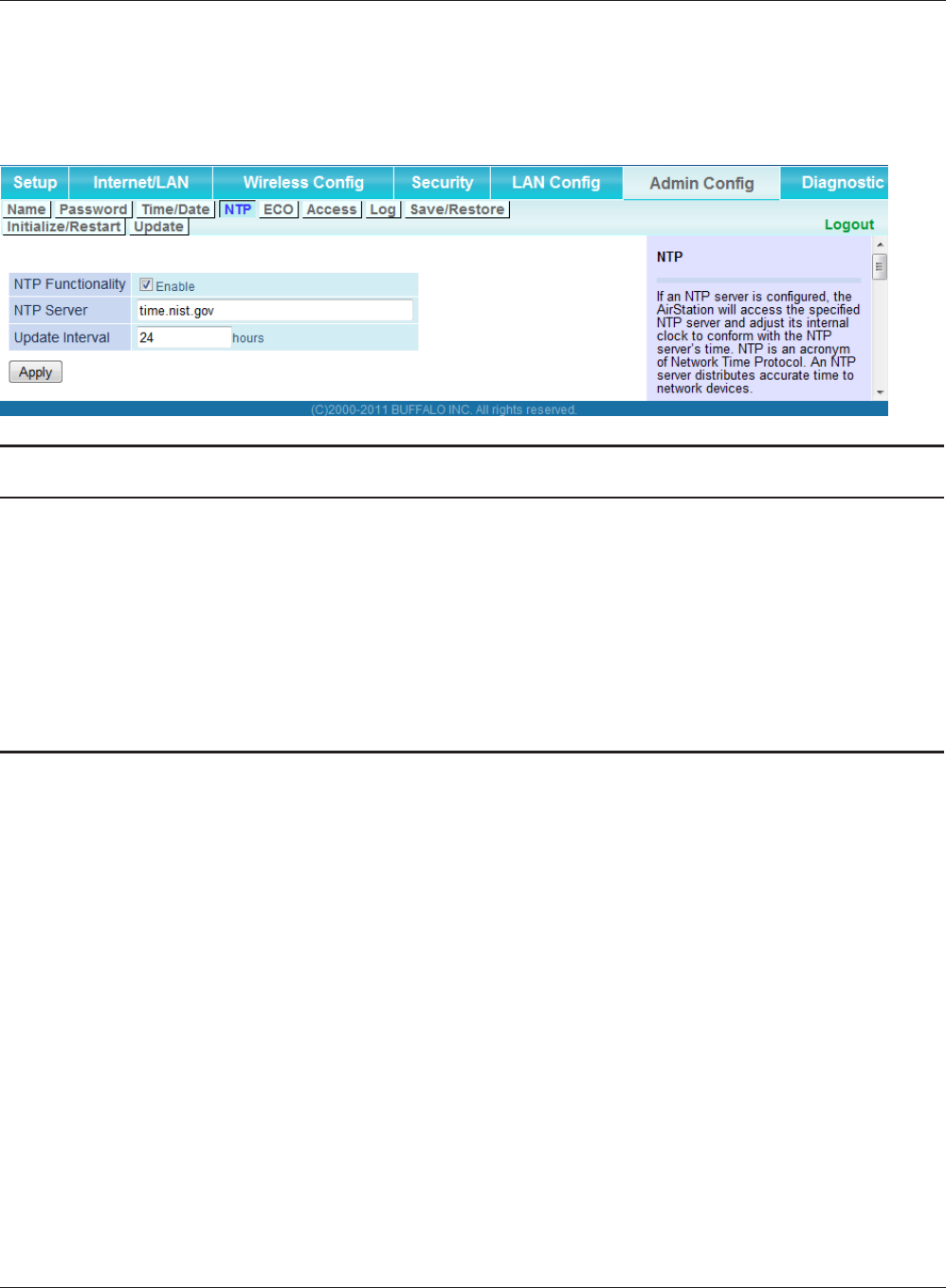
WPL-05G300 Series User Manual 74
Chapter 3 Conguration
NTP
Congure an NTP server to automatically synchronise the AirStation’s internal clock.
Parameter Meaning
NTP Functionality Enable to use an NTP server. The default is Enabled.
NTP Server Enter the name of the NTP server as a hostname, hostname with
domain name, or IP address. Up to 255 alphanumeric characters,
hyphens (-), and underscores (_) may be used. The default is “time.
nist.gov”.
Update Interval How often will the AirStation check the NTP server for the correct
time? Intervals of 1 - 24 hours may be set. The default is 24 hours.
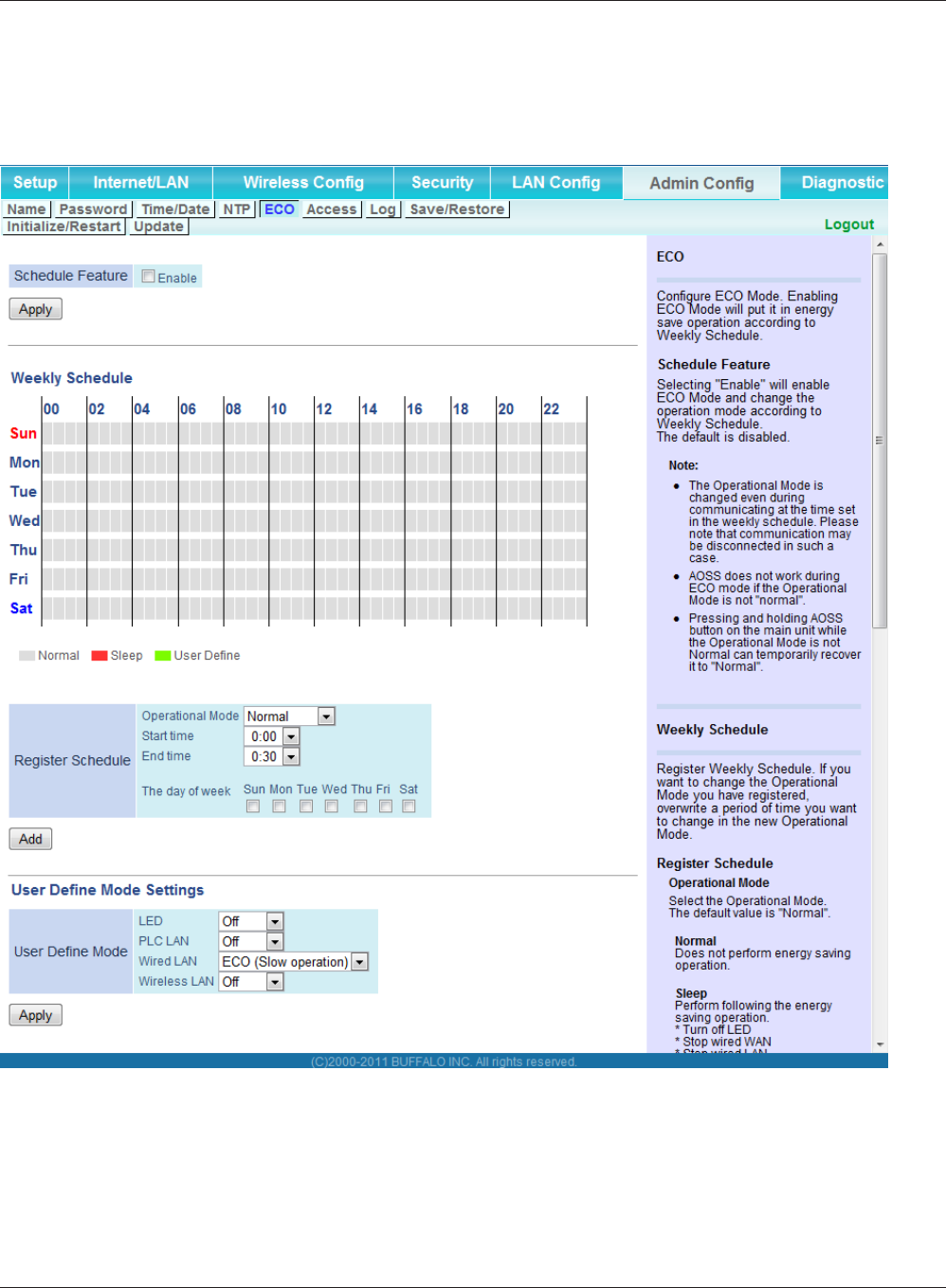
Chapter 3 Conguration
WPL-05G300 Series User Manual 75
ECO
Congure Eco mode from this screen.
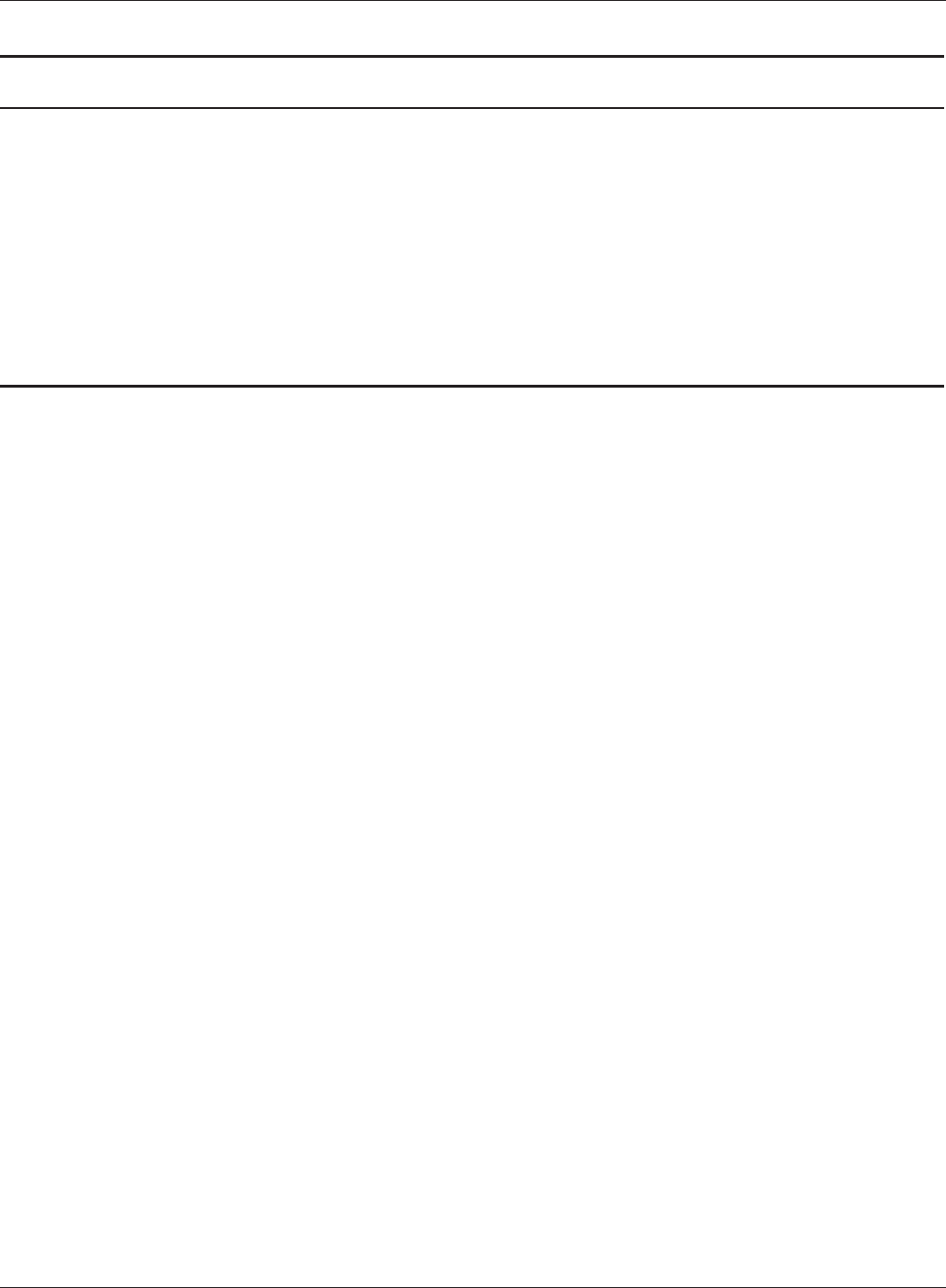
WPL-05G300 Series User Manual 76
Chapter 3 Conguration
Parameter Meaning
Schedule feature Enable to schedule Eco Mode. If Eco mode is enabled, AOSS will
function only when the AirStation is in Normal operating mode.
Weekly schedule Graphically displays the congured schedule.
Register schedule Congure operational mode for time periods in the weekly
schedule. If User Dened mode is chosen, congure it below.
User Dened Mode Individual power saving elements may be congured for User
Dened mode.
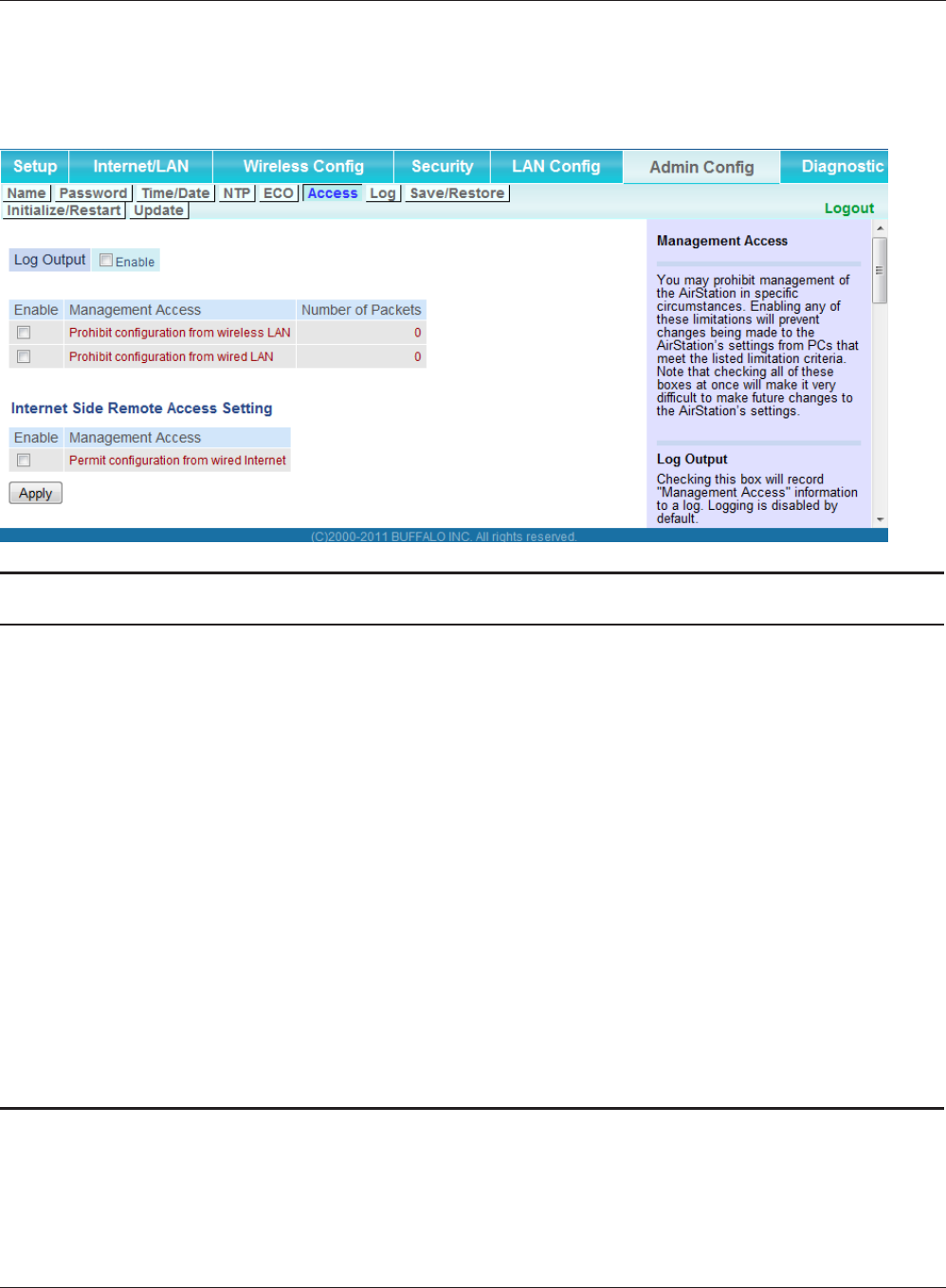
Chapter 3 Conguration
WPL-05G300 Series User Manual 77
Access
Restrict access to the AirStation’s settings screens.
Parameter Meaning
Log Output Enabling outputs a log of changes to access settings.
Prohibit conguration from wireless
LAN
If enabled, prevents access to settings screens from wirelessly
connected devices (only wired devices may congure).
Prohibit conguration from wired
LAN
If enabled, prevents access to settings screens from wired devices
(only wirelessly connected devices may congure).
Permit conguration from wired
Internet
If enabled, allows access to settings screens from network devices
on the WAN (Internet) side.
Permitted IP address Displayed only if Internet side conguration is enabled. Enter the
IP address of a device that is permitted to congure the AirStation
remotely from the WAN (Internet) side.
Permitted Port Displayed only if Internet side conguration is enabled. Set a port
number (1 - 65535) to congure the AirStation from the WAN
(Internet) side.
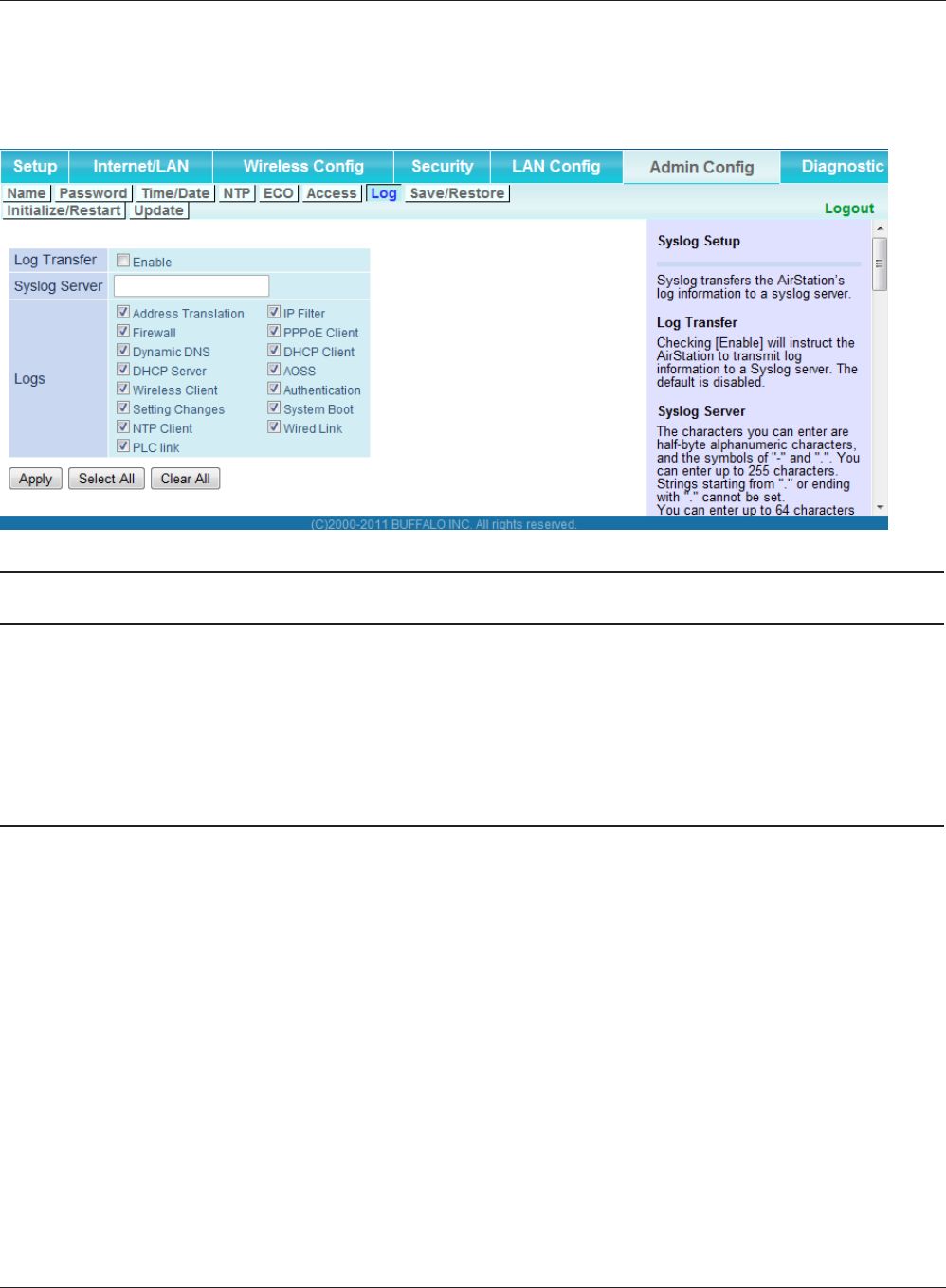
WPL-05G300 Series User Manual 78
Chapter 3 Conguration
Log
Transfer the AirStation’s logs to a syslog server.
Parameter Meaning
Log Transfer Enable to send logs to a syslog server.
Syslog Server Identify the syslog server by hostname, hostname with domain
name, or IP address. You may enter up to 255 alphanumeric
characters, hyphens (-), and underscores (_).
Logs Choose which logs will be transferred to the syslog server.
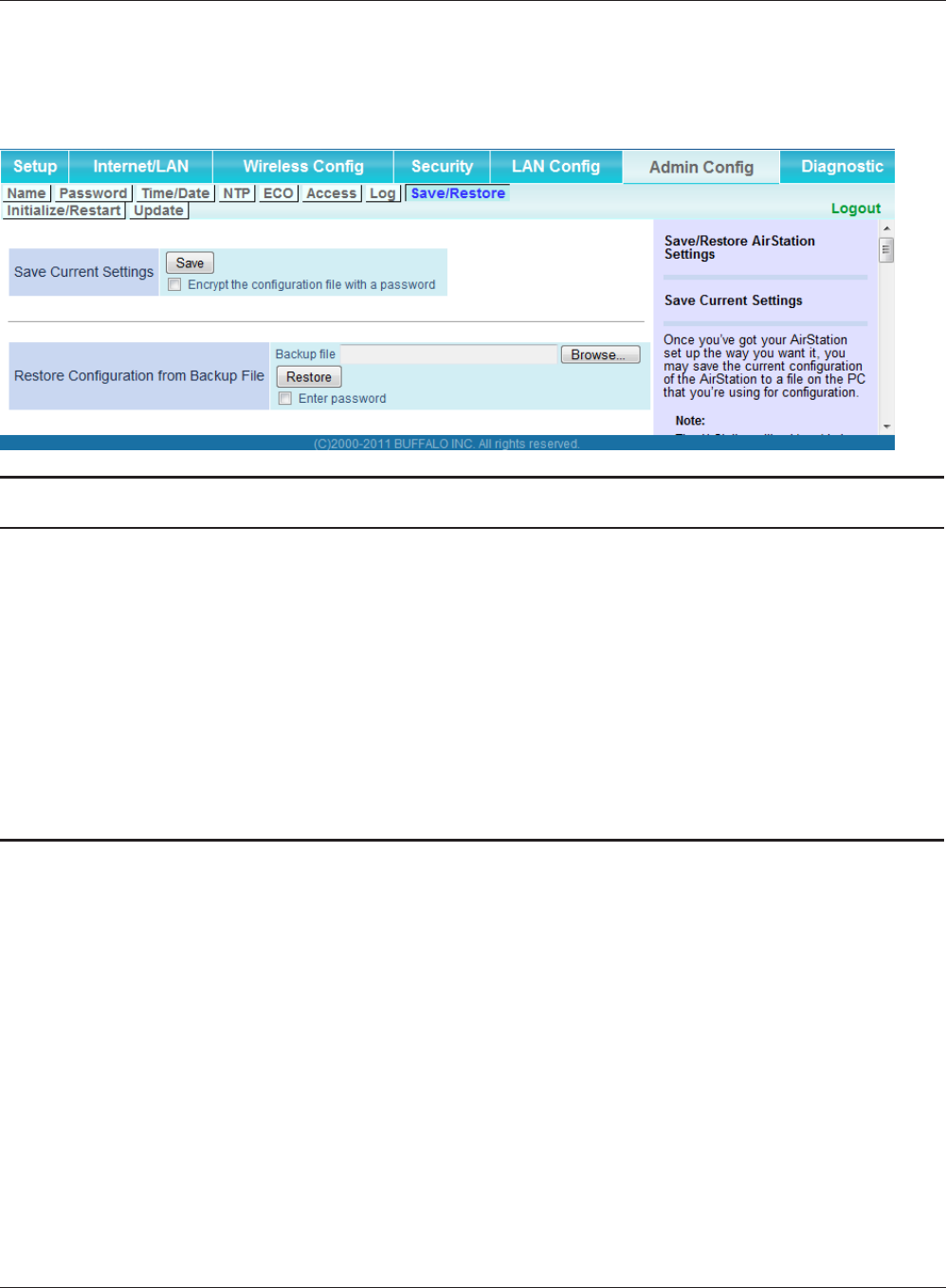
Chapter 3 Conguration
WPL-05G300 Series User Manual 79
Save/Restore
Save AirStation settings as a le, and restore from them later.
Parameter Meaning
Save current settings Clicking [Save] will save the current conguration of the AirStation
to a le. If the [Encrypt the conguration le with a password]
option is checked, then the conguration le will be password
protected with the current administrator password.
Restore Conguration from Backup
File
Restore the conguration of the AirStation from a saved
conguration le by clicking the [Browse...] button, navigating to
the conguration le, and then clicking Restore. If the conguration
le was password protected, then put a check next to [To restore
from the le you need the password], enter the password, and click
[Open].
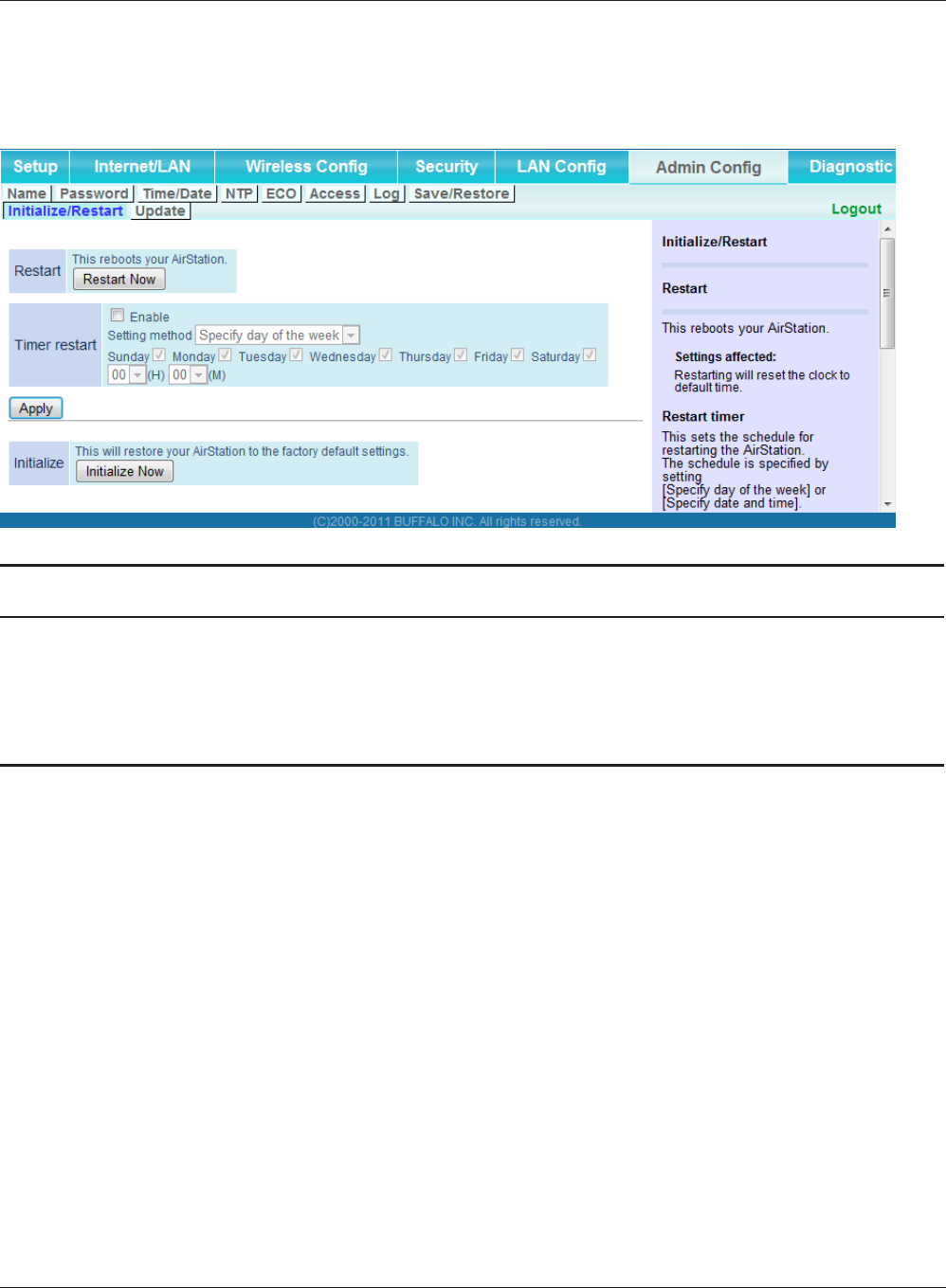
WPL-05G300 Series User Manual 80
Chapter 3 Conguration
Initialize/Restart
Initialize or restart the AirStation.
Parameter Meaning
Restart Click [Restart Now] to restart the AirStation.
Timer restart This sets the schedule for restarting the AirStation.
Initialize Click [Initialize Now] to initialize and restart the AirStation.
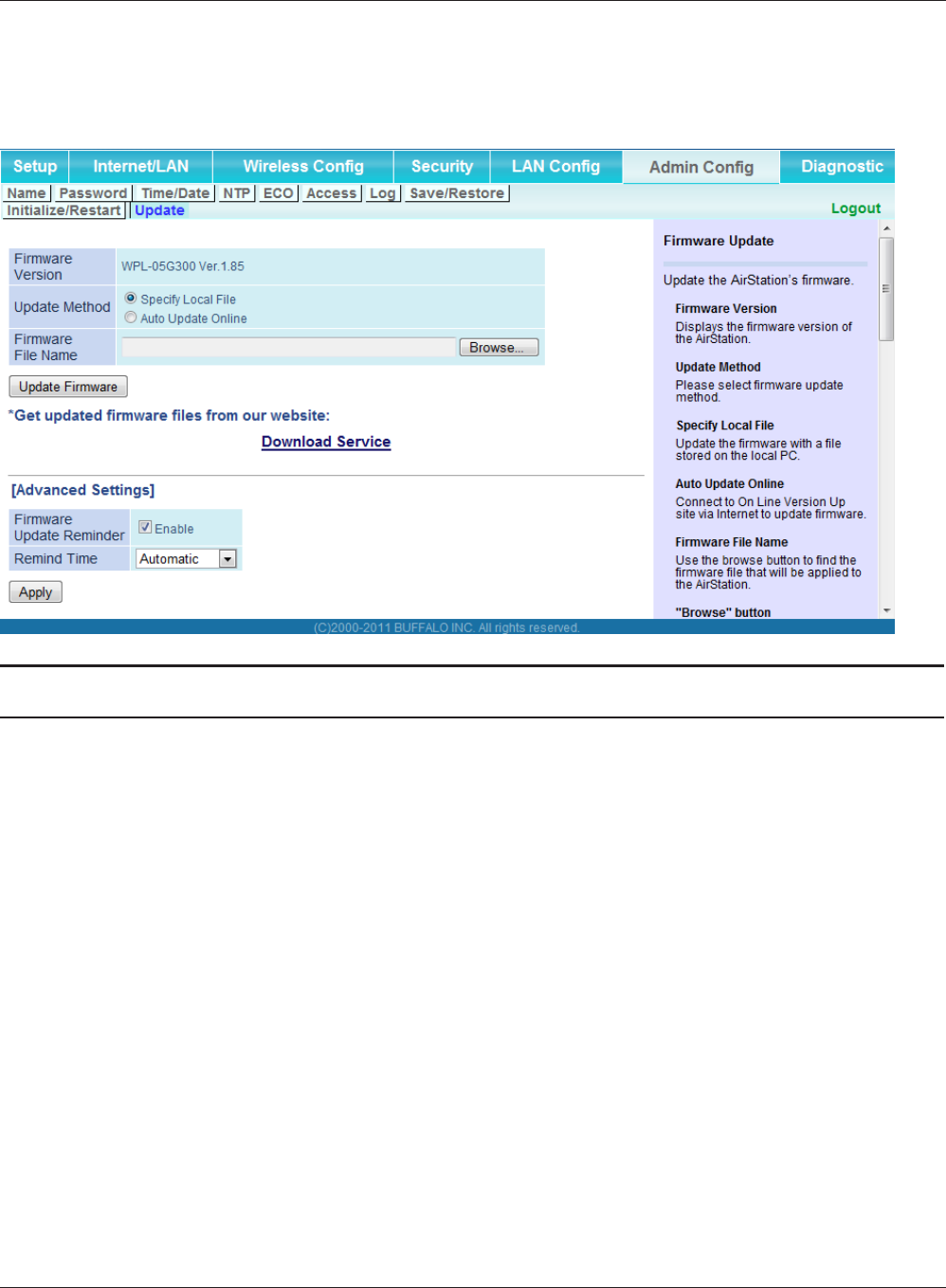
Chapter 3 Conguration
WPL-05G300 Series User Manual 81
Update
Update the AirStation’s rmware.
Parameter Meaning
Firmware Version Displays the current rmware version of the AirStation.
Update Method Specify Local File
Updates from a rmware le stored on your computer.
Automatic Update Online
Automatically updates to the latest rmware available.
Firmware File Name Click [Browse...] to navigate to the rmware le on your computer
if [Specify Local File] was selected. You don’t need to specify the
rmware location if you’re using [Automatic Update]. Click [Update
Firmware] to update the rmware.
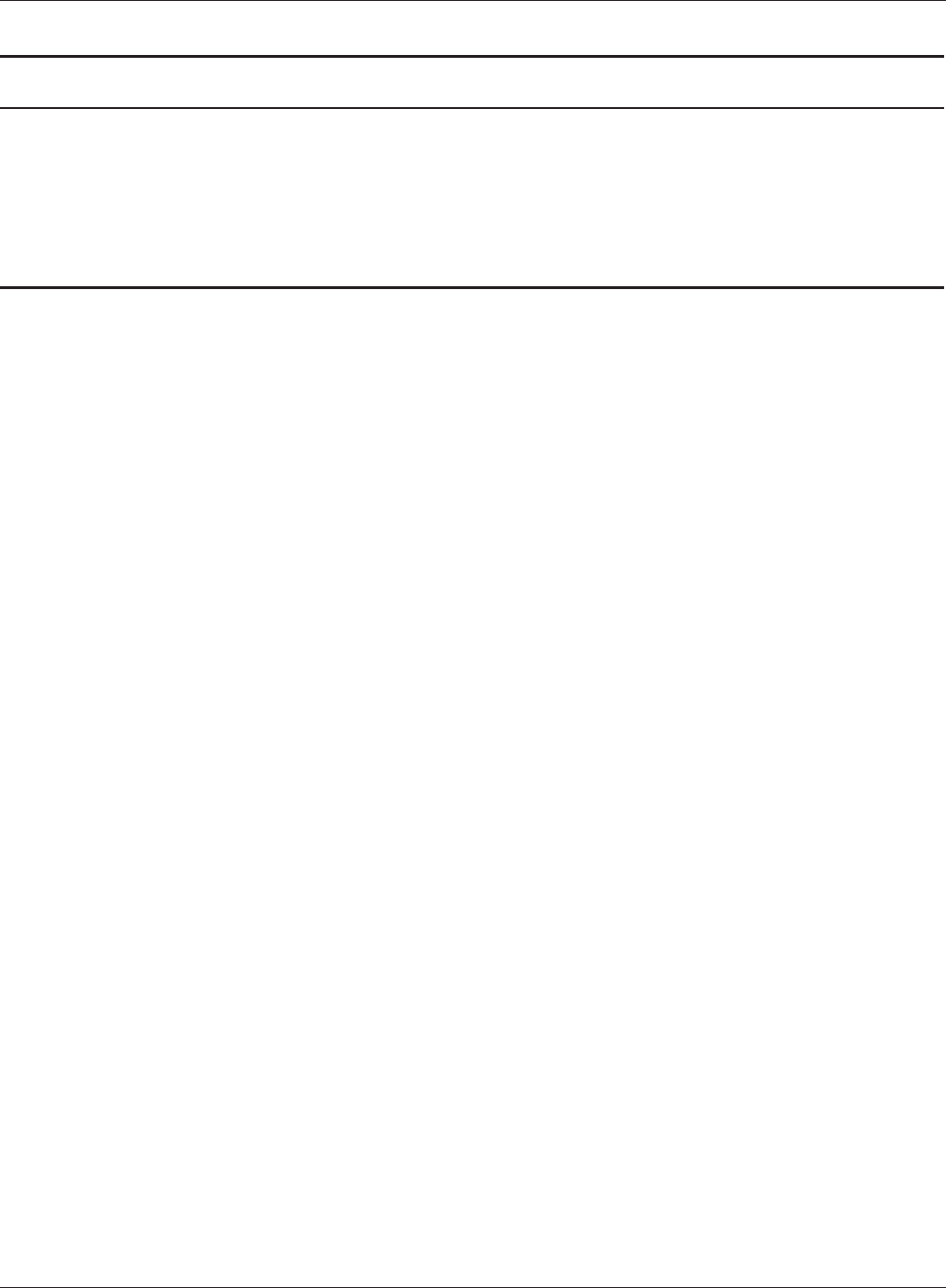
WPL-05G300 Series User Manual 82
Chapter 3 Conguration
Parameter Meaning
Firmware Update Reminder This sets whether the Firmware Update Reminder function is used.
When enabled, if new rmware is found, notication is sent to the
Conguration Interface.
Remind Time This sets the interval for checking whether a new rmware version
has been released.
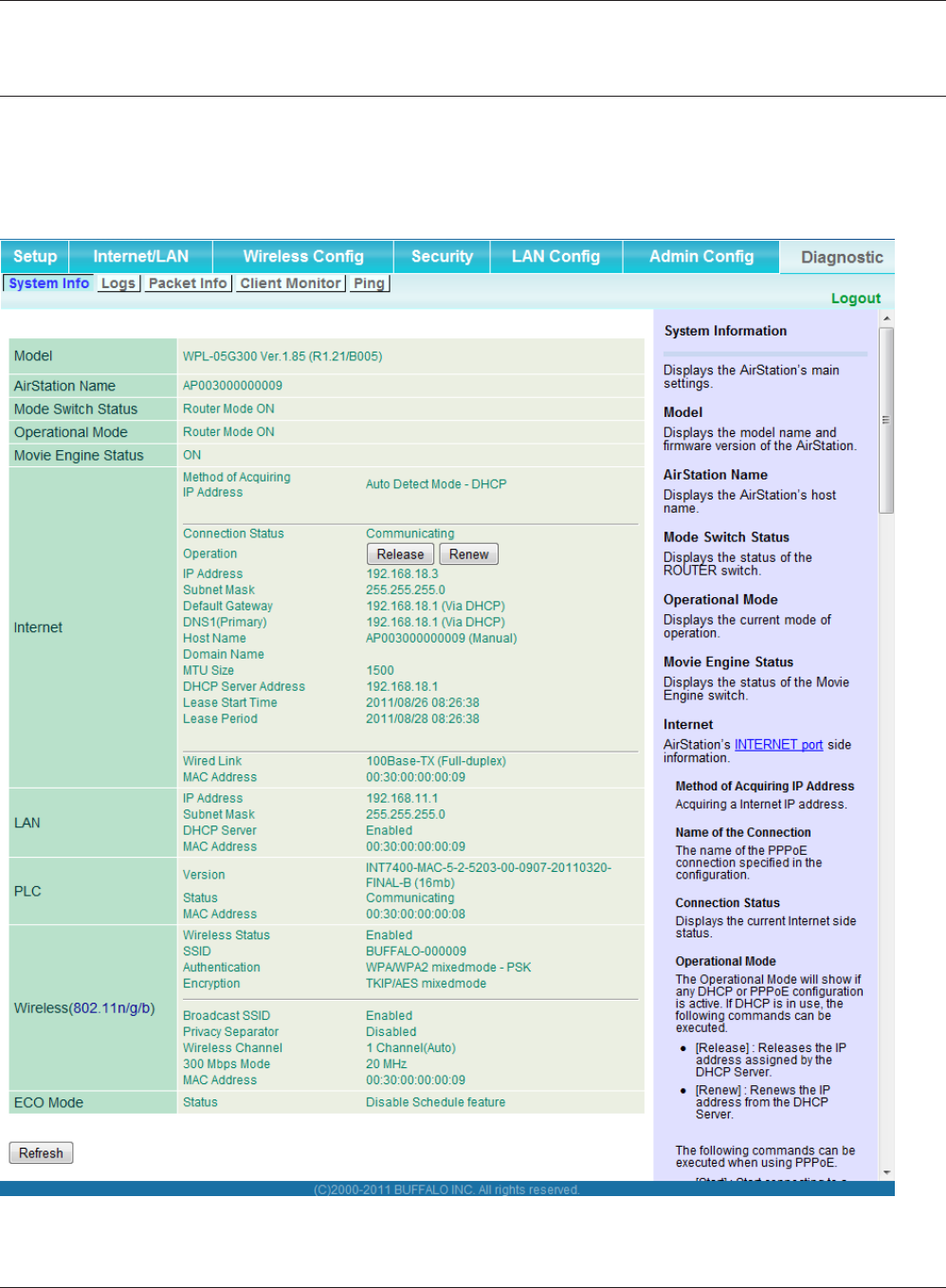
Chapter 3 Conguration
WPL-05G300 Series User Manual 83
Diagnostic
System Info
View system information for the AirStation.
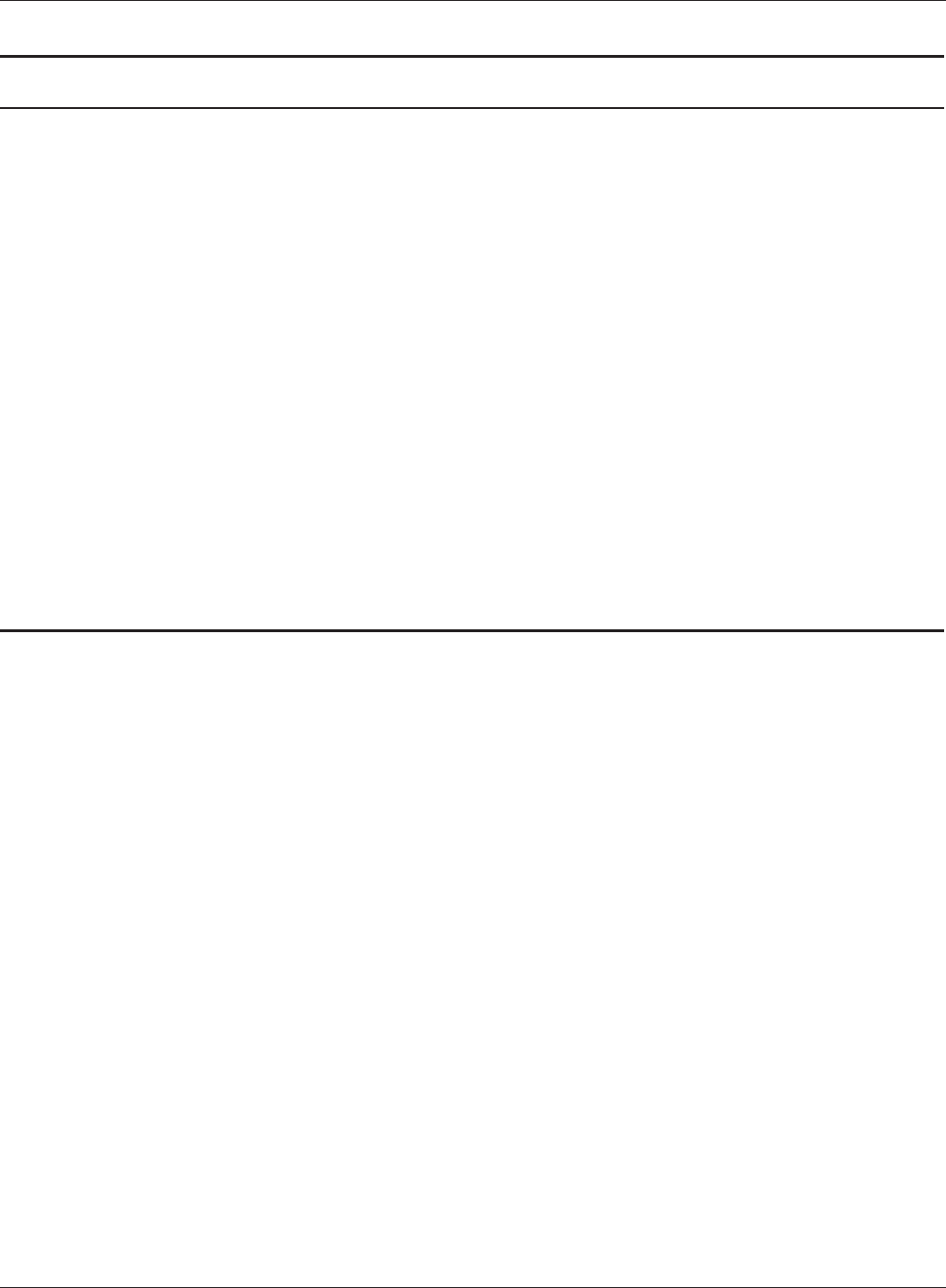
WPL-05G300 Series User Manual 84
Chapter 3 Conguration
Parameter Meaning
Model Displays the product name of the AirStation and the rmware
version.
AirStation Name Displays the name of the AirStation.
Mode Switch Status Displays the status of the AirStation’s mode switch.
Operational Mode Displays the AirStation’s current operational mode.
Movie Engine Status Displays the current Movie Engine Status.
Internet Displays information about the Internet port.
LAN Displays information about the LAN port.
PLC Displays the current PLC function setting.
Wireless Displays the wireless status.
ECO Mode This indicates the operating status of ECO Mode.
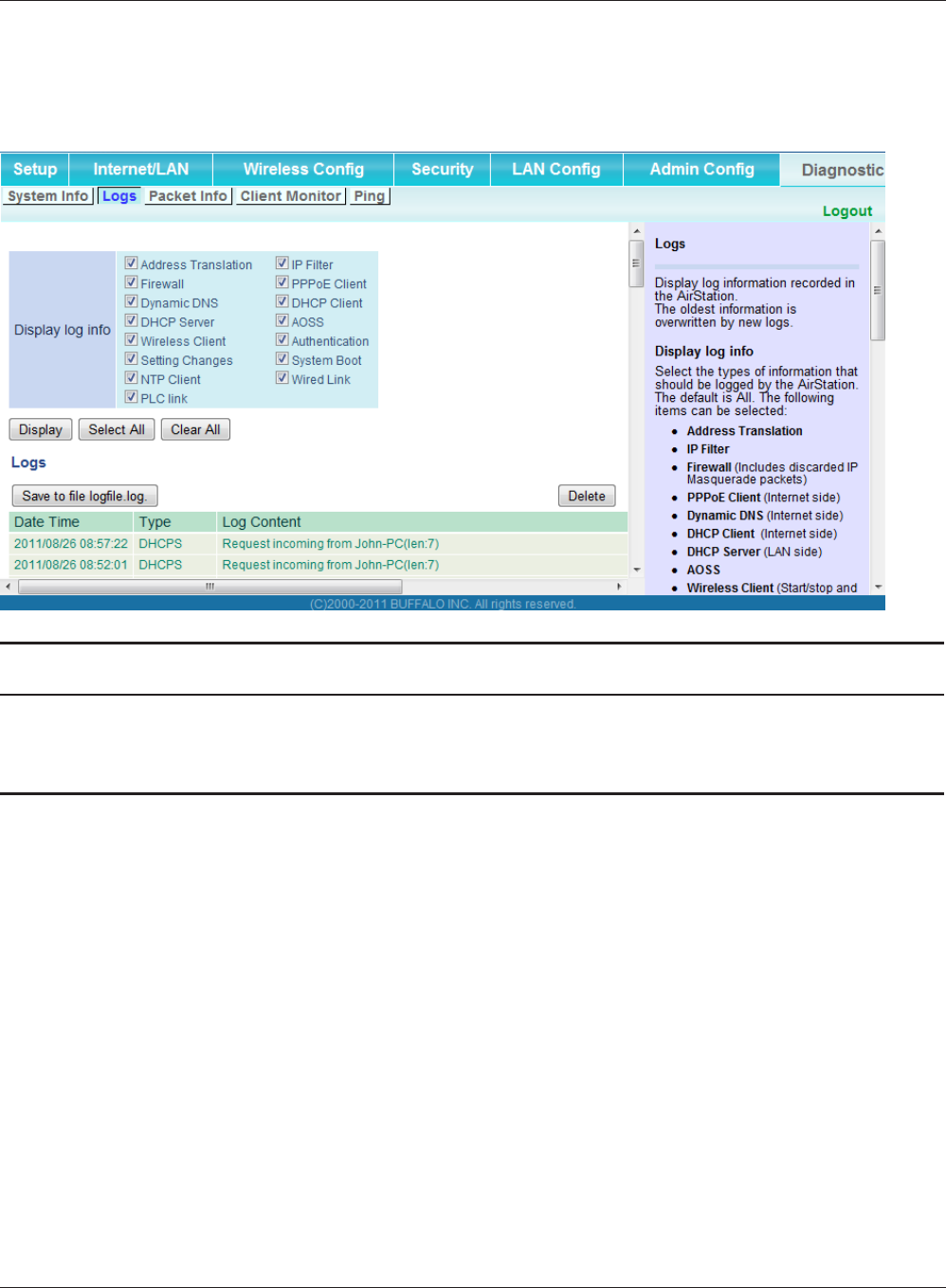
Chapter 3 Conguration
WPL-05G300 Series User Manual 85
Logs
The AirStation’s logs are recorded here.
Parameter Meaning
Display log info Choose the types of logs to display.
Logs Displays the log information recorded in the AirStation.
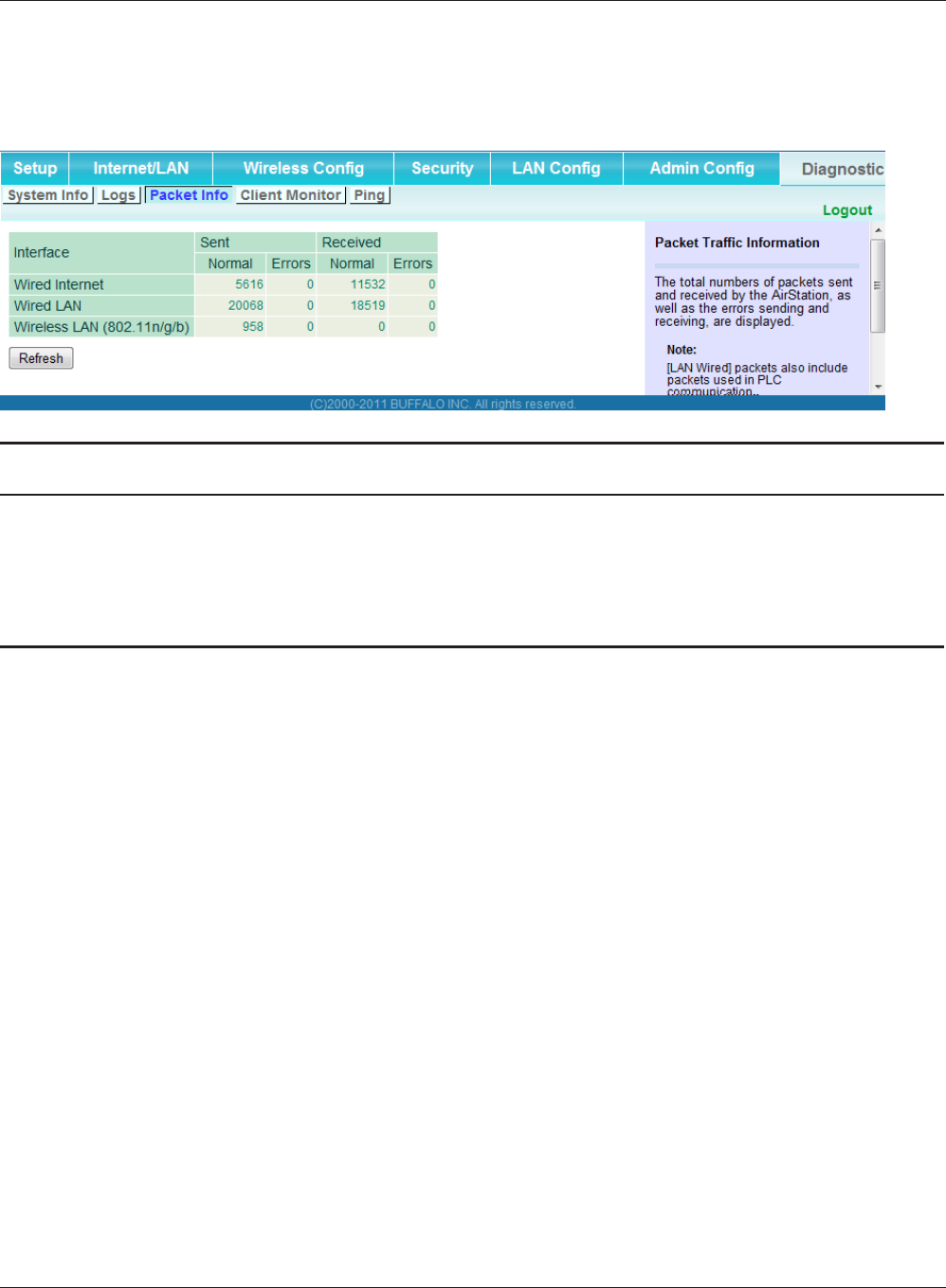
WPL-05G300 Series User Manual 86
Chapter 3 Conguration
Packet Info
View packet transfer information.
Parameter Meaning
Sent Displays the number of packets sent to the WAN, the LAN, and the
wireless LAN.
Received Displays the number of packets received from the WAN, the LAN,
and the wireless LAN.
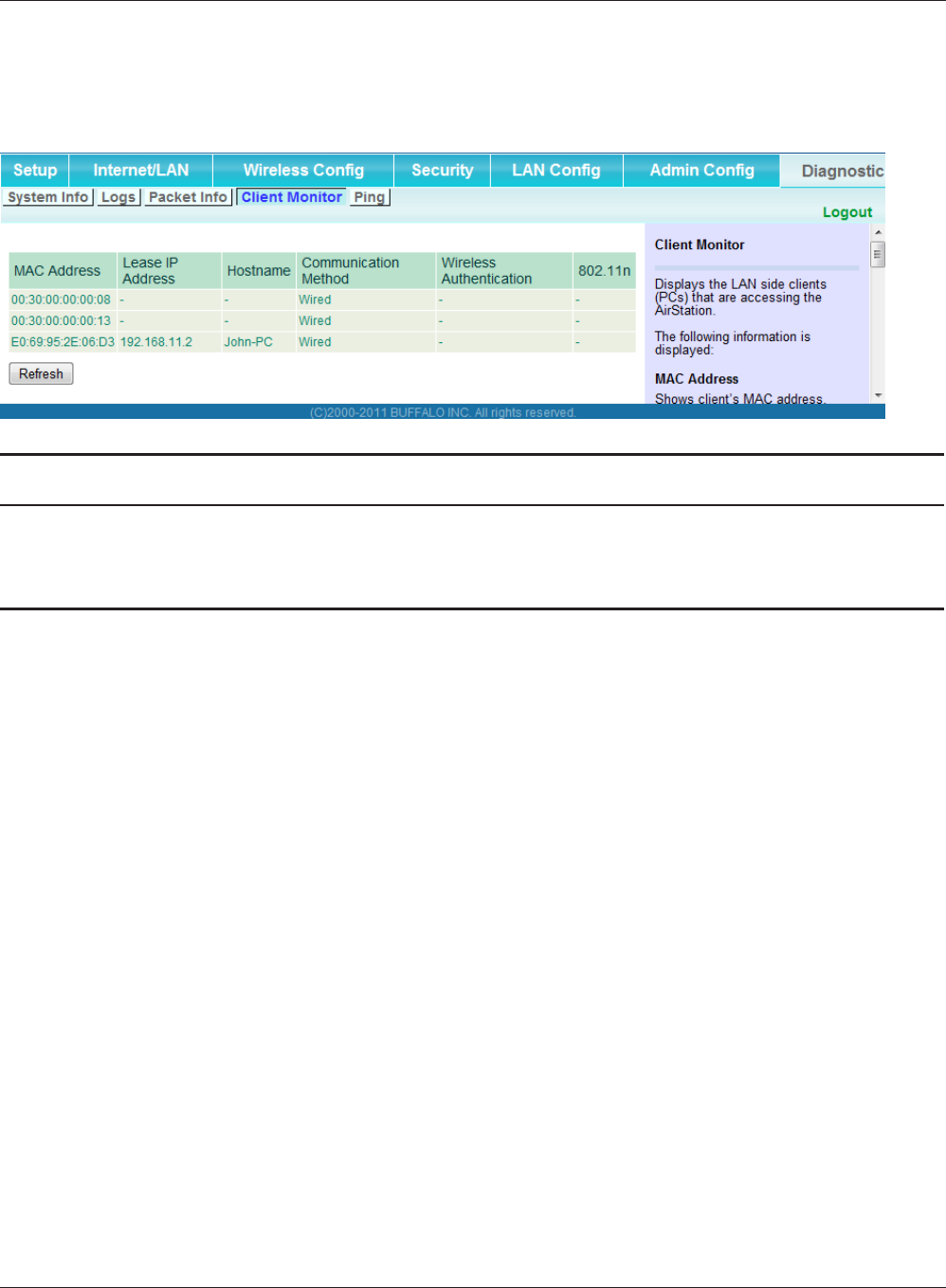
Chapter 3 Conguration
WPL-05G300 Series User Manual 87
Client Monitor
This screen shows devices that are connected to the AirStation.
Parameter Meaning
Client Monitor Displays information (MAC address, lease IP address, hostname,
communication method, wireless authentication and 802.11n) for
devices that are connected to the AirStation.
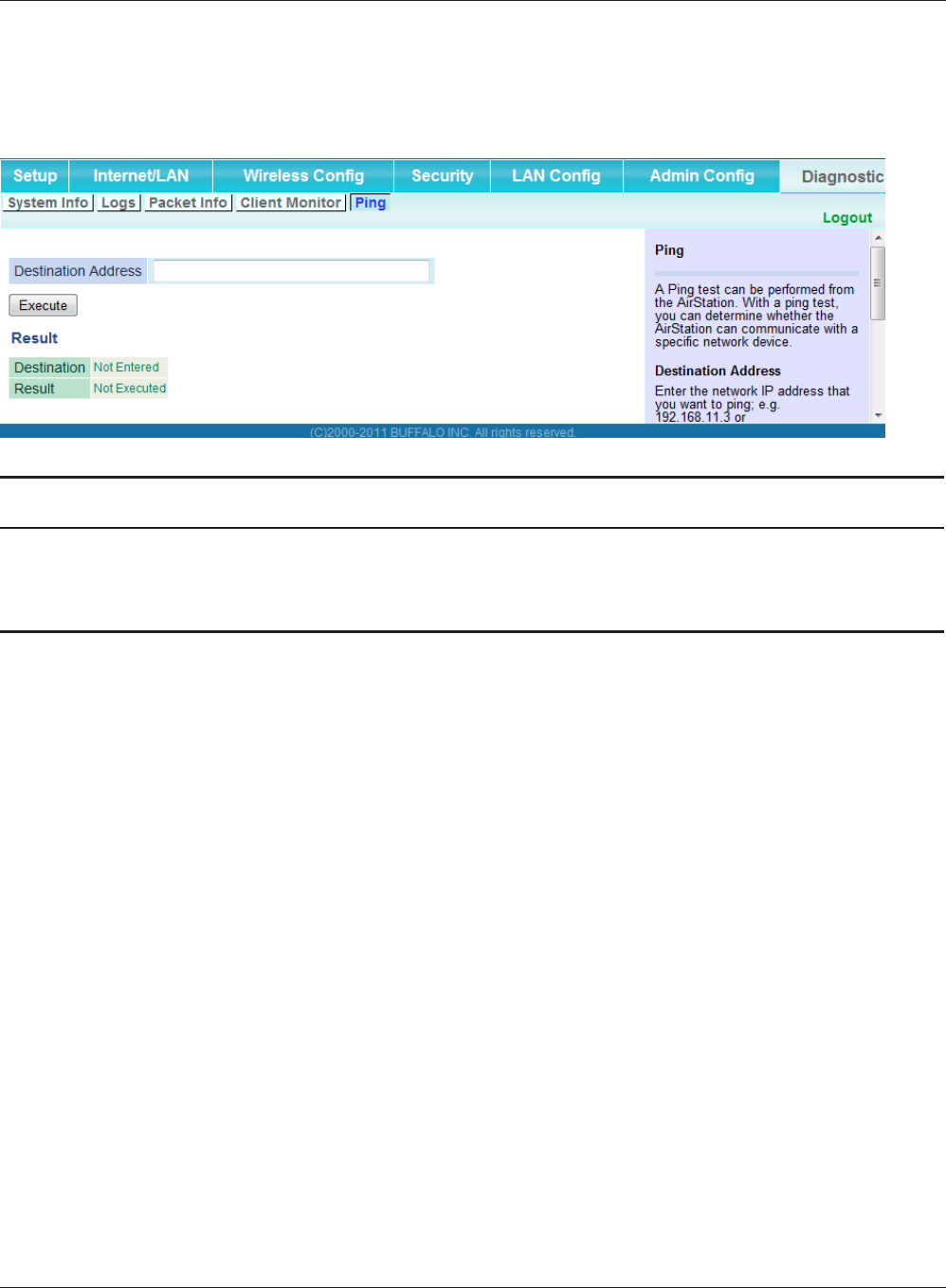
WPL-05G300 Series User Manual 88
Chapter 3 Conguration
Ping
A ping test checks whether the AirStation can communicate with a specic network device.
Parameter Meaning
Destination Address Enter the IP address or hostname of the device that you are testing
communication with, then click [Execute]. The result will be
displayed below.
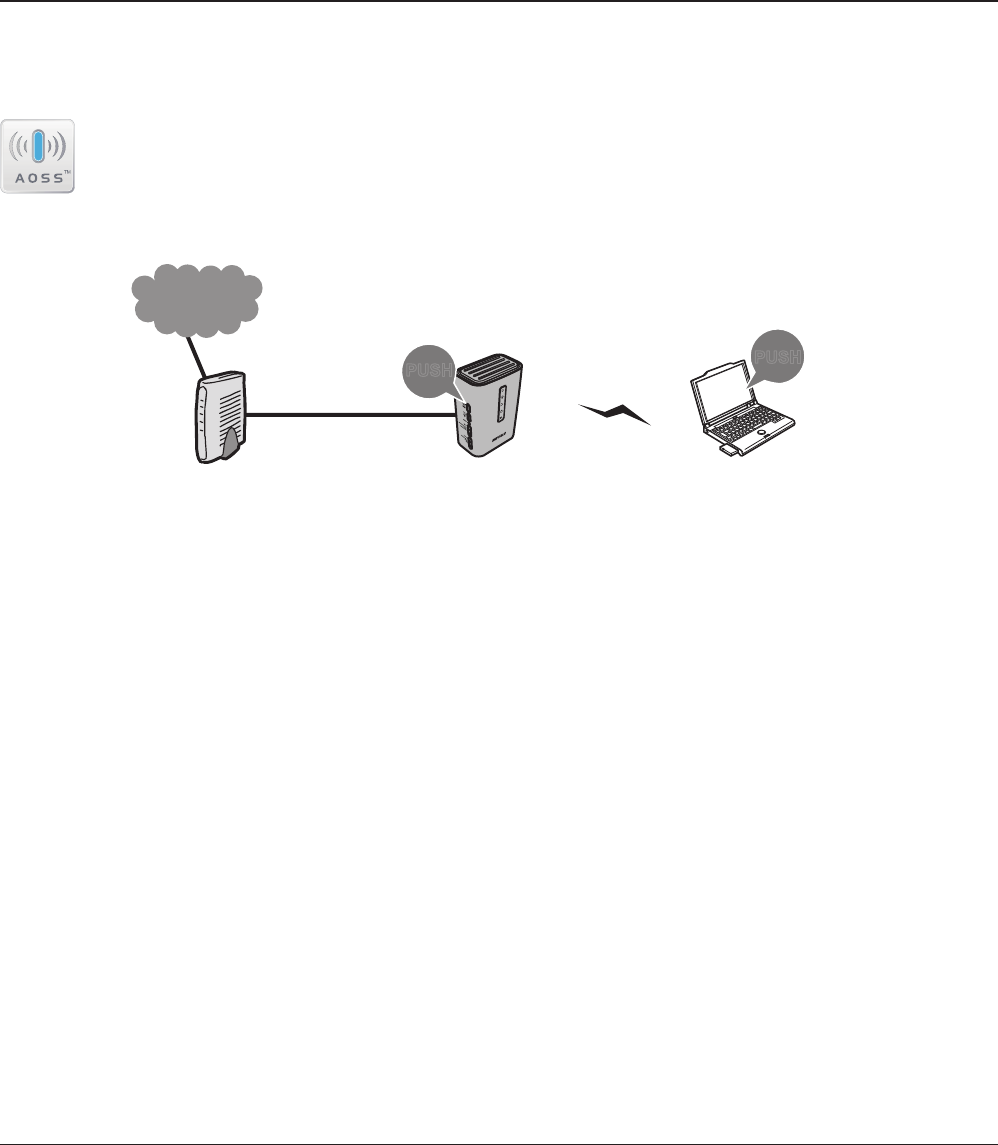
PUSH PUSH
Modem
Internet
AirStation PC or
Game console
(AOSS Devices)
WPL-05G300 Series User Manual 89
Chapter 4 - Connect to a Wireless Network
Automatic Secure Setup (AOSS/WPS)
AOSS and WPS are systems that let you automatically congure wireless LAN settings. Just pressing
the buttons will connect wireless devices and complete security settings. Easily connect to wireless
devices, computers, or game machines which support AOSS or WPS.
AOSS (AirStation One-Touch Secure System) was developed by Bualo Technology. WPS
was created by the Wi-Fi Alliance.
• Before using AOSS/WPS to connect to a Bualo wireless client, install Client Manager software from
the included Setup CD. Consult your wireless client’s documentation for more information.
• Bualo’s Client Manager software can be used with the wireless LAN devices built into most
computers. However, it is not guaranteed to work with all wireless LAN devices available. Some
wireless clients may require manual setup.
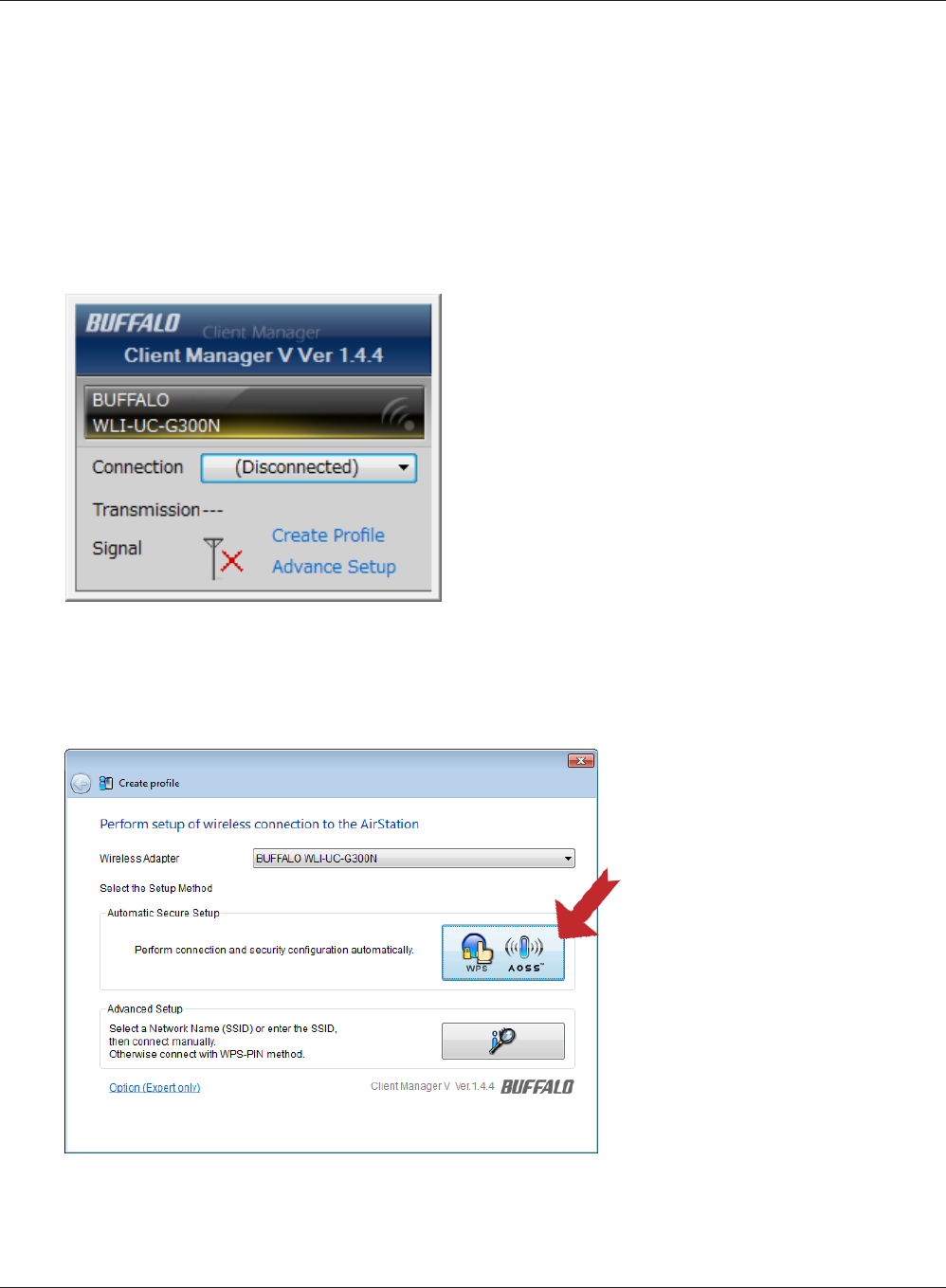
WPL-05G300 Series User Manual 90
Chapter 4 Connect to a Wireless Network
1
2
Click [Start] > [All Programs] > [BUFFALO] > [AirStation Utility] > [Client Manager V].
Windows 7/Vista (Client Manager V)
If you are using Windows 7 or Vista, use the included Client Manager V software to connect
wirelessly with AOSS/WPS.
Click [Create Prole].
3If the User Account Control screen opens, click [Yes] or [Continue].
4Click the [WPS AOSS ] button.
Follow any instructions displayed on the screen. When the Security LED on the front of the
AirStation stop ashing and glows steadily, the connection is complete.
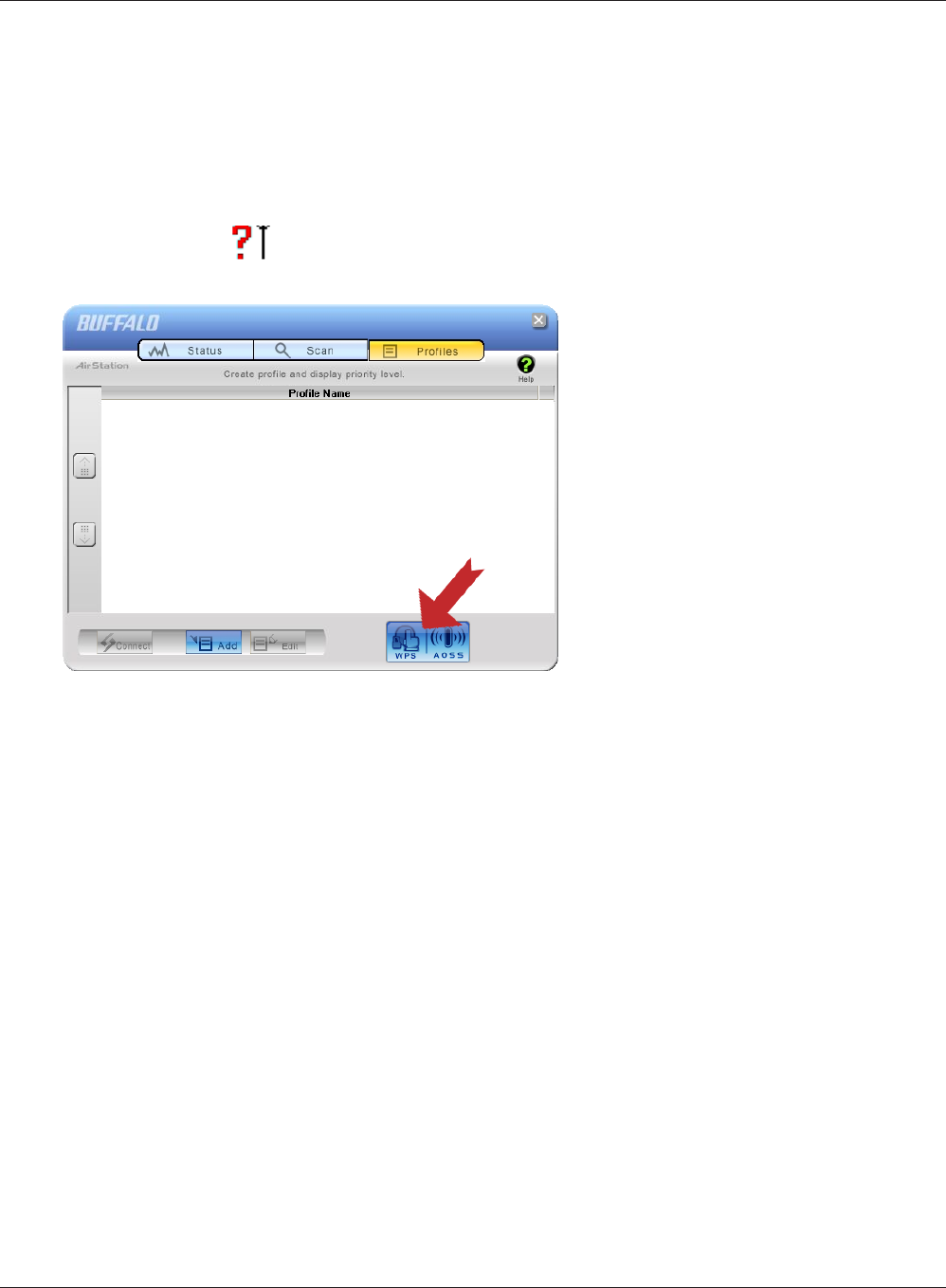
Chapter 4 Connect to a Wireless Network
WPL-05G300 Series User Manual 91
2
Windows XP (Client Manager 3)
If you are using Windows XP, use Client Manager 3 to connect wirelessly with AOSS/WPS.
1Right click on the icon in the system tray and select [Prole].
Click the [WPS AOSS] button.
It will take several seconds for your wireless connection to be congured. When the Security LED on
the front of the AirStation stop ashing and glows steadily, the connection is complete.
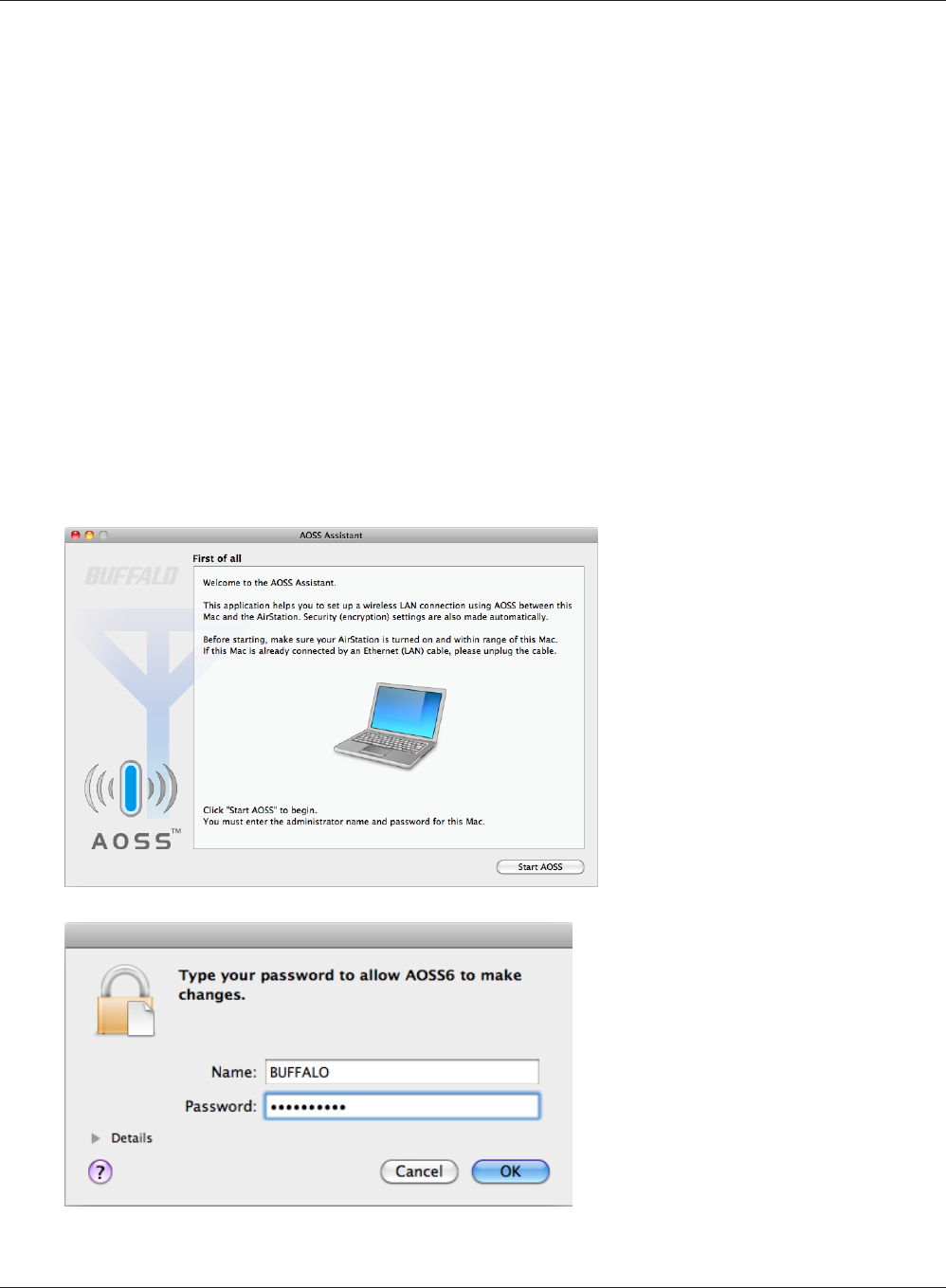
WPL-05G300 Series User Manual 92
Chapter 4 Connect to a Wireless Network
Mac OS X (AOSS Assistant)
If you are using Mac OS X 10.7 / 10.6 / 10.5 / 10.4, use the included AOSS Assistant software to
connect wirelessly with AOSS.
1Load the Setup CD in your Macintosh.
2From the menu bar, click [Go] > [Computer].
3Double-click the CD icon, and then double-click [AOSS Assistant] in the “Mac” folder.
4The software license screen is displayed. Click [Agree] to proceed.
5
Click [Start AOSS ].
6Enter the Mac’s username and
password and click [OK].
It will take several seconds for your wireless connection to be congured. When the Security LED on
the front of the AirStation stop ashing and glows steadily, the connection is complete.
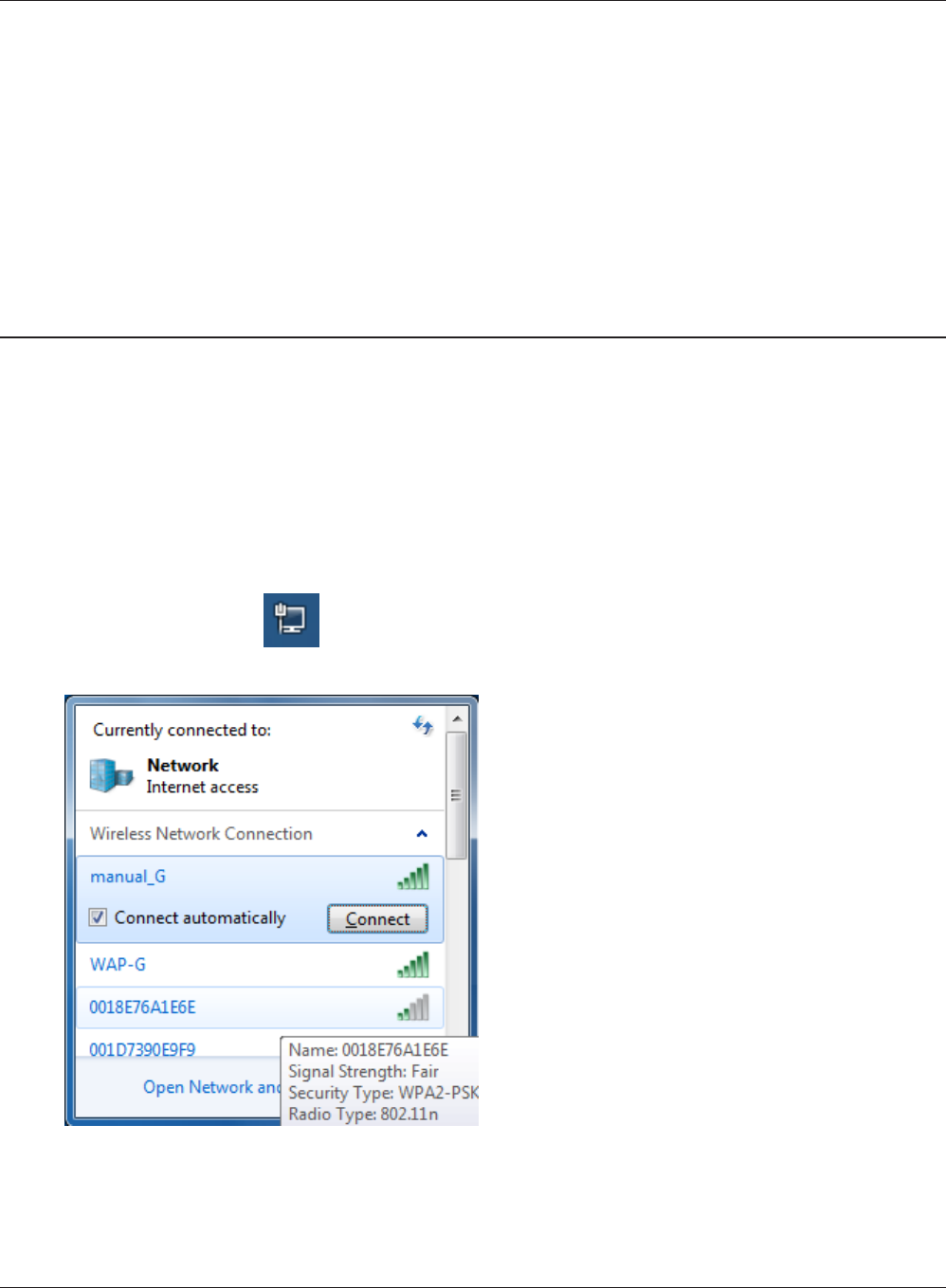
Chapter 4 Connect to a Wireless Network
WPL-05G300 Series User Manual 93
Other Devices (e.g. Game Console)
If you are using a game machine which supports AOSS or WPS, refer to that device’s manual to
initiate AOSS/WPS. When instructed, hold down the AOSS button on the AirStation for 1 second.
When the Security LED on the front of the AirStation stop ashing and glows steadily, the
connection is complete.
Manual Setup
You can also connect to the AirStation without installing Client Manager V or Client Manager 3 by
using the utility built-in to Windows. The procedure varies depending on which version of Windows
you are using.
Windows 7 (WLAN AutoCong)
With Windows 7, use WLAN AutoCong to connect to the AirStation.
1Click on the network icon in the system tray.
2Select the target AirStation and click
[Connect]. If you will be connecting to this
device in the future, checking [Connect
automatically] is recommended.
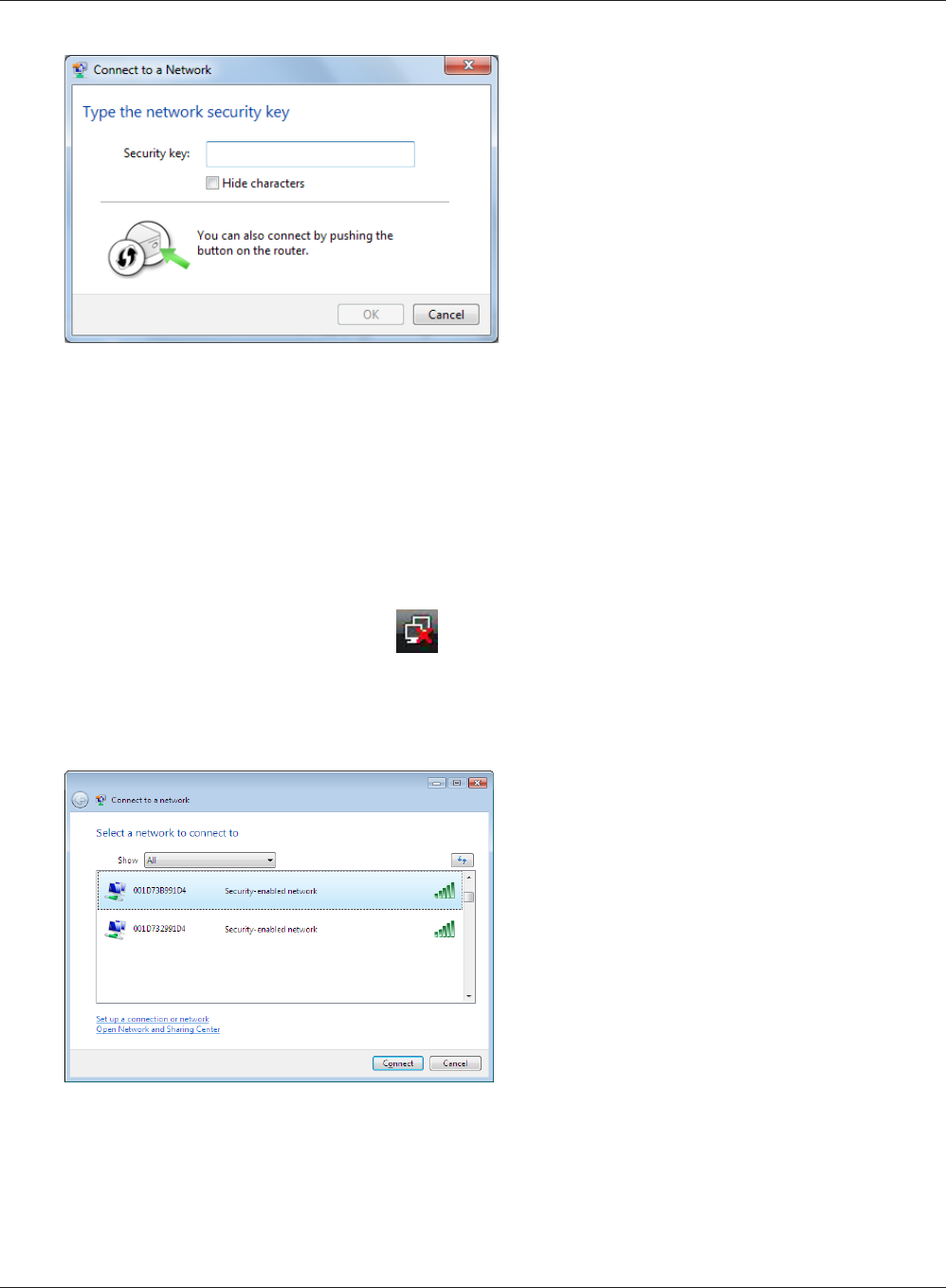
WPL-05G300 Series User Manual 94
Chapter 4 Connect to a Wireless Network
3Enter the encryption key and click [OK].
1Right click on the wireless network icon in the system tray.
2Click [Connect to a network].
When this screen is displayed, select your
network and click [Connect].
3
Windows Vista (WLAN AutoCong)
With Vista, use WLAN AutoCong to connect to the AirStation.
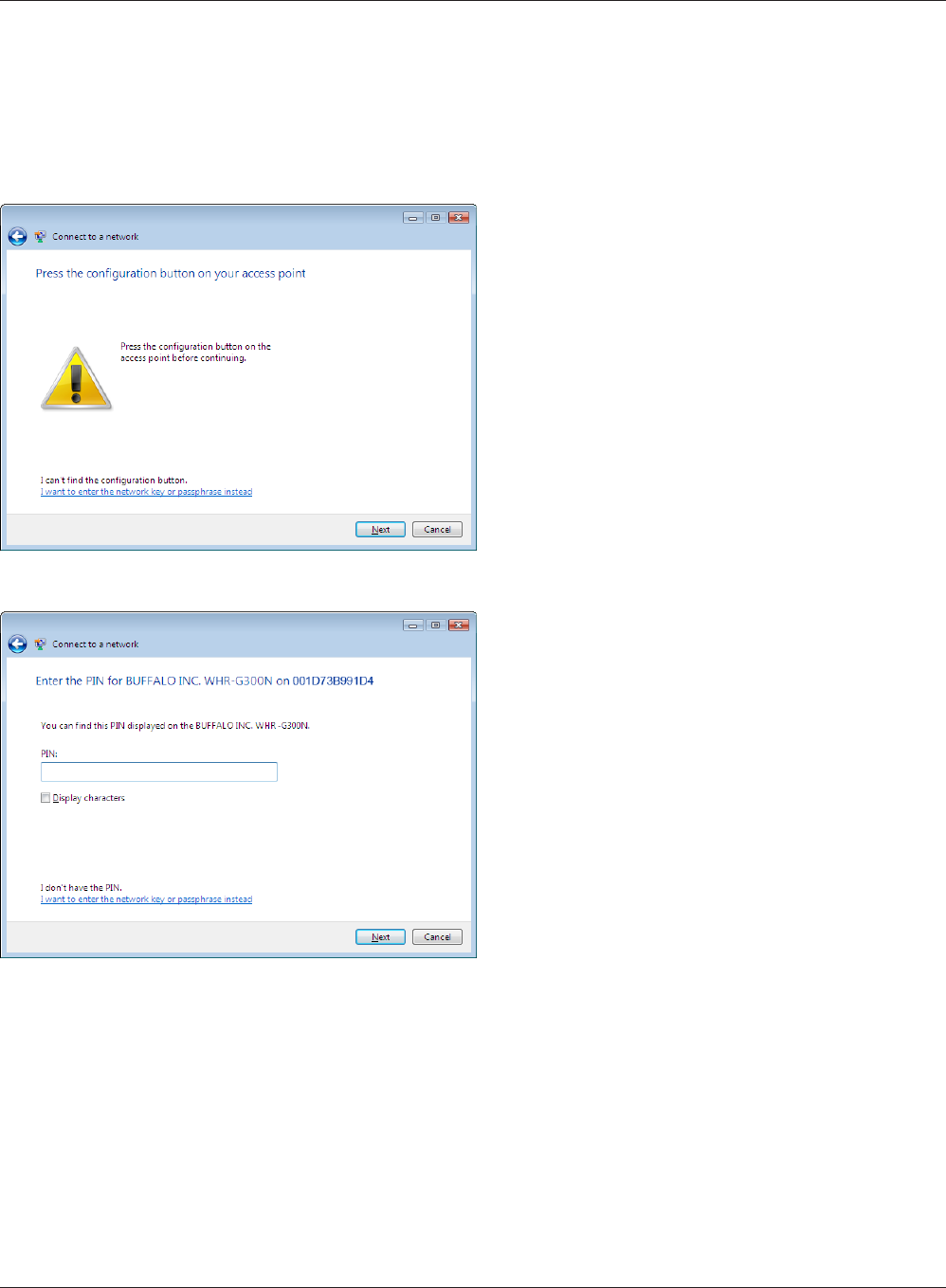
Chapter 4 Connect to a Wireless Network
WPL-05G300 Series User Manual 95
If the screen below is displayed, click [I want to enter the network key or passphrase instead].
Otherwise, go to step 4.
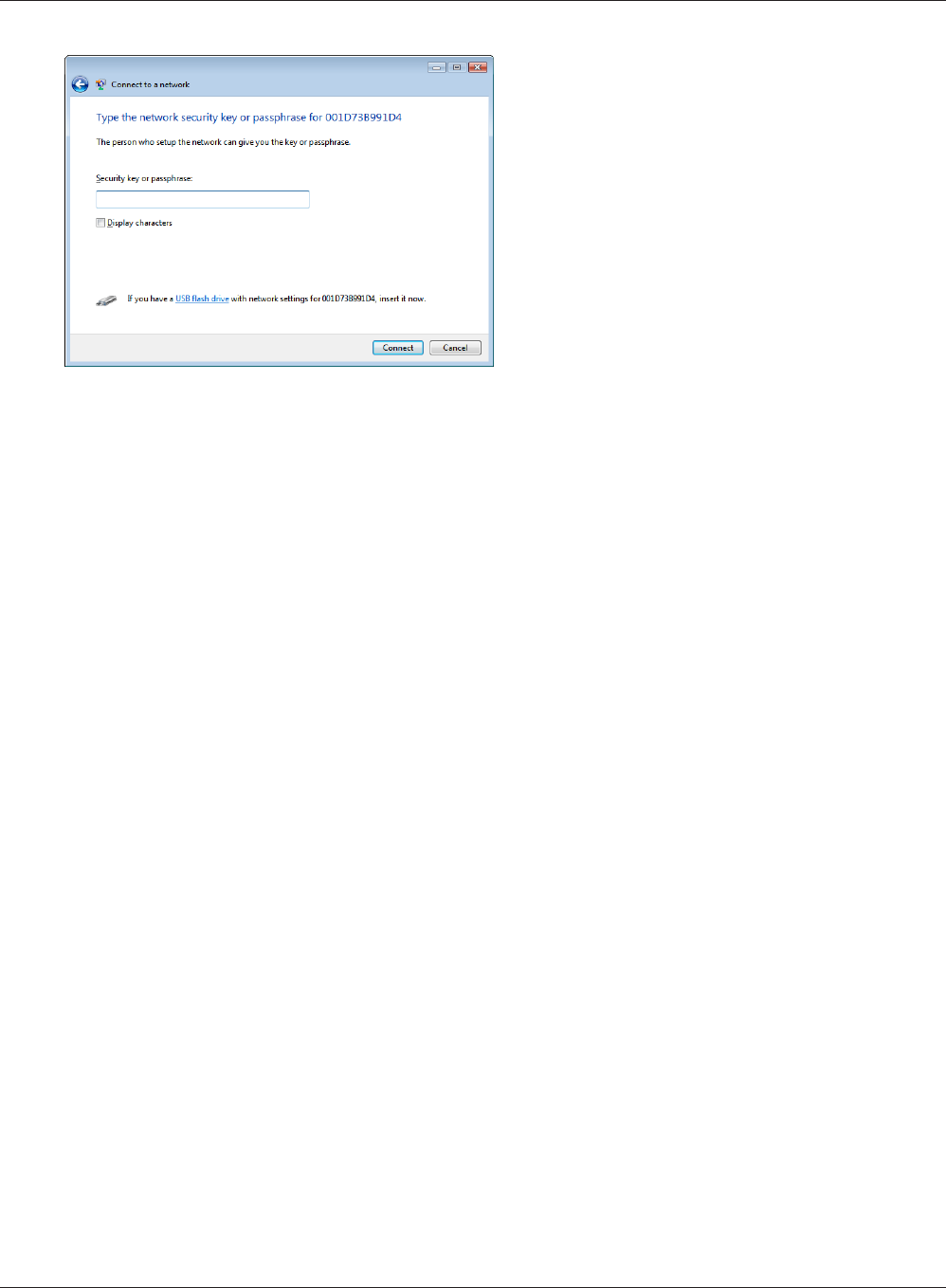
WPL-05G300 Series User Manual 96
Chapter 4 Connect to a Wireless Network
4Enter the encryption key and click [Connect].
Step through the wizard to nish conguration.
If the Set Network Location screen is displayed, select [Home], [Work], or [Public location] depending
on where you’re using the AirStation.
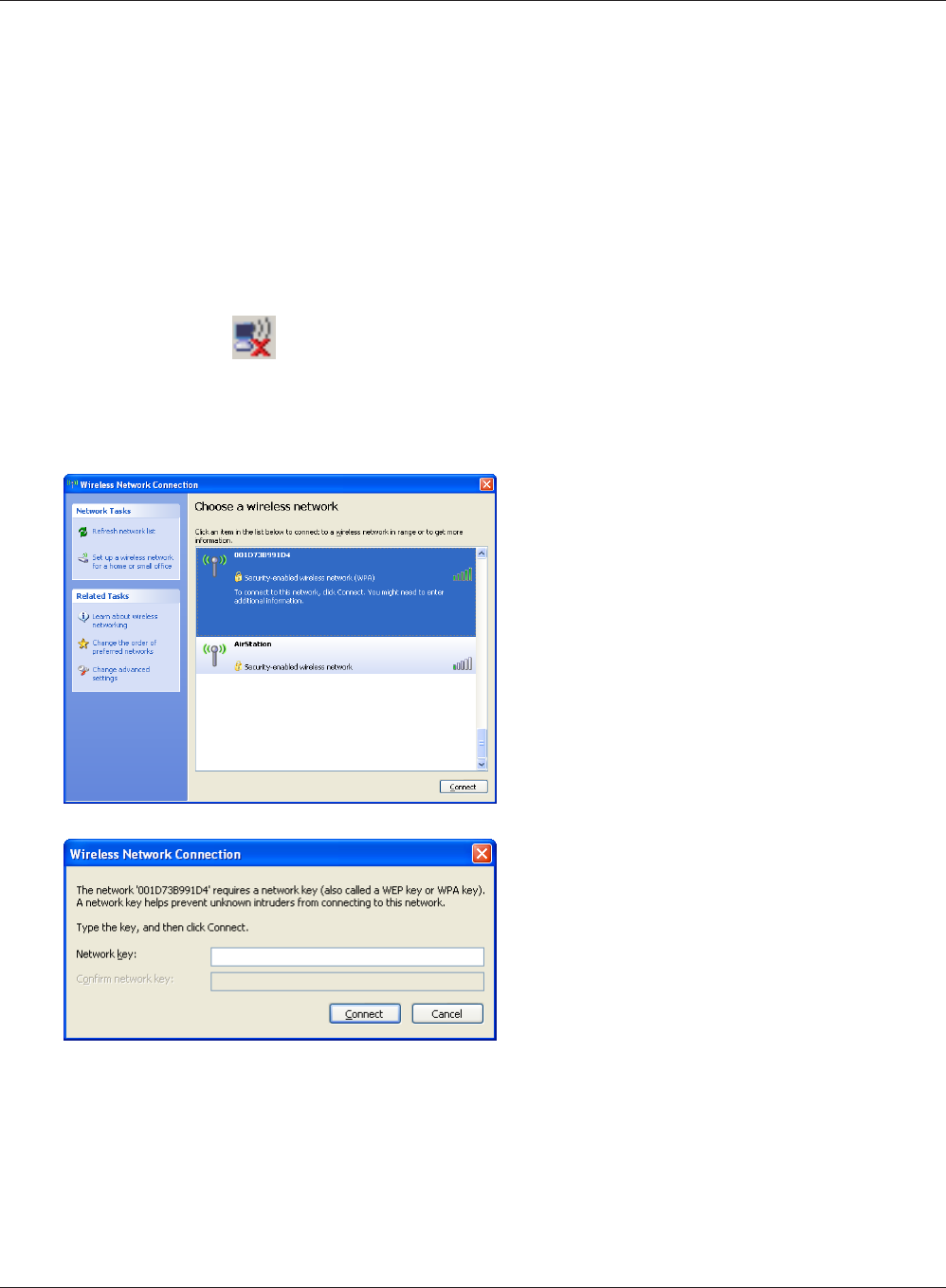
Chapter 4 Connect to a Wireless Network
WPL-05G300 Series User Manual 97
Windows XP (Wireless Zero Conguration)
Windows XP includes Wireless Zero Cong, a built-in utility to connect to your AirStation.
Note: If Client Manager 3 is installed on your computer, Wireless Zero Cong is disabled. Uninstall Client
Manager 3 to use Wireless Zero Cong, or just use Client Manager 3 to connect to the AirStation.
1Right click on the wireless network icon in the system tray.
2Click [View Available Wireless Networks].
3
4
It will take several seconds for conguration to complete.
Select the network to connect to and click
[Connect].
Enter the encryption key (twice) and click
[Connect].
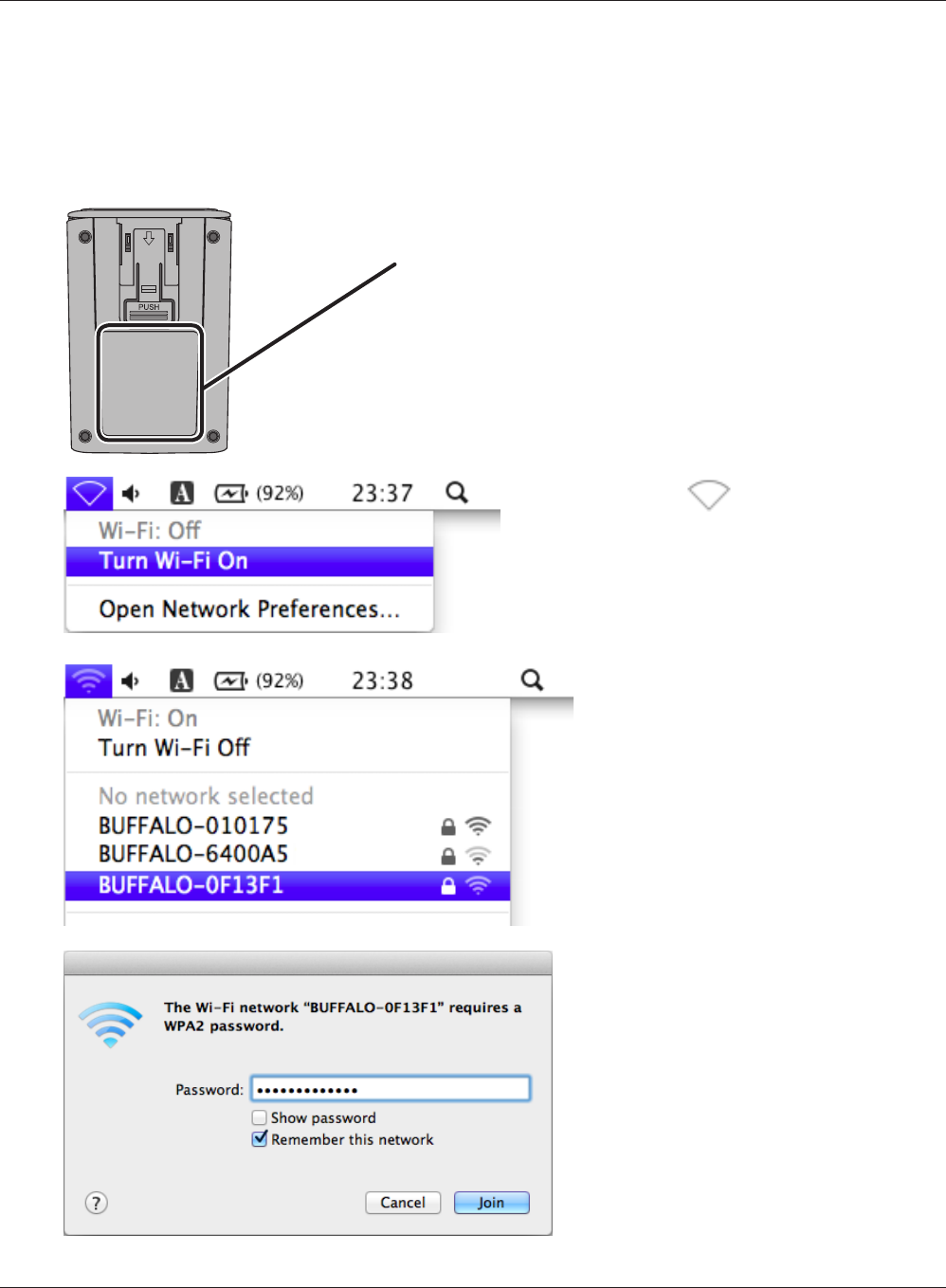
WPL-05G300 Series User Manual 98
Chapter 4 Connect to a Wireless Network
Mac OS X (Wi-Fi)
Use Wi-Fi on a Mac to connect to the AirStation.
Note: In Mac OS X 10.6 and earlier, “Wi-Fi” appears as “AirPort”.
1
2
3
4
It will take several seconds for conguration to complete.
Refer to the label on the back of the AirStation.
Make a note of the SSID and KEY printed on the label.
Click the icon in the top
section of the screen and select
[Turn Wi-Fi On].
Find the SSID from step 1 on the list.
Click it to highlight it.
Enter the KEY from step 1 into
the Password entry box, check
[Remember this network], and click
[OK].
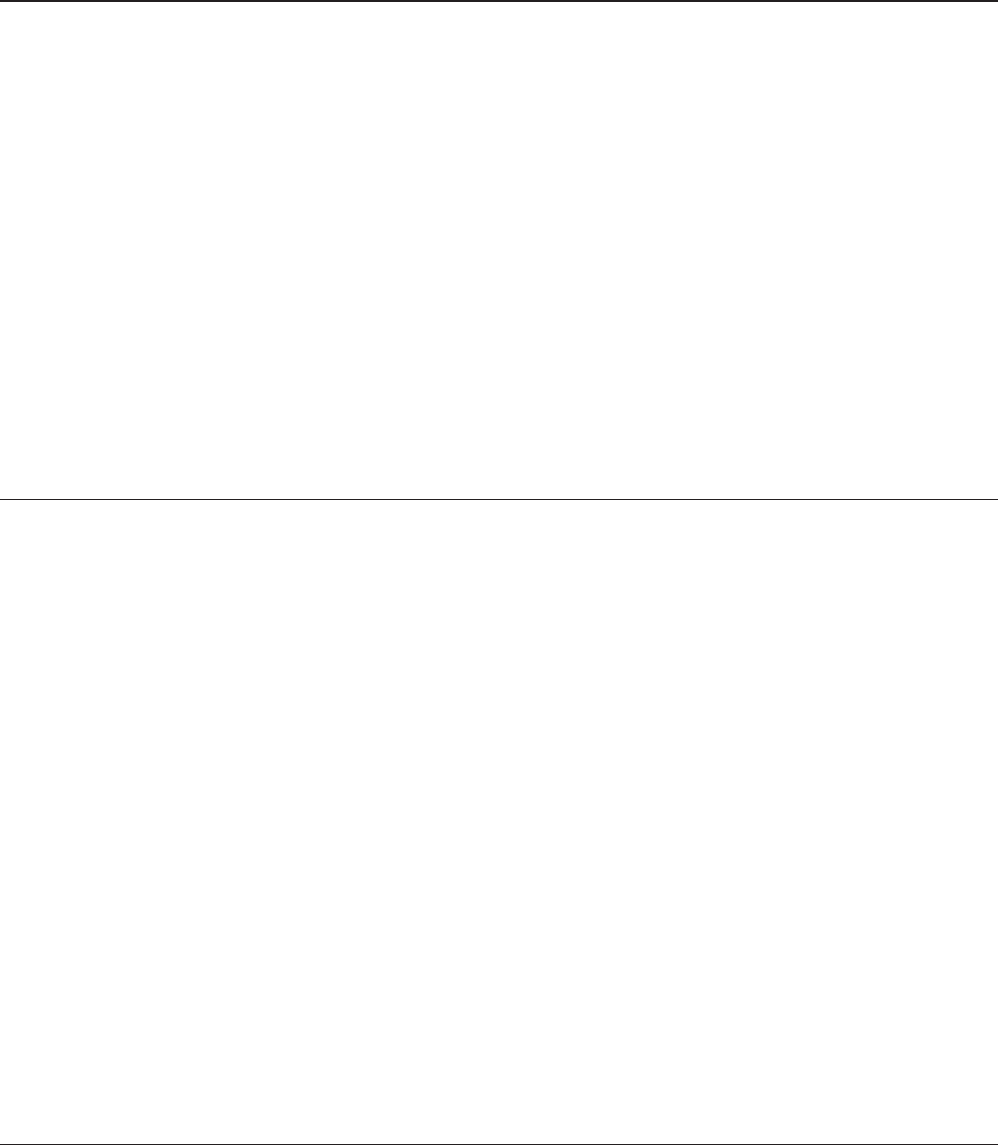
WPL-05G300 Series User Manual 99
Chapter 5 - Troubleshooting
Cannot connect to the Internet over wired connection.
• Make sure that your AirStation is plugged in!
• Check that the status LEDs of your AirStation are lit as below:
Power Green LED is on
PLC Green LED is on
Router Green LED is on or o (depending on your environment)
• Make sure that your computer is congured to “obtain an IP address automatically from DHCP”.
(See chapter 8)
• Restart your AirStation.
Cannot access the web-based conguration Interface.
• See chapter 3 for instructions to open the AirStation’s conguration interface.
• Enter the correct username and password to log in to the conguration interface. The factory
defaults are “admin” for the username and “password” for the password. If you changed the
password, enter the new password that you set.
• Verify that your web browser is not set to use proxies.
• Make sure that your computer is congured to “obtain an IP address automatically from DHCP”.
(See chapter 8)
• Restart your AirStation.
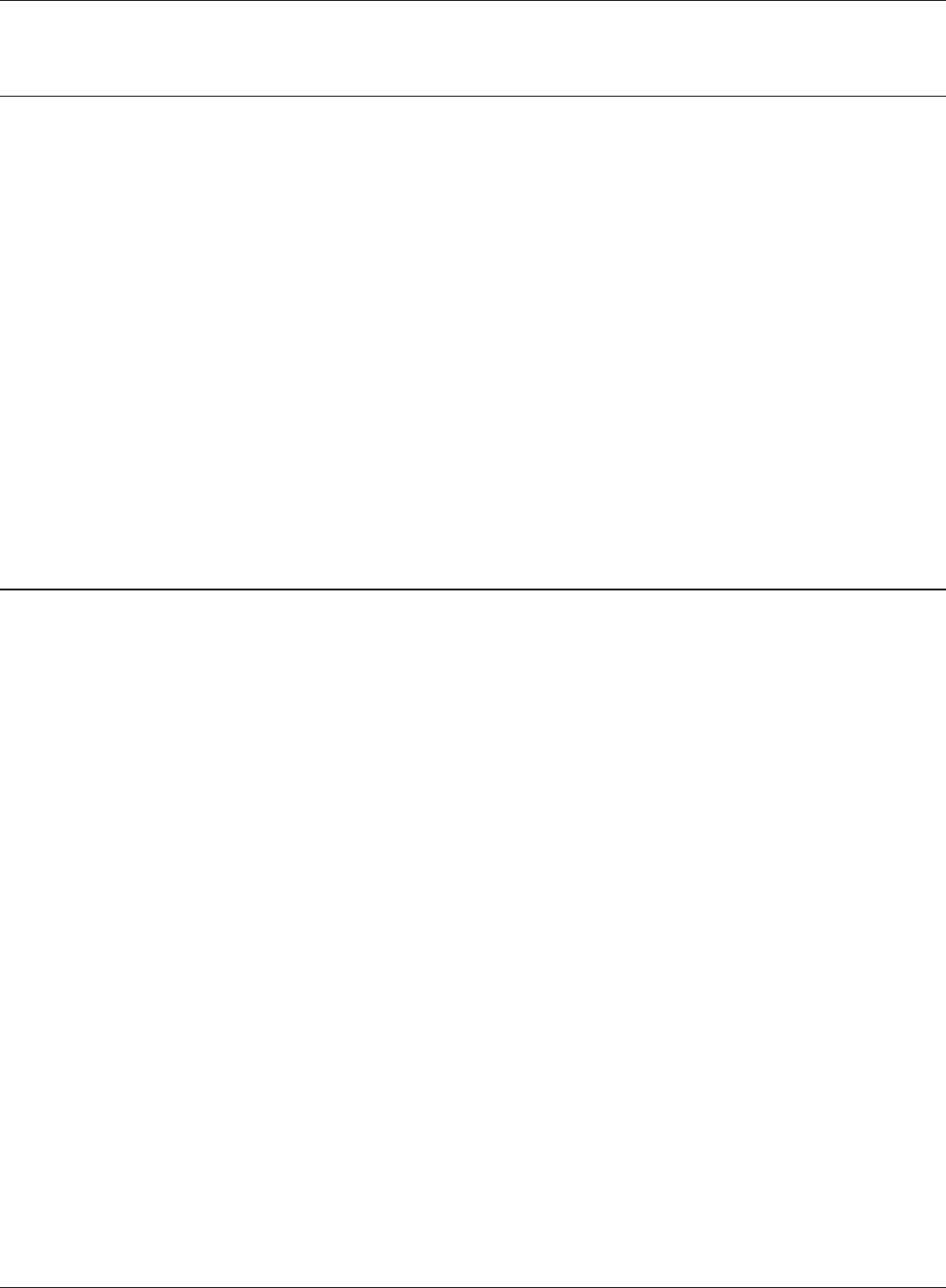
WPL-05G300 Series User Manual 100
Chapter 5 Trouble Shooting
Cannot connect to the network wirelessly.
• Congure your wireless client with the same SSID, encryption type, and encryption key as set on
the AirStation.
The factory defaults are:
SSID - BUFFALO-XXXXXX (the last 6 digits of the AirStation’s MAC address)
Encryption Type - WPA/WPA2 mixed mode - PSK (Connect with either WPA-PSK TKIP or WPA2-
PSK AES).
Encryption Key - Printed on the label of the AirStation.
Note: Encryption is disabled by default in Asia Pacic.
• Place your AirStation and wireless devices 2 - 10 feet apart.
• Restart your AirStation.
You forgot the AirStation's SSID, Encryption Key, or
Password.
Hold down the reset button on the base of your AirStation for 3 seconds to initialize its settings. All
settings, including your password, SSID, and encryption key will be initialized to their defaults. The
factory defaults are:
SSID - BUFFALO-XXXXXX (the last 6 digits of the AirStation’s MAC address)
Encryption Type - WPA/WPA2 mixed mode - PSK (Connect with either WPA-PSK TKIP or
WPA2-PSK AES).
Encryption Key - Printed on the label of the AirStation.
(Encryption is disabled by default for Asia Pacic AirStations.)
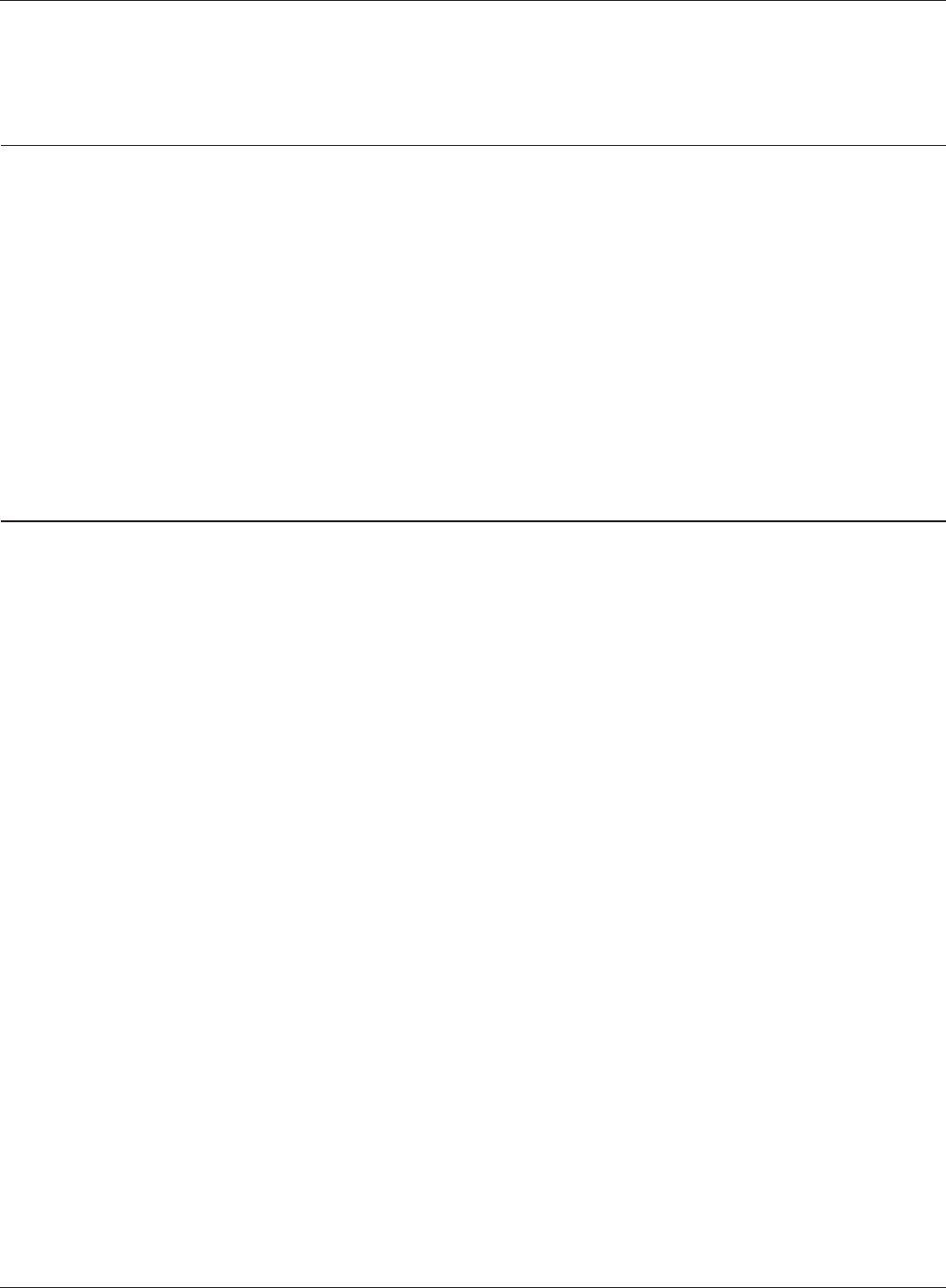
Chapter 5 Trouble Shooting
WPL-05G300 Series User Manual 101
If the AirStation is reset, it is disconnected from the
network.
If the Power LED is ashing, use the procedure below to set the pairing.
1. Hold down the PLC button of the AirStation until the Power LED starts blinking (about one
second).
2. Within 2 minutes, hold down the PLC button of the other AirStation until the Power LED
starts blinking (about one second).
3. Check that the Power LED changes to steady green after about 1 minute.
If the Power LED does not stop blinking, pairing has failed. Try performing the procedure again from
the beginning.
The link speed is slower than 300 Mbps.
By default, the AirStation’s 300 Mbps mode is not enabled. You may enable it with the following
procedure:
1. Open the conguration interface (chapter 3).
2. In Easy Setup, click [Wireless SSID & Channel (11n 300 Mbps Mode)].
3. Change the value in [300 Mbps Mode] - [Bandwidth] to 40 MHz and click [Apply].
If you still cannot connect at 300 Mbps, check the settings of your wireless client devices.
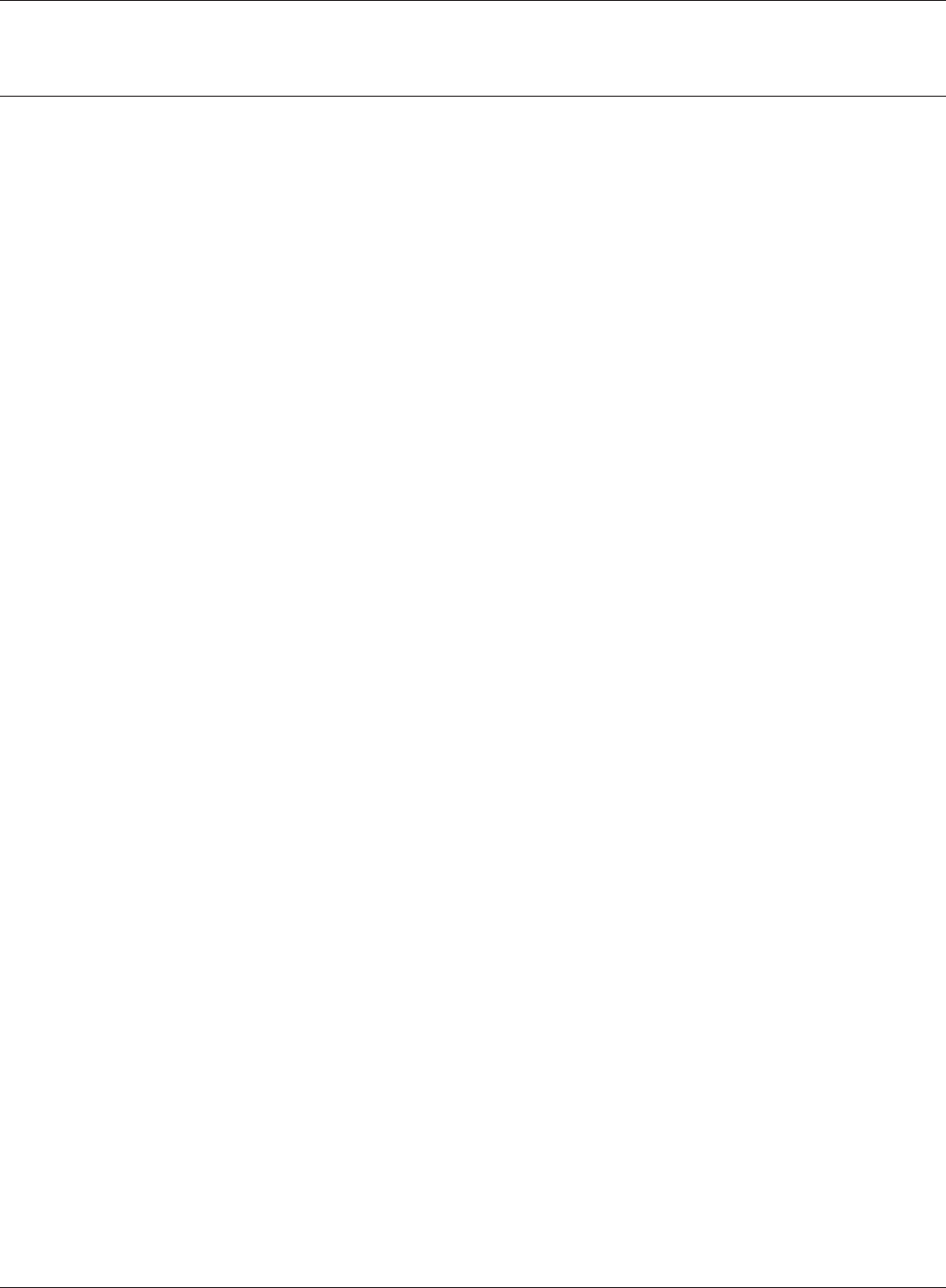
WPL-05G300 Series User Manual 102
Chapter 5 Trouble Shooting
Other Tips
Issue:
I reset my AirStation to factory settings and forgot how to log in to the conguration interface.
Answer:
Refer to Chapter 3 to login to the AirStation’s conguration screen. The user name is “admin” and the
password is “password” by default.
Issue:
How do I forward ports on my AirStation for my gaming console?
Answer:
Log in to the router’s conguration interface. From the home page, go to the Internet Game/ Port
Mapping section. Enter the port that needs to be forwarded and the IP address of the gaming
console.
Issue:
How do I enable or modify security encryption settings on the AirStation?
Answer:
Log in to the conguration interface with your browser. Go to [Wireless Cong] - [Security]. Bualo
recommends WPA for wireless encryption. The passphrase/key should be at least 8 characters in
length.
Issue:
How do I change my AirStation’s broadcasted network name (SSID)?
Answer:
Log in to the conguration interface. Go to the Wireless Cong tab and then select the Basic tab
if necessary. Find the settings area for SSID. Select the [Use] radio button and enter the name you
wish to use for your network in the text eld provided. Click [Apply] to save the settings. Once the
wireless router has rebooted, select the new network name for all wireless devices and re-enter your
encryption key if necessary.
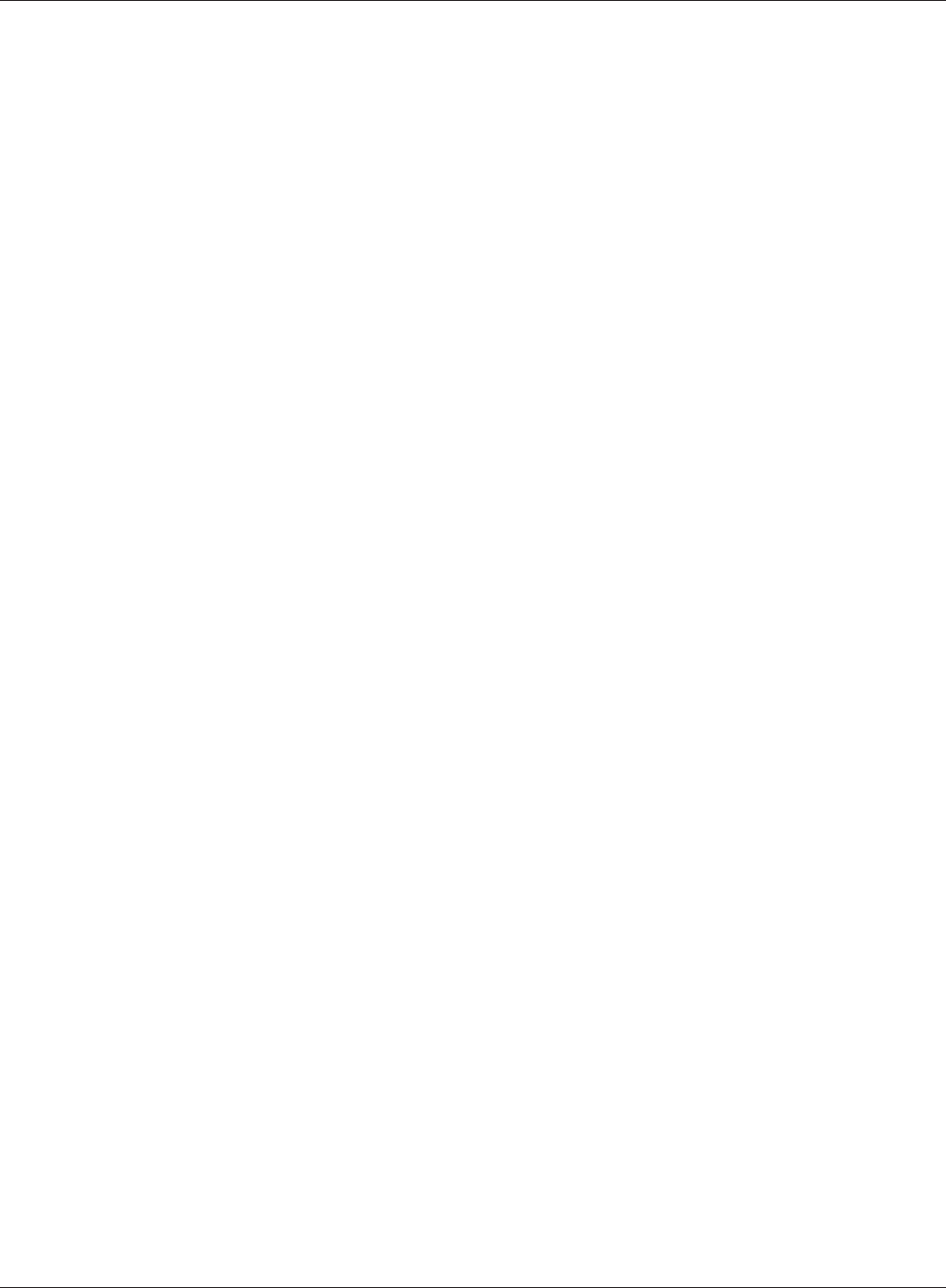
Chapter 5 Trouble Shooting
WPL-05G300 Series User Manual 103
Issue:
What can I do if my wireless connection drops randomly or seems slow?
Answer:
There are many environmental factors that may cause this. First, ensure the issue is not range related
by moving the AirStation and the client device closer together. If the connection drops continue,
then range is probably not the issue.
Other 2.4 GHz devices such as microwaves, other wireless networks, and 2.4 GHz wireless phones
may impact performance. Try a dierent wireless channel for your AirStation. Log in to the
AirStation with your browser. Click on the Wireless Cong tab and then the Basic tab. Wireless
channels from 1 - 11 may be selected. Try the Auto-Channel option if available. Otherwise, manually
select an alternate channel and click [Apply].
Issue:
Though I am able to successfully make a connection with my AirStation, I am unable to access the
Internet with my web browser.
Answer:
First, power o the cable or DSL modem, the AirStation, and your computer. Move the router's mode
switch to the on position. Verify that the modem is connected to the AirStation with an Ethernet
cable to the WAN port. Power on the modem and wait one minute. Power on the AirStation and
wait another minute. Power on the computer. Open a browser on the computer and navigate to a
familiar website to verify whether the Internet connection is functioning normally.
If after these steps, an Internet connection is still unavailable, power o the cable or DSL modem
and computer again and directly connect your computer to the cable or DSL modem with a cable
between the computer and the port on the modem. Power on the modem and wait one minute.
Power on the computer and again check for an Internet connection.
If an Internet connection IS NOT available with a direct connection to the computer, please call the
Internet Service Provider who installed the modem.
If an Internet connection IS available with a direct connection to the computer, please call our
customer support.
Issue:
Where can I download the latest drivers, rmware, and instructions for my Bualo wireless products?
Answer:
The latest drivers and rmware are available online at
www.bualotech.com
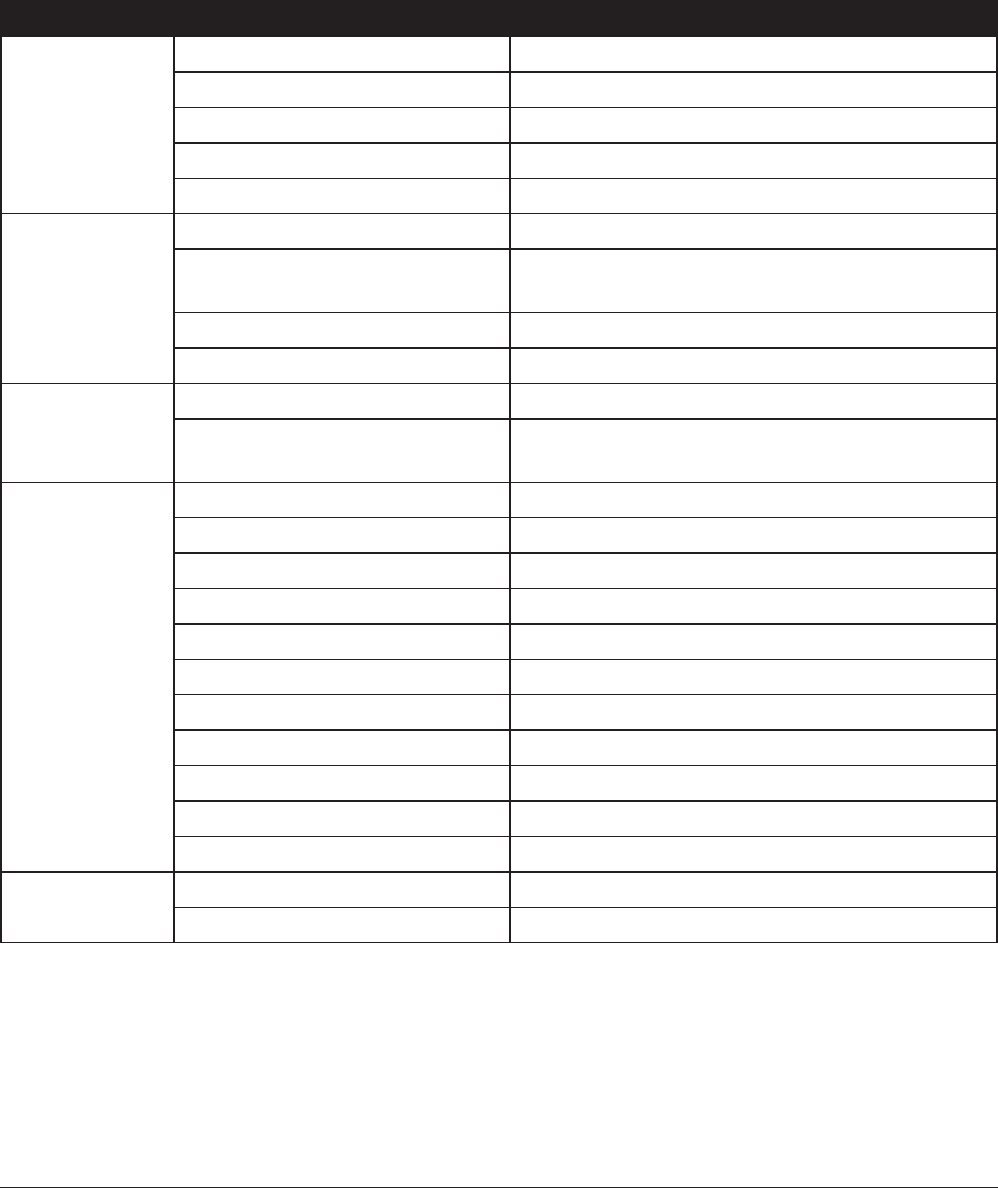
WPL-05G300 Series User Manual 104
Chapter 6 - Default Conguration Settings
Feature Parameter Default Setting
Internet
(Router Mode only)
Method of Acquiring IP Address Perform Easy Setup (Internet Connection Wizard)
Default Gateway none
DNS Name Server Address none
Internet MAC Address Use Default MAC Address
MTU Size of Internet Port 1500 Bytes
PPPoE
(Router Mode only)
Default PPPoE Connection No Active Session
IP Unnumbered PPPoE
Connection
No Active Session
PPPoE Connection List none
Preferred Connections none
DDNS
(Router Mode only)
Dynamic DNS Service Disabled
Current Dynamic DNS
Information
none
VPN Server
(Router Mode only)
LAN Side IP Address 192.168.11.1 (255.255.255.0)
DHCP Server Function Enabled
DHCP IP Address Pool 192.168.11.2 for up to 64 Address(es)
PPTP Server Function Disabled
Authorization Type MS-CHAPv2 (40/128-bit Encryption)
Server IP Address Auto
Client IP Address Auto
DNS Server IP Address LAN IP address of the AirStation
WINS Server IP Address none
MTU/MRU value 1396
PPTP User List none
PLC PLC Function Enabled
PLC connection information none
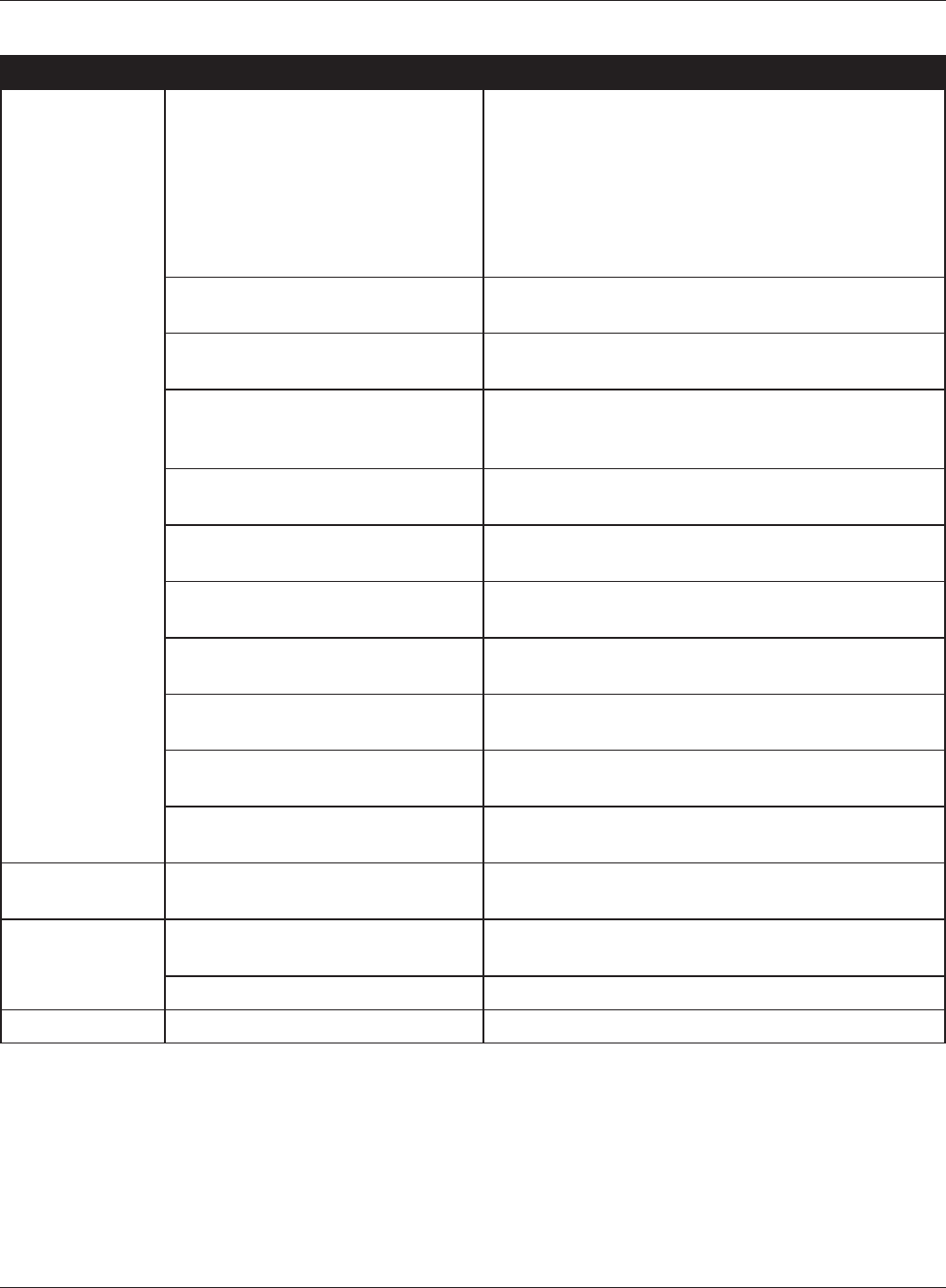
Chapter 6 Default Conguration Settings
WPL-05G300 Series User Manual 105
Feature Parameter Default Setting
LAN LAN Side IP Address Router Mode (Router Switch AUTO/ON):
192.168.11.1 (255.255.255.0)
Bridge Mode (Router Switch OFF):
192.168.11.100 (255.255.255.0)
Bridge Mode (Router Switch AUTO):
Obtain automatically from DHCP Server
DHCP Server Function
(Router Mode only)
Enabled
DHCP IP Address Pool
(Router Mode only)
192.168.11.2 for up to 64 Addresses
LAN Side IP Address
(For IP Unnumbered)
(Router Mode only)
none
Lease Period
(Router Mode only)
48 Hours
Default Gateway
(Router Mode only)
AirStation's IP Address
DNS Servers
(Router Mode only)
AirStation's IP Address
WINS Server
(Router Mode only)
Do Not Specify
Domain Name
(Router Mode only)
Assigned Domain Name
Default Gateway
(Bridge Mode only)
none
DNS Server Address
(Bridge Mode only)
none
DHCP Lease
(Router Mode only)
Current DHCP Client Information none
NAT
(Router Mode only)
Address Translation Enabled
Log Output of Deleted Packets Disabled
Route Routing Information none
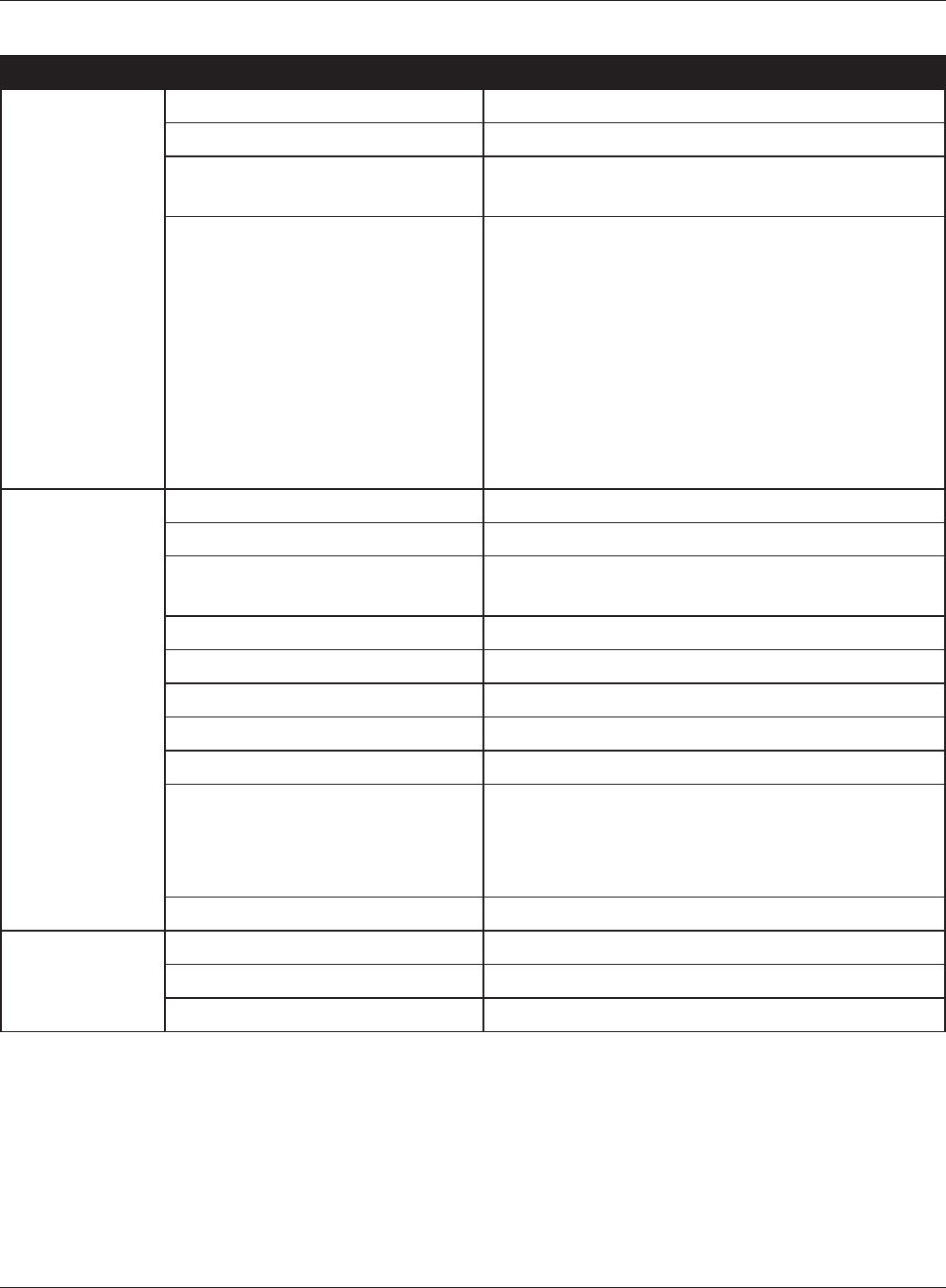
WPL-05G300 Series User Manual 106
Chapter 6 Default Conguration Settings
Feature Parameter Default Setting
WPS WPS Enabled
External Registrar Enabled
AirStation PIN An 8-digit random value
(Printed on the label of the AirStation)
WPS Security Information WPS status: congured
SSID: BUFFALO-XXXXXX (the last 6 digits
of the AirStation’s MAC address)
Security: WPA/WPA2 mixedmode - PSK
TKIP/AES mixedmode or none
Encryption key: Either a 13-digit random value
or disabled. Printed on the label
of the AirStation. Encryption is
disabled by default settings on
AirStation for Asia Pacic.
Basic Wireless Radio Enabled
Wireless Channel Auto Channel
300 Mbps Mode Bandwidth: 20 MHz
Extension Channel: -
Broadcast SSID Allow
Separate feature not used
SSID Use AirStation's MAC address
Wireless authentication WPA/WPA2 mixedmode - PSK, or no authentication
Wireless encryption TKIP/AES mixedmode, or no encryption
WPA-PSK (Pre-Shared Key) A 13-digit random value or disabled
(Printed on the label of the AirStation. Encryption
is disabled in default settings on AirStation for Asia
Pacic.)
Rekey interval 60 minutes
Advanced Multicast Rate Auto
DTIM Period 1
Privacy Separator Disabled
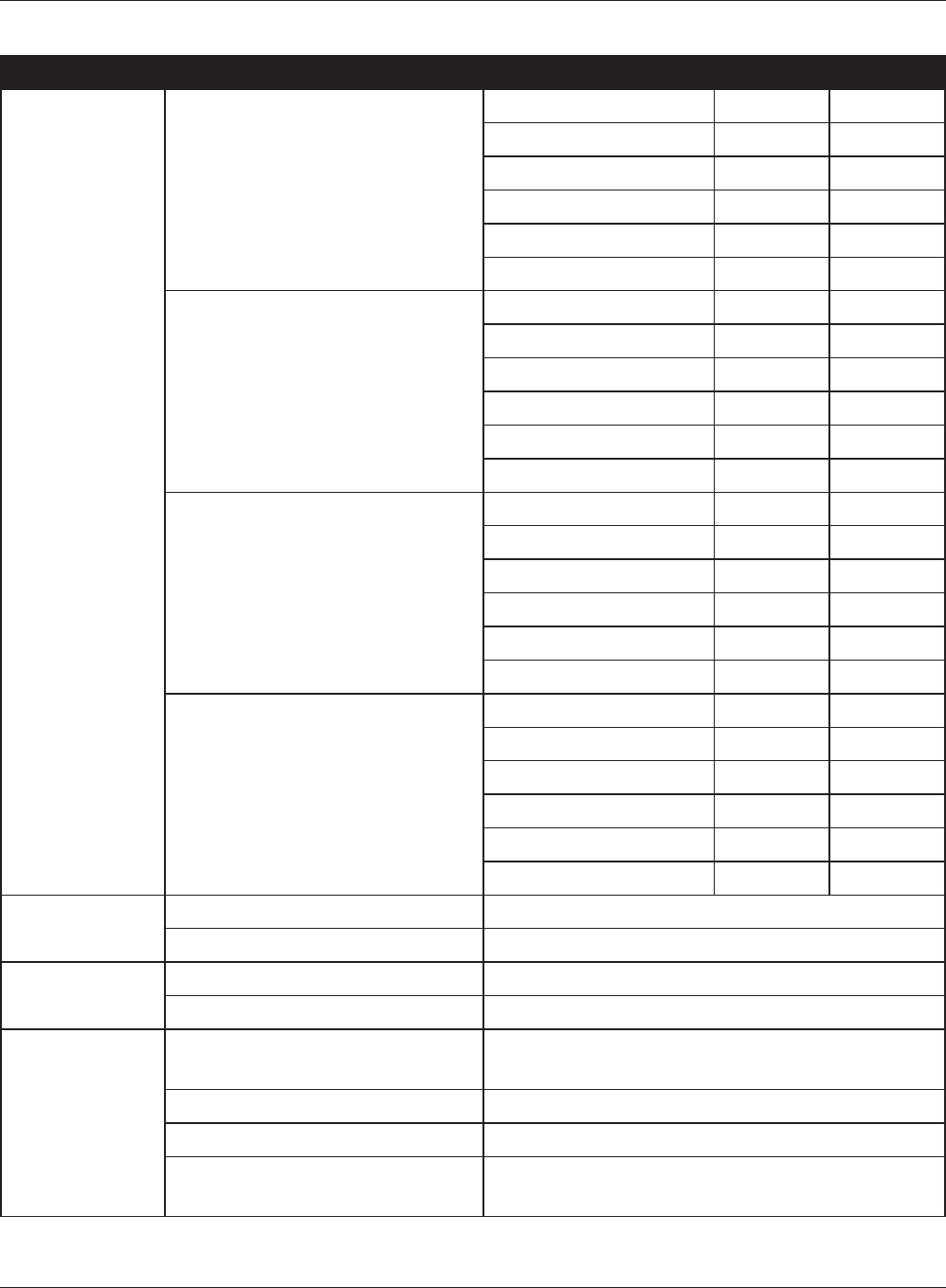
Chapter 6 Default Conguration Settings
WPL-05G300 Series User Manual 107
Feature Parameter Default Setting
WMM WMM-EDCA Parameters
(Priority AC_BK (Low) )
For AP For STA
CWmin 15 15
CWmax 1023 1023
AIFSN 7 7
TXOP Limit 0 0
Admission Control ----- Disabled
WMM-EDCA Parameters
(Priority AC_BE (Normal) )
For AP For STA
CWmin 15 15
CWmax 63 1023
AIFSN 3 3
TXOP Limit 0 0
Admission Control ----- Disabled
WMM-EDCA Parameters
(Priority AC_VI (High) )
For AP For STA
CWmin 7 7
CWmax 15 15
AIFSN 1 2
TXOP Limit 94 94
Admission Control ----- Disabled
WMM-EDCA Parameters
(Priority AC_VO (Highest) )
For AP For STA
CWmin 3 3
CWmax 7 7
AIFSN 1 2
TXOP Limit 47 47
Admission Control ----- Disabled
MAC Filter Enforce MAC Filtering Disabled
Registration List none
Multicast
Control
Snooping Enabled
Multicast Aging Time 300 Sec.
AOSS Encryption Type of Exclusive SSID
for WEP
none
Dedicated WEP SSID isolation Disabled
Allow WEP for Game Console Only Disabled
AOSS Button on the AirStation
Unit
Enabled
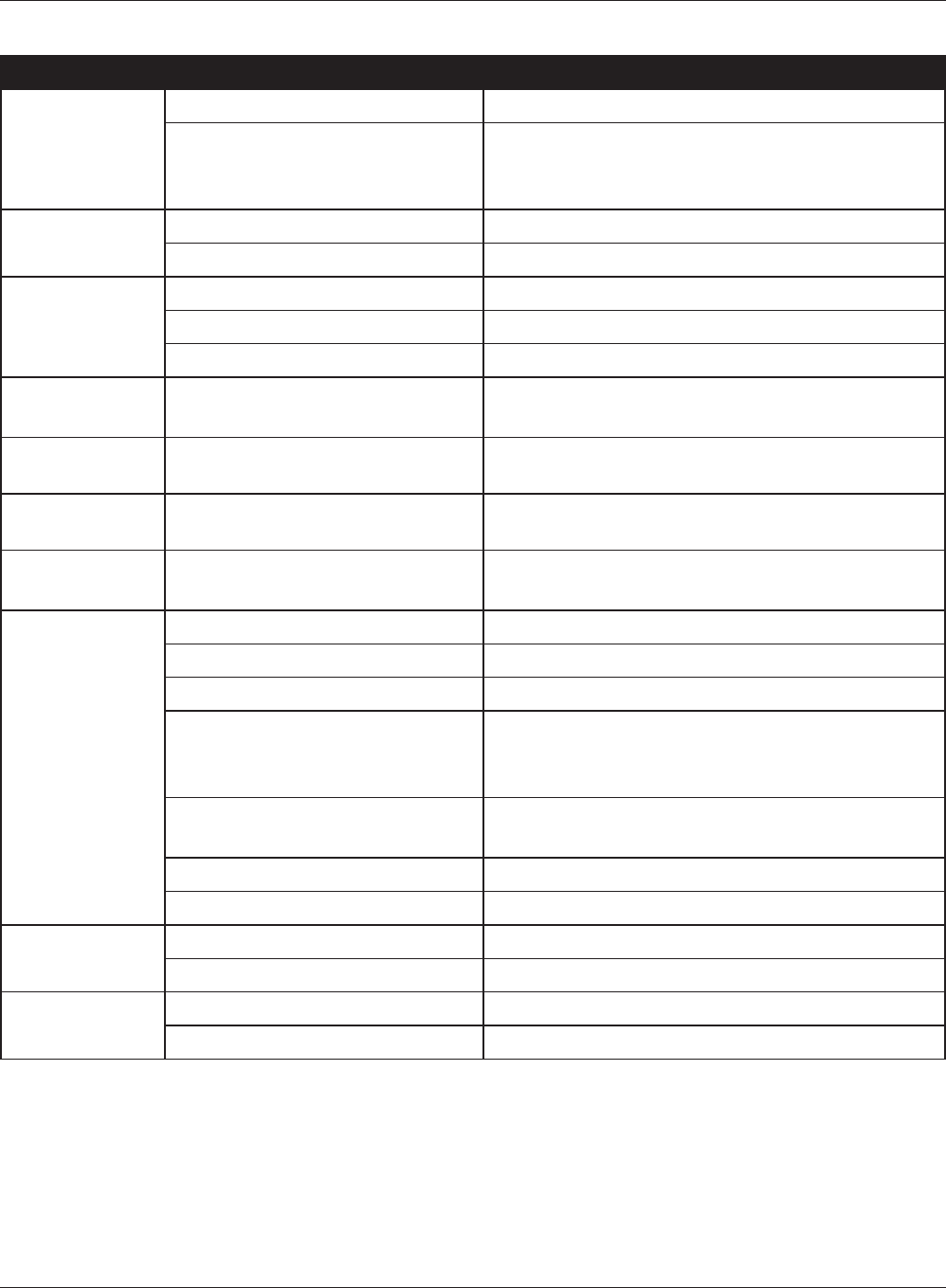
WPL-05G300 Series User Manual 108
Chapter 6 Default Conguration Settings
Feature Parameter Default Setting
Firewall
(Router Mode only)
Log Output Disabled
Basic Rules Prohibit NBT and Microsoft-DS Routing Disabled
Reject IDENT Requests Enabled
Block Ping from Internet Enabled
IP Filter
(Router Mode only)
Log Output Disabled
IP Filter Information none
VPN Pass
Through
(Router Mode only)
IPv6 Pass Through Disabled
PPPoE Pass Through Disabled
PPTP Pass Through Enabled
Port Forwarding
(Router Mode only)
Port Forwarding Registration
Information
none
DMZ
(Router Mode only)
IP Address of DMZ none
UPnP
(Router Mode only)
UPnP Enabled
QoS
(Router Mode only)
QoS for transmission to the
Internet
Disabled
Movie Engine Movie Engine function Enabled
IPv6 Pass Through Used
Multicast Rate 11 Mbps
Multicast Control Snooping Function Use
Aging Time 300 Seconds
Change Priority VI (priority)
TCP Rwin Size Limit Size Limit No limit
Maximum Rwin Size 65536 bytes
Wireless Priority Control Rules None
Transmission Rate Limit No Limits
Name AirStation Name AP + AirStation's MAC Address
List Network Services Enabled
Password Administrator Name admin (xed)
Administrator Password password
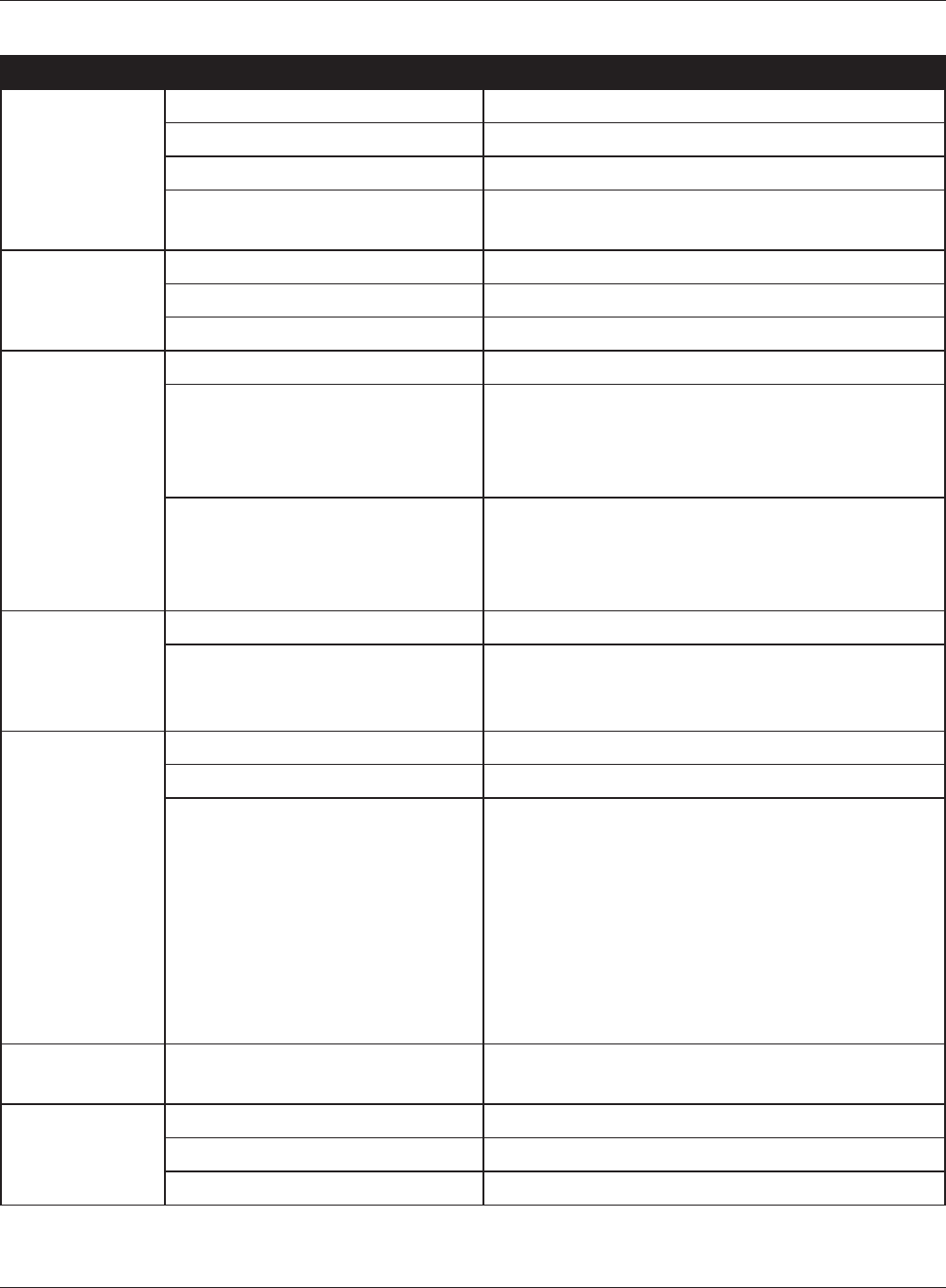
Chapter 6 Default Conguration Settings
WPL-05G300 Series User Manual 109
Feature Parameter Default Setting
Time/Date Local Date 2011 Year 1 Month 1 Day
Local Time 0 Hour 0 Minute 0 Seconds
Time Zone (GMT+00:00) Greenwich Mean Time,London
DST (Daylight Saving Time) EU type 1 For GMT+00:00(From Last Sunday in Mar
to last Sunday in Oct)
NTP NTP Functionality Enabled
NTP Server time.nist.gov
Update Interval 24 hours
ECO Schedule feature Disabled
Register schedule Operational Mode: Normal
Start time: 0:00
End time: 0:30
The day of week: none
User Dene Mode LED: O
PLC LAN: O
Wired LAN: ECO (Slow operation)
Wireless LAN: O
Access Log Output Disabled
Limitation Item Prohibit conguration from wireless LAN Disabled
Prohibit conguration from wired LAN Disabled
Permit conguration from wired Internet Disabled
Log Log Transfer Disabled
Syslog Server none
Logs Router Mode:
Address Translation, IP Filter, Firewall, PPP Client,
Dynamic DNS, DHCP Client, DHCP Server, AOSS,
Wireless Client, Authentication, Setting Changes,
System Boot, NTP Client, Wired Link, and PLC link
Bridge Mode:
IP Filter, DHCP Client, AOSS, Wireless Client,
Authentication, Setting Changes, System Boot,
NTP Client, Wired Link, and PLC link
Initialize /
Restart
Timer restart Disabled
Update Update Method Specify Local File
Firmware Update Reminder Enabled
Remind Time Automatic
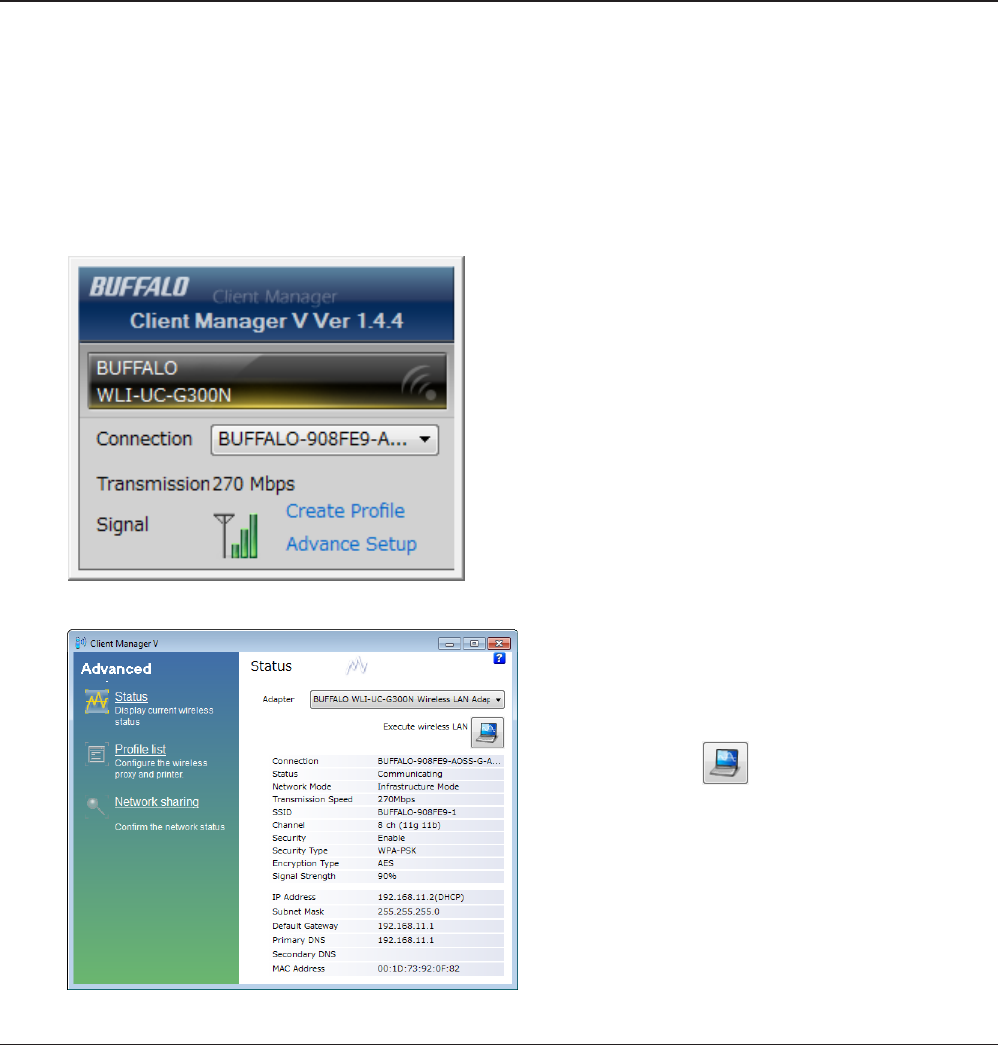
WPL-05G300 Series User Manual 110
For users of Windows 7, Vista, or Mac OS X (10.4 and later), software supplied with the AirStation can
be used to check the quality and strength of the wireless signal.
Windows 7/Vista
Note: If Client Manager V is not already installed, install it from the Setup CD.
Client Manager V does not support Windows XP.
Chapter 7 - Checking Wireless Signal Quality
3
When the Client Manager V status screen is
displayed, click .
1Click [Start] > [All Programs] > [BUFFALO] > [AirStation Utility] > [Client Manager V].
2
Click [Advanced Setup].
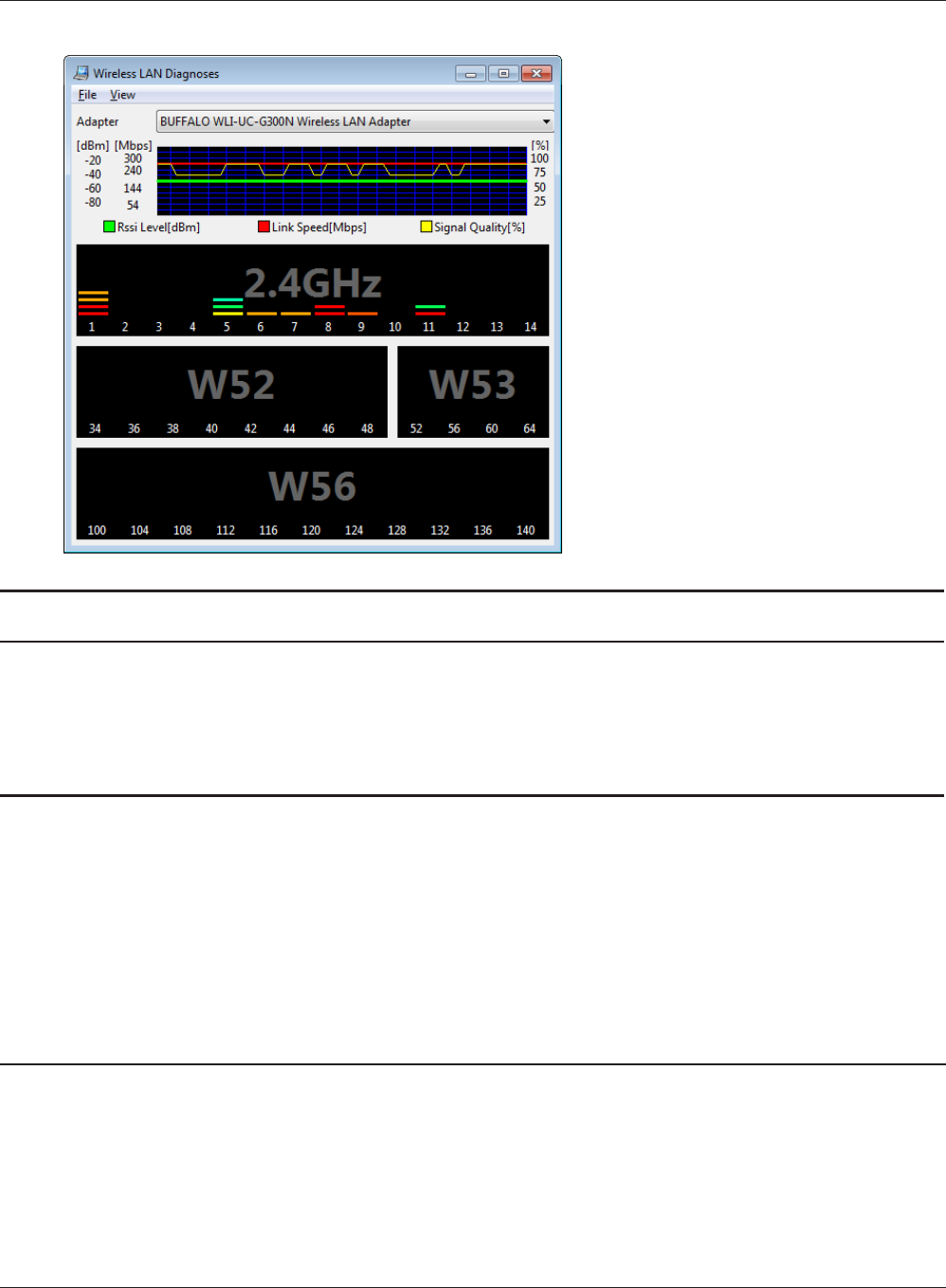
Chapter 7 Checking the Wireless Signal Quality and Strength
WPL-05G300 Series User Manual 111
4
Parameter Meaning
Connection status Signal strength (dBm), link speed (Mbps), and signal quality (%) are
displayed in one-minute intervals on a real-time graph.
Usage status by channel The 11b/11g display shows usage in the 2.4 GHz band channels 1
to 11.
Colors are used to indicate the signal strength of the access point. Colors closer to red indicate an
access point with a stronger signal strength, and colors closer to blue indicate an access point with a
weaker signal strength.
Mac OS X
1Load the Setup CD into your Mac.
2From the menu bar, click [Go] > [Computer].
3Double-click the CD icon, and then double-click [WLAN Monitor] in the “Mac” folder.
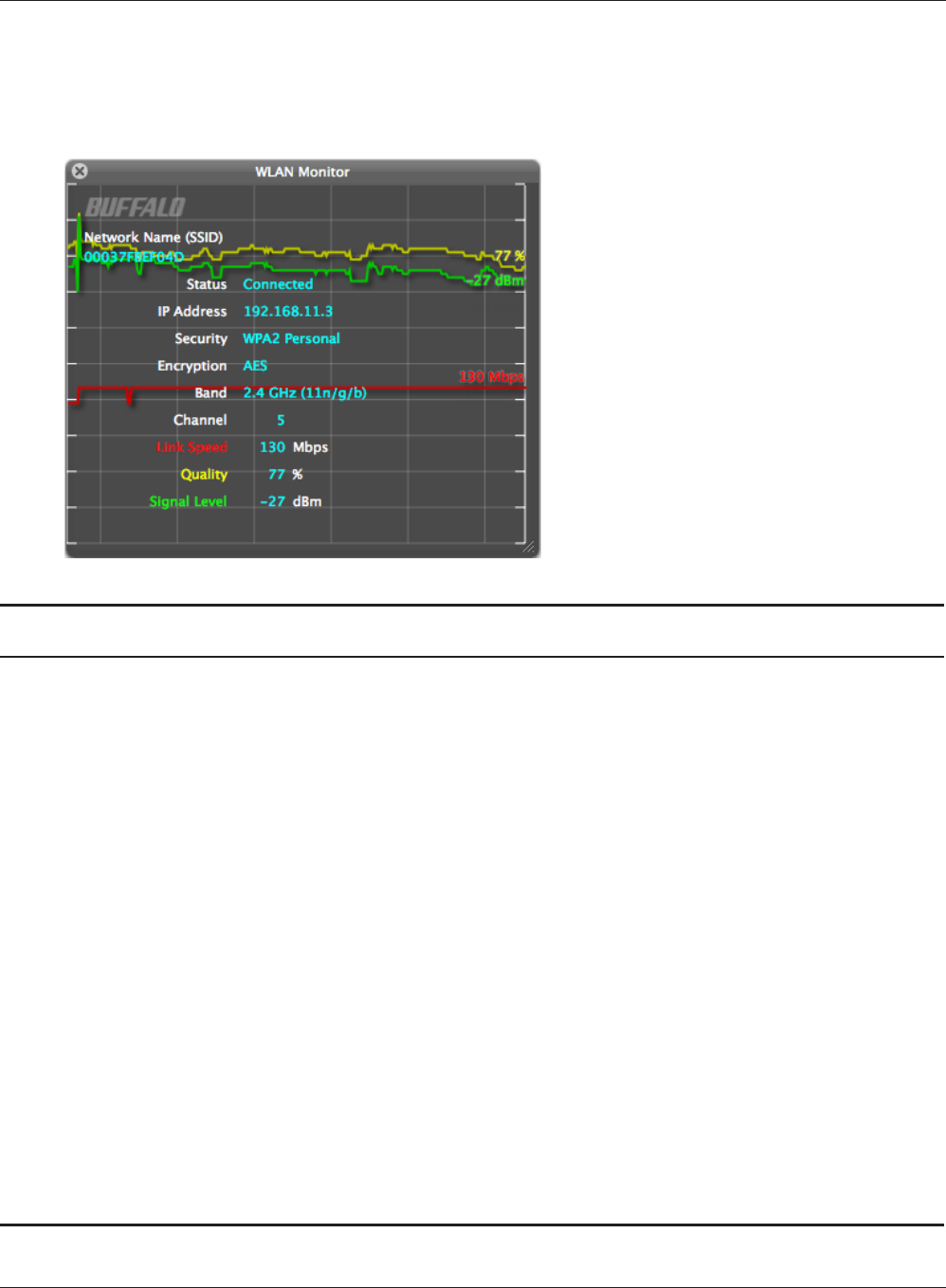
WPL-05G300 Series User Manual 112
Chapter 7 Checking the Wireless Signal Quality and Strength
4The software license screen is displayed when starting for the rst time only. Click [Agree] to
proceed.
5
Parameter Meaning
Network name (SSID) This displays the SSID of the AirStation that is currently connected.
Status This indicates the current connection status.
IP Address This indicates the IP address of the current wireless network port
(Wi-Fi).
Security This indicates the authentication method for the current
connection target.
Encryption This displays the encryption type for the current connection target.
Band This displays the wireless band for the current connection target.
Channel This displays the wireless channel for the current connection target.
Link Speed (Mbps) This displays the current link speed.
Quality (%) This displays the current signal quality.
Signal Level (dBm) This indicates the strength of the current signal.
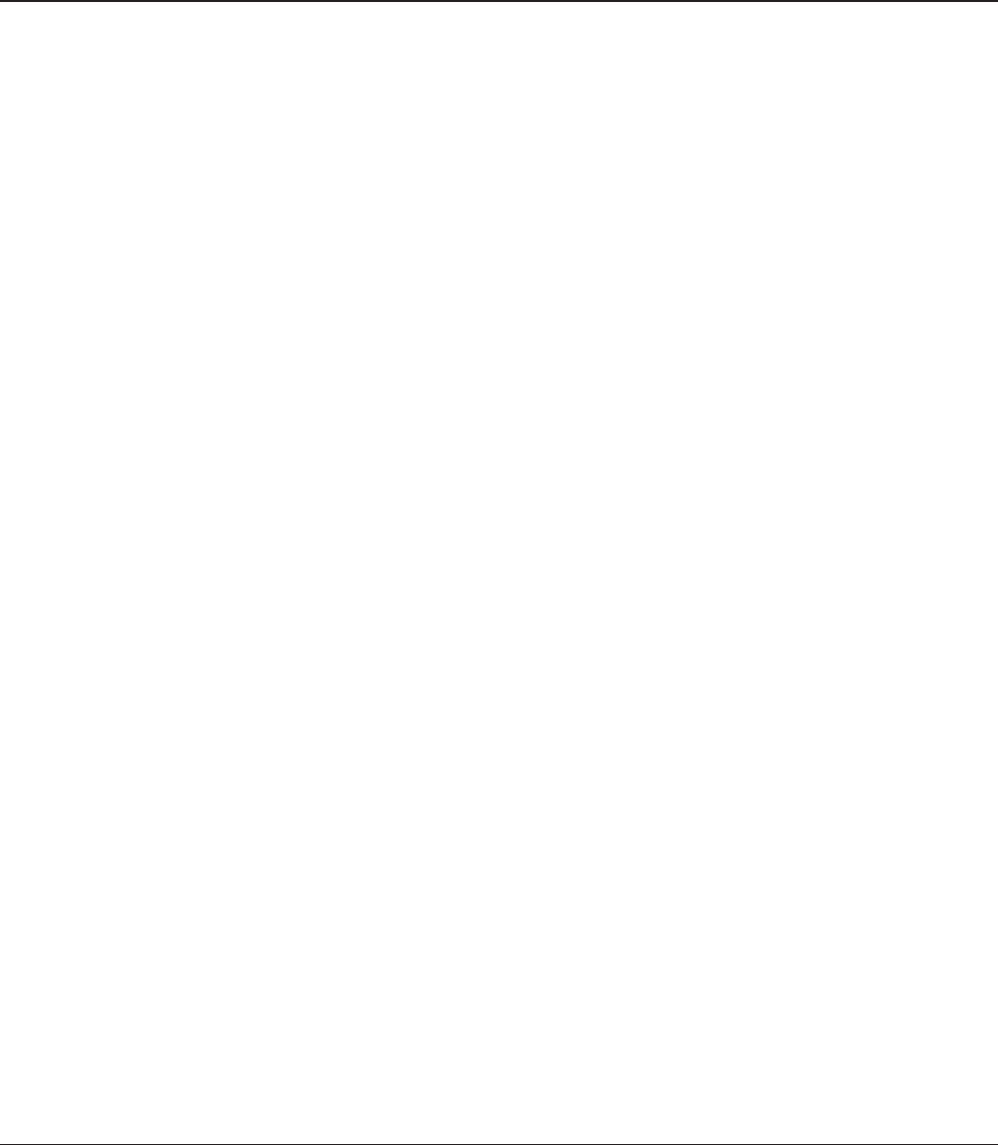
WPL-05G300 Series User Manual 113
Chapter 8 - TCP/IP Settings
Windows 7
To congure TCP/IP in Windows 7, follow the procedure below.
1Click [Start] > [Control Panel] > [Network and Internet].
2Click [Network and Sharing Center].
3Click [Change Adapter Settings] on the left side menu.
4Right-click on [Local Area Connection], then click [Properties].
5If the User Account Control screen opens, click [Yes] or [Continue].
6Select [Internet Protocol Version 4 (TCP/IPv4)] then click [Properties].
7To have DHCP set your IP address settings automatically, check [Obtain an IP address
automatically] and [Obtain DNS server address automatically].
To set your IP address settings manually, enter values for each setting. Examples:
If the router’s IP address is 192.168.11.1,
IP address 192.168.11.80
Subnet mask 255.255.255.0
Default gateway 192.168.11.1
Preferred DNS server 192.168.11.1
Alternate DNS server blank
8Click [OK].
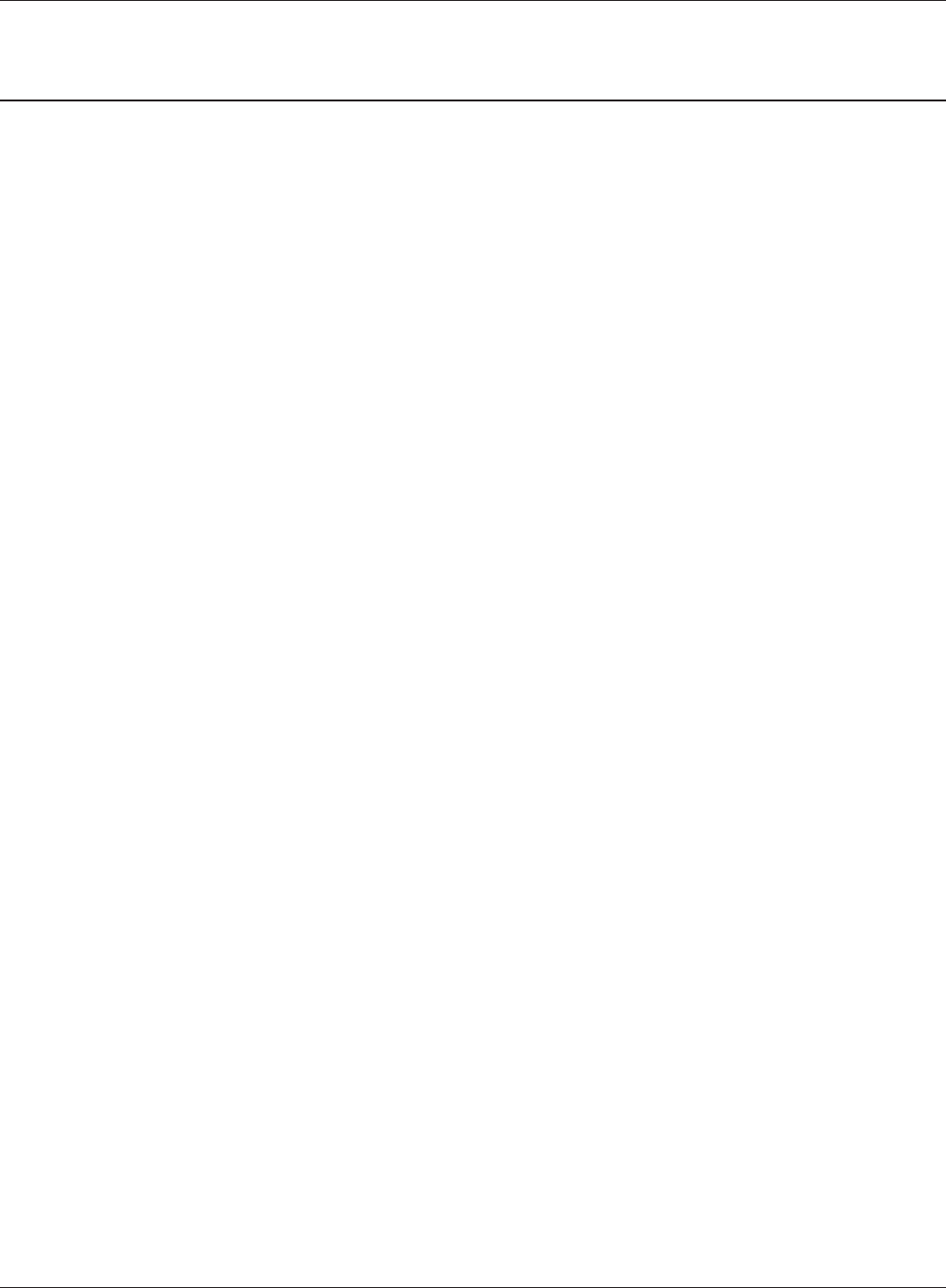
WPL-05G300 Series User Manual 114
Chapter 8 TCP/IP Settings
Windows Vista
To congure TCP/IP in Windows Vista, follow the procedure below.
1Click [Start] > [Settings] > [Control Panel].
2Click [Network and Sharing Center].
3Click [Manage network connections] on the left side menu.
4Right-click on [Local Area Connection], then click [Properties].
5If the User Account Control screen opens, click [Yes] or [Continue].
6Select [Internet Protocol Version 4 (TCP/IPv4)], then click [Properties].
7To have DHCP set your IP address settings automatically, check [Obtain an IP address
automatically] and [Obtain DNS server address automatically].
To set your IP address settings manually, enter values for each settings. Example:
If the router’s IP address is 192.168.11.1,
IP address 192.168.11.80
Subnet mask 255.255.255.0
Default gateway 192.168.11.1
Preferred DNS server 192.168.11.1
Alternate DNS server blank
8Click [Close].
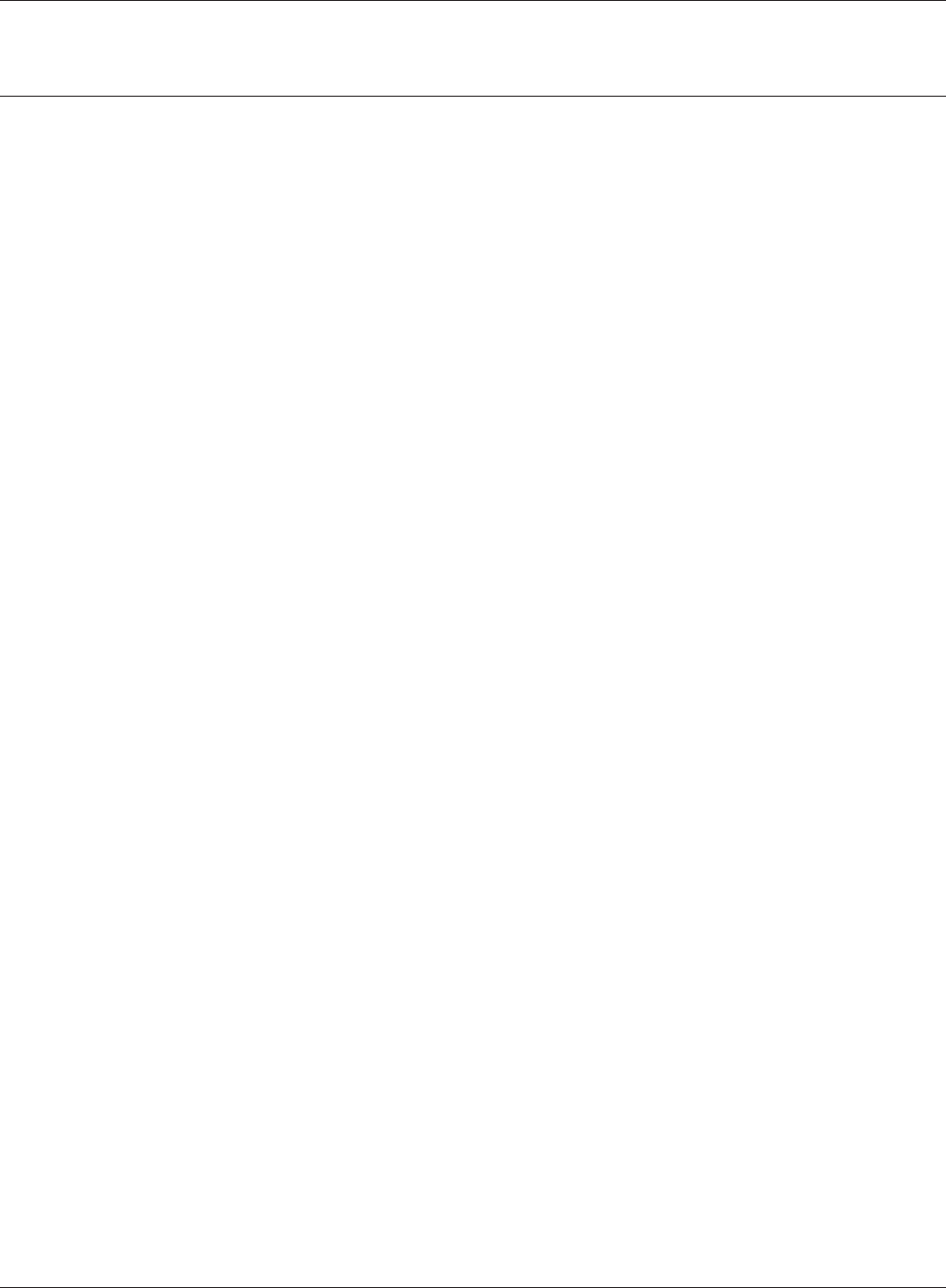
Chapter 8 TCP/IP Settings
WPL-05G300 Series User Manual 115
Windows XP
To congure TCP/IP in Windows XP, follow the procedure below.
1Click [Start] > [Settings] > [Control Panel].
2Double-click [Network].
3Right click on [Local Area Connection], then click [Properties].
4Select [Internet Protocol (TCP/IP)], then click [Properties].
5To have DHCP set your IP address settings automatically, check [Obtain an IP address
automatically] and [Obtain DNS server address automatically].
To set your IP address settings manually, enter values for each setting. Examples:
If the router’s IP address is 192.168.11.1,
IP address 192.168.11.80
Subnet mask 255.255.255.0
Default gateway 192.168.11.1
Preferred DNS server 192.168.11.1
Alternate DNS server blank
6Click [Close].
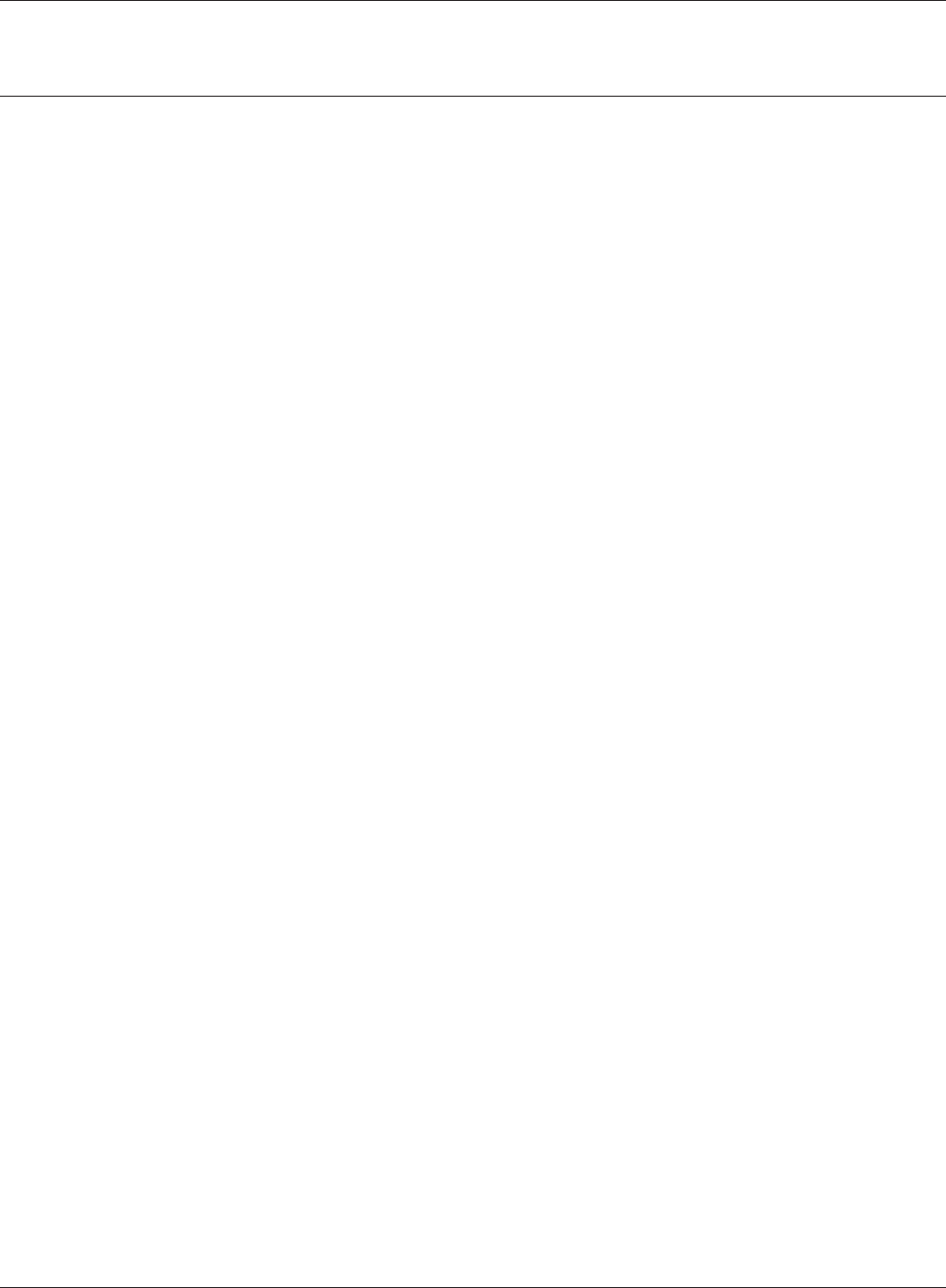
WPL-05G300 Series User Manual 116
Chapter 8 TCP/IP Settings
Mac OS X
To congure TCP/IP in Mac OS X, follow the procedure below.
1Click [Apple menu] > [System Preferences…].
2Click [Network].
3Click [Ethernet].
4To have DHCP set your IP address settings automatically, select [Using DHCP] in the Congure
IPv4 eld.
To set your IP address settings manually, select [Manually] in the Congure IPv4 eld and
enter values for each setting. Examples:
If the router’s IP address is 192.168.11.1,
IP Address 192.168.11.80
Subnet Mask 255.255.255.0
Router 192.168.11.1
DNS Server 192.168.11.1
Search Domains blank
5Click [Apply].
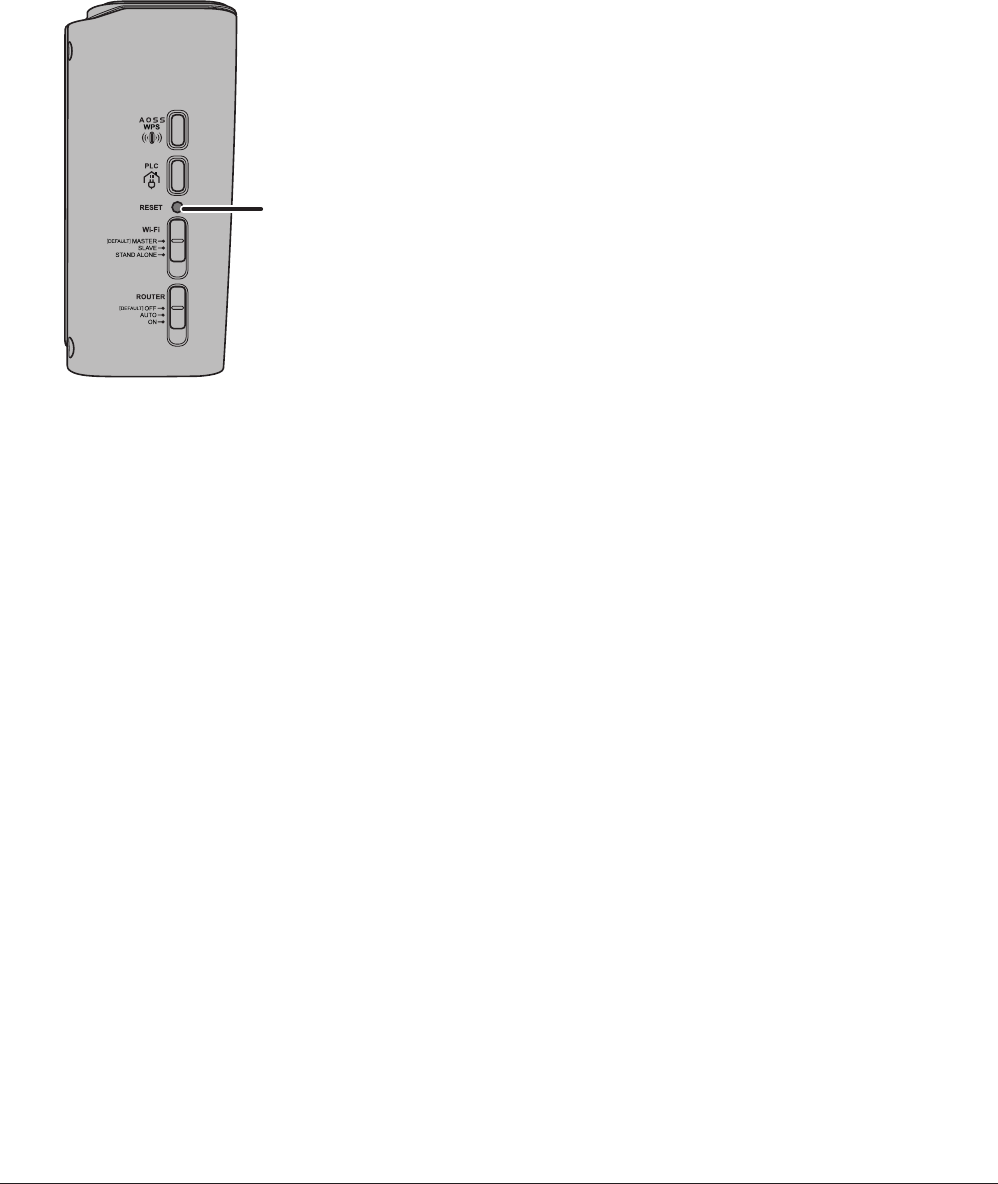
WPL-05G300 Series User Manual 117
Chapter 9 -
Restoring the Default Conguration
With the AirStation powered on, hold down this button
for 3 seconds to return it to factory default settings.
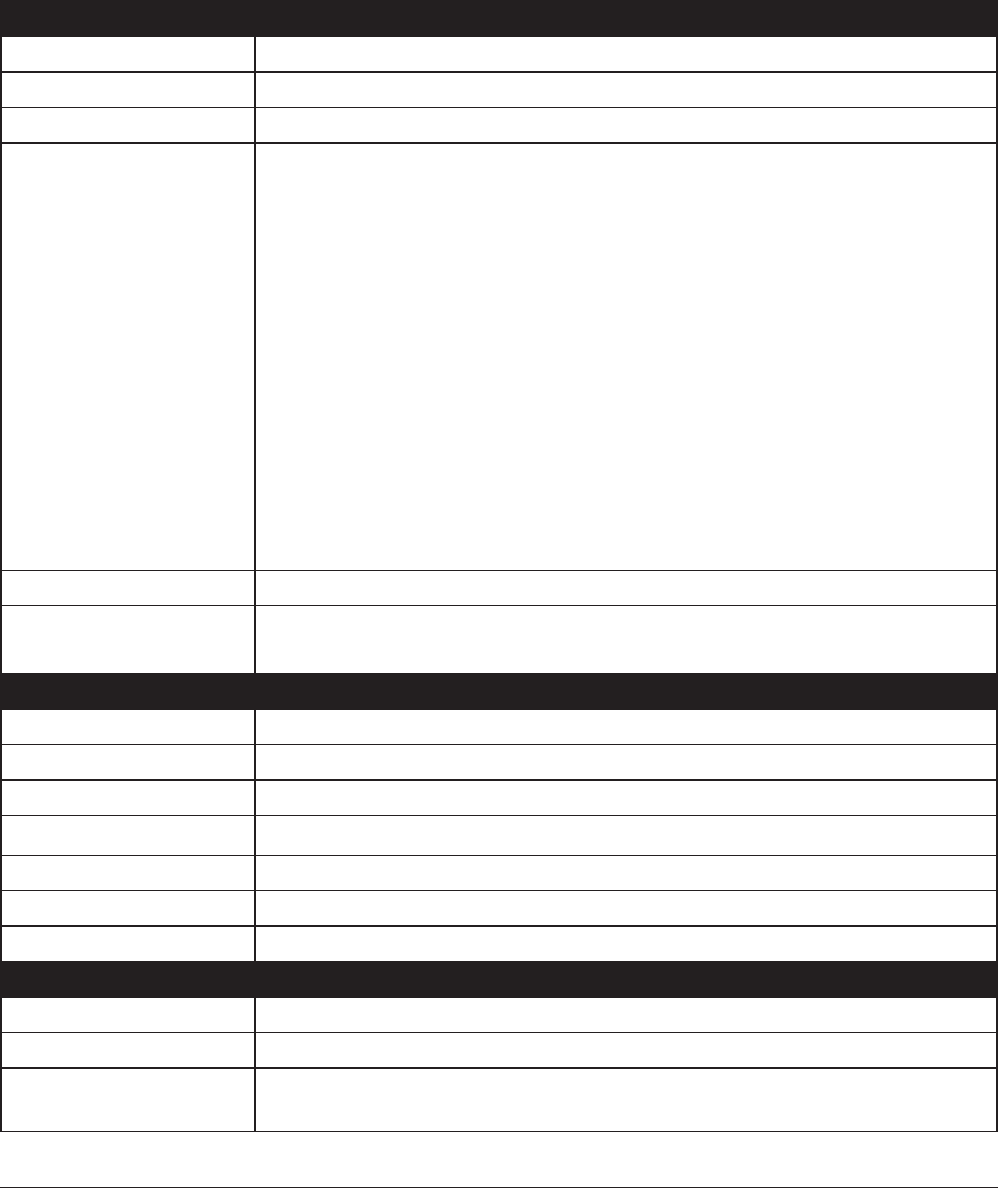
WPL-05G300 Series User Manual 118
Wireless LAN Interface
Standard Compliance IEEE802.11b / IEEE802.11g / IEEE802.11n
Transmission Method Direct Sequence Spread Spectrum (DSSS), OFDM, MIMO
Frequency Range 2,412 - 2,462 MHz (Channels 1 - 11)
Transmission Rate 802.11b:
11, 5.5, 2, 1 Mbps
802.11g:
54, 48, 36, 24, 18, 12, 9, 6 Mbps
802.11n
20 MHz BW
(Long GI) 130, 117, 104, 78, 52, 39, 26, 13 Mbps (2 stream)
65, 58.5, 52, 39, 26, 19.5, 13, 6.5 Mbps (1 stream)
(Short GI) 144.4, 130, 115.6, 86.7, 57.8, 43.3, 28.9, 14.4 Mbps (2 stream)
72.2, 65, 57.8, 43.3, 28.9, 21.7, 14.4, 7.2 Mbps (1 stream)
40 MHz BW
(Long GI) 270, 243, 216, 162, 108, 81, 54, 27 Mbps (2 stream)
135, 121.5, 108, 81, 54, 40.5, 27, 13.5 Mbps (1 stream)
(Short GI) 300, 270, 240, 180, 120, 90, 60, 30 Mbps (2 stream)
150, 135, 120, 90, 60, 45, 30, 15 Mbps (1 stream)
Access Mode Infrastructure Mode
Security AOSS, WPA2-PSK (AES), WPA/WPA2 mixed PSK, WPA-PSK (AES), 64-bit or 128-
bit WEP, Mac Address Filter
Wired LAN Interface
Standard Compliance IEEE 802.3u (100 BASE-TX), IEEE 802.3 (10 BASE-T)
Transmission Rate 10 / 100 Mbps
Transmission Encoding 100 BASE-TX 4B5B/MLT-3, 10 BASE-T Manchester Cording
Access Method CSMA/CD
Speed and Flow Control 10 / 100 Mbps, Auto Sensing, Auto MDIX
Number of LAN Ports 2
LAN Port Connector RJ-45
PLC Interface
Standard Compliance HomePlug AV, IEEE 1901
Transmission Rate up to 500 Mbps
Security 128-bit AES encryption over power supply grid (enabled at the touch of a
button)
Appendix A -
Specications
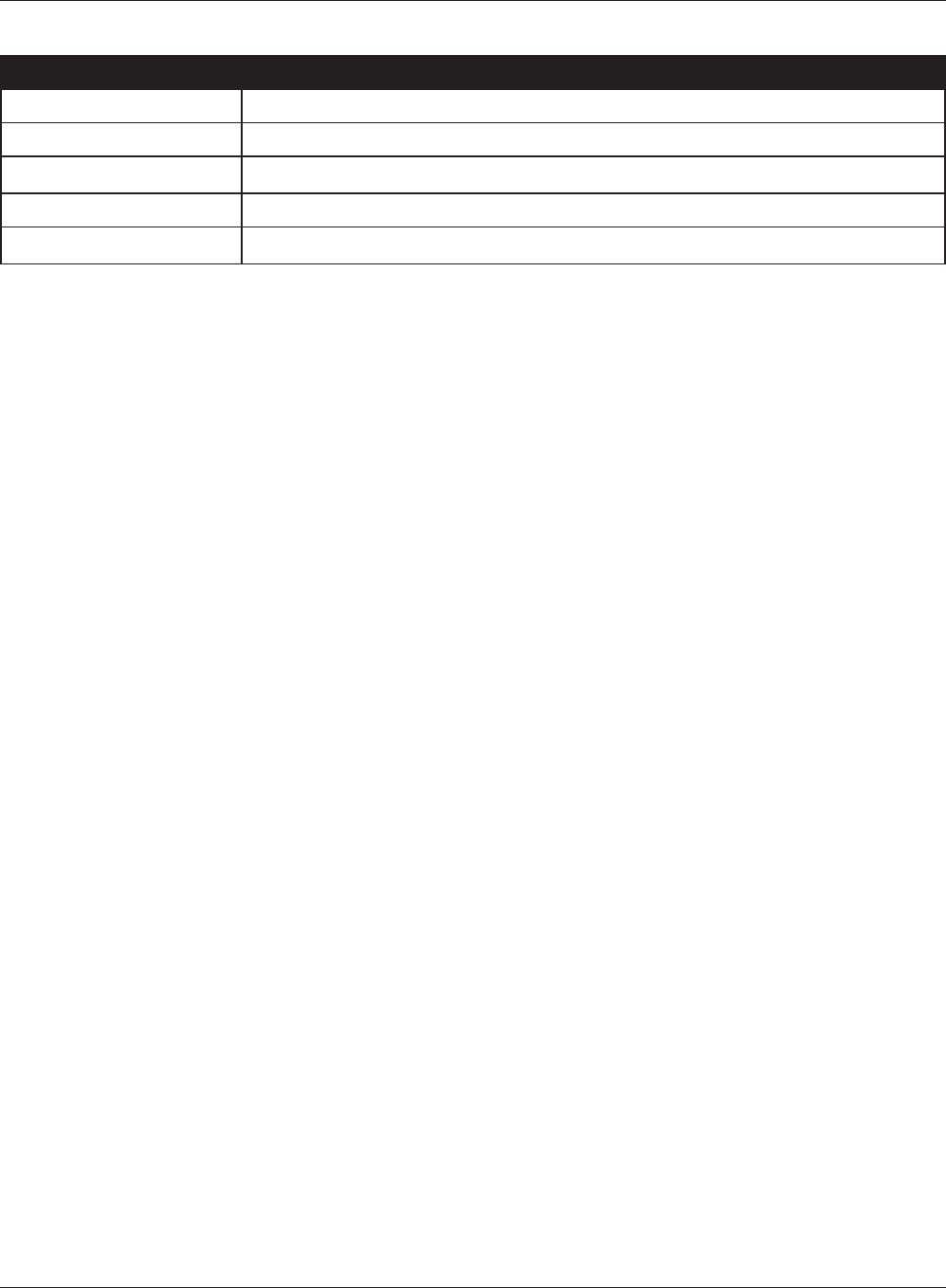
Appendix A Specications
WPL-05G300 Series User Manual 119
Other
Power Supply AC 100-240 V Universal, 50/60 Hz
Power Consumption About 5.9 W (Max)
Dimensions 77 mm x 112 mm x 54 mm (3.0 x 4.4 x 2.1 in.)
Weight 250 g (8.8 oz.)
Operating Environment 0 - 40° C (32 - 104° F), 10 - 85% (non-condensing)

WPL-05G300 Series User Manual 120
Appendix B - Regulatory Compliance Information
Federal Communication Commission Interference Statement
This equipment has been tested and found to comply with the limits for a Class B digital device,
pursuant to Part 15 of the FCC Rules. These limits are designed to provide reasonable protection
against harmful interference in a residential installation. This equipment generates, uses and can
radiate radio frequency energy and, if not installed and used in accordance with the instructions,
may cause harmful interference to radio communications. However, there is no guarantee that
interference will not occur in a particular installation. If this equipment does cause harmful
interference to radio or television reception, which can be determined by turning the equipment o
and on, the user is encouraged to try to correct the interference by one of the following measures:
• Reorient or relocate the receiving antenna.
• Increase the separation between the equipment and receiver.
• Connect the equipment into an outlet on a circuit dierent from that to which the receiver is
connected.
• Consult the dealer or an experienced radio/TV technician for help.
FCC Caution:
Any changes or modications not expressly approved by the party responsible for compliance could
void the user’s authority to operate this equipment.
This device complies with Part 15 of the FCC Rules. Operation is subject to the following two
conditions: (1) This device may not cause harmful interference, and (2) this device must accept any
interference received, including interference that may cause undesired operation.
Important Note - FCC Radiation Exposure Statement:
This equipment complies with FCC radiation exposure limits set forth for an uncontrolled
environment. This equipment should be installed and operated with minimum distance 20cm
between the radiator & your body.
This transmitter must not be co-located or operating in conjunction with any other antenna or
transmitter.
The availability of some specic channels and/or operational frequency bands are country
dependent and are rmware programmed at the factory to match the intended destination. The
rmware setting is not accessible by the end user.
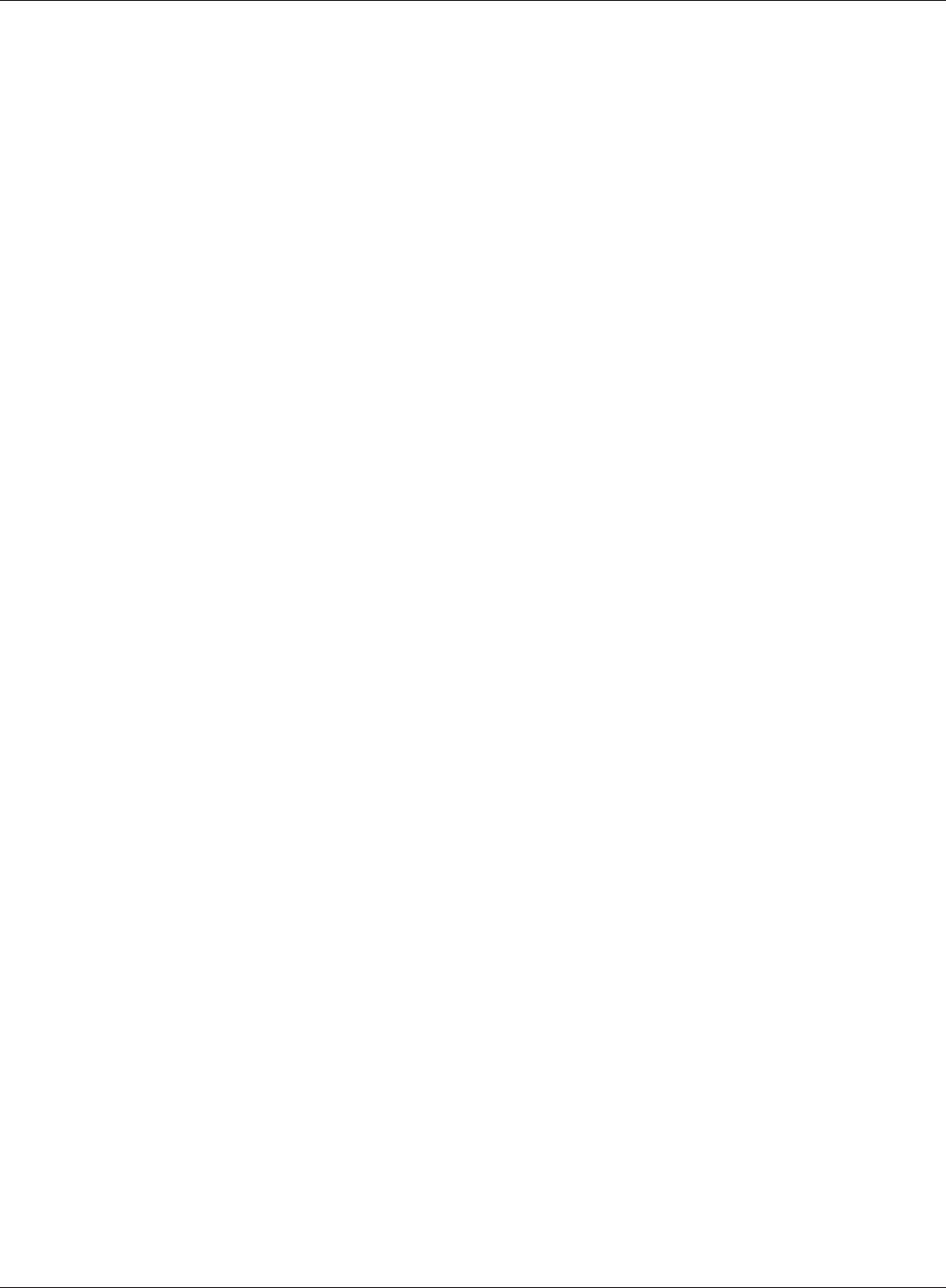
Appendix B Regulatory Compliance Information
WPL-05G300 Series User Manual 121
Industry Canada statement:
Industrie Canada déclaration:
This Class B digital apparatus complies with Canadian ICES-003.
This device complies with RSS-210 of the Industry Canada Rules. Operation is subject to the
following two conditions:
(1) This device may not cause harmful interference, and
(2) this device must accept any interference received, including interference that may cause
undesired operation.
Cet appareil numérique de la classe B est conforme à la norme NMB-003 du Canada.
Ce dispositif est conforme à la norme CNR-210 d’Industrie Canada applicable aux appareils radio
exempts de licence. Son fonctionnement est sujet aux deux conditions suivantes:
(1) le dispositif ne doit pas produire de brouillage préjudiciable, et
(2) ce dispositif doit accepter tout brouillage reçu, y compris un brouillage susceptible de provoquer
un fonctionnement indésirable.
Important Note - Radiation Exposure Statement:
Note Importante - Déclaration d’exposition aux radiations:
This equipment complies with IC radiation exposure limits set forth for an uncontrolled
environment. This equipment should be installed and operated with minimum distance 20cm
between the radiator and your body.
Under Industry Canada regulations, this radio transmitter may only operate using an antenna of
a type and maximum (or lesser) gain approved for the transmitter by Industry Canada. To reduce
potential radio interference to other users, the antenna type and its gain should be so chosen that
the equivalent isotropically radiated power (e.i.r.p.) is not more than that necessary for successful
communication.
Cet équipement est conforme aux limites d’exposition aux rayonnements IC établies pour un
environnement non contrôlé. Cet équipement doit être installé et utilisé avec un minimum de 20 cm
de distance entre la source de rayonnement et votre corps.
Conformément à la réglementation d’Industrie Canada, le présent émetteur radio peutfonctionner
avec une antenne d’un type et d’un gain maximal (ou inférieur) approuvé pourl’émetteur par
Industrie Canada. Dans le but de réduire les risques de brouillage radioélectriqueà l’intention des
autres utilisateurs, il faut choisir le type d’antenne et son gain de sorte que lapuissance isotrope
rayonnée équivalente (p.i.r.e.) ne dépasse pas l’intensité nécessaire àl’établissement d’une
communication satisfaisante.
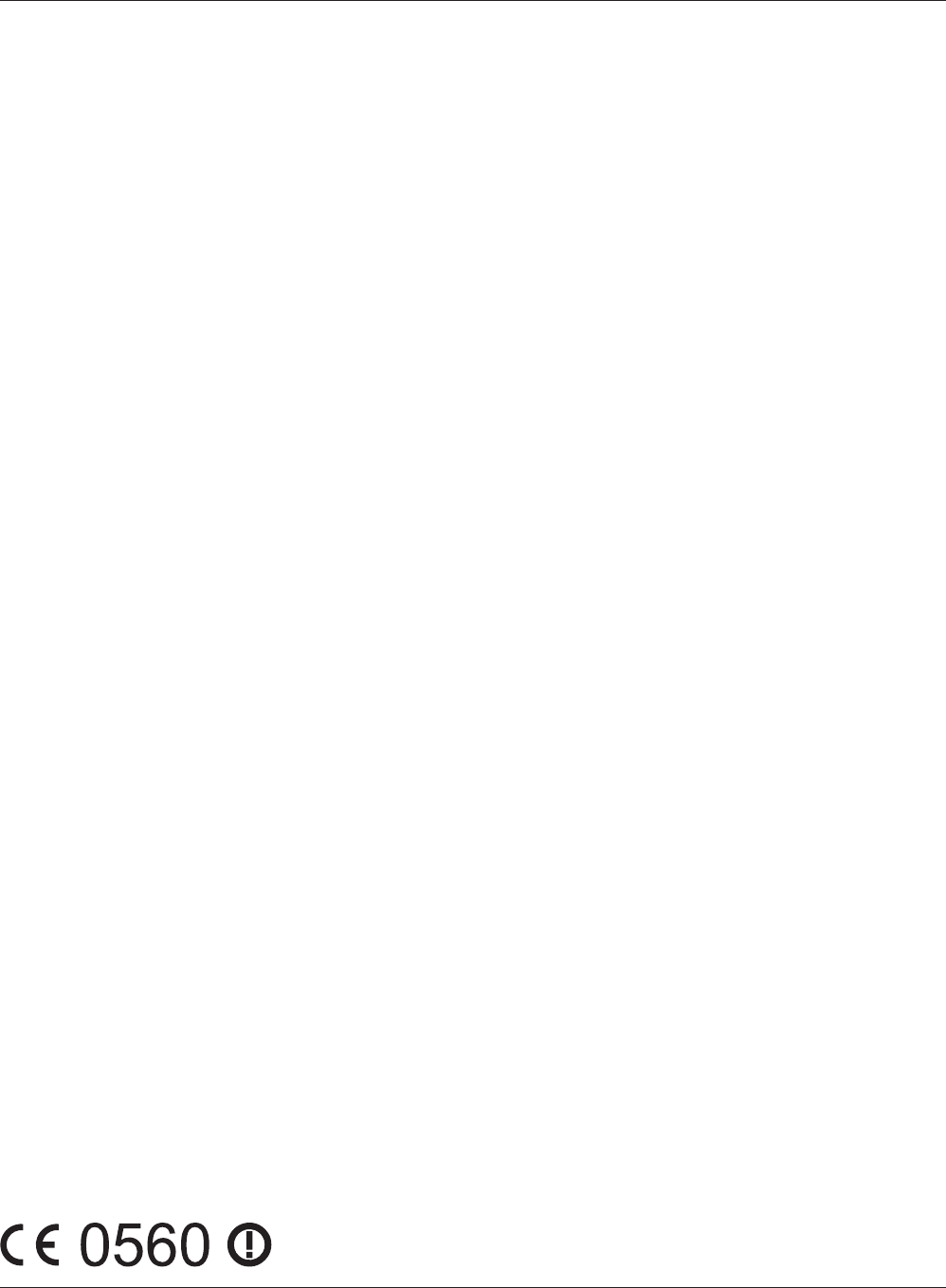
WPL-05G300 Series User Manual 122
Appendix B Regulatory Compliance Information
Europe – EU Declaration of Conformity
This device complies with the essential requirements of the R&TTE Directive 1999/5/EC. The
following test methods have been applied in order to prove presumption of conformity with the
essential requirements of the R&TTE Directive 1999/5/EC:
EN60950-1: 2006 +A11: 2009
Safety of Information Technology Equipment
EN50385 : (2002-08)
Product standard to demonstrate the compliance of radio base stations and xed terminal stations
for wireless telecommunication systems with the basic restrictions or the reference levels related to
human exposure to radio frequency electromagnetic elds (110MHz - 40 GHz) - General public
EN 300 328 V1.7.1: (2006-10)
Electromagnetic compatibility and Radio spectrum Matters (ERM); Wideband Transmission systems;
Data transmission equipment operating in the 2,4 GHz ISM band and using spread spectrum
modulation techniques; Harmonized EN covering essential requirements under article 3.2 of the
R&TTE Directive
EN 301 489-1 V1.8.1: (2008-04)
Electromagnetic compatibility and Radio Spectrum Matters (ERM); ElectroMagnetic Compatibility
(EMC) standard for radio equipment and services; Part 1: Common technical requirements
EN 301 489-17 V2.1.1 (2009-05)
Electromagnetic compatibility and Radio spectrum Matters (ERM); ElectroMagnetic Compatibility
(EMC) standard for radio equipment; Part 17: Specic conditions for Broadband Data Transmission
Systems
This device is a 2.4 GHz wideband transmission system (transceiver), intended for use in all EU
member states and EFTA countries, except in France and Italy where restrictive use applies.
In Italy the end-user should apply for a license at the national spectrum authorities in order to
obtain authorization to use the device for setting up outdoor radio links and/or for supplying public
access to telecommunications and/or network services.
This device may not be used for setting up outdoor radio links in France and in some areas the
RF output power may be limited to 10 mW EIRP in the frequency range of 2454 – 2483.5 MHz. For
detailed information the end-user should contact the national spectrum authority in France.
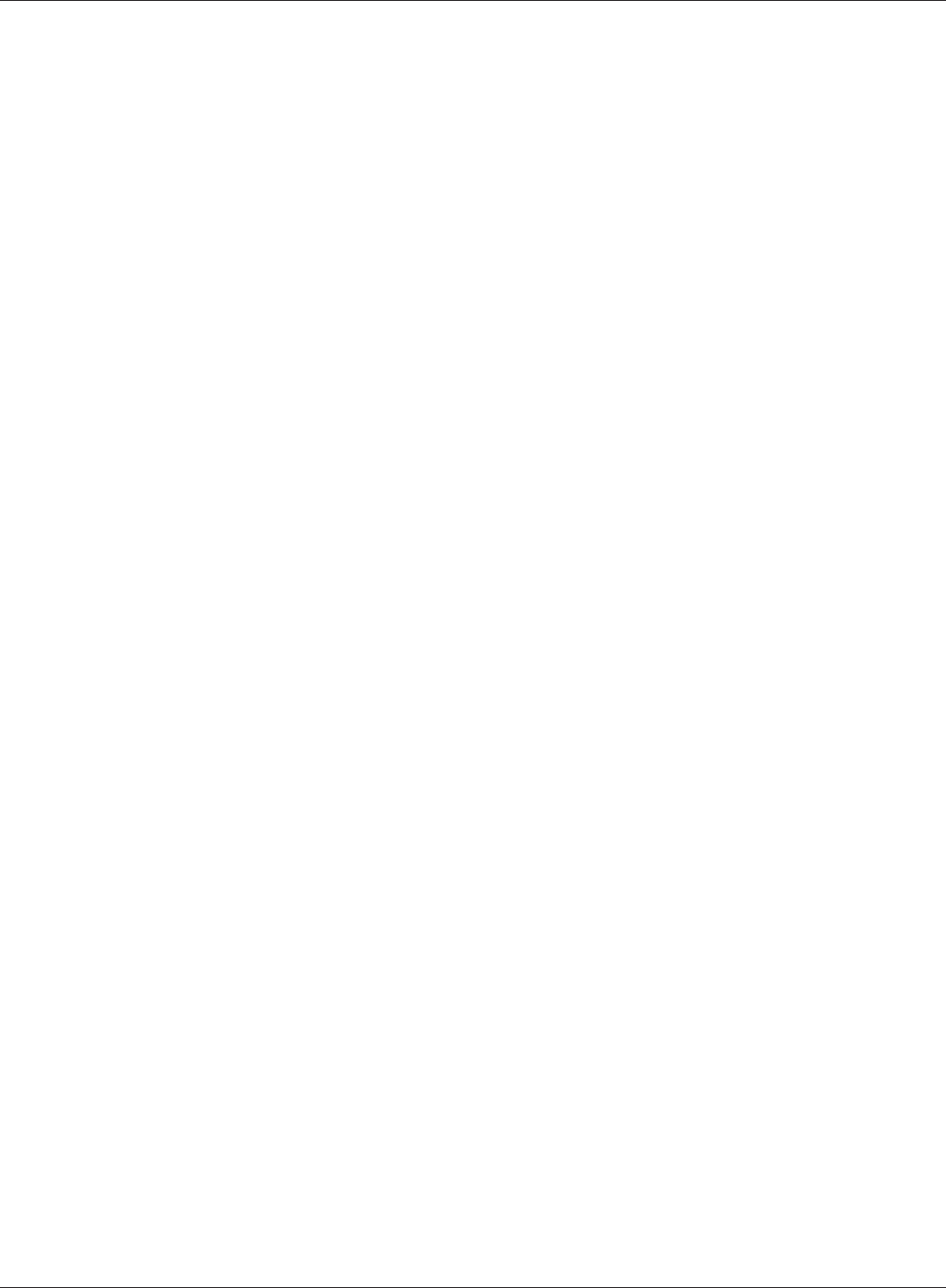
Appendix B Regulatory Compliance Information
WPL-05G300 Series User Manual 123
Česky [Czech]
Bualo Technology Inc. tímto prohlašuje, že tento AirStation WPL-05G300 je ve shodě se základními
požadavky a dalšími příslušnými ustanoveními směrnice 1999/5/ES.
Dansk [Danish]
Undertegnede Bualo Technology Inc. erklærer herved, at følgende udstyr AirStation WPL-05G300
overholder de væsentlige krav og øvrige relevante krav i direktiv 1999/5/EF.
Deutsch [German]
Hiermit erklärt Bualo Technology Inc. dass sich das Gerät AirStation WPL-05G300 in
Übereinstimmung mit den grundlegenden Anforderungen und den übrigen einschlägigen
Bestimmungen der Richtlinie 1999/5/EG bendet.
Eesti [Estonian]
Käesolevaga kinnitab Bualo Technology Inc. seadme AirStation WPL-05G300 vastavust direktiivi
1999/5/EÜ põhinõuetele ja nimetatud direktiivist tulenevatele teistele asjakohastele sätetele.
English
Hereby, Bualo Technology Inc. declares that this AirStation WPL-05G300 is in compliance with the
essential requirements and other relevant provisions of Directive 1999/5/EC.
Español [Spanish]
Por medio de la presente Bualo Technology Inc. declara que el AirStation WPL-05G300 cumple
con los requisitos esenciales y cualesquiera otras disposiciones aplicables o exigibles de la Directiva
1999/5/CE.
Ελληνική [Greek]
ΜΕ ΤΗΝ ΠΑΡΟΥΣΑ Buffalo Technology Inc. ΗΛΝΕΙ ΟΤΙ AirStation WPL-05G300 ΣΥΜΜΟΡΦΝΕΤΑΙ
ΠΡΟΣ ΤΙΣ ΟΥΣΙΕΙΣ ΑΠΑΙΤΗΣΕΙΣ ΚΑΙ ΤΙΣ ΛΟΙΠΕΣ ΣΧΕΤΙΚΕΣ ΙΑΤΑΞΕΙΣ ΤΗΣ ΟΗΓΙΑΣ 1999/5/ΕΚ.
Français [French]
Par la présente Buffalo Technology Inc. déclare que l’appareil AirStation WPL-05G300 est conforme
aux exigences essentielles et aux autres dispositions pertinentes de la directive 1999/5/CE.
Italiano [Italian]
Con la presente Buffalo Technology Inc. dichiara che questo AirStation WPL-05G300 è conforme ai
requisiti essenziali ed alle altre disposizioni pertinenti stabilite dalla direttiva 1999/5/CE.
Latviski [Latvian]
Ar šo Buffalo Technology Inc. deklarē, ka AirStation WPL-05G300 atbilst Direktīvas 1999/5/EK
būtiskajām prasībām un citiem ar to saistītajiem noteikumiem.
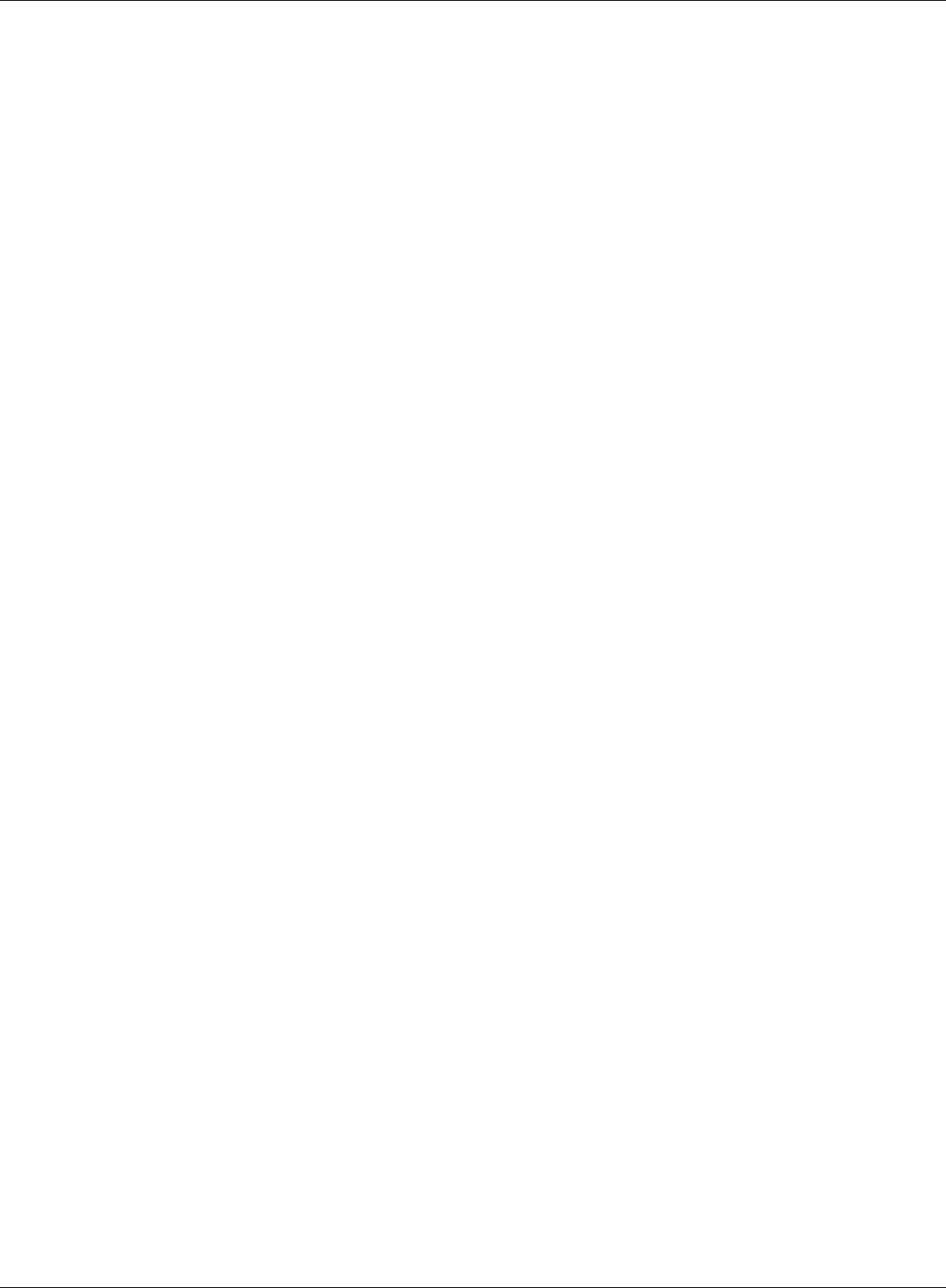
WPL-05G300 Series User Manual 124
Appendix B Regulatory Compliance Information
Lietuvių [Lithuanian]
Šiuo Buffalo Technology Inc. deklaruoja, kad šis AirStation WPL-05G300 atitinka esminius
reikalavimus ir kitas 1999/5/EB Direktyvos nuostatas.
Nederlands [Dutch]
Hierbij verklaart Buffalo Technology Inc. dat het toestel AirStation WPL-05G300 in overeenstemming
is met de essentiële eisen en de andere relevante bepalingen van richtlijn 1999/5/EG.
Malti[ Maltese]
Hawnhekk, Buffalo Technology Inc. , jiddikjara li dan AirStation WPL-05G300 jikkonforma mal-
ħtiġijiet essenzjali u ma provvedimenti oħrajn relevanti li hemm fid-Dirrettiva 1999/5/EC.
Magyar [Hungarian]
Alulírott, Buffalo Technology Inc. nyilatkozom, hogy a AirStation WPL-05G300 megfelel a vonatkozó
alapvetõ követelményeknek és az 1999/5/EC irányelv egyéb elõírásainak.
Polski [Polish]
Niniejszym Buffalo Technology Inc. oświadcza, że AirStation WPL-05G300 jest zgodny z zasadniczymi
wymogami oraz pozostałymi stosownymi postanowieniami Dyrektywy 1999/5/EC.
Português [Portuguese]
Buffalo Technology Inc. declara que este AirStation WPL-05G300 está conforme com os requisitos
essenciais e outras disposições da Directiva 1999/5/CE.
Slovensko [Slovenian]
Buffalo Technology Inc. izjavlja, da je ta AirStation WPL-05G300 v skladu z bistvenimi zahtevami in
ostalimi relevantnimi določili direktive 1999/5/ES.
Slovensky [Slovak]
Buffalo Technology Inc. týmto vyhlasuje, že AirStation WPL-05G300 spĺňa základné požiadavky a
všetky príslušné ustanovenia Smernice 1999/5/ES.
Suomi [Finnish]
Buffalo Technology Inc. vakuuttaa täten että AirStation WPL-05G300 tyyppinen laite on direktiivin
1999/5/EY oleellisten vaatimusten ja sitä koskevien direktiivin muiden ehtojen mukainen.
Svensk [Swedish]
Härmed intygar Buffalo Technology Inc. att denna AirStation WPL-05G300 står I överensstämmelse
med de väsentliga egenskapskrav och övriga relevanta bestämmelser som framgår av direktiv
1999/5/EG.
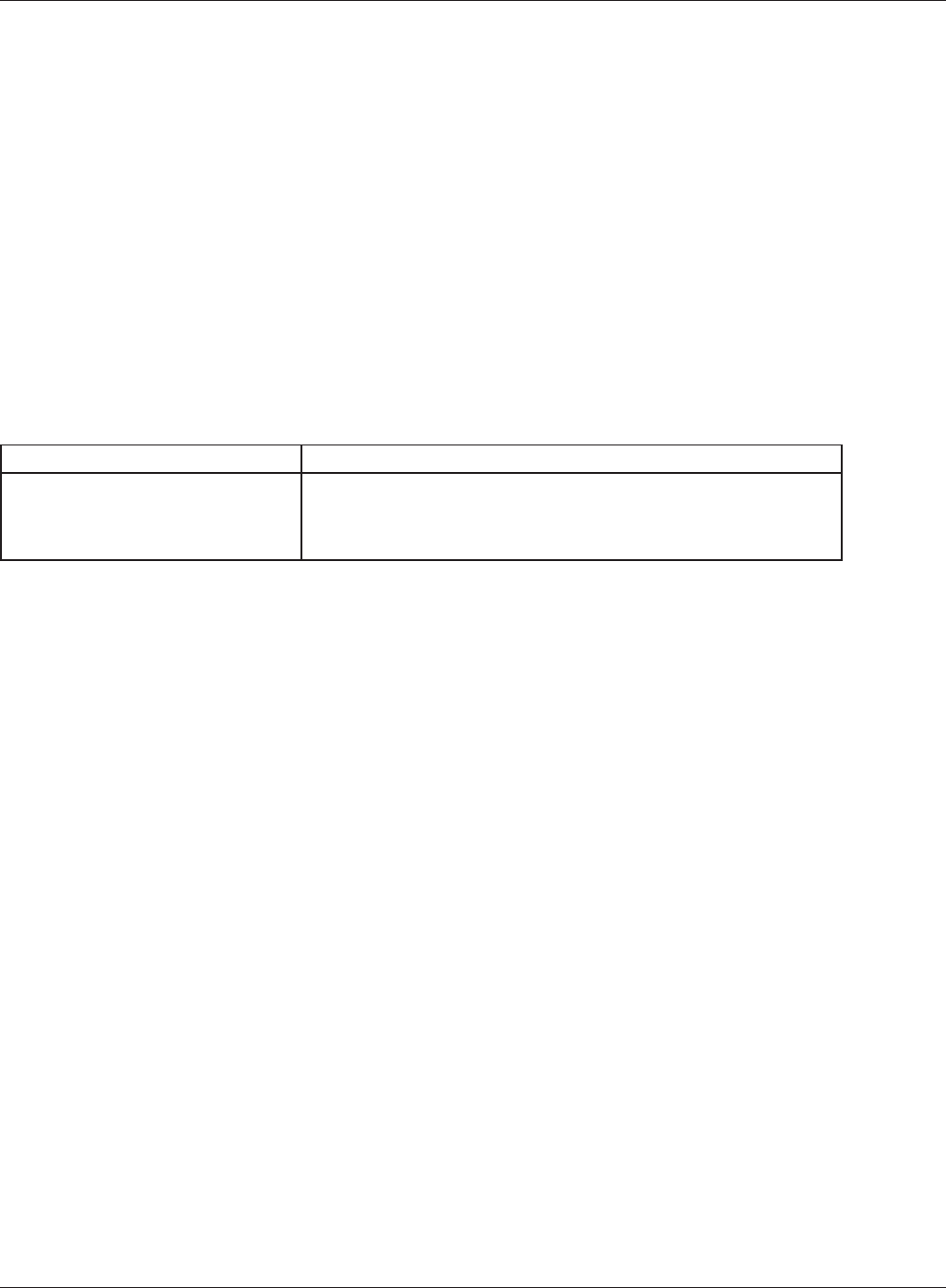
Appendix B Regulatory Compliance Information
WPL-05G300 Series User Manual 125
根據 NCC 低功率電波輻射性電機管制辦法:
第十二條:
經型式認證合格之低功率射頻電機,非經許可,公司、商號或使用者均不得擅自變更頻率、加
大功率或變更原設計之特性及功能。
第十四條:
低功率射頻電機之使用不得影響飛航安全及干擾合法通信;經發現有干擾現象時,應立即停
用,並改善至無干擾時方得繼續使用。前項合法通信,指依電信法規定作業之無線電通信。低
功率射頻電機須忍受合法通信或工業、科學及醫療用電波輻射性電機設備之干擾。
해당 무선설비는 전파혼신 가능성이 있으므로 인명안전과 관련된 서비스는 할 수 없음
기종별 사 용 자 안 내 문
B 급 기기
( 가정용 정보통신기기 )
이 기기는 가정용 (B 급 ) 전자파적합기기로서 주
로 가정에서 사용하는 것을 목적으로 하며 , 모든
지역에서 사용할 수 있습니다 .
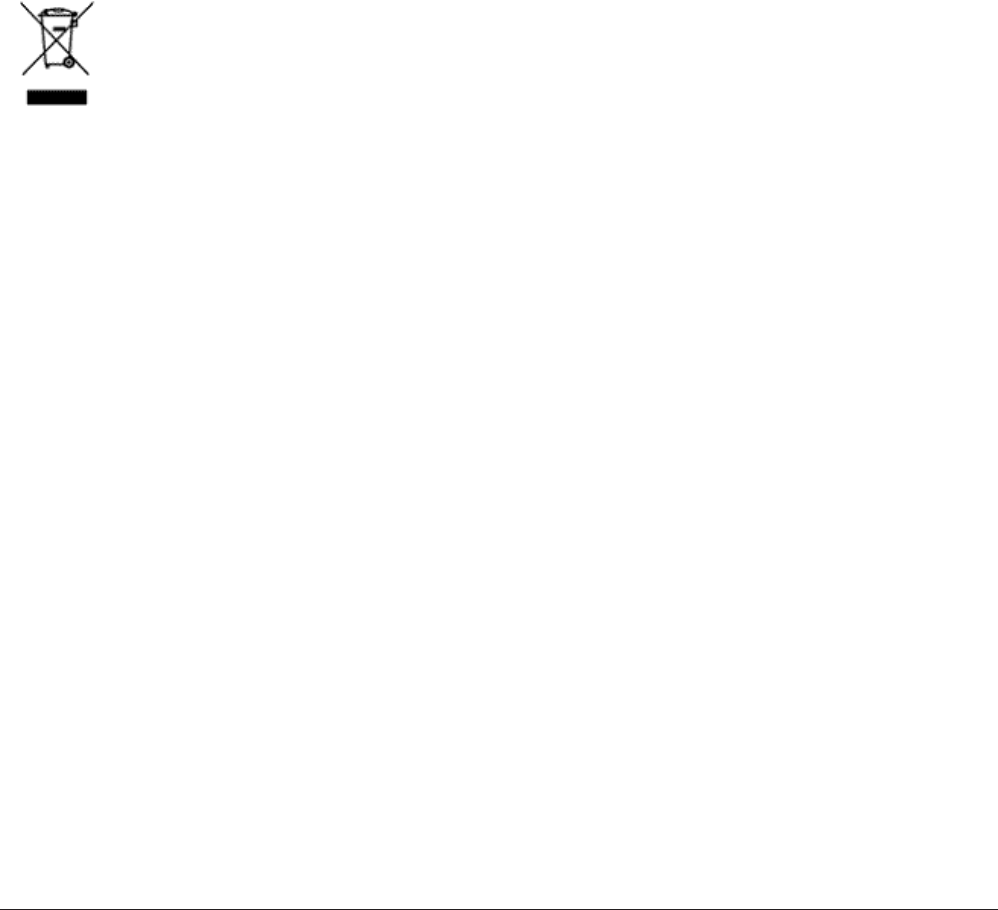
WPL-05G300 Series User Manual 126
Appendix C - Environmental Information
• The equipment that you have purchased has required the extraction and use of natural resources
for its production.
• The equipment may contain hazardous substances that could impact health and the environment.
• In order to avoid the dissemination of those substances in our environment and to diminish the
pressure on the natural resources, we encourage you to use the appropriate take-back systems.
• The take-back systems will reuse or recycle most of the materials of your end life equipment in a
sound way.
• The crossed-out wheeled bin symbol invites you to use those systems.
• If you need more information on collection, reuse, and recycling systems, please contact your local
or regional waste administration.

WPL-05G300 Series User Manual 127
Appendix D - GPL Information
The source code for Bualo products that use GPL code is available at http://opensource.bualo.jp/ .

WPL-05G300 Series User Manual 128
Appendix E - Warranty Information
Bualo Technology (Bualo Inc.) products come with a two-year limited warranty from the date of
purchase. Bualo Technology (Bualo Inc.) warrants to the original purchaser of the product good
operating condition for the warranty period. This warranty does not include non-Bualo Technology
(Bualo Inc.) installed components. If the Bualo product malfunctions during the warranty period,
Bualo Technology/(Bualo Inc.) will, replace the unit, provided the unit has not been subjected
to misuse, abuse, or non-Bualo Technology/(Bualo Inc.) authorized alteration, modications or
repair.
All expressed and implied warranties for the Bualo Technology (Bualo Inc) product line including,
but not limited to, the warranties of merchantability and tness of a particular purpose are limited in
duration to the above period.
Under no circumstances shall Bualo Technology/(Bualo Inc.) be liable in any way to the user
for damages, including any lost prots, lost savings or other incidental or consequential damages
arising out of the use of, or inability to use the Bualo products.
In no event shall Bualo Technology/(Bualo Inc.) liability exceed the price paid for the product
from direct, indirect, special, incidental, or consequential damages resulting from the use of the
product, its accompanying software, or its documentation. Bualo Technology (Bualo Inc.) does
not oer refunds for any product.
@ 2003-2011 Bualo Technology (Bualo, Inc.)