BUFFALO 09102114-0 AirStation Wireless-N Media Bridge User Manual WLI UTX AG300
BUFFALO INC. AirStation Wireless-N Media Bridge WLI UTX AG300
BUFFALO >
User Manual
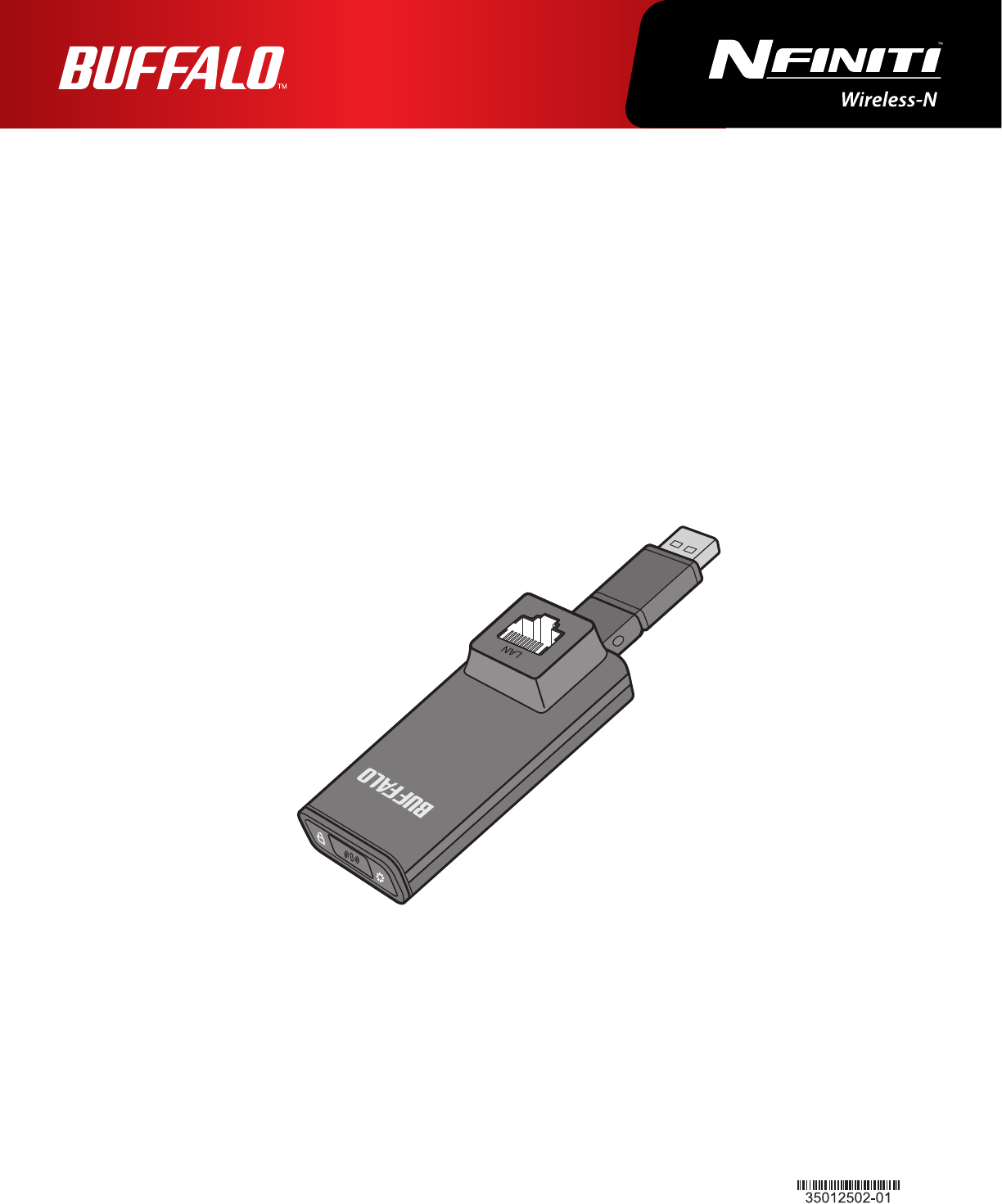
User Manual
AirStation Wireless-N Media Bridge
WLI-UTX-AG300
www.bualotech.com
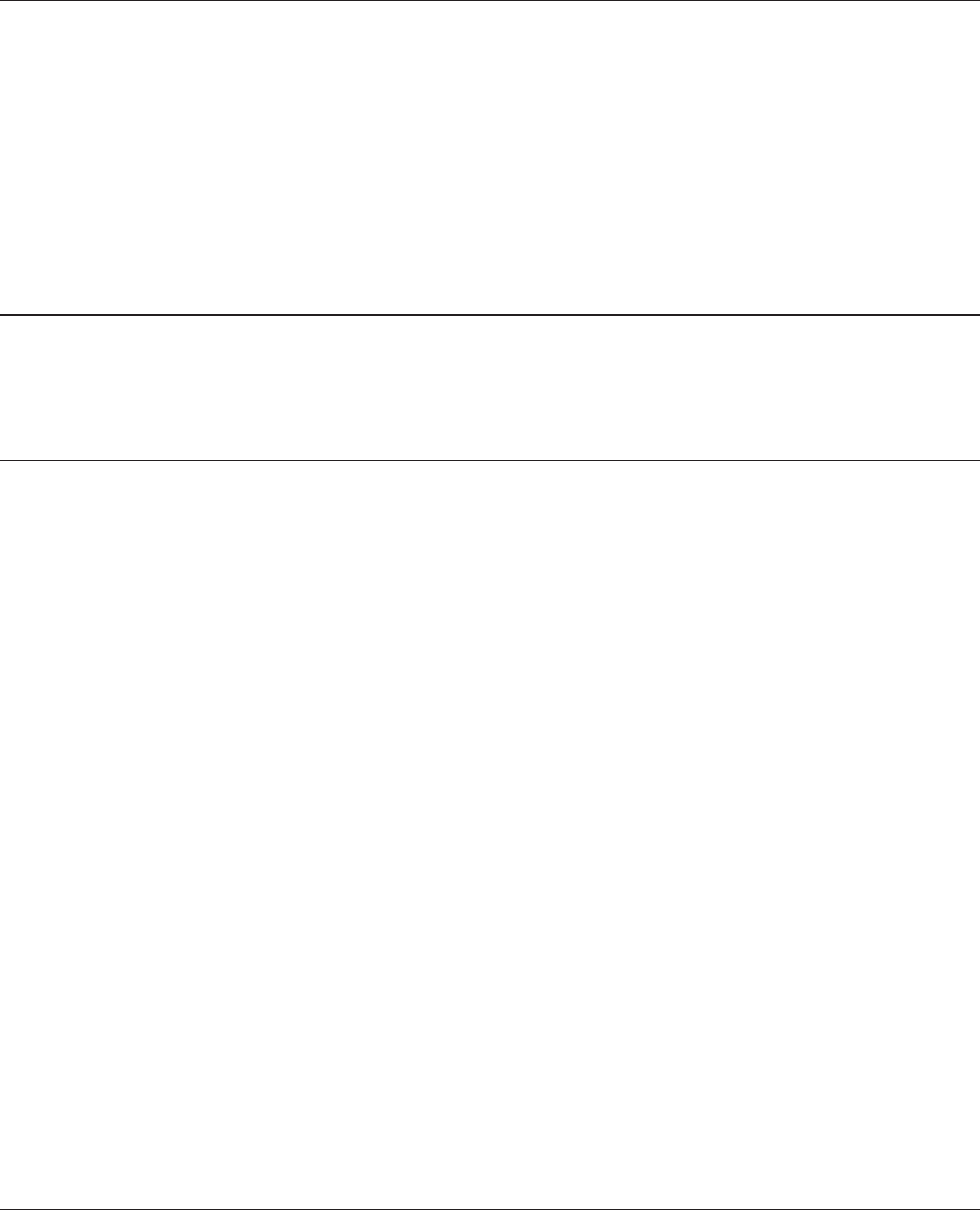
WLI-UTX-AG300 User Manual 1
Contents
Chapter 1 - Product Overview .........................................4
Features .................................................................................. 4
300 Mbps High Speed Mode ................................................... 5
Package Contents ................................................................... 5
Hardware Overview ................................................................. 6
Front View ...................................................................................... 6
Chapter 2 - Installation .....................................................8
Setup ....................................................................................... 8
Chapter 3 - Conguration ................................................9
Installing the Ethernet Converter Manager (Windows) ........... 9
Setting the AirStation IP Address (Windows) .......................... 10
Accessing the Web-based Conguration Interface (Windows) 12
Accessing the Web-based Conguration Interface (Mac OS X) 14
Conguration Interface Menus ................................................ 15
Home ....................................................................................... 16
Address Conguration ............................................................. 18
Unit Address Settings ..................................................................... 18
Wireless Cong ....................................................................... 19
WPS Security Information .............................................................. 19
AOSS (AirStation One-Touch Secure System) .............................. 20
Basic Wireless Settings(11a/11g) .................................................. 21
Admin Cong ........................................................................... 24
Name/Password Setting ................................................................ 24
Initialize/Restart ............................................................................. 26
Firmware Update ........................................................................... 27
Diagnostic ............................................................................... 28
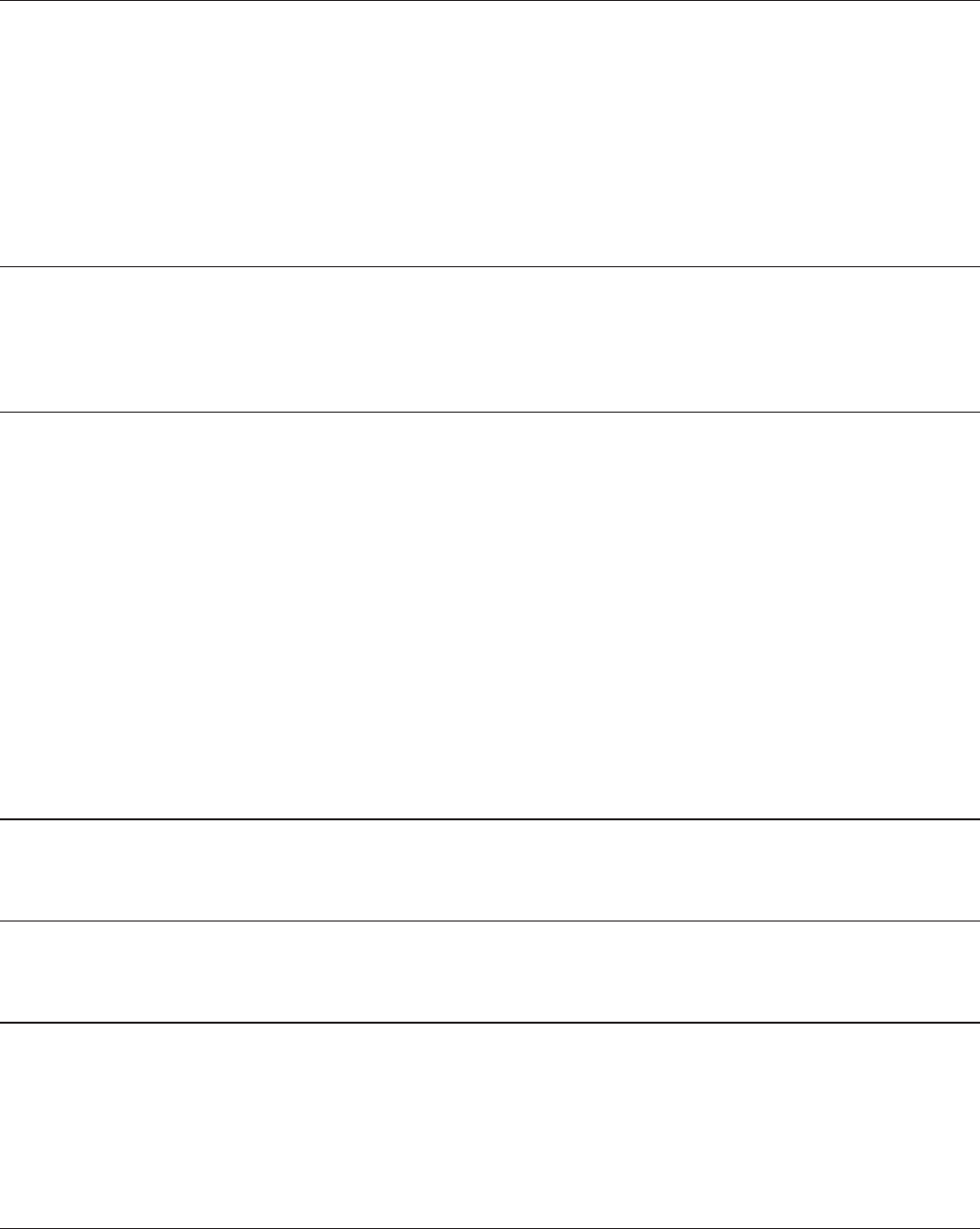
WLI-UTX-AG300 User Manual 2
System Information ........................................................................ 28
Chapter 4 - Connect to a Wireless Network ...................29
Automatic Secure Setup (AOSS/WPS) ................................... 29
Manual Setup .......................................................................... 30
Windows ........................................................................................ 30
Mac ............................................................................................... 30
Chapter 5 - Firmware Update...........................................31
Firmware Update ..................................................................... 31
Chapter 6 - TroubleShooting ...........................................32
When connection to a wireless access point is not possible... 32
Cannot connect to TV ............................................................. 32
If suddenly disconnected from the Internet ............................. 32
Diag LED is ashing ................................................................ 32
Cannot access the web-based conguration interface. .......... 32
Cannot connect to the network wirelessly. .............................. 33
Other Tips ................................................................................ 33
Appendix A - Specications ............................................34
Appendix B - Default Conguration Settings ................ 38
Appendix C - Ethernet Converter Manager ....................39
Ethernet Converter Manager Overview ................................... 39
Opening and Closing Ethernet Converter Manager ................ 39
Select LAN Adapter screen ..................................................... 40

WLI-UTX-AG300 User Manual 3
Select Ethernet Converter ....................................................... 41
Main Screen ............................................................................ 42
Modify IP Address Screen ....................................................... 44
Connection Settings ................................................................ 45
Appendix D - TCP/IP Settings ..........................................46
Appendix E - Restoring the Default Conguration ........50
Appendix F - Regulatory Compliance Information ........51
Appendix G - Environmental Information ......................58
Appendix H - GPL Information ........................................59
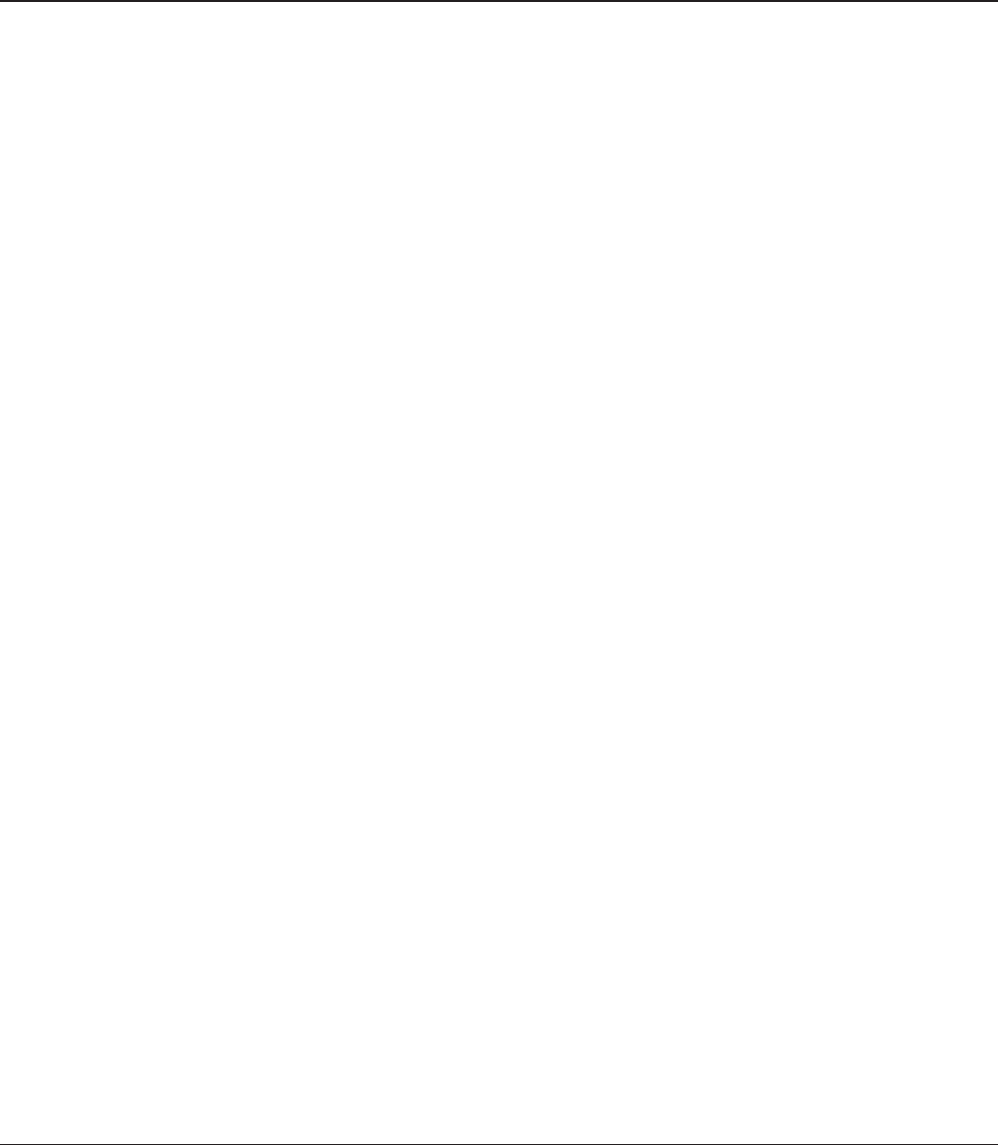
WLI-UTX-AG300 User Manual 4
Chapter 1 - Product Overview
Features
Supports IEEE802.11n and IEEE802.11a/b/g
With support for current Wireless-N, Wireless-A, Wireless-G, and Wireless-B standards, the AirStation
can transfer data to and from all standard 2.4 GHz and 5 GHz wireless clients.
This device does not support simultaneous communication on the 2.4 GHz and 5 GHz bands.
Supports AOSS and WPS
Both AOSS (AirStation One-touch Secure System) and WPS (Wi-Fi Protected Setup) are supported.
These automatic connection standards make connection with compatible wireless devices easier.
Security
The AirStation supports the following security standards:
• AOSS
• WPS
• WPA-PSK (TKIP/AES)
• WPA2-PSK (TKIP/AES)
• WPA/WPA2 mixed PSK
• WEP (128-bit/64-bit)
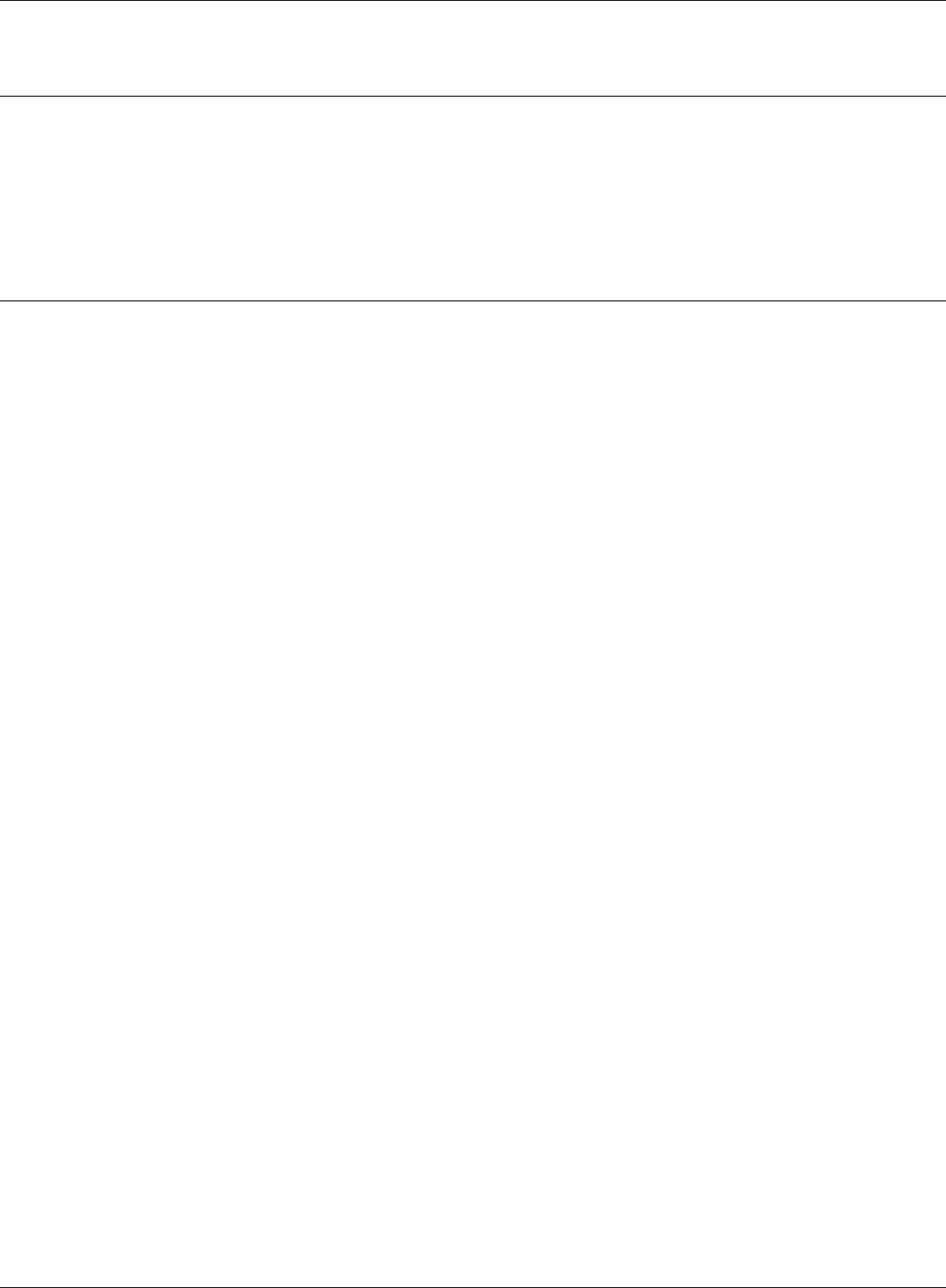
Chapter 1 Product Overview
WLI-UTX-AG300 User Manual 5
300 Mbps High Speed Mode
300 Mbps is the maximum link speed when using Wireless-N mode with dual 40 MHz channels.
Usable sustained data rates will be substantially slower.
Package Contents
The following items are included in your AirStation package. If any of the items are missing, please
contact your vender.
• WLI-UTX-AG300 ........................................................................................................................... 1
• USB cable .......................................................................................................................................1
• LAN cable ....................................................................................................................................... 1
• Quick Setup Guide ...................................................................................................................... 1
• Setup CD ........................................................................................................................................ 1
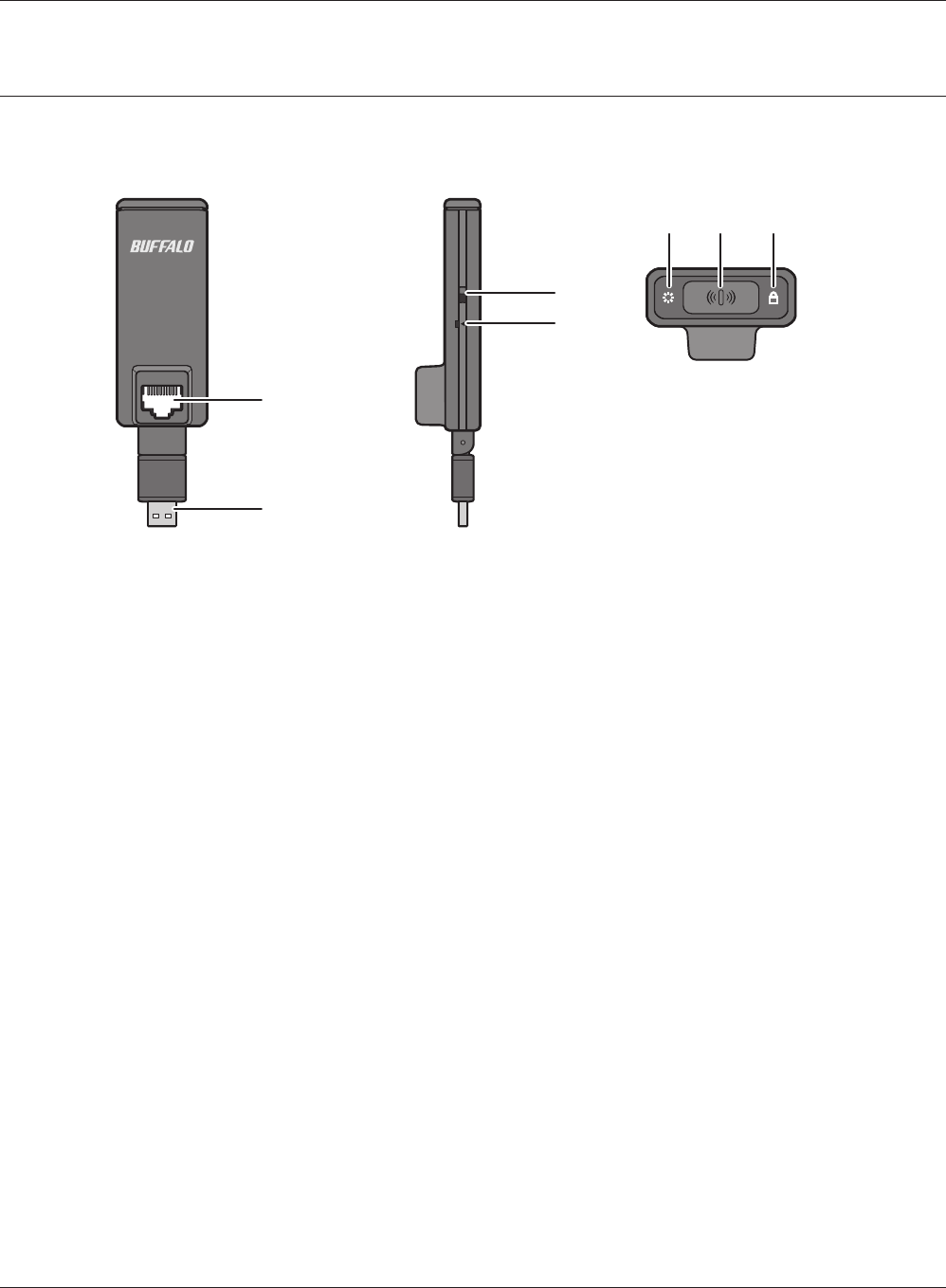
WLI-UTX-AG300 User Manual 6
Chapter 1 Product Overview
Hardware Overview
Front View
1LAN Port
Connect your computer to this port. This port supports 10 Mbps and 100 Mbps connections.
2USB Connector
Connect your computer to this port (for power).
311a ONLY Switch
When turned on, the wireless connection is limited to the 5 GHz band only. Turn on only if you
have a compatible wireless access point.
4Reset Button
To restore the wireless media bridge back to factory default settings, press and hold this button
until the red Diag LED ashes (about 3 seconds).
5Diag LED(Red)
Shows wireless media bridge status.
On During boot.
2 blinks Flash ROM error.
3 blinks Wired Ethernet LAN error.
4 blinks Wireless LAN error.
o Normal operation/Power o
LA
N
RESET ON OFF
11a ONLY
1
3
4
5 6 7
2
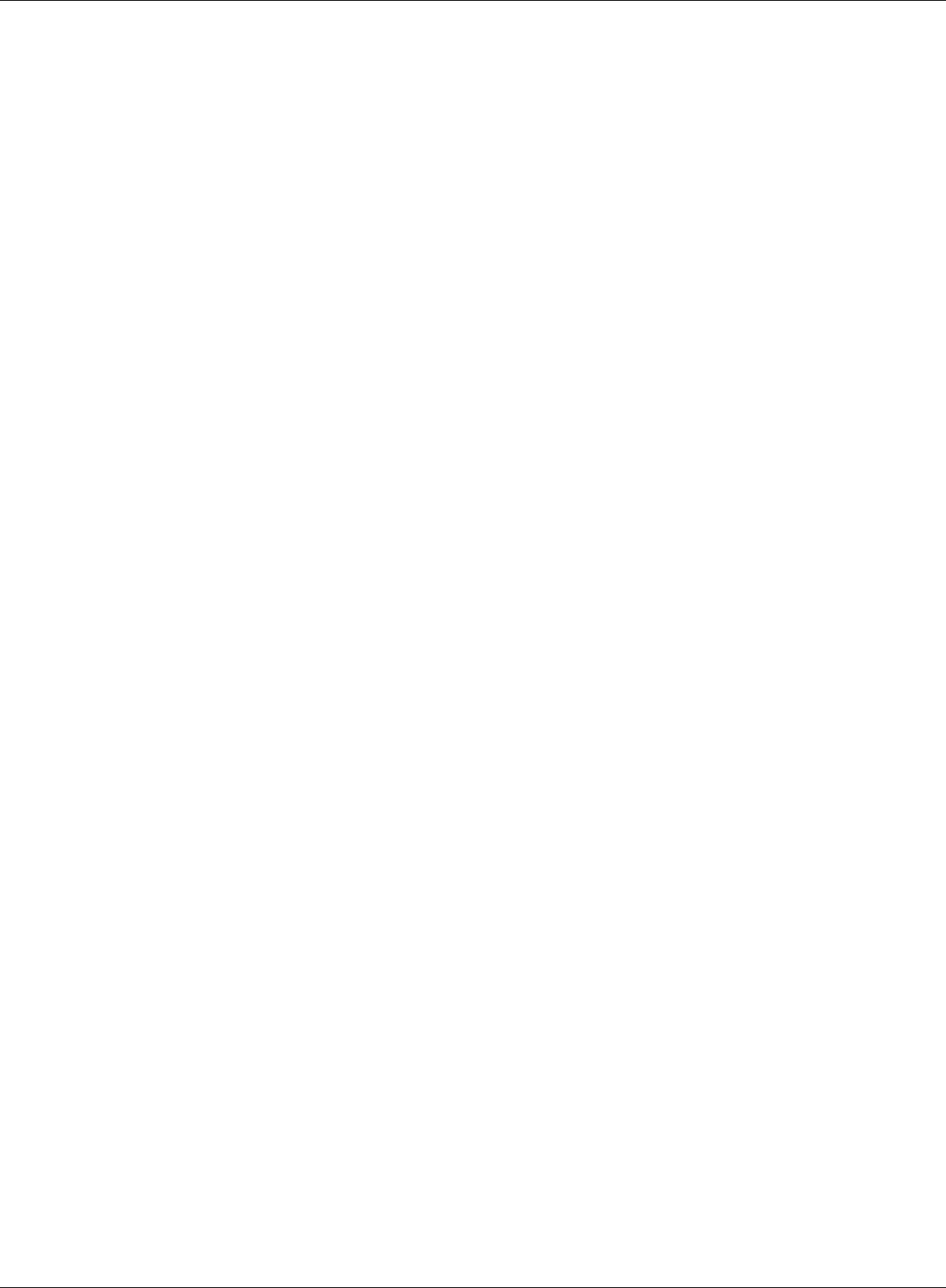
Chapter 1 Product Overview
WLI-UTX-AG300 User Manual 7
6AOSS/WPS Button
To initiate AOSS/WPS, hold down this button until the SECURITY LED ashes (about 1 second).
Then, push or click the AOSS or WPS button on your wireless access point device to complete
the connection. Both devices must be powered on for this to work.
7SECURITY LED(Blue)
Shows wireless LAN status.
On During boot and for one minute after wireless settings are complete
2 blinks During AOSS/WPS
Blinking AOSS/WPS error
O Normal operation/Power o
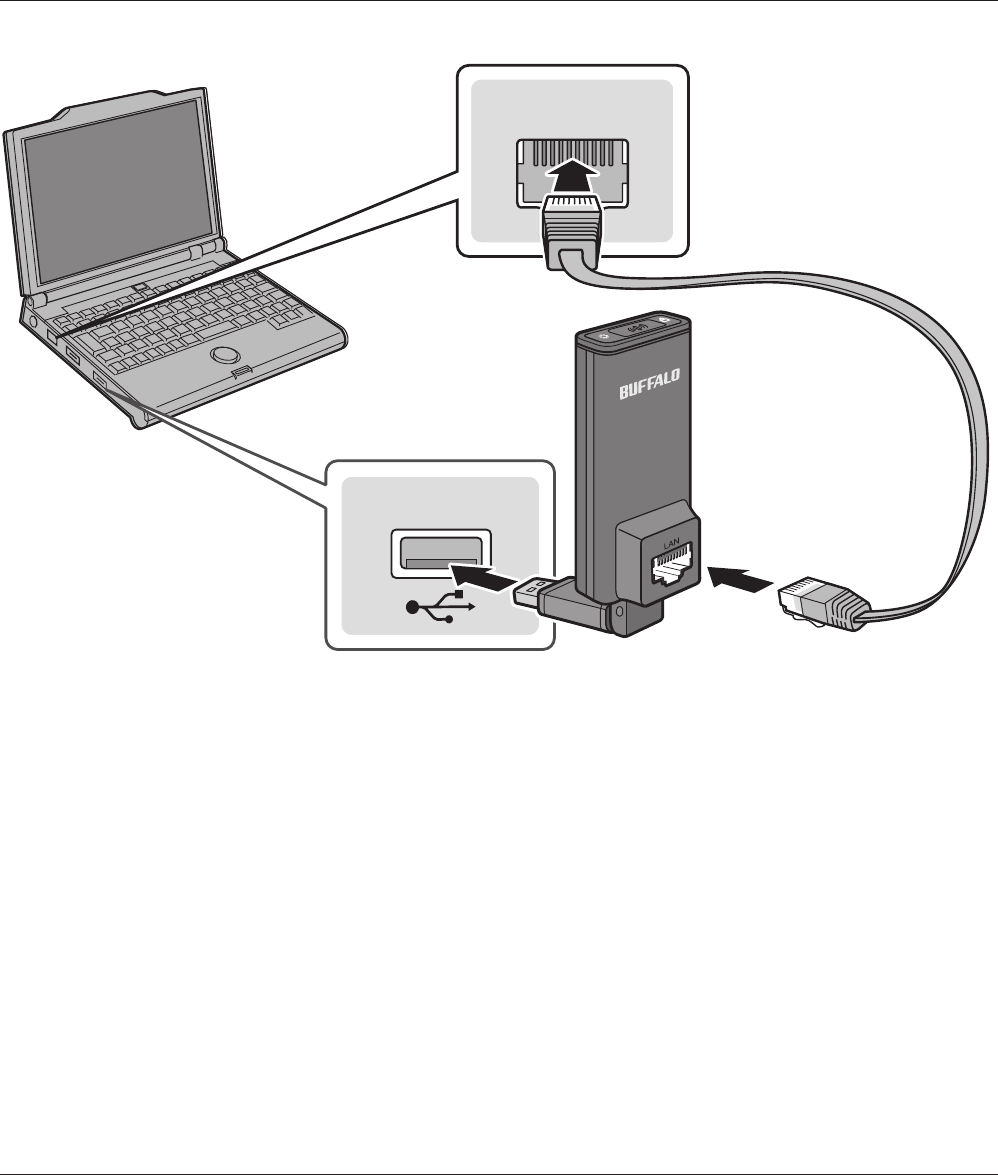
WLI-UTX-AG300 User Manual 8
Chapter 2 - Installation
Setup
1Connect the USB port of the wireless media bridge to a PC.
2Connect the wireless media bridge to the PC with a LAN cable.
USB
LAN
If this product is wirelessly connected with a TV, this completes the procedure.
If using this product for the rst time (or when a wireless connection has not been made before),
or if the wireless access point did not support AOSS or WPS, establish the wireless connection by
referring to chapter 4.
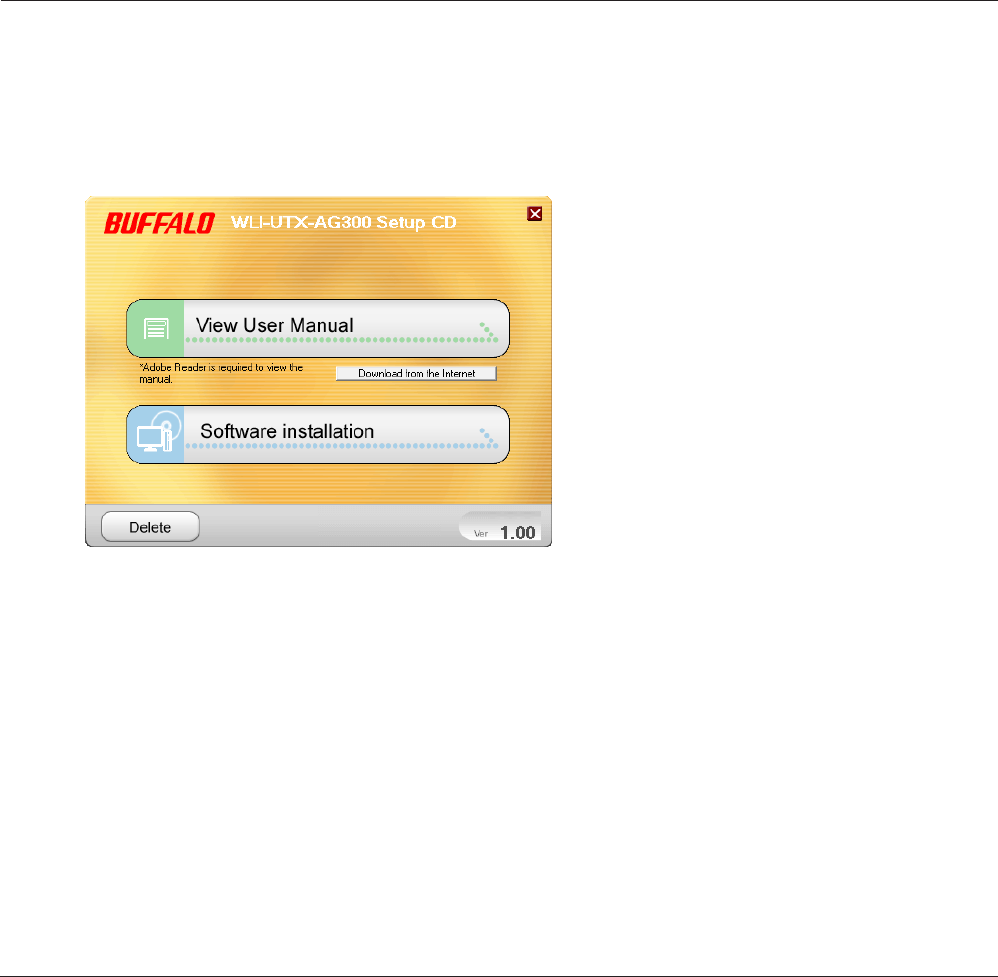
WLI-UTX-AG300 User Manual 9
Chapter 3 - Conguration
The web-based conguration tool lets you change the wireless media bridge’s settings. Don’t
change these settings unless you know what you’re doing.
Installing the Ethernet Converter Manager
(Windows)
The Ethernet Converter Manager is required to display the wireless media bridge Conguration
Interface in a Windows computer. Use the procedure below to perform the installation.
1
2
3
Load the Setup CD into your computer.
Step through the wizard to install the Ethernet Converter Manager software.
Click [Software installation].

WLI-UTX-AG300 User Manual 10
Chapter 3 Conguration
2
3Click [Options] > [Modify IP Address...]
When this screen appears, enter the
password, then click [OK].
Notes: · By default, the password is “password”.
· If you forget your password, hold down
the reset button (page 6) to initialize
all settings. The password will then be
default(“password”). Note that all other
settings will also revert to their default
values.
Setting the AirStation IP Address (Windows)
The Ethernet Converter Manager can be used to change the IP address of the wireless media bridge.
If using a Windows computer, follow the procedure below to set the wireless media bridge IP
address.
Click [Start] > [All programs] > [BUFFALO] > [AirStation Utility] > [Ethernet Converter
Manager].
1
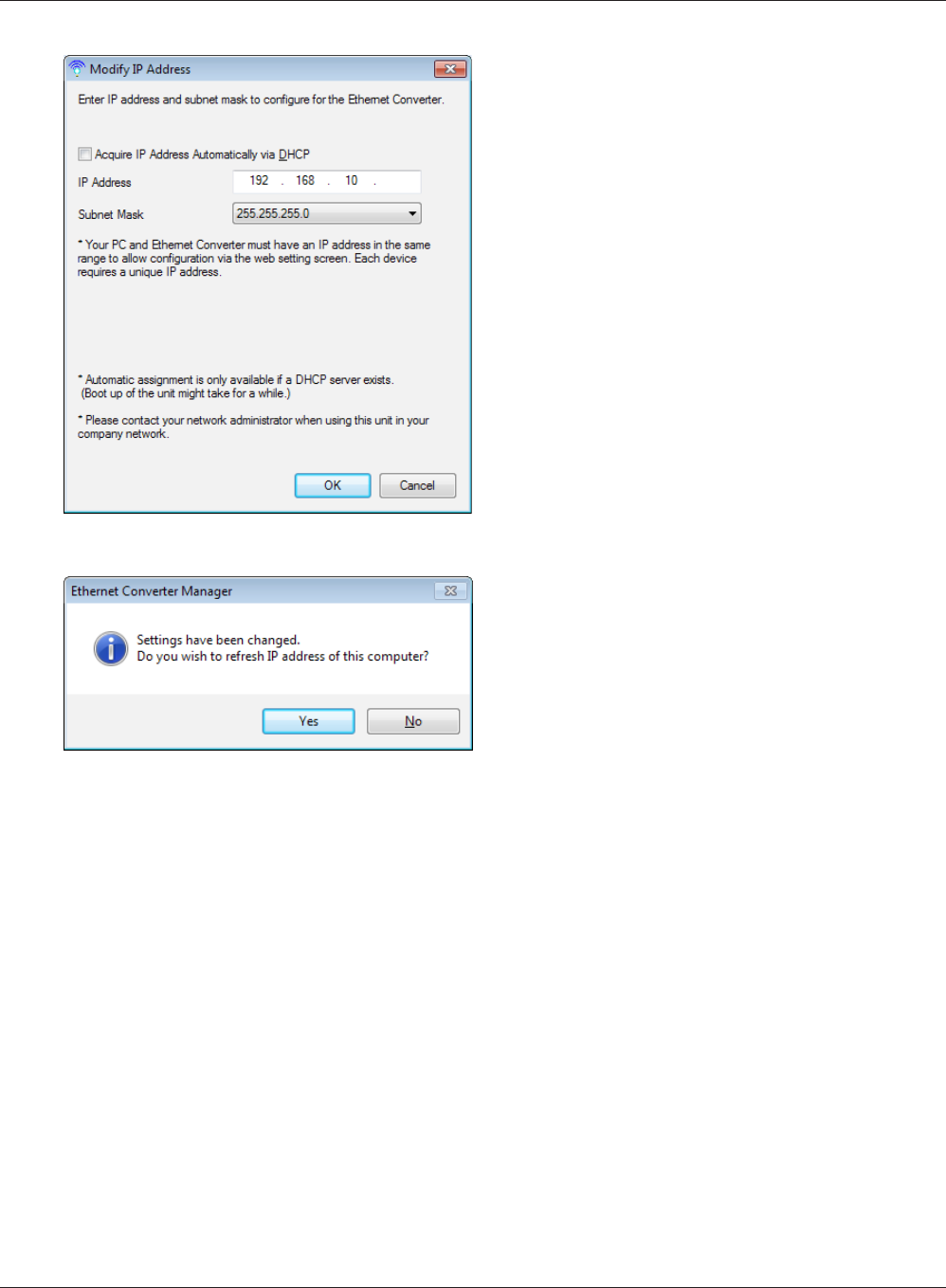
Chapter 3 Conguration
WLI-UTX-AG300 User Manual 11
4
5
Select “Acquire IP Address Automatically via
DHCP”, and click [OK].
Click [Yes].
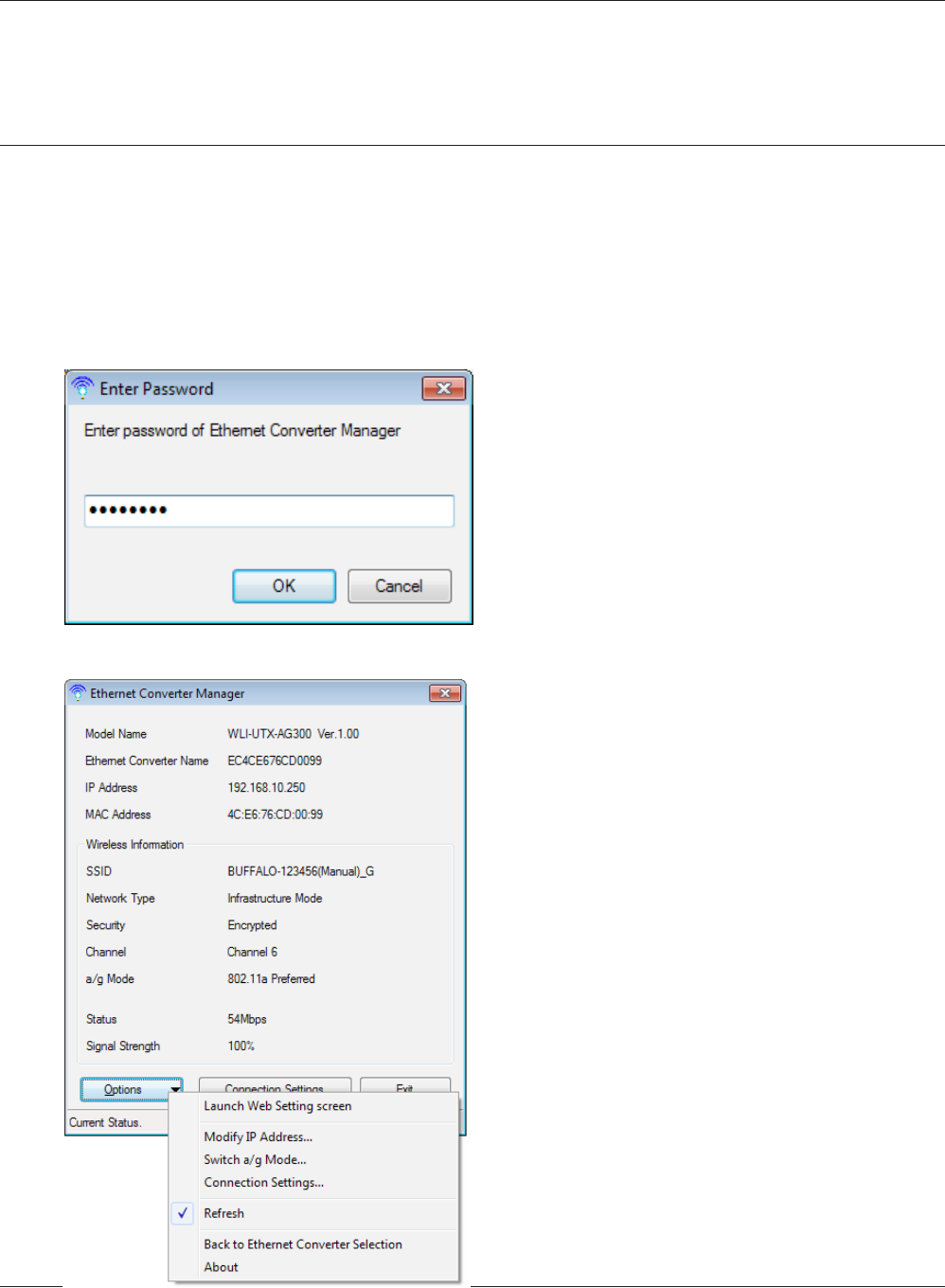
WLI-UTX-AG300 User Manual 12
Chapter 3 Conguration
3Click [Options] > [Launch Web Setting
screen]
Accessing the Web-based Conguration Interface
(Windows)
To manually set the wireless media bridge advanced settings from a Windows computer, use the
procedure below to log into the wireless media bridge Conguration interface.
2When this screen appears, enter the
password, then click [OK].
Notes: · By default, the password is “password”.
· If you forget your password, hold down
the reset button (page <?>) to initialize
all settings. The password will then be
default(“password”). Note that all other
settings will also revert to their default
values.
Click [Start] > [All programs] > [BUFFALO] > [AirStation Utility] > [Ethernet Converter
Manager].
1
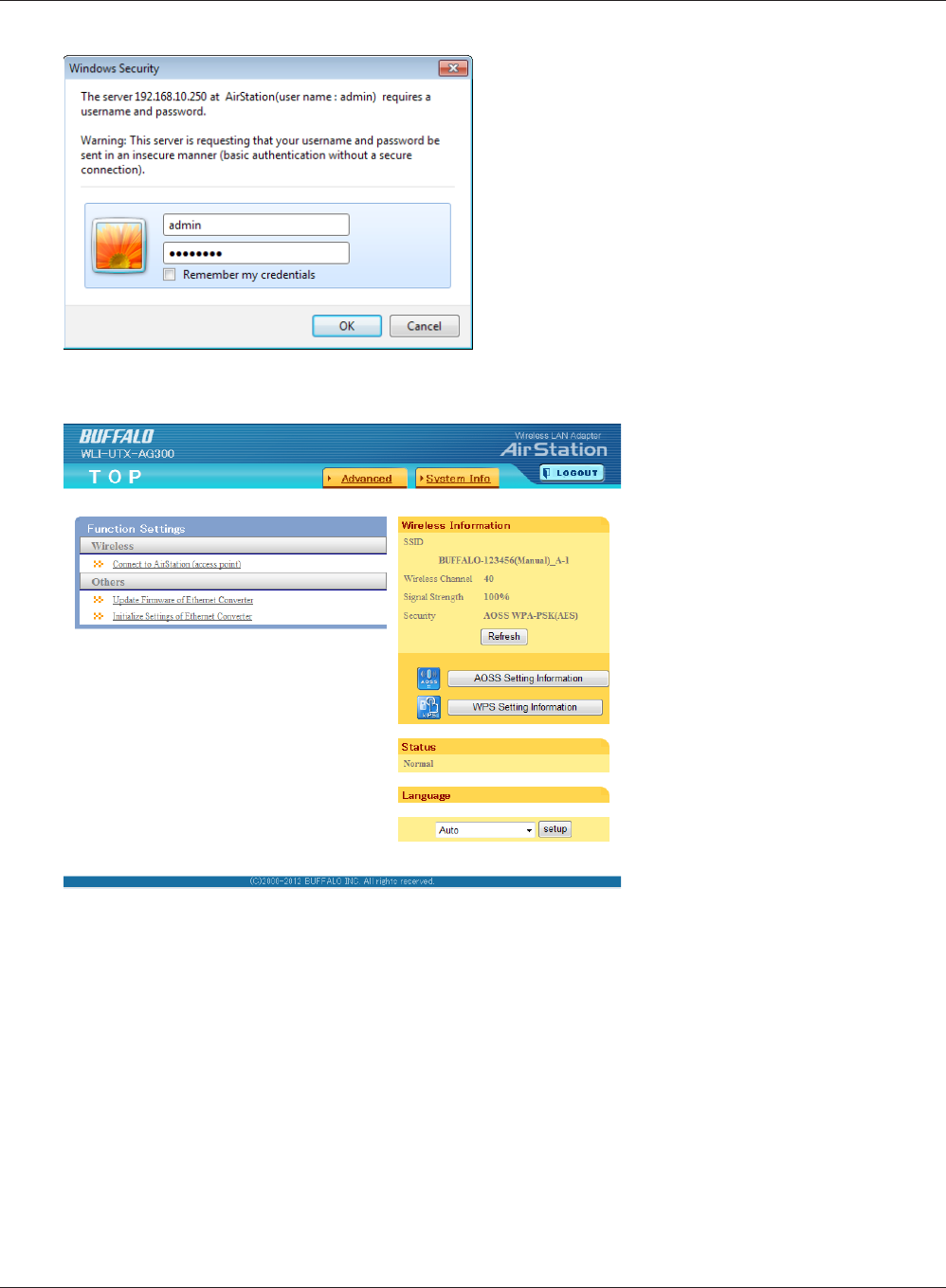
Chapter 3 Conguration
WLI-UTX-AG300 User Manual 13
4Enter "admin" for the username and
"password" for the password, then click
[OK].
Note: If the password was changed from the
default, enter the modied password for
the password.
5This is the conguration
interface, where most wireless
media bridge settings can be
congured.
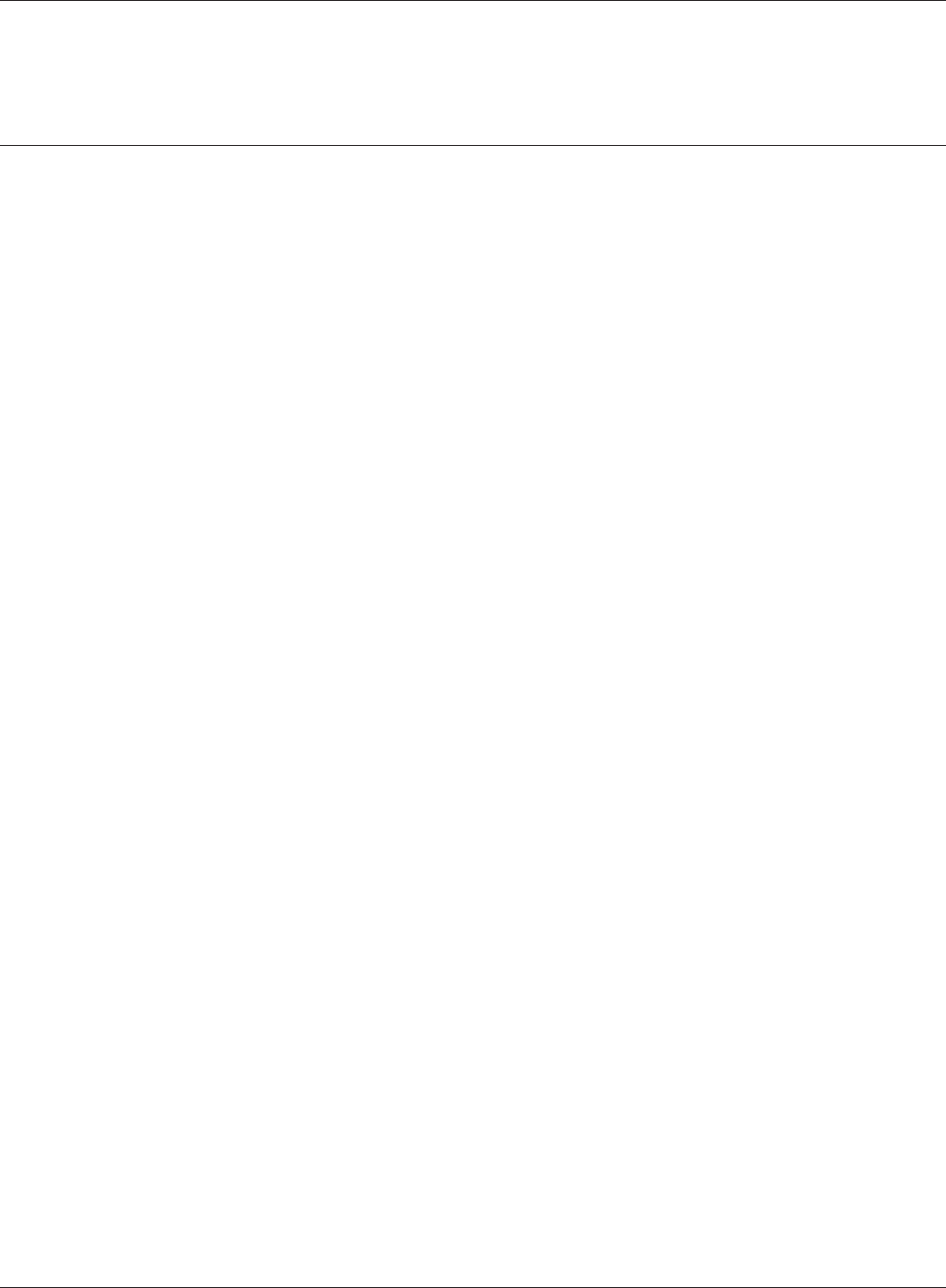
WLI-UTX-AG300 User Manual 14
Chapter 3 Conguration
Accessing the Web-based Conguration Interface
(Mac OS X)
After changing the IP address, the Web-based conguration interface is displayed. When the
settings are complete, return the IP address to the original setting.
1
2
Click [Apple menu] > [System Preferences…].
Click [Network].
3Click [Ethernet].
4
5
6
Select [Manually] in the Congure IPv4 eld.
Note: To return the setting back to the original setting later, make a note of the IP address on a piece of paper
or other location before changing it.
Enter “1.1.1.2” for the IP address and “255.255.255.0” for the subnet mask, then click [Apply].
Start the web browser, enter "http://1.1.1.1" (if using the default setting) in the address bar,
and press the Enter key.
When a screen appears for entering the name and password, enter "admin" in the username
eld and "password" in the password eld, and click [OK].
This completes the opening of the Web-based conguration interface.
Once the settings are nished, use the above procedure to return the IP address to its original
setting.
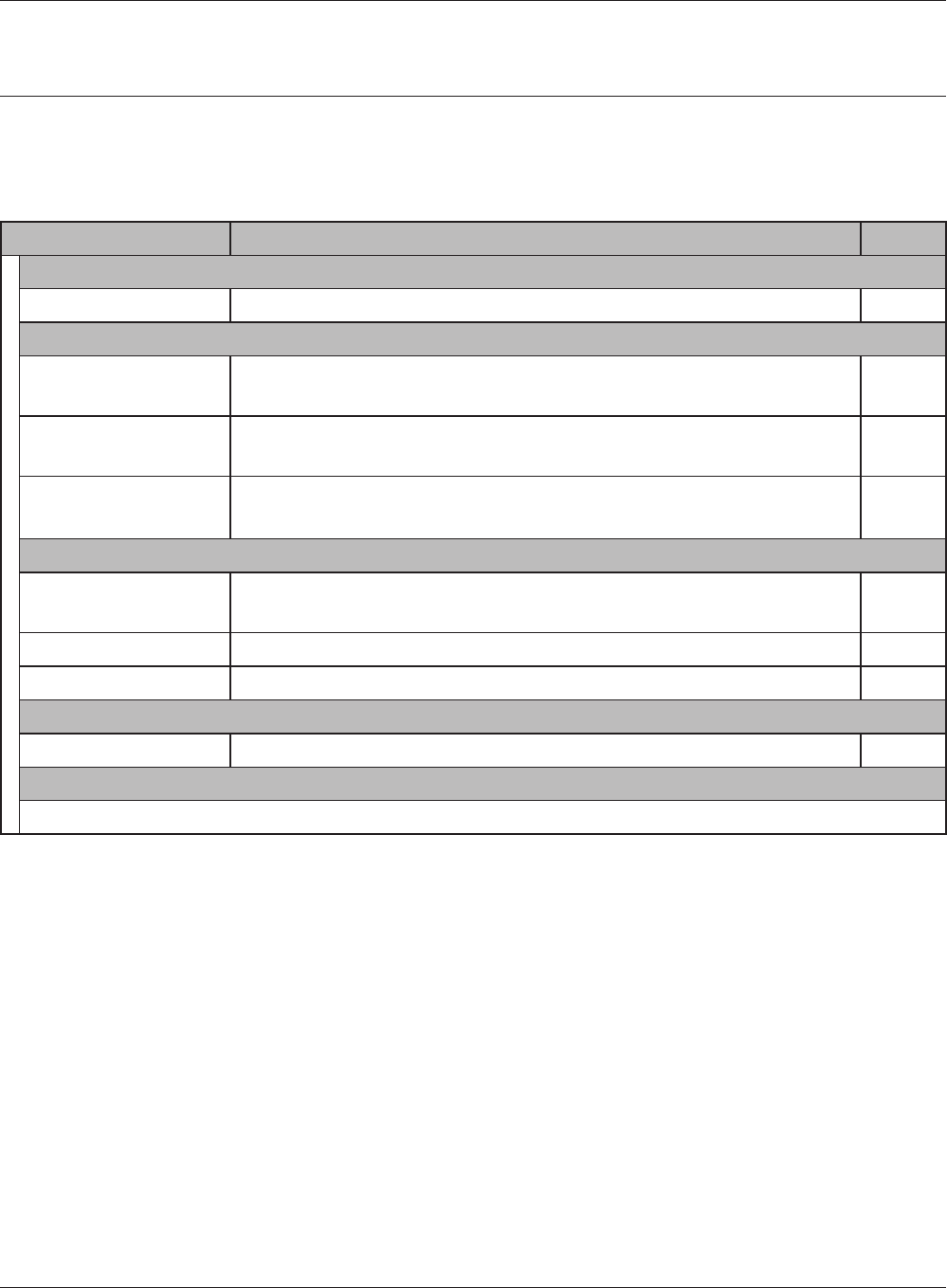
Chapter 3 Conguration
WLI-UTX-AG300 User Manual 15
Conguration Interface Menus
The following settings may be changed from the conguration interface. Please refer to the pages
listed at right for explanations of each item.
Main screen Descriptions Page
Address Conguration
Unit Address Settings Congure the wireless media bridge’s IP address. Page 18
Wireless Cong
WPS Security
Information
WPS Status and Settings. Page 19
AOSS (AirStation One-
Touch Secure System)
AOSS Status and Settings. Page 20
Basic Wireless
Settings(11a/11g)
The screen to congure a basic wireless settings. Page 21
Admin Cong
Name/Password
Setting
Congure basic wireless media bridge settings. Page 24
Initialize/Restart Initialize or restart the wireless media bridge. Page 26
Firmware Update Update the AirStation’s rmware. Page 27
Diagnostic
System Information View system information for the wireless media bridge. Page 28
Logout
Click this to log out of the Wireless Media Bridge’s conguration screens.
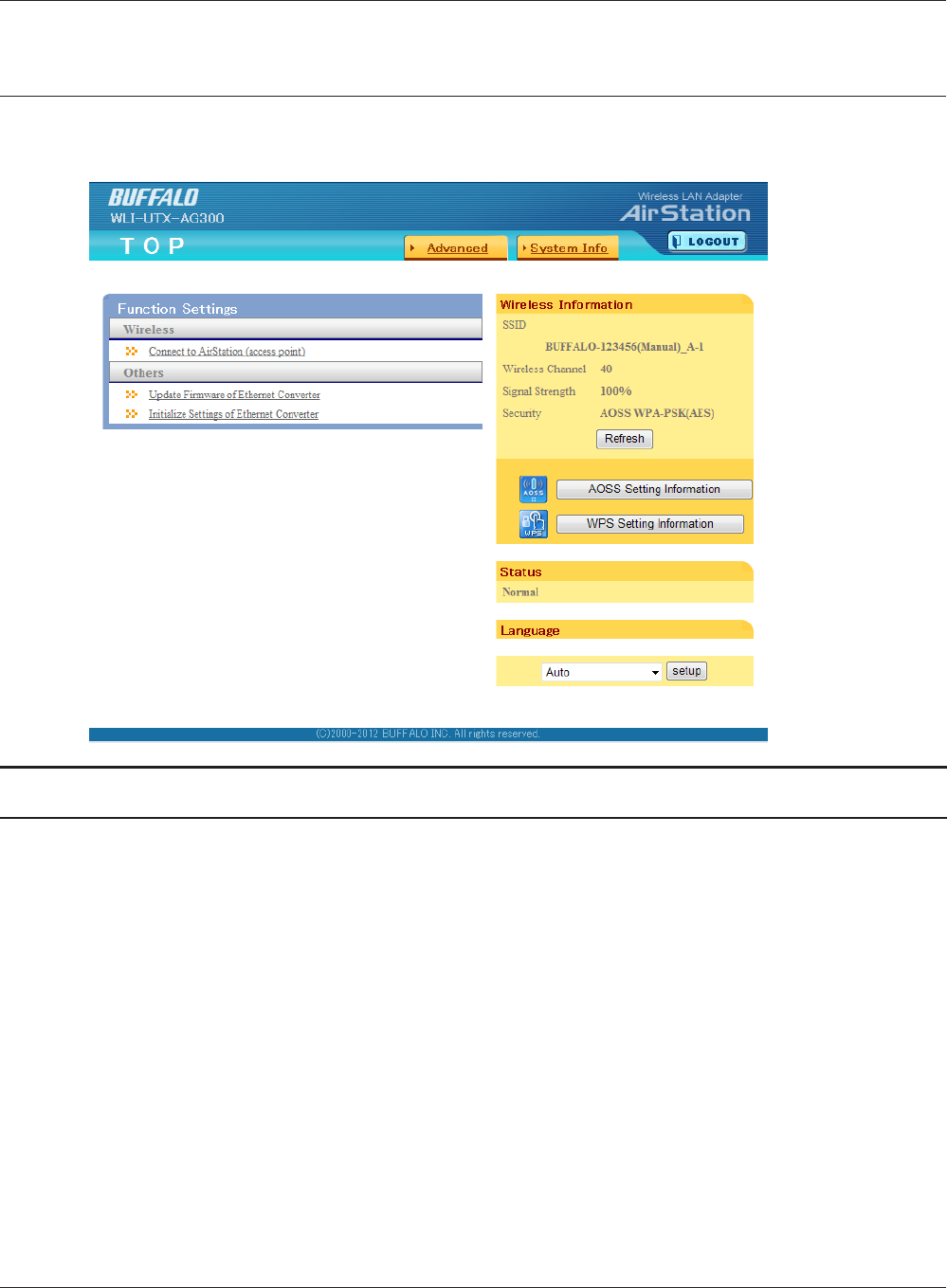
WLI-UTX-AG300 User Manual 16
Chapter 3 Conguration
Home
This is the home page of the conguration interface. You can verify settings and the status of the
wireless media bridge here.
Parameter Meaning
Advanced Click this button to display the conguration screen for advanced
settings.
System Info View system information for the Wireless Media Bridge.
Wireless Information Displays the current wireless settings.
Refresh Click this button to update information.
AOSS Setting Information Click this button to display the AOSS conguration screen.
WPS Setting Information Click this button to display the WPS conguration screen.
Status Displays the current status.
Language Enables you to select the language you use.
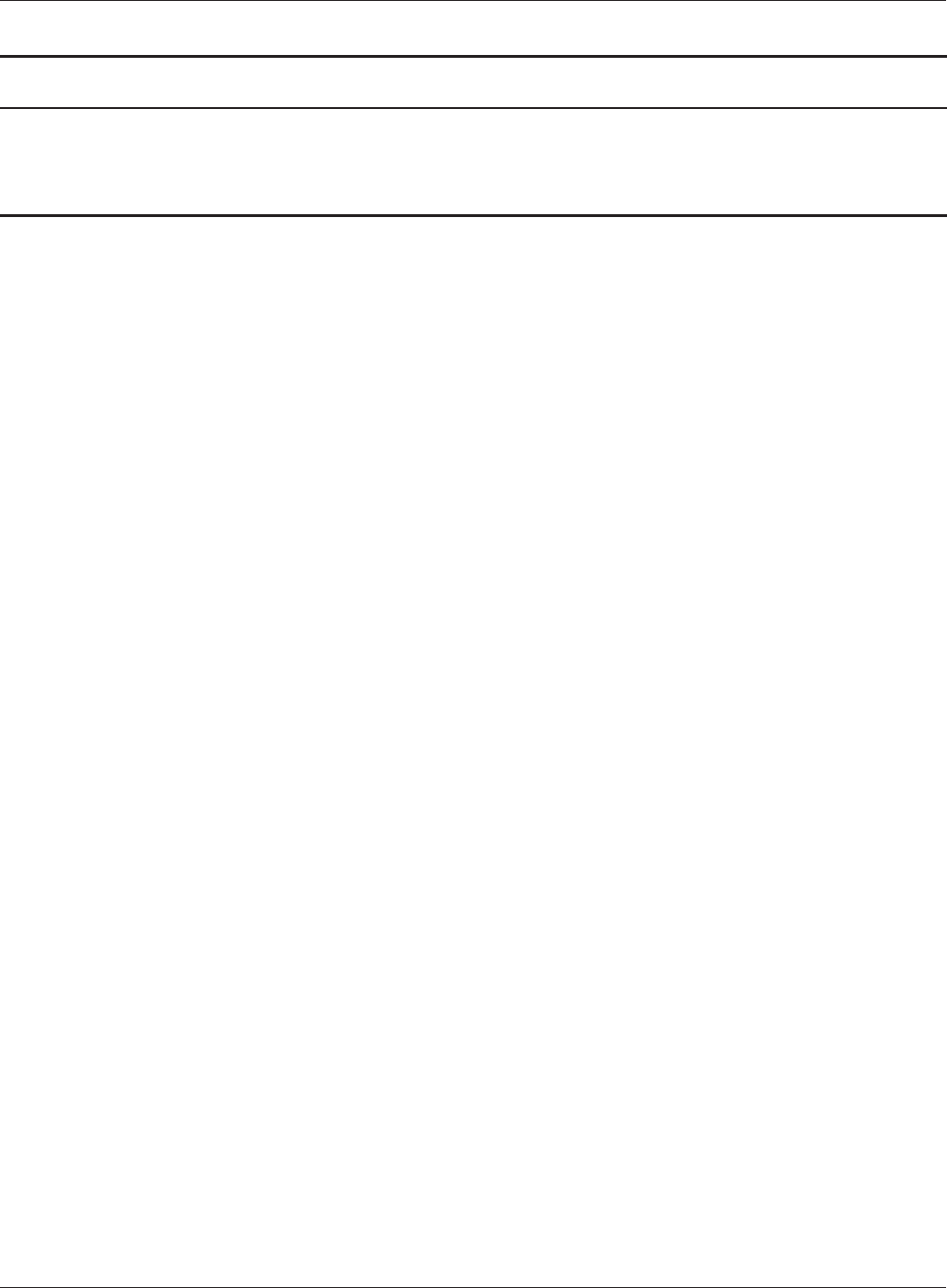
Chapter 3 Conguration
WLI-UTX-AG300 User Manual 17
Parameter Meaning
Log out Log out from the conguration screen of the wireless media
bridge. If the wireless media bridge does not communicate for 5
minutes, it will log out automatically.
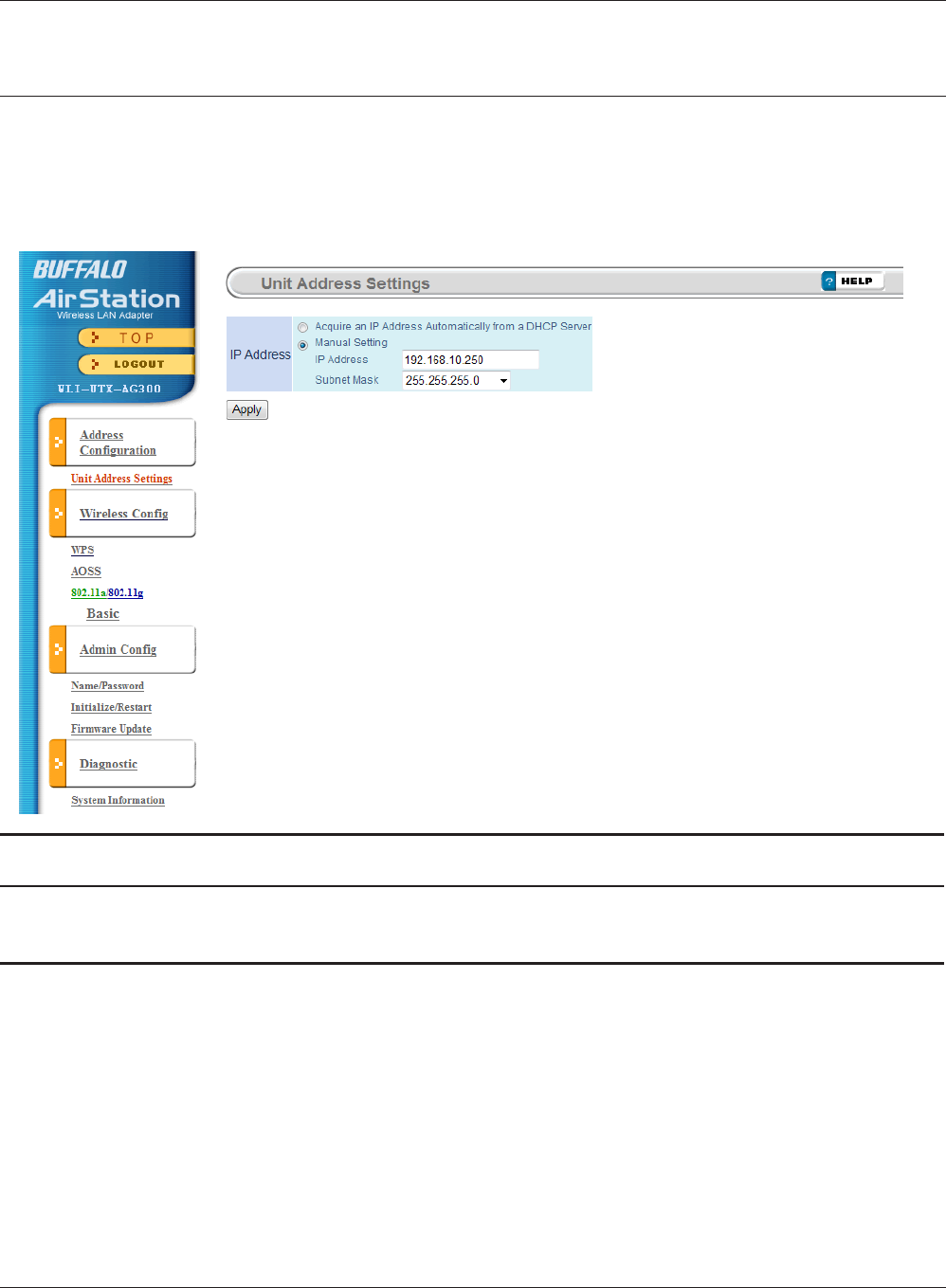
WLI-UTX-AG300 User Manual 18
Chapter 3 Conguration
Address Conguration
Unit Address Settings
Congure the wireless media bridge’s IP address.
Parameter Meaning
IP address By default, the wireless media bridge’s IP address is 1.1.1.1 with
subnet mask 255.255.255.0. You may change it here.
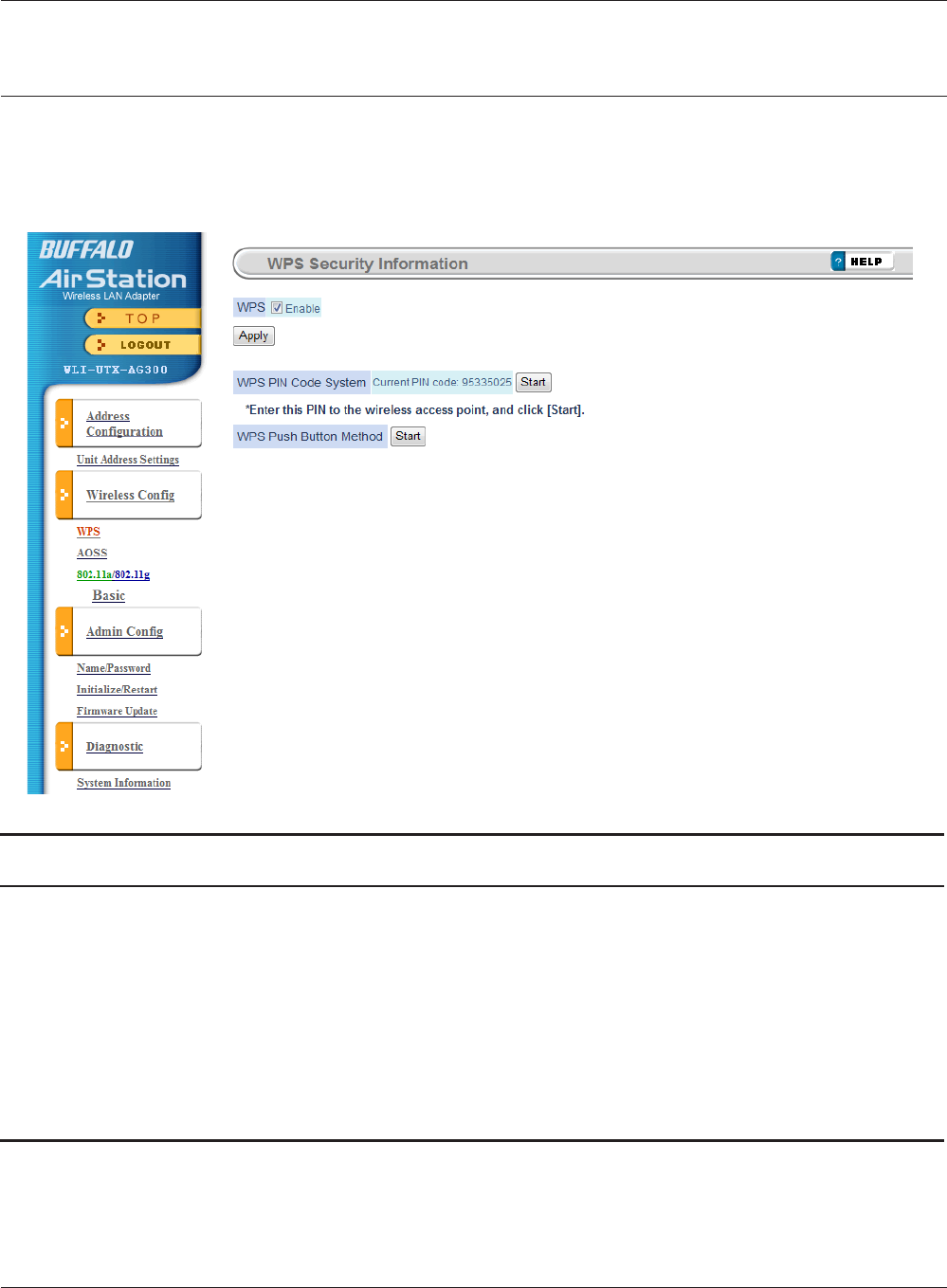
Chapter 3 Conguration
WLI-UTX-AG300 User Manual 19
Wireless Cong
WPS Security Information
WPS Status and Settings.
Parameter Meaning
WPS Enable to use WPS automatic conguration.
WPS PIN code system Displays the PIN code of the wireless media bridge. Enter this PIN to
the wireless access point, and click [Start].
WPS Push Button Method This uses the WPS Push Button method to obtain wireless security
information from the wireless access point.
After holding down the Security button on the wireless access
point for at least one second, click [Start].
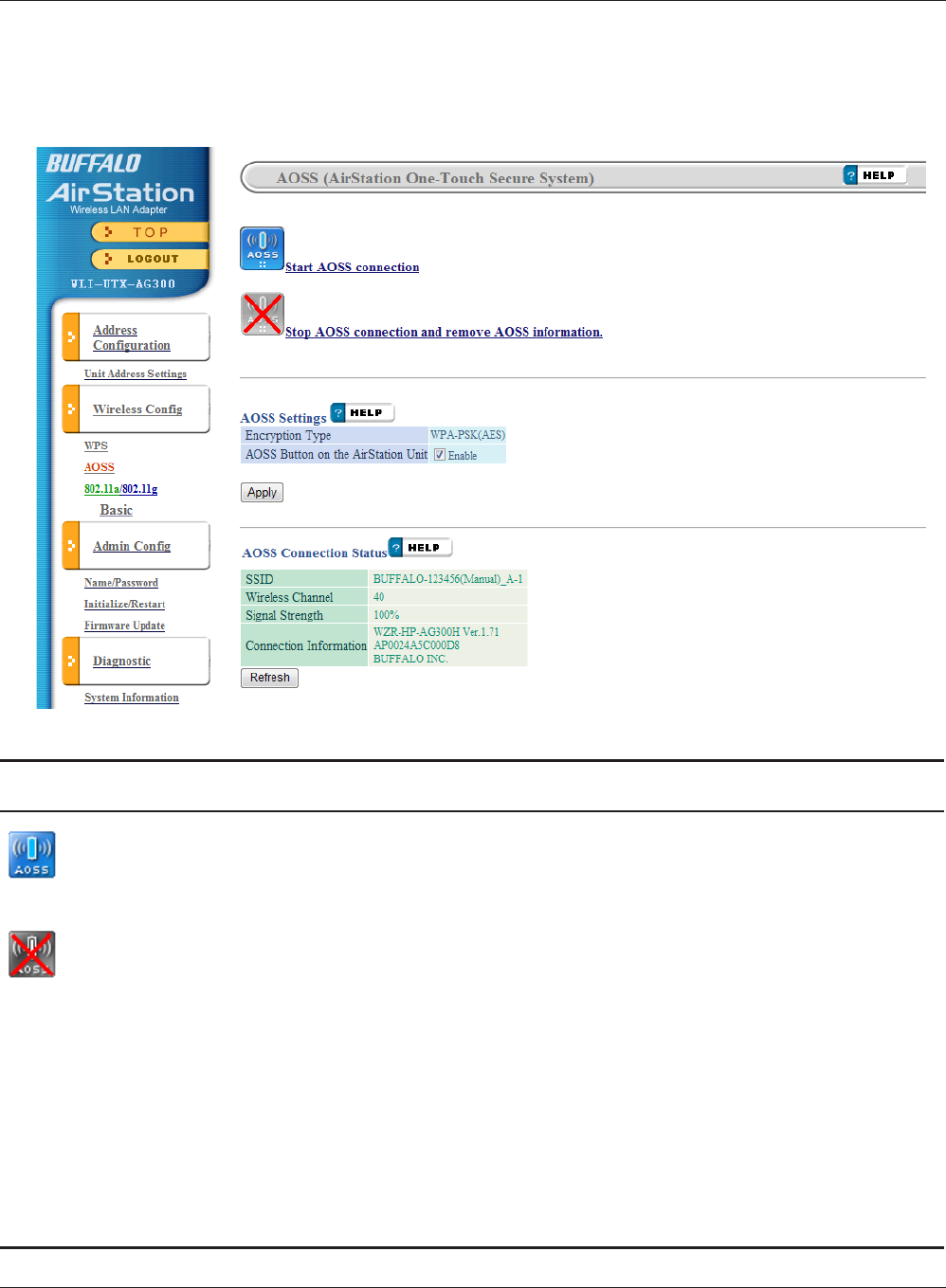
WLI-UTX-AG300 User Manual 20
Chapter 3 Conguration
Parameter Meaning
Initiates AOSS automatic wireless conguration. Click this, then
press or click the AOSS button on your AOSS-compatible wireless
access point.
Click this button to disconnect AOSS connections.
Note: If AOSS connections are disconnected, the SSID and encryption keys
will be restored to their most recent settings before using AOSS.
Encryption Type Displays the Encryption Type.
AOSS Button on the AirStation Unit Uncheck to disable the physical AOSS button on the wireless media
bridge.
AOSS connection status
(AOSS connections only)
Displays information about wireless media bridges connected to the
wireless access point via AOSS.
[Refresh] Click this button to update information.
AOSS (AirStation One-Touch Secure System)
AOSS Status and Settings.
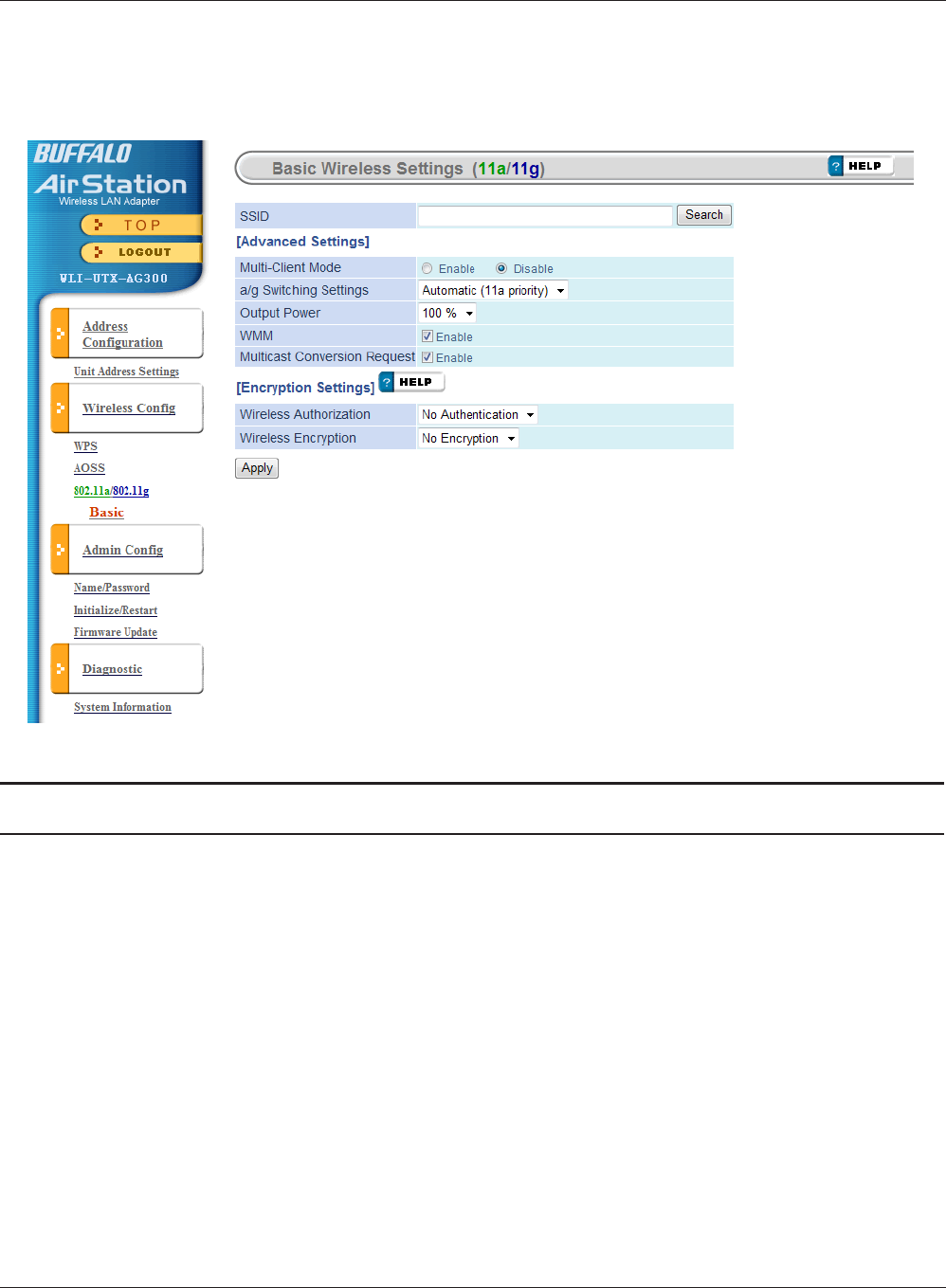
Chapter 3 Conguration
WLI-UTX-AG300 User Manual 21
Basic Wireless Settings(11a/11g)
The screen to congure a basic wireless settings.
Parameter Meaning
SSID Set SSID using 1-32 alphanumeric characters.
Multi-Client Mode Enable multi-client mode if a hub is connected to the LAN port to
allow connection of multiple devices.
Note If multi-client mode is enabled, "Wake up on LAN", "DLNA", and
certain other functions and protocols can no longer be used.
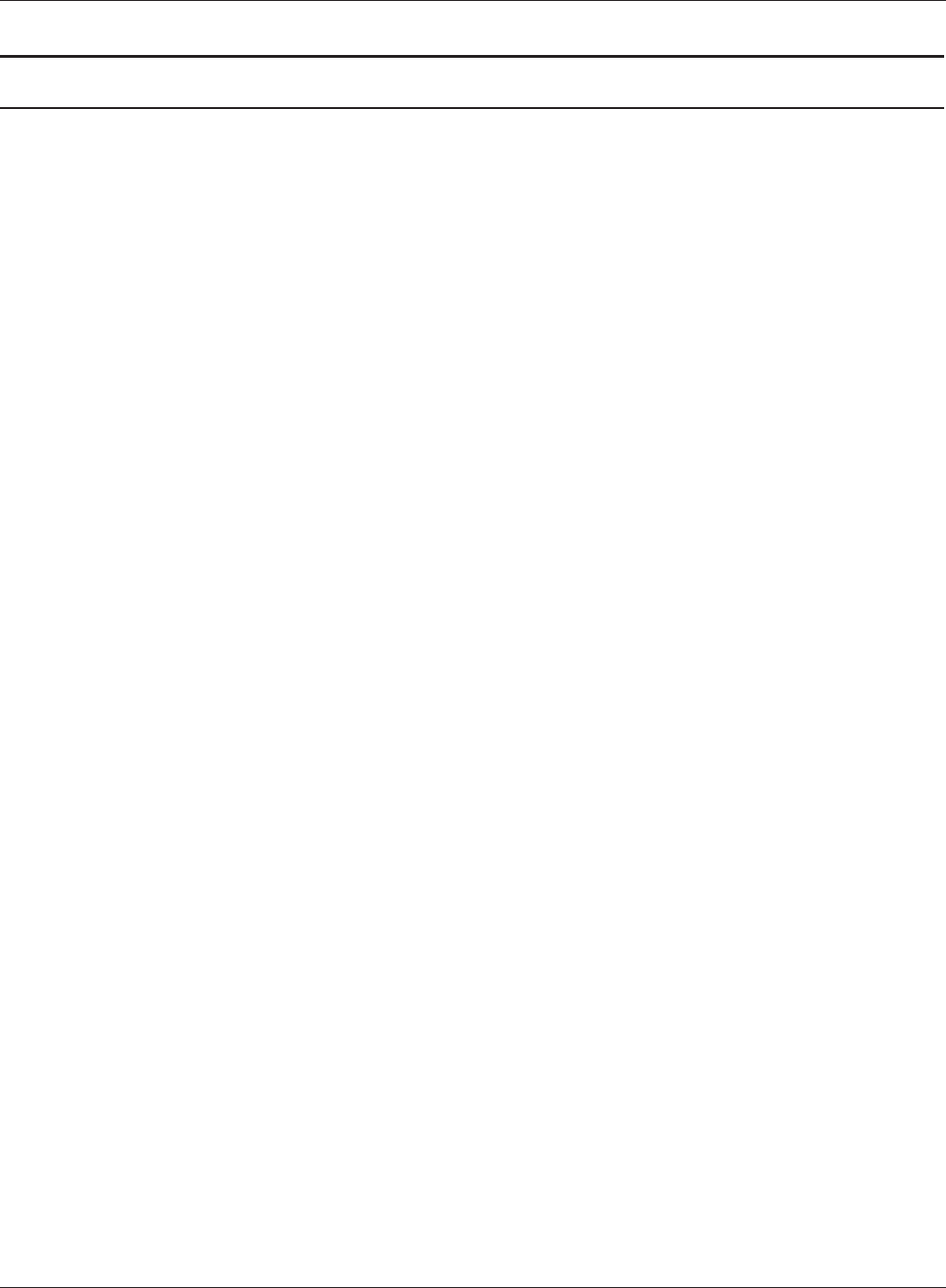
WLI-UTX-AG300 User Manual 22
Chapter 3 Conguration
Parameter Meaning
a/g Switching Settings This species the band used when connecting with the wireless
access point.
Automatic (11a priority)
First, a connection is tried at 802.11a, and if a connection cannot
be made, a connection is tried at 802.11g.
This setting is enabled only when connected by AOSS.
Automatic (11g priority)
First, a connection is tried at 802.11g, and if a connection cannot
be made, a connection is tried at 802.11a.
This setting is enabled only when connected by AOSS.
11a only
Only 802.11a connections are allowed. Even if an 802.11a
connection cannot be made, 802.11g is not used.
11g only
Only 802.11g connections are allowed. Even if an 802.11g
connection cannot be made, 802.11a is not used.
Output Power This sets the output of the wireless signal. Because the wireless
transmission output and signal distance range are nearly
proportional, when the wireless transmission output is reduced,
the signal distance range also becomes shorter.
WMM Set priorities for specic communications.
Multicast Conversion Request Specic multicast data (such as video broadcast data) can be
transferred at high speeds to an access point that supports the
multicast control.
Wireless Authentication Species an authentication method for wireless connections.
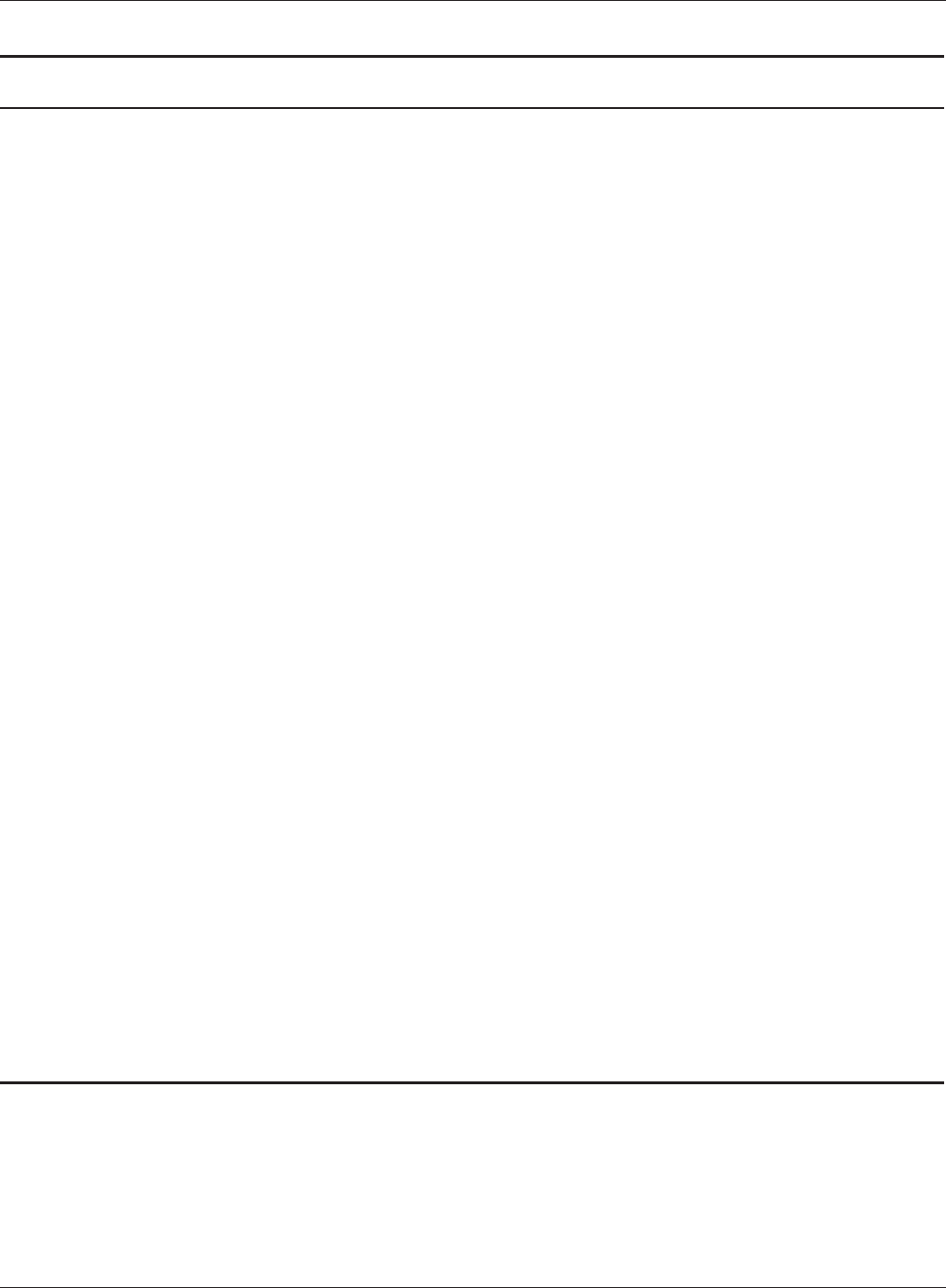
Chapter 3 Conguration
WLI-UTX-AG300 User Manual 23
Parameter Meaning
Wireless Encryption You may use any of the following types of encryption:
No encryption
Data is transmitted without encryption. Avoid this option since
any communication may be intercepted.
[No encryption] can be selected only when [No authentication] is
selected for Wireless authentication.
WEP
WEP is a common encryption method supported by most
devices. Use an encryption key to communicate with a wireless
device.
WEP can only be selected when [No authentication] is selected
for Wireless authentication.
TKIP
TKIP is an encryption method which is more secure than WEP, but
slower. Use an pre-shared-key to communicate with a wireless
device.
TKIP can be selected only when WPA-PSK or WPA2-PSK is selected
for Wireless authentication.
AES
AES is more secure than TKIP, and faster. Use a pre-shared-key to
communicate with a wireless device.
AES can be selected only when WPA-PSK or WPA2-PSK is selected
for Wireless authentication.
WPA-PSK(Pre-Shared Key) A pre-shared key or passphrase is the password for your wireless
connections. There are two dierent formats for a pre-shared key.
Use 8 to 63 alphanumeric characters (case-sensitive) for a character (ASCII)
passphrase, or use 64 digits using 0 to 9 and a to f (not case-sensitive) for a
hexadecimal passphrase.
WEP Encryption Key A WEP encryption key (passphrase) may have any of four dierent
formats. A character (ASCII) passphrase may use either 5 or 13
alphanumeric characters (case-sensitive). A hexadecimal passphrase may
use either 10 or 26 digits using 0 to 9 and a to f (not case-sensitive).
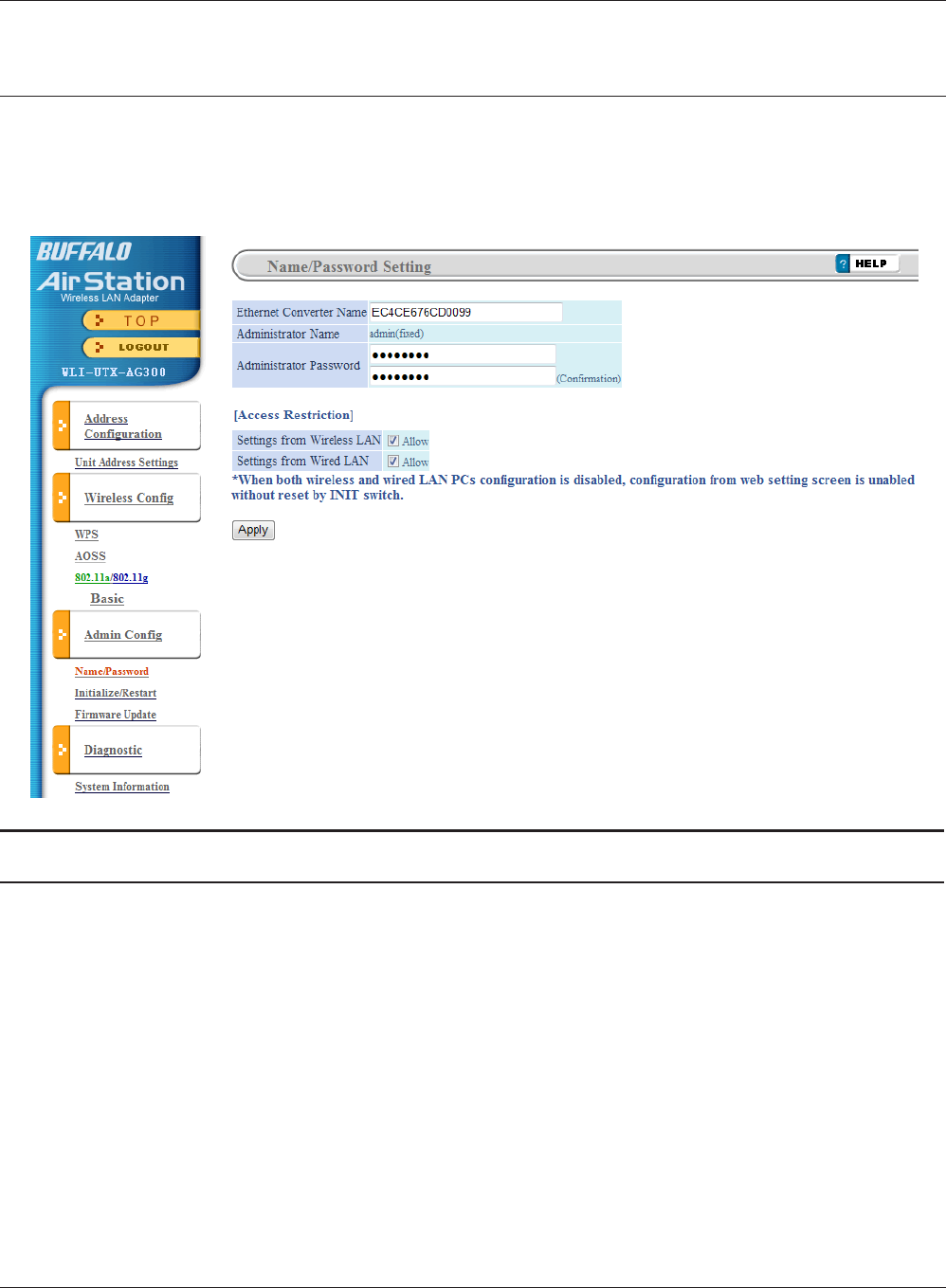
WLI-UTX-AG300 User Manual 24
Chapter 3 Conguration
Admin Cong
Name/Password Setting
Congure basic wireless media bridge settings.
Parameter Meaning
Ethernet Converter Name Enter a name for the wireless media bridge. Names may include up
to 32 alphanumeric characters and hyphens (-).
Administrator Name The Administrator name is used to log in to the wireless media
bridge’s conguration interface. This name is xed as [admin].
Administrator Password The password is required to log in. It may contain up to 8
alphanumeric characters and underscores (_).
Settings from wireless LAN If disabled, prevents access to settings screens from wirelessly
connected devices (only wired devices may congure).
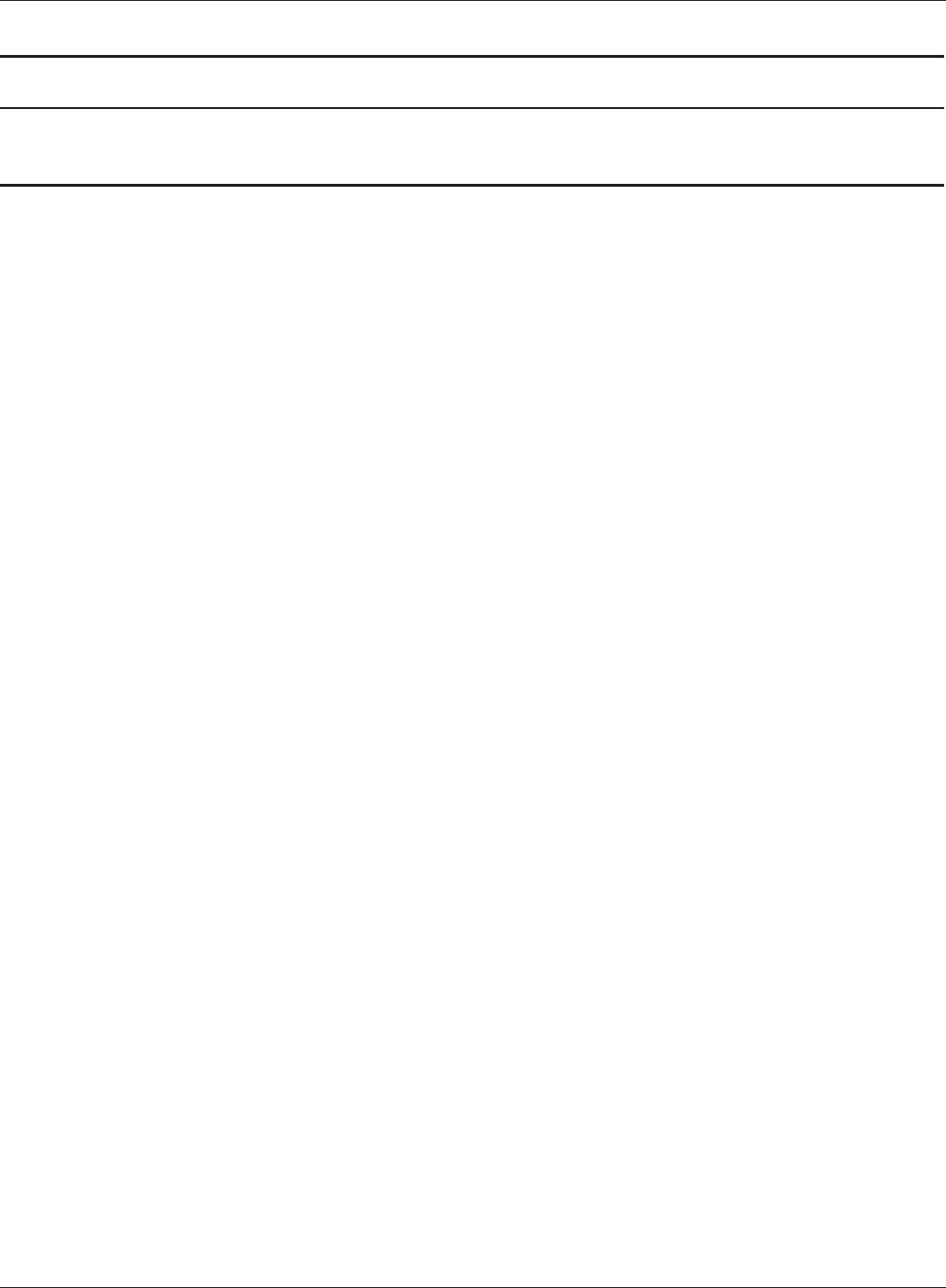
Chapter 3 Conguration
WLI-UTX-AG300 User Manual 25
Parameter Meaning
Settings from wired LAN If disabled, prevents access to settings screens from wired devices
(only wirelessly connected devices may congure).
Note: If conguration is disabled from both wired and wireless PCs, you will not be able to congure the wireless
media bridge further until it is initialized with the reset button.
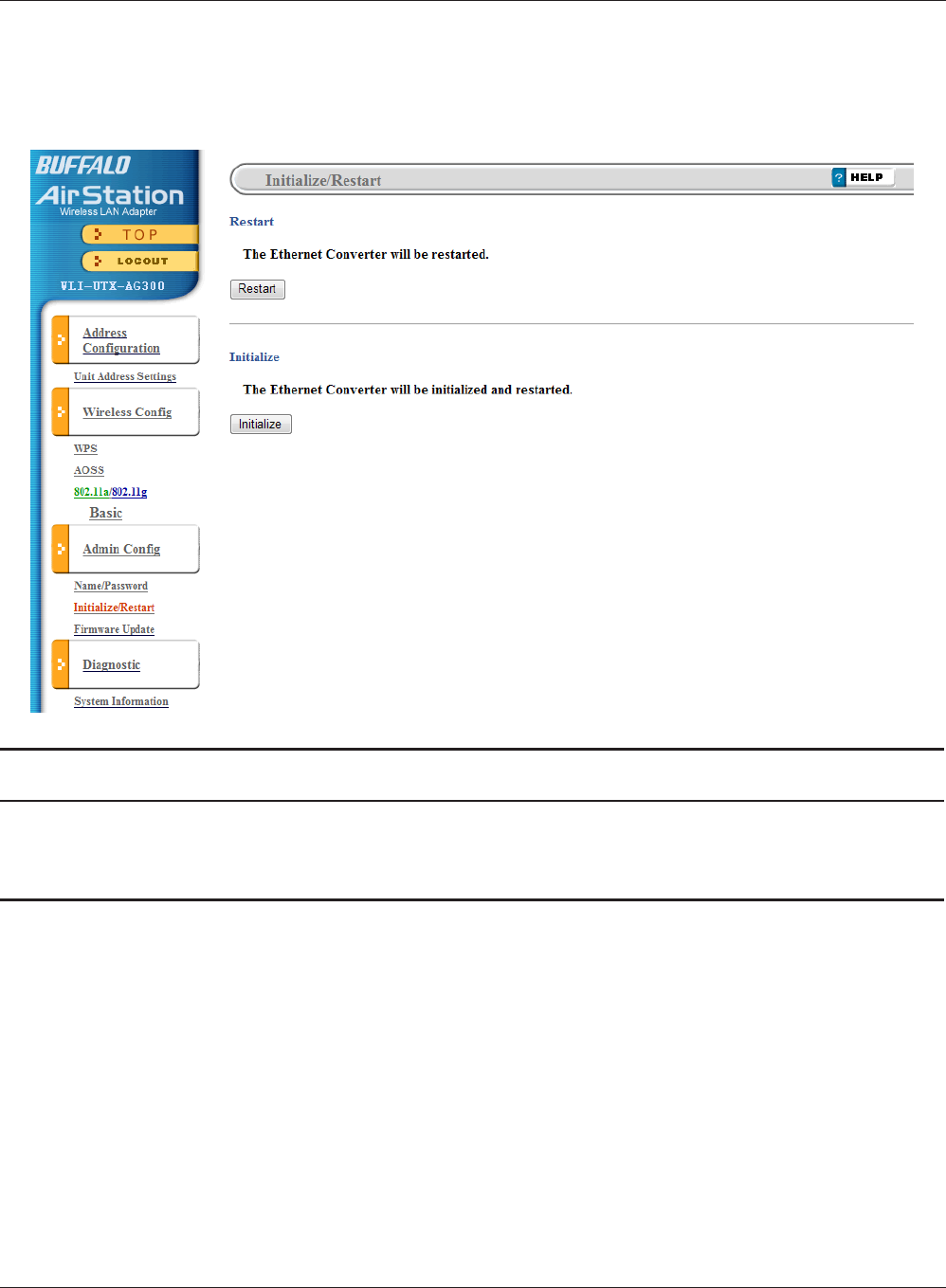
WLI-UTX-AG300 User Manual 26
Chapter 3 Conguration
Initialize/Restart
Initialize or restart the wireless media bridge.
Parameter Meaning
Restart Click [Restart] to restart the wireless media bridge.
Initialize Click [Initialize] to initialize and restart the wireless media bridge.
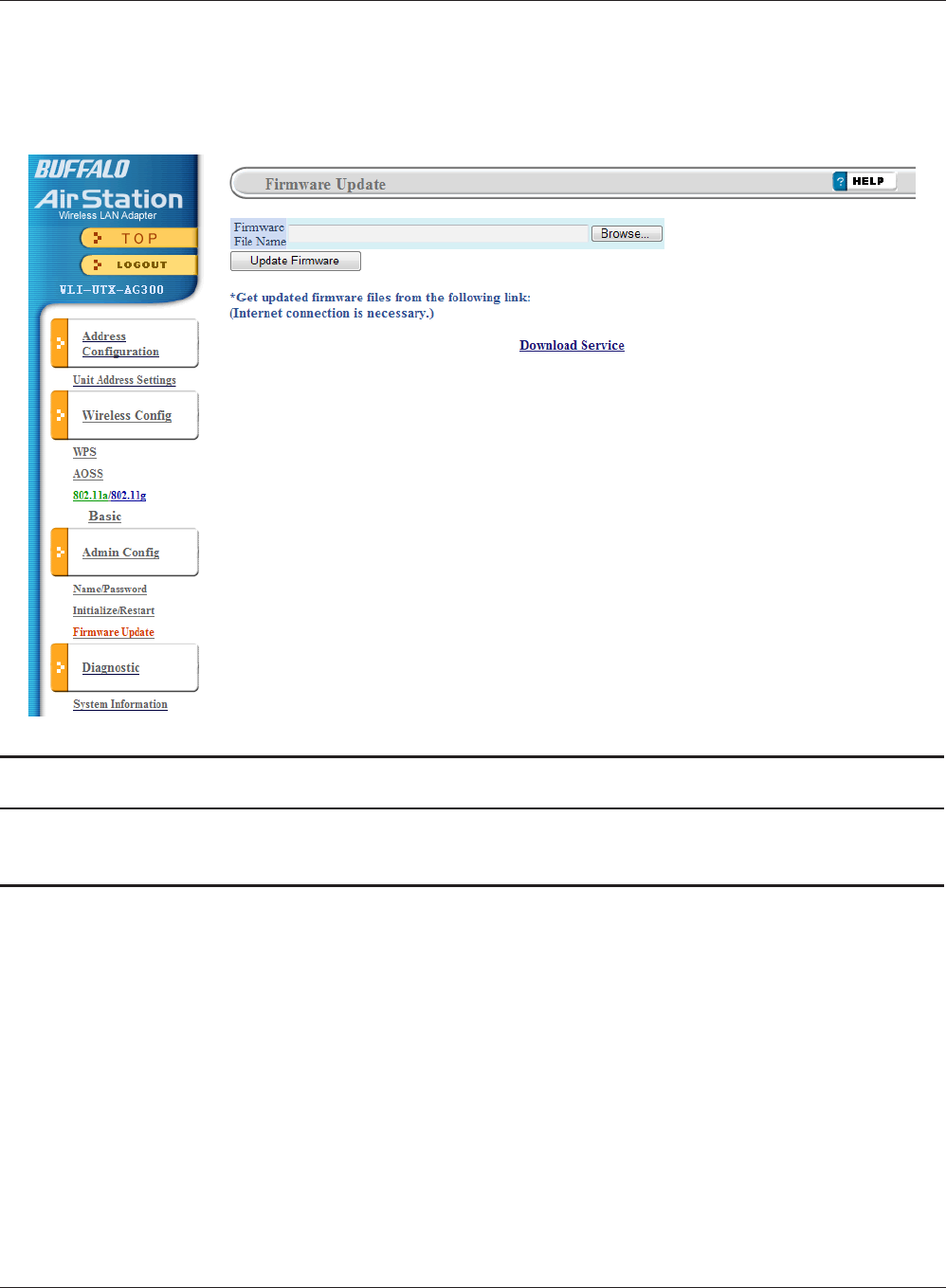
Chapter 3 Conguration
WLI-UTX-AG300 User Manual 27
Firmware Update
Update the AirStation’s rmware.
Parameter Meaning
Firmware File Name Click [Browse...] to specify a rmware le, then click [Update
Firmware].
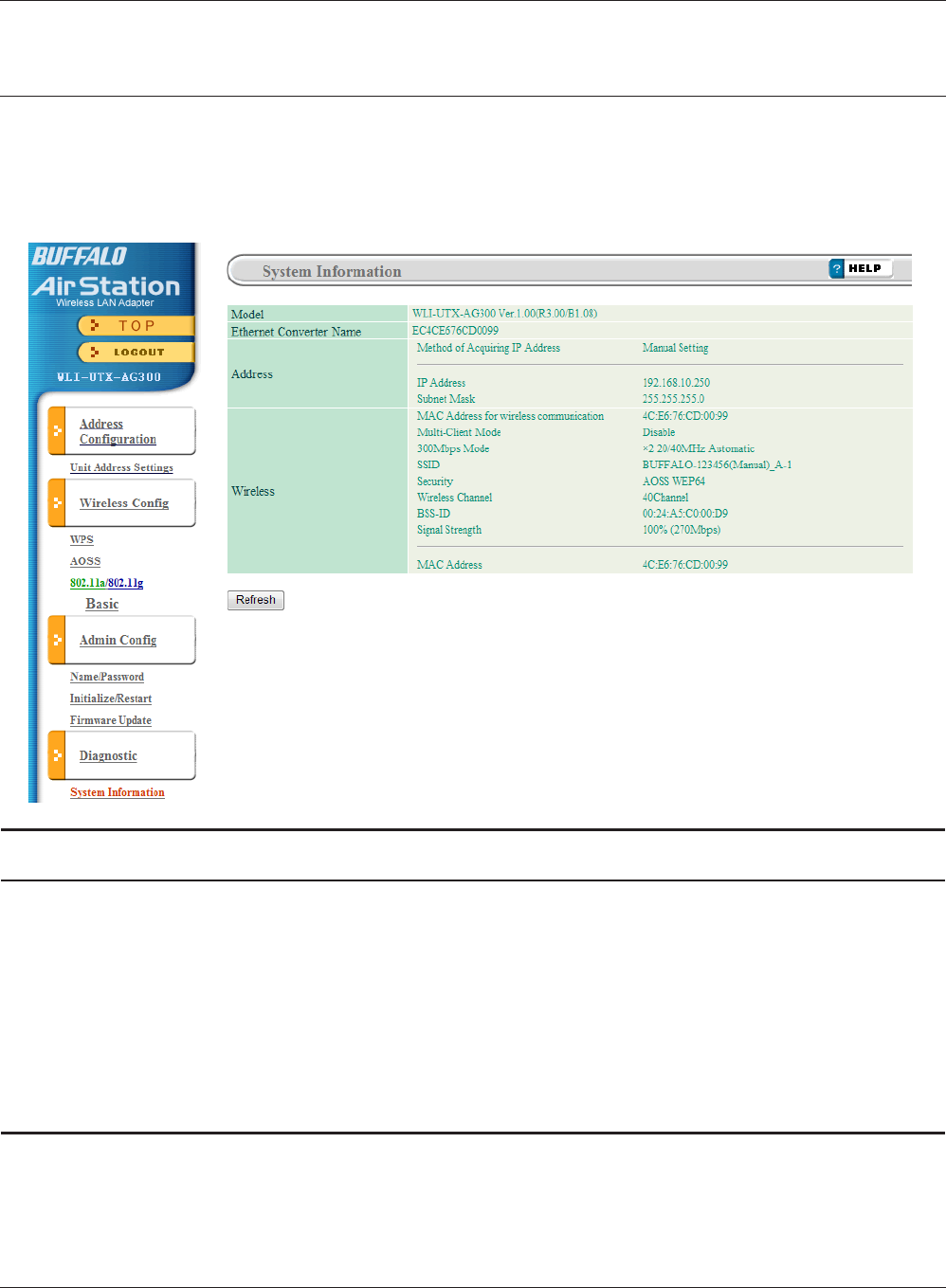
WLI-UTX-AG300 User Manual 28
Chapter 3 Conguration
Diagnostic
System Information
View system information for the wireless media bridge.
Parameter Meaning
Model Displays the product name of the wireless media bridge and the
rmware version.
Ethernet Converter Name Displays the wireless media bridge’s name.
Address Displays the wireless media bridge’s IP address and associated
settings.
Wireless Displays the wireless status.
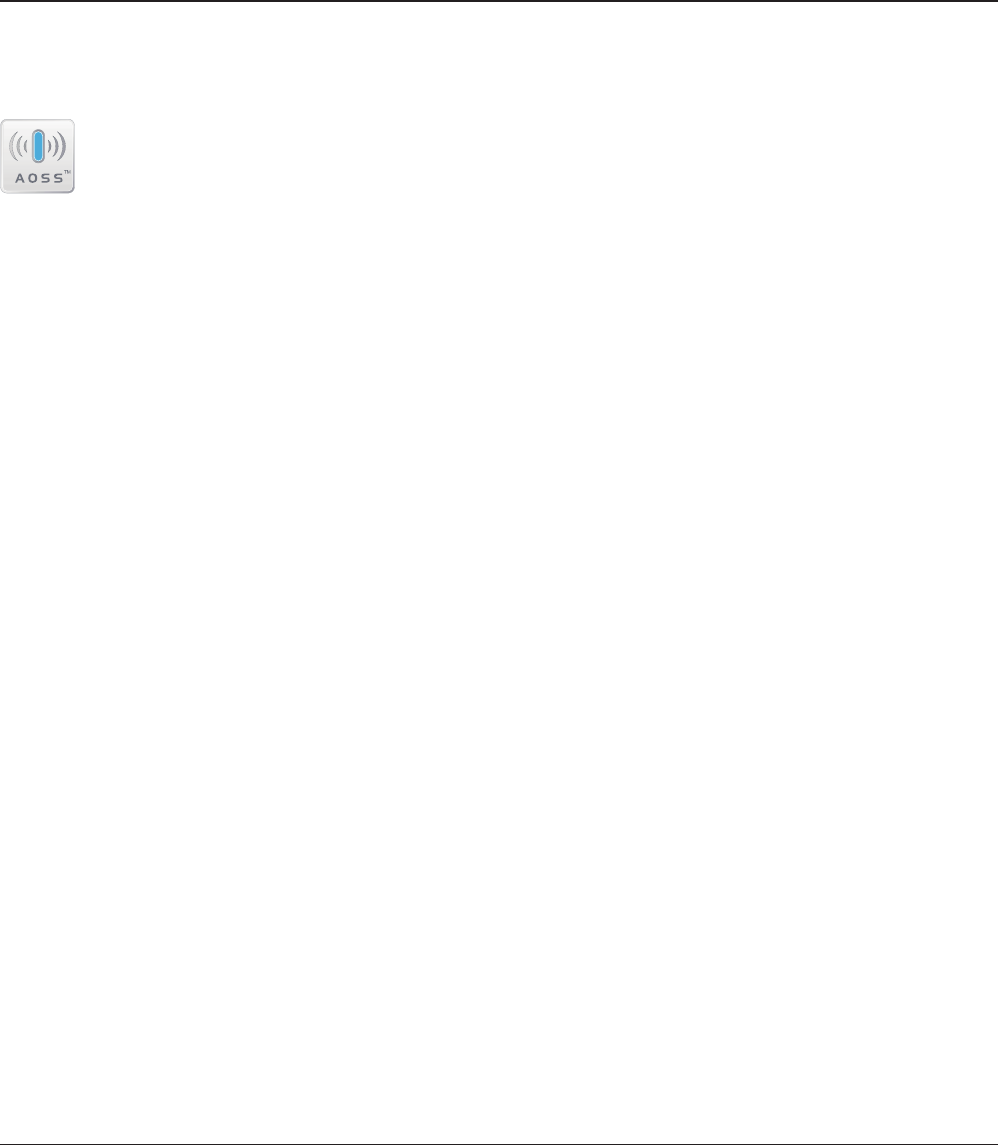
WLI-UTX-AG300 User Manual 29
Chapter 4 - Connect to a Wireless Network
Automatic Secure Setup (AOSS/WPS)
AOSS and WPS are systems which let you automatically congure wireless LAN settings. Just
pressing the buttons will connect wireless devices and complete security settings. Easily connect to
wireless devices, computers, or game machines which support AOSS or WPS.
AOSS (AirStation One-Touch Secure System) was developed by Bualo Technology. WPS
was created by the Wi-Fi Alliance.
If you are using a wireless access point which supports AOSS or WPS, refer to that device’s manual
to initiate AOSS/WPS. When instructed, hold down the AOSS button on the wireless media bridge
for one second.
When the Security LED stops ashing and begins to glow steadily, the connection is complete.
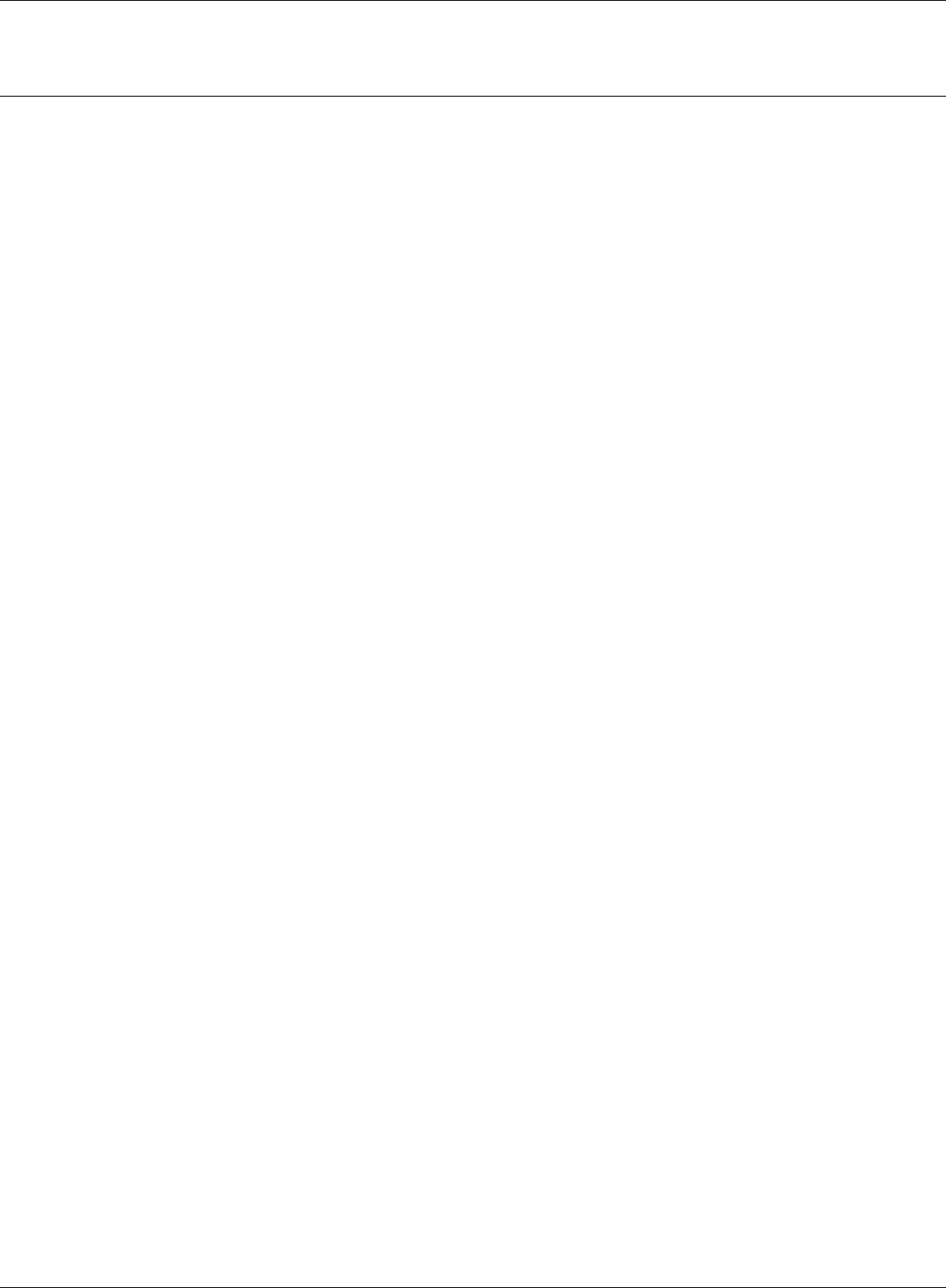
WLI-UTX-AG300 User Manual 30
Chapter 4 Connect to a Wireless Network
Manual Setup
Use the procedure below to connect to wireless access points that do not support AOSS or WPS.
Mac
Windows
1
1
2
3
4
5
2
3
4
Refer to Chapter 3 to display the conguration screen.
Click [Start] > [All programs] > [BUFFALO] > [AirStation Utility] > [Ethernet Converter
Manager].
Note: When the screen for entering the password is displayed, enter "password". If the password was changed
from the default, enter the modied password for the password.
Click [Connection Settings].
Click [Scan].
Select the wireless access point, set the encryption method and encryption key, and click [OK].
When the message "Setting Complete" is displayed, click [OK].
Click [Connect to AirStation (access point)].
Click [Select], and select the AirStation (access point) that will be connected.
Select the encryption method, enter the encryption key, and click [Apply].
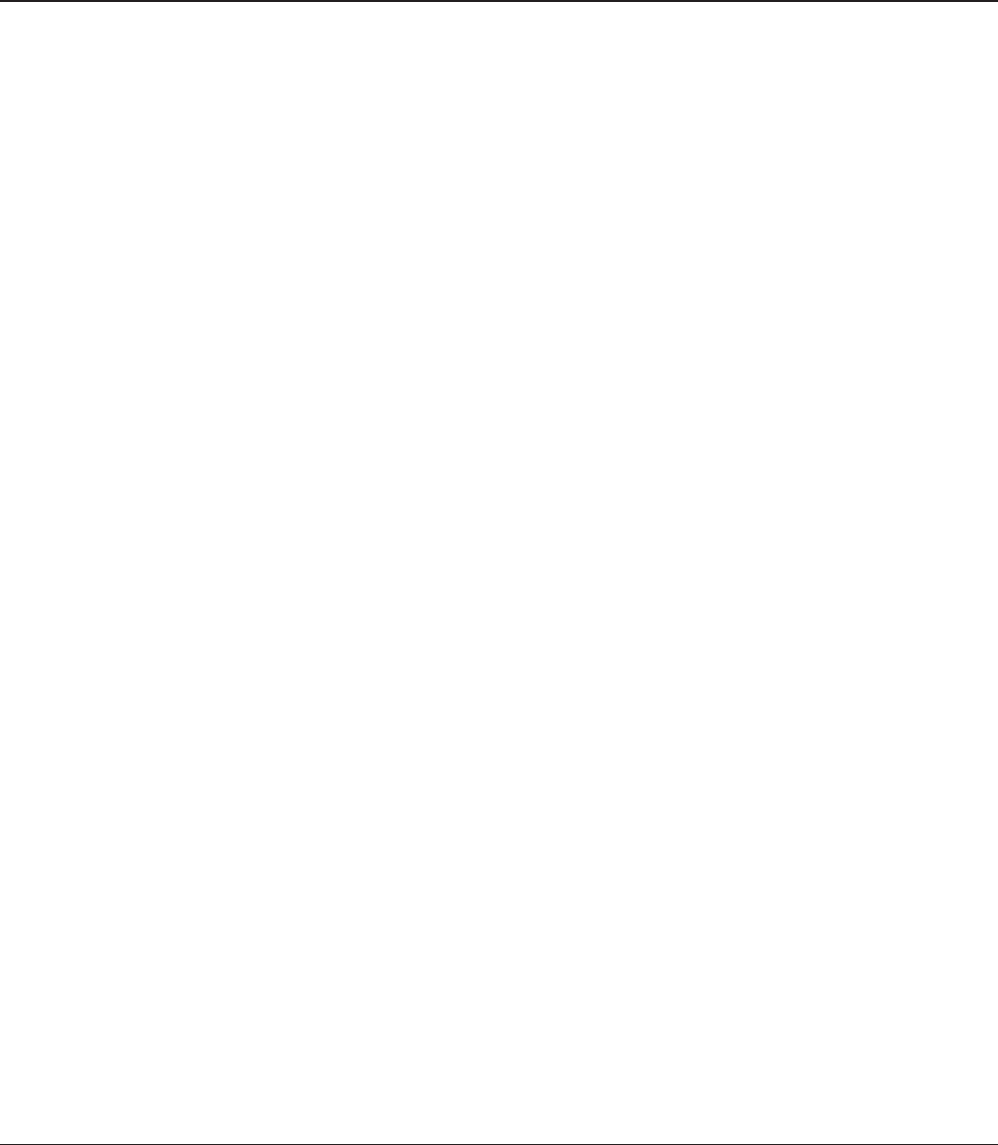
WLI-UTX-AG300 User Manual 31
Chapter 5 - Firmware Update
Firmware Update
To update the rmware for the wireless media bridge, perform the procedure below.
2
1
3
Refer to Chapter 4 to display the conguration interface.
Download the latest rmware from http://www.bualotech.com/.
Click [Update Firmware of Ethernet Converter].
Then, follow the on-screen instructions to update the rmware.
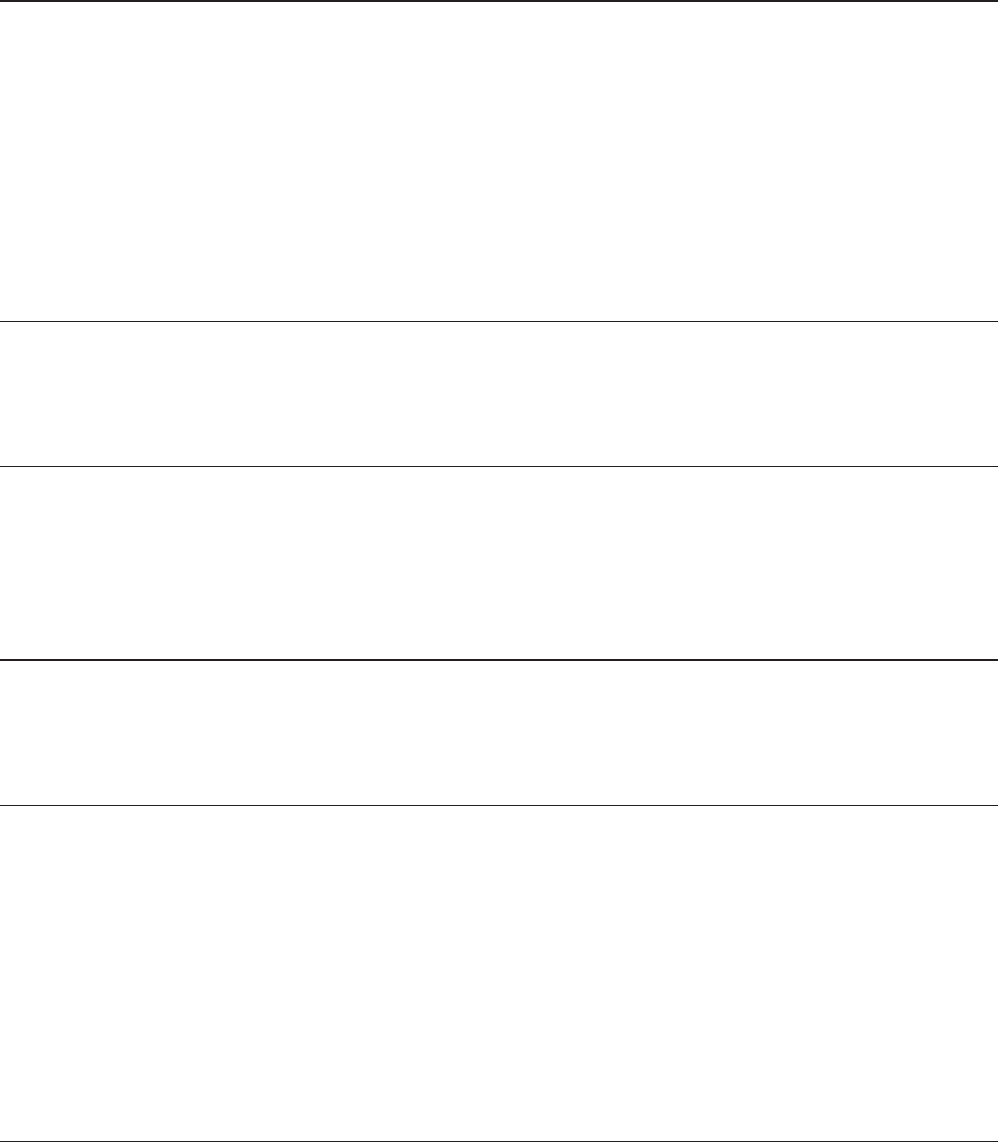
WLI-UTX-AG300 User Manual 32
Chapter 6 - TroubleShooting
When connection to a wireless access point is not
possible
• Use a USB extension cable to bring this product closer to the wireless access point, then try
AOSS again.
• Turn the power for the wireless access point o and then on again.
• Check whether this product is correctly connected to the TV.
• If the ‘11a Only’ switch is on, turn it o.
Cannot connect to TV
• Use the supplied USB extension cable to connect.
If suddenly disconnected from the Internet
• Check that the access point is on. Have settings been changed?
• If the Security LED is blinking, perform the procedure in the Quick Setup Guide again.
Diag LED is ashing
• See the information in “Diag LED (Red)” in “Hardware Overview” of chapter 1.
Cannot access the web-based conguration interface.
• See chapter 3 for instructions to open the wireless media bridge’s conguration interface.
• Enter the correct username and password to log in to the conguration interface. The factory
defaults are “admin” (lower case) for the username and “password” (lower case) for the password .
If you changed the password, enter the new password that you set.
• Verify that your web browser is not set to use proxies.
• Restart your wireless media bridge.
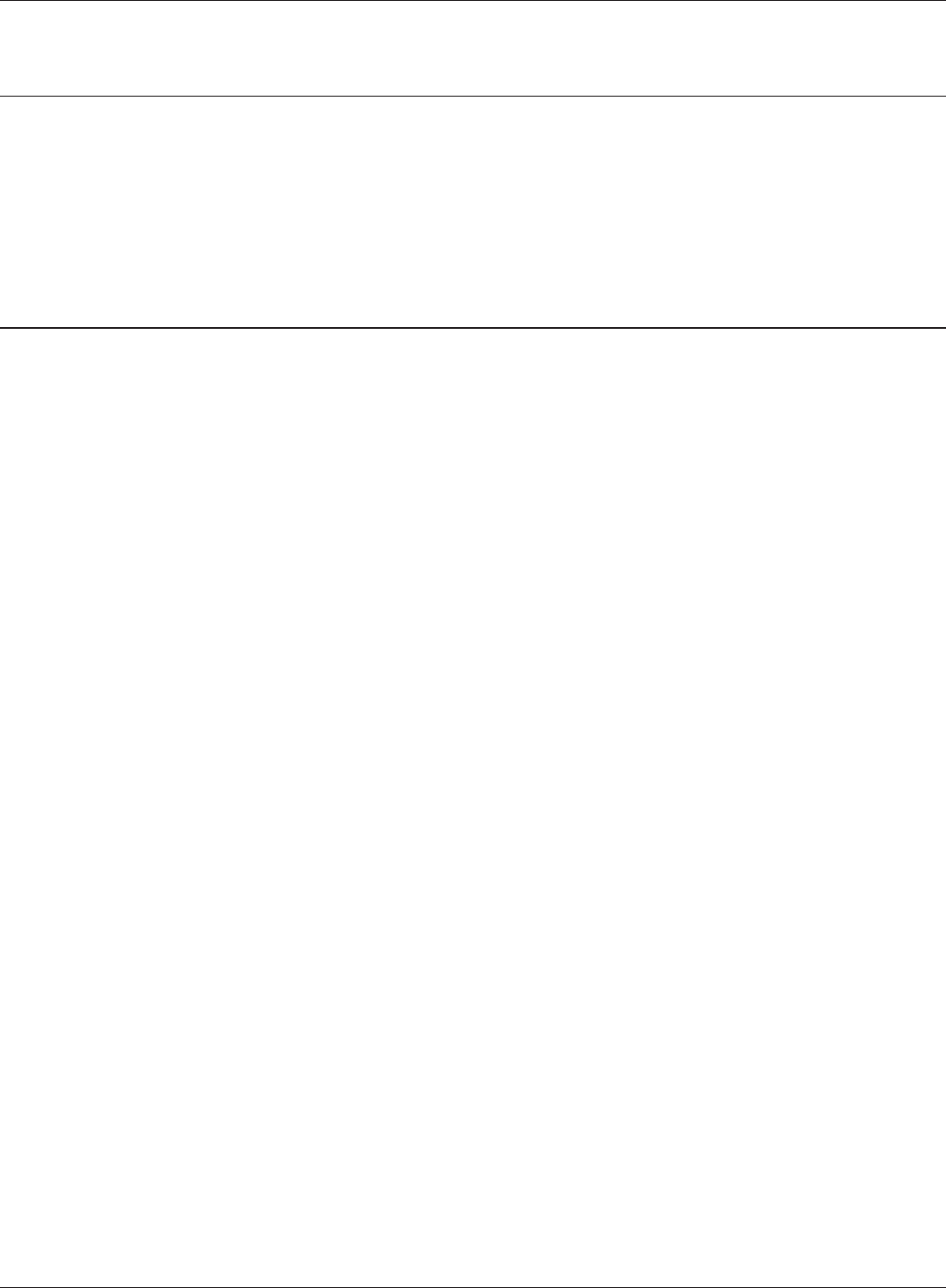
Chapter 6 TroubleShooting
WLI-UTX-AG300 User Manual 33
Cannot connect to the network wirelessly.
• Place your wireless media bridge and wireless access point 2 - 10 feet apart.
• Restart your wireless media bridge.
Other Tips
Issue:
I reset my wireless media bridge to factory settings and forgot how to log in to the web
conguration interface.
Answer:
Refer to Chapter 3 to login to the wireless media bridge’s web conguration interface. The username
is [admin] and the password is [password] by default.
Issue:
How do I change my wireless media bridge’s network name (SSID)?
Answer:
Refer to Chapter 3 to log in to the wireless media bridge’s web conguration interface. Click
[802.11a/802.11g]. Change the SSID as desired and click [Apply].
Issue:
Where can I download the latest drivers, rmware and instructions for my Bualo wireless products?
Answer:
The latest drivers and rmware are available online at
www.bualotech.com
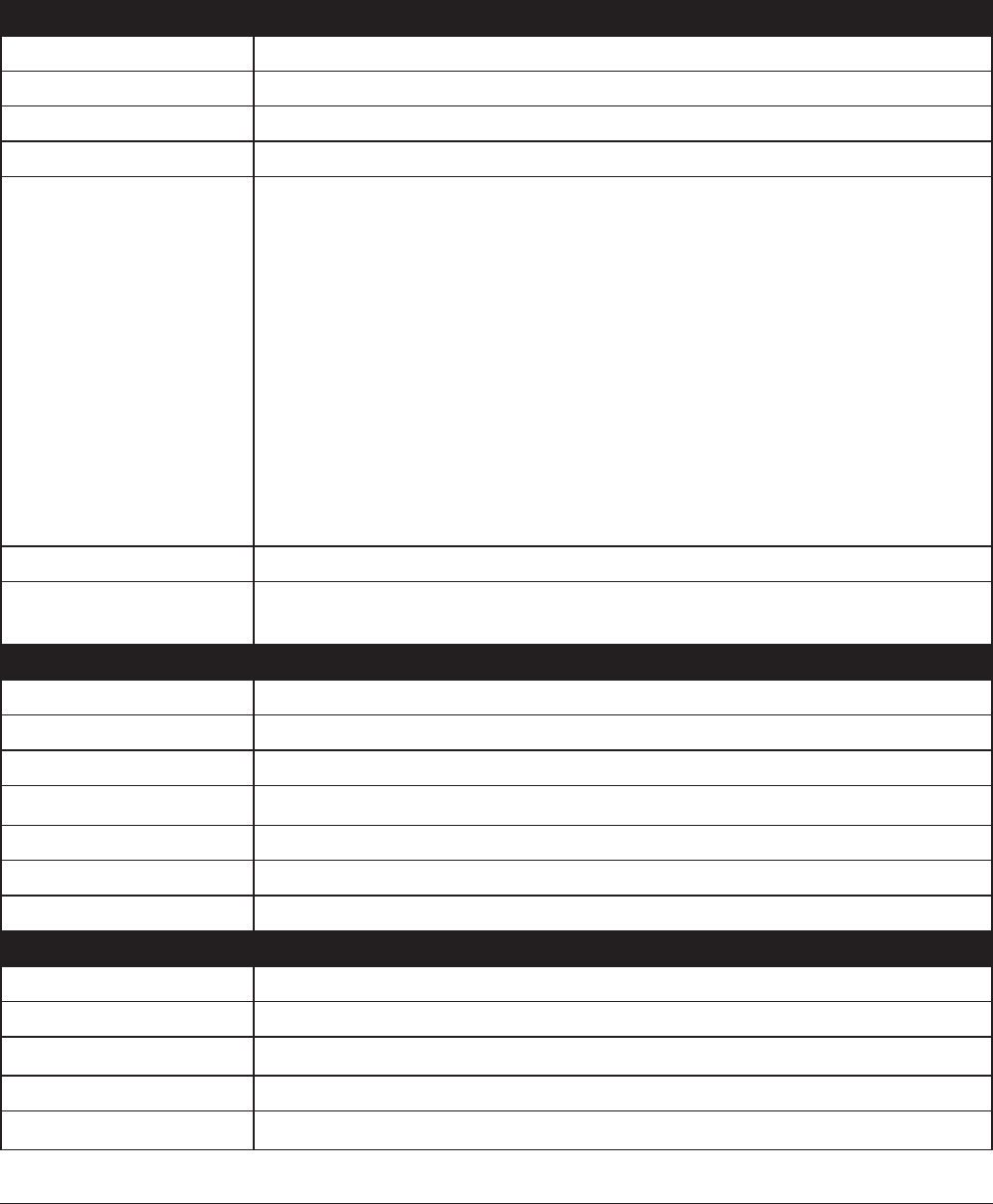
WLI-UTX-AG300 User Manual 34
Appendix A - Specications
Wireless LAN Interface
Standard Compliance IEEE802.11a / IEEE802.11b / IEEE802.11g / IEEE802.11n
Transmission Method Direct Sequence Spread Spectrum (DSSS), OFDM, MIMO
802.11a Frequency Range Available 802.11a frequencies depend on the country of purchase.
802.11g Frequency Range Available 802.11g frequencies depend on the country of purchase.
Transmission Rate 802.11b:
11, 5.5, 2, 1 Mbps
802.11a/g:
54, 48, 36, 24, 18, 12, 9, 6 Mbps
802.11n
20 MHz BW
(LongGI) 130, 117, 104, 78, 52, 39, 26, 13 Mbps (2 stream)
65, 58.5, 52, 39, 26, 19.5, 13, 6.5 Mbps (1 stream)
40 MHz BW
(LongGI) 270, 243, 216, 162, 108, 81, 54, 27 Mbps (2 stream)
135, 121.5, 108, 61, 54, 40.5, 27, 13.5 Mbps (1 stream)
(ShortGI) 300 Mbps (2 stream)
150 Mbps (1 stream)
Access Mode Infrastructure Mode
Security AOSS, WPS, WPA2-PSK (TKIP/AES), WPA/WPA2 mixed PSK, WPA-PSK (TKIP/AES),
128/64bit WEP
Wired LAN Interface
Standard Compliance IEEE802.3u (100BASE-TX), IEEE802.3 (10BASE-T)
Transmission Rate 10 / 100 Mbps
Transmission Encoding 100 BASE-TX 4B5B/MLT-3, 10 BASE-T Manchester Cording
Access Method CSMA/CD
Speed and Flow Control 10 / 100 Mbps, Auto Sensing, Auto MDIX
Number of LAN Port 1
LAN Port Connector RJ-45
Other
Power Supply 5.0 V Bus powered
Power Consumption About 2.5 W (Max)
Dimensions 36 mm x 135 mm x 26 mm (1.4 x 5.3 x 1.0 in.)
Weight 45 g (1.6 oz.)
Operating Environment 0 - 40° C (32 - 104° F) , 20 - 80% (non-condensing)
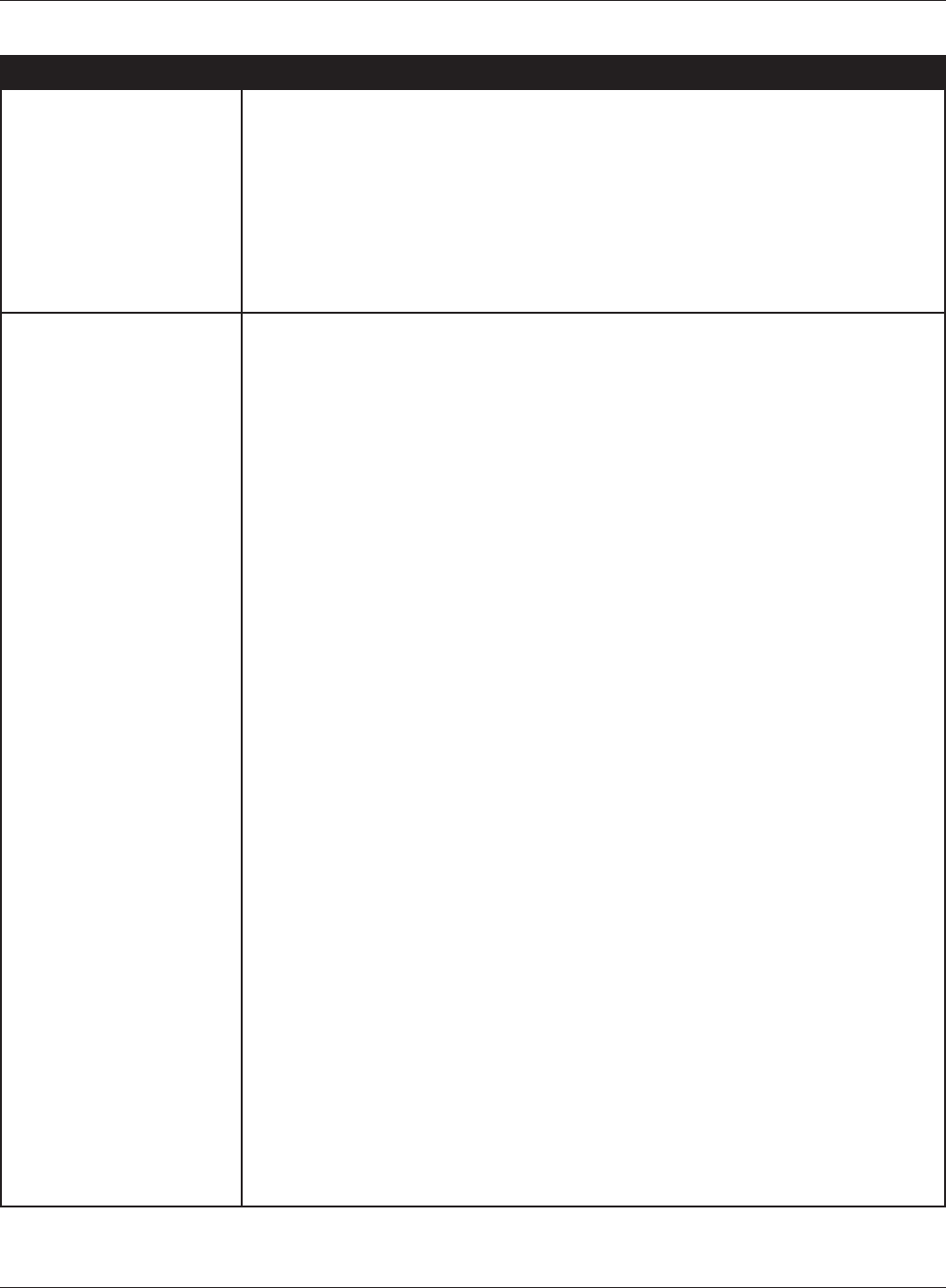
Appendix A Specications
WLI-UTX-AG300 User Manual 35
802.11a Frequency Range
USA
Canada
Saudi Arabia
UAE
Australia
The Philippines
Thailand
Lebanon
5180-5240 MHz (Channels 36, 40, 44, 48)
5260-5320 MHz (Channels 52, 56, 60, 64)
5500-5700 MHz (Channels 100, 104, 108, 112, 116, 120, 124, 128, 132, 136, 140)
5745-5825 MHz (Channels 149, 153, 157, 161, 165)
United Kingdom
Finland
Germany
France
Spain
Portugal
Denmark
Norway
Sweden
Austria
Belgium
Bulgaria
Cyprus
Czech
Estonia
Greece
Hungary
Ireland
Italy
Latvia
Lithuania
Luxembourg
Malta
Netherlands
Poland
Romania
Slovakia
Slovenia
Swiss
Iceland
Turkey
Oman
Japan
5180-5240 MHz (Channels 36, 40, 44, 48)
5260-5320 MHz (Channels 52, 56, 60, 64)
5500-5700 MHz (Channels 100, 104, 108, 112, 116, 120, 124, 128, 132, 136, 140)
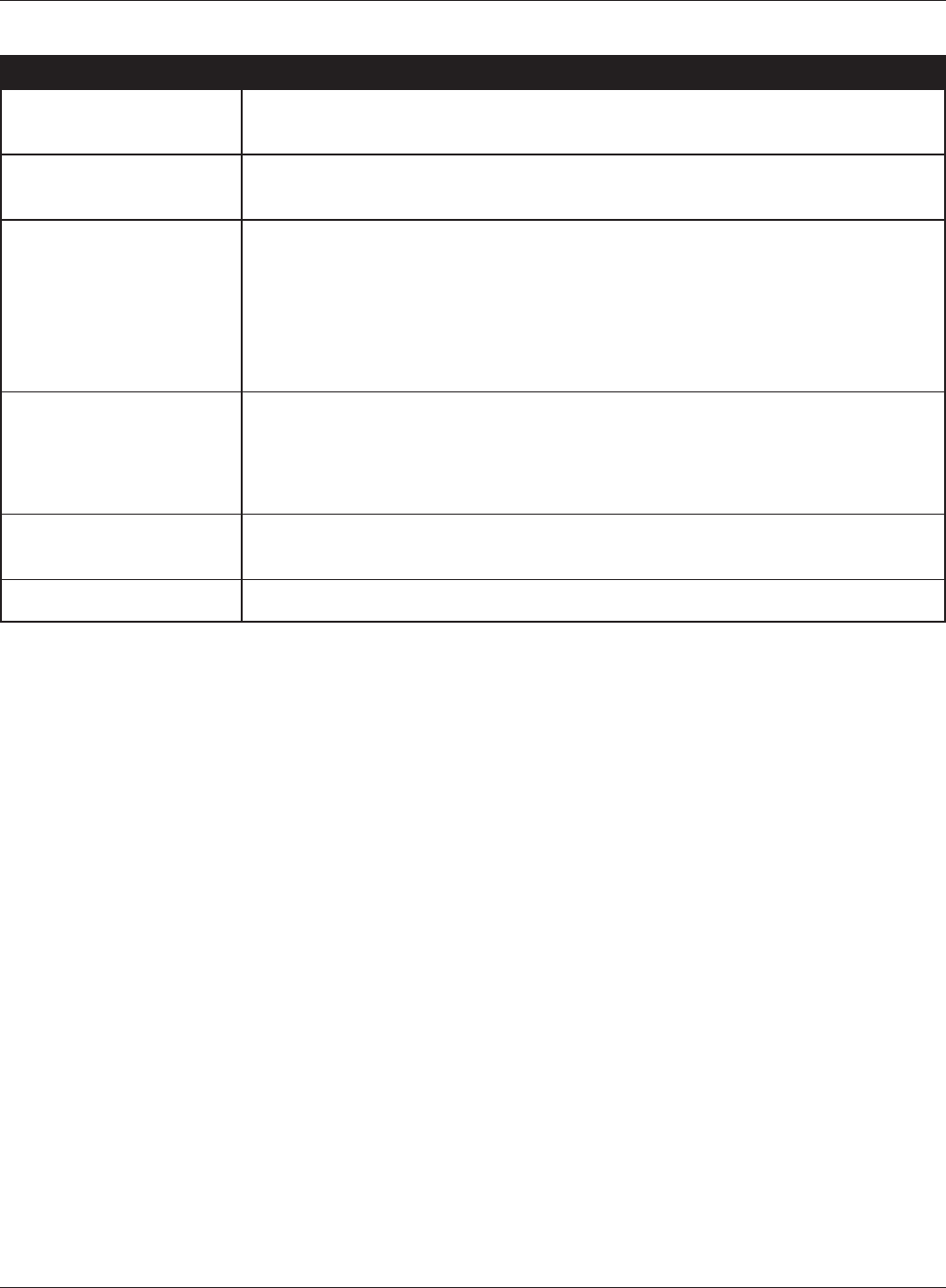
WLI-UTX-AG300 User Manual 36
Appendix A Specications
802.11a Frequency Range
Kuwait 5180-5240 MHz (Channels 36, 40, 44, 48)
5260-5320 MHz (Channels 52, 56, 60, 64)
Jordan 5180-5240 MHz (Channels 36, 40, 44, 48)
5745-5825 MHz (Channels 149, 153, 157, 161, 165)
Bahrain
Egypt
Singapore
India
Malaysia
South Korea
5180-5240 MHz (Channels 36, 40, 44, 48)
5260-5320 MHz (Channels 52, 56, 60, 64)
5745-5825 MHz (Channels 149, 153, 157, 161, 165)
Taiwan 5260-5320 MHz (Channels 56, 60, 64)
5500-5580 MHz (Channels 100, 104, 108, 112, 116)
5680-5700 MHz (Channels 136, 140)
5745-5825 MHz (Channels 149, 153, 157, 161, 165)
Qatar
China
5745-5825 MHz (Channels 149, 153, 157, 161, 165)
Indonesia Not available.
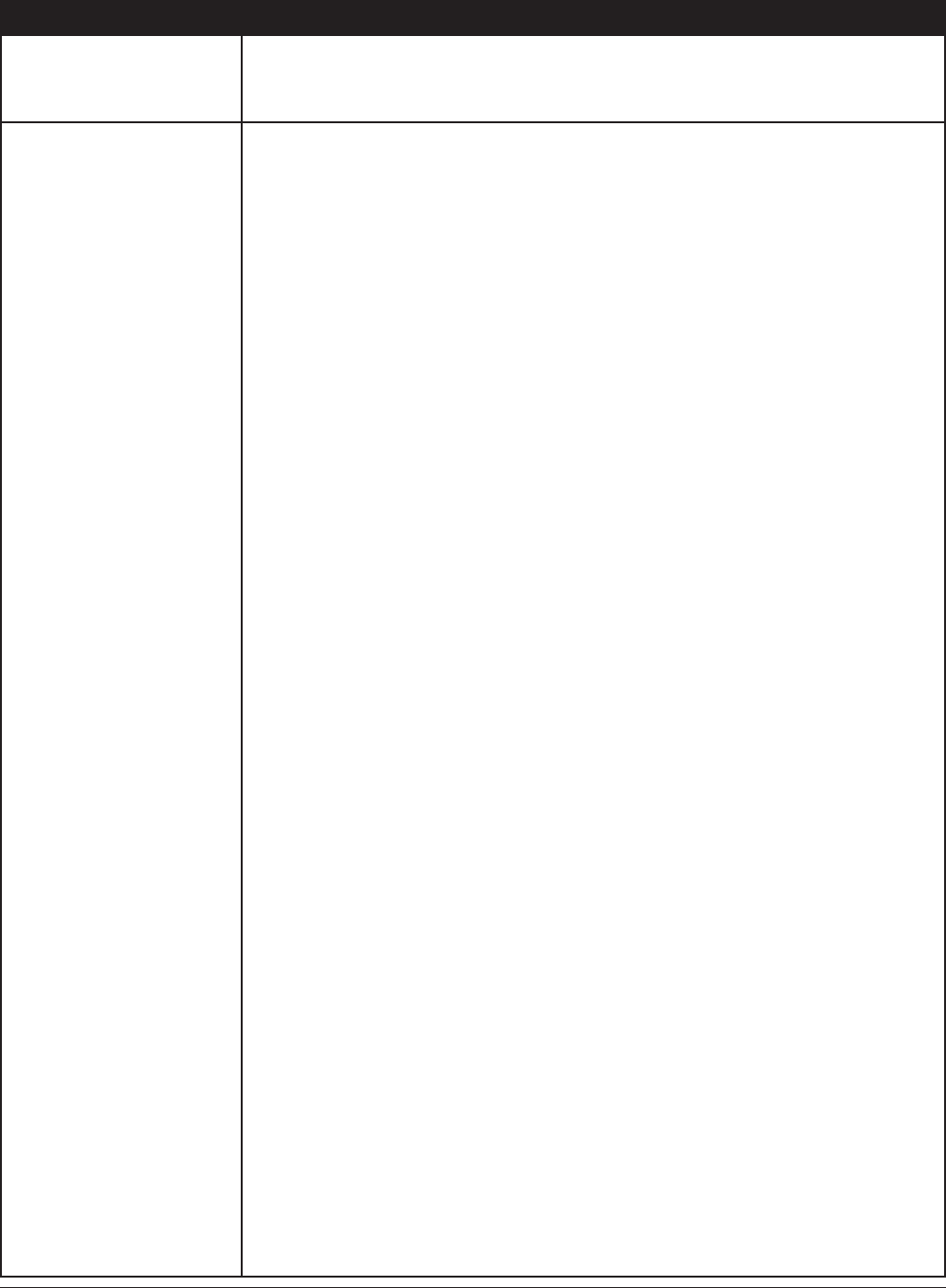
Appendix A Specications
WLI-UTX-AG300 User Manual 37
802.11g Frequency Range
USA
Canada
Taiwan
2412-2462 MHz (Channels 1, 2, 3, 4, 5, 6, 7, 8, 9, 10, 11)
United Kingdom
Finland
Germany
France
Spain
Portugal
Denmark
Norway
Sweden
Austria
Belgium
Bulgaria
Cyprus
Czech
Estonia
Greece
Hungary
Ireland
Italy
Latvia
Lithuania
Luxembourg
Malta
Netherlands
Poland
Romania
Slovakia
Slovenia
Swiss
Iceland
Turkey
Oman
Saudi Arabia
UAE
Kuwait
Jordan
Bahrain
Egypt
Lebanon
Qatar
Australia
The Philippines
Thailand
Singapore
India
Indonesia
Malaysia
China
South Korea
Japan
2412-2472 MHz (Channels 1, 2, 3, 4, 5, 6, 7, 8, 9, 10, 11, 12, 13)
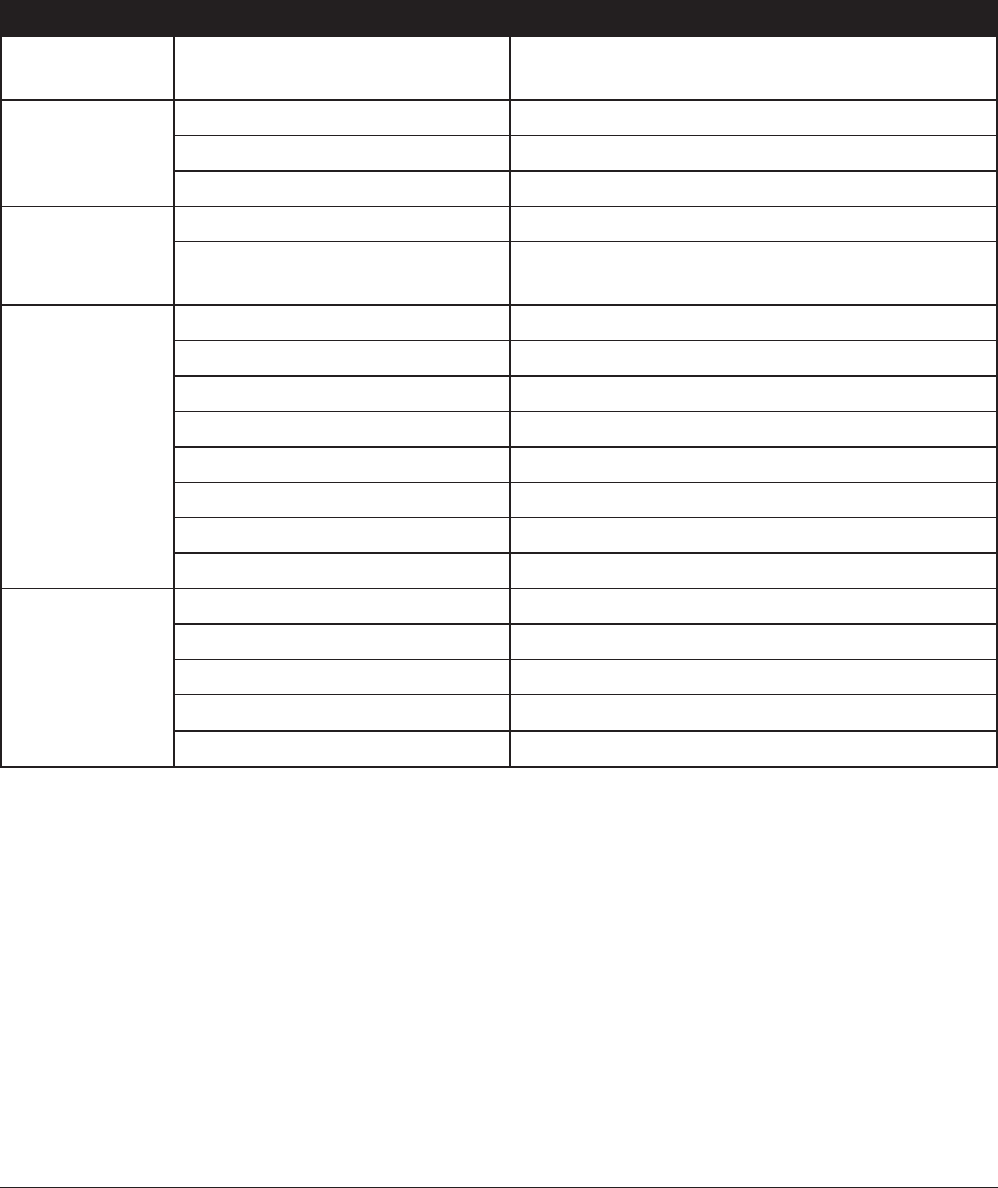
WLI-UTX-AG300 User Manual 38
Appendix B - Default Conguration Settings
Feature Parameter Default Setting
AirStation
Address Settings
AirStation IP address 1.1.1.1 (255.255.255.0)
WPS WPS Enabled
WPS PIN code system -----
WPS Push Button method -----
AOSS Encryption Type -----
AOSS Button on the AirStation
Unit
Enabled
802.11a/802.11g SSID none
a/g switching settings Automatic (11a priority)
Multi-client mode Disabled
Output Power 100%
WMM Enabled
Multicast conversion request Enabled
Wireless Authentication No Authentication
Wireless Encryption No encryption
AirStation/
Password
Setting
Name of Ethernet converter EC + Wireless Media Bridge’s MAC Address
Administrator Name admin (xed)
Administrator Password password
Settings from wireless LAN Allow
Settings from wired LAN Allow
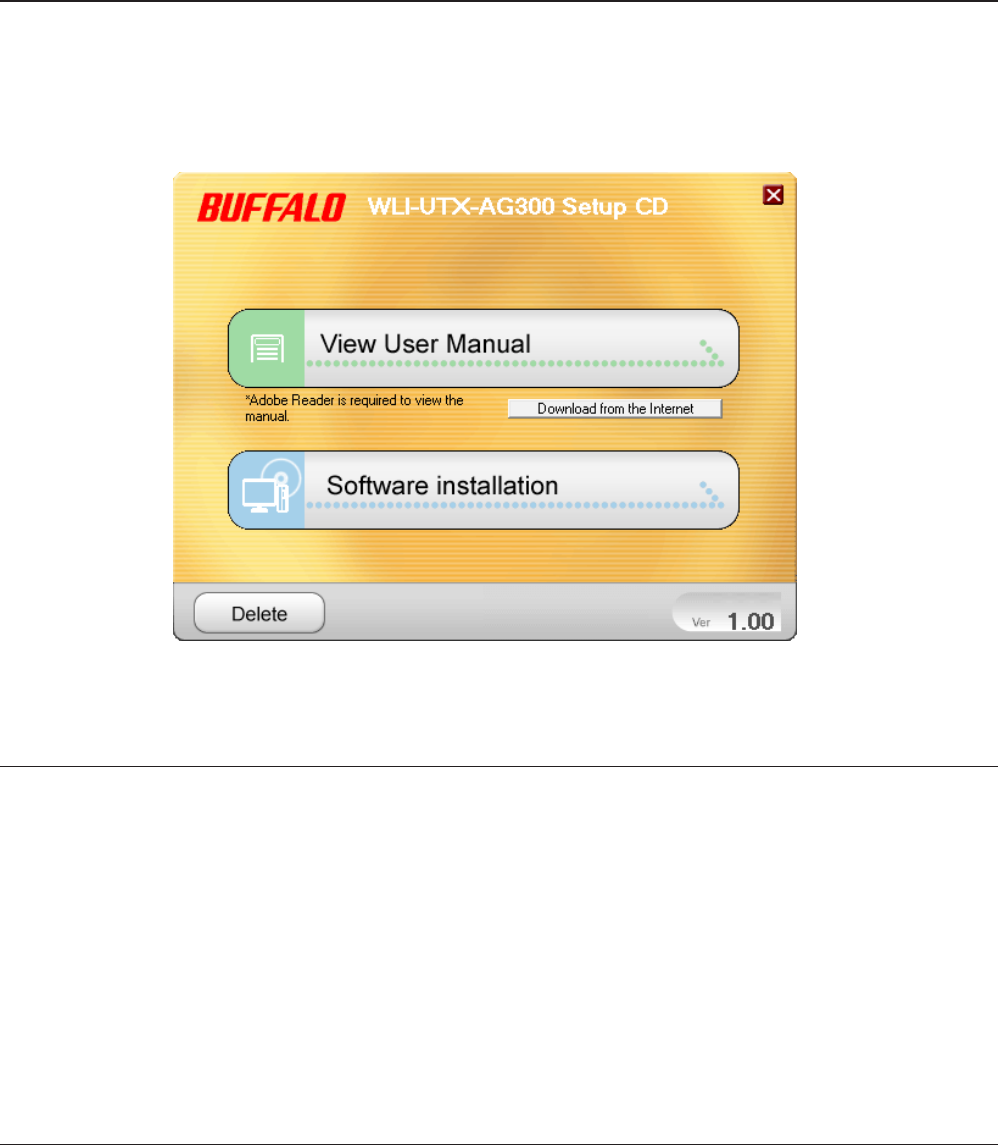
WLI-UTX-AG300 User Manual 39
Ethernet Converter Manager Overview
Ethernet Converter Manager is a tool to manage your wireless media bridge. It lets you change the
wireless media bridge’s IP address. To install this software, insert the setup CD into your computer.
On the setup screen, click [Software installation].
Appendix C - Ethernet Converter Manager
Opening and Closing Ethernet Converter Manager
To start Ethernet Converter Manager, click [Start] > [All programs] > [BUFFALO] > [AirStation Utility]
> [Ethernet Converter Manager]. To close the Ethernet Converter Manager, click [X] at the top right
of the screen, or click [Exit].
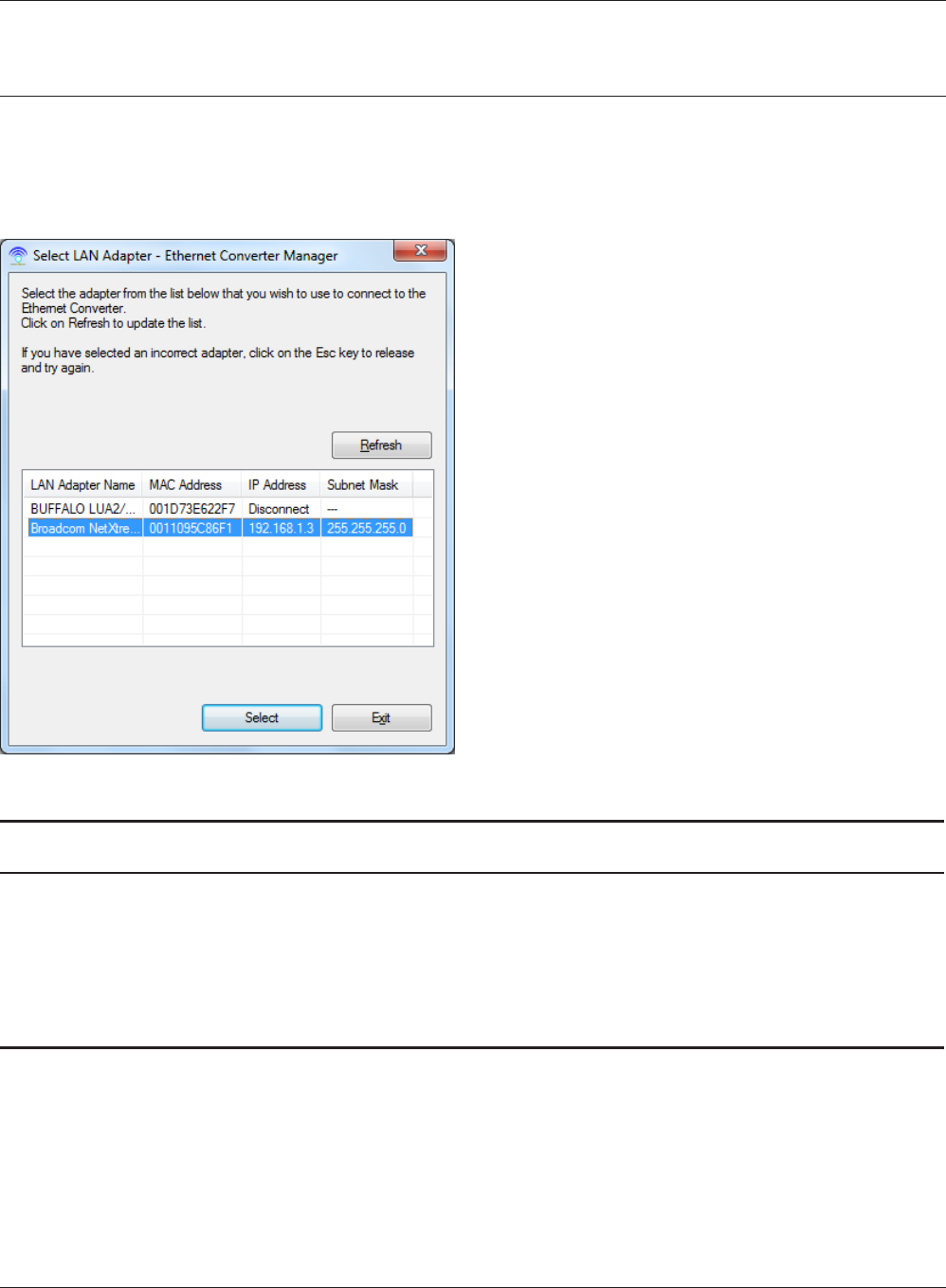
WLI-UTX-AG300 User Manual 40
Appendix C Ethernet Converter Manager
Select LAN Adapter screen
Select which LAN adapter will be used to set up the Ethernet converter. This screen is displayed
if your computer has more than one NIC or other LAN devices. Choose a LAN adapter that is
connected to the same network as the Ethernet converter.
Parameter Meaning
Refresh Click this button to update the list.
Select Highlight your LAN Adapter, then click this button to congure the
wireless media bridge.
Exit Closes the Ethernet Converter Manager.
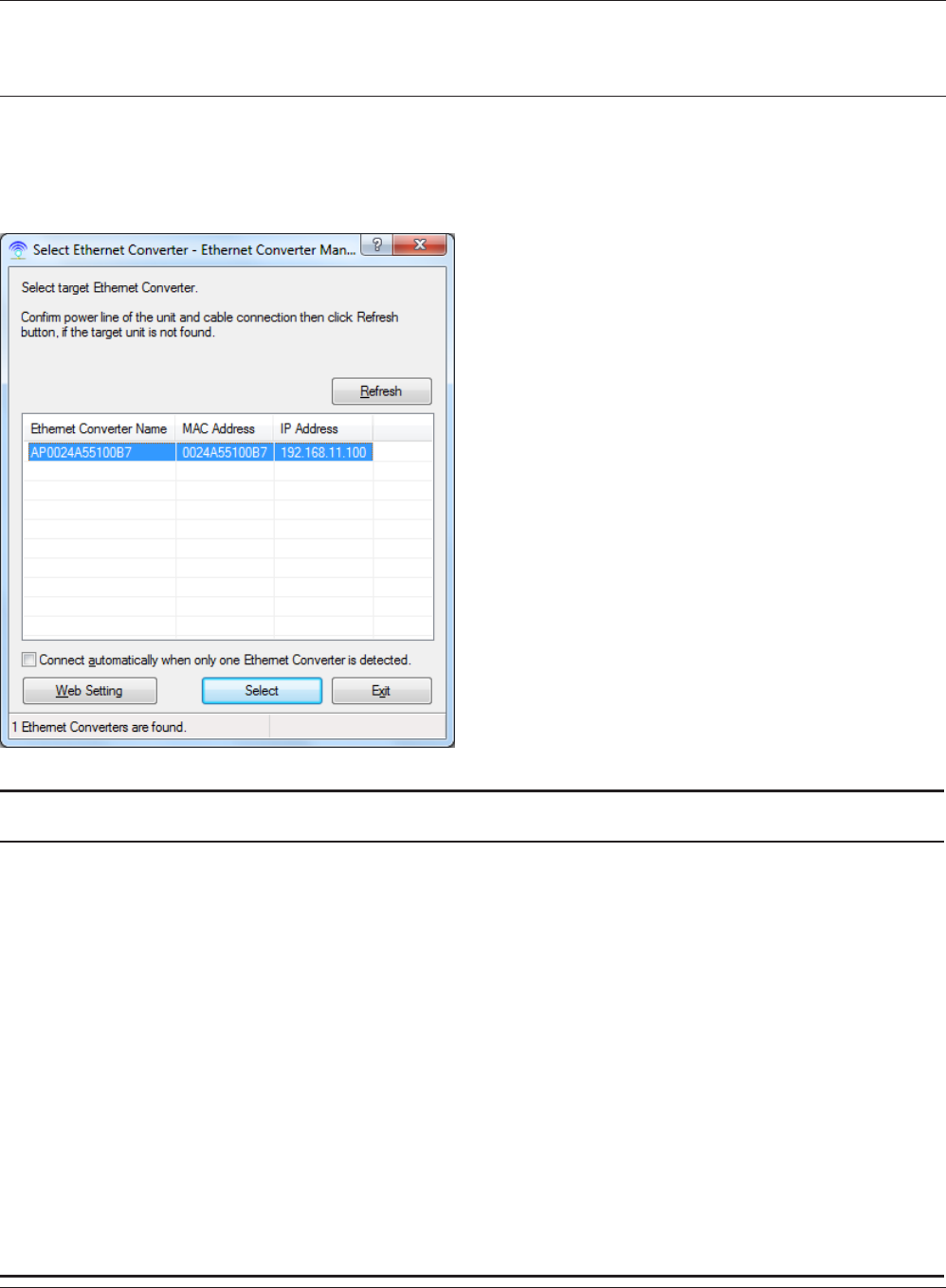
Appendix C Ethernet Converter Manager
WLI-UTX-AG300 User Manual 41
Select Ethernet Converter
If you have multiple wireless media bridges on the network, they’ll all be displayed here. Choose
your wireless media bridge from the list and highlight it. Click [Select].
Parameter Meaning
Refresh Click this button to search and view the list of the wireless media
bridges that can be congured with this software.
Connect automatically when only
one Ethernet Converter is detected
Check this option to skip this screen when there is only one
wireless media bridge that can be congured.
Web Setting Click this button to display the wireless media bridge’s Web
conguration interface.
Note: If your computer and the Wireless Media Bridge are on dierent
network subnets, then the IP address settings page will be
displayed instead.
Select Highlight your wireless media bridge, then click this button to
display the main screen.
Exit Closes the Ethernet Converter Manager.
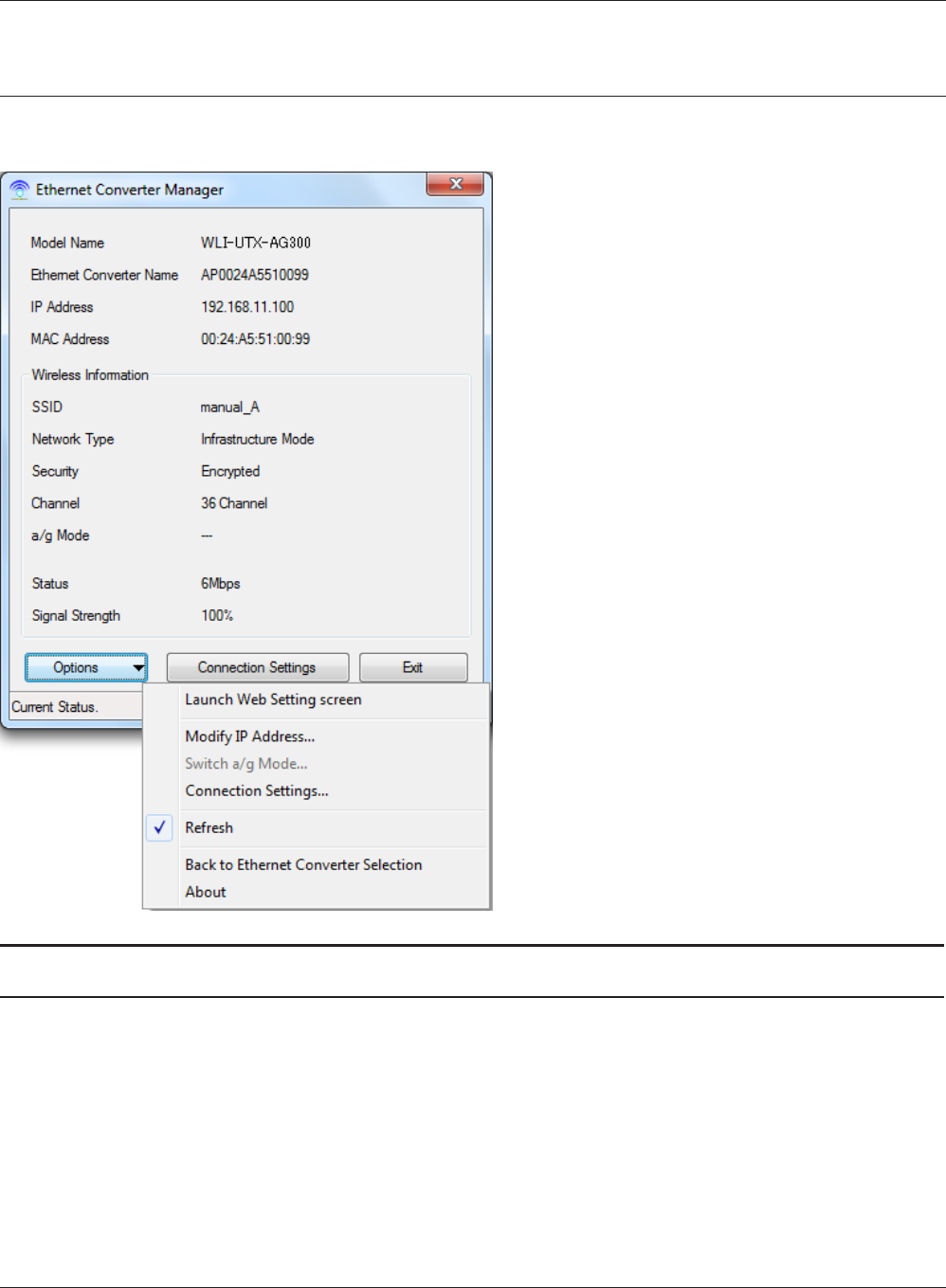
WLI-UTX-AG300 User Manual 42
Appendix C Ethernet Converter Manager
Main Screen
Change your wireless media bridge’s IP address or other settings from this window.
Parameter Meaning
Options > Launch Web Setting screen Displays the wireless media bridge’s Web conguration interface.
Note: If your PC and the wireless media bridge are on dierent network
subnets, then the IP address conguration screen is displayed
instead.
Options > Modify IP Address... Displays the IP address conguration screen.
Options > Switch a/g Mode... This is not supported feature for this product.
Options > Connection Settings... Displays the connection settings for access points.
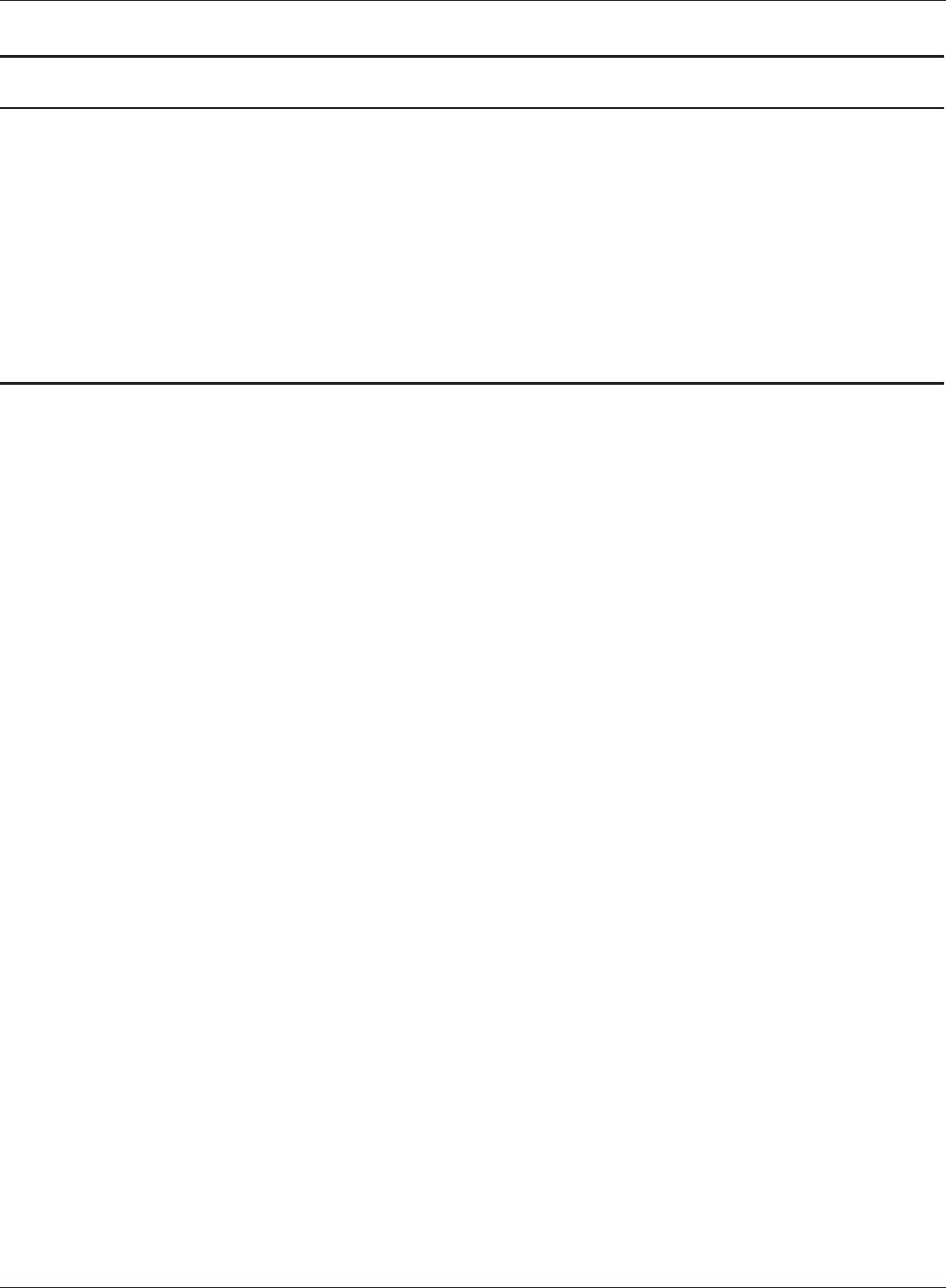
Appendix C Ethernet Converter Manager
WLI-UTX-AG300 User Manual 43
Parameter Meaning
Options > Refresh Updates displayed information for your wireless media bridge.
Options > Back to Ethernet Converter
Selection
Takes you back to the Ethernet converter selection screen.
Options > About Displays the version number of your Ethernet Converter Manager.
Connection Settings Display the access point connection settings screen.
Exit Close Ethernet Converter Manager.
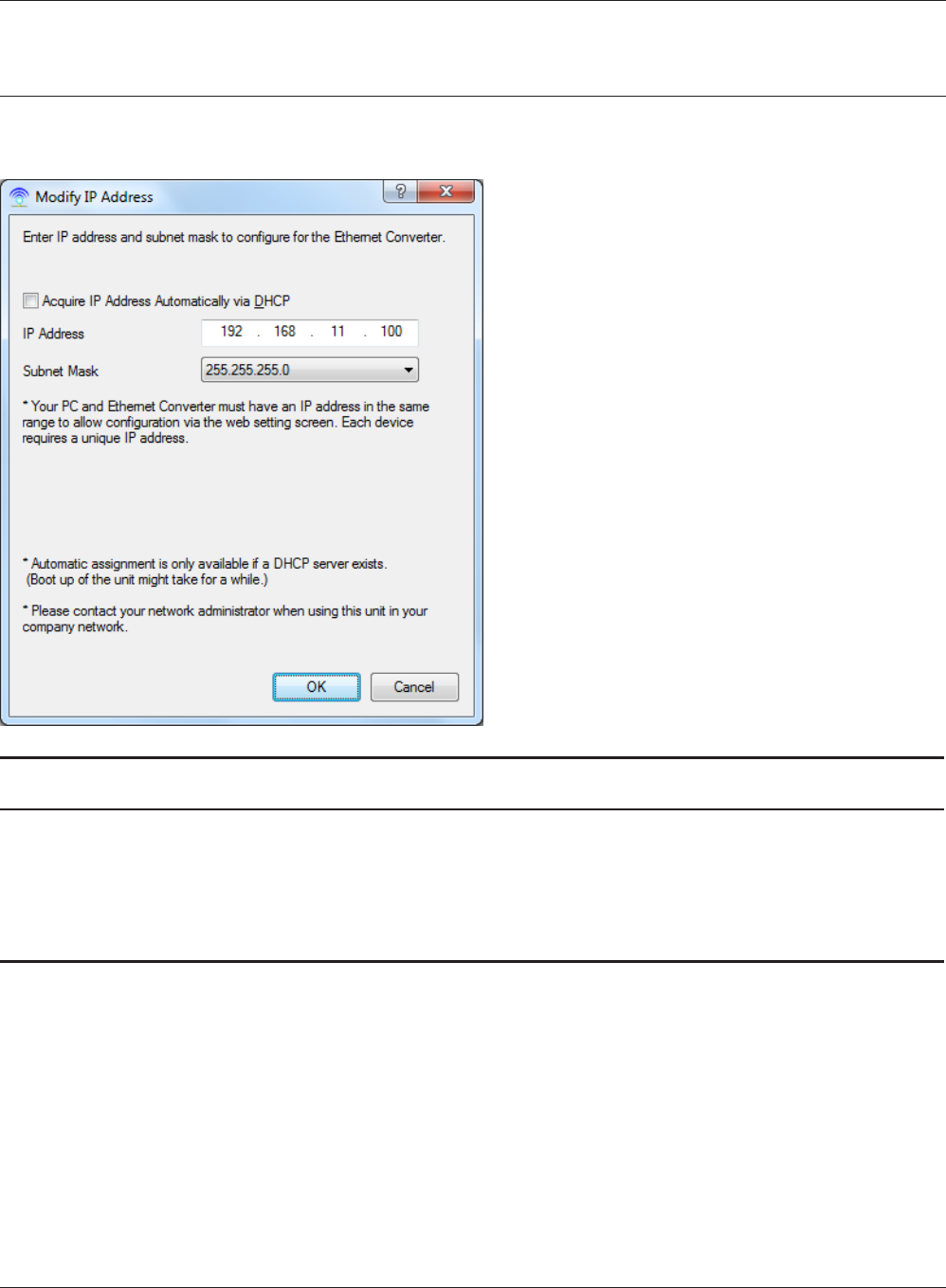
WLI-UTX-AG300 User Manual 44
Appendix C Ethernet Converter Manager
Modify IP Address Screen
Modify the Wireless Media Bridge’s IP address.
Parameter Meaning
Acquire IP Address Automatically via
DHCP
Check this option to automatically obtain an IP address from a
DHCP server.
IP Address / Subnet Mask If DHCP is not enabled, the you can enter an IP address and subnet
mask for the wireless media bridge manually.
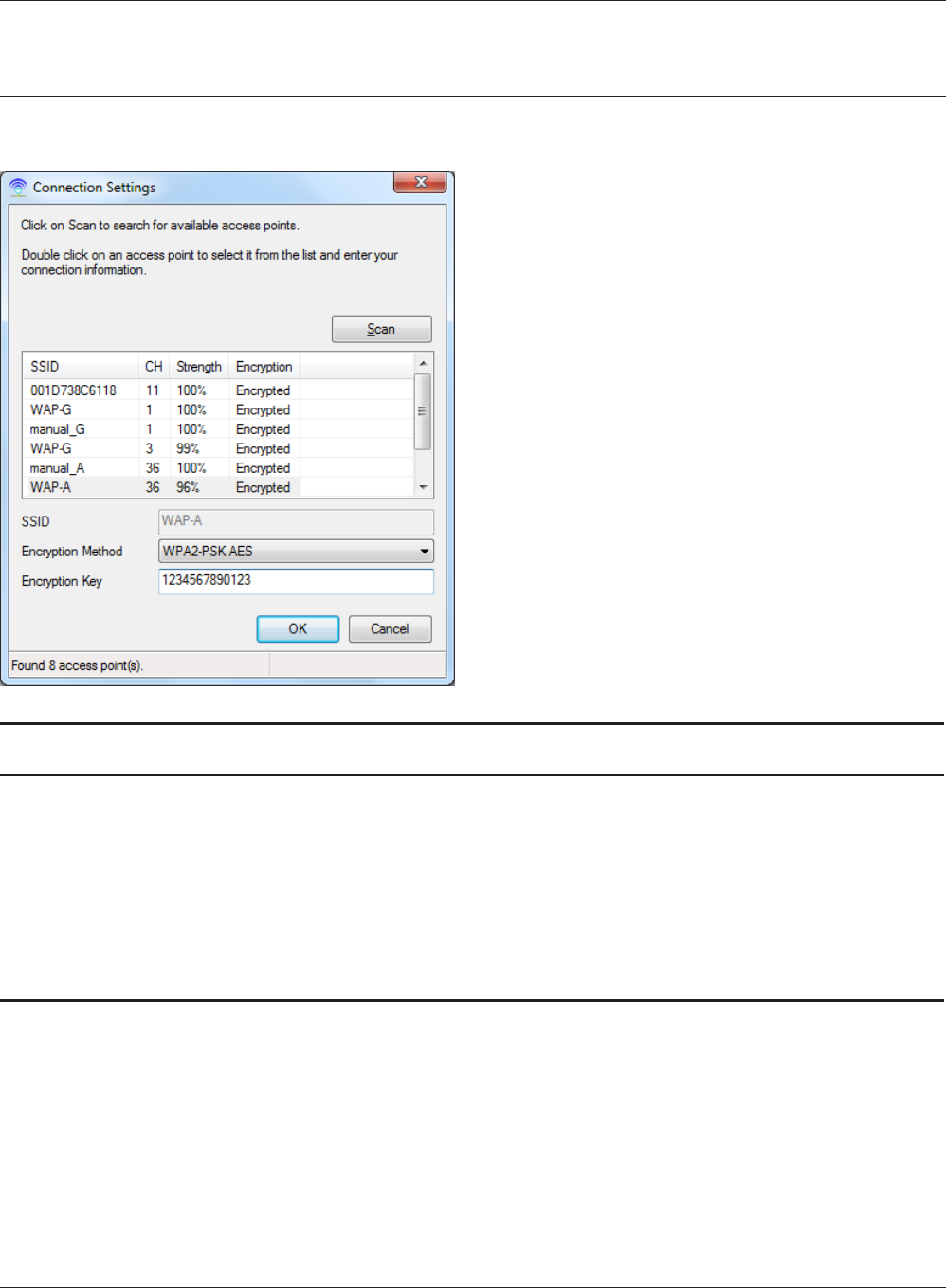
Appendix C Ethernet Converter Manager
WLI-UTX-AG300 User Manual 45
Connection Settings
Congure your access point’s wireless connection settings.
Parameter Meaning
Scan Click this button to search for available access points.
SSID Select an access point to connect to. Double-click on an access
point’s SSID to select it.
Encryption method Select the type of encryption to use.
Encryption Key Enter the AP’s encryption key.
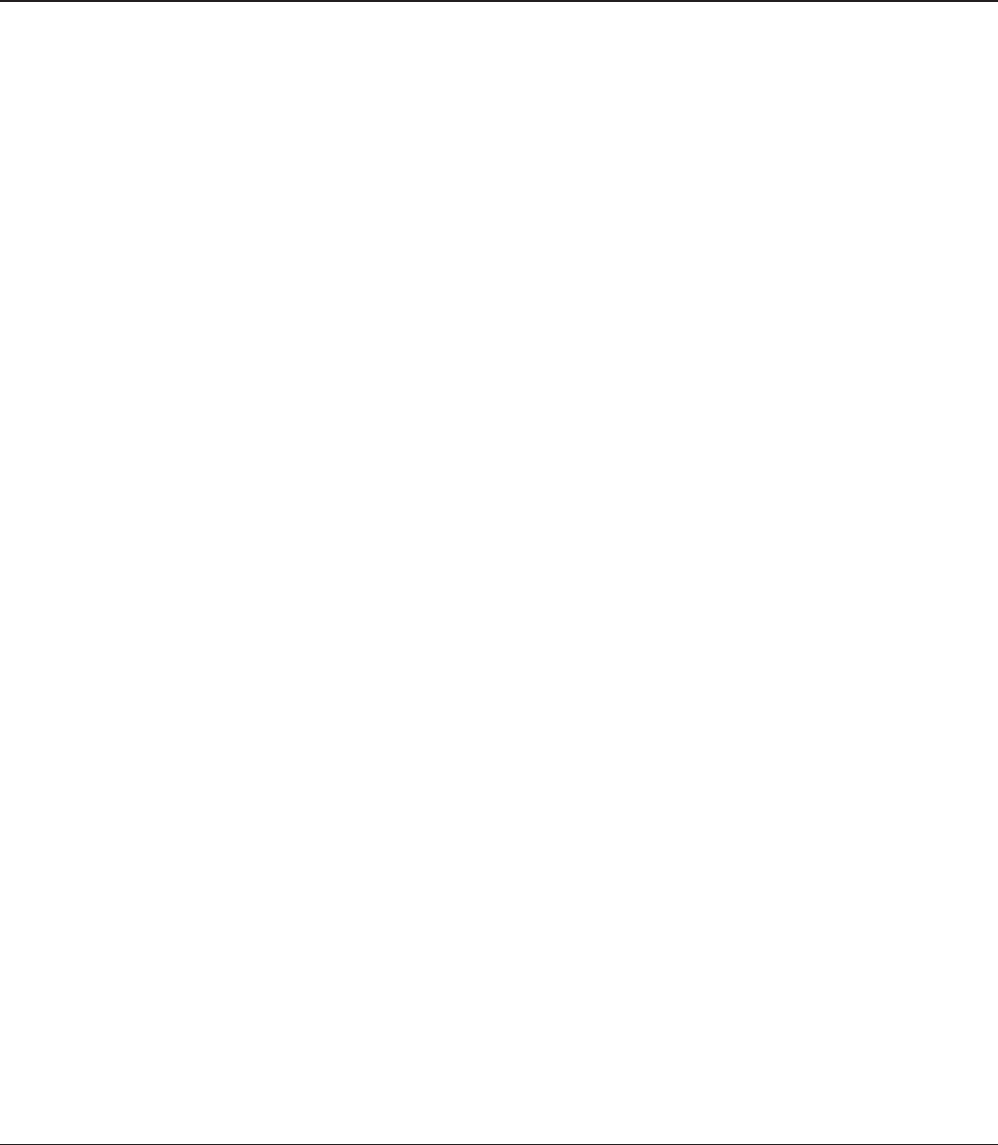
WLI-UTX-AG300 User Manual 46
Appendix D - TCP/IP Settings
Windows 7
To congure TCP/IP in Windows 7, follow the procedure below.
1Click [Start] > [Control Panel] > [Network and Internet].
2Double click [Network and Sharing Center].
3Click [Change Adapter Settings] on the left side menu.
4Right click on [Local Area Connection], then click [Properties].
5If the message “Windows needs your permission to continue” appears, click [Continue].
6Select [Internet Protocol Version 4 (TCP/IPv4)] then click [Properties].
7To have DHCP set your IP address settings automatically, check [Obtain an IP address
automatically] and [Obtain DNS server address automatically].
To set your IP address settings manually, enter values for each settings. Example:
If the router’s IP address is 192.168.11.1,
IP address 192.168.11.80
Subnet mask 255.255.255.0
Default gateway 192.168.11.1
Preferred DNS server 192.168.11.1
Alternate DNS server blank
8Click [OK].
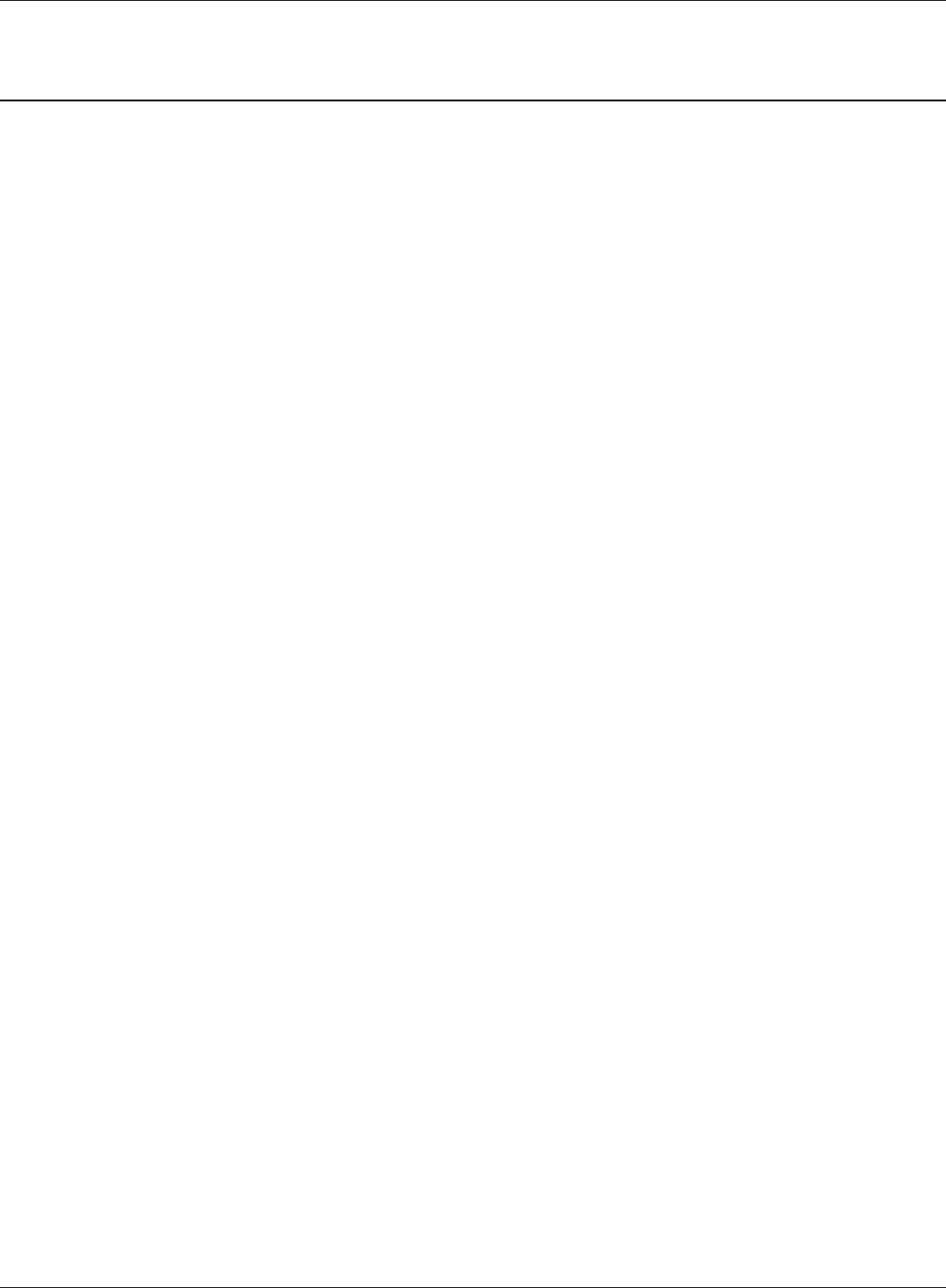
Appendix D TCP/IP Settings
WLI-UTX-AG300 User Manual 47
Windows Vista
To congure TCP/IP in Windows Vista, follow the procedure below.
1Click [Start] > [Settings] > [Control Panel].
2Double click [Network and Sharing Center].
3Click [Manage network connections] on the left side menu.
4Right click on [Local Area Connection], then click [Properties].
5When the message [Windows needs your permission to continue], click [Continue].
6Select [Internet Protocol Version 4 (TCP/IPv4)], then click [Properties].
7To have DHCP set your IP address settings automatically, check [Obtain an IP address
automatically] and [Obtain DNS server address automatically].
To set your IP address settings manually, enter values for each settings. Example:
If the router’s IP address is 192.168.11.1,
IP address 192.168.11.80
Subnet mask 255.255.255.0
Default gateway 192.168.11.1
Preferred DNS server 192.168.11.1
Alternate DNS server blank
8Click [Close].
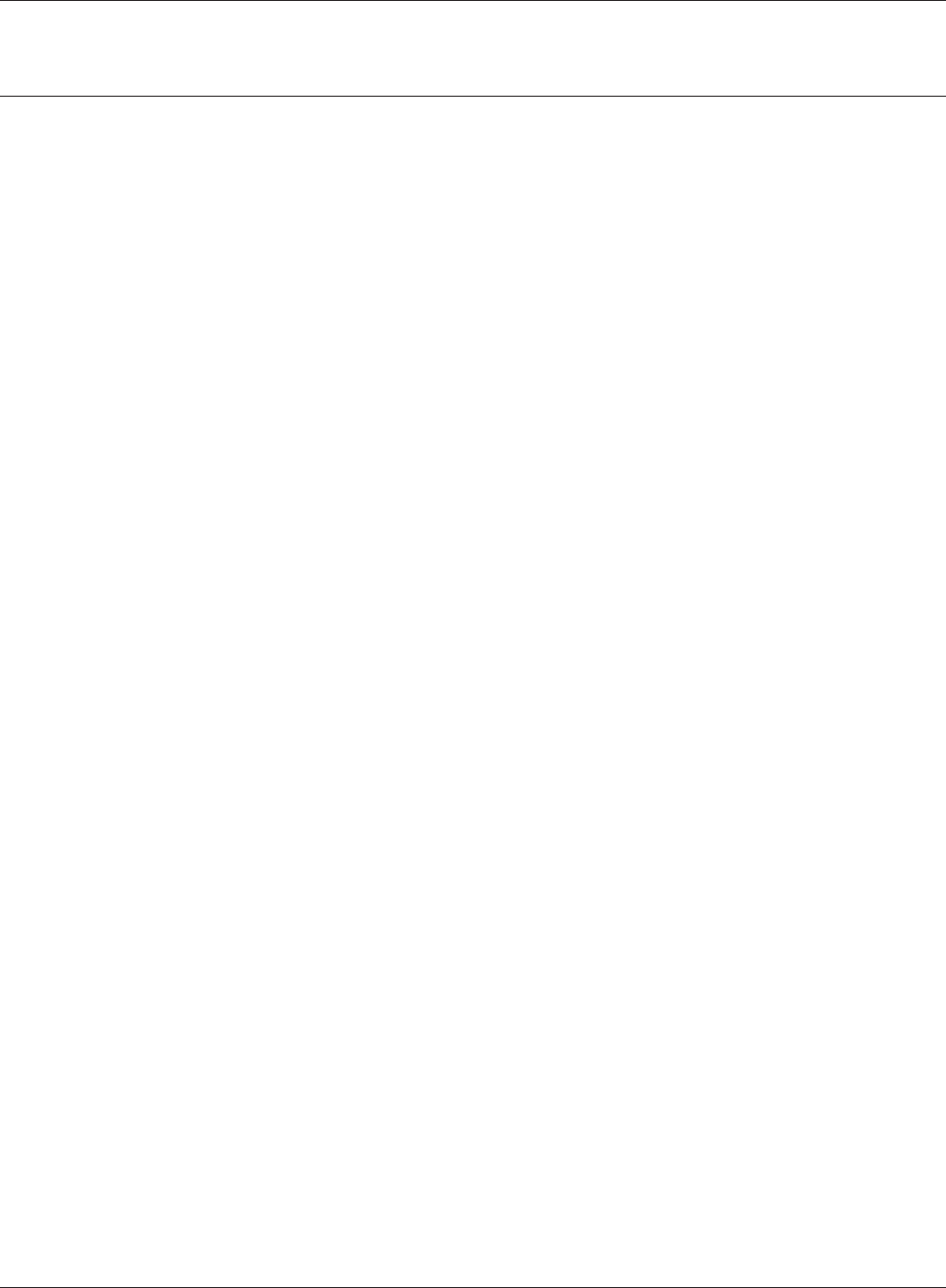
WLI-UTX-AG300 User Manual 48
Appendix D TCP/IP Settings
Windows XP
To congure TCP/IP in Windows XP, follow the procedure below.
1Click [Start] > [Settings] > [Control Panel].
2Double click [Network].
3Right click on [Local Area Connection], then click [Properties].
4Select [Internet Protocol (TCP/IP)], then click [Properties].
5To have DHCP set your IP address settings automatically, check [Obtain an IP address
automatically] and [Obtain DNS server address automatically].
To set your IP address settings manually, enter values for each settings. Example:.
If the router’s IP address is 192.168.11.1,
IP address 192.168.11.80
Subnet mask 255.255.255.0
Default gateway 192.168.11.1
Preferred DNS server 192.168.11.1
Alternate DNS server blank
6Click [Close].
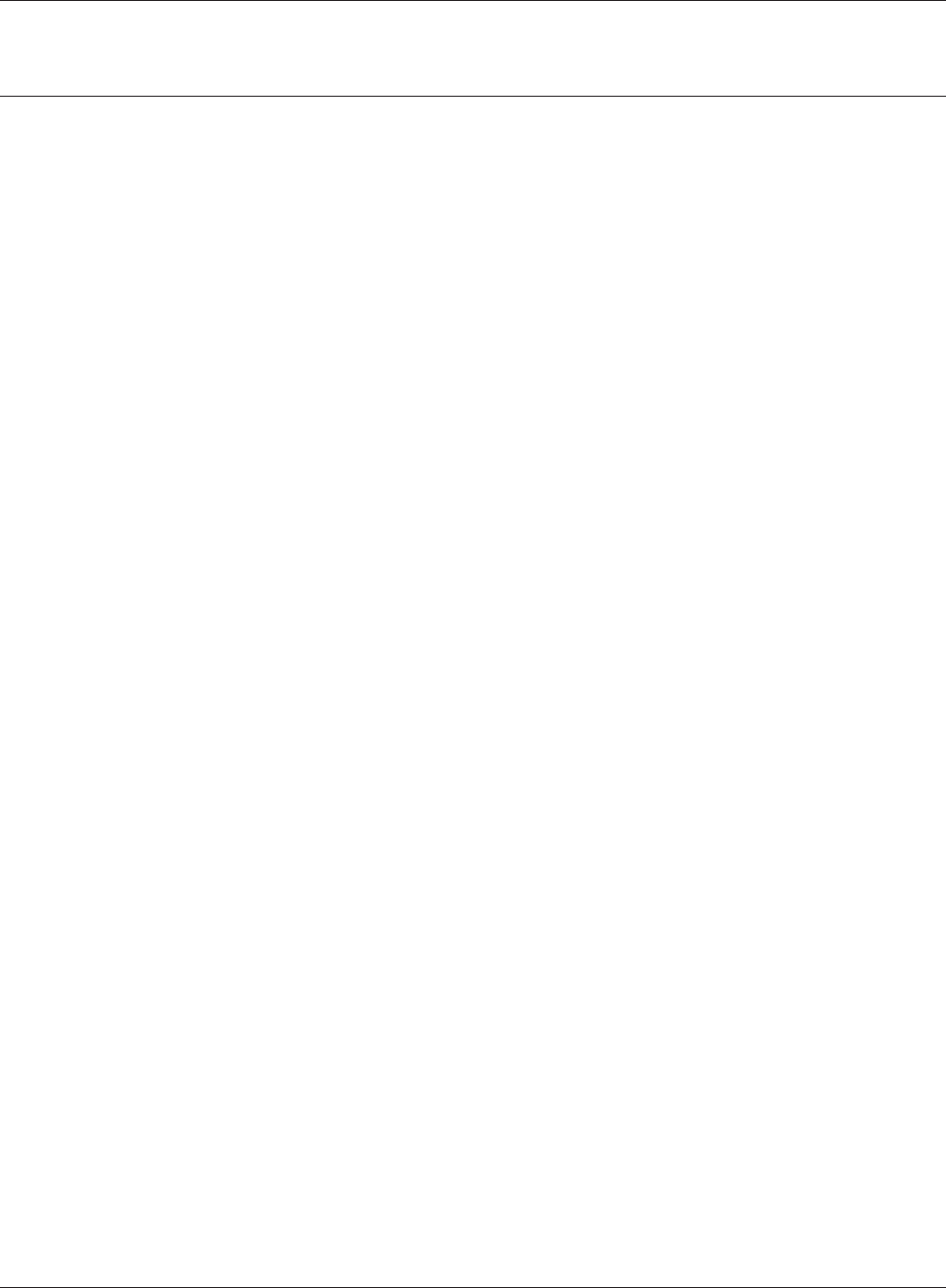
Appendix D TCP/IP Settings
WLI-UTX-AG300 User Manual 49
Mac OS X
To congure TCP/IP in Mac OS X, follow the procedure below.
1Click [Apple menu] > [System Preferences…].
2Click [Network].
3Click [Ethernet].
4To have DHCP set your IP address settings automatically, select [Using DHCP] in the Congure
IPv4 eld.
To set your IP address settings manually, select [Manually] in the Congure IPv4 eld and
enter values for each setting. Examples:
If the router’s IP address is 192.168.11.1,
IP Address 192.168.11.80
Subnet Mask 255.255.255.0
Router 192.168.11.1
DNS Server 192.168.11.1
Search Domains blank
5Click [Apply].
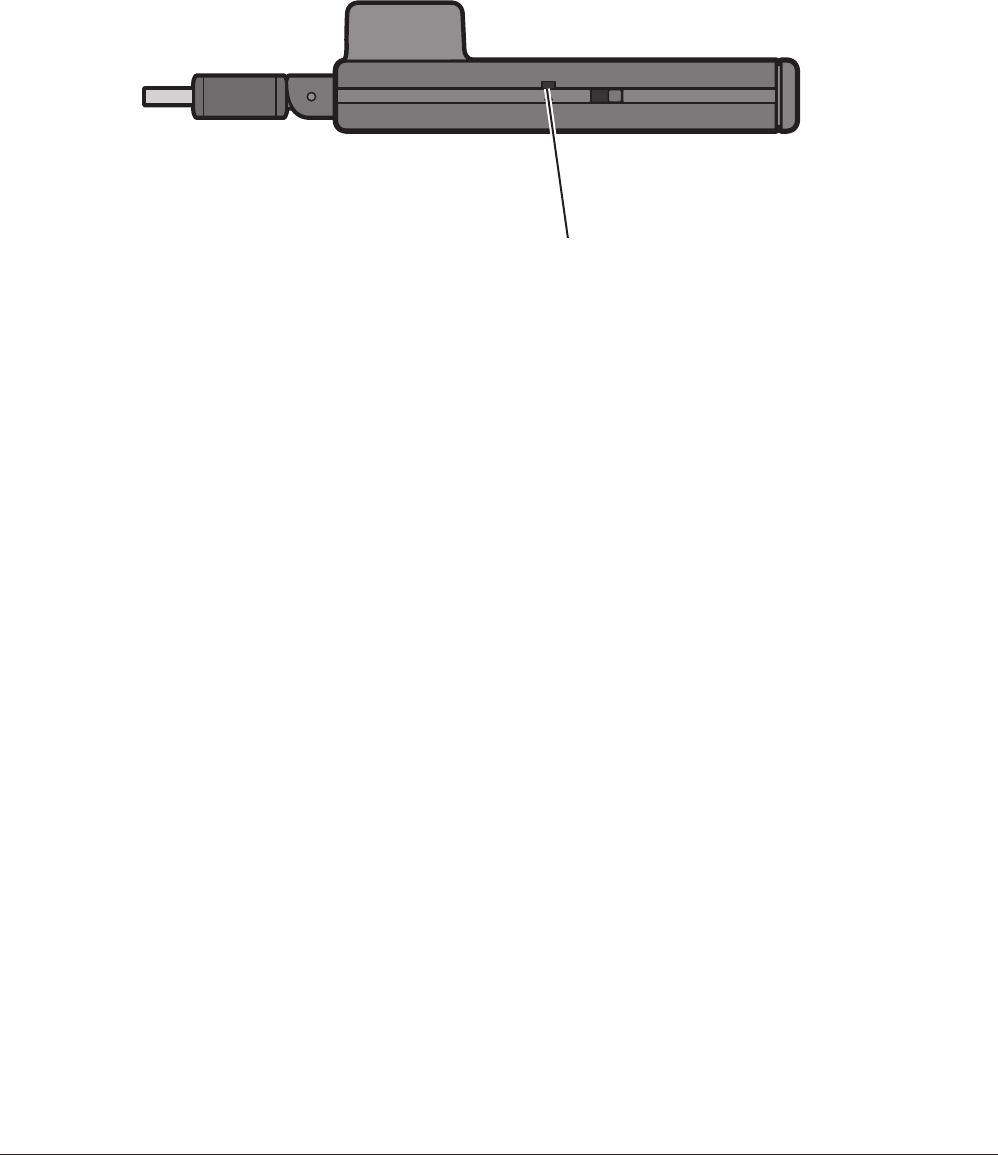
WLI-UTX-AG300 User Manual 50
Appendix E - Restoring the Default Conguration
With the wireless media bridge powered on, hold down this
button for 5 seconds to return it to factory default settings.
RESET ON OFF
11a ONLY

WLI-UTX-AG300 User Manual 51
Appendix F - Regulatory Compliance Information
Federal Communication Commission Interference Statement
This equipment has been tested and found to comply with the limits for a Class B digital device,
pursuant to Part 15 of the FCC Rules. These limits are designed to provide reasonable protection
against harmful interference in a residential installation. This equipment generates, uses and can
radiate radio frequency energy and, if not installed and used in accordance with the instructions,
may cause harmful interference to radio communications. However, there is no guarantee that
interference will not occur in a particular installation. If this equipment does cause harmful
interference to radio or television reception, which can be determined by turning the equipment o
and on, the user is encouraged to try to correct the interference by one of the following measures:
• Reorient or relocate the receiving antenna.
• Increase the separation between the equipment and receiver.
• Connect the equipment into an outlet on a circuit dierent from that to which the receiver is
connected.
• Consult the dealer or an experienced radio/TV technician for help.
FCC Caution:
Any changes or modications not expressly approved by the party responsible for compliance could
void the user’s authority to operate this equipment.
This device complies with Part 15 of the FCC Rules. Operation is subject to the following two
conditions: (1) This device may not cause harmful interference, and (2) this device must accept any
interference received, including interference that may cause undesired operation.
For operation within 5.15 ~ 5.25GHz / 5.47 ~5.725GHz frequency range, it is restricted to
indoor environment. The band from 5600-5650MHz will be disabled by the software during
the manufacturing and cannot be changed by the end user. This device meets all the other
requirements specied in Part 15E, Section 15.407 of the FCC Rules.
Important Note - FCC Radiation Exposure Statement:
The product complies with the US portable RF exposure limit set forth for an uncontrolled
environment and are safe for intended operation as described in this manual. The further RF
exposure reduction can be achieved if the product can be kept as far as possible from the user body
or set the device to lower output power if such function is available.
This transmitter must not be co-located or operating in conjunction with any other antenna or
transmitter.
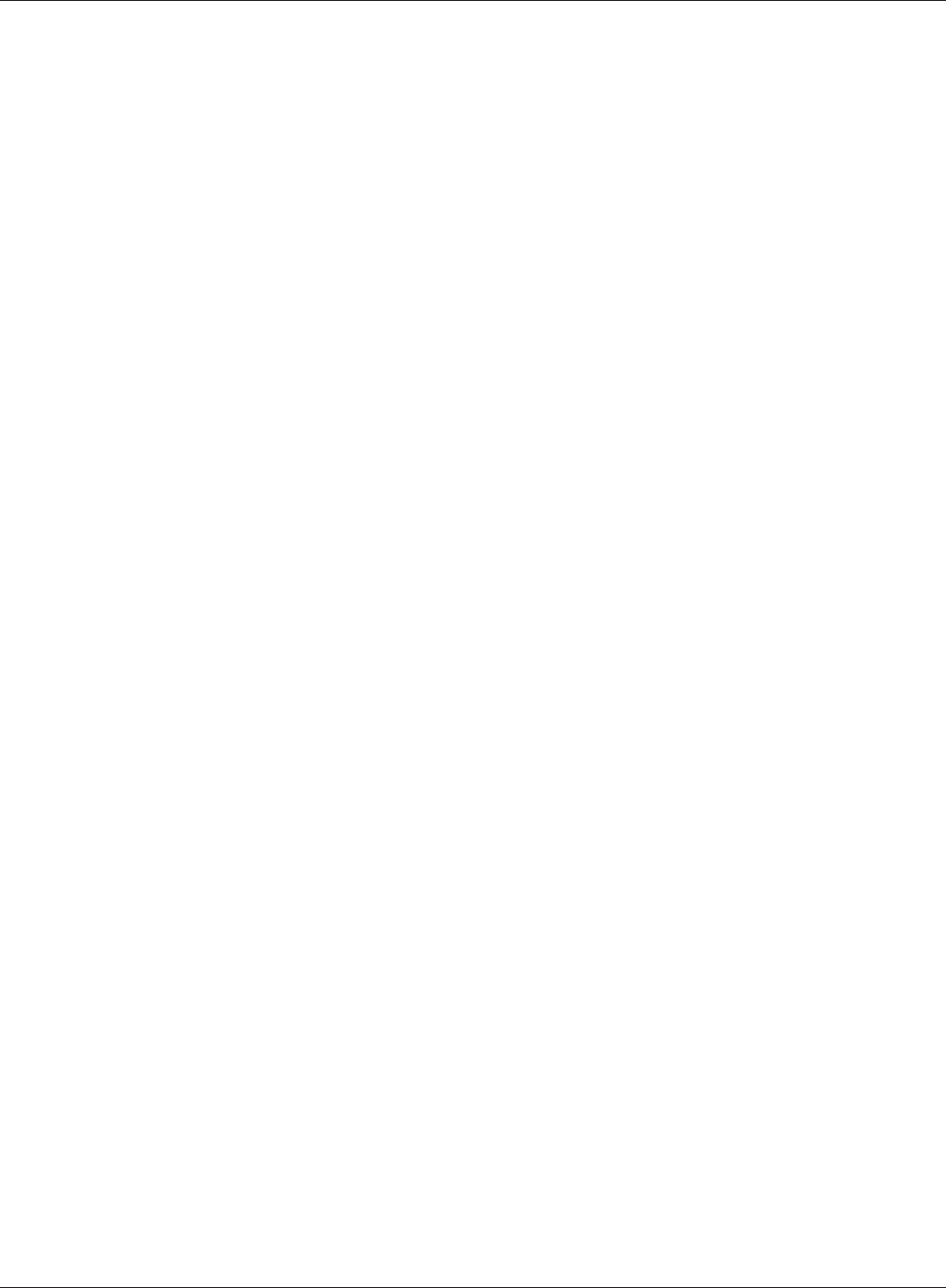
WLI-UTX-AG300 User Manual 52
Appendix F Regulatory Compliance Information
The USB dongle transmitter is approved for use in typical laptop computers. To comply with FCC RF
exposure requirements, it should not be used in other devices or certain laptop and tablet computer
congurations where the USB connectors on the host computer are unable to provide or ensure the
necessary operating congurations intended for the device and its users or bystanders to satisfy RF
exposure compliance requirements.
The availability of some specic channels and/or operational frequency bands are country
dependent and are rmware programmed at the factory to match the intended destination. The
rmware setting is not accessible by the end user.
Industry Canada statement:
This device complies with RSS-210 of the Industry Canada Rules. Operation is subject to the
following two conditions: (1) This device may not cause harmful interference, and (2) this device
must accept any interference received, including interference that may cause undesired operation.
Important Note - Radiation Exposure Statement:
The product complies with the Canada portable RF exposure limit set forth for an uncontrolled
environment and are safe for intended operation as described in this manual. The further RF
exposure reduction can be achieved if the product can be kept as far as possible from the user body
or set the device to lower output power if such function is available.
Caution :
(i) the device for operation in the band 5150-5250 MHz is only for indoor use to reduce the potential
for harmful interference to co-channel mobile satellite systems;
(ii) the maximum antenna gain permitted for devices in the bands 5250-5350 MHz and 5470-5725
MHz shall comply with the e.i.r.p. limit; and
(iii) the maximum antenna gain permitted for devices in the band 5725-5825 MHz shall comply with
the e.i.r.p. limits specied for point-to-point and non point-to-point operation as appropriate.
(iv) Users should also be advised that high-power radars are allocated as primary users (i.e.
priority users) of the bands 5250-5350 MHz and 5650-5850 MHz and that these radars could cause
interference and/or damage to LE-LAN devices.
Ce dispositif est conforme à la norme CNR-210 d’Industrie Canada applicable aux appareils radio
exempts de licence. Son fonctionnement est sujet aux deux conditions suivantes: (1) le dispositif ne
doit pas produire de brouillage préjudiciable, et (2) ce dispositif doit accepter tout brouillage reçu, y
compris un brouillage susceptible de provoquer un fonctionnement indésirable.
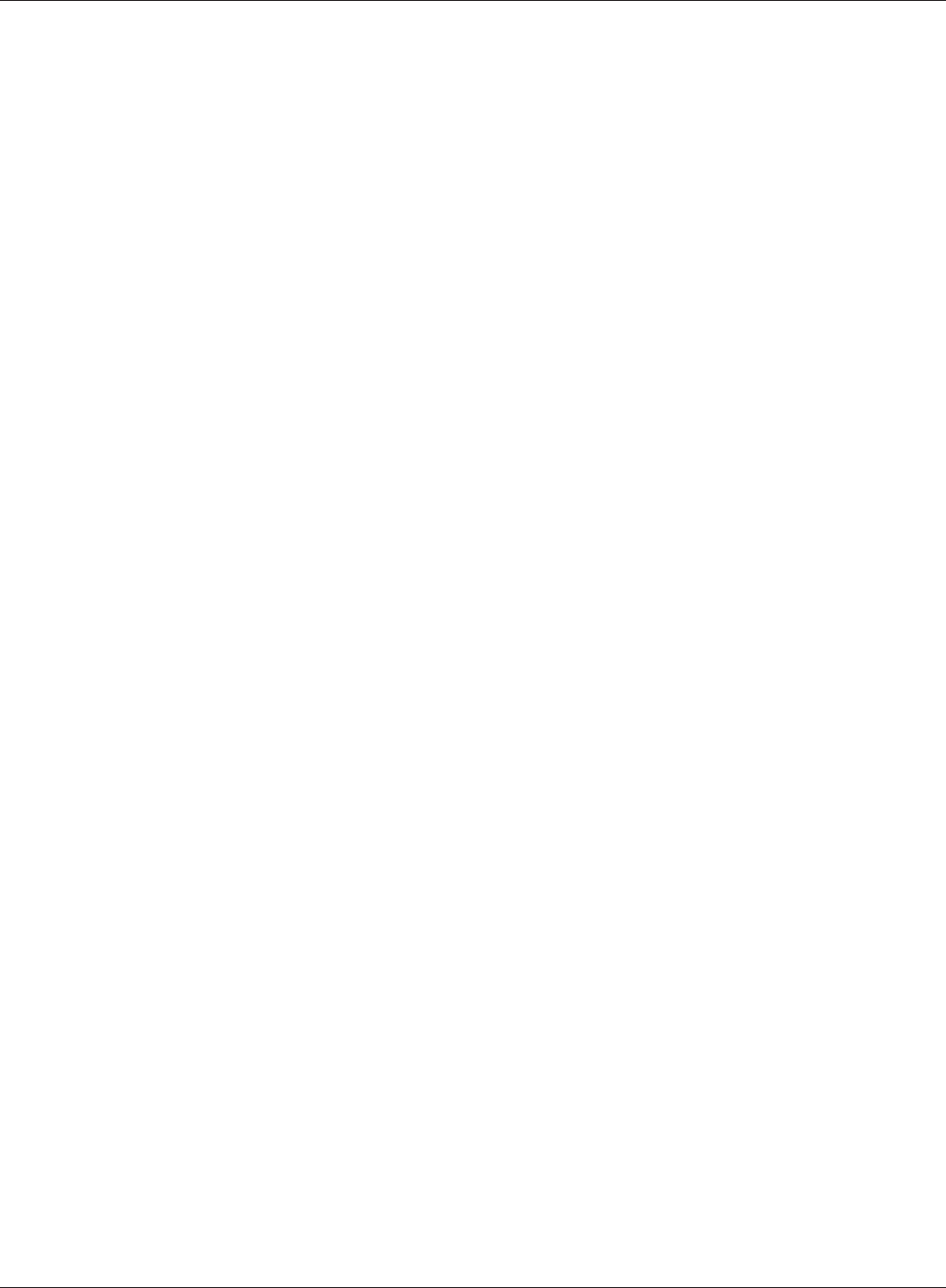
Appendix F Regulatory Compliance Information
WLI-UTX-AG300 User Manual 53
NOTE IMPORTANTE - Déclaration d’exposition aux radiations:
Le produit est conforme aux limites d’exposition pour les appareils portables RF pour les Etats-Unis
et le Canada établies pour un environnement non contrôlé.
Le produit est sûr pour un fonctionnement tel que décrit dans ce manuel. La réduction aux
expositions RF peut être augmentée si l’appareil peut être conservé aussi loin que possible du
corps de l’utilisateur ou que le dispositif est réglé sur la puissance de sortie la plus faible si une telle
fonction est disponible.
Avertissement:
Le guide d’utilisation des dispositifs pour réseaux locaux doit inclure des instructions précises sur les
restrictions susmentionnées, notamment :
(i) les dispositifs fonctionnant dans la bande 5 150-5 250 MHz sont réservés uniquement pour
une utilisation à l’intérieur an de réduire les risques de brouillage préjudiciable aux systèmes de
satellites mobiles utilisant les mêmes canaux;
(ii) le gain maximal d’antenne permis pour les dispositifs utilisant les bandes 5 250-5 350 MHz et 5
470-5 725 MHz doit se conformer à la limite de p.i.r.e.;
(iii) le gain maximal d’antenne permis (pour les dispositifs utilisant la bande 5 725-5 825 MHz) doit
se conformer à la limite de p.i.r.e. spéciée pour l’exploitation point à point et non point à point,
selon le cas.
(iv) De plus, les utilisateurs devraient aussi être avisés que les utilisateurs de radars de haute
puissance sont désignés utilisateurs principaux (c.-à-d., qu’ils ont la priorité) pour les bandes 5 250-5
350 MHz et 5 650-5 850 MHz et que ces radars pourraient causer du brouillage et/ou des dommages
aux dispositifs LAN-EL.
Europe – EU Declaration of Conformity
This device complies with the essential requirements of the R&TTE Directive 1999/5/EC. The
following test methods have been applied in order to prove presumption of conformity with the
essential requirements of the R&TTE Directive 1999/5/EC:
EN60950-1: 2006+A11:2009
Safety of Information Technology Equipment
EN 62311: 2008
Assessment of electronic and electrical equipment related to human exposure restrictions for
electromagnetic elds (0 Hz – 300GHz)
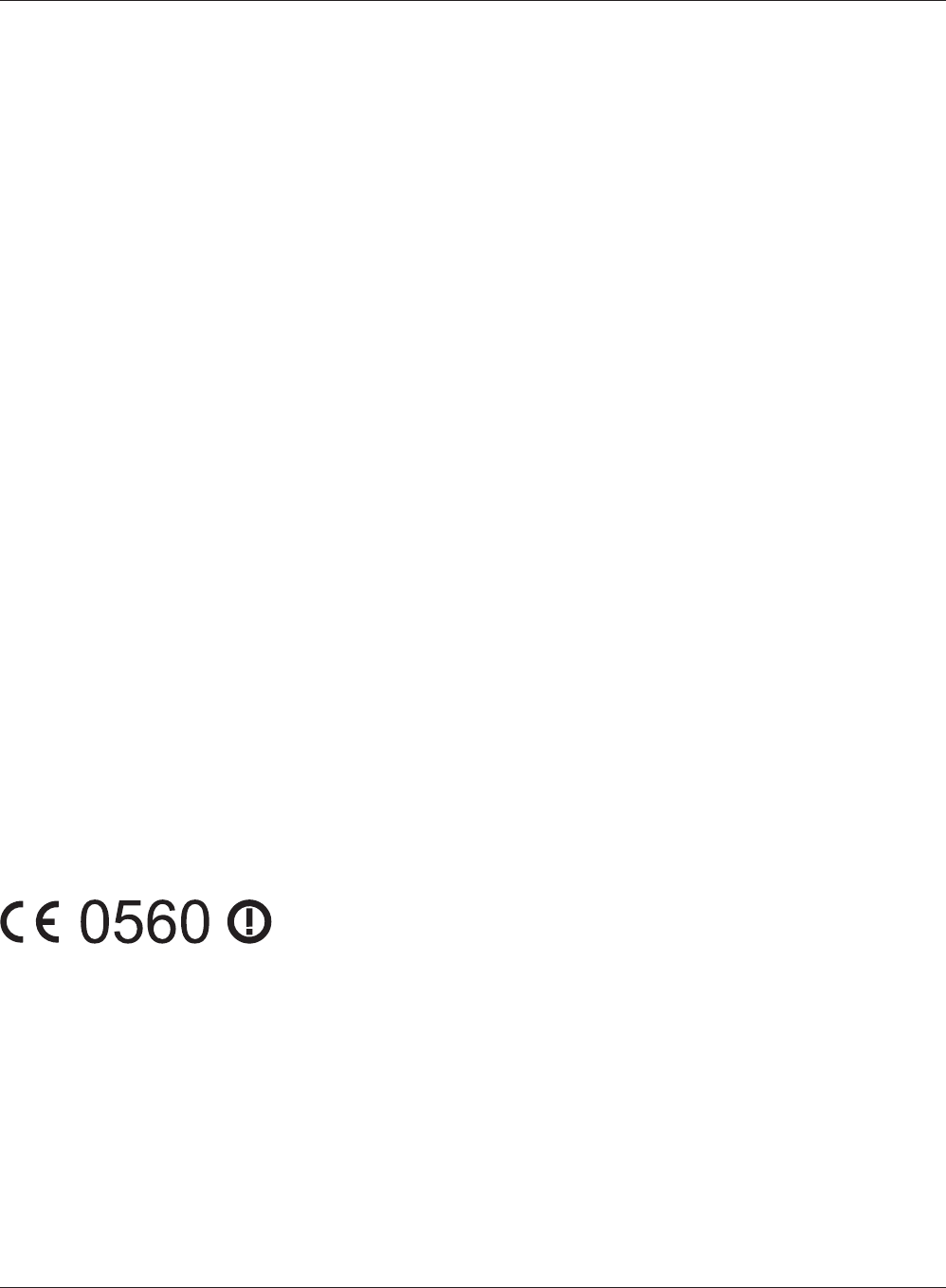
WLI-UTX-AG300 User Manual 54
Appendix F Regulatory Compliance Information
EN 300 328 V1.7.1 (2006-10)
Electromagnetic compatibility and Radio spectrum Matters (ERM); Wideband transmission systems;
Data transmission equipment operating in the 2,4 GHz ISM band and using wide band modulation
techniques; Harmonized EN covering essential requirements under article 3.2 of the R&TTE Directive
EN 301 489-1 V1.8.1 (2008-04)
Electromagnetic compatibility and Radio Spectrum Matters (ERM); ElectroMagnetic Compatibility
(EMC) standard for radio equipment and services; Part 1: Common technical requirements
EN 301 489-17 V2.1.1 (2009-05)
Electromagnetic compatibility and Radio spectrum Matters (ERM); ElectroMagnetic Compatibility
(EMC) standard for radio equipment and services; Part 17: Specic conditions for 2,4 GHz wideband
transmission systems and 5 GHz high performance RLAN equipment.
EN 301 893 V1.5.1: 2008
Broadband Radio Access Networks (BRAN); 5 GHz high performance RLAN; Harmonized EN covering
essential requirements of article 3.2 of the R&TTE Directive
This device is a 2.4 GHz wideband transmission system (transceiver), intended for use in all EU
member states and EFTA countries, except in France and Italy where restrictive use applies.
In Italy the end-user should apply for a license at the national spectrum authorities in order to
obtain authorization to use the device for setting up outdoor radio links and/or for supplying public
access to telecommunications and/or network services.
This device may not be used for setting up outdoor radio links in France and in some areas the
RF output power may be limited to 10 mW EIRP in the frequency range of 2454 – 2483.5 MHz. For
detailed information the end-user should contact the national spectrum authority in France.
Česky [Czech]
Bualo Technology Inc. tímto prohlašuje, že tento AirStation WLI-UTX-AG300 je ve shodě se
základními požadavky a dalšími příslušnými ustanoveními směrnice 1999/5/ES.
Dansk [Danish]
Undertegnede Bualo Technology Inc. erklærer herved, at følgende udstyr AirStation WLI-UTX-
AG300 overholder de væsentlige krav og øvrige relevante krav i direktiv 1999/5/EF.
Deutsch [German]
Hiermit erklärt Bualo Technology Inc. dass sich das Gerät AirStation WLI-UTX-AG300 in
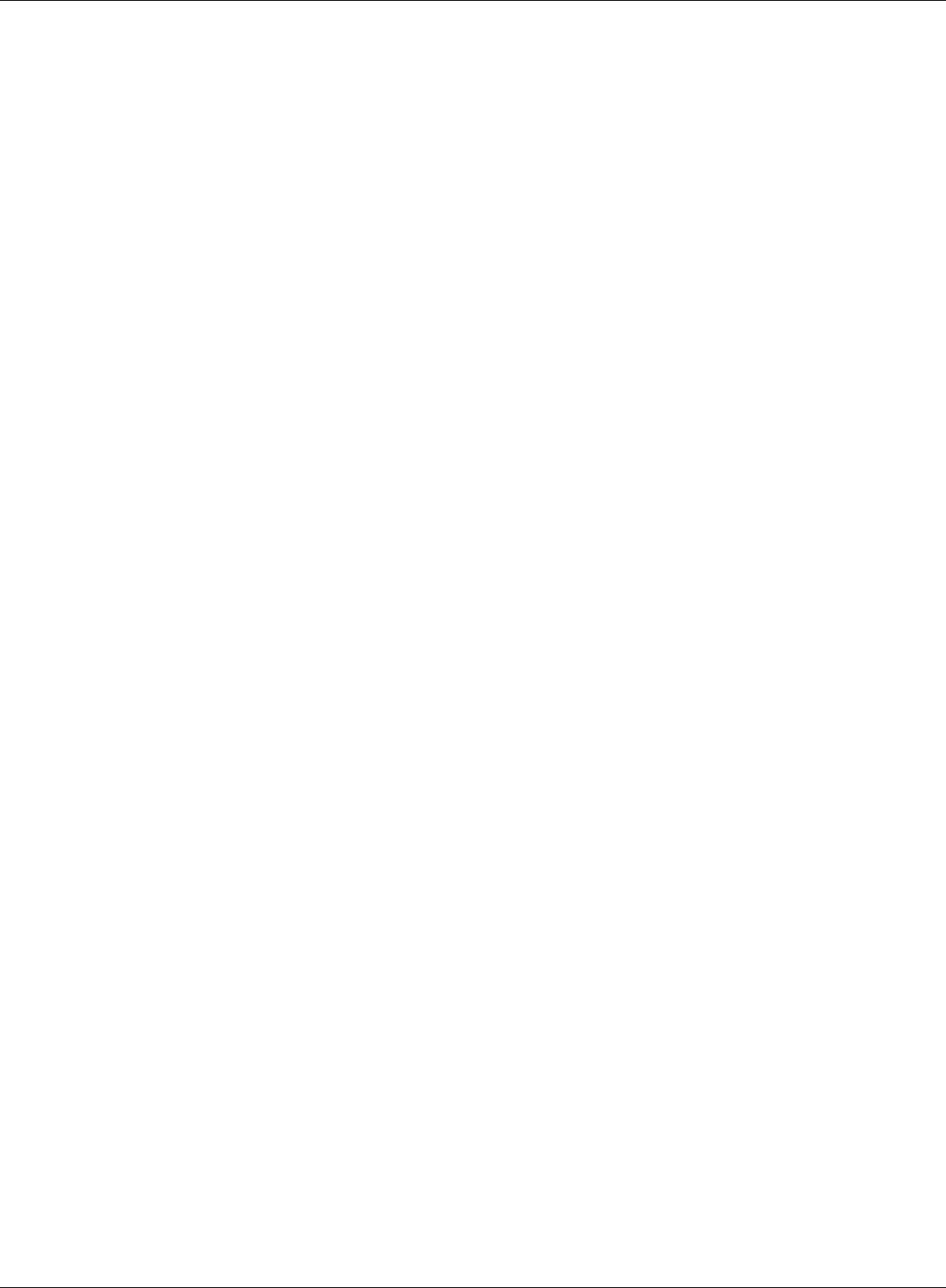
Appendix F Regulatory Compliance Information
WLI-UTX-AG300 User Manual 55
Übereinstimmung mit den grundlegenden Anforderungen und den übrigen einschlägigen
Bestimmungen der Richtlinie 1999/5/EG bendet.
Eesti [Estonian]
Käesolevaga kinnitab Bualo Technology Inc. seadme AirStation WLI-UTX-AG300 vastavust direktiivi
1999/5/EÜ põhinõuetele ja nimetatud direktiivist tulenevatele teistele asjakohastele sätetele.
English
Hereby, Bualo Technology Inc. declares that this AirStation WLI-UTX-AG300 is in compliance with
the essential requirements and other relevant provisions of Directive 1999/5/EC.
Español [Spanish]
Por medio de la presente Bualo Technology Inc. declara que el AirStation WLI-UTX-AG300 cumple
con los requisitos esenciales y cualesquiera otras disposiciones aplicables o exigibles de la Directiva
1999/5/CE.
Ελληνική [Greek]
ΜΕ ΤΗΝ ΠΑΡΟΥΣΑ Bualo Technology Inc. ΔΗΛΩΝΕΙ ΟΤΙ AirStation WLI-UTX-AG300
ΣΥΜΜΟΡΦΩΝΕΤΑΙ ΠΡΟΣ ΤΙΣ ΟΥΣΙΩΔΕΙΣ ΑΠΑΙΤΗΣΕΙΣ ΚΑΙ ΤΙΣ ΛΟΙΠΕΣ ΣΧΕΤΙΚΕΣ ΔΙΑΤΑΞΕΙΣ ΤΗΣ
ΟΔΗΓΙΑΣ 1999/5/ΕΚ.
Français [French]
Par la présente Bualo Technology Inc. déclare que l’appareil AirStation WLI-UTX-AG300 est
conforme aux exigences essentielles et aux autres dispositions pertinentes de la directive 1999/5/
CE.
Italiano [Italian]
Con la presente Bualo Technology Inc. dichiara che questo AirStation WLI-UTX-AG300 è conforme
ai requisiti essenziali ed alle altre disposizioni pertinenti stabilite dalla direttiva 1999/5/CE.
Latviski [Latvian]
Ar šo Bualo Technology Inc. deklarē, ka AirStation WLI-UTX-AG300 atbilst Direktīvas 1999/5/EK
būtiskajām prasībām un citiem ar to saistītajiem noteikumiem.
Lietuvių [Lithuanian]
Šiuo Bualo Technology Inc. deklaruoja, kad šis AirStation WLI-UTX-AG300 atitinka esminius
reikalavimus ir kitas 1999/5/EB Direktyvos nuostatas.
Nederlands [Dutch]
Hierbij verklaart Bualo Technology Inc. dat het toestel AirStation WLI-UTX-AG300 in
overeenstemming is met de essentiële eisen en de andere relevante bepalingen van richtlijn 1999/5/
EG.
Malti [Maltese]

WLI-UTX-AG300 User Manual 56
Appendix F Regulatory Compliance Information
Hawnhekk, Bualo Technology Inc. jiddikjara li dan AirStation WLI-UTX-AG300 jikkonforma mal-
ħtiġijiet essenzjali u ma provvedimenti oħrajn relevanti li hemm fid-Dirrettiva 1999/5/EC.
Magyar [Hungarian]
Alulírott, Bualo Technology Inc. hogy a WLI-UTX-AG300 megfelel a vonatkozó alapvetõ
követelményeknek és az 1999/5/EC irányelv egyéb elõírásainak.
Polski [Polish]
Niniejszym Bualo Technology Inc. oświadcza, że WLI-UTX-AG300 jest zgodny z zasadniczymi
wymogami oraz pozostałymi stosownymi postanowieniami Dyrektywy 1999/5/EC.
Português [Portuguese]
Bualo Technology Inc. declara que este WLI-UTX-AG300 está conforme com os requisitos essenciais
e outras disposições da Directiva 1999/5/CE.
Slovensko [Slovenian]
Bualo Technology Inc. izjavlja, da je ta WLI-UTX-AG300 v skladu z bistvenimi zahtevami in ostalimi
relevantnimi določili direktive 1999/5/ES.
Slovensky [Slovak]
Bualo Technology Inc. týmto vyhlasuje, že WLI-UTX-AG300 spĺňa základné požiadavky a všetky
príslušné ustanovenia Smernice 1999/5/ES.
Suomi [Finnish]
Bualo Technology Inc. vakuuttaa täten että WLI-UTX-AG300 tyyppinen laite on direktiivin 1999/5/
EY oleellisten vaatimusten ja sitä koskevien direktiivin muiden ehtojen mukainen.
Svenska [Swedish]
Härmed intygar Bualo Technology Inc. att denna WLI-UTX-AG300 står I överensstämmelse med de
väsentliga egenskapskrav och övriga relevanta bestämmelser som framgår av direktiv 1999/5/EG.
Taiwan:
SAR compliance has been established in typical laptop computer(s) with USB slot, and product
could be used in typical laptop computer with USB slot. Other application like handheld PC or
similar device has not been veried and may not comply with related RF exposure rules and such
use shall be prohibited.
Safety
This equipment is designed with the utmost care for the safety of those who install and use it.
However, special attention must be paid to the dangers of electric shock and static electricity when
working with electrical equipment. All guidelines of this manual and of the computer manufacturer
must therefore be allowed at all times to ensure the safe use of the equipment.
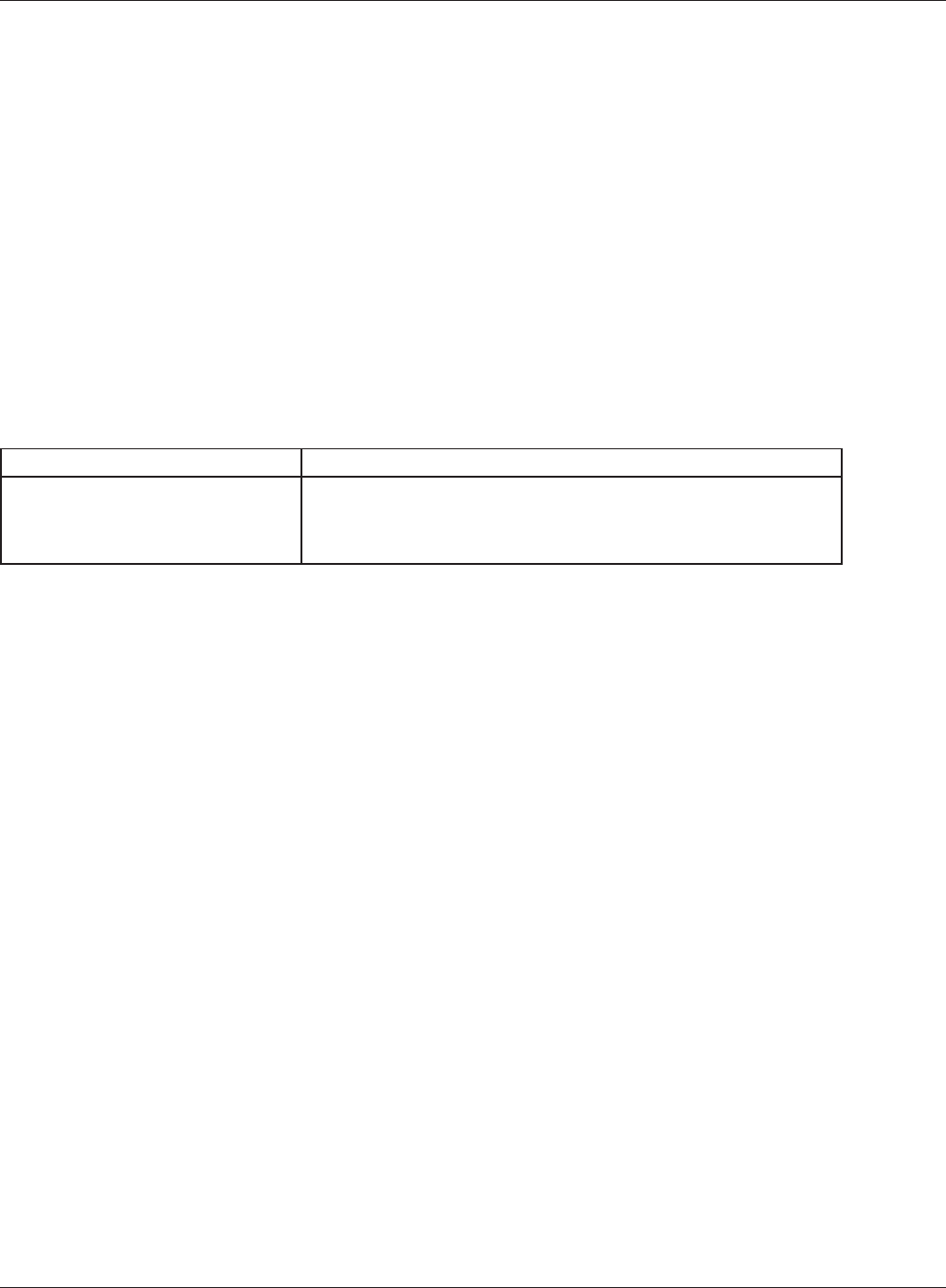
Appendix F Regulatory Compliance Information
WLI-UTX-AG300 User Manual 57
根據 NCC 低功率電波輻射性電機管制辦法:
第十二條:
經型式認證合格之低功率射頻電機,非經許可,公司、商號或使用者均不得擅自變更頻率、加
大功率或變更原設計之特性及功能。
第十四條:
低功率射頻電機之使用不得影響飛航安全及干擾合法通信;經發現有干擾現象時,應立即停
用,並改善至無干擾時方得繼續使用。前項合法通信,指依電信法規定作業之無線電通信。低
功率射頻電機須忍受合法通信或工業、科學及醫療用電波輻射性電機設備之干擾。
在5.25-5.35秭赫(GHz)頻帶內操作之無線資訊傳輸設備,限於室內使用。
기종별 사 용 자 안 내 문
B 급 기기
( 가정용 정보통신기기 )
이 기기는 가정용 (B 급 ) 전자파적합기기로서 주
로 가정에서 사용하는 것을 목적으로 하며 , 모든
지역에서 사용할 수 있습니다 .
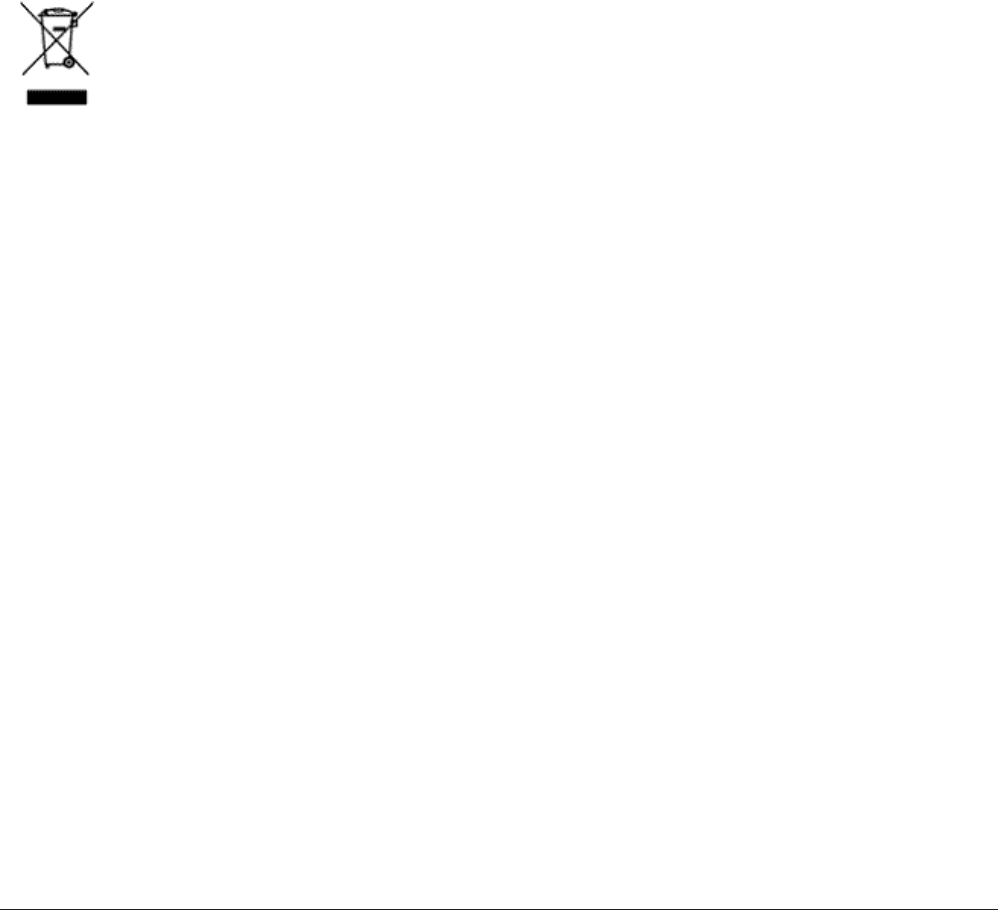
WLI-UTX-AG300 User Manual 58
Appendix G - Environmental Information
• The equipment that you have purchased has required the extraction and use of natural resources
for its production.
• The equipment may contain hazardous substances that could impact health and the environment.
• In order to avoid the dissemination of those substances in our environment and to diminish the
pressure on the natural resources, we encourage you to use the appropriate take-back systems.
• The take-back systems will reuse or recycle most of the materials of your end life equipment in a
sound way.
• The crossed-out wheeled bin symbol invites you to use those systems.
• If you need more information on the collection, reuse and recycling systems, please contact your
local or regional waste administration.

WLI-UTX-AG300 User Manual 59
Appendix H - GPL Information
The source code for Bualo products that use GPL code is available at http://opensource.bualo.jp/ .