Badger Meter PI04 Portable Interrogator (Hand-Held) User Manual V1
Badger Meter Inc Portable Interrogator (Hand-Held) V1
Exhibit D Users Manual 2 1033 c 3

THE PORTABLE INTERROGATOR User Guide
Revised July 2000
Page 1 of 63
THE PORTABLE INTERROGATOR 400
- INTRODUCTION -
Welcome
Welcome to The Portable Interrogator 400, the Interrogator to use for all meter reading
technologies. The Portable Interrogator 400 is unique in automated meter reading in that
it is the most lightweight and easy to use hand held interrogator, using touch screen
technology to simplify the meter reading process.
The Portable Interrogator 400 can gather meter readings in a number of different ways.
• It can interrogate TRACE transponders to receive meter readings via radio.
• It also can interrogate Dialog close proximity meter reading modules using the
Dialog meter reading wand connected to the Portable Interrogator 400’s serial
port.
• It can interrogate meters equipped with other manufacturer’s “touch” meter
reading equipment using a Universal Reading wand.
• Finally, it can accept meter readings that are visually read and manually entered.
To Our New Friends
If you are new to Badger Meter Automated Meter Reading (AMR) products, or are new
to AMR products in general, please take some time to go through all the sections of the
user manual. We think it will be well worth your time. In particular, please pay attention
to how each segment of The Portable Interrogator 400 performs its function in relation to
the goal: getting a meter reading from the meter to the billing system in the quickest and
easiest way possible. Keeping this goal in mind as you learn about The Portable
Interrogator 400’s features will make your learning easier, too.
To Our Established Friends
If you are already familiar with Badger Meter AMR products, you will still find it helpful
to go through the Introduction and Details sections in order to understand how the
features in The Portable Interrogator 400 work together, and what information is needed
to perform each feature.
What Is The Portable Interrogator 400?
The Portable Interrogator 400 is the Hand Held AMR Interrogator for all Badger Meter
AMR products. It can be used as a replacement for the older TRACE Portable
Interrogator (TPI), because The Portable Interrogator 400 can perform all interrogation
and programming functions for TRACE transponders and can use the same
communications methods as the TPI. As a result, the host software package will not
know the difference between The Portable Interrogator 400 and a TPI. If you are
currently using a PI, you’ll find that The Portable Interrogator 400 can be immediately

THE PORTABLE INTERROGATOR User Guide
Revised July 2000
Page 2 of 63
used in place of a TPI. You‘ll also find that The Portable Interrogator 400’s features are
much easier to use than the features of the TPI.
The Portable Interrogator 400’s Features
When using CONNECT, The Portable Interrogator 400 can perform all the TRACE
functions as well as functions for the DIALOG AMR technology. Specifically, The
Portable Interrogator 400 performs these types of meter reading:
• Reading TRACE transponders
• Programming TRACE transponders
• Reading Dialog modules using the Dialog wand
• Programming Dialog modules using the Dialog wand
• Reading competitive “touch” AMR modules using a Universal Meter reading
probe
• Reading manually read meters including high and low audit checking
In addition, The Portable Interrogator 400 performs a number of additional functions to
make working with AMR much easier.
• The Portable Interrogator 400 contains a feature called “Quick Read” with which
you can enter a transponder’s serial number and perform an immediate
interrogation. (The Quick Read feature also performs Dialog interrogations.)
This feature makes Final Reads and trouble shooting much easier to perform.
• The Portable Interrogator 400 accepts the information from a bar code reader,
connected via the serial port, in the Quick Read feature. This allows you to check
in a shipment of TRACE transponders simply by scanning each of the bar code
labels on the outside of the shipping box for each transponder’s serial number.
• The Portable Interrogator 400 allows you to easily search through the route you
are reading for any information that is displayed on the reading screen
• The Portable Interrogator 400 allows you to send Trouble codes back to the PC
host software. When The Portable Interrogator 400 is working with CONNECT,
you can also send a text message back to CONNECT. This feature is very handy
when the trouble code doesn’t fully describe the issue that the meter reader wants
to report.
• The Portable Interrogator 400 reports its progress in reading the current route at
your request. The Progress feature displays the current statistics for the route
being read.
• The Portable Interrogator 400’s responses to different meter reading conditions
can be customized. For example, you can choose how The Portable Interrogator
400 responds when a meter reading module does not report, or reports a tamper.
In this way, The Portable Interrogator 400 responds to the way you read meters.
You do not have to change your meter reading procedures in order to
accommodate The Portable Interrogator 400.
• In the future, The Portable Interrogator 400 and CONNECT will allow you to
choose what account information you wish to see on The Portable Interrogator
400’s read screen. Using this feature you can customize The Portable Interrogator

THE PORTABLE INTERROGATOR User Guide
Revised July 2000
Page 3 of 63
400 to best meet your meter reading needs. And all of the information you show
on the screen is searchable.
About This Manual
The manual is divided into these sections:
• Introduction - What is The Portable Interrogator 400?
• The Portable Interrogator 400 Glossary
• The Makeup of The Portable Interrogator 400
• The Details – a number of sections explaining how to perform The Portable
Interrogator 400’s functions
• What If Things Go Wrong
You’ve almost completed the Introduction section. The summary sections describe how
The Portable Interrogator 400 performs meter reading when used to replace a PI, or when
used as a collector in CONNECT. The Details devotes a chapter to each The Portable
Interrogator 400 feature, showing you everything you need to know about each one.
Finally, the What If Things Go Wrong section details the steps you need to follow to
successfully solve just about any problem you might run into.
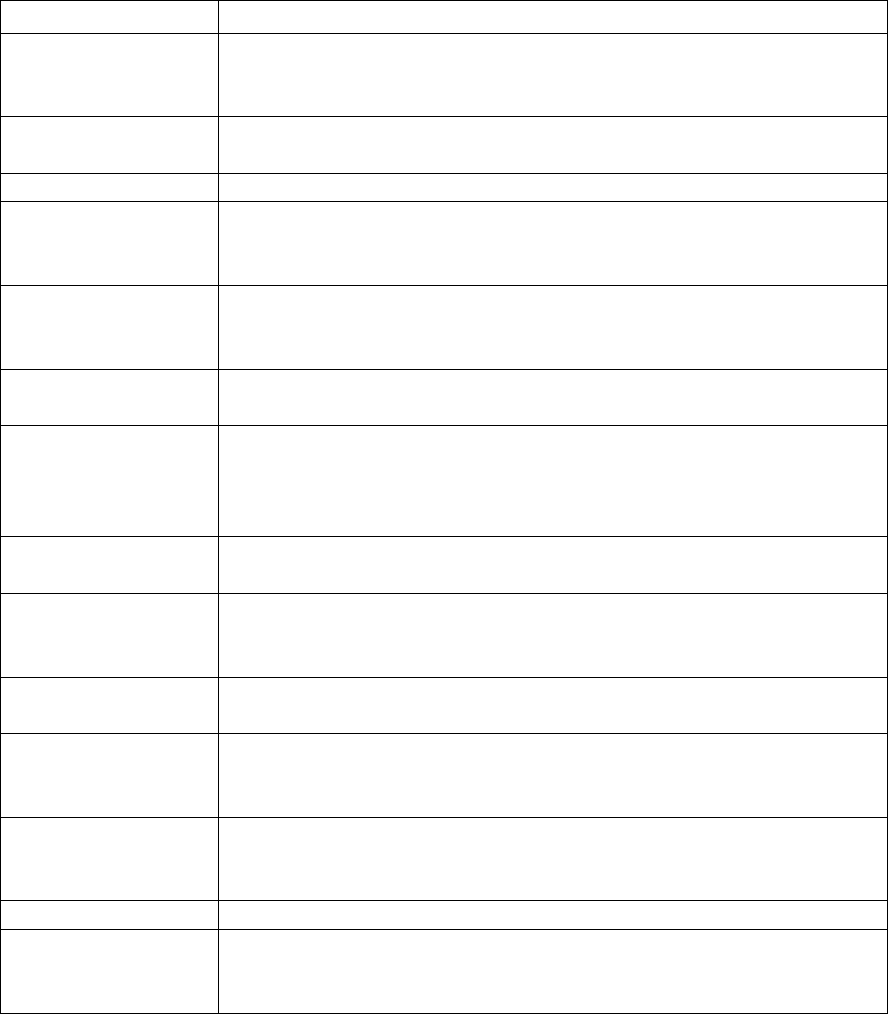
THE PORTABLE INTERROGATOR User Guide
Revised July 2000
Page 4 of 63
THE PORTABLE INTERROGATOR 400 GLOSSARY
Listed below in alphabetical order are a number of terms used in The Portable
Interrogator 400. Take a few minutes to look them over. It will help to make the
following chapters easier to understand. (You may want to mark this page so that if you
have a question about a term later on, you can reach this page quickly.)
TERM DEFINITION
Clear Readings This function will remove an unneeded route from The Portable
Interrogator 400 in the event you wish to load The Portable
Interrogator 400 with another route.
Comment codes Comment codes consist of up to three sets of two alphanumeric
characters each, which represent a message to the utility office.
DIALOG The Badger Meter close proximity meter reading technology
Field A piece of information in The Portable Interrogator 400, such as
the service address or the meter serial number, that resides on the
Read screen.
Final read A meter reading that is taken at the end of a customer’s
relationship with the utility in order to send the customer their final
bill.
Main menu The screen in The Portable Interrogator 400 that is displayed
immediately after successfully logging in
Module In general, an electronic product used to report a meter’s reading.
Specifically for the DIALOG technology, the electronic circuitry
used to gather and report meter readings by communicating to the
Dialog wand.
Programming menu The Portable Interrogator 400 screen which allows programming
of either DIALOG modules or TRACE transponders
Quick read The Portable Interrogator 400 feature that reads a TRACE
transponder whose serial number you just entered, or a DIALOG
module whose network ID you just entered.
Reading menu The Portable Interrogator 400 screen holding the list of different
functions that you can perform when reading meters
Receive a route The Portable Interrogator 400 function that communicates with the
route management software to transfer the route from the PC to
The Portable Interrogator 400.
Restore a route The Portable Interrogator 400 function that brings back the route
information that was last uploaded to the route management
software on the PC.
Route A list of meters to read
Route Management
software The software product or system that loads route information into
the hand held computer, and accepts completed meter readings
from the hand held computer.
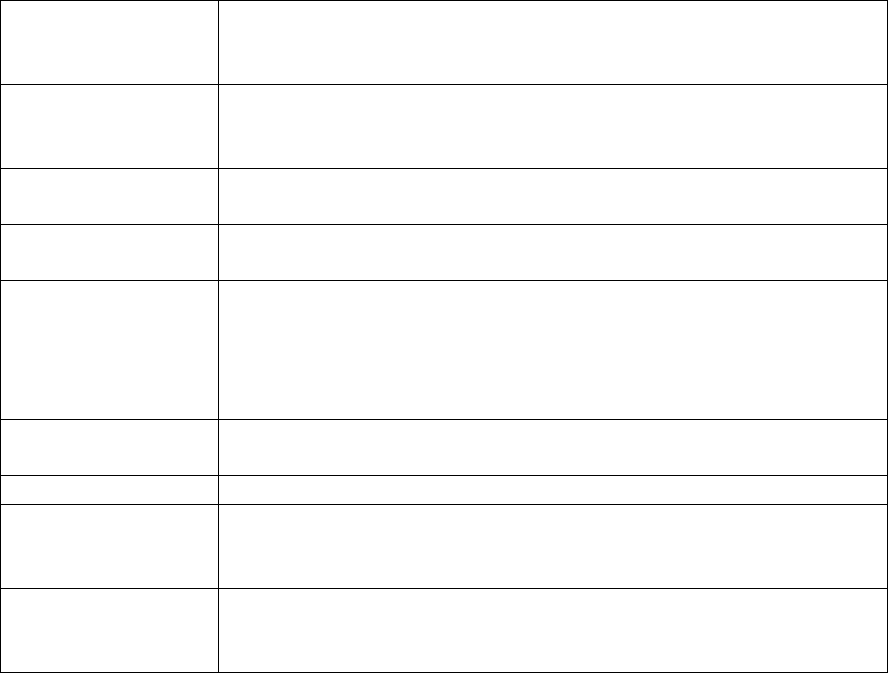
THE PORTABLE INTERROGATOR User Guide
Revised July 2000
Page 5 of 63
Route progress The Portable Interrogator 400 function that displays the number of
meters read in the current route, along with other related
information.
Send readings The Portable Interrogator 400 function that communicates with the
route management software to transfer the completed meter
readings from The Portable Interrogator 400 to the PC.
Service The type of utility being measured by the meter, for example Gas,
Water, Electricity
Settings The Portable Interrogator 400 variables that can be changed by the
user to control behavior to certain conditions.
Tamper A status reported by a TRACE transponder showing that the lead
line is cut or shorted (water transponder), or that the transponder
has been tilted (gas transponder). Also, a status reported by a
Dialog module showing that the lead line has been cut or shorted
(water module only).
Text message A message entered by the meter reader to be sent to the route
management software
TRACE The Badger Meter AMR technology for reading meters via radio.
Transponder The electronics module used in TRACE meter reading technology
that both transmits meter reading information and receives
interrogations
Trouble code A two digit code entered by the meter reader that is sent back to
the route management software to document a condition or status
at the meter.

THE PORTABLE INTERROGATOR User Guide
Revised July 2000
Page 6 of 63
THE MAKEUP OF THE PORTABLE INTERROGATOR 400
The Portable Interrogator 400 is made up of a number of modules that all work together
to perform meter reading quickly and easily.
• The Portable Interrogator 400 has an internal computer utilizing an Intel CMOS
80186 processor running the DOS operating system to perform all of its functions
• The Portable Interrogator 400 uses a touch screen for easy operation
• The Portable Interrogator 400 has special transmit / receive circuitry to send
interrogations to TRACE transponders and receive meter readings from them
• The Portable Interrogator 400 has a serial port that can be used for
o transferring routes to and from the route management system
o reading DIALOG meters using the DIALOG reading wand
o read competitive meters using touch AMR technologies by using a
Universal Reading Wand
o read bar coded transponder Ids for interrogation
• The Portable Interrogator 400 has an easily replaceable and rechargeable battery
that will provide power for up to 1500 readings (a minimum of 4 hours)
• The Portable Interrogator 400 has a hand strap that makes holding the unit seem
almost effortless. The strap allows you to hold the unit and use the thumb on the
same hand for performing meter reading functions: true one-handed operation!
THE PORTABLE INTERROGATOR 400 COMPANION CRADLE
An optional companion cradle is also offered with The Portable Interrogator 400. The
cradle assists The Portable Interrogator 400 in a number of ways.
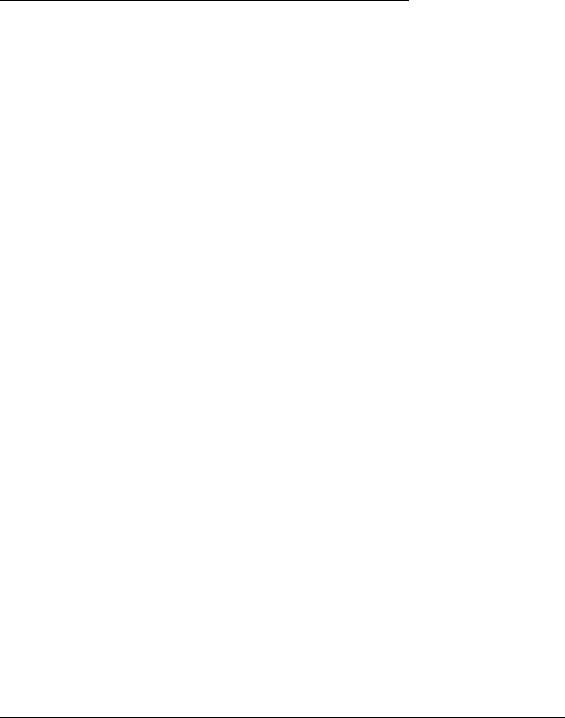
THE PORTABLE INTERROGATOR User Guide
Revised July 2000
Page 7 of 63
• In the office, the cradle holds The Portable Interrogator 400 in place to recharge
the battery.
• When connected to the PC, the cradle allows the PC and The Portable Interrogator
400 to exchange route information.
• When used for meter reading in a vehicle, the cradle holds The Portable
Interrogator 400 in place for convenient meter reading as well as battery charging.
• When used for meter reading in a vehicle, the cradle connects to separate transmit
and receive roof mount antennas for better range in meter reading. When The
Portable Interrogator 400 is inserted into the cradle, it will automatically use the
external antennas. When not in the cradle, The Portable Interrogator 400 will use
the attached antenna.
THE TOUCH SCREEN AND THE UNIT
The most important feature of The Portable Interrogator 400 is the touch screen. The
screen is large enough to make viewing the meter reading functions very easy. The
screen is designed so that glare is not a problem, even in very bright sunshine.
The touch screen is actually a pane of glass with special electronics to know where you
touched the screen. The screen is then sealed and a plastic cover is used to protect it.
You actually touch the plastic cover, not the touch screen itself. This protects the
electronics from moisture, dirt, oil, etc.
In addition to the plastic covering for the touch screen, The Portable Interrogator 400 also
has an additional plastic cover that fits over the touch screen. This optional cover
protects the touch screen from stones, dirt, grime, and sharp objects. The cover can be
removed and replaced when needed.
When The Portable Interrogator 400 displays a screen, there will be boxes shown on the
screen that represents your choices for the next step in meter reading. To choose the
function described by the box, simply press the screen inside the area of the box. The
Portable Interrogator 400 will perform the next step of that function.
The Portable Interrogator 400 software has been designed so that the buttons are easy to
see and touch. If you read meters in cold climates, you’ll be happy to know that the
buttons are designed so that they can be pressed even when you are wearing gloves.
THE PORTABLE INTERROGATOR 400’S CONTROLS
Besides the touch screen, The Portable Interrogator 400 has four additional control
buttons across the top of the screen. The outside buttons are marked “READ” and will
begin the reading process for the meter displayed on the screen. If the meter is attached
to a TRACE transponder, The Portable Interrogator 400 will interrogate the transponder.
If the meter is attached to a DIALOG module, The Portable Interrogator 400 will
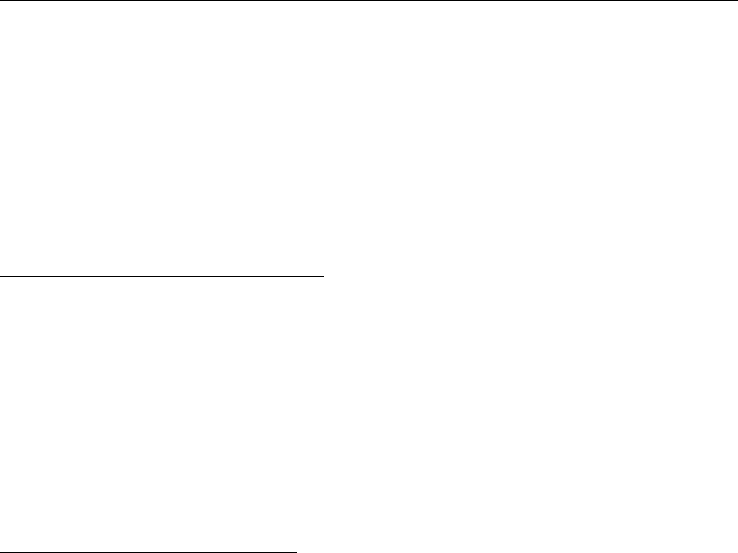
THE PORTABLE INTERROGATOR User Guide
Revised July 2000
Page 8 of 63
interrogate the module through the reading wand connected to the serial port. If the
meter uses no automatic meter reading technology, The Portable Interrogator 400 will
display the numeric keyboard for entering the meter reading manually.
The left-inside button marked with “I/O” is the on / off button. Pressing the button when
the unit is off will turn it on. Pressing the button when the unit is on will turn it off.
When you turn the unit back on, The Portable Interrogator 400 will display the same
screen that was active when you turned the unit off.
The right-inside button marked with a “” is a special key to use when you are unsure of
your next The Portable Interrogator 400 entry. The “” key will cancel the current The
Portable Interrogator 400 function and return you to the main menu screen. This key is
especially handy if you believe you are in the wrong function and you wish to restart at a
known state, or if you are lost and not sure what you should do next. Simply press the
“” key and The Portable Interrogator 400 will cancel the current fu nction and return to
the main menu.
USING THE PORTABLE INTERROGATOR 400 TO REPLACE THE TPI
If you are currently using the Badger Meter Portable Interrogator 400 for gathering
TRACE meter readings, The Portable Interrogator 400 can replace the TPI directly. The
Portable Interrogator 400 will communicate with your Route Management software using
the same communications method and passing the same information as the TPI. Your
Route Management software will not know the difference between a TPI and The
Portable Interrogator 400.
CONSERVING THE BATTERY
The Portable Interrogator 400 conserves battery power by turning itself off when not in
use. If you are using The Portable Interrogator 400 as a replacement for the TPI, The
Portable Interrogator 400 will turn itself off after three minutes of no use. If you are
using The Portable Interrogator 400 as a collector for CONNECT, you can choose the
timeout period that The Portable Interrogator 400 uses, from one minute up to five
minutes.
CHANGING THE BATTERY
Changing The Portable Interrogator 400’s battery is quick and easy. Because of The
Portable Interrogator 400’s design, meter readings will not be lost when changing the
battery. However, The Portable Interrogator 400 should be turned off when replacing a
battery. If The Portable Interrogator 400 is on, press the power button to turn The
Portable Interrogator 400 off.
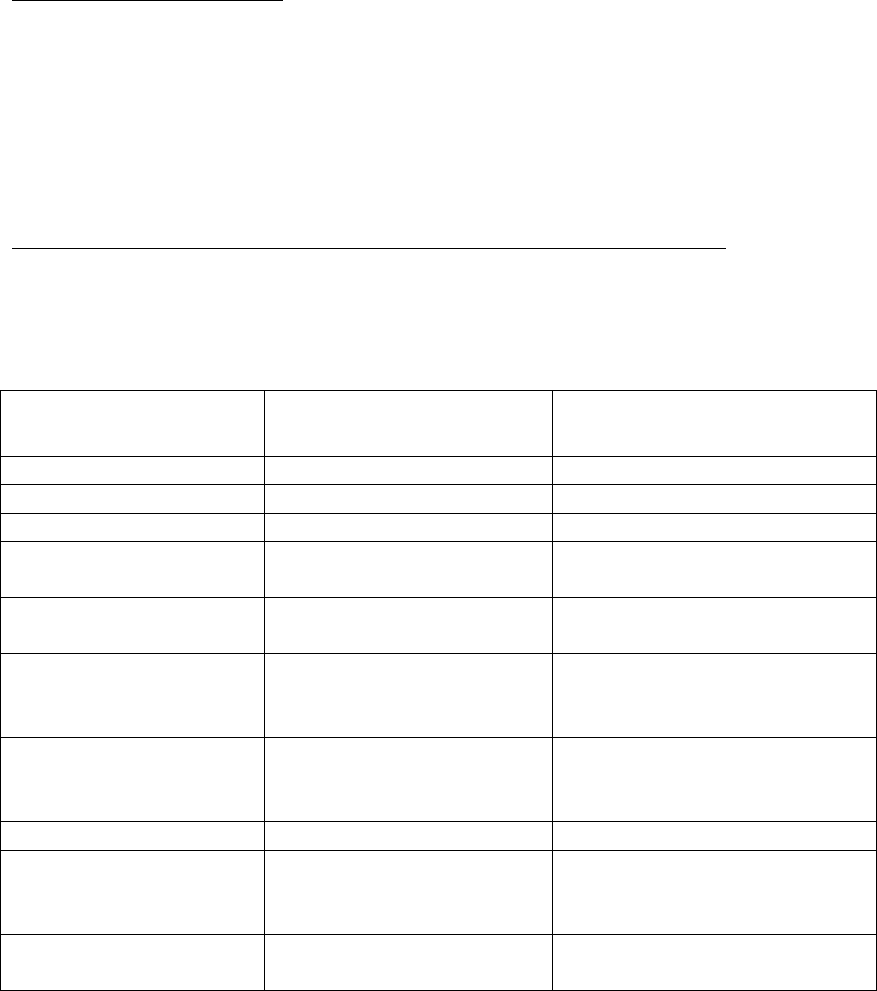
THE PORTABLE INTERROGATOR User Guide
Revised July 2000
Page 9 of 63
First, if you have the hand strap connected, disconnect the back portion of the strap from
the bottom of the case. Underneath the strap is the battery compartment. Unscrew and
remove the battery compartment cover. Remove the battery pack noting the position of
the power leads. Insert the new battery so that the leads are in the same position as the
battery you just removed. Now replace the cover and tighten the screw for the cover.
Note that The Portable Interrogator 400 will restart itself. This is normal and will happen
each time you change the battery. Note that even though The Portable Interrogator 400
restarts, no meter readings are lost.
BATTERY MONITORING
As you use The Portable Interrogator 400, it constantly checks the power in the battery.
If the battery power starts running low, The Portable Interrogator 400 will display a
yellow BATT light. If the battery power is too low to interrogate a meter, The Portable
Interrogator 400 will display a red BATT light. You’ll always know the status of The
Portable Interrogator 400 battery just by monitoring the BATT light.
COMPARING THE PORTABLE INTERROGATOR 400 AND THE TPI
The following chart compares The Portable Interrogator 400 with the TPI for reading
meters.
FEATURE TPI THE PORTABLE
INTERROGATOR 400
HARDWARE
- Type of battery NiCad Lithium
- Voltage ???? ????
- Life on one charge –
Interrogations 3000 1500
- Life on one charge –
time in hours 8 hours 4 hours
- Change the battery
during meter reading? Yes, but the backup battery
must be turned on and
working.
Easily with no loss of data
possible and no backup battery
needed
- Backup battery needed
for integrity Lithium required for data
integrity when changing
batteries.
None needed
- Display the date / time Yes Yes
- Data Entry Membrane keyboard for
function buttons, numeric,
and alphanumeric entries
Touch screen for all entries.
Also interrogation buttons on
either side of the unit.
- Automatic shutoff to
conserve battery No Adjustable from 1 to 5 minutes
of no activity
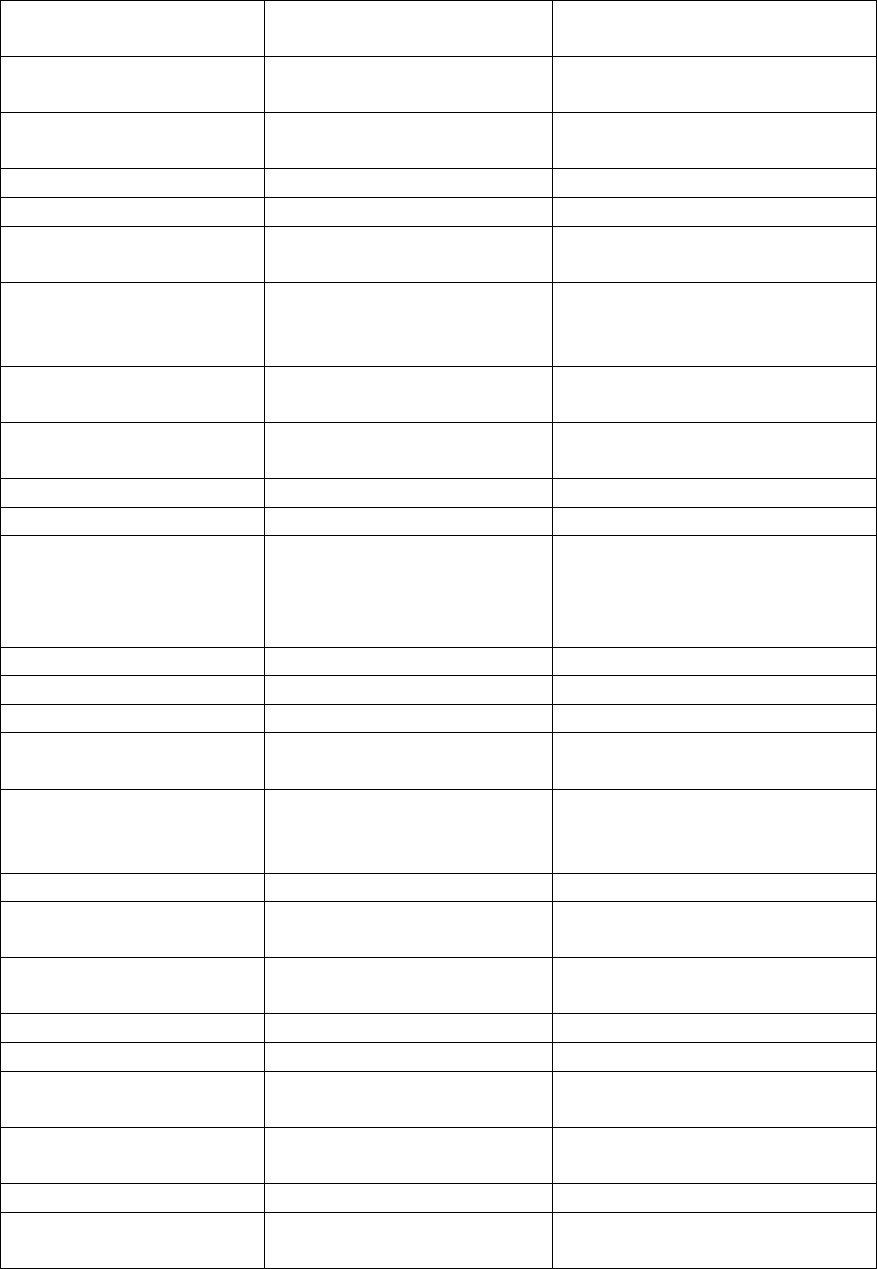
THE PORTABLE INTERROGATOR User Guide
Revised July 2000
Page 10 of 63
- Screen backlight Must turn on and off
manually Light sensor turns backlight on
and off automatically
COMMUNICATION
INFORMATION
- Port type for load and
unload Serial Serial or USB
- Protocol used Proprietary Proprietary or Y-Modem
- baud rate 19200 19200 or 156K
ROUTE
INFORMATION
- Max number of meters
that can be loaded at one
time
3000 3000
- Possible to overwrite
and loose readings? Yes No
- Ability to add a new
account? Yes Yes
DISPLAY
- Size of the display 4 X 20
- Information displayed Name, address, meter serial
#, transponder ID Up to 5 fields you wish to use
from Connect
OR Name, address, meter
serial #, transponder ID
- Searching Yes, but not easy to do Search any portion of any field
- Find next unread Yes Yes
- Find start of next route
No Yes
- Ability to view the
previous read No Can be configured to allow or
disallow viewing
- Ability to immediately
go to the main screen
when lost
No Yes, if lost press one button to
return to the main screen
CODES / MESSAGES
- Number of 2 digit
codes 1 4
- Length of text
message 20 characters 80 characters
INTERROGATIONS
- Transmission power 1 watt 1 watt
- Time to receive a
reading 1.5 seconds 1.5 seconds
- Reports lead line
tamper Yes Yes
- Ability to reset tamper Yes Yes
- Ability to read a
particular meter for final
Using Edit mode feature,
or using New Account
Using Quick Read feature
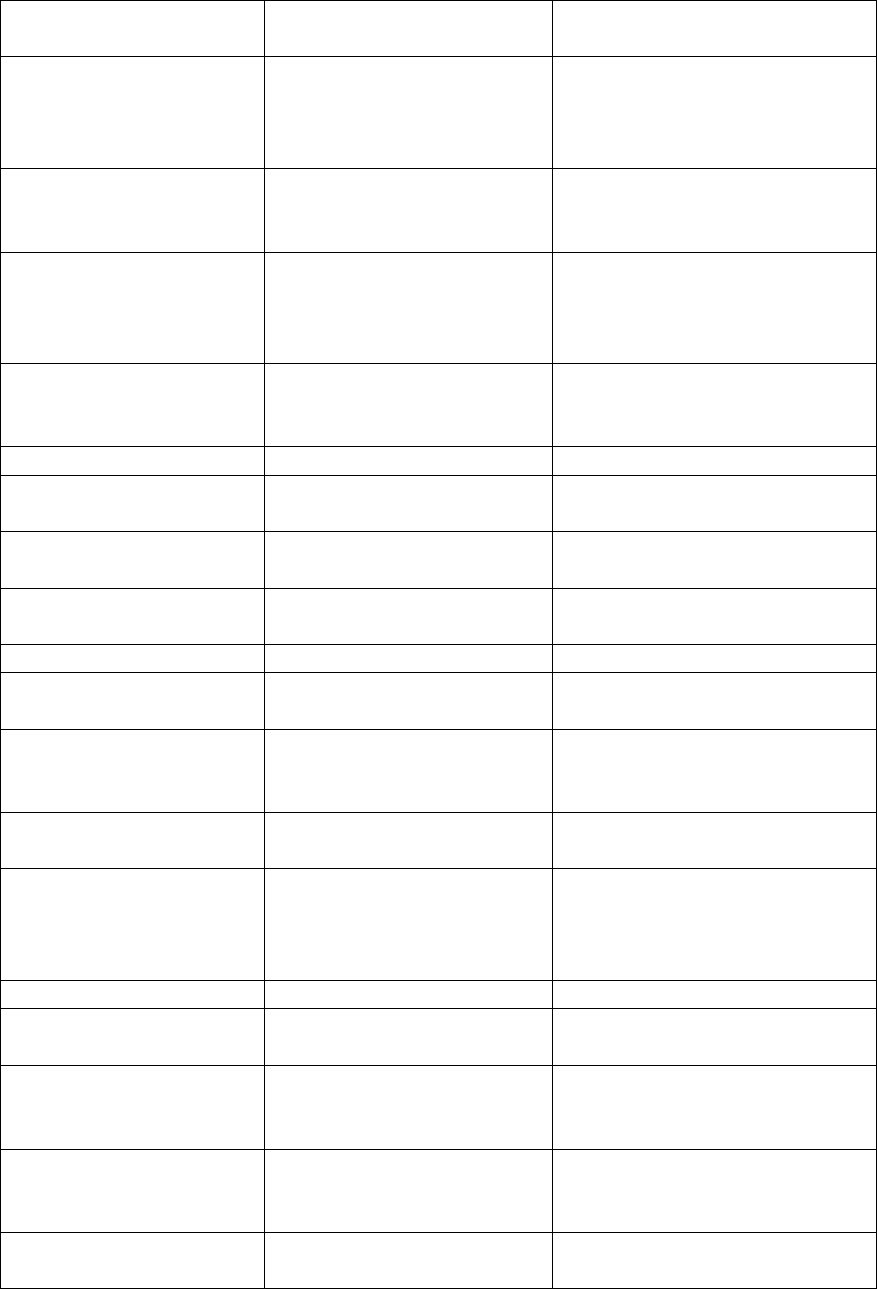
THE PORTABLE INTERROGATOR User Guide
Revised July 2000
Page 11 of 63
read function in the Data
Collection mode
- Ability to read a
module without
knowing its serial
number
Yes, using edit mode Yes, using the Quick Read
feature
- Types of audible alerts
given High reading, low reading,
tamper received, no
response received
High reading, low reading,
tamper received, no response
received
- Automatically retry
when no response is
received from a
transponder
No Yes
- Automatically attempt
to clear a tamper
condition
No Yes
PROGRAMMING
- Ability to program
units Yes Yes
- Clear tamper when
programming Yes Yes
TOUCH METER
READING
- Ability to read Dialog No Yes
- Ability to program
Dialog modules No Yes
- Ability to read
competitive meters
using Universal Wands
No Yes
CHECKING
TRANSPONDERS
- Ability to read the
transponder ID using a
bar code scanner, then
interrogating the unit
No Yes
MANUAL READS
- Direction of reads Choose L-R or R-L for the
route Choose L-R or R-L for each
meter
- Verify a high or low
entered reading No Yes, choose re-entering the
reading or visually verifying
the entered read
- Verification reads for
interrogated meters Reading entered over the
first 7 digits of the address
field
Reading entered in a special
field
READING OTHER
TECHNOLOGIES
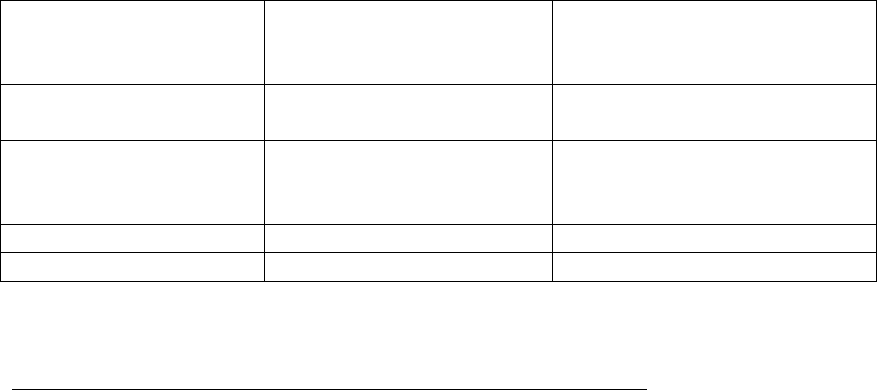
THE PORTABLE INTERROGATOR User Guide
Revised July 2000
Page 12 of 63
- Touch technologies
supported No Dialog readings via the Dialog
wand, and Touch readings via
a Universal Reading wand
- Other RF technologies
supported No No
- Other Reading
Features? No Can read any touch meter out
of sequence and unit will
search for the correct account
OTHER
- built-in calculator No Yes
GENERAL CARE OF THE PORTABLE INTERROGATOR 400
Cleaning The Portable Interrogator 400 is easy. Use only a slightly dampened (water
only) chamois or a clean dry cloth to remove fingerprints or residue from the touch
screen and the case. Do not use alcohol or ammonia based cleaners. If you are using the
optional screen cover to protect The Portable Interrogator 400’s touch screen, it is best to
remove the cover, clean it separately in the same manner, and reinstall the cover.
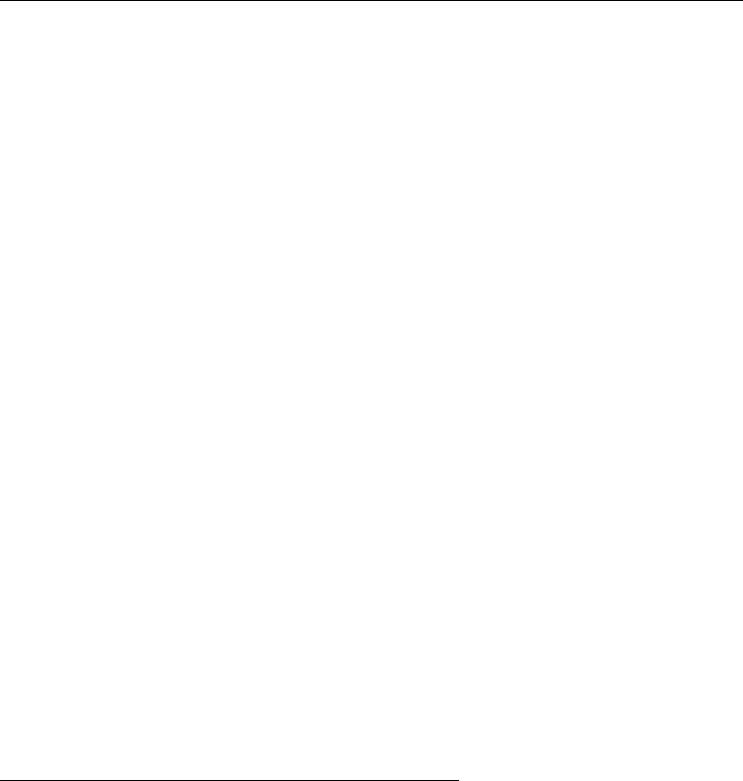
THE PORTABLE INTERROGATOR User Guide
Revised July 2000
Page 13 of 63
THE DETAILS – THE PORTABLE INTERROGATOR 400
OPERATION
THE READING CYCLE USING THE PORTABLE INTERROGATOR 400
Using The Portable Interrogator 400 for meter reading is easy. The reading cycle
consists of these steps:
• STEP 1 – Prepare The Portable Interrogator 400 to accept the route from the
Route Management software by pressing the Transfer Routes button from the
Main Menu. On the Transfer File Menu, press the Receive Route button. If a
route is already loaded into The Portable Interrogator 400, The Portable
Interrogator 400 will alert you to unload the current route before loading the new
route. If The Portable Interrogator 400 is ready to accept the route,
communications begins and the route is transferred from the Route Management
software to The Portable Interrogator 400.
• STEP 2 – You can begin meter reading by pressing the Read / Program Meters
button. The Portable Interrogator 400 will display the Reading screen that allows
you to interrogate TRACE or DIALOG meters and enter manual meter readings
for those meters without a TRACE transponder.
• STEP 3 – To begin the reading process for the meter shown on the Read screen,
press either of the two Read button, or press the information area on the Reading
screen. If the meter is monitored by TRACE or DIALOG, The Portable
Interrogator 400 will interrogate the transponder, report the reading, and display
the next meter in the route. If the meter is manually read, The Portable
Interrogator 400 will display a numeric keypad, allowing you to enter the reading
manually.
• STEP 4 – The Portable Interrogator 400 is unloaded, when all the readings have
been gathered, by pressing Transfer Routes from the main menu, and then Send
Readings on the Transfer Readings screen. The Portable Interrogator 400 will
communicate the readings to the Route Management system on the PC.
Starting The Portable Interrogator 400 software
The Portable Interrogator 400 unit is a computer, and can be reset like a desktop
computer. A desktop computer can be reset by turning the power switch off and then on.
The Portable Interrogator 400 can be turned on and off with the On/Off button, but that
does not take power away from the unit (like turning off your desktop computer does).
Replacing The Portable Interrogator 400’s battery will have the same effect as turning off
your desktop computer.
Your desktop computer can also be reset by pressing three keys (Ctrl, Alt, and Delete), all
at the same time. You can reset The Portable Interrogator 400 by pressing three buttons
at the same time: the left Read key, the back arrow key, and the right Read key, all at the
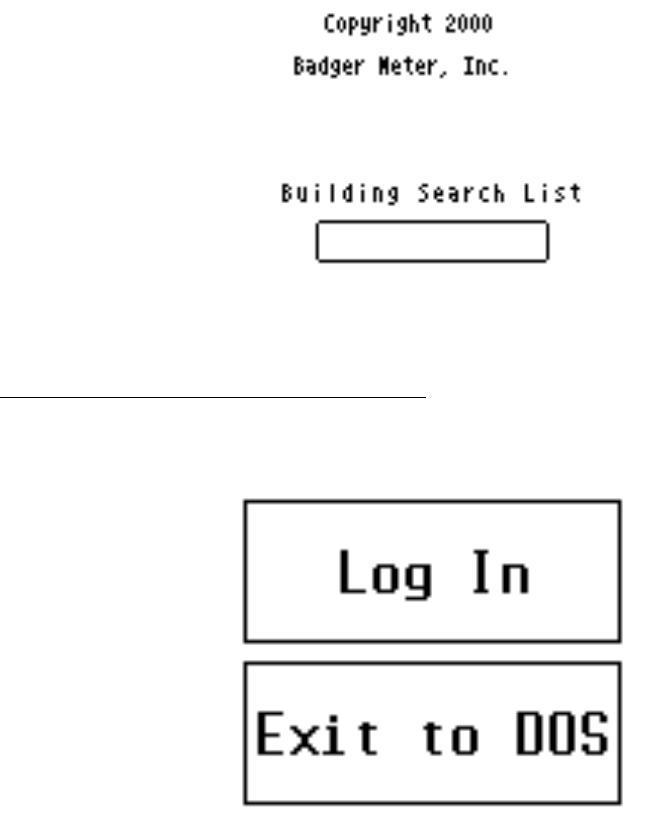
THE PORTABLE INTERROGATOR User Guide
Revised July 2000
Page 14 of 63
same time. (The easiest way to do this is to place The Portable Interrogator 400 on a flat
surface before pressing the keys.)
Whether you restart The Portable Interrogator 400 by changing the battery or by pressing
the three restart keys, the effect is the same. The computer restarts itself, performs
checks to insure that it can operate properly, and then starts The Portable Interrogator 400
software. Note that any route information or meter readings stored in The Portable
Interrogator 400 during a restart are safe. No information is lost when restarting The
Portable Interrogator 400.
The Portable Interrogator 400 begins its processing by displaying the copyright screen.
Pressing the Continue button brings you to the Log-in screen.
Logging-in to The Portable Interrogator 400
The Log-in screen looks like this.
Pressing the Log In button brings you to the ID screen.
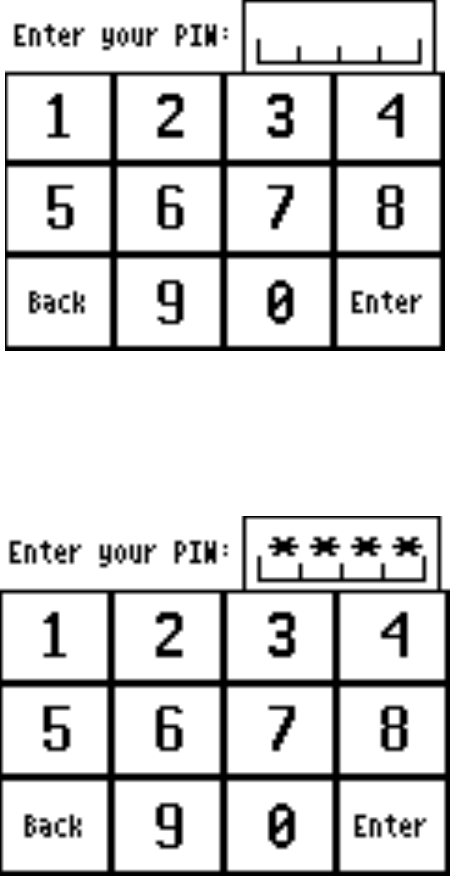
THE PORTABLE INTERROGATOR User Guide
Revised July 2000
Page 15 of 63
The Log-in screen accepts your 4 digit personal ID number (PIN) and validates it. As
you enter your PIN, The Portable Interrogator 400 displays the asterisk character (“*”) in
the spot for the digit, so that others cannot see your PIN. When you have entered your
PIN, the screen looks like this.
If you enter a valid PIN, The Portable Interrogator 400 displays the Main Menu. If your
PIN is not valid, The Portable Interrogator 400 will tell you so. The screen looks like
this.
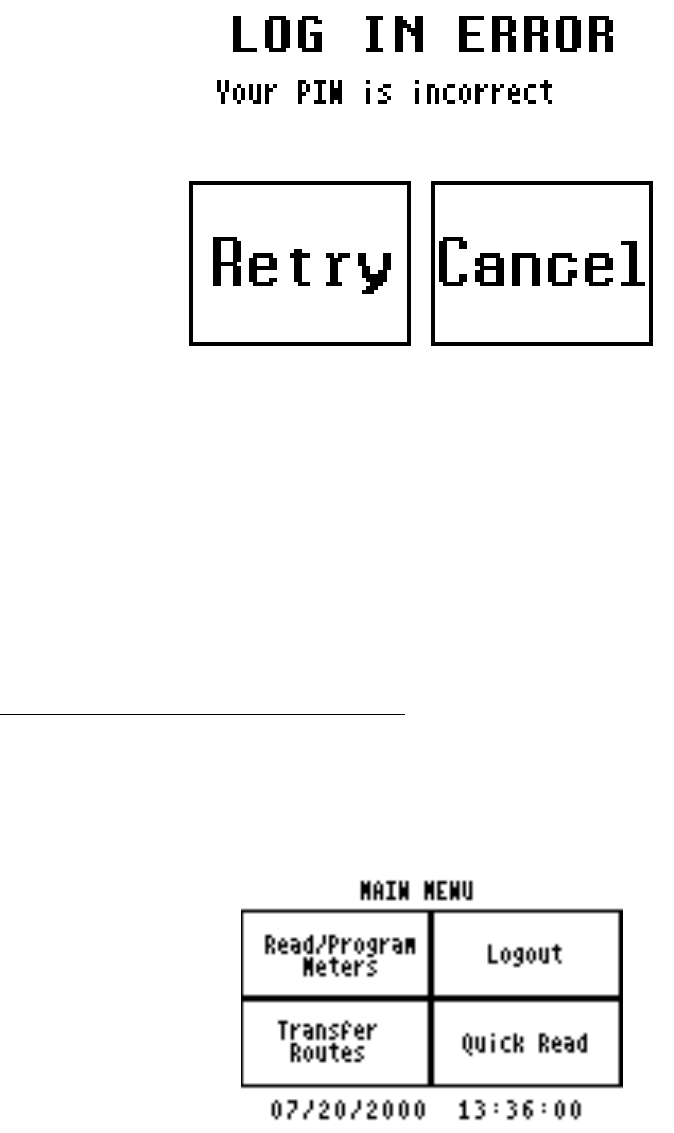
THE PORTABLE INTERROGATOR User Guide
Revised July 2000
Page 16 of 63
Press the Retry button on the screen and reenter your PIN correctly to display the Main
Menu.
If you press the Cancel button, you will return to the Log-in screen.
On the Log-in screen, if you press the Exit to DOS button, you will have to enter a
special PIN. The Portable Interrogator 400 will display the PIN keyboard for your entry.
Note that you should not Exit to DOS unless directed to do so by Badger Meter Technical
Support.
The Portable Interrogator 400 Main Menu
After successfully logging into The Portable Interrogator 400, you will see the Main
Menu.
There are four functions on the main menu to choose from:
• Logout – Return to the Log-in screen for the next The Portable Interrogator 400
user
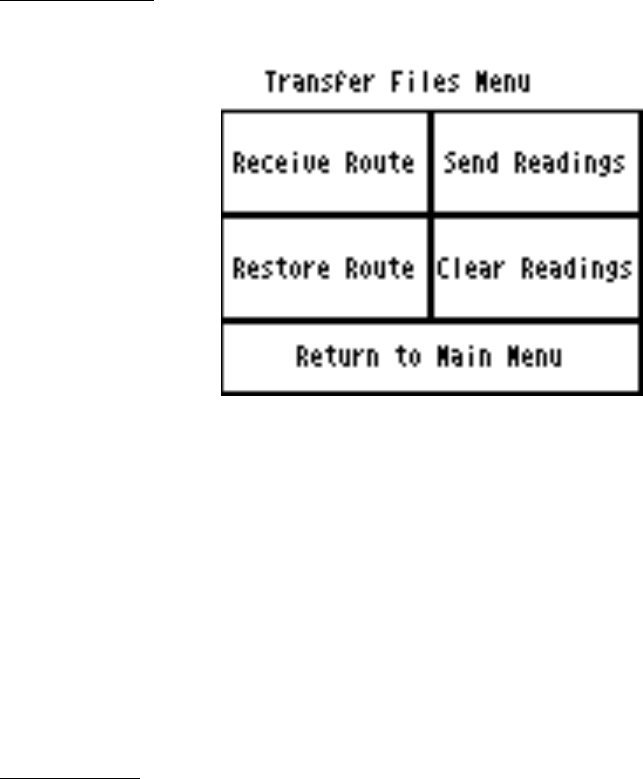
THE PORTABLE INTERROGATOR User Guide
Revised July 2000
Page 17 of 63
• Quick Read – Use The Portable Interrogator 400 to read meters when you do not
have a route loaded (i.e., for checking a transponder, for obtaining final reads,
troubleshooting, etc.)
• Transfer Routes – Send routes to The Portable Interrogator 400 for reading, or
send readings in The Portable Interrogator 400 back to the PC route software
• Read / Program Meters – Read the route that is loaded, or program transponders
(when installing new units or changing out meters)
The Portable Interrogator 400 also displays the current date and time on the bottom of the
screen. Pressing any of these buttons begins that function’s operation.
Transfer Routes
The Transfer Routes functions are used when communicating with your Route
Management software. Routes are sent from the Route Management software to The
Portable Interrogator 400 for reading, and the completed reads are sent from The Portable
Interrogator 400 back to the Route Management software.
The Portable Interrogator 400 also insures that you do not lose meter readings by
accidentally loading a new route before sending the completed meter readings to the
Route Management software. If you try to Receive a new Route before transferring
completed meter readings back to the Route Management software, The Portable
Interrogator 400 will remind you that you need to Send the completed meter readings
first.
Receive Route
To receive a route from the Route Management software, connect the serial cable from
the PC serial port to The Portable Interrogator 400’s serial port (near the top of the back
cover) and push the Receive Route button. If The Portable Interrogator 400 already has a
route loaded, you will be reminded to either send the current readings in The Portable
Interrogator 400 to the Route Management software, or to clear the route from The
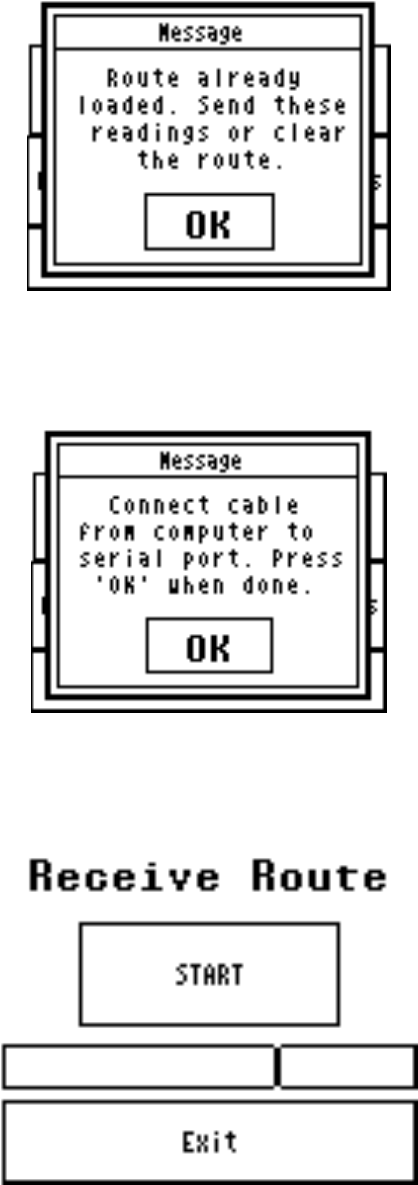
THE PORTABLE INTERROGATOR User Guide
Revised July 2000
Page 18 of 63
Portable Interrogator 400. (See the Send Readings and Clear Readings functions for
more information.)
If The Portable Interrogator 400 currently has no route for meter reading, The Portable
Interrogator 400 will remind you to connect the cable to its serial port and the port on the
PC.
When you do this and press the Continue button, the serial communications process
begins and the route is transferred from the Route Management software to The Portable
Interrogator 400. As the route is transferred, you will see the screen update showing the
number of bytes of information that have been successfully transferred.
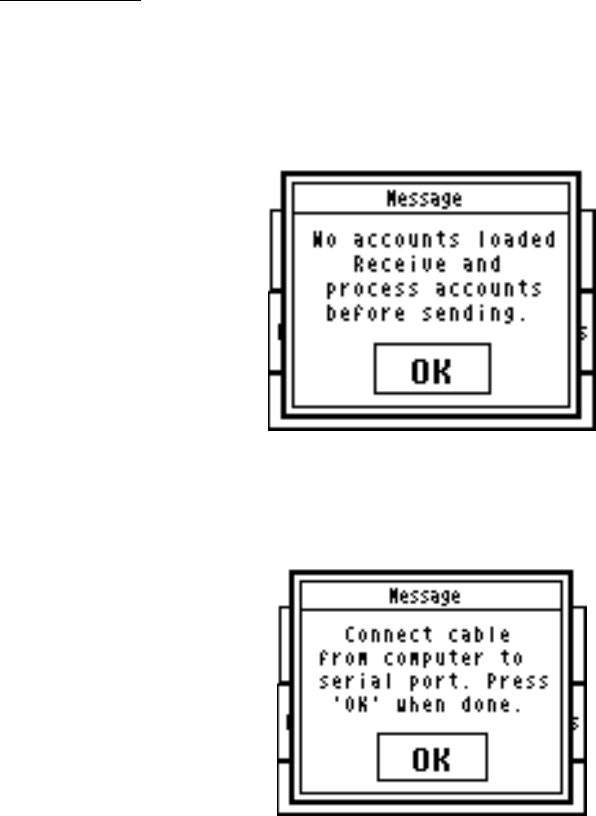
THE PORTABLE INTERROGATOR User Guide
Revised July 2000
Page 19 of 63
Note that The Portable Interrogator 400 uses the same serial communications method and
the same transfer file format as the PI. You can use The Portable Interrogator 400 for
meter reading while your Route Management software thinks it is sending readings to
and from a PI.
Send Readings
When you have finished reading meters, you are ready to send the readings to the Route
Management software. From the Transfer Routes menu press the Send Readings button.
If The Portable Interrogator 400 has no route stored, it will suggest that you first load a
route before sending readings back to the Route Management software.
If The Portable Interrogator 400 has a route loaded, it will remind you to connect the
serial cable to The Portable Interrogator 400 serial port, and to verify that the PC is also
correctly connected to the serial cable.
Once that is complete, you can press the OK button and the serial communications will
begin. As the route is transferred, you will see the screen update showing the number of
bytes of information that have been successfully transferred.
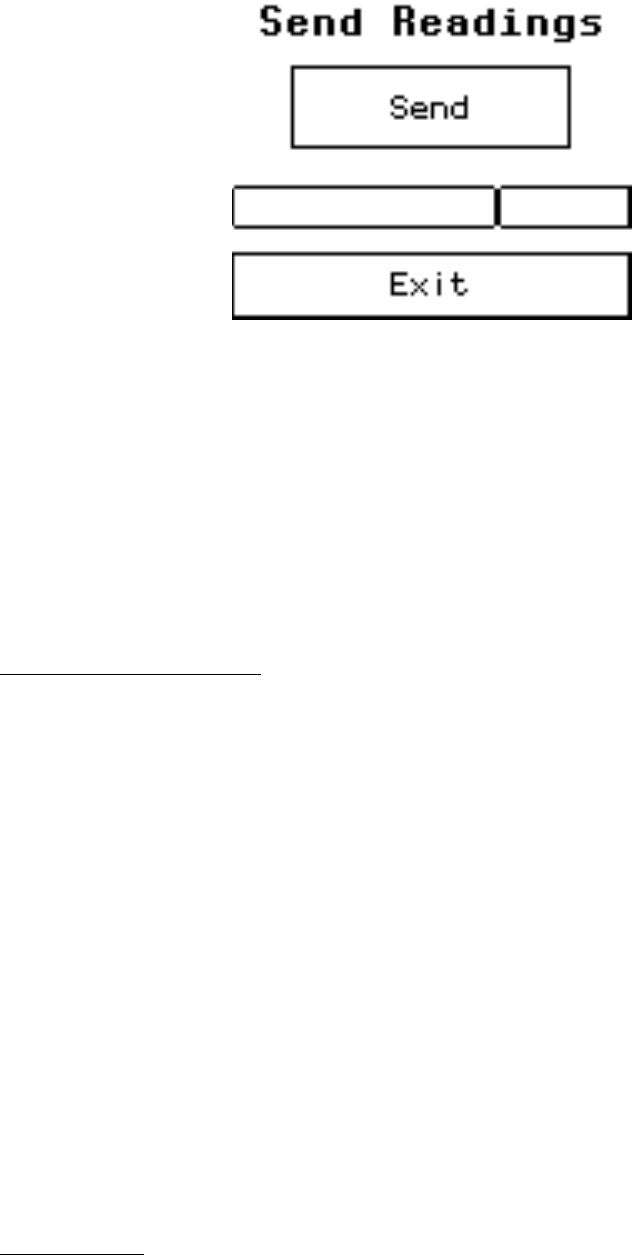
THE PORTABLE INTERROGATOR User Guide
Revised July 2000
Page 20 of 63
When the route has been sent to the Route Management software, The Portable
Interrogator 400 will ask you if the route was successfully transferred. The Portable
Interrogator 400 does this to insure that problems in other systems do not cause the
readings to be lost.
If the readings were successfully transferred and the Route Management software now
has them, press the Successful button. If a problem occurred, press the Not Successful
button. (Note that when the route is successfully transferred to the PC, The Portable
Interrogator 400 automatically clears the route and reading information. This allows you
to load the next route without manually clearing out the old readings.)
Canceling Communications
Sometimes communications between two computers has problems. One computer might
crash, stopping the communications process in its tracks, or the cable between the two
computers becomes dislodged from one of the two ports. When these types of conditions
occur, the communications process must be cancelled and both computers returned to
their original states.
The Portable Interrogator 400 has two important communications safeguards. First, if
The Portable Interrogator 400 sees no communications on the serial line for more than
three minutes, it will automatically stop the communications process and return to the
Transfer Routes menu as if nothing happened. Second, a button will appear on the screen
showing that the communications are in progress that allows you to cancel the
communications process. If you push the button, the communications process will be
halted and The Portable Interrogator 400 will return to the Transfer Routes menu.
These safeguards insure that, whether you are monitoring the communications or you
have just stepped out, if a problem occurs in the communications with the Route
Management software, The Portable Interrogator 400 will detect the problem and take the
appropriate action.
Clear Readings
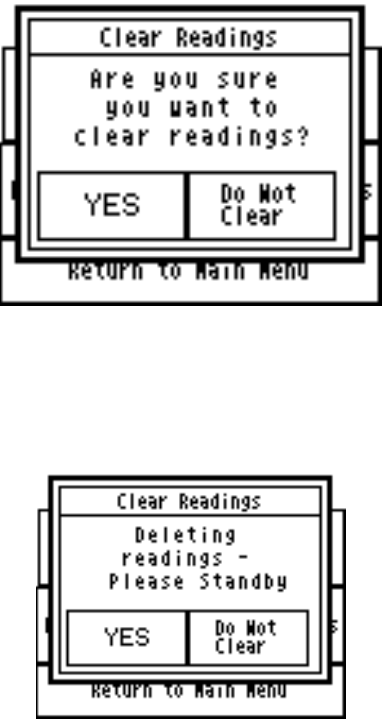
THE PORTABLE INTERROGATOR User Guide
Revised July 2000
Page 21 of 63
In the event that The Portable Interrogator 400 has a route stored in it for meter reading,
and you wish to replace it with a different route, you can use the Clear Reading function.
For example, if you just loaded The Portable Interrogator 400 with the wrong route, you
can use Clear Readings to remove the incorrect route before loading the correct one.
Clear Readings will remove the current route and all gathered meter readings from The
Portable Interrogator 400, as if it had never been loaded.
We recommend that you use the Clear Readings function ONLY when you are absolutely
sure that no meter readings will be lost. If you are not sure, it is best to use the Send
Readings function to send the route back to the Route Management software.
The Clear Readings function begins when you press the Clear Readings button. The
Portable Interrogator 400 will show you this screen, reminding you that if this route
contains meter readings, those readings will be lost.
Pressing the Yes button will remove the route from The Portable Interrogator 400.
Pressing the Do Not Clear the button will return you to the Transfer Routes menu without
removing the route information from The Portable Interrogator 400. If you press the
YES button, The Portable Interrogator 400 will clear the route. You’ll see this screen.
When The Portable Interrogator 400 has completed its work, you will return to the
Transfer Files menu.
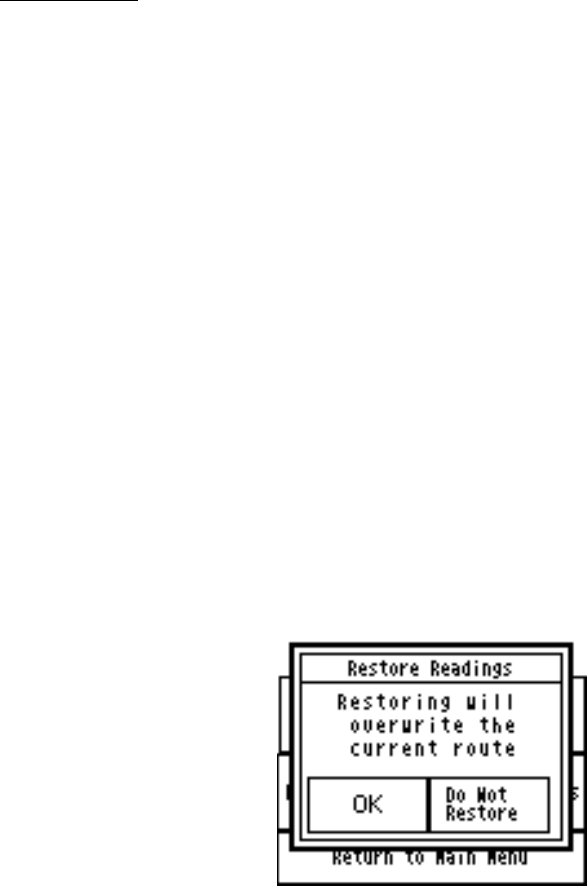
THE PORTABLE INTERROGATOR User Guide
Revised July 2000
Page 22 of 63
Restore Route
Sometimes a route that you have already unloaded to the Route Management software
needs to be sent again. For example, you might find that a communication error occurred
and the readings in the Route Management software are unusable. Restore Route allows
you to transfer the readings from The Portable Interrogator 400 to the Route Management
software a second time.
In The Portable Interrogator 400, after you successfully send readings to the Route
Management software, the route is removed to make room for a new route. However,
The Portable Interrogator 400 stores a backup copy of the route last sent to the Route
Management software. If you need to send the readings to the Route Management
software again, the Restore Route function will restore the route information, including
any gathered meter readings, from The Portable Interrogator 400’s backup copy. The
backup copy remains in The Portable Interrogator 400 until you send the next group of
readings to the Route Management Software. Then that group of readings is held as the
new backup.
The Restore Route function begins when you press the Restore Route button. The
Portable Interrogator 400 will check to be sure that no new route information has been
loaded. If so, The Portable Interrogator 400 will remind you that restoring the old route
will overwrite the current route, including any meter readings that might have been
gathered.
If you still wish to restore the route, press the OK button. The current route will be
removed from The Portable Interrogator 400 and the previous route will be restored. If
you do not wish to restore the route, press the Do Not Restore button.
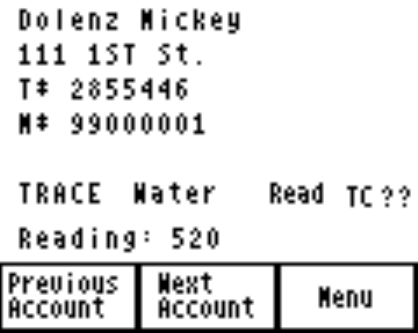
THE PORTABLE INTERROGATOR User Guide
Revised July 2000
Page 23 of 63
THE DETAILS – READING METERS WITH THE
PORTABLE INTERROGATOR 400
After loading a route, the next step in the reading cycle is to read the meters in the route.
To begin reading, press the Read / Program Meters button on the Main Menu. You will
see the first account in the route. (If you have pressed the Read / Program Meters button
and have read some meters in the route already, when you press the button The Portable
Interrogator 400 will display the account that was next to be read in the route when you
left the Read / Program Meters function.) The Read screen looks like this.
The reading screen display shows customer information in the top section of the screen,
and three buttons along the bottom of the screen. The first two of the bottom buttons
allow you to browse through the meters in the route. When you press the Previous
Account button, The Portable Interrogator 400 will display the meter just before the
current one in the route.
If the current meter is the first one in the route and you press the Previous Account
button, The Portable Interrogator 400 will ask you if you want to stay at the beginning of
the route or if you wish to go to the end of the route.
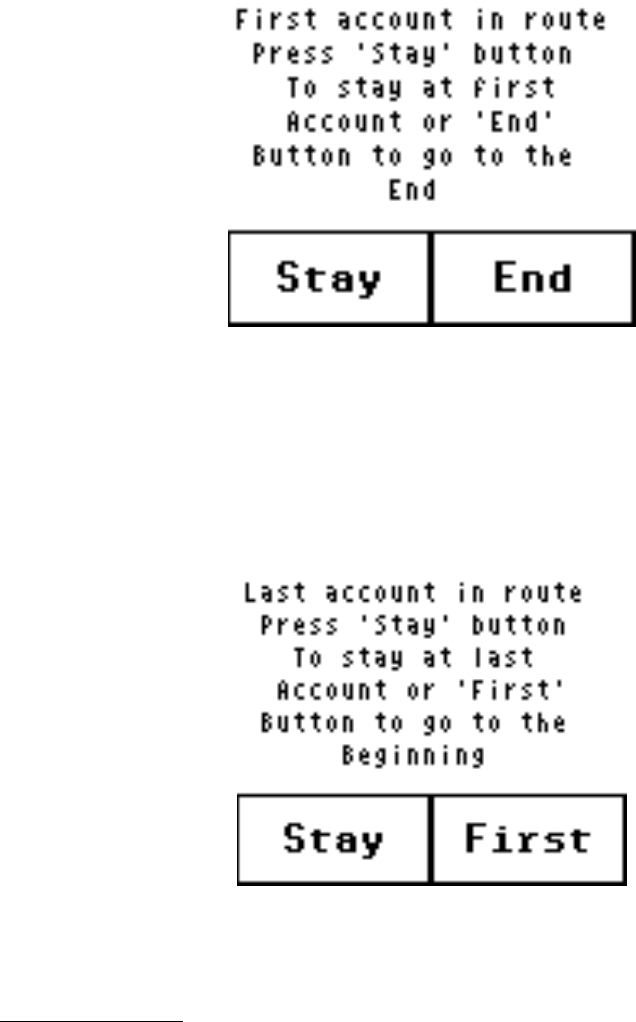
THE PORTABLE INTERROGATOR User Guide
Revised July 2000
Page 24 of 63
Pressing the Stay button will keep you at the first meter in the route. Pressing the End
button will take you to the last meter in the route.
Similarly, if you press the Next Account button, The Portable Interrogator 400 will
display the next meter in the route. If you are viewing the last meter in the route, The
Portable Interrogator 400 will ask you if you want to stay at the end of the route or if you
want to display the first meter in the route.
Pressing the Stay button will keep you at the last meter in the route. Pressing the First
button will display the first meter in the route.
The Reading Menu
Pressing the Menu button will show you the different functions that can be performed.
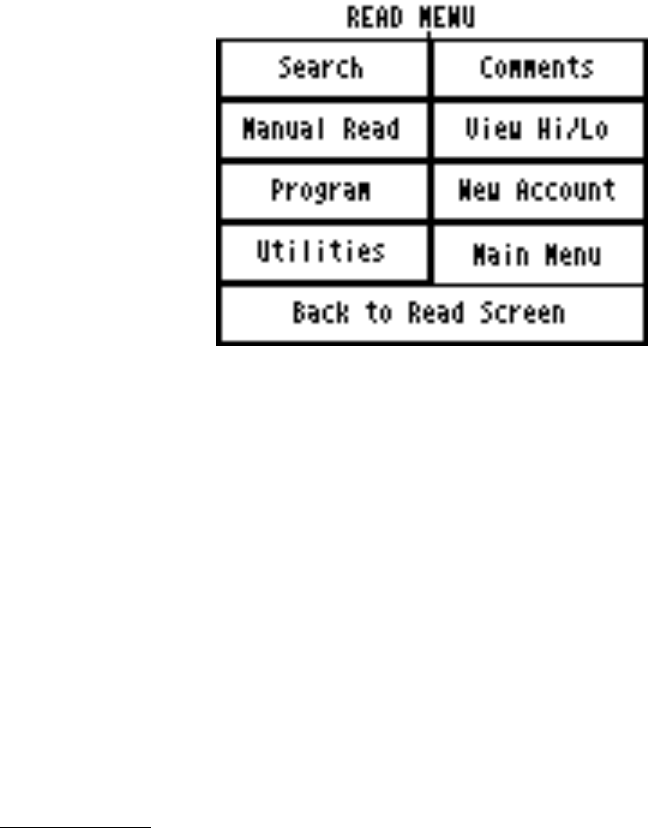
THE PORTABLE INTERROGATOR User Guide
Revised July 2000
Page 25 of 63
The functions are:
• Searching for specific accounts
• Entering comment codes and messages
• Perform a manual read for this meter
• View the High and Low audit limits for this meter (if you have the permission to
do so – more on this later)
• Program this meter
• Define a new account
• View Progress, settings, or RF diagnostics via The Portable Interrogator 400
Utilities
• Return to the main menu
• Return to the Read screen
More on these functions later in this section is included below.
Reading Meters
The Read Screen shows specific information about the meter to be read including:
• An account name
• The service address
• The serial number of the TRACE transponder or AMR Reading module
• The serial number of the meter
• The type of meter reading technology in use for this meter (TRACE, DIALOG, or
MANUAL)
• The service that this meter is measuring (Water, Gas, Electric, Reclaim, etc.)
• The meter reading (after the reading has been gathered)
Here is an example.
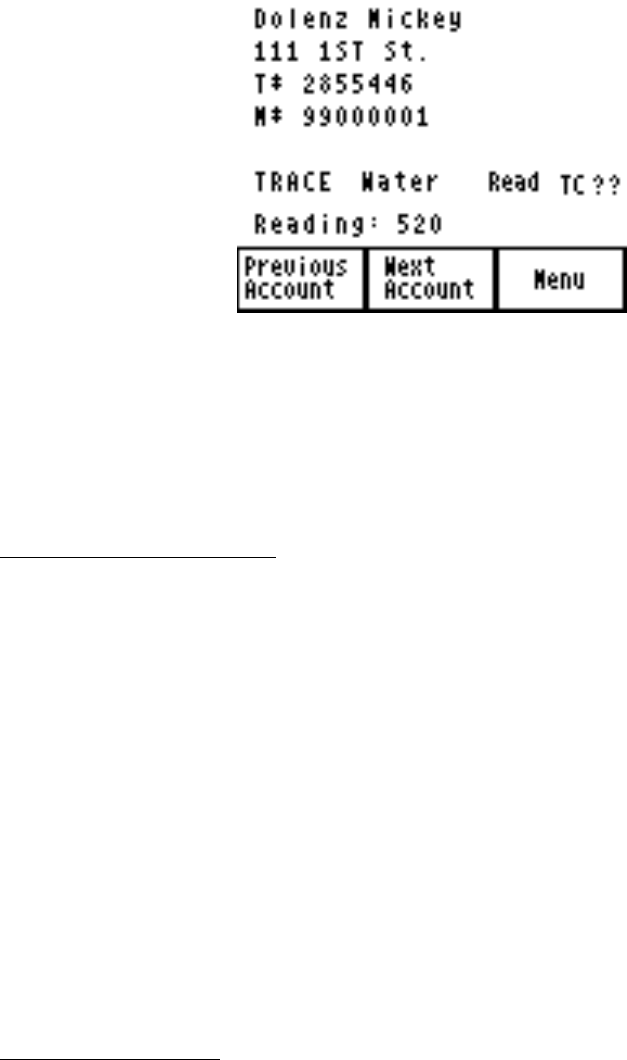
THE PORTABLE INTERROGATOR User Guide
Revised July 2000
Page 26 of 63
In this example, the customer’s name is Mickey Dolenz, and he lives at 111 1st St.. The
transponder ID number is 2855446 and the meter serial number is 99000001. (Note that
the order of the name is determined by the Route Management software. If the Route
software downloads the last name first, The Portable Interrogator 400 will display the
name in that manner. If the Route software downloads the first name first, The Portable
Interrogator 400 will display the name in that way.)
Starting the Reading Process
To gather a reading for any meter, press either of the READ buttons on the unit above the
screen on the left and right sides. If it is more convenient, you can also start the meter
reading process by pressing the touch screen anywhere in the customer and meter
information area.
Once the meter reading processing has started (by pressing the screen or one of the
READ buttons), The Portable Interrogator 400 will begin the reading process for the
AMR technology for this meter.
• For TRACE meters, The Portable Interrogator 400 will interrogate the
transponder to gather the meter reading.
• For DIALOG meters, The Portable Interrogator 400 will communicate with the
Dialog module through the Dialog reading wand or the Universal Reading wand
connected to The Portable Interrogator 400’s serial port.
• For meters read manually, The Portable Interrogator 400 will display a numeric
keypad to allow you to enter the manual meter reading.
Manual Meter Reading
When you press a READ button or the customer area on the read screen for a meter that
is read manually, The Portable Interrogator 400 will display a numeric keypad to allow
you to enter the meter reading.
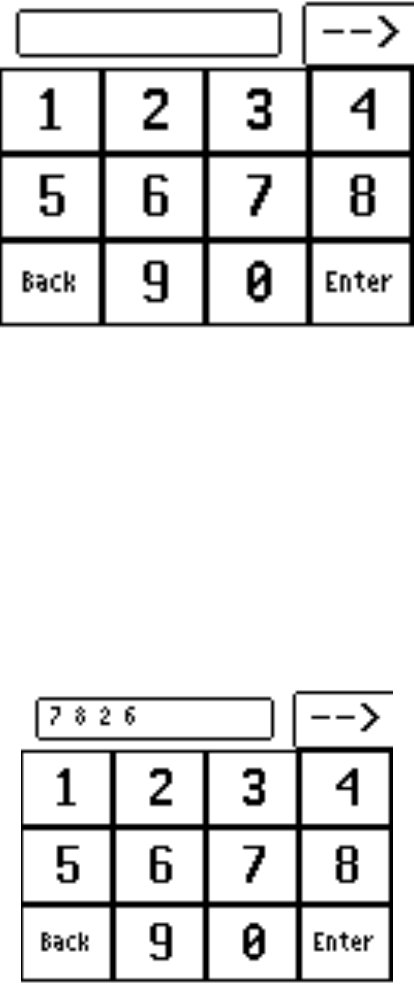
THE PORTABLE INTERROGATOR User Guide
Revised July 2000
Page 27 of 63
To enter a manual meter reading once the numeric keypad is displayed, view the meter’s
register and note the reading. Next, enter the reading onto the keypad that is displayed on
the touch screen and press the enter key when you are done.
Water meters are typically read from left to right, while electric meters are typically read
right to left. The Portable Interrogator 400 can handle meter readings gathered in either
direction. When the numeric keypad is displayed, the upper right hand corner of the
display shows the direction of the read. An arrow pointing to the right ( ) denotes that
the meter reading is from left to right. When you enter a meter reading, the reading will
be displayed in the box at the top of the display, from left to right. For example, if you
entered the reading as 7826 going from left to right, you’d see this screen.
To change the direction of the meter reading, press the arrow. The Portable Interrogator
400 will change the direction of the arrow to pointing to the left ( ). When you enter a
meter reading now, the reading will be shown on the display from right to left. Using the
same example, if you entered 7826 going from right to left (the arrow pointing to the
left), you’d see this screen.
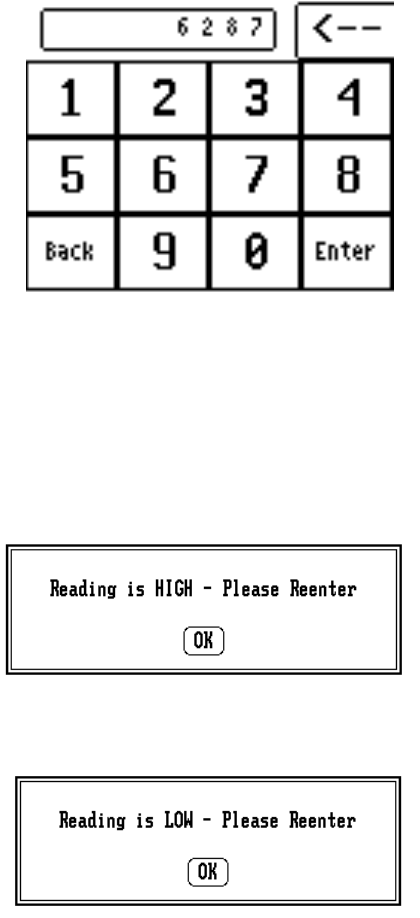
THE PORTABLE INTERROGATOR User Guide
Revised July 2000
Page 28 of 63
In either case, when the meter reading is completely entered, press the Enter key.
If the reading is within the high and low limits, The Portable Interrogator 400 will record
the meter reading and advance the display to the next meter in the route. If the reading is
above the high limit or below the low limit, The Portable Interrogator 400 will tell you
that the entered meter reading was high or low, and it will ask you to re-enter the reading.
This is what you will see if you enter a reading that is above the high limit.
Here is what you will see if you enter a reading below the low limit.
Press the OK button and The Portable Interrogator 400 will display the numeric keypad
again. Re-enter the meter reading and press Enter.
If the second meter reading matches the first meter reading, The Portable Interrogator 400
records the reading and displays the next meter in the route. If the two meter readings do
not match, The Portable Interrogator 400 will alert you that the two readings are different
and will return to the read screen for this meter as if nothing happened.
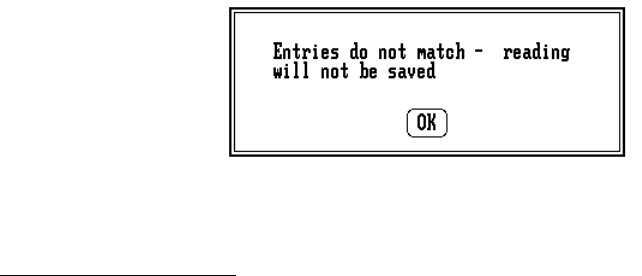
THE PORTABLE INTERROGATOR User Guide
Revised July 2000
Page 29 of 63
In this case, the meter reading process begins again for this meter.
Reading TRACE Meters
Once either of the READ buttons have been pressed, or the touch screen has been pressed
in the customer and meter area, The Portable Interrogator 400 begins the reading process.
For TRACE meters, The Portable Interrogator 400 interrogates the transponder whose
serial number is shown on the Read Screen.
A number of possible results can occur when a transponder is interrogated.
• The transponder receives the transmission and sends its meter reading response,
which is received by The Portable Interrogator 400 successfully. The Portable
Interrogator 400 reports a successful reading.
• The transponder receives the transmission and sends its meter reading response,
but The Portable Interrogator 400 does not successfully receive it. The Portable
Interrogator 400 reports a bad response received.
• The transponder receives the transmission and sends its meter reading response,
but The Portable Interrogator 400 is too far away for the transmission to be
received given the current conditions. The Portable Interrogator 400 reports no
response received.
• The transponder is too far away to receive the transmission. As a result it does
not respond. The Portable Interrogator 400 reports no response received.
• The transponder receives the interrogation but has lost its programming or has not
yet been programmed. The transponder sends its current state as a response. The
Portable Interrogator 400 successfully receives the response and reports a Corrupt
Data response received.
Note that each successful meter reading response includes the meter reading and the
current Tamper status.
In the event that no response is received, one of two conditions has occurred.
• The Portable Interrogator 400 is too far away from the transponder for the
transponder to receive the interrogation signal.
• The transponder receives the interrogation signal from The Portable Interrogator
400 but, because The Portable Interrogator 400’s transmission power is greater
than the transponder’s, The Portable Interrogator 400 was not close enough to the
transponder to receive the signal.
In either of these cases, getting closer to the transponder and trying the interrogation
again may result in receiving the transponder’s response.

THE PORTABLE INTERROGATOR User Guide
Revised July 2000
Page 30 of 63
Keep in mind that a TRACE transponder’s radio transmissions are affected by weather
conditions and by the way the transponder was installed. Summer conditions, such as
warm humid air and lots of leafy foliage can affect a transponder’s response distance. As
a result, a transponder’s response can be received from a particular spot during one
reading cycle, and yet the same transponder’s response may not be received in the next
reading cycle, even when interrogated from the same spot. Keep this in mind when
determining if a transponder is not read on the first attempt. It may just be the weather.
When The Portable Interrogator 400 cannot receive a response from a transponder, it
sounds the No Response audio signal and flashes the XMIT light red for three seconds
(on-off-on-off-on-off, ½ second each).
Processing the TRACE Meter Reading
Once The Portable Interrogator 400 has received a transponder response, it processes the
information in a number of steps:
• Determine if the message from the transponder was received correctly
• Determine the tamper status of the transponder
• Determine the reading value reported by the transponder
• Evaluate the reading value against the high and low audit values to determine if
the reading is high or low
The Portable Interrogator 400 first analyzes the transponder response to determine if the
communication was completed without errors. If an error is found, The Portable
Interrogator 400 assigns the status as Bad Response. If no error is found, The Portable
Interrogator 400 determines if a tamper was reported by the transponder. If a tamper
condition was reported, The Portable Interrogator 400 assigns the correct tamper status.
If the transponder is tamper free, the reading is compared to the high and low audit values
that were sent to The Portable Interrogator 400 from the Route Management software. If
the reading value is greater than the high audit value or lower than the low audit value,
The Portable Interrogator 400 assigns either the High Reading or Low Reading status. If
the reading is within the audit values, The Portable Interrogator 400 assigns a Good
Reading status.
If the reading is within limits, The Portable Interrogator 400 will beep and light the
XMIT light green for three seconds to denote a successful completion of the reading
process, and advance the display to the next meter in the route. If the reading is high or
low, the next step that The Portable Interrogator 400 takes depends on the Settings. One
of the choices is to advance to the next meter in the route if the reading is high or low. If
the setting is chosen, The Portable Interrogator 400 will advance the display to the next
meter. If the setting is not chosen, The Portable Interrogator 400 will keep the current
meter displayed. In either case The Portable Interrogator 400 will beep two tones for a
high meter reading or three tones for a low meter reading.
On a high or a low reading, The Portable Interrogator 400 will also display a green XMIT
light for three seconds to denote a successful reading. If the setting is not chosen to
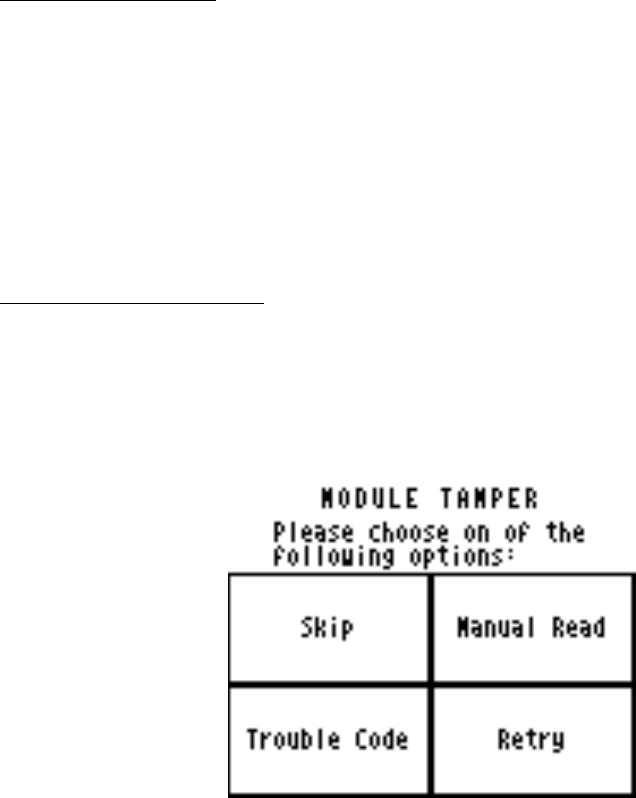
THE PORTABLE INTERROGATOR User Guide
Revised July 2000
Page 31 of 63
advance on a high or low reading, the XMIT light will flash green on and off for three
seconds (on-off-on-off-on-off, for ½ second each).
Advancing the Display
In the case of a high or low reading, The Portable Interrogator 400 allows you to control
the advance of the display through the settings. If there are tasks to perform when a
meter reading is high or low (such as dropping off a brochure on finding leaks when a
high meter reading is received or checking the meter itself on a low reading or a tamper),
not advancing the display allows you to perform the necessary tasks and report
information via codes and messages. Once the steps are performed and any necessary
codes or messages are entered, you can press the Next Meter button on the display and
continue reading the route.
Processing Tamper Reports
If the transponder reports a tamper, The Portable Interrogator 400 will sound the special
tamper audio signal and flash the XMIT light yellow three times (on-off-on-off-on-off, ½
second each). The Portable Interrogator 400 then shows you the different options you
can choose to respond to the tamper report.
Choose one of the four options by pressing the corresponding button.
• Skip – You can skip this meter and go on to the next one in the route. This is a
handy option if someone will come back later to do some troubleshooting on the
meter or the transponder.
• Manual Read – This option brings up the manual read numeric keypad so that you
can enter the reading manually. This is handy if the meter is in a pit, but less
helpful if the meter is inside (unless you can access the meter).
• Trouble Code – Using this option you can enter a trouble code to report the status
of the meter to the office. See the Trouble Code section for more details.
• Retry – Pressing this button causes the interrogation process to be repeated.
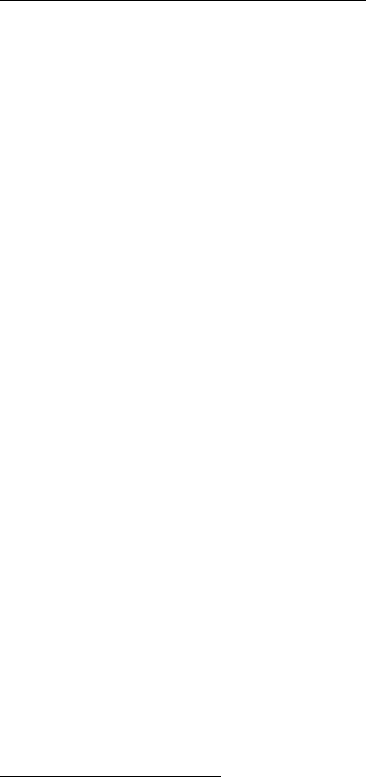
THE PORTABLE INTERROGATOR User Guide
Revised July 2000
Page 32 of 63
If you choose Manual Read or Trouble Code, The Portable Interrogator 400 will return to
this screen once the reading or code is entered and stored. For example, if you choose
Manual Read and you have entered the manual read, The Portable Interrogator 400 will
display this screen again to allow you to enter a trouble code. Similarly, if you first
pressed the Trouble Code button and entered that code, The Portable Interrogator 400
will display this screen to allow you to enter a manual read.
When you have completed entries for this meter, press the Skip button.
Automatic Retry and Tamper Clearing
Two additional The Portable Interrogator 400 settings offer convenience in reading the
meters. They are:
• Automatic Retry for meters with a No Response status
• Automatic Tamper Clearing for meters reporting tamper conditions
If you have chosen Automatic Retry in the Settings, and The Portable Interrogator 400
assigns a No Response status, The Portable Interrogator 400 will automatically retry the
interrogation a second and third time. If No Response is received after three attempts,
The Portable Interrogator 400 keeps the No Response status, sounds the No Response
tone, and flashes the XMIT light red three times (on-off-on-off-on-off, ½ second each).
If you have chosen Automatic Tamper Clearing in the Settings and The Portable
Interrogator 400 assigns a tamper status, The Portable Interrogator 400 will automatically
attempt to clear the tamper by interrogating the transponder a second time and asking it to
clear its tamper. If the tamper is cleared, The Portable Interrogator 400 reports the status
as Tamper Reset, shows the green XMIT light, and proceeds to check if the reading is
high, low, or within limits. If the tamper is not cleared, The Portable Interrogator 400
reports the status as Tamper Failed to Reset and flashes the XMIT light yellow (on-off-
on-off-on-off for ½ second each).
Note that if you have chosen either the Automatic Retry or the Automatic Tamper
Clearing, The Portable Interrogator 400 will not show a status of any kind (audible tones
or light) until all of the automatic operations have completed. However, if an automatic
operation is in progress, the display will be updated to show that an automatic operation
is in progress.
Reading Dialog Meters
For interrogating Dialog meters, the reading process is started when either one of the
READ buttons are pressed, when the customer meter information area of the touch screen
is pressed, or when the DIALOG wand thumb button is pressed. The Portable
Interrogator 400 communicates through the wand to the module to receive the meter
reading information. The Portable Interrogator 400 follows a similar method of
processing a DIALOG meter readings as is used for TRACE meter readings:
• Determine if the message from the module was received correctly
THE PORTABLE INTERROGATOR User Guide
Revised July 2000
Page 33 of 63
• Determine the tamper status of the module
• Determine the reading value reported by the module
• Evaluate the reading value against the high and low audit values to determine if
the reading is high or low
The Portable Interrogator 400 first analyzes the module response to determine if the
communication was completed without errors. If an error is found, The Portable
Interrogator 400 assigns the status as Bad Response, sounds the Bad Response tone, and
flashes the XMIT light red (on-off-on-off-on-off, ½ second each). If no error is found,
The Portable Interrogator 400 determines if the module reported a tamper. If a tamper
condition was reported, The Portable Interrogator 400 assigns the tamper status. If the
module is tamper free, the reading is compared to the high and low audit values that were
sent to The Portable Interrogator 400 from the Route Management software. If the
reading value is greater than the high audit value or lower than the low audit value, The
Portable Interrogator 400 assigns either the High Reading or Low Reading status. If the
reading is within the audit values, The Portable Interrogator 400 assigns a Good Reading
status.
If the reading is within limits, The Portable Interrogator 400 will beep and display a green
XMIT light for three seconds to denote a successful completion of the reading process,
and advance the display to the next meter in the route. If the reading is high or low, the
next step that The Portable Interrogator 400 takes depends on the Settings you give it.
One of the choices is to advance to the next meter in the route if the reading is high or
low. If the setting is chosen, The Portable Interrogator 400 will advance the display to
the next meter. If the setting is not chosen, The Portable Interrogator 400 will keep the
current meter displayed. In either case The Portable Interrogator 400 will beep two tones
for a high meter reading or three tones for a low meter reading. The Portable Interrogator
400 will also flash the XMIT light green for three seconds (on-off-on-off-on-off for ½
second each) to denote a high or low reading in which the display is not advanced.
If The Portable Interrogator 400 assigned a tamper status to the reading, The Portable
Interrogator 400 will sound the special tamper signal and flash the XMIT light yellow
three times (on-off-on-off-on-off, ½ second each). The Portable Interrogator 400 then
shows you the different options you can choose to respond to the tamper report.
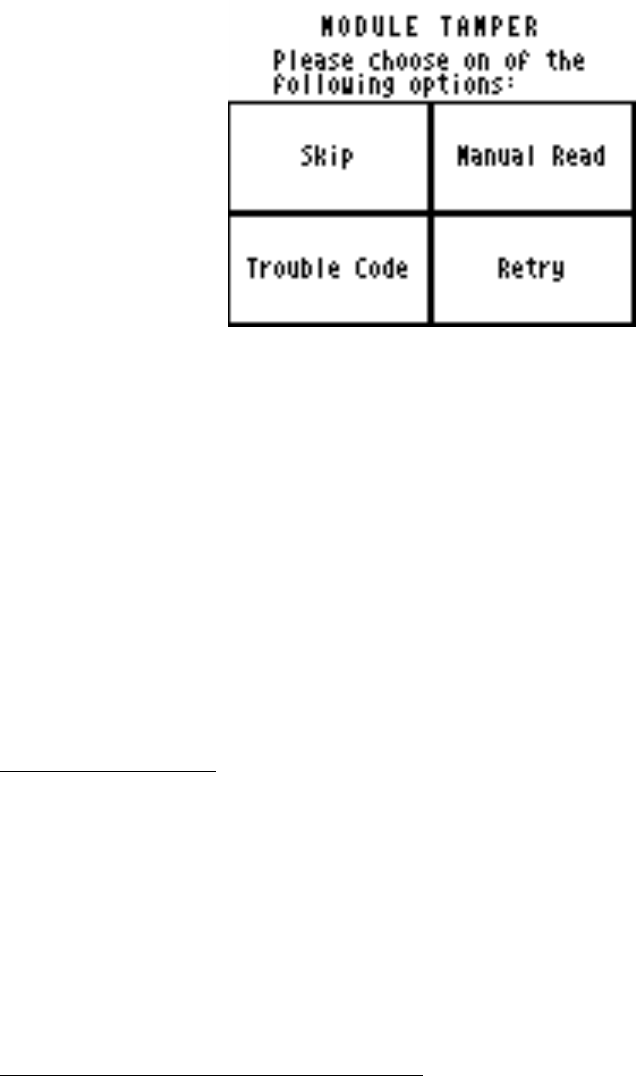
THE PORTABLE INTERROGATOR User Guide
Revised July 2000
Page 34 of 63
Choose one of the four options by pressing the corresponding button.
• Skip – You can skip this meter and go on to the next one in the route. This is a
handy option if someone will come back later to do some troubleshooting on the
meter or the transponder.
• Manual Read – This option brings up the manual read numeric keypad so that you
can enter the reading manually. This is handy if the meter is in a pit, but less
helpful if the meter is inside (unless you can access the meter).
• Trouble Code – Using this option you can enter a trouble code to report the status
of the meter to the office. See the Trouble Code section for more details.
• Retry – Pressing this button causes the interrogation process to be repeated.
Please refer to the TRACE tamper options section for a complete description of the
operation of these buttons.
Advancing the Display
In the case of a high or low reading, The Portable Interrogator 400 allows you to control
the advance of the display through the settings. If there are steps to perform with a meter
reading is high or low (such as dropping off a brochure on finding leaks when a high
meter reading is received or checking the meter itself on a low reading), keeping the
display at the current meter allows you to perform the necessary tasks and report
information via codes and messages. Once the steps are performed and any necessary
codes or messages are entered, you can press the Next Meter button on the display and
continue reading the route.
Interrogating Meters using Universal Wands
The Portable Interrogator 400 can also read meters using close proximity (touch)
automatic meter reading technologies from other manufacturers by using one of two
Universal Reading Wands:
• The different reading wands from Metre-Pro Technologies
• The VersaProbe from Logicon
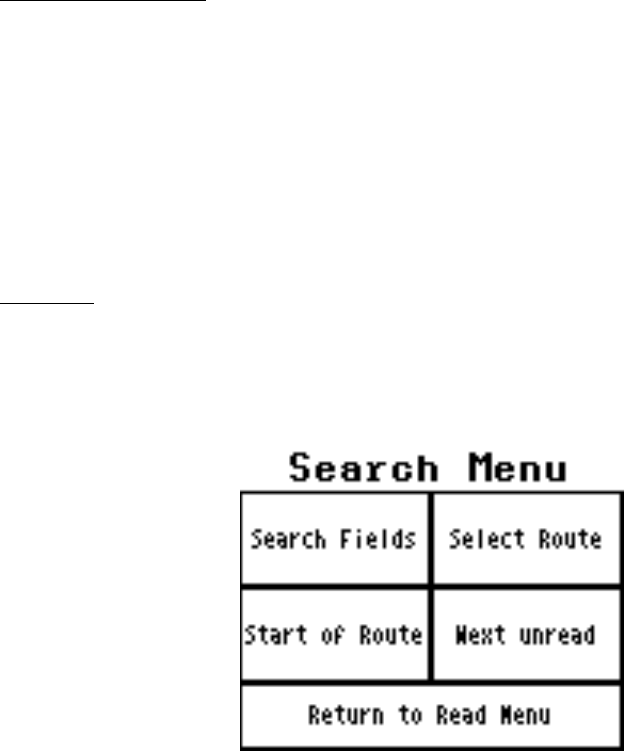
THE PORTABLE INTERROGATOR User Guide
Revised July 2000
Page 35 of 63
All of these wands plug into the serial port at the top and back of the case.
The operation of the Universal Wands is nearly the same as the Dialog wand. To start the
reading process, push the button on the wand (or push the Metre-Pro wand head into the
DIALOG module). The Universal Wand will search for the correct communications
protocol to retrieve the meter reading. When the correct protocol is found, the meter
reading is gathered and forwarded to XAVAIR.
High and low reading processing occurs when the reading is gathered successfully. Also,
if the module reports a tamper condition, the wands will report No Response from the
module.
For Universal Wand reads, The Portable Interrogator 400 will respond with the
appropriate audio tones and XMIT lights for normal, high, and low readings, and no
response, in the same manner as for DIALOG reads.
Verification Readings
In some states, water utilities are required to gather a visual read periodically when using
AMR equipment. The Portable Interrogator 400 Verification Read is built to perform this
very function. If the Perform Verification Read setting is set, The Portable Interrogator
400 will request a manual reading immediately after every successful reading. This
second reading is stored separately and reported to the Route Management software,
which will report on any reading differences. Because it is a manual reading, the normal
checking for high and low entries will occur. Once the verification reading is entered,
The Portable Interrogator 400 will advance the display to the next meter in the route.
Searching
The Portable Interrogator 400 gives you a number of ways to find a particular meter
through the searching menu. From the reading menu, press the Search button. The
Portable Interrogator 400 will show you the Search Menu.
There are four different ways to search for a particular meter.
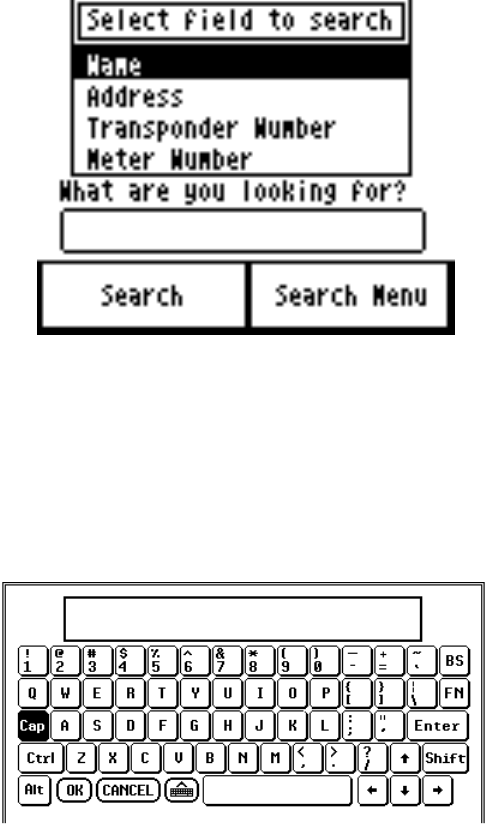
THE PORTABLE INTERROGATOR User Guide
Revised July 2000
Page 36 of 63
• Find a meter that has a particular value in one of the four The Portable
Interrogator 400 fields (name address, transponder serial number, or meter serial
number)
• Find the start of a particular route within The Portable Interrogator 400 (Future)
• Go to the first account in the current route
• Go to the next unread meter in the current route.
If you wish to go to the start of the current route or the next unread meter in the current
route, press the corresponding button. The Portable Interrogator 400 will display the read
screen for that meter.
If you wish to find a meter that has a particular name or is at a particular address, press
the Search Fields button. The Portable Interrogator 400 will display the Search Fields
screen to allow you to specify the information.
Choose what you want to search for by pressing on the name of the field. If you wish to
search for someone’s name, press Name. If you wish to search for an address, press
Address, and so on.
Let’s say you want to search for a particular name. After pressing Name, use your Stylus
to double-tap (tap the inside of the box twice, quickly) in the box under “What are you
looking for?”. The Portable Interrogator 400 will display a PC keyboard like this.
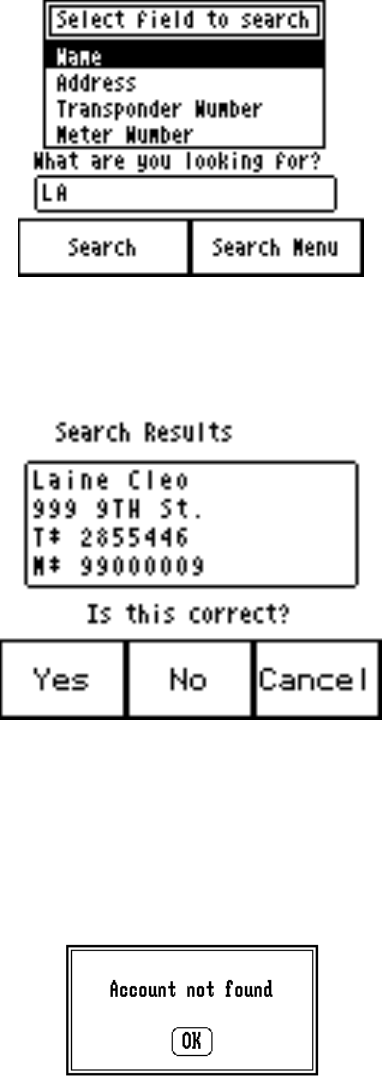
THE PORTABLE INTERROGATOR User Guide
Revised July 2000
Page 37 of 63
Use your stylus to choose letters in the name you are searching for. You do not need to
enter the entire name, just a small section. Let’s say that you entered the letters L and A.
Use your stylus to press the L and A keys on the keyboard; then press the OK button on
the bottom row of the keyboard. The Portable Interrogator 400 will summarize your
search like this.
If this is what you want to search for (a name with the letters LA in it), press the Search
button. The Portable Interrogator 400 will display the first account it finds and ask you if
this is the one you are searching for.
If this is the meter you are looking for, press the Yes button. If this is not the meter you
are looking for, press the No button and XAVAIR will continue searching. If you wish to
stop the search, press the Cancel button and you will return to the Search Menu.
If The Portable Interrogator 400 cannot find a meter with the information you entered,
you’ll see this screen.
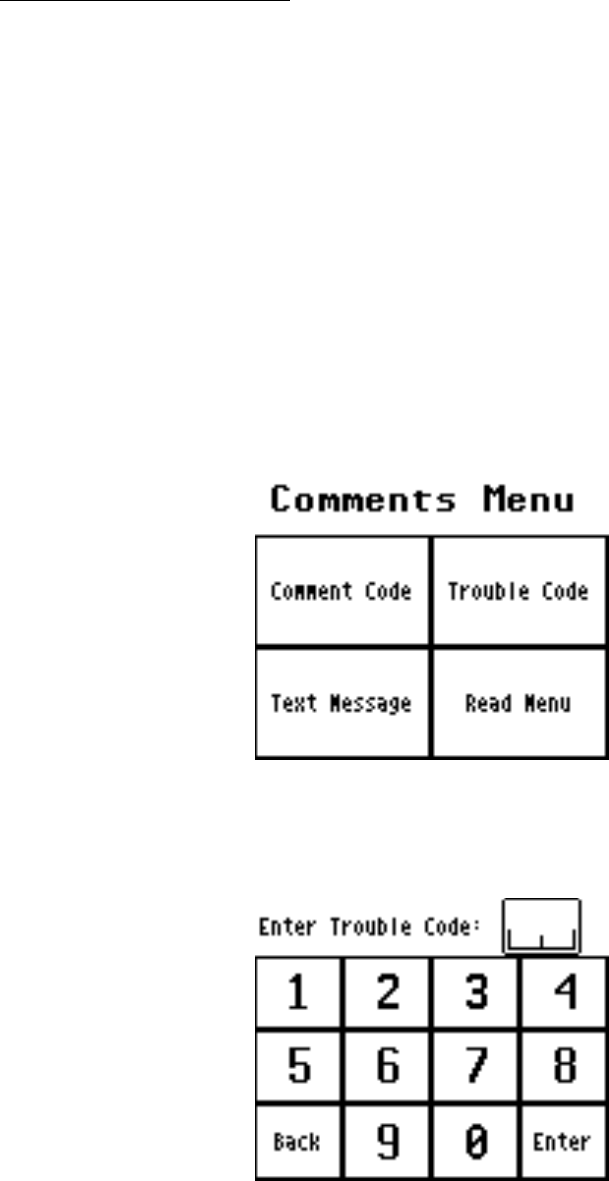
THE PORTABLE INTERROGATOR User Guide
Revised July 2000
Page 38 of 63
Searching for a specific address, transponder number, or meter serial number works
exactly the same way.
Comments and Trouble Codes
If you find that you need to send information about the meter you are reading back to the
office, The Portable Interrogator 400 provides a number of ways to do so. They are:
• The Trouble Code
• The three Comment Codes
• The Text Message
The Trouble Code and Comment Codes are two-digit codes you can define and use to
send information back to the office. The Trouble Code is usually used to specify a
problem. The Comment Codes are usually used to provide additional information about
the meter or the process of reading it. For example, you might enter a Trouble Code that
would indicate that the meter needs repair, while the Comment Codes might indicate a
vandalism problem.
To log a Trouble Code or one or more Comment Codes, touch the Comments button from
the Reading Menu.
From there you can choose the Trouble Code button or the Comment Code button,
depending on which code you wish to use. If you choose the Trouble Code, you’ll see
this screen.
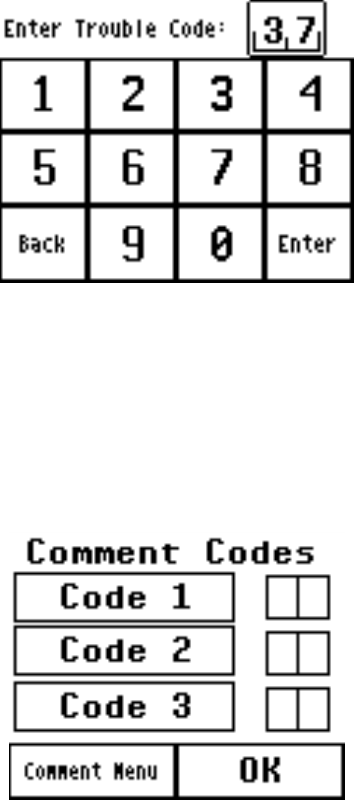
THE PORTABLE INTERROGATOR User Guide
Revised July 2000
Page 39 of 63
Enter the two digits that correspond to the information you wish to log and press the
Enter button. If you enter the code “37” you’d see this screen.
After pressing the Enter button, The Portable Interrogator 400 again displays the
Comments Menu to allow you to enter additional information if you wish. To return to
meter reading, press the Read Menu button.
To enter one or more Comment Codes, press the Comment Code button from the
Comments Menu. The Portable Interrogator 400 will display buttons for Comment
Codes 1, 2, and 3.
Pressing one of the Code buttons brings up a numeric keyboard. Enter the two digits that
correspond to the information you wish to log and press the Enter button. The Portable
Interrogator 400 again displays the Comment Code Screen showing the code you entered.
You can enter additional Comment Codes if you wish.
For example, if you entered code 1 to be 91 and code 2 to be 65, you’d see this screen.
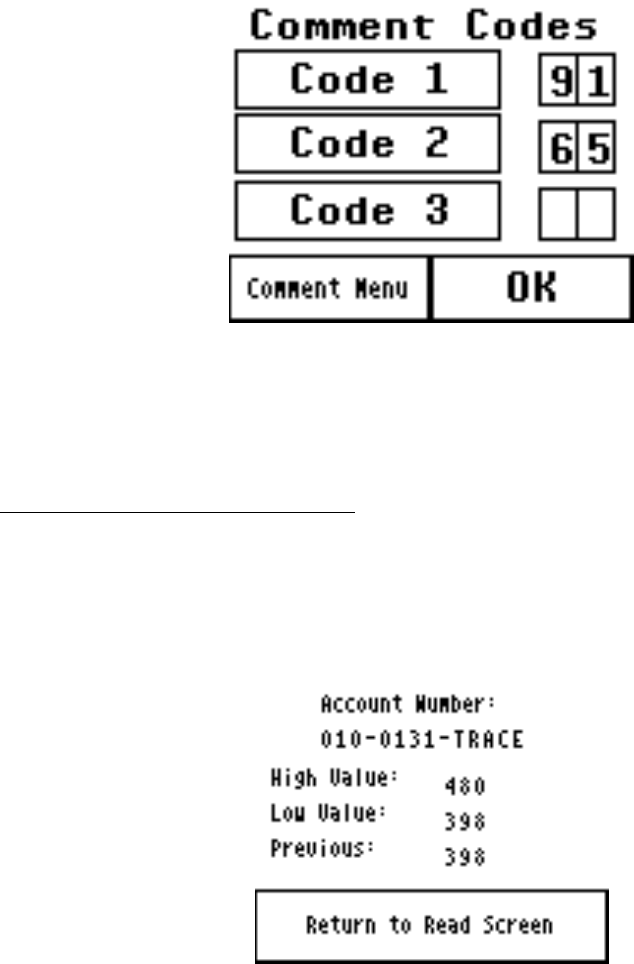
THE PORTABLE INTERROGATOR User Guide
Revised July 2000
Page 40 of 63
When you have completed entering information, press the Comment Menu button to
return to the Comment menu. To return to meter reading, press the Read Menu button
from the Comment Menu screen and the Back To Read Screen button from the Read
Menu.
Viewing High and Low Audit Values
If you wish to see the high and low audit values, the account number, or the previous
reading, from the Read Menu press the View Hi/Lo button. The Portable Interrogator
400 will display the account number for the meter being read, and the high, low, and
previous reading values for the meter.
To return to the Read screen, press the Return to Read Screen button.
In some cases, The Portable Interrogator 400 might not display the high, low, or previous
readings. On the Settings screen in the Utilities section, there are two choices that control
the display of this screen. The high and low audit values will be displayed if you have
chosen the Show High / Low setting. The previous reading will be displayed if you have
chosen the Show Previous Reading setting. If these settings are not chosen, you will not
be able to view the associated information on the View High/ Low screen. For example,
if the settings will show the high and low values but not the previous reading, the screen
would look like this.
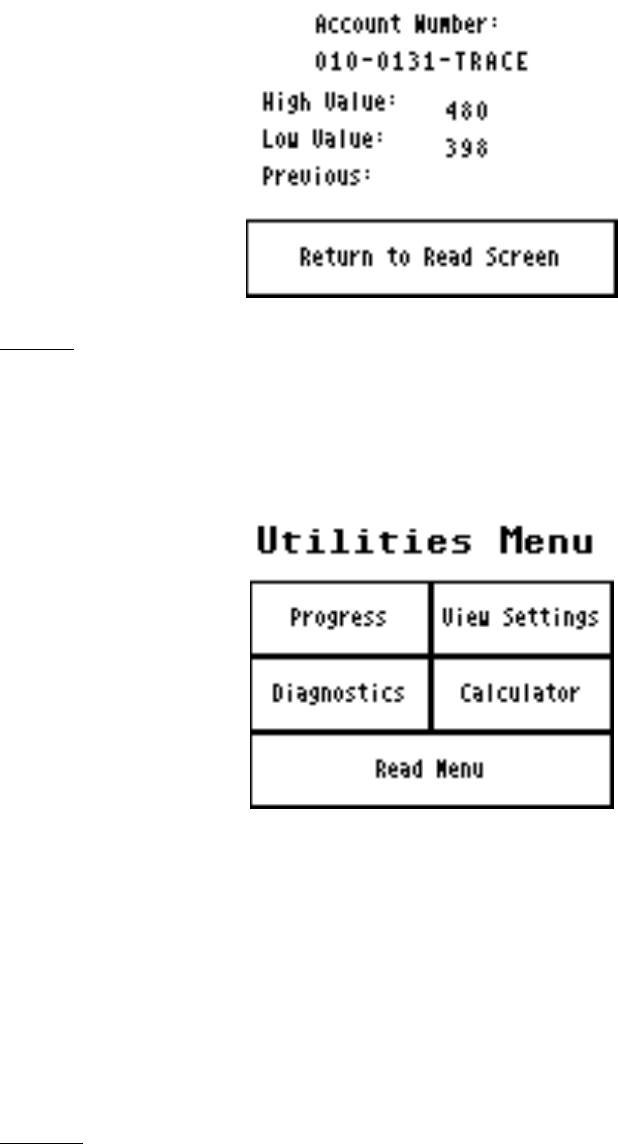
THE PORTABLE INTERROGATOR User Guide
Revised July 2000
Page 41 of 63
Utilities
The Portable Interrogator 400 provides you with a number of functions to provide you
with information that can be helpful while meter reading. These functions are accessed
from the Read Menu by pressing the Utilities button. Pressing the button brings you this
screen.
The four functions on the Utilities Menu are:
• Progress – a display of meter reading statistics to help you determine how far
along you are in the route
• Diagnostics – when reading TRACE transponders, this screen will show some
technical information about the meter reading received that can be helpful when
investigating a problem
• View Settings – which displays the settings currently being used by The Portable
Interrogator 400
• Calculator – a simple calculator in the event you need one
Progress
The Portable Interrogator 400 keeps records on the total number of meters in The
Portable Interrogator 400, the number of meters read, the number of meters that were
interrogated but failed to report, the number of tamper reports received, etc. If you wish
to view this information, press the Utilities button from the Read Menu followed by the
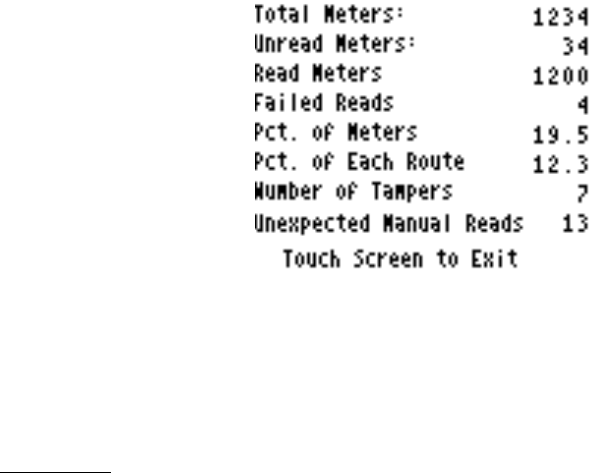
THE PORTABLE INTERROGATOR User Guide
Revised July 2000
Page 42 of 63
Progress button from the Utilities Menu. The Portable Interrogator 400 will display these
statistics:
• Total number of meters stored in The Portable Interrogator 400
• Current number of unread meters, including meters in which an attempt to read
has not occurred
• The total number of meters that have been read
• The total number of meters whose read attempts have failed
• The percentage of meters of the total meters in The Portable Interrogator 400 that
have been read
• The percentage of meters within the current route that have been read
• The number of tamper conditions reported (this total does not include any meters
in which the tampers have been reset)
• The number of unexpected manual reads (of meters equipped with automatic
meter reading equipment)
The screen looks like this.
When you have finished examining the statistics and information, press anywhere on the
touch screen. The entire Progress screen is defined as one button that will return you to
the Utilities Menu. To return to meter reading, press the Read Menu button and then the
Back to Read Screen button.
Diagnostics
If you need additional information regarding the results of the interrogation of the last
meter, press the Diagnostics button from the Utilities menu. The Portable Interrogator
400 will display the additional TRACE read information that is not required for meter
reading:
• Battery Strength
• Signal Strength
• Read Channel
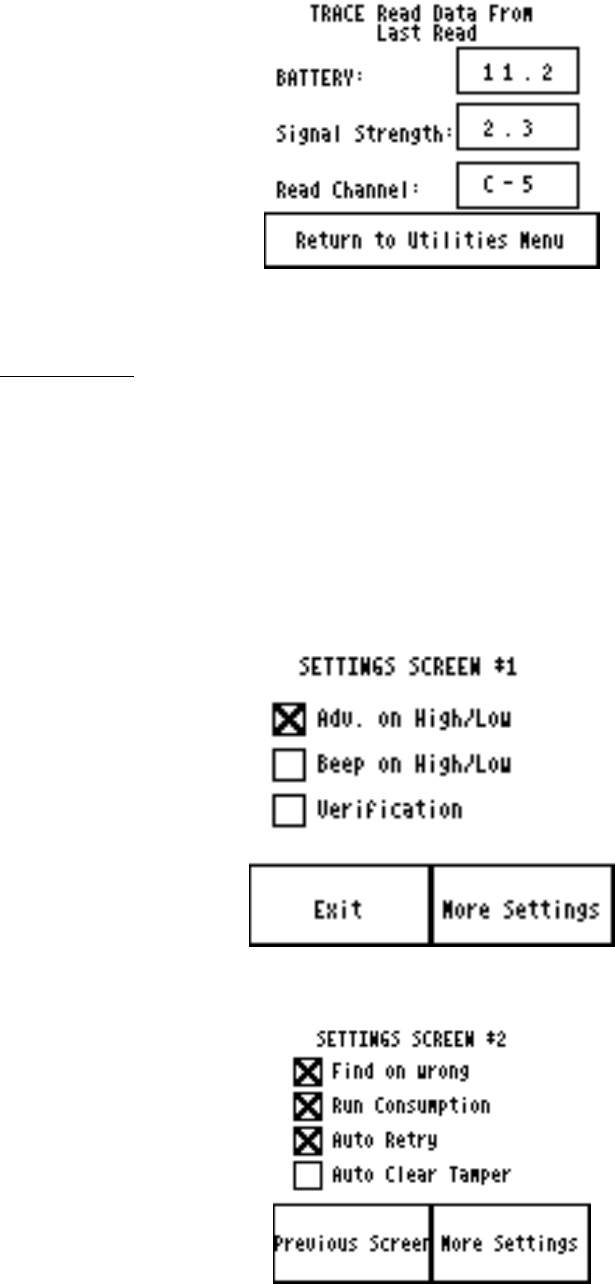
THE PORTABLE INTERROGATOR User Guide
Revised July 2000
Page 43 of 63
To return to the Utilities Menu, press the Return to Utilities Menu button.
View Settings
As mentioned earlier, The Portable Interrogator 400 has the ability to change how it
operates or what it displays based on your choices. These choices are called Settings, and
are accessed from the Settings button from the Utilities Menu. The Settings are displayed
and changed in a series of three screens. Each setting describes a behavior in The
Portable Interrogator 400 that you can control. If the box has an “X” in it, The Portable
Interrogator 400 will perform that function. If the box has no “X” in it, The Portable
Interrogator 400 will not perform the function. Here are samples of the three Settings
screens.
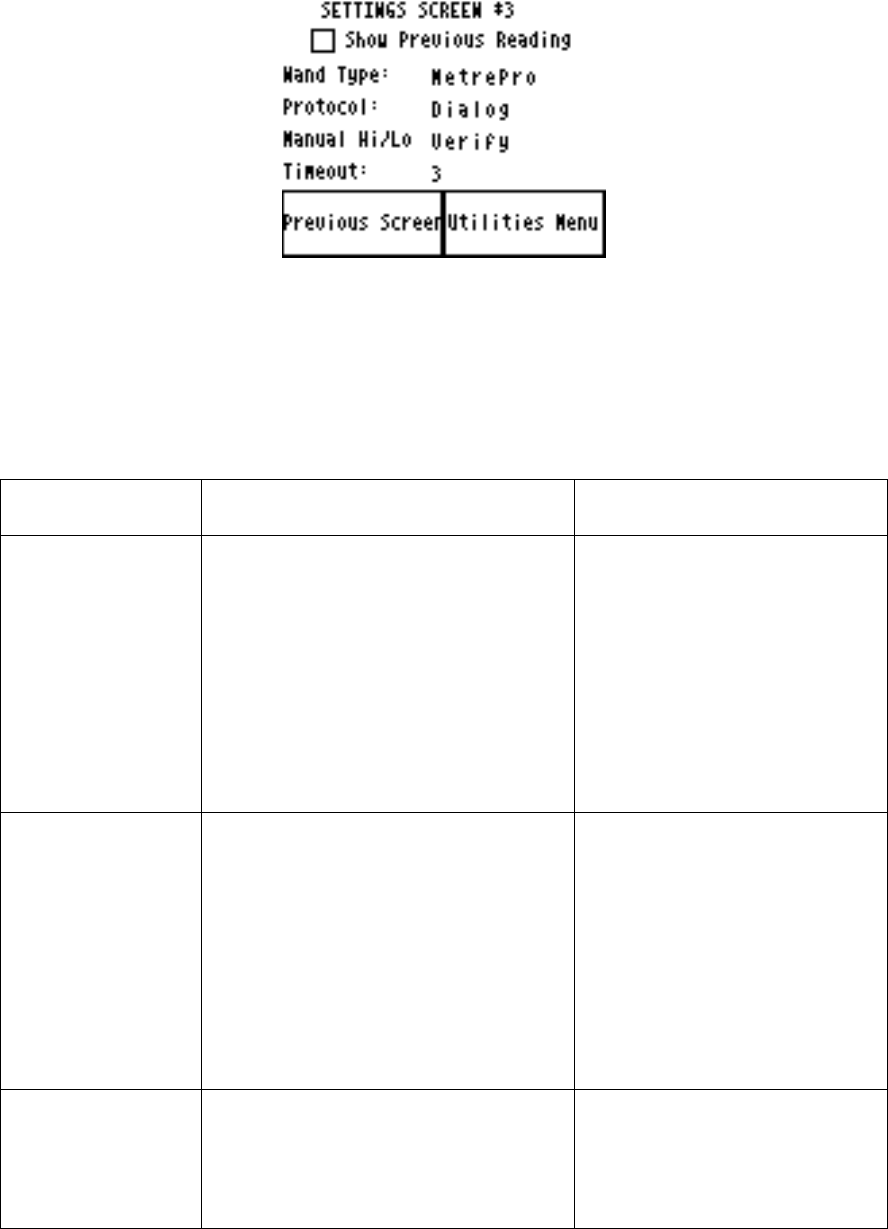
THE PORTABLE INTERROGATOR User Guide
Revised July 2000
Page 44 of 63
To choose a setting, touch the screen on the empty box and an “X” will appear in the box.
To remove a setting, touch the “X” and the box will be cleared.
Here’s the list of each of the different settings and how it controls The Portable
Interrogator 400’s operation.
SETTING WHAT IT DOES HOW YOU MIGHT USE
IT
Advance on High
/ Low When a high or low reading is
encountered in an interrogated
reading and this setting is chosen,
The Portable Interrogator 400 will
advance the display to the next
account. If not chosen, The
Portable Interrogator 400 will
continue to display the current
meter being read.
If you wish to investigate a
high or low reading, leave a
brochure to the customer, or
perform some other function
on a high or low reading,
clear this setting and choose
the next one. You will be
alerted to the high and low
meters by the audio tones and
the display.
Beep on High /
Low When a high or low reading is
encountered for a meter that is
interrogated and this setting is
chosen, The Portable Interrogator
400 will sound the high and low
audio signals. If not chosen, The
Portable Interrogator 400 will sound
the successful read audio tone.
If you wish to investigate a
high or low reading, leave a
brochure to the customer, or
perform some other function
on a high or low reading,
choose this setting and clear
the previous one. You will be
alerted to the high and low
meters by the audio tones and
the display.
Verification When this setting is chosen, The
Portable Interrogator 400 will
request a manual reading for each
successful reading. This manual
verification of the interrogated
If you are required by state
law to periodically verify an
interrogated meter reading
with a visual reading, The
Portable Interrogator 400 will
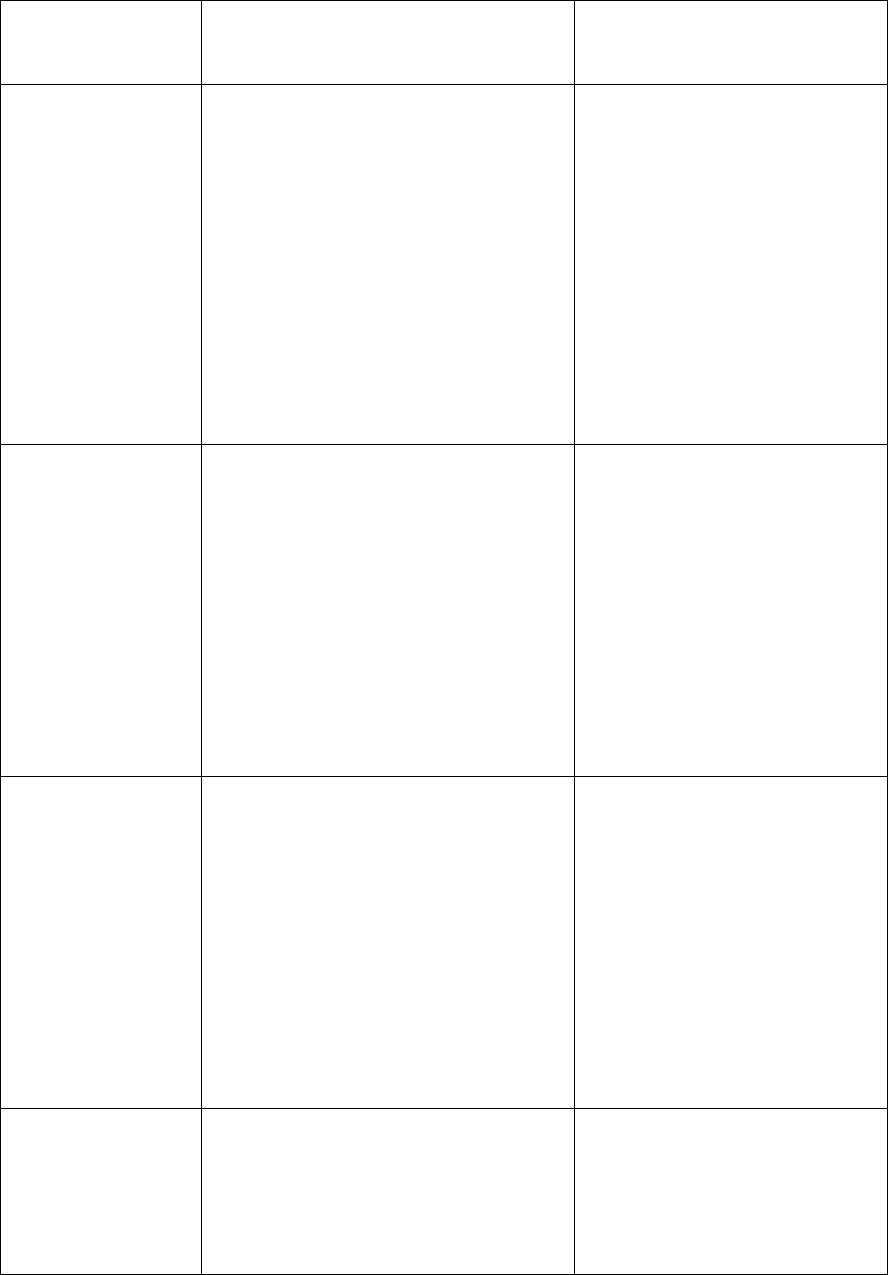
THE PORTABLE INTERROGATOR User Guide
Revised July 2000
Page 45 of 63
reading can be used to satisfy
requirements in some states. request your required visual
reading when this setting is
chosen.
Find on Wrong This setting pertains only to touch
meter reading. The gathered meter
reading information contains the
module ID number. If the number
is different than the ID number for
the current meter on the read screen,
The Portable Interrogator 400 will
search for the correct meter if this
setting is chosen. If the setting is
not chosen, The Portable
Interrogator 400 will alert you to the
fact that the reading indicates that
the wrong meter is being read.
This setting is very handy for
touch meter reading because
it allows you to read meters
out of the normal reading
sequence. If you need to
resequence the route, using
this setting you can read the
route in the new reading
sequence order with ease.
Run Consumption This setting pertains only to
programming modules. When
chosen, The Portable Interrogator
400 will request you to run a unit of
consumption after successfully
programming a transponder or a
module. Once the consumption is
performed, The Portable
Interrogator 400 will request that
you again read the meter to verify
that the consumption shows on the
meter reading.
The setting is useful only
when you wish to verify that
the meter is registering flow
correctly. In almost all cases,
you will not need this setting.
Auto Retry This setting is used for TRACE
meter reading only. When this
setting is chosen and The Portable
Interrogator 400 finds a transponder
that has not responded to the
interrogation, The Portable
Interrogator 400 will automatically
retry the interrogation. The
Portable Interrogator 400 will
perform two retries before setting
the meter reading status to No
Response.
This setting provides a great
convenience when reading
TRACE meters, in that retries
due to location or weather are
performed automatically.
The only drawback is that the
time to perform a reading is a
bit longer when The Portable
Interrogator 400 retries the
interrogation.
Auto Clear
Tamper This setting is used for TRACE
meter reading only. When this
setting is chosen and The Portable
Interrogator 400 finds a transponder
that has responded to the
interrogation with a tamper report,
This setting provides a great
convenience when reading
TRACE meters, in that when
a tamper condition is
reported, it is one that could
not be reset. Such a
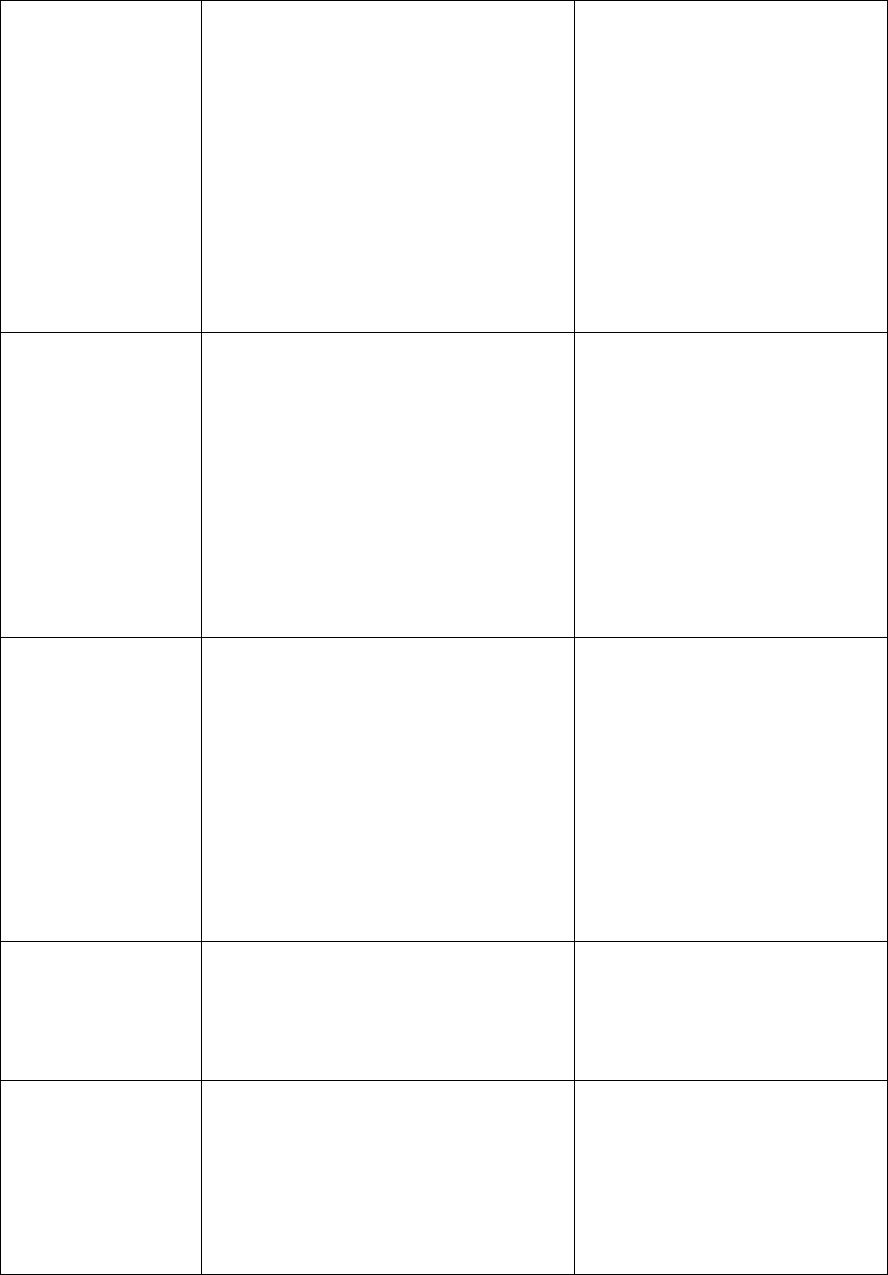
THE PORTABLE INTERROGATOR User Guide
Revised July 2000
Page 46 of 63
The Portable Interrogator 400 will
automatically interrogate the meter
again requesting the transponder to
clear its tamper condition. If The
Portable Interrogator 400 receives a
tamper condition after requesting it
be cleared, The Portable
Interrogator 400 will set the tamper
status to Tamper Failed to Reset.
transponder will require
service before it can operate
correctly again.
To be on the safe side, if a
transponder reports that a
tamper has been reset, it is a
good idea to verify that the
meter is operating correctly,
and that the reported meter
reading matches the odometer
reading.
Show Previous
Reading This setting and the next one control
the amount of information available
to the meter reader. When this
setting is chosen, the previous
reading value is displayed when the
View High / Low button is pressed.
To insure accuracy of the
meter readings, some utilities
will choose to clear this
setting. Other utilities will
choose this setting so that if
an investigation on the
operation of the meter is
needed, this information is
available. You need to
determine which option is
right for you.
Show High and
Low This setting and the previous one
control the amount of information
available to the meter reader. When
this setting is chosen, the high and
low audit values are displayed when
the View High / Low button is
pressed.
To insure accuracy of the
meter readings, some utilities
will choose to clear this
setting. Other utilities will
choose this setting so that if
an investigation on the
operation of the meter is
needed, this information is
available. You need to
determine which option is
right for you.
Wand Type This setting is used for Touch meter
reading only. This setting selects
the type of reading wand used to
collect the touch reads.
If you have a problem reading
touch meters, check this
setting to see that you have
the correct reading wand
specified.
Protocol This setting, which is used only
when the U.S. Microtel PMR 2000
is used for collecting touch meter
readings, specifies the default
communications to use when
reading a meter. The PMR 2000
will use this protocol first to make
When the PMR 2000 is
taking a long time to gather a
meter reading, check this
value to verify that the most
common reading technology
in your system is specified.
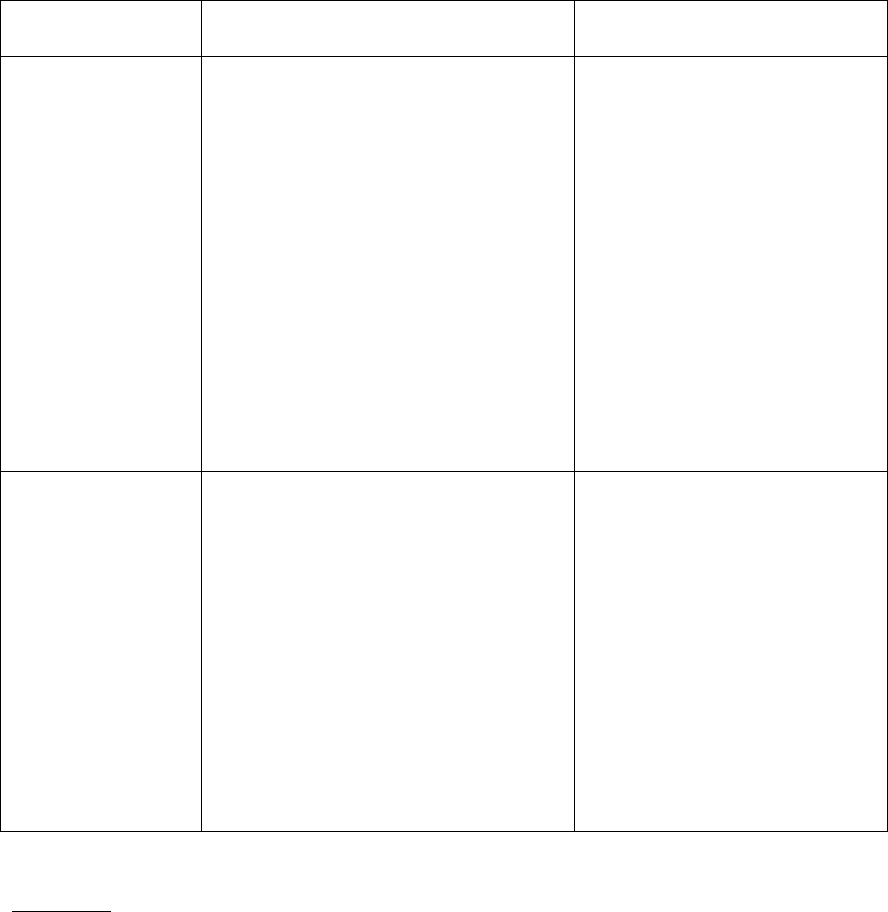
THE PORTABLE INTERROGATOR User Guide
Revised July 2000
Page 47 of 63
contact with the meter reading
module.
Manual High /
Low This setting specifies the method by
which a high or low manual meter
reading is verified. If the setting is
Verify, The Portable Interrogator
400 will require the meter reader to
reenter the manual meter reading to
verify that the meter reading is
correct. If the setting is View, The
Portable Interrogator 400 will
display the meter reading and allow
the meter reader to visually verify
the meter reading. If the entered
meter reading matches the actual
meter reading, the reader presses the
Read Matches button.
This setting is a trade-off of
time to perform the meter
reading versus the accuracy
of the meter reading process.
When the Setting is Verify,
the meter reader will spend
more time reentering the
reading than if the setting
were View. However, the
reading values tend to be
more accurate when the
readings are verified. You
need to determine which
method is right for you.
Timeout This setting controls the amount of
time The Portable Interrogator 400
will wait before turning itself off to
conserve battery when no activity is
occurring.
To turn The Portable Interrogator
400 back on, press the ON button.
The Portable Interrogator 400 will
resume where it left off.
This setting is a trade-off of
convenience and battery life.
A shorter timeout value
means you will save battery
but will need to turn The
Portable Interrogator 400 on
more often. A longer timeout
value means you’ll have to
turn The Portable Interrogator
400 on less often but will use
more battery. You need to
determine which method is
right for you.
Calculator
If you find you need a calculator, possibly to compute a consumption value, press the
Calculator button on the Utilities menu. The Portable Interrogator 400’s built in
calculator will start. You’ll see this screen.
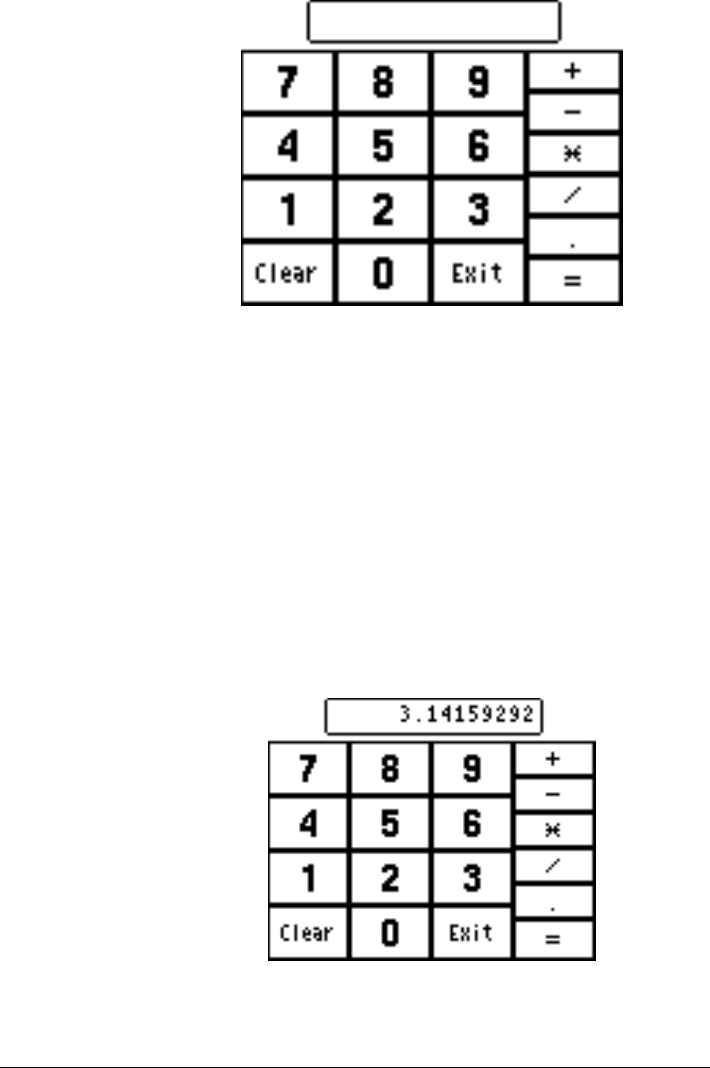
THE PORTABLE INTERROGATOR User Guide
Revised July 2000
Page 48 of 63
Simply enter the first number and press the function button you wish
• Add – by pressing the “+” button
• Subtract – by pressing the “-“ button
• Multiply – by pressing the “*” button
• Divide – by pressing the “/” button
Note that decimal numbers can be entered using the decimal point button. Next enter the
second number and press the Equal sign button. The Portable Interrogator 400 will
display the result in the box.
Let’s do an example. Enter “355” and press the divide by ( / ) key. Next, enter “113”
and press the equal sign. You should see this screen.
Pressing the Exit button will return you to the Utility Menu.
Transferring the Settings to The Portable Interrogator 400 via CONNECT
If you are using CONNECT, The Portable Interrogator 400 settings can be chosen from
the Load Collector Page. CONNECT will download the settings to The Portable
Interrogator 400 when the route information is downloaded.
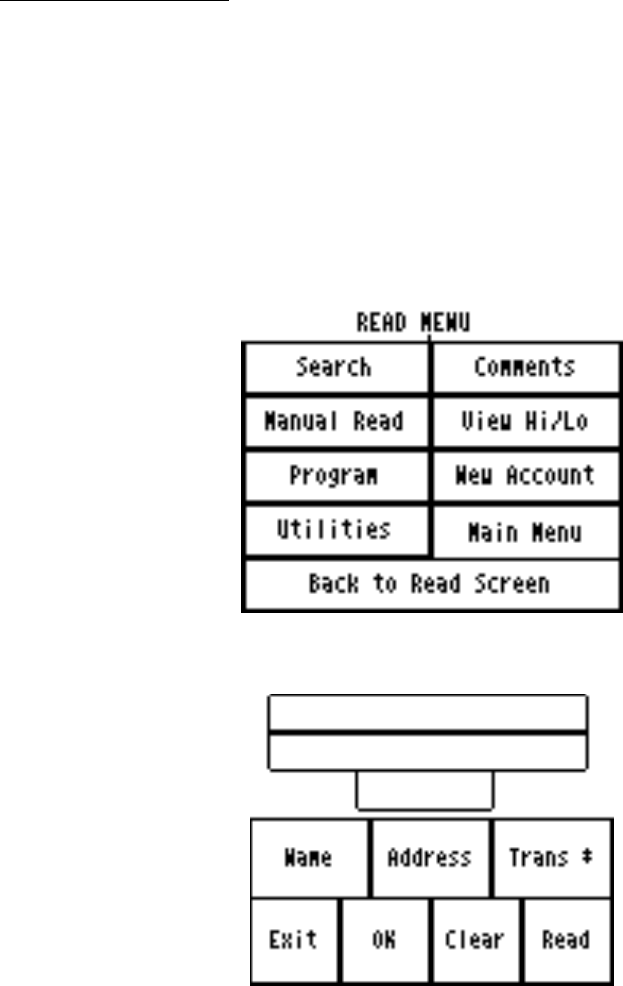
THE PORTABLE INTERROGATOR User Guide
Revised July 2000
Page 49 of 63
Note that, if the Collector type in CONNECT is chosen to be PI, the
settings will not be sent to The Portable Interrogator 400. The Portable
Interrogator 400 will operate on the settings that it currently stores.
Entering New Accounts
The Portable Interrogator 400 can add accounts to the list of stored accounts it received
from the Route Management software. But before you add a new account in The
Portable Interrogator 400, be sure that your Route Management software and your billing
system can process the new account. Both systems must be able to add new accounts
from a file of meter readings in order to take advantage of the adding of a new account
within The Portable Interrogator 400.
If you need to enter a new account into The Portable Interrogator 400, press the New
Account button from the Read Menu.
Pressing the New Account button will bring up this screen.
The buttons perform these functions.
• Name – Enter the name for the new account
• Address – Enter the service address for the customer
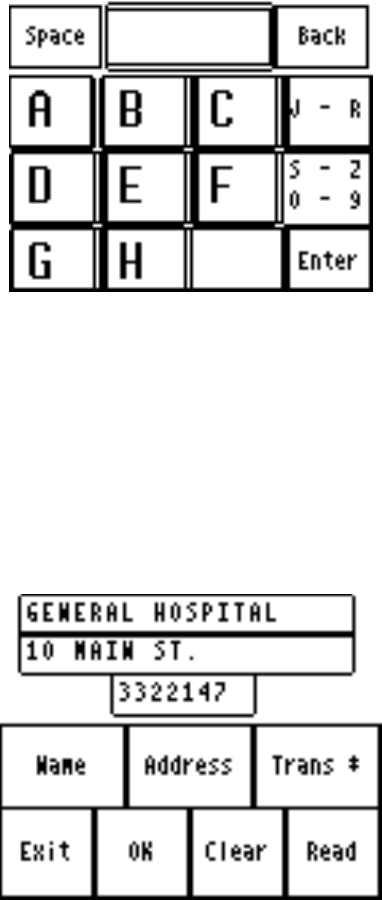
THE PORTABLE INTERROGATOR User Guide
Revised July 2000
Page 50 of 63
• Trans # – Enter the transponder number if this is a TRACE account, or the Dialog
module number is this is a DIALOG account
• Exit – Return to the Read Menu (if you have not saved the new account
information, the new account will not be added to the route list)
• OK – Saves the new account information in the route list, and clears the entries
• Clear – Clear the name, address, and transponder number fields
• Read – Perform a reading of the meter for this account (TRACE only)
Pressing the Name, Address, or Trans # buttons will produce the same result. A special
keyboard screen will be displayed to allow you to enter alphanumeric information into
the field. It looks like this.
Pressing any of the letter buttons displays that letter in the top center window. Pressing
the space button adds a space. If you wish to use the letters J through R, press the “J-R”
button; if you wish to use the letters “S-Z” or the numbers 0 to 9, press the “S-Z / 0-9”
button. If you want to delete the last letter or number entered into the window, press the
Back button. When you have completed the entry, press the Enter button, and you will
return to the New Account screen with the field filled in with your entry.
If you have entries for a new account for name address and transponder number, your
New Account screen might look like this.
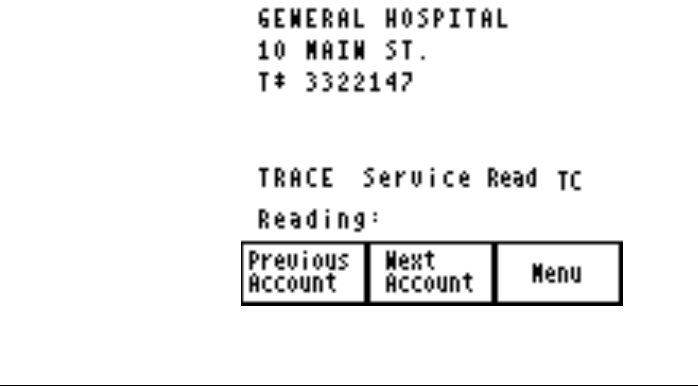
THE PORTABLE INTERROGATOR User Guide
Revised July 2000
Page 51 of 63
Pressing the OK button will add the account to the route list and clear the fields. Pressing
Exit before pressing OK will return you to the Read menu but you will be able to reenter
the New Account screen and the information remains on the screen. The information will
remain on the screen until the OK or Clear buttons are pressed, or when The Portable
Interrogator 400 sends its readings to the Route Management software.
If you press the OK button and return to the Read screen, you will return to the place in
the route where you left off. At the end of the route you will see the new account you
added. In our example above, the read screen for the new account would look like this.
Summary of the Meter Reading Process in The Portable Interrogator 400
The process of meter reading using The Portable Interrogator 400 is simple and easy to
remember. Here’s a summary of the steps in the meter reading process that includes the
buttons you need to press to perform The Portable Interrogator 400 function.
• Choose the route or routes you wish to read in the Route Management software
o No The Portable Interrogator 400 function is needed for this step
• Transfer the route or routes to The Portable Interrogator 400 via the serial
communications
o Transfer Routes from The Portable Interrogator 400 Main Menu
o Receive Route from the Transfer Routes Menu
o When the transfer is complete, Return to Main Menu from the Transfer
Files menu
• Read the meters in the route or routes
o Read / Program Meters from The Portable Interrogator 400 Main Menu
o Press either of the Read buttons or the upper portion of the Read Screen to
perform a meter reading
o Change to a different meter in the route using the Next Meter and Previous
Meter buttons
o Press the Menu button to choose the different reading functions you might
need to perform
THE PORTABLE INTERROGATOR User Guide
Revised July 2000
Page 52 of 63
• When finished, transfer the readings from The Portable Interrogator 400 back to
the Route Management software via the serial communications
o Transfer Routes from The Portable Interrogator 400 Main Menu
o Send Readings from the Transfer Routes Menu
o When the transfer is complete, Return to Main Menu from the Transfer
Files menu
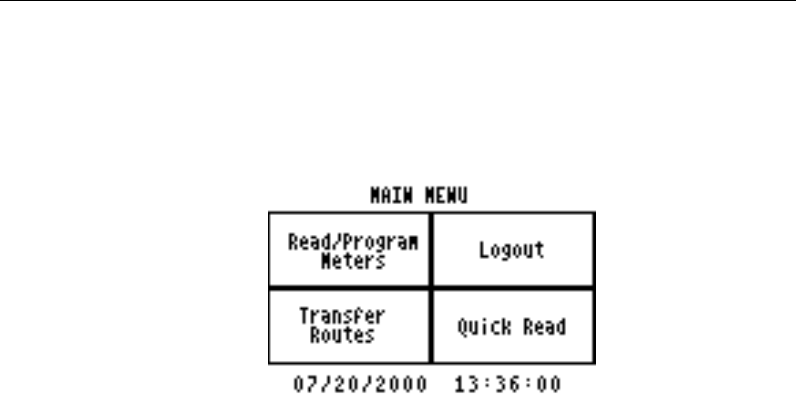
THE PORTABLE INTERROGATOR User Guide
Revised July 2000
Page 53 of 63
THE DETAILS – PROGRAMMING METERS USING THE
PORTABLE INTERROGATOR 400
The Portable Interrogator 400 can program TRACE transponders and DIALOG modules.
Regardless of the technology you are using for meter reading, the programming process
usually occurs in one of these ways.
• The meters to program are listed on one or more work order sheets and the sheets
are filled out when the installation and programming of the transponder is
completed.
• The meters to program are included in the computerized work order system and
the installation information is entered into the work order system.
• The meters to program are loaded into The Portable Interrogator much like a route
is loaded for reading.
In most cases, the first two methods are used. In some cases, the third alternative is most
convenient. You need to determine which system is best for you. The Portable
Interrogator 400 can handle all of these methods for programming transponders and
modules.
Programming with a list of TRACE meters loaded in The Portable Interrogator 400
If you choose to load the meters to program into The Portable Interrogator 400, use the
Transfer Routes screen and the Receive Route function to load the meters much like you
would load a route for meter reading.
To program a transponder, from The Portable Interrogator 400 Main Menu first press
Read / Program Meters to display the first meter in the list for programming. To begin
programming the meter, press the Menu button to display the Read Menu.
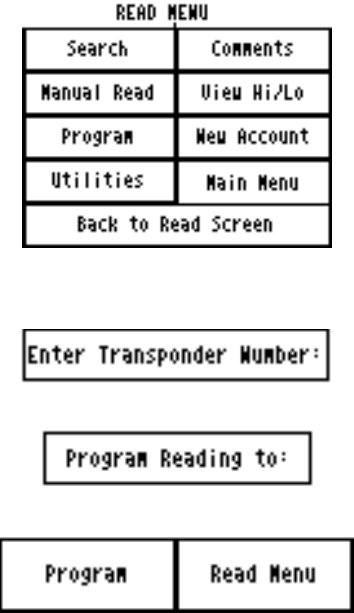
THE PORTABLE INTERROGATOR User Guide
Revised July 2000
Page 54 of 63
Then press the Program button. You’ll see this screen.
Each transponder must be prepared to receive the programming transmission. For new
transponders, you must place a magnet on the Programming switch. For older
transponders, you must connect a special jumper on the transponder to enable the
transponder to receive the programming message. Please consult the technical brief for
your model of transponder for the exact procedure for preparing the transponder to be
programmed.
To set the transponder ID that you will be programming, press the Enter Transponder
Number button. The Portable Interrogator 400 will display the numeric keypad, allowing
you to enter the ID number of the transponder you are programming. Use the Back
button to erase an incorrect entry. When the ID number is correct, press the Enter button.
To set the reading value to which the transponder will be programmed, press the Program
Reading To button. The Portable Interrogator 400 again displays the numeric keyboard
to allow you to enter the initial reading. For TRACE transponders, enter the full 6 digits
of the odometer as well as the position of the sweep hand to build a 7 digit reading. For
DIALOG modules, enter the six odometer digits only.
Here’s an example. If you want to program transponder number 3212345 to have a value
of 7691, the programming screen would look like this.
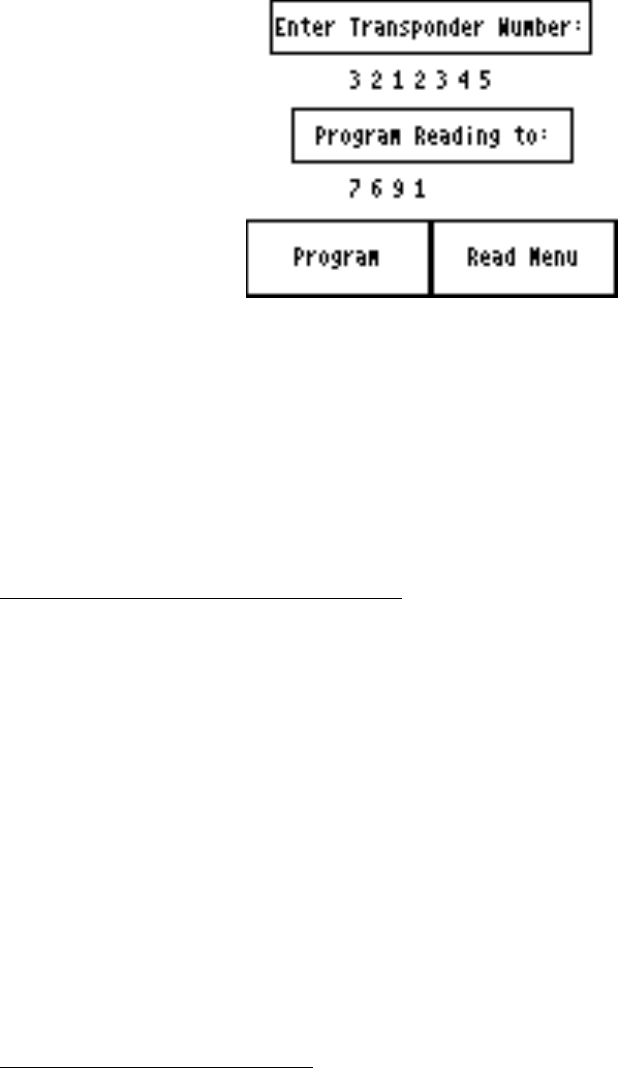
THE PORTABLE INTERROGATOR User Guide
Revised July 2000
Page 55 of 63
When you press the Program button, The Portable Interrogator 400 will send the
programming transmission to the transponder. The Portable Interrogator 400 will
interrogate the transponder to verify that the programming was successful and will then
display the results of the programming. Here’s an example of the programming results.
When you have recorded the results that you choose, press the touch screen anywhere.
The Portable Interrogator 400 will display the read screen for this meter. You are now
ready to proceed to the next meter requiring programming.
Programming using a Work Order System
Because the Work Order system holds all the information required for installation, The
Portable Interrogator 400 is only used to program the transponder. No information is
loaded into The Portable Interrogator 400 before programming any transponders.
Be sure to prepare each transponder to receive the programming transmission by using
either the magnet or the special jumper. Please consult the technical brief for your model
of transponder for the exact procedure for preparing the transponder to be programmed.
When you are ready to program a transponder, press Read / Program Meters from The
Portable Interrogator 400 Main Menu. Because no meters are loaded, The Portable
Interrogator 400 will display the Read Menu. Press the Program button and enter the
transponder ID and the initial reading as described above. Press the Program button to
program the transponder in the manner described above. The Portable Interrogator 400
will program the transponder and verify it by performing an interrogation.
Programming DIALOG modules
Programming DIALOG modules is nearly the same as programming TRACE
transponders, regardless of whether you use a Work Order system or you wish to load the
meters for programming into The Portable Interrogator 400. The procedure is the same:
• Enter the DIALOG module number to be programmed
• Enter the 6 digit odometer reading to be programmed
• Press the Program button or press the thumb button on the DIALOG wand
THE PORTABLE INTERROGATOR User Guide
Revised July 2000
Page 56 of 63
• The Portable Interrogator 400 will program the DIALOG module and verify the
programming by performing a read
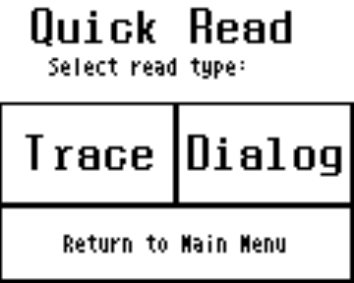
THE PORTABLE INTERROGATOR User Guide
Revised July 2000
Page 57 of 63
THE DETAILS – OTHER USES FOR THE PORTABLE
INTERROGATOR 400
The Portable Interrogator 400 can be used to perform a number of functions other than
reading a route of meters.
• Read a transponder whose ID number you do not know
• Read a transponder whose meter reading you need for a special use (such as
testing and troubleshooting, gathering a final meter reading, etc.)
• Interrogate a transponder to verify that it is working
Some of these functions are performed at customer sites while others are usually
performed in the meter shop. But they all use The Portable Interrogator 400 Quick Read
function.
The Quick Read function allows you to read one meter at a time without having a route
loaded in The Portable Interrogator 400. Quick Reads can be performed by interrogating
TRACE transponders or by reading Dialog modules. The Portable Interrogator 400
gathers the meter reading and displays the result on the touch screen. The Portable
Interrogator 400 does not store the reading information and cannot send any Quick
Reads back to the Route Management software.
The most common uses of the Quick Read feature are:
• Gathering a reading from one or more transponders when creating a route to get
these readings is not practical, such as for final readings
• Interrogating a transponder when troubleshooting or testing at a customer’s site
• Interrogating a transponder whose ID number you do not know or are not sure of
• Interrogating one or more transponders that are about to be installed at customer
sites, to verify that they are working correctly
• Testing a newly installed transponder
The Quick Read Menu is accessed from The Portable Interrogator 400 Main Menu, and
looks like this.
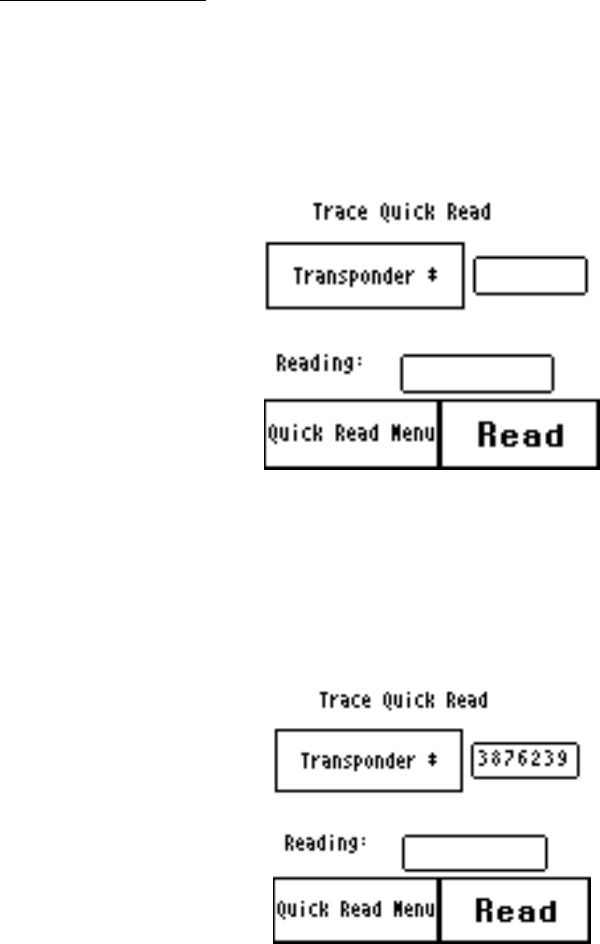
THE PORTABLE INTERROGATOR User Guide
Revised July 2000
Page 58 of 63
The Quick Read Choice screen allows you to perform TRACE Quick Reads or DIALOG
Quick Reads by pressing the TRACE or DIALOG buttons.
TRACE Quick Reads
The TRACE Quick Read process follows these steps:
• Enter the ID number of the transponder you wish to interrogate
• Press the READ button
• Record the reading that is displayed
The screen looks like this.
To enter the transponder ID number, press the Transponder button. The Portable
Interrogator 400 will display the numeric keypad. Enter the ID number (use the Back
button to erase an entry) and press the Enter button when done. The Portable Interrogator
400 displays the TRACE Quick Read screen with the transponder ID number displayed.
For example, if the transponder you want to interrogate has ID number 3876239, the
quick read screen would look like this.
To perform the interrogation process, press the Read button. The Portable Interrogator
400 will interrogate the transponder and display the reading results in the Reading box.
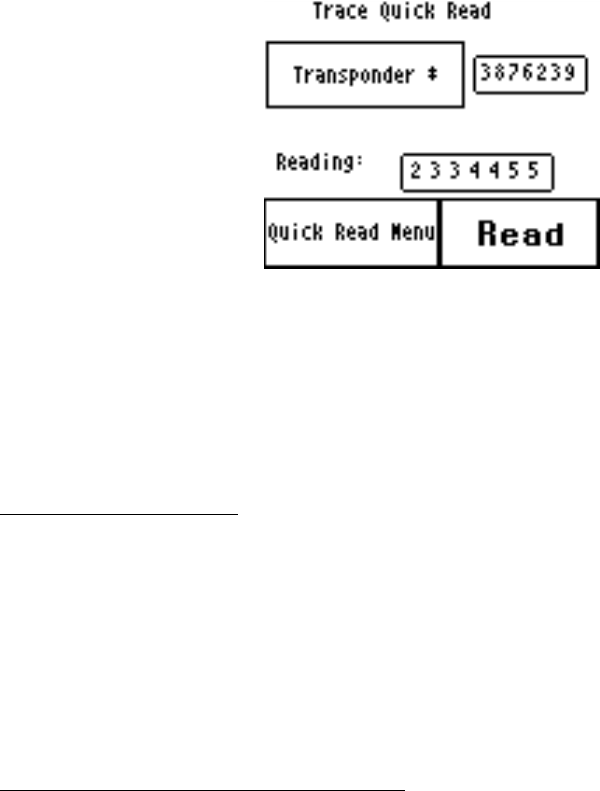
THE PORTABLE INTERROGATOR User Guide
Revised July 2000
Page 59 of 63
Note that the reading displayed is the full six-digit odometer plus the numeric location of
the sweep hand.
If the transponder reports a tamper condition, The Portable Interrogator 400 will display
the tamper condition in the Reading box. Once displayed, you can record the reading in
any convenient manner you choose.
TRACE Wild Card Read
If you do not know the transponder ID of a module, you can still perform a TRACE
Quick Read without specifying the transponder ID number. This process is called a Wild
Card Read. If the transponder ID is not specified on the Quick Read screen, The Portable
Interrogator 400 will transmit the interrogation but at a very low power. As a result, you
must position The Portable Interrogator 400 antenna as close to the transponder as
possible before pressing the Read button. The display will show the transponder ID as
well as the reading.
Checking Transponders before Installation
When you receive a shipment of transponders, or when you are ready to install a set of
transponders, you can use the Quick Read function to verify that the transponder is
operating. But it can be tedious entering transponder ID after transponder ID, so The
Portable Interrogator 400 offers you another way to enter that information.
For transponders you have just received or are ready to install, each of the IDs is bar
coded on a label on the outside of the box. Using the optional bar code scanner
connected to the serial port, The Portable Interrogator 400 will accept the transponder ID
from the scanner and immediately interrogate the transponder and display the results.
To verify that transponders are operating, follow this simple procedure.
• Display The Portable Interrogator 400 TRACE Quick Read screen
• Connect the bar code scanner to The Portable Interrogator 400’s serial port
• Read the transponder number from the bar code on the side of the shipping box by
squeezing the trigger on the bar code reader while lining the scan line on the bar
code you want to read
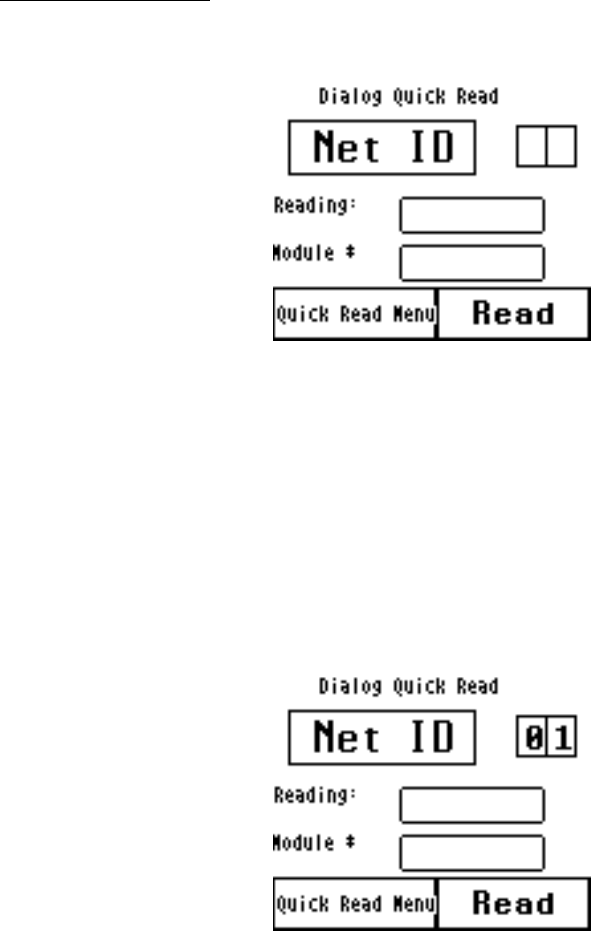
THE PORTABLE INTERROGATOR User Guide
Revised July 2000
Page 60 of 63
The Portable Interrogator 400 will perform the quick read and display one of these
results:
• The reading will be displayed in the reading box, and the successful audio tones
will be sounded.
• The tamper status will be displayed in the reading box and the tamper audio tones
will be sounded.
• No Response will be displayed in the reading box and the no response audio tones
will be sounded.
DIALOG Quick Read
The Dialog Quick Read screen is very similar to the TRACE Quick Read screen.
The DIALOG Quick Read process follows these steps:
• Enter the Network ID number of the module you wish to interrogate
• Press the READ button or the thumb button on the DIALOG wand
• Record the reading and or the module number that is displayed
To enter the network ID number, press the Net ID button. The Portable Interrogator 400
will display the numeric keypad. Enter the Network ID number (use the Back button to
erase an entry) and press the Enter button when done. (Remember that the network ID
must be between 1 and 63.) The Portable Interrogator 400 displays the DIALOG Quick
Read screen with the Network ID number displayed.
To perform the interrogation process, press the Read button on the screen or press the
thumb button on the DIALOG wand. The Portable Interrogator 400 will interrogate the
THE PORTABLE INTERROGATOR User Guide
Revised July 2000
Page 61 of 63
module and display the module number and the reading results in the appropriate boxes
and sound the successful read audio tone. If the module reports a tamper condition, The
Portable Interrogator 400 will display the tamper condition in the Reading box and sound
the tamper audio tone. If no response is received, The Portable Interrogator 400 will
display No Response in the reading box and sound the no response audio tone. Once the
read status is displayed, you can record the reading in any convenient manner you
choose.
If the module does not respond, two possible problems are occurring. First, the network
ID of the module may not be the network ID that The Portable Interrogator 400 is using.
You may want to use other network ID values and try the Quick Read again. The other
possible problem is that the module is not communicating correctly.
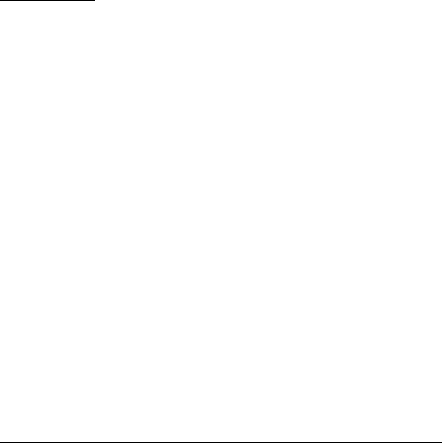
THE PORTABLE INTERROGATOR User Guide
Revised July 2000
Page 62 of 63
WHAT IF THINGS GO WRONG
During the normal course of operations, The Portable Interrogator 400 may run into
problems. These problems can occur in a number of different areas:
• The Portable Interrogator 400 finds information in the route that it was not
expecting
• The Portable Interrogator 400 finds no information in the route, but was
expecting to find something
• The operating system on The Portable Interrogator 400 reports a problem
While errors do not occur normally, errors can happen in any software product. This
section gives you guidelines on how to respond to the times when The Portable
Interrogator 400 reports a problem.
Questions
If The Portable Interrogator 400 displays something very different or strange, there is no
need to panic. Although the information on the touch screen means little to you, it means
a great deal to the software engineers at Badger Meter. Record the information on the
screen and call the Badger Meter Technical Support telephone number: 1-800-456-5023.
The technical support specialist will help you gather any additional information, and will
assist you in restarting The Portable Interrogator 400. Your telephone call will alert the
software engineers to your problem, who will investigate to find the cause of the
problem.
It is also very helpful for you to record the situation that led to the strange behavior.
Record the steps you took, and the entries you made, that brought about the display. This
information will be very valuable in the investigation, and will help find the solution
more quickly.
When You Call the Technical Support Hotline
When you call the 800 technical support number, a support specialist will answer.
Explain the situation that you find yourself in, and go over the information you recorded.
This is where your notes on the display or the behavior and the steps you took will be
very valuable. If possible, give this information to the support specialist:
• The Portable Interrogator 400 screen that was active
• The steps being performed at the time
• Any entries that were made on the screen
• Any error message displayed, including any error code or explanation that is
shown
• The current state of The Portable Interrogator 400
Your support specialist may ask you to fax notes or other information to Badger Meter to
assist in the investigation.
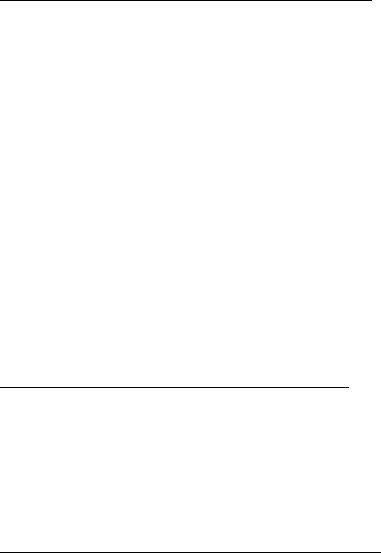
THE PORTABLE INTERROGATOR User Guide
Revised July 2000
Page 63 of 63
What To Report To Technical Support
It is important that you report all occurrences of errors to the Technical Support Hotline.
It allows Badger Meter to improve its products and improve your system at the same
time. In some cases, the problem may have already been solved, and the Specialist can
send you a software upgrade to correct the problem. In other cases, the Specialist can
direct you to perform a function in a certain way so that the error does not occur.
In some cases, the Specialist will direct you to perform some steps if the problem
happens again. This is very valuable information that will speed the investigation of the
problem. If the problem does happen again, please follow those steps and call the
Hotline. The Specialist will gather the information for that particular problem, and direct
you if further action is needed.
Faxing the Technical Support Group
The Badger Meter Technical Support Group can also be reached by fax at 1-888-371-
5982. This may be a convenient way to follow up with your support specialist on
particular steps. The number is available 24 hours per day, 7 days per week.
E-Mailing the Technical Support Group
The Badger Meter Technical Support Group is also available via electronic mail through
the Internet. To send questions or comments to the Technical Support group, address
your e-mail to TechSupport@BadgerMeter.com. The Technical Support Group can
respond to your comments or questions via phone, fax, or e-mail. Just let us know in
your message the type of response you would prefer.