Bak USA Technologies S8A001 Seal 8 Rugged Tablet Device User Manual
Bak USA Technologies Corp. Seal 8 Rugged Tablet Device Users Manual
Contents
- 1. Users Manual
- 2. User Manual
User Manual
User Manual of T01 series MID
!"#$%&'()
*+&,-./0123456789:;<=>
?@ABCD
Thank you for purchasing MID products. This user manual introduces
every function of the MID briefly, which let you have an easy control in it and
enjoy its value fully. Please read this manual carefully before use. The version
number of this manual is Ver1.0.
EFG#
Announcements
D EFHIJKL9MNOPQR,ISTI3UVWX%YZ[\]^
%
1_Please noted that the new battery is only able to achieve the best
performance after two or three charge and discharge cycles completely.
`_aHIJ93bOP,IcZ[de
fg&hiPjkKl,Imnfgop,q
rsptIJZ[\]^%
2. For the first three times charge battery, please make sure the charging time should be
8-10 hours at least. After it, the battery can be full charged about 4 hours. These make
lithium battery achieved its best performance in the future.
uD @vwxyz{&|}~xy&P:E
Fxyxyz{3{&
3. To prevent data loss, it is recommended that users should be back up
important data, especially before the firmware upgrade. We are not be
responsible for any losses caused by data loss.
nD I8*¡
4. This machine is a high-precision electronic product, please do not
disassemble by yourself.
¢D £¤¥¦§¨N©ª«T
5. Please avoid any strong beat or collide the player.
¬D £¤9®¯°«T ±²N³²N´µN¶·N¸¹¥º
»¼V½¾¿ÀÁ!
6. Avoid using the player in the following environments: high temperature, low
temperature, humid, dusty, powerful magnetic field and long-term exposure
under sunlight.
 pÃÄ3µÅÆÇÇÈÉ 3ÊË&ÌÍÎÏÐÑÒÓ
7. It’s allow to wipe the device's casing gently by wet cloth drying, and any
other chemical solution cleaning is strictly prohibited.
d
dD cÔ7ÕÖSÕ×ØÙ ÚÛÜcTÝÞ+Õßàá3âqÑ
.3ã
8. The device can not be suffered any drip and splash, and it should not be
placed near something like cups filled liquid.
äD åæg8çèé3êë&죤íæî
9. To avoid hearing damage, please choose the appropriate volume while
listening.
D 8ïð 3ñòó-
10. Do not alter any part of the device.
D 8ôõö÷ø3IJN,IÚSÛñòùáú3
ûüýþÿĀā&ĂLp%㥹Ć
11. Please only use the batteries, chargers and accessories manufacturers
allowed. It will
be violate the warranty regulations or may be dangerous if you use any
other ones
`D 8ćĈéĉĊċ3®þĀā2ČÝčĎ ÚSÛ
12. Please follow the relevant local environmental regulations to dispose the
discarded
device and accessories.
uD 9ďĐ°+LñòđĒ&8ēéĉĔĕöĖėĘęĚ
~ěĜ°ĝē
13. If there is any questions during using, please contact the local dealer or
our company's
customer service center directly.
nDa+LñòĞð&ğĠġĢ&ģ!Č&Ĥ8ĥĦ
14. All specifications or others are subject to change without notice.
ħĨ±
Manual Catalogue:
àNĩĪaProduct specifications
īNÊú»ćĬAppearance and Key Description
ONĭĮaaGetting Started
įàݨj«T Open the player
įīİ$%aaThe use of functions
aaDaıݱsetting
IJijaaWIFI
ĴĵaaBluetooth
Ķê sound
ķĸ display
Ĺĺ storage
IJ battery
ĻR security
ļĽSľĭĿ language & input
SÝ back up & reset
ŀVSgŁ Date & time
jăłç# Developer option
ċ¿Ńń About table
`DaêŅ«TaaPlay Music
aauDaņŇaPlay video
ņňʼnŊaaPicture browsing
ŋŌ«TaaVideo Player
nDaĈĊaaPhotograph
¢DaĨêaaRecording
¬DaōeŎŏŐŎőŒaaG-SENSOR
ÂDaœaaaaaœ
dDacĐŔŕ»aaDownload and Use Application
9.ŖŗŘ Documents Management
DřŚśaaaaFingerprint recognition
DaŐijŜa NFC
`DřŝŞa compass
uDaLşŠ.šŢaaToxic gas detection
nDa²µţšŢaa Temperature and humidity testing
¢DaŤťŦaaBar code scanning
¬DI¸ŧa Electromagnetic pen
įOİ,IŨũaaCharging Step
aaDaŜeŪŎū,IÚŬ,IaaCharge the unit via MIC-USB adapter.
įiİŭŮůaaAbnormal restart
iNŮŰđĒaaaFrequently Asked Questions
à
àNĩĪ±
Product specifications
ű úaa?±
űModel: T01
ű (Ųų±ŐŒőa¢D
űoperating system±ANDROID 5.0
ű Ŵŵň±ŐŏŶaŷŸŹaźuÂu¢ijaDuuōœźaa
űCPU : INTEL BYT-CR Z3735F 1.33GHZ
ű Żżë±u`ōū
űMachine capacity: 32GB
ű ŽžĹ±`ōū
űRunning memory:2GB
ű žÝŎſżë±`ōū

űBuilt-in SD card capacity:2GB
ű ŪŎūĘƀ±ƁúŪŎū`Daőō&ƂƃŪŎū`DaœőŎ
űUSB port: micro USB 2.0 OTG &standard USB 2.0 HOST
ű ķaĸaƄ±dƅƆI¸Ƅ`dƇd-ƈƉ
űDisplay:a8 inch Electromagnetic screen with 1280*800 resolution
ű IaaaaƊ±p,IƋƌãtƍIJ¢¬ŹƎƏ
űBattery: Rechargeable polymer lithium ion battery 5600mA / h
ű ĩĪƐƆ±`uD䏏ƑŶƒƇ¢¢D¬ŹŹƑIJƒƇ`ŹŹƑœƒ
űSize:230.9Ź
ŹŹƑŶƒƇ¢¢D¬ŹŹƑIJƒƇ`ŹŹƑœƒ
īNÊú»ćĬ±
Appearance and Key DescriptionƓ
1.
jċ Ĭ±¼ćjůı&Ɣ WƕćpìƖƗı&¼ćċƘı
1. power : Long press to open the device, short press to wake up the device
while standby, long press to off the device.
2.
êë
(+-)
Ĭ±ƕćƙƚêëºf
2. Volume(+ - ): Short press to adjust the volume.
3.
vƛƜ±ıÝWpìvw ÚƝ{
3. Kensington anti-theft lock±After you set the machine to prevent loss
4.
²µţ±ƕćpìƞƟƠŠ²µţ
4. h Umidity and temperature±Short press to view the air temperature and
humidity
5.
Áơ±pìƢƣƤţSơƍ*ðƙƚƄƥƤţ
5. Distance sensor Light sensor±It can automatically adjust screen
brightness depending on the brightness and distance
ONĭĮ
Getting Started
įàİůðıaa
Boot device
ƢƣÊú»ćĬņ°řĸ“IƊůð”Ĭ&¼ćjůı
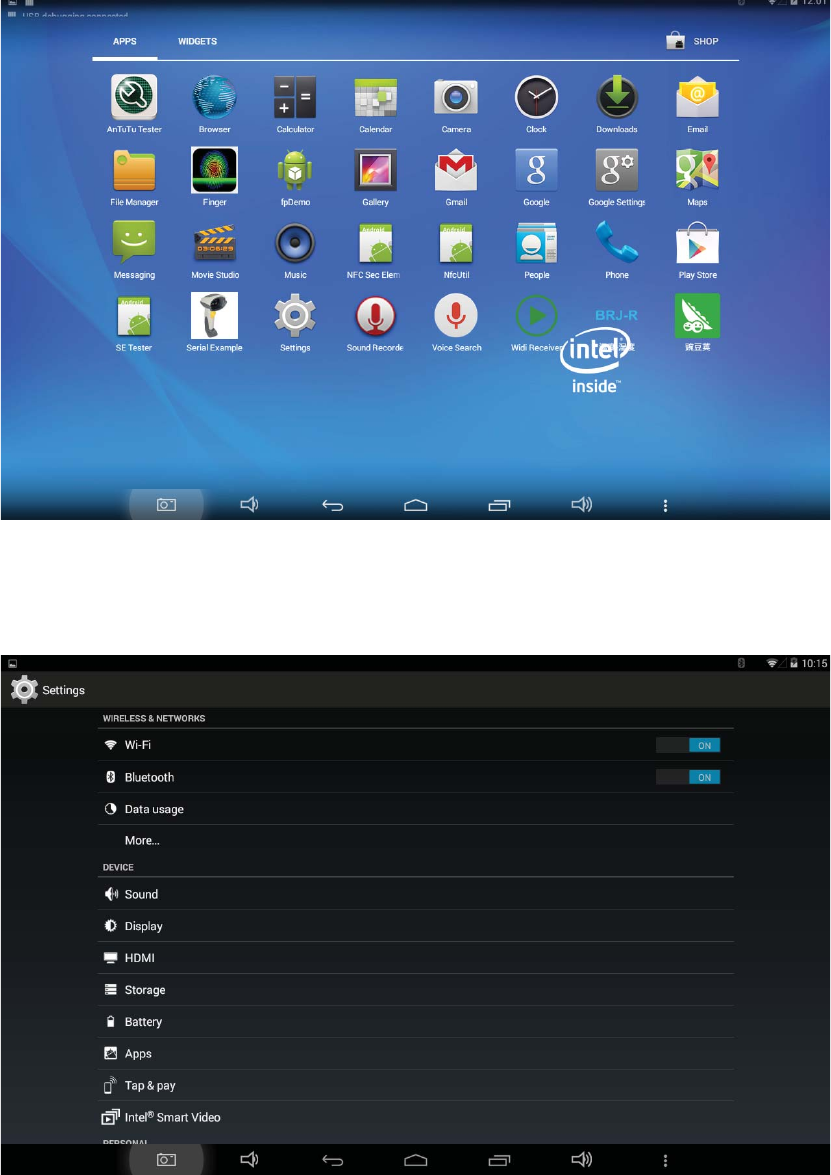
According to "power" button in the Appearance and Keys description, long
press it to turn on the device.
į
įīİ$%±
The use of functions:
cƦƧ±a
Application interface
±
DıÝaa
Setting
ƨƩcƦƧ3ıÝƪƫƫ&ŬĭıÝ
Click Settings app of application interface, enter the settings

a
a
WIFI WIFI
aaa
9“ıÝ”Ƭƭ°&jůIJij&ƨƩŤť&ç°pƮƯ&ľĭưƱƲopƳ
ĘƮƯ&ƴWƵpìʼnŊƮƶ
Turn on the WIFI in "Settings" menu, click search, select the available
network and connect it via enter the correct password&Then you can
browse the web.
Ĵĵaa
Bluetooth
9“ıÝ”Ƭƭ°&
a
jůĴĵ*ðƷƸĴĵâÝ&ç°àƹâÝƺƻ&ƺƻ$W&ƵpìƼ
ľƎĘ7Ŗ
Turn on Bluetooth in “Settings”. The unit will search for Bluetooth devices
automatically, then you can select a device pairing. Once the pairing is
succeed finished, you can transmit / receive files
Ķê
sound
9“ıÝ”Ƭƭ°&çƽĶê&pìƾïŃń3ĶêıݱĶêNIƿǀ
ĶSųĶê
In the "Settings" menu, select a sound, you can change the tablet's sound
settings: Sound, phone ringtones and sound systems
ķĸ
display
9“ıÝ”Ƭƭ°&çƽķĸ&pìƾïŃń3ķĸ&+ƤţNǁǂNǃDŽ
gŁSDž.ºf
In the "Settings" menu, select the display, you can change the flat panel
display, such as brightness, wallpaper, sleep time, and font size
Ĺĺ
storage
9“ıÝ”Ƭƭ°&çƽĹĺ&pìƞƟų3ĹĺdžLJSpƠŁ
In the "Settings" menu, select the storage, you can view the system's storage
conditions and the available space
IJ
battery
9“ıÝ”Ƭƭ°&çƽIJ&pìƞƟIJLjlj
In the "Settings" menu, select the battery, you can view the battery
information
ĻR
security
9“ıÝ”Ƭƭ°&çƽĻR&pìƾïŃńƄƥƜNJ3Njnj
In the "Settings" menu, select Security, you can change the way of flat screen
lock
ļĽSľĭĿ
language & input
9“ıÝ”Ƭƭ°&çƽļĽSľĭĿ&pìƾïų3ļĽNĬǍSľ
ĭĿ
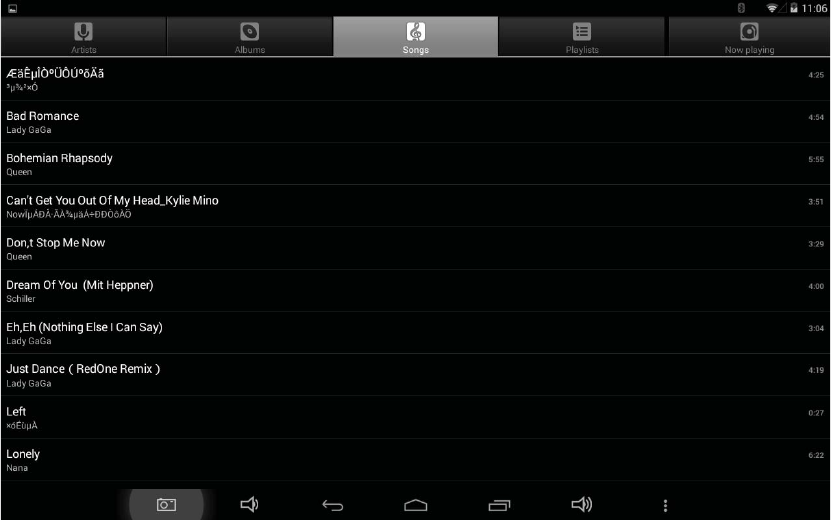
In the "Settings" menu, select the language and input method, you can
change the system's language, keyboard and input method
SÝ
back up & reset
9“ıÝ”Ƭƭ°&çƽSÝ&pìŃń°3ǎƣĖłǏǐǑ
ǒıÝ
In the "Settings" menu, select Backup and Reset, you can back up the data
plate or reply to factory settings
ŀVSgŁ
Date & time
9“ıÝ”Ƭƭ°&çƽļĽSľĭĿ&pìƾïų3gŁSŀV&ì
»ķĸNjnj
In the "Settings" menu, select the language and input method, you can
change the system time and date, as well as display
jăłç#
Developer option
9“ıÝ”Ƭƭ°&¨jjăłç#&pìŃńSIǓƳĘĂƼľǎƣ
In the "Settings" menu, open the developer options, tablet and PC can
connect and transfer data
ċ¿Ńń
About table
9“ıÝ”Ƭƭ°&çƽċ¿ŃńIǓ&pìƞƟŃń3"ǔLjlj±ĻǕ
NžǖǗ
In the "Settings" menu, choose About tablet, you can view a variety of
informationplate: Andrews version, kernel version, etc..
2.
êŅ«T
Music
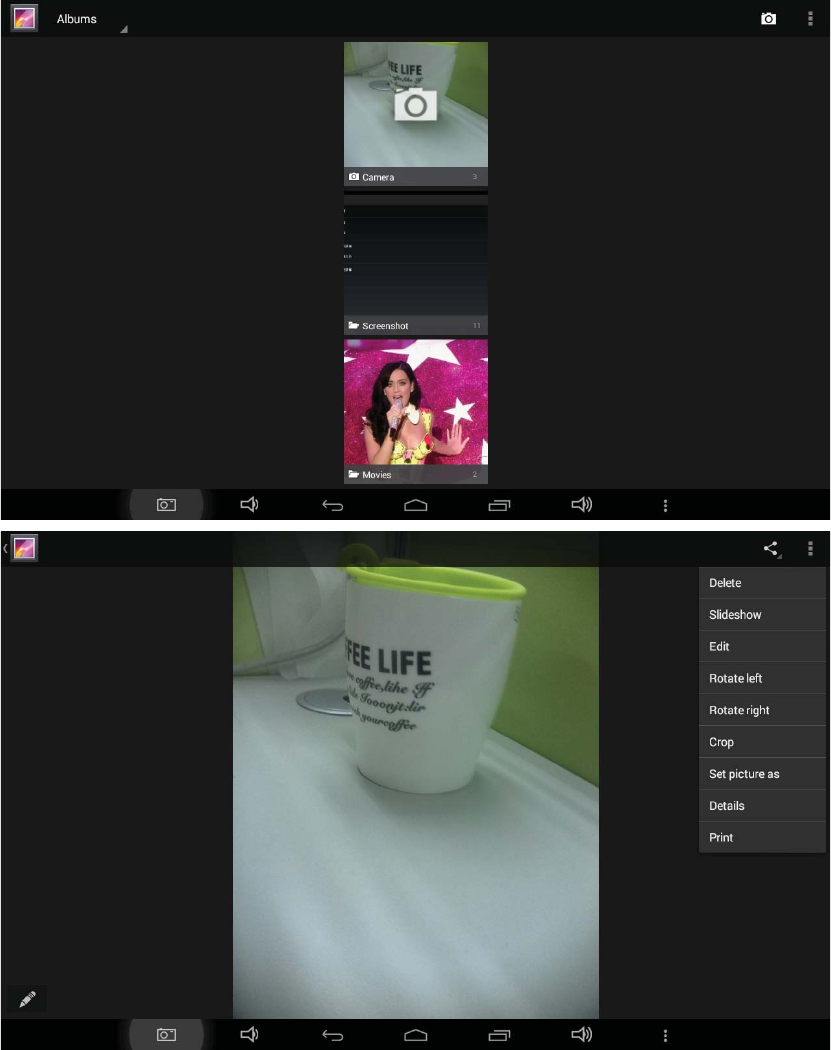
ėĘƨƩ“êŅ”ƪƫƫŬĭêŅ«TƦƧ&pìƢƣǘǙ«TǚǛĪ3êŅ
Click "Music" app of application interface to enter the music player interface,
you can play different styles of music according to preferences
3. ņ
ņŇa
Gallery
ņňʼnŊ
aaPicture browsing
ėĘƨƩņŇ&ŬĭņňŖǜ&ʼnŊĈňSǝņ&ĂƨƩƬƭŬǞǟ
&ǠpìņňıÝ@ǡƧǢǣ
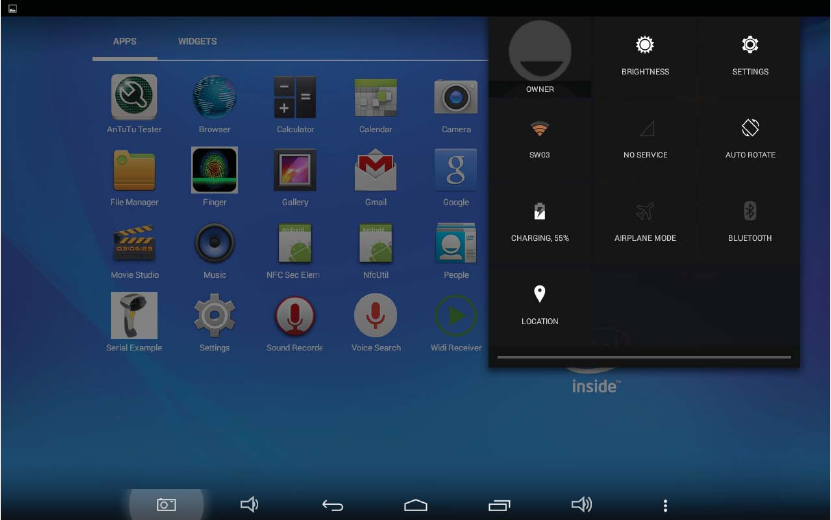
Click on picture to enter the picture folder, view photos and screenshots, and
click on the menu to edit&and also can set the picture as the desktop
background.
ŋ
ŋŌ«T
aVideo Player
ėĘƨƩņŇ&ŬĭŋŌŖǜ&çƽŋŌŖŬ«T
Click on picture to enter the video folder, select the video file to play
4.
ǤĈ aa
Photograph
9cƦƧ3¨jĊ app&ƵpìŬǤĈSĨǥ&ǠpìǦǧ:WÝǨǥ
bŬǤĈ
Open the camera app of application interface, you can take pictures and
videos, you can also switch the front and rear camera to take pictures
5.
Ĩê
a
a
Recording
9cƦƧ3¨jĨêapp&ƵpìŬĨê&ĨêQǩpìçƽQ2
þĹĨêŖǠpìçƽTĎ&ǪǑĨêc
Open the sound Recording app of application interface, it can be recorded,
and the recording is finished you can select Finish to save the recording file,
you can choose to give up, quit recording application
6.
ōeŎŏŐŎőŒ
aaG-SENSOR
ǫǬǭǮ&çƽ*ðǯǰ&pìjůSċƘōeŎŏŐŎőŒ
Pull-down bar, select Auto Rotation, you can open and close the G-SENSOR
ÂD œ
a
œ
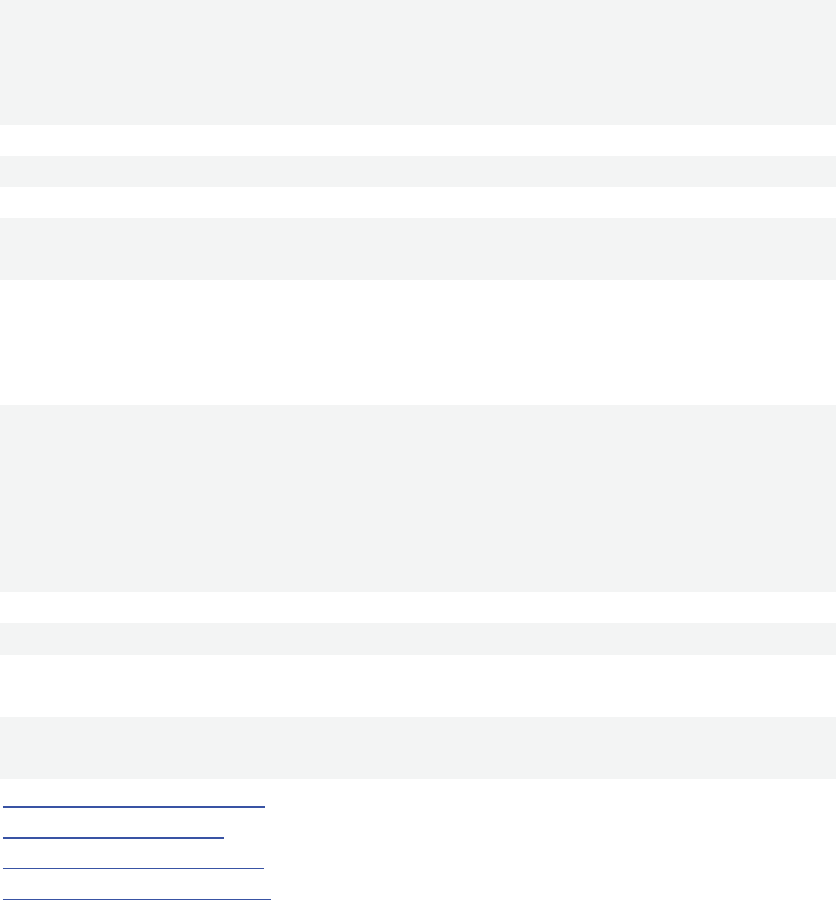
ƳĘÊĘķĸÚ,ķĸÚS Ú%ưŮķĸ
To connect an external display, display and the machine can normally display
8. c
cĐŔŕ»
aaDownload and Use Application
NjĿà
±DZIǓDzdzǴAPK[ ÚŬĻâ
1.ƨƩǵĻâ3ĐŔ&ǑǶ“Ļ┓ǷǸ”&ƨƩ“Ļâ”&!Wķĸ“cĐŔ
ǹĻâ”&ƨƩ“Q”ǺǻĻâù3ĐŔ&ĖƨƩ“¨j”ėʨjé:Ļ
â3ĐŔ
1. Click the APK will need to install, then there is one prompt dialog box
shows “Install” “Cancel”. Click" Install " and waiting for installing APK. After
finish, it will shows “Application is already installed”. Click “Finish” to continue
to install other or click “Open” to open the current installed application directly.
NjĿī
±ƮƯŕ3cĐŔĻâNjĿ
Method 2: The application installation method downloaded from Network
1.ġď“APKĻâÚ”&Ļâŕ"app "3Ǽ¹cĐŔ,ā:skypeǗ
1. Install and download ". exe" market applications through “exe installer”. For
example, store, etc..
2.¨jƮƶ!WLºë-Ǚá3cĐŔ,ƨƩñFĐŔ,/ǑǶ"Ļâ"ç#,ƨƩ
"Ļâ",
ǽĸ"ư9ŕ---->ŕQ---->ŕQ,ư9Ļâ----
>Ļâ$;gpì¨jcĐŔ,ǠpƨƩ"¡ŕ",¡ŕĐŔ
2. Open the page, you can find a large number of sorted applications. Click on
any application, there will be shows the option of "Install", then click "Install", it
will prompt
"Downloading ----> Finished download ----> Download is finished and is being
installed ----> Install succeed”. At this time, you can open this application or
click" Uninstall " to uninstall it.
3_ėʨjñFƮƶǠpŕcĐŔ
3. You can also download the application by any web page directly.
ŕ
app
cĐŔ3ƮǾLǿ¶&ėĘ9ƮǾȀƷƵpì&ìLȁƹƮǾȂ
ȃȄ±
There is many Website for Download apk application, you can search them in
the Website directly. Below is several websites for your reference:
http://www.eoemarket.com
http://www.apkok.com
http://www.ggdown.com/
http://www.mtxt800.com/
9.
ŖŗŘ
Documents Management

9cƦƧ3¨jŖŗŘapp&ŬĭWpìƞƟŃń°3"ǔáú3Ŗ
Ljlj±ņňNŋŌNêŅNŖȅǗ
Open the file of the application interface management app, you can view
the platesinto the various types of file information: pictures, videos, music,
documents, etc..
DřŚśa
aaaFingerprint recognition
9cƦƧ3¨jFinger app&pìȆȇSŢȈřŚ
Open finger app of your application interface, you can add and test fingerprint
DaŐijŜa
NFC
NFCſ&+ȉġſ&ȊſǗȋÜ ÚWƧ3NFCȌſČ& Ú/L
Ķêǽĸ&ȍĸǹĔ>Ƿ[NFCſ
The NFC card, such as transport cards, bank cards and other NFC card close
to the machine at the back of the machine there will be voice prompts, said
that it has read NFC card
`DřŝŞa
compass
9cĐŔ°¨jřŝŞapp&ƵpìřĸȎé:3Njȏ
Open compass app of your application interface, you can prompt your current
direction of the
uDaLşŠ.šŢ
a
a
Toxic gas detection
9cĐŔ°¨j²µţapp&pìƞƟé:®¯°LşŠ.3ȐëřƂ
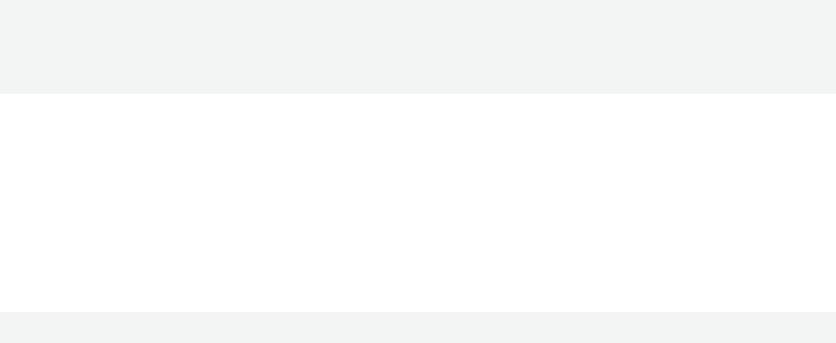
Open the temperature and humidity of the application interface, you can view
the content index in the current environment of toxic gases
nDa²µţšŢ
aa Temperature and humidity testing
9cĐŔ°¨j²µţapp&pìƞƟé:®¯3²µţ
Open the temperature and humidity in the application interface, you can view
the current environment of temperature and humidity
¢DaŤťŦ
aa Bar code scanning
9cƦƧ¨jŤťŦc&Ńń3ŤťŦįÊȑņ°3Bar code
scanningİƻƃĀȑƲ& Úpì>ǑĀȑƲ3Ljlj&Ă9ŤťŦc°ķĸ
Open the scanner used of the application interface, the plates scanner
(Appearance and Key Description of the Bar code scanning) aligned with the
bar code, the machine can read the bar code information, and displayed on
the scanner applications
¬DI¸ŧ
a Electromagnetic pen
ŃńIǓƺI¸ŧ&pìI¸ŧ2ȒȓȔřŬ(Ų
Tablet PC is equipped with an electromagnetic pen, can be used instead of
the electromagnetic pen finger operation
四四四
,IŨũ
Charging Step
D,IÚŬ,I
1. Using adapter for charging
EF±ç,IÚĩĪȕǵȖƌìȗ&Ȗƌìȗ3,IÚǑǶ
ñòFÊĖȘșȚŋ@ț@^Ȝ±
a
Special note: The adapter’s specification must be accord with the following
requirement. Any accident or failure based on not accord with the adapter
requirement, we regard it as man-made damage.
ȝȞ±,IÚ
Name: Adapter
ľĭ±Ŝe`nA¢œȟƎ¬œȟ
Input: AC100V~240Hz ,50Hz/60Hz
ľǑ±¢AƎ`D¢
Output: DC5.0~2000MA
ĘƀƂƃ±ŹȠȡCŸaŪŎūa
Interface Standard: micro USB
įȢİŭŮů±
Abnormal restart:
ȣ[ȤĿ(ŲǑǶ3ŭŮǶȥ&+NJƄNȦĿ(ŲǗ&pġď ŻȧƧ
3IƊĬ&Ŭ
Úů&ȨWHj &opȩǐưŮ

If there is anomalies caused by illegal operation, such as fixed screen, can not
operate etc., all can be got right after reset it through the "Power button"
which in the side of the device and then turn on device again.
i
iNŮŰđĒaa
Frequently Asked Questions
«TÚ%j
ȪšƞIJȫȦI
ȪƳĘIƊèƺÚWȬPšƞ
Ȫ+ȭ,IWȮƴȦĿj &8ęȯȰ3Ěěē
ȱ The players can not boot
• Check battery with power or not
• Connect the adapter and check again
• If it still can not boot after charging, please contact our customer service.
Ȳ žæ[Ķê
Ȫ8šƞêëȫıÝ@a
Ȫ8šƞȲ 3ƳĘȳLđĒ
ȴ The earphone can not hear sound
• Check the volume is set to 0 or not.
• Check the earphone connection is OK or not
ćĬȵŲ
Ȫ8ƱȶIƜȫȷƜNJ&+8ȏDzȸðȹƜȺj ĬIƜ¨jȬȻ
ȼȈ
Ƚ Button does not work
• Please confirm whether the electronic lock is locked or not. If locked, try
again after slipping upward lock or power button to unlock.
Ì3Ⱦê
Ȫ8šƞȲ 3ȿbȫÄɀ&ɁãpɂɃȾĶ
ȪšƞêŅŖȫȜȈ«TÎêŅ2ƱNJ+ȭŖǹȷȜ&p%
ɂɃĄǿÌ3ȾêĖɄê
Ʌ Serious noise
• Check the earphone plug is clean or not, dirt can cause noise.
• Check the music file is damaged or not. Try to confirm it by playing other
music. If the file has been damaged, it may cause very serious noise or skips.
ƄƥķĸɆƲ
Ȫ8šƞȫǹıÝưƱ3ļĽç#&ļĽçƽ9ɇıÝɈeeɇųıÝɈee
ɇļĽçƽɈ°ŬıÝ
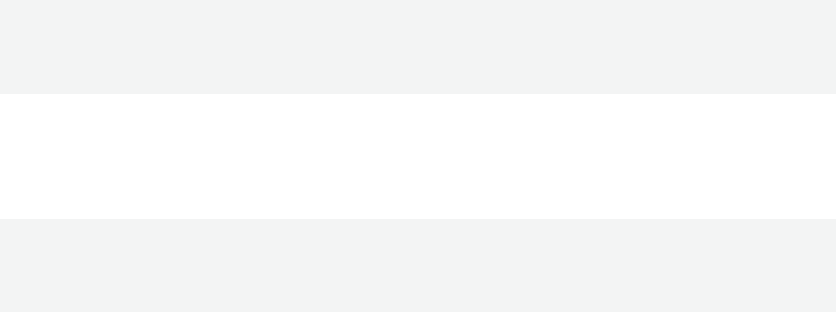
The screen garbled
• Check that you have set the correct language or not. You can find and set it
in < Settings> -- <System settings> -- <Language selection>.
%ŕŖ
ȪƱȶƮƯȫp
ȪƱȶĹĺÚ3ĹĺƠŁȫǹq
Can not download files
• Make sure the network is available or not
• Check the storage space of memory is full or not
FCC RF Exposure Information and Statement
The SAR limit of USA (FCC) is 1.6 W/kg averaged over one gram of tissue. Device types Seal / (FCC ID:
2AEY7-S8A001) has also been tested against this SAR limit. SAR information on this and other pad can be
viewed on‐line at http://www.fcc.gov/oet/ea/fccid/. Please use the device FCC ID number for search. This device
was tested for typical body-worn operations with the back of the handset kept 0cm from the body. To maintain
compliance with FCC RF exposure requirements, use accessories that maintain a 0cm separation distance between
the user's body and the back of the handset. The use of belt clips, holsters and similar accessories should not
contain metallic components in its assembly. The use of accessories that do not satisfy these requirements may not
comply with FCC RF exposure requirements, and should be avoided.
FCC Warning
This device complies with Part 15 of the FCC Rules. Operation is subject to the following two conditions:
(1) This device may not cause harmful interference, and (2) this device must accept any interference received,
including interference that may cause undesired operation.
NOTE 1: This equipment has been tested and found to comply with the limits for a Class B digital device,
pursuant to part 15 of the FCC Rules. These limits are designed to provide reasonable protection against harmful
interference in a residential installation. This equipment generates uses and can radiate radio frequency energy and,
if not installed and used in accordance with the instructions, may cause harmful interference to radio
communications. However, there is no guarantee that interference will not occur in a particular installation. If this
equipment does cause harmful interference to radio or television reception, which can be determined by turning
the equipment off and on, the user is encouraged to try to correct the interference by one or more of the following
measures:
- Reorient or relocate the receiving antenna.
- Increase the separation between the equipment and receiver.
-Connect the equipment into an outlet on a circuit different from that to which the receiver is connected.
-Consult the dealer or an experienced radio/TV technician for help.
NOTE 2: Any changes or modifications to this unit not expressly approved by the party responsible for
compliance could void the user's authority to operate the equipment.