Baoxin Tech KEYBOARD BLUETOOTH KEYBOARD User Manual 918510 Manual
Shenzhen Baoxin Tech Co., Ltd. BLUETOOTH KEYBOARD 918510 Manual
Users Manual

Ultra-Flat Bluetooth Keyboard User Manual
Version 1.0
CAUTION: To use this product properly, please read
the user's guide before installation
Welcome
Congratulations on selecting the Ultra-Flat Bluetooth
Keyboard, it’s super slim size with 85 keys. Advanced
patent on less noise and adopt latex spring circle and scissor
structure,This creative and easy-to-use
Bluetooth Keyboard will bring you the novel feeling of
wireless transmitting.
Package Contents
The retail package contains:
z Ultra-Flat Bluetooth Keyboard
z User Manual
z Power USB2.0 Cable
If any items are damaged or missing, please contact your
vendor.
System Requirement
IBM or PC Compatible/Mac PC enable with Bluetooth
wireless technology.
Windows system with Bluetooth software installed (Windows XP SP2
or above, Windows vista, Toshiba stack, Widcomm BTW, or IVT
Bluecoleil).
Mac OS 10.2.8 or above with Bluetooth software installed.
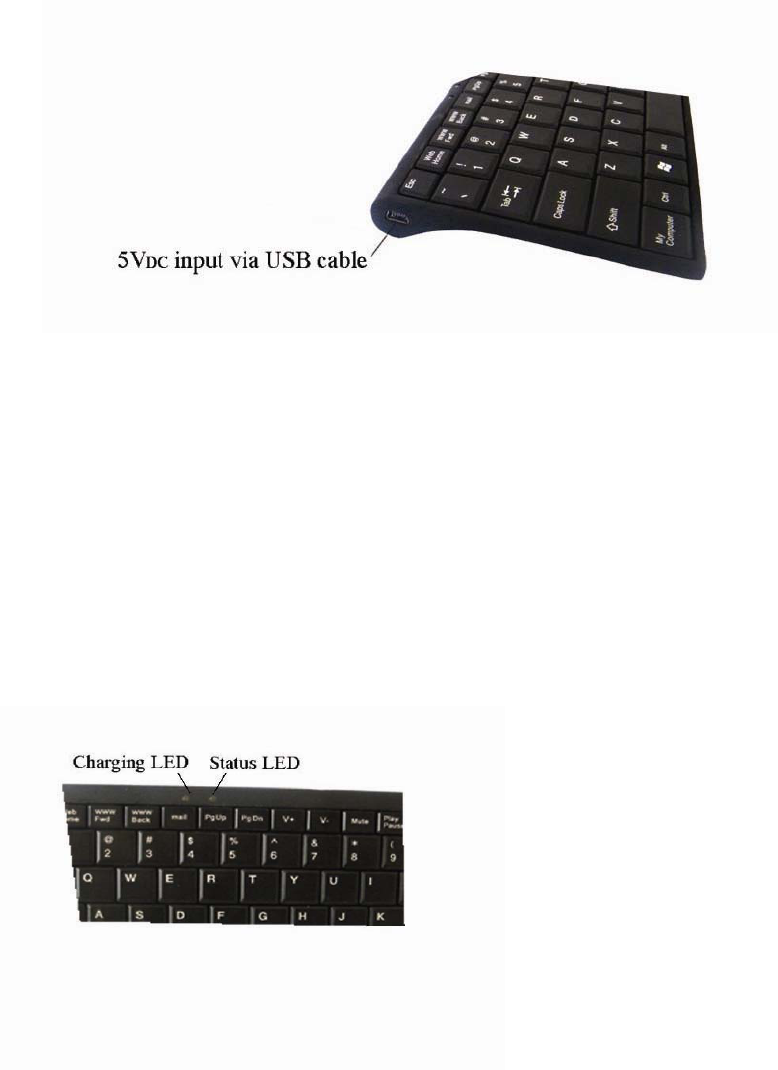
Operation
Note: on the first use, the battery might be empty, so you
should recharge it for 20min-30min.
Installation Guide
Step 1. Charging the battery
When to charge
1. First-Time Use: Please charge at least 6 hours for the first
time usage and charge at least 2 hours when battery runs
low
How to charge
Plug the USB cable into your keyboard and computer by
USB port
2. respectively and it starts charging. Keyboard can work
uninterruptedly during charging. When charging, the RED
led will light and come to dark; When finish charging, the
RED led will be in dark of off.
1. Switch the keyboard ON, using the ON/OFF button:
The Green led will light for 2 seconds

2. Click the PAIR/CONNECT button, at the right of the
keyboard:
The Green led will light for 2 seconds and be blinking
intermittently
3. Now the Flat Bluetooth keyboard is under pairing state
and it’s waiting for connecting with your device
4. When low power, the Green led light for 1 second and
blink Intermittently
Step 2.
Pairing your Bluetooth Keyboard with your computer Before
pairing your Bluetooth Keyboard with your computer, you
should read through the instructions that came with your
Bluetooth hardware and software for detail how to pair a
device to your specific Bluetooth configuration.
Follow below steps to pair your Bluetooth Keyboard under
Widcomm BTW, Microsoft Bluetooth driver and IVT Bluecoleil
.Before you can install your Bluetooth Keyboard, please
make sure you have done the Bluetooth dongle installation
procedure.
.Press the “Discovery” button on the bottom of the
keyboard for 2-5 seconds. The keyboard will be switched to
the standby mode for pairing, the Greed light LED will flash..
Next Pairing Steps
A. Steps for matching WIDCOMM
1).Double click the BTW icon in toolbar, select “Bluetooth”
and click "search for devices"
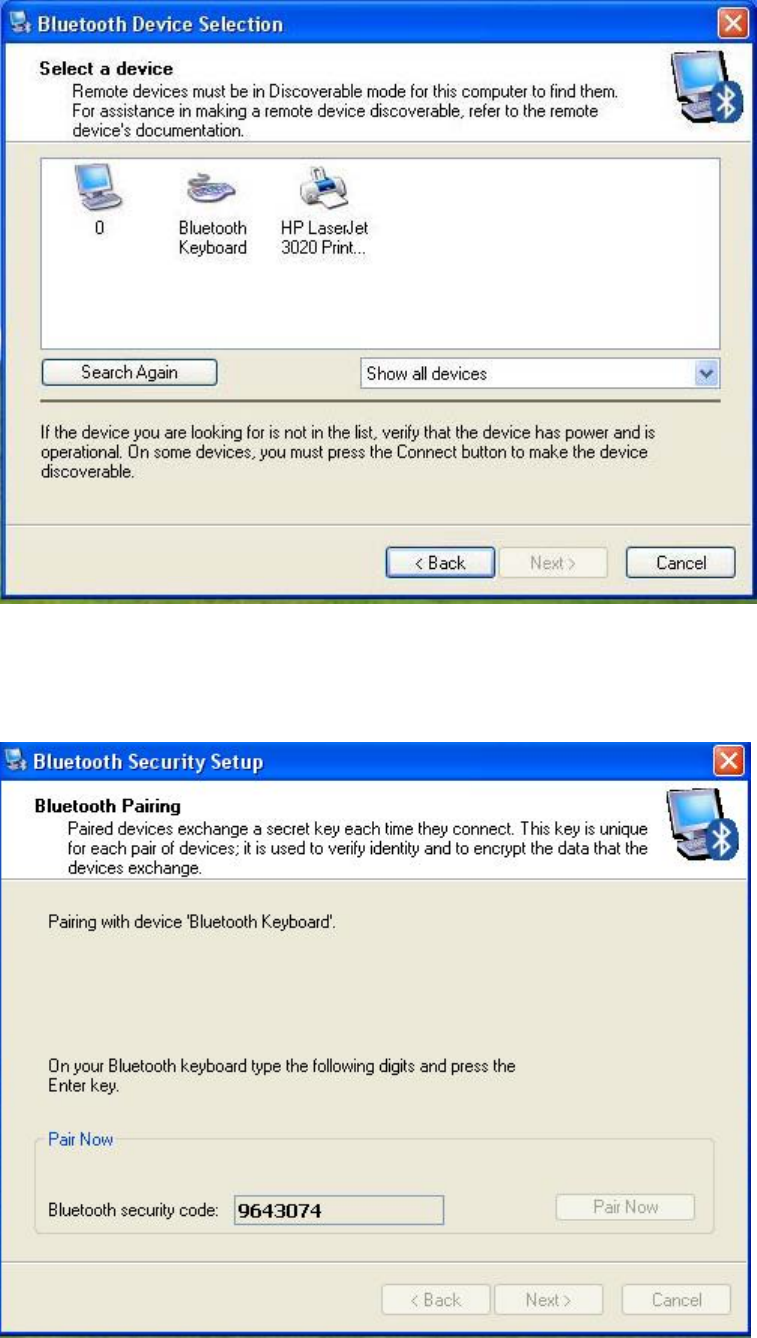
2)On Bluetooth Keyboard type the stochastic match code
and press the Enter key
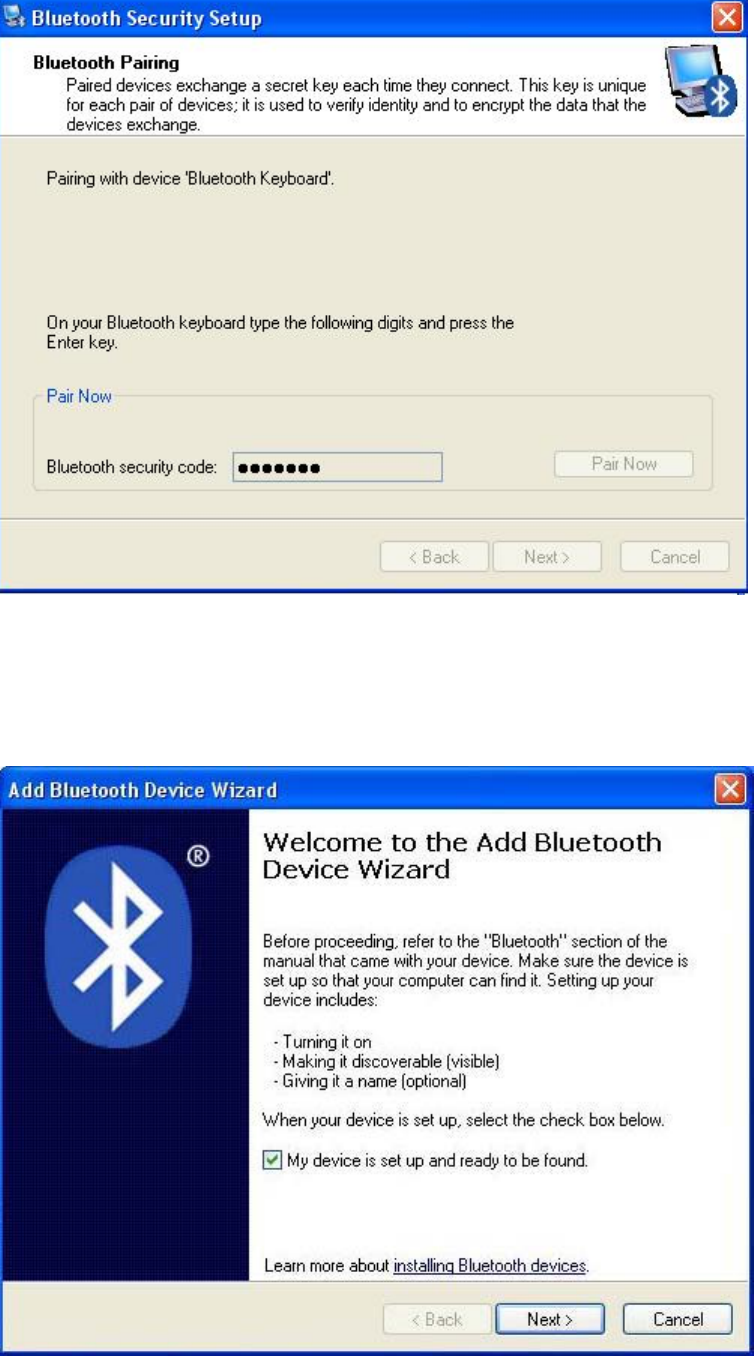
B. Steps for matching on Microsoft built-in software
1). Click Start menu, click Control Panel and double click
“Bluetooth Devices”., On the “Devices” tab, click “Add”.
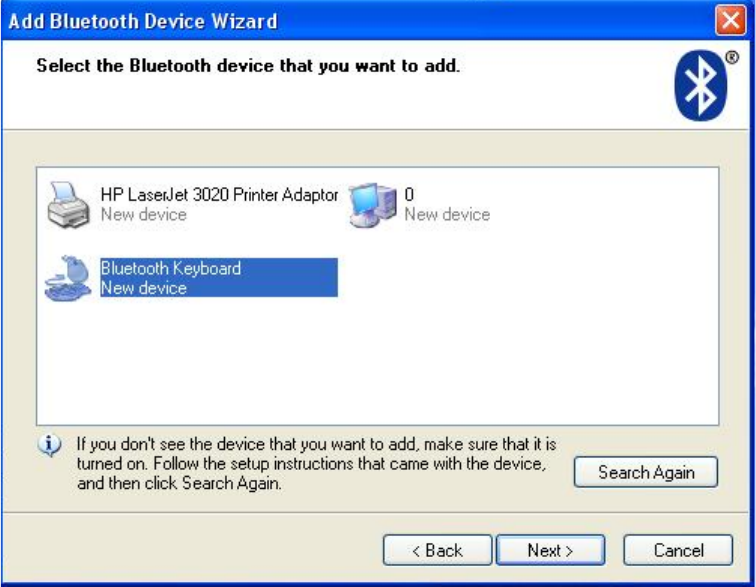
2).Select "My device is set up and ready to be found", when
find the Bluetooth Keyboard, you can select it and click "next"
3). Select "Don't use passkey", and click "next", operating
system will finish the installation of the new facility automatically.
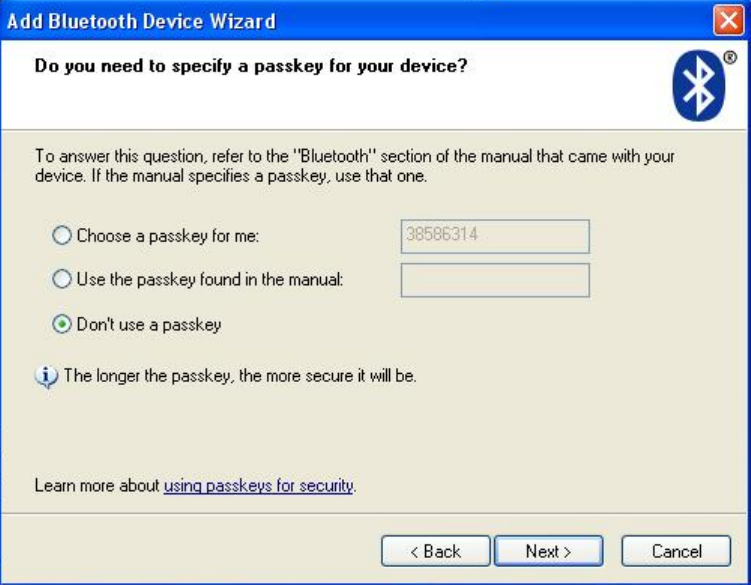
C.Steps for matching on IVT Bluecoleil
1).Make sure the bluetooth function have been activated
on the computer system, double click the bluetooth icon in
toolbar, then click "Bluetooth Device Discovery" under "My
Bluetooth" in toolbar.
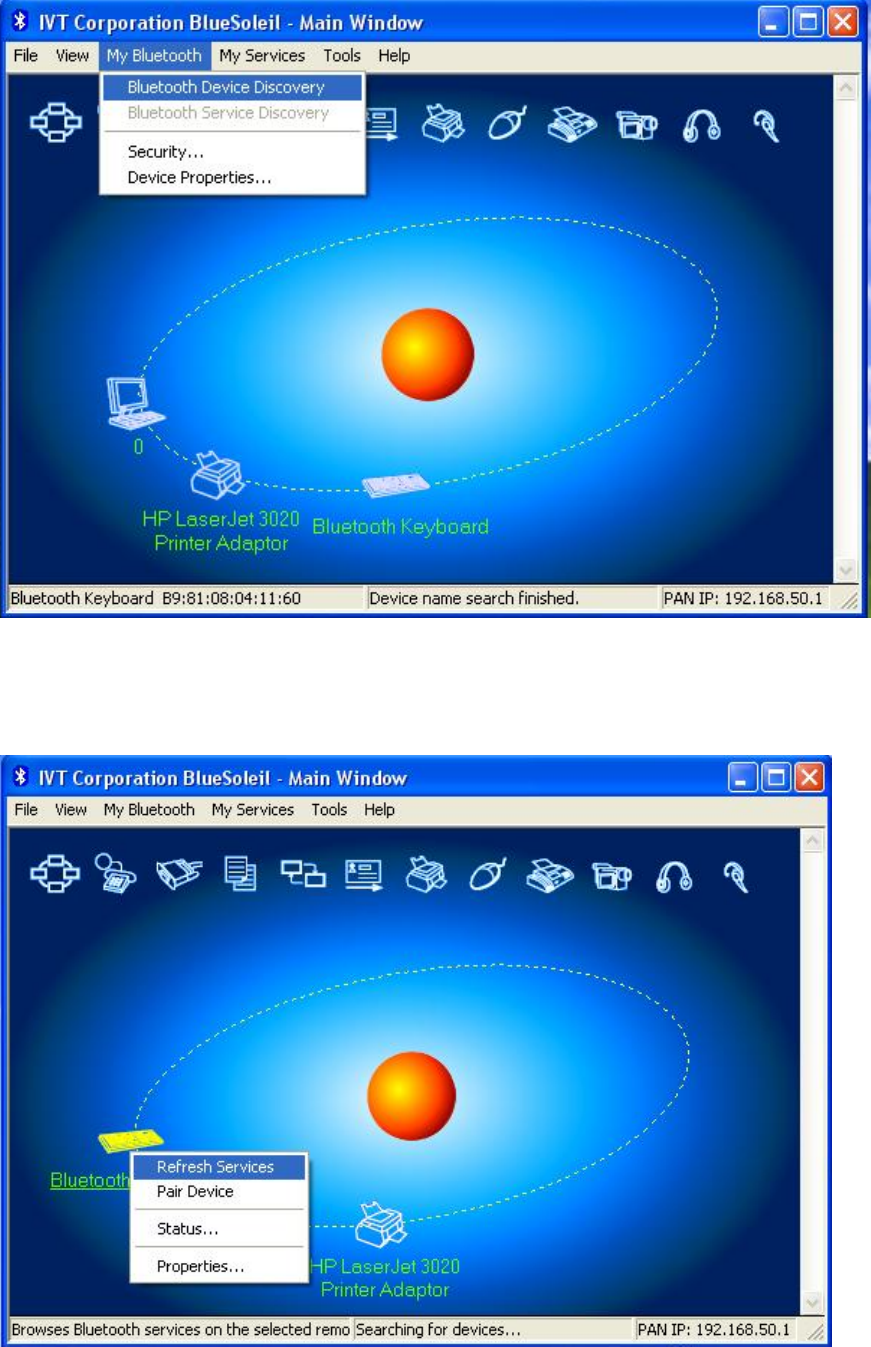
2). Select the found bluetooth keyboard device, press the
right button and select "Refresh Services"
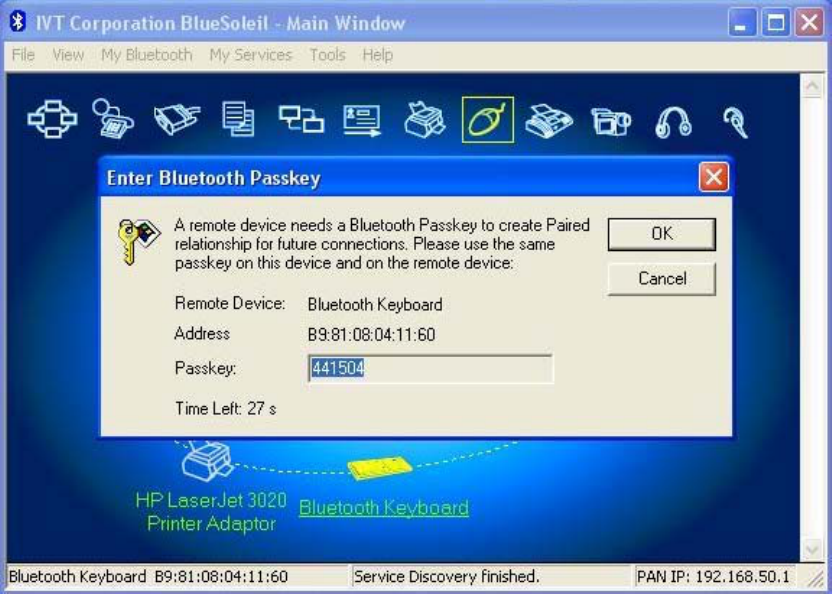
3). Then select the Bluetooth Keyboard icon, press right
button to select “Connect” and click “Bluetooth Human
Interface Device Service”, On Bluetooth Keyboard type the
stochastic match code and press the Enter key
Product Specifications
. Bluetooth Specification: Version 2.1 Class 2.HID 1.0 Compliant
. Frequency: 2.4GHz Spectrum
. Integrated Recharged Li-Battery
. Working distance among bluetooth: 10 meters
. Operation Current: < 5mA
. Standby Current: 1.2mA
. Sleep Current: < 0.2 mA
. Transmit Range: up to 10 meters
.Control audio functions directly from the keyboard
.One-touch hot keys to quickly access to music and
multimedia function
.Compatible with Andriod OS
.Compatible with Windows® 2000/ XP/Vista/7
. Storage Temperature: -40 ~ +125 degree
.Dimensions:246mm(L)x101.7mm(W)x6.0mm(H)
Troubleshooting
If you are unable to connect your Bluetooth Keyboard to the
computer, or the keyboard work unconventionally, please
try the following:
.Before you install your Bluetooth Keyboard, please make
sure you have done the Bluetooth Dongle installation
procedure, and Bluetooth facility is turned on.
.Ensure Bluetooth Keyboard has been paired to PC
completely. (The system may require pairing again after
restart PC If use low battery to pair )
.Ensure the Bluetooth Keyboard is wi thin a 10 meters range
of your PC
.Ensure your bluetooth device of PC have not be changed.(you
have to re-connect if changed)
.If your PC bluetooth facility is connect ed to other bluetooth
device, please kindly confirm that the speed of the
Bluetooth facility is enough.
Federal Communication Commission Interference
Statement
This device complies with Part 15 of the FCC Rules.
Operation is subject to the Following two conditions:
1. This device may not cause harmful interference.
2. This device must accept any interference received.,
including interference that may cause undesired operation.
Caution: Changes or modifications not expressly approved
by the party responsible for compliance could void the
user’s authority to operate the equipment.
Dispose of batteries according to local regulations.
Do not dispose as household waste
FCC WARNING
This device complies with Part 15 of the FCC Rules. Operation is
subject to the following two conditions:
(1) this device may not cause harmful interference, and
(2) this device must accept any interference received, including interference that may cause
undesired operation.
NOTE: This equipment has been tested and found to comply with the limits for a Class B
digital device, pursuant to part 15 of the FCC Rules. These limits are designed to provide
reasonable protection against harmful interference in a residential installation. This equipment
generates, uses and can radiate radio frequency energy and, if not installed and used in accordance
with the instructions, may cause harmful interference to radio communications. However, there is
no guarantee that interference will not occur in a particular installation. If this equipment does
cause harmful interference to radio or television reception, which can be determined by turning
the equipment off and on, the user is encouraged to try to correct the interference by one or more
of the following measures:
- Reorient or relocate the receiving antenna.
- Increase the separation between the equipment and receiver.
-Connect the equipment into an outlet on a circuit different from that to which the receiver is
connected.
-Consult the dealer or an experienced radio/TV technician for help.
NOTE: The manufacturer is not responsible for and radio or TV interference caused by
unauthorized modifications to this equipment. Such modifications could void the user’s authority
to operate the equipment.