Barco N V R9861500D01 ClickShare Button User Manual 1
Barco NV ClickShare Button 1
Contents
- 1. User manual_1
- 2. User manual_2
- 3. User manual_3
- 4. Users Manual
User manual_1
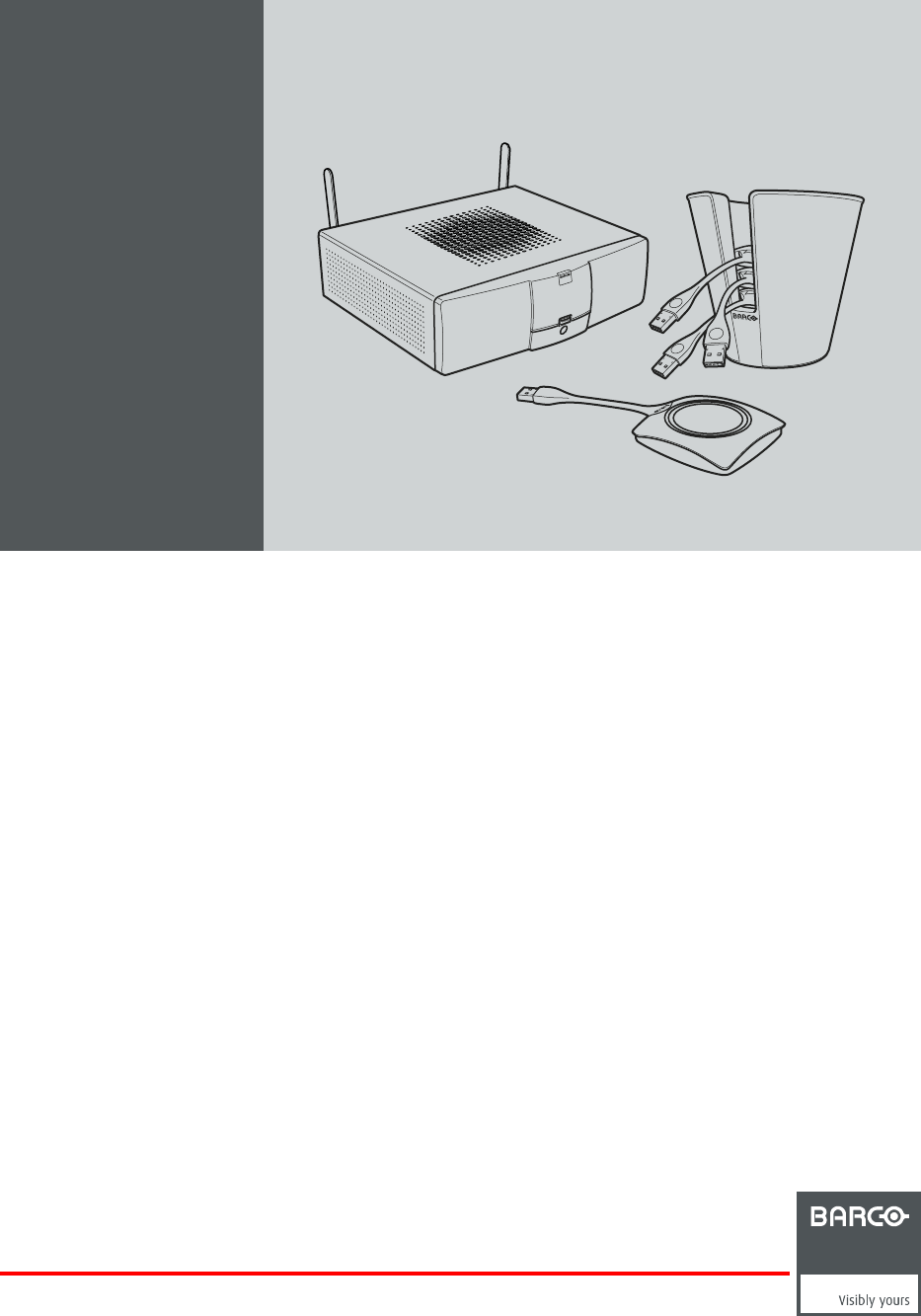
ClickShare
User Guide
R5900001/08
20/10/2015
Barco NV
President Kennedypark 35, 8500 Kortrijk, Belgium
Phone: +32 56.23.32.11
Fax: +32 56.26.22.62
Support: www.barco.com/en/support
Visit us at the web: www.barco.com
Printed in China

Changes
Barco provides this manual ’as is’ without warranty of any kind, either expressed or implied, including but not limited to the implied war-
ranties or merchantability and fitness for a particular purpose. Barco may make improvements and/or changes to the product(s) and/or the
program(s) described in this publication at any time without notice.
This publication could contain technical inaccuracies or typographical errors. Changes are periodically made to the information in this
publication; these changes are incorporated in new editions of this publication.
The latest edition of Barco manuals can be downloaded from the Barco web site www.barco.com or from the secured Barco web site
https://www.barco.com/en/signin.
Copyright ©
All rights reserved. No part of this document may be copied, reproduced or translated. It shall not otherwise be recorded, transmitted or
stored in a retrieval system without the prior written consent of Barco.
Barco ClickShare End-User License Agreement (EULA/Software License)
PLEASE READ THIS DOCUMENT CAREFULLY BEFORE OPENING OR DOWNLOADING AND USING SOFTWARE OR HARDWARE
PROVIDED TO YOU BY BARCO AS IT CONTAINS THE TERMS AND CONDITIONS BY WHICH BARCO OFFERS TO LICENSE THE
SOFTWARE. BY OPENING THE SOFTWARE PACKAGE, OR USING THE HARDWARE IN WHICH THE SOFTWARE IS EMBEDDED,
YOU AGREE TO BECOME BOUND BY THE TERMS OF THIS AGREEMENT.
The Software as supplied by BARCO is licensed, not sold to you, on a non-exclusive basis for use only under the terms of this license,
and BARCO reserve all rights not expressly granted to you. You may own the carrier on which the Software is provided, but the Software
is owned and copyrighted by BARCO or by third party suppliers. Your license confers no title or ownership and is not a sale of any rights
in the Software or its documentation.
By installing, executing and/or using the Software, either as initial version or as an upgrade, update, patch or enhancement of a prior
release, this Software License shall supersede any terms and conditions previously agreed upon (whether or not in writing) between Barco
and you with respect to the subject matter of this Software License and such previous terms shall from the date hereof cease to have any
force or effect; provided, however that this Software License shall not be construed as a renunciation, discharge or waiver of any right or
remedy provided in any terms and conditions previously agreed upon with respect to a failure of either party to perform any of its obligations
under any terms and conditions previously agreed upon.
Software Specifications
The Software contains the following software products: ClickShare
Software License Terms
1. This Software License is between you and BARCO NV, a corporation organized and existing under the laws of Belgium registered
under number BE 0473.191.041, Commercial Companies’ Register of Kortrijk, having its registered office President Kennedypark, 35
at B-8500 Kortrijk, Belgium ("Barco") for the use of the Software.
You hereby undertake to inform all users authorized by you to make use of the computing device on which the Software is loaded/in-
stalled (“Authorized Users”) of the terms of this Software License and to bind all Authorized Users to accept all such terms of this
Software License as applies to them.
2. Barco grants you a limited, non-exclusive, non-assignable, non-transferable user license (without the right to grant sublicenses).
Unless specifically agreed upon otherwise between you and Barco or unless specifically allowed by the Software (or its DRM man-
agement) itself, i) the license under this Software License applies to one (1) copy of the Software to be used on one single computing
device and ii) installation on a computing device that may be concurrently accessed by more than one user shall not constitute a
permitted use and a separate license is required for each active user connected to a computing device on which the Software is being
used.
You and Authorized Users are entitled to use the Software for the purposes and in the manner set out in this Software License (and
documentation), but neither you nor any Authorized User are entitled to: (i) sell or grant a security interest in the Software to other
parties in any way, or to rent, lease or sub-license the Software to others without the express prior written consent of Barco; or (ii)
exploit the Software or any of its component parts for any commercial purpose, other than use by you and/or Authorized Users of the
Software.
Neither you nor any Authorized User may, whether in whole or in part, copy, translate, reverse engineer, derive source code from,
modify, disassemble, decompile, create derivative works based on the Software, or remove any proprietary notices or labels on the
Software, save as may be permitted by law or this Software License, without the prior consent, in writing, of Barco.
3. Barco (and Barco’s licensors, as appropriate) retain ownership of all intellectual property rights in the Software and any copies you
or any Authorized User may make of such Software. The Software is protected by national copyright laws, international copyright
treaties and conventions, and other applicable laws. All rights not expressly licensed to you in this Software License are reserved
to Barco and Barco’s licensors, as appropriate. The Software contains certain other licensed materials and Barco’s licensors may
protect their rights in the event of any violation of this Software License.
4. Barco shall hold you harmless, defend and indemnify you from and against direct damages, losses and expenses arising from in-
fringement or alleged infringement of any patent, trademark or copyright of such third party by the license and the right to install the
Software as permitted by this Software License and settle at its sole expense any amounts awarded in a final judgment or settlement
resulting therefrom, under the condition that (i) you promptly notify Barco in writing after a claim has been asserted against you or
the commencement of any claim, action, suit or proceeding (whichever is the earlier), and (ii) Barco shall be allowed to assume sole
control of the defense and any settlement negotiations related to any claim, action, suit or proceeding, and (iii) you shall not negotiate,
settle or compromise any claim, action, suit or proceeding without the prior written consent of Barco and (iv) you, at your cost, shall
cooperate with Barco and provide assistance and support, as may reasonably be required by Barco, in connection with the defense
and any settlement negotiations related to any claim, action, suit or proceeding. Barco shall have no indemnity obligation for any
Software, or any portion thereof, (i) that is based on specifications, drawings, models or other data furnished by you or, (ii) that is
not provided by Barco or, (iii) that is modified, in spite of the prohibition for you to modify the software or, (iv) to the extent that you
continue allegedly infringing activity after having been provided modifications that avoid the alleged infringement, or (v) where the use
of the Software, or the combination or thereof with other Software, processes or materials or the distribution thereof rather than the
Software itself is the primary cause of an alleged infringement. In case it has been determined by a finally awarded judgment that
Barco infringed or misappropriated such third party rights or earlier, at Barco’s discretion, it may, at its option and cost, (i) modify the
Software in such a way that it shall not infringe upon or misappropriate the rights of the third party or (ii) obtain for you a license or
other right to use the rights allegedly infringed or (iii) replace the Software in question with non-infringing Software. The remedies set
forth in this paragraph shall constitute your sole and exclusive remedy and Barco’s sole and exclusive liability for a third party claim
that the Software infringes or misappropriates any intellectual property right of a third party.
5. The duration of this Software License will be from the date of your acceptance (as set forth above) of the Software (whereby you ac-
knowledge that use of the Software implies acceptance), with no termination date, unless otherwise specified. You may terminate this
Software License at any time by destroying all copies of the Software then in your possession and returning all associated materials
and documentation, to Barco or the appointed Barco reseller that sold or provided these to you. Barco may terminate this Software
License forthwith by informing you at any time if you and/or any Authorized User are in breach of any of the Software License’s terms.
6. YOU UNDERSTAND THAT THE SOFTWARE IS BEING PROVIDED TO YOU "AS IS". BARCO DOES NOT MAKE NOR INTENDS
TO MAKE ANY WARRANTIES OR REPRESENTATIONS, EXPRESS OR IMPLIED AND SPECIFICALLY DISCLAIMS ALL IMPLIED
WARRANTIES OF MERCHANTABILITY FITNESS, FOR A PARTICULAR PURPOSE AND NON-INFRINGEMENT OF INTELLEC-
TUAL PROPERTY AND DOES NOT WARRANT THAT THE SOFTWARE WILL BE FREE FROM ERRORS OR THAT SUCH ERRORS
WILL BE CORRECTED BY BARCO AND YOU ARE SOLELY RESPONSIBLE FOR ALL COSTS AND EXPENSES ASSOCIATED
WITH RECTIFICATION, REPAIR OR DAMAGE CAUSED BY SUCH ERRORS.
YOU ALSO ACKNOWLEDGE AND AGREE THAT:
BARCO ACCEPTS NO LIABILITY FOR ANY DAMAGES, LOSSES OR CLAIMS YOU OR ANY THIRD PARTY MAY SUFFER AS
A RESULT OF YOUR USE OF THE SOFTWARE. IN JURISIDCTIONS WHERE BARCO’S LIABILITY CANNOT BE EXCLUDED,
BARCO’S LIABILITY FOR DIRECT DAMAGES SHALL BE LIMITED TO AN AMOUNT OF 250 EURO IN THE AGREGATE (OR TO
THE MAXIMUM EXTENT PERMITTED BY LAW WHERE NO FURTHER EXCLUSION IS LEGALLY ALLOWED).
TO THE MAXIMUM EXTENT PERMITTED BY LAW, IN NO EVENT WILL BARCO BE LIABLE FOR ANY INDIRECT, SPECIAL,
PUNITIVE, INCIDENTAL OR CONSEQUENTIAL LOSS OR DAMAGES OF ANY KIND WHICH MAY ARISE OUT OF OR IN CON-
NECTION WITH THE SOFTWARE, THIS SOFTWARE LICENSE OR THE PERFORMANCE OR PURPORTED PERFORMANCE
OF OR FAILURE IN THE PERFORMANCE OF BARCO’S OBLIGATIONS UNDER THIS SOFTWARE LICENSE OR FOR ANY ECO-
NOMIC LOSS, LOSS OF BUSINESS, CONTRACTS, DATA, GOODWILL, PROFITS, TURNOVER, REVENUE, REPUTATION OR
ANY LOSS ARISING FROM WORK STOPPAGE, COMPUTER FAILURE OR MALFUNCTION OF THE SOFTWARE AND ANY AND
ALL OTHER COMMERCIAL DAMAGES OR LOSSES WHICH MAY ARISE IN RESPECT OF USE OF THE SOFTWARE, EVEN IF
BARCO HAS BEEN ADVISED OF THE POSSIBILITY OF THEIR OCCURRENCE.
YOU HEREBY AGREE TO INDEMNIFY, KEEP INDEMNIFIED, DEFEND AND HOLD HARMLESS BARCO AND BARCO’S AFFILI-
ATES AND SUBSIDIARIES FROM AND AGAINST ANY AND ALL ACTIONS, PROCEEDINGS, LIABILITY, LOSS, DAMAGES, FEES
AND COSTS (INCLUDING ATTORNEYS" FEES), AND OTHER EXPENSES INCURRED OR SUFFERED BY BARCO ARISING OUT
OF OR IN CONNECTION WITH ANY BREACH BY YOU OF THE TERMS OF THIS SOFTWARE LICENSE.
7. You shall treat as confidential all information obtained from the other pursuant to this Software License which is marked "confidential"
or the equivalent or has the necessary quality of confidence about it and shall not divulge such information to any persons without
Barco’s prior written consent provided that this Paragraph 7 shall not extend to information which was rightfully in the possession of
you prior to the commencement of the negotiations leading to this Software License, which is already public knowledge or becomes
so at a future date (otherwise than as a result of a breach of this paragraph 7), is required to be disclosed by law or which is trivial or
obvious. You are aware of and ensure to comply with the provisions of this paragraph 7. The foregoing obligations as to confidentiality
shall survive any termination of this Software License.
8. You will remain responsible for the maintenance of your hardware, operating system, the functioning of your network and in keeping
your systems virus-free. You acknowledge that the Software is a complex computer software application, and that the performance
thereof may vary depending hardware platform, software interactions and configuration. You acknowledge that the Software is not
designed and produced specifically to meet your specific requirements and expectations and the selection of the Software by you is
entirely your own choice and decision. For the avoidance of doubt, nothing in this Software License shall impose any obligation on
Barco to provide support services (on the Software or any other hardware or software product).
9. This Software License is the only understanding and agreement between you and Barco for use of the Software by you and/or Autho-
rized Users. The Software License supersedes all other communications, understandings or agreements we had prior to this Software
License (with the exception of any continuing confidentiality agreement) although nothing in this Software License purports to exclude
liability for fraudulent misrepresentation. You may not export or re-export the Software or any copy or adaptation in violation of any
applicable laws or regulations. This Software License shall not be altered, amended or varied. If any provision of this Software Li-
cense is determined to be illegal, void or unenforceable, or if any court of competent jurisdiction in any final decision so determines,
this Software License shall continue in full force save that such provision shall be deemed to be deleted with effect from the date of
such decision, or such earlier date, and shall be replaced by a provision which is acceptable by law and which embodies the intention
of this Software License a close as possible.
10. You acknowledge that this Software may be subject to U.S. or other governments Export Jurisdiction. You agree to comply with all
applicable international and national laws that apply to the Software, including the U.S. Export Administration Regulations, as well as
end-user, end-use, and destination restrictions issued by the U.S. or other governments.
11. Barco shall be entitled to sub-contract all or any of Barco’s obligations hereunder to a third party and/or any of Barco’s affiliated
companies.
12. The construction, validity and performance of this Software License shall be governed in all respects by the laws of Belgium without
recourse to its conflict of law principles. All disputes arising in any way out of or affecting this Software License shall be subject
to the exclusive jurisdiction of the courts of Kortrijk, without prejudice to enforcement of any judgment or order thereof in any other
jurisdiction. The United Nations Convention on Contracts for the International Sale of Goods (the "Convention") shall not apply to this
Software License, however, if the Convention is deemed by a court of competent jurisdiction to apply to this Software License, Barco
shall not be liable for any claimed non-conformance of the Software under Article 35(2) of the Convention.
Trademarks Software License Terms
Brand and product names mentioned in relation to the Software may be trademarks, registered trademarks or copyrights of their respective
(third party) holders. All such brand and product names mentioned in relation to the Software serve as comments or examples and are not
to be understood as advertising for the products or their manufacturers.
Privacy Policy
You acknowledge and agree that the Software is gathering technical information about the functionality of the products which are connected
through the Software (“Functional Information”) and that Barco may make use of such Functional Information (with the exclusion of any
personal data) for any reason Barco sees fit, including but not limited to providing services to you / your organization, allowing third party
to access to such Functional Information and/or to provide services to you / your organization .
You hereby explicitly give consent that Barco may gather, access, preserve, and/or disclose the personal data you provide to us (e.g.
connected with your account allowing for the gathering of Functional Information as well as any content associated with that account) as
well as personal information we receive from you through the use of the Software:
• For the benefit of the business purposes of Barco and/or its affiliates;
• In order to provide, maintain, protect and/or improve the Software and to develop new software;
• For administration of the relationship between you, your organization and Barco and/or its affiliates ;
• For any other legitimate purpose (including i) direct marketing purposes from Barco, its affiliates or selected third parties, and ii)
allowing third parties to provide services to you related to the Software);
• if required to do so by law or in a good faith belief that such access preservation or disclosure is reasonably necessary to:
- Satisfy any applicable law, regulation, legal process or enforceable governmental request;
- Enforce this Software License, including investigation of potential violations hereof;
- Detect, prevent, or otherwise address fraud, security or technical issues (including, without limitation, the filtering of spam);
- Protect against imminent harm to the rights, property or safety of Barco, its users or the public as required or permitted by law.
Barco shall not process any “sensitive information” whatsoever, including but not limited to medical information.
You understand that the technical processing and transmission of or by the Software, including your content, may involve:
• Transmissions over various networks;
• Changes to conform and adapt to technical requirements of connecting networks, devices and/or services.
You hereby explicitly give consent that Barco may export your personal data to any country worldwide, especially to any country where
Barco and/or its affiliates have infrastructure, or where a third party is making available infrastructure to Barco and/or its affiliates, to process
personal data.
Barco fully adheres to the EU Directive 95/46/EC on the protection of individuals with regard to the processing of personal data and the
free movement of such data, as implemented in the local EU member states. In accordance with these regulations, you have a right of
access to, and rectification of, your personal data. You may exercise these rights by contacting Barco.
Open Source Software provisions:
This product contains software components released under an Open Source license. A copy of the source code is available on request
by contacting your Barco customer support representative.
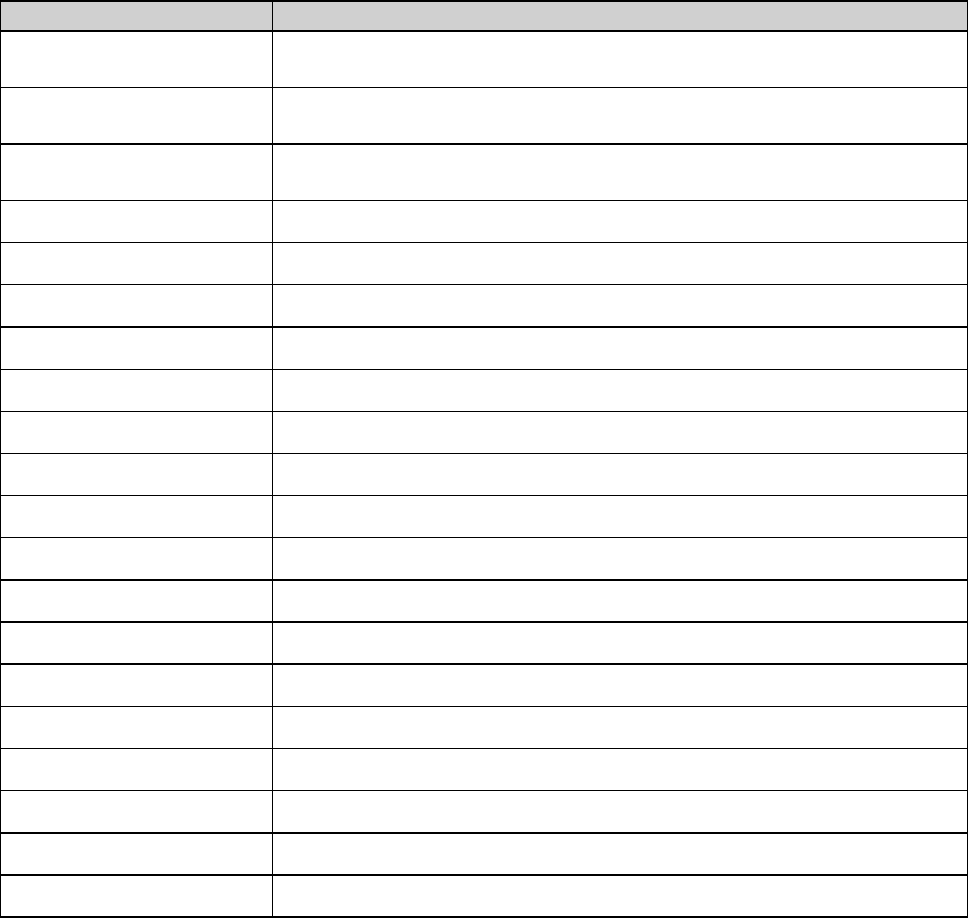
EACH SEPARATE OPEN SOURCE SOFTWARE COMPONENT AND ANY RELATED DOCUMENTATION ARE PROVIDED "AS IS" WITH-
OUT EXPRESS OR IMPLIED WARRANTY INCLUDING, BUT NOT LIMITED TO, THE IMPLIED WARRANTIES OF MERCHANTABILITY
AND FITNESS FOR A PARTICULAR PURPOSE. IN NO EVENT SHALL THE COPYRIGHTHOLDER OR ANY OTHER CONTRIBUTOR
BE LIABLE FOR DIRECT, INCIDENTAL, SPECIAL, EXEMPLARY OR CONSEQUENTIAL DAMAGES, EVEN IF ADVISED OF THE POS-
SIBILITY OF SUCH DAMAGES, HOWEVER CAUSED AND ON ANY THEORY OF LIABILITY, WHETHER IN CONTRACT, STRICT LIA-
BILITY, OR TORT (INCLUDING NEGLIGENCE OR OTHERWISE) ARISING IN ANY WAY OUT OF THE USE OF THIS OPEN SOURCE
SOFTWARE. MORE INFORMATION/DETAILS IS TO BE FOUND IN EACH SPECIFIC OPEN SOURCE LICENSE.
Copyright on each Open Source Software component belongs to the respective initial copyright holder, each additional contributor and/or
their respective assignee(s), as may be identified in the respective documentation, source code, README file, or otherwise. You shall not
remove or obscure or otherwise alter the respective copyrights.
You acknowledge living up to the conditions of each separate Open Source Software license.
In the development of the Software, the following Open Source Software components have been used (an updated list may be made
available through the (customer section of the) Barco website or other (online) means):
Open Source component Open Source License
alsa-lib http://www.gnu.org/licenses/gpl.html
http://www.gnu.org/licenses/lgpl.html
alsa-utils http://www.gnu.org/licenses/gpl.html
http://www.gnu.org/licenses/lgpl.html
alsa-plugins http://www.gnu.org/licenses/gpl.html
http://www.gnu.org/licenses/lgpl.html
pulseaudio http://www.gnu.org/licenses/lgpl.html
busybox http://opensource.org/licenses/GPL-2.0
dropbear http://opensource.org/licenses/mit-license.php
fakeroot http://www.gnu.org/licenses/gpl.html
linux http://www.gnu.org/licenses/old-licenses/gpl-2.0.html
gmp http://www.gnu.org/licenses/lgpl.html
iproute2 http://www.gnu.org/licenses/gpl.html
kobs-ng http://www.gnu.org/licenses/gpl.html
rsync (<3.0.0) http://www.gnu.org/licenses/old-licenses/gpl-2.0.html
rsync (>=3.0.0) http://www.gnu.org/licenses/gpl.html
uClibc http://www.gnu.org/licenses/lgpl.html
wireless_tools http://www.gnu.org/licenses/gpl.html
wpa_supplicant http://opensource.org/licenses/BSD-3-Clause
imx-bootlets http://www.gnu.org/licenses/gpl.html
Crypto++ http://www.cryptopp.com/License.txt
libresample http://www.gnu.org/licenses/lgpl.html
libjpeg-turbo http://opensource.org/licenses/BSD-3-Clause
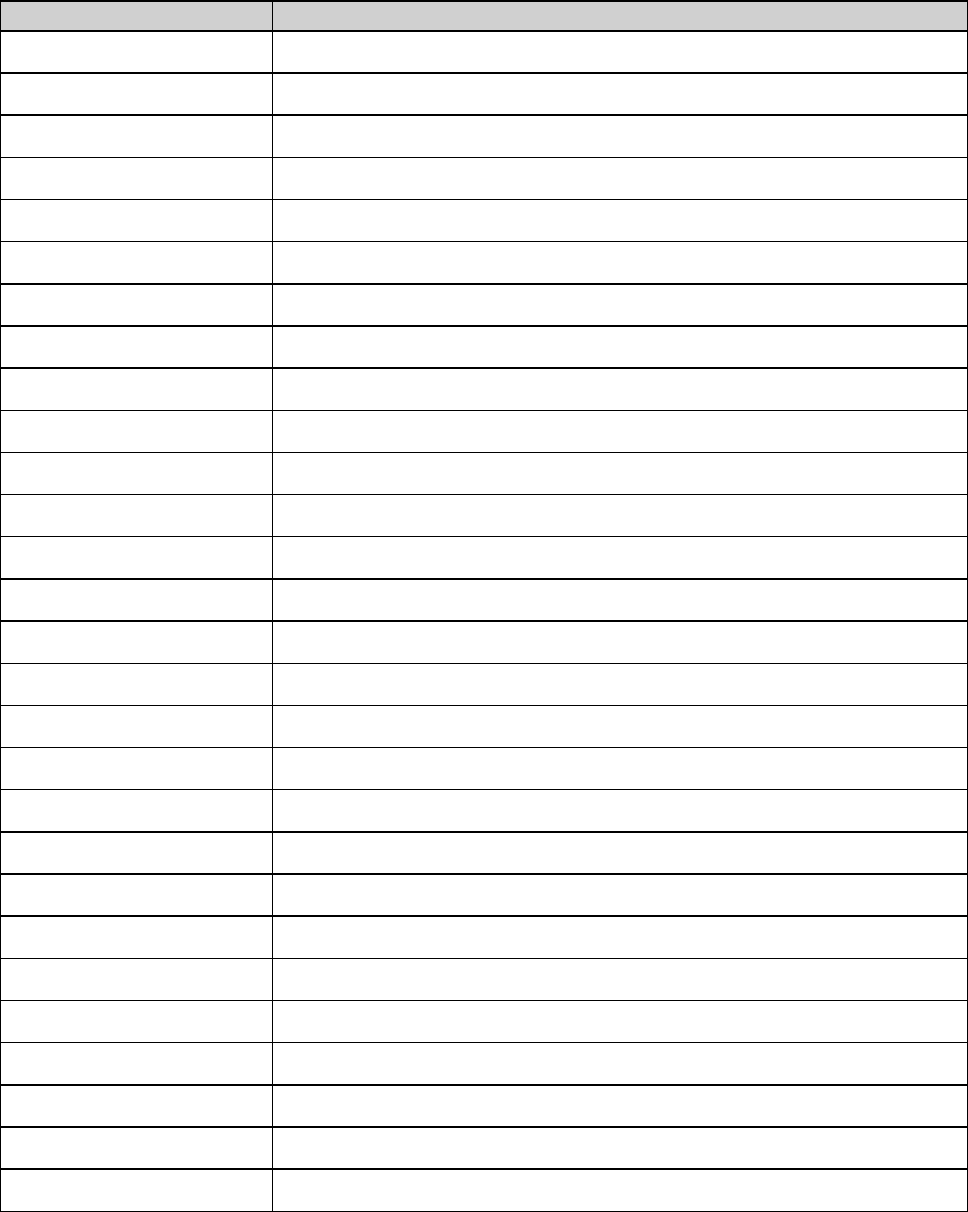
Open Source component Open Source License
acpid http://www.gnu.org/licenses/gpl.html
avahi http://www.gnu.org/licenses/lgpl.html
coreutils http://www.gnu.org/licenses/gpl.html
crda http://opensource.org/licenses/ISC
cron http://opensource.org/licenses/ISC
dbus http://www.gnu.org/licenses/old-licenses/gpl-2.0.html
dhcpd http://opensource.org/licenses/ISC
dmidecode http://www.gnu.org/licenses/old-licenses/gpl-2.0.html
e2fsprogs http://www.gnu.org/licenses/old-licenses/lgpl-2.1.html
eglibc http://www.gnu.org/licenses/lgpl.html
ethtool http://www.gnu.org/licenses/gpl.html
gdbserver http://www.gnu.org/licenses/gpl.html
grub http://www.gnu.org/licenses/gpl.html
gstreamer http://www.gnu.org/licenses/lgpl.html
hdparm http://opensource.org/licenses/BSD-3-Clause
hostapd http://opensource.org/licenses/BSD-3-Clause
i2c-tools http://www.gnu.org/licenses/old-licenses/gpl-2.0.html
iftop http://www.gnu.org/licenses/old-licenses/gpl-2.0.html
iperf http://opensource.org/licenses/BSD-3-Clause
iptables http://www.gnu.org/licenses/old-licenses/gpl-2.0.html
iw http://opensource.org/licenses/BSD-3-Clause
acl http://www.gnu.org/licenses/old-licenses/gpl-2.0.html
attr http://www.gnu.org/licenses/old-licenses/gpl-2.0.html
libarchive http://opensource.org/licenses/bsd-license.php
libav http://www.gnu.org/licenses/old-licenses/lgpl-2.1.html
libcap2 http://www.gnu.org/licenses/gpl.html
libdaemon0 http://www.gnu.org/licenses/old-licenses/lgpl-2.1.html
libdrm2 http://opensource.org/licenses/MIT
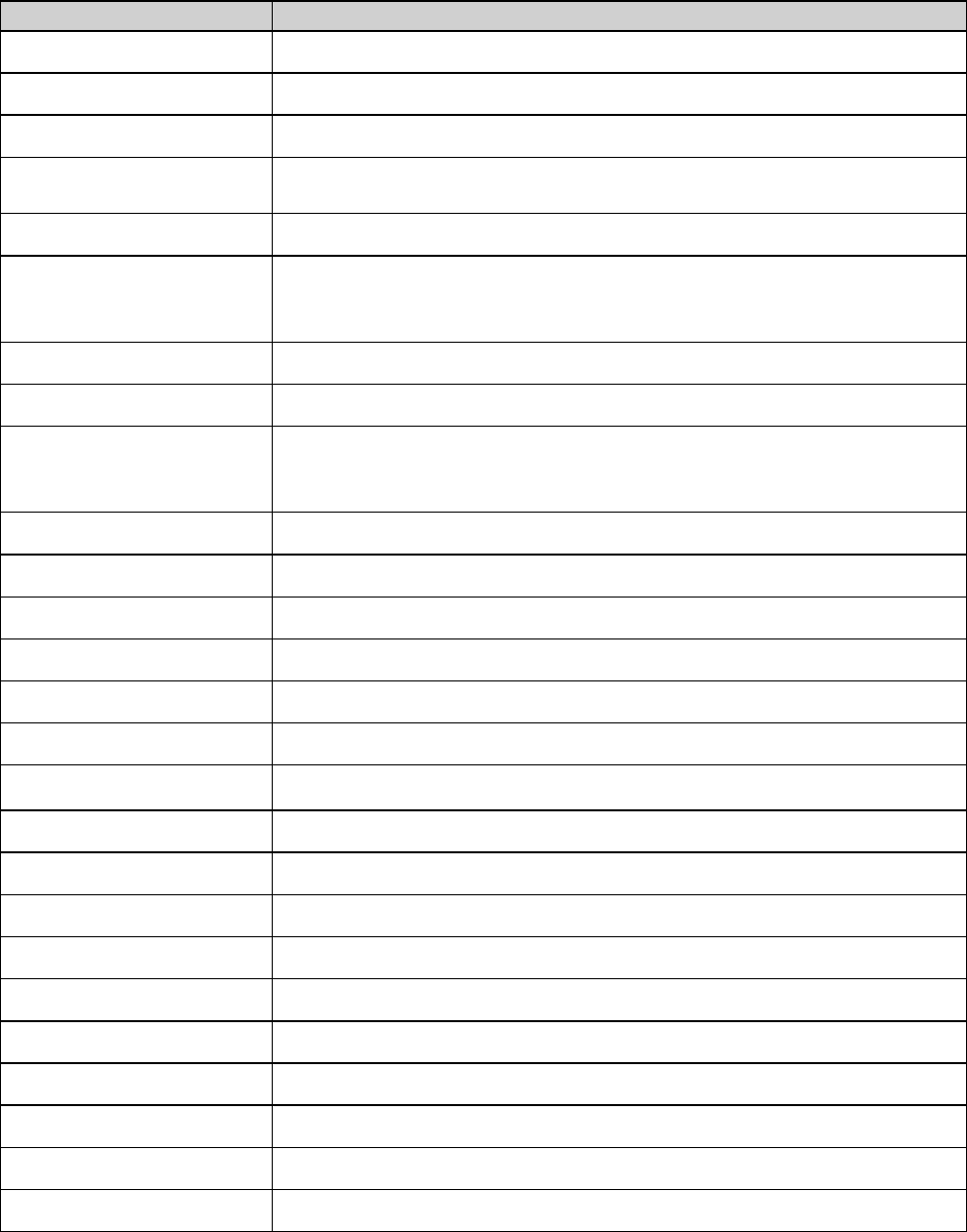
Open Source component Open Source License
libexpat1 http://opensource.org/licenses/MIT
libfontconfig1 http://opensource.org/licenses/BSD-3-Clause
libfontenc1 http://opensource.org/licenses/BSD-3-Clause
freetype http://freetype.sourceforge.net/FTL.TXT
http://www.gnu.org/licenses/old-licenses/gpl-2.0.html
libgcc1 http://www.gnu.org/licenses/gpl.html
libgcrypt11 http://www.gnu.org/licenses/gpl.html
http://www.gnu.org/licenses/lgpl.html
http://www.gnu.org/copyleft/fdl.html
libglib-2 http://www.gnu.org/licenses/old-licenses/lgpl-2.1.html
libgnutls26 http://www.gnu.org/licenses/lgpl.html
libgpg-error0 http://www.gnu.org/licenses/gpl.html
http://www.gnu.org/licenses/lgpl.html
http://www.gnu.org/copyleft/fdl.html
libjpeg8 BSD like licensee
libnl2 http://www.gnu.org/licenses/lgpl.html
libnss-mdns http://www.gnu.org/licenses/gpl.html
libpam http://www.gnu.org/licenses/old-licenses/gpl-2.0.html
libpcap http://opensource.org/licenses/BSD-3-Clause
libpcre0 http://opensource.org/licenses/BSD-3-Clause
libpixman-1-0 http://changelogs.ubuntu.com/changelogs/pool/main/p/pixman/pixman_0.10.0-
0ubuntu1/libpixman-1-0.copyright
libpng12-0 http://www.libpng.org/pub/png/src/libpng-LICENSE.txt
libpopt0 http://opensource.org/licenses/MIT
libsm6 http://metadata.ftp-master.debian.org/changelogs//main/libs/libsm/libsm_1.2.2-1_copyright
libstdc++6 http://www.gnu.org/licenses/gpl.html
libtalloc2 http://www.gnu.org/licenses/lgpl.html
libusb http://www.gnu.org/licenses/old-licenses/lgpl-2.1.html
libxml2 http://opensource.org/licenses/MIT
libz1 Free license
lighttpd http://opensource.org/licenses/BSD-3-Clause
lmsensors http://www.gnu.org/licenses/gpl.html
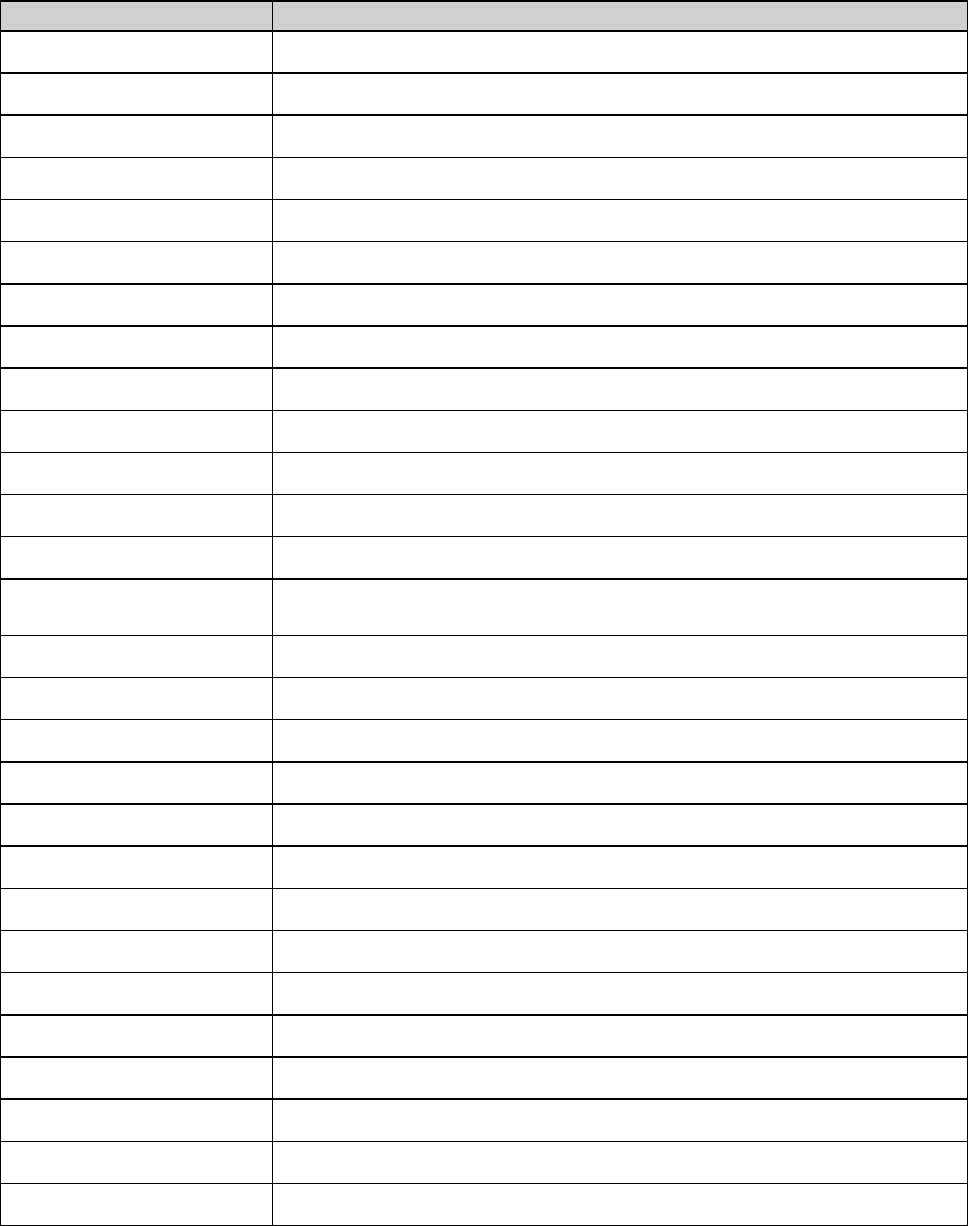
Open Source component Open Source License
logrotate http://www.gnu.org/licenses/gpl.html
makedevs http://www.gnu.org/licenses/gpl.html
memtest86plus http://www.gnu.org/licenses/gpl.html
mesa http://opensource.org/licenses/MIT
module-init-tools http://www.gnu.org/licenses/old-licenses/gpl-2.0.html
modutils http://www.gnu.org/licenses/old-licenses/gpl-2.0.html
monit http://www.gnu.org/licenses/gpl.html
ncurses http://opensource.org/licenses/MIT
netbase http://www.gnu.org/licenses/old-licenses/gpl-2.0.html
openssh-sftp-server http://opensource.org/licenses/BSD-3-Clause
openssl http://www.openssl.org/source/license.html
opkg http://www.gnu.org/licenses/old-licenses/gpl-2.0.html
pciutils http://www.gnu.org/licenses/old-licenses/gpl-2.0.html
perl http://perldoc.perl.org/perlartistic.html
http://www.gnu.org/licenses/old-licenses/gpl-1.0.html
php http://www.php.net/license/3_01.txt
procps http://www.gnu.org/licenses/gpl.html
qt http://doc.qt.io/qt-5/lgpl.html
read-edid Free license
rockbox-imxtools http://www.gnu.org/licenses/old-licenses/gpl-2.0.html
rsyslog http://www.gnu.org/licenses/gpl.html
splashutils http://www.gnu.org/licenses/gpl.html
sscep https://github.com/certnanny/sscep/blob/master/COPYRIGHT
strace http://opensource.org/licenses/BSD-3-Clause
sysfsutils http://www.gnu.org/licenses/old-licenses/gpl-2.0.html
sysvinit http://www.gnu.org/licenses/old-licenses/gpl-2.0.html
tcpdump http://opensource.org/licenses/BSD-3-Clause
ttf-arphic-uming http://ftp.gnu.org/non-gnu/chinese-fonts-truetype/LICENSE
ttf-dejavu-common http://dejavu-fonts.org/wiki/License
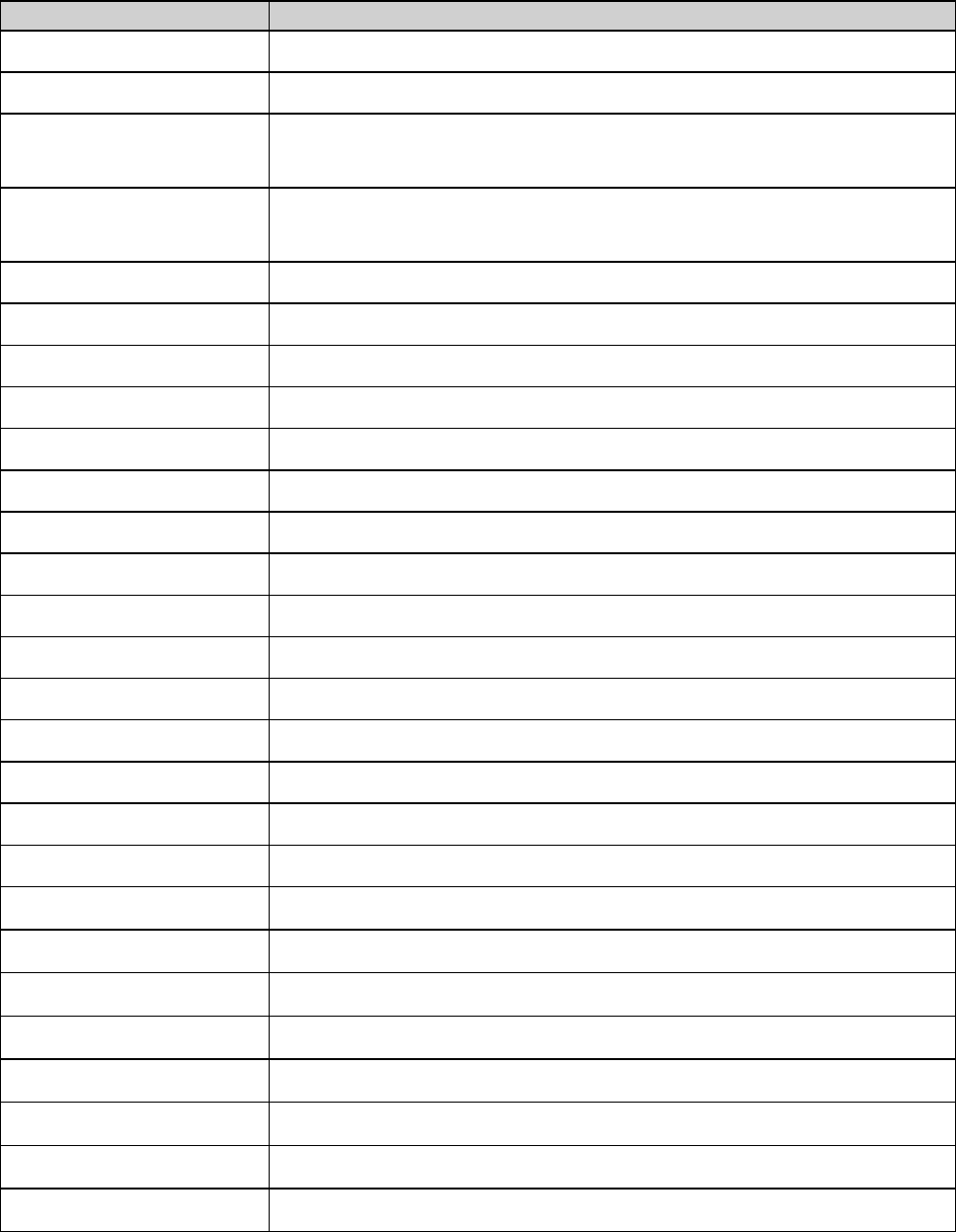
Open Source component Open Source License
ttf-dejavu-sans-mono http://dejavu-fonts.org/wiki/License
ttf-dejavu-sans http://dejavu-fonts.org/wiki/License
ttf-sazanami-gothic https://osdn.jp/cvs/view/efont/sazanami/README
http://metadata.ftp-master.debian.org/changelogs//main/t/ttf-sazanami/ttf-sazanami_20040629-
8_copyright (translation)
ttf-sazanami-mincho https://osdn.jp/cvs/view/efont/sazanami/README
http://metadata.ftp-master.debian.org/changelogs//main/t/ttf-sazanami/ttf-sazanami_20040629-
8_copyright (translation)
ttf-un-fonts http://www.gnu.org/licenses/gpl.txt
udev http://www.gnu.org/licenses/old-licenses/gpl-2.0.html
update-modules http://www.gnu.org/licenses/old-licenses/gpl-2.0.html
update-rc http://www.gnu.org/licenses/old-licenses/gpl-2.0.html
usbutils http://www.gnu.org/licenses/old-licenses/gpl-2.0.html
util-linux-ng http://www.gnu.org/licenses/gpl.html
xserver-xorg http://opensource.org/licenses/MIT
zeroconf http://www.gnu.org/licenses/gpl.html
node.js https://raw.github.com/joyent/node/v0.10.26/LICENSE
express http://opensource.org/licenses/MIT
passport http://opensource.org/licenses/MIT
passport-http http://opensource.org/licenses/MIT
libXtst http://opensource.org/licenses/MIT
libX11 http://opensource.org/licenses/MIT
libXfixes http://opensource.org/licenses/MIT
libswscale http://www.gnu.org/licenses/old-licenses/lgpl-2.1.html
libXinerama http://opensource.org/licenses/MIT
libXdamage http://opensource.org/licenses/MIT
libNotify https://wiki.gnome.org/FoundationBoard/Resources/LicensingAgreement
libXext http://opensource.org/licenses/MIT
libavutil http://www.gnu.org/licenses/old-licenses/lgpl-2.1.html
libXrender http://opensource.org/licenses/MIT
FFmpeg http://www.gnu.org/licenses/old-licenses/lgpl-2.1.html

Open Source component Open Source License
libva Copyright (c) 2011, Advanced Micro Devices, Inc. All rights reserved.
xvba-video http://www.gnu.org/licenses/old-licenses/gpl-2.0.html
Trademarks
Brand and product names mentioned in this manual may be trademarks, registered trademarks or copyrights of their respective holders.
All brand and product names mentioned in this manual serve as comments or examples and are not to be understood as advertising for
the products or their manufacturers.
Guarantee and Compensation
Barco provides a guarantee relating to perfect manufacturing as part of the legally stipulated terms of guarantee. On receipt, the purchaser
must immediately inspect all delivered goods for damage incurred during transport, as well as for material and manufacturing faults Barco
must be informed immediately in writing of any complaints.
The period of guarantee begins on the date of transfer of risks, in the case of special systems and software on the date of commissioning,
at latest 30 days after the transfer of risks. In the event of justified notice of complaint, Barco can repair the fault or provide a replacement
at its own discretion within an appropriate period. If this measure proves to be impossible or unsuccessful, the purchaser can demand a
reduction in the purchase price or cancellation of the contract. All other claims, in particular those relating to compensation for direct or
indirect damage, and also damage attributed to the operation of software as well as to other services provided by Barco, being a component
of the system or independent service, will be deemed invalid provided the damage is not proven to be attributed to the absence of properties
guaranteed in writing or due to the intent or gross negligence or part of Barco.
If the purchaser or a third party carries out modifications or repairs on goods delivered by Barco, or if the goods are handled incorrectly,
in particular if the systems are operated incorrectly or if, after the transfer of risks, the goods are subject to influences not agreed upon in
the contract, all guarantee claims of the purchaser will be rendered invalid. Not included in the guarantee coverage are system failures
which are attributed to programs or special electronic circuitry provided by the purchaser, e.g. interfaces. Normal wear as well as normal
maintenance are not subject to the guarantee provided by Barco either.
The environmental conditions as well as the servicing and maintenance regulations specified in this manual must be complied with by the
customer.
EN55022/CISPR22 Class A ITE (Information Technology Equipment)
Class A ITE is a category of all other ITE which satisfies the class A ITE limits but not the class B ITE limits. Such equipment should not
be restricted in its sale but the following warning shall be included in the instructions for use:
Warning : This is a class A product. In a domestic environment this product may cause radio interference in which case the user may be
required to take adequate measures.
Federal Communication Commission Interference Statement
You are cautioned that changes or modifications not expressly approved by the part responsible for compliance could void the user’s
authority to operate the equipment.
This equipment has been tested and found to comply with the limits for a Class A digital device, pursuant to Part 15 of the FCC Rules.
These limits are designed to provide reasonable protection against harmful interference when the equipment is operated in a commercial
environment. This equipment generates, uses, and can radiate radio frequency energy and, if not installed and used in accordance with
the instruction manual, may cause harmful interference to radio communications. Operation of this equipment in a residential area is likely
to cause harmful interference in which case the user will be required to correct the interference at his own expense.
If this equipment does cause interference with radio communications services, which can be determined by turning the equipment off and
on, you are encouraged to try to correct the interference by one or more of the following measures:
• Reorient or relocate the receiving antenna.
• Increase the separation between the equipment and receiver.
• Connect the equipment into an outlet on a circuit different from that to which the receiver is connected.
• Consult the dealer or an experienced radio/TV technician for help.
This device complies with Part 15 of the FCC Rules. Operation is subject to the following two conditions:
1. this device may not cause harmful interference, and
2. this device must accept any interference received, including interference that may cause undesired operation of the device.
FCC RF Radiation Exposure Statement: This device is capable of operating in 802.11a mode. For 802.11a devices operating in the
frequency range of 5.15 - 5.25 GHz, they are restricted for indoor operations to reduce any potential harmful interference for Mobile Satellite
Services (MSS) in the US. WIFI Access Points that are capable of allowing your device to operate in 802.11a mode (5 .15 - 5.25 GHz band)

are optimized for indoor use only. If your WIFI network is capable of operating in this mode, please restrict your WIFI use indoors to not
violate federal regulations to protect Mobile Satellite Services.
Base Unit FFC ID: RYK-WPEA-121N
Button FCC ID (model R9861006D01): XF6-RS9110N1103
Button FCC ID (model R9861500D01): 2AAED-R9861500D01
ClickShare Button R9861500D01 has been tested and meets the FCC RF exposure guidelines. The maximum SAR value reported is
0.915W/kg.
Compliance Anatel (Brasil)
1. Este produto está homologado pela Anatel, de acordo com os procedimentos regulamentados pela Resolução nº 242/2000, e atende
aos requisitos técnicos aplicados, incluindo os limites de exposição da taxa de absorção específica referente a campos elétricos,
magnéticos e eletromagnéticos de radiofreqüência de acordo com as resoluções nº 303/2002 e 533/2009. Para maiores informações,
consulte o site da Anatel - www.anatel.gov.br
2. Este equipamento opera em caráter secundário, isto é, não tem direito a proteção contra interferência prejudicial, mesmo de estações
do mesmo tipo, e não pode causar interferência a sistemas operando em caráter primário.
Canada, Industry Canada (IC) Notices
This device complies with Industry Canada licence-exempt RSS standard(s). Operation is subject to the following two conditions: (1) this
device may not cause interference, and (2) this device must accept any interference, including interference that may cause undesired
operation of the device.
Radio Frequency (RF) Exposure Information
The radiated output power of the Barco Wireless Device is below the Industry Canada (IC) radio frequency exposure limits. The Barco
Wireless Device should be used in such a manner such that the potential for human contact during normal operation is minimized.
Base Unit IC ID: IC: 4104 A-AR5BHB116
IC ID Button (model R9861006D01): 8407A-RS9110N1103
IC ID Button (model R9861500D01): 9393B-R9861500D01
IC Antenna statement
Under Industry Canada regulations, this radio transmitter may only operate using an antenna of a type and maximum (or lesser) gain
approved for the transmitter by Industry Canada. To reduce potential radio interference to other users, the antenna type and its gain should
be so chosen that the equivalent isotropically radiated power (e.i.r.p.) is not more than that necessary for successful communication.
This radio transmitter 4104 A-AR5BHB116 has been approved by Industry Canada to operate with the antenna types listed below with
the maximum permissible gain and required antenna impedance for each antenna type indicated. Antenna types not included in this list,
having a gain greater than the maximum gain indicated for that type, are strictly prohibited for use with this device.
Type: Dipole
Maximum Peak Gain: 2 dBi
Impedance: 50 Ohm
Canada, avis d’lndustry Canada (IC)
Le présent appareil est conforme aux CNR d’Industrie Canada applicables aux appareils radio exempts de licence. L’exploitation est
autorisée aux deux conditions suivantes : (1) l’appareil ne doit pas produire de brouillage, et (2) l’utilisateur de l’appareil doit accepter tout
brouillage radioélectrique subi, même si le brouillage est susceptible d’en compromettre le fonctionnement.
Informations concernant l’exposition aux fréquences radio (RF)
La puissance de sortie émise par l’appareil de sans fil Barco est inférieure à la limite d’exposition aux fréquences radio d’Industry Canada
(IC). Utilisez l’appareil de sans fil Barco de façon à minimiser les contacts humains lors du fonctionnement normal.
IC ID Unité de Base: 4104 A-AR5BHB116
IC ID Button (modèle R9861006D01): 8407A-RS9110N1103
IC ID Button (modèle R9861500D01): 9393B-R9861500D01
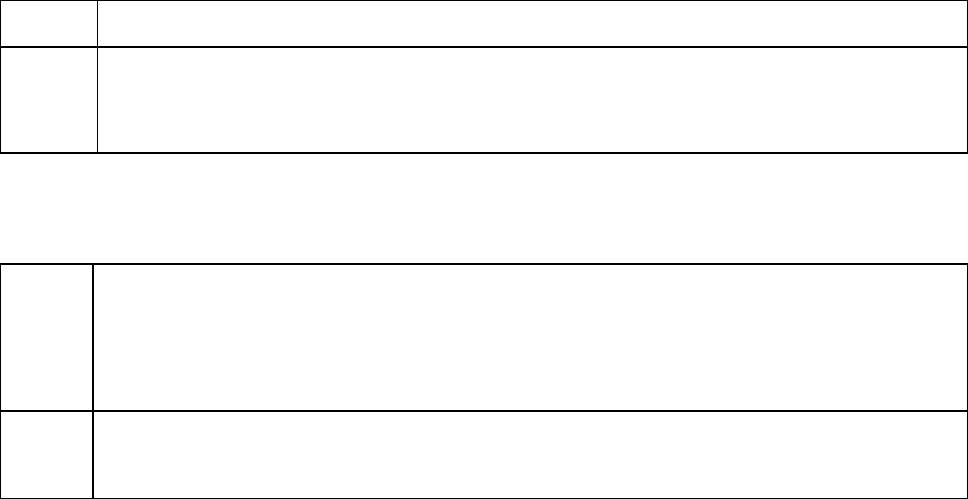
Déclaration d’antenne d’Industrie Canada (IC)
Conformément à la réglementation d’Industrie Canada, le présent émetteur radio peut fonctionner avec une antenne d’un type et d’un gain
maximal (ou inférieur) approuvé pour l’émetteur par Industrie Canada. Dans le but de réduire les risques de brouillage radioélectrique
à l’intention des autres utilisateurs, il faut choisir le type d’antenne et son gain de sorte que la puissance isotrope rayonnée équivalente
(p.i.r.e.) ne dépasse pas l’intensité nécessaire à l’établissement d’une communication satisfaisante.
Le présent émetteur radio 4104 A-AR5BHB116 a été approuvé par Industrie Canada pour fonctionner avec les types d’antenne énumérés
ci-dessous et ayant un gain admissible maximal et l’impédance requise pour chaque type d’antenne. Les types d’antenne non inclus dans
cette liste, ou dont le gain est supérieur au gain maximal indiqué, sont strictement interdits pour l’exploitation de l’émetteur.
Type: Dipole
Gain maximum: 2 dBi
Impédance: 50 Ohm
根據NCC低功率電波輻射性電機管理辦法 規定
第十二條 經型式認證合格之低功率射頻電機,非經許可,公司、商號或使用者均不得擅自變更頻率、加大功率或變更原設計之特
性及功能。
第十四條 低功率射頻電機之使用不得影響飛航安全及干擾合法通信;經發現有干擾現象時,應立即停用,並改善至無干擾
時方得繼續使用。
前項合法通信,指依電信法規定作業之無線電通信。
低功率射頻電機須忍受合法通信或工業、科學及醫療用電波輻射性電機設備之干擾。
底座 CCAF11LP0930T5
按鈕 CCAJ13LP1890T2
KCC Statement
기본 장치 등록번호 KCC-RMM-BVY-CLICKBASE
기자재의 명칭 :무선데이터통신시스템용 무선기기
모델명 : CLICKSHARE-BASE
본 기기는 내부에 인증 받은 무선모듈(인증번호 : ATH-AR5BHB116)을내장하고있음
본 기기와 20 cm 이상 떨어져서 사용하시기 바랍니다
버튼 등록번호 KCC-CRM-BVY-CLICKBUTTON
기자재의 명칭 :특정소출력 무선기기(무선데이터통신시스템용 무선기기)
모델명 : CLICKSHARE-BUTTON
사용자안내문
A급기기(업무용 방송통신기자재)
이기기는업무용(A급)전자파적합기기로서 판매자 또는 사용자는 이 점을 주의하시기 바라며,
가정외의 지역에서 사용하는 것을 목적으로 합니다.
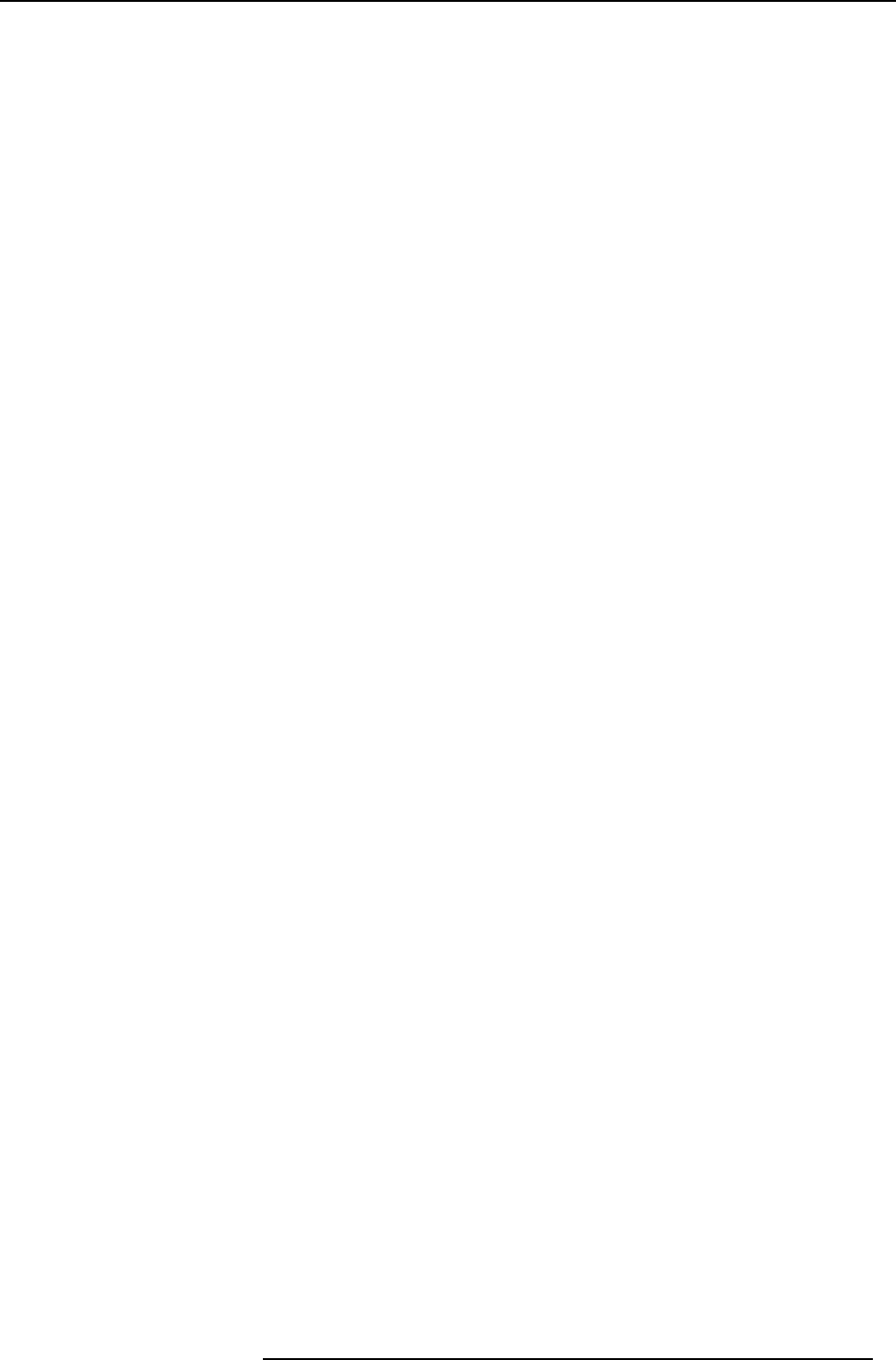
Table of contents
TABLE OF CONTENTS
1. Introduction ......................................................................................................... 3
1.1 Versions............................................................................................................................... 3
1.2 About this guide ...................................................................................................................... 3
1.3 Symbols and fonts . . .................................................................................................................. 4
2. Introduction to ClickShare........................................................................................ 5
2.1 About the ClickShare product ........................................................................................................ 5
2.2 About the Base Unit .................................................................................................................. 6
2.3 About the Button...................................................................................................................... 8
2.4 About the Tray........................................................................................................................ 9
2.5 Mobile Device Support ............................................................................................................... 9
3. Getting Started.....................................................................................................11
3.1 Powering the Base Unit on and off..................................................................................................11
3.2 Basic Use............................................................................................................................12
3.3 Advanced Use ....................................................................................................................... 15
3.4 Use of an iOS device with ClickShare Link......................................................................................... 17
3.5 Screen mirroring with ClickShare and iOS device..................................................................................18
3.6 User Interface........................................................................................................................19
3.7 Capture more........................................................................................................................20
3.8 Shared desktop: primary - extended................................................................................................21
3.9 Audio configuration..................................................................................................................23
3.10 Pairing ............................................................................................................................... 25
4. Troubleshooting .................. .. .. ...................... .. .. ...................... .. .. .................... .. .. . 29
4.1 Basic Troubleshooting...............................................................................................................29
5. Environmental information ......................................................................................31
5.1 Disposal information.................................................................................................................31
5.2 Rohs compliance ....................................................................................................................31
5.3 Production address ..................................................................................................................32
5.4 Importers contact information .......................................................................................................32
Index......................................................................................................................33
R5900001 CLICKSHARE 20/10/2015 1
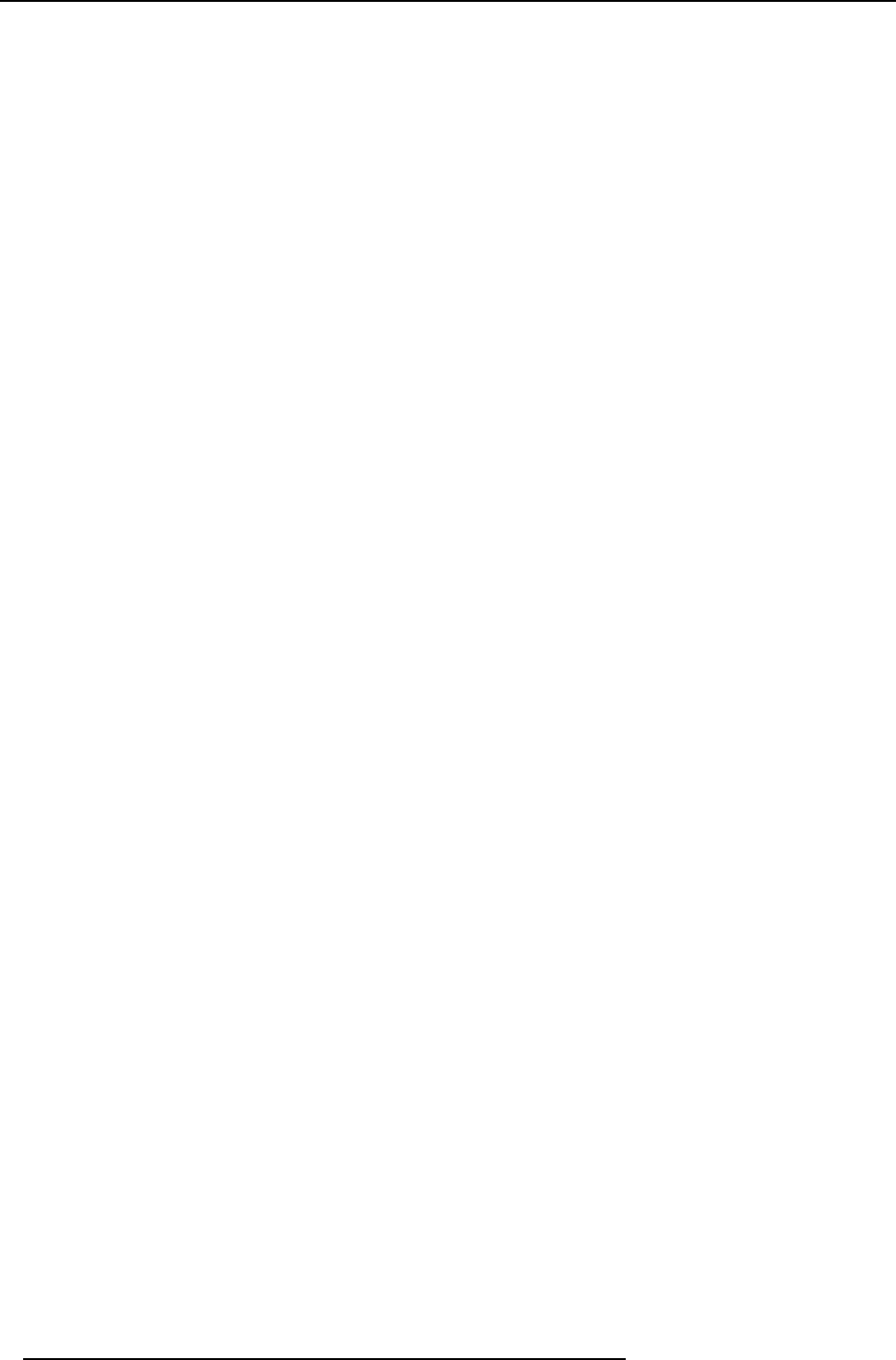
Table of contents
2R5900001 CLICKSHARE 20/10/2015
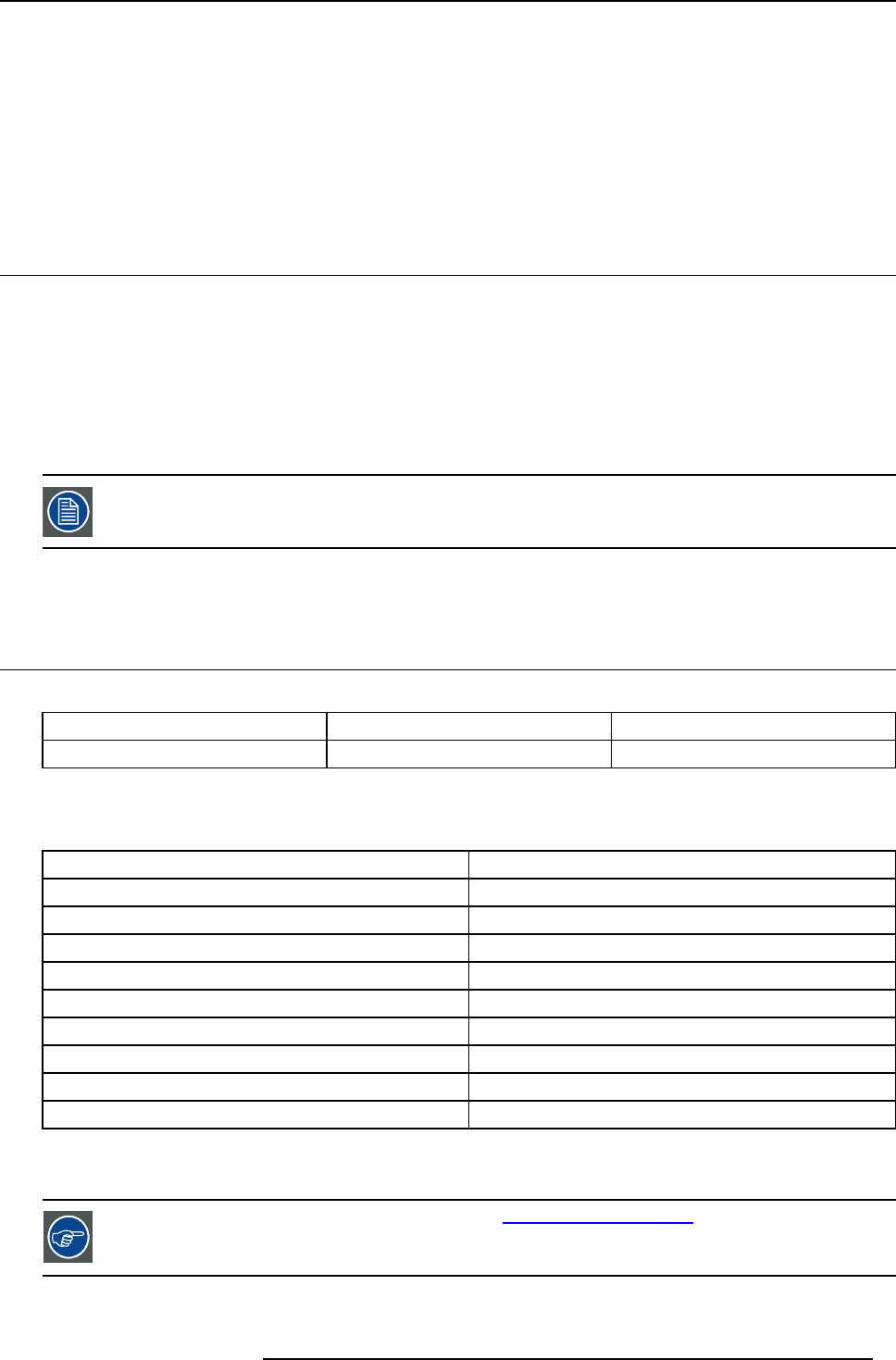
1. Introduction
1. INTRODUCTION
Overview
• Versions
• About this guide
• Symbols and fonts
1.1 Versions
Regional versions
Depending on the location where you buy the ClickShare product, the Base Unit and accessories are regionalized. By the time of
release of this manual, 4 regional versions of ClickShare are available:
• Europe
• North America
• China
• Japan
The regional version of your ClickShare cannot be changed. That means that you cannot use it in another
region.
For more information on the regional variants, refer to the ClickShare Installation Guide (R5900004).
1.2 About this guide
This manual
Partnumber Description Level
R5900001 User Guide User
Available System documentation
This guide is part of the documentation set describing the ClickShare product.
Guide Article number
User Guide R5900001
Quick Start Guide R5900002
Installation Guide R5900004
Safety Guide R5900005
Service Guide R5900006
Button Guide R5900007
Rack Mount Guide R5900008
Recycling Manual R5900009
API Guide R5900018
A printed copy of the Safety Guide and Quick Start Guide is included in the ClickShare box at purchase. Please check online for
the other documents.
Always check for the latest version of the manual on www.barco.com/clickshare Click on Visit the ClickShare
product page and go to tab Downloads..
R5900001 CLICKSHARE 20/10/2015 3
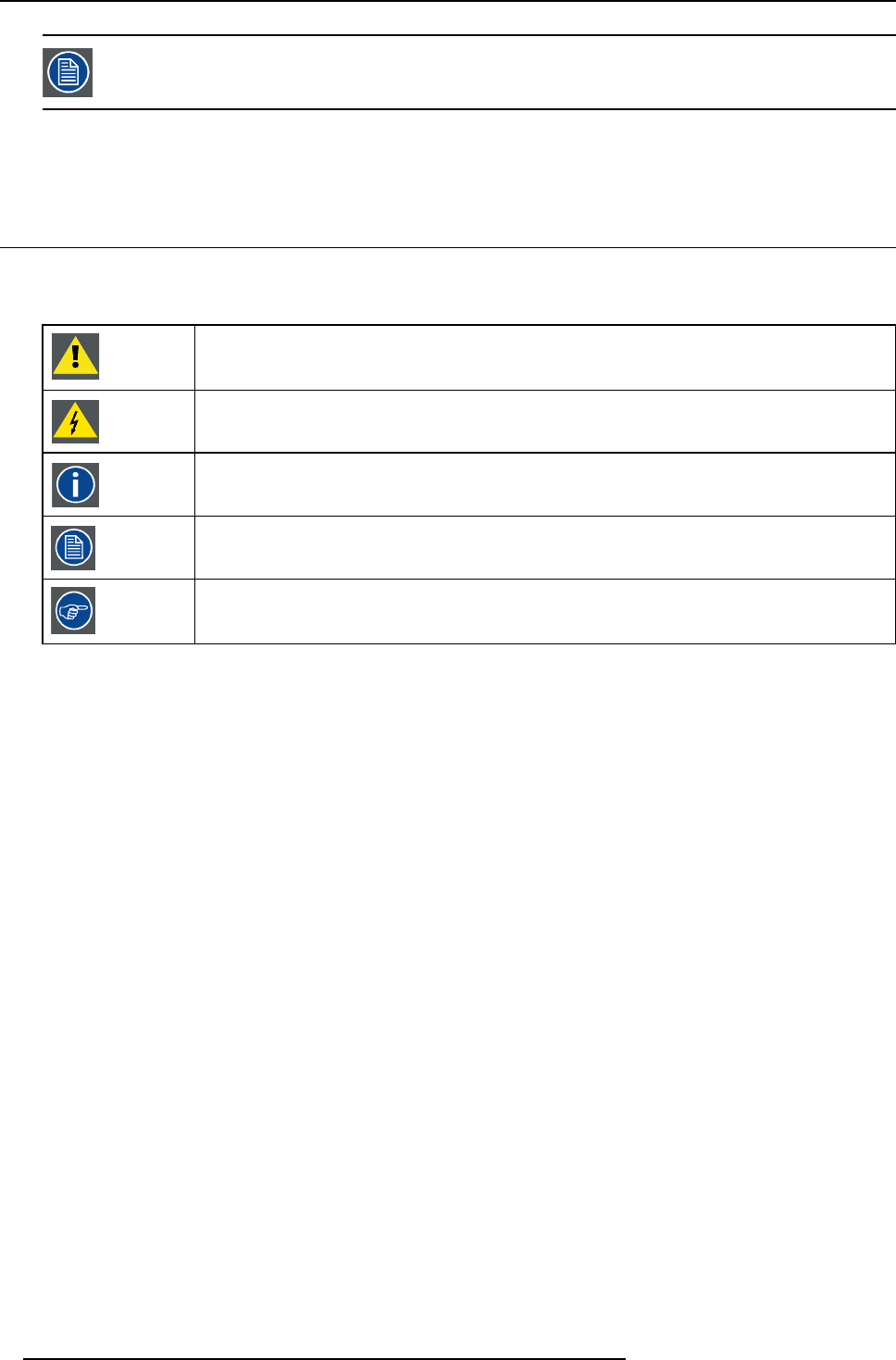
1. Introduction
Depending on the ClickShare version, some graphics might be different to the ones used in this manual. This
however does not have any effect to the functionality.
The User Guide describes how to use ClickShare. It also contains a basic troubleshooting part where you can search for a solution
when a problem occurs.
1.3 Symbols and fonts
Symbol overview
The following icons are used in the manual :
Caution
Warning
Info, term definition. General info about the term
Note: gives extra information about the described subject
Tip: gives extra advice about the described subject
Font overview
• Buttons are indicated in bold, e.g. OK.
• Menu items are indicated in italic.
• Step related notes, tips, warnings or cautions are printed in italic.
• Procedure related notes, tips, warnings or cautions are printed in bold between 2 lines preceded by the corresponding icon.
4R5900001 CLICKSHARE 20/10/2015
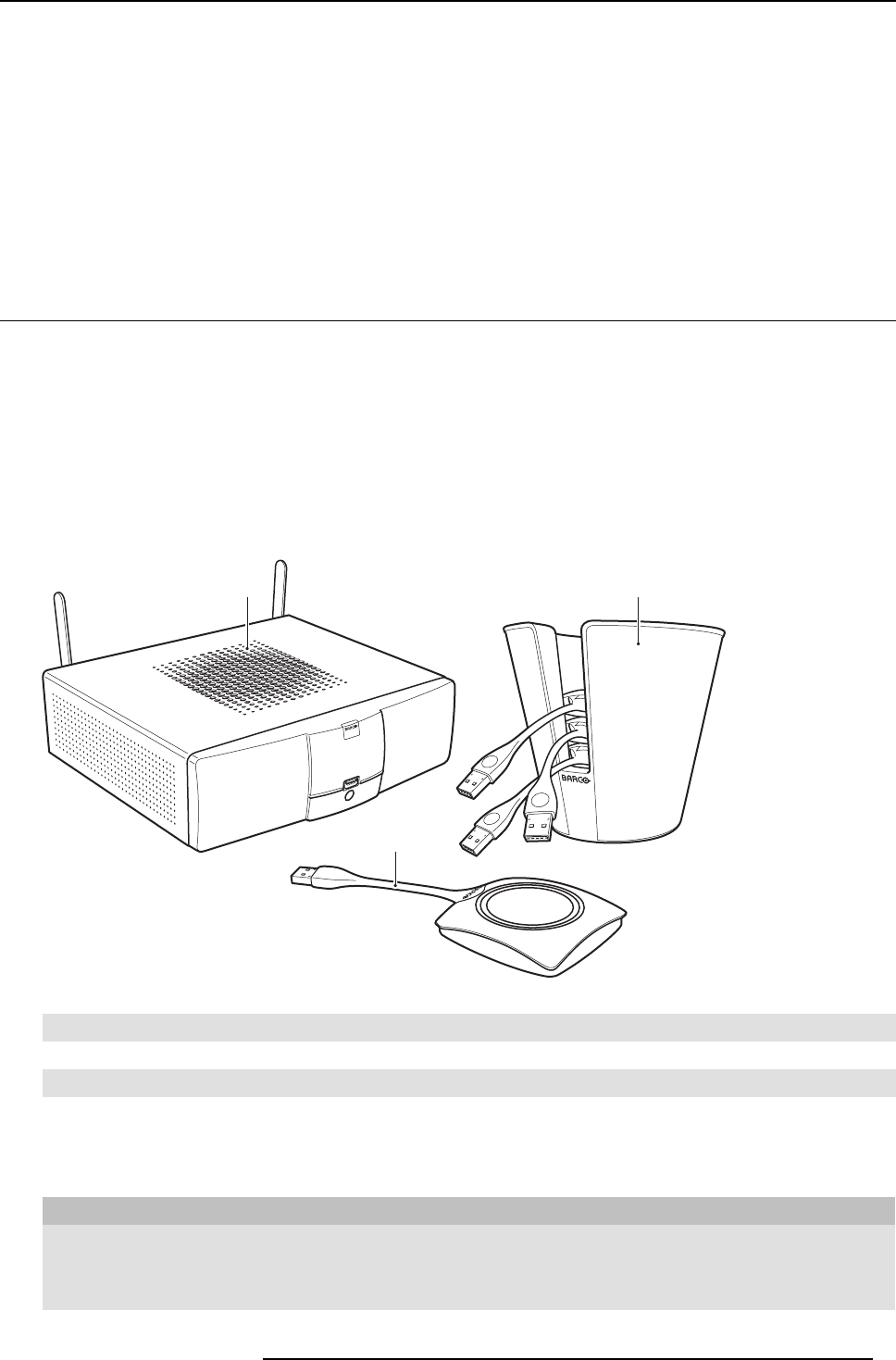
2. Introduction to ClickShare
2. INTRODUCTION TO CLICKSHARE
Overview
• About the ClickShare product
• About the Base Unit
• About the Button
• About the Tray
• Mobile Device Support
2.1 About the ClickShare product
ClickShare sets
ClickShare makes connecting to the meeting room’s video system a matter of clicking a Button. This one click wonder not only
helps the presenter get the presentation on-screen in a second, but it also allows the other people in the meeting to participate more
actively. The result is enhanced meeting efficiency and better decision-making.
At the moment 4 different sets are available on the market. Each set is sold in its specific region and it can only be used in that
specific region.
Components ClickShare set
A standard ClickShare set consists of a Base Unit, a Tray and 4 Buttons. Depending on the location where you buy the product, the
software of the Base Unit is different. If needed, you can buy additional Buttons and Trays.
1 3
2
Image 2-1
ClickShare main components
1 Base unit
2Button
3Tray
Accessories included
Depending on the country where you buy the product, the following regionalized accessories are also included in the ClickShare
box.
Regional version Contains Accessories included
R9861005EU
• R9861006BEU
• 4x R9861006D01
• R9861006T01
• power cables CEE7 and BS 1363
• wall/ceiling mounting brackets
• a DVI to VGA converter
R5900001 CLICKSHARE 20/10/2015 5
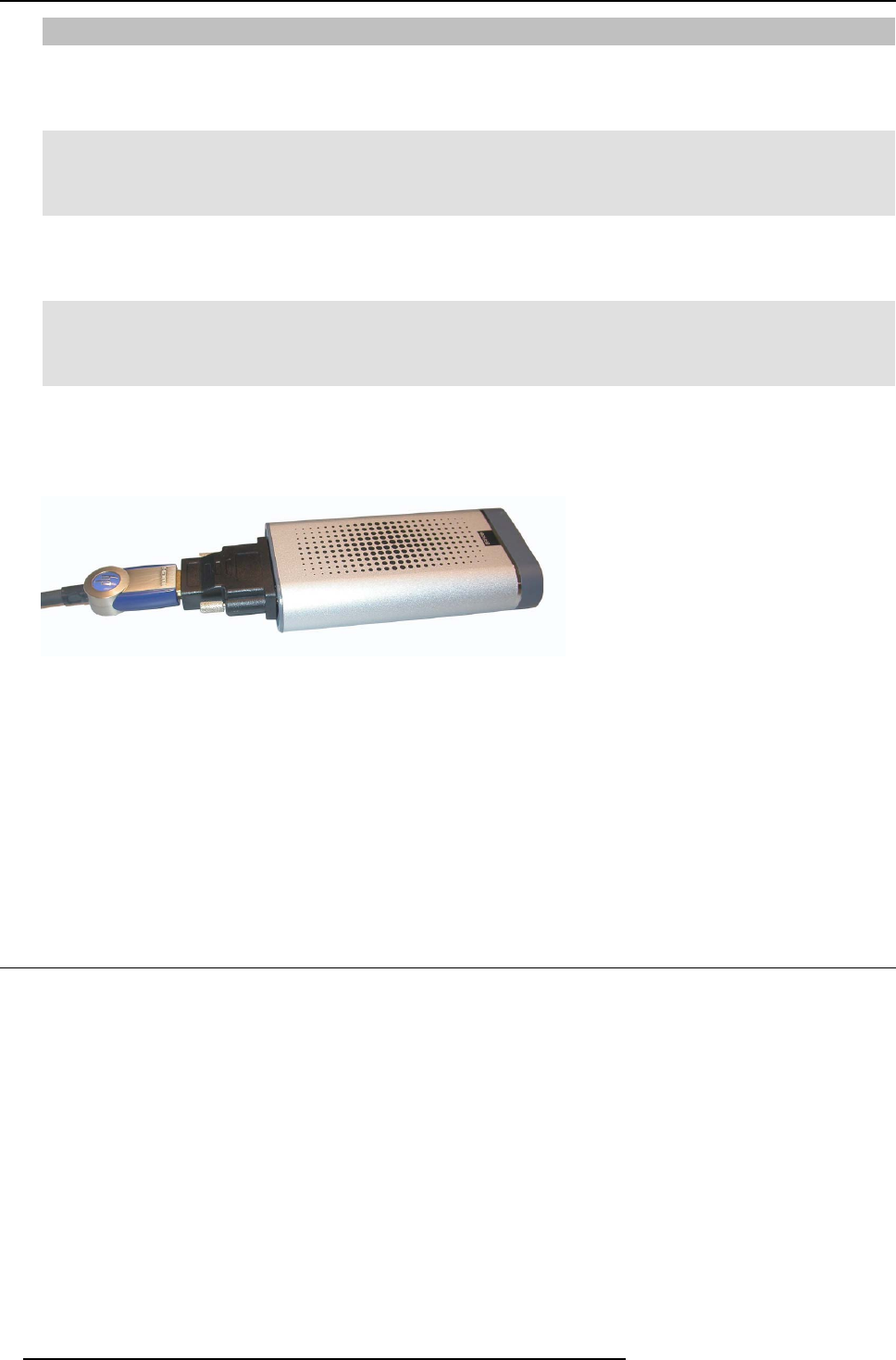
2. Introduction to ClickShare
Regional version Contains Accessories included
R9861005JP
• R9861006BJP
• 4x R9861006D01
• R9861006T01
• power cable JIS C8303
• wall/ceiling mounting brackets
• a DVI to VGA converter
R9861005CN
• R9861006BCN
• 4x R9861006D01
• R9861006T01
• power cable GB 2099
• wall/ceiling mounting brackets
• a DVI to VGA converter
R9861005NA
• R9861006BNA
• 4x R9861006D01
• R9861006T01
• power cable NEMA 5/15
• wall/ceiling mounting brackets
• a DVI to VGA converter
R9861005WW
• R9861006BEU
• 4x R9861006D01
• R9861006T01
• power cables CEE7 and BS 1363
• wall/ceiling mounting brackets
• a DVI to VGA converter
Contact your local sales representative for the correct regional variant to be used in your country.
Optional accessory: ClickShare Link
Order number: R9861001
Image 2-2
ClickShare Link
Using the optional ClickShare Link allows you to use your iPad with ClickShare.
Via a cable or wireless via Apple TV, the complete content of your iPad touchscreen is transferred to the meeting room screen
A ClickShare Link kit contains:
• 1 ClickShare Link unit
• 1 DVI to HDMI convertor
• 1 power adapter
• 4 power clips
• 1 USB cable
2.2 About the Base Unit
Base Unit functionality
The Base Unit receives the wireless input from the Buttons and controls the content of the meeting room display and the sound of
the meeting room’s audio system.
The Base Unit can be inside a cabinet in the meeting room, or put on the meeting room table or mounted on a wall or ceiling. Check
the Installation Guide for instructions on how to install the Base Unit.
6R5900001 CLICKSHARE 20/10/2015
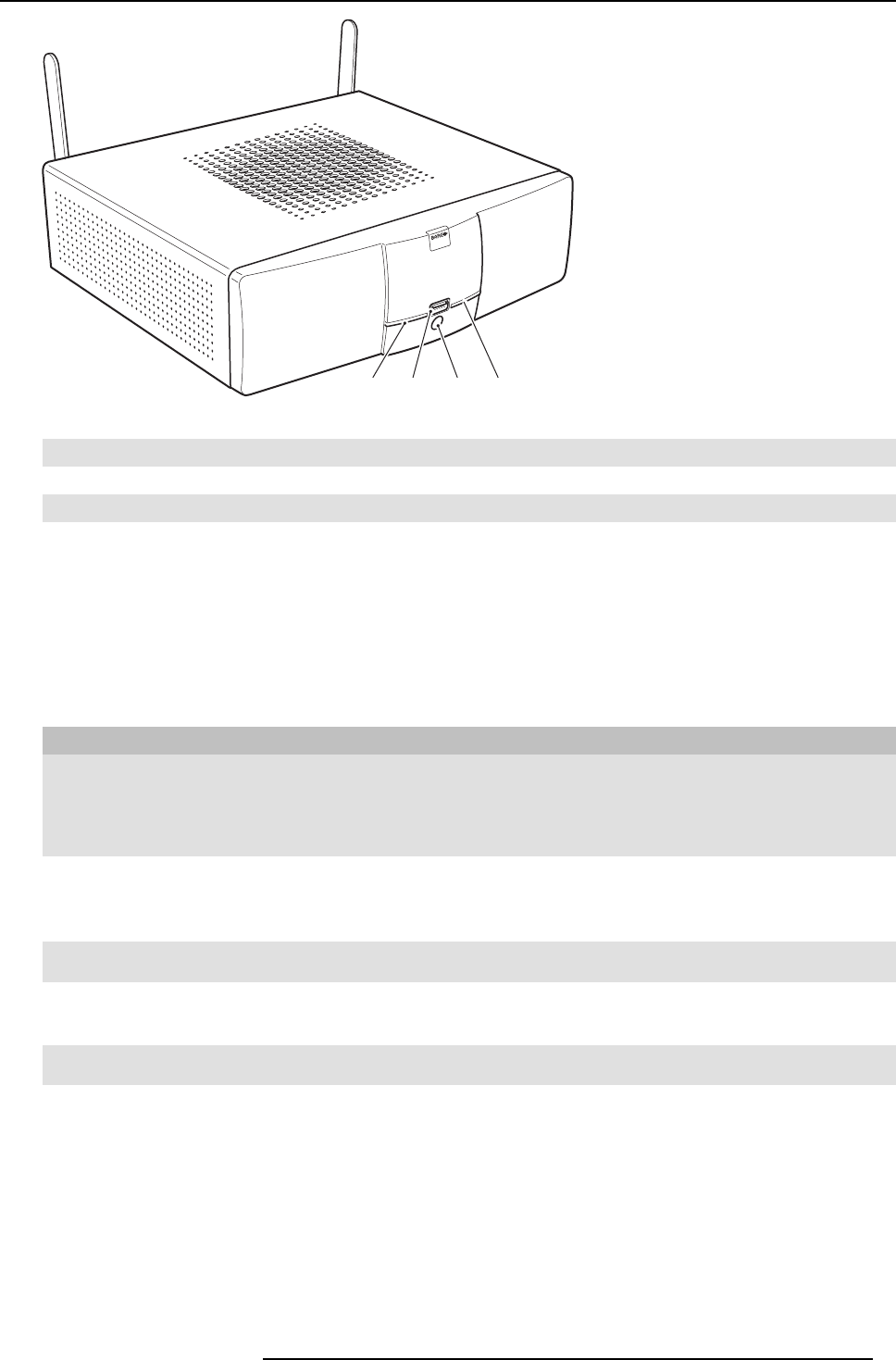
2. Introduction to ClickShare
2 1 3 2
Image 2-3
TheBaseUnit
1 USB port
2 Status LED strip
3 Standby Button
Table 2 - 3
USB Port
The USB port is used to update the software of both the Base Unit and the Buttons.
When plugging in the Button into the Base Unit, the Button is paired to the Base Unit. The Base Unit checks whether the software
and firmware of the Button is up to date. If not, the Base Unit updates the software and/or firmware.
Status LED strips
The color of the LEDs at the front of the Base Unit give information on the status of the system.
LEDs behavior Explanation
static red
• receiving content from the Buttons and streaming towards the display.
• pairing and software update of the Button is done. You can now unplug the
Button from the Base Unit.
• during the first phase of the Base Unit boot process.
blinking white
• system is starting up (during the second phase)
• Button pairing is in progress
• software update of the Base Unit
slow blinking white
• standby mode (i.e. muting the display output)
static white
• awake and ready (i.e. showing the welcome message on the display)
• pairing is done
red blinking
• an error occurred
Standby button
The button at the front of the Base Unit has a power on/off function and a standby function.
• When the system is awake, a short push triggers the system to go into standby mode.
• When the system is in standby mode, a short push triggers the system to wake up.
• When the system is powered on, a long push makes the system to shut down and power off.
• When the system is shut down, a long push or short push triggers the system to start up.
R5900001 CLICKSHARE 20/10/2015 7
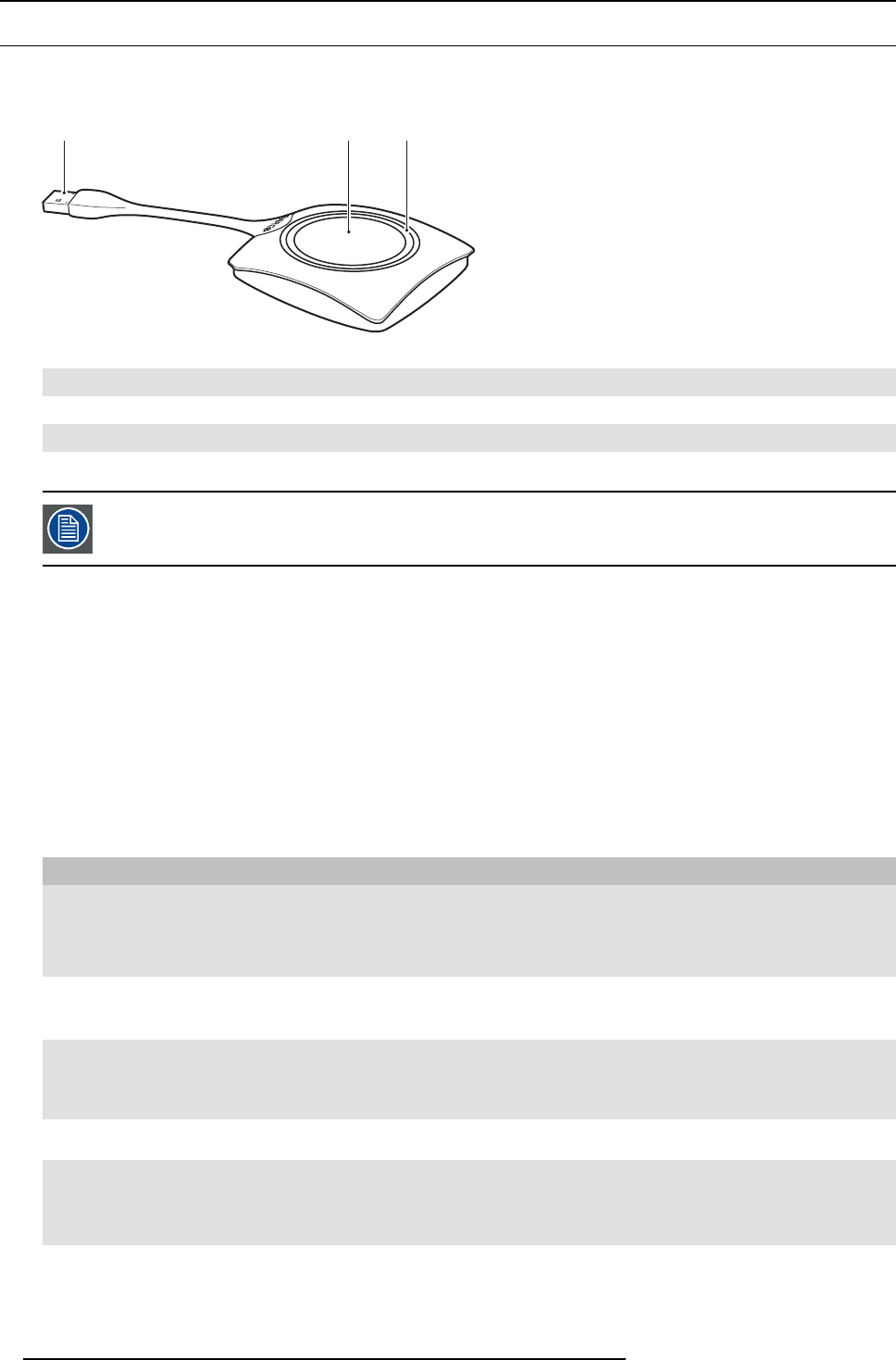
2. Introduction to ClickShare
2.3 About the Button
Button functionality
By default, the ClickShare Set comes with four Buttons. A Button contains three main functional components.
1 2 3
Image 2-4
The Button
1USB connector
2Button
3LEDring
Table 2 - 5
Handle the Button cable with care. Rough handling might cause defects.
USB connector
Using the USB connector the Button can be plugged into a laptop (for sharing your screen) or in the Base Unit (for pairing the Button
to the Unit or updating its software).
Button
Click the Button to display the content of the laptop’s screen on the meeting room display. Clicking the Button during the meeting
will toggle the sharing of the screen.
Holding the Button for 2 seconds brings the content of the laptop’s screen as full screen on the meeting screen, removing other
sources currently displayed.
LED ring
The LED ring indicates the current status of your ClickShare.
LEDs behavior Explanation
white blinking
• the Button is plugged in the laptop and initializing or waiting for the user
to start the ClickShare application.
• pairing/software update of the Button in the Base Unit is in progress.
static white
• ClickShare is ready to start sharing your screen.
• pairing is done. You can now unplug the Button from the Base Unit.
static red
• sharing your screen with the display.
• pairing and software update is done. You can now unplug the Button
from the Base Unit.
red blinking
• an error occurred.
off (no light)
• the Button is not or not properly inserted into the USB port.
• the Button might be defective.
• the USB port or computer might be defective.
8R5900001 CLICKSHARE 20/10/2015
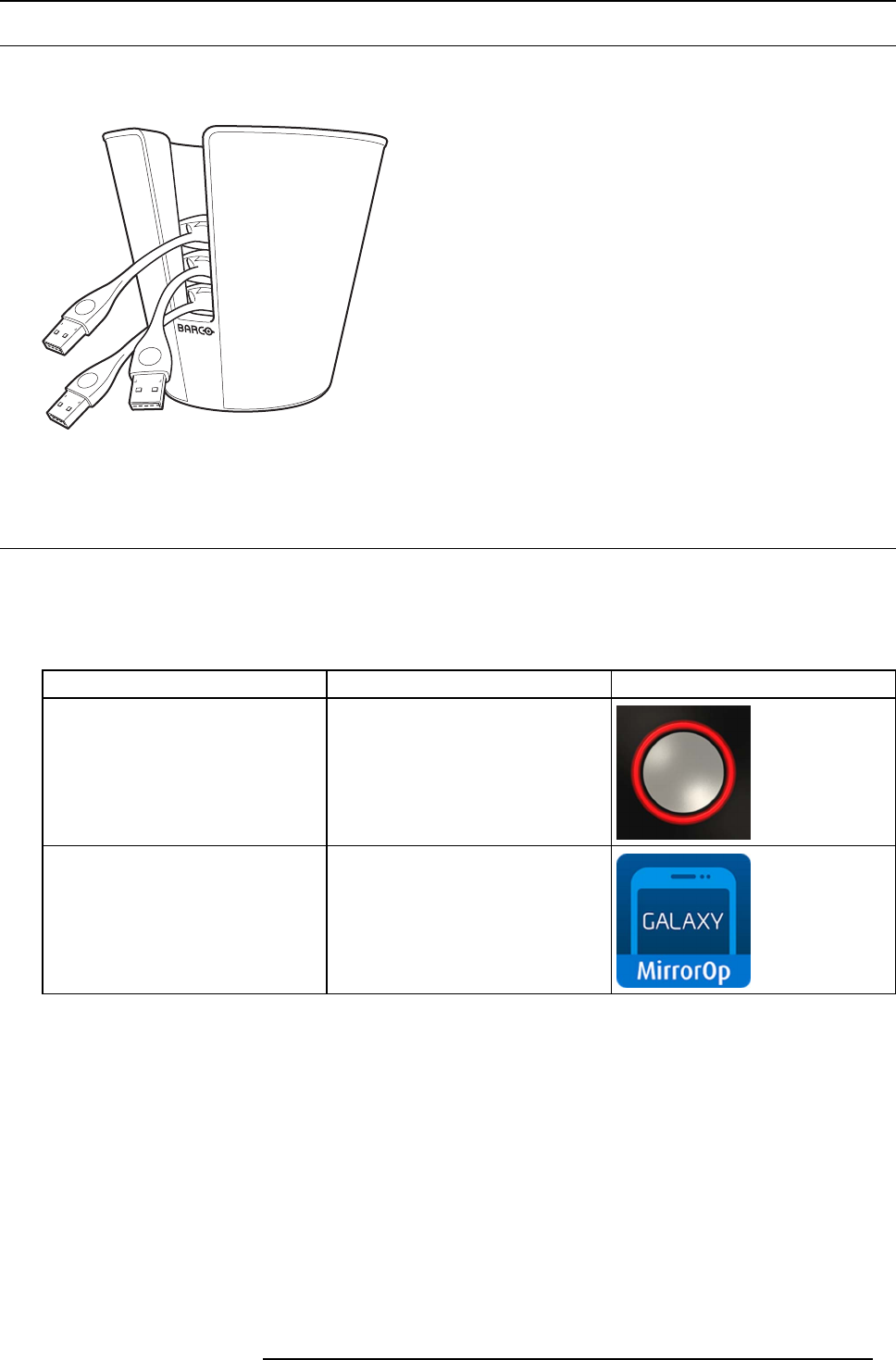
2. Introduction to ClickShare
2.4 About the Tray
Tray functionality
The function of the Tray is to hold the Buttons on the table when the meeting has finished. The Tray can hold up to 5 Buttons.
Image 2-5
Tray
2.5 Mobile Device Support
Overview
The below list of Apps are supported by ClickShare and can be installed on your mobile device from Google Play or Apple App Store.
Before you can use your mobile device with ClickShare, you have to connect the mobile device Wi-Fi with the ClickShare Base Unit
Wi-Fi. Follow the instructions as given in your mobile device user guide.
App Used on Logo
ClickShare Presenter iOS
Android
MirrorOp Sender for Galaxy Galaxy mobile devices
R5900001 CLICKSHARE 20/10/2015 9
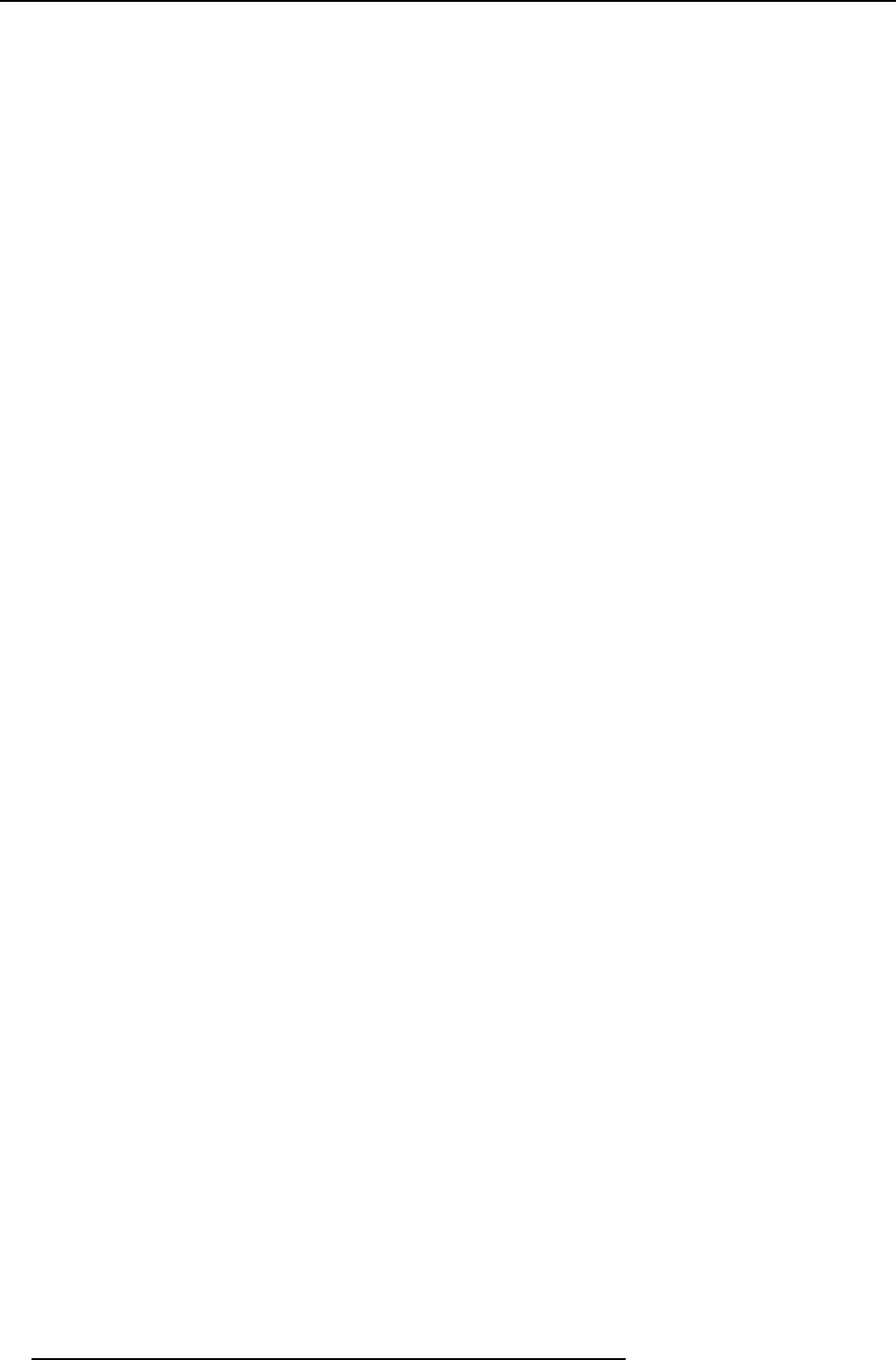
2. Introduction to ClickShare
10 R5900001 CLICKSHARE 20/10/2015
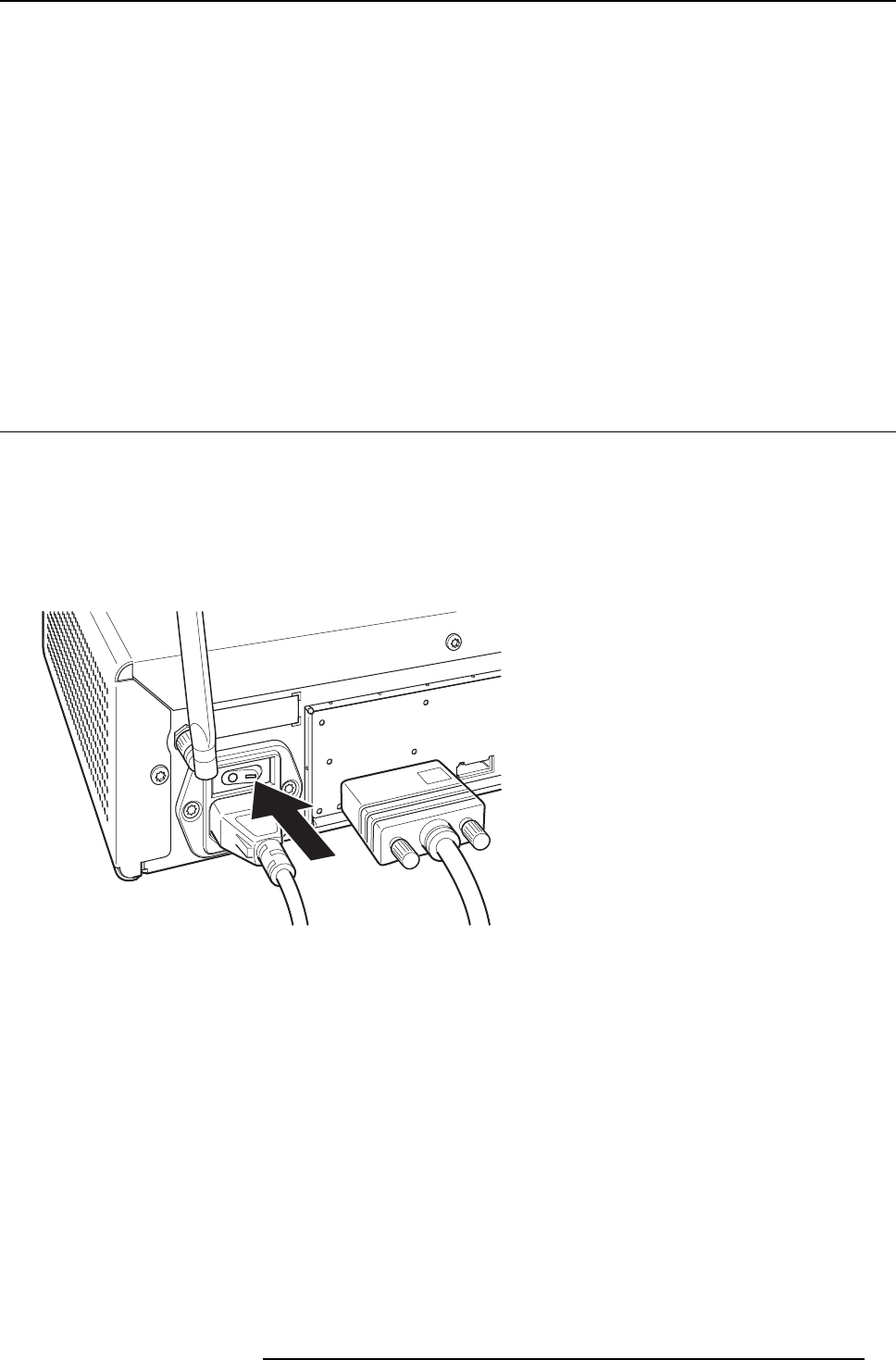
3. Getting Started
3. GETTING STARTED
Overview
• Powering the Base Unit on and off
•BasicUse
• Advanced Use
• Use of an iOS device with ClickShare Link
• Screen mirroring with ClickShare and iOS device
• User Interface
• Capture more
• Shared desktop: primary - extended
•Audioconfiguration
• Pairing
3.1 Powering the Base Unit on and off
About power mode
You can power on and off the Base Unit and bring the system in standby mode. In standby mode the system mutes the output signal
to the display. If your display supports this, it will automatically enter power saving mode.
To power on the Base Unit or awake it from standby
1. When the Base Unit is shut down, set the rocker switch at the back of the Base Unit to “I”.
Refer to image 3-1.
Image 3-1
Rocker switch
2. If the system does not start up automatically, push the standby button shortly.
Refer to image 3-2.
R5900001 CLICKSHARE 20/10/2015 11
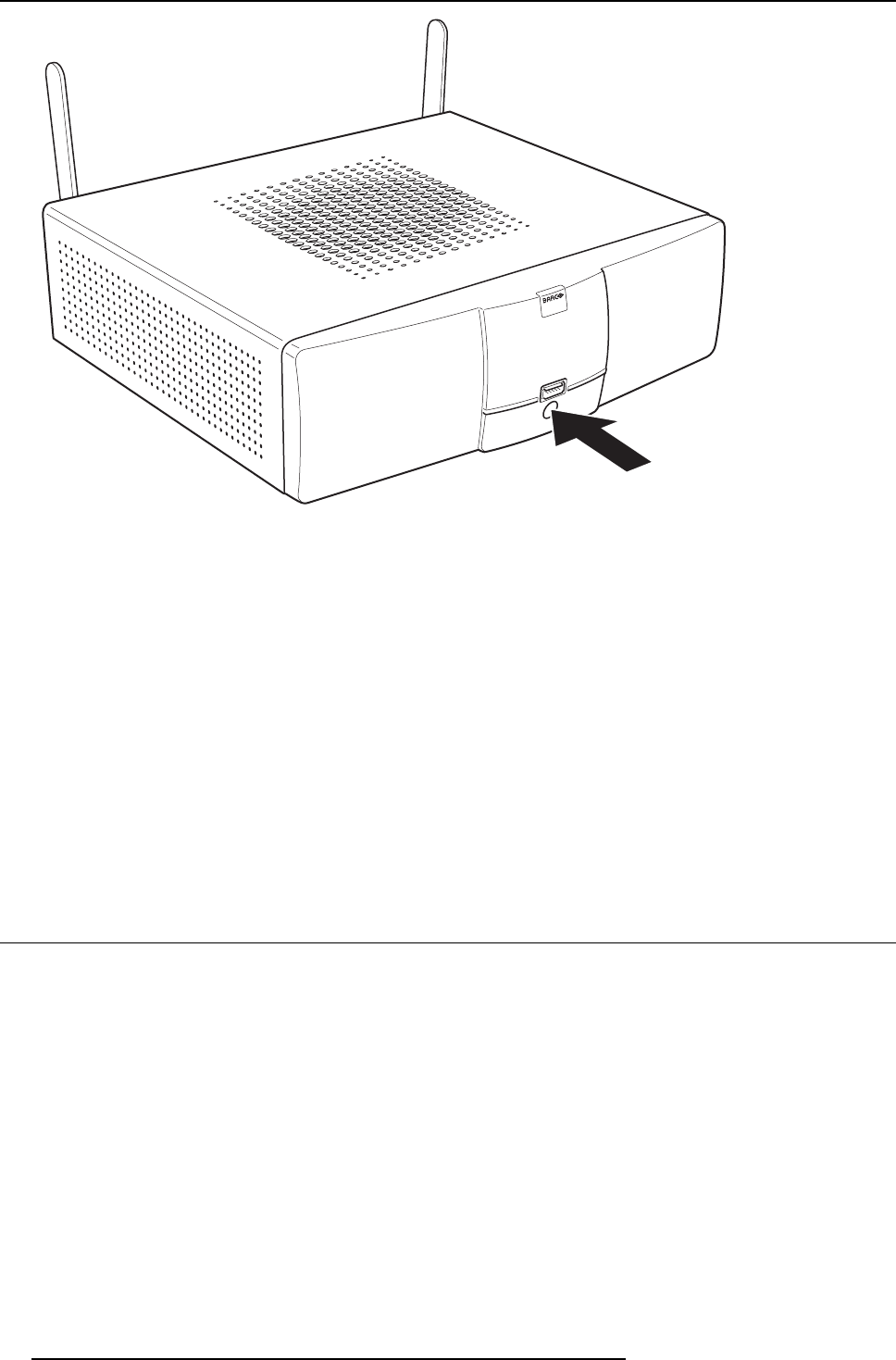
3. Getting Started
Image 3-2
Standby button
The system is now powered on.
To put the Base Unit in standby mode or awake it
1. Push the standby button shortly.
Refer to image 3-2.
Note: If you plug in a Button into your laptop and connect to it, the Base Unit automatically wakes up from standby (enable its
display output).
If no Buttons have been connected to it for some time, the Base Unit can automatically enter standby mode.
To shut down the Base Unit
The Base Unit can be shut down in two ways :
1. Push the standby button until the Base Unit shuts down.
Refer to image 3-2.
2. Set the rocker switch at the back of the Base Unit to “0”.
Refer to image 3-1.
3.2 Basic Use
Basic functionality
When entering a meeting room equipped with ClickShare and if the display is not in power saving mode, the ClickShare wallpaper
is shown on the display. The content of the wallpaper depends on the setup.
12 R5900001 CLICKSHARE 20/10/2015
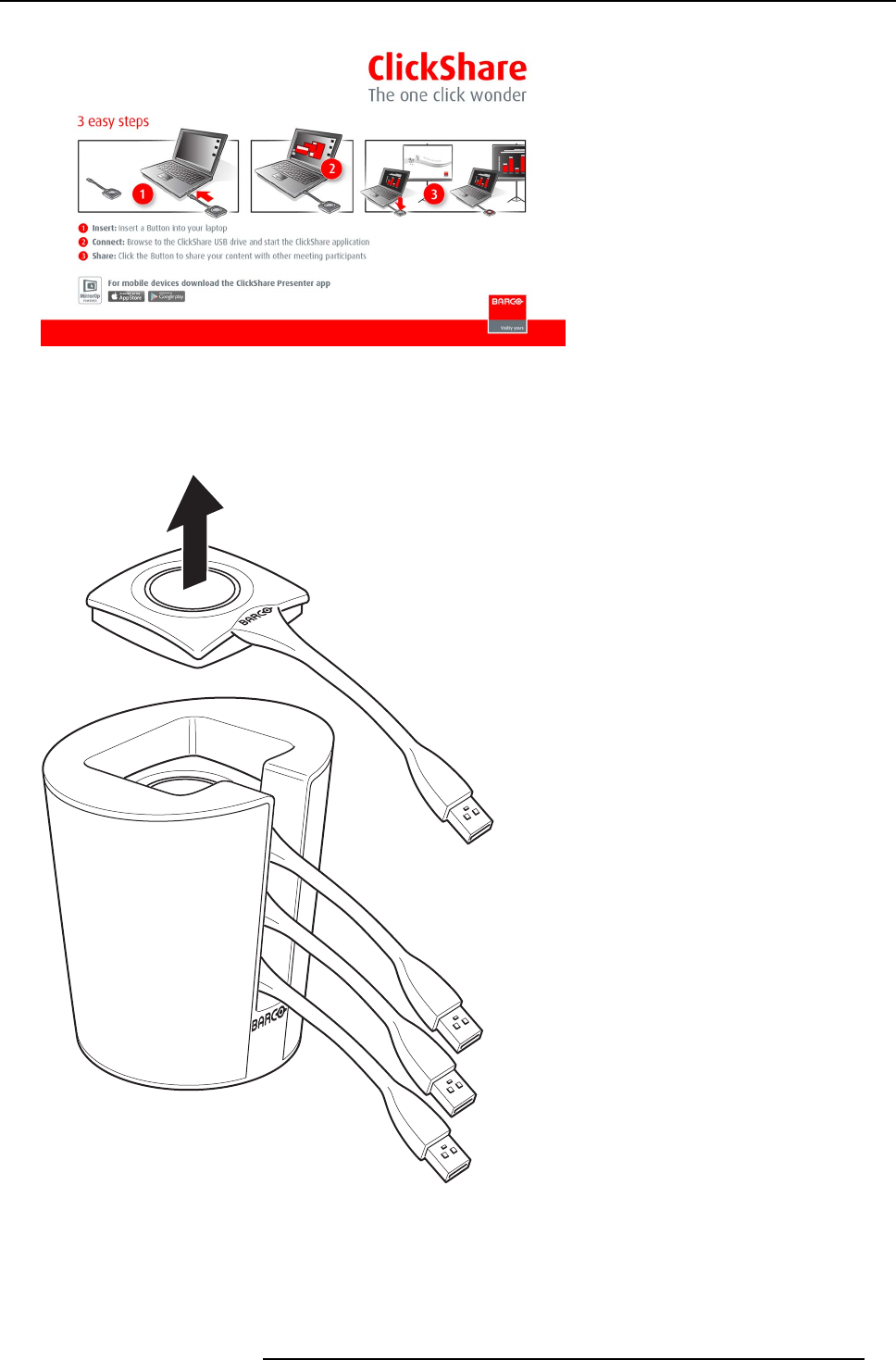
3. Getting Started
Image 3-3
Starting to use ClickShare is now very simple.
To start using ClickShare
1. Take a Button out of the Tray.
Image 3-4
2. Insert the Button into a USB port of your laptop.
R5900001 CLICKSHARE 20/10/2015 13
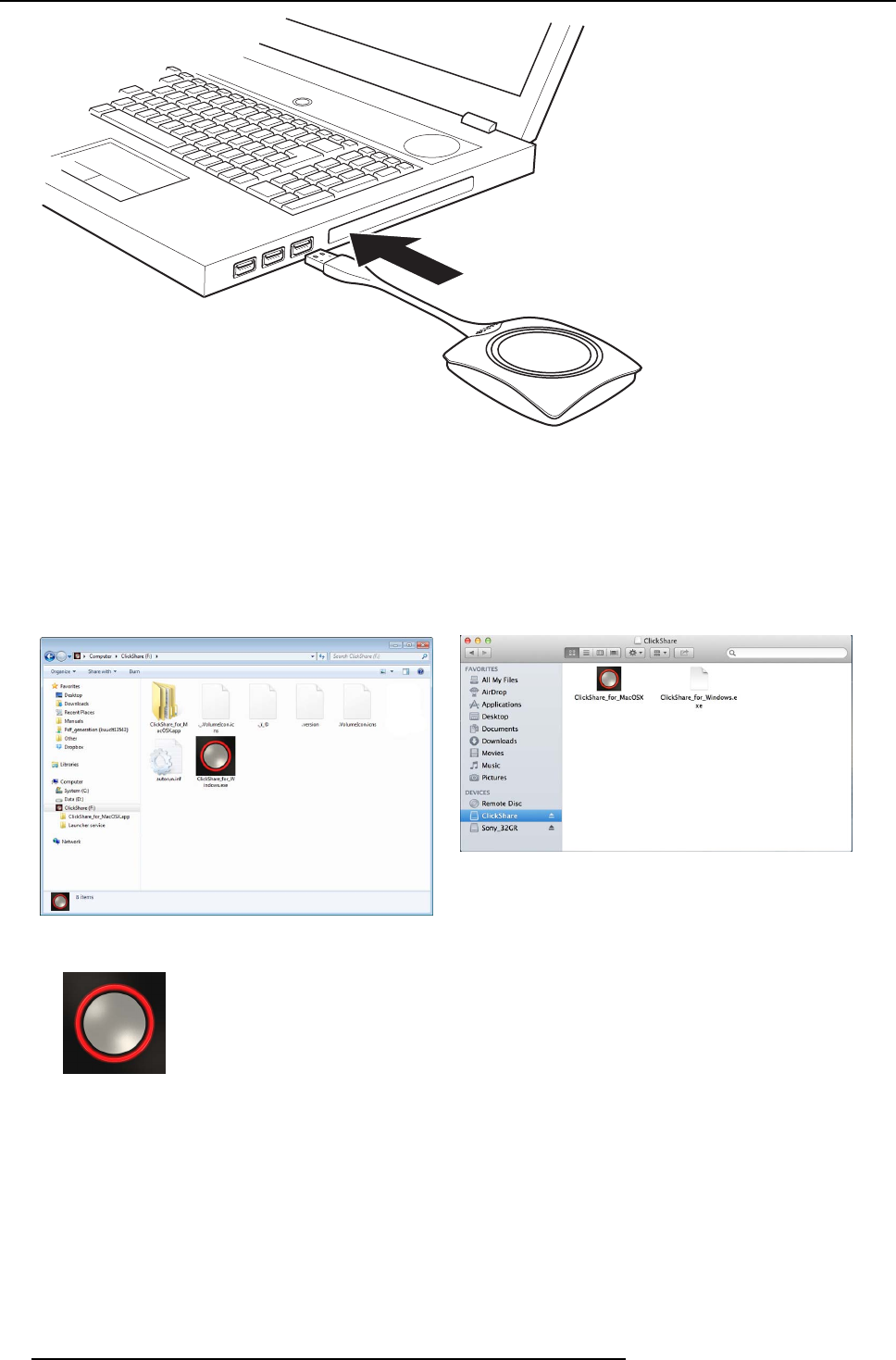
3. Getting Started
Image 3-5
The LEDs of the Button start flashing white.
On your laptop a new drive appears.
Two situation are possible now:
- A launcher is preinstalled on your laptop (downloaded from the Base Unit or Barco website, or deployed company-wide by
your IT department). ClickShare is immediately available. You can continue with step 5.
- nothing is pre-installed. Continue with step 3.
3. Browse to and double-click the ClickShare drive on your laptop.
Image 3-6
Windows environment
Image 3-7
MAC environment
4. Double-click the ClickShare application.
14 R5900001 CLICKSHARE 20/10/2015

3. Getting Started
The ClickShare client software starts and its icon appears in the system tray.
On a Windows computer:
On a Macintosh:
When the system is ready for use, a message appears close to the systray icon.
Image 3-8
The LEDs of the Button are static white.
5. To share your screen on the display, click the Button.
The LEDs of the Button become static red and your screen appears on the display. When audio is enabled on the ClickShare
Base Unit, the audio of your laptop is also available on the audio output of the Base Unit and it will be played via the meeting
room audio system. The icon return to the same state as in step 4.
In the system tray, the ClickShare icon starts rotating. On Windows computers the icon changes into .
The name of the user logged on to the laptop which is sharing its content is briefly shown in the bottom left corner of the added
content.
ClickShare automatically scales the content of your screen to the resolution of the meeting room display. The aspect ratio of your
screen is maintained to make sure the proportions are correct.
6. To remove your content from the display, click the Button again.
The LEDs of the Button become static white.
7. When leaving the meeting room, unplug the Button from your laptop and put it back in the Tray.
No trace of the ClickShare application is left on your laptop.
3.3 Advanced Use
Advanced functionality
ClickShare can show the content of up to four wireless sources or three wireless sources and one ClickShare Link (for an iPad) on
the meeting room display(s) at the same time. A wireless source is a ClickShare Button, or either an iPad or android device sharing
via the ClickShare app. This means by clicking their Button, clicking the virtual button in the ClickShare app or connecting an iOS
device through the ClickShare Link, four persons in the meeting room can display their screens simultaneously. They appear as
follows:
For a meeting room with a single display:
1 user
1
2 users
12
3 users
12
3
4 users
4
12
3
Image 3-9
Position on single display
For a meeting room with a dual display:
R5900001 CLICKSHARE 20/10/2015 15
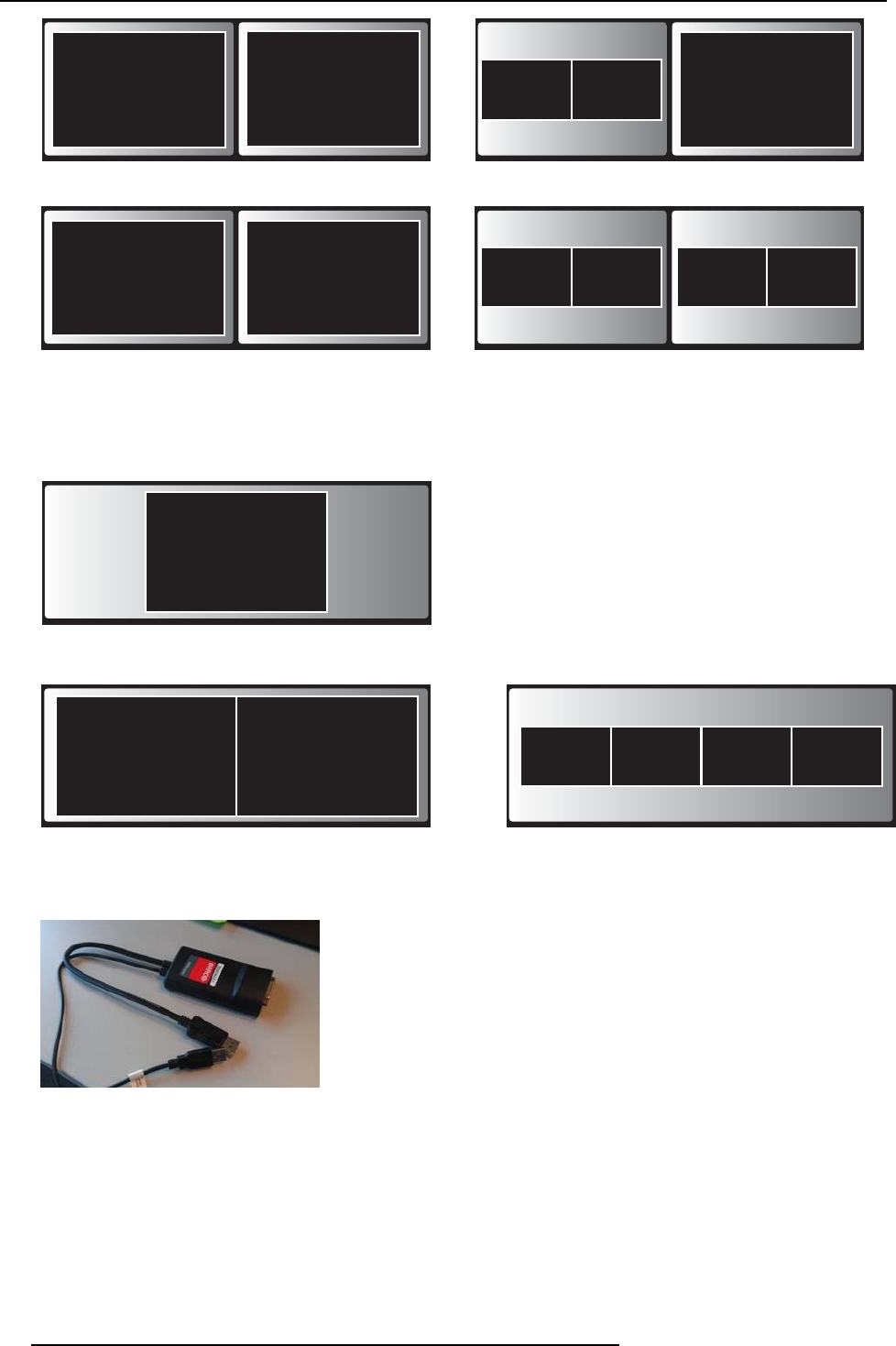
3. Getting Started
1 user
2 users
3 users
4 users
113
1 2
12
12 34
Image 3-10
Position on Dual screen
One display must support Display Port, otherwise an adapter piece from display port to DVI must be used.
For a single display 2560x1600 Panoramic setup
4 users panoramic setup2 users panoramic setup
1 user panoramic setup
21 3412
1
Image 3-11
For Panoramic projectors which require Dual Link DVI in, use the Barco kit B5606021 to convert DisplayPort into Dual Link DVI.
Image 3-12
DisplayPort convertor
If you are the fifth user who wants to share his screen, you are blocked. A message appears on your screen telling you the maximum
number of users being displayed simultaneously has been reached. You can decide to wait until one of the four users removes his
content from the display or you can decide to show your content full screen. In that case, the four screens that were being displayed
are removed and your screen is displayed full screen.
To show your content on the display full screen
1. Click and hold the Button for 2 seconds.
16 R5900001 CLICKSHARE 20/10/2015
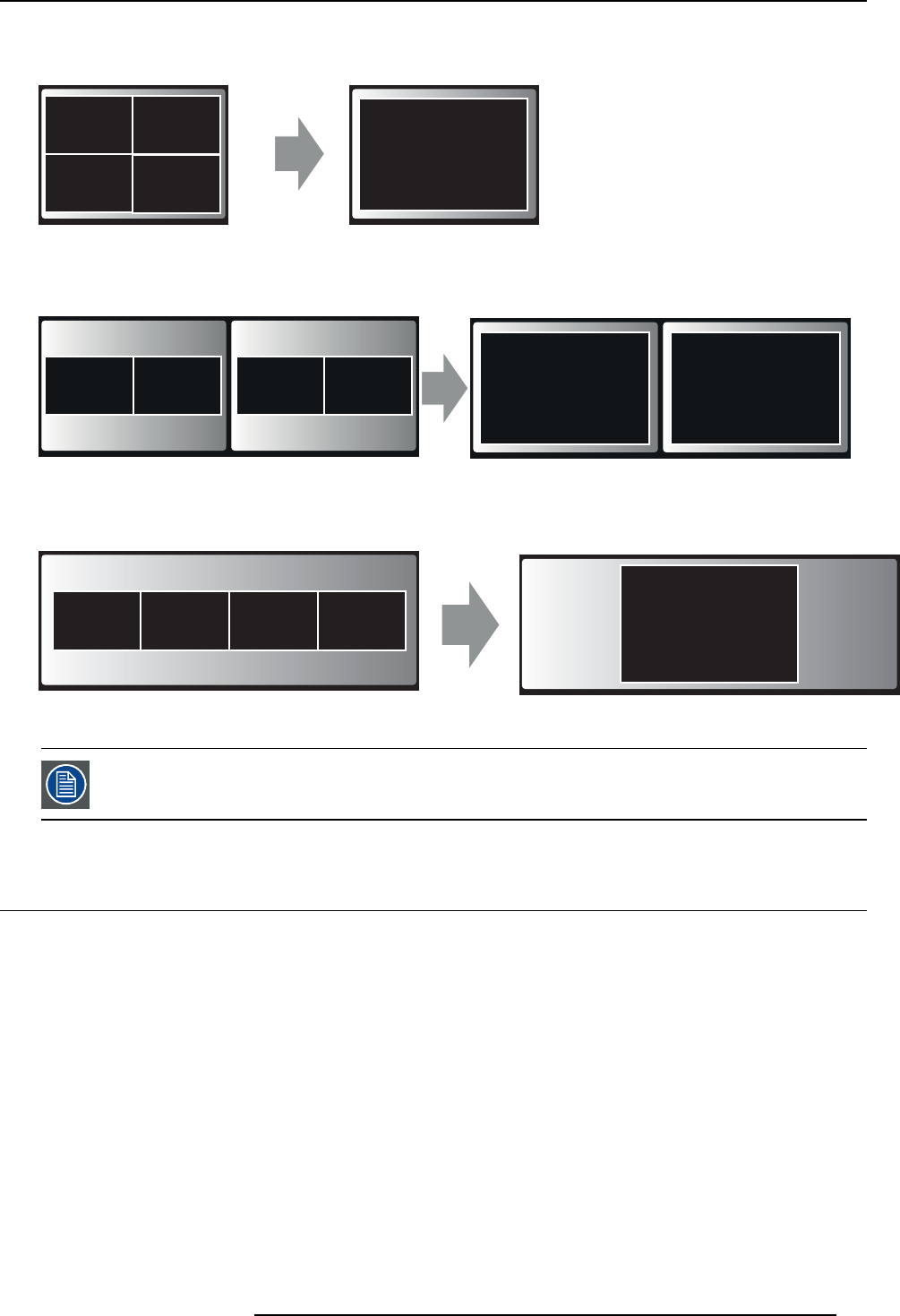
3. Getting Started
Your content is shown full screen on the display. If other persons were sharing their content on the display, their screens are
removed. Their Button’s LEDs are now shining white again.
user 5
5
4 users
4
12
3
Image 3-13
Single display
user 5
55
4 users
12 34
Image 3-14
Dual display
21 34 5
Image 3-15
Panoramic display
When you click again, your content is removed and the Base Unit shows the welcome screen again. The
content of the previous users is not restored on the display.
3.4 Use of an iOS device with ClickShare Link
About using an iOS device with ClickShare Link
The content of the iOS device touchscreen can be displayed on the large meeting room display(s) as one of the possible sources.
The optional ClickShare Link must be installed in the meeting room before an iOS device can participate by sharing its screen con-
tent. For more information about the physical installation of ClickShare Link in combination with an iOS device, consult ClickShare’s
installation guide (R5900004)
Necessary parts
• a ClickShare Link
• an HDMI cable
• optional: an iOS device HDMI adapter or an Apple TV
Connection with cable
1. Connect the iOS device HDMI convertor to your iOS device.
2. Connect the ClickShare Link to the power and to a rear USB port of the Base Unit.
3. Connect the HDMI port of the iOS device to the input of the ClickShare Link.
The content of the screen will be displayed on the meeting room screen.
R5900001 CLICKSHARE 20/10/2015 17
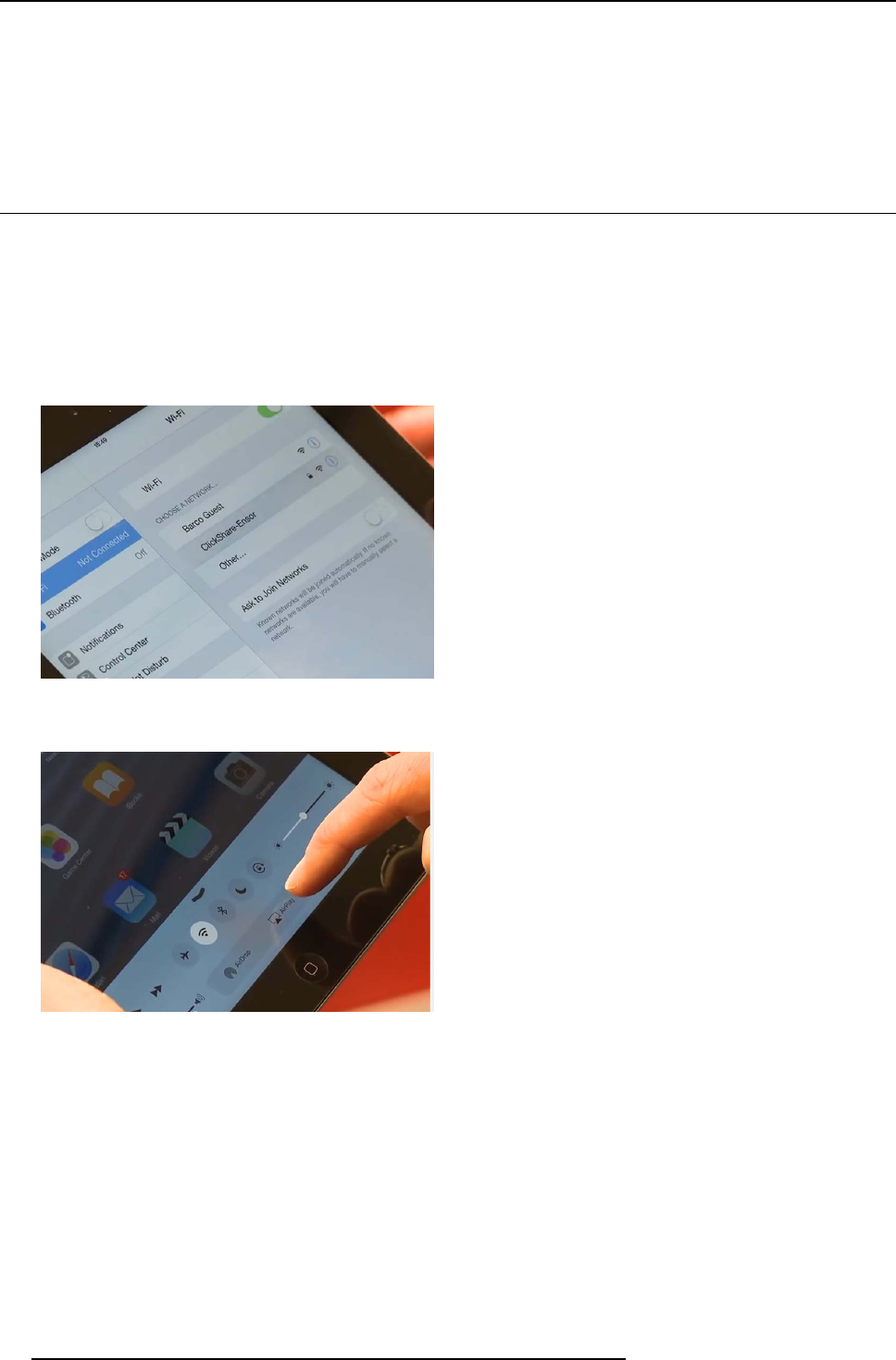
3. Getting Started
Connection via Apple TV
As per the above but connect the ClickShare Link input to the Apple TV instead of the iOS device.
1. Connect to the appropriate network and start sharing by enabling AirPlay mirroring. For more information on how to setup, consult
the iOS device’s user guide.
Note: Always use AirPlay mirroring. Streaming is not supported.
3.5 Screen mirroring with ClickShare and iOS device
About screen mirroring iOS device
The content of iOS device can be display on the central screen by enabling airplay. When starting a video on the wireless device,
the airplay protocol will automatically switch from mirroring to streaming.
How to setup and activate
1. When the base unit is in stand alone mode, connect your wireless device to the base unit wireless network. Enter the password.
When the base unit is on a corporate network, connect your wireless device on that network. Make sure the base unit can
communicate with the wireless device.
Image 3-16
Connect wireless network
2. Enable Airplay on the wireless device. Slide from bottom to up to open the menu and select Airplay.
Image 3-17
Enable Airplay
The Base Unit appears on the list of available airplay receivers.
3. Select the Base Unit.
18 R5900001 CLICKSHARE 20/10/2015
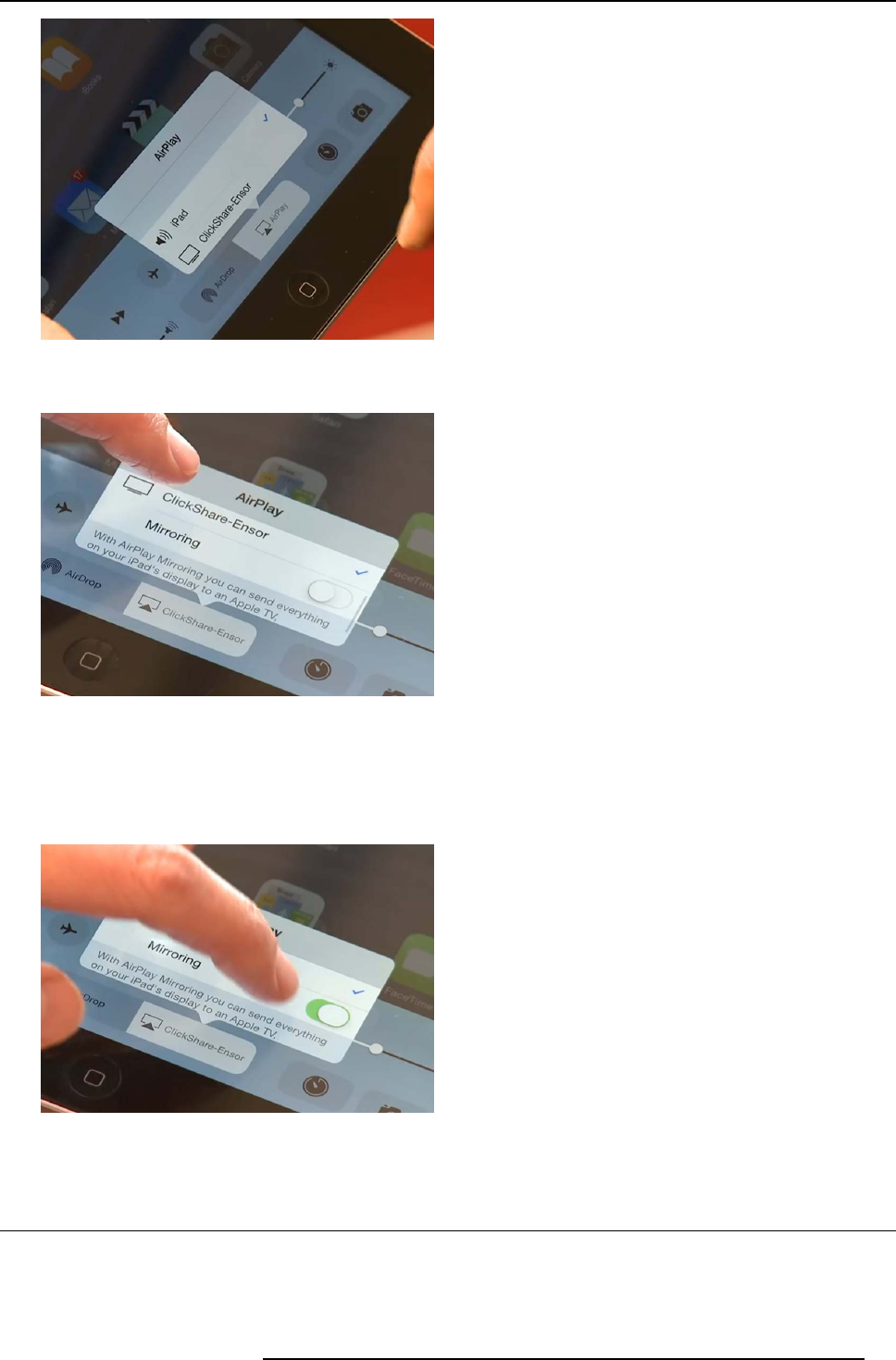
3. Getting Started
Image 3-18
SelecttheBaseUnit
4. Enable Mirroring.
Image 3-19
Enabling Mirroring
The wireless device screen content is displayed on the central display or projector.
When starting video on the wireless device, the airplay protocol will automatically switch from mirroring to streaming. This will
render your wireless device screen as black.
5. To stop the streaming, go back to the menu, click on Base Unit name and stop Mirroring.
Image 3-20
Disable Mirroring
3.6 User Interface
User Interface functionality
After launching the client, the ClickShare icon appears in the system tray.
R5900001 CLICKSHARE 20/10/2015 19
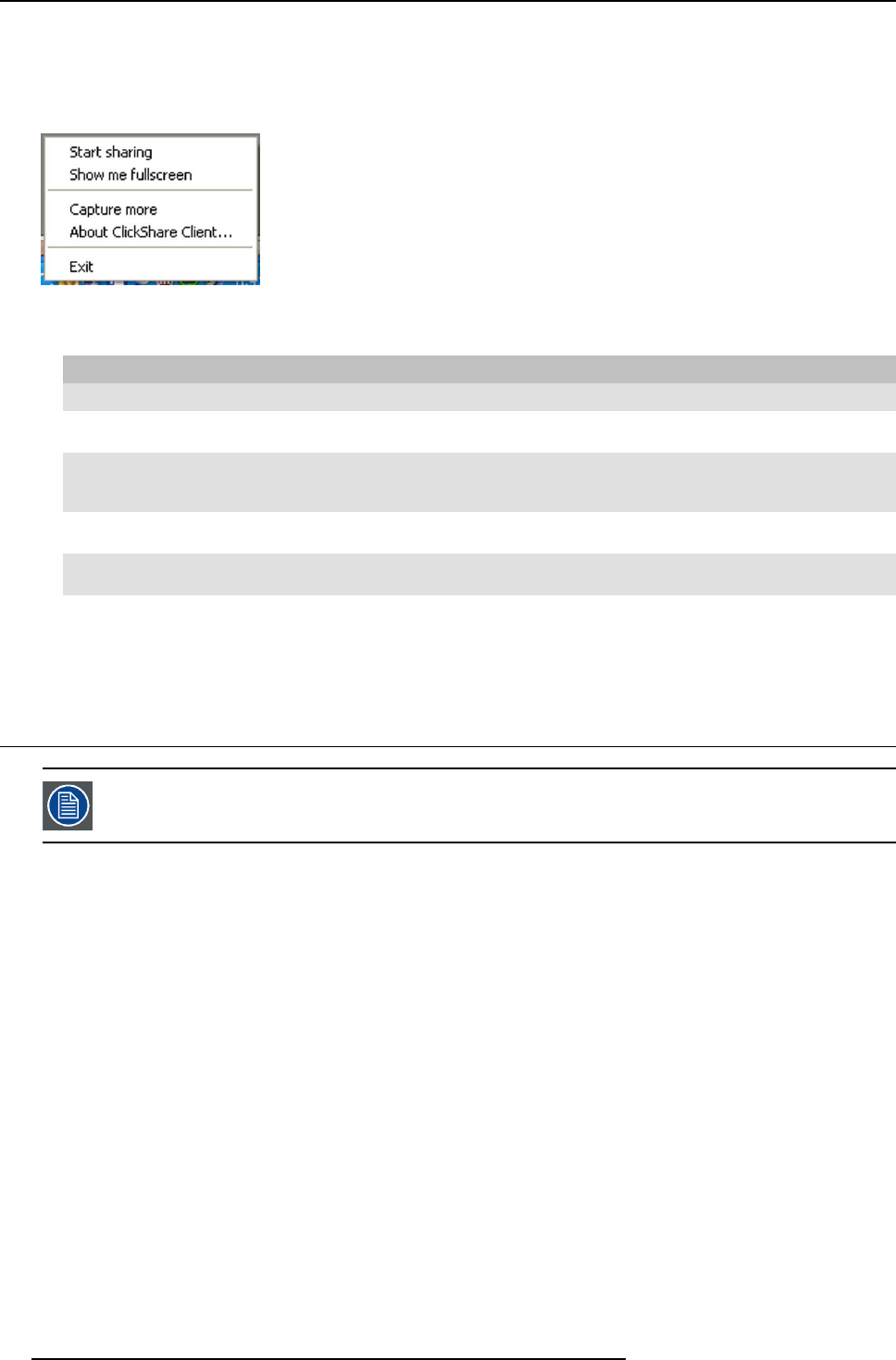
3. Getting Started
ClickShare context menu
The content of the context menu is related to the operating system.
1. Right-click the ClickShare icon in the system tray.
The context menu appears.
Image 3-21
Context menu
2. From the list, click the action you want to perform.
Click To Re sult
Start sharing to show your screen on the display. The LEDs of your Button become red.
Show me fullscreen to bring the content of your screen on
the display full screen.
The screens of other users that were
shown on the display disappear.
Capture mode to choose to capture video with more
(slower performance) or less detail
(faster performance).
Tune video performance and quality
Shared desktop (only for Windows7 and
Windows8)
to select primary or extended desktop Depending on the selection the primary
or the extended display is displayed.
About ClickShare Client to find out the ClickShare software
version.
Here you can find more information on
the ClickShare software version.
Exit to close ClickShare. The ClickShare icon disappears from
the system tray and the LEDs of the
Button start blinking white.
3.7 Capture more
Only for Windows XP, Windows Vista and Windows 7 & 8.
About capture more
ClickShare is optimized for optimum video performance. Upon starting the client software it will disable Win7 Aero Glass to maximize
video performance. Upon quitting the ClickShare applications your Aero Glass settings will be restored.
Transparent alpha layers are by default not captured. Therefore some windows may not be shown or may appear different on screen.
For example content of video players using overlays will not be shown.
With "Capture More" selected, Win7 Aero Glass settings will be restored and capturing of alpha layers is enabled. In this mode,
video throughput may decrease a bit and more details will be captured.
Default setting: Not checked.
How to change
1. Right click on the ClickShare icon in the system tray (1).
20 R5900001 CLICKSHARE 20/10/2015
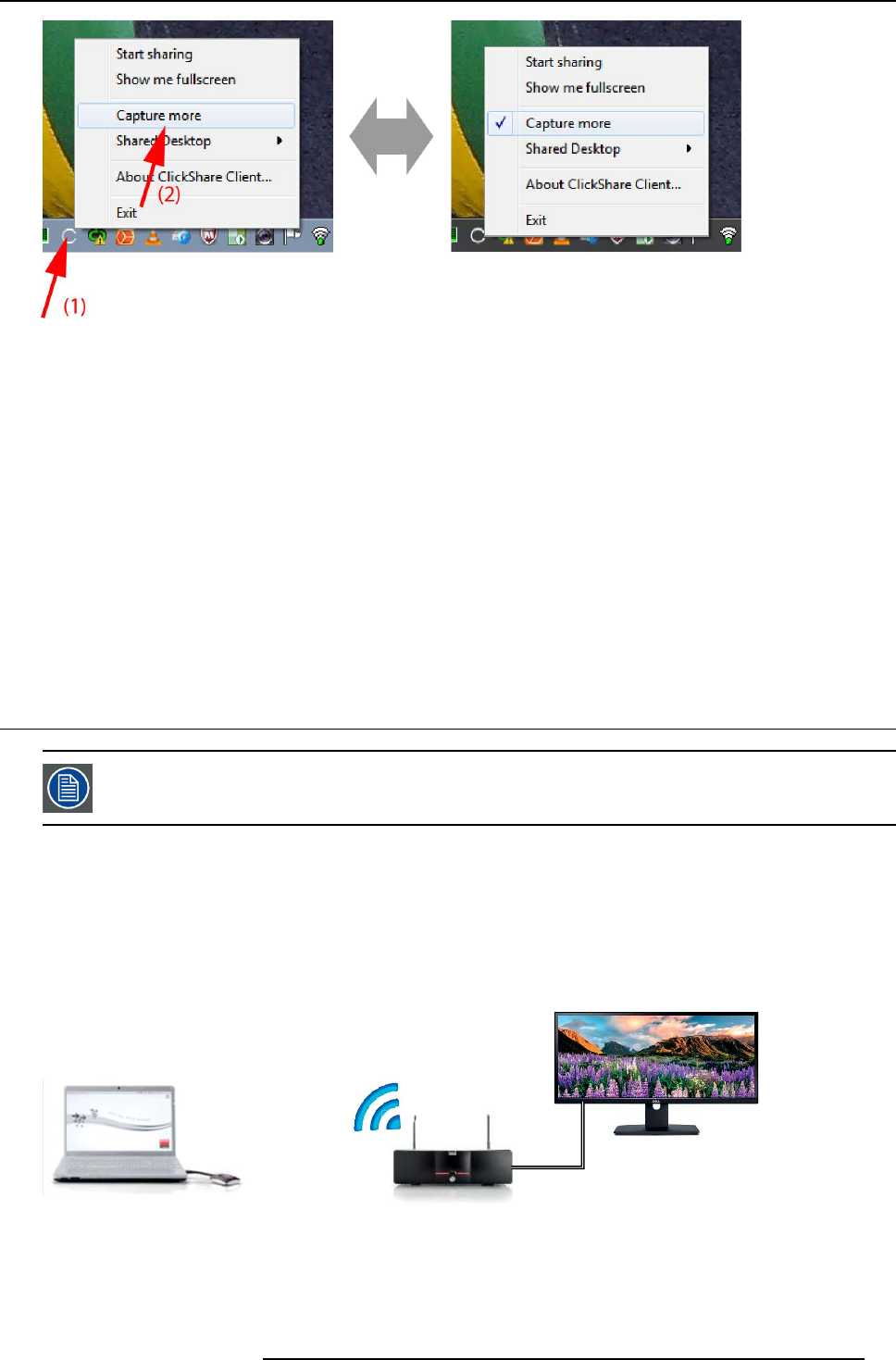
3. Getting Started
Image 3-22
Change capture mode
A context menu opens.
2. Click Capture More to toggle.
Checked: capture with more details but may have a lower performance.
Not checked: capture will be faster but may lose some of the details
Starting the client automatically in Capture More
The Capture more mode can be started by default so that the Aero Glass settings are not disabled. To do so, an environment variable
should be introduced in your windows. Ask you administrator or consult your windows documentation to find out how to create.
The following variable should be introduced :
Variable Value
CLICKSHARE_CAPTUREMOREBYDEFAULT 1
3.8 Shared desktop: primary - extended
Only for Window7 and Windows8
About shared desktop
Depending on your selection, your primary screen or your extended screen will be captured and displayed via ClickShare. That
extended screen can be a physical screen or a virtual screen.
With extended desktop you can take advantage of both your laptop screen and the central meeting room display. Presentation notes
or other material on primary screen will not be displayed to everyone.
PC with virtual extended screen:
1
2
Image 3-23
Primary screen displayed on the PC, extended screen displayed on the meeting room display.
R5900001 CLICKSHARE 20/10/2015 21
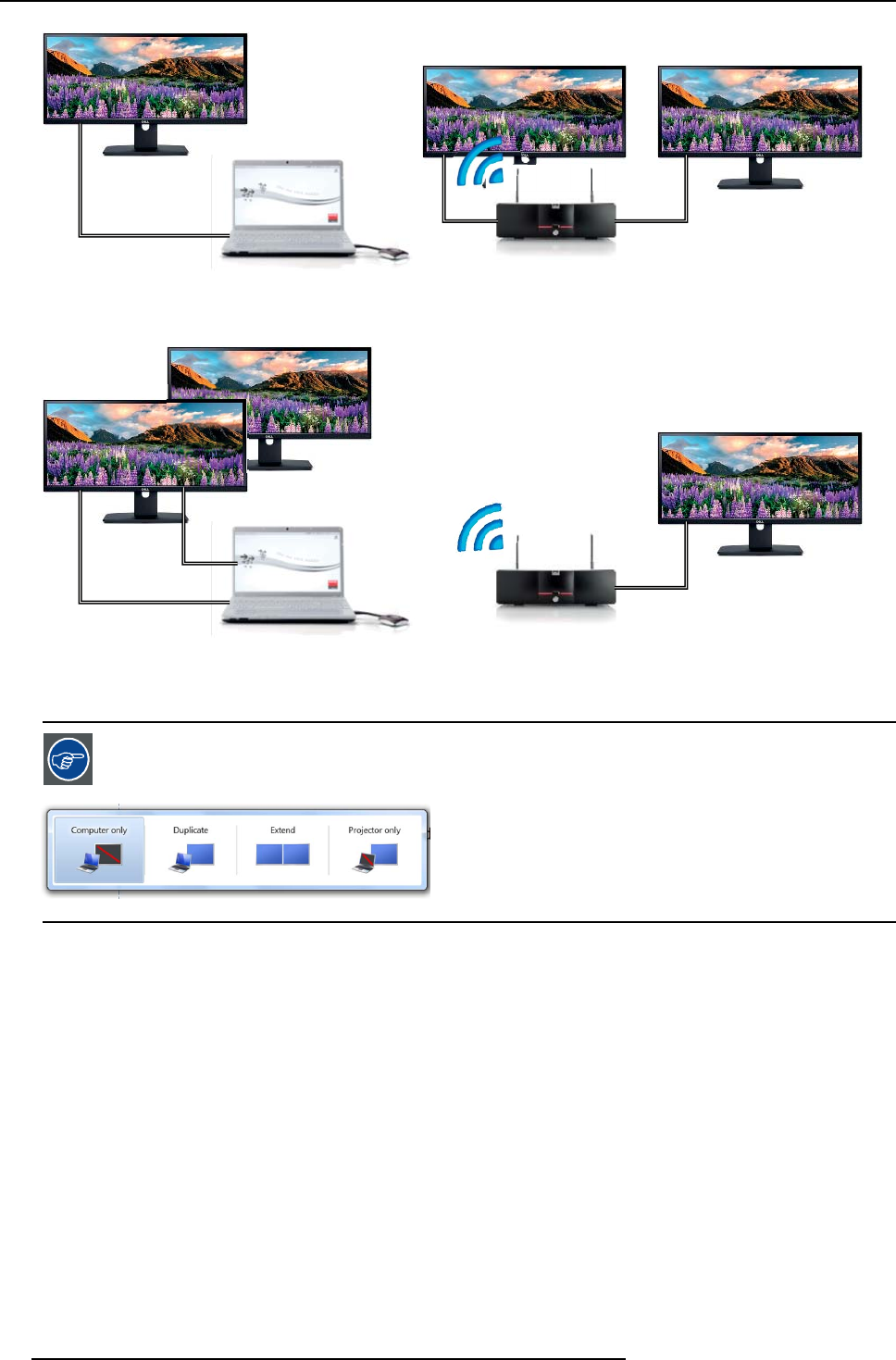
3. Getting Started
2
1
2
2
Image 3-24
PC with one extended screen connected. That extended screen will be captured and displayed on the meeting room display.
3
1
2
2
Image 3-25
PC with two extended screens connected. The first extended screen, screen 2 will always be captured and displayed on the meeting
room display.
To know if your system supports the extended desk top feature, press Window key + P. It should bring up the
following pop-up on screen:
Image 3-26
How to select
1. Right click on the ClickShare icon in the system tray (1).
22 R5900001 CLICKSHARE 20/10/2015
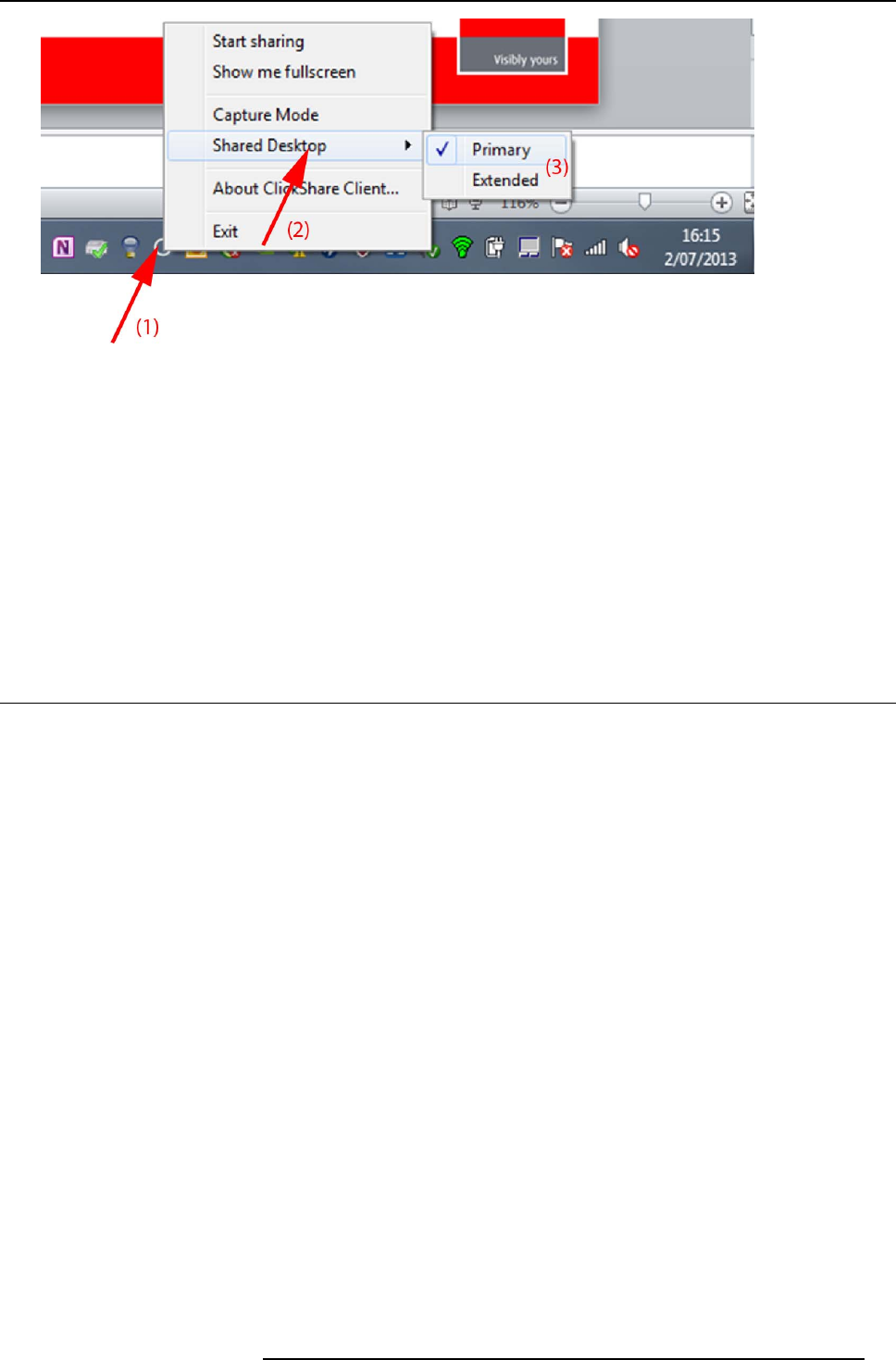
3. Getting Started
Image 3-27
Shared desktop selection
A context menu opens.
2. Select Shared Desktop (2).
3. Select the desired setting (3).
Primary : the primary PC screen is displayed on the meeting room display.
Extended always the secondary screen is displayed on the meeting room display.
Known issue
• Virtual Extended Desktop not supported on some Windows7 and Windows8 systems due to a problem in recent versions of
the AMD graphical driver. Downgrade to an older version of the driver might resolve the issue but make sure the AMD driver
updated above version 13.8 .
3.9 Audio configuration
Audio configuration
The audio signals from the different users are mixed in the Base Unit to one output signal. Each connected user must control his
own audio signal using the audio configuration of his computer. If he does not want to broadcast his audio signal, he has to mute
audio on his computer.
For some operating system, it is necessary to set ClickShare as your default output device. Once you unplug the Button, the default
setting is switched back to the previous setting.
Set ClickShare as default in Windows 7
1. Right click on the speaker icon in the system tray (1).
R5900001 CLICKSHARE 20/10/2015 23
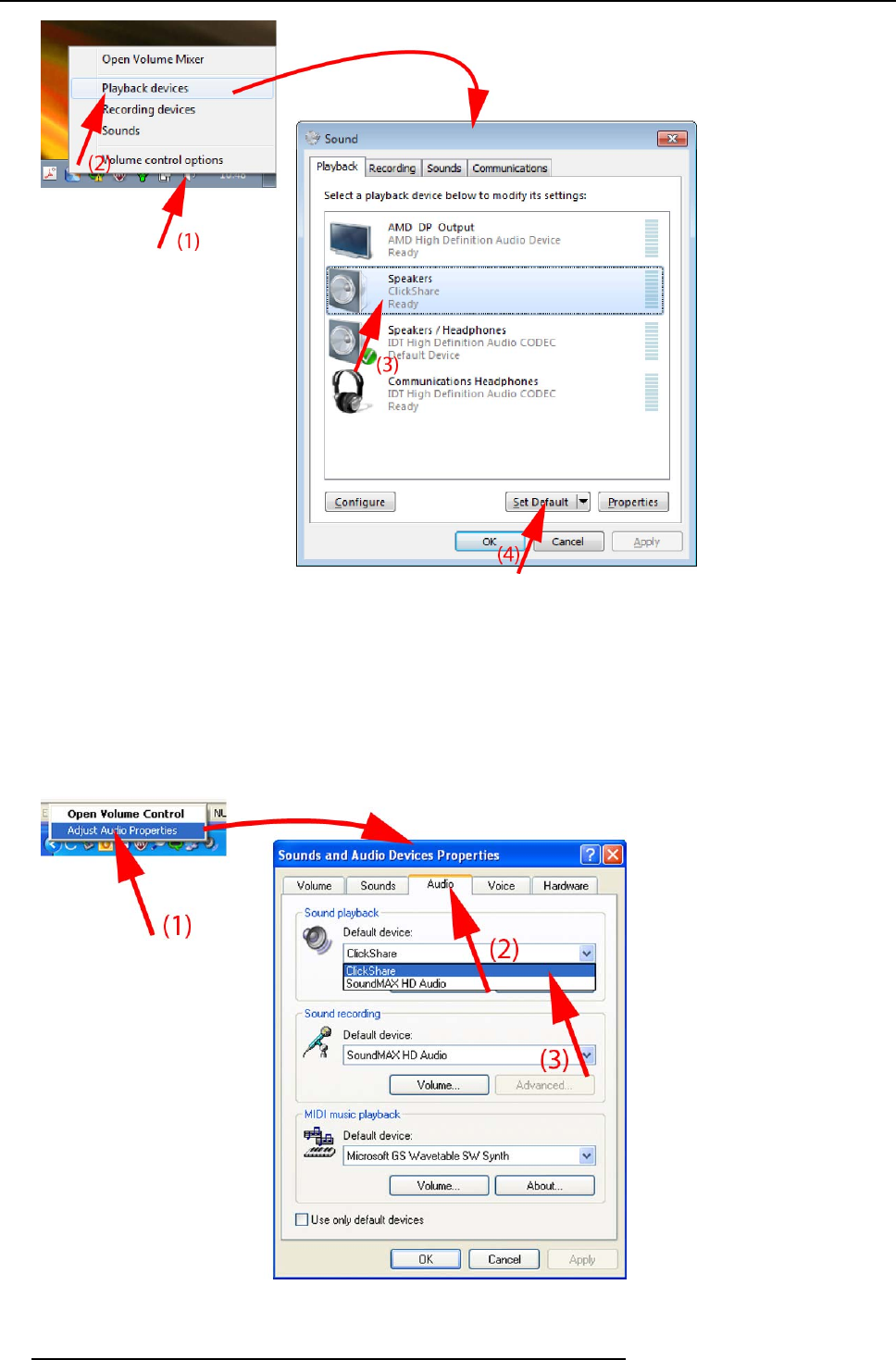
3. Getting Started
Image 3-28
Speakers ClickShare, default
2. Click Playback devices (2).
The Sound window opens on the Playback tab.
3. Select Speakers ClickShare (3) and click Set default (4).
4. Click Apply or OK to activate the new setting.
Set ClickShare as default in Windows XP
1. Right click on the speaker icon in the system tray.
Image 3-29
Speakers ClickShare, default
24 R5900001 CLICKSHARE 20/10/2015
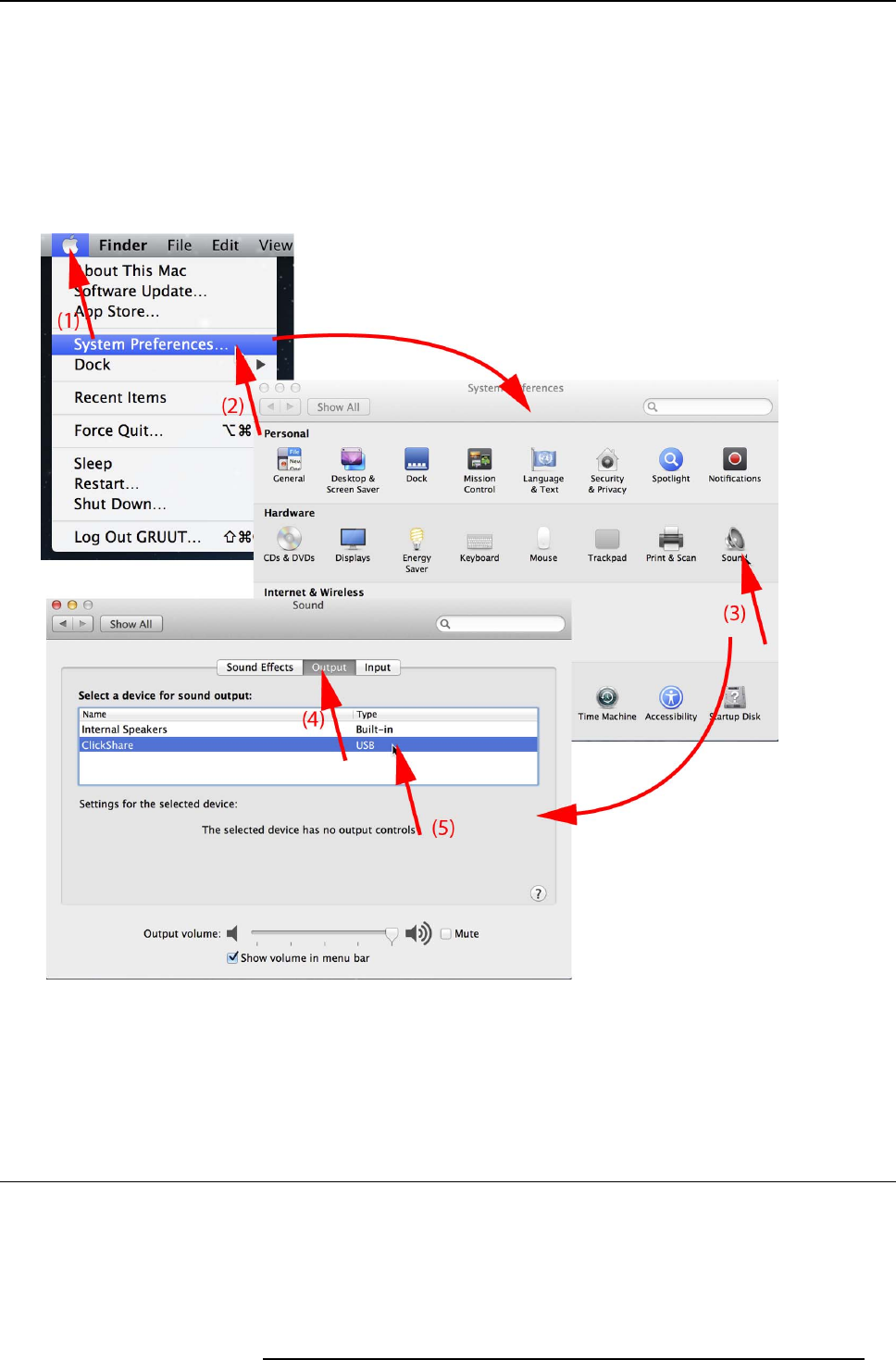
3. Getting Started
2. Click Adjust Audio Properties (1).
The Sound and Audio Devices Properties window opens.
3. Select Audio tab (2).
4. Click on the drop down box in the Sound playback pane and select ClickShare (3)..
5. Click Apply or OK to activate the new setting.
Set ClickShare as default on MAC
1. Click on the Apple logo on the menu bar (1) and select System Preferences.. ..(2).
Image 3-30
Speakers ClickShare, default
2. Click on the Speaker icon (3).
The Sound window opens.
3. Select the Output tab (4) and activate ClickShare (5).
3.10 Pairing
Pairing of the Buttons with the Base Unit
To be able to use a Button it should be assigned to the Base Unit you are using. This process is called pairing. By default, the four
Buttons delivered with the ClickShare set are already paired to the specific Base Unit.
In case you buy additional Buttons or when a Button should be assigned to another Base Unit, the Button needs to be paired (again).
When updating the Base Unit software to version 01.06 or higher, the Button software will update automatically over WiFi and does
not need manual pairing again. The Button software update runs in the background and will not impact users while using the system.
R5900001 CLICKSHARE 20/10/2015 25
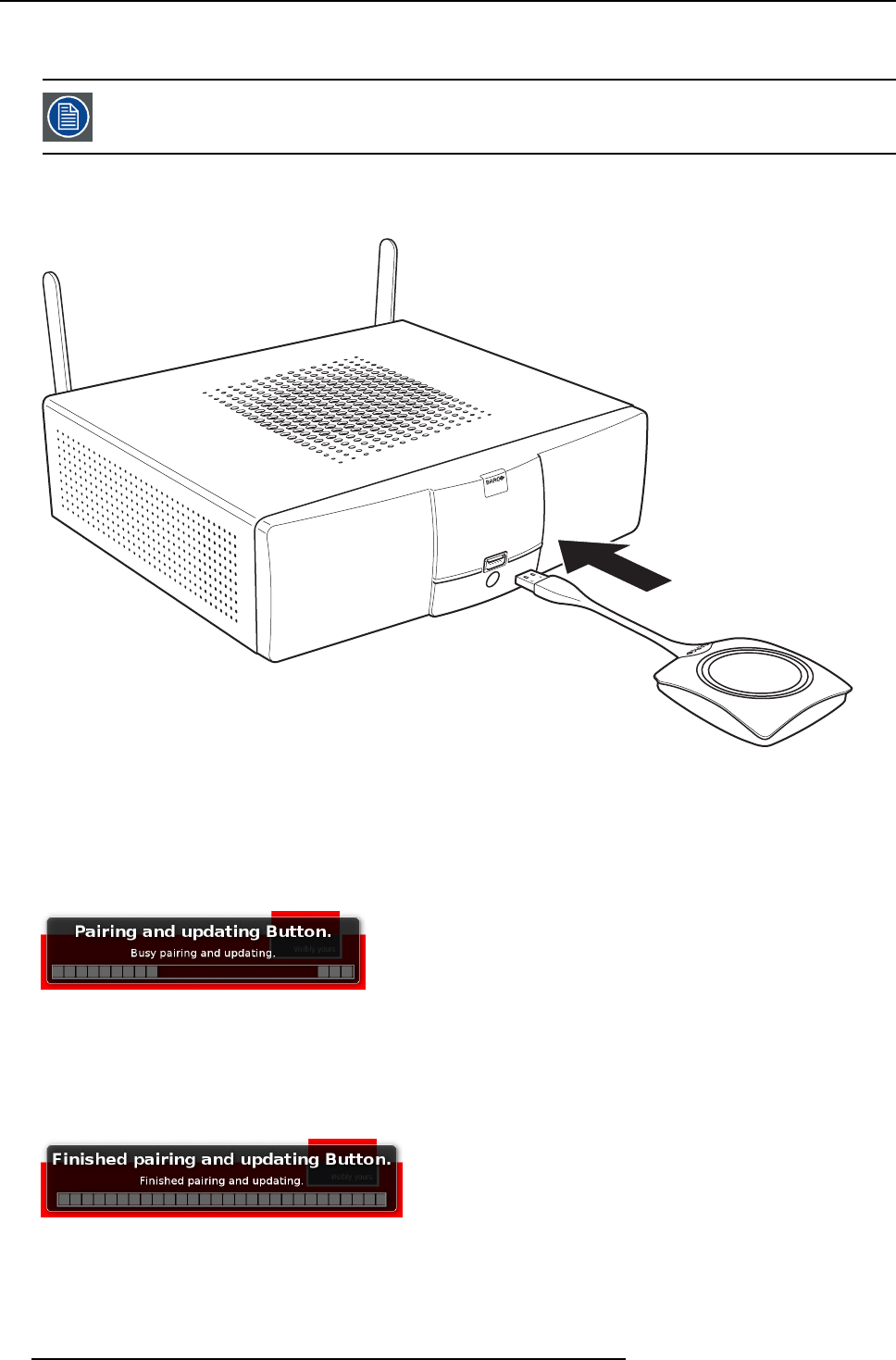
3. Getting Started
If desired, this feature can be disabled in the Web Interface. When downgrading or updating to an older version of the Base Unit
software the Buttons need to paired manually to update their software.
A Button can only be paired to one Base Unit at a time.
The Button will always make connection to the Base Unit it was last paired to.
To pair a Button to the Base Unit
1. Insert the Button in the USB port at the front of the Base Unit you are using.
Image 3-31
Inserting Button into the Base Unit
Both the LEDs of the Button and the LEDs of the Base Unit are blinking white. This means pairing is in progress.
The Base Unit automatically checks whether the software of the Button is up to date. If not, the Base Unit updates the Button
software. This may take more time.
During the pairing and update process, a message is displayed on the screen: “Pairing and updating Button. Busy pairing and
updating”
Image 3-32
Pairing message
The result of the pairing process can be as follows:
- When the LEDs become static white, the Button is paired to the Base Unit, but no software update was needed. You can
unplug the Button from the Base Unit.
- When the LEDs become static red, the Button is paired to the Base Unit and the software update has finished. You can unplug
the Button from the Base Unit.
Image 3-33
Pairing finished
2. Unplug the Button from the Base Unit.
26 R5900001 CLICKSHARE 20/10/2015
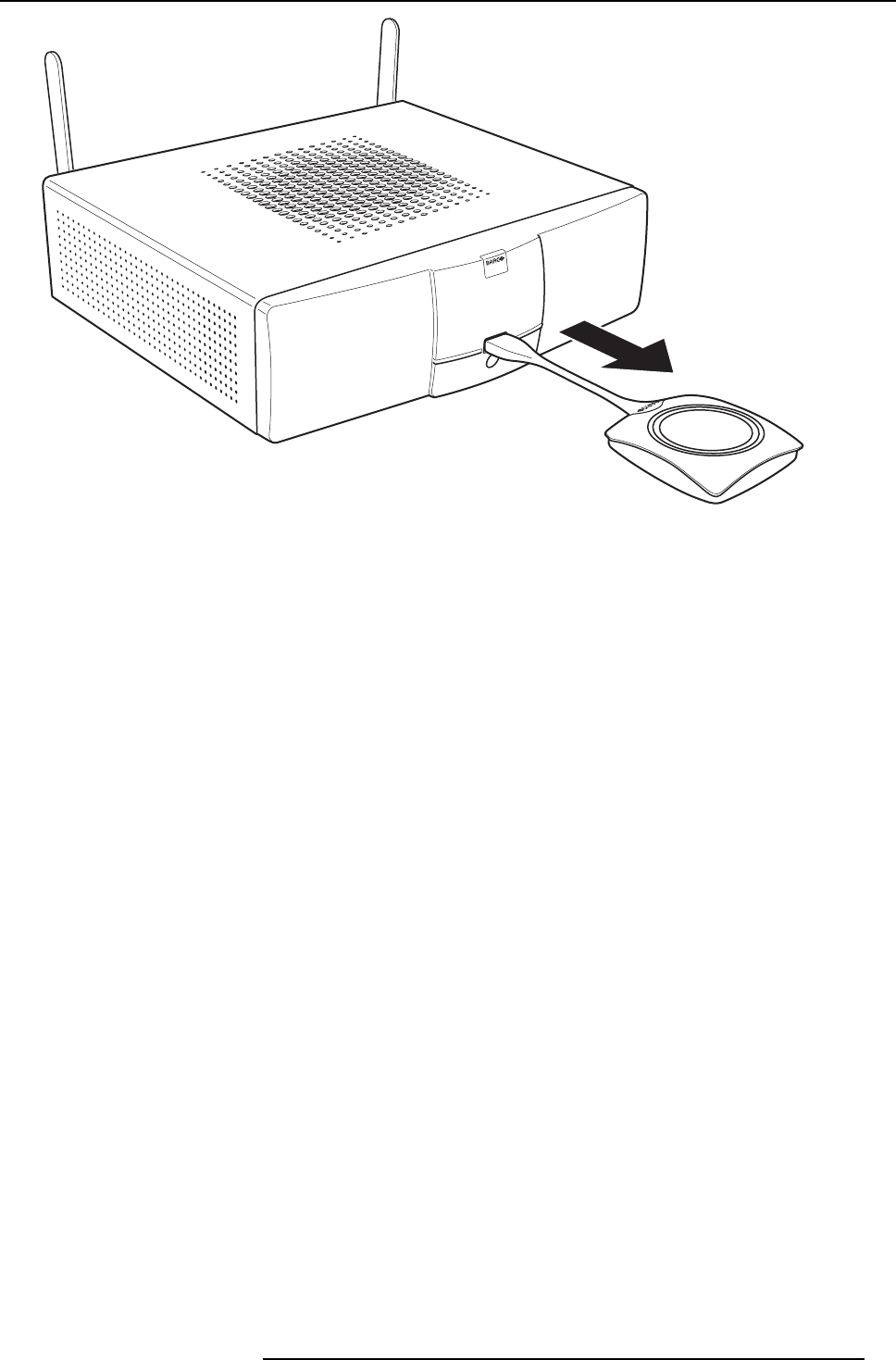
3. Getting Started
Image 3-34
Unplug Button from Base Unit
The Button is now ready for use.
R5900001 CLICKSHARE 20/10/2015 27
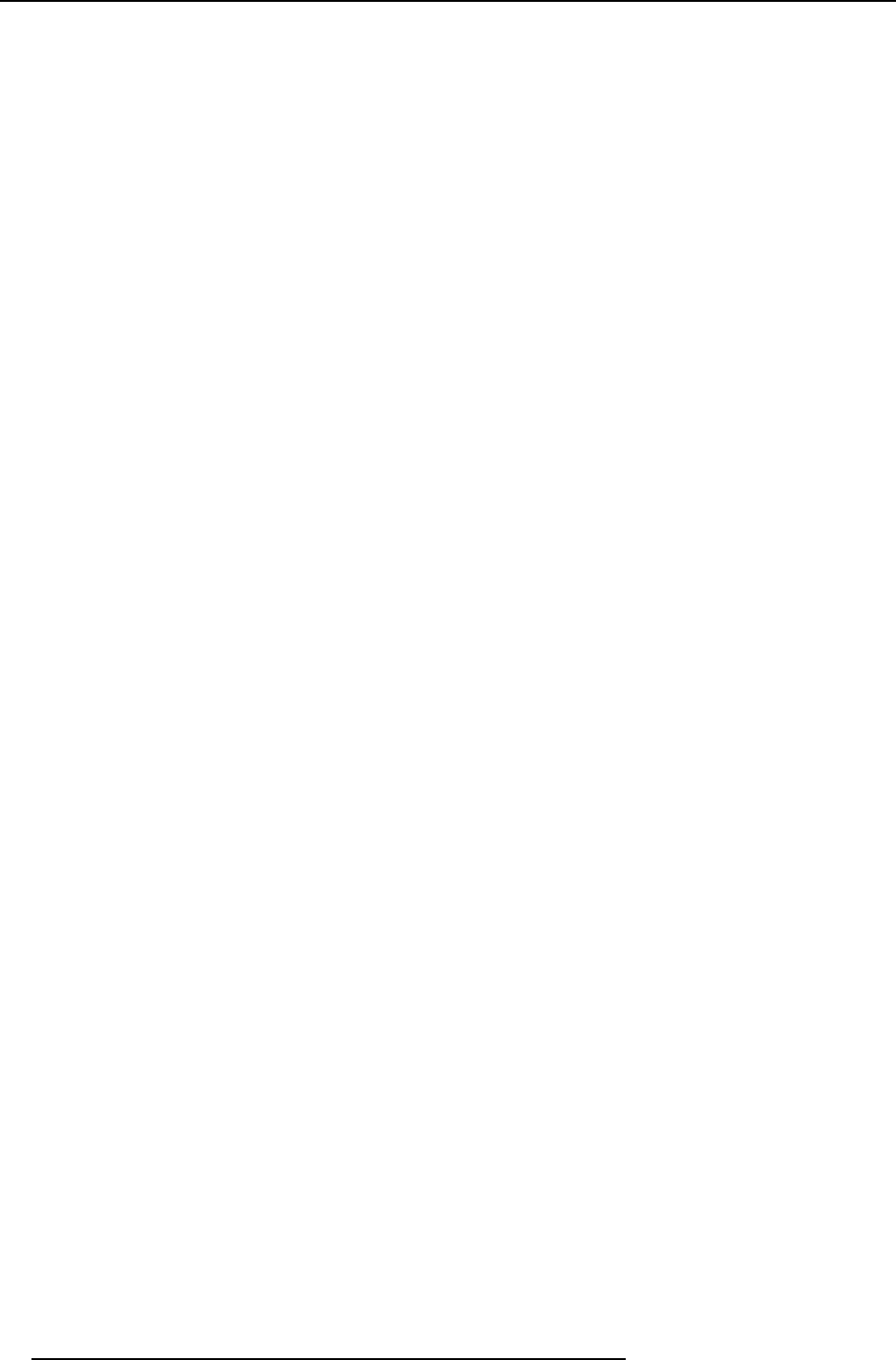
3. Getting Started
28 R5900001 CLICKSHARE 20/10/2015
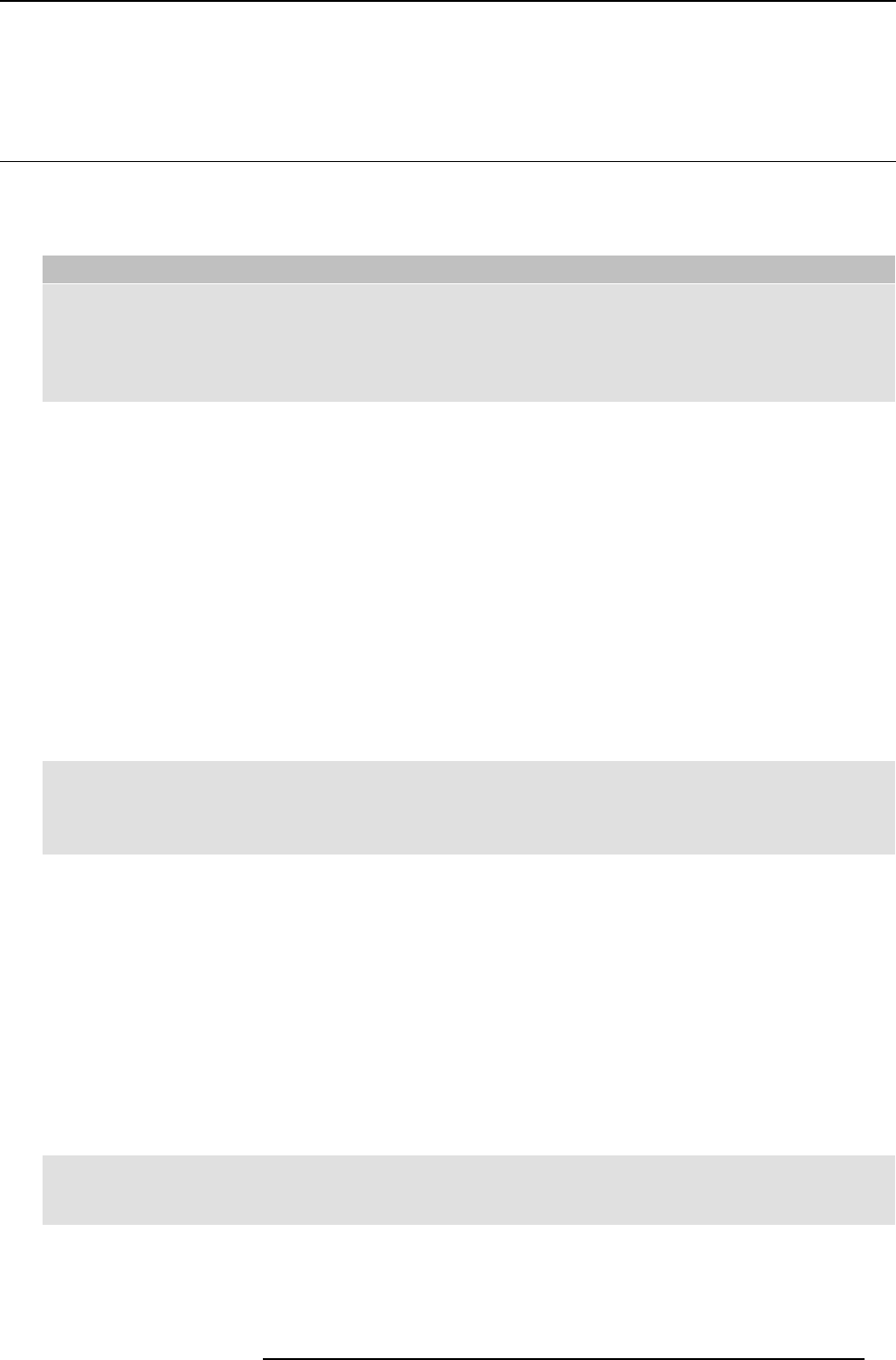
4. Troubleshooting
4. TROUBLESHOOTING
4.1 Basic Troubleshooting
Problem solving
In this chapter some problems that might occur while using ClickShare are listed. For each problem possible causes are given and
a solution is proposed. If you cannot solve the problem yourself, please contact your local IT administrator.
Problem Cause Solution
You are the fifth person that wants to
share his content to the display. Only
four screens can appear simultaneously.
A message appears on your computer.
Click and hold the Button to use the Show
me full screen function of ClickShare.
Refer to "Advanced Use", page 15.
Your screen is not shown on the display
when pressing the Button.
The ClickShare client software is not
running.
Go to the ClickShare drive and run the
software.
Your audio signal on your PC is muted Right click on the speaker icon and switch
off the mute.
Audio on the Base Unit is disabled. You or an administrator should change
the corresponding setting via the web
interface.
Audio system of the meeting room is not
switched on
Switch on the audio system of the
meeting room.
When using separate audio, audio cable
is not connected.
Check audio connection between the
Base Unit (audio out, green connector)
and the audio system of the meeting
room.
Default speaker is not correctly set . With a Button inserted, set ClickShare
speaker as your default speaker.
Audio Functionality is not enabled in the
Base Unit.
Enable Audio Functionality in the Base
Unit’s web interface and re-pair the
dongles.
Your screen is shown, but your audio is
not playing on the meeting room audio
system
Buttons are not re-paired after changing
the audio setting on the web interface
Re-pair the buttons.
Your content is removed from the display
and the LEDs of your Button are blinking
white.
Connection to the display has been lost. ClickShare tries to restore the connection
automatically. If this fails, the LEDs of
the Button start blinking red. You should
unplug the Button from your laptop and
start a new.
The display is switched off. Switch on the display.
Wrong input is selected. Select the correct input.
The display cable is not connected
(correctly).
(Re)insert the display cable to the display
and the Base Unit.
The display does not recognize or is
not able to display the Base Unit output
resolution.
You or an administrator should change
the corresponding setting via the web
interface.
The Base Unit is in standby mode. Briefly push the standby button on the
Base Unit or plug in a Button and run the
ClickShare client software.
The Base Unit is powered off.
Nothing is shown on the display at all.
The Button’s software is not compatible
with that of the Base unit
Re-pair and update the software of the
Button by inserting it in the front USB port
of Base Unit.
One of the displays is switched off Switch on the display.
Two laptops connected with the Base
Unit in a dual display meeting room but
only one shows an image One display cable is not connected (Re)insert the display cable to the display
and the Base Unit.
R5900001 CLICKSHARE 20/10/2015 29
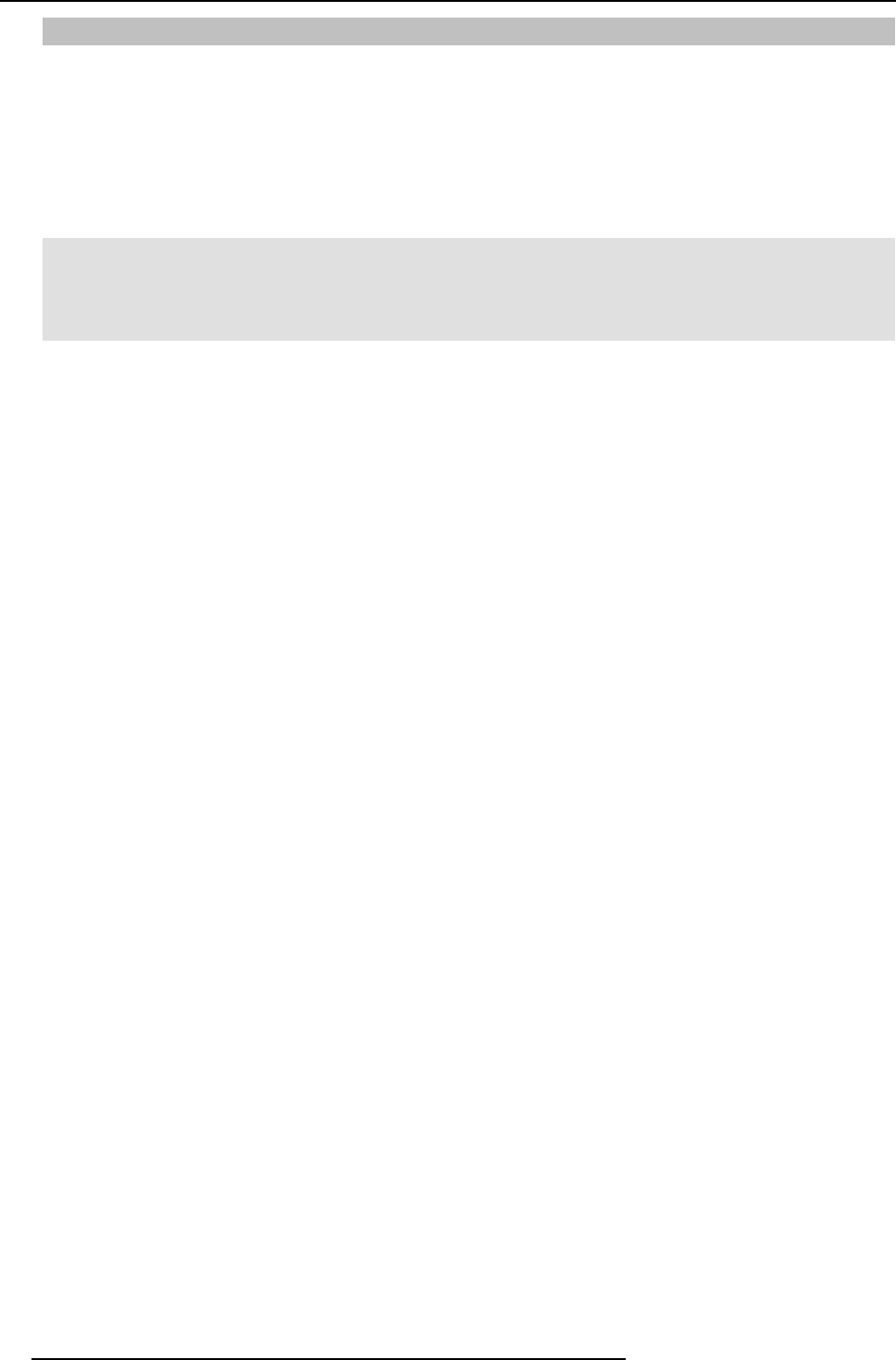
4. Troubleshooting
Problem Cause Solution
No automatic refresh of drives. Refresh the view on your laptop.
Bad connection at USB port on laptop.
• Reconnect to the USB port.
• Try another USB port.
• Reboot your laptop.
After inserting the Button into your laptop,
you cannot find the ClickShare drive.
Windows tries to assign the ClickShare
drive to an already reserved drive letter
Use Microsoft Windows Disk
Management to assign it to a free
drive letter.
Some programs of Windows are not
shown on the display.
Use of overlays, 3D or hardware
acceleration in the GPU. • Disable overlays or hardware
acceleration in the GPU.
• Disable AeroGlass in Windows 7
• Capture mode
30 R5900001 CLICKSHARE 20/10/2015
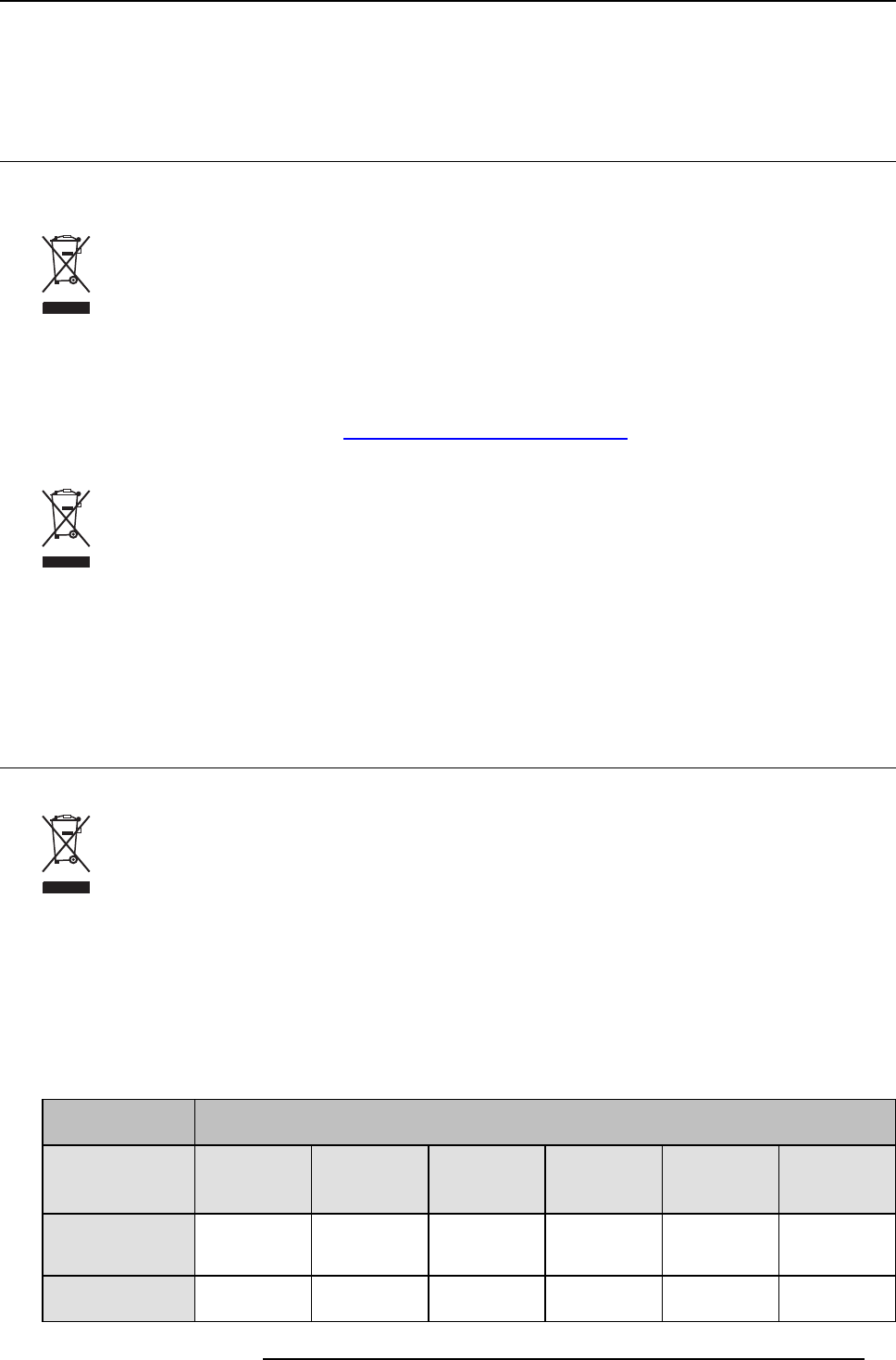
5. Environmental information
5. ENVIRONMENTAL INFORMATION
5.1 Disposal information
Disposal Information
Waste Electrical and Electronic Equipment
This symbol on the product indicates that, under the European Directive 2012/19/EU governing waste from electrical and
electronic equipment, this product must not be disposed of with other municipal waste. Please dispose of your waste equipment by
handing it over to a designated collection point for the recycling of waste electrical and electronic equipment. To prevent possible
harm to the environment or human health from uncontrolled waste disposal, please separate these items from other types of waste
and recycle them responsibly to promote the sustainable reuse of material resources.
For more information about recycling of this product, please contact your local city office or your municipal waste disposal service.
For details, please visit the Barco website at: http://www.barco.com/en/AboutBarco/weee
Disposal of batteries in the product
This product contains batteries covered by the Directive 2006/66/EC which must be collected and disposed of separately
from municipal waste.
If the battery contains more than the specified values of lead (Pb), mercury (Hg) or cadmium (Cd), these chemical symbols will
appear below the crossed-out wheeled bin symbol.
By participating in separate collection of batteries, you will help to ensure proper disposal and to prevent potential negative effects
on the environment and human health.
5.2 Rohs compliance
Turkey RoHS compliance
Türkiye Cumhuriyeti: AEEE Yönetmeliğine Uygundur.
[Republic of Turkey: In conformity with the WEEE Regulation]
中国大陆RoHS – Chinese Mainland RoHS
根据中国大陆《电子信息产品污染控制管理办法》(也称为中国大陆RoHS), 以下部分列出了Barco产品中可能包含的有毒和/或有
害物质的名称和含量。中国大陆RoHS指令包含在中国信息产业部MCV标准:“电子信息产品中有毒物质的限量要求”中。
According to the “China Administration on Control of Pollution Caused by Electronic Information Products” (Also called RoHS of
Chinese Mainland), the table below lists the names and contents of toxic and/or hazardous substances that Barco’s product may
contain. The RoHS of Chinese Mainland is included in the MCV standard of the Ministry of Information Industry of China, in the
section “Limit Requirements of toxic substances in Electronic Information Products”.
零件项目(名称)
Component Name
有毒有害物质或元素
Hazardous Substances or Elements
铅
(Pb)
汞
(Hg)
镉
(Cd)
六价铬
(Cr6+)
多溴联苯
(PBB)
多溴二苯醚
(PBDE)
印制电路配件
Printed Circuit
Assemblies
x0x000
电(线)缆
Cables
x0x000
R5900001 CLICKSHARE 20/10/2015 31
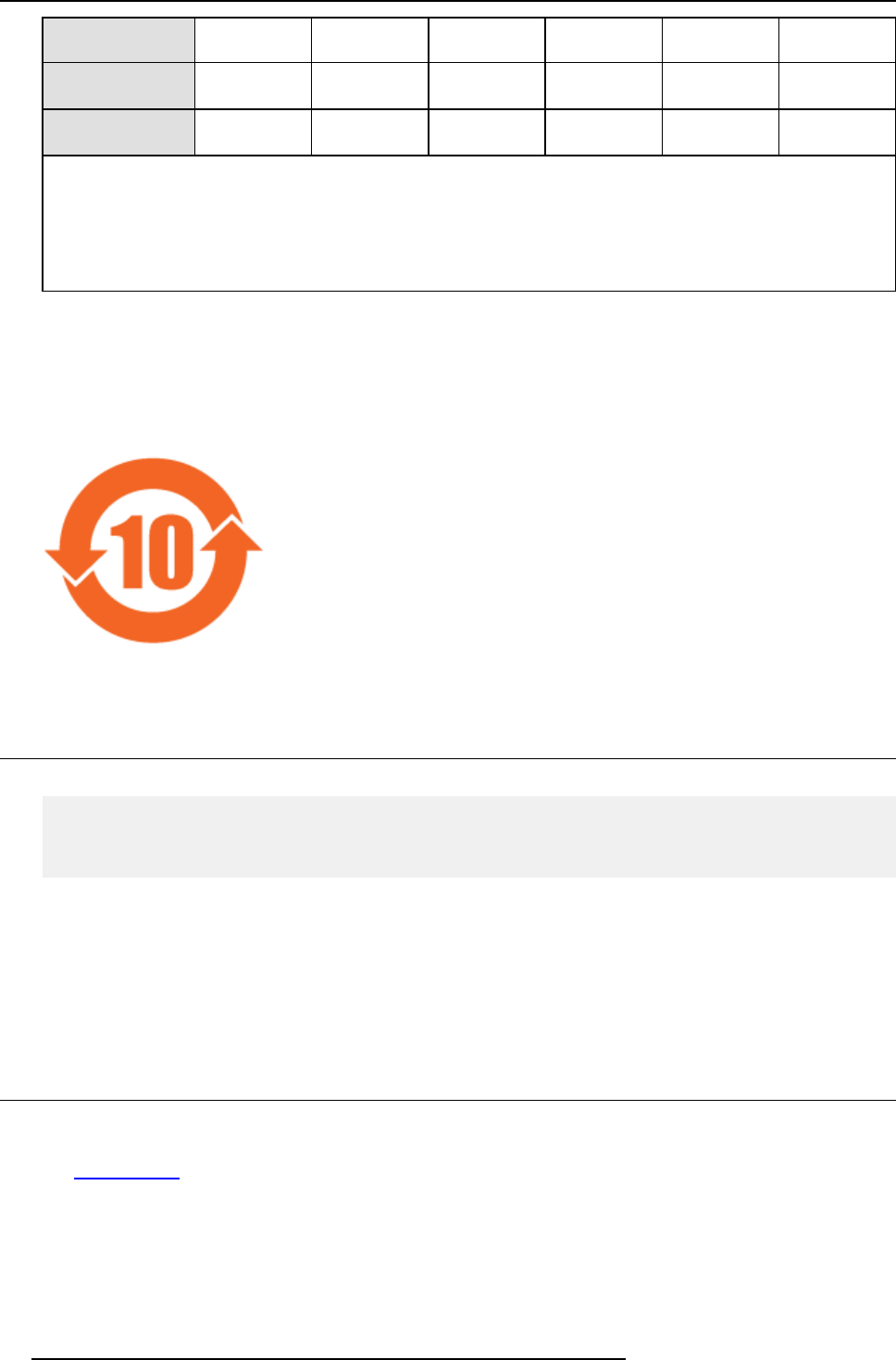
5. Environmental information
底架
Chassis
x0x000
电源供应器
Power Supply Unit
x0x000
文件说明书
Paper Manuals
000000
O: 表示该有毒有害物质在该部件所有均质材料中的含量均在 SJ/T 11363-2006 标准规定的限量要求以下.
O: Indicates that this toxic or hazardous substance contained in all of the homogeneous materials for this part is below the
limit requirement in SJ/T11363-2006.
X: 表示该有毒有害物质至少在该部件的某一均质材料中的含量超出 SJ/T 11363-2006 标准规定的限量要求.
X: Indicates that this toxic or hazardous substance contained in at least one of the homogeneous materials used for this part is
above the limit requirement in SJ/T11363 2006.
在中国大陆销售的相应电子信息产品(EIP)都必须遵照中国大陆《电子信息产品污染控制标识要求》标准贴上环保使用期限(EFUP)
标签。Barco产品所采用的EFUP标签(请参阅实例,徽标内部的编号使用于制定产品)基于中国大陆的《电子信息产品环保使用期限
通则》标准。
All Electronic Information Products (EIP) that are sold within Chinese Mainland must comply with the “Electronic Information Products
Pollution Control Labeling Standard” of Chinese Mainland, marked with the Environmental Friendly Use Period (EFUP) logo. The
number inside the EFUP logo that Barco uses (please refer to the photo) is based on the “Standard of Electronic Information Products
Environmental Friendly Use Period” of Chinese Mainland.
Image 5-1
5.3 Production address
Factory
捷普科技(上海)有限公司
上海市田林路600号
邮编:200233
Made in information
The made in country is indicated on the product ID label on the product itself.
Production date
The month and year of production is indicated on the product ID label on the product itself.
5.4 Importers contact information
Contact
To find your local importer, contact Barco directly or one of Barco’s regional offices via the contact information given on Barco’s web
site, www.barco.com.
32 R5900001 CLICKSHARE 20/10/2015
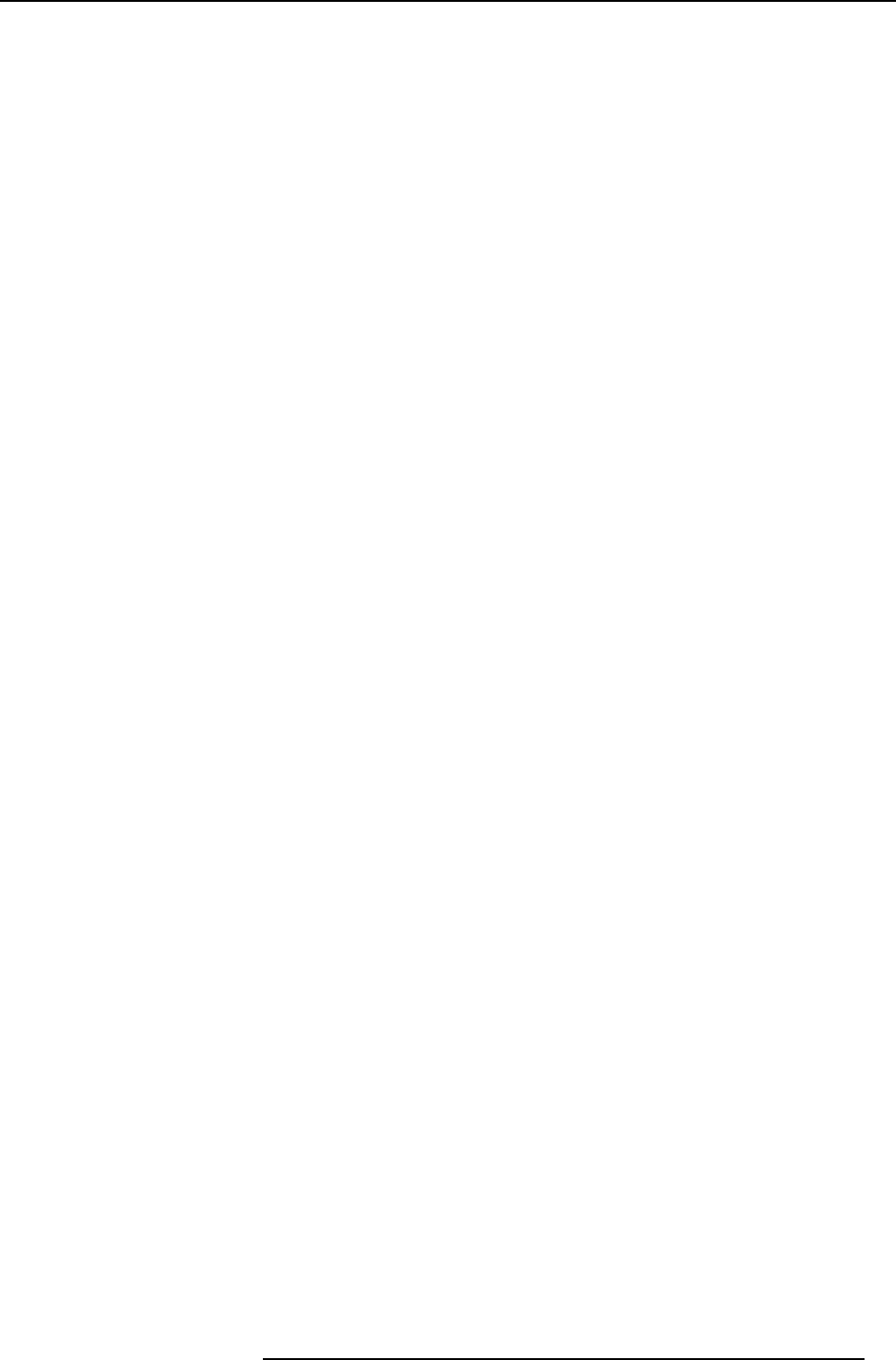
Index
INDEX
A
About 3, 5–6, 8–9
Base Unit 6
ClickShare 5
ClickShare product 5
The Button 8
Tray 9
User Guide 3
About ClickShare 3
About the Tray 9
Address 32
Advanced use 15
Audio control 23
B
Base Unit 6
Basic information 3
Basic Troubleshooting 29
Basic use 12
Button 8, 25
Pairing 25
Button menu 20–21
Capture more 20
Detailed 20
Fast 20
Shared desktop 21
Extended 21
Primary 21
C
Capture more 20
Detailed 20
Fast 20
Client software 19
E
Environmental information 31
Disposal information 31
Rohs compliance 31
F
Full screen 15
G
Getting started 12, 17–18
iOS device 18
Screen mirroring 18
iOS device connection 17
Getting Started 11
I
Importer 32
Introduction 3–5
ClickShare 5
Fonts 4
symbols 4
User Guide 3
iOS device 17–18
Screen mirroring 18
L
Led ring 8
LED strips 6
M
Mobile Device 9
Support 9
P
Pairing Buttons 25
Power off 11
Power on 11
Problem solving 29
Production 32
R
Regional versions 3
S
Shared desktop 21
Extended 21
Primary 21
Standby button 6
Standby mode 11
Symbols 4
T
Troubleshooting 29
U
User Interface 19
V
Versions 3
R5900001 CLICKSHARE 20/10/2015 33