Barnes and Noble com BNTV400-A Nook User Manual NOOK HD User Guide
Barnes&Noble.com; Nook NOOK HD User Guide
User Manual
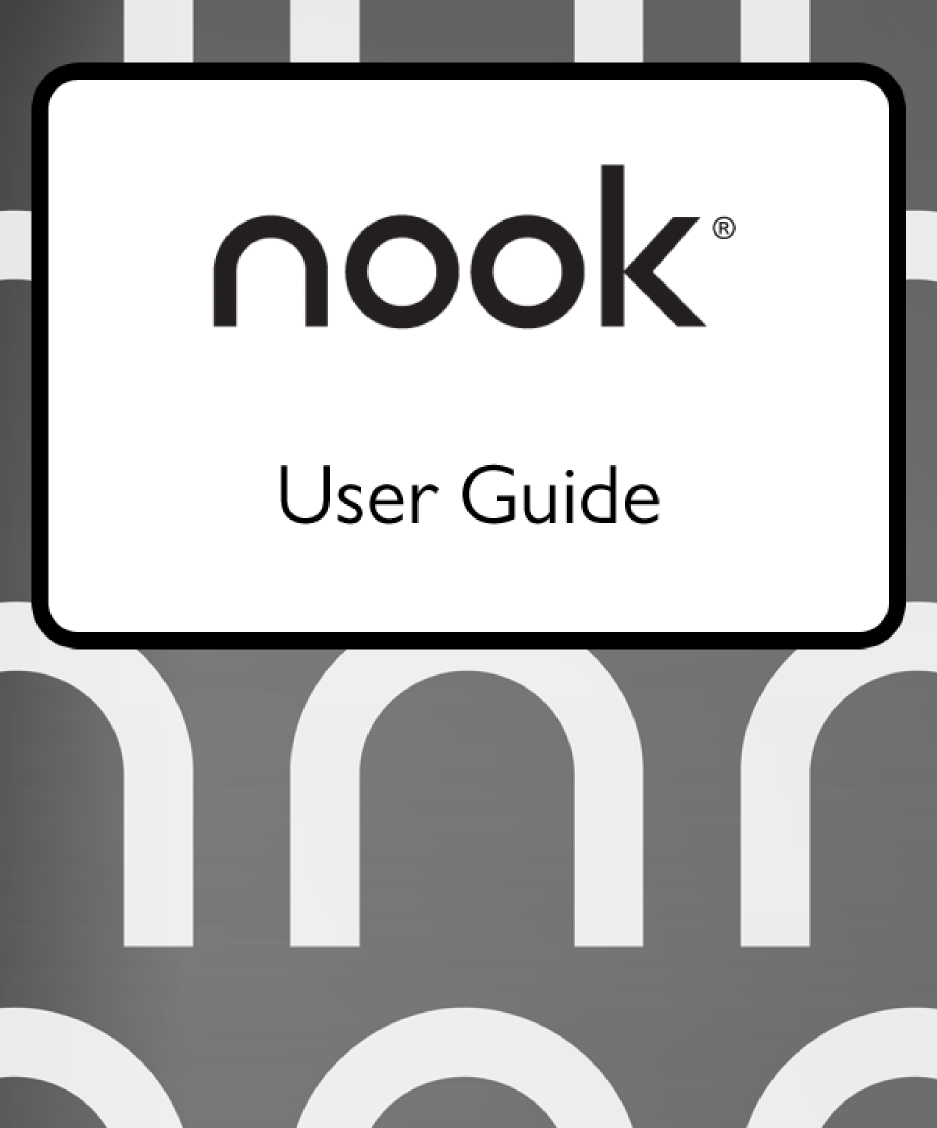
Barnes & Noble, Inc. 122 Fifth Avenue, New York, NY 10011 USA.
© 2012 Barnes & Noble, Inc. All rights reserved. NOOK®, NOOK Book™, NOOK Bookstore™, NOOK Cloud™,
NOOK Developer™, NOOK Friends™, NOOK Kids™, NOOK Magazine™, NOOK Newspaper™, NOOK
Newsstand™, NOOK Scrapbook™, NOOK Store™, NOOK Study™, NOOK Tablet™, Your NOOK Today™,
AliveTouch™, LendMe®, ArticleView™, Daily Shelf™, PagePerfect™, VividView™, Read and Play™, Read and
Record™, Read In Store™, Read to Me™, More In Store™, Free Friday™, PubIt!™, Lifetime Library™, Read What
You Love. Anywhere You Like™, Read Forever™, and Touch the Future of Reading™ are trademarks of Barnes &
Noble, Inc. Patent Pending. Screenshots and product images are simulated and for instructional purposes only. They
may dier from the actual product and are subject to change without notice. Content shown may vary from actual
available content, which may change without notice. Your use of NOOK is subject to the NOOK Terms of Service
located in this User Guide and here: www.nook.com/tablet/legal. Contains Reader® Mobile technology by Adobe
Systems Incorporated. All trademarks or registered trademarks that are not the property of Barnes & Noble or its
aliates are the property of their respective owners.
Model BNTV400
Version: 1.0.0.D
Table of Contents
Introduction .................................................................................................................................................... 5
Contact Us ........................................................................................................................................................................................ 5
Getting to Know Your NOOK ........................................................................................................................................................ 6
Power and Charging .......................................................................................................................................................................... 8
Safety and Care ............................................................................................................................................................................... 10
Caring for Your NOOK .................................................................................................................................................................. 11
Turning on Your NOOK for the First Time ............................................................................................... 12
Charge Your NOOK ...................................................................................................................................................................... 12
Register Your NOOK ..................................................................................................................................................................... 12
The System Bar ............................................................................................................................................ 13
The System Bar on the Home Screen ............................................................................................................................................ 13
The System Bar in the Library ........................................................................................................................................................ 13
An NOOK Profiles ....................................................................................................................................... 14
Parental Controls ............................................................................................................................................................................ 14
NOOK Channels ........................................................................................................................................... 15
Your NOOK Today™ .................................................................................................................................... 16
Your Library .................................................................................................................................................. 17
Apps ............................................................................................................................................................... 18
Overview ......................................................................................................................................................................................... 18
NOOK Cloud™ ............................................................................................................................................ 19
Viewing Items in NOOK Cloud ..................................................................................................................................................... 19
Moving Items to NOOK Cloud...................................................................................................................................................... 19
Downloading Items from NOOK Cloud ....................................................................................................................................... 19
NOOK Scrapbook™ .................................................................................................................................... 20
Reading on Your NOOK .............................................................................................................................. 21
Shopping on Your NOOK ............................................................................................................................ 22
Introduction ..................................................................................................................................................................................... 22
Browsing Lists and Categories ........................................................................................................................................................ 22
Searching for Titles, Authors, or Topics ......................................................................................................................................... 22
Buying a Book .................................................................................................................................................................................. 23
Buying a Single Issue of a Magazine or Newspaper ...................................................................................................................... 23
Buying a Subscription to a Magazine or Newspaper ..................................................................................................................... 24
Buying an App ................................................................................................................................................................................. 24
Managing Your BN.com Account ................................................................................................................................................... 24
Using Your Wishlist ......................................................................................................................................................................... 25
Using Your NOOK in a Barnes & Noble Store .......................................................................................... 26
Reading Books in a Barnes & Noble Store .................................................................................................................................... 26
Using Bluetooth® ......................................................................................................................................... 27
Turning Bluetooth On and O ....................................................................................................................................................... 27
Updating the Software on Your NOOK ..................................................................................................... 28
Installing a Software Update over a Wireless Network ................................................................................................................ 28
Discovering the Version Number of Your NOOK Software ....................................................................................................... 28
File Types ...................................................................................................................................................... 29
Appendix A: One Year Limited Warranty ............................................................................................... 30
ONE YEAR LIMITED WARRANTY ............................................................................................................................................. 30
Appendix B: Trademarks and Copyrights ................................................................................................. 33
AccuWeather .................................................................................................................................................................................. 33
Adobe ............................................................................................................................................................................................. 33
AT&T ............................................................................................................................................................................................... 33
Bluetooth ......................................................................................................................................................................................... 33
Dictionary ........................................................................................................................................................................................ 33
Facebook ......................................................................................................................................................................................... 33
Fonts ................................................................................................................................................................................................ 33
Hulu Plus .......................................................................................................................................................................................... 33
microSD and microSDHC .............................................................................................................................................................. 34
Wi-Fi ................................................................................................................................................................................................ 34
Additional Information .................................................................................................................................................................... 34
Appendix C: FCC Notices ........................................................................................................................... 35
FCC IDs .......................................................................................................................................................................................... 35
FEDERAL COMMUNICATIONS COMMISSION (FCC) STATEMENT
INFORMATION TO THE USER ................................................................................................................................................... 35
FCC/IC/CE Radiation Exposure Statement ................................................................................................................................. 35
Other Information Related to the Radio ....................................................................................................................................... 36
Appendix D: Industry Canada Notice ....................................................................................................... 37
Appendix G: European Union ..................................................................................................................... 38
EU Regulatory Conformance ......................................................................................................................................................... 38
Appendix H: NOOK® Terms of Service ..................................................................................................... 39
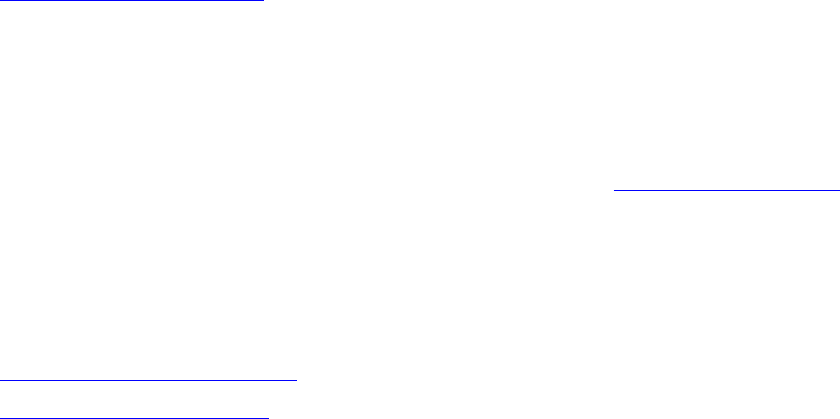
Barnes & Noble NOOK User Guide 5
Introduction
This User Guide is designed to help you get the most enjoyment out of your NOOK.
Contact Us
If you have questions about your NOOK that this guide doesn’t answer, be sure to visit the NOOK online support
center at:
http://www.nook.com/support
The online support center oers additional information about your NOOK, including:
• A PDF version of this NOOK User Guide that you can download to your computer
• Tutorial videos
• Frequently Asked Questions
You can also contact Barnes & Noble Customer Support by sending email to nook@barnesandnoble.com or by call-
ing 1-800-843-2665 (1-800-THE-BOOK) and selecting the option for Digital Technical Support. Outside the United
States, please call 1-201-438-1834.
Stay in Touch
Follow us on Facebook and Twitter to receive daily reviews, exclusive oers, and free NOOK Books.
http://www.facebook.com/nookBN
http://www.twitter.com/nookbn
Now, let’s get started with a quick tour of your NOOK and its main features.
6 Barnes & Noble NOOK User Guide
Getting to Know Your NOOK
Your NOOK is an eReader with a full-color touchscreen. On your NOOK, you can:
• Read books, magazines, newspapers, catalogs, comics, and graphic novels
• Shop over three million titles, including over one million free titles. Buy books, single issues of magazines and
newspapers, as well as subscriptions to magazines and newspapers
• Discover new books through NOOK Channels, the easiest and best way to find what you love. One hundred
years of bookseller knowledge go into our handpicked collections of books, magazines, and apps that speak to
your interests. There are over 300 channels—and counting—so find your favorites and follow them for inspira-
tion.
• Buy, rent, or stream popular movies and TV shows from Disney, Sony, HBO and more. Watch everything from
Hollywood blockbusters to indie favorites on your NOOK, TV, computer, or mobile device.
• Store thousands of books, along with magazines, newspapers, comics, graphic novels, music, photos, and more
• Lend, borrow, share, and recommend books to friends via Facebook®, Twitter®, or Google® using Barnes &
Noble’s exclusive LendMe® technology
• Store and play songs and videos
• Send and receive email
• Store and read files, including PDFs and Microsoft Oce documents
Your NOOK is small enough to hold easily with one hand and to slip into a bag or a purse.

Barnes & Noble NOOK User Guide 7
[ INSERT FRONT VIEW ]
Power Button
On the left side of your NOOK is the power button. Press and hold the button for 2 seconds to turn on your
NOOK. To learn more about power management for your NOOK, see “Power and Charging”.
Headphone Jack
Along the top edge of your NOOK, you’ll find a 3.5 mm audio jack—a standard size jack for headphone and ear
buds.
Microphone
You’ll also find a built-in microphone set into the top edge of your NOOK.
Volume Controls
Raise or lower the volume of audio by pressing the upper or lower end of the audio toggle button on the right side
of your NOOK.
HD Color Touchscreen
Your NOOK features a high-resolution 720p color touchscreen for easy navigation and page turns.
NOOK Button
This NOOK symbol on the lower front of your NOOK is called the NOOK button. If you press the NOOK
button when your NOOK is sleeping, your NOOK wakes up and turns on. If your NOOK is already on, pressing this
button displays the Quick Nav Bar–the main navigation tool for your NOOK.
30-pin Port
Your NOOK features a 30-pin port for charging and for connecting to a personal computer.
microSD Memory Card Slot
Your NOOK features enough built-in memory to hold thousands of books, along with many magazines, newspapers,
photos, and personal files such as PDFs.
You can add more storage to your NOOK by installing a standard microSD Memory card. The card fits into a cov-
ered slot in the back of your NOOK, next to the curved bar in the corner. A microSD Memory Card can hold up to
32 GB of content. Once you have installed a microSD Card in your NOOK, you can access the files stored on the
card through the My Files section of your Library.
To learn about installing a microSD Memory Card in your NOOK, see “Using an SD Memory Card”.
Bluetooth®
Your NOOK supports the Bluetooth 2.0 standard for wireless networking, enabling your NOOK to connect to Blue-
tooth devices such as headphones, speakers, and car kits. These wireless devices are sold separately.
8 Barnes & Noble NOOK User Guide
Power and Charging
Turning Your NOOK On and O
NOTE: If you have set up a passcode to protect your NOOK, you will have to enter the passcode after you
turn on your NOOK. See “Using a Device Lock Passcode to Protect Your NOOK”.
Turning On Your NOOK
To turn on your NOOK, press the power button located on the left edge of your NOOK. Hold the button down for
5 seconds and release it.
Your NOOK starts. When it has completed its start-up process, it makes a chiming sound.
Turning O Your NOOK
You do not need to turn your NOOK o when you stop using it. With a fully charged battery and with Wi-Fi turned
on, your NOOK has enough power to last in a suspended “sleeping” state for many days. With a fully charged bat-
tery and with Wi-Fi turned o, your NOOK has enough power to last in a suspended state for several weeks.
On the other hand, if you are carrying your NOOK without a cover in a bag or purse, you might want to turn o
your NOOK to avoid it being accidentally turned on from its “sleeping” state. You also might want to turn o your
NOOK simply to conserve power.
To turn o your NOOK, do this:
1. Press the power button and hold it down for 5 seconds.
A window appears, asking if you really want to turn your NOOK completely o.
2. Tap the Power o button in the dialog box.
Your NOOK turns o.
NOTE: If you ignore the window asking you to confirm that you want to power o your NOOK, after several
seconds the window disappears and your NOOK resumes whatever it was doing before you pressed
the power button.
Barnes & Noble NOOK User Guide 9
Wall Charging
To charge your NOOK, use the charging components included with your NOOK.
CAUTION: Only use the Barnes & Noble power adapter and custom 30-pin USB cable supplied with your
NOOK. Other power adapters might damage your NOOK and its battery. Do not use a power
adapter and cable intended for other models of NOOK eReader.
NOTE: Using your NOOK’s 30-pin USB cable, you can connect your NOOK to your personal computer
to transfer files. However, connecting your NOOK to your personal computer may not fully charge
your NOOK. To charge your NOOK, you must plug it into a wall outlet.
To charge your NOOK from a wall outlet, do this:
1. Assemble the power adapter and 30-pin USB cable. Insert the USB end of the cable into the matching receptacle
on the power adapter.
2. Plug the 30-pin end of the USB cable into your NOOK.
3. Plug the power adapter into a compatible electrical outlet. If your NOOK was turned o, it will now turn itself
on.
NOTE: Depending on how much power remains in the battery, it might take around 3-4 hours to fully recharge
your NOOK. Do not turn o your NOOK while it is charging.
NOTE: Once your NOOK has enough power to turn on, you can see how much power remains in the battery
by checking the battery charge indicator in the right corner of the Status Bar. You may need to drag
your account icon to the lock symbol on thescreen to unlock your NOOK and display the Status Bar,
which runs along the top of the screen.
4. Once your NOOK has fully charged, unplug the power adapter from the electrical outlet. Unplug the USB cable
from your NOOK.
Resetting Your NOOK
Performing a Soft Reset
If for some reason your NOOK becomes unresponsive, you can perform a soft reset to restart the device.
1. Press and hold the power button for 20 seconds, then release the power button.
2. Press the power button again for 2 seconds to turn on your NOOK.
Low Power
If you turn on your NOOK when its battery charge is almost depleted, a warning appears on the screen, suggesting
that you begin charging your NOOK before trying to use it.
If the battery is depleted, your NOOK will shut down until it has been suciently recharged.
Charging Recommendations
Your NOOK contains a lithium ion battery. To maximize battery life:
• Avoid fully discharging the battery. Charge your NOOK after several hours of use or when you see the low
charge alert, rather than continuing to use it until it turns itself o.

10 Barnes & Noble NOOK User Guide
• Avoid high temperatures for charging, use, and storage. For more information, see “Temperature Ranges.”
• Charge the battery half way before storing your NOOK for a week or more.
• If you are not going to use your NOOK for more than 30 days, charge the battery to 40%-50% and then turn o
your NOOK.
Safety and Care
This section explains important information about safety and about caring for your NOOK.
Water
CAUTION: Your NOOK, cables, and adapters are not waterproof. To avoid risk of overheating, melting, and burns,
keep the device and all accessories away from water and other liquids.
Do not use the cable if either end of the cable gets wet or is exposed to liquid spray. Allow the
end(s) of the cable to dry thoroughly before trying to use the cable. Do not expose your NOOK
to wet or damp conditions. Avoid exposing the device to liquid or food. If liquid is spilled on the
device, make sure to unplug the charging cable and allow the device to dry thoroughly before
reusing. Do NOT attempt to dry out your NOOK with an external heat source such as a dryer or
microwave oven. Clean the screen of your NOOK with a soft cloth and avoid using liquid cleaners
on the screen.
Electricity
Your NOOK is an electrical device. Follow the same basic safety procedures you would follow with any electrical
device.
When charging your NOOK, use only the custom USB cable and power adapter included with your NOOK.
Airplanes
When using your NOOK on an airplane, be sure to follow the instructions of the flight crew.
To turn your NOOK’s wireless networking on or o, do this:
1. Tap on the right end of the Status Bar to open the Quick Settings dialog box.
2. Slide the Wireless switch on or o.
3. Tap anywhere outside the Quick Settings dialog box to close it.
Electronic Equipment
If you are around sensitive electronic equipment–for example, if you are in a hospital–ask if you may use your
NOOK. You probably can if you turn o Wi-Fi networking. Settings such as intensive care units might forbid the use
of any electronic device, with or without networking.
Battery
Your NOOK includes a non-replaceable lithium ion battery. Do not attempt to replace the battery. If you suspect
your battery is having problems, please contact Customer Service at 1-800-THE-BOOK (1-800-843-2665).
Barnes & Noble NOOK User Guide 11
Caution About High Audio Volume
WARNING: Exposure to loud noise from any source for extended periods of time may aect your hearing. The
louder the volume, the faster your hearing may be aected. To protect your hearing:
• Limit the amount of time you use headsets or headphones at high volume.
• Avoid turning up the volume to block out noisy surroundings.
• Turn the volume down if you can’t hear people speaking near you. If you experience hearing
discomfort, including the sensation of pressure or fullness in your ears, ringing in your ears, or
mued speech, you should stop listening to the device through your headset or headphones
and have your hearing checked.
Caring for Your NOOK
To take the best possible care of your NOOK, please follow the recommendations below.
Temperature Ranges
Your NOOK should function as designed in these temperature ranges:
Use Fahrenheit Celsius
Charging 41-95° F 5-35° C
Operation 32-95° F 0-35° C
Storage 5-113° F -13-45° C
Outside of these ranges, your NOOK might develop power, display, and/or software issues. If temperatures are
extremely cold or hot, permanent physical damage can result. Such damage is not covered by the warranty. Storage
applies to temporary locations like the trunk of your car (or other motor vehicle) as well as long-term storage.
Even on a day that is not very hot, the passenger compartment or trunk of a car can be extremely hot. Do not leave
your NOOK in a car.
High storage temperatures reduce battery life. For more information, see “Charging Recommendations”.
Caring for the Touchscreen
You should clean the touchscreen on your NOOK from time to time. Clean the screen with a damp soft cloth, such
as a micro-fiber cloth. Micro-fibre cloths are available from Barnes & Noble stores and from partner retailers. Do not
use any chemicals to clean the screen.
12 Barnes & Noble NOOK User Guide
Turning on Your NOOK for the First Time
Charge Your NOOK
You must charge your NOOK before using it the first time.
Plug your NOOK into a wall outlet using the Power Adapter and 30-pin Cable included with your device.
You can use your NOOK while it charges.
The charging indicator light on the bottom of your device will show orange when charging and will turn green when
the battery is full. It takes approximately 3 hours to charge your NOOK.
Register Your NOOK
To register your NOOK, do this:
1. Turn on your NOOK if it is not already turned on.
To turn on your NOOK, press the power button along the upper left edge of the NOOK bezel and hold the
button down for 2 seconds. When it turns on for the first time, your NOOK displays a list of languages.
2. Select the language for your NOOK and follow the on-screen directions for setting up your NOOK.
3. Connect to a Wi-Fi® network To register your NOOK and to purchase and download books, videos, periodi-
cals, and more, you must be connected to a Wi-Fi network.
4. Read and Accept the Terms of Service
5. Register your NOOK
You must register your NOOK to your Barnes & Noble (BN.com) account. This gives you access to any items
in your NOOK library and allows you to shop for new books, magazines, newspapers, videos, and apps on your
NOOK.
Please answer the questions on the screen and follow the step-by-step instructions to either register your
NOOK to an existing BN.com account or to create a new one directly on your NOOK. Tap on the underlined
sections to fill-in the blanks or complete the sentences with your information.
6. Set-up your Profile Select your interests and some free samples.
That’s it. You’ve registered your NOOK. You’re ready to shop at the NOOK Store, read your favorite books, maga-
zines, and newspapers, watch movies and TV shows in stunning HD, and more.
Barnes & Noble NOOK User Guide 13
The System Bar
The System Bar is a short gray panel that runs along the buttom of your Home screen, your Library, and the Shop.
The System Bar on the Home Screen
On the Home Screen, the System Bar contains:
• A Search tool
• An icon (two overlapping squares) for opening the Recent Drawer
The System Bar in the Library
In the Library, the System Bar contains:
• An icon (three stacked lines) for opening the Library menu
• A Search tool
• An icon (two overlapping squares) for opening the Recent Drawer
14 Barnes & Noble NOOK User Guide
An NOOK Profiles
A NOOK Profile™ tailors content and shopping experiences on your NOOK for an individual user. Your NOOK
supports up to six NOOK Profiles, enabling dierent people, including parents and children, to use your NOOK and
keep their content separate from one another.
All the purchases made on your NOOK are processed through the BN.com account you signed in with or created
when you registered your NOOK.
Parental Controls
Simple-to-use parental controls help create a “kid safe” experience and let parents keep tabs on activity and pur-
chases.
Barnes & Noble NOOK User Guide 15
NOOK Channels
[ TBW ]
16 Barnes & Noble NOOK User Guide
Your NOOK Today™
Your NOOK Today, available through a button on the Home screen, presents daily oers and shopping suggestions
based on your interests and recent purchases. It also displays today’s weather for your location.
To access Your NOOK Today, press the NOOK button to call up the Home screen. On the Home screen, tap the
Your NOOK Today button.
Barnes & Noble NOOK User Guide 17
Your Library
Your Library holds:
• books
• magazines
• newspapers
• movies & TV shows
• apps
• catalogs
• scrapbooks
• any files you have sideloaded (transferred from your computer) onto your device
18 Barnes & Noble NOOK User Guide
Apps
Overview
Your NOOK includes the following built-in apps:
• Browser
• Calendar
• Contacts
• Email
• Hulu Plus
• Music Player
• My Media (an image gallery)
• NOOK friends
• Pandora
You can buy additional apps in the NOOK Store.
To run an app, tap on its icon.
Barnes & Noble NOOK User Guide 19
NOOK Cloud™
In addition to the storage available on your NOOK, you can store books, periodicals, catalogs, videos, and more on
the NOOK Cloud, Barnes & Noble’s free virtual storage service for NOOK users.
Viewing Items in NOOK Cloud
If you have any items in NOOK Cloud, you can view them by opening the Library and tapping the Cloud tab at the
top of the page.
To return to viewing items on your NOOK, tap the Device tab.
Moving Items to NOOK Cloud
To move an item such as a book or video from your device to NOOK Cloud, do this:
1. Find the item in your Library and press and hold on its cover.
A pop-up menu appears.
2. Tap Remove From This Device.
Downloading Items from NOOK Cloud
To download an item from NOOK Cloud, do this:
1. In the Library on your NOOK, tap the Cloud tab to display the contents of NOOK Cloud.
2. Find the item you want to download and press and hold on its cover.
A pop-up menu appears.
3. Tap Download.
20 Barnes & Noble NOOK User Guide
NOOK Scrapbook™
See something you like? Tear it out! NOOK Scrapbook lets you save magazines and catalog pages you love in one
spot so you can go back and enjoy them later
Barnes & Noble NOOK User Guide 21
Reading on Your NOOK
22 Barnes & Noble NOOK User Guide
Shopping on Your NOOK
Introduction
NOTE: To access the Shop on your NOOK, you must be connected to a Wi-Fi network. If you are not con-
nected to a network but you are in an area with Wi-Fi access, your NOOK will guide you through the
process of connecting to a network.
You can buy books, magazines, newspapers, apps, movies & TV shows on your NOOK.
To begin shopping, tap on the Shop icon on the Home screen. The Shop page displays icons for dierent categories
of items, such as books, magazines, and so on. It also displays a scollable collection of lists with recommendations for
you.
To learn more about anything you see in the Shop, tap on its cover. To purchase an item, tap on the green button
displaying the item’s price.
Whenever you tap on a price to buy an item, your NOOK replaces the price button with a button labeled Confirm.
Tap this button to confirm that you want to buy the item.
When you buy an item in the Shop, Barnes & Noble charges the credit card associated with your Barnes and Noble
account (the Barnes & Noble account of the primary profile on your NOOK).
NOTE: When shopping, you can always return to the Shop store front by tapping on the Shop icon in the upper
left corner of the screen.
Browsing Lists and Categories
The Home screen of the Shop displays icons for these categories:
• Books
• Magazines
• Movies & TV
• Kids
• Apps
• Newspapers
• Catalogs
The Kids category includes books, magazines, and apps that are likely to appeal to children (though they may appeal
to adults, as well).
Searching for Titles, Authors, or Topics
To search for a book or periodical, tap the search field at the bottom of the screen. When a keyboard appears, type
the title, author’s name, or topic you’re looking for, then tap the Search button.
When the Shop search engine displays its results, tap on the item you’re interested in to see more details about it.
If the search engine finds more entries than will fit on the screen, scroll through the search engine results by dragging
your finger up or down.
Barnes & Noble NOOK User Guide 23
Buying a Book
Once you’re in the Shop, you can buy any book you see that has a green button displaying the book’s price. (If you
don’t see a green button with a price next to a particular book, it’s because you’ve already purchased the book. A
gray label reading Purchased appears where the price button used to be.)
To buy a book, do this:
1. To buy a book, tap on the green button displaying a price next to the book’s cover or title.
The Shop replaces the price button with a button labeled Confirm.
2. Tap the Confirm button.
What happens next depends on how you’ve customized your Shop. If you’re using the default set-up, your
NOOK begins downloading the book once you tap Confirm. If you’ve set up your Shop to require that your B&N
Account password be entered every time anyone makes a purchase on your NOOK, a dialog box opens. Tap in
the Password field and enter the password for your B&N Account. Tap OK.
NOTE: You can configure your NOOK to prompt you for a password before you make a purchase. To set up
your NOOK to require a password, visit Settings and open the Shop settings page.
To go ahead and purchase the item, click Buy.
To cancel the transaction without buying, tap the X in the upper right hand corner of the window. This closes the
window without completing the purchase.
What Happens When You Buy an Item in the Shop?
When you buy a book, magazine, newspaper, comic, graphic novel, or app, it begins downloading to your NOOK.
Here’s a closer look at what happens:
• The item appears at the far left end of the Daily Shelf.
• The item also appears in your Library.
• A badge saying “New” appears on item’s cover. This badge will disappear once you open the item.
• If an item is still in the process of downloading, a progress bar appears on its cover, indicating the amount of
content that remains to be downloaded.
Buying a Single Issue of a Magazine or Newspaper
To buy a single issue of a newspaper or magazine, do this:
1. Open the details page for the magazine or newspaper you want.
2. Tap the Buy Current Issue button.
The button changes to a gray Confirm button.
3. Tap the Confirm button to confirm your purchase.
Once you have confirmed your purchase, your NOOK downloads the issue. The Confirm button changes to a
button labeled Read.
4. Tap the Read button to begin reading the issue.
24 Barnes & Noble NOOK User Guide
Buying a Subscription to a Magazine or Newspaper
Your NOOK oers free 14-day trials of magazines and newspapers. You are eligible for one free trial for each news-
paper and magazine.
To start your free 14-day trial, do this:
1. Open the details page for the magazine or newspaper you want.
2. Tap the Free Trial button.
A dialog button opens, asking you to confirm your order.
3. Tap the Start My Free Trial.
NOTE: All first-time subscribers receive a FREE 14-day trial. If you cancel your subscription before the end of
the 14 days, you will not be charged. If you do not cancel the subscription, deliveries will continue and
your default credit card will be charged automatically at the monthly subscription rate then in eect.
Your subscription will automatically renew each month unless you choose to cancel. You are only eli-
gible for one free trial for each eNewspaper and eMagazine.
Buying an App
To buy an app in the Shop, do this:
1. Open the details page for the app you want to buy.
2. Tap the green button showing the price of the app.
The button changes to a gray Confirm button.
3. Tap the Confirm button to confirm your purchase.
Once you have confirmed your purchase, your NOOK downloads the app. The Confirm button changes to a but-
ton labeled Open. Tap the Open button to open the app.
Once you have downloaded the app, it appears on the Apps screen, which you can display by tapping the Apps but-
ton in the Quick Nav Bar. It will also appear on the Daily Shelf.
Managing Your BN.com Account
You can manage your BN.com account from your NOOK.
To configure your BN.com account, do this:
1. On the home screen of the Shop, tap the My Account button.
A pop-up menu opens, listing these choices:
• My Credit Cards (specify the default credit card for purchases on your NOOK)
• My Gift Cards (enter gift card information that will be applied to your next purchases)
• My Wishlist (view and edit the Wishlist on your NOOK)
• Recently Viewed (view a list of the Shop items you have recently viewed)
2. Tap the choice for the aspect of your account you would like to view or configure.
Barnes & Noble NOOK User Guide 25
Using Your Wishlist
Your Wishlist is like a shopping cart on your NOOK. You can add books, magazines, newspapers, and apps to your
Wishlist so you can buy them later.
NOTE: The Wishlist on your NOOK is separate from the Wishlist on the BN.com Web site. Your Wishlist on
BN.com can include paper books and other items, as well as NOOK books, magazines, and newspa-
pers for your NOOK. The Wishlist on your NOOK includes only items that you can purchase for your
NOOK–books, periodicals, comics and graphic novels, and apps.
Adding to Your Wishlist
To add a book, magazine, or newspaper to your Wishlist, do this:
1. For books and periodicals, tap on the item’s cover to display the Details page. For apps, tap on the picture of the
app to display the Details page.
2. On the Details page, tap on the checkbox labeled Add to Wishlist.
Your NOOK adds the item to your Wishlist.
Viewing Your Wishlist
To view your Wishlist, do this:
1. Tap the My Account button in the upper right corner of the Shop.
The Shop opens a pull-down menu.
2. Tap the My Wishlist menu choice
The Shop displays your current Wishlist.
Your Wishlist shows all the books, periodicals, and apps you have added to your Wishlist. For each item, you’ll see:
• the cover
• the title
• the price
• the date you added the item to the Wishlist.
Buying from Your Wishlist
To buy an item on your Wishlist, display the list and tap the price button next to the item’s name. Tap the Confirm
button to complete your purchase.
26 Barnes & Noble NOOK User Guide
Using Your NOOK in a Barnes & Noble Store
When you turn on your NOOK in a Barnes & Noble store, your NOOK automatically detects the Wi-Fi network
running in the store. Your NOOK displays a special window, asking if you would like to connect to the InStore net-
work.
• To connect to the store’s network, tap the Connect button.
• To use your NOOK without connecting to the store’s network, tap the Dismiss button.
Reading Books in a Barnes & Noble Store
When you use your NOOK in a Barnes & Noble store, you have access to all the usual features of your NOOK. In
addition, you have special privileges and abilities, including the ability to read most NOOK Books for one hour per
day free.
After you have read a book free for one hour, a dialog box appears, letting you know that one hour has passed. The
dialog box oers you two choices:
• Buy the book
• Add the book to your wishlist
NOTE: Barnes & Noble More In Store provides access to exclusive content and oers available only when con-
nected to a Barnes & Noble InStore Wi-Fi hotspot.
Barnes & Noble NOOK User Guide 27
Using Bluetooth®
Turning Bluetooth On and O
To turn Bluetooth on or o, do this:
1. Tap the gear icon in the Status Bar to open the Quick Settings window.
2. In the Quick Settings window, tap the All Settings menu choice.
3. On the Settings screen, tap the Wireless and Devices menu choice on the left if it is not already selected.
4. Under the Devices heading, tap the Bluetooth toggle button to turn Bluetooth on or o.
28 Barnes & Noble NOOK User Guide
Updating the Software on Your NOOK
From time to time Barnes & Noble will release software updates for your NOOK. Your NOOK will automatically
install these updates.
NOTE: Updating software does not delete any of your books, magazines, movies, TV shows, newspapers, or
apps, nor does it delete any of the files you have transferred onto your NOOK from your personal
computer. The software update simply installs new NOOK software to give you the latest features
available from Barnes & Noble. Your NOOK remains registered to your Barnes & Noble account, and
all your reading material remains accessible.
Installing a Software Update over a Wireless Network
When a new software release is available, your NOOK will download it and install it when you next connect to a
wireless network.
Software installations take only a few minutes. Once the software installation is complete, you can continue reading or
shopping or doing whatever else you were doing before the new software was installed.
Discovering the Version Number of Your NOOK Software
To discover which software release your NOOK is running, do this:
1. Tap the gear icon in the Status Bar at the top of the screen.
Your NOOK opens the Quick Settings window.
2. Tap the All Settings menu choice.
Your NOOK opens the Settings screens for configuring your NOOK.
3. Tap About Your NOOK.
Your NOOK displays information about your NOOK, including the software version number.
Barnes & Noble NOOK User Guide 29
File Types
Your NOOK supports the following types of files.
Audio: MP4, M4A, 3GP, AAC, MP3, FLAC, WAV, OGG, AMR
Video: MP4, 3GP, WEBM, AVI
Gallery pictures: JPEG, GIF, PNG, BMP
Reader/Other: PDF, ePUB, DRP, ePIB, FOLIO, OFIP, CBZ, TXT, RTF, XLS, DOC, PPT, PPS, PPSX, DOCX, XLSX,
PPTX, LOG, CSV, EML, ZIP
30 Barnes & Noble NOOK User Guide
Appendix A: One Year Limited Warranty
THE FOLLOWING WARRANTY TERMS WERE IN EFFECT AS OF THE DATE YOUR DEVICE WAS MANUFAC-
TURED, AND ARE PROVIDED FOR YOUR REFERENCE ONLY. THE ACTUAL TERMS OF YOUR WARRANTY
ARE THE TERMS THAT WERE IN EFFECT AS OF THE DATE OF YOUR PURCHASE, WHICH MAY BE DIFFER-
ENT THAN THE TERMS SET FORTH HEREIN. TO FIND THE EXACT TERMS OF YOUR WARRANTY, PLEASE
GO TO NOOK.COM/WARRANTY AND REVIEW THE TERMS APPLICABLE AS OF THE DATE OF YOUR
PURCHASE.
ONE YEAR LIMITED WARRANTY
This Limited Warranty provides for specific legal rights with respect to your NOOK® device. Please review it care-
fully. You may also have other rights, which vary from state to state.
WHAT WARRANTIES APPLY TO MY NOOK?
What is Covered?
This Limited Warranty covers your NOOK. For purposes of this Limited Warranty, “NOOK” means only the hard-
ware comprising: (i) your NOOK device; and (ii) the peripherals included in the packaging with your NOOK device.
Express Warranty
Subject to the terms and conditions of this Limited Warranty, barnesandnoble.com llc (“B&N”) warrants to the origi-
nal retail purchaser only (“you”) that your NOOK will be free from defects in materials and workmanship under nor-
mal consumer use for a period of one (1) year from the date of original retail purchase (the “Warranty Period”). This
express warranty is not transferable to subsequent owners of the product. If your NOOK was originally purchased
by someone else as a gift for you, as shown by a gift receipt, you will be considered the “original retail purchaser” of
that NOOK.
Implied Warranty
You may also have implied warranties under the laws of some jurisdictions. To the extent permitted by applicable law,
such implied warranties are limited to the duration of the Warranty Period. Some jurisdictions do not allow limita-
tions on the duration of an implied warranty, so this limitation may not apply to you. You may not assign or otherwise
transfer such implied warranties. However, some jurisdictions extend the protection of implied warranties to subse-
quent consumers, so this limitation may not apply to you.
HOW DO I MAKE A WARRANTY CLAIM OR OTHERWISE ARRANGE FOR THE RETURN
OF MY NOOK?
To make a warranty claim or arrange for the return of your NOOK pursuant to the NOOK TERMS OF SERVICE,
you must contact B&N at one of the following numbers during the Warranty Period:
• Within the United States - 1-800-THE-BOOK (843-2665)
• Outside the United States - +1-201-438-1834
HOW DO I RETURN MY NOOK TO B&N?
When you contact B&N at one of the numbers above, B&N will provide instructions to you as to how and where
to return your NOOK. Your NOOK must be shipped, prepaid and insured, in appropriate protective packaging,
together with proof of purchase and the Return Authorization Number provided by B&N, to the address specified by
Barnes & Noble NOOK User Guide 31
B&N. You must return your NOOK within the timeframe provided by B&N. You may also be required to provide a
credit card to obtain an advance replacement before B&N receives your NOOK at its returns center.
All returned NOOKs become the property of B&N.
Before you send your NOOK to B&N, it is your responsibility to back up any data, software or files stored on your
NOOK because B&N will only return your NOOK to you if it is not covered by this Limited Warranty and B&N has
not provided an advance replacement. B&N is not responsible for any loss of your data, software or files or for the
cost of backing up your data, software or files.
If you do not comply with the terms above or with B&N’s instructions, there may be delays in service or you may in-
cur additional expenses. In particular, if you do not return your NOOK within the timeframe specified by B&N, B&N
reserves the right to charge you the purchase price for a replacement NOOK. You will be solely responsible for any
cost, expense, loss or the like relating to your failure to comply with such terms or B&N’s instructions.
B&N DOES NOT PROVIDE, AND HEREBY DISCLAIMS, ANY EXPRESS OR IMPLIED WARRANTIES REGARD-
ING ITS WARRANTY SERVICES, INCLUDING, WITHOUT LIMITATION, ALL DUTIES (IF ANY) OF WORK-
MANLIKE EFFORT AND OF REASONABLE CARE.
IF I MAKE A WARRANTY CLAIM, WHAT WILL B&N DO WHEN IT RECEIVES MY NOOK?
When B&N receives your NOOK, it will examine it and determine whether it is covered by this Limited Warranty. If,
upon examination, B&N determines that your NOOK is covered by this Limited Warranty, B&N will, within a reason-
able period of time, at B&N’s option and in its sole discretion, and at no additional charge, do one of the following:
• replace your NOOK with a new or refurbished model; or
• refund the purchase price you paid for your NOOK.
If B&N replaces your NOOK, B&N will bear the cost of sending a replacement NOOK to you, freight prepaid.
THE FOREGOING IS YOUR SOLE AND EXCLUSIVE REMEDY FOR BREACH OF WARRANTY OR FOR ANY
OTHER CLAIMS OTHERWISE RELATING TO THIS LIMITED WARRANTY.
WHAT WILL BE THE WARRANTY PERIOD IF MY NOOK IS REPLACED?
If your NOOK is replaced during the Warranty Period, it will be covered by this Limited Warranty for the remainder
of the original Warranty Period or ninety (90) days from the date of shipment of the replaced NOOK, whichever is
longer.
WHAT IF MY NOOK IS NOT COVERED BY THIS LIMITED WARRANTY?
If your NOOK is not covered by this Limited Warranty, B&N will return your NOOK to you, at your expense, or will
charge your credit card for any advance replacement NOOK provided to you.
WHAT IS NOT COVERED BY THE WARRANTY?
This Limited Warranty does not cover damage or malfunctions caused by accident, disaster, misuse (including any
use in a manner contrary to the instructions contained in any user guide or on the packaging of the device), abuse,
negligence or other external causes; third-party products; Internet or telecommunications failures; commercial use;
unauthorized opening, use, service, tampering, alteration, repair or modification; or inadequate packing or shipping
procedures. This Limited Warranty also does not cover cosmetic damage or normal wear and tear. This Limited
Warranty does not apply to NOOKs sold as used, refurbished or reconditioned, except to the extent that such
NOOK is a certified pre-owned NOOK that was purchased directly from B&N or from a B&N authorized reseller
of certified pre-owned NOOKs. This Limited Warranty will be void if the Serial Number on your NOOK has been
32 Barnes & Noble NOOK User Guide
removed, tampered with or defaced or if your NOOK has been opened or serviced without authorization, tampered
with, altered or modified. Please note that opening the back cover of your NOOK to change the battery, external SD
card or back cover will void this Limited Warranty, except to the extent that such opening is done through a custom-
er-accessible opening and in accordance with the instructions provided with the NOOK.
This Limited Warranty applies to your NOOK only (i.e., the hardware), and not to the software within your NOOK.
Please refer to the NOOK TERMS OF SERVICE for your rights and remedies with respect to such software.
Similarly, this Limited Warranty does not cover downloaded data or materials, or accessories and peripherals, except
as expressly provided above.
WHAT OTHER LEGAL TERMS APPLY TO THIS LIMITED WARRANTY?
Disclaimer
TO THE EXTENT PERMITTED BY APPLICABLE LAW, THIS LIMITED WARRANTY AND THE REMEDIES SET
FORTH ABOVE ARE EXCLUSIVE AND IN LIEU OF ALL OTHER WARRANTIES, REMEDIES AND CONDI-
TIONS, WHETHER ORAL, WRITTEN, STATUTORY, EXPRESS OR IMPLIED. TO THE EXTENT PERMITTED BY
APPLICABLE LAW, B&N SPECIFICALLY DISCLAIMS ANY AND ALL WARRANTIES AND CONDITIONS NOT
EXPRESSLY PROVIDED FOR IN THIS LIMITED WARRANTY, INCLUDING, WITHOUT LIMITATION, WARRAN-
TIES OF MERCHANTABILITY, NON-INFRINGEMENT, SECURITY, FITNESS FOR A PARTICULAR PURPOSE AND
AGAINST HIDDEN OR LATENT DEFECTS.
Modification
No employee or representative of B&N or its aliates or any third party is authorized to make any modification,
extension or addition to this Limited Warranty. If any term of this Limited Warranty is held to be illegal or unenforce-
able, the remaining terms of this Limited Warranty will remain in full force and eect.
Exclusion of Indirect Damages
TO THE MAXIMUM EXTENT PERMITTED BY LAW, NEITHER B&N NOR ITS AFFILIATES NOR ITS LICENSORS
WILL BE LIABLE TO YOU OR ANY THIRD PARTY FOR ANY CONSEQUENTIAL, SPECIAL, INCIDENTAL,
PUNITIVE OR OTHER INDIRECT DAMAGES ARISING FROM, RELATING TO OR CONNECTED WITH YOUR
PURCHASE OR USE OF YOUR NOOK, INCLUDING, WITHOUT LIMITATION, LOST PROFITS, LOST REVENUE
OR LOST DATA, REGARDLESS OF THE CAUSE OF ACTION ON WHICH THE CLAIM IS BASED, INCLUDING,
WITHOUT LIMITATION, NEGLIGENCE, TORT, CONTRACT, STRICT LIABILITY, PRODUCT DEFECT OR MIS-
REPRESENTATION, EVEN IF ADVISED OF THE POSSIBILITY OF SUCH DAMAGES OCCURRING, AND EVEN IF
ANY REMEDY FAILS OF ITS ESSENTIAL PURPOSE.
Some states do not allow the exclusion or limitation of incidental or consequential damages, so the above exclusion
may not apply to you.
Applicable Law
This Limited Warranty is valid only in the United States of America. The laws of the State of New York, U.S.A. will
apply to this Limited Warranty, though the laws of your state of residence may apply to any tort claims and any
claims under any consumer protection statutes, as provided under applicable law.
Barnes & Noble NOOK User Guide 33
Appendix B: Trademarks and Copyrights
AccuWeather
AccuWeather is a registered trademark of AccuWeather, Inc.
Adobe
Your NOOK contains Adobe® Reader® Mobile software under license from Adobe Systems Incorporated, Copy-
right © 1995-2010 Adobe Systems Incorporated. All rights reserved. Adobe and Reader are trademarks of Adobe
Systems Incorporated.
Adobe, the Flash logo, and Flash are either registered trademarks or trademarks of Adobe Systems Incorporated in
the United States and/or other countries.
AT&T
AT&T, the AT&T logo and all other AT&T marks contained herein are trademarks of AT&T Intellectual Property and/
or AT&T aliated companies.
Bluetooth
Bluetooth is a registered trademark of Bluetooth SIG, Inc.
Dictionary
Your NOOK includes the Merriam-Webster’s Collegiate® Dictionary, Eleventh Edition, with Geographic and Bio-
graphic Information. Merriam-Webster and Collegiate are trademarks of Merriam-Webster, Inc. and are used herein
pursuant to license. Copyright © 2009-2011 Merriam-Webster, Inc. All rights reserved.
Facebook
Facebook is a trademark of Facebook, Inc.
Fonts
Ascender is a trademark of Ascender Corporation which is registered in the U.S. Patent and Trademark Oce and
certain other jurisdictions.
Century Schoolbook is a trademark of Kingsley/ATF.
Georgia is a trademark of Microsoft Corporation which is registered in the U.S. Patent and Trademark Oce and
certain other jurisdictions.
Gill Sans is a trademark of The Monotype Corporation which is registered in the U.S. Patent and Trademark Oce
and certain other jurisdictions.
Trebuchet is a trademark of Microsoft Corporation which is registered in the U.S. Patent and Trademark Oce and
certain other jurisdictions.
Hulu Plus
Hulu Plus is a trademark of Hulu, LLC.

34 Barnes & Noble NOOK User Guide
microSD and microSDHC
The microSD and microSDHC marks and logos are trademarks of SD-3C, LLC.
Wi-Fi
Wi-Fi and Wi-Fi Alliance are registered trademarks of the Wi-Fi Alliance.
Additional Information
Additional copyright, trademark, and other notices may be found in the NOOK Terms of Service:
http://www.nook.com/legal
Barnes & Noble NOOK User Guide 35
Appendix C: FCC Notices
FCC IDs
NOOK WI-FI: XHHBNTV400-A
MODEL: BNTV400
This device complies with Part 15 of the FCC Rules. Operation is subject to the following two conditions: (1) this de-
vice may not cause harmful interference, and (2) this device must accept any interference received, including interfer-
ence that may cause undesired operation.
FEDERAL COMMUNICATIONS COMMISSION (FCC) STATEMENT
INFORMATION TO THE USER
CAUTION: Changes or modifications to the equipment not expressly approved by the party responsible for compli-
ance could void the user’s authority to operate the equipment.
This equipment has been tested and found to comply with the limits for a Class B digital device, pursuant to Part
15 of the FCC Rules. These limits are designed to provide reasonable protection against harmful interference in a
residential installation. This equipment generates, uses and can radiate radio frequency energy and, if not installed and
used in accordance with the instructions, may cause harmful interference to radio communications. However, there is
no guarantee that interference will not occur in a particular installation. If this equipment does cause harmful inter-
ference to radio or television reception, which can be determined by turning the equipment o and on, the user is
encouraged to try to correct the interference by one or more of the following measures:
1. Reorient or relocate the receiving antenna.
2. Increase the separation between the equipment and receiver.
3. If applicable, connect the equipment into an outlet on a circuit dierent from that to which the receiver is
connected.
4. Consult the dealer or an experienced radio / TV technician for help.
FCC/IC/CE Radiation Exposure Statement
This equipment complies with FCC/IC/CE radiation exposure limits set forth for an uncontrolled environment. This
device is designed for hand-held operation only. The antenna(s) used for this transmitter must not be collocated or
operating in conjunction with any other antenna or transmitter within a host device, except in accordance with FCC/
IC/CE multi-transmitter product procedures.
Cet équipement est conforme aux limites d’exposition au rayonnement de la FCC/IC/CE établies pour un envi-
ronnement non contrôlé. Cet appareil est conçu pour un fonctionnement portatif uniquement. L’antenne (ou les
antennes) utilisée pour cet émetteur ne doit pas être placée à proximité d’une autre antenne ou d’un autre émetteur,
ni être utilisée de pair avec de tels autres appareils à moins de se conformer aux procédures relatives aux émetteurs
multiples de la FCC/IC/CE.
In order to certify this device for sale in the US, Canada and Europe, this device has been tested for RF exposure
compliance at a qualified test laboratory and has been found to comply with the regulations regarding exposure
to RF Energy under the recommendations of the International Commission on Non-Ionizing Radiation Protection
(ICNIRP). The tests are performed in positions and locations as required by the FCC, IC and The Council of the
European Union for each model.
36 Barnes & Noble NOOK User Guide
Other Information Related to the Radio
Also note the following:
• For information on connecting to Wireless networks, see “Stay in Touch”.
• Your NOOK has a Wi-Fi setting that turns o the radio. Wi-Fi networking should be turned o on airplanes. For
more information, see “Airplanes”.
• When around sensitive electronic equipment, ask whether you can use your NOOK. You might need to turn
Wi-Fi networking o. In some places, for example in a hospital, you might be asked to not use your device. For
more information, see “Electronic Equipment”.
• For information about wireless configuration settings, see “Configuring Wireless Settings”.
• Use only the custom, shielded 30-pin USB cable provided with your NOOK when connecting your NOOK to a
personal computer.
Barnes & Noble NOOK User Guide 37
Appendix D: Industry Canada Notice
The term “IC” before the equipment certification number only signifies that the Industry Canada technical specifica-
tions were met.
IC: 8961A-BNTV400A
Operation is subject to the following two conditions: (1) This device may not cause harmful interference, and (2) this
device must accept any interference received, including interference that may cause undesired operation.
This Class B digital apparatus complies with Canadian ICES-003.
L ‘utilisation de ce dispositif est autorisée seulement aux conditions suivantes : (1) il ne doit pas produire de brouillage
et (2) l’utilisateur du dispositif doit étre prêt à accepter tout brouillage radioélectrique reçu, même si ce brouillage est
susceptible de compromettre le fonctionnement du dispositif.
Cet appareil numérique de la classe B est conforme à la norme NMB-003 du Canada.
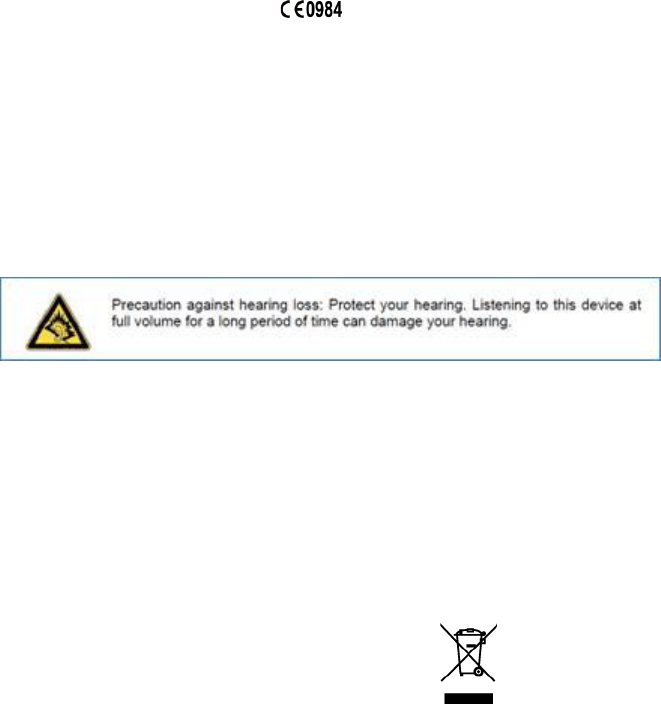
38 Barnes & Noble NOOK User Guide
Appendix G: European Union
EU Regulatory Conformance
We, barnesandnoble.com llc, hereby declare that this device is in conformance to all essential requirements of the
R&TTE Directive 1999/5/EC.
This equipment is marked with the symbol and can be used throughout the European Community. This
indicates compliance with the R&TTE Directive 1999/5/EC and meets the relevant parts of the following technical
specifications:
• ETSI EN 300 328
• ETSI EN 301 489-1/17
• EN 60950-1
• EN 62311, EN 62209-02
Responsible Party
(North America)
barnesandnoble.com, llc
76 Ninth Avenue
New York, NY 10011 USA
www.NOOK.com
Environmental Statement
This product should be recycled separately from household waste. In the United States, many states have state
mandated recycling programs. In the European Union, the WEEE Directive as implemented by member states applies.
When this product reaches end of life, please take it to a collection point designated by the appropriate local authori-
ties. Recycling this product properly will help protect human health and the environment.
The battery in your device should only be replaced by an approved service provider. Please consult your retailer fo
the particulars.

Barnes & Noble NOOK User Guide 39
Appendix H: NOOK® Terms of Service
The NOOK® Terms of Service are located here:
http://www.nook.com/legal