Baud Communication GP17044FE ONU (Wireless Router) User Manual BDCOM GP1704 4F E
Shanghai Baud Communication Co., Ltd. ONU (Wireless Router) BDCOM GP1704 4F E
User Manual
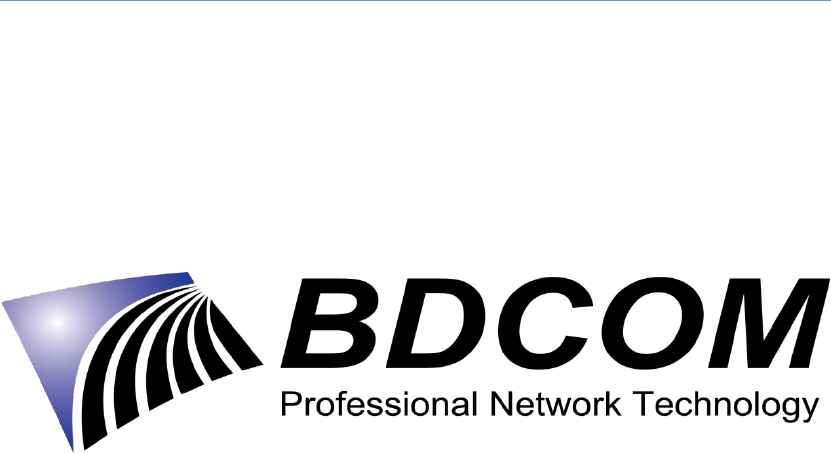
SHANGHAI BAUD DATA COMMUNICATION LTD.
BDCOM GP1704-4F-E
USER MANUAL
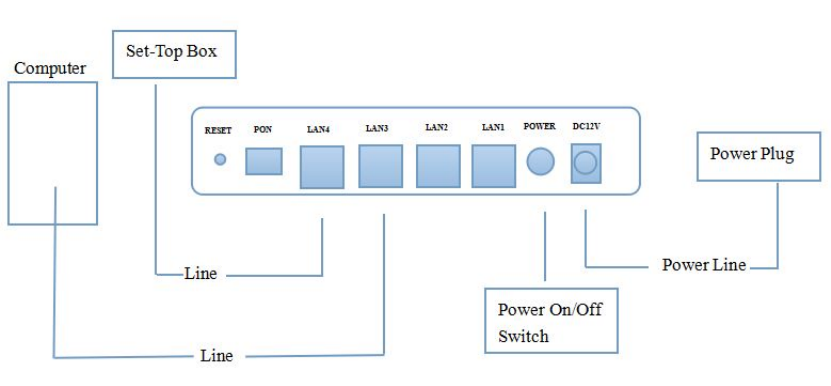
INTRODUCTION
BDCOM GP1704-4F-E is a handy, flexible and standard device, with high integration, about
connection to the net. It is a high-end multi-in-one terminal product up to IEEE802.11b/g/n
standard, providing connection with high performance for home users and individual merchants.
Main Characteristics:
following ITU-T G.984/988 standard , adopting GPON uplink;
set and monitored through WEB;
remote configuration and management through TR069 Protocol;
NAT and DHCP help to set the network and make Internet access easy;
firewall offers protection;
MAC and URL provide customization for Internet safety performance;
terminal wireless access;
1 HARDWARE CONNECTION
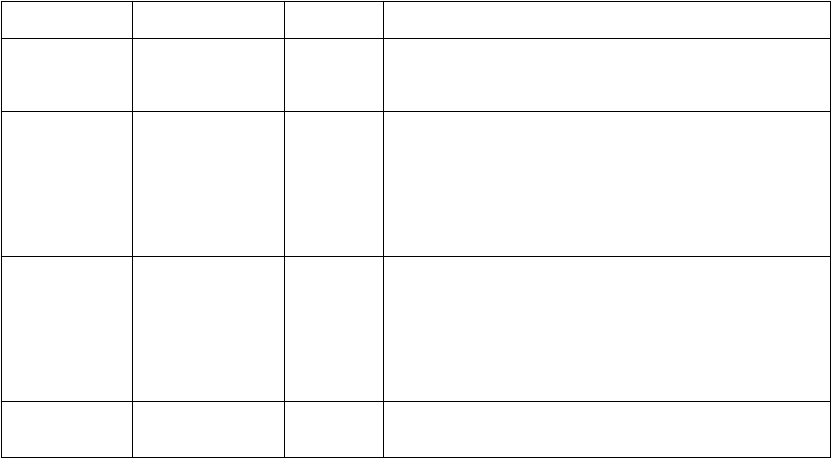
Connection finished, please check the indicators.
Indicator
Description
Color
Note
POWER
Power
Green
On: Power is on;
Off: Power is off.
PON
PON
Green
Red flicker: ONU is not activated
Green: ONU is activated
Green flicker: ONU receiving optical rate is lower
than the sensibility of optical receiver
WLAN
Wireless
Green
Off: No power or no network devices are
connected at ports;
On: Ports are connected without data
transmission;
Flicker: Data is transmitted.
LAN1~4
Ethernet ports
Green
Off: No power or no terminal devices are
connected at ports
Attention: If there is something wrong with indicators, please check the line connections.
Warnings:
Lay the devices on horizontally flat surface.
Shut down the power supply and unplug all line connections during a lightning storm.
Keep the device away from heaters and keep the ventilation.
Use configured rated power adapter.
2 COMPUTER SET UP
2.1 Click “start→control panel→network and Internet→network and shared centre→local
connection”,choose“ local connection”, and“ attribute”.
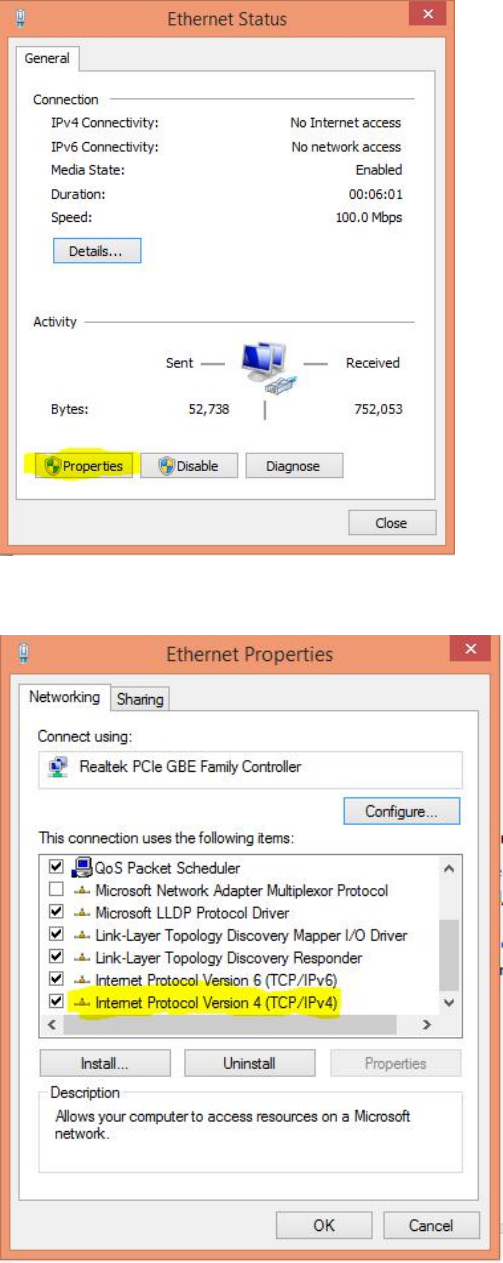
2.2 Double click “Internet Protocol 4(TCP/IPv4)”
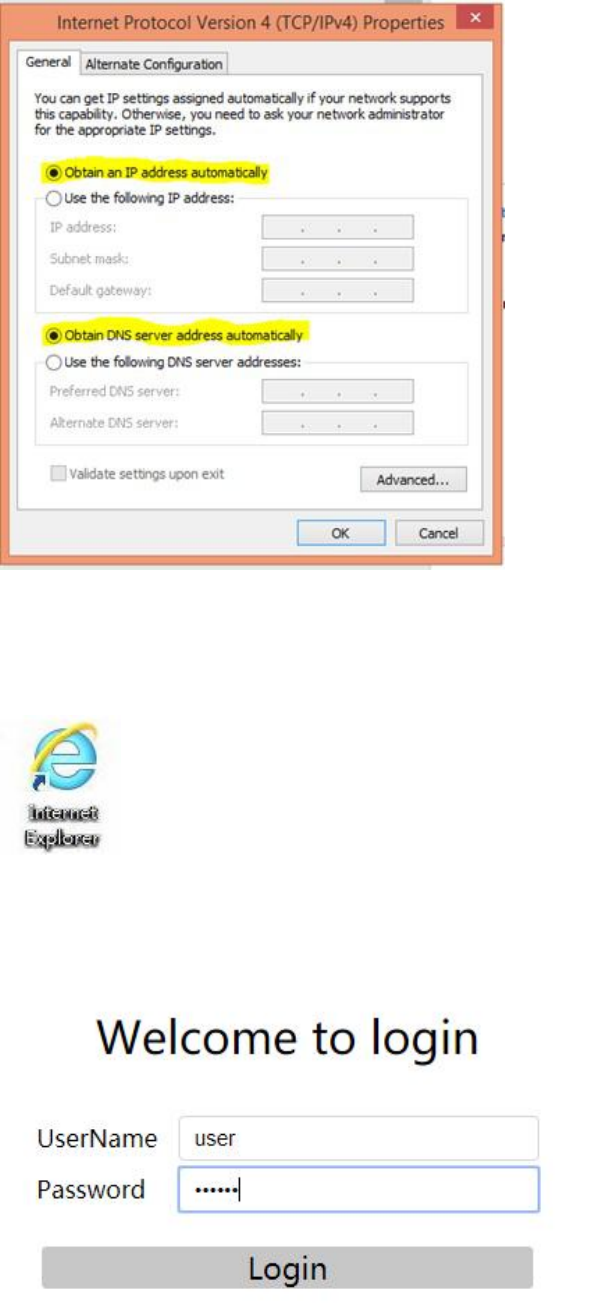
2.3 Choose “automatic access to IP” and “automatic access to DNS”, then click “OK”.
3 GUIDE SETUP
3.1 Open Explorer
3.2 Type 10.0.0.10 in address bar, enter the web and type UserName(user) and Password(123456)
to login the interface.
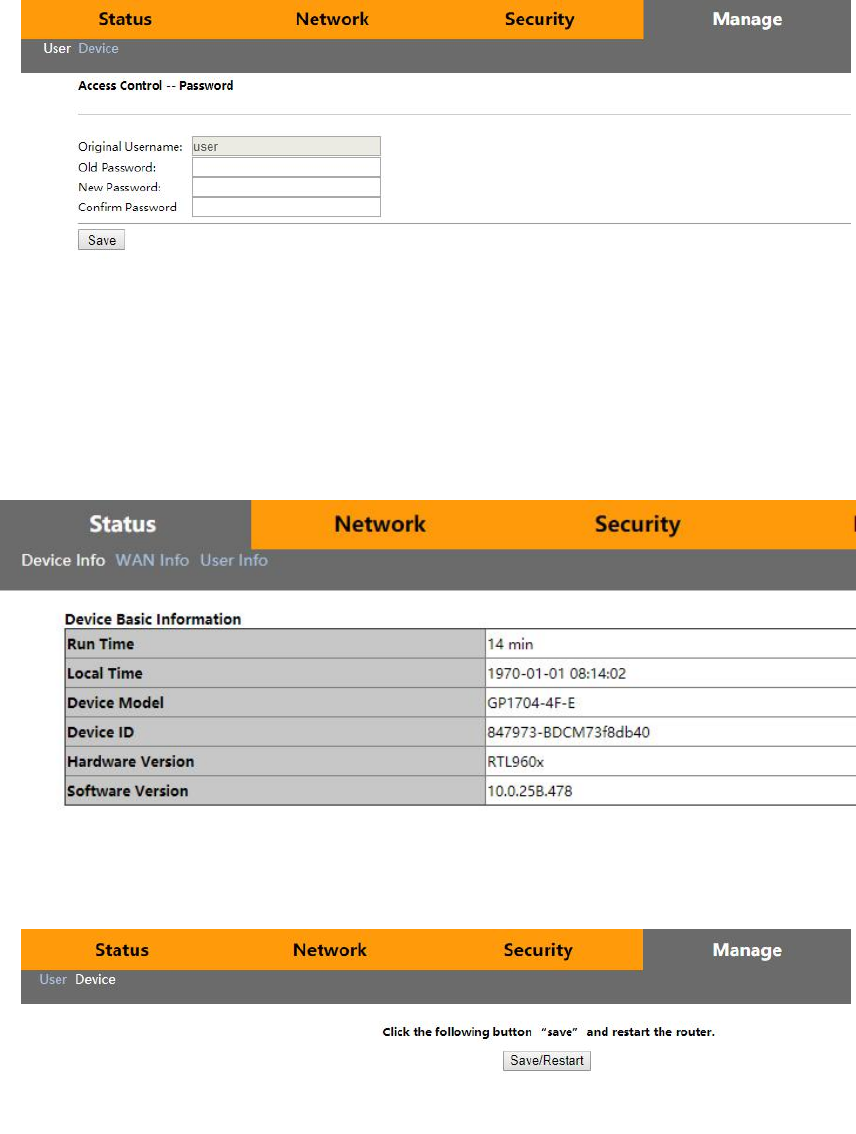
Do as the following steps if UserName and Password is modified.
3.3 Device Management
1)On the interface, click “Device Basic Info” of “Status” to see the basic information of the
device.
2)Do as follows to save and restart the router:
3.4 Device configuration:
1)Under WAN, users can check the default WAN Information.
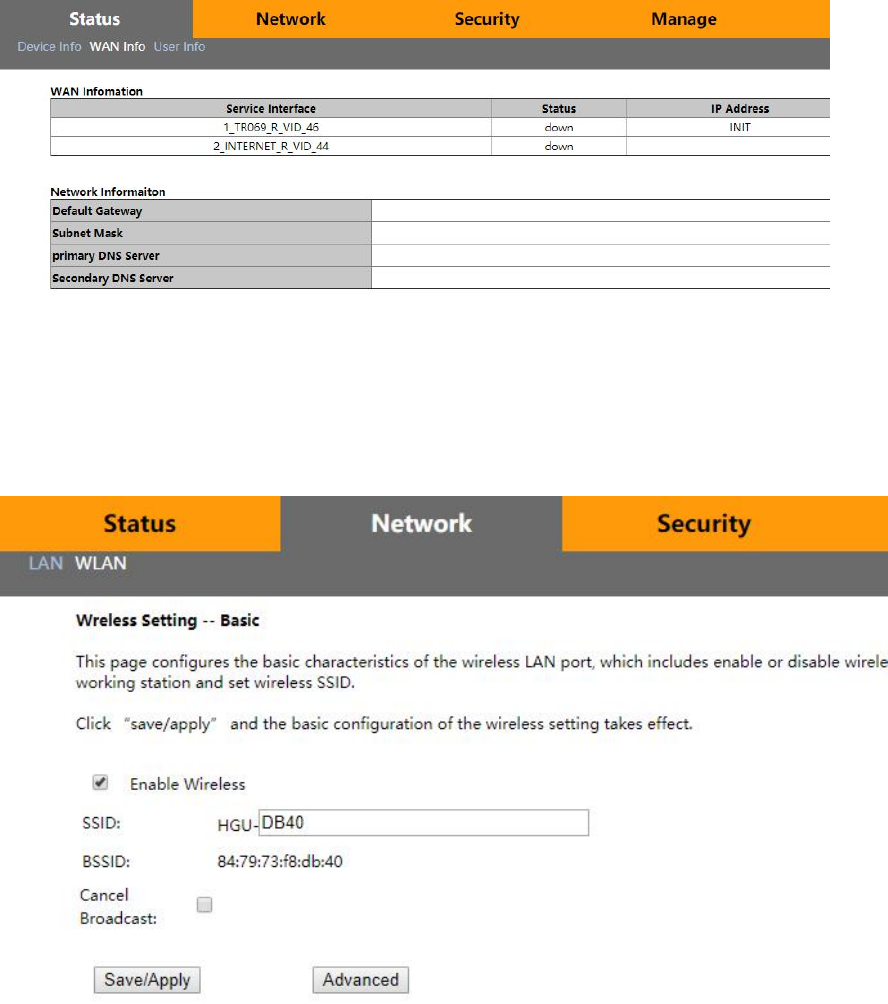
3.5 Device configuration
1) Click WLAN in Network to select whether to enable wireless. Change wireless name,
authentication method and password.
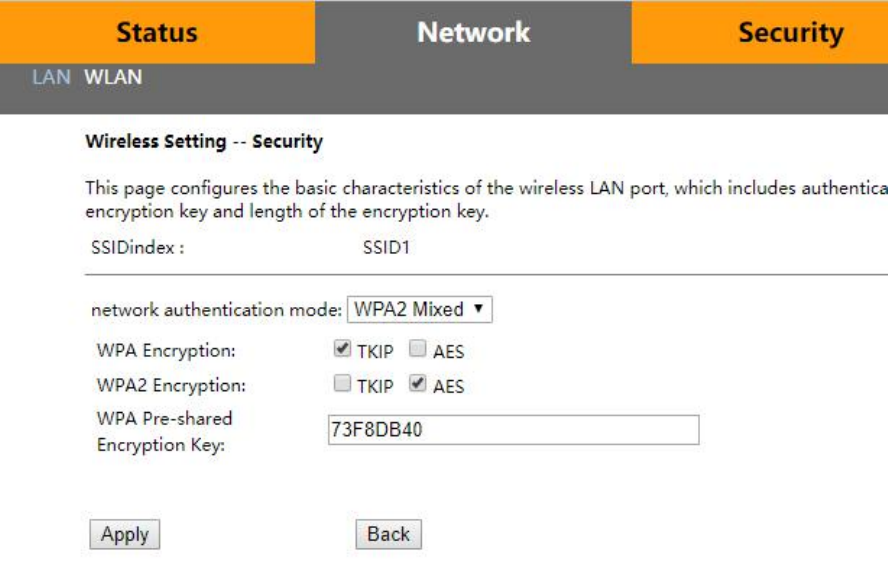
Reset
When UserName and Password logging in the router are forgotten, please reset the
router.
Ways: With power on, use a toothpick or clip to press “RESET” for 10 seconds to restart.
Attention:
After restoration, reset the router.
Guarantee
The BDCOM products purchased legally can enjoy after-service in one year since the purchase,
excluding man-made failures.
To guarantee your legal rights, please pay attention to the followings:
(1)Guarantee card goes into effect only with stamps from the marketing unit.
(2)The card shall be preserved by users. No supplement and doodling.
(3)Non man-made problems can be solved for free with the guarantee card and invoice(with
corresponding serial number) during guarantee time.
Guarantee scopes excluded the following faults:
(1)made in transportation, load and unload;
(2)made by men in arbitrary teardown and modification;
(3)caused by unsuitable using environments;
(4)caused by irresistible factors, such as fire, earthquake, lightning,etc;
(5)Users do not follow the instructions in manual to use, maintain and preserve;
(6)Damage of equipment, power,etc.in using;
(7)The card number isn’t accordance with serial number or the card has been doodled.
Any repairable product excluded Guarantee can get paid repair in BAUD. All rights reserved.
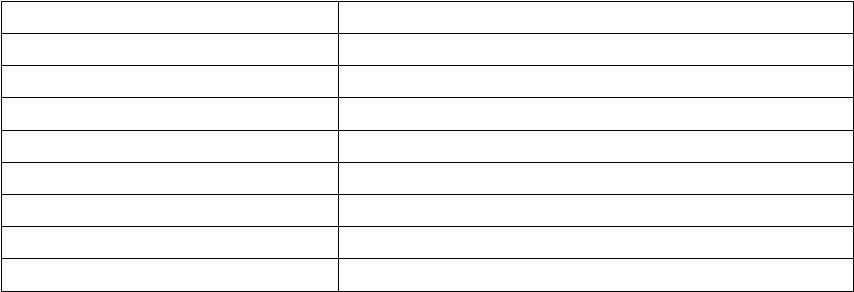
Guarantee Card
Distinguished users,
Thanks for your custom. For better service,please scan, fill and preserve the card.
User Name
Address/Post Code
Telephone
Product Model
Serial Number
Purchase Date
Invoice Number
Sales unit Name
Unit Address/Telephone
User saves; no supplement
Sales unit:(Stamp)
Tips:
1. The computer can seek to wireless signals but not be connected.
1)Please make sure the connected wireless name is accordance with SSID of the wireless
router;
2)Make sure the enough intensity of wireless signals. If not, adapt the location of the
router;
3)Renovate the net list and reconnect the wireless;
4)Consult manufacturers of the laptop or WLAN card, then connect WLAN based on
acknowledged parameters;
5)Restart the computer.
If it still does not work, please restore the router and reset it to connect.
2. No wireless signals sought to
1)Please ensure WLAN switch is on;
2)Check WLAN driver is installed successfully or not; if not, reinstall it;
3)Check wireless functions of the router is ready with SSID Broadcast permission or not;
4)Check the service is on or not. Here are the steps with Windows 7: right-click”my
computer” ,choose”manage”. In management, choose “service and application” and
unfold “service” to find “WLAN AutoConfig”. Make sure it is on;
5)Try to get closer to the router. If it still does not work, try to connect any other wifi; if not,
restore the router and reset.
Shanghai Baud Data Communication Co.,Ltd.
Post Number:201203
No.123, Juli Road, Pudong Zhangjiang High-Tech Park, Shanghai 201203, P.R.China
The pictures are for your information.
All rights reserved.
FCC Statement
Any Changes or modifications not expressly approved by the party responsible for compliance could void
the user’s authority to operate the equipment.
This device complies with part 15 of the FCC Rules. Operation is subject to the following two conditions:
(1) This device may not cause harmful interference, and
(2) This device must accept any interference received, including interference that may cause undesired
operation.
FCC Radiation Exposure Statement:
This equipment complies with FCC radiation exposure limits set forth for an uncontrolled
environment .This equipment should be installed and operated with minimum distance 20cm between
the radiator& your body.