Bayan Audio SOUNDBOOKX3 Bayan Soundbook User Manual
Bayan Audio Ltd. Bayan Soundbook
User Manual
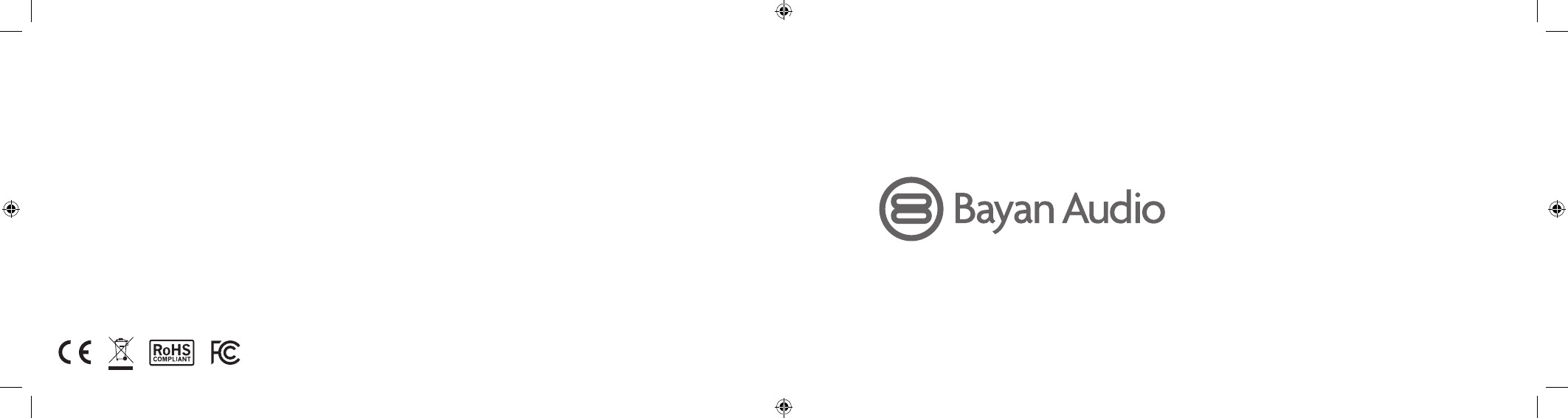
For support, please contact Bayan Audio via the website at:
www.bayanaudio.com
Or email support at: support@bayanaudio.com
Pour toute assistance, veuillez contacter Bayan Audio via le site Internet
du Groupe : www.bayanaudio.com
Ou envoyez un courriel à l’adresse : support@bayanaudio.com
Für Supportanfragen kontaktieren Sie bitte Bayan Audio über die Website:
www.bayanaudio.de
oder senden Sie eine E-Mail an: support@bayanaudio.de
Para obtener soporte, por favor contacte con Bayan Audio a través
del sitio web: www.bayanaudio.com
O por correo electrónico a: support@bayanaudio.com
Para obter assistência, contacte a Bayan Audio através do seguinte
sítio Web: www.bayanaudio.com
Ou por correio eletrónico em: support@bayanaudio.com
Per richieste di assistenza si prega di contattare Bayan Audio tramite
il sito web: www.bayanaudio.com
o via e-mail all’indirizzo: support@bayanaudio.com
Voor hulp kunt u contact opnemen met Bayan Audio via de website:
www.bayanaudio.com
of een e-mail versturen naar: support@bayanaudio.com
Для получения технической поддержки свяжитесь с Bayan Audio
через сайт в Интернете: www.bayanaudio.com
или по электронной почте: support@bayanaudio.com
请通过如下网站联络Bayan Audio以获取帮助:
www.bayanaudio.com
或者邮件到: support@bayanaudio.com
©2013 Bayan Audio
soundbook X3
FCC ID: ROF-SOUNDBOOKX3
Bayan Soundbook User Manual 180x85.indd 1-2 28/10/2013 10:41
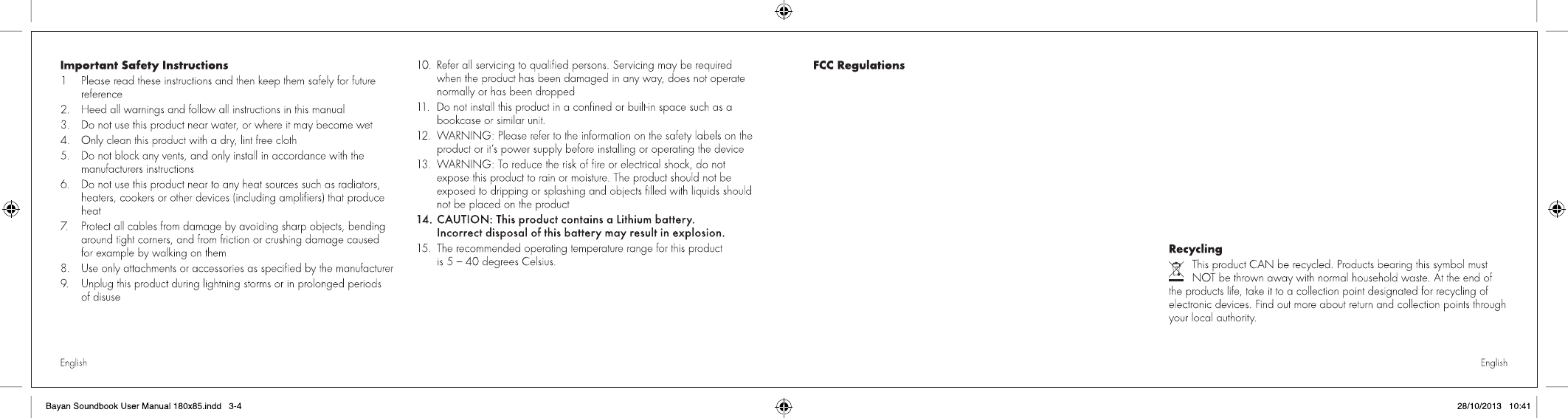
1. This device complies with Part 15 of the FCC Rules. Operation is subject
to the following two conditions:
(1) This device may not cause harmful interference.
(2) This device must accept any interference received, including interference
that may cause undesired operation.
2. Changes or modifications not expressly approved by the party responsible
for compliance could void the user's authority to operate the equipment.
NOTE: This equipment has been tested and found to comply with the limits
for a Class B digital device, pursuant to Part 15 of the FCC Rules. These limits
are designed to provide reasonable protection against harmful interference
in a residential installation.
This equipment generates uses and can radiate radio frequency energy
and, if not installed and used in accordance with the instructions, may cause
harmful interference to radio communications. However, there is no
guarantee that interference will not occur in a particular installation. If this
equipment does cause harmful interference to radio or television reception,
which can be determined by turning the equipment off and on, the user is
encouraged to try to correct the interference by one or more of the following
measures:
Reorient or relocate the receiving antenna.
Increase the separation between the equipment and receiver.
Connect the equipment into an outlet on a circuit different from that to
which the receiver is connected.
without RF striction
Radiation Exposure Statement:
This equipment complies with FCC radiation exposure requirement.
The device canbe used in portable exposure condition
Consult the dealer or an experienced radio/TV technician for help.
FCC
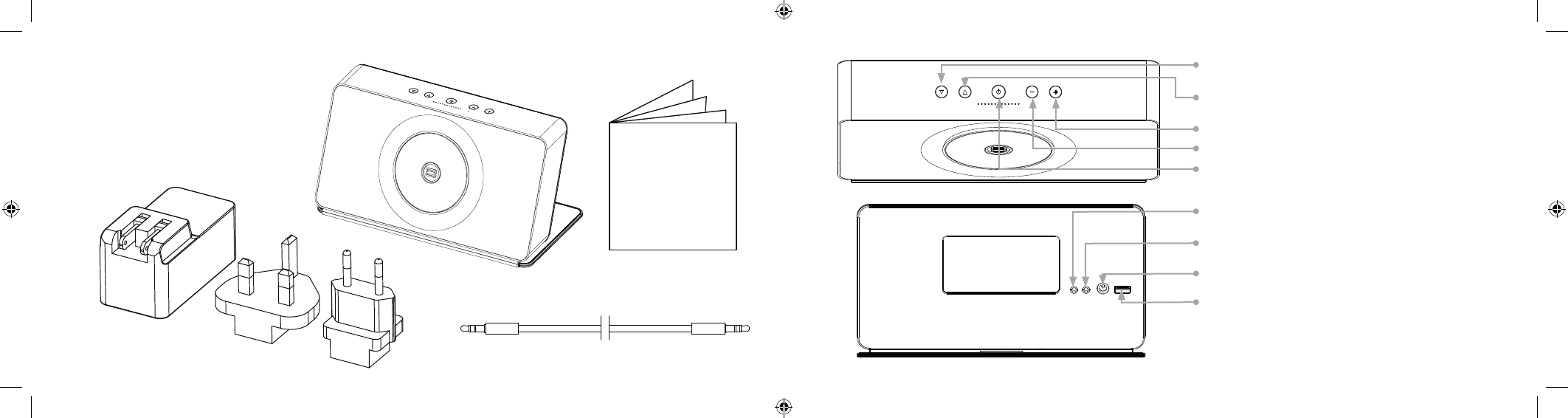
Getting Started
Check the box contents:
1 Bayan Audio Soundbook X3
2 This manual
3 Mains Power Charger
4 Country adapters for Mains Power Charger
5 3.5mm Stereo Audio cable
VOLUME UP
VOLUME DOWN
POWER/INPUT – press and hold for poweron/off, short-press
to change input)
TUNE DOWN (radio) – press and hold to scan, short-press
to decrease by 0.1MHz
TUNE UP (radio) – press and hold to scan, short-press
to increase by 0.1MHz
AUX IN – for connection of audio sources typically without
Bluetooth Audio capability
SPEAKER OUT – for connection to external amplified speakers
or HiFi system
POWER – 14V DC Power input for charging the internal battery
USB A – For connecting mobile phone / MP3 players to charge
their battery (note – charging your phone without plugging your
Bayan Soundbook X3 into the mains power adapter will result
in a reduction in how long you can listen to music through the
speaker without having to recharge the battery)
English English
2
5
3
1
4
Bayan Soundbook User Manual 180x85.indd 5-6 28/10/2013 10:41
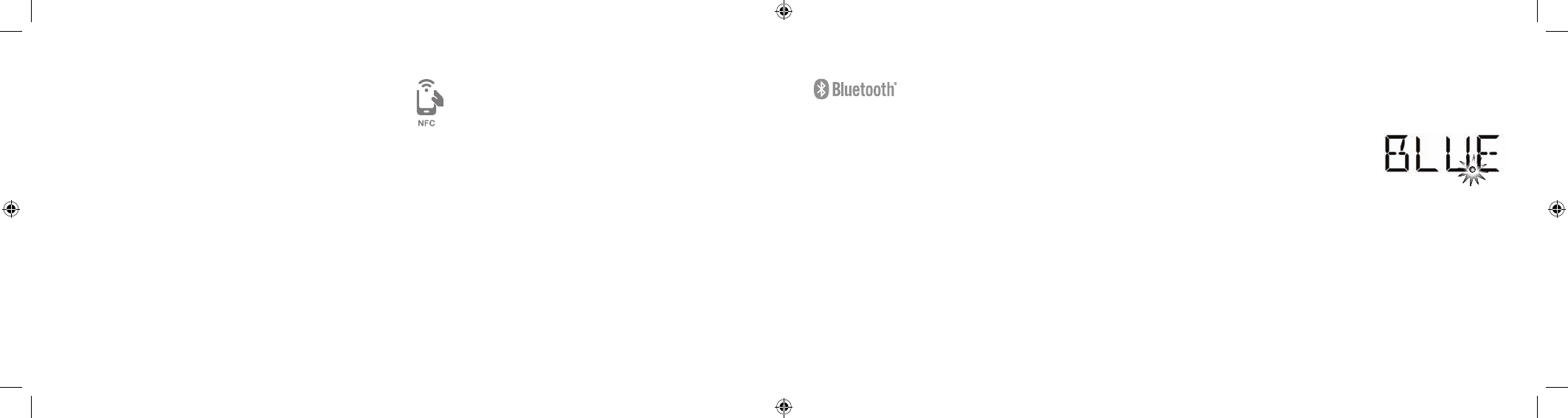
Connect by Traditional Bluetooth Pairing
If your audio source does not support NFC but is
Bluetooth enabled, you can use Bluetooth Secure
Simple Paring to connect and stream music:
• Consult your audio source user manual for instructions on how to
pair with Bluetooth devices – generally you will need to go into your
settings, Bluetooth, scan for new Bluetooth devices and select ‘Bayan
Soundbook’ You will not be prompted for a passcode for pairing.
Note:
• For secure simple pairing to work, your MP3 /phone / tablet / laptop
must be in close proximity to your Soundbook X3 when trying to pair
(within a range of 1 metre)
• After pairing is successful, paired devices will remember each other –
unless pairing information is deleted there is no need to carry out pairing
again. Soundbook X3 can remember the last 4 audio sources that it was
paired with
• Soundbook X3 will automatically connect to the last audio source
it was connected to (if it is in range). If you want to connect to an
alternate audio source, switch off Bluetooth on the current connected
audio source, and then pair / connect with the alternate audio source
according to the steps outlined above.
Note:
To achieve the best audio quality, ensure your MP3 recordings are
sampled at a high bit rate (ideally 320kbps Stereo), and your source
device supports aptX digital audio compression.
Bluetooth Status
The Soundbook X3 display additionally
will show the current status of the Bluetooth
connection. The Bluetooth status light (shown
in the diagram) will flash when there is no
Bluetooth audio source connected to the
Bluetooth speaker, and will illuminate solid when a Bluetooth audio source
is connected.
Note:
If you are trying to connect your audio source to your Soundbook X3 via
Bluetooth and another device is already connected (e.g. the Bluetooth
status light is illuminated solid), Soundbook X3 will reject your connection
request – you must first disconnect the Bluetooth source that is already
connected to your Soundbook X3.
Charging the Battery
• Connect the mains power cable to your Soundbook X3.
• Plug the power adapter into a mains outlet.
• The first time you use your Soundbook X3, let it charge for 12 hours to
ensure the built-in Lithium battery is properly conditioned.
When Soundbook X3 detects a low battery state it will display the word
LOW on the front display.
Listening to Bluetooth Music:
• Turn on your Soundbook X3 (open the cover and if necessary press and
hold the Power/input button until your Soundbook X3 turns on – it will
remember the last selected input and go to this automatically).
• If necessary, change the input to BLUE (Bluetooth) – short-press the centre
Power/input button to cycle through the inputs until the display shows
BLUE
Connect by NFC – Automatic paring
If your audio source supports NFC, you can use NFC Secure
Simple Pairing to connect your phone to the Soundbook:1
• Turn on your audio source and unlock the screen
• Ensure that NFC is enabled in the settings on your audio source
• Touch the back of your audio source to the back cover of your
Soundbook X3 where the NFC logo is located – you will be asked to
confirm that you wish to connect and pair with the Bayan Soundbook
– select Yes/OK.
• You can disconnect by simply touching your audio source again to the
back cover of your Soundbook X3.
English English
Bayan Soundbook User Manual 180x85.indd 7-8 28/10/2013 10:41
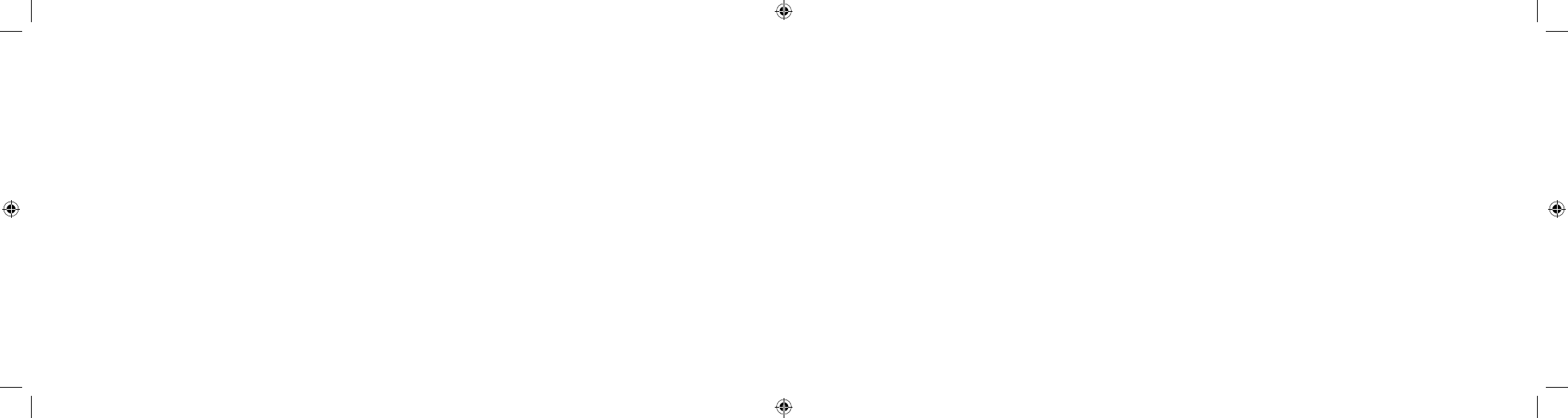
Troubleshooting
Soundbook X3 will not turn on
Ensure that the battery is charged – connect the mains power cable to the
back of your Soundbook X3 and plug in. The charge indicator light will be
ORANGE when Soundbook X3 is charging, and when fully charged will
turn GREEN
I cannot hear any music
Ensure that the volume is turned up on both your source device (phone /
mp3 player) and also on your Soundbook X3. Ensure that Soundbook X3
is switched to the correct input (AUX for cable connection, BLUE for
Bluetooth music streaming). Ensure that your source device has the correct
output selected (for Bluetooth, select the output as ‘Bayan Soundbook’)
I cannot pair my Bluetooth media player with my
Soundbook X3
For secure simple pairing to function; your Bluetooth device needs to be in
close proximity to your Soundbook X3 (nominally within 50cm). For NFC
pairing to work, your source device (phone / mp3 player) needs to be
turned on and the screen unlocked.
I cannot tune to any radio stations
Soundbook X3 uses an advanced integrated FM antenna. In certain
circumstances (e.g. it is located indoors in the centre of a building, or is
sitting on-top of an electrically noisy component) Soundbook X3 may not
be able to tune to a radio station. Please try re-locating your Soundbook
X3 to another position – normally close to a window will work well.
Specifications
Bluetooth Version: 4.0 (can pair with devices back to Bluetooth version 2.1)
Profile: A2DP, HFP
aptX high quality audio: yes
NFC Secure Simple Pairing for Bluetooth: yes
Effective Range: 10m (30 feet)
Dimensions: 240 x 120 x 40 mm
Weight: 1400 g
Bluetooth Hands Free Calling
Soundbook X3 has an integrated microphone to enable you to make
hands-free calls or use Soundbook X3 for conference calling as a
speakerphone.
To make a call via Bluetooth, initiate the call from your mobile phone,
and then on the phone, select Soundbook as the audio device for the call.
To answer a call via Bluetooth, accept the call from your mobile phone,
and on the phone select Soundbook as the audio device for the call.
Connecting a source to the AUX input
Use the supplied 3.5mm stereo jack cable to connect the headphone
output from your source device to the BLUE AUX input on the back of your
Soundbook X3.
Select the AUX input by short-pressing the Power/input button until the
display reads AUX (Auxiliary Input)
Controlling Volume for Bluetooth and AUX music playback:
• There are 2 volume controls available to adjust how loud your music is
playing back – on the audio source itself, and on your Soundbook X3.
You will not be able to get maximum volume unless the volume is turned
up to maximum both on the audio source and your Soundbook X3.
Listening to FM Radio
Soundbook X3 has an integrated FM antenna located inside the cover/
stand. In order to obtain a good FM radio signal it may be necessary
to move your Soundbook X3 to an alternate location.
To listen to FM radio, short-press the Power/input button until the display
shows FM (FM Radio Mode).
To tune the FM radio, either short press the TUNE UP/DOWN arrow keys
to change the frequency in steps of 0.1MHz or press and hold to scan for
the next station.
Soundbook X3 will remember the last tuned frequency when it is turned
off for your convenience.
Charging a Phone / MP3 player from Soundbook X3
Using the USB cable supplied with your Phone / MP3 player you can
charge your device from your Soundbook X3. Simply plug the cable into
the back of your Soundbook X3. If you are using your Soundbook X3 on
battery, or are away from the mains charger, your device will be charged
from the internal battery on your Soundbook X3. If your Soundbook X3
is plugged in then your device will be charged from the mains and the
capacity of the internal battery in your Soundbook X3 will be unaffected.
English English
1Note: Apple devices up to and including the iPhone 5 do not currently support NFC.
Bayan Soundbook User Manual 180x85.indd 9-10 28/10/2013 10:41