Beacon Display Technology LCDC32SP LCD Monitor User Manual C32SP
Shenzhen Beacon Display Technology Co., Ltd. LCD Monitor C32SP
Manual

User Manual
3MP Color LCD Display
C32SP+/C32S+
Rev.A0
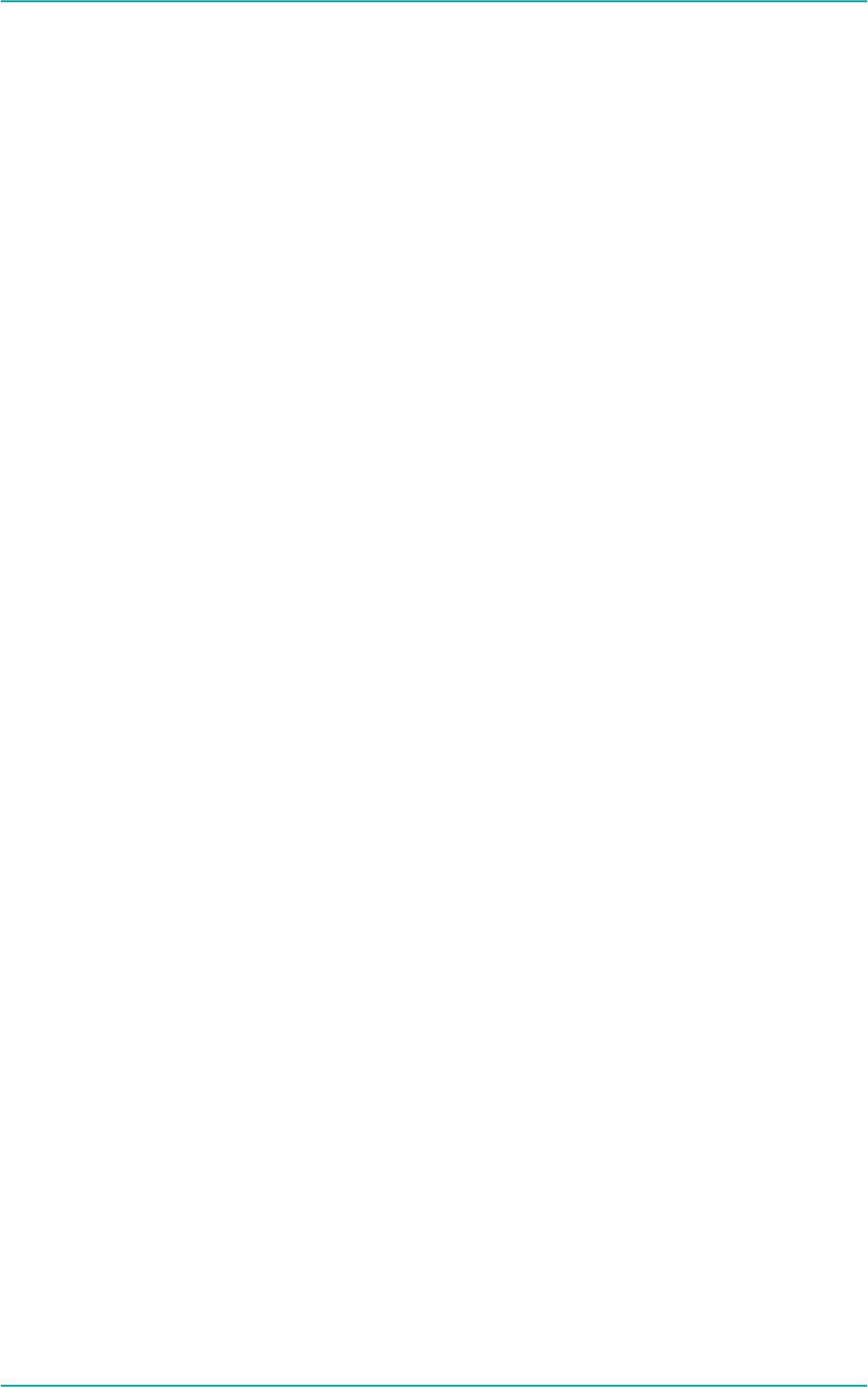
C32SP+/C32S+ User Manual
-- 2 --
Content
1. SAFETY SYMBOLS & PRECAUTIONS...........................................................................................................- 3 -
1.1 SAFETY SYMBOLS ............................................................................................................................................- 3 -
1.2 PRECAUTIONS...................................................................................................................................................- 3 -
2. INTRODUCTION .................................................................................................................................................- 6 -
3. QUICK START......................................................................................................................................................- 7 -
4. ADJUSTMENT......................................................................................................................................................- 9 -
5. OSD MENU..........................................................................................................................................................- 10 -
6. TROUBLE SHOOTING.....................................................................................................................................- 11 -
7. CLEANING..........................................................................................................................................................- 12 -
8. PACKAGE AND ACCESSORY .........................................................................................................................- 13 -
9. SPECIFICATION................................................................................................................................................- 14 -
9.1. SPECIFICATION ...............................................................................................................................................- 14 -
9.2. DVI-D CONNECTOR.......................................................................................................................................- 14 -
9.3. DISPLAYPORT CONNECTOR.............................................................................................................................- 14 -
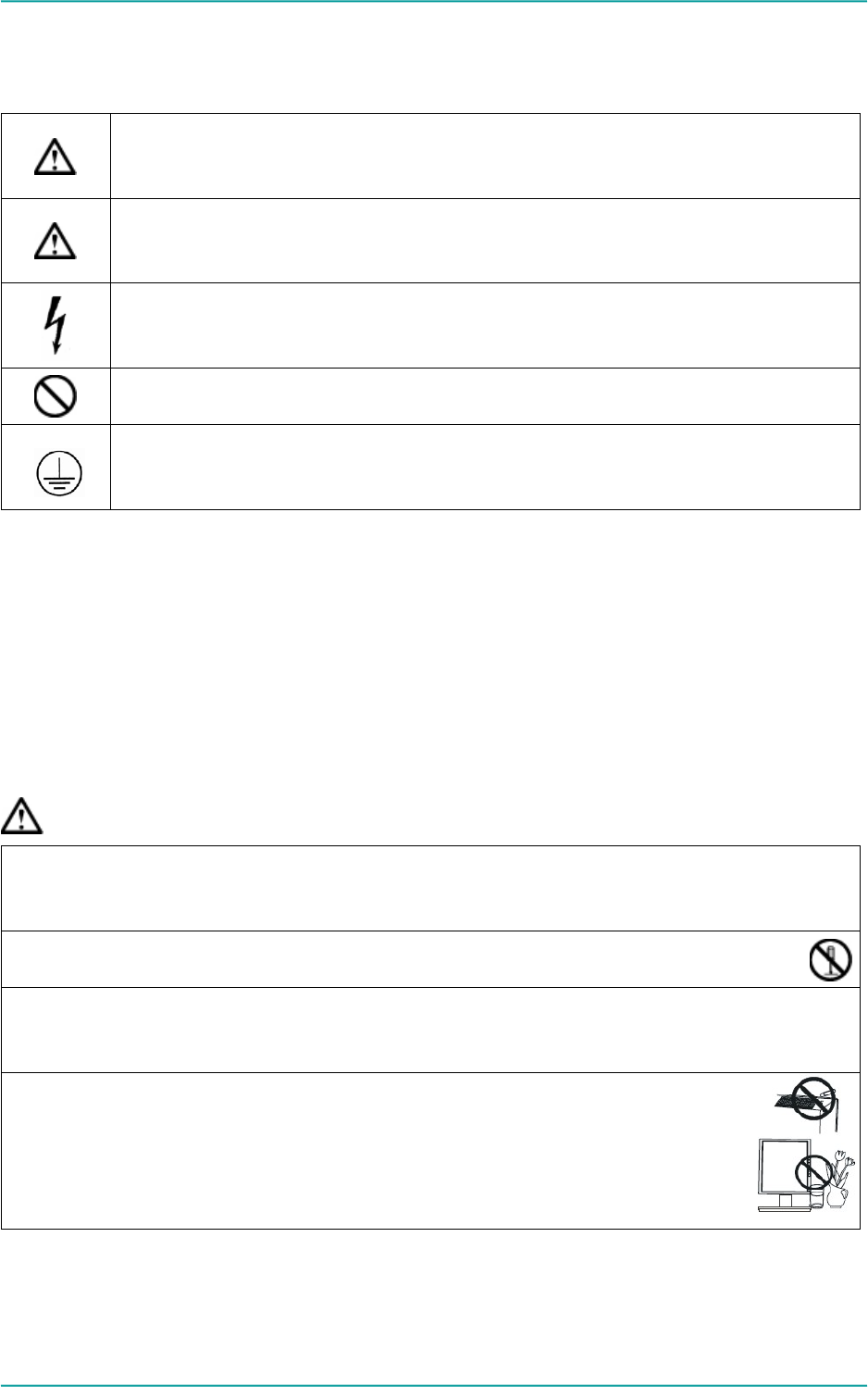
C32SP+/C32S+ User Manual
-- 3 --
1. Safety Symbols & Precautions
1.1 Safety Symbols
This manual uses below safety symbols. They denote critical information. Please read them carefully.
WARNING
Failure to abide by the information in a WARNING may result in serious injury and can be
life threatening.
CAUTION
Failure to abide by the information in a CAUTION may result in moderate injury and/or
property or product damage.
Alert electrical hazard.
Indicates a prohibited action.
Indicates to ground for safety.
To reduce the risk of fire or electric shock, do not expose this apparatus to rain or moisture.
The design of this apparatus is safe to patient.
Do not connect this apparatus to household devices.
We will try the best to assure the newest information be shown in this manual, but the information in this
document is subject to change without prior notice.
1.2 Precautions
To ensure personal safety and proper maintenance, please read this section and the caution statements on the
unit.
WARNING
If the unit begins to emit smoke, smells like something is burning, or makes strange noises,
disconnect all power connections immediately and contact your dealer for advice.
Attempting to use a malfunctioning unit may result in fire, electric shock, or equipment damage.
Do not open the cabinet or modify the unit.
Opening the cabinet or modifying the unit may result in fire, electric shock, or burn.
Refer all servicing to qualified service personnel.
Do not attempt to service this product yourself as opening or removing covers may result in fire, electric
shock, or equipment damage.
Keep small objects or liquids away from the unit.
Small objects accidentally falling through the ventilation slots into the cabinet or spillage
into the cabinet may result in fire, electric shock, or equipment damage. If an object or
liquid falls/spills into the cabinet, unplug the unit immediately. Have the unit checked by
a qualified service engineer before using it again.

C32SP+/C32S+ User Manual
-- 4 --
Set up the unit in an appropriate location.
Not doing so may result in fire, electric shock, or equipment damage.
- Do not place the unit outdoors.
- Do not install the unit in transportation systems (ship, aircraft, trains, automobiles, etc.)
- Do not place the unit in a dusty or humid environment.
- Do not place the unit in a location where the steam comes directly on the screen.
- Do not place the unit near heat generating devices or a humidifier.
- Do not place the unit in an inflammable gas environment.
To avoid danger of suffocation, keep the plastic packing bags away from babies and
children.
Use the enclosed power cord and connect to the standard power outlet of your country.
Be sure to remain within the rated voltage of the power cord. Not doing so may result in fire or electric
shock.
To disconnect the power cord, grasp the plug firmly and pull.
Tugging on the cord may damage and result in fire or electric shock.
The equipment must be connected to a grounded main outlet.
Not doing so may result in fire or electric shock.
Use the correct voltage.
- The unit is designed for use with a specific voltage only. Connection to another voltage than specified
in this User’s Manual may cause fire, electric shock, or equipment damage.
- Do not overload your power circuit, as this may result in fire or electric shock.
Handle the power cord with care.
- Do not put the power cord under the unit or other heavy object.
- Do not pull up or twist the power cord.
If the power cord is broken, stop to use it immediately. Using broken power cord may result in fire or
electric shock.
Never touch the plug and power cord if it begins to thunder.
Touching them may result in electric shock.
Do not touch a damaged LCD panel directly with bare hands.
The liquid crystal that may leak from the panel is poisonous if it enters the eyes or mouth. If any
part of the skin or body comes in direct contact with the panel, please wash thoroughly. If some
physical symptoms result, please consult your doctor.
Follow local regulation or laws for safe disposal.
The lamp of LCD panel contains Hg, please follow the local regulation
or laws for safe disposal.
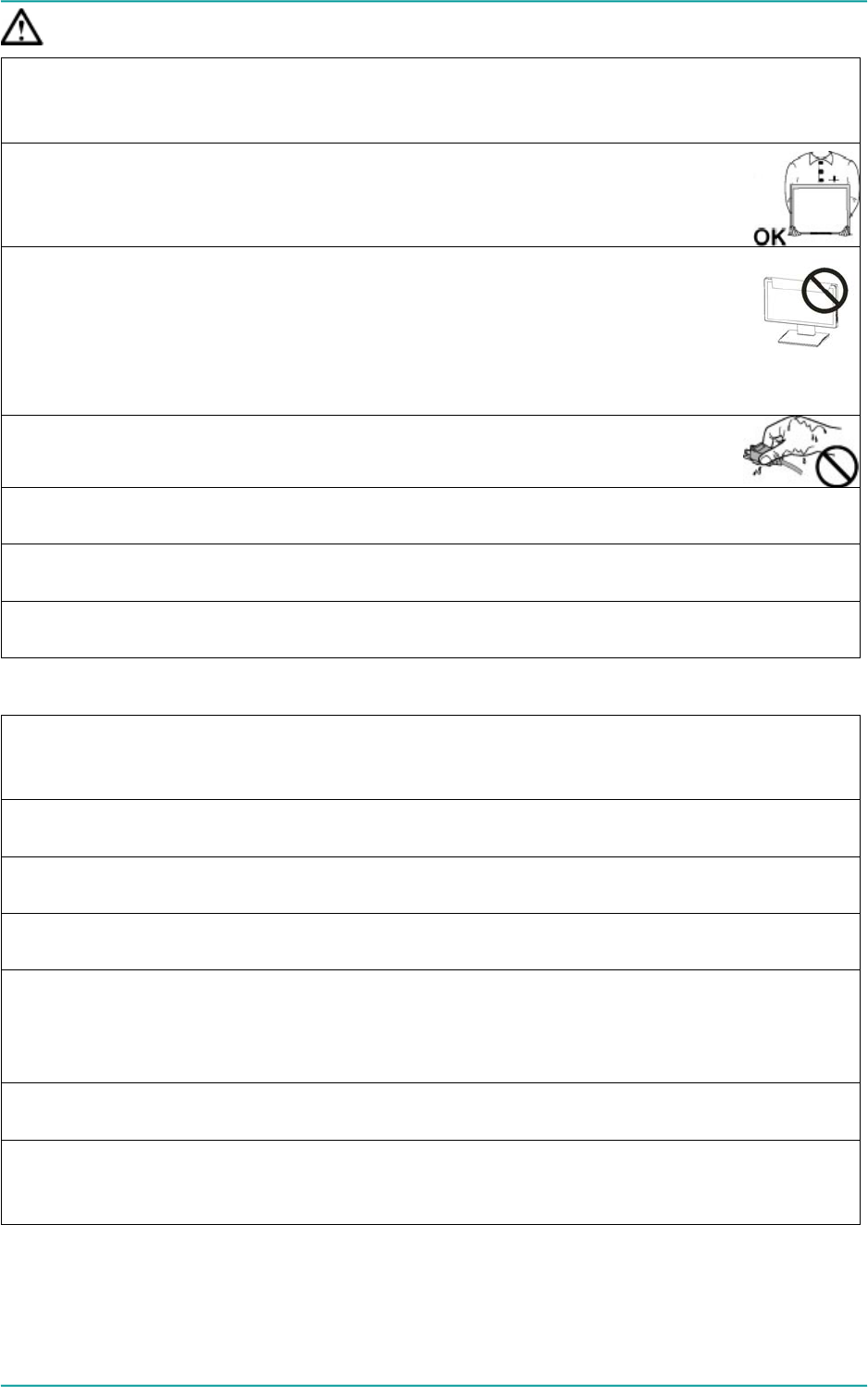
C32SP+/C32S+ User Manual
-- 5 --
CAUTION
Handle with care when carrying the unit.
Disconnect the power cord and signal cables and remove the optional unit. Moving the unit with the
cord or the option attached is dangerous. It may result in injury.
When handling the unit, grip the bottom of the unit firmly with both hands ensuring
the panel faces outward before lifting.
Dropping the unit may result in injury or equipment damage.
Do not block the ventilation slots on the cabinet.
- Do not place any objects on the ventilation slots.
- Do not install the unit in a closed space.
- Do not use the unit laid down or upside down.
- Blocking the ventilation slots prevents proper airflow and may result in fire, electric shock, or
equipment damage.
Do not touch the plug with wet hands.
Doing so may result in electric shock.
Periodically clean the area around the plug.
Dust, water, or oil on the plug may result in fire.
Unplug the unit before cleaning it.
Cleaning the unit while it is plugged into a power outlet may result in electric shock.
If you plan to leave the unit unused for an extended period, disconnect the power cord from the
wall socket after turning off the power switch for the safety and the power conservation.
LCD PANEL
When the monitor is cold and brought into a room or the room temperature goes up quickly, dew
condensation may occur inside and outside the monitor. In that case, do not turn the monitor on and
wait until dew condensation disappears, otherwise it may cause some damages to it.
In order to suppress the luminosity change by long-term use and to maintain the stable luminosity,
please use the monitor with the lower brightness.
The screen may have defective pixels. These pixels may appear as slightly light or dark area on the
screen. This is due to the characteristics of the panel itself, and not the product.
The backlight of the LCD panel has a fixed life span. When the screen becomes dark or begins to
flicker, please contact your dealer.
Do not press on the panel or edge of the frame strongly, as this may result in damage to the screen.
There will be prints left on the screen if the pressed image is dark or black. If pressure is repeatedly
applied to the screen, it may deteriorate or damage your LCD panel. Leave the screen white to
decrease the prints.
Do not scratch or press on the panel with any sharp objects, such as a pencil or pen as this may result
in damage to the panel. Do not attempt to brush with tissues as this may scratch the LCD panel.
When the screen image is changed after displaying the same image for extended periods of time, an
afterimage may appear. Use the screen saver or timer to avoid displaying the same image for extended
periods of time.
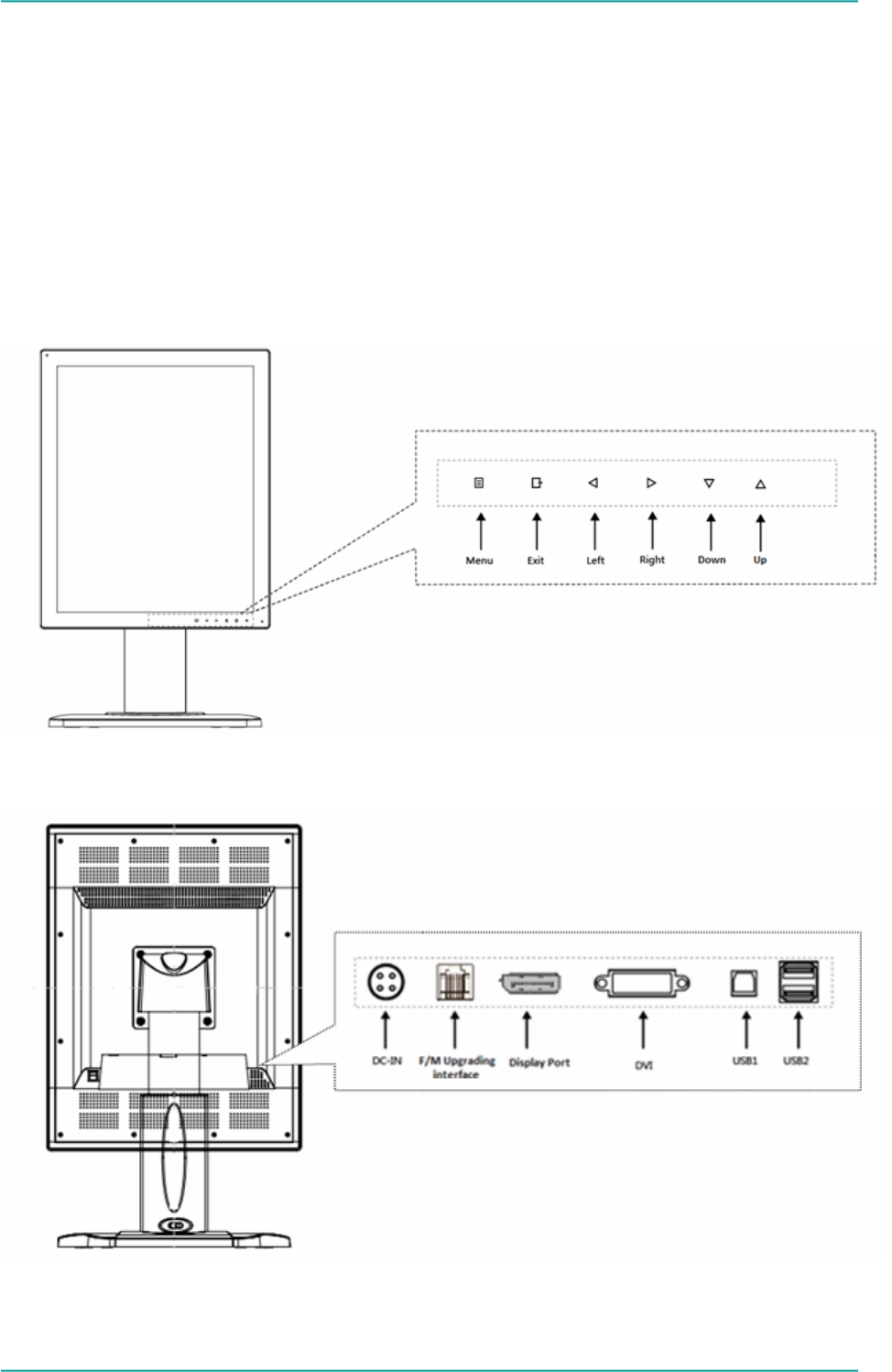
C32SP+/C32S+ User Manual
-- 6 --
2. Introduction
C32SP+/C32S+ 3MP Color LCD display, with high resolution 2048x1536, is intended to be used in displaying
and viewing digital images, for review and analysis by trained medical practitioners. Each monitor has been
precisely calibrated to comply with DICOM Part 14 at factory. With built-in brightness stabilization circuit, front
sensor and ambient light sensor, stable brightness and persistent calibration can be guaranteed. The display
can support both landscape and portrait mode. The anti-reflection coated protective screen can prevent
display from damage under hard using conditions, make the clean and disinfect easier.
2.1. OSD and Interface
a. Front
b. Back
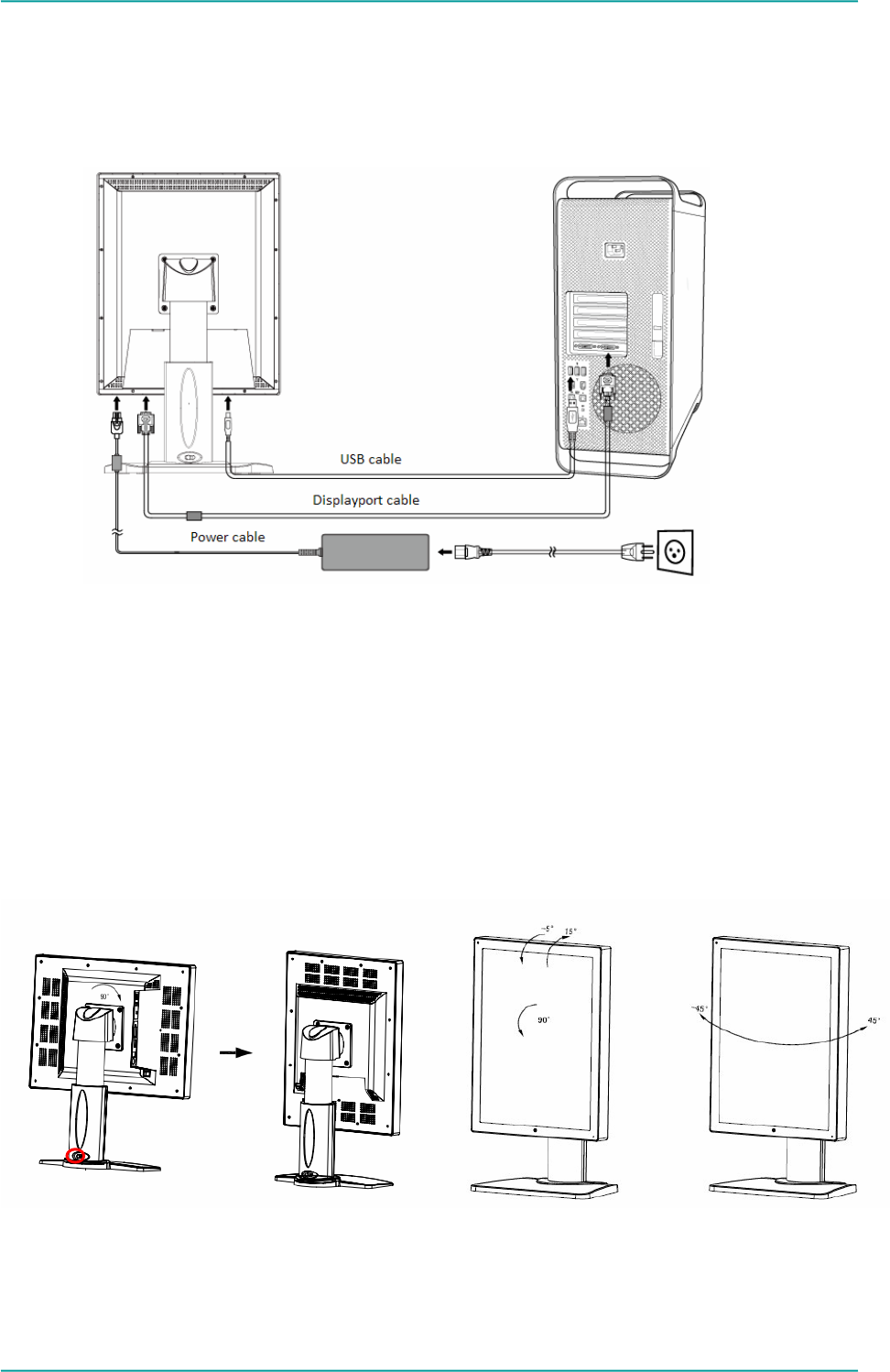
C32SP+/C32S+ User Manual
-- 7 --
3. Quick start
Note: turn off the power to your computer and monitor.
1. Cable Connection
Connect all cables to the appropriate connectors, as shown in below picture.
2. Adjust the height, position and angle of monitor.
Screen Rotation
Before rotating, the screen must be raised to the highest level to avoid knocking the screen on the desk or
pinching with your fingers. To raise the screen, push the button rightward (marked with red circle in below
picture) to unlock the lift firstly and place hands on each side of the monitor and lift up to the highest position.
To rotate screen, place hands on each side of the monitor screen and turn counter-clockwise from Landscape
to Portrait or clockwise from Portrait to Landscape.
Tilt: Grasp both sides of the monitor screen with your hands and adjust the tilt as desired.
Swivel: Grasp both sides of the monitor screen with your hands and adjust the swivel as desired.
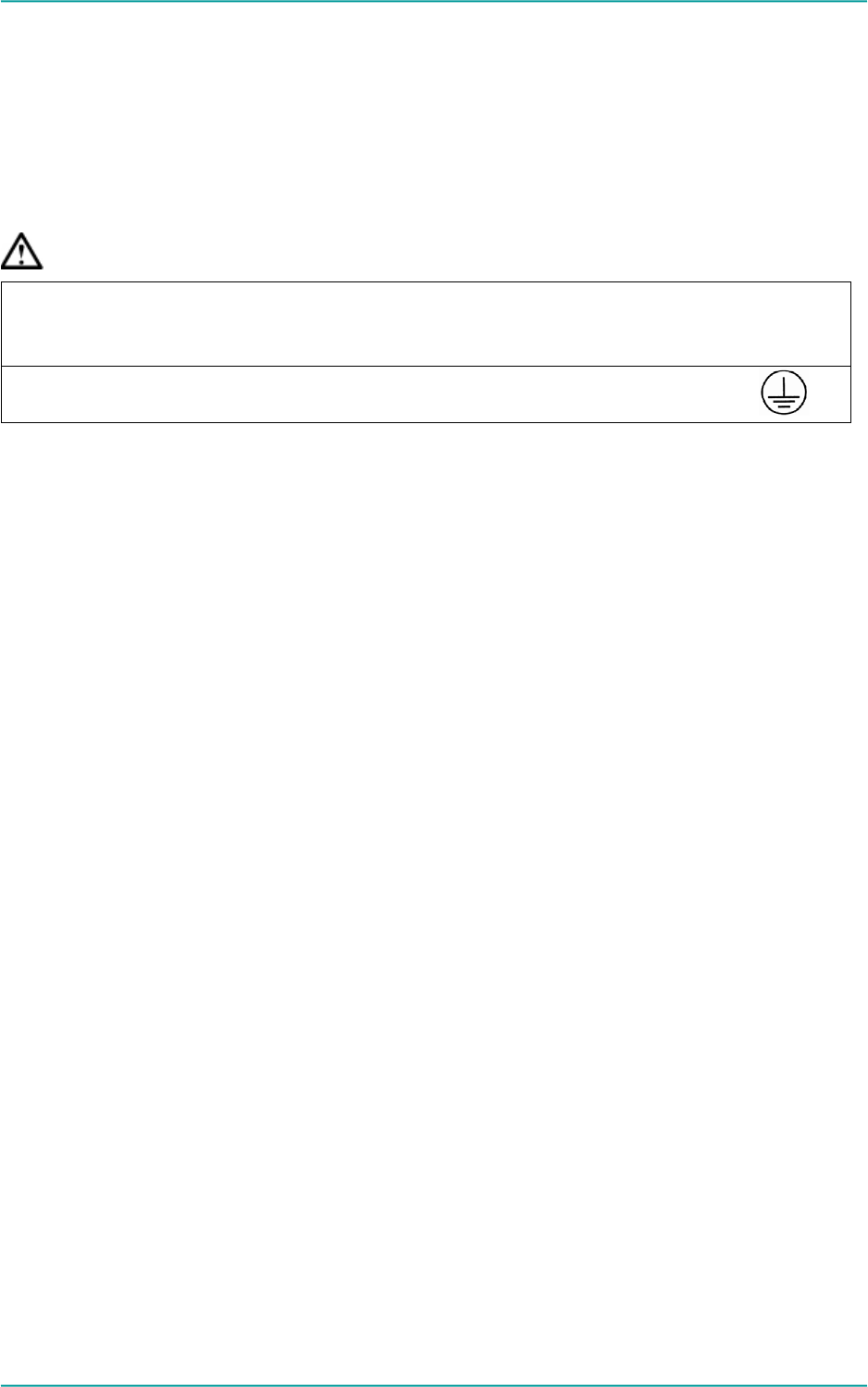
C32SP+/C32S+ User Manual
-- 8 --
3. Turn on the monitor, the power indicator light will become green. Start the computer and set mode of
monitor as below: 1536 x 2048 (in portrait mode) or 2048 x 1536 (in landscape mode).
NOTE:
If no picture, please refer to the Troubleshooting section of this manual.
The original screen deflection,turn on the video card control interface, alter the rotation angle to
the required display effect.
Warning
Please use the attached power cable and connect it to the standard power socket.
Make sure the power connector be fully connected to the power socket. To prevent fire or electric
shock, the power cable should be used at specified electric voltage.
This apparatus should be connected to well grounded power socket.
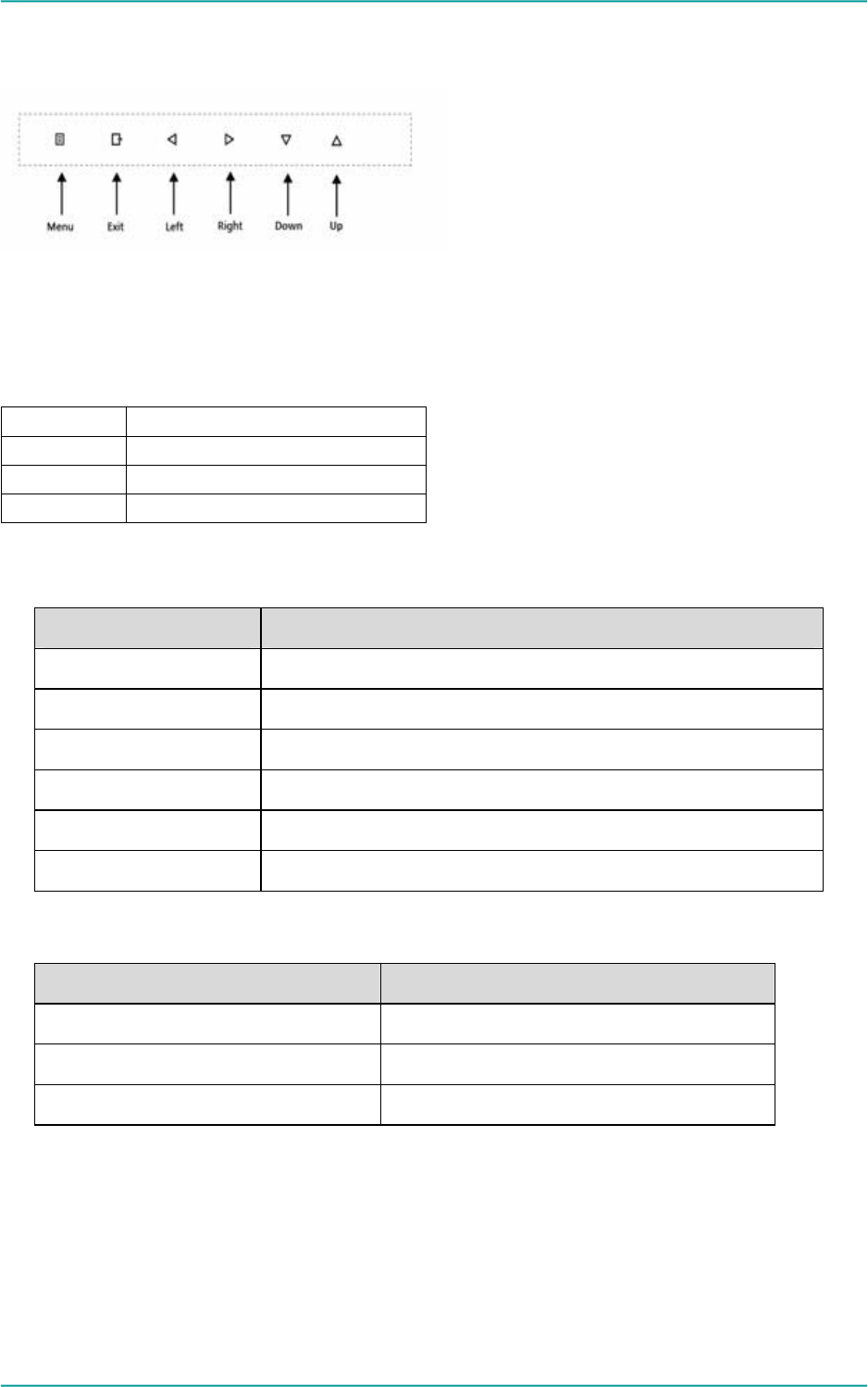
C32SP+/C32S+ User Manual
-- 9 --
4. Adjustment
LED indicator
LED Color The status of the monitor
Green. Normal operation
Orange Stand-by mode
None Off mode
Key Functions in the OSD Menu
Key Action
Menu Activate OSD or “Enter Key”
Exit Return to previous menu or exit menu
Left "Left Key"
Right "Right Key"
Down "Down Key"
Up "Up Key"
Hotkey Menu
Keys Action
Menu Show OSD menu
LEFT/RIGHT Backlight control
UP/DOWN Contrast control
Note: Press LEFT/RIGHT, UP/DOWN key to adjust backlight/Contrast while there is no menu
displayed.
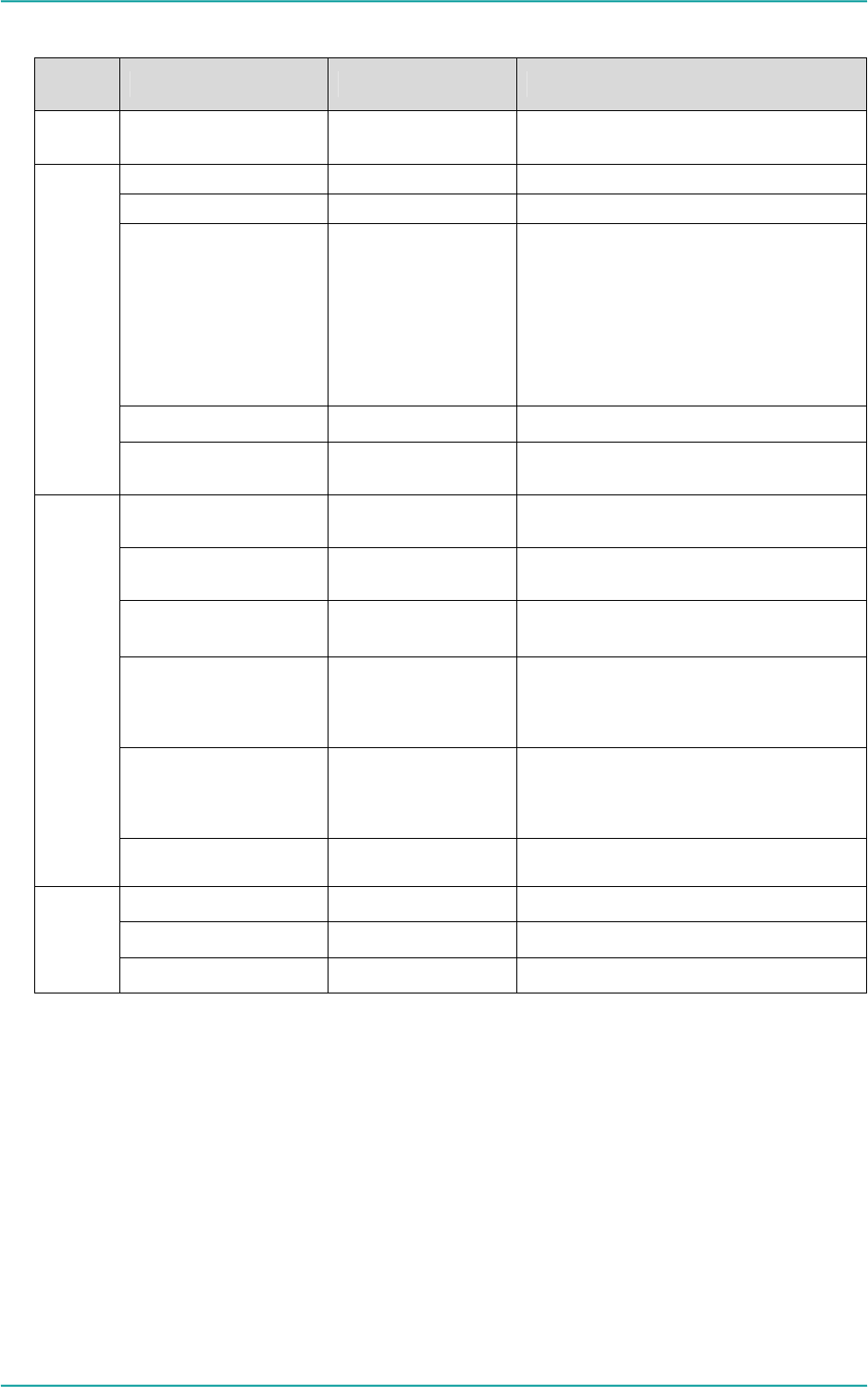
C32SP+/C32S+ User Manual
-- 10 --
5. OSD MENU
Main
Menu Function Option Description
Input Input DP
DVI Select Input source
Brightness 0-100 Adjust black level
Contrast 0-100 Adjust Contrast
Gamma DICOM
DSA
DSI
CT MRI
2.2
2.0
1.8
Select Gamma Curve
Color Temp. >>> Go to Color Temp. sub menu
Image
Aspect Ratio
Full Screen
Native Select Aspect Ratio mode
Language English
中文 Select OSD language
OSD Position Center
Bottom Select the position of OSD Menu
OSD Rotation OFF/90/
180/270 Adjust the viewing angle of the
OSD menu
Auto Scan Input Off
On Select the scan mode
Amb Light Ctrl ON/OFF Backlight auto adaptation to
ambient light Enable/Disable
Setup
Factory Reset >>> Reset to factory default settings.
Firmware version Eg:V1.01 Firmware version imformation
Main Input DVI/DP Input imformation
Status
Main Format Eg:2048X1536/60Hz Input Format imformation
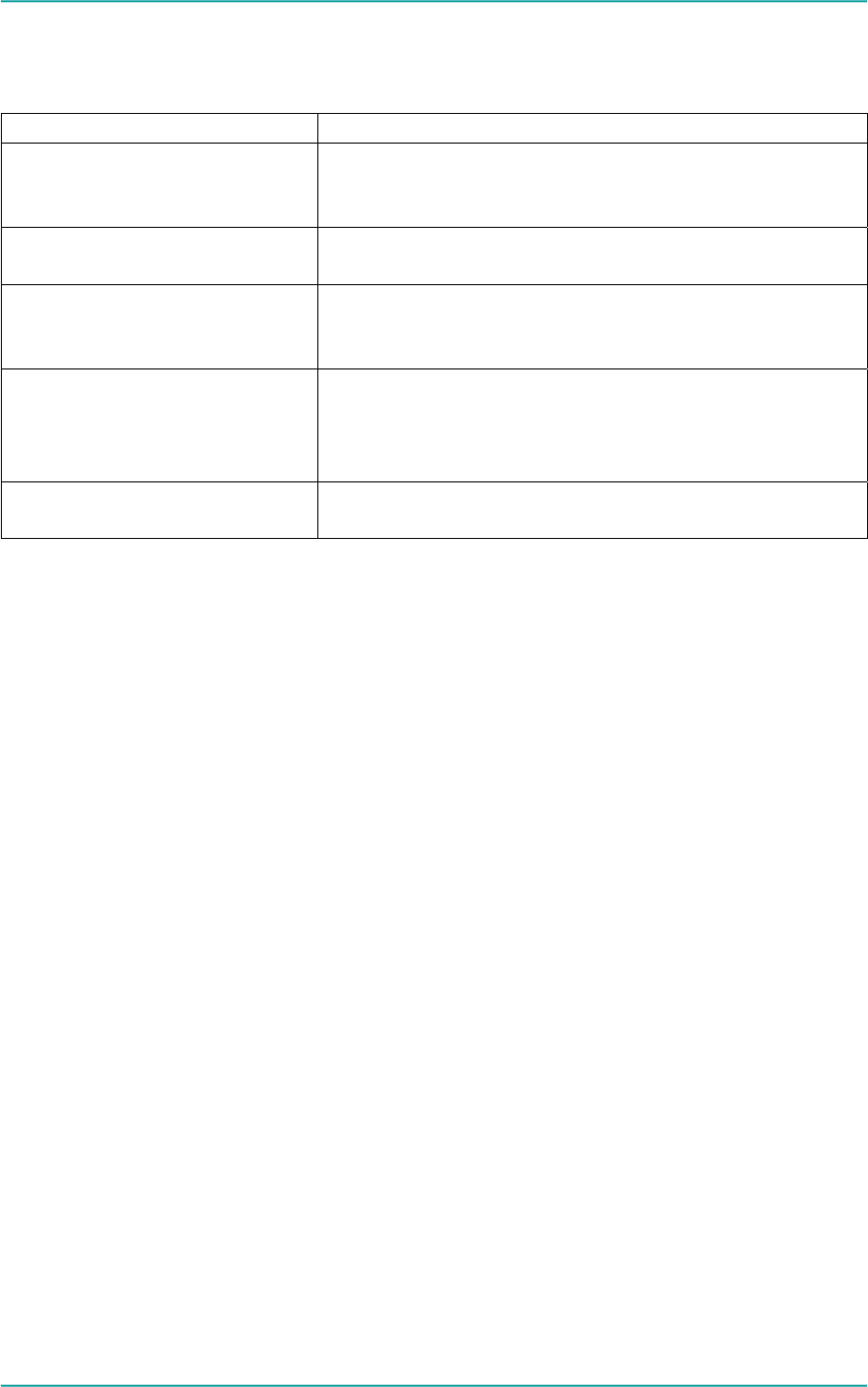
C32SP+/C32S+ User Manual
-- 11 --
6. Trouble Shooting
If a problem persists even after applying the suggested remedies, contact a dealer.
Problems Points to check with Possible Solutions
1. No picture
Indicator status: Off
Check if the power cord is correctly connected. If the problem
persists, turn off the monitor for a few minutes, then turn it on and
try again.
Indicator status: Orange Press the keyboard of computer or click the mouse, turn off the
monitor and then restart.
2. The screen is too bright or too
dark.
Adjust the <Brightness> (The backlight of the LCD monitor has a
fixed life span. When the screen becomes dark or begins to
flicker, please contact your dealer.)
3.Image sticking issue appears. - Please check if you use the screen saver or timer when
displaying the same image for long time.
- Image sticking is inherent characteristic of the panel. Avoid
displaying the same image for long time.
4. The screen has defective pixels
(e.g. slightly light or dark).
This is due to the characteristics of the panel itself, not the LCD
monitor.
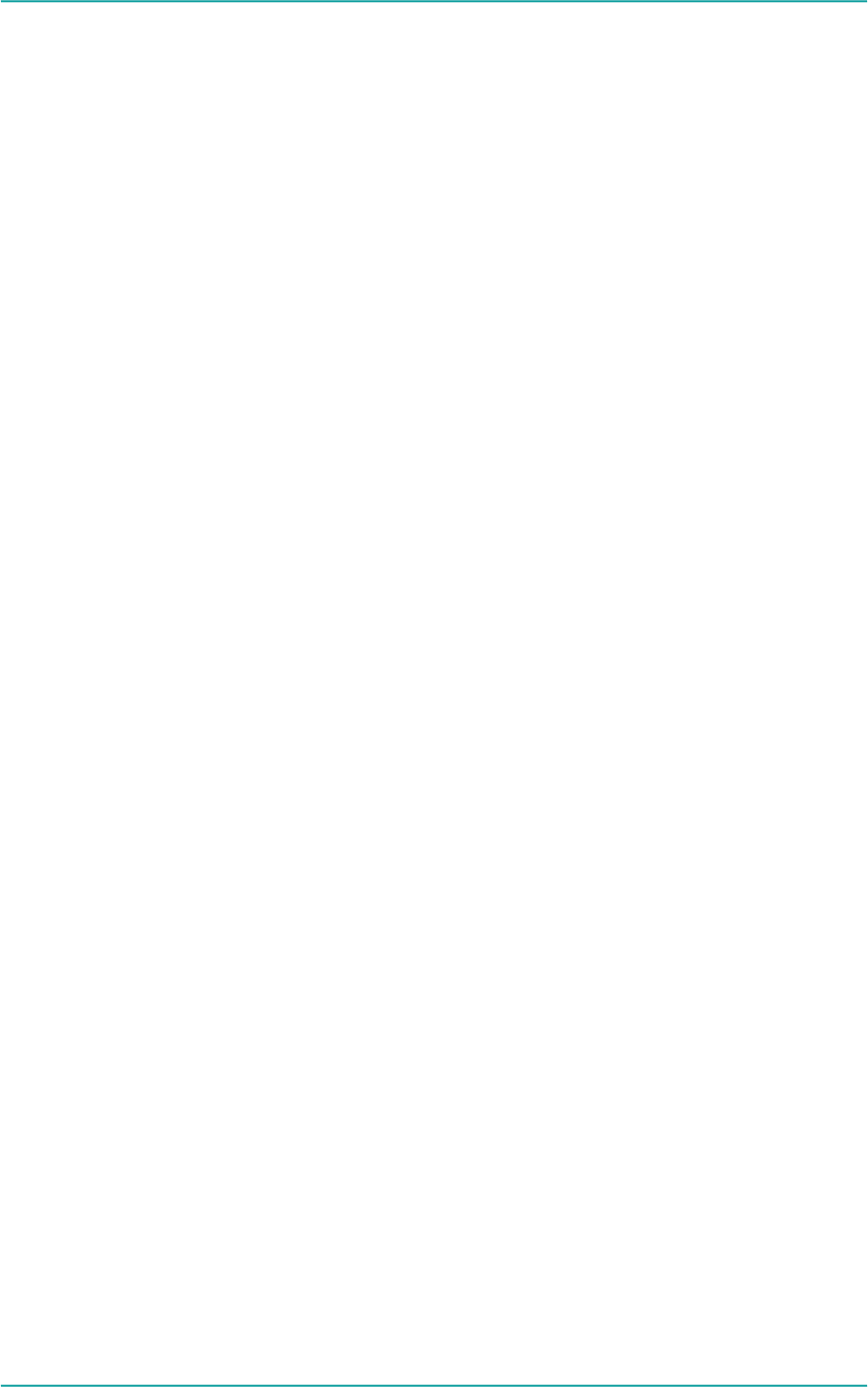
C32SP+/C32S+ User Manual
-- 12 --
7. Cleaning
Periodic cleaning is recommended to keep the monitor clean and to prolong its operation lifetime.
Note: Never use thinner, benzene, alcohol (ethanol, methanol, or isopropyl alcohol), abrasive cleaners, or
other strong solvents, as these may cause damage to the cabinet or LCD panel.
Cabinet
To remove stains, wipe the cabinet with a soft, lightly moistened cloth using a mild detergent. Do not spray wax
or cleaner directly into the cabinet.
LCD Panel
The LCD surface can be cleaned with a soft cloth, such as cotton or lens paper.
If necessary, stubborn stains can be removed by moistening part of a cloth with water to enhance its cleaning
power.
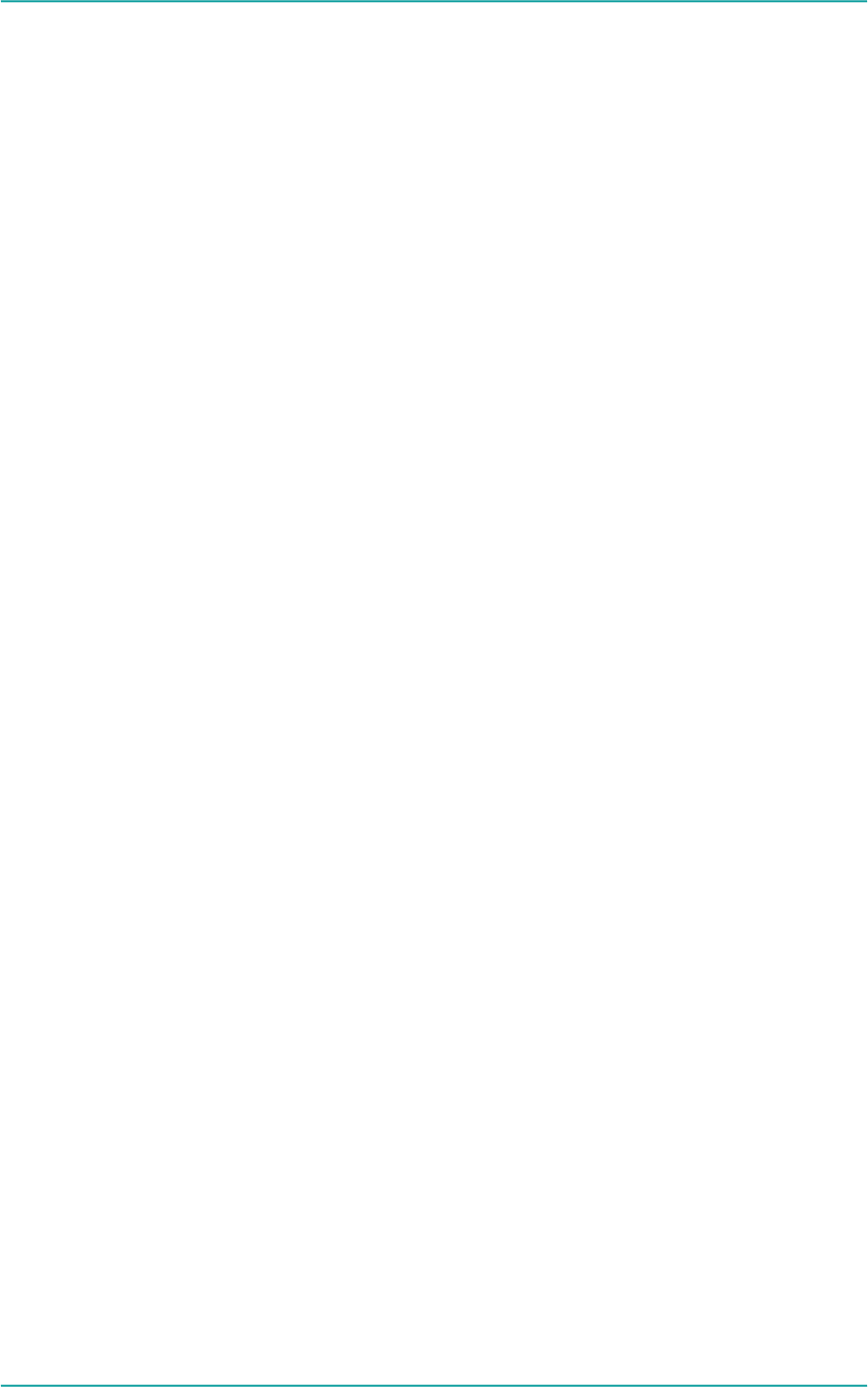
C32SP+/C32S+ User Manual
-- 13 --
8. Package and Accessory
C32SP+/C32S+ LCD Monitor
Graphics card
Displayport cable
USB cable
Power cable
Power adapter
User manual
Graphics card driver disk
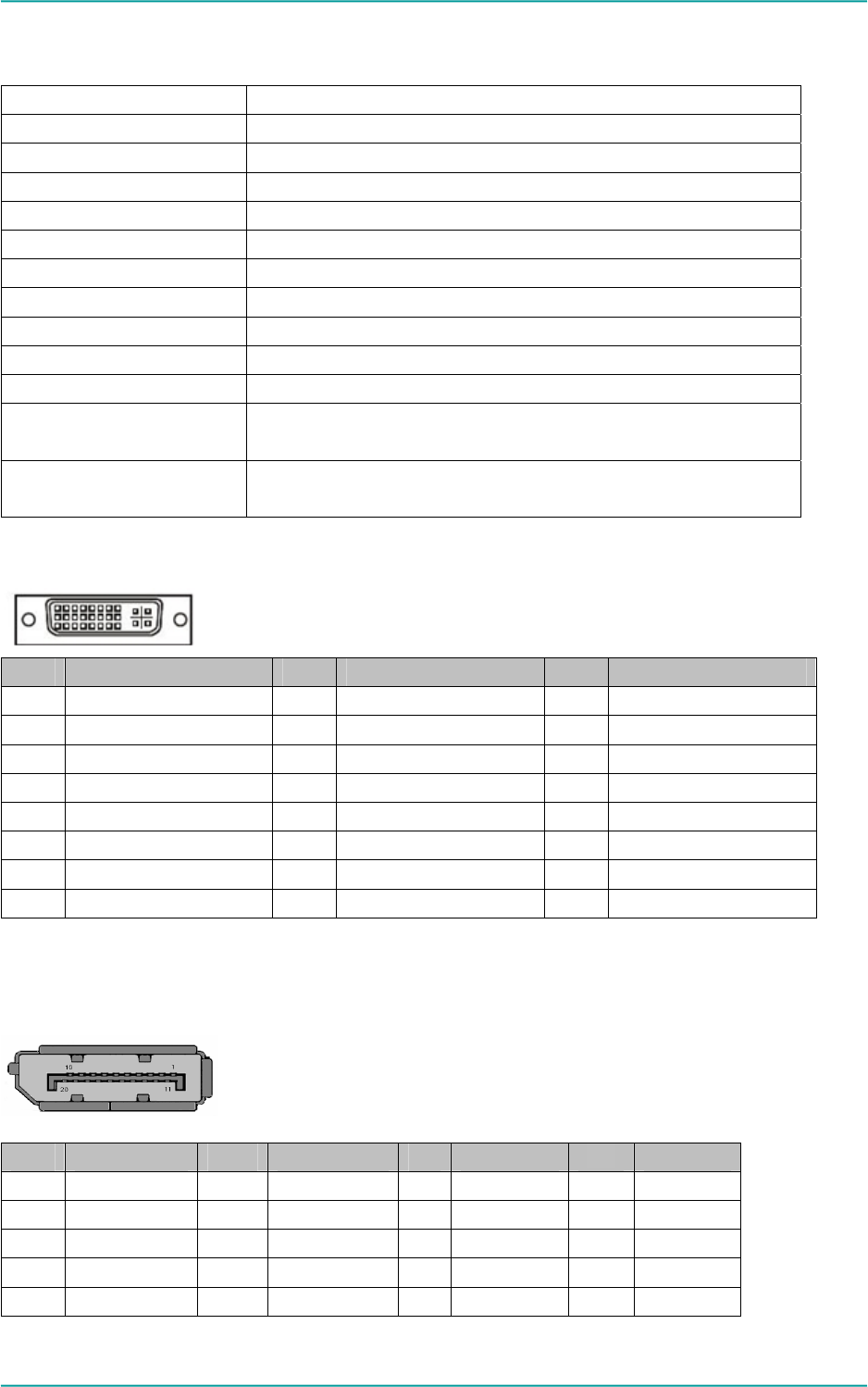
C32SP+/C32S+ User Manual
-- 14 --
9. Specification
9.1. Specification
Panel 21.3”, TFT Color LCD screen, antigalre
Brightness (typ.) 800 cd/m2
CR (typ.) 1400:1
Viewing angle R/L 176° ,U/D 176° Typ.(CR > 10)
Pixel Pitch 0.2115 mm
Native resolution 2048 x1536
Display area 433.152mm (H) x 324.864 mm (V)
Power DC12V/10A
Power consumption MAX.120W
Input signals DVI-D,Display Port
Plug and play VESA DDC 2B
Operating temperature and
humidity:
Temperature: 5°C ~ 35°C
Humidity: 15% ~85%
Storage temperature and
humidity:
Temperature: -20°C ~ 60°C
Humidity:10% ~90%
9.2. DVI-D Connector
Pin Signal Pin Signal Pin Signal
1 TMDS Data 2- 9 TMDS Data 1- 17 TMDS Data 0-
2 TMDS Data 2+ 10 TMDS Data 1+ 18 TMDS Data 0+
3 TMDS Data 2/4 Shield 11 TMDS Data 1/3 Shield 19 TMDS Data 0/5 Shield
4 TMDS Data 4- 12 TMDS Data 3- 20 TMDS Data 5-
5 TMDS Data 4+ 13 TMDS Data 3+ 21 TMDS Data 5+
6 DDC Clock (SCL) 14 +5V Power 22 TMDS Clock shield
7 DDC Data (SDA) 15 Ground (For +5V) 23 TMDS Clock+
8 NC 16 Hot Plug Detect 24 TMDS Clock-
(*NC:no connection)
9.3. Displayport Connector
Pin Signal Pin Signal Pin Signal Pin Signal
1 ML3(n) 6 ML2(p) 11 GND 16 GND
2 GND 7 ML1(n) 12 ML0(p) 17 AUX(n)
3 ML3(p) 8 GND 13 GND 18 HPD
4 ML2(n) 9 ML1(p) 14 GND 19 RTN
5 GND 10 ML0(n) 15 AUX(p) 20 PWR
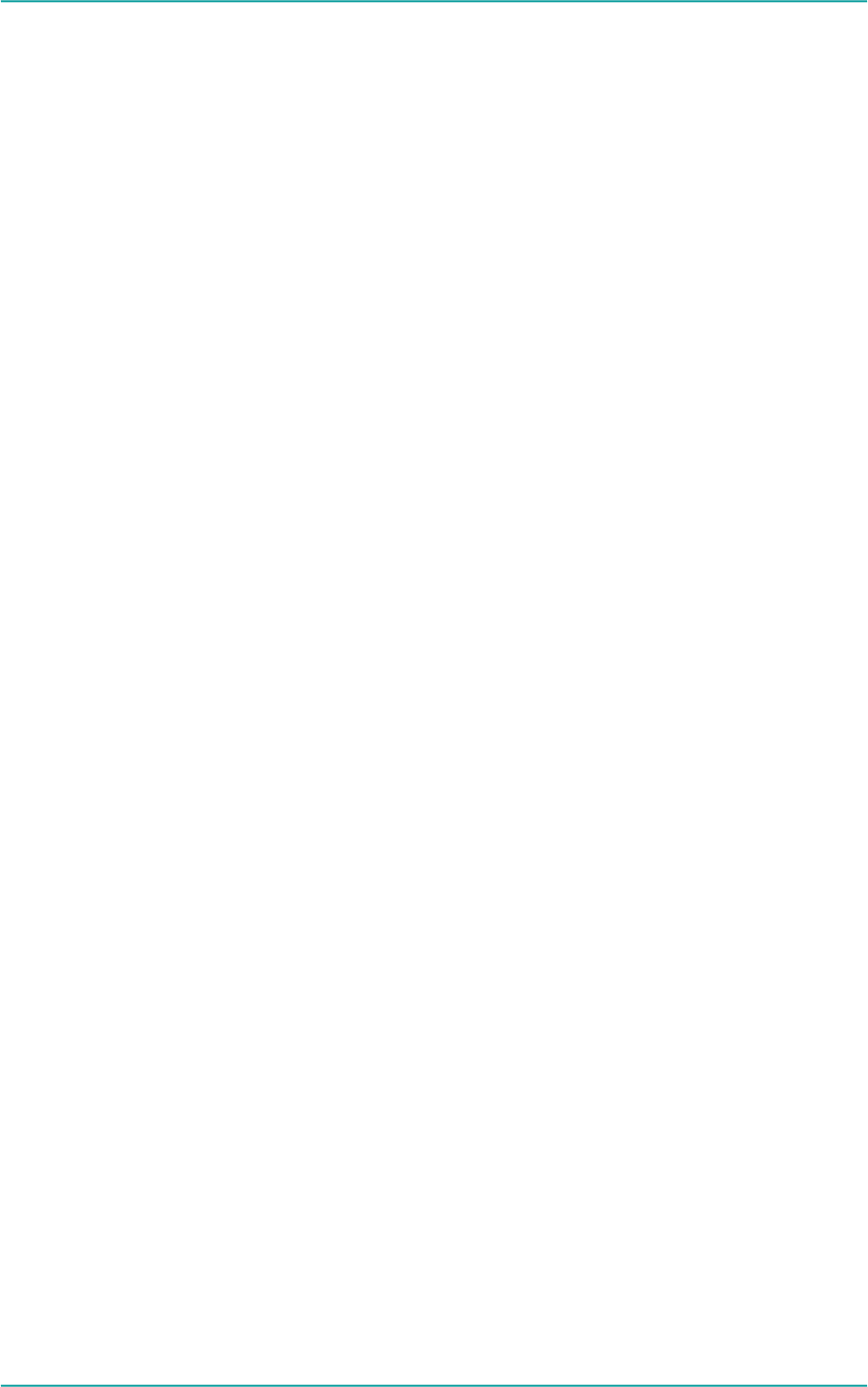
C32SP+/C32S+ User Manual
-- 15 --
10. FCC Statement:
z This device complies with part 15 of the FCC Rules. Operation is subject to the following two conditions:
(1) This device may not cause harmful interference, and (2) this device must accept any interference
received, including interference that may cause undesired operation.
z This equipment has been tested and found to comply with the limits for a Class B digital device, pursuant
to part 15 of the FCC Rules. These limits are designed to provide reasonable protection against harmful
interference in a residential installation. This equipment generates, uses and can radiate radio frequency
energy and, if not installed and used in accordance with the instructions, may cause harmful interference
to radio communications. However, there is no guarantee that interference will not occur in a particular
installation. If this equipment does cause harmful interference to radio or television reception, which can
be determined by turning the equipment off and on, the user is encouraged to try to correct the
interference by one or more of the following measures:
—Reorient or relocate the receiving antenna.
—Increase the separation between the equipment and receiver.
—Connect the equipment into an outlet on a circuit different from that to which the
receiver is connected.
—Consult the dealer or an experienced radio/TV technician for help.
z Caution: Any changes or modifications not expressly approved by the party responsible for
compliance could void the user's authority to operate the equipment.
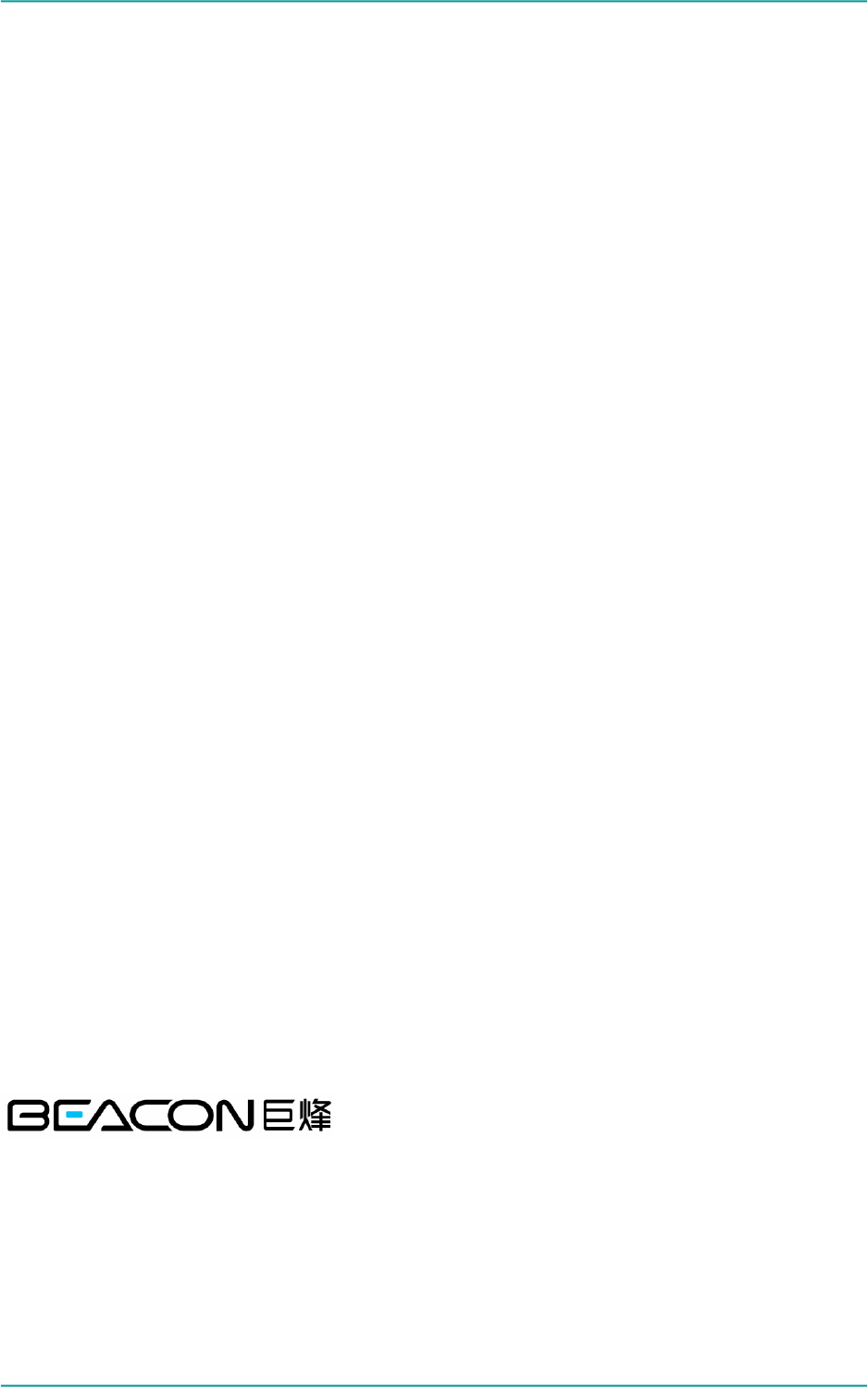
C32SP+/C32S+ User Manual
-- 16 --
Shenzhen Beacon Display Technology Co.,Ltd
Room 201, Incubator Building, CASTD, High-tech South 1st Street, Nanshan District, Shenzhen
Tel: +86 755 26050699 26995355 Fax: +86 755 26995755
Website: www.beacon-display.cn