Beautiful Enterprise RFWHP01RX Digital Wireless Stereo Headphones User Manual
Beautiful Enterprise Co., Ltd. Digital Wireless Stereo Headphones
user manual
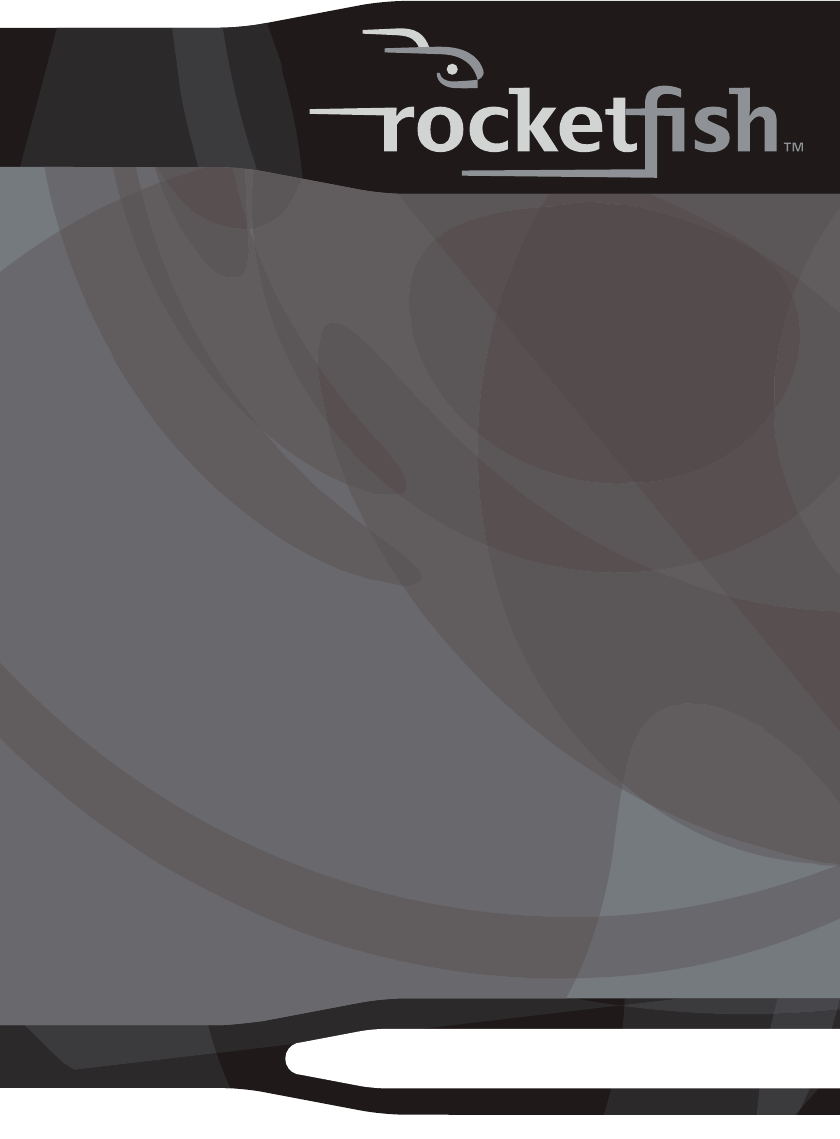
Digital Wireless Stereo
Headphones
Description [French]
Description [Spanish]
RF-WHP01/02
User Guide Guide de l’utilisateur Guía del Usuario
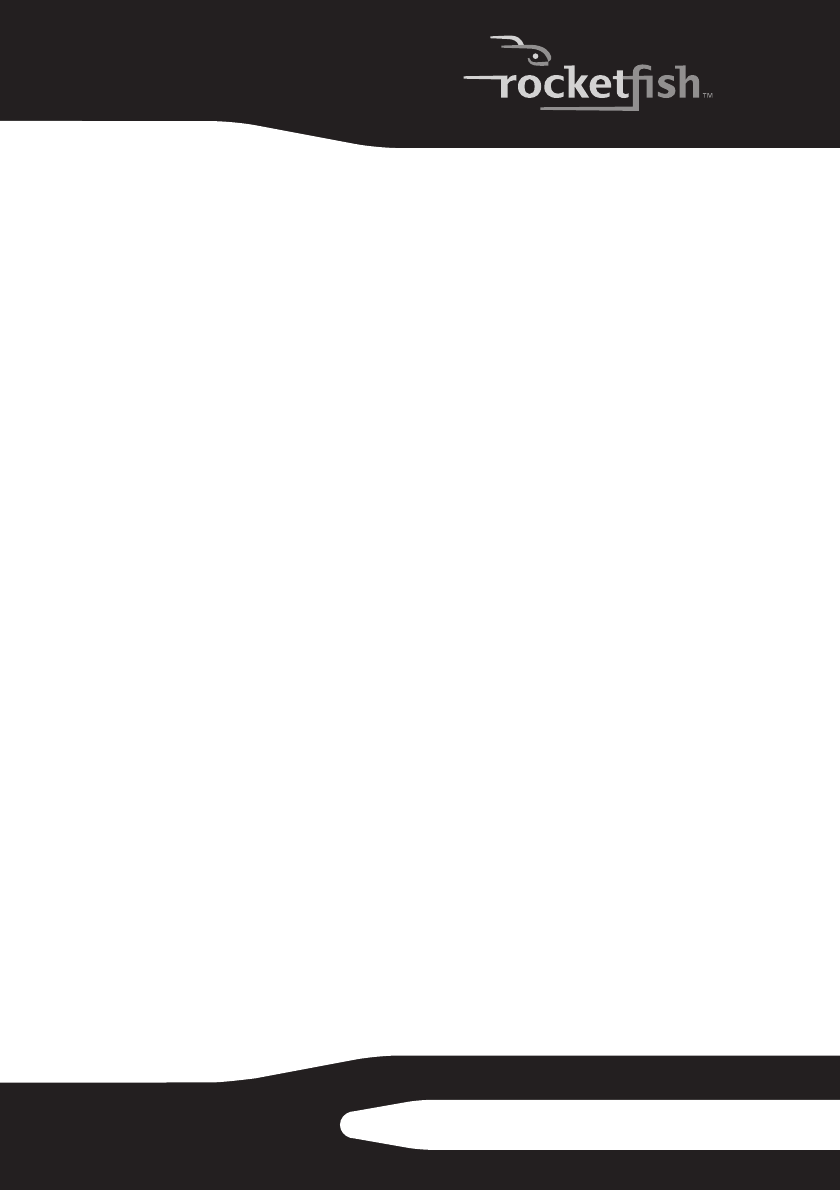
3RF-WHP01/WHP02
Rocketfish RF-WHP01/RF-WHP02
Digital Wireless Stereo
Headphones
Contents
Introduction ...................................................................... 3
Safety information .......................................................... 4
Features .............................................................................. 6
Setting up your system ...............................................12
Using your system.........................................................17
Maintaining your system ............................................23
Troubleshooting ............................................................24
Specifications..................................................................25
Legal notices ...................................................................25
1 Year Limited Warranty..............................................27
Français ..................................................29
Español...................................................30
Introduction
Congratulations on your purchase of a high quality Rocketfish digital
wireless stereo headphones. This system represents the state of the
art in 2.4 GHz wireless headphone design that gives you complete
freedom while enjoying your music or movie without any limitations
of headphone cables.
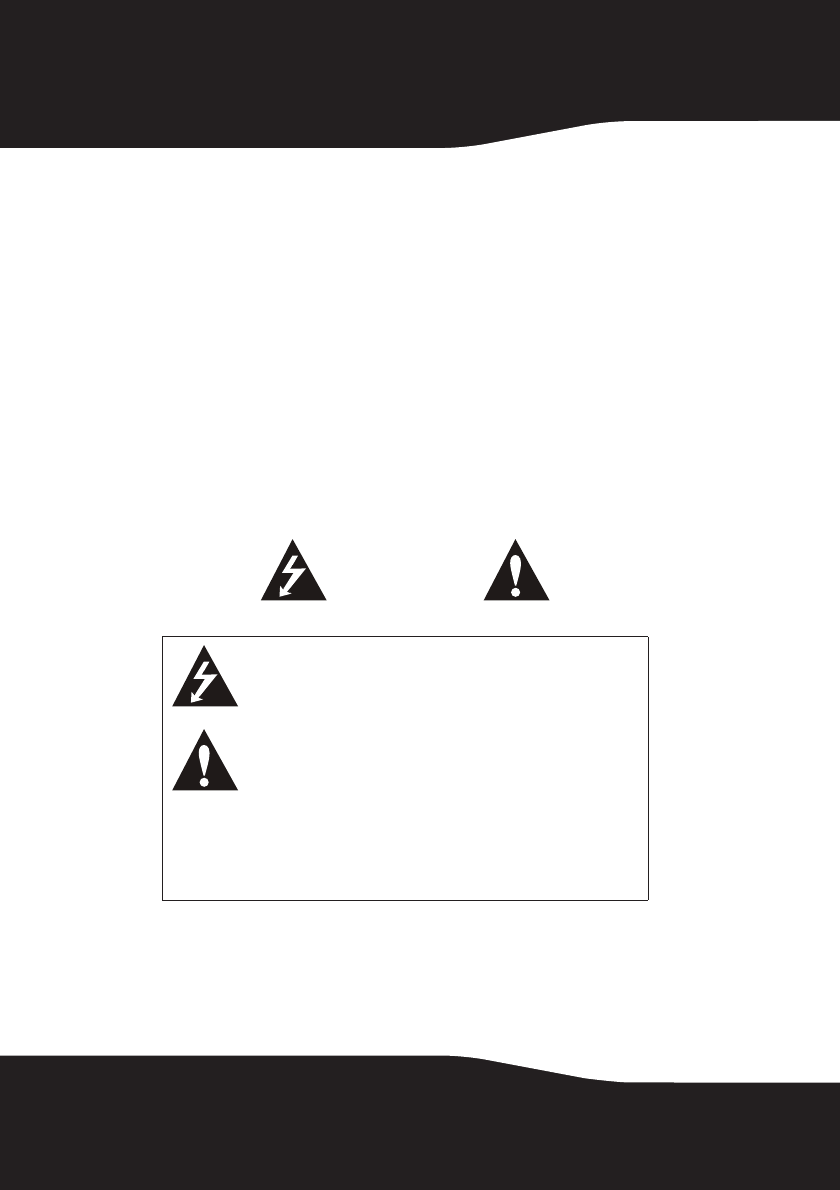
4
The system has a transmission range of up to 98 feet (WHP02) or 65
feet (WHP01) as well as a strong immunity to external interference
and static. With an energizing docking station, your headphones can
be easily recharged when they are not in use. This allows your
headphones to be fully charged and always ready whenever you
need them.
The system can be used with your CD player, DVD player,
home-theater system, or computer.
This User Guide explains how to correctly install, operate, and get the
best performance from your digital wireless stereo headphones.
Read this User Guide carefully before installing your system, and then
keep it handy for quick reference.
Safety information
Warning: To reduce the risk of fire or electric shock, do not expose this apparatus to
rain or moisture.
• Read these instructions.
• Keep these instructions.
• Heed all warnings.
This lightning flash with the arrowhead symbol within an
equilateral triangle is intended to alert the user to the
presence of uninsulated dangerous voltage within the
product’s enclosure that may be of sufficient magnitude to
constitute a risk of electric shock to persons.
The exclamation point within an equilateral triangle is
intended to alert the user to the presence of important
operating and maintenance (servicing) instructions in the
literature accompanying the product.
CAUTION
To reduce the risk of electric shock, do not remove screws, covers, or
the cabinet. There are no user-serviceable parts inside. Refer servicing
to qualified service personnel.
CAUTION
Risk of Electric Shock
Do Not Open
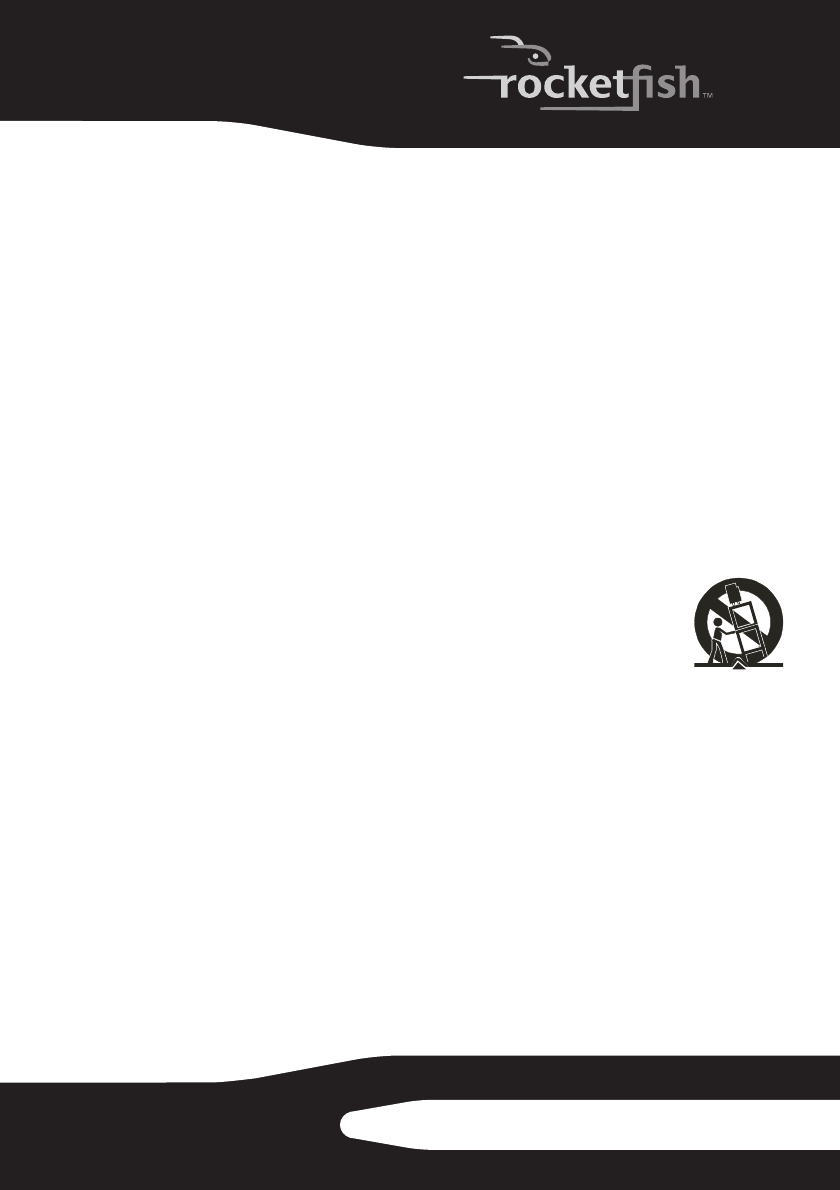
5RF-WHP01/WHP02
• Follow all instructions.
• Do not use this apparatus near water.
• Clean only with a dry cloth.
• Do not block any ventilation openings. Install in accordance with the
manufacturer's instructions.
• Do not install near any heat sources such as radiators, heat registers,
stoves, or other apparatus (including amplifiers) that produce heat.
• Do not defeat the safety purpose of the polarized or grounding-type
plug. A polarized plug has two blades with one wider than the other. A
grounding type plug has two blades and a third grounding prong. The
wide blade or the third is provided for your safety. If the provided plug
does not fit into your outlet, consult an electrician for replacement of the
obsolete outlet.
• Protect the power cord from being walked on or pinched particularly at
plugs, convenience receptacles, and the point where they exit from the
apparatus.
• Only use attachments or accessories specified by the manufacturer.
• Use only with the cart, stand, tripod, bracket, or table
specified by the manufacturer, or sold with the apparatus.
When a cart is used, use caution when moving the cart and
apparatus combination to avoid injury from tip-over.
• Unplug this apparatus during lightning storms or when
unused for long periods of time.
• Refer all servicing to qualified service personnel. Servicing is required
when the apparatus has been damaged in any way, such as
power-supply cord or plug is damaged, liquid has been spilled or objects
have fallen into the apparatus, the apparatus has been exposed to rain or
moisture, does not operate normally, or has been dropped.
• To reduce the risk of fire or electric shock, do not expose this apparatus
to rain or moisture.
• The Shock Hazard Marking and Associated Graphical Symbol are
provided on the supplied AC adapter.
• The apparatus shall not be exposed to dripping or splashing and objects
filled with liquids should not be placed on the apparatus.
• The AC plug or an appliance coupler is used as the disconnect device.
The disconnect device shall remain readily operable.
• Excessive sound pressure from headphones can cause hearing loss.
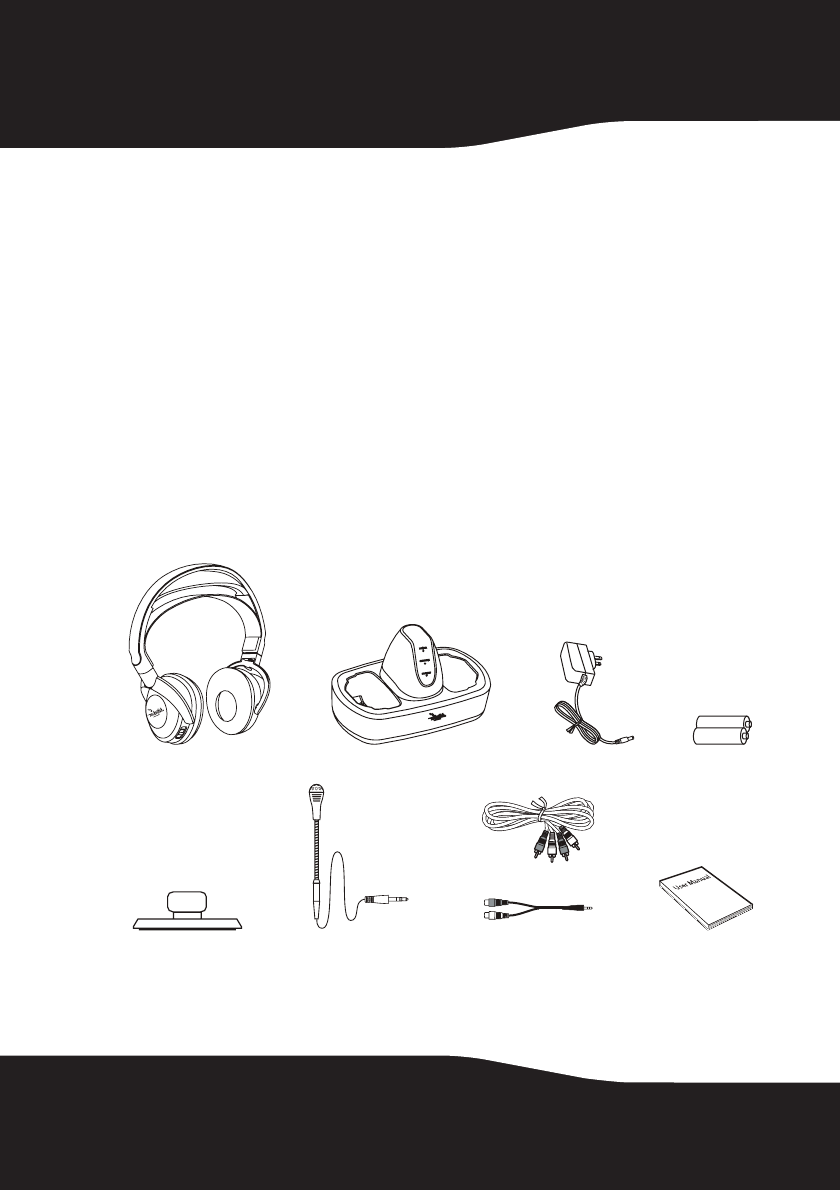
6
• Batteries (battery pack and batteries installed) should not be exposed to
excessive heat such as sunshine or fire.
Features
• 2.4 GHz digital wireless stereo headphones
• Transmits high quality audio over a radio frequency communication link
• Hidden antennas
• Strong immunity to external interference
• Low power consumption with 15 hours (WHP02) or 8 hours (WHP01) of
continuous operating time
Package contents
Examine the contents of the box for your digital wireless stereo
headphones. The box should contain:
Headphones Docking station AC Adapter Rechargeable
batteries (2)
Microphone
holder (WHP02)
Microphone
(WHP02)
Audio cable(s) User guide
OR
(WHP02)
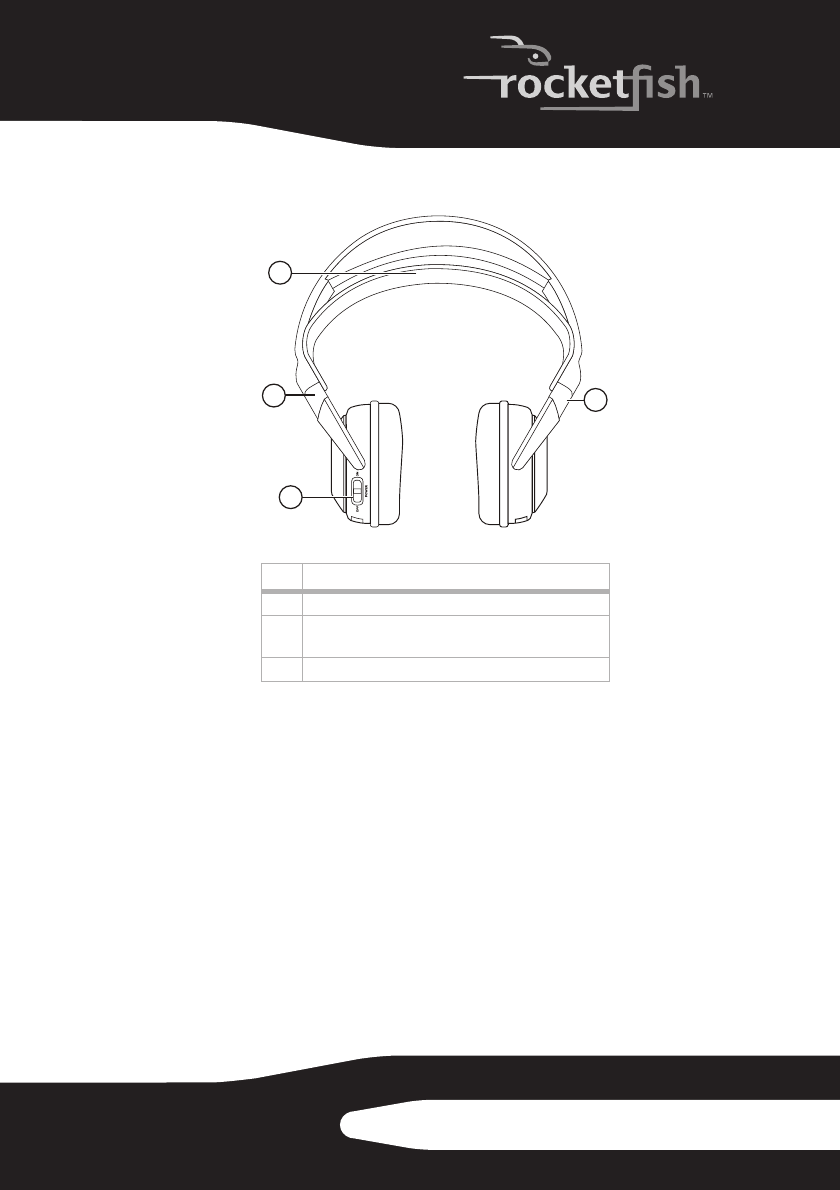
7RF-WHP01/WHP02
Headphones back
Item Description
1 Self-adjustable headband
2 Swiveling hinge for angle adjustment (on the left and
right ear pieces)
3 Power On/Off switch (on left earpiece)
1
2
3
2
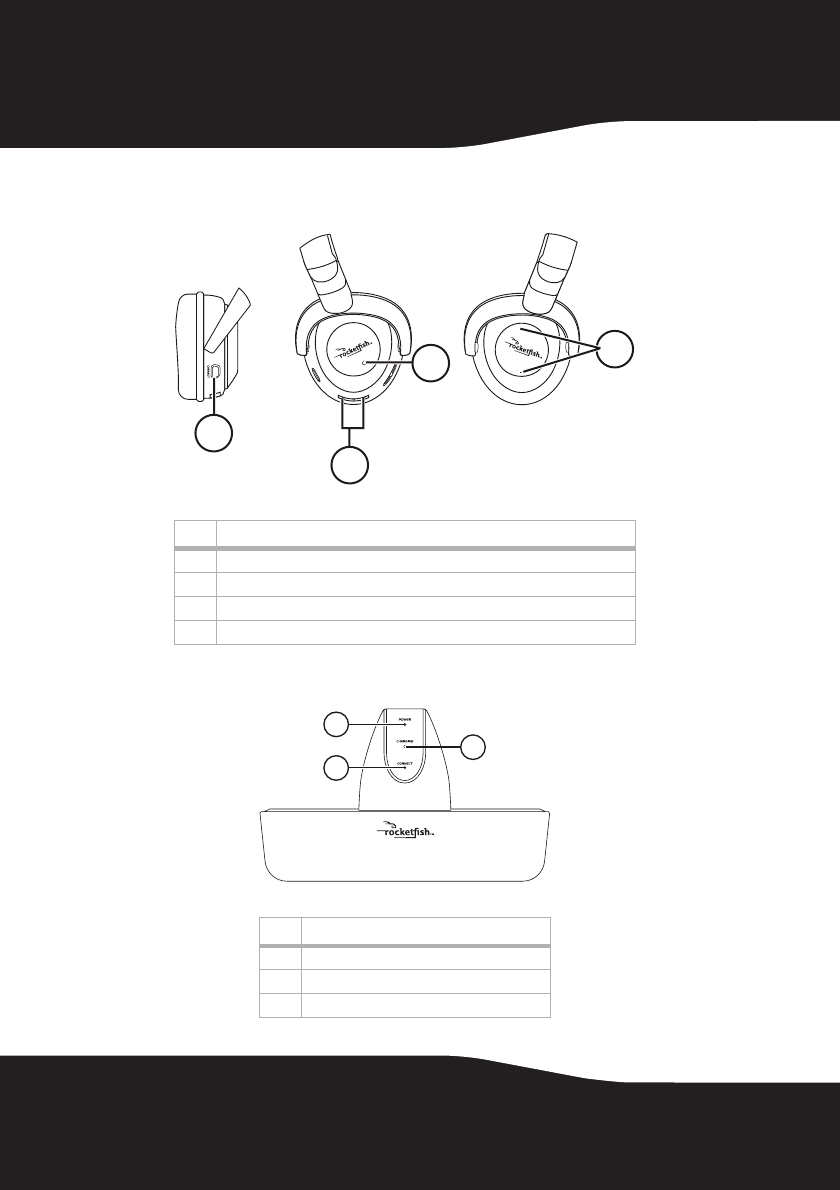
8
Headphones front and side
Docking station front
Item Description
1 Manual connect button (on the left earpiece)
2 Charging contacts (on the left earpiece)
3 Power indicator (on the left earpiece)
4 Volume +/- button (on the right earpiece)
Item Description
1Power indicator
2Connect indicator
3 Charging indicator
4
3
2
1
1
2
3
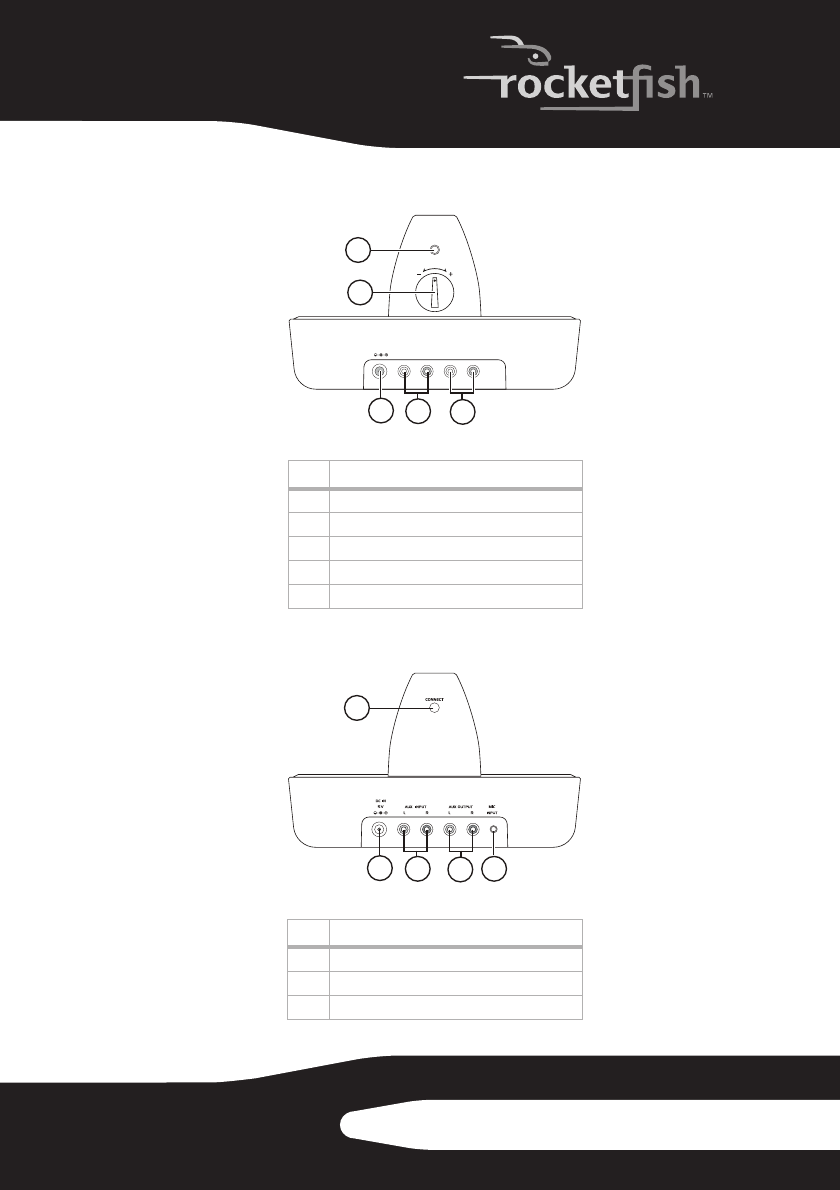
9RF-WHP01/WHP02
Docking station back (WHP01)
Docking station back (WHP02)
Item Description
1 Manual connect button
2 Volume control knob
3DC IN jack
4 AUX Input jacks
5AUX Output jacks
Item Description
1 Manual connect button
2DC IN jack
3 AUX Input jacks
1
CONNECT
RL
AUX INPUT
RL
AUX OUTPUT
DC IN
5V
VOL
2
345
1
345
2
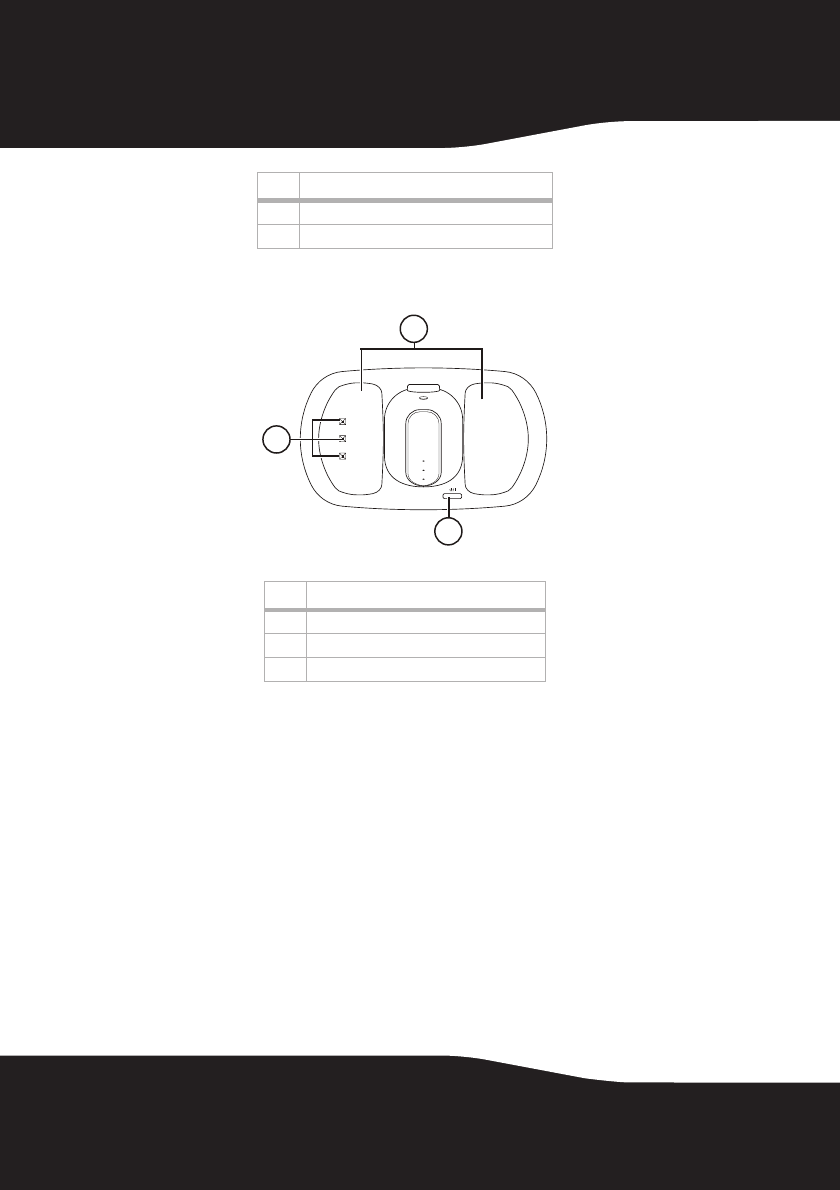
10
Docking station top (WHP01)
4AUX Output jacks
5 MIC Input jack
Item
1 Headphone cradles
2Charging pins
3 Power On/Off switch
Item Description
2
1
3
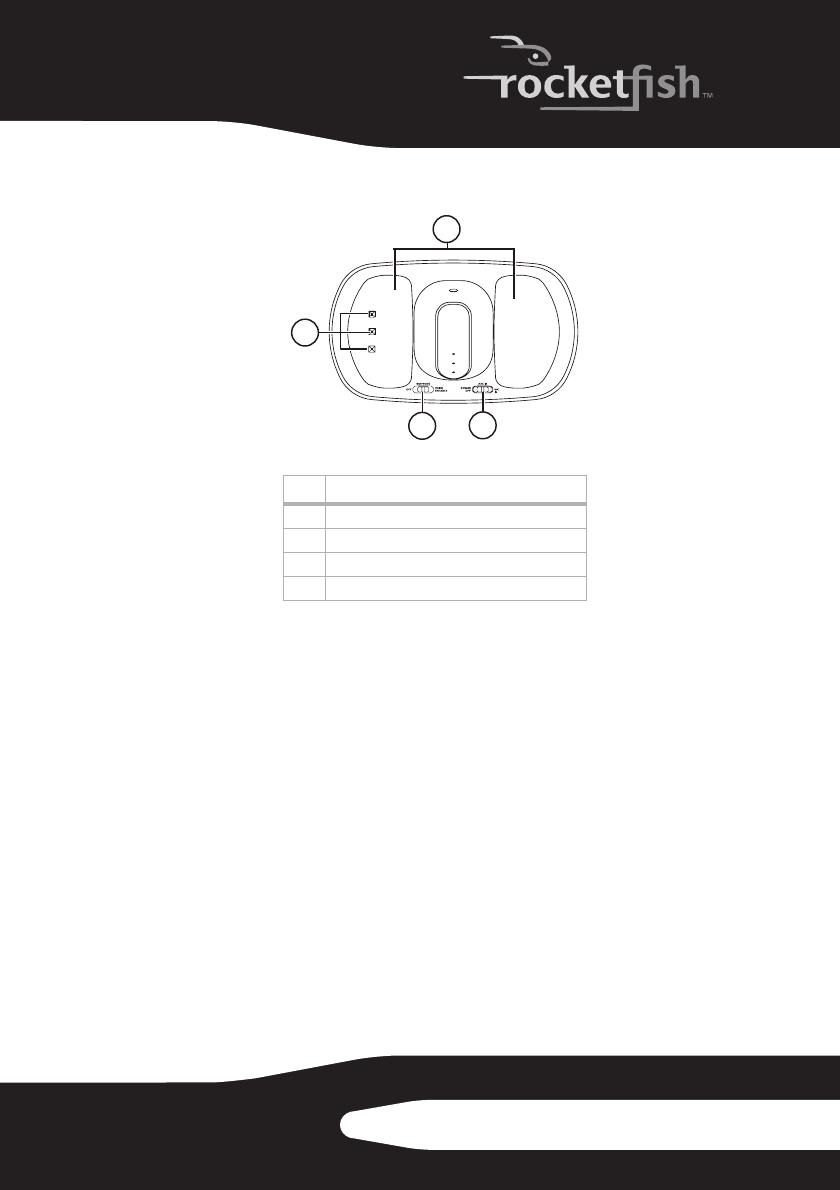
11RF-WHP01/WHP02
Docking station top (WHP02)
Item Description
1 Headphone cradles
2 Charging pins
3 Off/Surround/Voice Enhance switch
4 Power Off/AUX IN/MIC IN switch
2
4
3
1
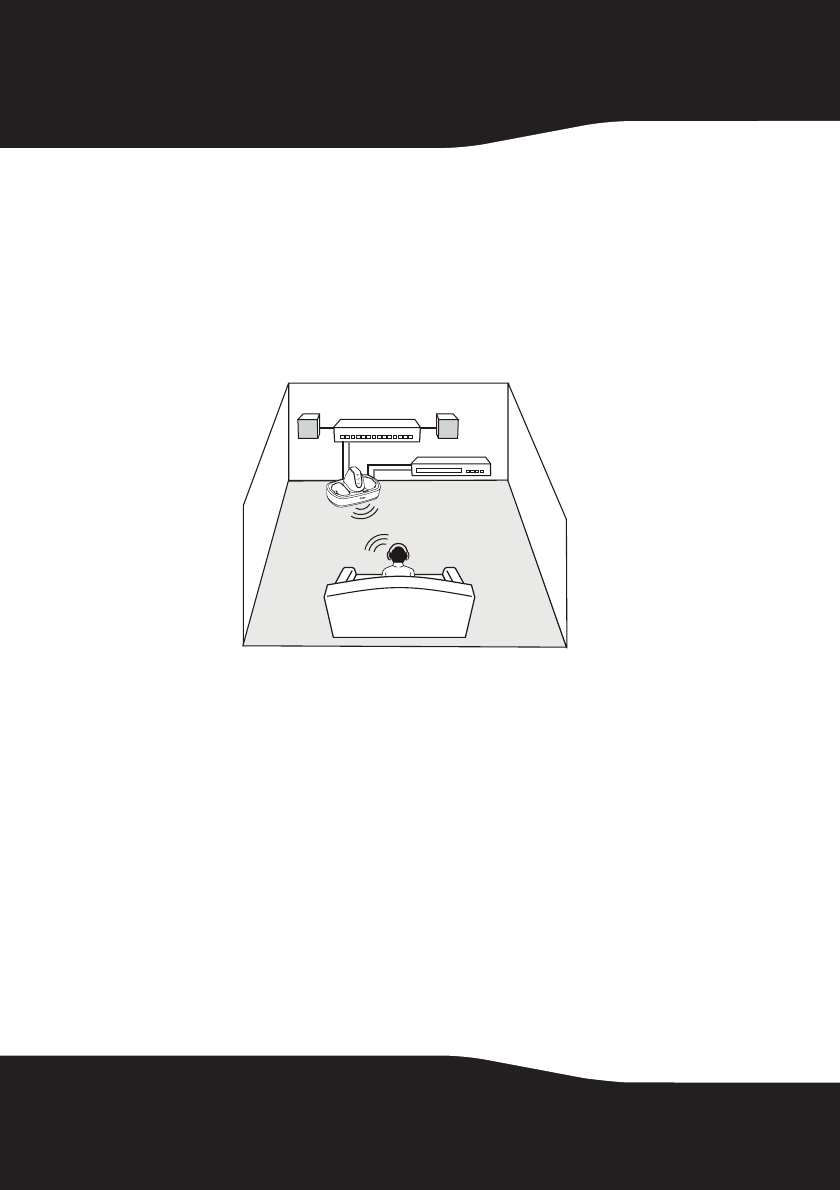
12
Setting up your system
Caution: To prevent damage to your system, make sure all components are turned
off before making the connections.
Connecting the system to an A/V receiver with an external
amplifier
Note: Before you listen to the system after all connections are set up, turn off the
amplifier to stop sound from coming out of the amplifier speakers.
Amplifier
A/V Receiver
Docking station
Headphones
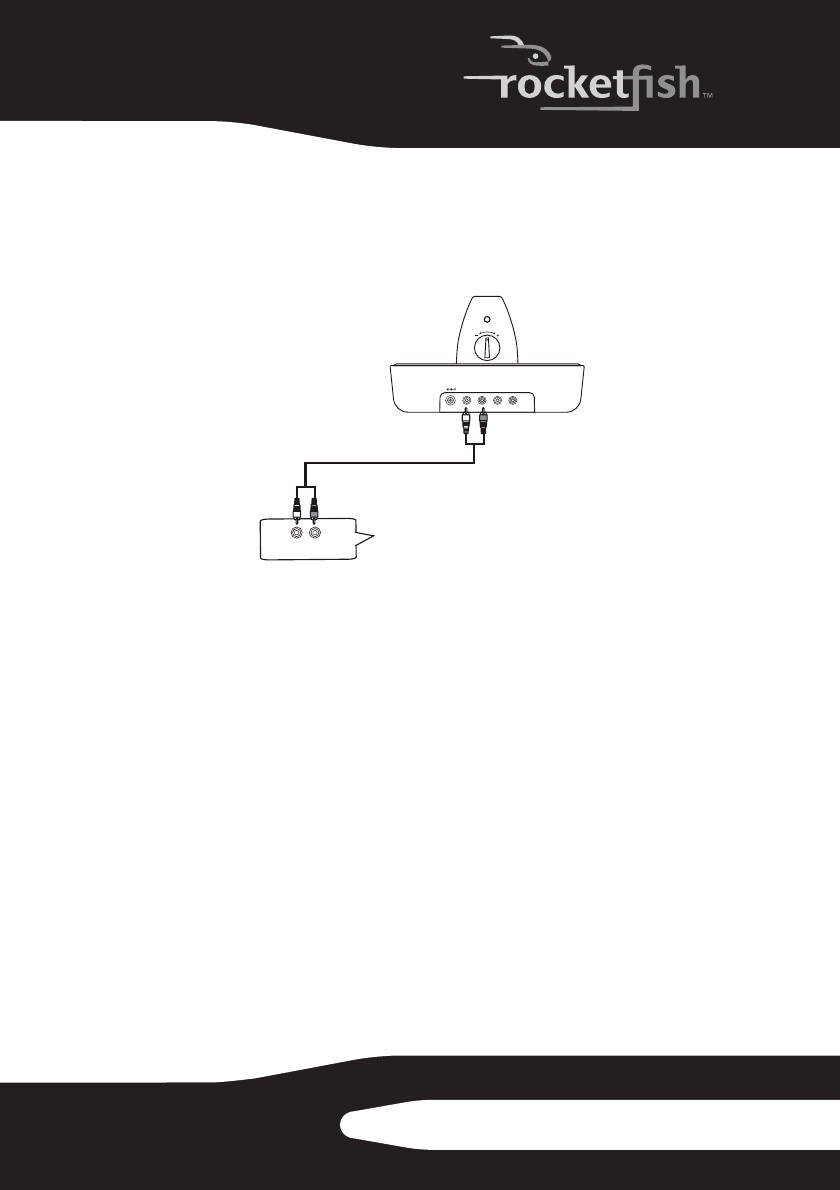
13RF-WHP01/WHP02
To connect the docking station to your A/V receiver (such as CD or DVD player):
• Using the supplied A/V cable, connect the A/V receiver audio output
jacks to the docking station AUX INPUT jacks. Make sure that you
connect the same colors of jacks together (the white to the white and
the red to the red).
OR
CONNECT
RL
AUX INPUT
R
L
AUX OUTPUT
DC IN
5V
VOL
AUDIO OUTPUT
LR
Docking station
back panel
A/V receiver audio
output jacks
White
White Red
Red
Supplied audio cable
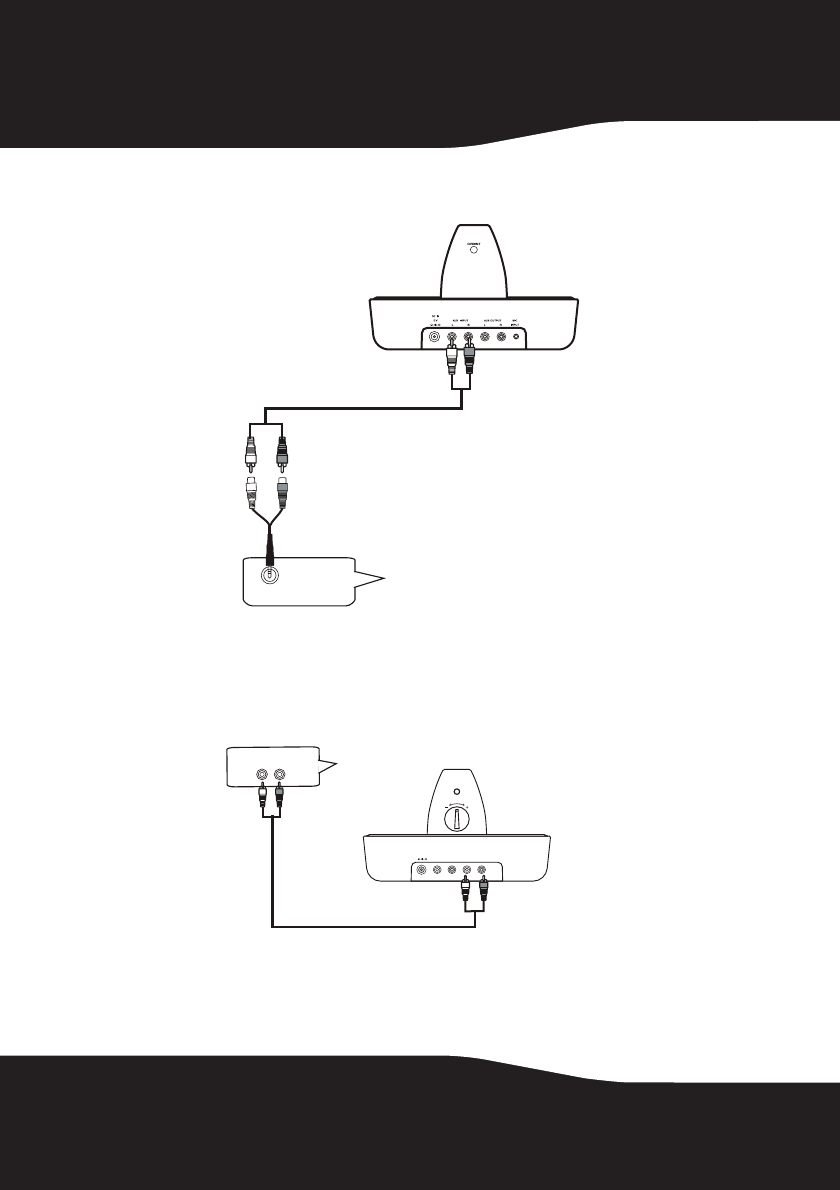
14
Note: In case your A/V receiver has only a PHONES or LINE OUT jack, connect the two
supplied audio cables together for use.
To connect the docking station to your amplifier:
• Using the supplied A/V cable, connect the amplifier audio input jacks to
the docking station AUX OUTPUT jacks. Make sure that you connect the
same colors of jacks together (the white to the white and the red to the
red).
Docking station
back panel
PHONES (or LINE OUT)
A/V receiver jack
Black
White Red
Audio cable (supplied)
White Red
White Red
Audio cable (supplied)
CONNECT
R
L
AUX INPUT
RL
AUX OUTPUT
DC IN
5V
VOL
AUDIO INPUT
LR
R
L
White Red
White Red
Docking station
back panel
Supplied audio cable
Amplifier audio
input jacks
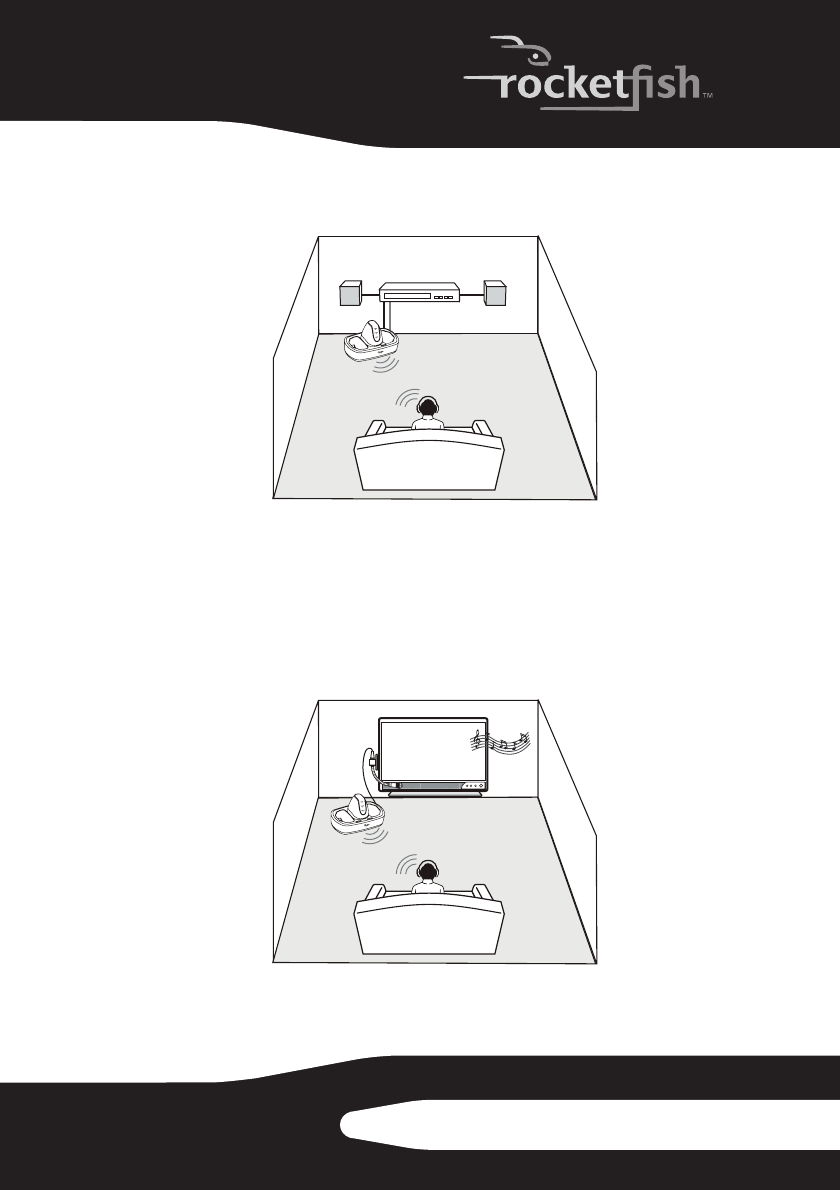
15RF-WHP01/WHP02
Connecting the system to an A/V receiver with an internal
amplifier
To connect the docking station to your A/V receiver (such as DVD home theater):
• Follow the same steps as “Connecting the system to an A/V receiver with
an external amplifier” on page 12.
Connecting the microphone (WHP02 only)
This microphone is designed for those who suffer from poor hearing
and would enjoy watching TV with other family members or friends.
Caution: Before making the connections, adjust the volume of your television and
headphones to the minimum level to avoid damage to your hearing.
A/V Receiver
Docking station
Headphones
TV
Docking station
Headphones
Microphone
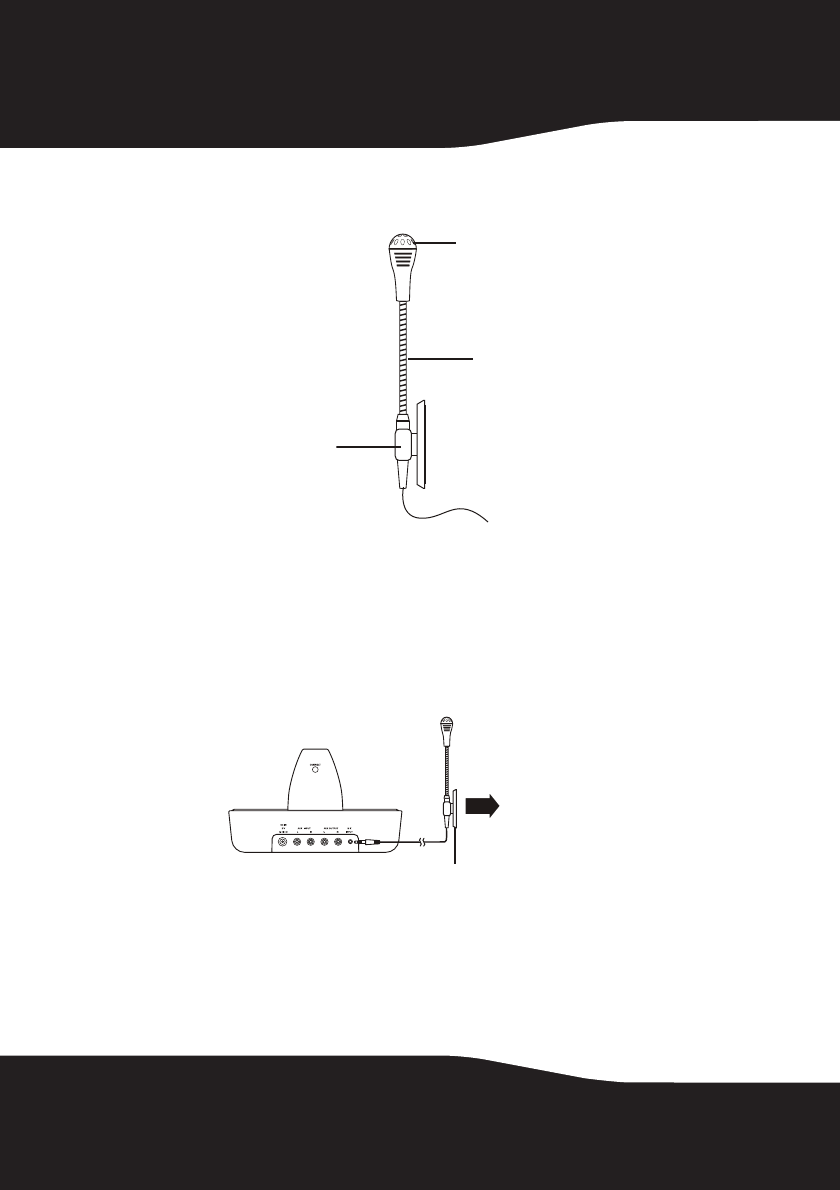
16
To attach the microphone to your television:
1Bend and fix the microphone boom into the holder.
2Remove the protective slip covering the double-side tape on the
microphone holder.
3Stick the holder onto your TV set where the microphone head is close to
the TV speaker.
To connect the microphone to your docking station:
• Connect the microphone plug to the docking station MIC INPUT jack.
Connecting the AC adapter to the docking station
Caution: To avoid risk of fire, and to prevent damage, only use the AC adapter
supplied with your digital wireless stereo headphones. Make sure that power supply
outlet matches the AC adapter’s 120V before making the connection.
Head
Boom
Holder
Docking station
back panel
Microphone
Holder
Attach to the
television
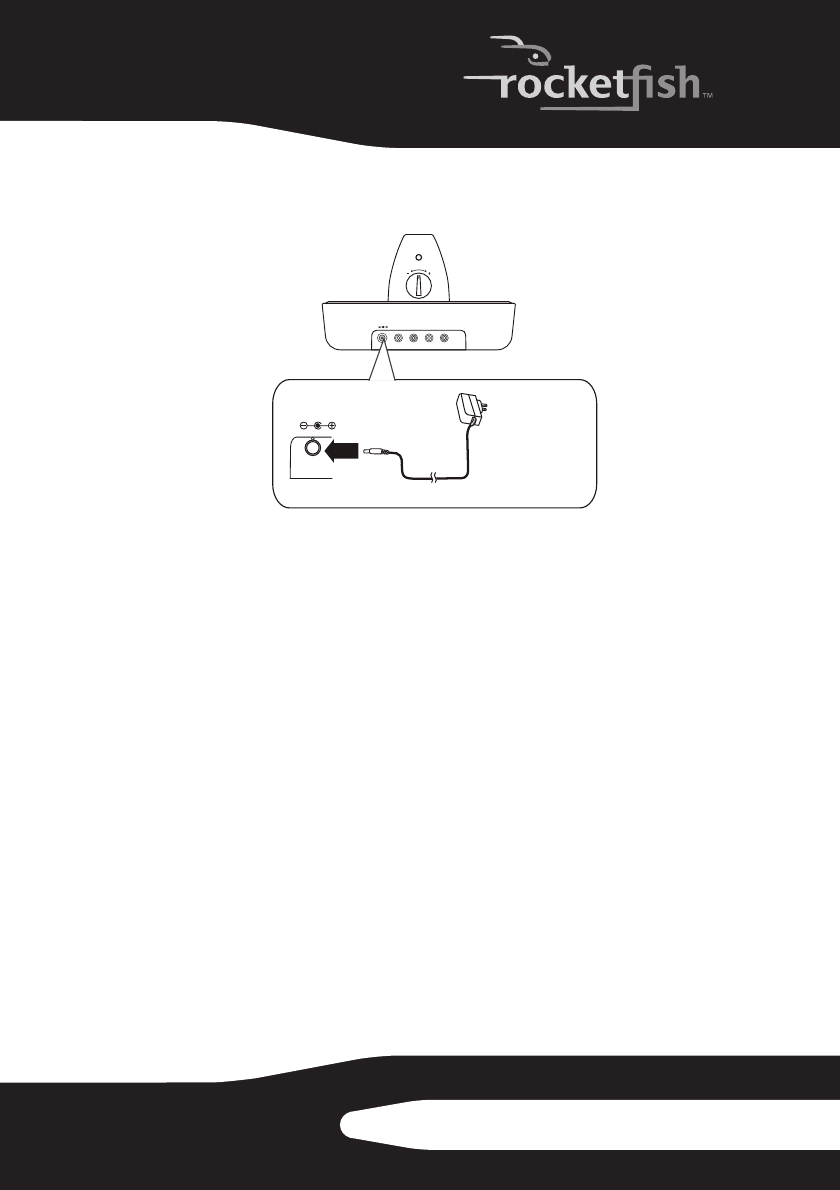
17RF-WHP01/WHP02
To connect the AC adapter to your docking station:
1Connect the AC adapter connector to the docking station DC IN jack.
2Connect the AC adapter plug to a wall outlet.
Caution: Plug the AC adapter into the wall outlet only after all other connections are
completed.
Using your system
Installing or replacing headphone batteries
The headphones are powered by two AA rechargeable batteries. One
battery is housed in the left earpiece and one battery is housed in the
right earpiece.
Notes:
• Do not install non-rechargeable batteries.
• Make sure that all batteries are installed correctly.
CONNECT
RL
AUX INPUT
RL
AUX OUTPUT
DC IN
5V
VOL
DC IN
5V
Docking station
back panel
Connect to wall
outlet
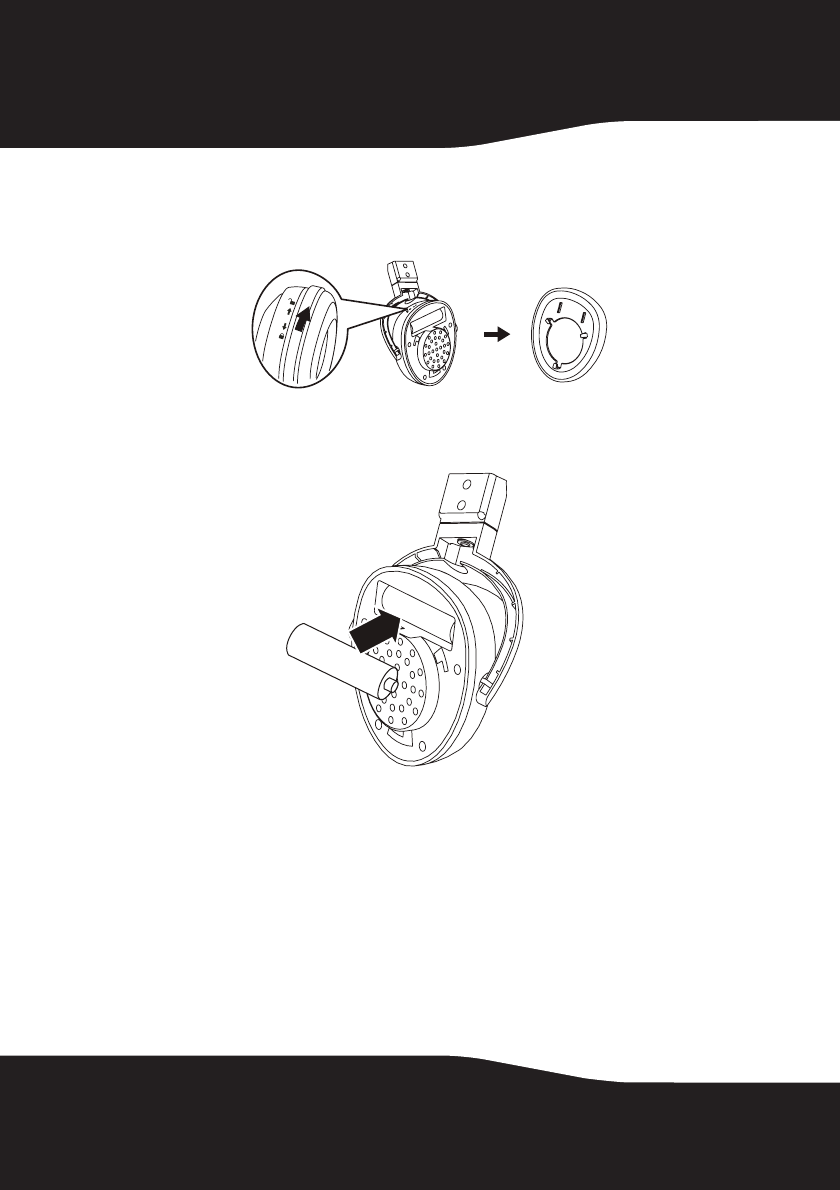
18
To install batteries in the headphones:
1Unscrew and remove the cushions from the left and right ear pieces.
<New Graphic>
2Insert one AA rechargeable battery into the left and one AA
rechargeable battery into the right battery compartment. Make sure to
align the + and - symbols inside the battery compartments.
3Put the left and right cushions back into place.
Charging the headphones
Note: Before using the wireless headphones for the first time, make sure the batteries
are fully charged for at least 16 hours. This will guarantee a longer operating lifetime
of the batteries.
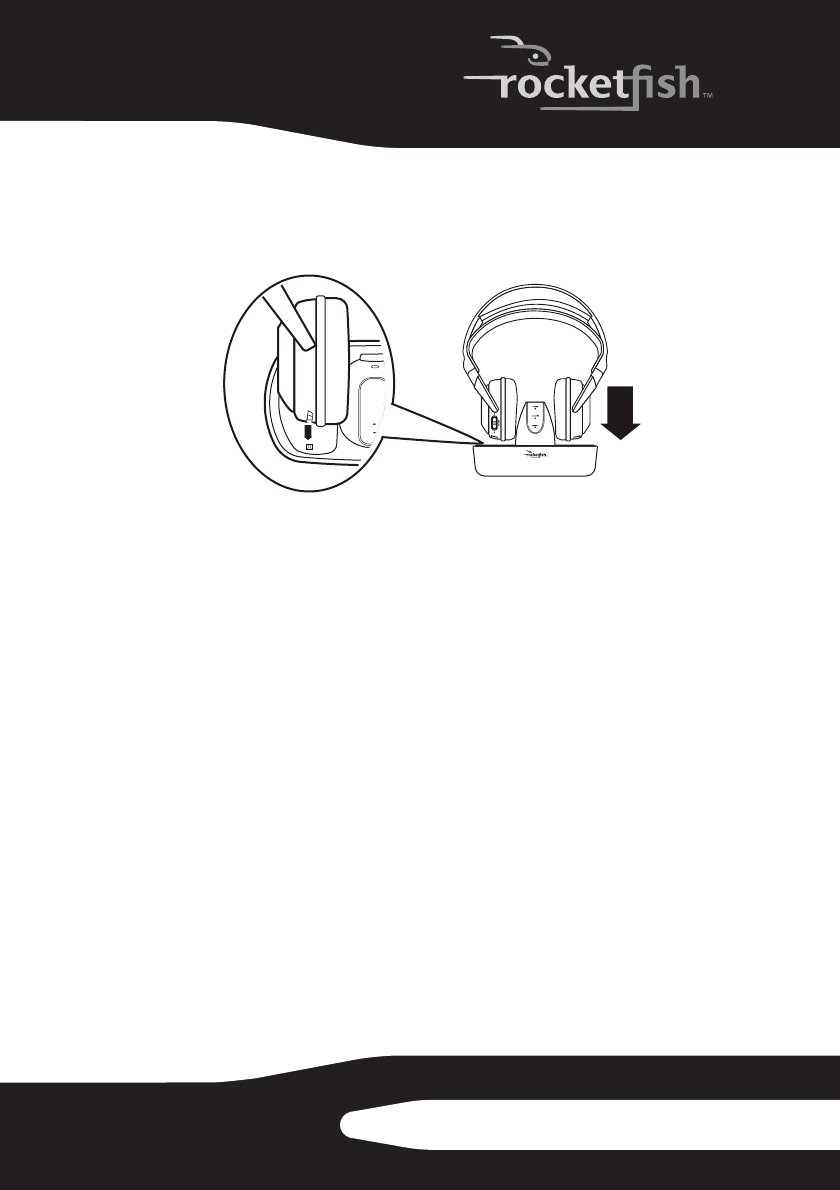
19RF-WHP01/WHP02
To charge the headphones:
• Place the headphones onto the docking station cradles, and make sure
the headphone charging contacts and the docking station charging pins
make contact.
• The docking station charging indicator glows red to indicate the
headphones are charging.
• When the headphones are fully charged (which takes approximately
five hours), the docking station charging indicator turns green.
Note: It can take about five hours to charge the batteries. The batteries will last up to
15 hours (WHP02) or 8 hours (WHP01) with continuous use.
Establishing a link between the headphones and the
docking station
Note: The headphones can be charged whenever the docking station and
headphone power slide switches are set to on or off.
To establish a link between the headphones and the docking station:
1Set the POWER ON/OFF switch located on the headphones’ left
earpiece to ON.
LR
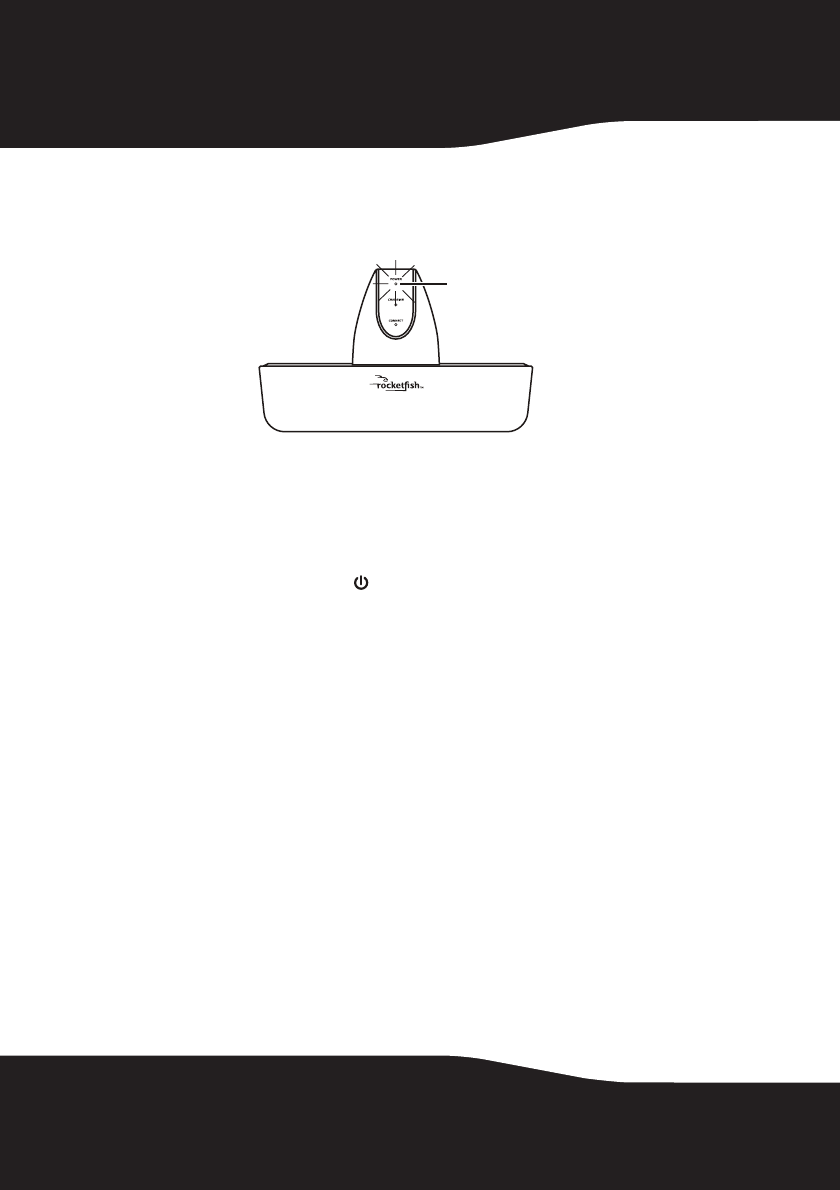
20
2WHP02 only: Set the POWER OFF/AUX IN/MIC IN switch on the
docking station to AUX IN or MIC IN for your listening needs. The power
indicator glows red indicating that the docking station is plugged in and
in standby mode.
• If you want to listen to the sound from your A/V receiver, switch to
AUX IN.
• If you want to listen to the sound from your microphone, switch to
MIC IN.
OR
WHP01 only: Press the /| button on the docking station. The power
indicator glows red indicating that the docking station is plugged in and
in standby mode.
Notes:
• If the headphone power is low, the indicator glows red. Charge the
headphones. For charging details, see “Charging the headphones” on
page 18.
Power indicator
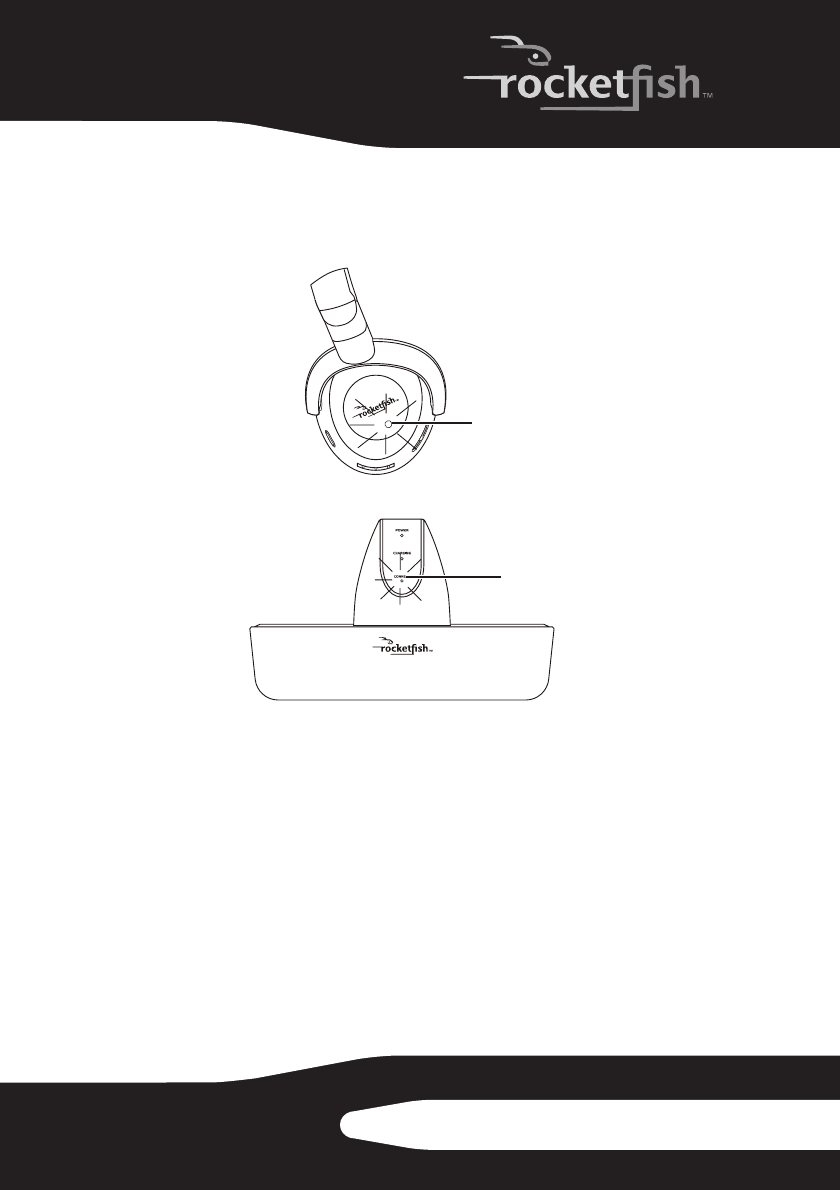
21RF-WHP01/WHP02
• The headphones and docking station were pre-paired at the factory.
When an active link is established between them, the POWER
indicator on the headphones and the CONNECT indicator on the
docking station glow green solidly.
Tip: In case the POWER indicator on the headphones and the CONNECT indicator
on the docking station continue to blink green after 30 seconds, it means that there is
no active link between the headphones and docking station. Try to connect the
system manually using the CONNECT button. For more information, see
“Troubleshooting” on page 24.
Listening to the Digital Wireless Stereo Headphones
To listen to the system:
1Set the headphones volume level to the minimum.
2Turn on the headphones and docking station. Make sure that there is an
active link between them.
3Put your headphones on your head. Adjust the angles of the left and
right ear pieces until you feel comfortable.
L
Power indicator
Connect indicator
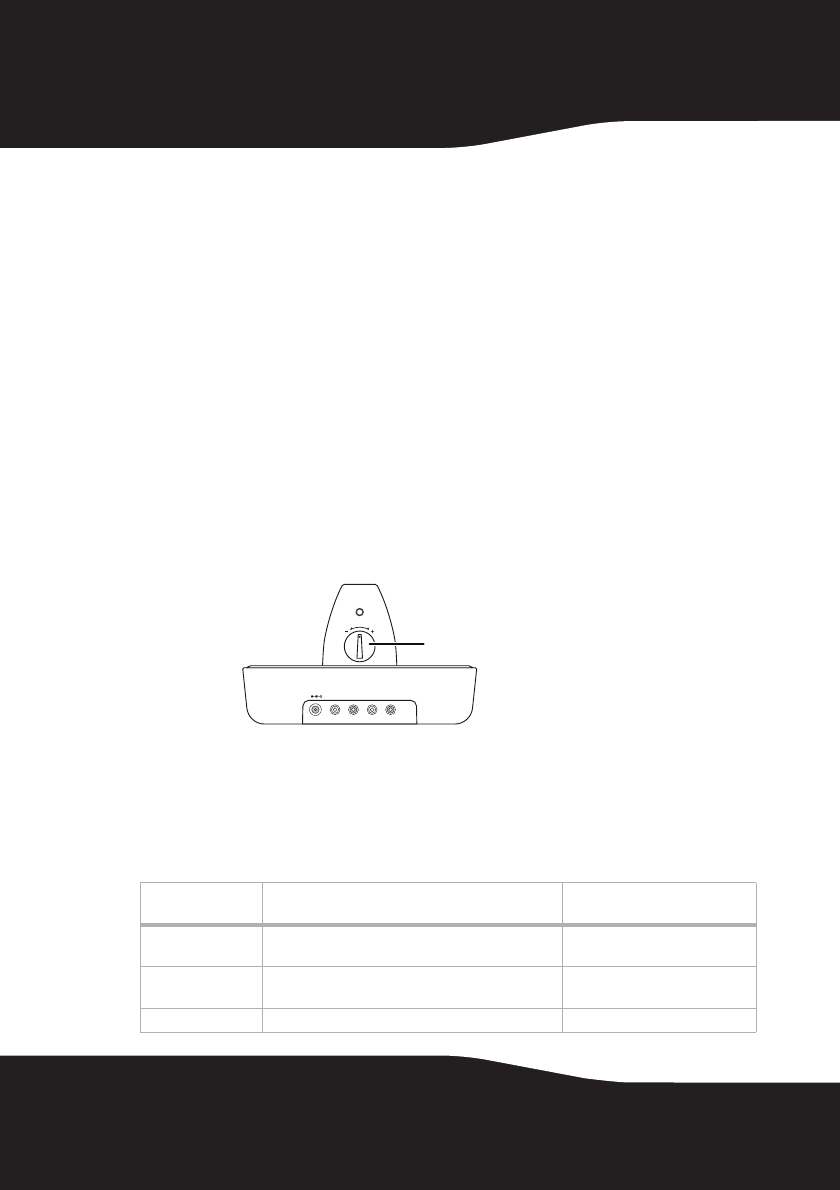
22
4Turn on your A/V receiver and play the audio source.
5Adjust the headphone volume to your normal listening level.
Caution: Continuous use at high volume may permanently damage your hearing.
Notes:
• If the system is connected to an A/V receiver with an external
amplifier, turn off the amplifier to prevent sound from coming from
the amplifier speakers.
Adjusting the volume level (WHP01)
The volume control knob on the docking station is only used to
adjust the output volume level of the audio source connected to the
AUX INPUT jack. If the output volume is too low, you can increase the
headphone volume level by adjusting the knob. If the output volume
is too high, you can decrease the headphone volume level by
adjusting the knob to prevent sound distortion.
Note: After the system is set up, we recommend that you adjust the output volume
level of the audio source once.
After the docking station volume is set up, always adjust the volume
using the volume control buttons on the headphones whenever
needed.
Activating sound effects (WHP02)
Sound effect Description OFF/SURROUND/VOICE
ENHANCE switch position
Surround Sound A virtual-surround-sound effect which makes the
sound more echoey and reverberant.
SURROUND
Voice Enhancement An effect that makes a weak or muffled voice clear
and concise as well as rejects any background noise.
VOICE ENHANCE
Off OFF
CONNECT
RL
AUX INPUT
R
L
AUX OUTPUT
DC IN
5V
VOL
Volume control knob
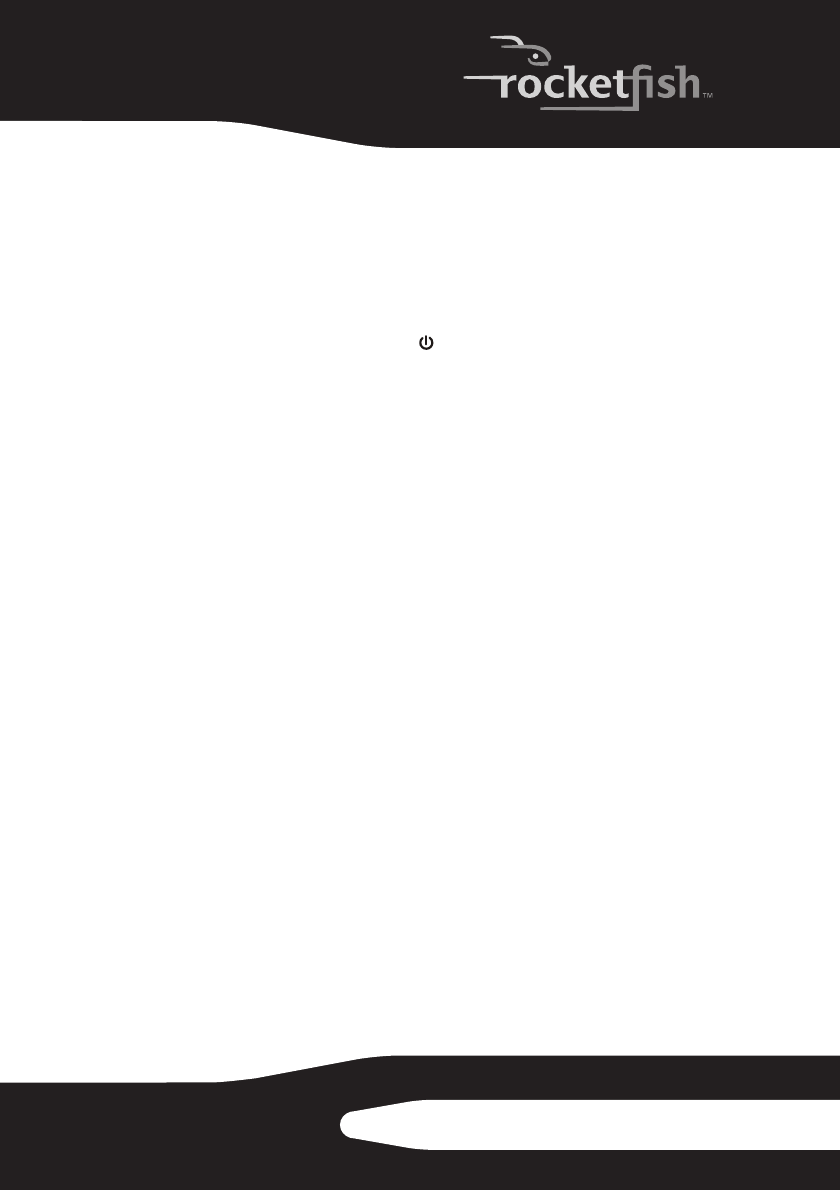
23RF-WHP01/WHP02
Turning off the system
To turn off the system:
1Set the POWER ON/OFF switch located on the headphones’ left
earpiece to OFF.
2WHP02: Set the POWER OFF/AUX IN/MIC IN switch to POWER OFF on
the docking station. The power indicator goes off.
WHP01: Press and hold the /| button on the docking station for more
than three seconds. The power indicator on the docking station goes off.
Maintaining your system
Use a soft cloth dampened with a weak solution of mild detergent
and water. Dry the apparatus immediately afterwards with a clean
cloth. Do not use abrasive cloth, thinners, alcohol, or other chemical
solvents, because they may damage the finish or remove the panel
lettering.
Cautions:
• Do not cover the ventilation openings with items, such as newspapers,
table clothes, and curtains.
• If the power cord is damaged, it must be repaired by a qualified
technician.
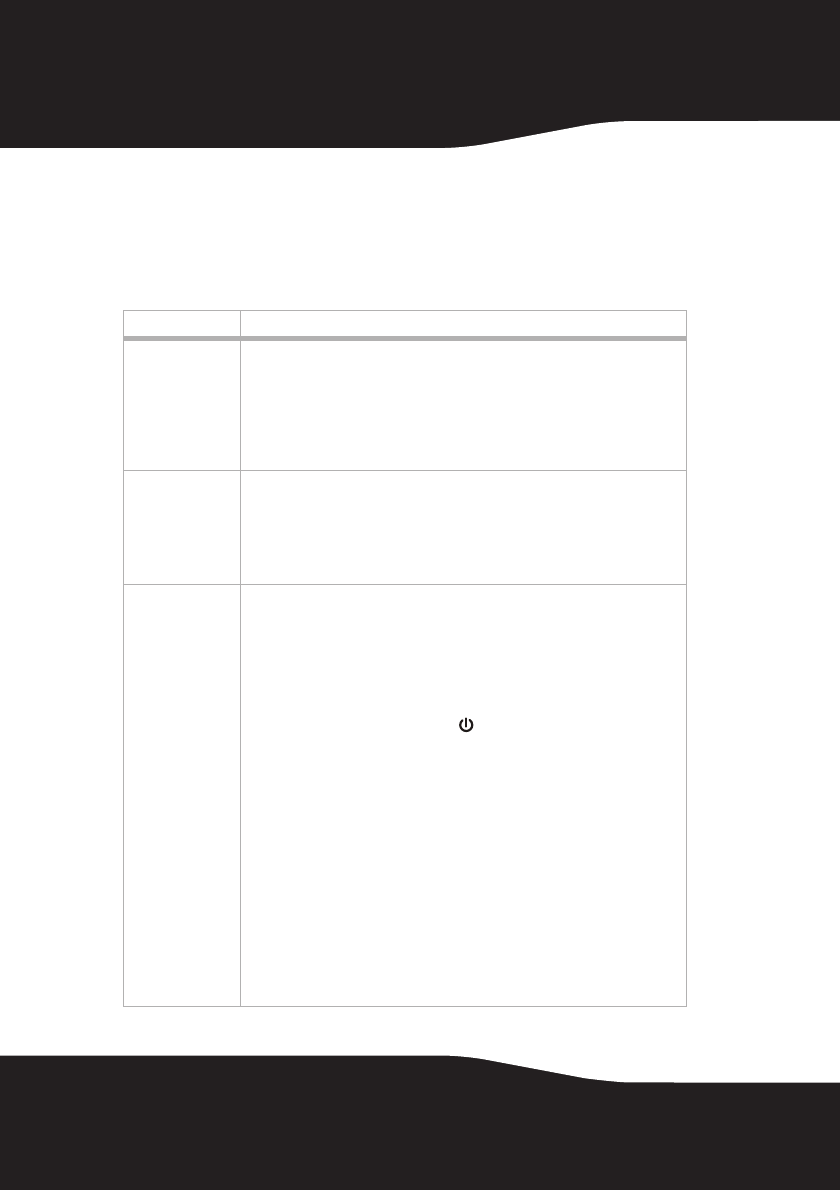
24
Troubleshooting
Read this User Guide carefully before using your digital wireless
stereo headphones. Check this list for a possible troubleshooting
solution before calling for service.
Problem Solution
No sound • Check if the volume level of headphones, A/V receiver, or amplifier is set to
minimum.
• Make sure that all of the cables are connected correctly. Check to see if the
power indicators of the headphones and docking station are lit solidly. If the
indicators are blinking green, or blinking alternatively between red and
green, refer to “No Communication between the headphones and docking
station” below.
Sound interference • Move the docking station slowly to find the best reception position for your
headphones.
• Shorten the distance between your headphones and the docking station.
The maximum distance is 98 feet (WHP02) or 65 feet (WHP01).
• Check if there are any obvious radio frequency interference sources near
your system.
No communication
between the
headphones and
docking station
• Make sure that the AC adapter is connected to the docking station.
• Check if the two supplied batteries are installed into the headphone battery
compartments.
• Check if one or both batteries are exhausted.
WHP02: The headphones and docking station power indicators light up after the
headphone switch is set to ON and AUX IN/MIC IN is set on the docking system.
WHP01: The headphones and docking station power indicators light up after the
headphone switch is set to ON and the /| button on the docking system is
pressed.
• If they are lit green solidly, then a communication link has been successfully
established between the system.
• If they are blinking green on one, or both units, then press and hold the
CONNECT button on either headphones or docking station for two seconds.
(The headphones’ CONNECT button is on the left earpiece and the docking
station’s CONNECT button is on its back.) This puts the system into the
“connection mode” for about 30 seconds. The system proceeds with the
connection process between the headphones and docking station. While in
“connection mode”, the LED indicators of headphones and docking station
blink between red and green alternatively. When an active link is
established between the headphones and docking station, the LED
indicators are solid on and will not blink.
Note: Try pressing the CONNECT button again if the LED indicators keep blinking
after 30 seconds.
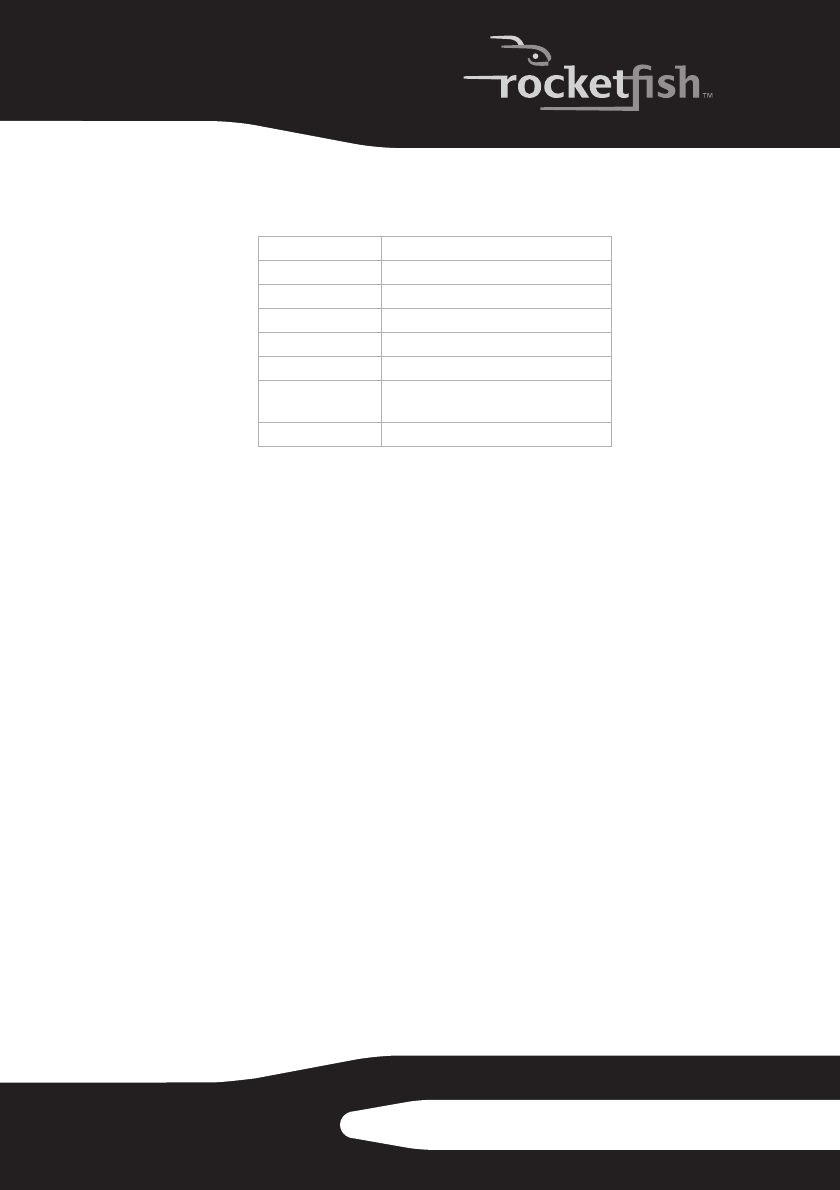
25RF-WHP01/WHP02
Specifications
Legal notices
FCC Part 15
This device complies with Part 15 of the FCC Rules. Operation of this
product is subject to the following two conditions: (1) this device may
not cause harmful interference, and (2) this device must accept any
interference received, including interference that may cause
undesired operation.
FCC warning
Changes or modifications not expressly approved by the party
responsible for compliance with the FCC Rules could void the user’s
authority to operate this equipment.
Information for Users on Disposal of Old Equipment
[European Union]
Note: This symbol is only valid in the European Union.
Speaker 40 mm Ferrite
Impedance 32 ohm
Sensitivity 86dB +/- 4dB
Headphone type Circumaural
Headband Auto Adjusting Headband
Wireless type 2.4 Ghz ISM band
Distance 98 feet (30 m) line-of-sight (WHP02)
65 feet (20 m) line-of-sight (WHP01)
Speaker input power 10 mW / 30 mW
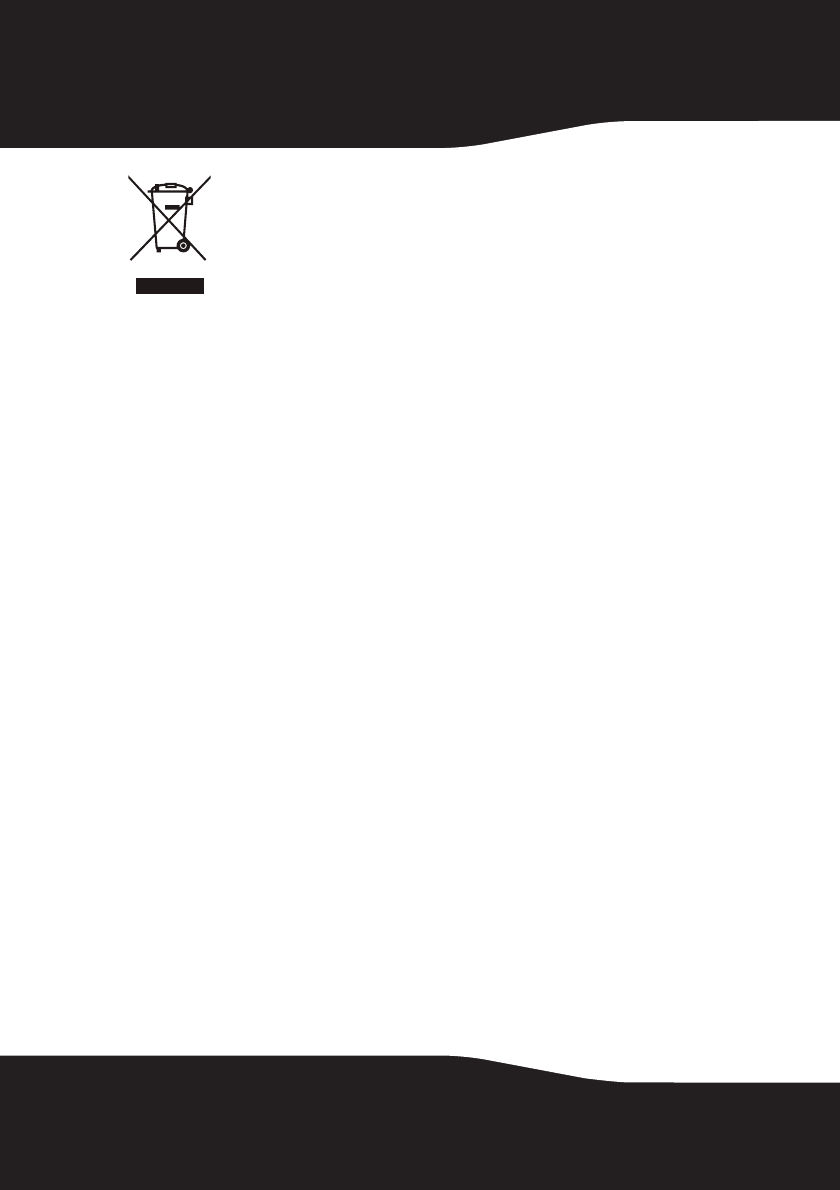
26
This symbol indicates that the electrical and electronic
equipment should not be disposed as general household
waste at its end-of-life. Instead, the product should be
handed over to the applicable collection point for the
recycling in accordance with your national legislation.
By disposing of this product correctly, you will help to
conserve natural resources and will help prevent potential negative
effects on the environment and human health that could otherwise
be caused by inappropriate waste handling of this product. For more
information about collection point and recycling of this product,
please contact your local municipal office, your household waste
disposal service or the shop where you purchased the product.
Penalties may be applicable for incorrect disposal of this waste, in
accordance with national legislation.
[Other Countries Outside the European Union]
If you wish to dispose of this product, please do so in accordance
with applicable national legislation or other rules in your country for
the treatment of old electrical and electronic equipment.
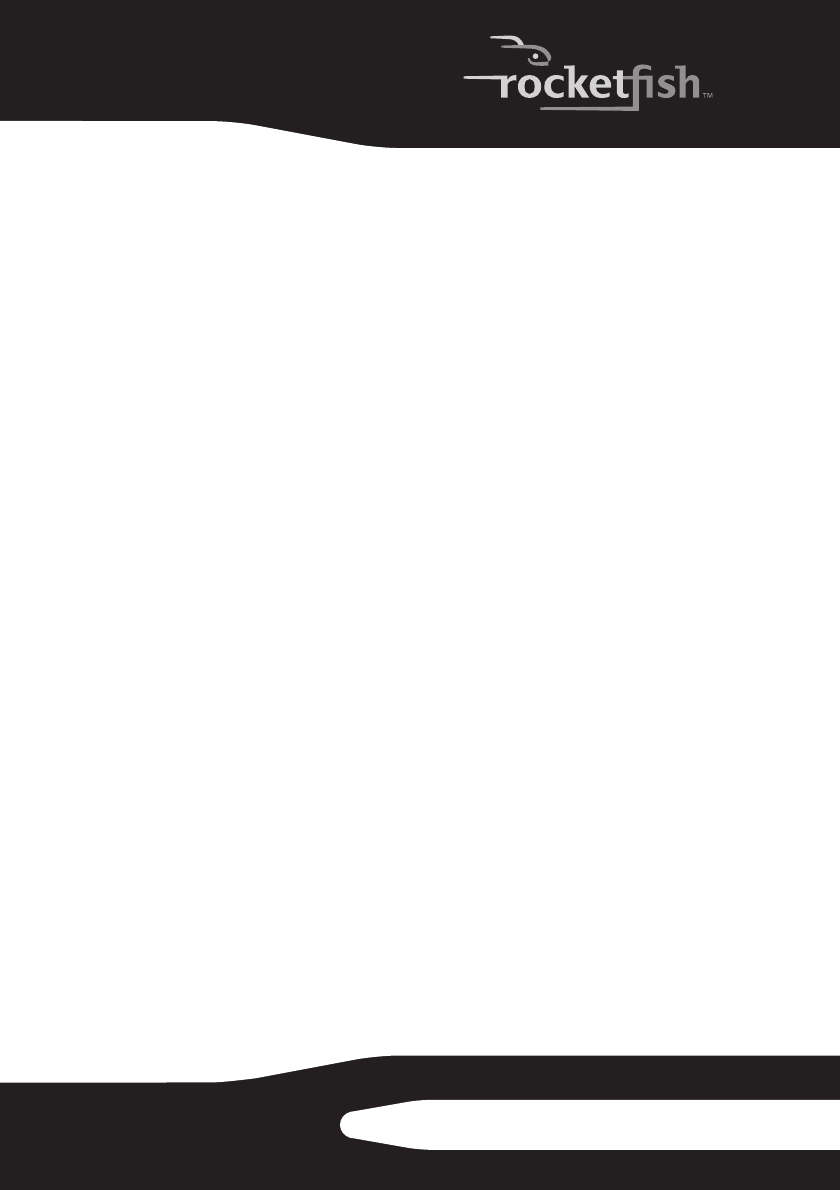
27RF-WHP01/WHP02
1 Year Limited Warranty
Rocketfish Products (“Rocketfish”) warrants to you, the original purchaser of this new
RF-WHP01/WHP02 (“Product”), that the Product shall be free of defects in the original
manufacture of the material or workmanship for one (1) year from the purchase of the
Product (“Warranty Period”). This Product must be purchased from an authorized
dealer of Rocketfish brand products and packaged with this warranty statement. This
warranty does not cover refurbished Product. If you notify Rocketfish during the
Warranty Period of a defect covered by this warranty that requires service, terms of this
warranty apply.
How long does the coverage last?
The Warranty Period lasts for one year (365 days), beginning on the date you
purchased the Product. The purchase date is printed on the receipt you received with
the product.
What does this warranty cover?
During the Warranty Period, if the original manufacture of the material or workmanship
of the Product is determined to be defective by an authorized Rocketfish repair center
or store personnel, Rocketfish will (at its sole option): (1) repair the Product with new or
rebuilt parts; or (2) replace the Product at no charge with new or rebuilt comparable
products or parts. Products and parts replaced under this warranty become the
property of Rocketfish and are not returned to you. If service of Products and parts are
required after the Warranty Period expires, you must pay all labor and parts charges.
This warranty lasts as long as you own your Rocketfish Product during the Warranty
Period. Warranty coverage terminates if you sell or otherwise transfer the Product.
How to obtain warranty service?
If you purchased the Product at a retail store location, take your original receipt and the
Product to the store you purchased it from. Make sure that you place the Product in its
original packaging or packaging that provides the same amount of protection as the
original packaging. If you purchased the Product from an online web site, mail your
original receipt and the Product to the address listed on the web site. Make sure that
you put the Product in its original packaging or packaging that provides the same
amount of protection as the original packaging.
Where is the warranty valid?
This warranty is valid only to the original purchaser of the Product in the United States
and Canada.
What does the warranty not cover?
This warranty does not cover:
•Customer instruction
•Installation
•Set up adjustments
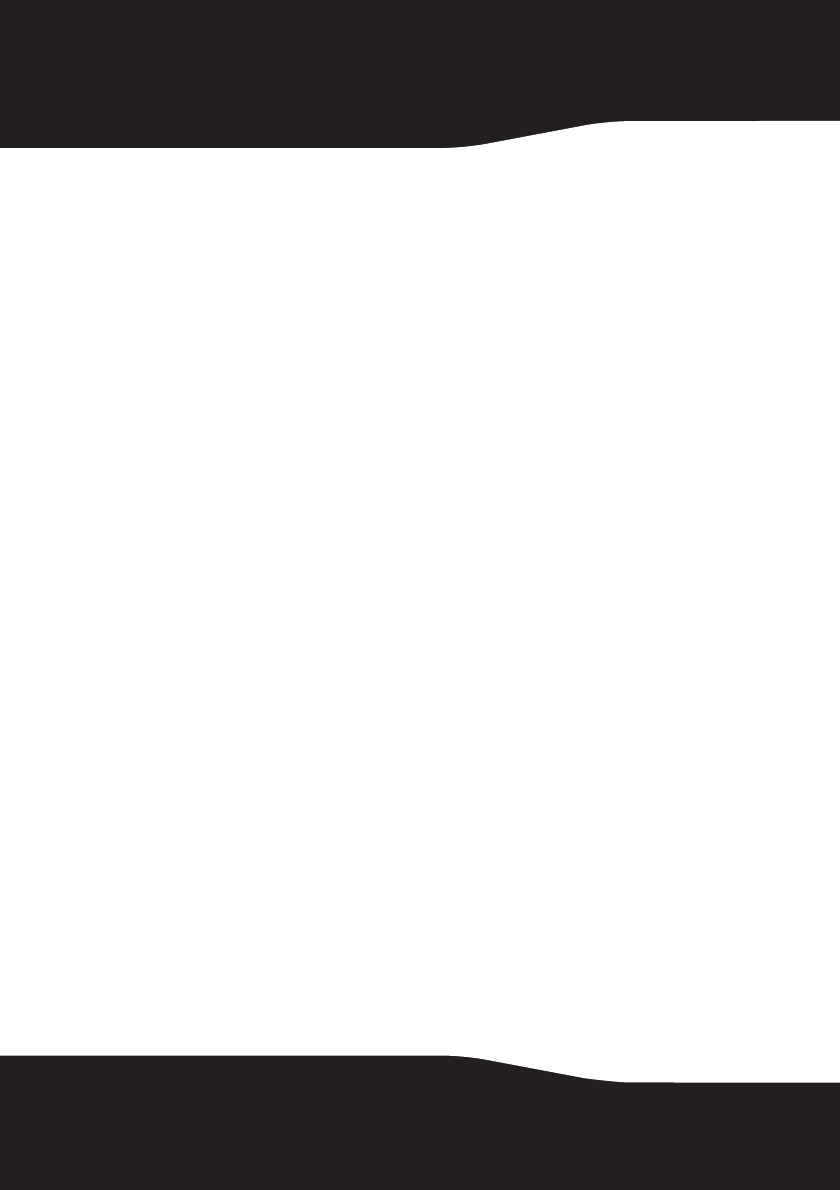
28
•Cosmetic damage
•Damage due to acts of God, such as lightning strikes
•Accident
•Misuse
•Abuse
•Negligence
•Commercial use
•Modification of any part of the Product, including the antenna
This warranty also does not cover:
•Damage due to incorrect operation or maintenance
•Connection to an incorrect voltage supply
•Attempted repair by anyone other than a facility authorized by Rocketfish to
service the Product
•Products sold as is or with all faults
•Consumables, such as fuses or batteries
•Products where the factory applied serial number has been altered or removed
REPAIR REPLACEMENT AS PROVIDED UNDER THIS WARRANTY IS YOUR
EXCLUSIVE REMEDY. ROCKETFISH SHALL NOT BE LIABLE FOR ANY
INCIDENTAL OR CONSEQUENTIAL DAMAGES FOR THE BREACH OF ANY
EXPRESS OR IMPLIED WARRANTY ON THIS PRODUCT, INCLUDING, BUT NOT
LIMITED TO, LOST DATA, LOSS OF USE OF YOUR PRODUCT, LOST BUSINESS OR
LOST PROFITS. ROCKETFISH PRODUCTS MAKES NO OTHER EXPRESS
WARRANTIES WITH RESPECT TO THE PRODUCT, ALL EXPRESS AND IMPLIED
WARRANTIES FOR THE PRODUCT, INCLUDING, BUT NOT LIMITED TO, ANY
IMPLIED WARRANTIES OF AND CONDITIONS OF MERCHANTABILITY AND
FITNESS FOR A PARTICULAR PURPOSE, ARE LIMITED IN DURATION TO THE
WARRANTY PERIOD SET FORTH ABOVE AND NO WARRANTIES, WHETHER
EXPRESS OR IMPLIED, WILL APPLY AFTER THE WARRANTY PERIOD. SOME
STATES, PROVINCES AND JURISDICTIONS DO NOT ALLOW LIMITATIONS ON
HOW LONG AN IMPLIED WARRANTY LASTS, SO THE ABOVE LIMITATION MAY
NOT APPLY TO YOU. THIS WARRANTY GIVES YOU SPECIFIC LEGAL RIGHTS,
AND YOU MAY ALSO HAVE OTHER RIGHTS, WHICH VARY FROM STATE TO STATE
OR PROVINCE TO PROVINCE.
Contact Rocketfish:
For customer service please call 1-800-620-2790
www.rocketfishproducts.com
Distributed by Best Buy Purchasing, LLC
7601 Penn Avenue South, Richfield, Minnesota, U.S.A. 55423-3645
© 2008 Best Buy Enterprise Services, Inc.
All rights reserved. ROCKETFISH is a trademark of Best Buy Enterprise Services, Inc.
Registered in some countries. All other products and brand names are trademarks of
their respective owners.
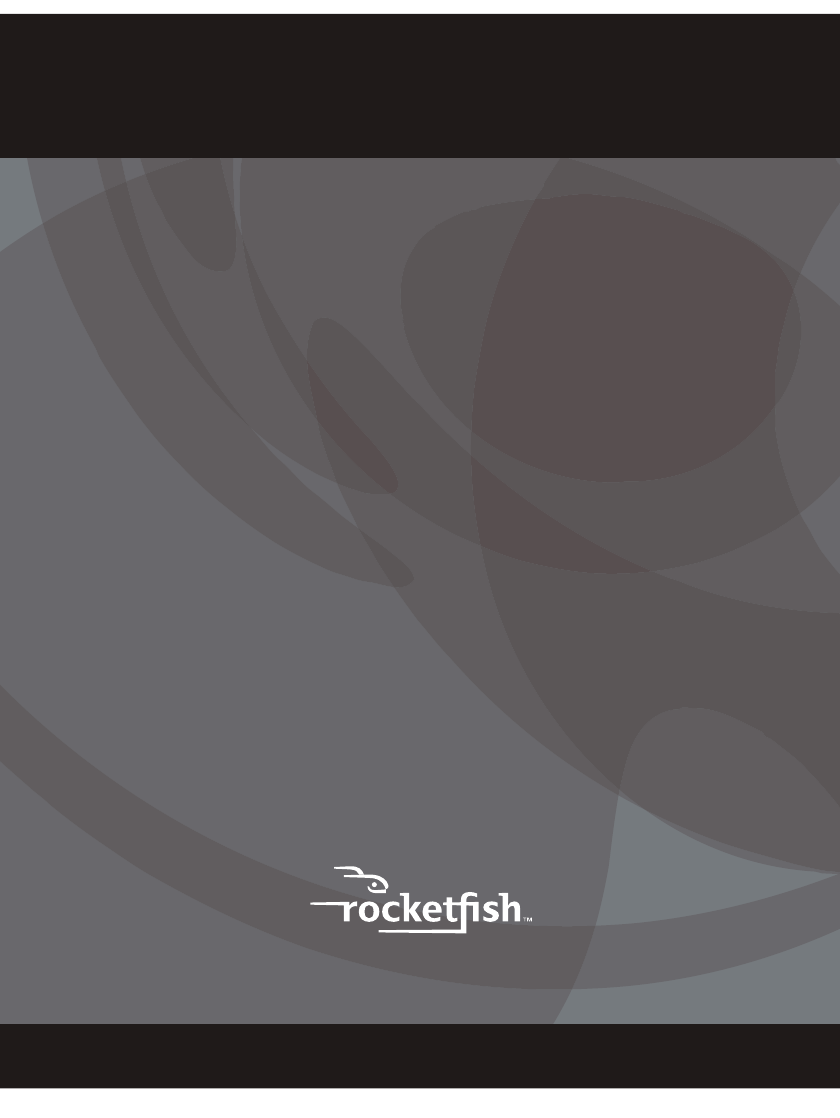
08-1077
www.rocketfishproducts.com (800) 620-2709
Distributed by Best Buy Purchasing, LLC
7601 Penn Avenue South, Richfield, MN 55423-3645 USA
© 2008 Best Buy Enterprise Services, Inc.
All rights reserved. ROCKETFISH is a trademark of Best Buy Enterprise Services, Inc.
All other products and brand names are trademarks of their respective owners.
Distribué par Best Buy Purchasing, LLC
7601 Penn Avenue South, Richfield, MN 55423-3645 USA
© 2008 Best Buy Enterprise Services, Inc.
Tous droits réservés. ROCKETFISH est une marque de Best Buy Enterprise Services, Inc.
Tous les autres produits ou noms de marques sont des marques de commerce qui
appartiennent à leurs propriétaires respectifs.
Distribuido por Best Buy Purchasing, LLC
7601 Penn Avenue South, Richfield, MN 55423-3645 USA
© 2008 Best Buy Enterprise Services, Inc.
Todos los derechos reservados. ROCKETFISH es una marca de Best Buy Enterprise Services, Inc.
Todos los demás productos y marcas son marcas comerciales de sus respectivos dueños.