Beautiful Enterprise SFQ02 Sound Step Audio Docking System User Manual cover RB
Beautiful Enterprise Co., Ltd. Sound Step Audio Docking System cover RB
User Manual
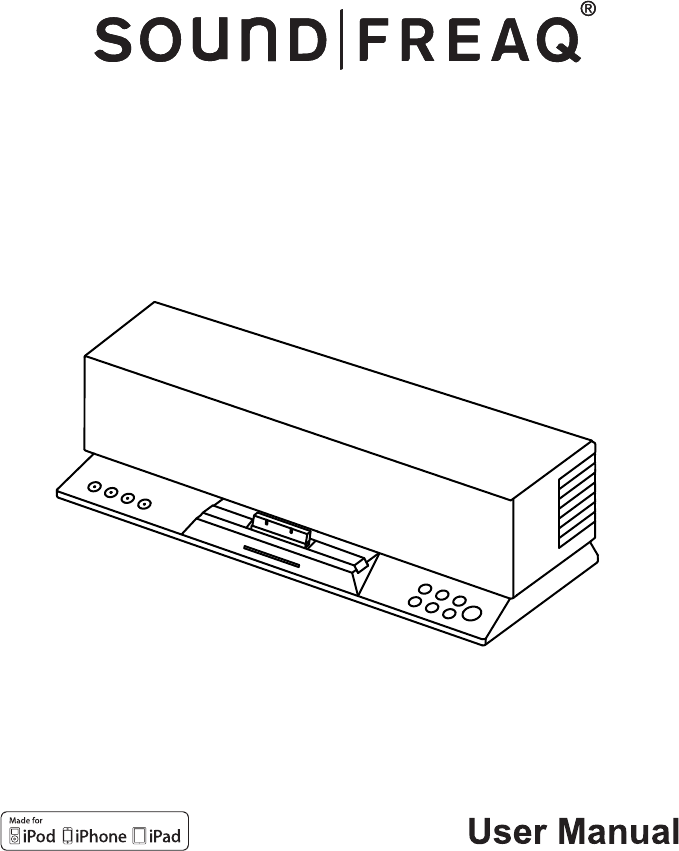
SFQ-02RB
Sound Step
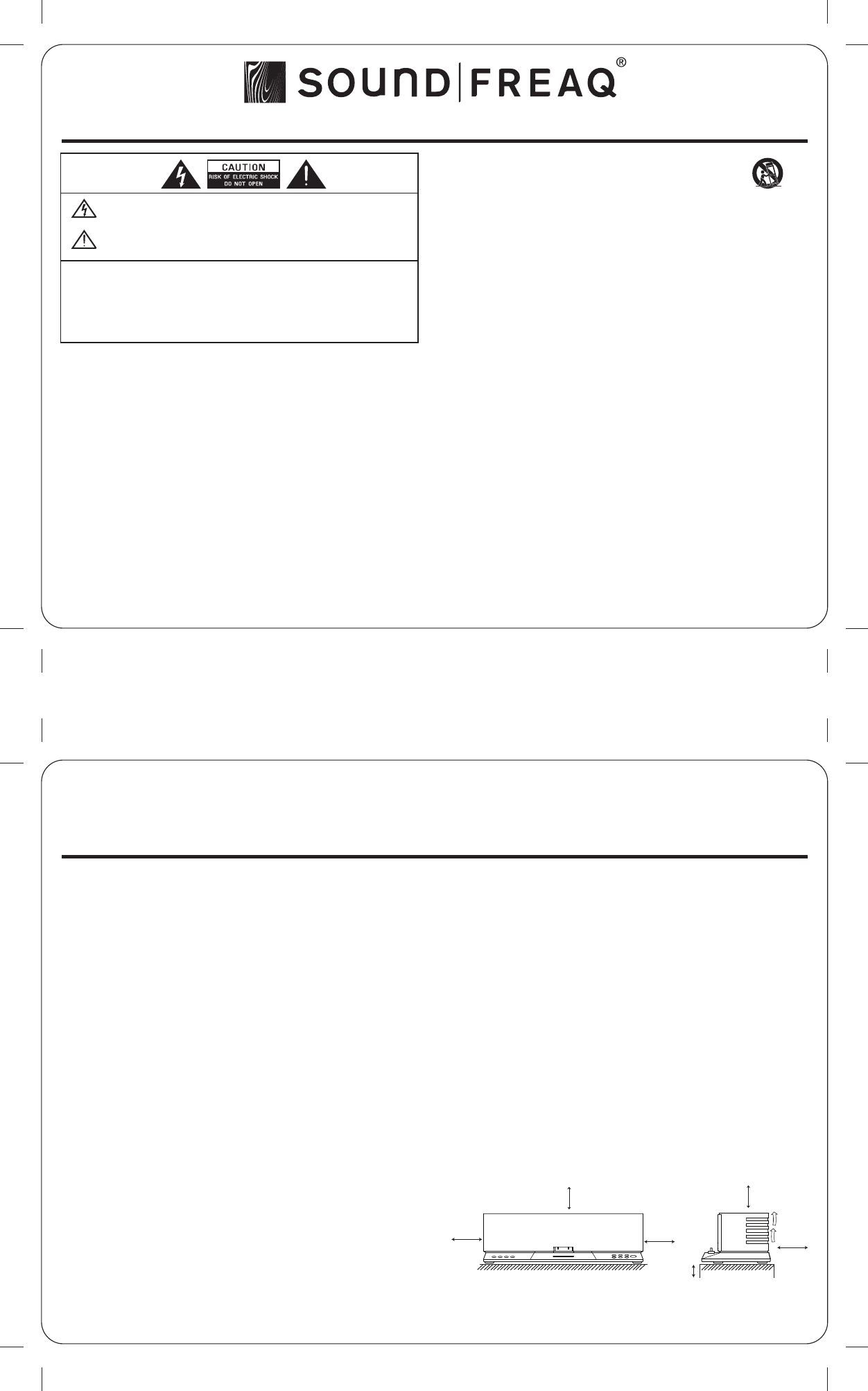
16 Mar 2011
Safety Information
WARNINGS:
TO REDUCE THE RISK OF FIRE OR ELECTRIC SHOCK, DO NOT EXPOSE THIS APPLIANCE TO RAIN OR
MOISTURE.
DO NOT REMOVE COVER or OPEN THE CABINET.
Dangerous high voltages are present inside the enclosure. No user serviceable parts inside. Leave
all servicing to qualified service personnel.
12. Use only with the cart, stand, tripod, bracket or table specified by
the manufacturer, or sold with the apparatus. When a cart is used,
use caution when moving the cart/apparatus combination to
avoid injury from tip-over.
13. Unplug this apparatus during lightning storms or when unused for long periods of
time.
14. Refer all servicing to qualified service personnel. Servicing is required when the
apparatus has been damaged in any way, such as power-supply cord or plug is
damaged, liquid has been spilled or objects have fallen into the apparatus, the
apparatus has been exposed to rain or moisture, does not operate normally, or has
been dropped.
15. Apparatus shall not be exposed to dripping or splashing and no objects filled with
liquids, shall not be placed on the apparatus.
16. The mains plug is used as disconnect device and it shall remain readily operable
during intended use. In order to disconnect the mains plug from the mains
completely, the mains plug should be disconnected from the mains socket outlet
completely.
17. The batteries (battery pack & batteries installed) shall not be exposed to excessive
heat such as sunshine, fire or the like.
18. Do not place any naked flame sources, such as lighted candles, on the apparatus.
19. The battery used in this product must be properly recycled or disposed of. Please
contact your local recycling center for proper battery handling and disposal
instructions.
For compatibility between the SFQ-02/02RB system and another device with Bluetooth
technology, consult the device's documentation and dealer. In some countries, there may
be restrictions on using Bluetooth devices. Check with your local authorities.
Bluetooth is a registered trademark of Bluetooth SIG, Inc
Please read rating label at the bottom of system for power input and other safety information.
Warning: Changes or modifications to this unit not expressly approved by the party
responsible for compliance could void the user's authority to operate the equipment.
IMPORTANT SAFETY INSTRUCTIONS
1. Read these instructions.
2. Keep these Instructions.
3. Heed all Warnings.
4. Follow all instructions.
5. Do not use this apparatus near water.
6. Clean only with dry cloth.
7. Do not block any ventilation openings. Install in accordance with the manufacturer's
instructions.
8. Do not install near any heat sources such as radiators, heat registers, stoves, or
other apparatus (including amplifiers) that produce heat.
9. Do not defeat the safety purpose of the polarized or grounding - type plug. A
polarized plug has two blades with one wider than the other. A grounding type
plug has two blades and a third grounding prong. The wide blade or the third prong
is provided for your safety. If the provided plug does not fit into your outlet, consult
an electrician for replacement of the obsolete outlet.
10. Protect the power cord from being walked on or pinched particularly at plugs,
convenience receptacles, and the point where they exit from the apparatus.
11. Only use attachments/accessories specified by the manufacturer.
The lightning flash with arrowhead symbol, within an equilateral triangle is intended to alert the user
to the presence of uninsulated "dangerous voltage" within the product's enclosure that may be of
sufficient magnitude to constitute a risk of electric shock to persons.
The exclamation point within an equilateral triangle is intended to alert the user to the presence of
important operating and maintenance (servicing) instructions in the literature accompanying the
appliance.
PORTABLE CART WARNING
(Symbol provided by RETAC)
FCC and IC Information:
This device complies with Part 15 of the FCC Rules and RSS-210 of the IC Rules. Operation
is subject to the following two conditions: (1) This device may not cause harmful
interference, and (2) this device must accept any interference received, including
interference that may cause undesired operation.
Warnings: The device meets the exemption from the routine evaluation limits in section
2.5 of RSS 102 and users can obtain Canadian information on RF exposure and
compliance from the Canadian Representative Burnport Holdings Ltd. 72MT Belcher Pls,
East, Calgary, Alberta, T2Z 2G1, CANADA. Tel: 403-257-4961
FCC&IC Radiation Exposure Statement
This equipment complies with FCC radiation exposure limits set forth for an
uncontrolled environment and meets the exemption from the routine evaluation limits
in section 2.5 of RSS 102.
1. This Transmitter must not be co-located or operating in conjunction with any other
antenna or transmitter.
2. This equipment complies with FCC RF radiation exposure limits set forth for an
uncontrolled environment. This equipment should be installed and operated with a
minimum distance of 20 centimeters from user and bystanders.
Note: This equipment has been tested and found to comply with the limits for a Class B
digital device, pursuant to Part 15 of the FCC Rules. These limits are designed to provide
reasonable protection against harmful interference in a residential installation. This
equipment generates, uses, and can radiate radio frequency energy and, if not installed
and used in accordance with the instructions, may cause harmful interference to radio
communications. However, there is no guarantee that interference will not occur in a
particular installation. If this equipment does cause harmful interference to radio or
television reception, which can be determined by turning the equipment off and on, the
user is encouraged to try to correct the interference by one or more of the following
measures:
Reorient or relocate the receiving antenna.
Increase the separation between the equipment and receiver.
Connect the equipment into an outlet on a circuit different from that to which the
receiver is connected.
Consult the dealer or an experienced radio TV technician for help.
CAUTION - Proper Installation
Install the system in a place which is level, dry and neither too hot nor too cold. The
appropriate temperature is between 5 oC and 35 oC.
Install the system in a location with adequate ventilation to prevent internal heat from
building up inside the unit.
Leave sufficient distance between the system and TV.
Keep the system away from TV to avoid interference with TV.
CAUTION - Proper Ventilation
To avoid risk of electric shock and fire, and to prevent damage, locate the apparatus as
follows:
Front: No obstructions and open spacing.
Sides / Top / Back: No obstructions should be placed in the areas shown by the
dimensions.
Bottom: Place on the level surface. Maintain an adequate air path for ventilation by
placing on a stand with a height of 10 cm (3-15/16") or more.
Front View: Side View:
15cm
(5-15/16")
15cm
(5-15/16")
15cm
(5-15/16")
15cm
(5-15/16")
15cm
(5-15/16")
10 cm (3-15/16 ")
Front side Back side
QDID: B017662
U.S. & Canada Version
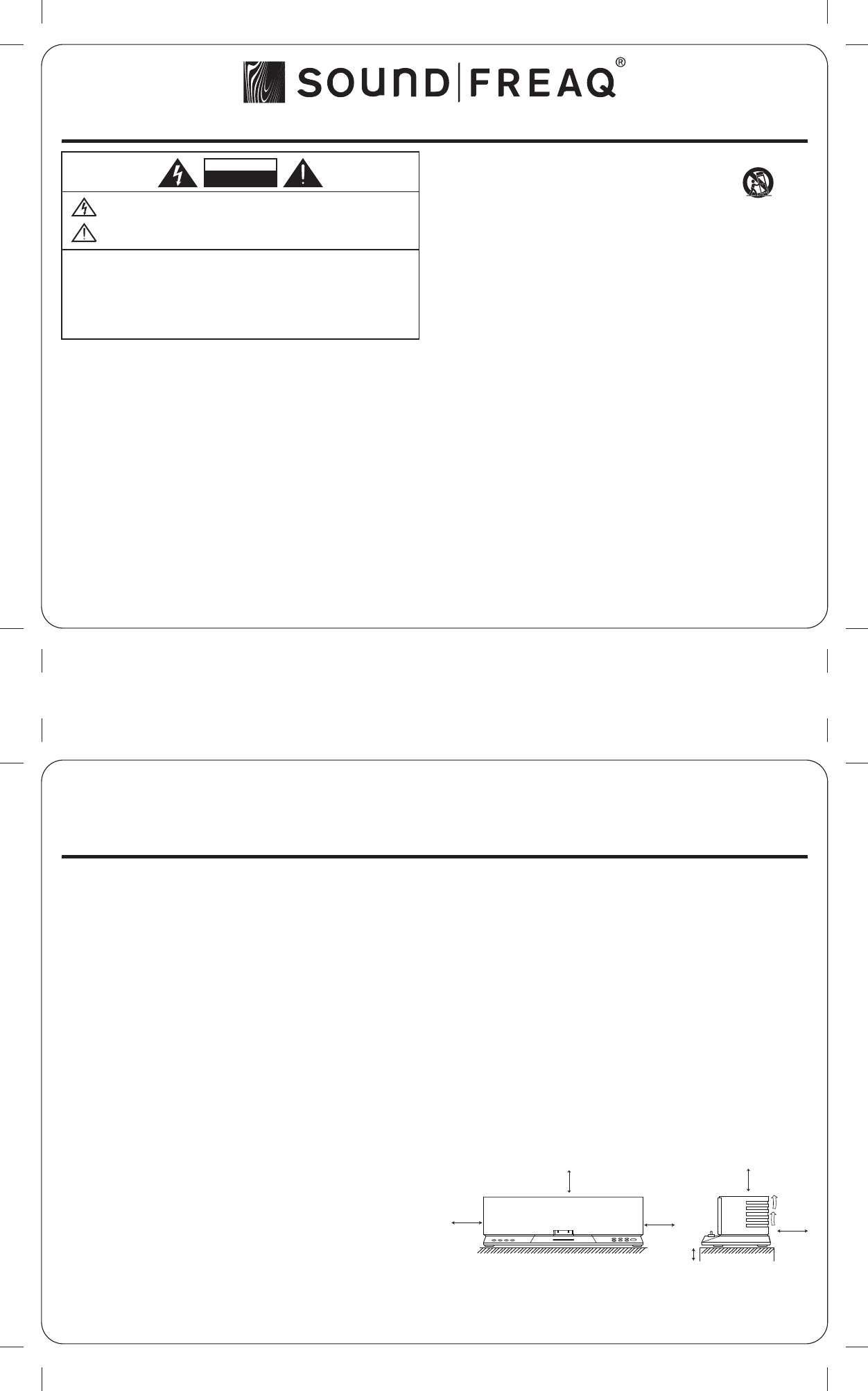
24 Mar 2011
Informations de sécurité
11. Utilisez uniquement les accessoires spécifiés par le fabricant.
12. Utilisez uniquement avec le chariot, le pied, le trépied, le
support ou la table spécifiés par le fabricant ou vendus
avec l'appareil. Quand vous utilisez un chariot, soyez prudent
lorsque vous déplacez l'ensemble chariot / appareil pour
éviter les blessures en cas de renversement.
13. Débranchez l'appareil en cas d'orage ou si vous ne l'utilisez pas pendant une
période prolongée.
14. Toutes les réparations doivent être effectuées par un personnel qualifié. Un entretien
est requis lorsque l'appareil a été endommagé de quelque manière que ce soit, par
exemple cordon d'alimentation ou prise de courant endommagés, liquide renversé sur
l'appareil, objets tombés dans l'appareil, exposition de l'appareil à la pluie ou à
l'humidité, ou si l'appareil ne fonctionne pas normalement ou est tombé.
15. L'appareil ne doit pas être exposé aux éclaboussures et aucun objet rempli de
liquide ne doit être posé sur l'appareil.
16. La prise secteur est utilisée comme dispositif de déconnexion et doit rester
facilement accessible pendant l'utilisation. Pour couper l'alimentation électrique
de l'appareil, débrancher la fiche de la prise murale.
17. Les piles ne doivent pas être exposées à une chaleur excessive (soleil, feu, etc.).
Pour assurer la compatibilité entre le système SFQ-02/02RB et un autre appareil avec la
technologie Bluetooth, consultez la documentation de l'appareil et renseignez-vous auprès
du concessionnaire. Certains pays peuvent imposer des restrictions sur l'utilisation des
appareils Bluetooth. Veuillez vous renseigner auprès des autorités locales.
Bluetooth est une marque déposée de Bluetooth SIG, Inc.
Veuillez lire l'étiquette apposée sous le système pour la tension d'entrée et d'autres
informations de sécurité.
Avertissement : les changements ou modifications apportés à cet appareil sans
l'approbation expresse de la partie responsable de la conformité pourraient annuler le
droit de l'utilisateur à se servir l'appareil.
Déclarations FCC et IC
Cet appareil est conforme à l’article 15 du règlement de la FCC. Son utilisation est
soumise aux deux conditions suivantes : (1) cet appareil ne doit pas provoquer
d’interférences préjudiciables, et (2) il doit accepter toute interférence reçue, y compris
celles risquant d’engendrer un fonctionnement indésirable.
Le présent appareil est conforme aux CNR d'Industrie Canada applicables aux appareils
radio exempts de licence. L'exploitation est autorisée aux deux conditions suivantes : (1)
l'appareil ne doit pas produire de brouillage, et (2) l'utilisateur de l'appareil doit accepter
tout brouillage radioélectrique subi, même si le brouillage est susceptible d'en
compromettre le fonctionnement.
Déclaration de la FCC et d’IC sur l’exposition aux irradiations :
Cet équipement est conforme aux limitations prévues par la FCC pour l’exposition aux
irradiations dans le cadre d’un environnement d’accès libre et est en conformité avec
l’exemption d’évaluation de routine des limitations de la section 2.5 de la CNR-210.
1. Cet émetteur ne doit pas être situé à proximité ou fonctionner simultanément avec une
autre antenne ou émetteur.
2. Cet équipement est conforme aux limitations prévues par la FCC pour l’exposition aux
irradiations RF dans le cadre d’un environnement d’accès libre. Cet équipement doit
être installé et mis en fonctionnement à une distance minimale de 20 cm de
l’utilisateur et des personnes qui l’entourent.
Remarque : ce matériel a été testé et trouvé conforme aux limites de l'article 15 de la
règlementation FCC pour les appareils numériques de classe B. Ces limites sont conçues
pour fournir une protection raisonnable contre les interférences nuisibles dans une
installation résidentielle. Ce matériel génère, utilise et peut émettre des fréquences radio
et, s'il n'est pas installé et utilisé conformément aux instructions, peut causer des
interférences nuisibles aux communications radio. Toutefois, il n'existe aucune garantie
que des interférences ne se produiront pas dans une installation particulière. Si ce
matériel cause des interférences nuisibles à la réception radio ou télévision, ce qui peut
être déterminé en éteignant l'appareil, l'utilisateur est encouragé à essayer de corriger
l'interférence par une ou plusieurs des mesures suivantes :
Réorienter ou déplacer l'antenne de réception.
Augmenter la distance entre l'appareil et le récepteur.
Brancher l'appareil à une prise de courant sur un circuit différent de celui auquel le
récepteur est branché.
Consulter le revendeur ou un technicien radio/ télévision expérimenté.
ATTENTION - Installation correcte
Installez le système sur une surface horizontale, dans un endroit sec et ni trop chaud
ni trop froid. La température d'utilisation se situe entre 5°C et 35°C.
Installez le système dans un lieu bien aéré pour éviter qu'il ne surchauffe.
Laissez une distance suffisante entre le système et le téléviseur.
Éloignez le système du téléviseur afin d'éviter les interférences avec ce dernier.
ATTENTION - Ventilation correcte
Pour prévenir tout risque de choc électrique, d'incendie, ou tout autre dommage, placez
l'appareil comme suit :
Face avant : pas d'obstructions et un espace libre.
Côtés / dessus / arrière : aucun obstacle dans les zones indiquées ci-dessous.
Dessous : posez l'appareil sur une surface horizontale. Maintenez une circulation d'air
suffisante pour la ventilation en plaçant l'appareil sur un support de 10 cm (3-15/16") de
haut ou plus.
15cm
(5-15/16")
15cm
(5-15/16")
15cm
(5-15/16")
15cm
(5-15/16")
15cm
(5-15/16")
10 cm (3-15/16 ")
Front side Back side
QDID: B017662
Le symbole du point d'exclamation dans un triangle est destiné à avertir l'utilisateur de la présence
d'importantes instructions d'utilisation et d'entretien dans la documentation jointe à l'appareil.
AVERTISSEMENTS :
Le symbole de l'éclair dans un triangle est destiné à mettre en garde l'utilisateur contre la présence de
tensions dangereuses à l'intérieur du boîtier du produit, d'une puissance suffisante pour constituer un
risque de choc électrique.
POUR RÉDUIRE LE RISQUE D'INCENDIE OU D'ÉLECTROCUTION, NE PAS EXPOSER CET APPAREIL À LA
PLUIE OU À L'HUMIDITÉ.
N'ENLEVEZ PAS LE COUVERCLE et N'OUVREZ PAS LE BOÎTIER.
Des tensions élevées dangereuses sont présentes à l'intérieur.
Non réparable par l'utilisateur. Toutes les réparations doivent être effectuées par un personnel
qualifié.
NE PAS OUVRIR - RISQUE
D'ÉLECTROCUTION
ATTENTION
IMPORTANTES INSTRUCTIONS DE SÉCURITÉ
1. Lisez attentivement ces instructions.
2. Conservez ces instructions.
3. Respectez tous les avertissements.
4. Suivez toutes les instructions.
5. N'utilisez pas cet appareil près de l'eau.
6. Nettoyez-le avec un linge sec uniquement.
7. Ne bloquez pas les fentes d'aération. Installez l'appareil conformément aux instructions
du fabricant.
8. N'installez pas l'appareil près de sources de chaleur telles que radiateurs, registres de
chaleur, poêles ou autres appareils (y compris les amplificateurs) produisant de la
chaleur.
9. Ne détruisez pas la fonction de sécurité de la prise polarisée ou avec mise à la terre.
Une prise polarisée comporte deux broches, l'une étant plus large que l'autre. Une
prise avec mise à la terre comporte trois broches, la troisième étant la broche de terre.
La broche plus large, ou la broche de terre, sont là pour votre sécurité. Si la prise fournie
ne correspond pas à vos prises secteur, demandez à un électricien de la remplacer.
10. Protégez le cordon d'alimentation pour qu'il ne soit pas écrasé ou pincé, particulièrement
au niveau de la prise de courant et au point où il sort de l'appareil.
AVERTISSEMENT RELATIF
AU CHARIOT DE TRANSPORT
(Symbole fourni par RETAC)
Version Canada
Vue de face : Vue de côté :
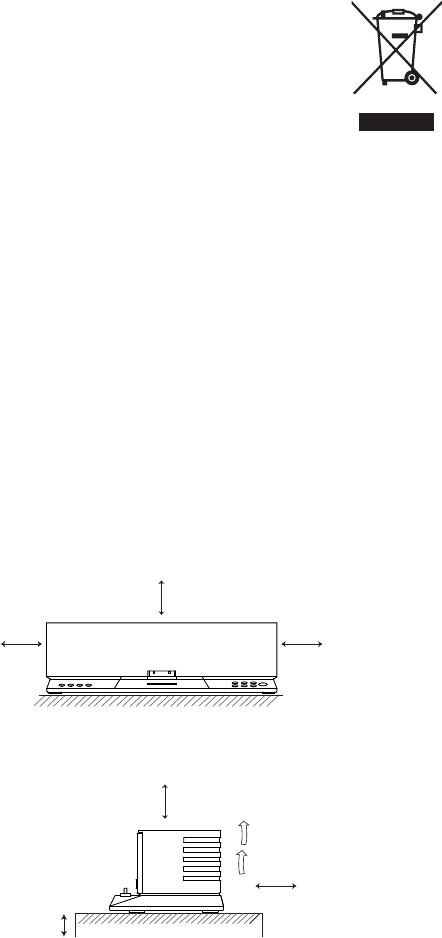
.3.
CAUTION
-
Proper Ventilation
To avoid risk of electric shock and fire, and to
prevent damage, locate the apparatus as
follows:
Front: No obstructions and open spacing.
Sides / Top / Back: No obstructions should be
placed in the areas shown by the dimensions
below.
Bottom: Place on the level surface. Maintain an
adequate air path for ventilation by placing on a
stand with a height of 10 cm (3-15/16") or more.
15 cm
(5- 15/16")
15 cm
(5- 15/16")
10 cm
(3- 15/16")
15 cm
(5-15/
16")
15 cm
(5-15/
16")
15 cm
(5-15/
16")
Front View:
Side View:
Front side Back side
QDID: B017662
CAUTION
-
Proper Installation
Install the system in a place which is level, dry
and neither too hot nor too cold. The appropriate
temperature is between 5 oC and 35 oC.
Install the system in a location with adequate
ventilation to prevent internal heat from
building up inside the unit.
Leave sufficient distance between the system
and TV.
Keep the system away from TV to avoid
interference with TV.
Information for Users on Disposal of Old
Equipment
[European Union]
This symbol indicates that the
electrical and electronic equipment
should not be disposed as
general household waste at its
end-of-life. Instead, the product
should be handed over to the
applicable collection point for
the recycling in accordance
with your national legislation.
By disposing of this product correctly, you will
help to conserve natural resources and will help
prevent potential negative effects on the
environment and human health that could
otherwise be caused by inappropriate waste
handling of this product. For more information
about collection point and recycling of this
product, please contact your local municipal
office, your household waste disposal service or
the shop where you purchased the product.
Penalties may be applicable for incorrect
disposal of this waste, in accordance with
national legislation.
[Other Countries outside the European
Union]
If you wish to dispose of this product, please do
so in accordance with applicable national
legislation or other rules in your country for the
treatment of old electrical and electronic
equipment.
Attention:
This symbol is
only valid in the
European Union.
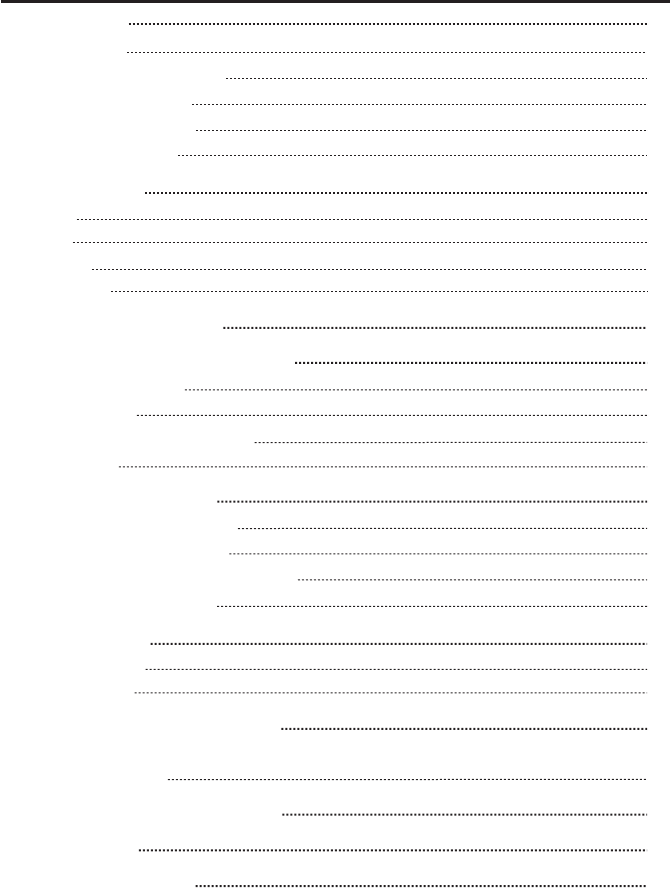
.4.
Getting Started
Package Contents
Installing/Replacing the Batteries
Connecting the AC Adapter
Charging the Built-in Battery
Using the Remote Control
System Overview
Front View
Back View
Bottom View
Remote Control
Selecting the Sound Source
Playing back from iPad/iPhone/iPod
Setting an iPod on the Unit
Listening to an iPod
Viewing a Video/Picture from an iPod
Charging an iPod
Playing back via Bluetooth
Downloading the SoundFreaq App
Using Multiple Bluetooth Devices
Playing back from Macbook or Macbook Pro
Playing back from PC/Notebook
Listening to Tuner
Listening to a Station
Presetting a Station
Playing back from External Source
Listening to the External Audio Device, Digital Music Player or
Any Other Audio Source
Activating "U-Cubed" Sound Effect
Troubleshooting
Technical Specifications
5
5
5
6
7
7
8
8
8
8
9
9
10
10
10
10
11
12
12
13
13
13
14
14
14
15
15
15
16
17
Contents
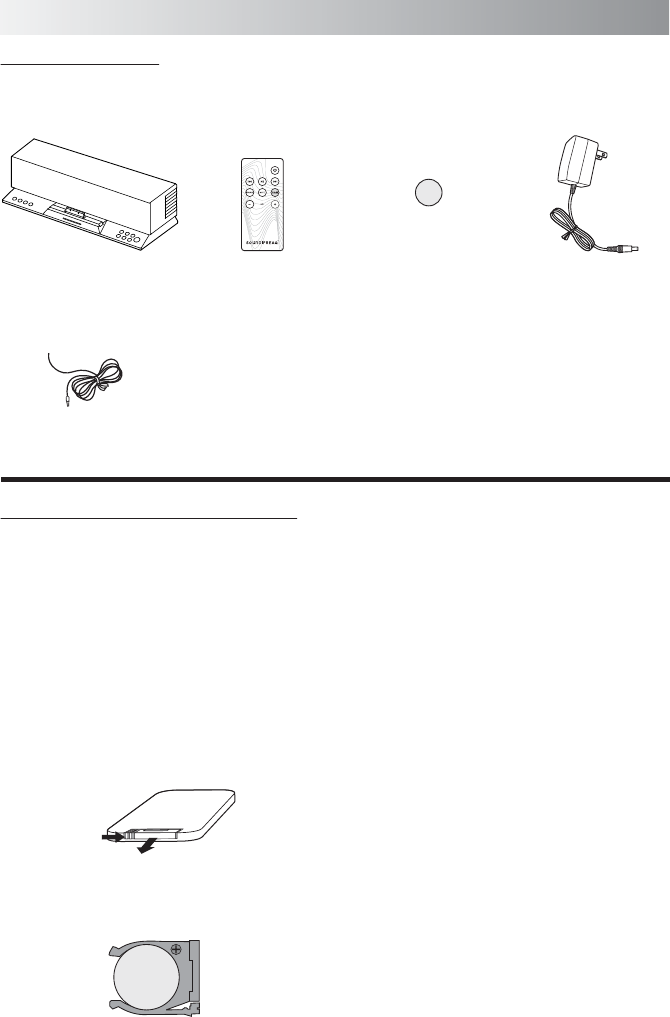
.5.
Package Contents
Examine whether the following package contents are all included:
Main Unit Remote Control
FM Antenna
AC Adapter
Getting Started
+
C 2025
3V
R
It is loaded on the remote
control at the factory.
Lithium Coin Battery
CR2025
Installing/Replacing the Batteries
CAUTION: Danger of explosion if battery is
incorrectly replaced. Replace only with the
same or equivalent type.
1. Squeeze and pull to release the battery cover
latch. You can remove the battery door with
your fingernails by using the spaces set back
in wall.
2. Match the polarity on the Lithium Cell with a
plus sign (+) on the battery tray.
3. Slide the tray with new battery into the
battery compartment until you hear a click
sound.
1
2
Squeeze
Pull
+
C 2025
3V
R
Handling the Remote Control
To avoid possible failure, read the following
instructions and handle the remote control
properly.
Do not drop or cause impact to the remote
control.
Do not spill water or any liquid on the remote
control.
Do not place the remote control on a wet
object.
Do not place the remote control under the
direct sunlight or near sources of excessive
heat.
Note: If you are not going to use the remote
control for a long time, remove the battery to
avoid any damage that may be caused by
leakage and corrosion.
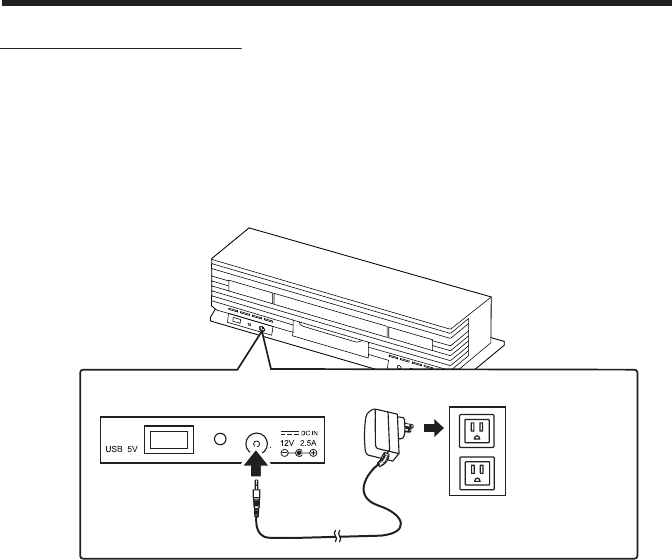
.6.
Warning - When Using the Battery
Store the battery in a place where children
cannot reach. If a child accidentally swallows
the battery, consult a doctor immediately.
Do not recharge, short circuit, disassemble,
heat the battery, or dispose the battery in
fire. Doing any of these things may cause the
battery to give off heat, crack, or start a fire.
Do not leave the battery with other metallic
materials. Doing this may cause the battery
to give off heat, crack, or start a fire.
When throwing away or saving the battery,
wrap it in tape and insulate; otherwise, the
battery may start to give off heat, crack, or
start a fire.
Do not poke the battery with tweezers or
similar tools. Doing this may cause the
battery to give off heat, crack, or start a fire.
Dispose of battery in the proper manner,
according to federal, state, and local
regulations.
The batteries (battery pack or batteries
installed) shall not be exposed to excessive
heat source such as sunshine, fire or the like.
This product contains a CR Coin Cell Lithium
Battery that contains Perchlorate Material, so
that special handling may apply.
Connecting the AC Adapter
WARNING! For optimal performance, use only
the supplied AC adapter.
Ensure that power supply outlet matches with
the unit AC's input 100-240V~, 50/60Hz
before connection.
Plug the AC
adapter only
after all other
connections are
completed.
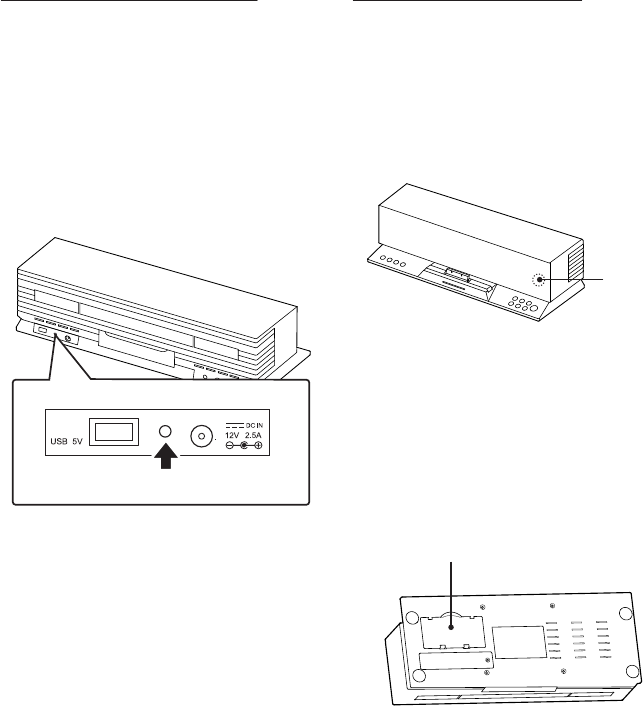
.7.
Using the Remote Control
Using the remote control
Remove the insulation sheet before using for
the first time.
Aim the remote control at the IR Sensor on
the front lens within an approximate
distance of 7m (23 feet) away.
Charging the Built-in Battery
The Sound Step has a built in Lithium Ion
battery to give you portable power when not
using the AC adaptor. When the adaptor is
plugged in, the unit will charge. During
charging the LED indicator next to the DC IN
jack will be solid red when fully charged, it will
be turn green. When operating the unit in
battery mode, a ashing red indicator means
the battery is low.
You must charge this unit for 12 hours before
using for the rst time.
Notes:
The battery cannot be replaced by the user.
It takes about 3 hours to charge the battery
from empty to full.
Do not dispose of unit in re; battery may
explode or leak.
Type: Li-Ion Battery
Model No: LCR 18650
Rated Voltage: 7.4V (3.7 V * 2)
Capacity: 1500 mAh
WARNING!There is a danger of explosion if
the battery is incorrectly replaced. Replace it
only with the same or equivalent type. Do not
expose it to excessive heat such as sunshine,
re, etc.
IR Sensor
Remote Control Compartment
Storing the remote control
A remote control storage compartment is
designed at the bottom of the system. The
remote control can be stored into the
compartment easily for your quick and
convenient use.
the Bottom of the System
Charging indicator
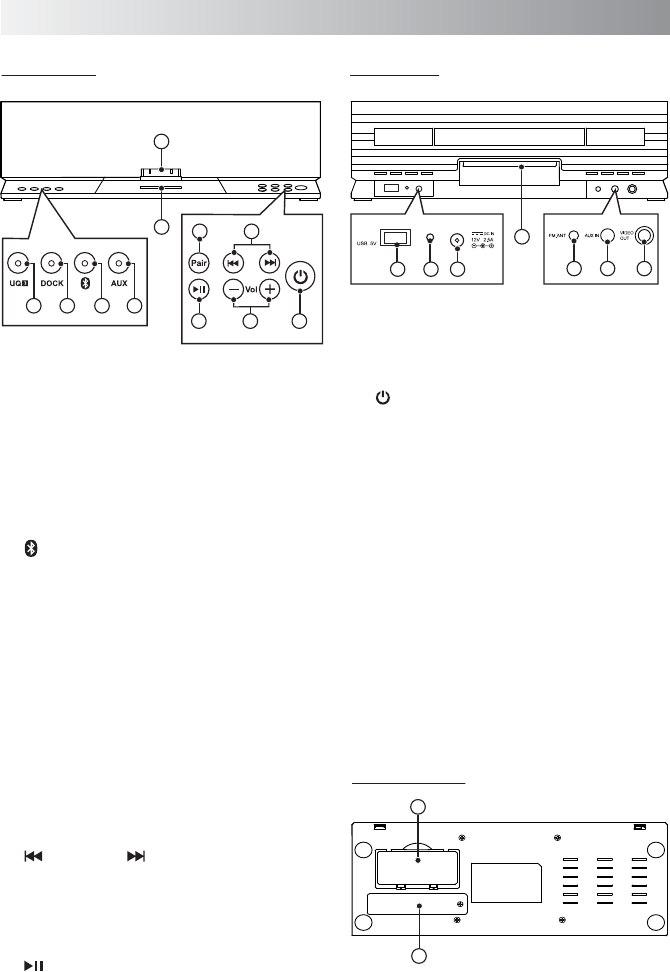
5
.8.
10. Vol +/- button
Press to increase (+) or decrease (-) the
volume level.
11. (on/Standby) buttom
Switch between standby and power-on
modes.
12. USB jack
Connect to an external device for charging.
13. Charging indicator
Indicate the charging status of the built-in
battery.
14. DC IN jack
Connect the supplied AC adapter.
15. Subwoofer speaker
16. FM.ANT (Antenna) jack
17. AUX IN jack
Connect to an external device.
18. VIDEO OUT jack
Connect to a video output device.
19. Built-in Lithium battery
20. Remote control compartment
System Overview
Front View Back View
Bottom View
1. U-Cubed button and indicator
Press to activate or deactivate the U-Cubed
(High Definition Wide Stereo) sound effect.
Lights when the U-Cubed is activated.
2. DOCK button and indicator
Switch to iPod mode.
Lights when the unit is in iPod mode.
3. (Bluetooth) button and indicator
Switch to Bluetooth mode.
Lights when the unit is in Bluetooth mode.
4. AUX button and indicator
Switch to AUX mode.
Lights when the unit is in AUX mode.
5. 30-pin Apple connector
Connect with iPad/iPhone/iPod.
6. Pairing indicator
To indicate when building a Bluetooth
connection.
7. PAIR button
Build a Bluetooth connection with a
Bluetooth-enabled device.
8. (Previous) / (Next) button
Skip to the previous/next track in iPod and
Bluetooth modes.
Decrease/increase the frequency to a station
in tuner mode.
9. (Play/Pause) button
Press to play or pause a track.
Save a station in tuner mode.
1 2 3 4
911
15
8
7
6
20
19
10
16 17 18
1412 13
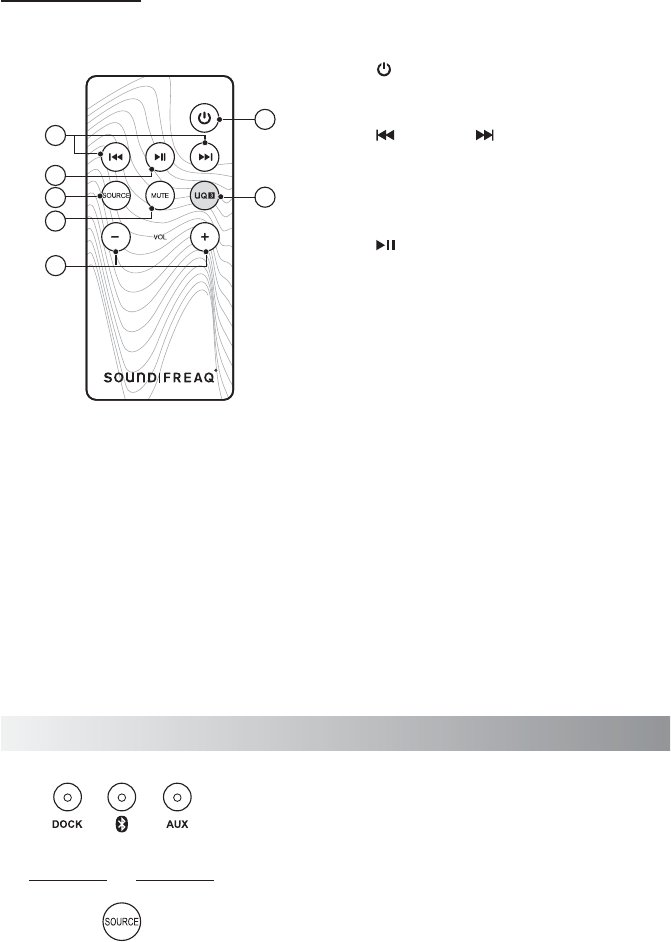
.9.
1. (Power off) button
Switch power-on mode to power-off mode.
Note: The button can not power on the unit.
2. (Previous) / (Next) button
Skip to the previous/next track in iPod and
Blutooth modes.
Decrease/increase the frequency to a
station in tuner mode.
3. (Play/Pause) button
Play/pause a track when listening to a track.
Save a station in tuner mode.
4. SOURCE button
Select iPod, Tuner, AUX or Bluetooth mode
by pressing repeatedly.
5. MUTE button
Turn off the sound. Press again to restore
the sound output.
6. U-Cubed button
Activate or deactives U-Cubed (High
Definition Wide Stereo) sound effect.
7. VOL +/- button
Press to increase (+) or decrease (-) the
volume level.
Remote Control
2
3
6
4
7
5
1
Selecting the Sound Source
On the Unit
On the Remote Control
This system enables you to access one of three basic
functions - iPod, Bluetooth and AUX.
Press the DOCK, Bluetooth and AUX buttons on the unit or
the SOURCE button on the remote control/remote App to
select one of the sound sources.
The FM radio can only be played from an iPad, iPhone or iPod
touch using the Soundfreaq App. It can be played in iPod or
Bluetooth mode.
or
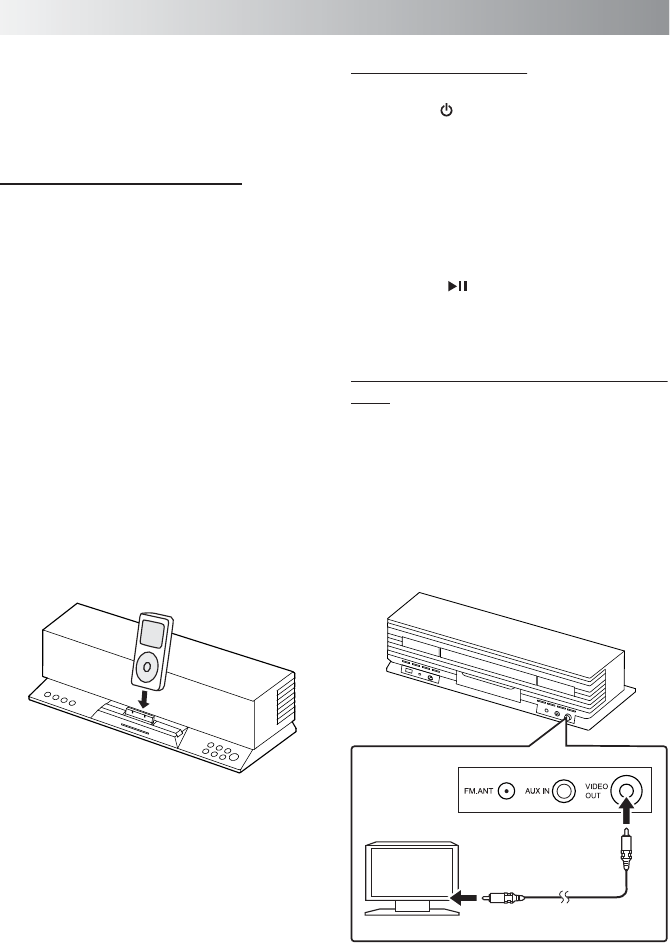
.10.
Playing back from iPad/iPhone/iPodPlaying back from iPad/iPhone/iPod
Setting an iPod on the Unit
Compatible iPod Players: Most Apple iPod
models with 30-pin dock connectors as
follows: iPad, iPod nano 6th generation, iPod
nano 5th generation (video camera), iPod
nano 4th generation (video), iPod nano 3rd
generation (video), iPod nano 2nd generation
(aluminum), iPod nano 1st generation, iPod
4th generation (color display), iPhone, iPhone
3G/3GS, iPhone 4, iPod classic, iPod 5th
generation (video), iPod 4th generation, iPod
touch 4th generation, iPod touch 3rd
generation, iPod touch 2nd generation, iPod
touch 1st generation, iPod mini.
1. Connect your iPod. Make sure the connector
plug of unit is firmly inserted into the
connector port of iPod.
Notes:
Always set volume to the minimum when
connecting or disconnecting the other
equipment.
When you connect your iPod to unit, make
sure you insert it all the way.
Note: In this user manual, “iPod” is used as a
general reference to functions on an iPod, iPhone
or iPad, unless otherwise specied by the text or
illustrations.
Listening to an iPod
1. Press the " " button to power on the system.
2. Set an iPod on the unit and press the DOCK
button to switch to the iPod mode if the unit
is not in the iPod mode.
Note: Before listening to a track from an iPod
touch, iPhone or iPad, you need to tap the
corresponding icons on the display to select
a track.
3. Press the “ ” button to play the track.
Viewing a Video/Picture from an
iPod
When viewing a video/picture from your iPod
on your TV, use a composite video cord (not
supplied) to connect the VIDEO OUT jack on
the unit and the composite video input on your
TV.
Video cord (not supplied)
Back Panel
TV
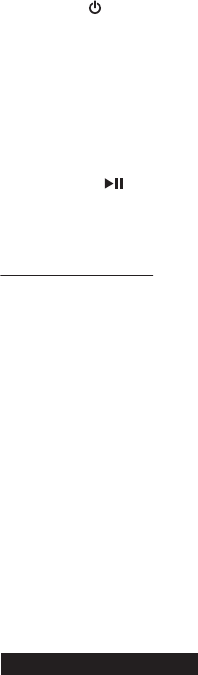
.11.
Notes for Caring Your iPod:
Charging an iPod
The battery of the iPod is always charged
through the unit when it is connectinig to a
wall outlet.
Charging begins when the iPod is set on the
dock.
The charging status appears in the display on
iPod.
Make sure the AC adapter is connected to
the unit.
The iPod is charged regardless of the sound
source selected on the unit.
See the iPod instruction manual about the
details of iPod charging.
The connector plug is protected with a cover
when it is first purchased. Please remove the
cover before operating the unit.
Do not carry the unit with iPod connected.
You might drop it down or it might cause
damages to the connector part.
Do not touch or hit the iPod terminal pins or
the connector pins directly. It might cause
damages to the connector part.
If the iPod does not play correctly, please
update your iPod software to the latest
version. - For details about updating your
iPod, check on the Apple web site
<http://www.apple.com>.
1. Press the " " button to power on the system.
2. Set an iPod on the unit and press the DOCK
button to switch to the iPod mode if the unit
is not in the iPod mode.
Note: Before viewing a video/picture from
your iPod on your TV, tap the corresponding
application icon on the iPod to select a
picture/video.
3. Press the “ ” button to play the desired
track.
iPod is a trademark of Apple Inc., registered in
the U.S. and other countries.
iPhone is a trademark of Apple Inc.
iPad is a trademark of Apple Inc.
We are not responsible for any loss of or
damage to iPod that might result from the
use of this product.
Sound distortion may occur when playing back
audio sources with high recording levels.
When distortion occurs, it is recommended
to turn off the equalizer of the iPod. For
information on operating the iPod, see the
iPod instruction manual.
If you do not turn on the power of this unit
and only connect the iPod to this unit, power
may be supplied to the iPod.
"Made for iPod" and "Made for iPhone" and
"Made for iPad" mean that an electronic
accessory has been designed to connect
specifically to iPod/iPhone/iPad and has
been certified by the developer to meet
Apple performance standards.
Apple is not responsible for the operation of
this device or its compliance with safety and
regulatory standards.
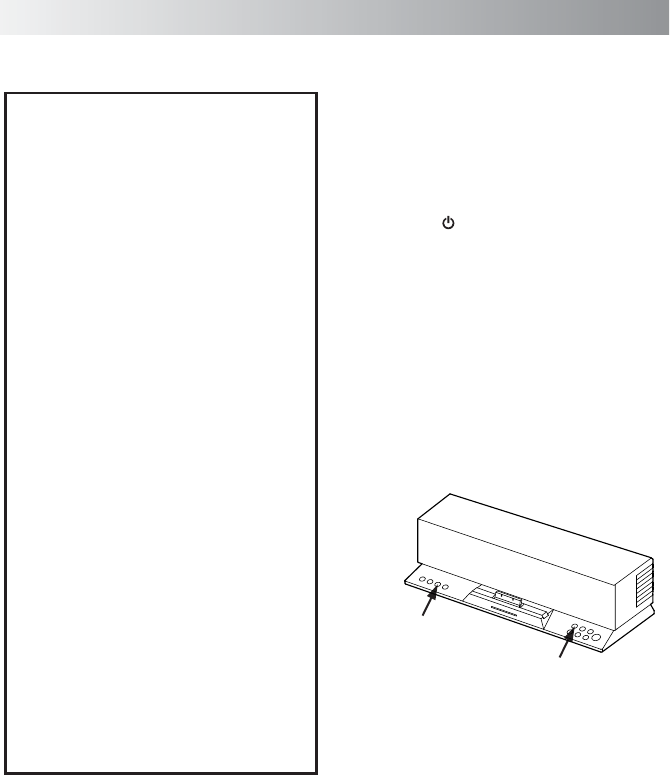
.12..12.
Notes:
If your mobile phone supports A2DP protocol,
its music will play through the unit.
You can build a Bluetooth connection with a
mobile phone, an iPhone/iPad or any other
Bluetooth-enabled devices.
1. Press the " " button to power on the unit.
The pair indicator is solid on when the unit is
powered on.
2. Press the PAIR button on the unit to put the
unit into the pair mode.
The Pair indicator starts blinking at a fast rate.
If you hold the PAIR button for more than 2
seconds during the process of pairing, the
operation will be cancelled.
3. During this period, you can operate the mobile
phone, iPad or Bluetooth-enabled device to
pair with the unit within a 33 feet (10m) range.
Please check the user manual of the iPad or
Bluetooth-enabled device with which you
are initiating pair to learn about Bluetooth
connection with any other devices.
4. Once the unit is detected and its name
"Sound Step" appears on the display of your
Bluetooth-enabled device, key in the default
password "1234" if a prompt requests it.
You may change the device name on your
Bluetooth-enabled device after the pair is
successfully set up.
Playing back via Bluetooth
Downloading the SoundFreaq App
We have developed an App to give you
full control from your iPhone/iPad while
playing audio over the Bluetooth wireless
connection, please download the
"SoundFreaq Remote" App for FREE.
After you build a Bluetooth connection
between your iPhone/iPad and the Sound
Step, a prompt will be displayed on your
iPhone/iPad asking you if you would like
to install our App, click "Yes" to install the
APP. After a while, "For his Accessory"
page will appear on your iPhone/iPad.
Enter the "User Name" and "Password" in
the iTune. After pressing the "FREE"
button, press the "INSTALL APP" button
that will appear to install the APP for your
unit. When the installation is finished, you
can control the playback from your
iPhone/iPad.
You will need the App to operate the
FM radio function.
You can click "No" to choose not to
download the App and still play music via
the Bluetooth connection but you will
have limited control, we suggest you
download the App.
PAIR Button
Bluetooth Button
Main Unit
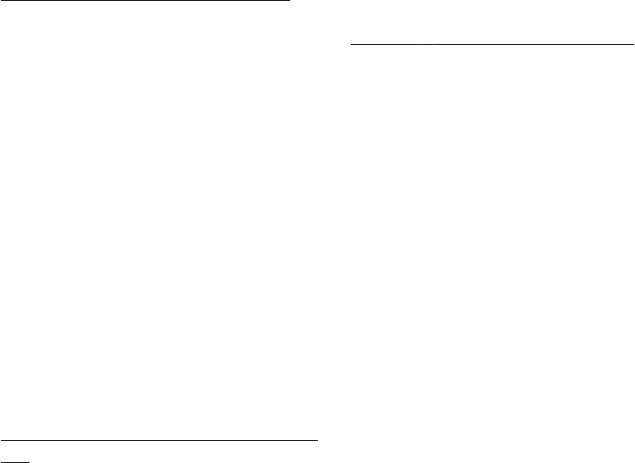
.13.
The pair indicator starts blinking quickly to
indicate that the unit and your device have
put into the connection mode.
When a Bluetooth connection is established
successfully, the indicator blinks slowly.
5. Select Bluetooth mode by repeatedly pressing
the SOURCE button on the remote control
or pressing the Bluetooth button on the unit.
6. Select the desired music and press "Play"
button on your device. The unit automatically
starts playing the audio.
Try again above steps 2 to 5 if the Pair
indicator on the unit lights solidly.
Using Multiple Bluetooth Devices
Only one device can be used at a time, but you
can switch between different Bluetooth devices.
Make sure each device you want to use has
already been paired, to switch devices:
1. On the Sound Step, press the pair button.
2. On the Bluetooth device, select connect to the
Sound Step.
This device is now the connected device to the
Sound Step, (the previous connected device is
now disconnected). Repeat those steps to
switch the connected device again.
Note: If the unit has no sound output, please
check if the volume level of your Bluetooth
device connected to the system is set to the
minimum, or the Bluetooth device is muted.
Playing back from Macbook or Macbook
Pro
1. In the desktop screen, Select the “Open
Bluetooth Preference”.
2. If there is any old “Sound Step” records,
remove it. And then select “Setup New
Device” again.
3. Select “Sound Pla” and the type should be
“Audio” in the latest SFQ-02RB unit.
Click the “Continue” to proceed pairing
process.
4. Once completed, the pairing success screen
will come out.
Note: Don’t quit the page immediately. You
may notice that the previous dialog screen
still shows the device not connected. Just
ignore it. It’s confusing to the user. In fact,
it’s connected already.
5. Open iTune, play a song. Then use mouse to
click the Bluetooth icon and the top right
hand corner of the desktop screen, select
the “Sound Step” option and then select the
“Use as Audio Device (Stereo)”. After a while (a
few seconds), the music will come out
from the SFQ-02RB. If not, retry to select the
“Use as Audio Device (Stereo)” once again.
The Sound Quality should be good.
Playing back from PC/Notebook
1. Press the “Start” button to open the “Device
and Printers” dialog box.
2. Turn on the SFQ-02RB system and press the
PAIR button on the unit to put the unit into
the pair mode.
3. Select the “Add a device” in the “Device and
Printer” dialog box. The “Sound Step” icon
will appear on the display.
4. Double click the “Sound Step” icon and wait
until the device has been added successfully.
5. Click the “Close” button to close the “Device
and Printer” dialog box. A ”Sound Step” icon
appears in the dialog box.
6. Double click the “Sound Step” icon and the
device connection screen will be shown.
7. Click the “Connect” button in the “Music and
Audio” option.
8. Once connected, the pair indicator on the
unit will blink slowly and the connection
success screen will be shown.
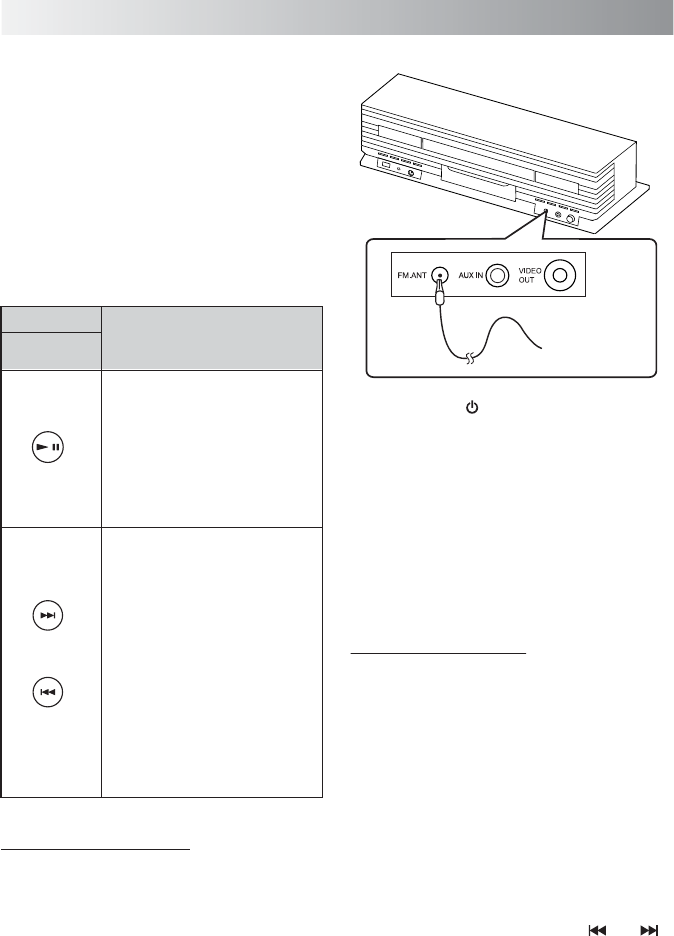
.14.
2. Press the " " button to power on the
system.
3. Select tuner mode with the SOURCE button
on the remote control or remote App.
4. Select a desired radio station for listening.
5. Move the antenna around to get the best
reception.
6. If necessary, adjust the volume level.
Listening to Tuner
Listening to a Station
Note: Position the antenna as far away as
possible from the AC adapter, a TV, or other
radiation source.
1. Plug the supplied FM antenna into the
FM.ANT jack located on the back of unit.
Press the Button
Functions
Remote App
Remote Control /
Switch between the frequency
display and channel number
display.
Hold this button to enter saving
mode. Press to save a channel.
(see "Presetting a station”)
Select a channel (from 01 to
20).
Change frequency (from
87.5 MHz to 108.0 MHz).
Hold for more than one second
to activate the Auto Scan
function, and then release
the button. The frequency
will be scanned automatically
until a radio station is found.
Or press again to quit search
while searching.
Presetting a Station
Note: Presetting station function can be
completed through the Soundfreaq App, in
either iPod or Bluetooth mode.
1. Select tuner mode with the SOURCE button
on the remote control or remote App.
2. Switch to the frequency display if the display
is channel number.
3. Tune a desired frequency. You can use either
of the below methods to tune the frequency.
A. Manual Tuning - Briefly press " "/ " "
button repeatedly to move frequency to
frequency (from 87.5 MHz to 108.0 MHz)
until you find the desired station.
The FM radio function can be accessed by:
1) the remote control;
2) the remote App, when Bluetooth connection
has been built;
3) the remote App, when the iPad/iPhone is set
on the unit.
The operation interface of remote App software
is similar to the remote control. You can easily
operate the tuner function on the display of
iPad/iPhone.
FM Antenna
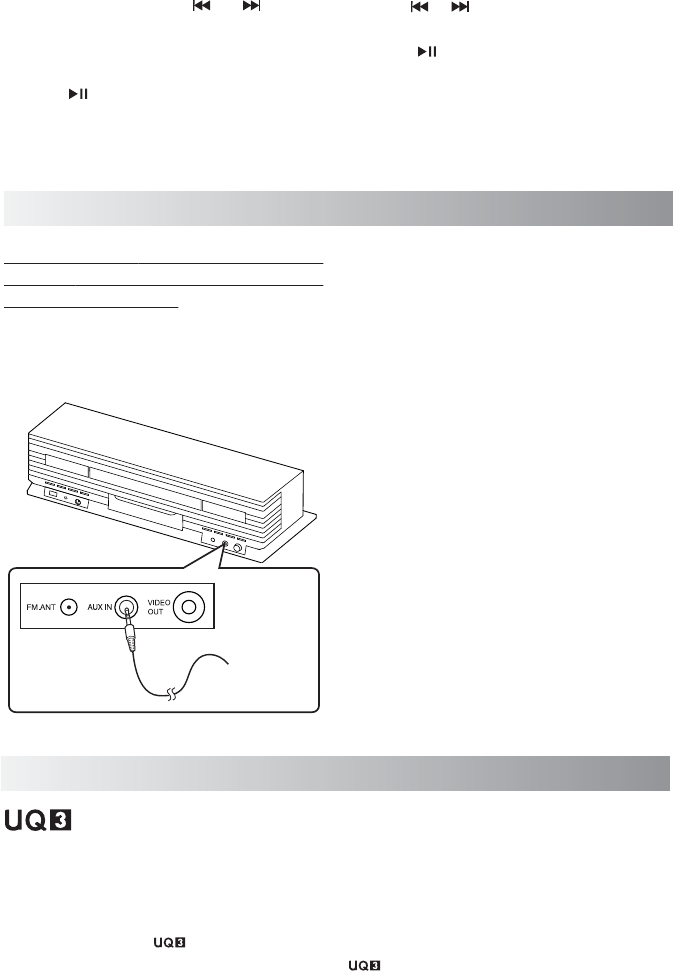
.15.
B. Auto Scanning - Hold " "/ " " button
until the frequency display starts flashing.
The frequency will be scanned automatically
until a station is found.
4. Hold " " button to start storing a station.
The channel number and “Select” word start
blinking together on the display of the
iPad/iPhone.
5. Use " "/ " " to select the channel number
(from 01 to 20) to be set.
6. Press " " button again to store the frequency.
The selected frequency will then be stored
with the preset channel number.
1. Turn the unit power on.
2. Set the volume to the minimum position.
3. Select AUX mode with the AUX button on
the unit or the SOURCE button on the
remote control.
4. Start playback on the external device.
5. Adjust the volume level to the level that you
want to listen to.
Note: Each time you press the volume buttons
to adjust the level, the power indicator will
blinks corresponsively.
Playing back from External Source
Listening to an External Audio
Device, Digital Music Player or Any
Other Audio Source
Connect an external device to the AUX IN jack
on the back panel of the unit using a stereo
mini plug cord (not supplied).
Activating "U-Cubed" Sound Effect
"U-Cubed" is an proprietary technology designed to create an ultra wide stereo sound
field in digital music systems. With exceptional natural sound reproduction of high definition and
fidelity, we create a listening experience where you feel like your speakers are separated much more
than they are.
To activate UQ3 on:
The unit, press the " " button to activate, press again to deactivate.
On the remote control or remote App, press the " " button to activate and deactivate..
Note: In tuner mode, the U-Cubed sound effect can not be activated.
To audio
output such
as CD/MD/
digital music
player, etc.
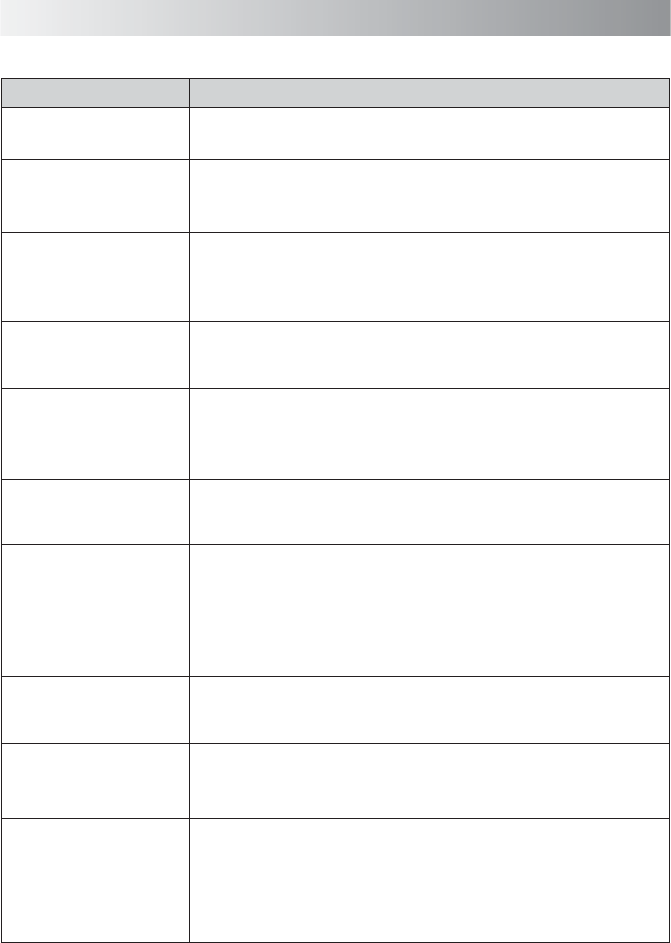
.16.
Troubleshooting
In These Cases Check the following points
Check this list for a possible troubleshooting solution before calling for service.
• Is the selected dock adapter compatible to your iPad/iPhone/iPod?
• Is the dock adapter properly mounted on the unit? Make sure to mount the
dock adapter properly.
• AC adapter is not inserted securely. Plug in securely.
• The built-in lithium battery is no power. Charge the battery.
• Is the connector plug of the unit firmly inserted into the connector port of
the iPad/iPhone/iPod?
• Is the iPad/iPhone/iPod properly functioning? Test the iPad/iPhone/iPod
functions in stand-alone condition.
• Is the connector plug of the unit firmly inserted into the connector port
of the iPad/iPhone/iPod?
• Is the AC adapter plug firmly inserted into DC IN jack of the unit?
• The path between the remote control and the sensor on the unit is
blocked.
• The battery of remote control is exhausted.
• Remove and reconnect the AC power plug and turn on the system again.
Hard to listen to broadcasts
because of noise.
No sound output.
• The antenna is not properly extended or positioned.
• Tune to the correct radio channel/frequency.
• Making sure the antenna is further away from any equipment that may be
causing the noise or interference.
Cannot set the
iPad/iPhone/iPod.
Power does not come on.
Cannot operate
iPad/iPhone/iPod.
iPad/iPhone/iPod cannot be
charged.
The system does not react
when the buttons are
pressed.
Unable to operate the
System from the remote
control.
• Check if the volume level is set to the minimum.
• Check if the volume level of your Bluetooth device connected to the system is
set to the minimum.
• Check if the volume level is muted. Press MUTE button on the remote control
again to restore the sound output.
• Check to make sure your Bluetooth device is not muted.
• After the indicator blinks quickly for 3 seconds, the system enters the protection
mode. The unit may be turned on for long time. Decrease the volume level on
your external audio system, and then turn on the system again.
The system is suddenly
powered off in AUX mode.
a. Right click the “Sound Step” icon in the “Device and Printer” dialog box.
b. Open the “Sound Step Properties” dialog box and select the “Services” tab.
c. Put the ticks on the “Audio Sink” and “Remote Control” boxes.
d. Press the “Apply” button and the exclamation mark of the “Sound Step” driver
icon will be cleared.
Bluetooth connection can not
be established between the
system and your Lenovo PC
with Win 7 OS.
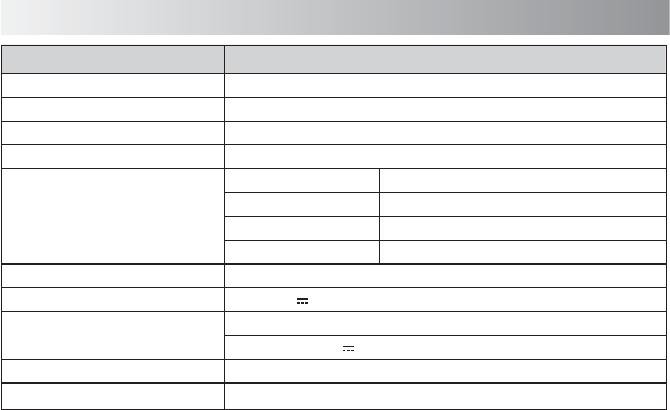
.17.
External DC IN (for AC adapter), AUX IN
DC 12 V 2.5 A (External DC IN)
Input: AC 100-240V, 50/60Hz
Output: DC 12 V 2.5 A
330mm (W) * 89mm (H) * 130mm (D)
1.32Kg (including remote control)
Model
Type
Support Bluetooth
Support Profile
Bluetooth 1.2, 2.0 and 2.1 compliant
Sound Step
A2DP
Input Sensitivity/Impedance AUX Input 1200 mV
Tuner
Band
Tuning Range
Frequency Step
Preset Stations
Input Terminal
Power Source
AC Adapter
Dimensions (Approx.)
Weight
Technical Specifications
SFQ-02RB
FM
87.5 ~ 108.0 MHz
100 KHz
20
Save this manual