Beautiful Enterprise SFQ08 Sound Rise User Manual SFQ 08 x
Beautiful Enterprise Co., Ltd. Sound Rise SFQ 08 x
User Manual
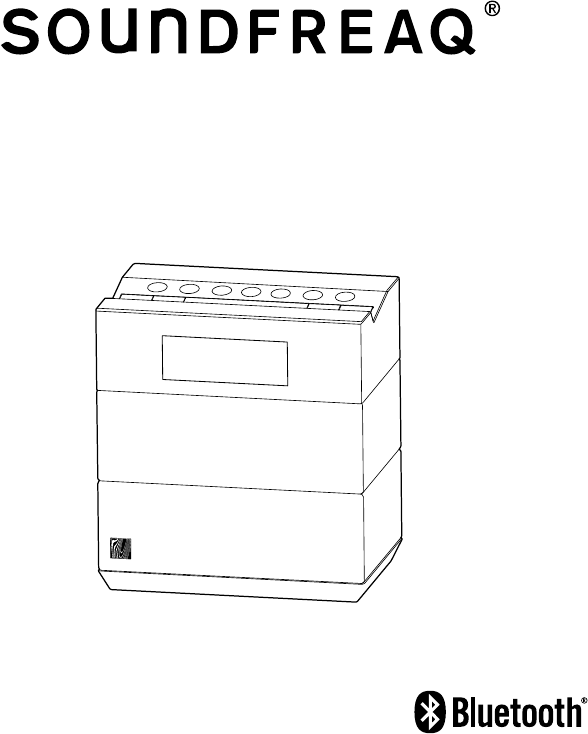
Sound Rise
SFQ-08
User Manual
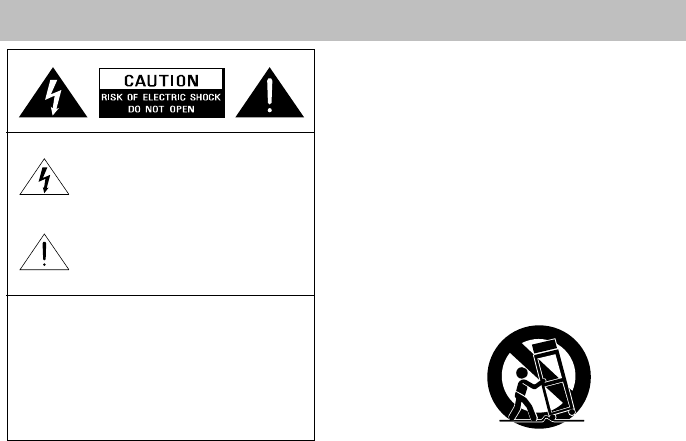
2
Safety Information
IMPORTANT SAFETY
INSTRUCTIONS
1. Read these instructions.
2. Keep these Instructions.
3. Heed all Warnings.
4. Follow all instructions.
5. Do not use this apparatus near water.
6. Clean only with dry cloth.
7. Do not block any ventilation openings.
Install in accordance with the
manufacturer's instructions.
8. Do not install near any heat sources such
as radiators, heat registers, stoves, or other
apparatus (including amplifiers) that
produce heat.
9. Do not defeat the safety purpose of the
polarized or grounding - type plug. A
polarized plug has two blades with one
wider than the other. A grounding type plug
has two blades and a third grounding prong.
The wide blade or the third prong is
provided for your safety. If the provided plug
does not fit into your outlet, consult an
electrician for replacement of the obsolete
outlet.
10. Protect the power cord from being walked
on or pinched particularly at plugs,
convenience receptacles, and the point
where they exit from the apparatus.
11. Only use attachments/accessories
specified by the manufacturer.
12. Use only with the cart, stand, tripod, bracket
or table specified by the manufacturer, or
sold with the apparatus. When a cart is
used, use caution when moving the
cart/apparatus combination to avoid injury
from tip-over.
PORTABLE CART WARNING
(Symbol provided by RETAC)
13. Unplug this apparatus during lightning
storms or when unused for long periods of
time.
14. Refer all servicing to qualified service
personnel. Servicing is required when the
apparatus has been damaged in any way,
such as power-supply cord or plug is
damaged, liquid has been spilled or objects
have fallen into the apparatus, the
apparatus has been exposed to rain or
moisture, does not operate normally, or has
been dropped.
15. Apparatus shall not be exposed to dripping
or splashing and no objects filled with
liquids, such as vase, shall not be placed on
the apparatus.
16. The mains plug is used as disconnect
device and it shall remain readily operable
during intended use. In order to disconnect
the mains plug from the mains completely,
the mains plug should be disconnected
from the mains socket outlet completely.
17. The batteries (battery pack & batteries
installed) shall not be exposed to excessive
heat such as sunshine, fire or the like.
The exclamation point within an equilateral
triangle is intended to alert the user to the
presence of important operating and
maintenance (servicing) instructions in the
literature accompanying the appliance.
WARNINGS:
The lightning flash with arrowhead symbol,
within an equilateral triangle is intended to
alert the user to the presence of uninsulated
"dangerous voltage" within the product's
enclosure that may be of sufficient
magnitude to constitute a risk of electric
shock to persons.
TO REDUCE THE RISK OF FIRE OR ELECTRIC
SHOCK, DO NOT EXPOSE THIS APPLIANCE TO
RAIN OR MOISTURE.
DO NOT REMOVE COVER or OPEN THE CABINET.
Dangerous high voltages are present inside the
enclosure. No user serviceable parts inside. Leave all
servicing to qualified service personnel.

3
18. Do not place any naked flame sources,
such as lighted candles, on the apparatus.
19. The battery used in this product must be
properly recycled or disposed of. Please
contact your local recycling center for
proper battery handling and disposal
instructions.
FCC and IC Information:
This device complies with Part 15 of the FCC
Rules and RSS-210 of the IC Rules. Operation
is subject to the following two conditions: (1)
This device may not cause harmful interference,
and (2) this device must accept any interference
received, including interference that may cause
undesired operation.
Canada IC statments
Le présent appareil est conforme aux CNR
d'Industrie Canada applicables aux appareils
radio exempts de licence. L'exploitation est
autorisée aux deux conditions suivantes: (1)
l'appareil ne doit pas produire de brouillage, et
(2) l'utilisateur de l'appareil doit accepter tout
brouillage radioélectrique subi, même si le
brouillage est susceptible d'en compromettre le
fonctionnement.
Warning: Changes or modifications to this unit
not expressly approved by the party responsible
for compliance could void the user's authority to
operate the equipment.
Note: This equipment has been tested and
found to comply with the limits for a Class B
digital device, pursuant to Part 15 of the FCC
Rules.
These limits are designed to provide reasonable
protection against harmful interference in a
residential installation. This equipment
generates, uses, and can radiate radio
frequency energy and, if not installed and used
in accordance with the instructions, may cause
harmful interference to radio communications.
However, there is no guarantee that
interference will not occur in a particular
installation. If this equipment does cause
harmful interference to radio or television
reception, which can be determined by turning
the equipment off and on, the user is
encouraged to try to correct the interference by
one or more of the following measures:
y Reorient or relocate the receiving antenna.
y Increase the separation between the
equipment and receiver.
y Connect the equipment into an outlet on a
circuit different from that to which the
receiver is connected.
y Consult the dealer or an experienced radio
TV technician for help.
Warnings: The device meets the exemption
from the routine evaluation limits in section 2.5
of RSS 102 and users can obtain Canadian
information on RF exposure and compliance
from the Canadian Representative Burnport
Holdings Ltd. 72MT Belcher Pls, East, Calgary,
Alberta, T2Z 2G1, CANADA. Tel: 403-257-4961
FCC&IC Radiation Exposure
Statement
This equipment complies with FCC radiation
exposure limits set forth for an uncontrolled
environment and meets the exemption from the
routine evaluation limits in section 2.5 of RSS
102.
1. This Transmitter must not be co-located or
operating in conjunction with any other
antenna or transmitter.
2. This equipment complies with FCC RF
radiation exposure limits set forth for an
uncontrolled environment. This equipment
should be installed and operated with a
minimum distance of 20 centimeters from
user and bystanders.
For compatibility between the system and
another device with Bluetooth technology,
consult the device's documentation and dealer.
In some countries, there may be restrictions on
using Bluetooth devices. Check with your local
authorities.
is a registered trademark of
Bluetooth SIG, Inc
Please read rating label at the bottom of system
for power input and other safety information.
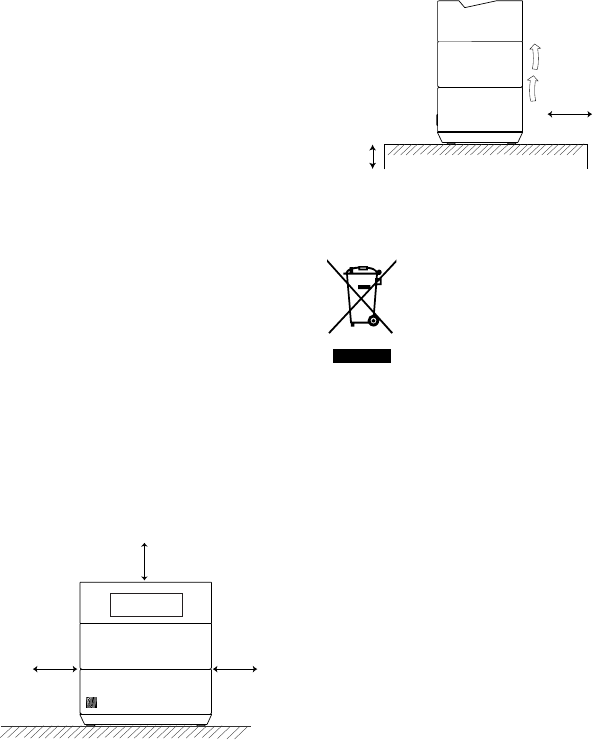
4
CAUTION - Proper Installation
y Install the system in a place which is level,
dry and neither too hot nor too cold. The
appropriate temperature is between 5oC
and 35 oC.
y Install the system in a location with
adequate ventilation to prevent internal heat
from building up inside the unit.
y Leave sufficient distance between the
system and TV.
y Keep the system away from TV to avoid
interference with TV.
CAUTION - Proper Ventilation
To avoid risk of electric shock and fire, and to
prevent damage, locate the apparatus as
follows:
Front: No obstructions and open spacing.
Sides / Top / Back: No obstructions should be
placed in the areas shown by the dimensions
below.
Bottom: Place on the level surface. Maintain an
adequate air path for ventilation by placing on a
stand with a height of 10 cm (3-15/16") or more.
Front View:
Side View:
Information for Users on
Disposal of Old Equipment
[European Union]
This symbol indicates that the
electrical and electronic
equipment should not be
disposed as general household
waste at its end-of-life. Instead,
the product should be handed
over to the applicable collection
point for the recycling in
accordance with your national
legislation.
By disposing of this product correctly, you will
help to conserve natural resources and will help
prevent potential negative effects on the
environment and human health that could
otherwise be caused by inappropriate waste
handling of this product. For more information
about collection point and recycling of this
product, please contact your local municipal
office, your household waste disposal service or
the shop where you purchased the product.
Penalties may be applicable for incorrect
disposal of this waste, in accordance with
national legislation.
[Other Countries outside the European
Union]
If you wish to dispose of this product, please do
so in accordance with applicable national
legislation or other rules in your country for the
treatment of old electrical and electronic
equipment.
QDID: XXXXXXX
Attention:
This symbol
is only valid
in the
European
Union.
15 cm
(5-
15
/
16
")
15 cm
(5-
15
/
16
")
15 cm
(5-
15
/
16
")
10 cm
(3-
15
/
16
")
15 cm
(5-
15
/
16
")
Front side Back sid
e

5
Contents
Getting Started .............................................................................................. 6
Package Contents ......................................................................................................................... 6
Using the Backup Battery .............................................................................................................. 6
Installing/Replacing the Backup Battery ........................................................................................ 6
Connecting the AC Power Adapter ................................................................................................ 7
System Overview .......................................................................................... 8
Top View ........................................................................................................................................ 8
Back View ...................................................................................................................................... 9
Bottom View .................................................................................................................................. 9
Display Window ........................................................................................................................... 10
Basic Operation .......................................................................................... 11
Turning on/off the System ........................................................................................................... 11
Setting the Clock and Day ........................................................................................................... 11
Adjusting the Volume................................................................................................................... 11
Adjusting the Brightness Level .................................................................................................... 11
Selecting a Sound Mode ............................................................................................................. 11
Playing back via Bluetooth ........................................................................ 12
Establishing a Bluetooth Connection .......................................................................................... 12
Using Multiple Bluetooth Devices ................................................................................................ 12
Playing back from Macbook or Macbook Pro .............................................................................. 13
Playing back from PC/Notebook ................................................................................................. 13
Listening to the Radio ................................................................................ 14
Tuning to a Radio Station ............................................................................................................ 14
Presetting a Radio Station .......................................................................................................... 14
Playing back from External Device ........................................................... 15
Charging an External Device ..................................................................... 16
Using the Alarm Function .......................................................................... 17
Setting the Alarm ......................................................................................................................... 17
Turning On/Off the Alarm ............................................................................................................ 17
Silencing the Alarm Momentarily ................................................................................................. 17
Using the Sleep Timer ................................................................................ 18
Setting the Sleep Timer ............................................................................................................... 18
Checking or Changing the Remaining Time ................................................................................ 18
Canceling the Sleep Timer .......................................................................................................... 18
Troubleshooting .......................................................................................... 19
Technical Specifications ............................................................................ 20
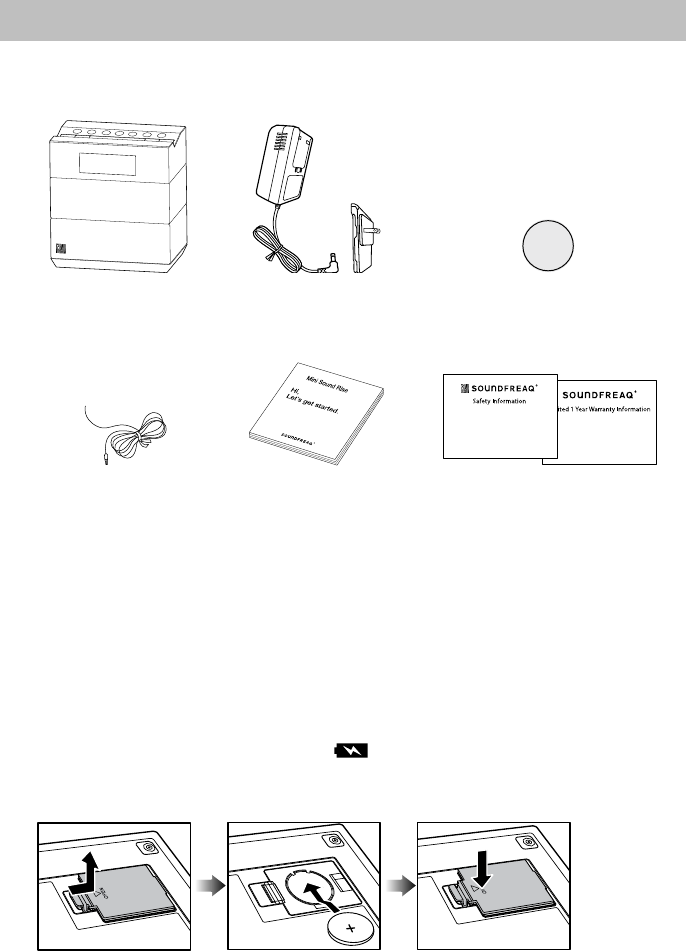
6
Getting Started
Package Contents
Examine whether the following package contents are all included:
Main Unit AC Power Adapter and
Adapter Plug Lithium Coin Battery CR2025
*It is loaded on the battery compartment of
the system at the factory.
FM Antenna Quick Start Guide Safety Card
Using the Backup Battery
The backup battery is used to keep the time, alarm, and other personal settings, when the AC
power adapter is unplugged.
When you begin to use this system for the first time, please remove the plastic sheet from the
battery compartment on the bottom of the system.
Installing/Replacing the Backup Battery
CAUTION: Danger of explosion if battery is incorrectly replaced. Replace only with the
same or equivalent type.
When the backup battery becomes weak, the icon appears on the screen, and you need
to replace the battery. Please follow the below steps to replace the backup battery while keeping
the AC power adapter connected to the power outlet.
+
C2025
3V
R
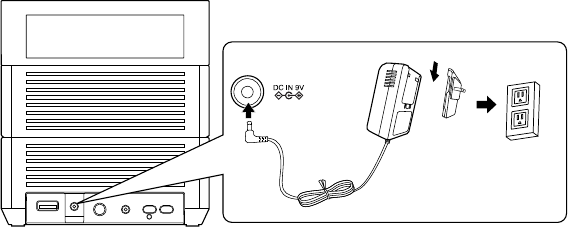
7
1. Open the compartment cover.
2. Remove the old battery. Then insert a new one, and ensure the polarity mark of the battery
matches with the mark in the battery compartment.
3. Close the compartment cover.
Notes:
y Store the battery in a place where children cannot reach. If a child accidentally swallows the
battery, consult a doctor immediately.
y Do not recharge, short circuit, disassemble, heat the battery, or dispose of the battery in fire.
Doing any of these things may cause the battery to give off heat, crack, or start a fire.
y Do not leave the battery with other metallic materials. Doing this may cause the battery to
give off heat, crack, or start a fire.
y When throwing away or saving the battery, wrap it in tape and insulate; otherwise, the battery
may start to give off heat, crack, or start a fire.
y Do not poke the battery with tweezers or similar tools. Doing this may cause the battery to
give off heat, crack, or start a fire.
y Dispose of battery in the proper manner, according to federal, state, and local regulations.
y The batteries (battery pack or batteries installed) shall not be exposed to excessive heat
source such as sunshine, fire or the like.
y This product contains a CR Coin Cell Lithium Battery that contains Perchlorate Material, so
that special handling may apply.
Connecting the AC Power Adapter
WARNING! For optimal performance, use only the supplied AC power adapter.
Ensure that power supply outlet matches with the unit AC's input 100V~240V, 50/60Hz before
connection.
1. Install the adapter plug to the AC power adapter.
2. Connect the AC power adapter to DC IN jack and an electrical outlet only after all other
connections are completed.
Power outlet
Adapter plug
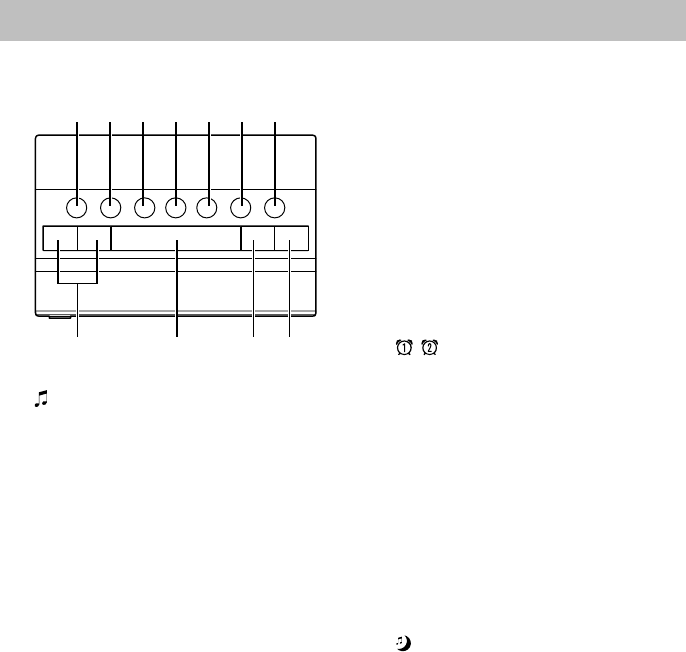
8
System Overview
Top View
1. button
- Press to turn on the system.
- When powering on, press repeatedly to
toggle the sound sources.
- Press and hold for 2 seconds to turn off
the system.
2. PAIR button
In Bluetooth mode, press to put the
system into pairing mode.
3. << (Previous/Rewind) button
- In Bluetooth mode, press to skip to the
start of the current track or skip to
previous track. Hold to rewind a track
fast.
- In Radio mode, press to decrease the
frequency.
- Adjust the time and alarm.
4. ► (Play/Pause) button
- In Bluetooth mode, press to play or
pause a track.
- In Radio mode, press to select a preset
station.
5. >> (Next/fast forward) button
- In Bluetooth mode, press to skip to
next track. Hold to fast-forward a track.
- In Radio mode, press to increase the
frequency.
- Adjust the time and alarm.
6. – button
- Press to decrease volume level.
- Adjust the time and alarm.
- Press to decrease the brightness of
backlight in standby mode.
7. + button
- Press to increase volume level.
- Adjust the time and alarm.
- Press to increase the brightness of
backlight in standby mode.
8. / buttons
- Activate or change the alarm settings.
- Stop temporarily the alarm or turn off
the alarm, when the alarm is sounding.
9. SNOOZE button
- Press to turn on/off the system.
- Stop temporarily the alarm sound when
the alarm is sounding.
10. SET button
- In FM tuner mode, switch the
frequency and preset number.
- In clock and alarm setting mode,
confirm the setting
11. button
Press repeatedly to set the sleep timer.
1 2 3 4 5 6 7
8 9 10 11
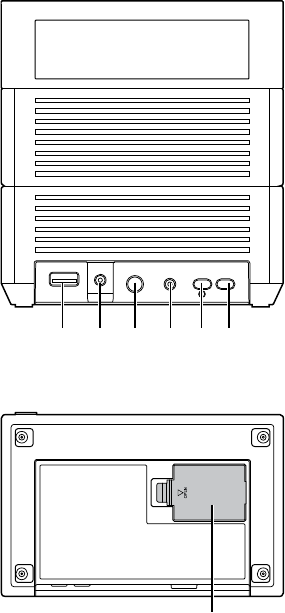
9
Back View
Bottom View
12. POWER OUT jack
Charges your external USB devices.
13. DC IN jack
14. AUX IN jack
Inputs audio signals from an external
device.
15. ANTENNA jack
16. DIMMER button
Press repeatedly to adjust the brightness
of the display.
17. TONE button
- When powering on, press repeatedly to
select an EQ settings between WARM
and BRIGHT.
- In standby mode, press repeatedly to
adjust the brightness of the display.
18. Backup Battery Compartment
12 13 14 15 16 17
18
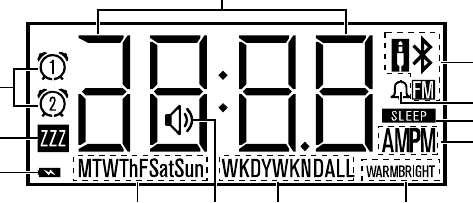
10
Display Window
1. Multi-functional display
Indicates the current time, alarm time,
volume level, channel, frequency, etc.
2. Sound source indicator
Indicates the currently selected sound
source.
3. Bell indicator
Appears when the beeper sound is
selected to wake up you.
4. Sleep indicator
Appears when the sleep timer is set.
5. AM/PM indicator
6. Bright/Warm sound effect indicator
7. Weekday/Weekend/All days indicator
8. Speaker indicator
Appears when adjusting the volume
level.
9. Day of the week indicator
10. Backup battery indicator
Appears when the backup battery power
is low.
11. Snooze indicator
Blinks while snoozing, indicating that the
alarm is paused.
12. Alarm indicator
- Appears when the alarm is on.
- Disappears when the alarm is off.
1
2
3
4
5
6789
10
11
12
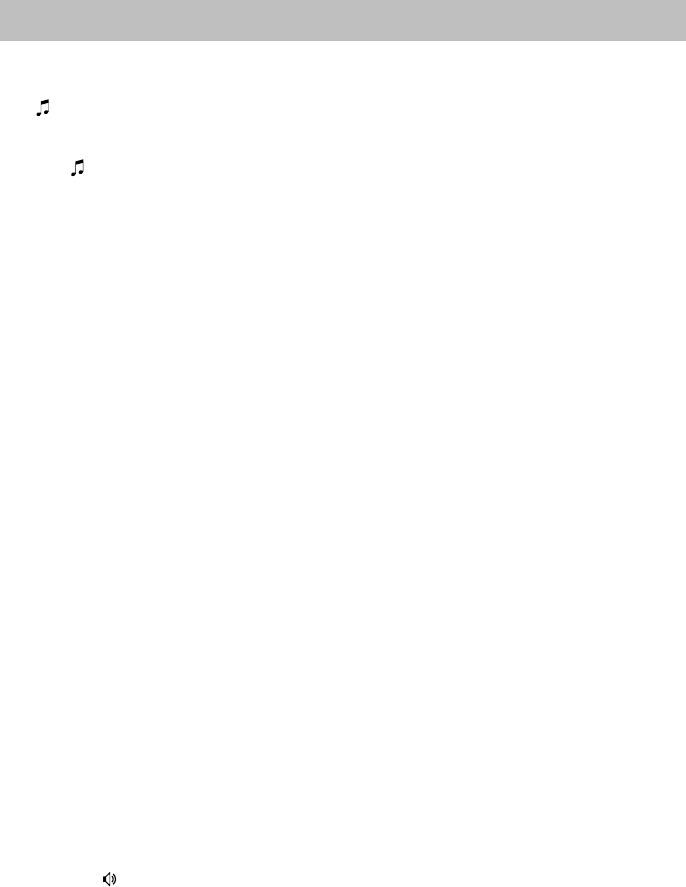
11
Basic Operation
Turning on/off the System
When the system is in standby mode, press
the or SNOOZE button to turn on the
system.
When the system is powering on, press and
hold the button for 2 seconds or press
SNOOZE button to turn off the system.
Note:
y If the system is idle for more than 45
minutes, it will turn off automatically.
Setting the Clock and Day
1. Press and hold SET button for 2 seconds
to enter the clock setting mode. The
“Hour digit” starts blinking.
2. Press the +/– (or <</>>) buttons to
adjust the hour.
3. Press SET button to confirm the setting.
4. Repeat 2 and 3 to adjust minutes,
AM/PM (12-hour or 24-hour), and the
day of week.
y During adjusting the day of week: M
means Monday, T means Tuesday, W
means Wednesday, Th means Thursday,
F means Friday, Sat means Saturday,
Sun means Sunday.
Adjusting the Volume
When the system is powering on, press the
+/– buttons to adjust the volume level. Press
and hold the +/– buttons to
increase/decrease the volume level
continuously.
Note:
y During the process of adjusting, the
indicator will appear on the display.
Adjusting the Brightness Level
Press DIMMER button repeatedly to adjust
the brightness level of the display.
The system has a special dimmer feature for
alarms with DAWN mode and VAMPIRE
mode, when the display brightness has been
set to level 0. Press the + and the – buttons
simultaneously to switch between DAWN
mode and VAMPIRE mode (ON means
DAWN mode, OFF means VAMPIRE mode).
When the alarm arrives, the display
brightness will be switched on in level 3
temporarily, and turned off back to level 0
during the snooze period. After you turn off
the alarm:
y In DAWN mode, the display brightness
will be switched on in level 3
permanently.
y In VAMPIRE mode, the display
brightness will be off in level 0.
Notes:
y In the standby mode, you can press the
+/– buttons to increase/decrease the
brightness level of the display.
y In the standby mode, you can also adjust
the brightness level of the display by
pressing TONE button.
Selecting a Sound Mode
Sound modes can be selected to enhance
the type of music being played.
When the system is powering on, press
TONE button repeatedly to select one sound
mode among flat, warm, and bright. The
corresponding icon will appear on the display.
WARM means warm setting, BRIGHT
means bright setting, none means flat
setting.
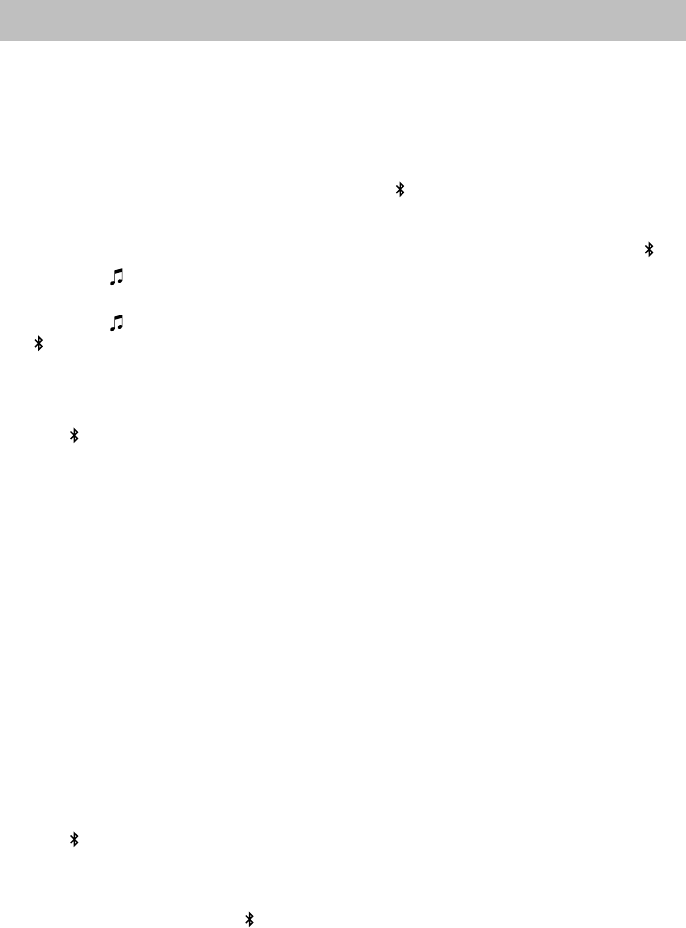
12
Playing back via Bluetooth
Establishing a Bluetooth
Connection
Notes:
y If your mobile phone supports A2DP,
AVRCP profiles, its music will play
through the system.
y You can make a Bluetooth connection
with a mobile phone, an
iPhone/iPad/iPod touch or any other
Bluetooth-enabled devices.
1. Press the or SNOOZE button to turn
on the system.
2. Press the button repeatedly until the
icon appears on the display to select
Bluetooth mode.
3. Press PAIR button to put the system into
pairing mode.
y The icon starts blinking at a fast rate.
y If you hold PAIR button for more than 2
seconds during the process of pairing,
the operation will be cancelled.
4. During this period, you can operate the
mobile phone, iPad or Bluetooth-enabled
device to pair with the system within a 33
feet (10m) range.
y Please check the user manual of the
iPad or Bluetooth-enabled device with
which you are initiating pair to learn
about Bluetooth connection with any
other devices.
5. Once the system is detected and its
name Sound Rise appears on the
display of your Bluetooth-enabled device,
then select the system on the display.
Key in the default password 1234 if a
prompt requests it.
y The icon starts blinking quickly to
indicate that the system and your device
have entered into the connection mode.
y After a Bluetooth connection is
established successfully, the icon will
remain on.
6. Select the desired music and press the
► button to start playback.
y During Bluetooth playback, press and
hold PAIR button for 2 seconds, the
Bluetooth connection will interrupt, and
the system enter pairing mode with the
icon blinking fast; then you can
establish Bluetooth connection with other
Bluetooth-enabled device.
y Try again above steps 2 to 5 if the
icon blinks slowly after blinking quickly
for 3 minutes, the pair was unsuccessful.
Using Multiple Bluetooth Devices
Only one device can be used at a time, but
you can switch between different Bluetooth
devices.
Make sure each device you want to use has
already been paired, to switch devices:
1. On Sound Rise, press and hold PAIR
button for 2 seconds.
2. On Bluetooth device, select the
connection to Sound Rise.
This device is now the connected device to
Sound Rise, (the previous connected device
is now disconnected). Repeat those steps to
switch the connected device again.
Note:
y If the system has no sound output,
please check if the volume level of your
Bluetooth device connected to the
system is set to the minimum, or the
Bluetooth device is muted.

13
Playing back from Macbook or
Macbook Pro
1. In the desktop screen, select the Open
Bluetooth Preference.
2. If there are any old Sound Rise records,
remove them. Click the Continue button
to continue pairing process.
3. Once completed, the pairing success
screen will come out.
Note:
y Don’t quit the page immediately. You
may notice that the previous dialog
screen still shows the device not
connected. Just ignore it. It’s confusing
to the user. In fact, it’s connected
already.
4. Open iTune, play a song. Then use the
mouse to click the Bluetooth icon at the
top right hand corner of the desktop
screen, select the Sound Rise option
and then select the Use as Audio
Device (Stereo). After a while (a few
seconds), the music will come out from
the system. If not, select the Use as
Audio Device (Stereo) once again. The
Sound Quality should be good.
Playing back from PC/Notebook
1. Press Start button to open the Device
and Printers dialog box.
2. Turn on the system, then press PAIR
button to put it into the pairing mode.
3. Select the Add a device in the Device
and Printer dialog box. The Sound Rise
icon will appear on the display.
4. Double click the Sound Rise icon and
wait until the device has been added
successfully.
5. Click Close button to close the Device
and Printer dialog box. A Sound Rise
icon appears in the dialog box.
6. Double click the Sound Rise icon and
the device connection screen will be
shown.
7. Click Connect button in the Music and
Audio option.
8. Once connected, the icon on the
display of the system will be solid on and
the connection success screen will be
shown.
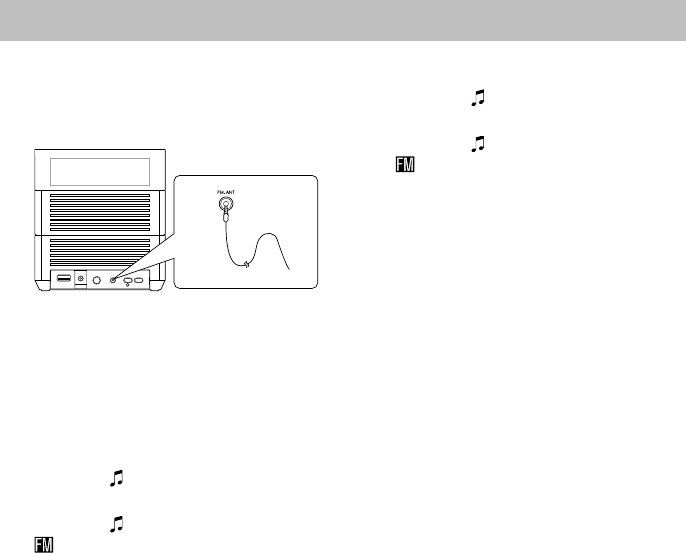
14
Listening to the Radio
Before listening, connect the supplied FM
antenna to the ANTENNA jack located on
the back of the system. Extend the antenna
to its full length for best reception.
Note:
y Locate the antenna as far away as
possible from the AC adapter, a TV, or
other radiation source.
Tuning to a Radio Station
1. Press the or SNOOZE button to turn
on the system.
2. Press the button repeatedly until the
icon appears on the display to select
Radio mode.
3. Press the <</>> buttons to tune a
desired frequency.
y Manual Tuning - Briefly press the <</>>
buttons repeatedly to move frequency to
frequency (from 87.5 MHz to 108.0 MHz)
until you find the desired station.
y Auto Scanning - Press and hold the
<</>> buttons until the frequency starts
to change continuously. The frequency
will be scanned automatically until a
station is found.
Notes:
y During listening, you can adjust the
volume level by pressing the +/– buttons.
y To improve the reception, extend the
antenna to its full length and reorient it.
Presetting a Radio Station
1. Press the or SNOOZE button to turn
on the system.
2. Press the button repeatedly until the
icon appears on the display to select
Radio mode.
3. Tune to an unsaved radio station by
pressing <</>> button.
4. Press SET button repeatedly until the
preset number appears on the display.
5. Press the +/– buttons to select a desired
preset number (P01~P06).
6. Press SET button again to store the
current radio station to the specified
preset number.
Note:
y You can press the ► button to cycle
through all preset radio stations to select
and enjoy your desired station.
FM Antenna
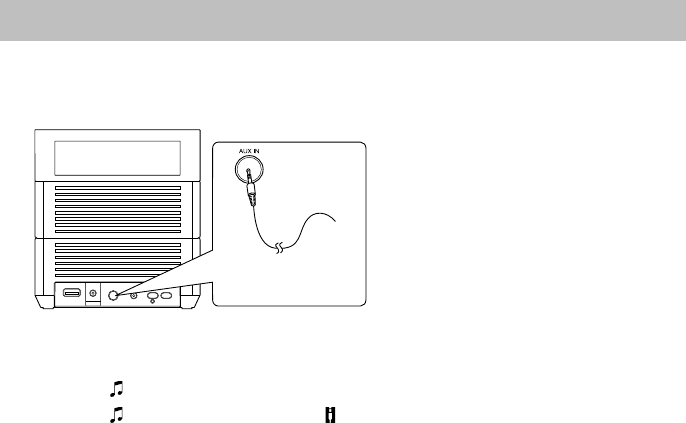
15
Playing back from External Device
You can enjoy the sound from an optional component such as a digital music player through this
system. Be sure to turn off the power of each component before making any connections. For
details, refer to the instruction manual of the component to be connected.
1. Connect an external device to the AUX IN jack on the back panel of the system using a
stereo audio cable (not supplied).
2. Press the or SNOOZE button to turn on the system.
3. Press the button repeatedly until the icon appears to select AUX IN mode.
4. Set the volume to the minimum position.
5. Start playback on the external device.
6. Adjust the volume to meet your listening requirement.
Note:
y In order to save the energy, please plug off the AUX-IN cable when do not use.
To audio output such as
CD/MD/digital music
player, etc.
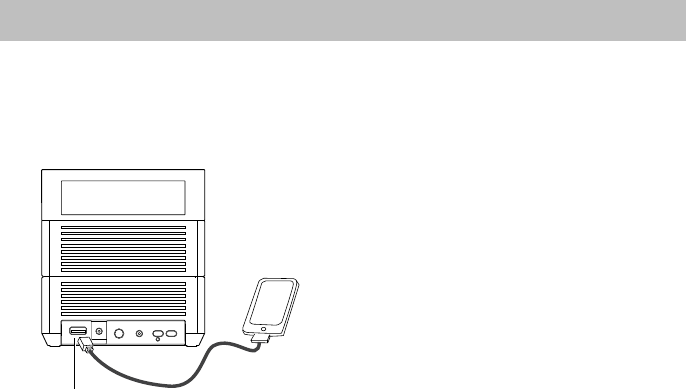
16
Charging an External Device
The USB power jack can be used to charge most devices that allow for USB charging (including
many mobile phones, smart phones and wireless headsets), when Sound Rise is connected to
the AC power adapter.
Connect one end of USB power cord to POWER OUT jack of the system, and the other end to
your USB device.
Note:
y Please use the USB power cord that came with your device to connect to Sound Rise for
charging.
USB power jack
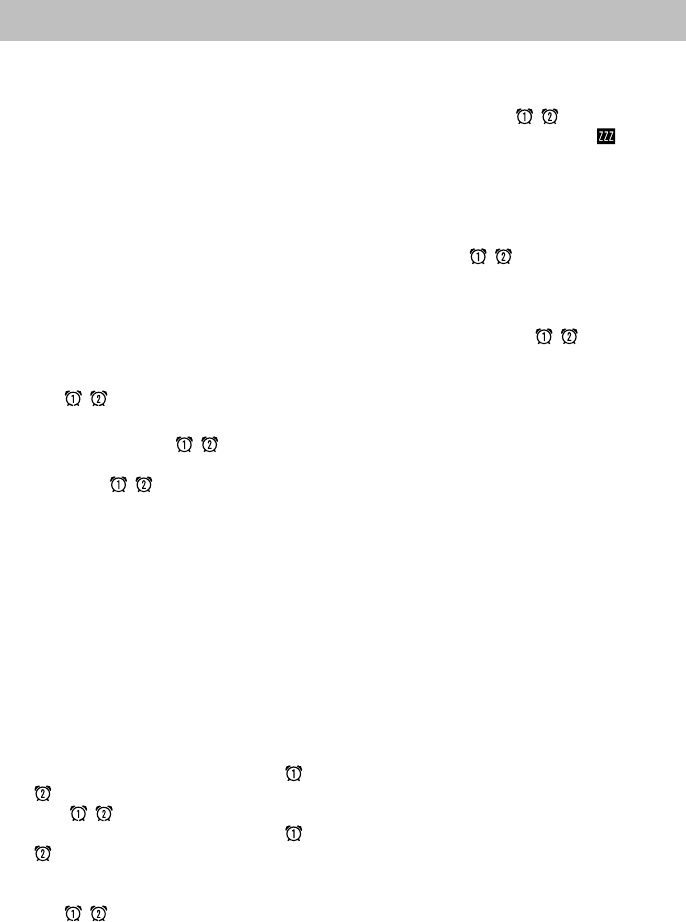
17
Using the Alarm Function
Using the alarm, you can wake up to your
favorite music.
Notes:
y Set the clock before setting the alarms.
y Connect a Bluetooth device, tune into a
station and connect an external device to
the system, and make sure that the
source works properly beforehand.
y Perform each setting within 10 seconds.
Otherwise, setting will be cleared and the
procedure must be repeated from the
beginning.
Setting the Alarm
1. Use either of the following two methods
to put the system into alarm setting mode,
the / icon and “Hour digit” will
blink on the display correspondingly.
y Press and hold the / button for 2
seconds.
y Press the / button, then press
SET button.
2. Press the +/– (or <</>>) button to adjust
the hour.
3. Press SET button to confirm the setting.
4. Repeat 2 and 3 to adjust the minute,
AM/PM (in 12-hour system), day of the
week, sound source and the volume.
5. If need, you can turn off the system. The
alarm will still sound at the set time.
Turning On/Off the Alarm
y If the alarm is on before, press the /
button twice to turn off the alarm.
The / icon will disappear.
y If the alarm is off before, press the /
button once to turn on the alarm and
check the alarm time.
The corresponding alarm settings and
the / icon will appear on the
display.
Silencing the Alarm Momentarily
y When the alarm time arrives, press
SNOOZE or the / button to silence
the alarm momentarily. The icon will
blink after snooze function is activated,
and the alarm will sound again when the
snooze period is over. The snooze
period is 10 minutes with 6 repeating
times. During the snooze period, you can
press the / button to turn off the
alarm, and the alarm will sound at the set
time of the following day.
y When the alarm time arrives, you can
press and hold the / button for 2
seconds to turn off the alarm directly. The
alarm will sound at the set time of the
following day.
Note:
y If the alarm sound source is unavailable
when the alarm arrives, the system will
wake up to beeper mode instead.
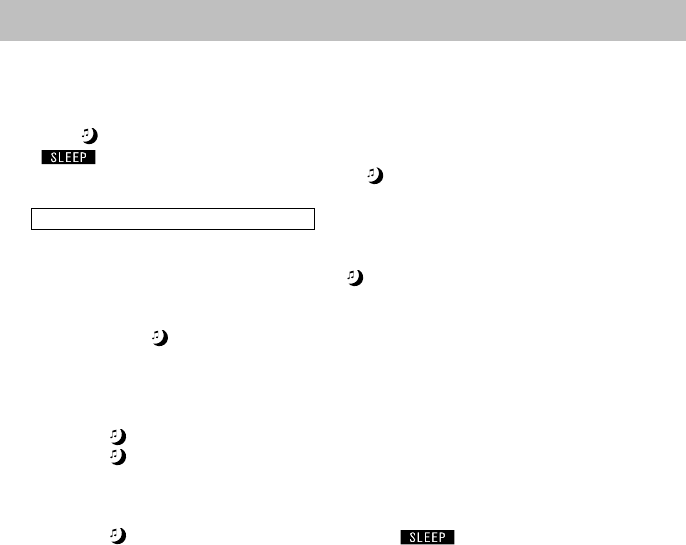
18
Using the Sleep Timer
You can use the sleep timer to set a certain period of time to turn off the system automatically,
when you are enjoying music in Bluetooth mode, AUX IN mode, or Radio mode.
Setting the Sleep Timer
Press the button repeatedly to cycle and select the desired one among available sleep time.
The icon will appear on the display, and the time digital will blink. The sleep time (in
minutes) changes as follows by each pressing the button.
15 Î 30 Î 60 Î 90 Î 120 Î OFF
Notes:
y When the system is powering off, press the button to turn on the system and enter sleep
timer setting. The system will play the last sound source before the system was turned off.
y If the desired sleep time is selected, it will be activated about 5 seconds later.
y If you press the button repeatedly to select OFF, this will only turn off the sleep timer
function. The system will not be turned off.
Checking or Changing the Remaining Time
y Press the button once to check the remaining time.
y Press the button repeatedly to select another sleep time.
Canceling the Sleep Timer
y Press the button repeatedly to select OFF, the icon will disappear from the
display.
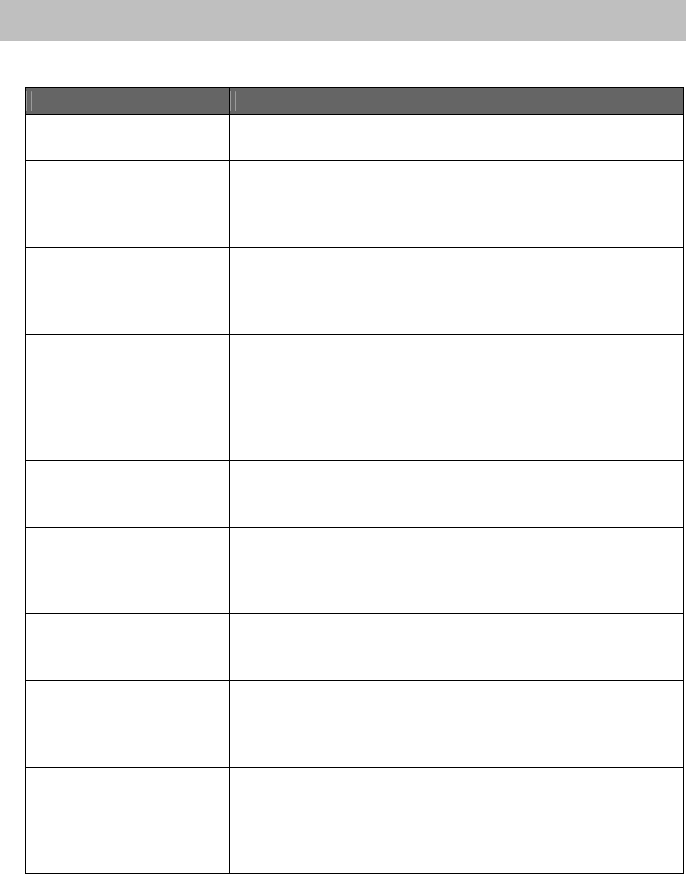
19
Troubleshooting
Check this list for a possible troubleshooting solution before calling for service.
In These Cases Check the Following Points
Power does not come on y AC power adapter is not inserted securely. Plug in
securely.
Time is not correct after
unplugging the AC power
adapter
y Ensure the time is set correctly before unplugging the AC
power adapter.
y The backup battery is low. Replace the backup battery
with a new one.
Hard to listen to
broadcasts because of
noise
y The antenna is not properly extended or positioned.
y Tune to the correct radio channel/frequency.
y Ensure the antenna is further away from any equipment
that may be causing the noise or interference.
No sound output y Check if the volume level of the system is set to the
minimum.
y When in Bluetooth mode, check if the volume level of your
Bluetooth device is set to the minimum or muted.
y When in AUX IN mode, check if your external device is set
to the minimum or muted.
The system does not
respond when the buttons
are pressed.
y Remove and reconnect the AC power adapter and turn on
the system again.
The system is powered off
automatically
y The system enters the saving energy mode. The system
does not connect with any audio source for more than 45
minutes. Turn on the system again and play back an audio
source.
Bluetooth connection
cannot be restored
automatically
y The system may be powered off and powered on when
playing back a track over Bluetooth connection. You need
to make the connection again.
Bluetooth connection
cannot be established
y When making a Bluetooth connection between the system
and your device for the first time, if the connection is fail,
you need to power off your device and power on again to
clear the device name, and make the connection again.
If you find USB charging
cannot perform after
connecting your device to
the POWER OUT jack on
the system
y Maybe your USB cable is not supported by the system,
please try to use another USB cable.
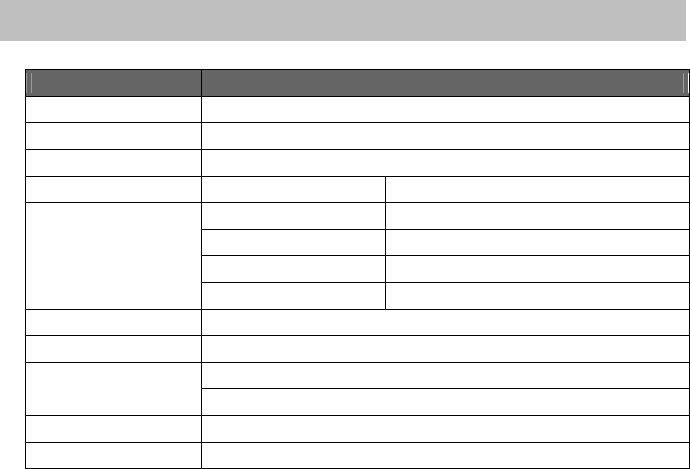
20
Technical Specifications
Model SFQ-08
Type Sound Rise
Support Bluetooth Bluetooth 1.2, 2.0 and 2.1 compliant
Support Profile A2DP, AVRCP
Input Sensitivity AUX Input TBD
Tuner Band FM
Tuning Range 87.5 MHz~108.0MHz
Frequency Step 100KHz
Preset Stations 6
Input Terminal External DC IN (for AC power adapter), AUX IN
Power Source DC 9V/2A (External DC IN)
AC Adaptor Input: AC 100-240V, 50/60Hz
Output: DC 9V/2A
Dimensions (Approx.) 132mm (W) x 142mm (H) x 85mm (D)
Weight 0.59kg
Design and specifications are subject to change without notice.
Save this manual