Beautiful Enterprise YAS108 FRONT SURROUND SYSTEM User Manual ATS 1080 om UA En
Beautiful Enterprise Co., Ltd. FRONT SURROUND SYSTEM ATS 1080 om UA En
Contents
- 1. Users Manual_ATS-1080
- 2. Users Manual_YAS-108
Users Manual_ATS-1080
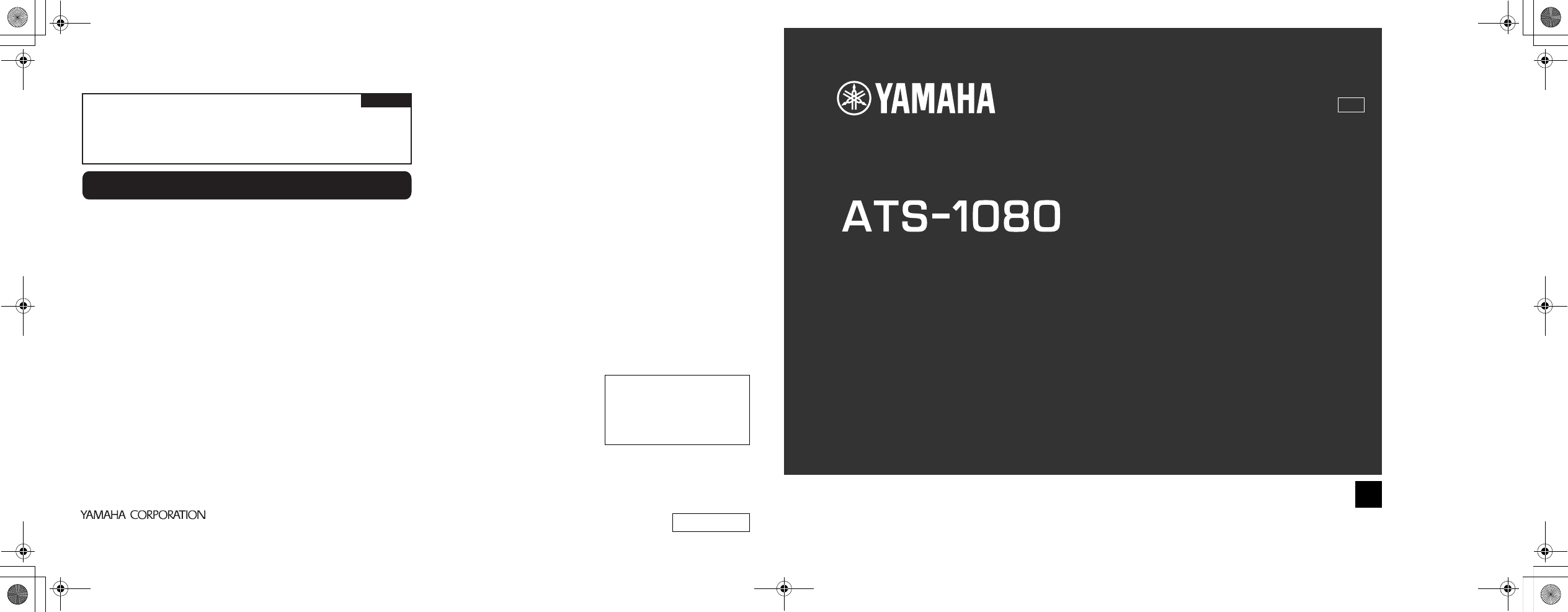
10-1 Nakazawa-cho, Naka-ku, Hamamatsu, 430-8650 Japan
http://europe.yamaha.com/warranty/
AVEEA11102A
Important Notice: Guarantee Information for customers in EEA*
and Switzerland
For detailed guarantee information about this Yamaha product, and Pan-EEA* and
Switzerland warranty service, please either visit the website address below (Printable file is
available at our website) or contact the Yamaha representative office for your country.
* EEA: European Economic Area
English
Published 04/2018 ODNV-A0
Printed in China
Manual Development Group
© 2018 Yamaha Corporation
AV17-0071
Yamaha Global Site
http://www.yamaha.com/
Ya m a h a D ownloads
http://download.yamaha.com/
UA
Front Surround System
Owner’s Manual
EN
06_print_SpreadCover_1080_UA.fm 1 ページ 2018年3月26日 月曜日 午後3時51分
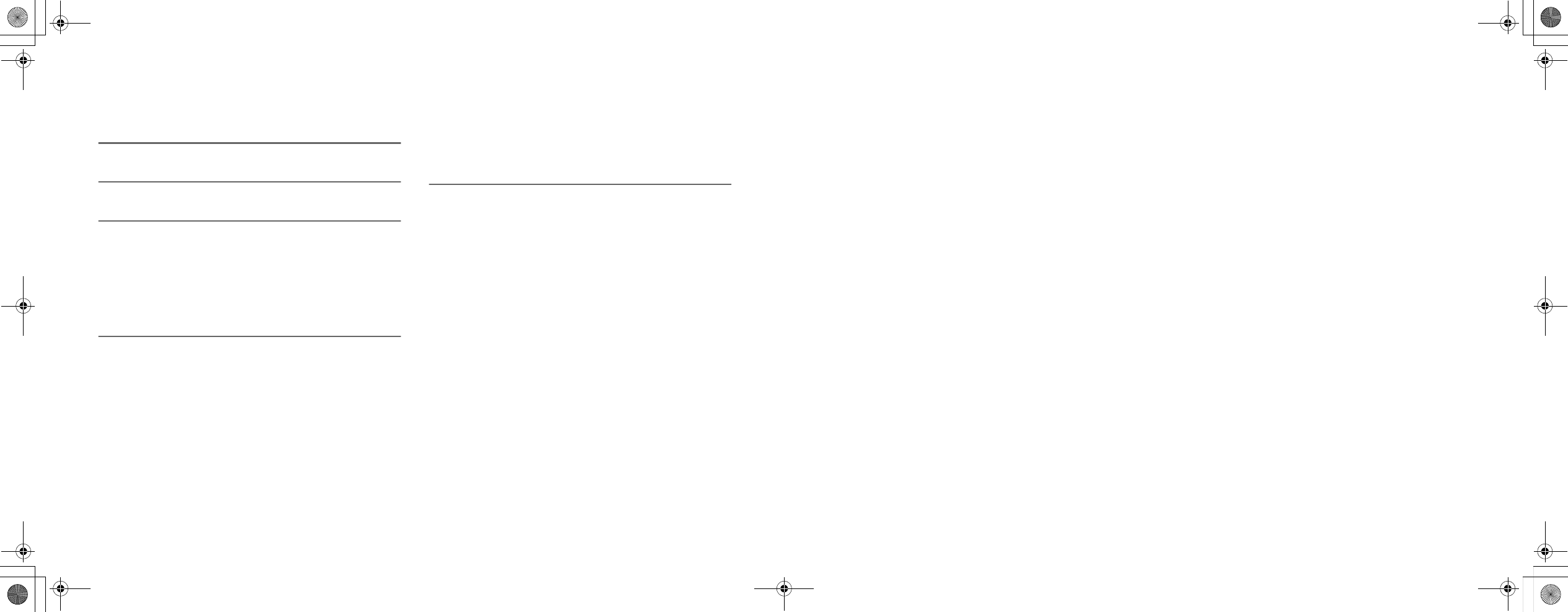
CONTENTS
PRECAUTIONS 6
NOTICE AND INFORMATION 10
BEFORE USING THE UNIT 14
Features......................................................................... 14
Accessories.................................................................... 16
Using the remote control.............................................. 16
Part names and functions............................................. 18
PREPARATION 22
1 Installation............................................................... 22
Installing the unit on a TV stand, etc................................................................................ 22
2 Connecting a TV...................................................... 23
Connecting a TV that supports Audio Return Channel (ARC)................................. 23
Connecting a TV that does not support Audio Return Channel (ARC)................. 24
3 Connecting playback devices................................. 25
HDMI connection with a playback device...................................................................... 25
Analog connection with a playback device................................................................... 25
4 Connecting an external subwoofer....................... 26
Connecting an external subwoofer.................................................................................. 26
5 Connecting the power cord.................................... 26
Connecting the power cord................................................................................................. 26
PLAYBACK 27
Basic operations............................................................ 27
Basic procedure for playback.............................................................................................. 27
Enjoying your favorite sound....................................... 29
Playback with 3D surround sound.................................................................................... 29
Playback with surround sound........................................................................................... 29
Playback with 2-channel stereo sound............................................................................ 29
Playback of human voices clearly (clear voice)............................................................. 30
Enjoying enhanced bass sound (bass extension)........................................................ 30
Use of a Bluetooth® device........................................... 31
Listening to music stored on a Bluetooth® device...................................................... 31
Connecting the unit to two Bluetooth devices simultaneously (multipoint
connection)................................................................................................................................ 33
Useful features for playback........................................ 34
Using a TV’s remote control to operate the unit (HDMI control)........................... 34
Showing audio information with playback.................................................................... 35
Operating the unit with the HOME THEATER CONTROLLER app........................... 36
En
2
Cov2_Cov3_E.fm 1 ページ 2018年4月6日 金曜日 午前9時23分
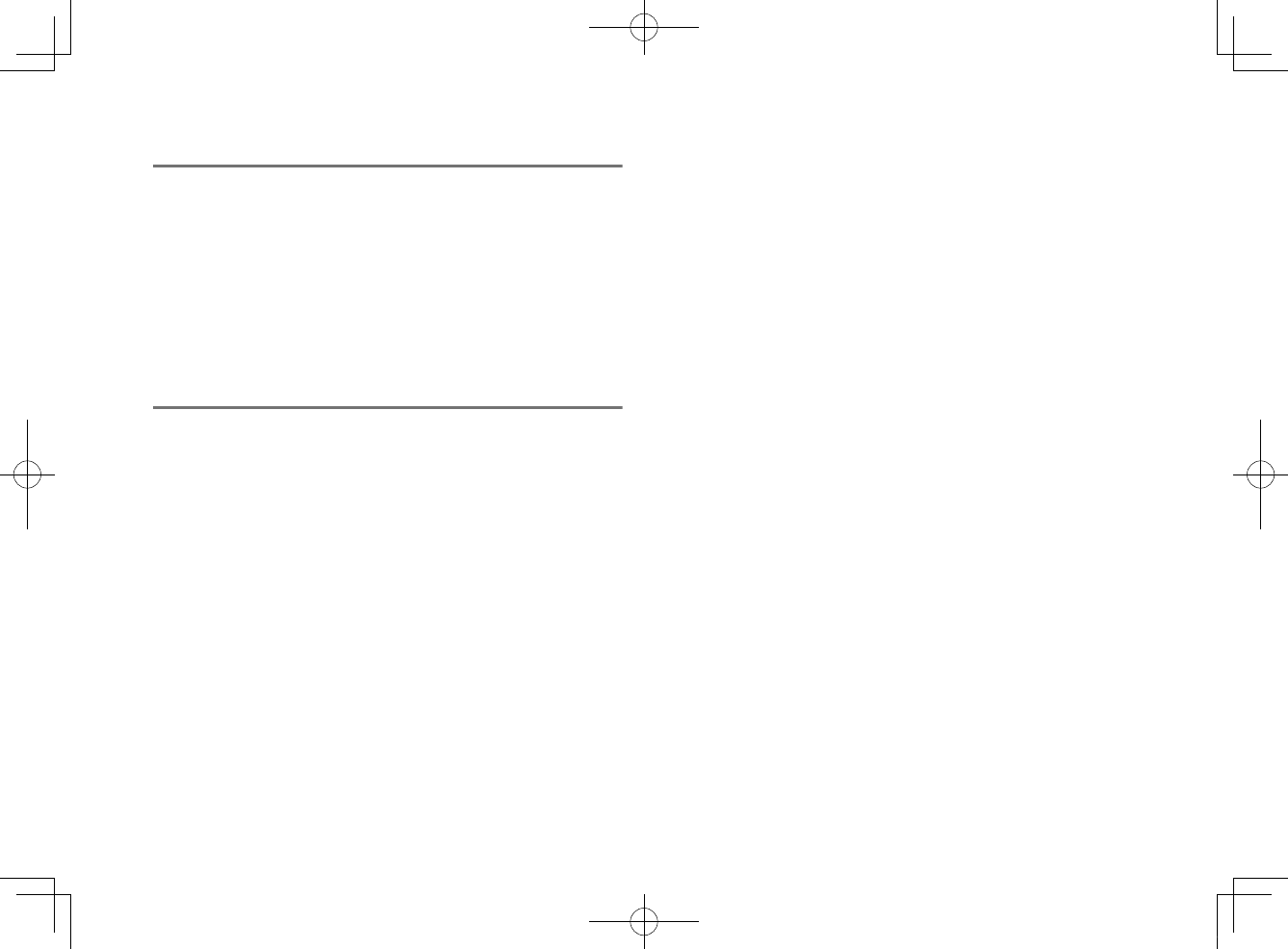
CONFIGURATIONS 37
Configuring various functions..................................... 37
Changing the brightness of the indicators (DIMMER)................................................ 37
Configuring the HDMI control function.......................................................................... 37
Configuring HDMI audio output........................................................................................ 38
Setting the auto power standby function...................................................................... 38
Enabling/disabling touch panel control (child lock function)................................. 39
Configuring the Bluetooth standby function................................................................ 39
Initializing the unit.................................................................................................................. 40
APPENDIX 41
When any problem appears (General)........................ 41
When any problem appears (Power and system
function)......................................................................... 41
When any problem appears (Audio)............................ 44
When any problem appears (Bluetooth®)................... 46
Specifications................................................................ 48
Specifications............................................................................................................................ 48
Supported HDMI audio and video formats.................................................................... 49
Supported digital audio formats........................................................................................ 50
Information for qualified contractors or dealers........ 51
Mounting the unit on a wall................................................................................................ 51
En
3
20180405_ATS-1080_om_UA_En_Tombo.pdf 1 2018/04/05 14:40:52
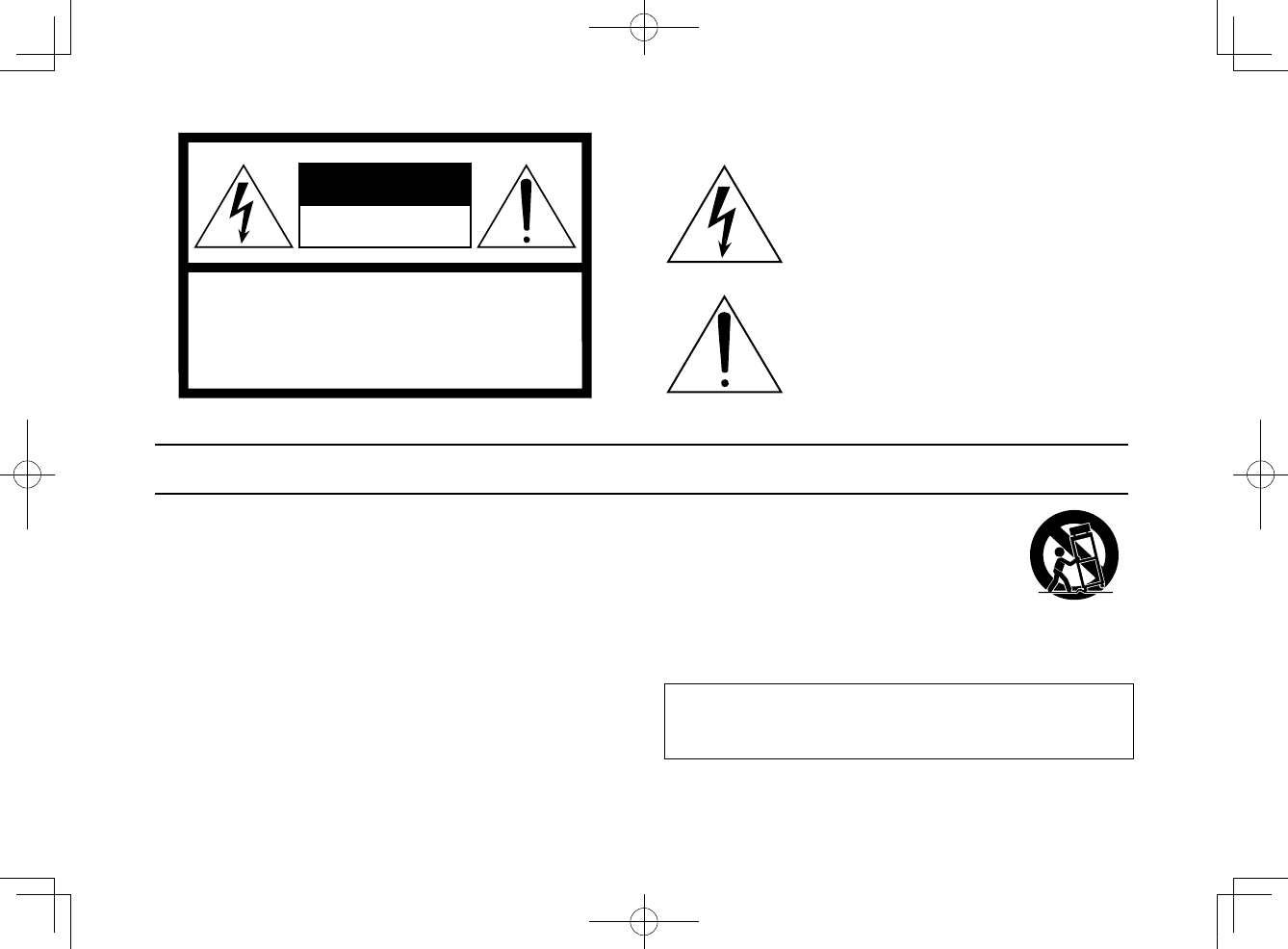
Explanation of Graphical Symbols
The lightning flash with arrowhead symbol within
an equilateral triangle is intended to alert the user
to the presence of uninsulated “dangerous
voltage” within the product’s enclosure that may be
of sufficient magnitude to constitute a risk of
electric shock to persons.
The exclamation point within an equilateral triangle
is intended to alert the user to the presence of
important operating and maintenance (servicing)
instructions in the literature accompanying the
product.
IMPORTANT SAFETY INSTRUCTIONS
1Read these instructions.
2 Keep these instructions.
3 Heed all warnings.
4 Follow all instructions.
5 Do not use this apparatus near water.
6 Clean only with dry cloth.
7 Do not block any ventilation openings. Install in accordance with the
manufacturer’s instructions.
8 Do not install near any heat sources such as radiators, heat registers,
stoves, or other apparatus (including amplifiers) that produce heat.
9 Do not defeat the safety purpose of the polarized or grounding-type plug. A
polarized plug has two blades with one wider than the other. A grounding
type plug has two blades and a third grounding prong. The wide blade or
the third prong are provided for your safety. If the provided plug does not fit
into your outlet, consult an electrician for replacement of the obsolete outlet.
10 Protect the power cord from being walked on or pinched particularly at
plugs, convenience receptacles, and the point where they exit from the
apparatus.
11 Only use attachments/accessories specified by the manufacturer.
12 Use only with the cart, stand, tripod, bracket, or table
specified by the manufacturer, or sold with the
apparatus. When a cart is used, use caution when
moving the cart/apparatus combination to avoid injury
from tip-over.
13 Unplug this apparatus during lightning storms or when
unused for long periods of time.
14 Refer all servicing to qualified service personnel. Servicing is required when
the apparatus has been damaged in any way, such as power-supply cord or
plug is damaged, liquid has been spilled or objects have fallen into the
apparatus, the apparatus has been exposed to rain or moisture, does not
operate normally, or has been dropped.
(UL60065_03)
CAUTION: TO REDUCE THE RISK OF
ELECTRIC SHOCK, DO NOT REMOVE
COVER (OR BACK). NO USER-SERVICEABLE
PARTS INSIDE. REFER SERVICING TO
QUALIFIED SERVICE PERSONNEL.
CAUTION
RISK OF ELECTRIC SHOCK
DO NOT OPEN
WARNING
TO REDUCE THE RISK OF FIRE OR ELECTRIC SHOCK, DO NOT
EXPOSE THIS APPARATUS TO RAIN OR MOISTURE.
En
4
20180405_ATS-1080_om_UA_En_Tombo.pdf 2 2018/04/05 14:40:52
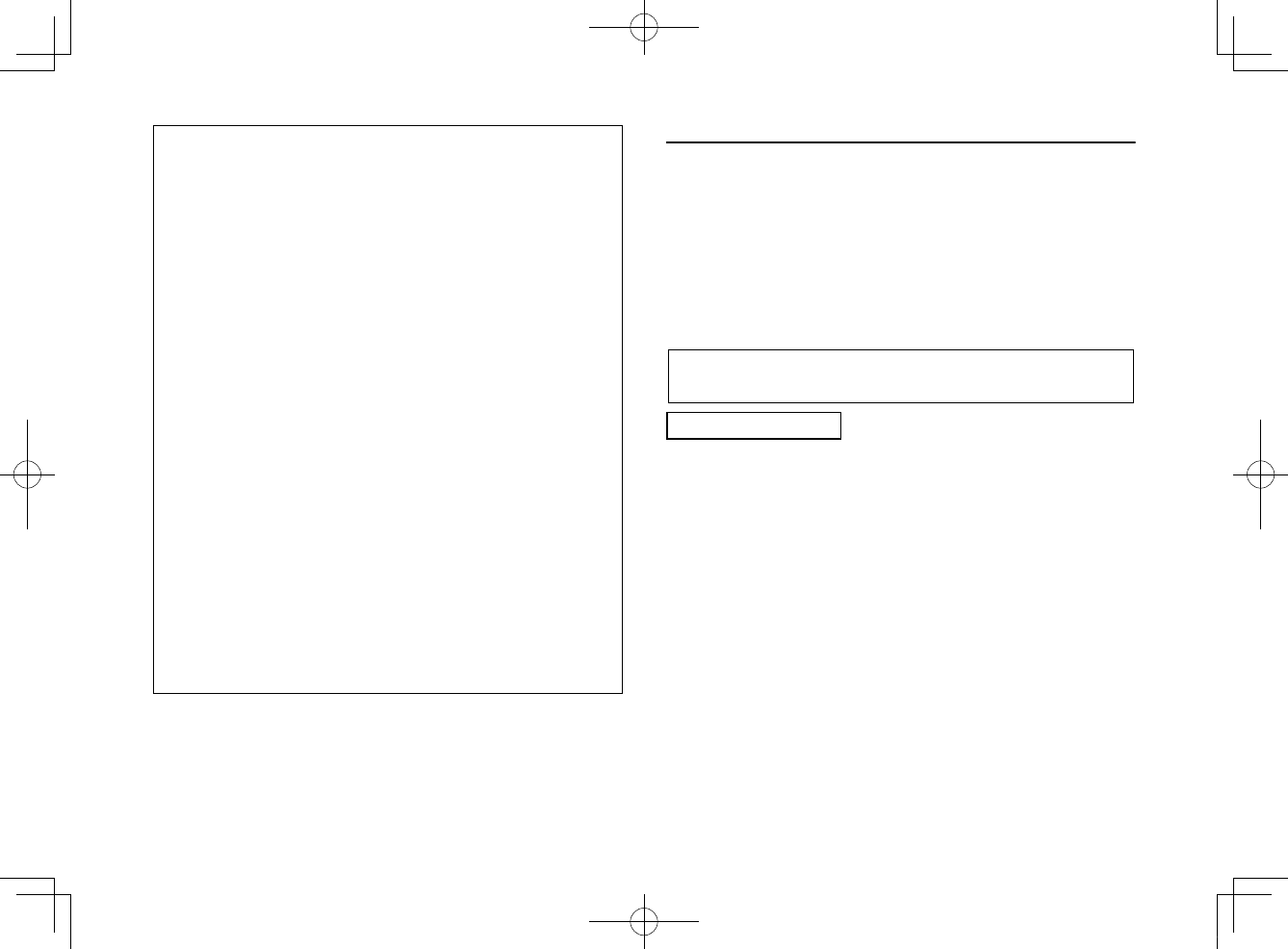
* This applies only to products distributed by Yamaha Corporation of America
FCC INFORMATION (U.S.A.)
1. IMPORTANT NOTICE: DO NOT MODIFY THIS UNIT!
This product, when installed as indicated in the instructions contained in this
manual, meets FCC requirements. Modifications not expressly approved by
Yamaha may void your authority, granted by the FCC, to use the product.
2. IMPORTANT:
When connecting this product to accessories and/or another product use only high
quality shielded cables. Cable/s supplied with this product MUST be used. Follow
all installation instructions. Failure to follow instructions could void your FCC
authorization to use this product in the USA.
3. NOTE:
This product has been tested and found to comply with the requirements listed in
FCC Regulations, Part 15 for Class “B” digital devices. Compliance with these
requirements provides a reasonable level of assurance that your use of this
product in a residential environment will not result in harmful interference with
other electronic devices. This equipment generates/uses radio frequencies and, if
not installed and used according to the instructions found in the users manual,
may cause interference harmful to the operation of other electronic devices.
Compliance with FCC regulations does not guarantee that interference will not
occur in all installations. If this product is found to be the source of interference,
which can be determined by turning the unit “OFF” and “ON”, please try to
eliminate the problem by using one of the following measures:
Relocate either this product or the device that is being affected by the interference.
Utilize power outlets that are on different branch (circuit breaker or fuse) circuits or
install AC line filter/s.
In the case of radio or TV interference, relocate/reorient the antenna. If the
antenna lead-in is 300 ohm ribbon lead, change the lead-in to co-axial type cable.
If these corrective measures do not produce satisfactory results, please contact
the local retailer authorized to distribute this type of product. If you can not locate
the appropriate retailer, please contact Yamaha Corporation of America,
A/V Division, 6600 Orangethorpe Ave, Buena Park, CA90620
The above statements apply ONLY to those products distributed by Yamaha
Corporation of America or its subsidiaries.
FCC/IC NOTICE (U.S.A. and Canada)
•
This equipment compiles with FCC/IC radiation exposure limits set forth for an
uncontrolled environment and meets the FCC radio frequency (RF) Exposure
Guidelines and RSS-102 of the IC radio frequency (RF) Exposure rules. This
equipment has very low levels of RF energy that it deemed to comply without
maximum permissive exposure evaluation (MPE). But it is desirable that it should
be installed and operated with at least 20 cm and more between the radiator and
person’s body.
•
This device complies with Part 15 of FCC Rules and Industry Canada license-
exempt RSS standard(s). Operation is subject to the following two conditions: (1)
this device may not cause interference, and (2) this device must accept any
interference, including interference that may cause undesired operation of this
device.
•
This transmitter must not be co-located or operated in conjunction with any other
antenna or transmitter.
This product contains a battery that contains perchlorate material.
Perchlorate Material—special handling may apply,
See www.dtsc.ca.gov/hazardouswaste/perchlorate.
CAN ICES-3 (B)/NMB-3(B) (can-b-02)
En
5
20180405_ATS-1080_om_UA_En_Tombo.pdf 3 2018/04/05 14:40:52
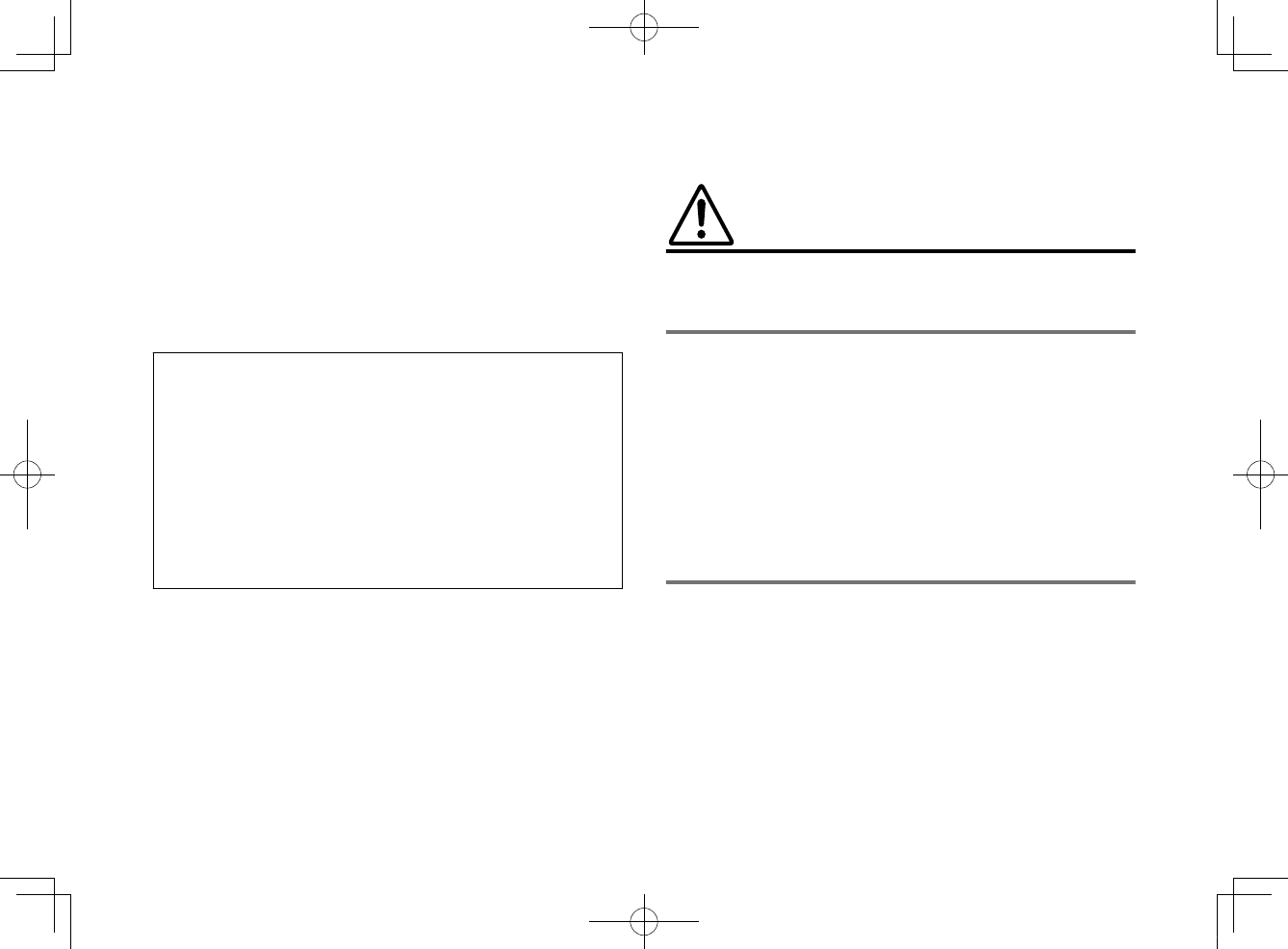
PRECAUTIONS
PLEASE READ CAREFULLY BEFORE USE. BE SURE TO
FOLLOW THESE INSTRUCTIONS.
The precautions listed below are to prevent risk of harm to the
user and others, as well as to prevent property damage, and to
help the user use this unit properly and safely. Be sure to follow
these instructions.
After reading this manual, be sure to keep it in a safe place where it
can be referenced at any time.
• Be sure to request inspections or repairs from the
dealer where you purchased the unit or from qualified
Yamaha service personnel.
• Yamaha cannot be held responsible for injury to you
or damage of the products caused by improper use
or modifications to the unit.
• This product is for ordinary homes. Do not use for
applications requiring high reliability, such as
managing lives, health care or high-value assets.
WARNING
This content indicates “risk of serious injury or death.”
If you notice any abnormality
▪If any of the following abnormalities occur, immediately turn off the power
and disconnect the power plug. If you are using batteries, remove the
batteries from this unit.
– The power cord/plug is damaged.
– An unusual smell, unusual sound or smoke is emitted from the unit.
– Foreign material or water gets into the interior of the unit.
– There is a loss of sound during use.
– There is a crack or damage in the unit.
Continued use could cause electric shocks, a fire, or malfunctions.
Immediately request an inspection or repair from the dealer where you
purchased the unit or from qualified Yamaha service personnel.
Power supply
▪Do not do anything that could damage the power cord.
– Do not place it near a heater.
– Do not bend it excessively or alter it.
– Do not scratch it.
– Do not place it under a heavy object.
Using the power cord with the core of the cord exposed could cause
electric shocks or a fire.
▪Do not touch the power plug or cord if there is a chance of lightning.
Failure to observe this may cause electric shocks.
▪Use this unit with the power supply voltage printed on it.
Failure to connect to an appropriate AC outlet may cause a fire, electric
shocks, or malfunctions.
En
6
20180405_ATS-1080_om_UA_En_Tombo.pdf 4 2018/04/05 14:40:52
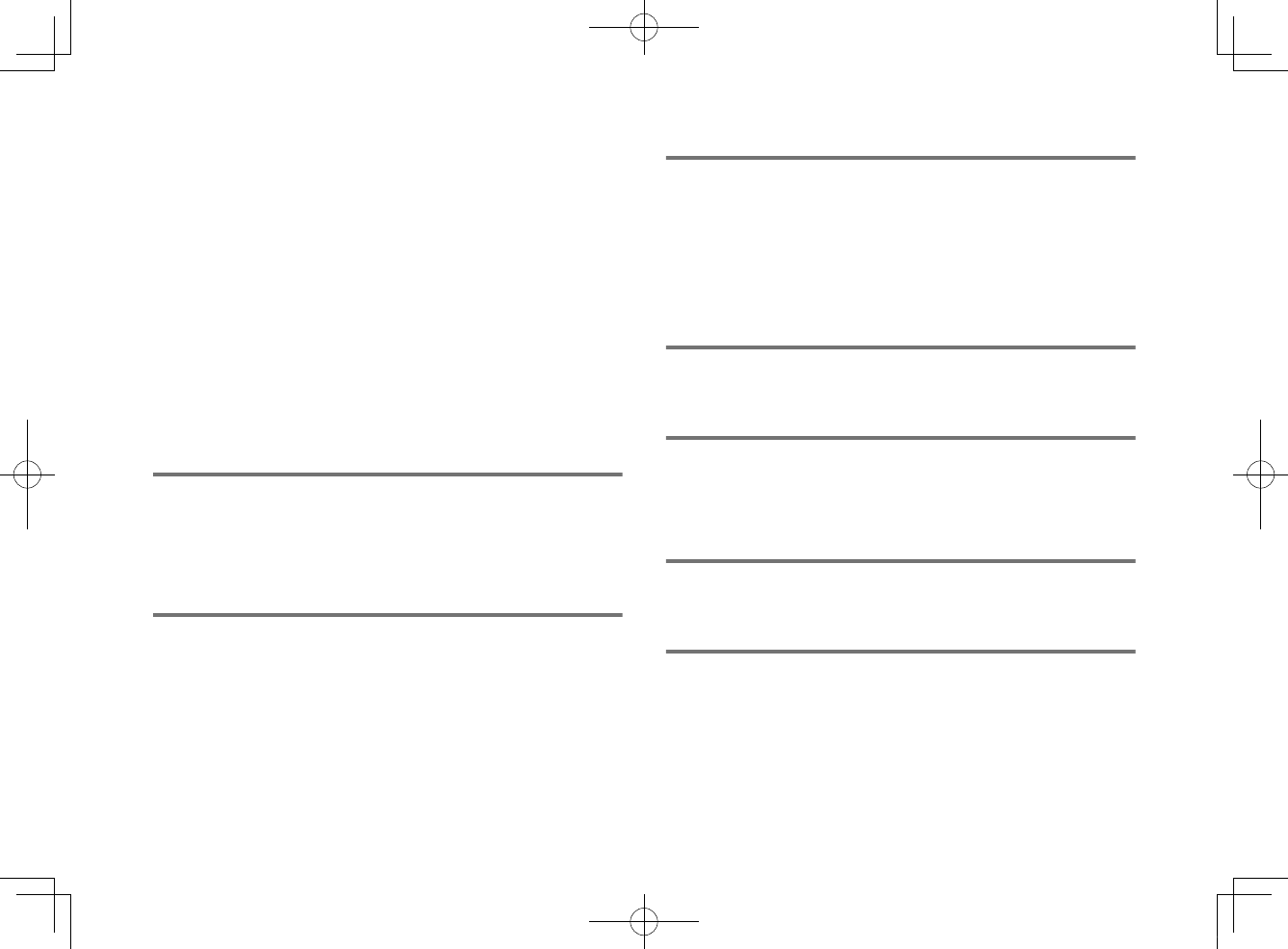
▪Be sure to use the supplied power cord. Also, do not use the supplied
power cord for other units.
Failure to observe the above may cause a fire, burns, or malfunctions.
▪Check the electric plug periodically and remove any dirt or dust which may
have accumulated on it.
Failure to observe this may cause a fire or electric shocks.
▪When setting up the unit, make sure that the AC outlet you are using is
easily accessible.
If some trouble or malfunction occurs, immediately turn off the power
switch and disconnect the plug from the AC outlet. Even when the power
switch is turned off, as long as the power cord is not unplugged from the
wall AC outlet, the unit will not be disconnected from the power source.
▪If you hear thunder or suspect approaching lightning, quickly turn off the
power switch and pull the power plug from the AC outlet.
Failure to observe this may cause a fire or malfunctions.
▪If not using the unit for long periods of time, be sure to pull the power plug
from the AC outlet.
Failure to observe this may cause a fire or malfunctions.
Installation
▪Install in the manner instructed in the manual.
Falling or toppling may result in injury or damage.
▪Confirm that the finished installation is safe and secure. Also, carry out
safety inspections periodically.
Failure to observe this may cause devices to fall and result in injury.
Do not disassemble
▪Do not disassemble or modify this unit.
Failure to observe this may cause a fire, electric shocks, injury, or
malfunctions.
Water warning
▪Do not expose the unit to rain, use it near water or in damp or wet
conditions, or place on it any containers (such as vases, bottles or
glasses) containing liquids which might spill into any openings or places
where water may drop. A liquid such as water getting into the unit may
cause a fire, electric shocks, or malfunctions.
▪Never insert or remove an electric plug with wet hands. Do not handle this
unit with wet hands.
Failure to observe this may cause electric shocks or malfunctions.
Fire warning
▪Do not place any burning items or open flames near the unit, since they
may cause a fire.
Maintenance and care
▪Do not use aerosols or spray-type chemicals that contain combustible gas
for cleaning or lubrication.
The combustible gas will remain inside the unit, which may cause
explosion or fire.
Handling caution
▪Be careful not to drop or apply strong impact to this unit.
Failure to observe this may cause electric shocks, a fire, or malfunctions.
Battery use
▪DO NOT INGEST BATTERY, CHEMICAL BURN HAZARD
The remote control supplied with this product contains a coin/button cell
battery. If the coin/button cell battery is swallowed, it can cause severe
internal burns in just 2 hours and can lead to death.
Keep new and used batteries away from children. If the battery
compartment does not close securely, stop using the product and keep it
away from children.
If you think batteries might have been swallowed or placed inside any part
of the body, seek immediate medical attention.
En
7
20180405_ATS-1080_om_UA_En_Tombo.pdf 5 2018/04/05 14:40:52
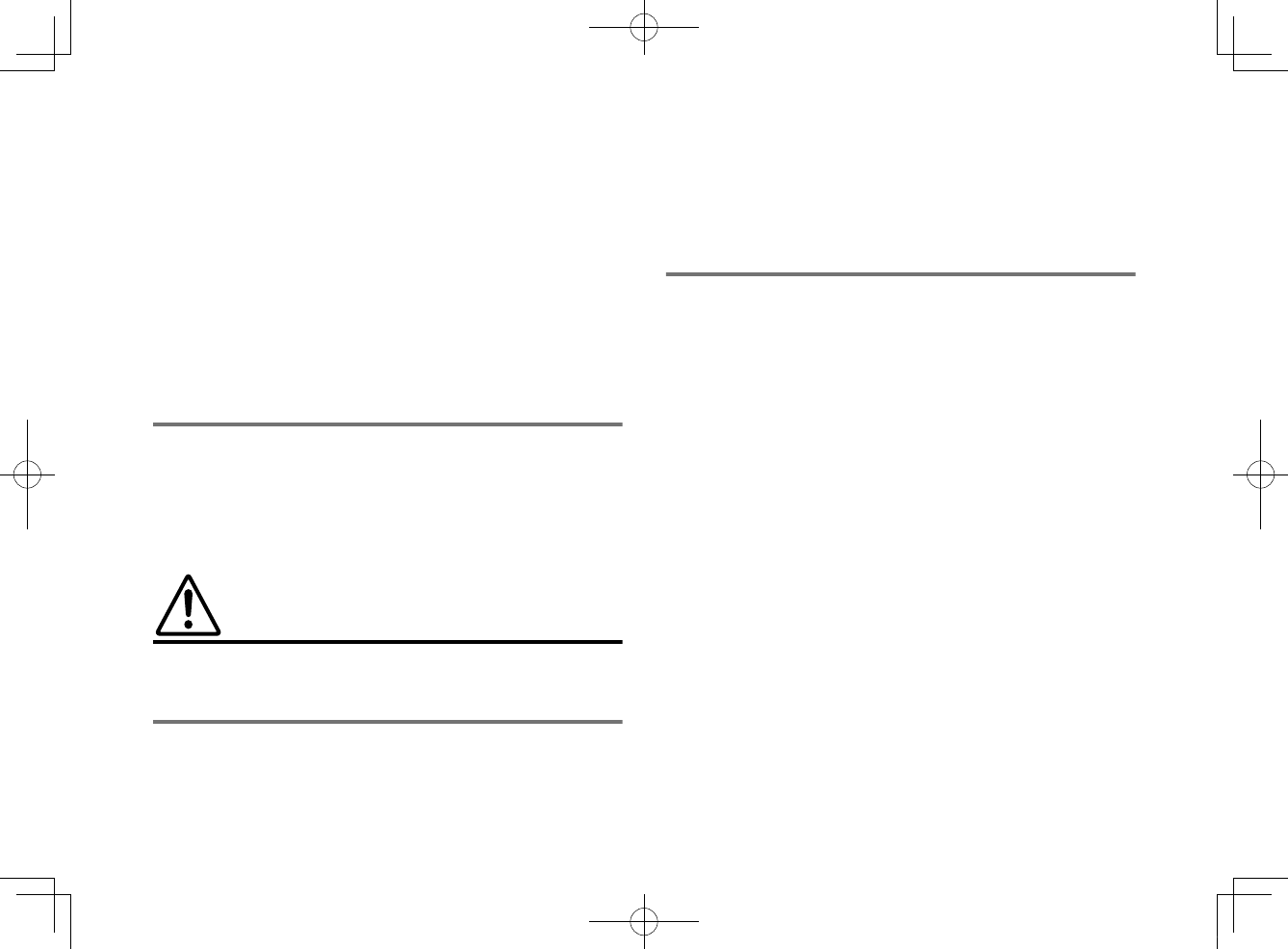
▪Do not disassemble a battery.
If the contents of the battery get on your hands or in your eyes, it can
cause blindness or chemical burns.
▪Do not dispose of a battery in fire.
Do not expose a battery to high temperatures, such as direct sunlight or a
fire.
Doing so may result in the battery bursting, causing a fire or injury.
▪Do not attempt to recharge batteries that are not intended to be charged.
Charging could cause the battery to burst or leak, which can cause
blindness, chemical burns, or injury.
▪If the batteries do leak, avoid contact with the leaked fluid.
Battery fluid is corrosive and may possibly cause loss of sight or chemical
burns. If the batteries do leak, avoid contact with the leaked fluid. If the
battery fluid should come in contact with your eyes, mouth, or skin, wash
immediately with water and consult a doctor.
Wireless unit
▪Do not use this unit near medical devices or inside medical facilities.
Radio waves from this unit may affect electro-medical devices.
▪Do not use this unit within 15 cm (6 in) of persons with a heart pacemaker
implant or a defibrillator implant.
Radio waves from this unit may affect electro-medical devices, such as a
heart pacemaker implant or defibrillator implant.
CAUTION
This content indicates “risk of injury.”
Power supply
▪Do not use an AC outlet where the power plug fits loosely when inserted.
Failure to observe this may cause a fire, electric shocks, or burns.
▪When disconnecting the power plug, always hold the plug itself and not
the cord.
Pulling by the cord can damage it and cause electric shocks or a fire.
▪Insert the power plug firmly all the way into the AC outlet.
Using the unit when it is not plugged in sufficiently can cause dust to
accumulate on the plug, causing a fire or burns.
Installation
▪Do not place the unit in an unstable position where it might accidentally
drop or fall over and cause injuries.
▪When installing this unit, do not obstruct heat dissipation.
– Do not cover it with any cloth.
– Do not install it on a carpet or rug.
– Do not block this unit's ventilation holes (cooling slits).
– Do not install the unit in other ways than indicated.
– Do not use the device in a confined, poorly-ventilated location.
Failure to observe the above may trap heat inside the unit, causing a fire or
malfunctions. Ensure that there is adequate space around the unit: at least
10 cm (4 in) on top, 10 cm (4 in) on the sides, and 10 cm (4 in) on the rear.
▪Do not install the unit in other ways than indicated.
Failure to observe this may cause malfunctions or for the unit to fall and
cause injury.
▪Do not install the unit in places where it may come into contact with
corrosive gases or salt air or places that have excessive smoke or steam.
Doing so may result in malfunction.
▪Avoid being near the unit during a disaster, such as an earthquake.
Since the unit may turn over or fall and cause injury, quickly move away
from the unit and go to a safe place.
▪Before moving this unit, be sure to turn off the power switch and
disconnect all connection cables.
Failure to observe this may damage the cables or cause you or someone
else to trip and fall.
▪For proper mounting the unit on a wall, make sure to have it done by the
dealer from where you purchased the unit or by qualified service
personnel.
Failure to observe this may cause the installation to fall and result in injury.
Installation requires special skills and experience.
En
8
20180405_ATS-1080_om_UA_En_Tombo.pdf 6 2018/04/05 14:40:52
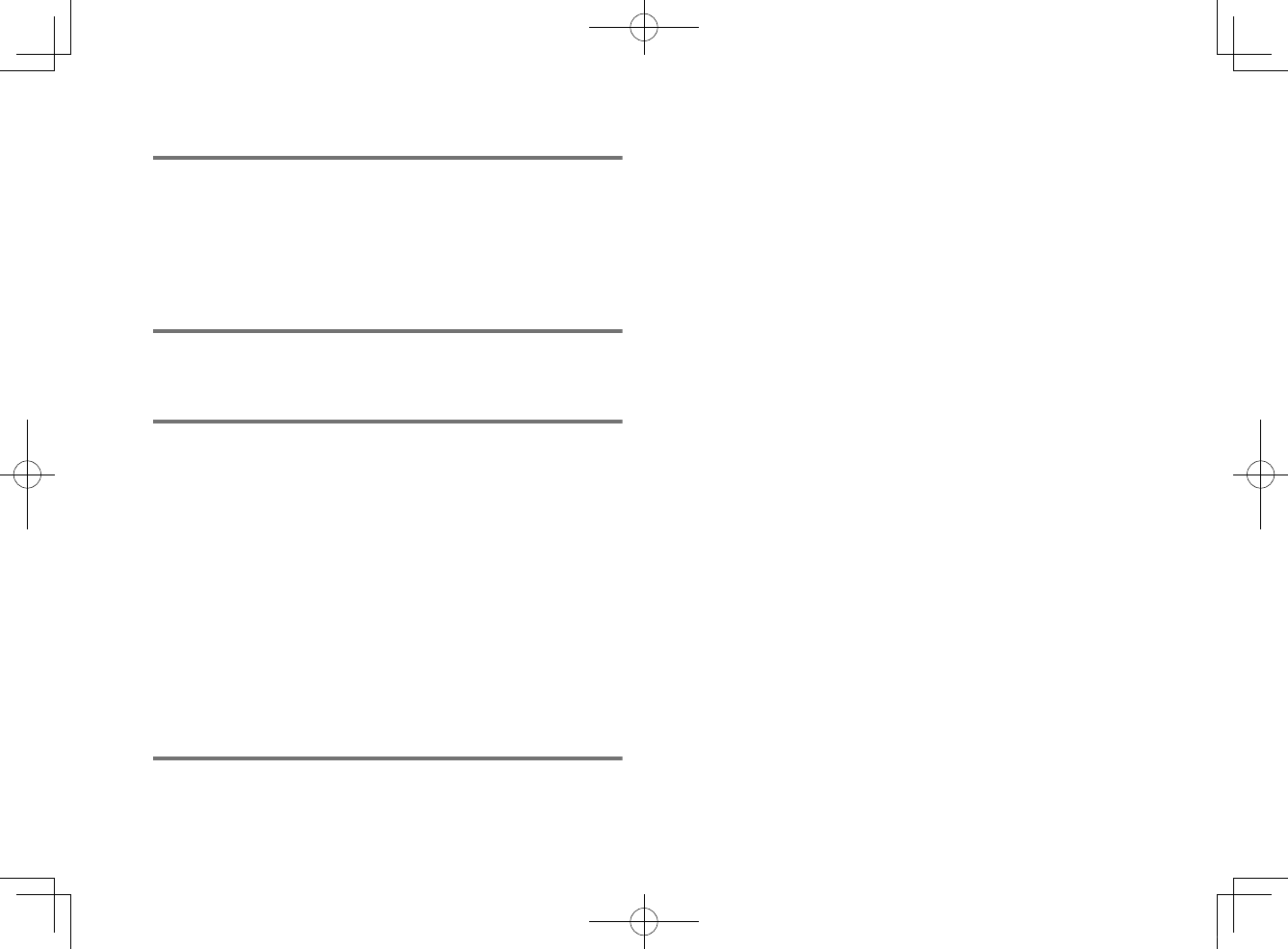
Hearing loss
▪Do not use the unit for a long period of time at a high or uncomfortable
volume level, since this can cause permanent hearing loss. If you
experience any hearing loss or ringing in the ears, consult a physician.
▪Before connecting the unit to other devices, turn off the power for all
devices.
Failing to do so may result in hearing loss, electric shock, or device
damage.
Maintenance and care
▪Remove the power plug from the AC outlet before cleaning the unit.
Failure to observe this may cause electric shocks.
Handling caution
▪Do not insert foreign materials such as metal or paper into the openings of
this unit.
Failure to observe this may cause a fire, electric shocks, or malfunctions.
▪Keep small parts out of the reach of infants.
Your children may accidentally swallow them.
▪Do not do the following:
– stand on or sit on the equipment.
– put heavy items on top of the equipment.
– place the equipment in a stack.
– apply unreasonable force to buttons, switches, input/output terminals,
etc.
– hang on the equipment.
– lean against the equipment.
Failure to observe this may cause injuries or damage to the equipment.
▪Avoid pulling the connected cables to prevent injuries or damage to the
unit by causing it to fall.
Battery use
▪Do not use batteries other than specified batteries.
Doing so cause fire, burns, or inflammation due to leakage.
▪Keep batteries away from children.
A child could accidentally swallow a battery. Failure to observe this may
also cause inflammation due to battery fluid leaks.
▪Do not put in a pocket or bag, carry, or store batteries together with pieces
of metal.
The battery could short, burst, or leak, causing a fire or injury.
▪Always make sure all batteries are inserted in conformity with the +/-
polarity markings.
Failure to do so might result in a fire, burns, or inflammation due to fluid
leaks.
▪When the batteries run out, or if the unit is not to be used for a long time,
remove the batteries from the remote control to prevent possible leakage
of the battery fluid.
▪When storing or discarding batteries, insulate the terminal area by
applying tape, or some other protection.
Mixing them with other batteries or metal objects can cause a fire, burns,
or inflammation due to fluid.
En
9
20180405_ATS-1080_om_UA_En_Tombo.pdf 7 2018/04/05 14:40:52
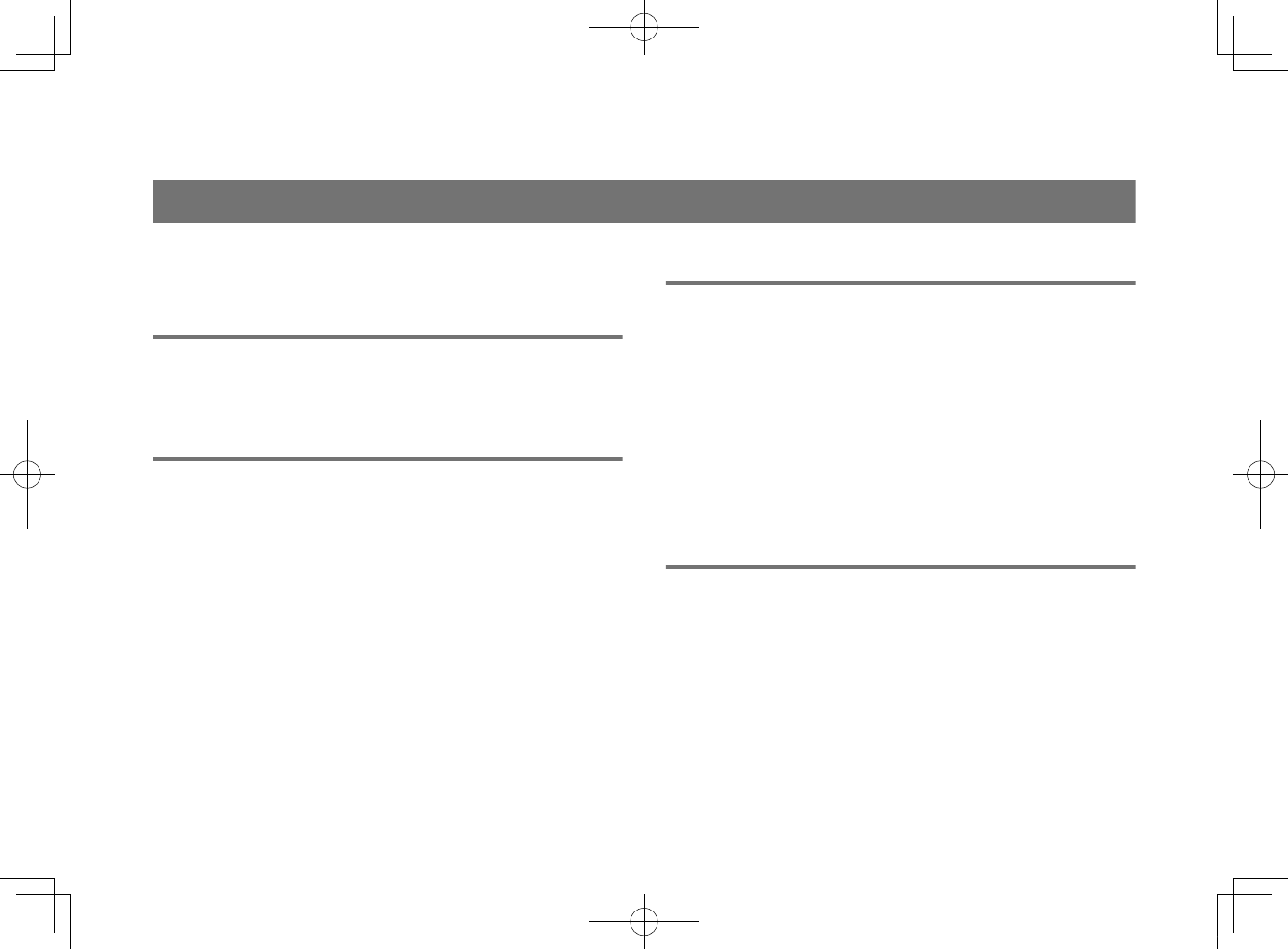
NOTICE AND INFORMATION
Notice
Indicates points that you must observe in order to prevent product
failure, damage or malfunction and data loss.
Power supply
• If not using the unit for a long period of time, be sure to pull the
power plug from the outlet. Even if this unit is turned off by [z]
(Standby/On), a minute current is still flowing.
Installation
• Do not use this unit in the vicinity of other electronic equipment,
such as a TV, radio, or mobile phone. Failure to observe this may
cause this unit or the TV or radio to produce noise.
• Do not use this unit in a location that is exposed to direct sunlight
that becomes extremely hot, such as near a heater, or extremely
cold, or that is subject to excessive dust or vibration. Failure to
observe this may cause the unit's panel to become deformed, the
internal components to malfunction, or for operation to become
unstable.
• If using a wireless function, avoid installing this unit near metal
walls or desks, microwave ovens, or other wireless network
devices.
Obstructions could shorten the transmission distance.
Connections
• If connecting external units, be sure to thoroughly read the
manual for each unit and connect them in accordance with the
instructions.
Failure to properly handle a unit in accordance with the
instructions could cause malfunctions.
• Do not connect this unit to industrial units.
Digital audio interface standards for consumer use and industrial
use are different. This unit has been designed to connect to a
consumer-use digital audio interface. Connections to an
industrial-use digital audio interface could not only cause this unit
to malfunction, but could also damage the speakers.
Handling
• Do not place vinyl, plastic, or rubber products on this unit. Failure
to observe this may cause discoloration or deformation in the
panel of this unit.
• If the ambient temperature changes drastically (such as during
unit transportation or under rapid heating or cooling) and there is
a chance condensation may have formed in the unit, leave the
unit for several hours without turning on the power until it is
completely dry before use. Using the unit while there is
condensation can cause malfunctions.
En
10
20180405_ATS-1080_om_UA_En_Tombo.pdf 8 2018/04/05 14:40:52
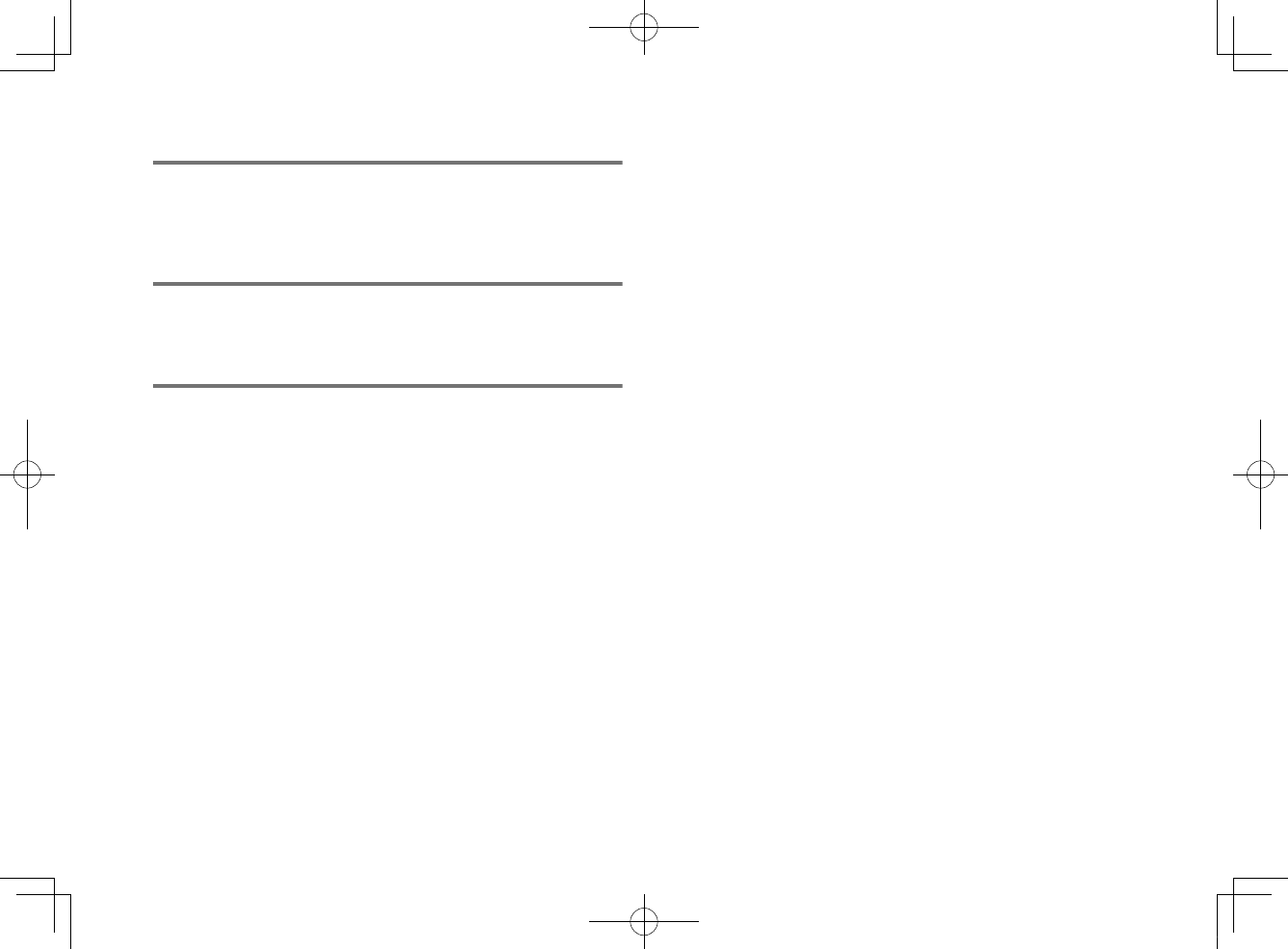
Maintenance and care
• When cleaning the unit, use a dry, soft cloth. Using chemicals
such as benzine or thinner, cleaning agents, or chemical
scrubbing cloths can cause discoloration or deformation.
Speakers
• Do not touch the speaker units. Failure to observe this may
damage the speaker units.
About disposal
• Be sure to discard used batteries in accordance with local
regulations.
En
11
20180405_ATS-1080_om_UA_En_Tombo.pdf 9 2018/04/05 14:40:52
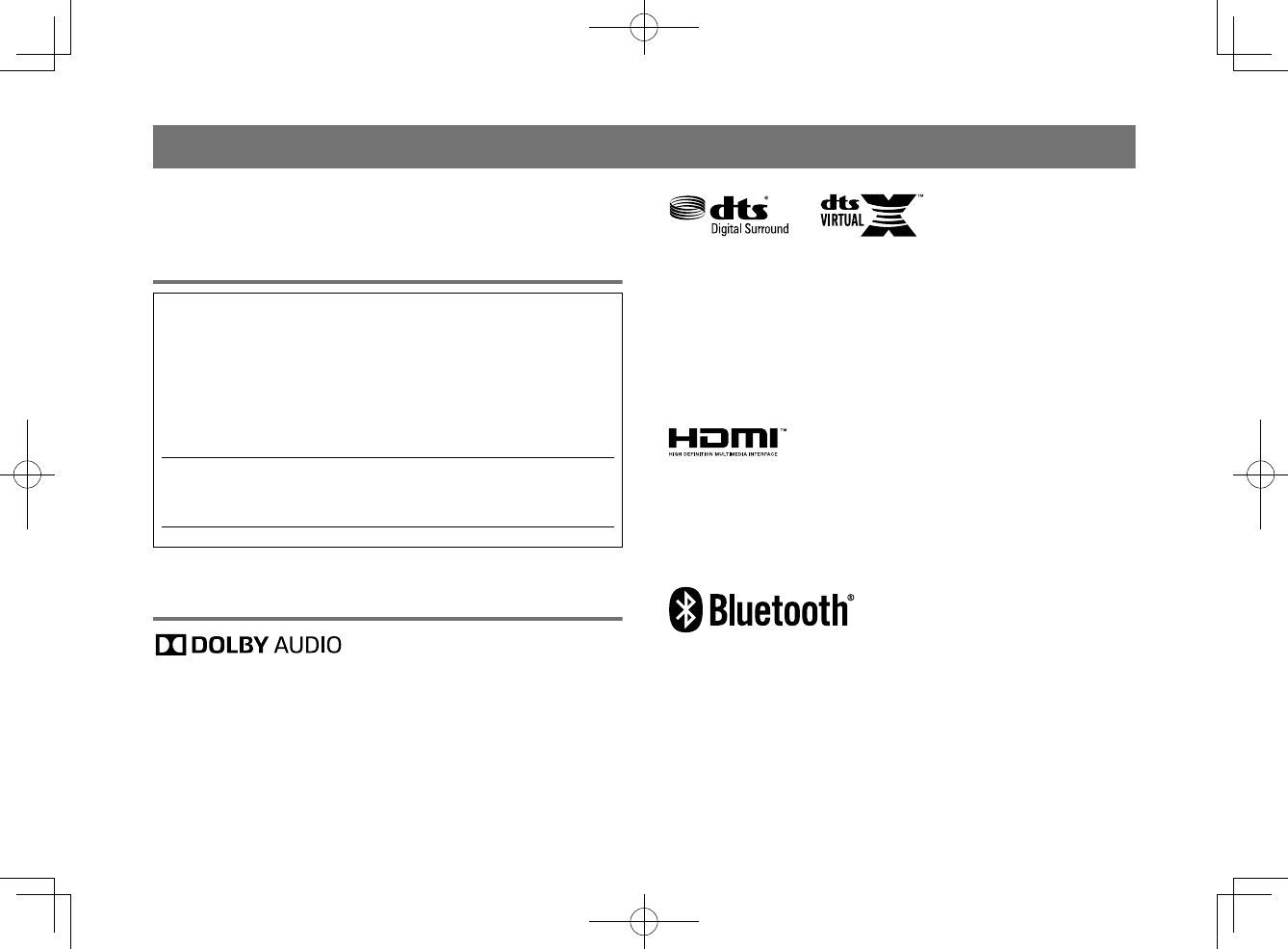
Information
Indicates notes on instructions, restrictions on functions, and
additional information that may be helpful.
About the name plate of the unit
The model number, serial number, power requirements, etc., may
be found on or near the name plate, which is at the bottom of the
unit.
You should note this serial number in the space provided below
and retain this manual as a permanent record of your purchase to
aid identification in the event of theft.
Model No.
Serial No.
(bottom_en_01)
Trademarks
Manufactured under license from Dolby Laboratories. Dolby, Dolby Audio,
Pro Logic, and the double-D symbol are trademarks of Dolby Laboratories.
For DTS patents, see http://patents.dts.com.
Manufactured under license from DTS, Inc. DTS, the Symbol, DTS and the
Symbol together, DTS Digital Surround, and DTS Virtual:X are registered
trademarks or trademarks of DTS, Inc. in the United States and/or other
countries.
© DTS, Inc. All Rights Reserved.
App StoreSM
App Store is a service mark of Apple Inc.
The terms HDMI, the HDMI Logo, and High-Definition Multimedia Interface
are trademarks or registered trademarks of HDMI Licensing LLC in the
United States and other countries.
x.v.Color™
“x.v.Color” is a trademark of Sony Corporation.
The Bluetooth® word mark and logos are registered trademarks owned by
Bluetooth SIG, Inc. and any use of such marks by Yamaha Corporation is
under license.
Blu-ray™
“Blu-ray Disc™”, “Blu-ray™”, and the logos are trademarks of the Blue-ray
Disc Association.
En
12
20180405_ATS-1080_om_UA_En_Tombo.pdf 10 2018/04/05 14:40:52
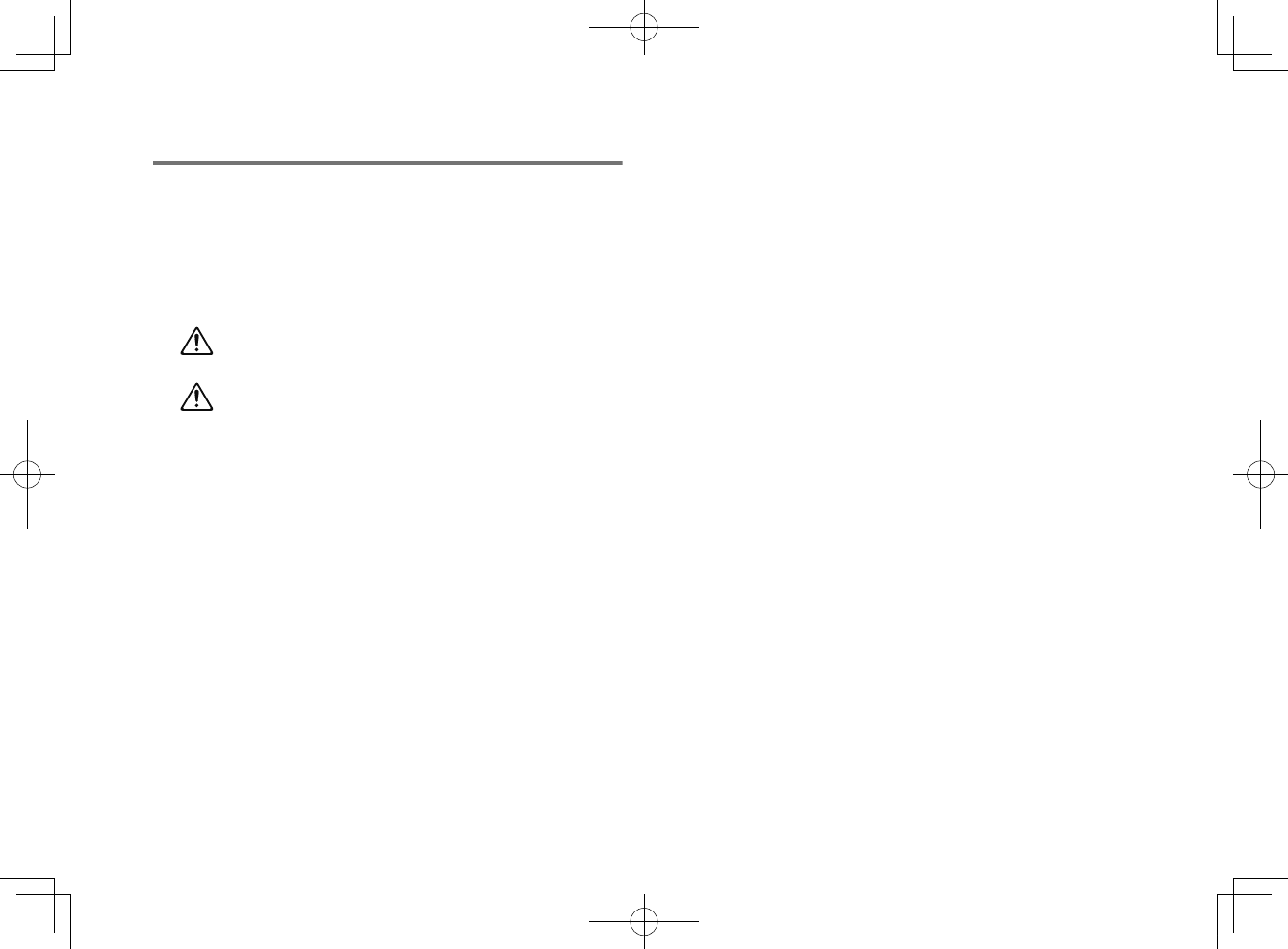
About content in this manual
• This manual is for the following readers:
– the users of the unit
– the constructor, builder and dealer that mount the unit on the
wall
• This manual uses the following signal words for the important
information:
–WARNING
This content indicates “risk of serious injury or death.”
–CAUTION
This content indicates “risk of injury.”
–NOTICE
Indicates points that you must observe in order to prevent
product failure, damage or malfunction and data loss, as well as
to protect the environment.
–NOTE
Indicates notes on instructions, restrictions on functions, and
additional information that may be helpful.
• The illustrations and screens in this manual are for instructional
purposes only.
• The company names and product names in this manual are the
trademarks or registered trademarks of their respective
companies.
• Software may be revised and updated without prior notice.
En
13
20180405_ATS-1080_om_UA_En_Tombo.pdf 11 2018/04/05 14:40:53
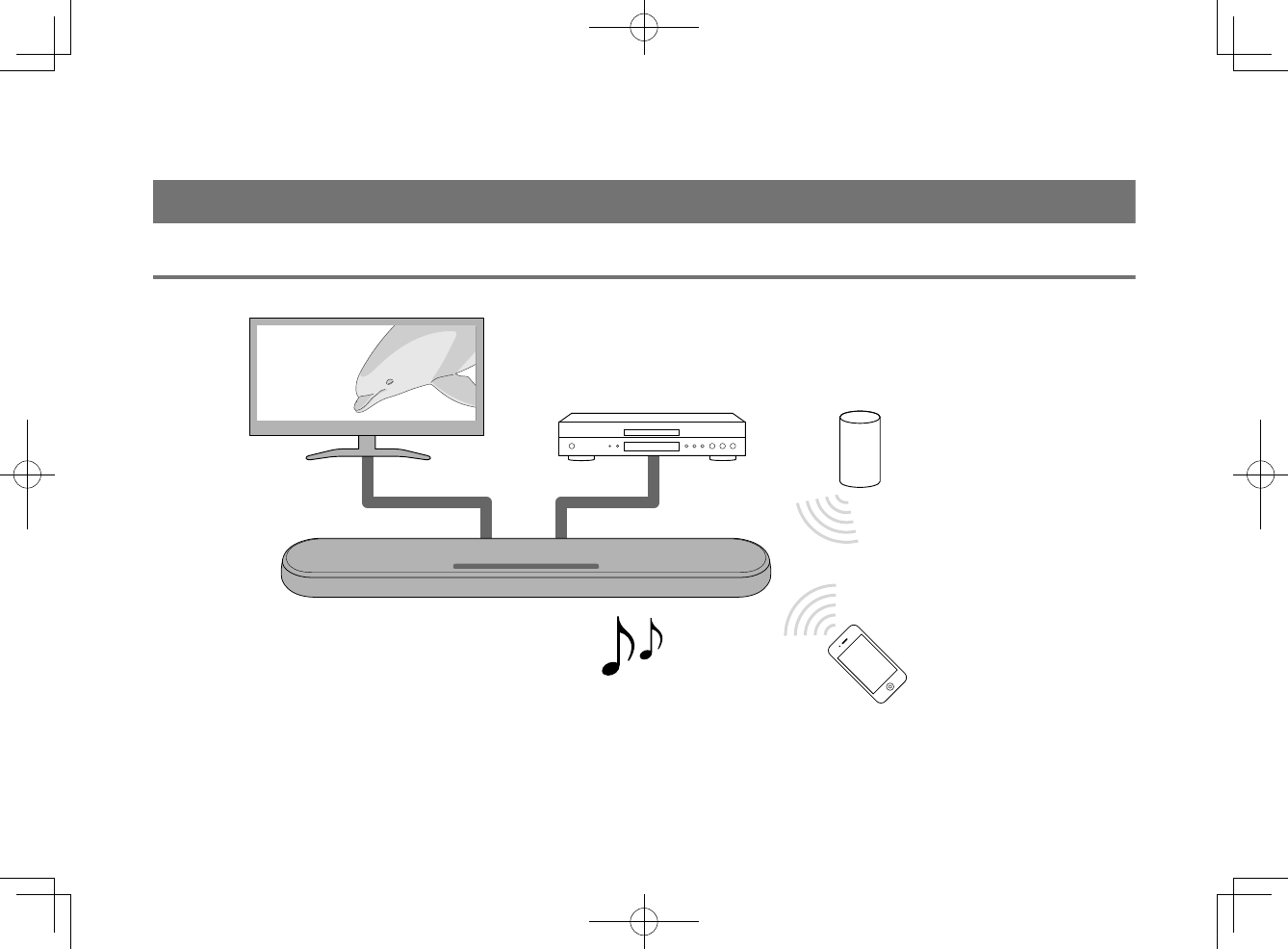
BEFORE USING THE UNIT
Features
Introduction
This front surround system with its built-in subwoofers allows for the enjoyment of dynamic sound with video played on a TV.
The unit
Playback device
(BD/DVD player)
Bluetooth device
(Smartphone)
TV
• Play audio from a TV or BD/DVD player in surround sound.
• Play audio from a Bluetooth device with excellent quality.
Bluetooth device
(Smart speaker)
En
14
20180405_ATS-1080_om_UA_En_Tombo.pdf 12 2018/04/05 14:40:53
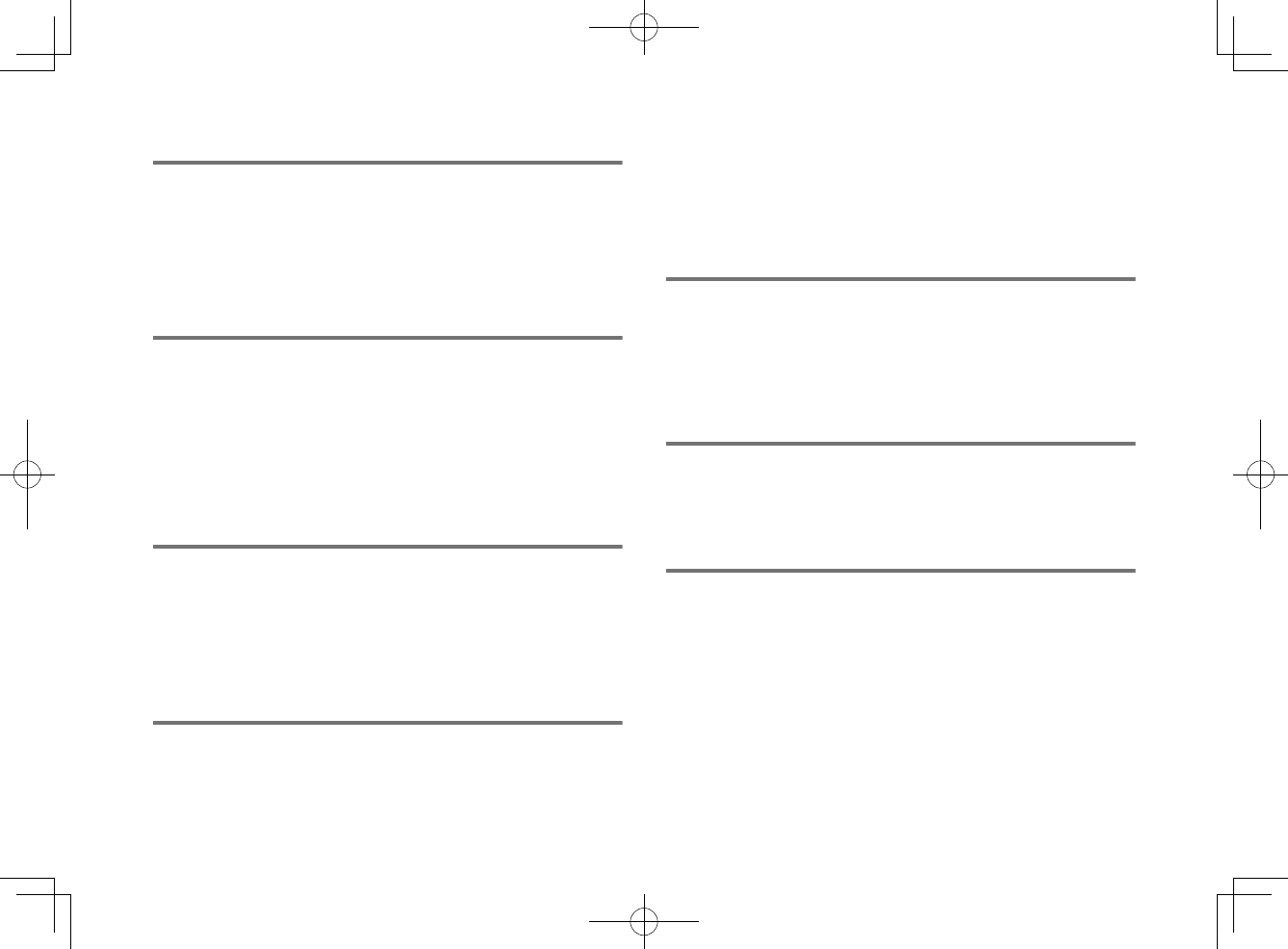
3D surround playback
Surround sound can be heard not only from horizontal directions,
but also from varying heights when DTS Virtual:X is used. For
details, see the following:
• “Playback with 3D surround sound” (p.29)
Transmission of 4K high dynamic range
(HDR) video
Enjoy high-resolution video from a cable or satellite set top box, or a
BD/DVD player. When a TV that supports Audio Return Channel
(ARC) is used, this ARC-compatible unit can be connected to the
TV via a single HDMI cable. For details, see the following:
• “Connecting a TV that supports Audio Return Channel
(ARC)” (p.23)
• “Supported HDMI audio and video formats” (p.49)
HDMI control function
Link functions of a TV and the unit are available using the TV’s
remote control. For details, see the following:
• “Using a TV’s remote control to operate the unit (HDMI
control)” (p.34)
Support for multipoint connection of
Bluetooth devices
Easily play content from a Bluetooth-compatible smartphone, tablet,
or PC. In addition, the unit supports multipoint connection and can
switch between two Bluetooth devices for playback. Our exclusive
Compressed Music Enhancer technology improves sound quality
and characteristics, and can be used to enjoy realistic and
impressive sound. For details, see the following:
• “Connecting the unit to two Bluetooth devices simultaneously
(multipoint connection)” (p.33)
HOME THEATER CONTROLLER app
HOME THEATER CONTROLLER, a free app for smartphones,
allows you to easily operate the unit using a smartphone. For
details, see the following:
• “Operating the unit with the HOME THEATER CONTROLLER
app” (p.36)
Bass extension
The bass extension function boosts low bass levels to enjoy more
powerful sound. For details, see the following:
• “Enjoying enhanced bass sound (bass extension)” (p.30)
Clear voice
The clear voice function makes speech, such as dialog and
narration, clearer. For details, see the following:
• “Playback of human voices clearly (clear voice)” (p.30)
En
15
20180405_ATS-1080_om_UA_En_Tombo.pdf 13 2018/04/05 14:40:53
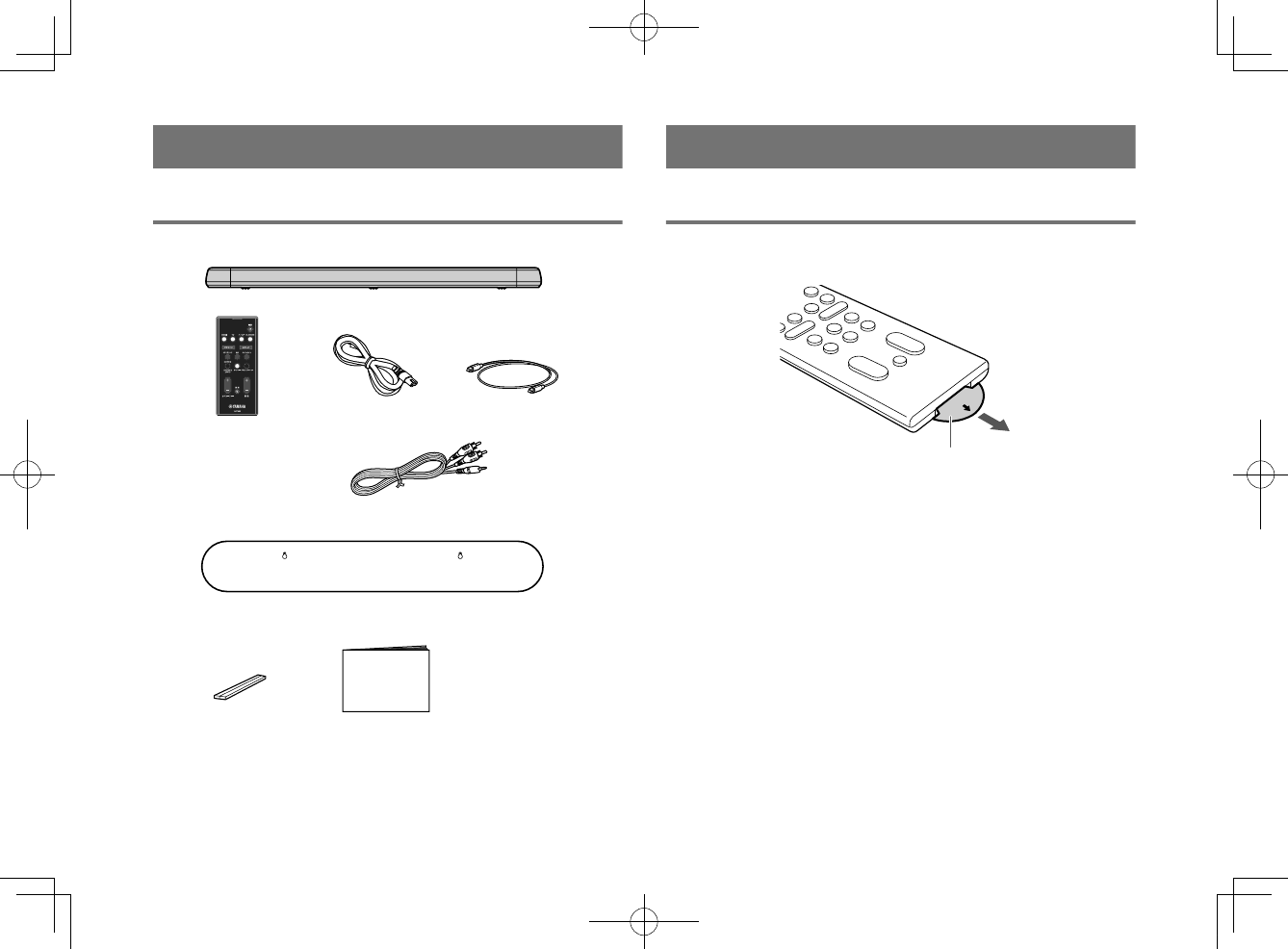
Accessories
Checking the accessories
Make sure you have received all of the following accessories.
Power cord
The unit
Remote control
* A CR2025 Lithium
battery has already
been inserted into the
remote control.
Optical digital audio
cable
Mounting template
* Use when mounting the unit on awall.
Spacers (x 2/sheet)
* Use when mounting
the unit on a wall. Owner’s Manual
(this booklet)
Analog audio cable
(RCA plug (L/R)-3.5 mm mini plug cable)
Using the remote control
Preparing the remote control
Remove the battery’s insulating strip before attempting to use the
remote control.
Battery’s insulating strip
En
16
20180405_ATS-1080_om_UA_En_Tombo.pdf 14 2018/04/05 14:40:53
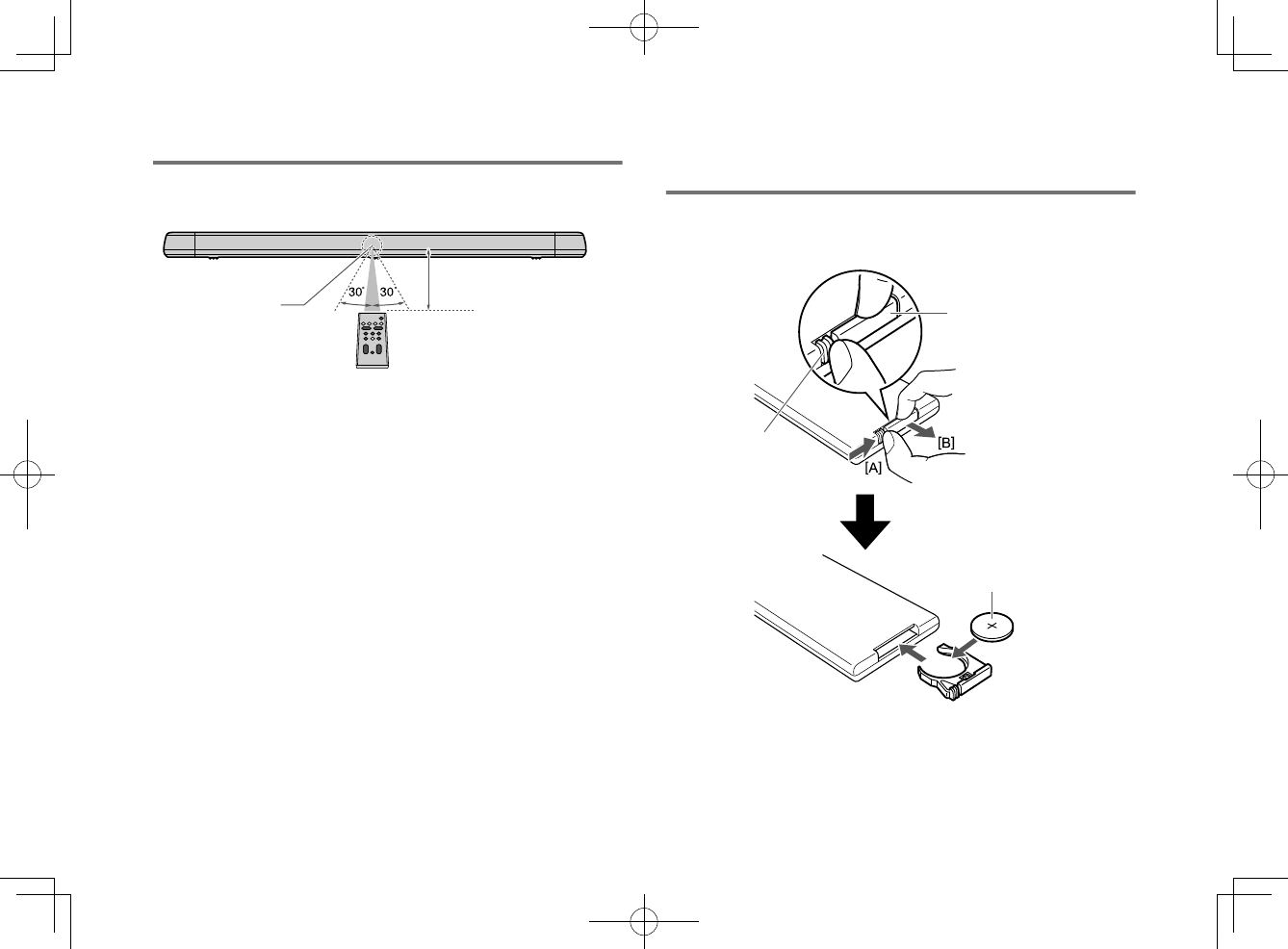
Operating range of the remote control
Operate the remote control within the range shown in the following
figure.
Within 6 m (20 ft)
Remote control
sensor
NOTE
When the unit is mounted on a wall, point the remote control at the remote control
sensor on the top panel. For details, see the following:
▪ “Part names and functions of the front/top panel” (p.18)
▪ “Mounting the unit on a wall” (p.51)
Replacing the battery in the remote
control
Press and hold the release tab firmly in the direction indicated by
[A], and slowly slide the battery holder out in the direction indicated
by [B].
Battery holder
Release tab
CR2025 Lithium battery
En
17
20180405_ATS-1080_om_UA_En_Tombo.pdf 15 2018/04/05 14:40:53
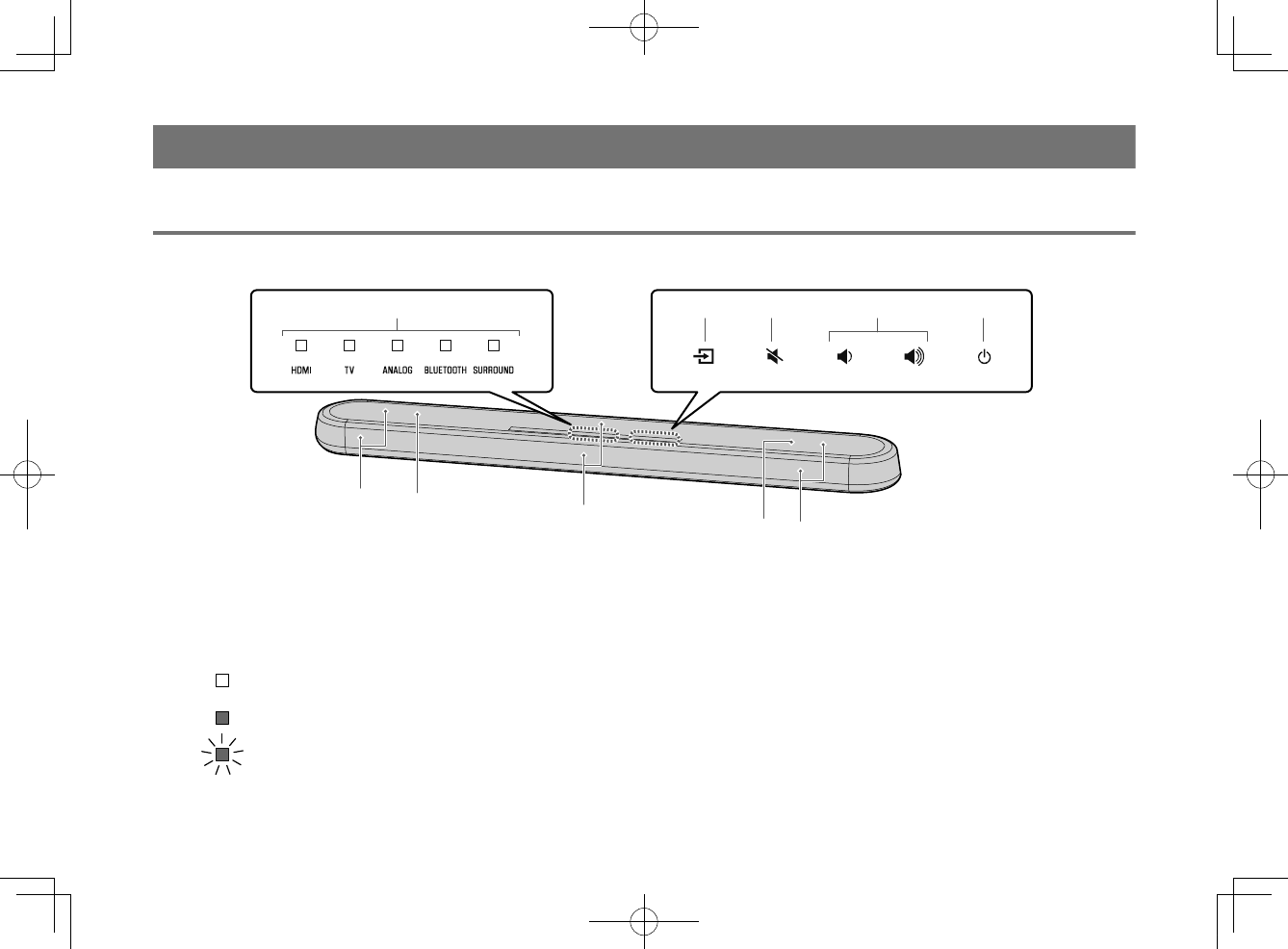
Part names and functions
Part names and functions of the front/top panel
The part names and functions of the front and top panels are as follows.
g
f
h
bc d ea
f
g
1Indicators
The indicators on the top panel flash or glow,
to show the operation and setting status. In
this manual, indicators status, such as off,
glowing, and flashing, are shown as the
illustrations below.
Off
Glows
Flashes
NOTE
The brightness of the indicators can be changed using
DIMMER on the remote control. For details, see the
following:
▪ “Changing the brightness of the indicators
(DIMMER)” (p.37)
2y (input)
Select an input source to be played back
(p.27).
3| (mute)
Mute the audio output (p.27). Touch again
to unmute.
4} / { (volume +/-)
Adjust the volume (p.27).
5z (power)
Turn on or off the unit.
NOTE
The unit may automatically turn off when the auto
power standby function is enabled (p.38).
6Speakers
7Dual built-in subwoofers
The built-in subwoofers are located in the top
part of the unit.
En
18
20180405_ATS-1080_om_UA_En_Tombo.pdf 16 2018/04/05 14:40:53
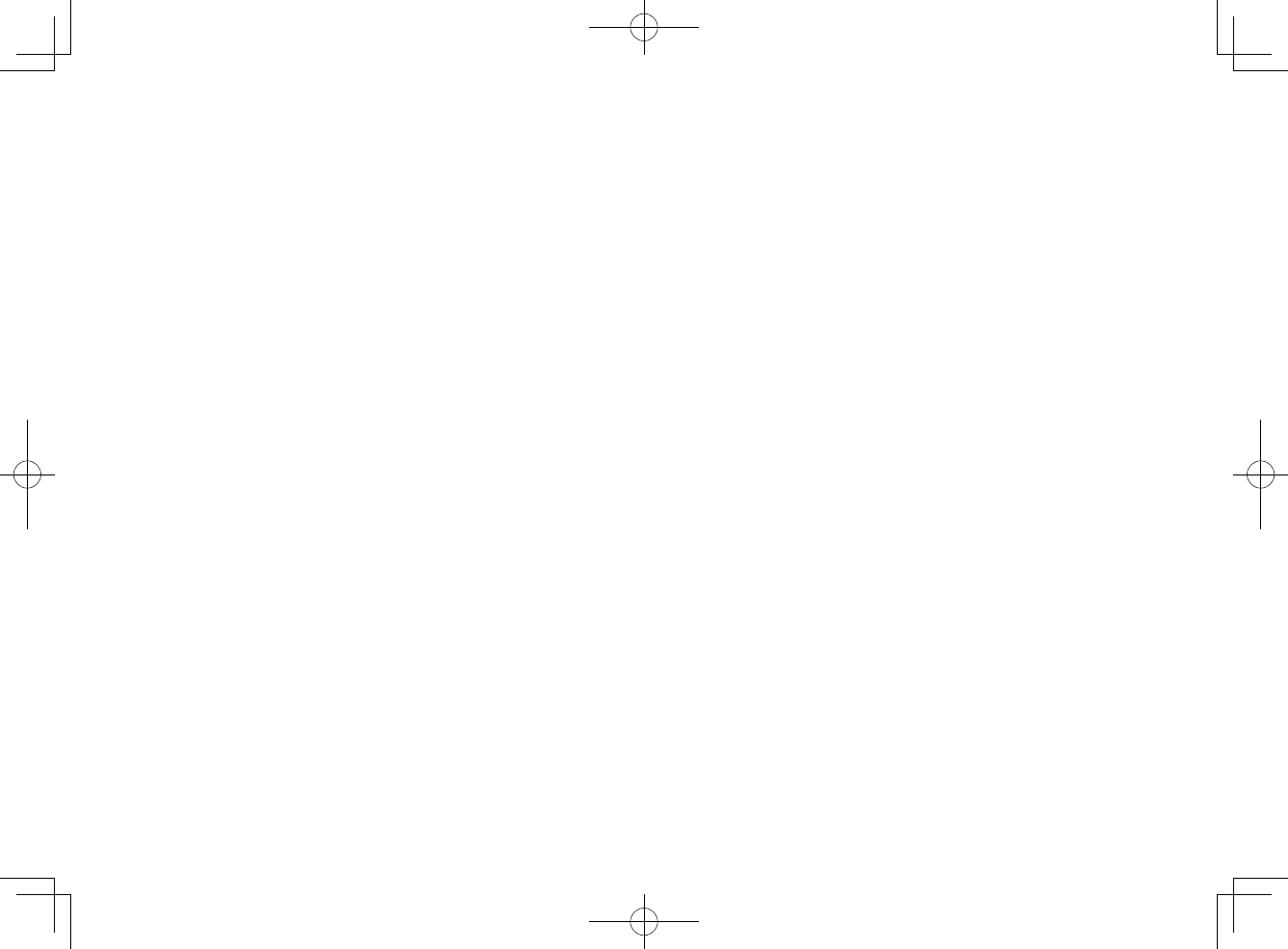
8Remote control sensors
Receive infrared signals from the remote
control of the unit (p.17).
NOTE
▪2, 3, 4 and 5 are touch sensors. Touch icons
with your finger to control functions.
▪ Do not place any objects on the touch panel as
doing so may result in unintended operations.
▪ When touch panel control is disabled, no
operations can be performed using the unit’s touch
panel. This prevents accidental operation of the
unit. For details, refer to the following:
– “Enabling/disabling touch panel control (child
lock function)” (p.39)
En
19
20180405_ATS-1080_om_UA_En_Tombo.pdf 17 2018/04/05 14:40:53
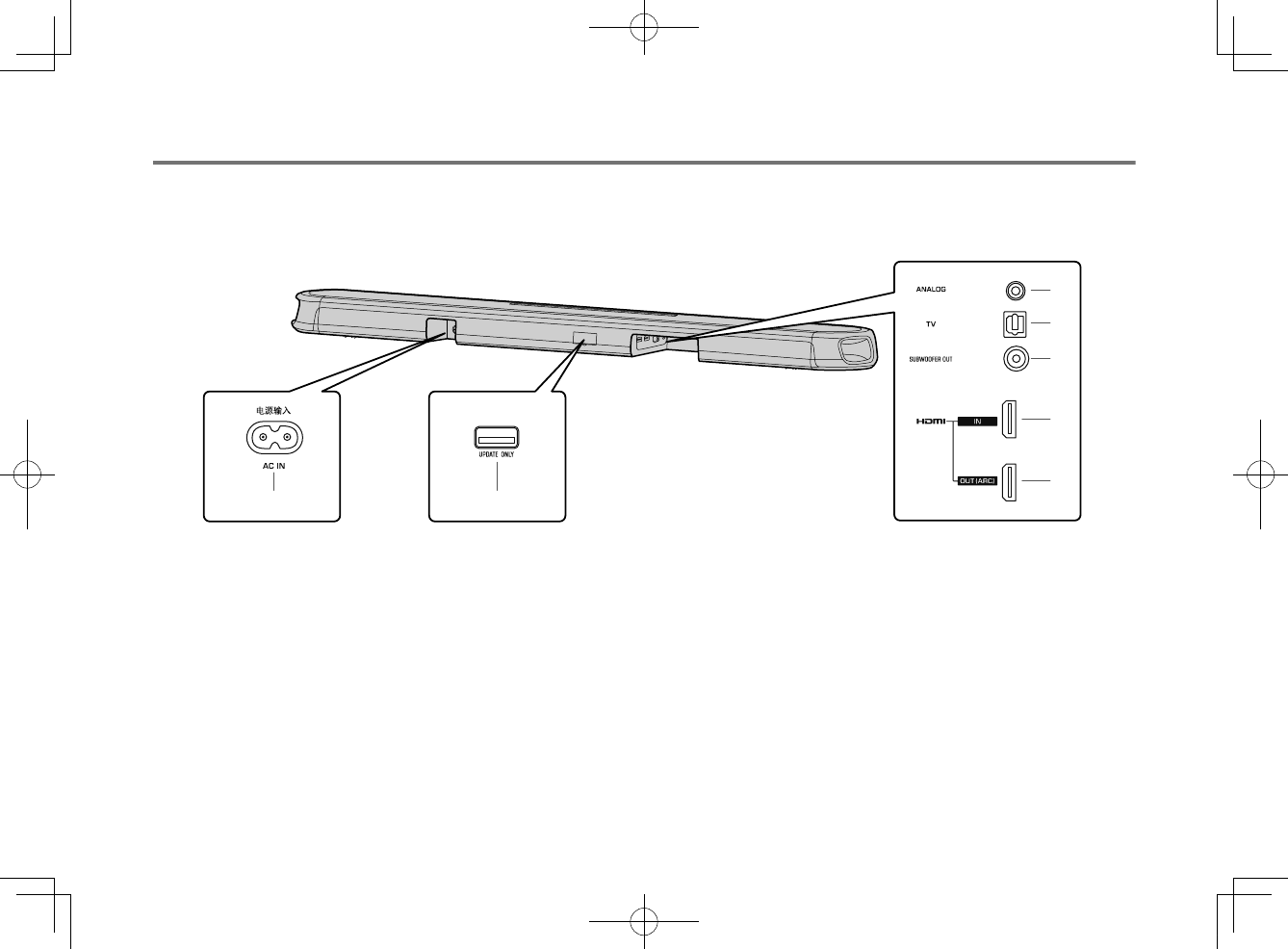
Part names and functions of the rear panel
The part names and functions of the rear panel are as follows.
The illustrations in this manual include labels next to the jacks on the bottom of the unit for easy identification.
a b
c
d
e
f
g
Inside the cover
1AC IN jack
Connect the power cord of this unit (p.26).
2UPDATE ONLY jack
Use to update this unit’s firmware. The jack
is located inside the cover.
Refer to the instructions supplied with the
firmware for details.
3ANALOG input jack
For connecting to an external device with a
3.5 mm stereo mini plug cable and inputting
audio signals (p.25).
4TV input jack
For connecting to a TV with an optical digital
audio cable and inputting audio signals
(p.24).
5SUBWOOFER OUT jack
For connecting to an external subwoofer with
an RCA mono cable (p.26).
6HDMI IN jack
For connecting to an HDMI-compatible
playback device, such as a BD/DVD player,
a satellite and cable TV tuner, and a game
console, and inputting video/audio signals
(p.25).
7HDMI OUT (ARC) jack
For connecting to an HDMI-compatible TV
and outputting video/audio signals (p.23).
When a TV that supports Audio Return
Channel (ARC) is used, TV audio signal can
also be input through this jack.
En
20
20180405_ATS-1080_om_UA_En_Tombo.pdf 18 2018/04/05 14:40:53
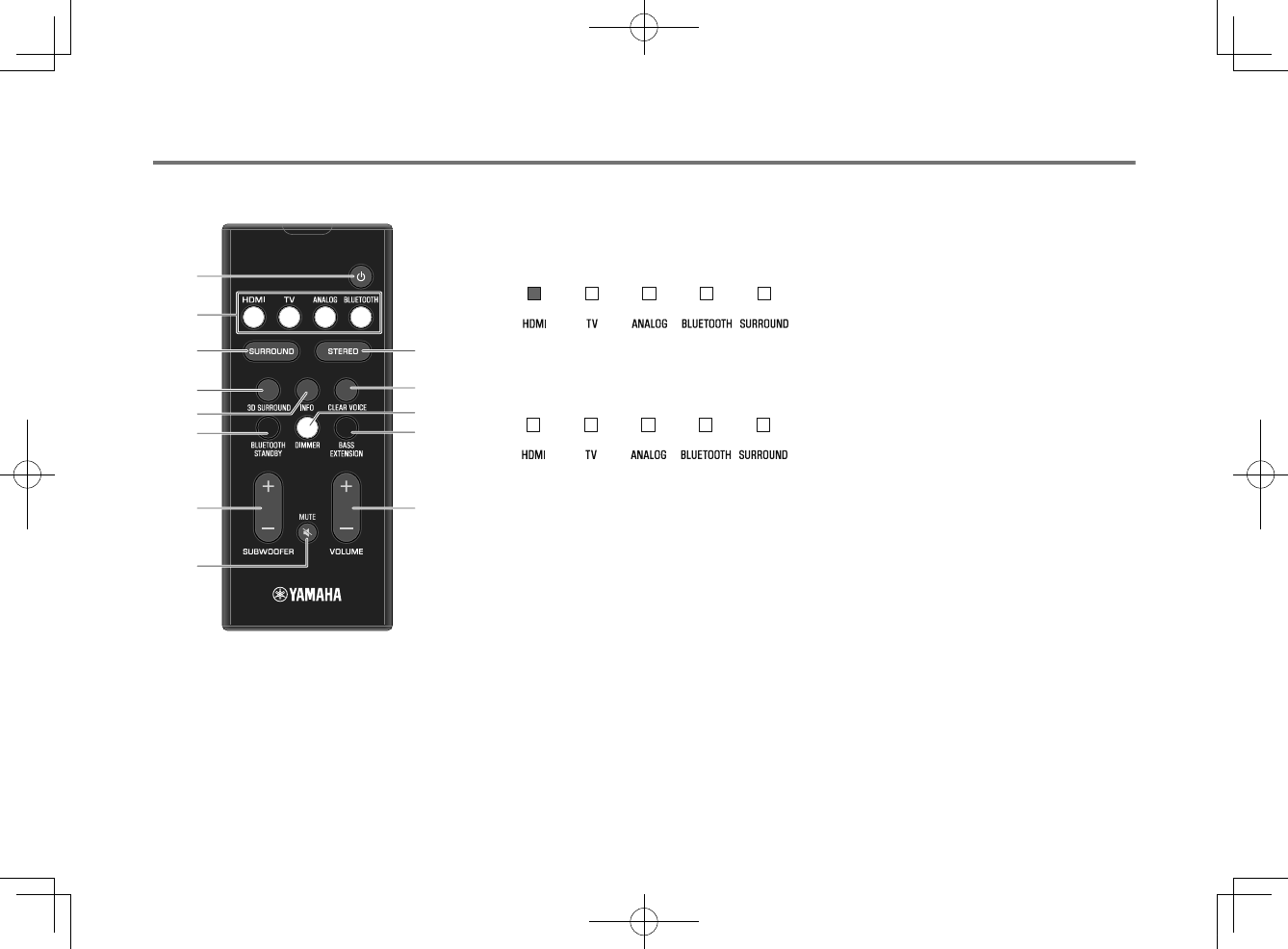
Part names and functions of the remote control
The part names and functions of the supplied remote control are as follows.
a
b
c
d
f
e
g
h
i
j
k
l
m
1z (power) button
Turn on/off the unit.
Turned on
The indicator for the last input source selected
glows.
Turned off (Bluetooth standby function
enabled)(p.39)
2Input buttons
Select an input source to be played back.
• HDMI : Sound from a device connected to
the HDMI IN jack (p.25)
• TV : TV audio (p.23)
• ANALOG : Sound from a device
connected to the ANALOG input jack
(p.25)
• BLUETOOTH : Sound from a Bluetooth
device (p.33)
3SURROUND button
Switch to surround playback (p.29).
43D SURROUND button
Switch to 3D surround playback (p.29).
5INFO button
Indicate audio signal information of the input
source being played or bass extension
setting (p.35).
6BLUETOOTH STANDBY button
Hold down the key for more than 3 seconds
to enable/disable the Bluetooth standby
function (p.39).
7SUBWOOFER (+/-) button
Adjust the volume of the subwoofer (p.27).
8MUTE button
Mute the audio output (p.27). Press the key
again to unmute.
9STEREO button
Switch to stereo (2-channel) playback
(p.29).
:CLEAR VOICE button
Enable/disable the clear voice function
(p.30).
ADIMMER button
Change the brightness of the indicators
(p.37).
BBASS EXTENSION button
Enable/disable the bass extension function
(p.30).
CVOLUME (+/-) button
Adjust the volume of the unit (p.27).
En
21
20180405_ATS-1080_om_UA_En_Tombo.pdf 19 2018/04/05 14:40:53
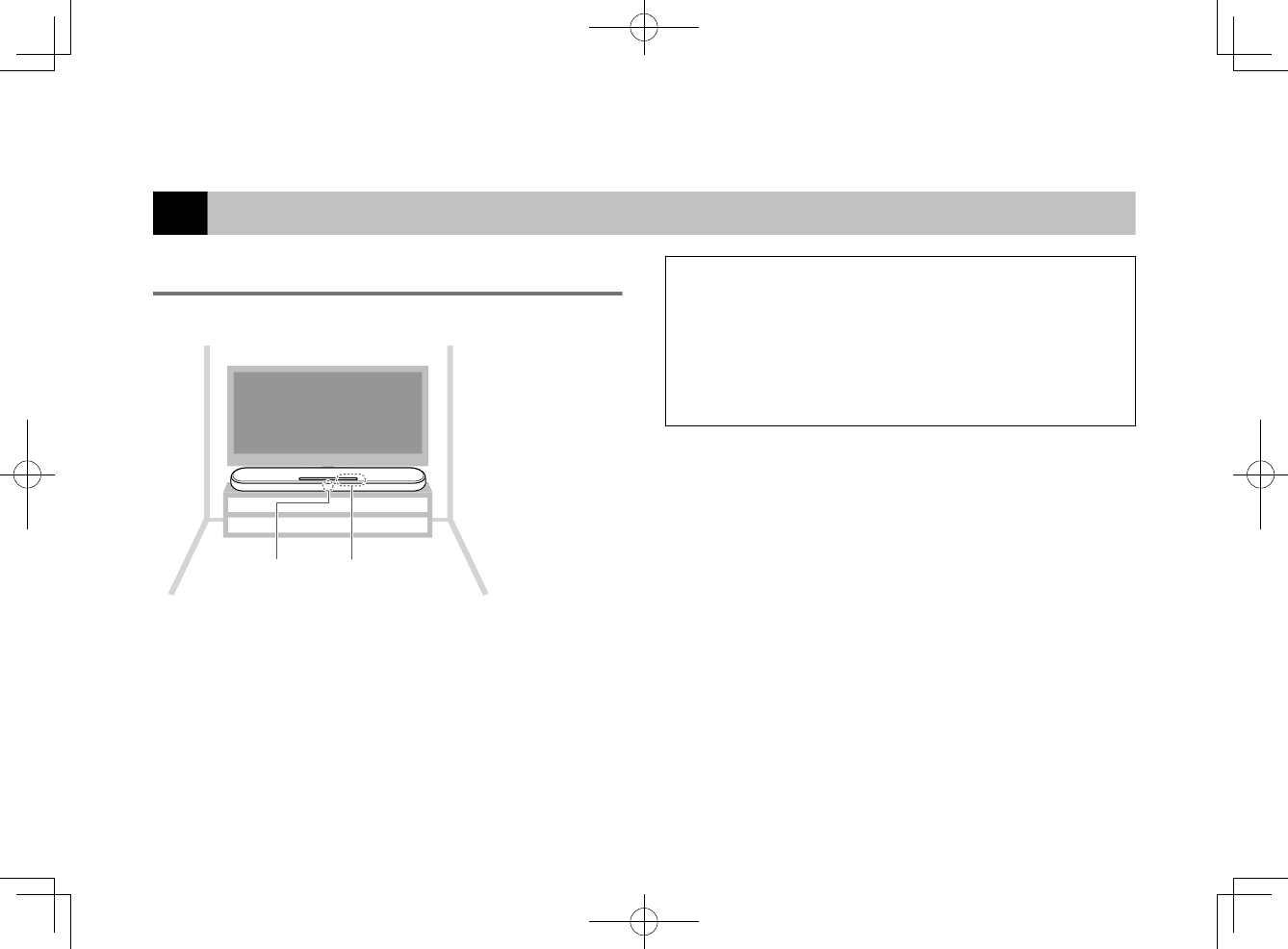
PREPARATION
1Installation
Installing the unit on a TV stand, etc.
Position the unit with the touch panel facing up on a TV stand, etc.
Remote control
sensor Touch panel
NOTICE
▪ Do not stack the unit and a BD/DVD player or other device directly on each
other. Doing so may cause a malfunction due to vibrations.
▪ Avoid touching, and never place any weight or pressure on the speakers
(portion covered with fabric) on the top of the unit. Doing so may damage the
speakers.
▪ The unit contains non-magnetic shielding speakers. Do not place magnetically
sensitive items (hard disk drive, etc.) near the unit.
NOTE
The unit can also be mounted on a wall. Some knowledge of building construction is
required for safe installation. Please have a qualified contractor or dealer install the
unit on a wall. For details, refer to the following:
▪ “Information for qualified contractors or dealers” (p.51)
En
22
20180405_ATS-1080_om_UA_En_Tombo.pdf 20 2018/04/05 14:40:53
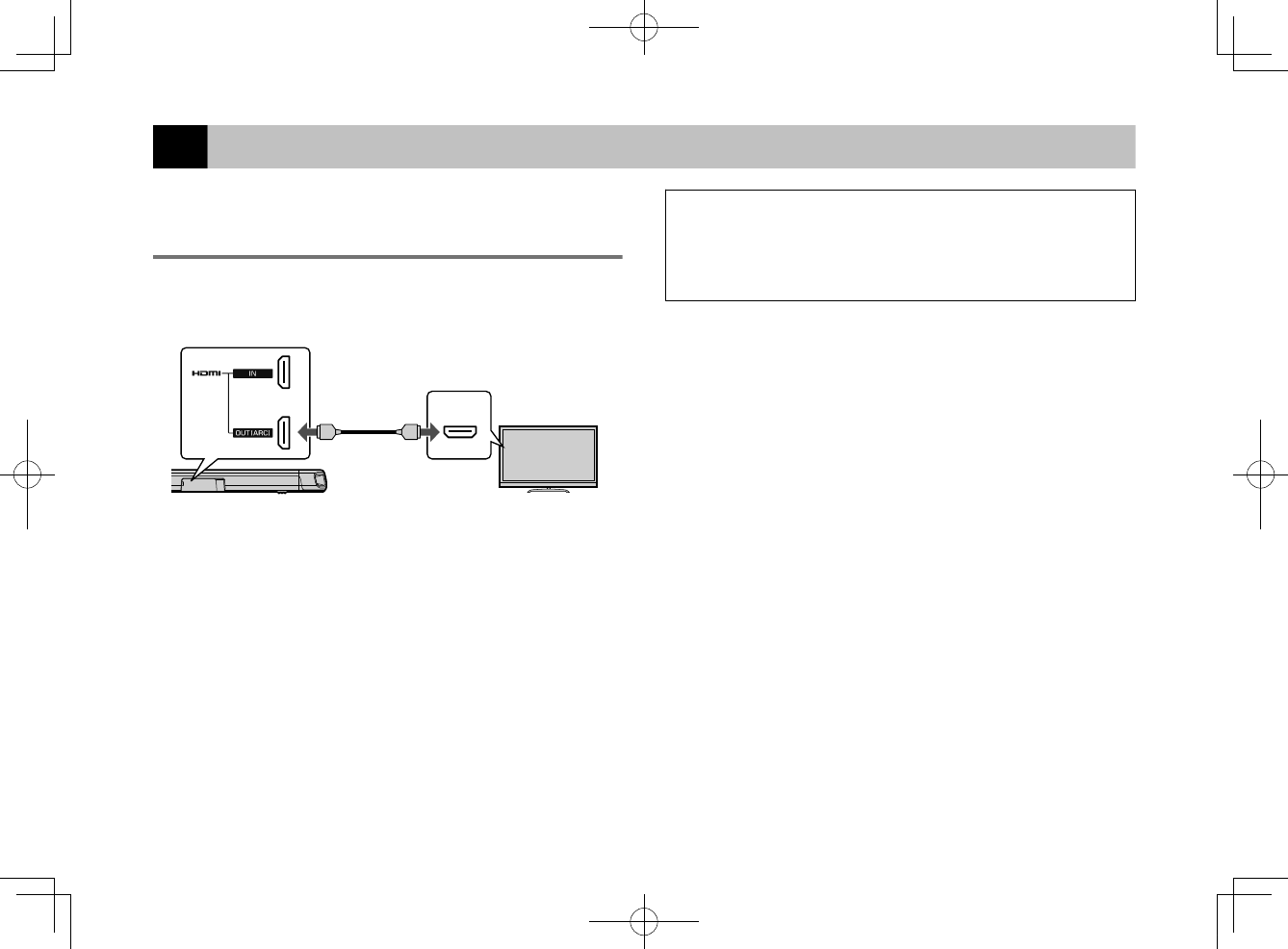
2Connecting a TV
Connecting a TV that supports Audio
Return Channel (ARC)
Connect the TV, which supports Audio Return Channel (ARC), to the
unit with an HDMI cable (sold separately).
HDMI
(ARC)
HDMIHDMIHDMIHDMI
HDMI OUT jack
The unit (rear)
HDMI input jack
TV
What is Audio Return Channel (ARC)?
In order for the unit to play audio from a TV, the TV must usually be connected to
the unit via an audio cable as well as an HDMI cable. If, however, the TV supports
Audio Return Channel (ARC), TV audio signals can be input to the unit via the
HDMI cable that outputs video signals from the unit to the TV.
NOTE
▪ Connect an HDMI cable to the audio return channel supported jack (the jack with
“ARC” indicated) on TV.
▪ Enable the HDMI control function of the unit to activate the Audio Return Channel
(ARC). For details, see the following:
– “Configuring the HDMI control function” (p.37)
▪ Use a 19-pin HDMI cable with the HDMI logo printed on it. A cable with a
maximum length of 5 m (16 ft) is recommended to prevent degradation of signal
quality.
▪ Use a premium high-speed HDMI cable for playback of 3D and 4K video content.
▪ The unit supports HDCP version 2.2, a copy protection technology. For playback
of 4K video, connect the unit to the HDMI input jack (one compatible with HDCP
2.2) on an HDCP 2.2-compliant TV.
▪ The TV input jack cannot be used when a TV that supports the Audio Return
Channel is connected to the unit.
En
23
20180405_ATS-1080_om_UA_En_Tombo.pdf 21 2018/04/05 14:40:53
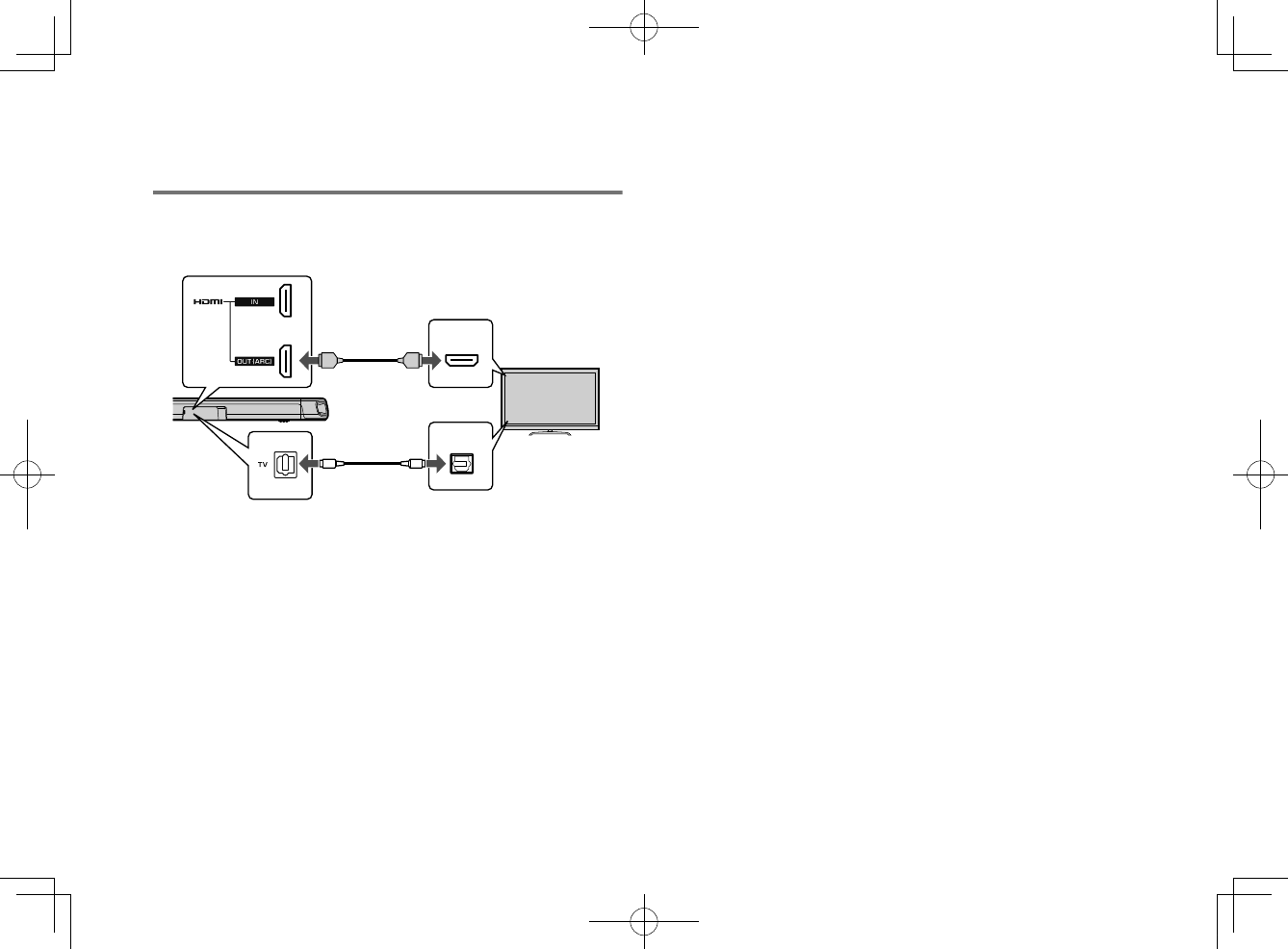
Connecting a TV that does not support
Audio Return Channel (ARC)
Connect the TV to the unit with an HDMI cable (sold separately) and
an optical digital audio cable (supplied).
HDMI
OPTICAL
HDMIHDMIHDMIHDMI
OO OO
HDMI OUT jack
The unit
(rear)
TV jack Audio output jack
(digital optical)
HDMI input jack
TV
NOTE
▪ Use a 19-pin HDMI cable with the HDMI logo printed on it. A cable with a
maximum length of 5 m (16 ft) is recommended to prevent degradation of signal
quality.
▪ Use a premium high-speed HDMI cable for playback of 3D and 4K video content.
▪ The unit supports HDCP version 2.2, a copy protection technology. For playback
of 4K video, connect the unit to the HDMI input jack (one compatible with HDCP
2.2) on an HDCP 2.2-compliant TV.
▪ When connecting the supplied optical digital audio cable, be sure to remove the
cap and check the plug’s orientation before connecting it.
▪ If the TV has no optical jack, connect the audio output jack on the TV to the
ANALOG input jacks on the unit. For details, see the following:
– “Analog connection with a playback device” (p.25)
En
24
20180405_ATS-1080_om_UA_En_Tombo.pdf 22 2018/04/05 14:40:53
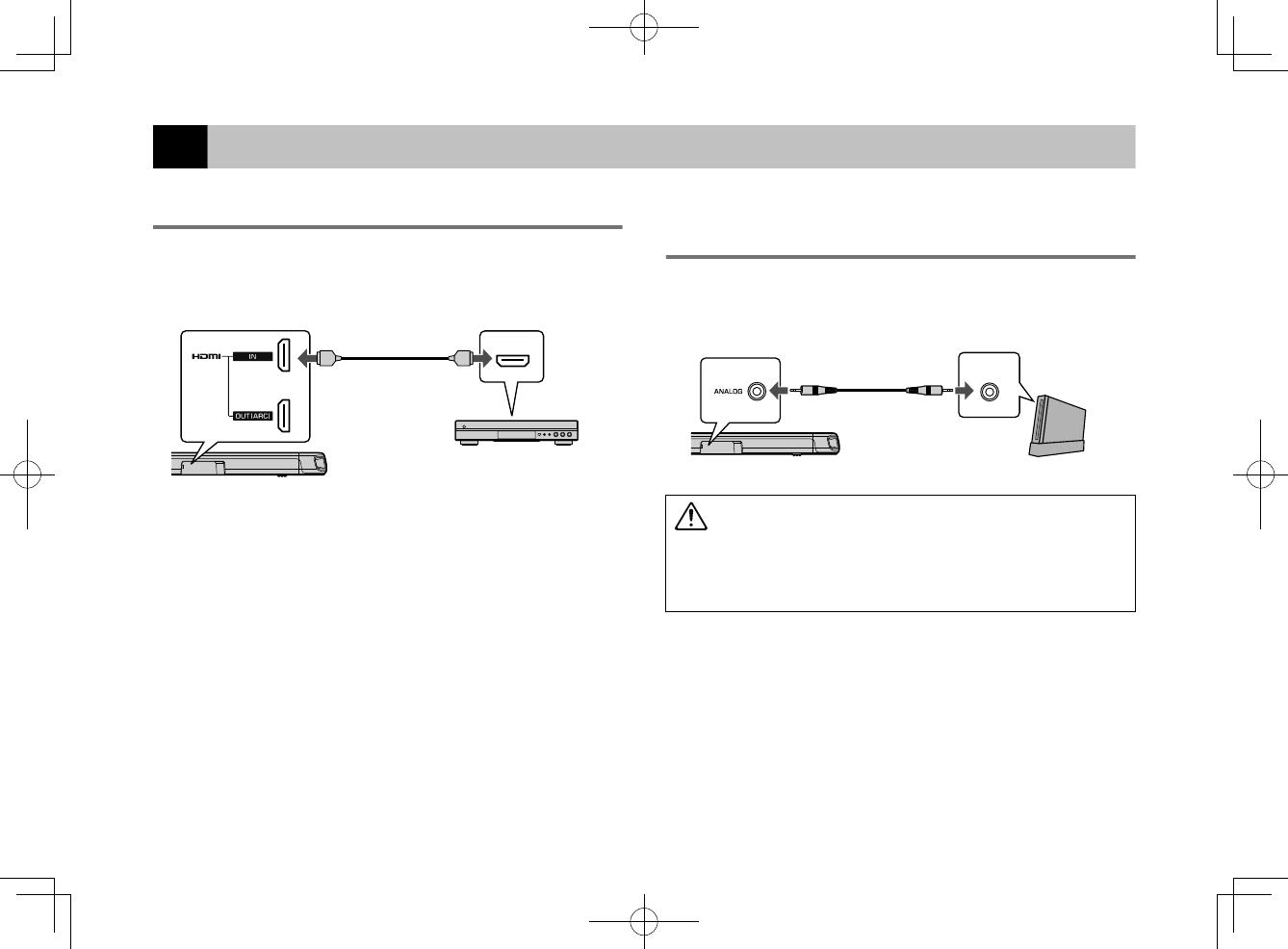
3Connecting playback devices
HDMI connection with a playback device
Connect a playback device such as a BD/DVD player to the unit
with an HDMI cable (sold separately). Use the HDMI cable to best
connect a playback device equipped with the HDMI output jack.
HDMI
HDMIHDMIHDMIHDMI
HDMI IN jack
The unit (rear)
HDMI output jack
Playback device (BD/DVD player)
NOTE
▪ Once the HDMI control function has been activated, video and audio contents from
playback devices can be output from the TV even when the unit is turned off
(HDMI signal pass-through). For details, see the following:
– “Configuring the HDMI control function” (p.37)
▪ Use a 19-pin HDMI cable with the HDMI logo printed on it. A cable with a
maximum length of 5 m (16 ft) is recommended to prevent degradation of signal
quality.
▪ Use a premium high-speed HDMI cable for playback of 3D and 4K video content.
▪ The unit supports HDCP version 2.2, a copy protection technology. For playback
of 4K video, connect the unit to the HDMI output jack on a HDCP 2.2-compliant
BD/DVD player.
Analog connection with a playback
device
Connect a playback device, such as a game console or a TV that
does not have an optical digital audio output, to the unit via a 3.5
mm stereo mini plug cable (supplied).
OUTPUT
ANALOG input jack
The unit (rear)
Audio output jack
Playback device (game console)
CAUTION
▪ If volume can be adjusted on the device connected to the unit’s ANALOG input
jack, set that device’s volume to the same level as that of other devices
connected to the unit’s HDMI IN jack to prevent volume from being louder than
expected.
NOTE
When connecting the video device, connect the video device’s video output to the
TV’s video input directly.
En
25
20180405_ATS-1080_om_UA_En_Tombo.pdf 23 2018/04/05 14:40:53
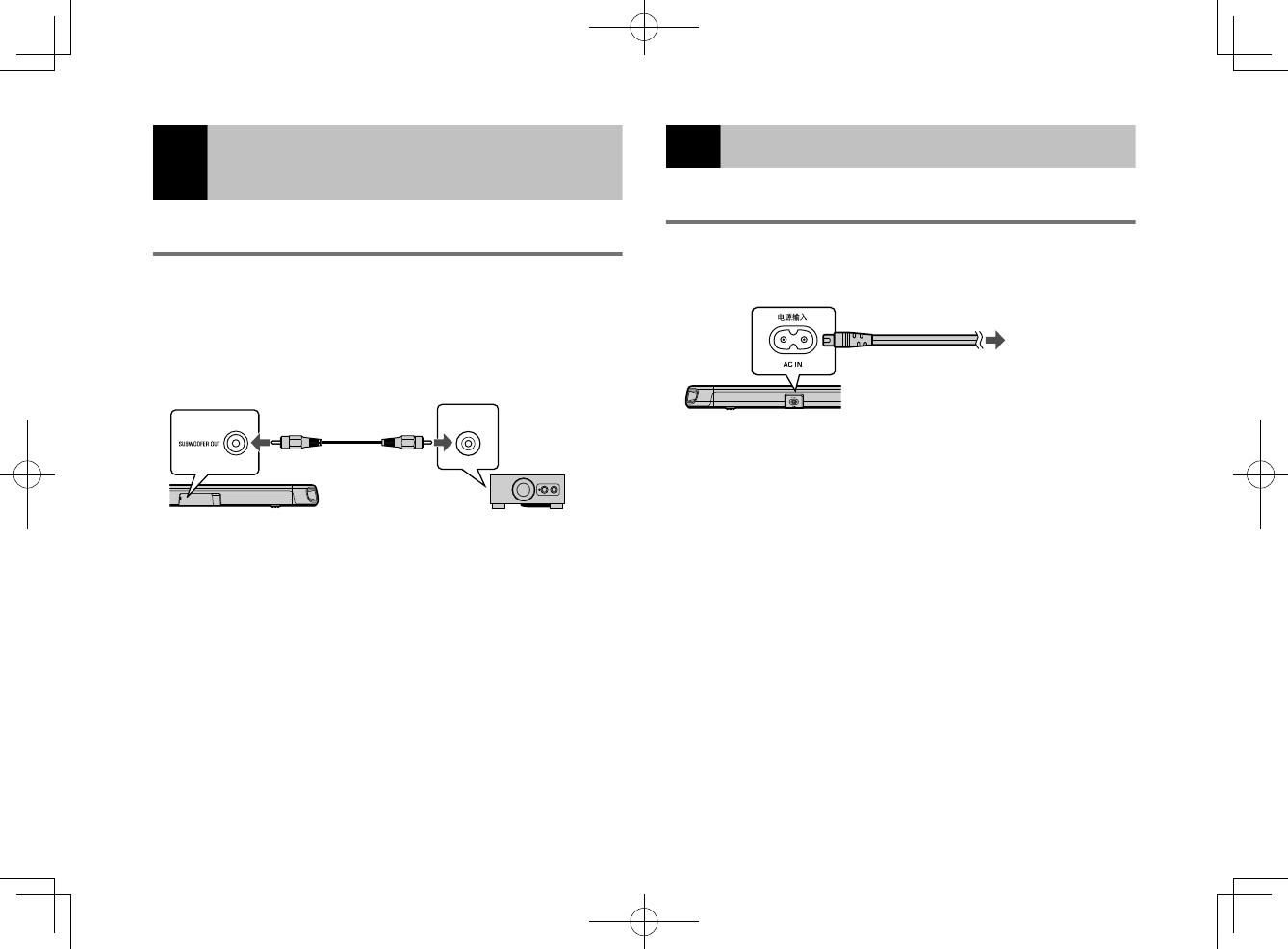
4Connecting an external
subwoofer
Connecting an external subwoofer
The unit has dual built-in subwoofers; however you can connect a
subwoofer equipped with built-in amplifier when you want to
enhance low frequency sound.
Connect an external subwoofer to the unit via an RCA mono cable
(sold separately).
MONO IN
SUBWOOFER
OUT jack
The unit (rear)
Input jack
Subwoofer quipped with
built-in amplifier.
NOTE
Sound is output from both the built-in subwoofers and external subwoofer.
5Connecting the power cord
Connecting the power cord
After all connections are complete, connect the supplied power
cord to the AC IN jack on the unit and plug the power cord into an
AC wall outlet.
The unit (rear)
To an AC wall outlet
En
26
20180405_ATS-1080_om_UA_En_Tombo.pdf 24 2018/04/05 14:40:53
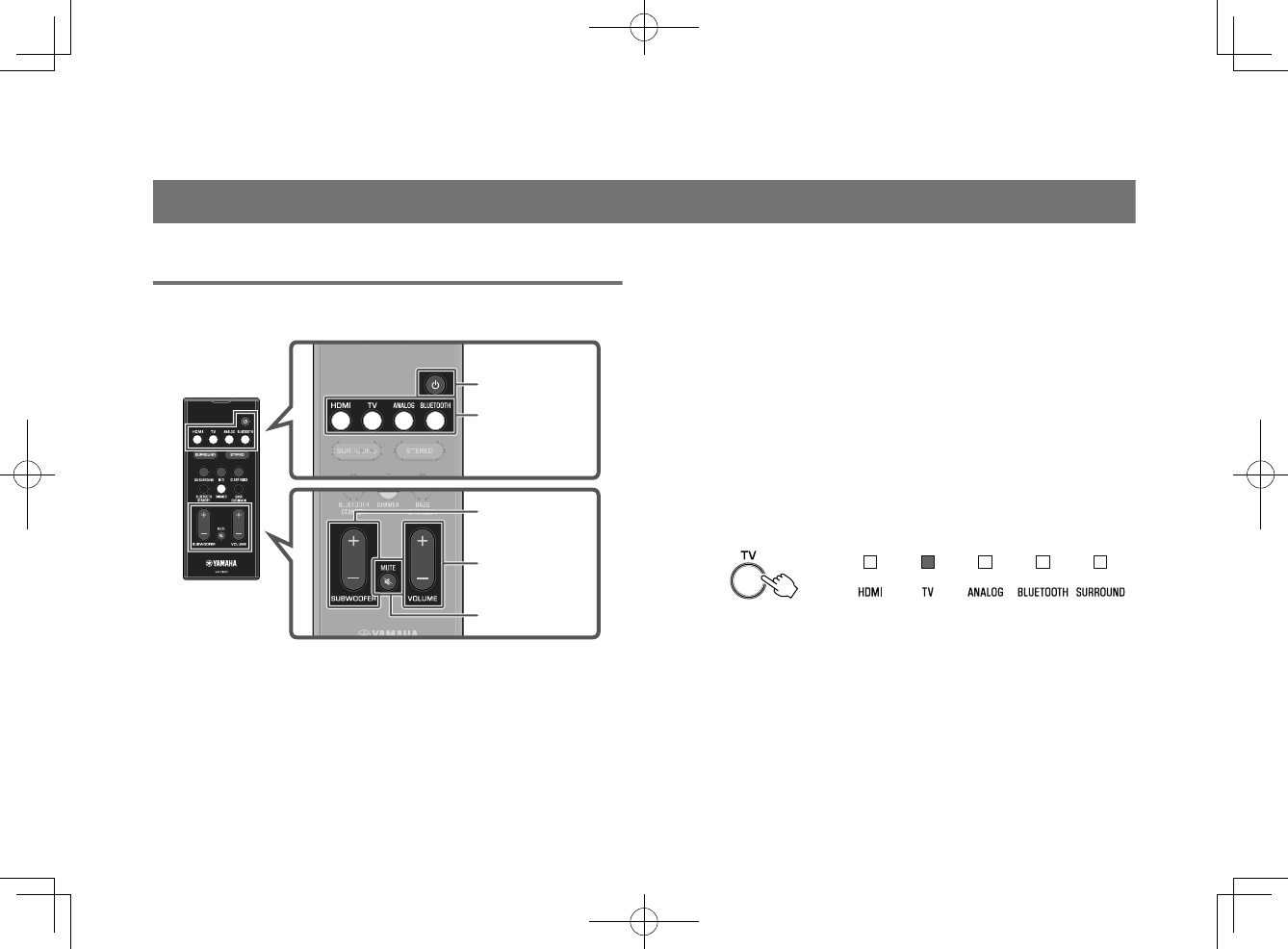
PLAYBACK
Basic operations
Basic procedure for playback
Basic procedure for playing back music is as follows.
Input buttons
SUBWOOFER
(+/-)
VOLUME (+/-)
MUTE
z
1Press z to turn on the unit.
2Turn on the external devices (such as a TV or
BD/DVD player, game console) connected to the
unit.
3Use the input buttons to select an input source to
be played back.
HDMI: Sound from a device connected to the HDMI IN
jack
TV: TV audio
ANALOG: Sound from a device connected to the
ANALOG input jack
BLUETOOTH: Sound from a Bluetooth device
The indicator for the selected input source glows.
Glows
When TV is selected
Example
4Start playback on the external device selected in
step 3.
En
27
20180405_ATS-1080_om_UA_En_Tombo.pdf 25 2018/04/05 14:40:53
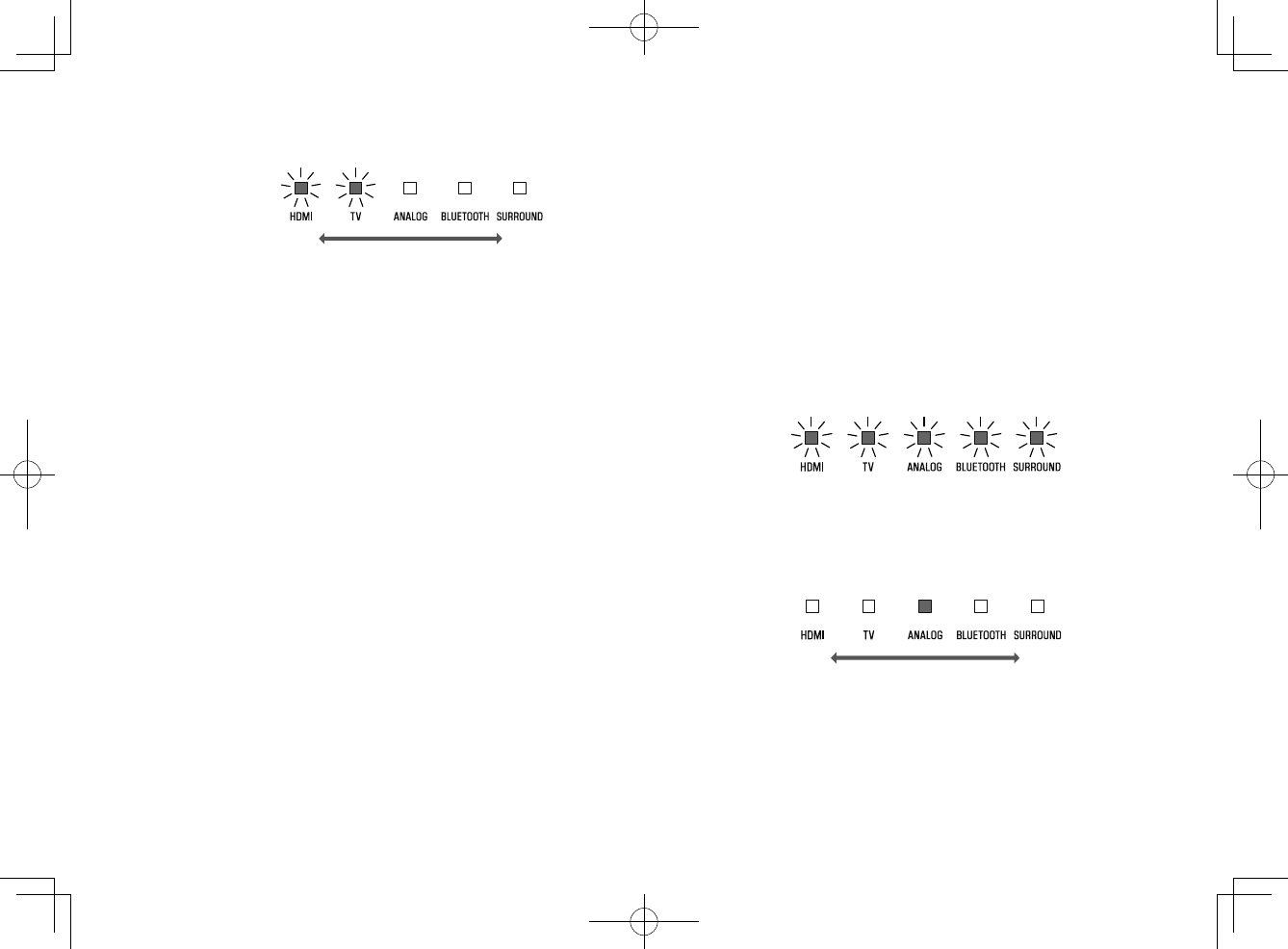
5Press VOLUME (+/-) to adjust the volume.
Volume down (-) Volume up (+)
When audio is output from both TV speaker and the unit,
mute the TV sound.
6Adjust sound settings to suit individual
preferences.
NOTE
▪ For details on adjusting sound settings, see the following:
– “Playback with 3D surround sound” (p.29)
– “Playback with surround sound” (p.29)
– “Playback with 2-channel stereo sound” (p.29)
– “Playback of human voices clearly (clear voice)” (p.30)
– “Enjoying enhanced bass sound (bass extension)” (p.30)
▪ For details on playback music files stored on a Bluetooth device, see the following:
– “Listening to music stored on a Bluetooth® device” (p.31)
▪ To mute the sound, press MUTE. Press MUTE again to unmute.
Flash (on mute)
▪ When sound input to the HDMI IN jack is output from the TV, the volume level does
not change even if you press VOLUME (+/-) or MUTE.
▪ To adjust the subwoofer volume, press SUBWOOFER (+/-). The subwoofer
volume can be adjusted separately from the whole volume.
Volume down (-) Volume up (+)
▪ When playing audio/video from a device connected to the TV, select TV as the
unit’s input source, and select the playback device with the input selector on the
TV.
En
28
20180405_ATS-1080_om_UA_En_Tombo.pdf 26 2018/04/05 14:40:53
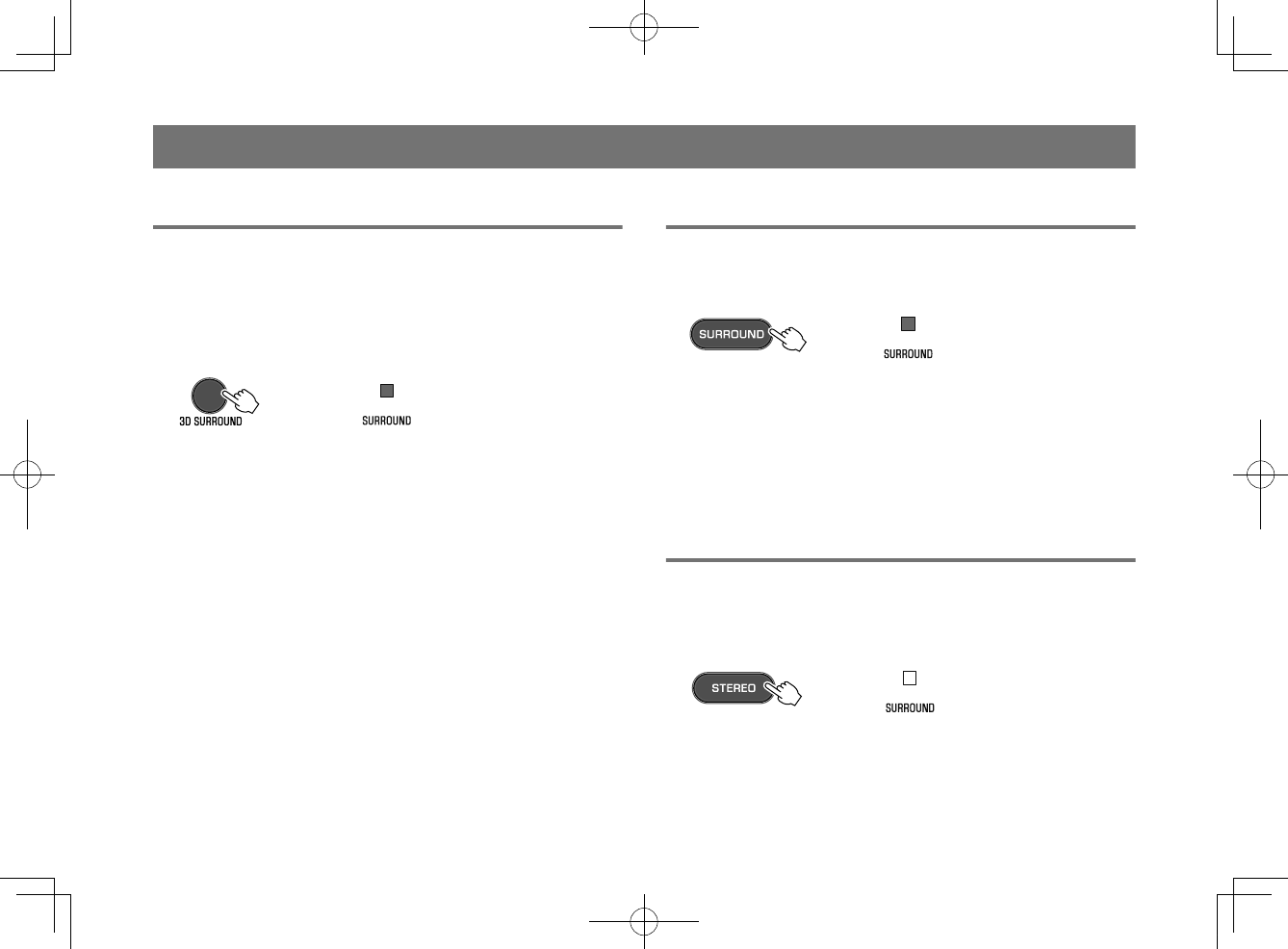
Enjoying your favorite sound
Playback with 3D surround sound
Press 3D SURROUND to switch to 3D surround playback according
to the input source or your individual preference.
When 3D surround playback is selected, DTS Virtual:X makes it
possible to hear sound not only from horizontal directions, but also
from varying heights.
The SURROUND indicator glows blue.
Glows (blue)
NOTE
The TV Program, Movie, Music, Sports, or Game surround mode can be selected
using the HOME THEATER CONTROLLER app installed on a smartphone that
supports the Bluetooth function. For details, see the following:
▪“Operating the unit with the HOME THEATER CONTROLLER app” (p.36)
Playback with surround sound
Press SURROUND to switch to surround playback according to the
input source or your individual preference.
The SURROUND indicator glows white.
Glows (white)
NOTE
The TV Program, Movie, Music, Sports, or Game surround mode can be selected
using the HOME THEATER CONTROLLER app installed on a smartphone that
supports the Bluetooth function. For details, see the following:
▪“Operating the unit with the HOME THEATER CONTROLLER app” (p.36)
Playback with 2-channel stereo sound
Press STEREO to switch to 2-channel stereo playback. You can
enjoy playback sources with your favorite sound mode.
When stereo playback is enabled, the SURROUND indicator goes
out.
Off
En
29
20180405_ATS-1080_om_UA_En_Tombo.pdf 27 2018/04/05 14:40:53
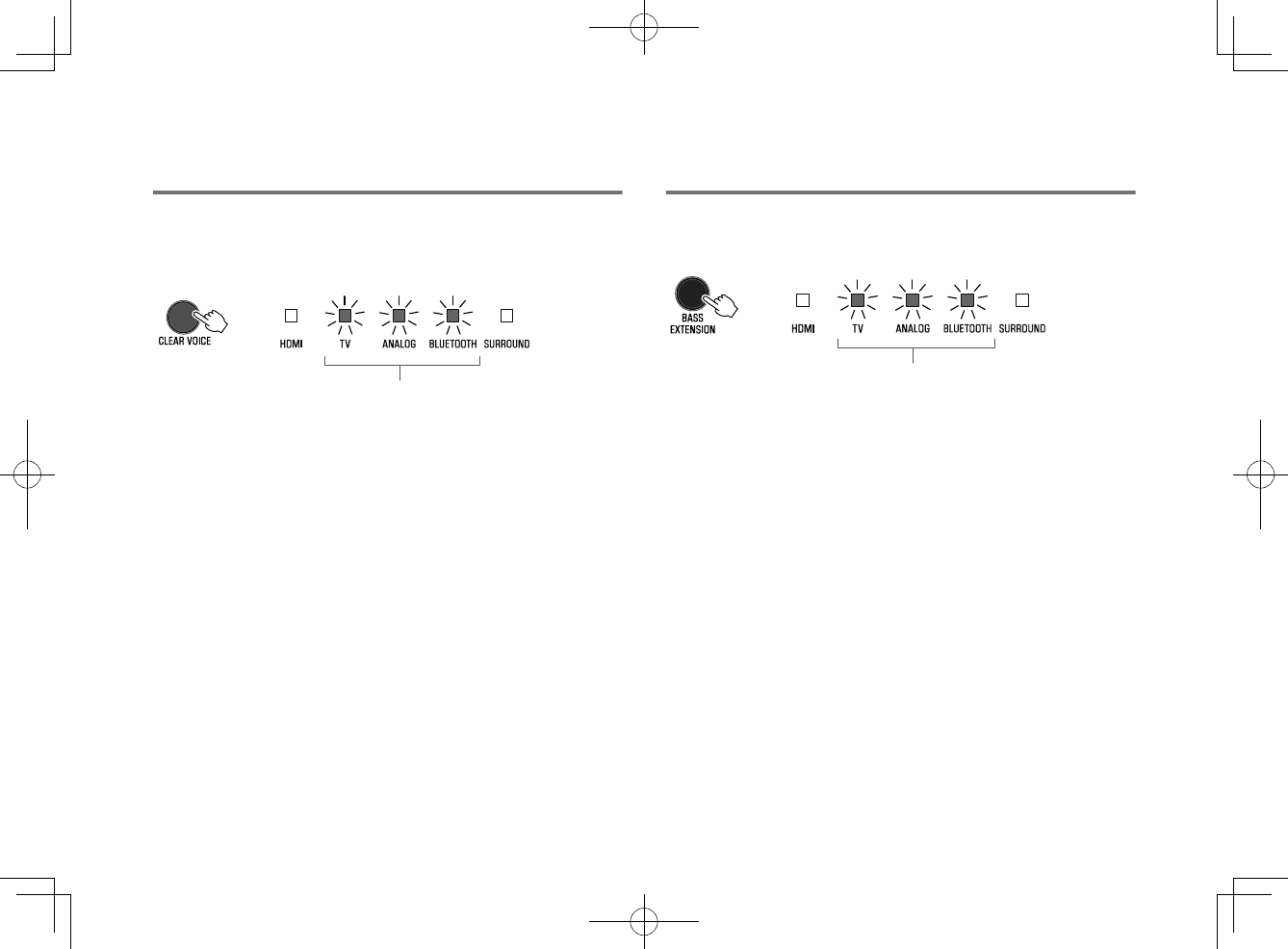
Playback of human voices clearly (clear
voice)
Press CLEAR VOICE to turn on the clear voice function. Human
voices such as lines in movies and TV shows, or news and sport
commentary, are played clearly.
Press the button again to disable the function.
Flash three times (enabled)
Flash once (disabled)
NOTE
Press INFO to confirm whether the clear voice function is enabled or disabled. For
details, refer to the following:
▪ “Showing audio information with playback” (p.35)
Enjoying enhanced bass sound (bass
extension)
Press BASS EXTENSION to turn on the bass extension function. You
can enjoy enhanced bass sound and more powerful sound.
Press the button again to disable the function.
Flash three times (enabled)
Flash once (disabled)
NOTE
Press INFO to confirm whether the bass extension function is enabled or disabled.
For details, refer to the following:
▪ “Showing audio information with playback” (p.35)
En
30
20180405_ATS-1080_om_UA_En_Tombo.pdf 28 2018/04/05 14:40:53
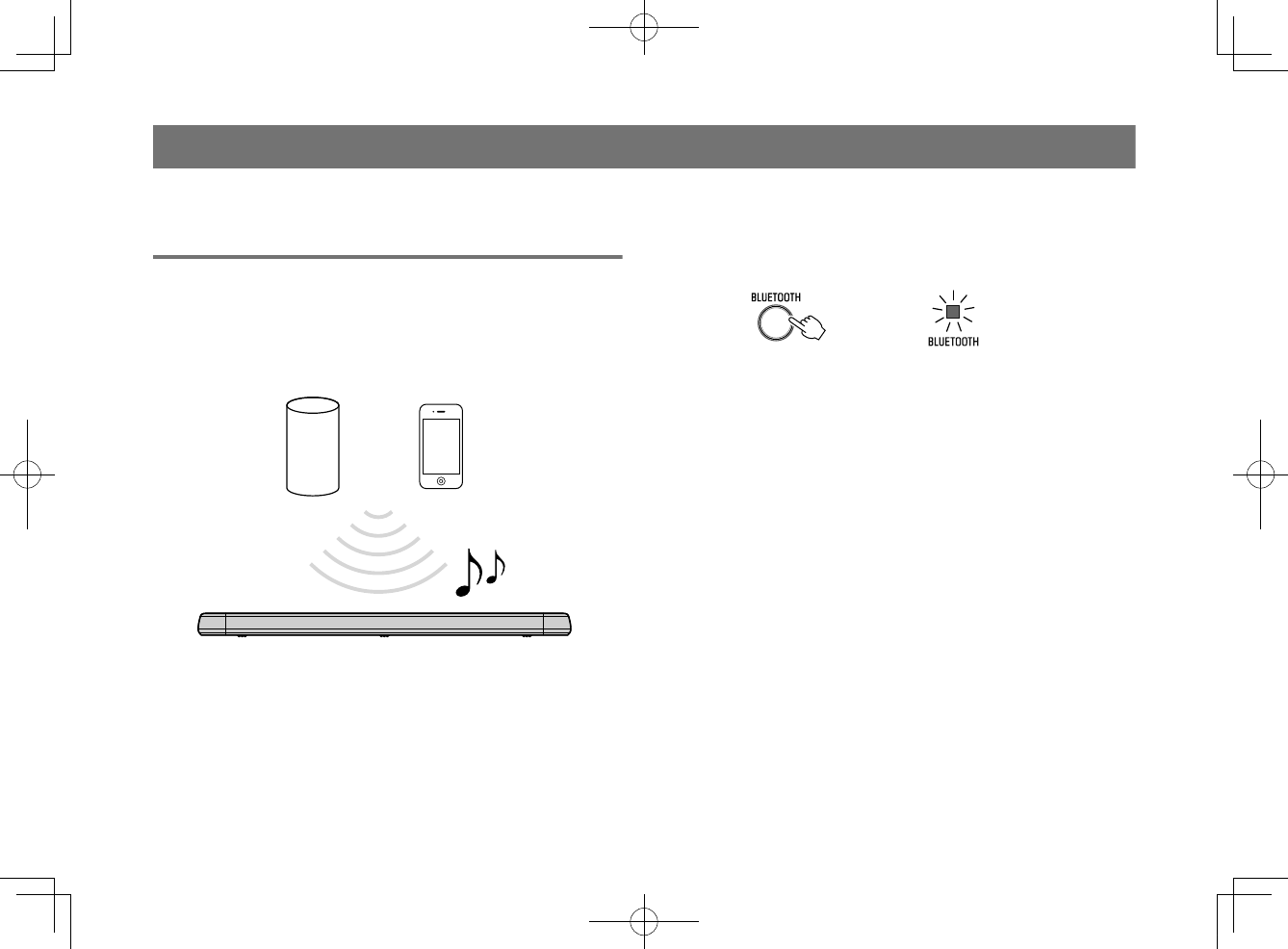
Use of a Bluetooth® device
Listening to music stored on a Bluetooth®
device
Music files stored on a Bluetooth device, such as a smartphone,
smart speaker, or digital music player, can be played back on the
unit over a wireless connection.
The unit can be connected to two Bluetooth devices simultaneously
(Music cannot be played from both devices simultaneously).
Bluetooth device
NOTE
The Bluetooth standby function is enabled by default. When a Bluetooth device is
connected to this unit while the unit is off, the unit will be turned on and will be
immediately ready to play sound from the Bluetooth device. For details, refer to the
following:
▪ “Configuring the Bluetooth standby function” (p.39)
1Press BLUETOOTH to select “Bluetooth” as the
input source.
The BLUETOOTH indicator on the unit flashes.
Flashes
NOTE
If Bluetooth devices have been connected before, the unit will connect to
the last played device when BLUETOOTH is pressed.
2On the Bluetooth device, enable the Bluetooth
function.
The Bluetooth device list appears on the Bluetooth
device.
En
31
20180405_ATS-1080_om_UA_En_Tombo.pdf 29 2018/04/05 14:40:53
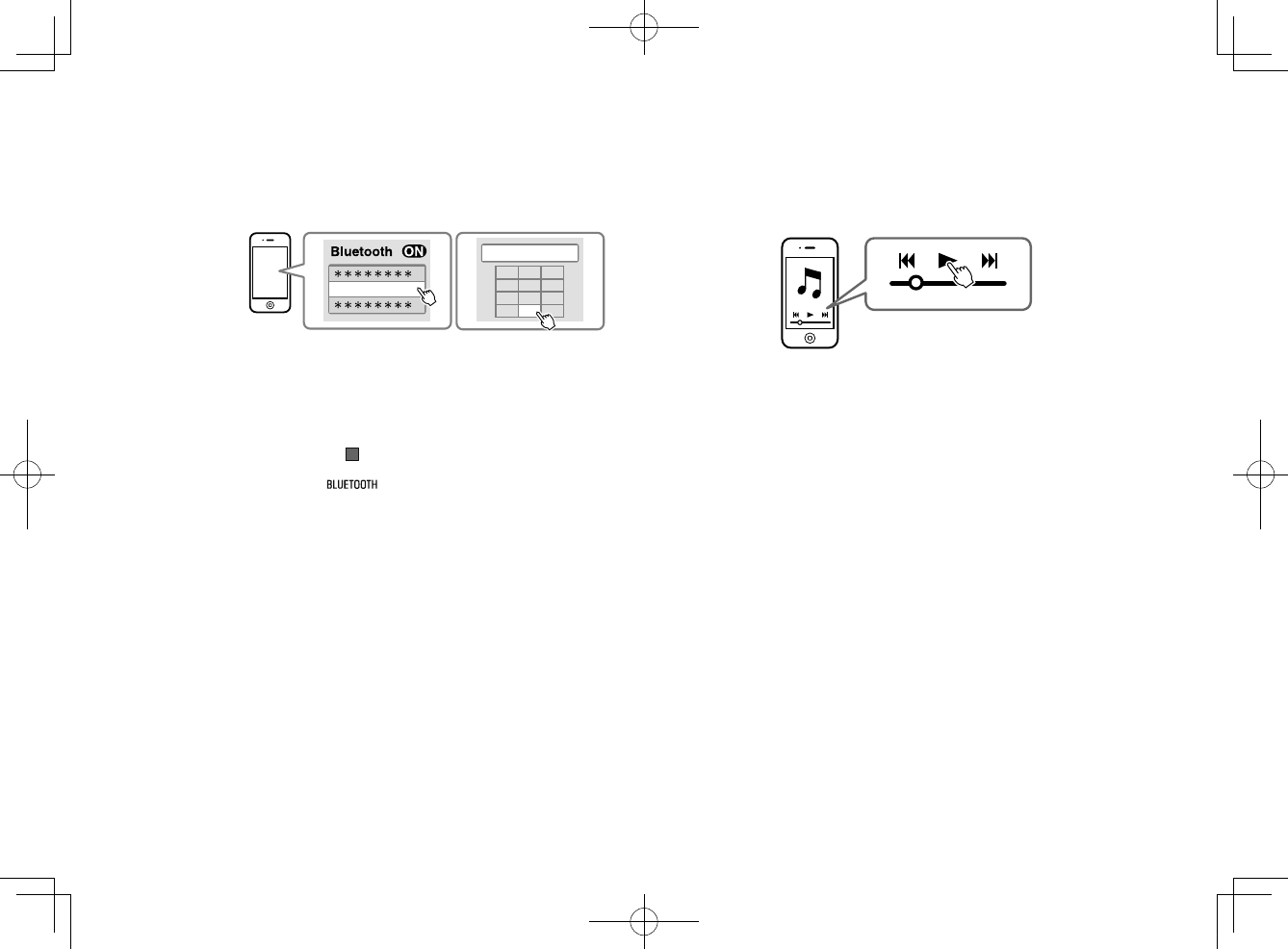
3Select “ATS-1080 Yamaha” (or “YamahaAV”) in
the list.
If a passkey (PIN) is required, enter the number “0000”.
ATS-1080 Yamaha
PIN 0 0 0 0
123
45 6
789
0
When the connection between the Bluetooth device and
the unit is established, a completion message is
displayed on the Bluetooth device, and the
BLUETOOTH indicator on the unit glows.
Glows
4Play back a song on the Bluetooth device.
The unit will begin playing audio from the Bluetooth
device.
NOTE
▪ To terminate the Bluetooth connection, perform one of the following operations.
– Turn off the Bluetooth function on the Bluetooth device.
– Hold down BLUETOOTH for more than 3 seconds.
– Select an input source other than Bluetooth using the input buttons on the unit.
– Turn off the unit.
▪ If the Bluetooth connection is terminated when the unit’s input is BLUETOOTH, the
BLUETOOTH indicator flashes and the unit enters the connection wait status.
▪Adjust the volume level of the Bluetooth device as required.
▪ Perform Bluetooth connection with the Bluetooth device and unit within 10 m (33 ft)
of each other.
▪ See documentation supplied with your Bluetooth device for more information.
En
32
20180405_ATS-1080_om_UA_En_Tombo.pdf 30 2018/04/05 14:40:53
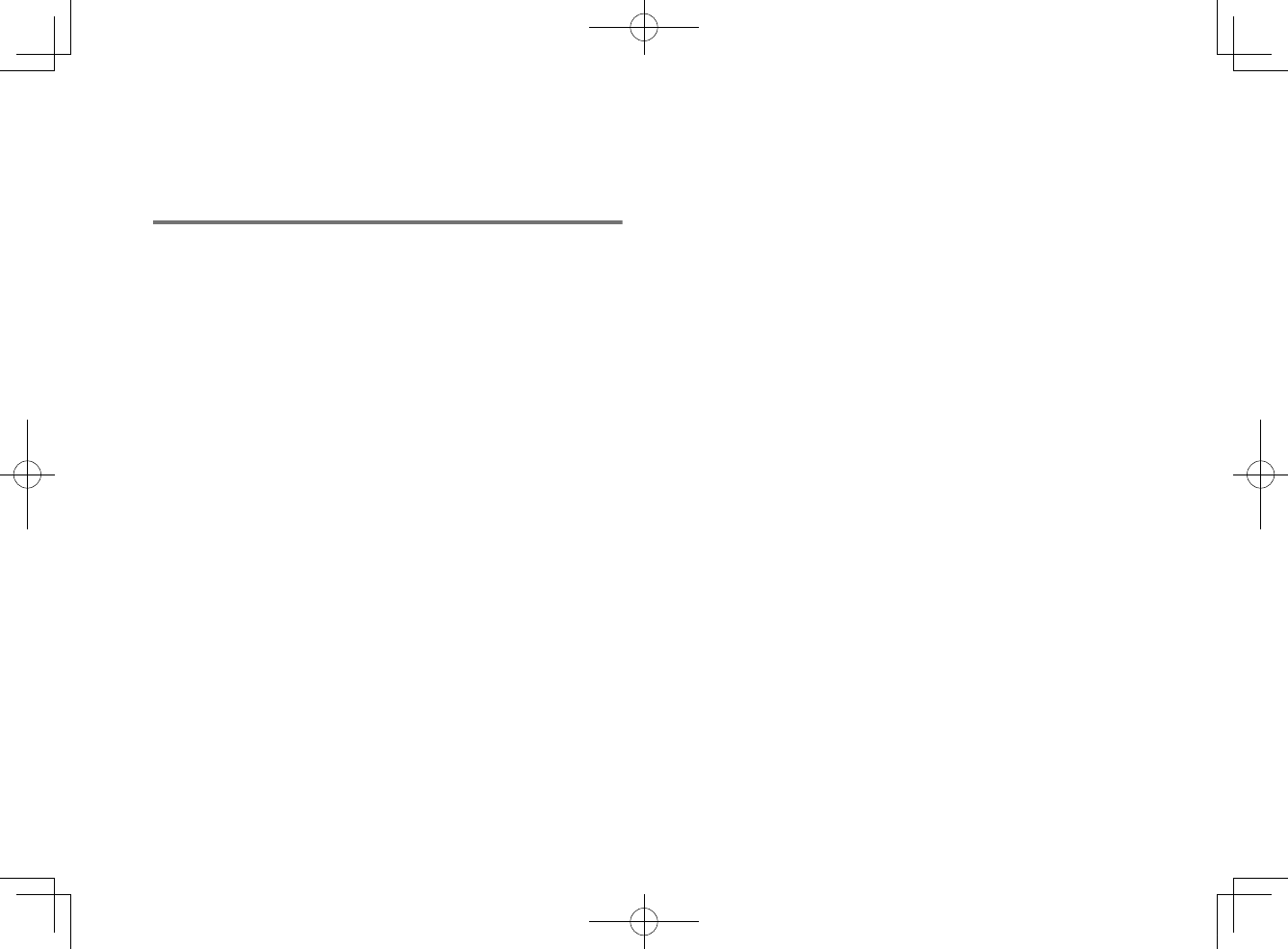
Connecting the unit to two Bluetooth
devices simultaneously (multipoint
connection)
The unit can be connected to two Bluetooth devices at the same
time.
Follow these instructions to switch between the Bluetooth devices
for playback.
1Stop playback on the Bluetooth device from which
audio is currently being played.
2Start playback on the other Bluetooth device.
The unit will begin playing audio from the other
Bluetooth device.
NOTE
When connecting a Bluetooth device that has not previously been connected to the
unit, disconnect the Bluetooth device currently connected to the unit and connect the
new Bluetooth device.
En
33
20180405_ATS-1080_om_UA_En_Tombo.pdf 31 2018/04/05 14:40:53
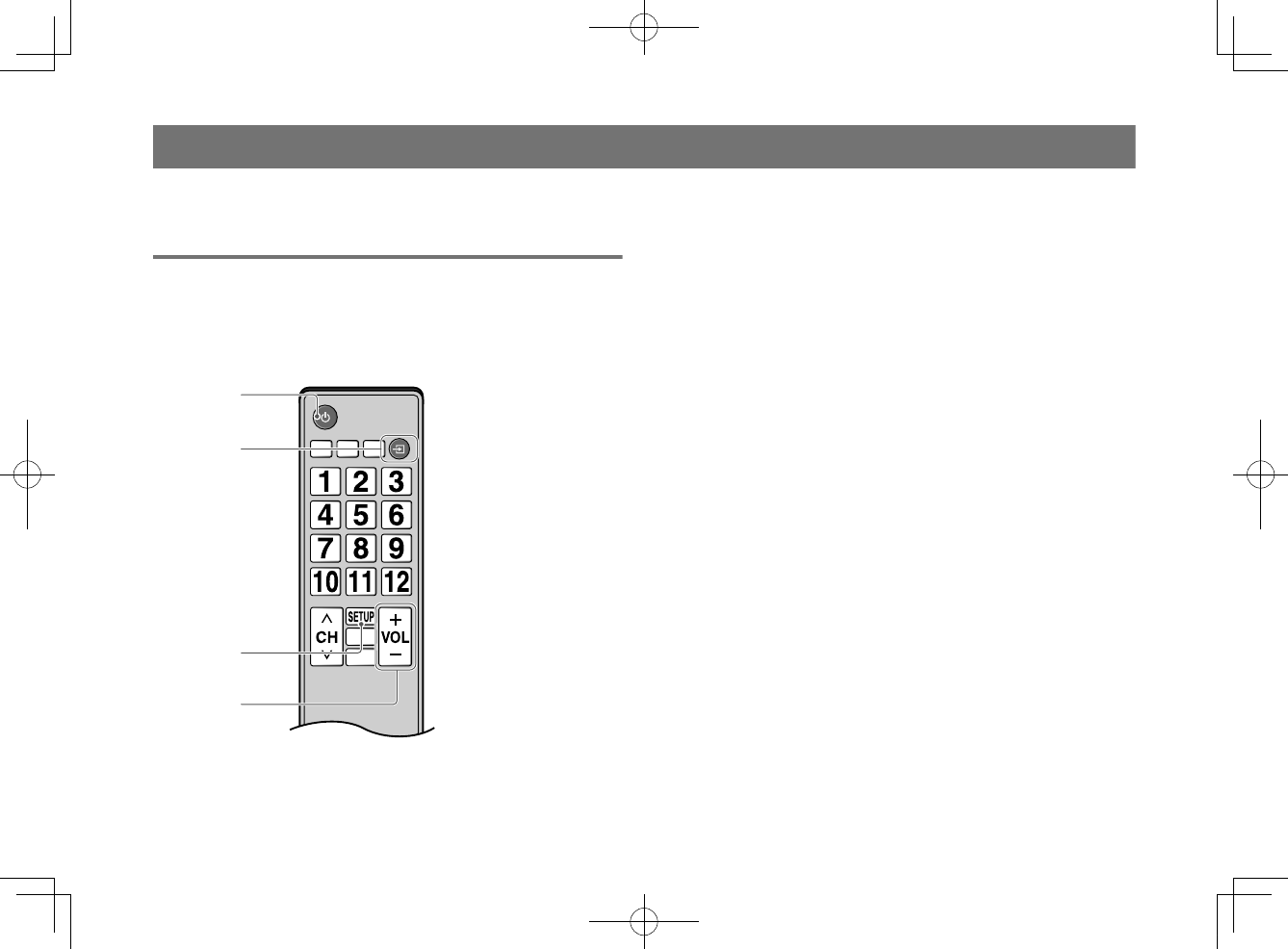
Useful features for playback
Using a TV’s remote control to operate
the unit (HDMI control)
The HDMI control function coordinates TV and unit operation so that
the unit can be operated using the TV’s remote control.
When the unit is connected to a TV via HDMI cable, the TV’s remote
control can be used to perform the following operations.
Operations that can be controlled via the TV’s remote control
a
b
c
d
1Turn on/off
Both the TV and the unit turn on/off at the same time.
2Switch input sources
The unit's input source switches accordingly when the TV’s input
source is switched.
For example, when a TV program is selected on the TV, the unit’s audio
input source is switched to the HDMI OUT (ARC) jack using the ARC
function or TV input jack.
And also, when a BD/DVD player is connected to the HDMI IN jack on
the unit, the unit’s input source switches to HDMI when the BD/DVD
player is selected with the TV’s remote control.
3Switch the audio output device
You can switch the audio output device to the TV or the unit.
4Adjust volume
The unit’s volume can be adjusted when the TV’s audio output is set to
the unit.
NOTE
▪ If you are unable to operate the unit with your TV’s remote control, configure the
HDMI control function of your TV and the unit. For details, see the following:
– “Configuring the HDMI control function” (p.37)
▪ The input source can be switched while the unit is off (HDMI signal pass-through).
▪ The volume displays on the TV and unit may not be the same.
En
34
20180405_ATS-1080_om_UA_En_Tombo.pdf 32 2018/04/05 14:40:53
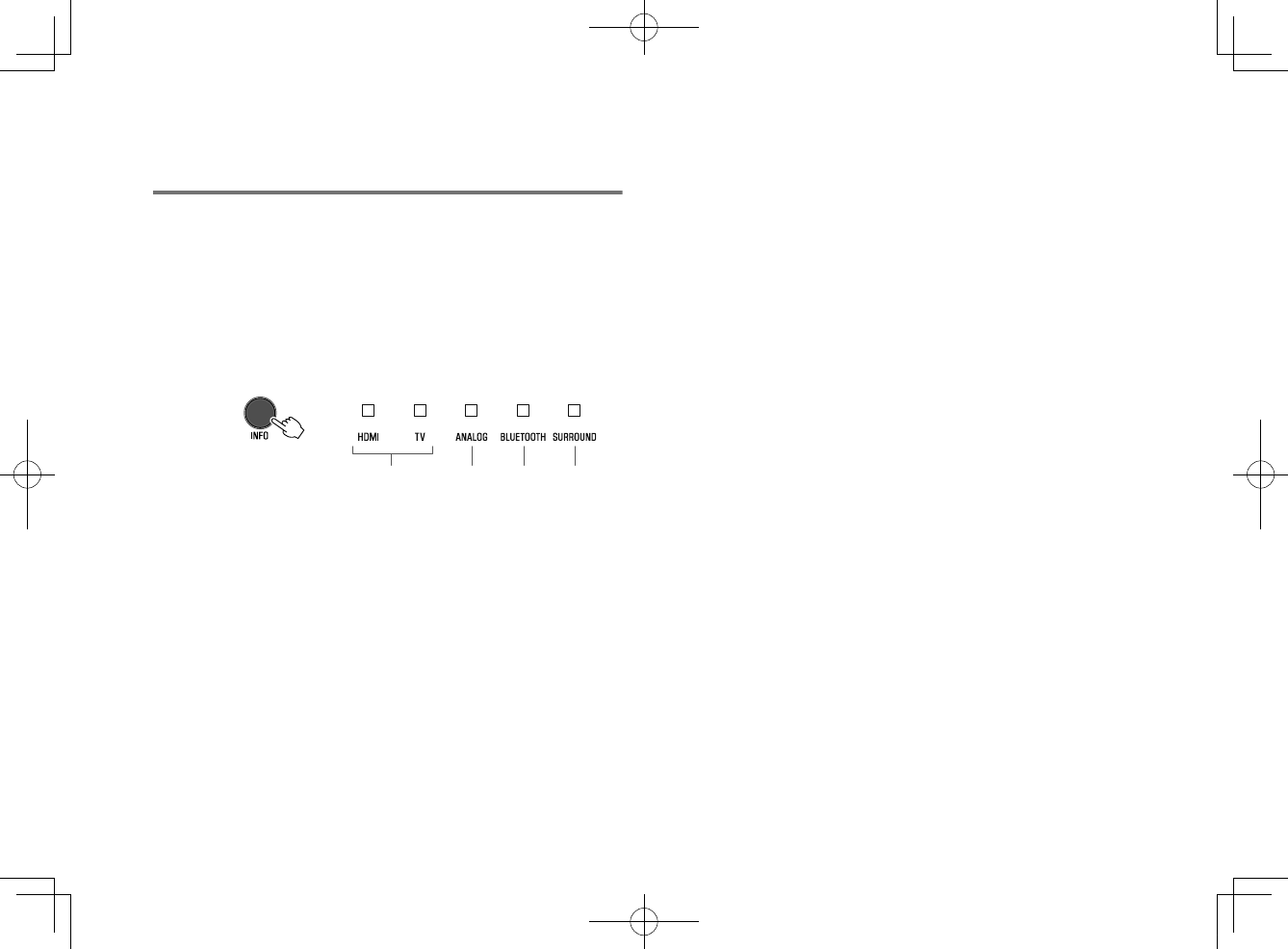
Showing audio information with
playback
The type of audio signal being played, whether Dolby Pro Logic II is
enabled or disabled, and bass extension and clear voice settings
can be confirmed by the status of indicators.
1Press INFO on the remote control.
The indicators on the unit will show the following audio
information for three seconds immediately after INFO is
pressed.
a b c d
1Show the type of audio signal.
HDMI glows (white): Dolby Digital
HDMI glows (red): DTS
TV glows (white): AAC
HDMI and TV off: PCM/analog input/no input
2Show whether Dolby Pro Logic II is enabled or disabled. Dolby Pro
Logic II is enabled automatically when 2-channel stereo signals are
played in surround sound.
Glows: Enabled
Off: Disabled
3Show the bass extension function setting.
Glows: Enabled
Off: Disabled
4Show the clear voice function setting.
Glows: Enabled
Off: Disabled
En
35
20180405_ATS-1080_om_UA_En_Tombo.pdf 33 2018/04/05 14:40:53
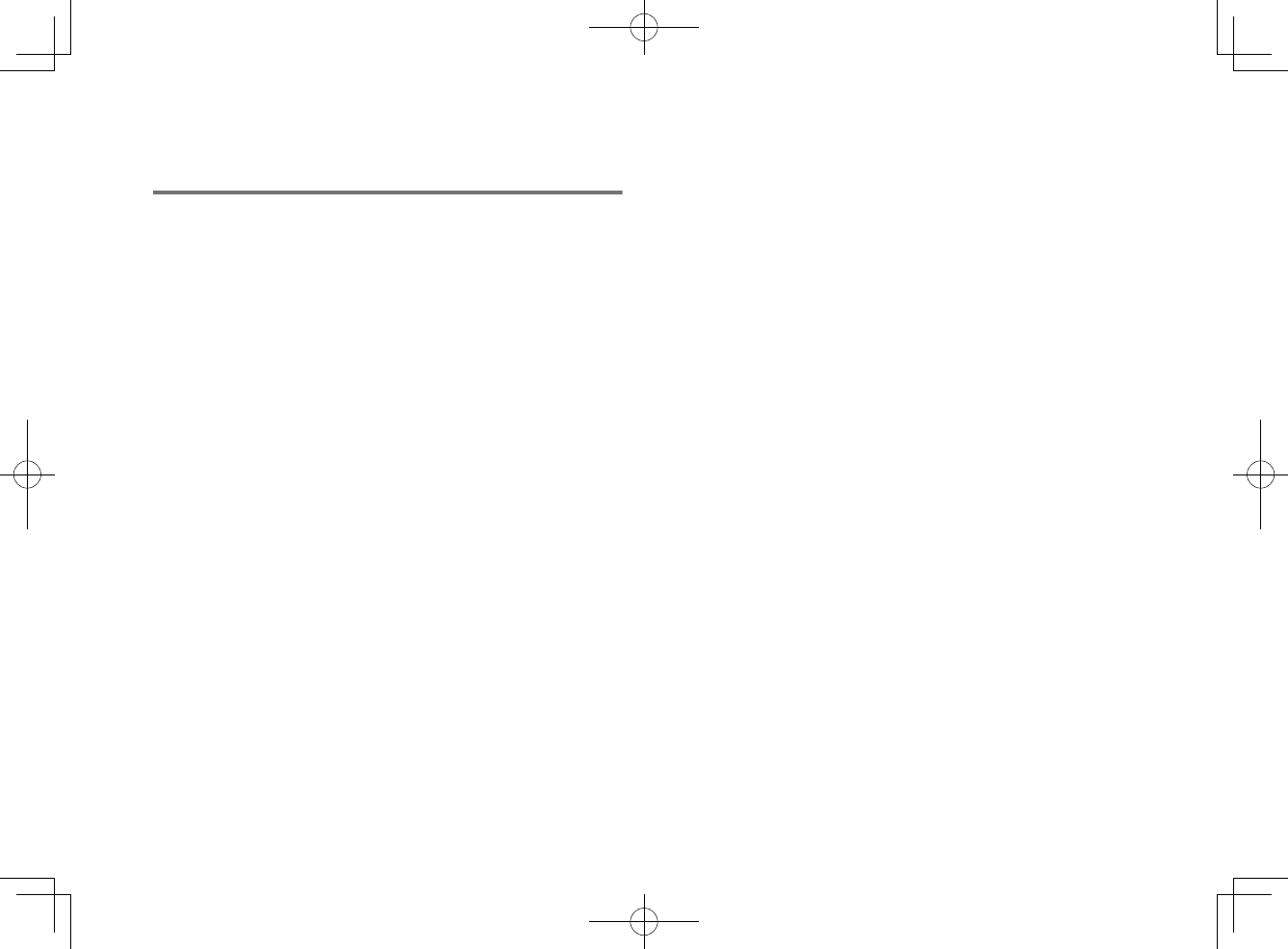
Operating the unit with the HOME
THEATER CONTROLLER app
When the free HOME THEATER CONTROLLER app is installed on a
mobile device such as a smartphone, the unit can be operated
using the mobile device. In addition to basic unit operation, various
functions, including surround mode selection and tone adjustment,
can be more precisely configured using the app than is possible
using the remote control.
For details on the HOME THEATER CONTROLLER app, see the
product information on the Yamaha website.
En
36
20180405_ATS-1080_om_UA_En_Tombo.pdf 34 2018/04/05 14:40:53
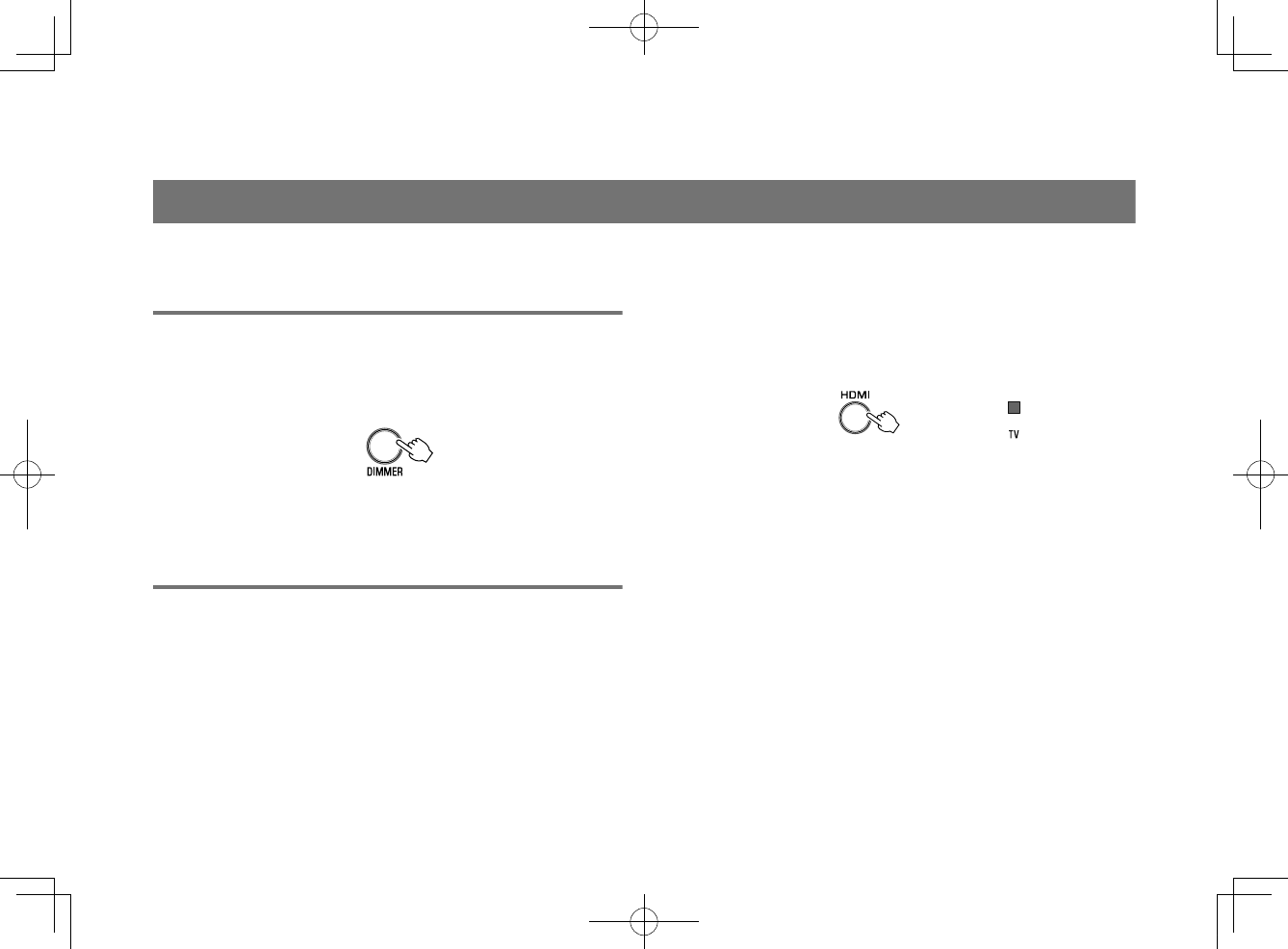
CONFIGURATIONS
Configuring various functions
Changing the brightness of the indicators
(DIMMER)
Change the brightness of the indicators on the unit.
Each time DIMMER is pressed, the brightness of the indicators
changes as follows.
Dim (default setting) → Off → Bright → Dim → ...
Indicators glow brightly just after operation and change to the
specified brightness after a few seconds.
Configuring the HDMI control function
Enable or disable the unit’s HDMI control function (link function).
This function coordinates TV and unit operation so that the unit can
be operated using the TV’s remote control.
This function is enabled by default.
1Turn off the unit.
2Press and hold HDMI at least three seconds.
The HDMI control function is enabled or disabled, and
the unit turns on. The indicator shows HDMI control
function status for several seconds immediately after the
unit is turned on.
Glows (enabled; default)
Off (disabled)
NOTE
▪ Enable the HDMI control function when connecting a TV that supports Audio
Return Channel (ARC), or when using HDMI signal pass-through. For details, see
the following:
– “Connecting a TV that supports Audio Return Channel (ARC)” (p.23)
– “Using a TV’s remote control to operate the unit (HDMI control)” (p.34)
▪ If the unit cannot be operated with the TV’s remote control, confirm that the HDMI
control function of this unit is enabled and the HDMI control function is enabled on
the TV. For details, see the following:
– “The unit cannot be operated using the TV’s remote control” (p.43)
▪ The unit’s power consumption will be reduced if the HDMI control function is
disabled.
En
37
20180405_ATS-1080_om_UA_En_Tombo.pdf 35 2018/04/05 14:40:53
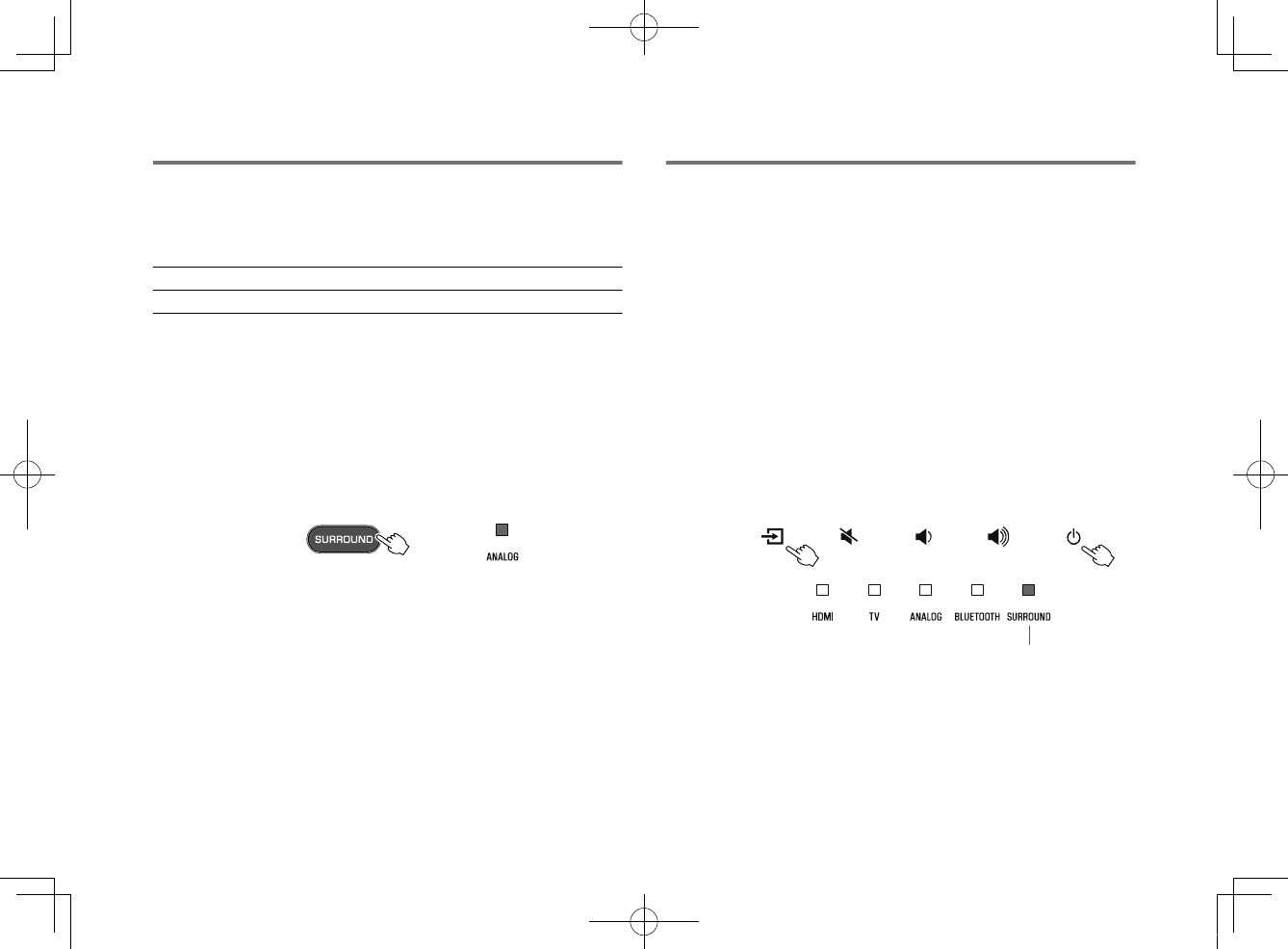
Configuring HDMI audio output
Select the device from which audio input via the unit’s HDMI IN jack
will be played when the HDMI control function is disabled. HDMI
audio is output from this unit by default.
Settings
The unit (default) Play HDMI audio input signal from the unit.
TV Play HDMI audio input signal from the TV.
1Turn off the unit.
2Press and hold SURROUND at least three
seconds.
HDMI audio output switches between the unit and the
TV, and the unit turns on. The indicator shows HDMI
audio output status for several seconds immediately
after the unit is turned on.
Glows (audio is played from the unit;
default)
Off (audio is played from the TV)
NOTE
▪ When playing back HDMI audio input signal from the TV, the unit cannot be used
to adjust volume. Use TV controls to adjust volume.
▪ For details on the HDMI control function, see the following:
– “Configuring the HDMI control function” (p.37)
▪ To configure HDMI audio output with the HDMI control function enabled, select the
audio output device configured for the TV connected to the unit.
▪ HDMI video signals input to the HDMI IN jack of this unit are always output from
the HDMI OUT (ARC) jack of the unit.
Setting the auto power standby function
Enabling the auto power standby function prevents the unit from
remaining on when not in use. When the auto power standby
function is enabled, the unit automatically turns off in any of the
following situations.
• No operations for 8 hours
• No audio input and no operations for 20 minutes when Bluetooth
or HDMI is selected as the input source.
1Turn off the unit.
2Touch and hold y and touch z on the unit to
turn on the unit.
The auto power standby function is enabled or disabled.
The indicator shows auto power standby function status
for several seconds immediately after the unit is turned
on.
Glows (disabled)
Off (enabled)
NOTE
The default setting for the auto power standby function varies by country or region.
▪ U.K., Europe, and Korea models: enabled
▪ Other models: disabled
En
38
20180405_ATS-1080_om_UA_En_Tombo.pdf 36 2018/04/05 14:40:54
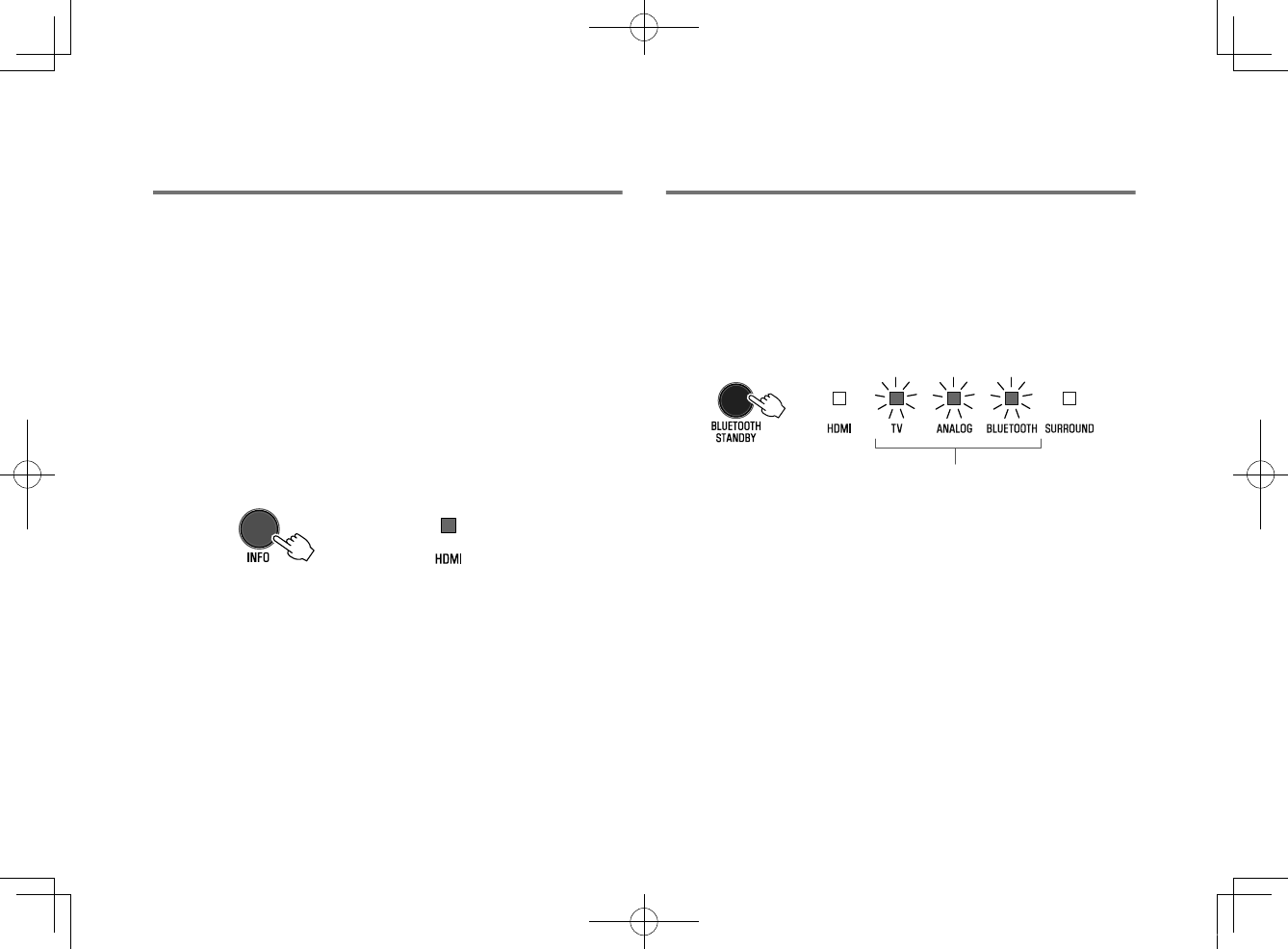
Enabling/disabling touch panel control
(child lock function)
Disable touch panel control to prevent children from accidentally
operating the unit. When touch panel control is disabled, operations
can be performed only via the remote control or dedicated free
“HOME THEATER CONTROLLER” app.
This function is enabled by default.
1Turn off the unit.
2Press and hold the INFO key at least three
seconds.
The touch panel control is enabled or disabled, and the
unit is turned on. The indicator shows touch panel
control status for several seconds immediately after the
unit is turned on.
Glows (enabled; default)
Off (disabled)
Configuring the Bluetooth standby
function
If the Bluetooth standby function is enabled, the unit will be turned
on and will be ready to play sound from the Bluetooth device when
Bluetooth connection is made on a Bluetooth device. This function
is enabled by default.
Press and hold BLUETOOTH STANDBY at least three seconds to
switch function status between enabled and disabled.
The indicators on the unit show Bluetooth standby function status
for several seconds immediately after switching function status.
Flash 3 times (enabled; default)
Flash once (disabled)
En
39
20180405_ATS-1080_om_UA_En_Tombo.pdf 37 2018/04/05 14:40:54
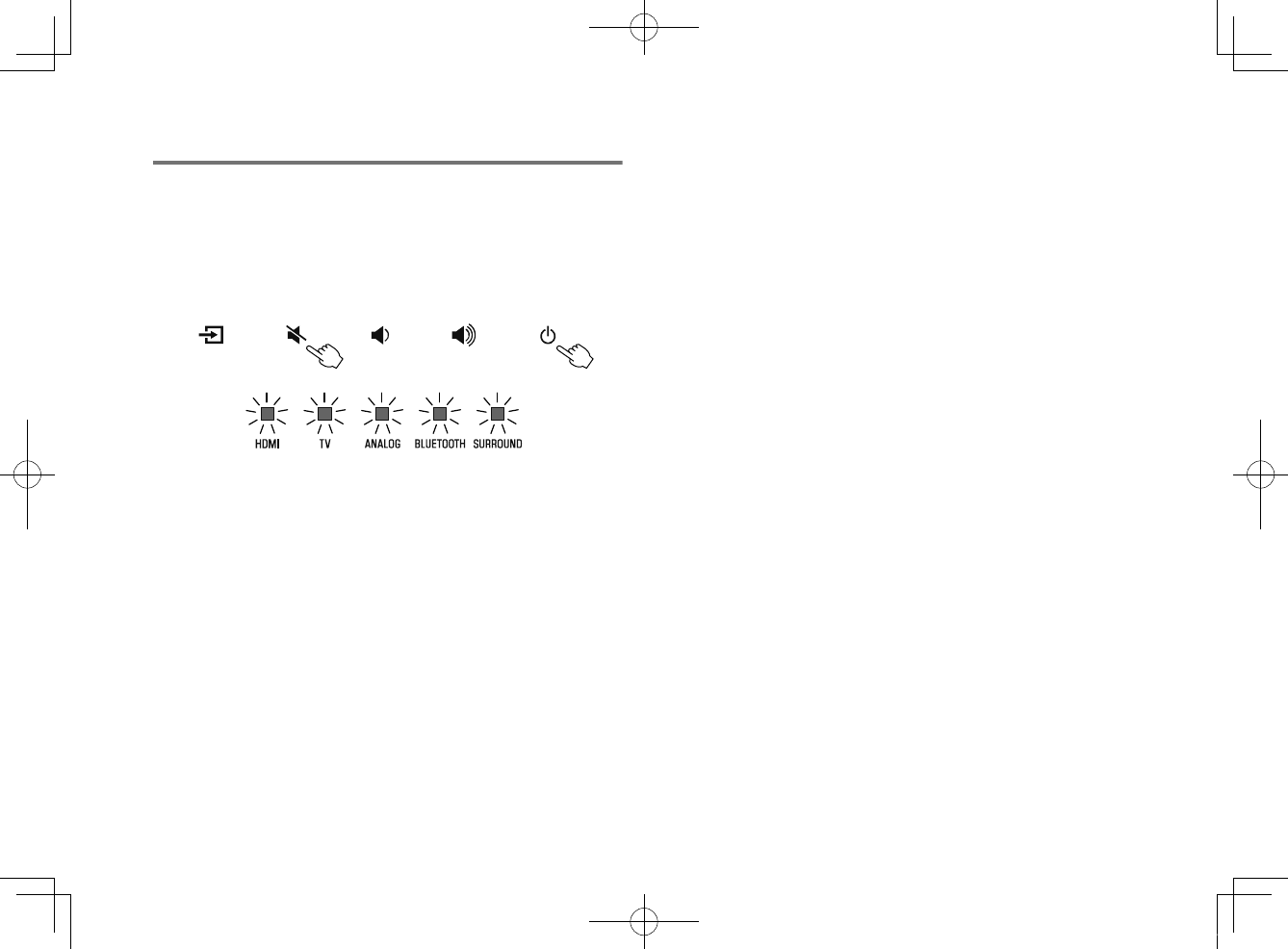
Initializing the unit
Reset the settings of the unit to the factory presets.
1Turn off the unit.
2Touch and hold | and z on the unit until all
indicators flash.
Flash (initialized)
En
40
20180405_ATS-1080_om_UA_En_Tombo.pdf 38 2018/04/05 14:40:54
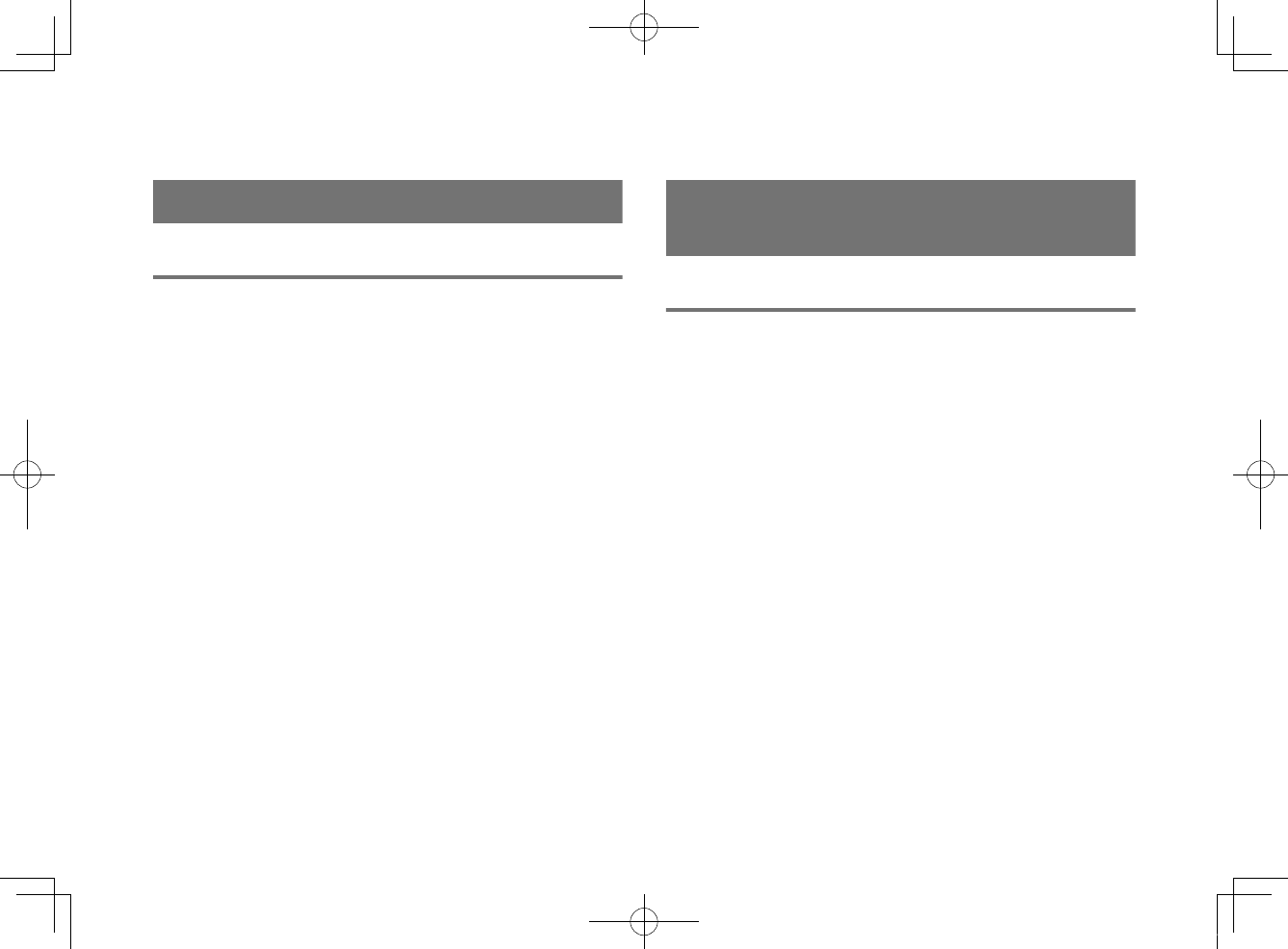
APPENDIX
When any problem appears (General)
First in trouble, check the following:
Refer to the following when the unit does not function properly.
• The power cord of the unit, TV and playback devices (such as
BD/DVD players) are connected to AC wall outlets securely.
• The unit, TV and playback devices (such as BD/DVD players) are
turned on.
• The connectors of each cable are securely inserted into jacks on
each device.
If there is no problem with the power and cables, see the following:
• “When any problem appears (Power and system
function)” (p.41)
• “When any problem appears (Audio)” (p.44)
• “When any problem appears (Bluetooth®)” (p.46)
If the problem you are experiencing is not listed or if the instructions
do not help, turn off the unit, disconnect the power cord, and
contact the nearest authorized Yamaha dealer or service center.
When any problem appears (Power
and system function)
The power turns off suddenly
lThe auto power standby function activated.
When the auto power standby function is enabled, the unit
automatically turns off in any of the following situations:
– No operations have been performed for 8 hours
– BLUETOOTH or HDMI is selected as the input source, but no
audio has been input to the unit or no operations have been
performed with the unit for more than 20 minutes.
Turn on the unit again. If the auto power standby function is not
used, disable the function. For details, see the following:
– “Setting the auto power standby function” (p.38)
lThe protection circuitry has been activated. (The HDMI
indicator flashes white or red.)
After confirming that all connections are made properly, turn on
the unit again. If the power still turns off frequently, unplug the
power cord from the AC wall outlet and contact the nearest
authorized Yamaha dealer or service center.
En
41
20180405_ATS-1080_om_UA_En_Tombo.pdf 39 2018/04/05 14:40:54
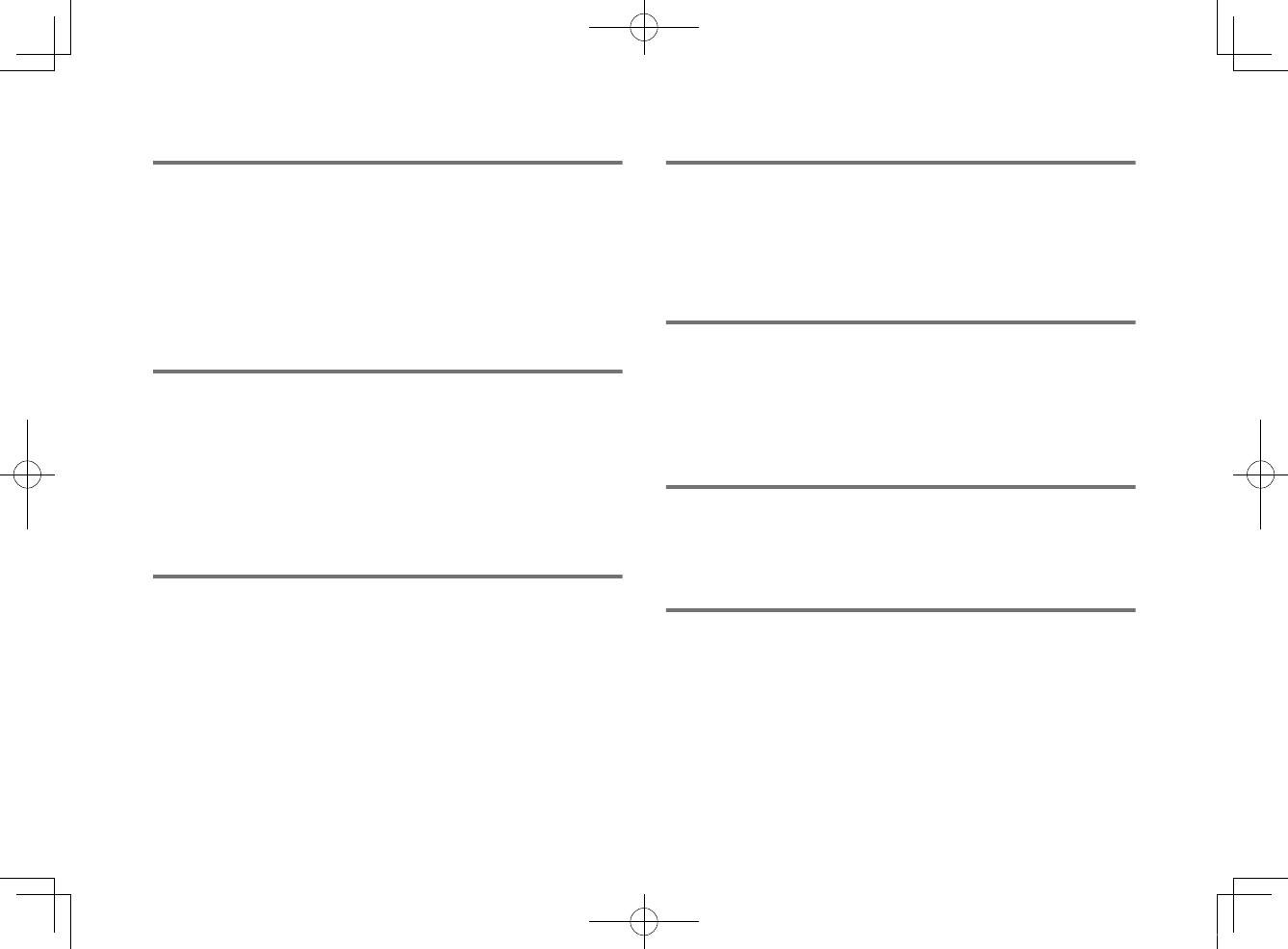
The power cannot be turned on
lThe protection circuitry has been activated three times
consecutively. (If you try to turn on the power in this
condition, the HDMI indicator will flash red.)
To protect the product, the power cannot be turned on. Unplug
the power cord from the AC wall outlet and contact the nearest
authorized Yamaha dealer or service center.
No operations can be performed from the
unit’s touch panel
lThe touch panel control is disabled.
Enable the touch panel control. For details, see the following:
– “Enabling/disabling touch panel control (child lock
function)” (p.39)
All indicators go out although the unit is
turned on (it may seem that the unit is
turned off)
lThe unit is configured so that indicators do not glow or flash
unless the unit is being operated.
Press DIMMER to select the desired brightness. For details, see
the following:
– “Changing the brightness of the indicators (DIMMER)” (p.37)
The unit does not function correctly
lThe internal microcomputer is frozen, due to an external
electric shock (such as lightning or excessive static
electricity) or to a drop in the power supply voltage.
Unplug the power cord from the AC wall outlet and plug it
again.
The unit turns on by itself
lAnother Bluetooth device is being operated nearby.
Terminate Bluetooth connection with the unit. For details, see
the following:
– “Connecting the unit to two Bluetooth devices simultaneously
(multipoint connection)” (p.33)
The TV’s 3D glasses do not work
lThe unit is blocking the TV's 3D glasses transmitter.
Confirm the position of the TV's 3D glasses transmitter, and
position the unit so that it does not obstruct the transmitter.
HDMI video is not displayed on TV screen
lThe HDMI cable is not securely connected.
Connect the HDMI cable properly. For details, see the following:
– “Connecting a TV that supports Audio Return Channel
(ARC)” (p.23)
– “Connecting a TV that does not support Audio Return Channel
(ARC)” (p.24)
En
42
20180405_ATS-1080_om_UA_En_Tombo.pdf 40 2018/04/05 14:40:54
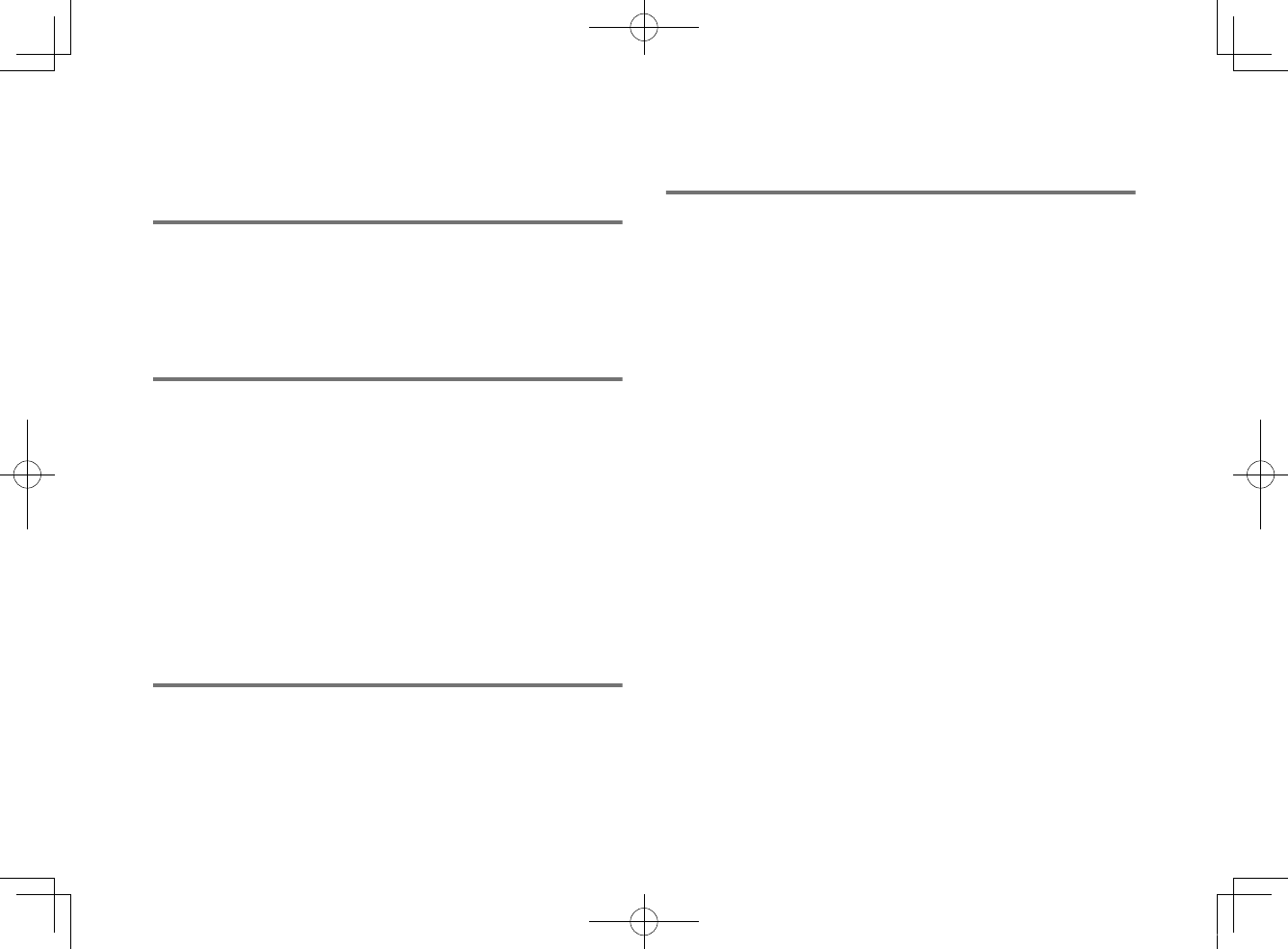
When the unit is turned off, video and/or
audio from a playback device are not
output to the TV
lThe HDMI control function is disabled.
Enable the HDMI control function. For details, see the following:
– “Configuring the HDMI control function” (p.37)
The unit cannot be operated using the
remote control
lThe unit is out of the operating range.
Use the remote control within the operating range. For details,
see the following:
– “Operating range of the remote control” (p.17)
lThe batteries are weak.
Replace with new batteries. For details, see the following:
– “Replacing the battery in the remote control” (p.17)
lThe remote control sensor of the unit is exposed to direct
sunlight or strong lighting.
Adjust the lighting angle, or reposition the unit.
The TV cannot be operated using the TV’s
remote control
lThe unit is blocking the TV’s remote control sensor.
Position the unit so that it does not obstruct the TV’s remote
control sensor.
The unit cannot be operated using the
TV’s remote control
lThe HDMI control function is incorrect.
Confirm the settings are properly configured as follows.
– The HDMI control function of the unit is enabled.
– The HDMI control function is enabled on the TV.
– Set audio output to any option other than TV.
If the unit cannot be operated with the TV's remote control, even
after the settings have been applied correctly:
– Turn off the unit and the TV, and then turn them back on
again.
– Disconnect the power cord of the unit and external devices
connected to the unit via HDMI cable. Plug them in again after
about 30 seconds.
lThe TV and BD/DVD player are not from the same
manufacturer.
We suggest using devices such as a TV and BD/DVD player
from the same manufacturer.
lThe TV does not support the unit’s functions.
Even if your TV supports the HDMI control function, some
functions may not be available. For details, refer to
documentation supplied with your TV.
En
43
20180405_ATS-1080_om_UA_En_Tombo.pdf 41 2018/04/05 14:40:54
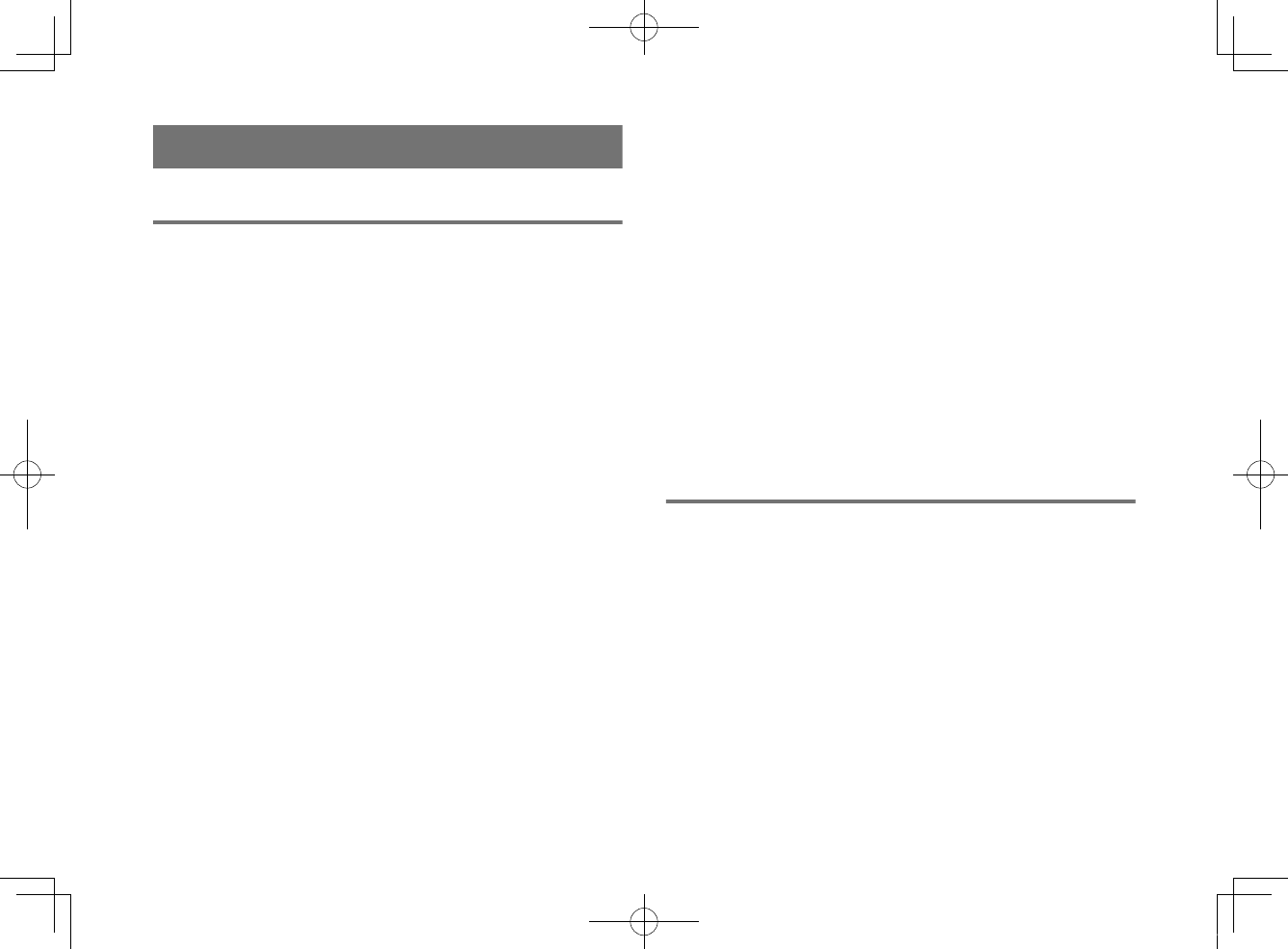
When any problem appears (Audio)
No sound
lAnother input source is selected.
Select an appropriate input source. For details, see the
following:
– “Basic procedure for playback” (p.27)
lThe mute function is activated.
Cancel the mute function. For details, see the following:
– “Basic procedure for playback” (p.27)
lThe volume is too low.
Turn up the volume. For details, see the following:
– “Basic procedure for playback” (p.27)
lThe power cord of the unit is not connected properly.
Make sure that the power cord of the unit is connected to an AC
wall outlet securely. For details, see the following:
– “Connecting the power cord” (p.26)
lInput jacks on a playback device are connected.
Connect the input jack on the unit and the output jack on the
playback device.
lSignals that the unit cannot play back are being input.
Change the digital audio output setting on the playback device
to PCM, Dolby Digital or DTS.
lThe unit is configured so that HDMI audio input signals are
output from the TV.
Configure the unit so that HDMI audio input signals are output
from the unit. For details, see the following:
– “Configuring HDMI audio output” (p.38)
lThe HDMI control function is disabled.
When connecting a TV that supports ARC (Audio Return
Channel) to the unit using an HDMI cable only, enable the HDMI
control function.
To output audio signals from the unit with the HDMI control
function disabled, connect the TV’s audio output jack to the
unit’s TV input jack (optical digital) via the optical digital audio
cable.
For details, see the following:
– “Configuring the HDMI control function” (p.37)
– “Connecting a TV that does not support Audio Return Channel
(ARC)” (p.24)
lSound from an HDMI control-enabled TV is set for output
from the TV’s built-in speakers.
Use the TV’s HDMI settings to set audio output to any option
other than the TV’s built-in speakers.
No sound is coming from the subwoofer
lThe volume of the subwoofer is too low.
Turn up the volume of the subwoofer. For details, see the
following:
– “Basic procedure for playback” (p.27)
lThe playback source does not contain low-frequency signals.
Play back a sound source containing low-frequency signals,
and confirm that the sound is output from the subwoofer.
En
44
20180405_ATS-1080_om_UA_En_Tombo.pdf 42 2018/04/05 14:40:54
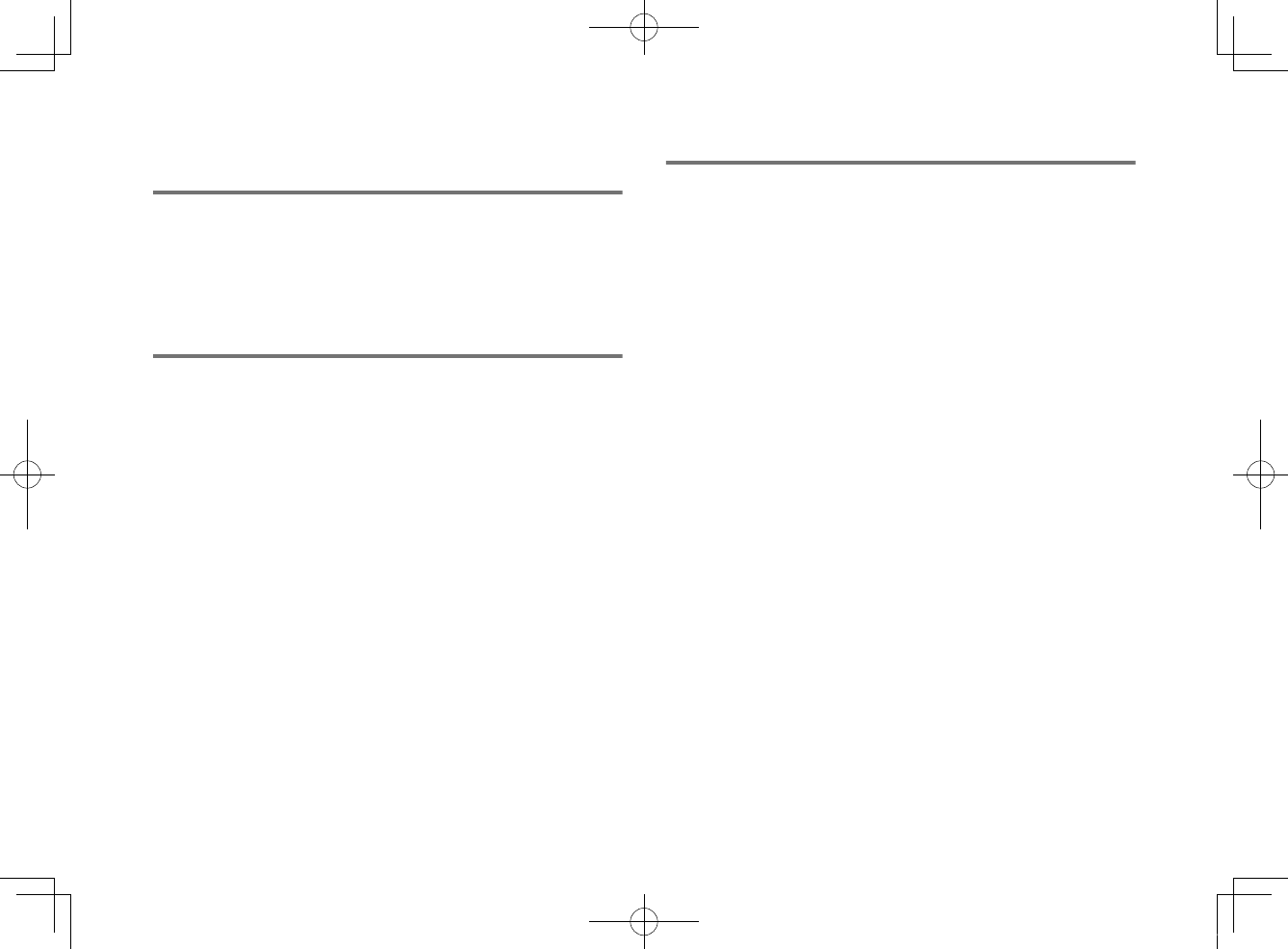
The volume decreases when the unit is
turned on
lThe automatic volume adjustment function is activated.
To prevent excessive loudness, the unit automatically controls
its volume within a certain level when the unit is turned on. Turn
up the volume as required. For details, see the following:
– “Basic procedure for playback” (p.27)
No surround effect
lStereo playback is selected.
Select surround playback or 3D surround playback. For details,
see the following:
– “Playback with 3D surround sound” (p.29)
– “Playback with surround sound” (p.29)
lThe volume is too low.
Turn up the volume. For details, see the following:
– “Basic procedure for playback” (p.27)
lThe TV or playback device is set to output 2 channel audio
(such as PCM) only.
Change the digital audio output setting on the TV or playback
device to Bitstream.
lSound is also heard from the TV built-in speakers.
Set the TV volume to minimum. For details, see the following:
– “Basic procedure for playback” (p.27)
lThe listening position is too close to the unit.
The listening position should be at some distance from the unit.
Noise is heard
lThe unit is too close to another digital or high-frequency
device.
Move those devices away from the unit.
En
45
20180405_ATS-1080_om_UA_En_Tombo.pdf 43 2018/04/05 14:40:54
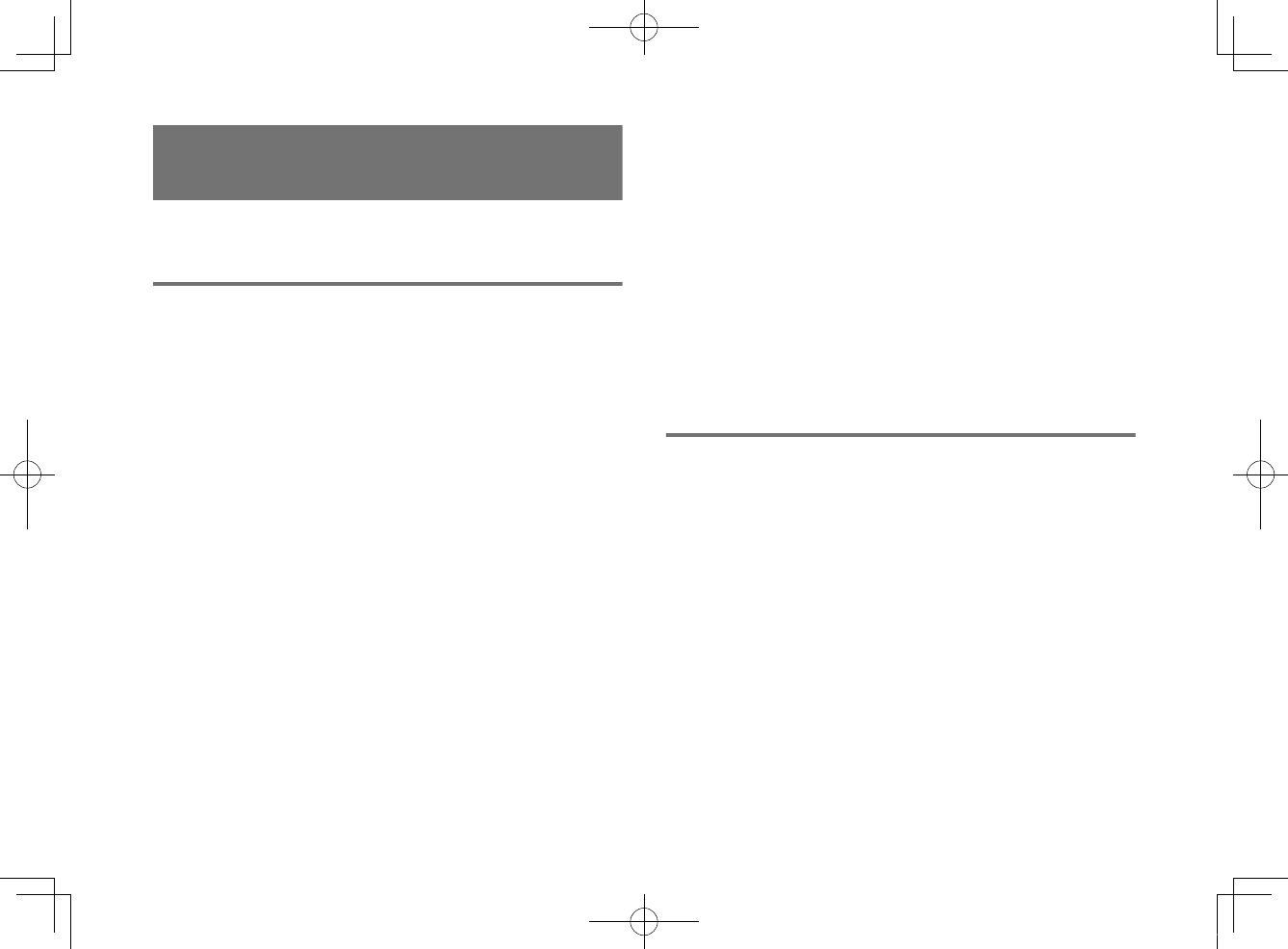
When any problem appears
(Bluetooth®)
The unit cannot be connected to a
Bluetooth® device
lBluetooth is not selected as the input source.
Select Bluetooth as the input source. For details, see the
following:
– “Connecting the unit to two Bluetooth devices simultaneously
(multipoint connection)” (p.33)
lThe unit is too far away from the Bluetooth device.
Move the Bluetooth device closer to the unit.
lA device emitting electromagnetic waves (such as a
microwave oven, a wireless device and so on) may be located
nearby.
Do not use the unit near devices that emit electromagnetic
waves.
lThe Bluetooth device you are using may not support the
A2DP profile.
Use a Bluetooth device that supports the A2DP profile.
lThe connection profile registered in the Bluetooth device may
not be functioning correctly for some reason.
Delete the connection profile in the Bluetooth device, and then
connect the Bluetooth device to the unit.
lThe passkey for devices such as a Bluetooth adapter is not
“0000”.
Use a Bluetooth device with a passkey of “0000”.
lThe unit is already connected to another Bluetooth device.
(Using a Bluetooth device that has never been connected to
the unit.)
Terminate the current Bluetooth connection, and then connect
to the new device.
lThe unit is already connected to two Bluetooth devices.
(Using a Bluetooth device that has been connected to the
unit.)
Terminate one of the Bluetooth connections, and then connect
to the new device.
No sound can be heard, or the sound cuts
off intermittently from a Bluetooth®
device
lThe volume on the Bluetooth device may be too low.
Raise the volume on the Bluetooth device.
lBluetooth is not selected as the input source.
Select Bluetooth as the input source. For details, see the
following:
– “Connecting the unit to two Bluetooth devices simultaneously
(multipoint connection)” (p.33)
lPlayback on the Bluetooth device has not been performed.
Perform playback on the Bluetooth device.
lThe sound output on the Bluetooth device may not be set to
the unit.
Select the unit as the output destination on the Bluetooth
device.
lThe connection to the Bluetooth device was terminated.
Connect with the Bluetooth device one more time.
lThe unit may be too far away from the Bluetooth device.
Move the Bluetooth device near the unit.
En
46
20180405_ATS-1080_om_UA_En_Tombo.pdf 44 2018/04/05 14:40:54
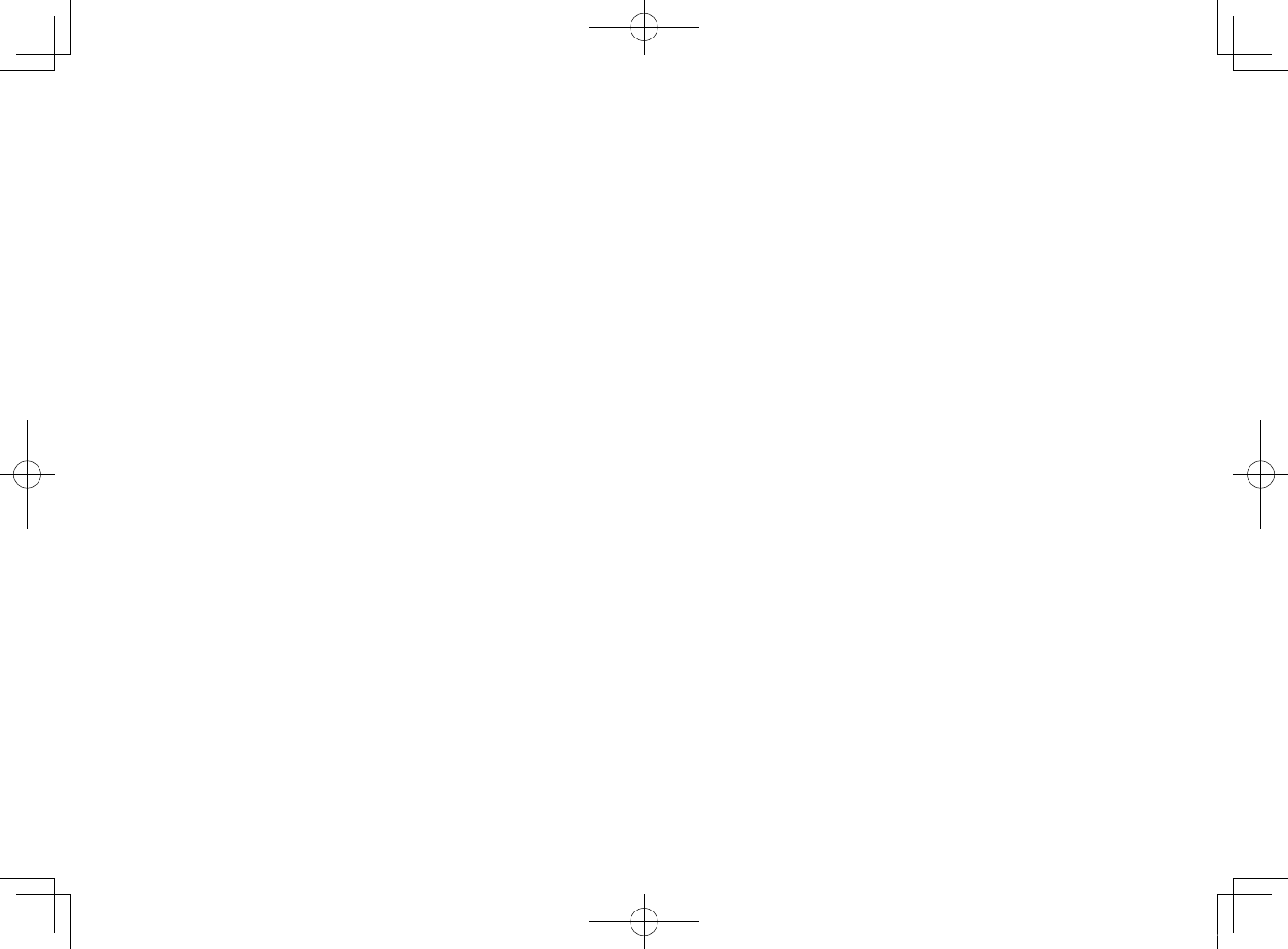
lA device emitting electromagnetic waves (such as a
microwave oven, a wireless device and so on) may be located
nearby.
Do not use the unit near devices that emit electromagnetic
waves.
lAudio from another Bluetooth device is playing.
Stop playback on the Bluetooth device from which audio is
currently being played, and start playback on the other
Bluetooth device.
En
47
20180405_ATS-1080_om_UA_En_Tombo.pdf 45 2018/04/05 14:40:54
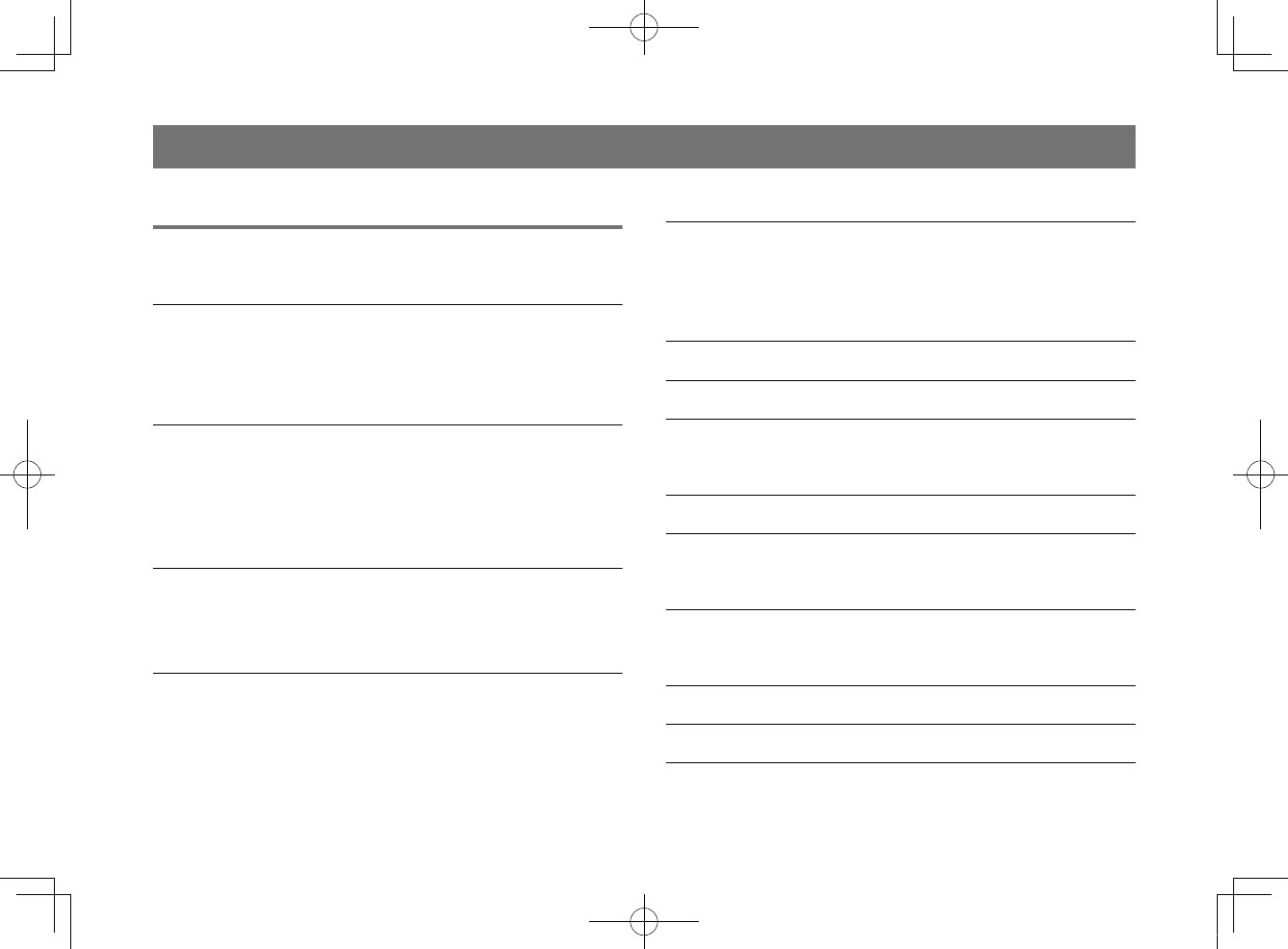
Specifications
Specifications
The specifications of the unit are as follows.
Amplifier Section
Maximum Rated Output Power
• Front L/R 30 W × 2ch
• Subwoofer 60 W
Speaker Section
Front L/R
• Type Acoustic suspension type
(non-magnetic shielding)
• Driver 5.5 cm (2-1/8") cone × 2
• Frequency Response 160 Hz to 20 kHz
• Impedance 6 Ω
Tweeter
• Driver 25 mm (1") dome × 2
• Frequency Response 4 kHz to 23 kHz
• Impedance 6 Ω
Subwoofer
• Type Bass reflex type
(non-magnetic shielding)
• Driver 7.5 cm (3") cone × 2
• Frequency Response 60 Hz to 160 Hz
• Impedance 3 Ω (6 Ω × 2)
Decoder
Supported audio signal PCM (up to 5.1ch)
Dolby Digital (up to 5.1ch)
DTS Digital Surround (up to 5.1ch)
Input Jacks
HDMI 1 (HDMI IN)
Digital (Optical) 1 (TV)
Analog (3.5 mm stereo mini) 1 (ANALOG)
Output Jacks
HDMI 1 (HDMI OUT (ARC))
Analog (RCA/monaural) 1 (SUBWOOFER OUT)
Other Jacks
USB 1 (UPDATE ONLY)
Bluetooth
Bluetooth version Ver 5.0
Supported profiles A2DP
Supported codecs SBC, MPEG-4 AAC
En
48
20180405_ATS-1080_om_UA_En_Tombo.pdf 46 2018/04/05 14:40:54
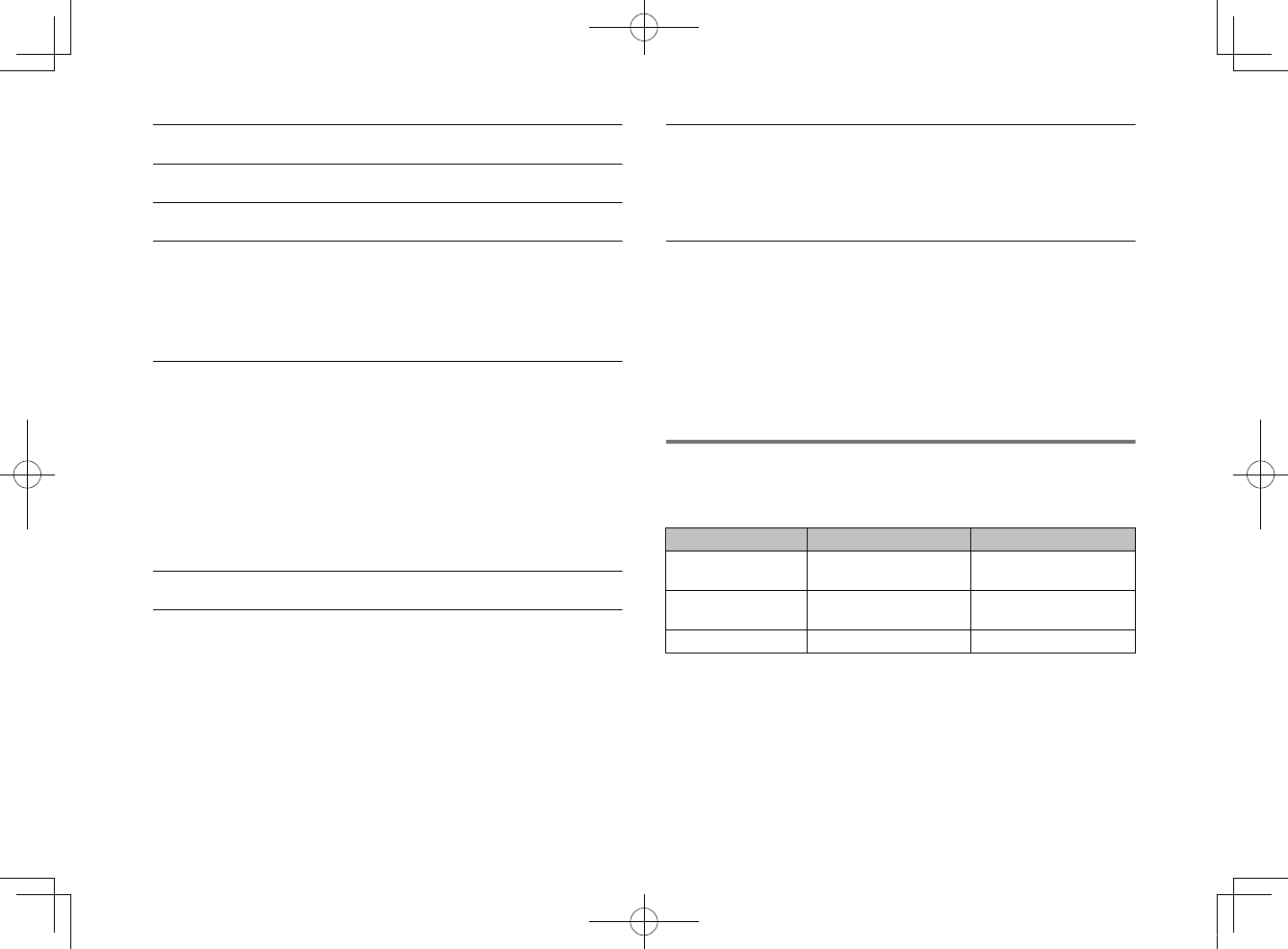
Bluetooth class Bluetooth Class2
Range (line-of-sight) Approx. 10 m (33 ft)
Supported content protection method SCMS-T
[U.K. and Europe models]
• Radio frequency (Operational frequency) 2402 MHz to 2480 MHz
• Maximum Output Power (EIRP) 20 dBm (100 mW)
General
Power Supply
• [U.S.A. and Canada models] AC 120 V, 60 Hz
• [Australia model] AC 240 V, 50/60 Hz
• [Europe, Central and South America
and Asia models] AC 110 to 240 V, 50/60 Hz
• [U.K. model] AC 230 V, 50 Hz
• [Taiwan model] AC 110 V, 60 Hz
• [China model] AC 220 V, 50 Hz
• [Korea model] AC 220 V, 60 Hz
Power Consumption 27 W
Standby Power Consumption
• [U.S.A., Canada and Taiwan models]
– HDMI Control Off 0.3 W
– HDMI Control On 1.2 W
• [U.K. and Europe models and other models]
– HDMI Control Off 0.4 W
– HDMI Control On 1.2 W
Dimensions (W x H x D)
• Installing the unit in front of a TV, etc. 890 × 53 × 131 mm
(35" × 2-1/8" × 5-1/8")
• Mounting the unit on a wall, with spacers 890 × 131 × 62 mm
(35" × 5-1/8" × 2-1/2")
Weight 3.2 kg (7.1 lbs)
NOTE
The contents of this manual apply to the latest specifications as of the publishing
date. To obtain the latest manual, access the Yamaha website then download the
manual file.
Supported HDMI audio and video
formats
The following HDMI audio and video formats can be used by the
unit.
Audio signals
Audio signal types Audio signal formats Compatible media
2ch Linear PCM 2ch, 32 kHz to 192 kHz,
16/20/24 bit
CD, DVD-Video, DVD
Audio, etc.
Multi-ch Linear PCM 6ch, 32 kHz to 192kHz,
16/20/24 bit
DVD-Audio, Blu-ray disc,
HD DVD, etc.
Bitstream Dolby Digital, DTS DVD-Video, etc.
Video signals
The unit is compatible with the following video signals.
• Deep Color
• x.v.Color
• 3D video signal
En
49
20180405_ATS-1080_om_UA_En_Tombo.pdf 47 2018/04/05 14:40:54
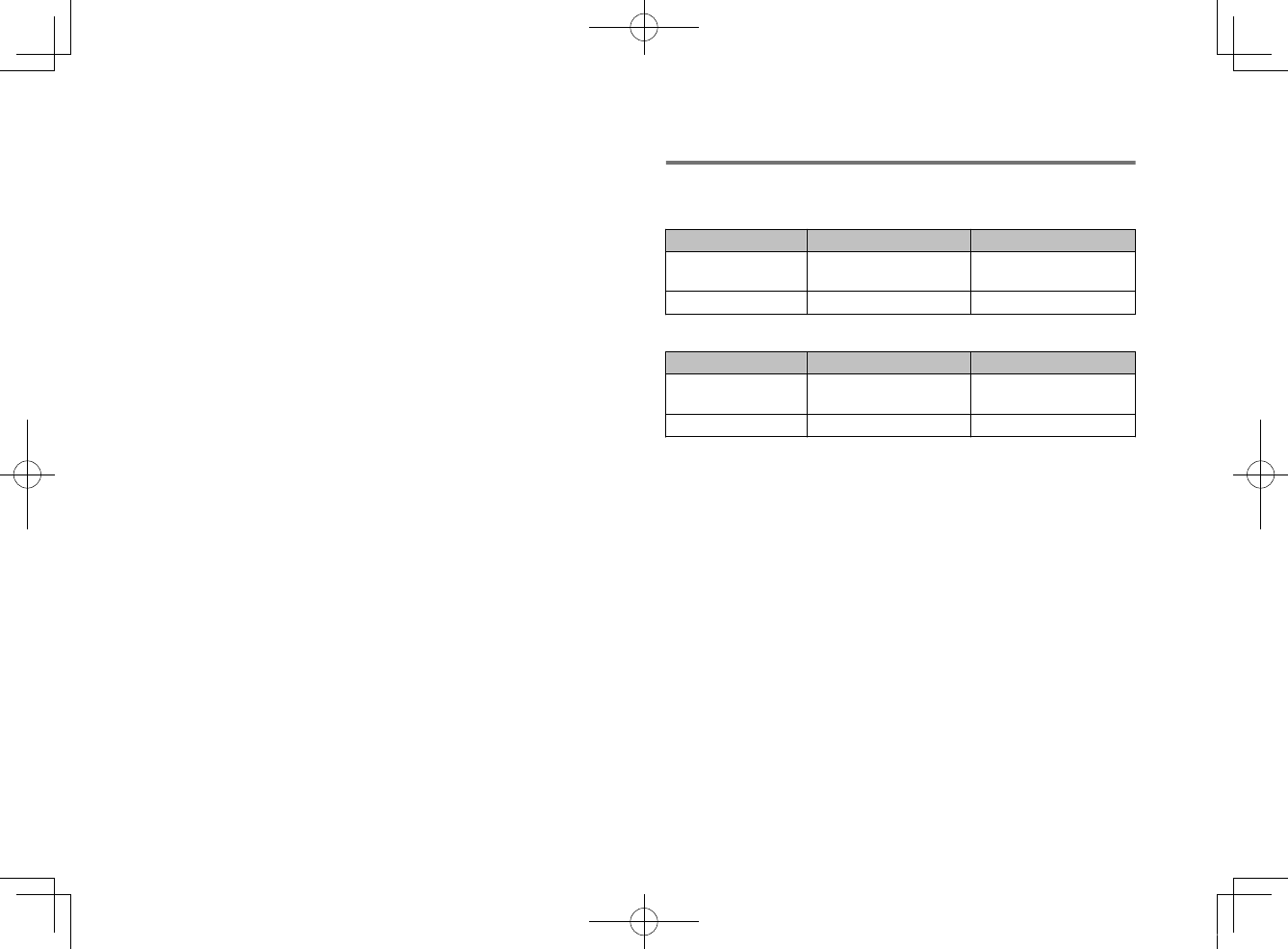
• High Dynamic Range (HDR) video
– HDR10
– HLG
The unit is compatible with the following resolutions.
• VGA
• 480i/60 Hz
• 480p/60 Hz
• 576i/50 Hz
• 576p/50 Hz
• 720p/60 Hz, 50 Hz
• 1080i/60 Hz, 50 Hz
• 1080p/60 Hz, 50 Hz, 30 Hz, 25 Hz, 24 Hz
• 4K/60 Hz, 50 Hz, 30 Hz, 25 Hz, 24 Hz
NOTE
▪ Refer to documentation supplied with the playback device, and set the device
appropriately.
▪ When CPPM copy-protected DVD-Audio is played back, video and audio signals
may not be output depending on the type of the DVD player.
▪ The unit is not compatible with HDCP-incompatible HDMI or DVI devices. Refer to
documentation supplied with the HDMI or DVI device for HDCP compatibility.
▪ To decode audio bitstream signals on the unit, set the input source device
appropriately so that the device outputs the bitstream audio signals directly (does
not decode the bitstream signals on the device). Refer to documentation supplied
with the device for details.
▪ The resolution of transmitted video signal varies according to specifications of the
TV connected to the unit.
▪ The contents of this manual apply to the latest specifications as of the publishing
date. To obtain the latest manual, access the Yamaha website then download the
manual file.
Supported digital audio formats
The following digital audio formats can be used by the unit.
Optical
Audio signal types Audio signal formats Compatible media
2ch Linear PCM 2ch, 32 kHz to 96 kHz,
16/20/24 bit
CD, DVD-Video, DVD
Audio, etc.
Bitstream Dolby Digital, DTS DVD-Video, etc.
HDMI (ARC)
Audio signal types Audio signal formats Compatible media
2ch Linear PCM 2ch, 32 kHz to 96 kHz,
16/20/24 bit TV
Bitstream Dolby Digital, DTS TV
NOTE
The contents of this manual apply to the latest specifications as of the publishing
date. To obtain the latest manual, access the Yamaha website then download the
manual file.
En
50
20180405_ATS-1080_om_UA_En_Tombo.pdf 48 2018/04/05 14:40:54
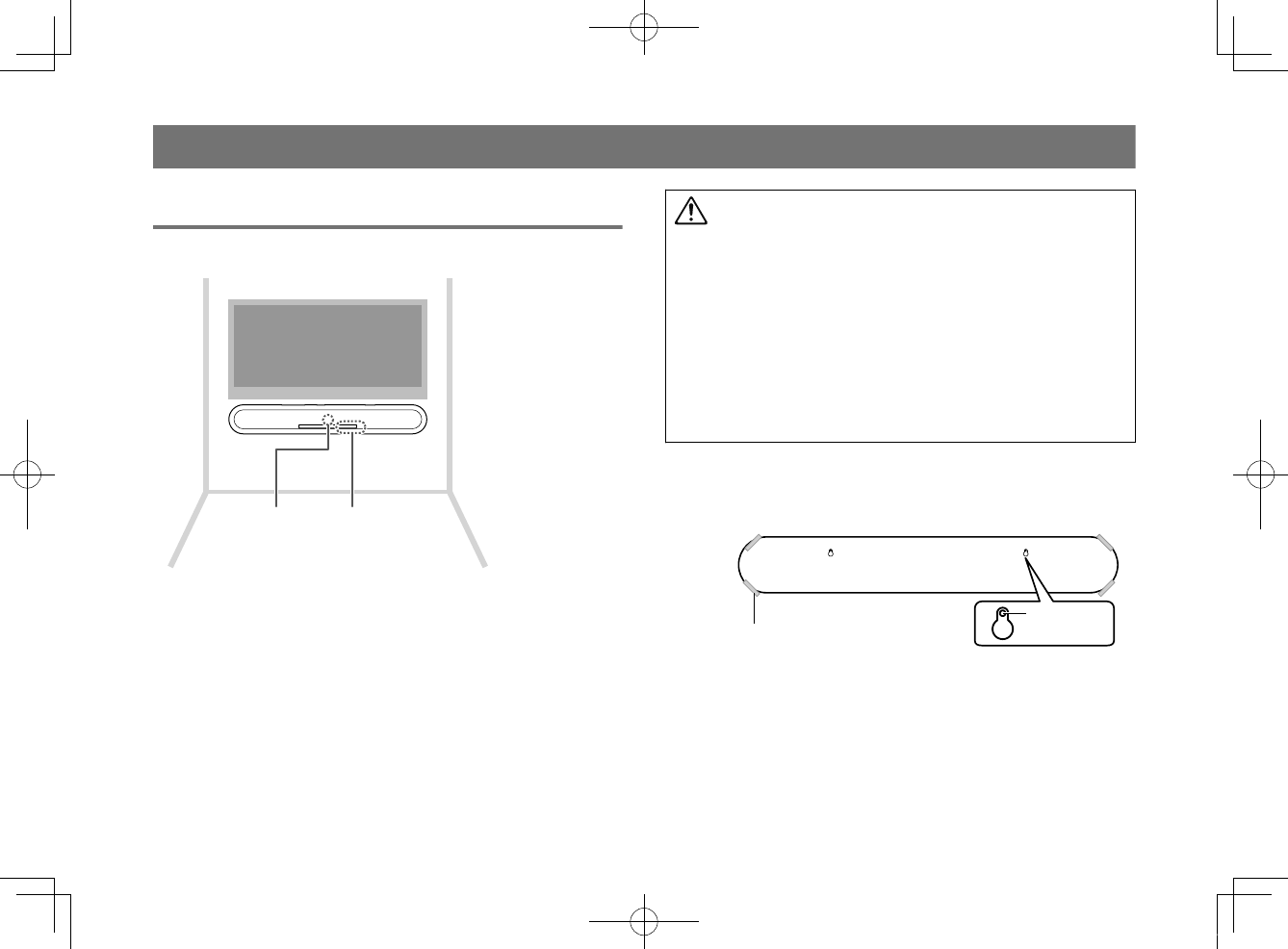
Information for qualified contractors or dealers
Mounting the unit on a wall
Mount the unit on a wall so that the touch panel faces forward.
Remote control
sensor Touch panel
CAUTION
▪ To prevent the unit from falling, attach it to a wall constructed of drywall
(plasterboard).
▪ Make sure you use screws (sold separately) that can support the weight of the
installation. Using clamps other than specified screws, such as short screws,
nails, and two-sided tape, may cause the unit to fall.
▪ Fix the cables in place where they will not become loose. If your foot or hand
accidentally gets caught on a loose cable, the unit may fall.
▪ Do not lean on the unit or apply excessive force to the top of the unit. Doing so
may cause the unit to fall.
▪ Check that the unit is fixed securely after the installation. Yamaha will bear no
responsibility for any accidents caused by improper installations.
1Attach the mounting template (supplied) on a wall
and mark for the screw holes.
Tapes or thumbtacks
Mounting template (supplied)
Screw holes
En
51
20180405_ATS-1080_om_UA_En_Tombo.pdf 49 2018/04/05 14:40:54
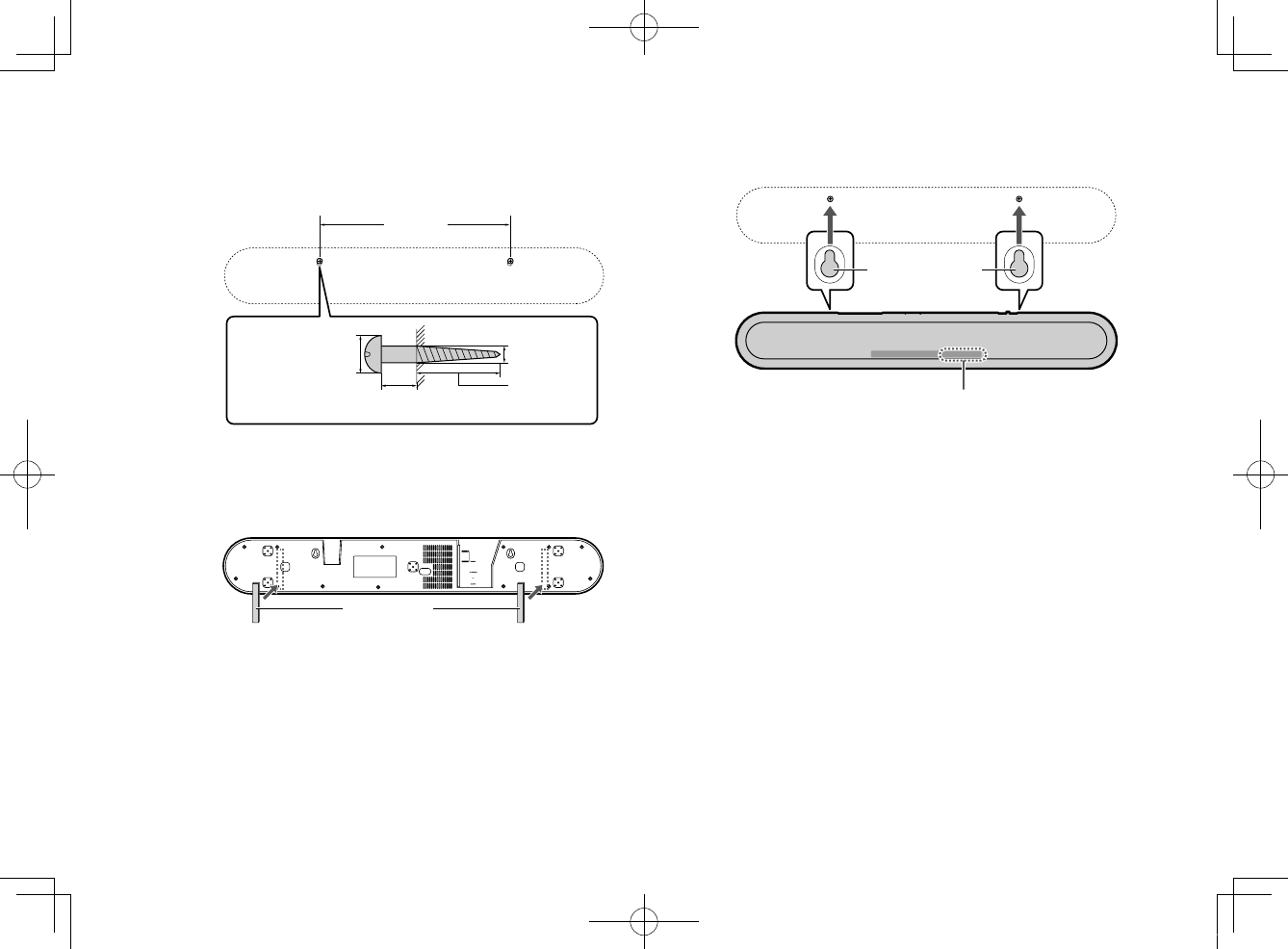
2Remove the mounting template from the wall, and
then install screws (sold separately) at the points
marked on the wall.
7 to 9 mm
(1/4" to 3/8")
13 to 15 mm
(1/2" to 5/8")
4 to 5 mm
(#8 to #10)
20 mm (3/4")
or more
457 mm
(18")
3Peel off the backing paper from the spacers
(supplied) and attach the adhesive face to the
bottom of the unit.
Spacers
4Hang the unit on the screws.
Mounting holes
on the bottom of
the unit
Touch panel
En
52
20180405_ATS-1080_om_UA_En_Tombo.pdf 50 2018/04/05 14:40:54
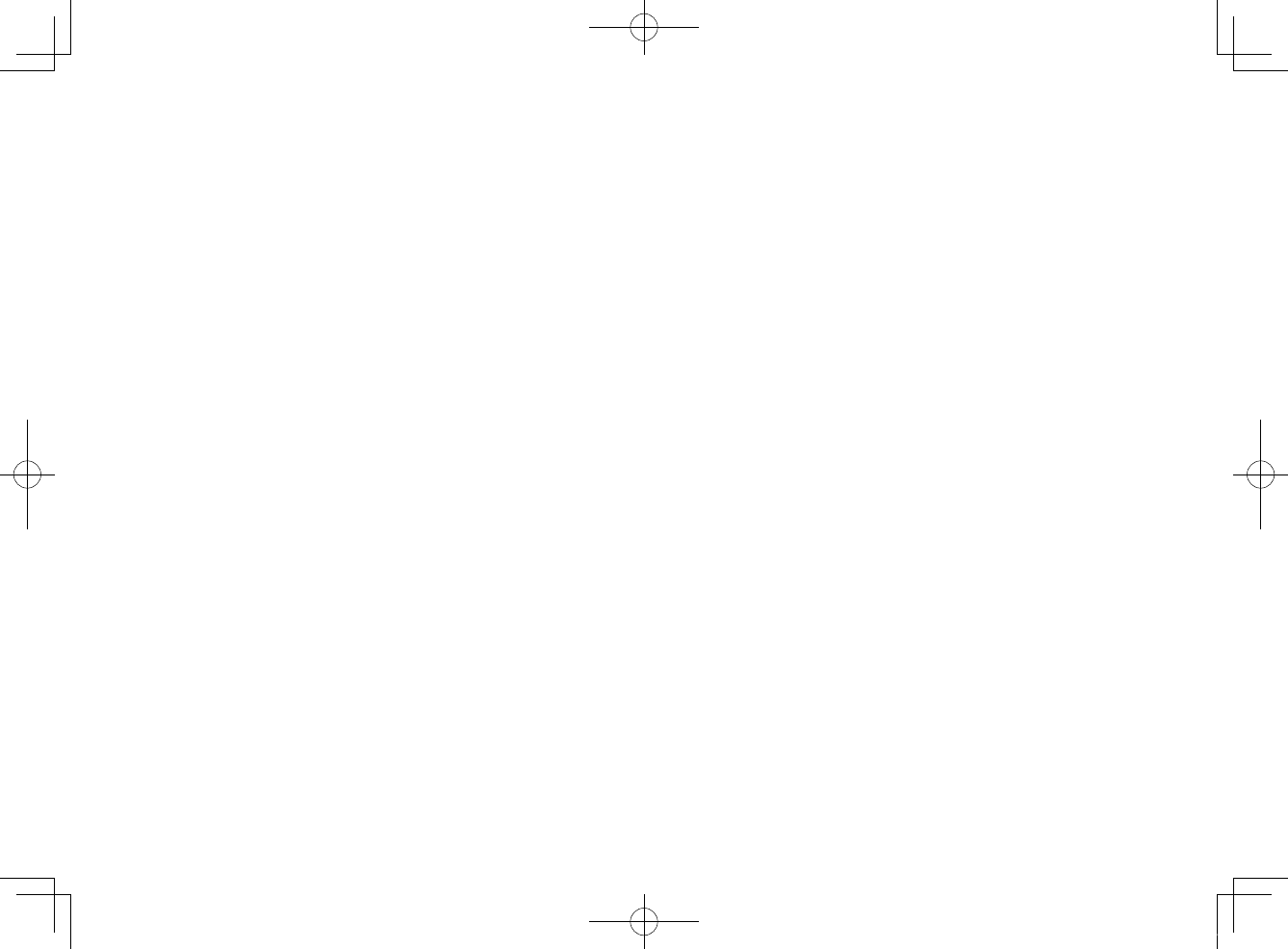
20180405_ATS-1080_om_UA_En_Tombo.pdf 51 2018/04/05 14:40:54
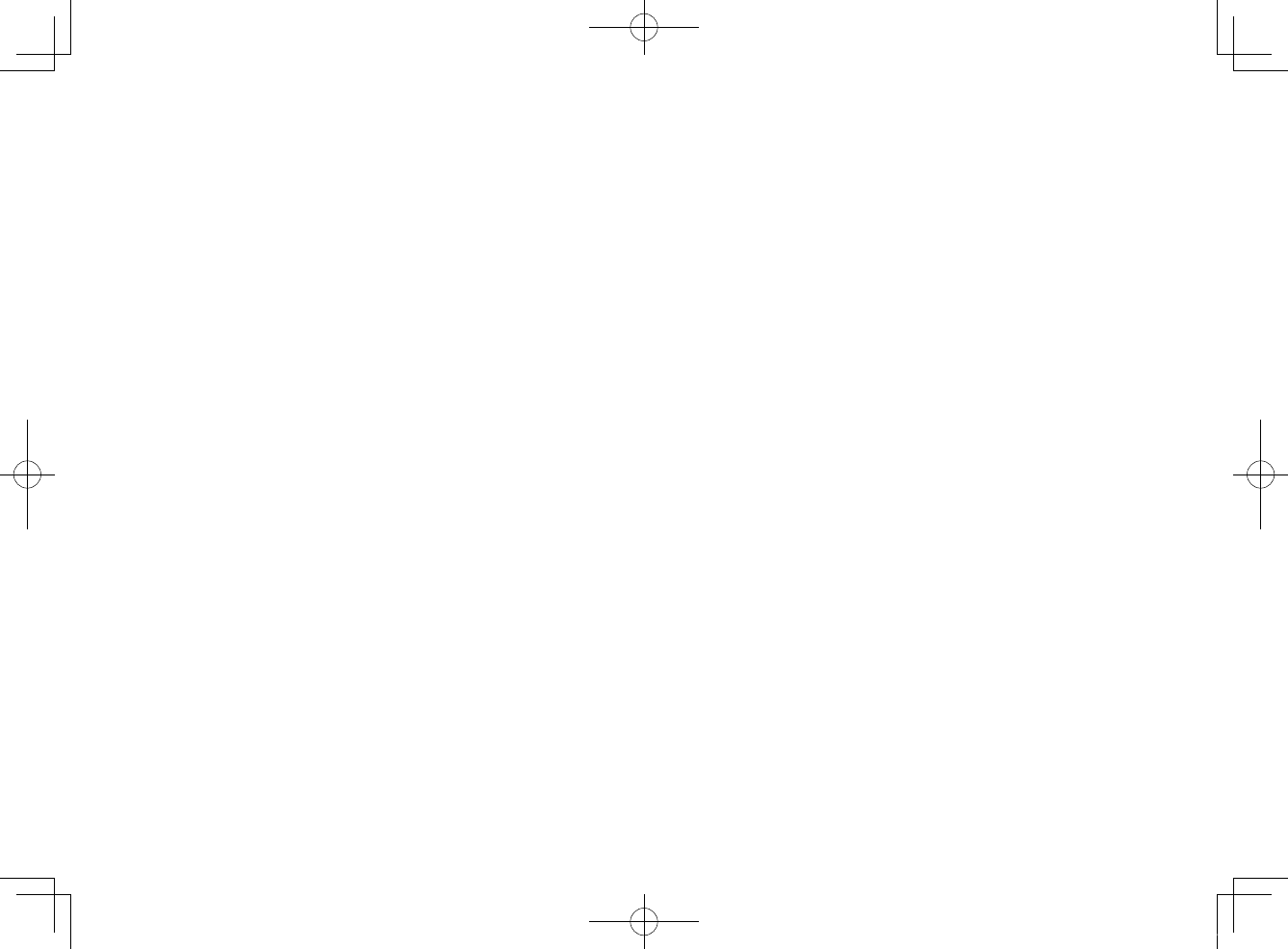
20180405_ATS-1080_om_UA_En_Tombo.pdf 52 2018/04/05 14:40:54