Behavior Tech Computer KB5135 USB Keyboard User Manual Exhibit 7 Users manual
Behavior Tech Computer Corporation USB Keyboard Exhibit 7 Users manual
Exhibit 7 Users manual
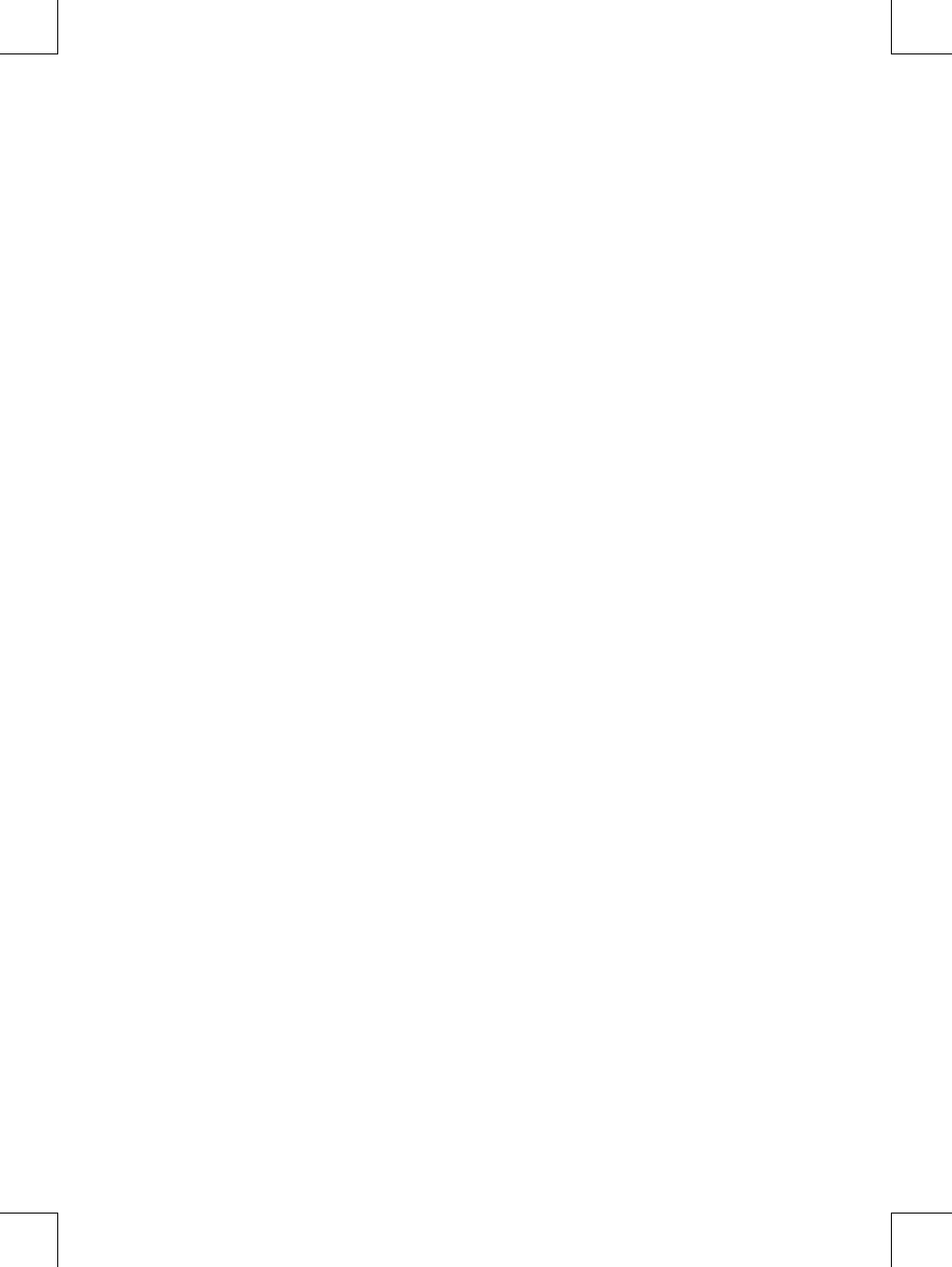
5135 USB KEYBOARD USER'S GUIDE
Product Overview
This document describes the functional specification of standard USB keyboard and standard USB
Hub keyboard. Its function is fully compatible with the Universal Serial Bus Specification Revision
1.1 as well as the Human Interface Devices (HID) class specification 1.1.
The USB Hub keyboard processes the keyboard input and interconnects with two or more
downstream ports, which are for other USB devices to attach.
The chip in the USB Hub keyboard is a USB target device application, which follows the HUB
specification in Chapter 11 and USB Device Framework defined in Chapter 9 of the USB
Specification 1.1. It supports the device states of Attached, Powered, Default, Address, Configured
and Suspended, Error recovery.
The USB Hub keyboard is a "high power, bus-powered device" instead of "self-powered device",
that is the electrical power of this keyboard is supplied by the computer host, not by itself.
USB Interface Features:
! USB is a "must-have" feature in the current market.
! The instant way to expand your PC. You never to open your PC and you don't need to worry
about add-in cards, DIP switch setting or IRQs.
! "Hot-swapping" feature: You don't even need to shut down and restart your PC to attach or
remove a peripheral. Just plug it in and go!
! USB Hubs have additional ports that let you "daisychain" multiple devices together.
Technically, you can connect up to 127 individual USB peripherals at one time in a PC
system, such as: a digital joy-stick, a scanner, a set of digital speakers, a digital camera, a PC
telephone, etc.
The ACPI Power Management Keys and Their Functions
System requirement:
! Microsoft Windows 98 operating system.
! The system supporting ACPI or APMII.
! ATX motherboard and ATX power supply.
The functions of the power management are specified and performed by Windows 98 operating
system, no vendor-specified driver is needed to use them, but the Windows 98 operating system is
necessary. There could be one or two or three ACPI power management keys on the keyboard,
those functions are as follows.
••! •••••Power off key: Power down the system.
••! •••••Sleep key: Put the system to sleep.
••! •••••Wake up key: Wake up or powers up the system.
••! •••••Power key: (Single key with three functions above)
! Press this key and hold over four seconds to power down the system.
! Press this key and release it within four seconds to put the system to sleep.
! When the system is asleep or powered down, press this key and release it within four
seconds to wake up or power up the system.
USB Cable, Plug Contact Numbering & Ports
USB keyboard has a cable for sub-channel device and a series A plug, which fully comply with the
USB specification 1.1.
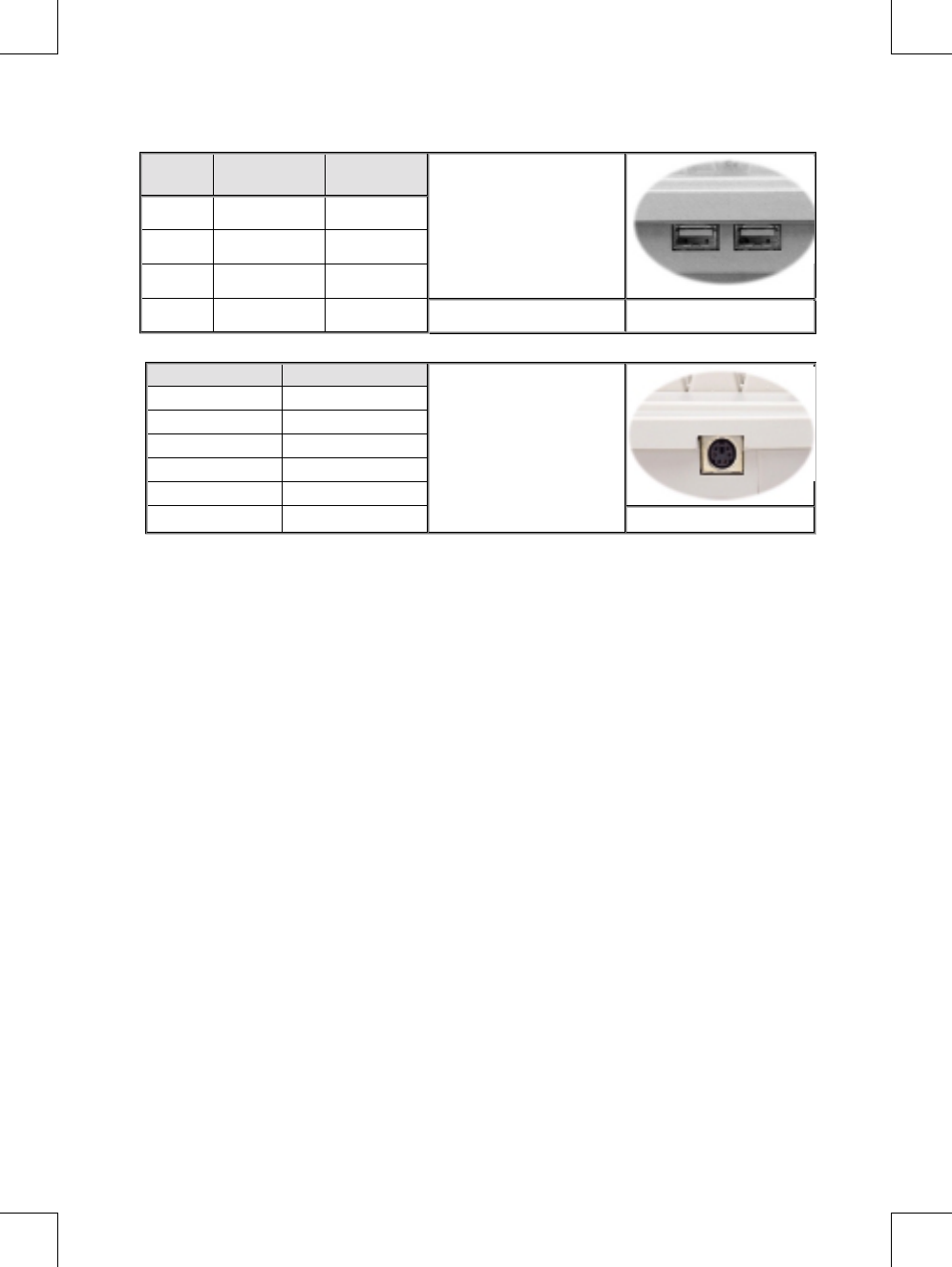
3100504463 Version 1.0 August 1999 Printed in China
Contact
Number Signal Name Comment
1 VCC Cable power
2- Data
3+ Data
••! •••••
4 Ground Cable ground
U
US
SB
B
p
pl
lu
ug
gU
US
SB
B
d
do
ow
wn
ns
st
tr
re
ea
am
m
p
po
or
rt
ts
s
PS/2 Mouse Connector Contact Numbering & Port
(if equipped)
Contact Number Signal Name
1 Mouse data
2 Reserved
3 Ground
4 Reserved
5 + 5VDC
6 Mouse clock
••! •••••
P
PS
S/
/2
2
p
po
or
rt
t
f
fo
or
r
m
mo
ou
us
se
e
FCC GUIDELINES
This equipment has been tested and found to comply with the limits for a Class B digital device, pursuant to Part 15 of
the FCC Rules. These limits are designed to provide reasonable protection against harmful interference in a residential
installation. This equipment generates, uses and can radiate radio frequency energy and, if not installed and used in
accordance with the instructions may cause harmful interference to radio communications. However, there is no
guarantee that interference will not occur in a particular installation. If this equipment does cause harmful interference to
radio or television reception, which can be determined by turning the equipment off and on, the user is encouraged to try
to correct the interference by one or more of the following measures:
♦ Reorient or relocate the receiving antenna.
♦ Increase the separation between the equipment and receiver.
♦ Connect the equipment into an outlet on a circuit different from that to which the receiver is connected.
♦ Consult the dealer or an experienced radio/TV technician for help.
♦ Use only shielded cables to connect I/O devices to this equipment.
This device complies with Part 15 of the FCC Rules. Operation is subject to the following two conditions: (1) this device
may not cause harmful interference, (2) this device must accept any interference received, including interference that may
cause undesired operation.
Information to User:
Information to User:Information to User:
Information to User:
" Any changes or modifications not expressly approved by the party responsible for compliance
could void the user’s authority to operate this equipment. Shielded interface cable, if any, must
be used in order to comply with emission limits.
IBM AT and PS/2 are registered trademarks of International Business Machines Corporation.
Microsoft and Windows are registered trademarks of Microsoft Corporation in the United States and/or other countries.
All other trademarks are trademarks of their respective holders.