Behavior Tech Computer KB6309URF3 Wireless Keyboard User Manual 6309URF III
Behavior Tech Computer Corporation Wireless Keyboard 6309URF III
User manual
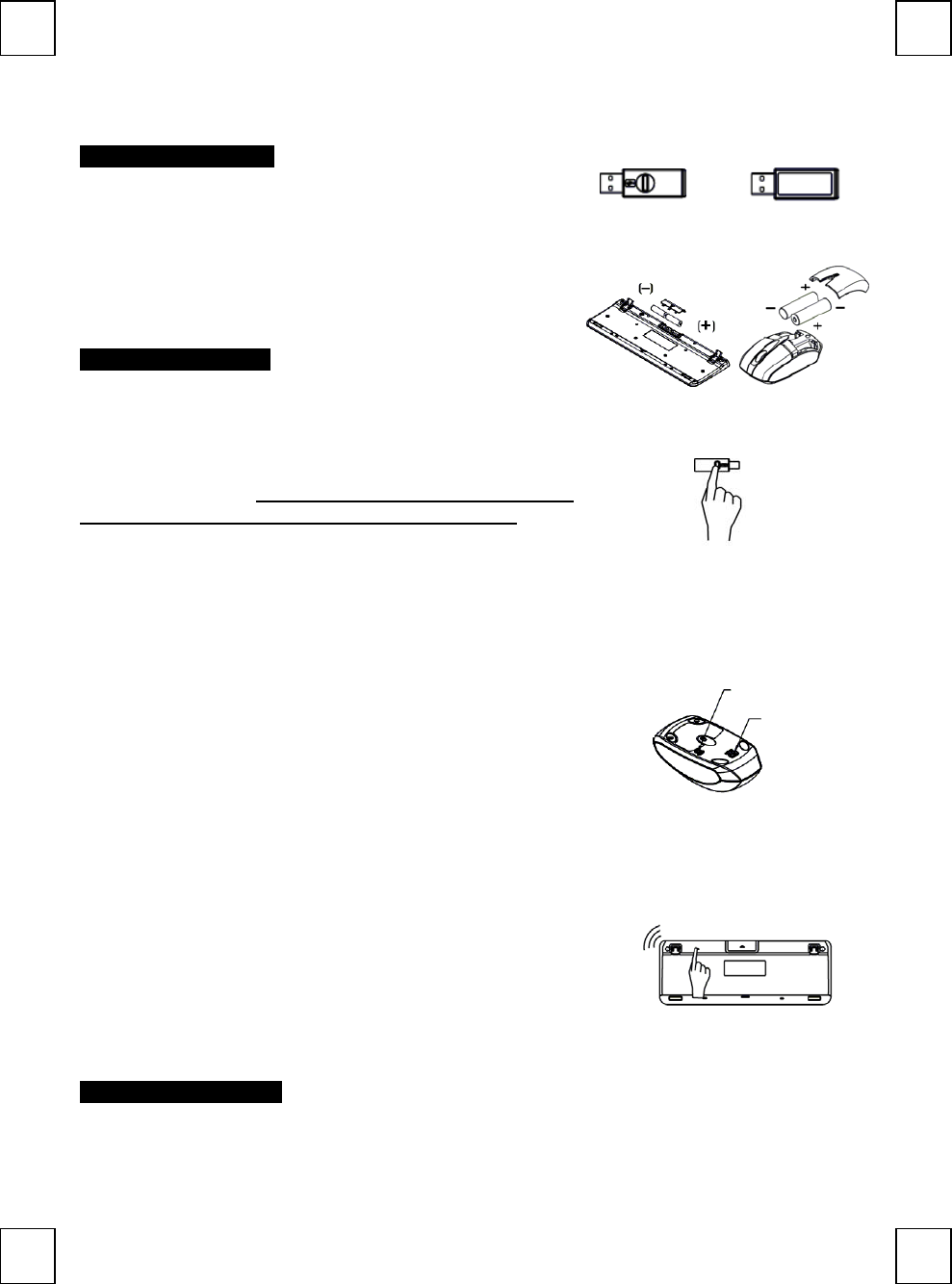
BTC , EMPREX
Wireless Keybaord +Mouse + USB dongle
6309URF III Quick Installation Guide
Hardware Installation
Front view of Back view of
USB connector USB connector
1. Plug the dongle receiver connector into your available USB port on
PC.
2. Make sure the batteries of the keyboard and mouse are installed
correctly. Please follow the polarity signs in the battery compartment.
3. Please make sure the power switch on the back of the mouse is
switched to “on” before using the mouse. When not in use, please
turn the power switch to “off” for power saving.
ID Pairing Procedure
After you plug the receiver USB connector into your PC USB port,
please hold the keyboard and mouse close to the receiver within
1M and press any key to pair ID. If it can’t work, please follow the
steps below to process the ID pairing procedure. The ID-recognition
function helps to protect against interference from other RF products in
the same environment. Remember to follow the steps below to
change ID when other RF products affect your keyboard kit.
ID pairing procedures:
1. Press and hold the ID pairing/connect button on the top of the dongle
receiver at least 5 seconds until the receiver LED flashes. The
receiver LED will flash 60 seconds to wait for keyboard and mouse
pairing information. (If you release the button within 5 seconds,
the ID doesn’t make any changes.)
2. Hold the keyboard and mouse close to the dongle receiver within 1M.
3. Press and hold the keyboard ID pairing/connect button on the bottom
of the keyboard at least 5 seconds until the keyboard LED, which is
on the upper right of the keyboard, flashes once. (If you release the
button within 5 seconds, the ID pairing will fail.)
4. Press and hold the mouse ID pairing/connect button on the bottom of
the mouse at least 5 seconds until the battery low indicator flashes
once. (If you release the button within 5 seconds, the ID pairing
will fail.)
Note:
- Each procedure should be completed within 60 seconds.
- Make sure your PC is on and running when doing the pairing
procedure.
- You don’t have to pair ID again after changing batteries. If it can’t
work, please follow the steps above to pair ID.
- Both the keyboard and mouse can operate freely up to a radius of
about 10m from the receiver.
- Keyboard battery life is up to 13 months and mouse battery life is up
to 8 months. It depends on the intensity of usage.
ID pairing/connect button on the top of the
dongle receiver (With a LED indicato
r
under the ID
p
airin
g
/connect button
)
Pairing Button
Power Switch
ID Pairing /connect button on the
bottom of the mouse
ID pairing /connect button on the
bottom of the ke
y
board
System Requirements
Available USB port
CD-ROM drive (for CD and Video operation)
Standard sound card (for CD and Video operation)
Microsoft® Internet Explorer 5.0 or later version (for the Internet keys)
Microsoft® Windows® ME, Windows® 2000, Windows® XP or Windows Vista® operating system
English
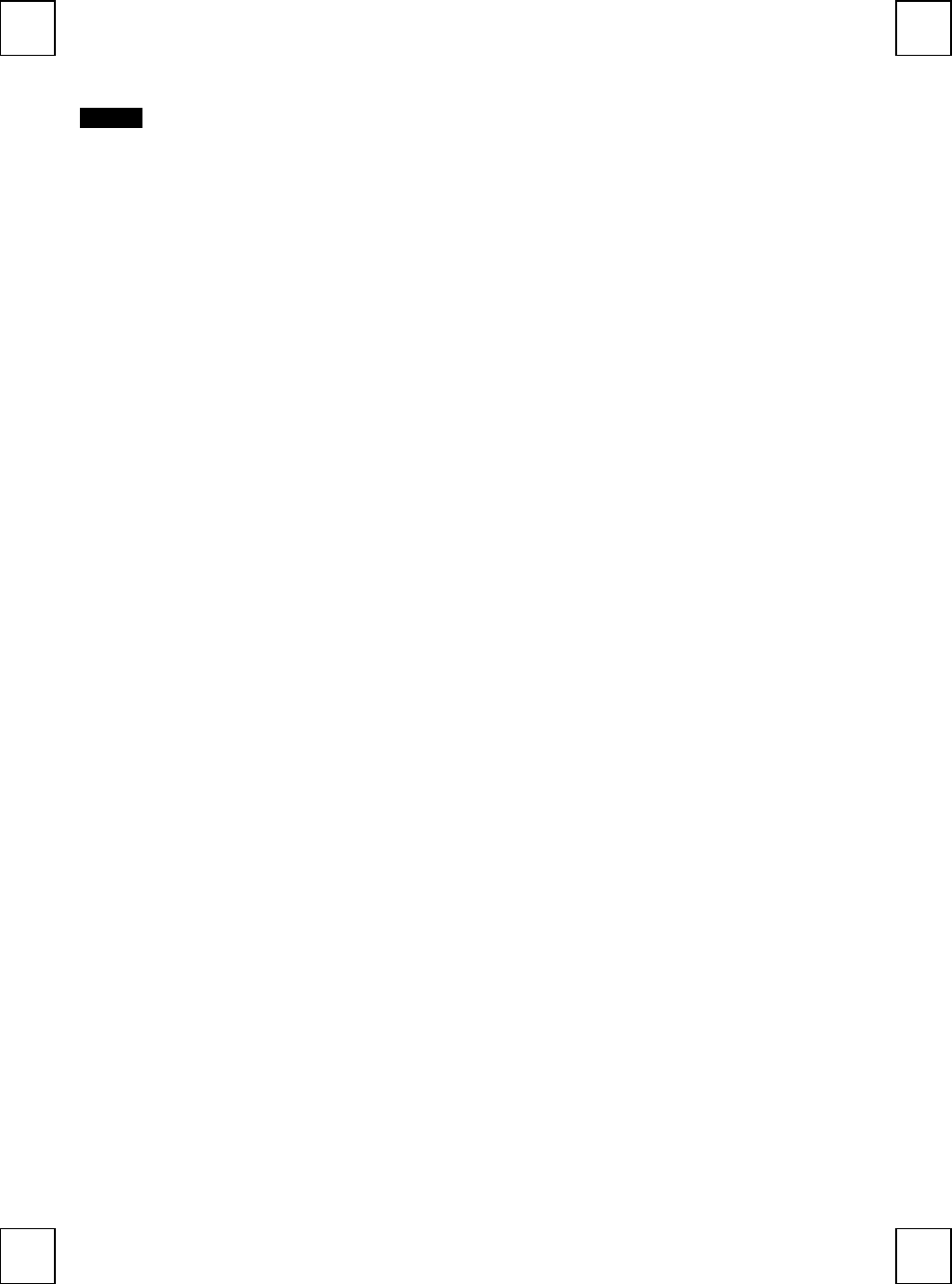
BTC , EMPREX
Wireless Keybaord +Mouse + USB dongle
Important Usage Information
English
Battery:
1. We recommend using alkaline batteries for a longer battery life.
2. Always change batteries when battery low alarm appears, otherwise the mouse or keyboard will shut down once the battery
voltage is too low.
3. Don't mix different types of batteries or new and old batteries together. Always replace old batteries with new and same type
batteries.
4. Remove batteries after long periods of non-use. Battery leakage or corrosion may damage the device quality and cause
danger.
5. Keyboard battery life is up to 13 months and mouse battery life is up to 8 months. It depends on the intensity of usage.
Mouse usage:
1. This laser mouse can work on most surfaces, including polished or wood-grain surfaces.
2. While functioning, this mouse emits invisible laser light that may be hazardous to eyes. Avoid looking directly into the emitter
hole on the bottom of the mouse.
Battery Low Alarm:
1. Mouse battery low alarm:
- When the mouse battery is low, the RED LED indicator under mouse scroll wheel will blink when the mouse is moved.
Please change batteries immediately when the RED LED indicator lights up to ensure the good use of this mouse. After you
change the batteries, the RED LED indicator will disappear.
2. Keyboard battery low alarm:
- When the keyboard battery is low, the RED LED indicator, which is on the upper right of the keyboard, will blink when you
press keyboard buttons. Please change batteries immediately when the RED LED indicator lights up to ensure the good use
of this keyboard. After you change the batteries, the RED LED indicator will disappear.
Laser Safety Information
This product complies with International Standards EN 60825-1/A2: 2001, Class 1 Laser Product, and also complies with FDA
standards Title 21 CFR 1040.10 and 1040.11, except for deviations pursuant to Laser Notice No.50, dated June 24, 2007.
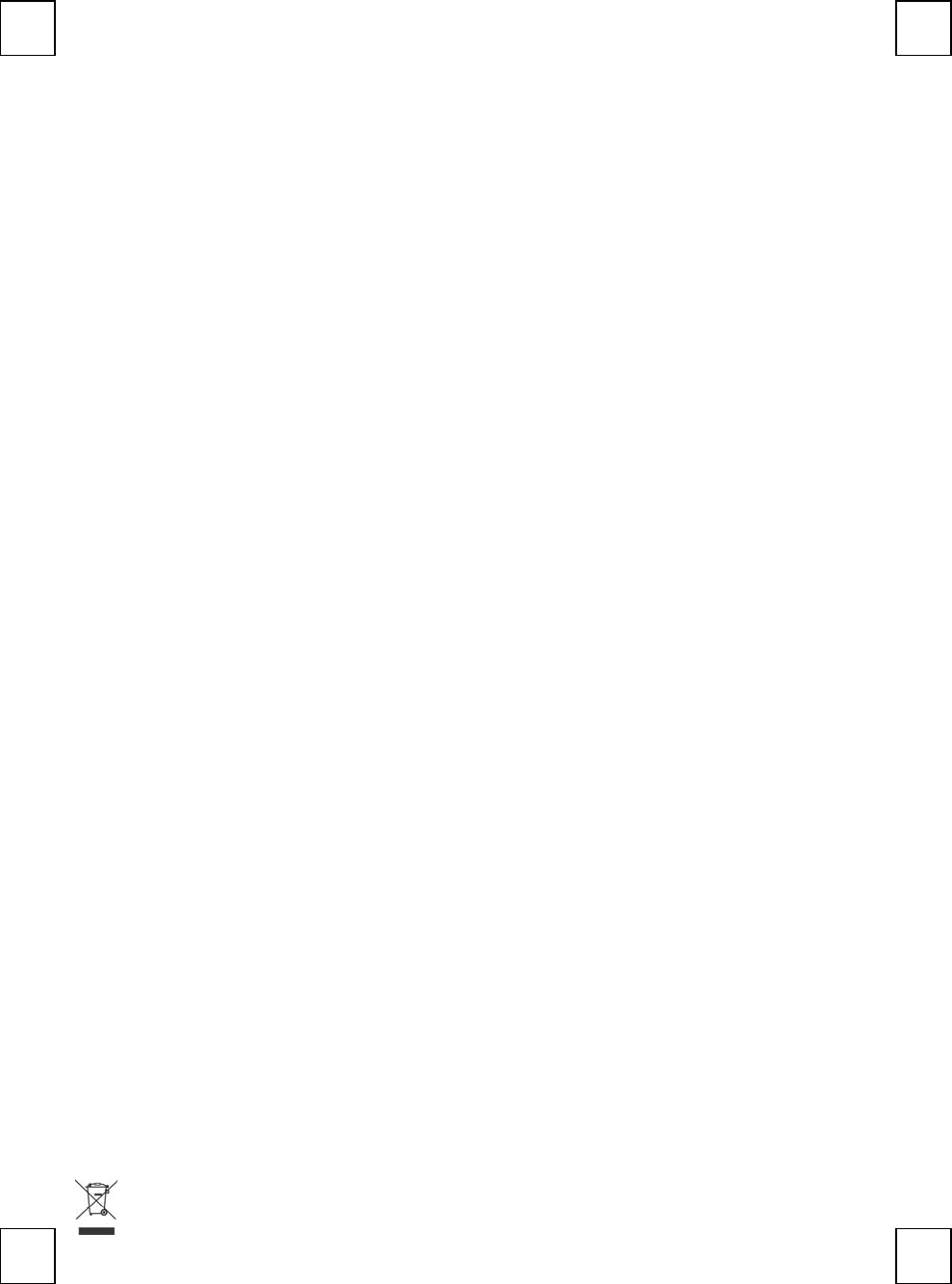
BTC , EMPREX
Wireless Keybaord +Mouse + USB dongle
FCC GUIDELINES
This equipment has been tested and found to comply with the limits for a Class B digital device, pursuant to Part 15
of the FCC Rules. These limits are designed to provide reasonable protection against harmful interference in a
residential installation. This equipment generates, uses and can radiate radio frequency energy and, if not installed
and used in accordance with the instructions may cause harmful interference to radio communications. However,
there is no guarantee that interference will not occur in a particular installation. If this equipment does cause
harmful interference to radio or television reception, which can be determined by turning the equipment off and on,
the user is encouraged to try to correct the interference by one or more of the following measures:
Reorient or relocate the receiving antenna.
Increase the separation between the equipment and receiver.
Connect the equipment into an outlet on a circuit different from that to which the receiver is connected.
Consult the dealer or an experienced radio/TV technician for help.
Use only shielded cables to connect I/O devices to this equipment.
FCC Warning: This device complies with Part 15 of the FCC Rules. Operation is subject to the following two
conditions: (1) this device may not cause harmful interference, (2) this device must accept any interference
received, including interference that may cause undesired operation.
FCC Caution: Any changes or modifications not expressly approved by the party responsible for compliance could
void the user's authority to operate this equipment.
Information to user:
The users manual or instruction manual for an intentional or unintentional radiator shall caution the user that changes
or modifications not expressly approved by the party responsible for compliance could void the user’s authority to
operate the equipment.
IMPORTANT NOTE:
FCC Radiation Exposure Statement:
This equipment complies with FCC radiation exposure limits set forth for an uncontrolled environment. End users
must follow the specific operating instructions for satisfying RF exposure compliance.
This transmitter must not be co-located or operating in conjunction with any other antenna or transmitter.
產品規格:
Specifications:
頻率範圍: 2402MHz-2479 MHz
鍵盤 Output power: 93.78 dBuV/m
滑鼠 Output power: 90.59 dBuV/m
接受器 Output power: 98.35 dBuV/m
低功率電波輻射性電機管理辦法:
第十二條:經型式認證合格之低功率射頻電機,非經許可,公司、商號或使用者均不得擅自變更頻率、加大功率或變更
原設計之特性及功能。
第十四條:低功率射頻電機之使用不得影響飛航安全及干擾合法通信;經發現有干擾現象時,應立即停用,並改善至無
干擾時方得繼續使用。
前項合法通信,指依電信法規定作業之無線電信。
低功率射頻電機需忍受合法通信或工業、科學及醫療用電波輻射性電機設備之干擾。
Do not litter

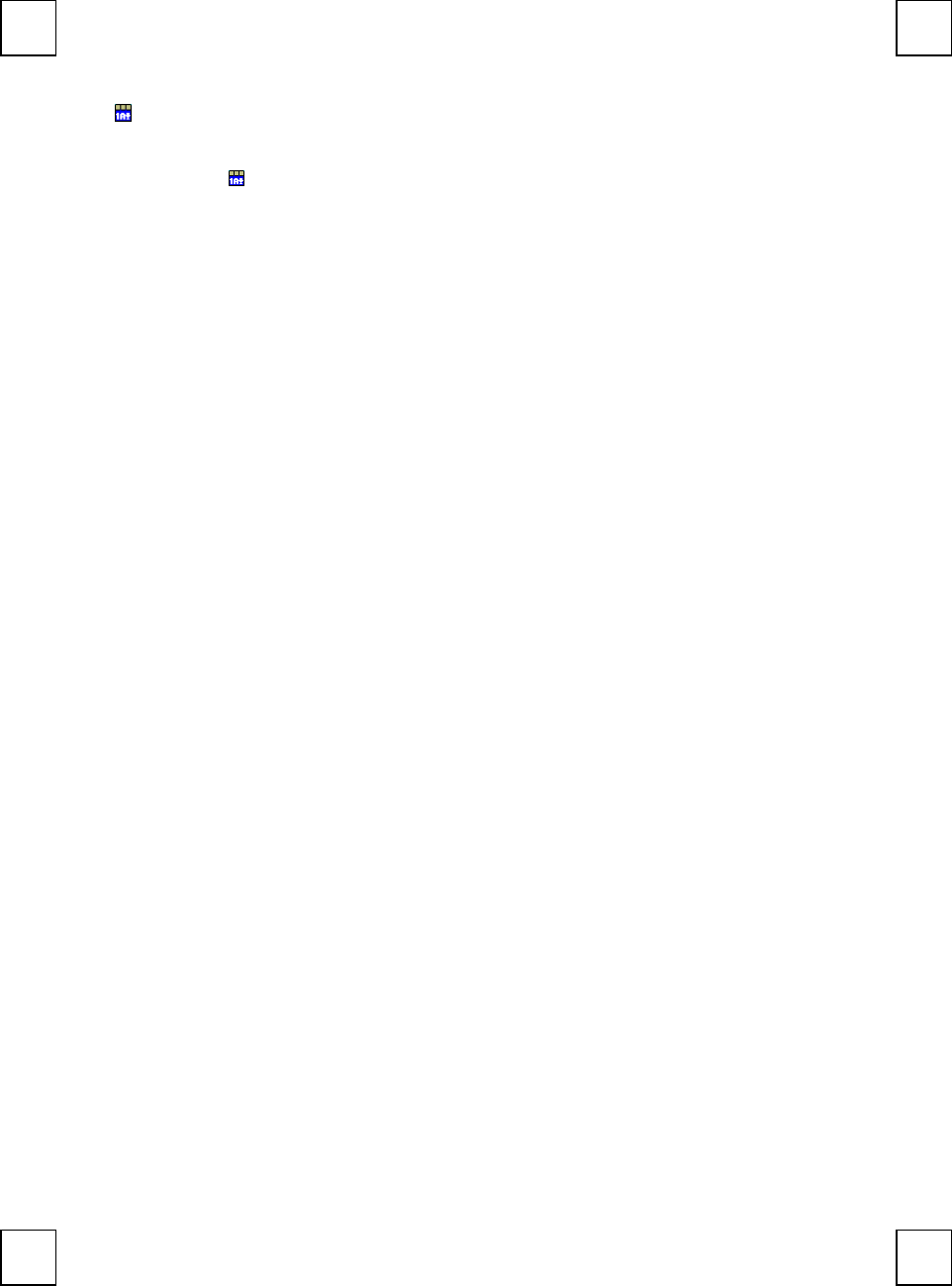
方可使用。
KeyMaestro 輸入裝置驅動程式
1. 當您下載完驅動程式之後,請雙擊根目錄中的"SetupKey.exe"檔案。
2. 依螢幕指示完成安裝步驟。
3. 當驅動程式的圖示 出現在右下角的工作列上時,即表示驅動程式載入成功。 Chinese