Behavior Tech Computer KB8280BT Bluetooth Keyboard User Manual
Behavior Tech Computer Corporation Bluetooth Keyboard
User manual
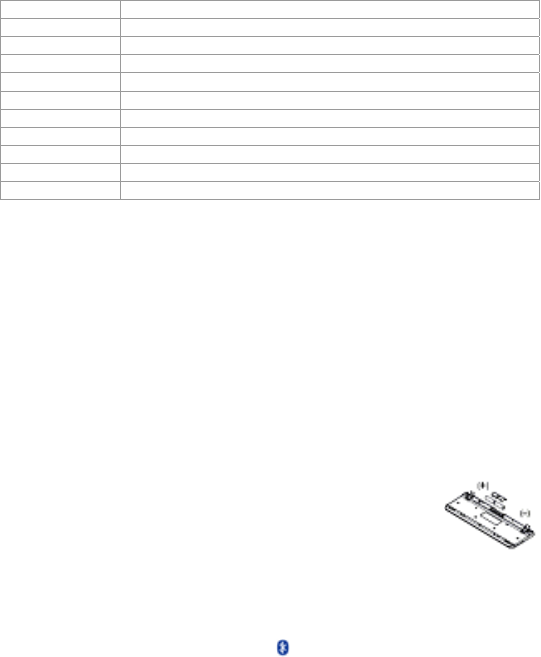
Q
Qu
ui
ic
ck
k
I
In
ns
st
ta
al
ll
la
at
ti
io
on
n
G
Gu
ui
id
de
e
Bluetooth Keyboard/8280BT
¾ Keyboard hot keys function
Button Function
Fn+F6 Mute
Fn+F7 Volume Decrement
Fn+F8 Volume Increment
Fn+F10 Scan Previous Track
Fn+F11 Play/Pause
Fn+F12 Scan Next Track
Fn+F1 AC Back
Fn+F2 AC Forward
Fn+F3 AC Home
Fn+F4 AC Email
¾ Package Content
A Bluetooth Keyboard
Quick Installation Guide
Batteries (Two AA alkaline batteries included)
PE bag
¾ System Requirements
Desktop/notebook PC must be Bluetooth-enabled
If the desktop/notebook PC is not Bluetooth enabled, a Bluetooth USB dongle will be required.
¾ Hardware Installation
- Battery Installation
1. Push the cover on the bottom of the keyboard release and insert two AA
batteries.
2. To ensure that the batteries are installed correctly, follow the polarity signs in the
battery compartment.
3. Put the cover back on.
- Keyboard Installation
The keyboard will not be functioned in the beginning, and you will need to use an existing keyboard.
1. Turn on your desktop/notebook PC before doing this pairing procedure.
2. Please go to the control panel or system tray to check if your PC is Bluetooth-enabled. If your PC supports
Bluetooth device, you’ll see a Bluetooth icon on the system tray. If not, please plug the compatible
Bluetooth dongle for configuration.
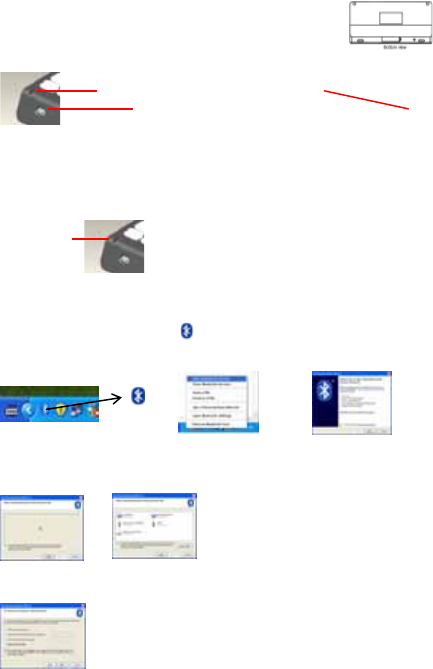
3. Power on your keyboard by switching the power switch to ON, and the blue LED on the top of the
keyboard will flash quickly. During the flashing time, you can do the ID pairing.
4. Press the connect button until the LED indicator on the top of the keyboard flashes slowly. The LED
indicator will keep flashing 2 minutes to make it detectable by the Bluetooth software on your
computer.
5. Then, right click the Bluetooth icon on the system tray and select “Add Bluetooth Device”. The
“Add Bluetooth Device” dialog box will pop up. Select “My device is set up and ready to be found”
and click “ Next”.
6. Start detecting the Bluetooth keyboard. And then, select the “Bluetooth Keyboard” in the list of
discovered devices.
7. Select “ enter a passkey” and click “Next” to continue.
LED Indicato
r
LED Indicator
Power Switch
ID button
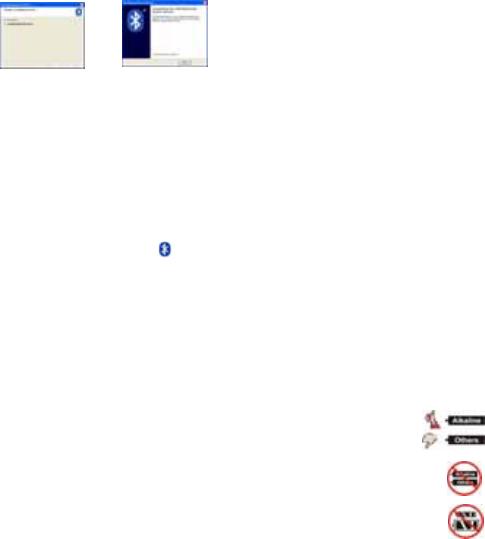
8. Establish a link between the PC and keyboard. After connection, the LED indicator will turn off to
indicate it’s paired with the PC.
9. After the Bluetooth keyboard is successfully linked with your PC, the keyboard will immediately begin
responding by pressing any key.
Note:
You don’t have to pair the keyboard with your PC again after changing batteries. If it can’t
work, please follow the steps above to complete pairing.
When the keyboard is not in use, please turn the power switch on the bottom of the keyboard
to “off” for power saving.
If your desktop/notebook PC is without the Bluetooth device built-in, please prepare a
compatible Bluetooth dongle receiver to configure the Bluetooth keyboard.
¾ Disable the Bluetooth Keyboard
1. Right click the Bluetooth icon on the toolbar, and select “Show Bluetooth Device”.
2. Then, Bluetooth Device dialog box will pop up, select “Bluetooth Keyboard” and click “Remove” at the
lower left of the dialog box to remove the bluetooth keyboard device.
¾ Keyboard Power Saving/Wake up
The Bluetooth keyboard would go into sleep mode for power saving if there is no usage for 20 minutes, you
can press any key until the blue LED turn off to wake up the keyboard
¾ Important Information
Battery Information
1. We recommend using alkaline batteries for a longer battery life.
2. Always change batteries when battery low red LED lighting appears, otherwise
the keyboard will shut down once the battery voltage is too low.
3. Don't mix different types of batteries or fresh batteries and used batteries
together. Always replace used with fresh batteries of the same type.
4. Remove batteries after long periods of non-use. Battery leakage or corrosion
may damage the device quality and cause danger.
Battery Low Alarm
When the battery is low, the Red LED indicator on the top of the keyboard will flash per 20 seconds. Please
change batteries immediately when the Red LED indicator flashes to ensure the good usage. After you
change the batteries, the Blue LED indication will flash, you can use the keyboard after the LED flashing
disappeared.
Important notes about Bluetooth® devices
The Bluetooth keyboard can emit radio frequency (RF) energy whenever the batteries are installed and the
power switch is turned on. Care should be taken when used around medical devices or equipment. For
specific information, consult with the product manufacturer or your physician before use. To stop
interference, power off the keyboard or remove its batteries.
The Bluetooth keyboard should not be used on any aircraft. Before boarding an aircraft, power off the
keyboard to ensure there is no RF transmission.
English
FCC GUIDELINES
This equipment has been tested and found to comply with the limits for a Class B digital device, pursuant to Part 15
of the FCC Rules. These limits are designed to provide reasonable protection against harmful interference in a
residential installation. This equipment generates, uses and can radiate radio frequency energy and, if not
installed and used in accordance with the instructions may cause harmful interference to radio communications.
However, there is no guarantee that interference will not occur in a particular installation. If this equipment does
cause harmful interference to radio or television reception, which can be determined by turning the equipment
off and on, the user is encouraged to try to correct the interference by one or more of the following measures:
Reorient or relocate the receiving antenna.
Increase the separation between the equipment and receiver.
Connect the equipment into an outlet on a circuit different from that to which the receiver is connected.
Consult the dealer or an experienced radio/TV technician for help.
Use only shielded cables to connect I/O devices to this equipment.
FCC Warning: This device complies with Part 15 of the FCC Rules. Operation is subject to the following two
conditions: (1) this device may not cause harmful interference, (2) this device must accept any interference
received, including interference that may cause undesired operation.
FCC Caution: Any changes or modifications not expressly approved by the party responsible for compliance
could void the user's authority to operate this equipment.
Information to user:
The users manual or instruction manual for an intentional or unintentional radiator shall caution the user that
changes or modifications not expressly approved by the party responsible for compliance could void the user’s
authority to operate the equipment.
IMPORTANT NOTE:
FCC Radiation Exposure Statement:
This equipment complies with FCC radiation exposure limits set forth for an uncontrolled environment. End users
must follow the specific operating instructions for satisfying RF exposure compliance.
This transmitter must not be co-located or operating in conjunction with any other antenna or transmitter.