Behavior Tech Computer KB9029URF3 Wireless Keyboard User Manual 9029URF III QIG 3 E Preliminary modify
Behavior Tech Computer Corporation Wireless Keyboard 9029URF III QIG 3 E Preliminary modify
Manual
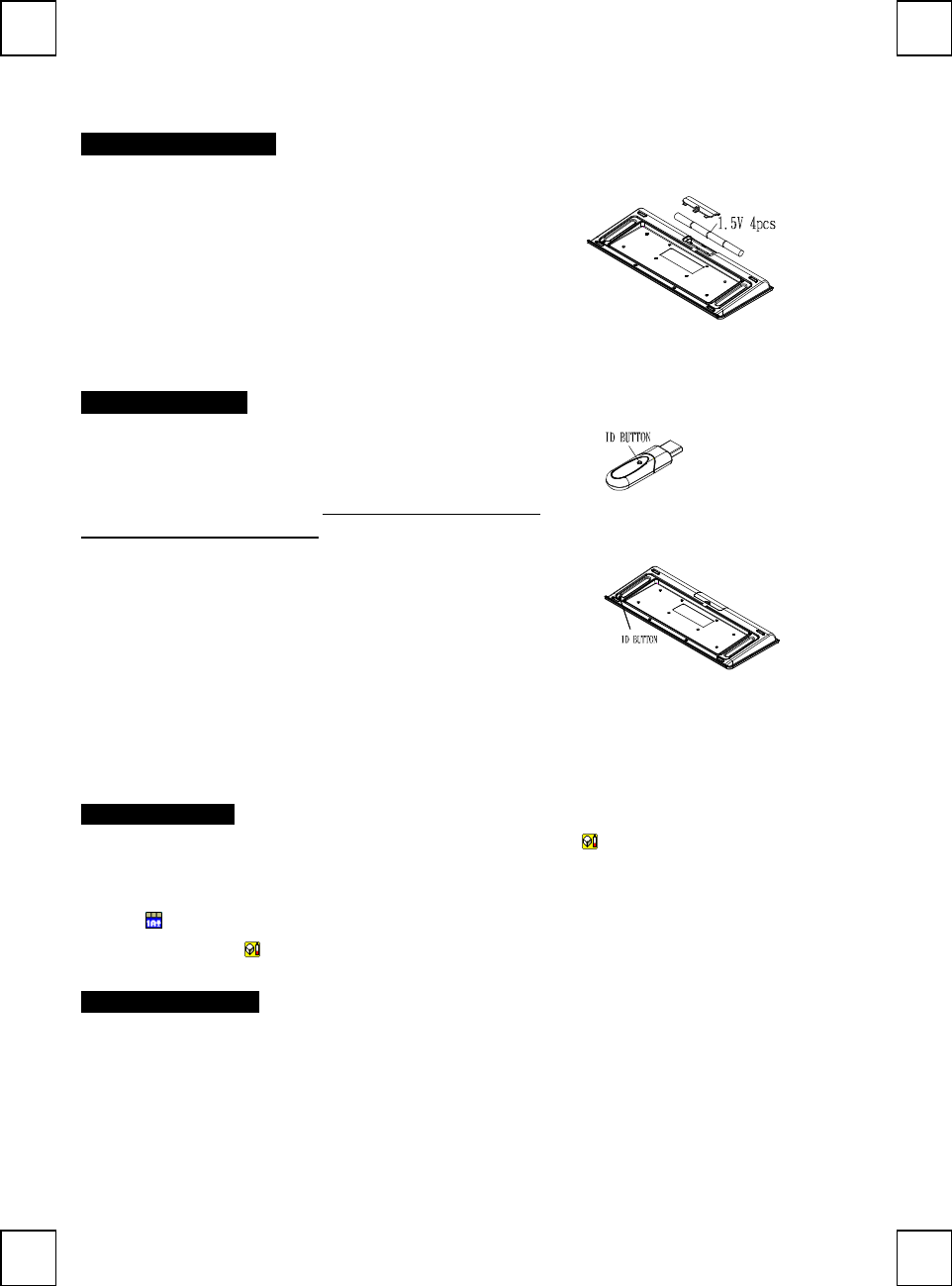
9029URF Ⅲ Quick Installation Guide
Hardware Installation
(+)
(-)
1. During initial installation of the USB device, the system will
automatically detect a new hardware being added, and then bring up
"Add New Hardware Wizard" dialogue box. Please follow the Wizard's
USB driver installation steps. Once this installation step is completed
the basic functions of the USB device will work under the operating
system.
2. Make sure the batteries of the keyboard are installed correctly. Please
follow the polarity signs in the battery compartment.
Pairing Procedure
The wireless kit can operate out of the box immediately. If it can’t work,
please follow the steps below to process ID setting of the Wireless Kit.
The ID-recognition function helps to protect against interference from other
RF products in the same environment. Remember to pair ID when other
RF products affect your keyboard kit.
1. Press the pairing/connect button on right-bottom of the PC.
2. Next, press and hold the pairing/connect button on the bottom of the
keyboard at least 10 seconds.
3. Receiver LED indicator flashes 3 times rapidly as indication it’s paired
with this keyboard.
Note:
- The whole procedure should be completed within 60 seconds.
- Make sure your PC is on and running when doing the pairing procedure.
- You don’t have to pair ID again after changing batteries.
Battery Low Alarm
- There are 4 different levels for battery power indication. The battery low icon will show in the Windows system tray when
keyboard batteries are low (at Level 3 and Level 4).
- The current status of battery power will show up on the Windows system tray when moving cursor on the KeyMaestro driver
icon .
- The battery low icon will disappear when you change the batteries.
Battery Information
1. We recommend using alkaline batteries for a longer battery life.
2. Always change batteries when battery low alarm appears, otherwise the keyboard will shut down once the battery voltage is
too low.
3. Don't mix different types of batteries or new and old batteries together. Always replace old batteries with new and same type
batteries.
4. Remove batteries after long periods of non-use. Battery leakage or corrosion may damage the device quality and cause
danger.
Pairing/connect button on the bottom of the keyboard
Pairing/connect button
on top of the receiver
(With a LED indicator
under the
pairing/connect button)
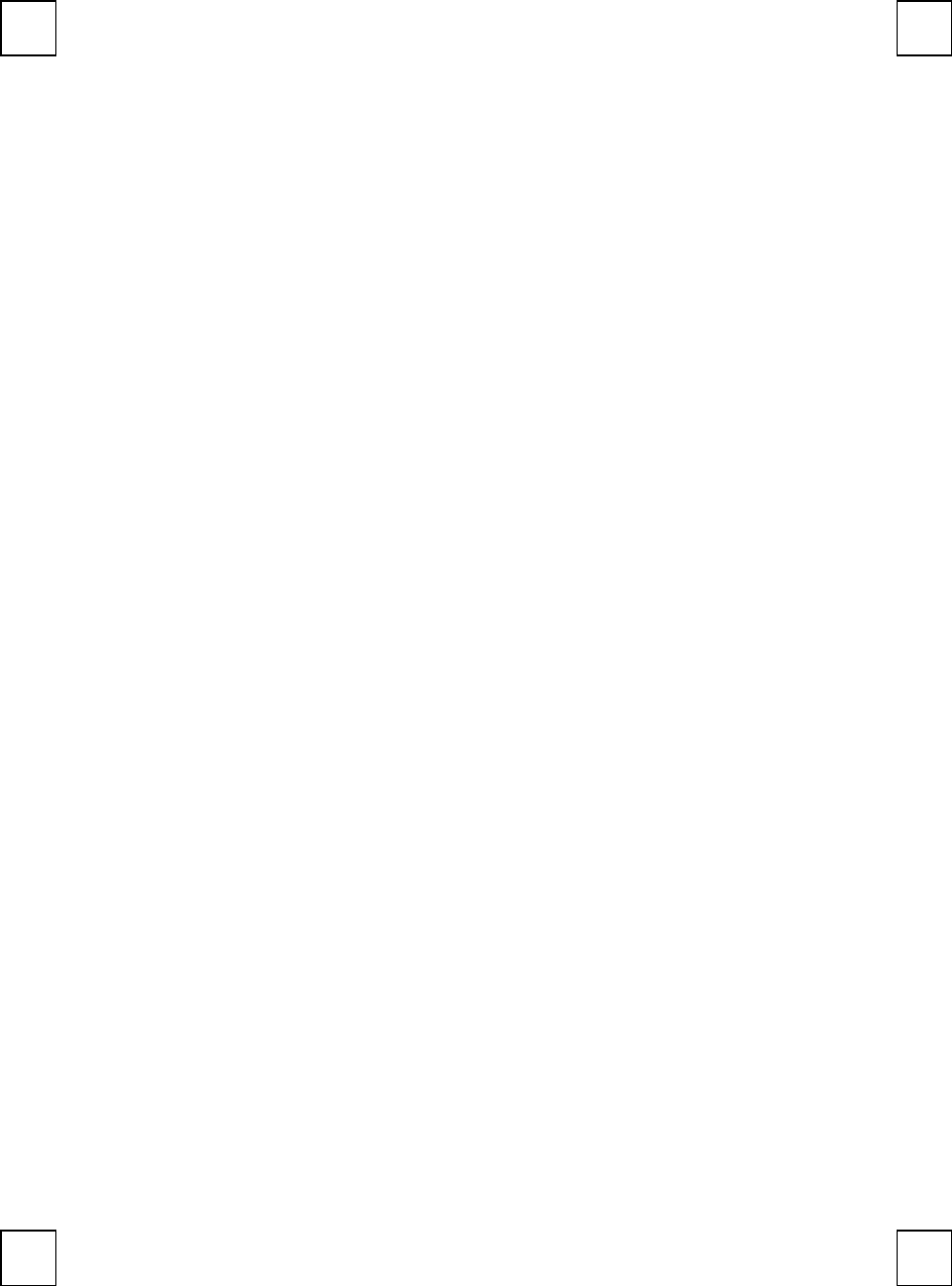
Federal Communication Commission Interference Statement
This equipment has been tested and found to comply with the limits for a Class B digital device, pursuant to Part 15 of the FCC
Rules. These limits are designed to provide reasonable protection against harmful interference in a residential installation. This
equipment generates, uses and can radiate radio frequency energy and, if not installed and used in accordance with the instructions,
may cause harmful interference to radio communications. However, there is no guarantee that interference will not occur in a
particular installation. If this equipment does cause harmful interference to radio or television reception, which can be determined
by turning the equipment off and on, the user is encouraged to try to correct the interference by one of the following measures:
- Reorient or relocate the receiving antenna.
- Increase the separation between the equipment and receiver.
- Connect the equipment into an outlet on a circuit different from that to which the receiver is connected.
- Consult the dealer or an experienced radio/TV technician for help.
This device complies with Part 15 of the FCC Rules. Operation is subject to the following two conditions: (1) This device may not
cause harmful interference, and (2) this device must accept any interference received, including interference that may cause
undesired operation.
FCC Caution: Any changes or modifications not expressly approved by the party responsible for compliance could void the user's
authority to operate this equipment.
IMPORTANT NOTE:
FCC Radiation Exposure Statement:
This equipment complies with FCC radiation exposure limits set forth for an uncontrolled environment. End users must follow the
specific operating instructions for satisfying RF exposure compliance.
This transmitter must not be co-located or operating in conjunction with any other antenna or transmitter.