Behavior Tech Computer MS5219CRF Wireless Mouse User Manual 5219urf 2 users guide US
Behavior Tech Computer Corporation Wireless Mouse 5219urf 2 users guide US
Users Manual
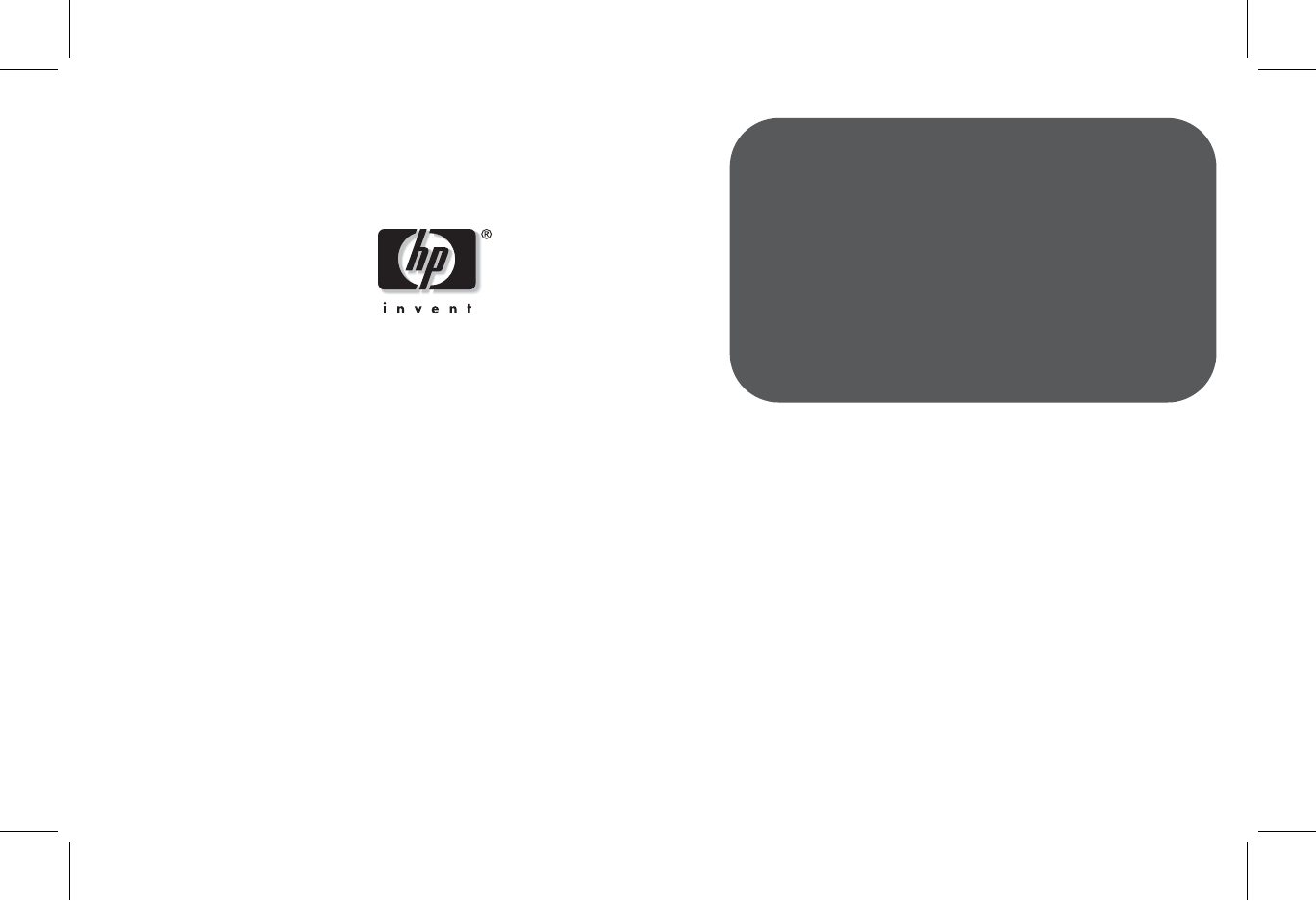
Filename: 5219urf 2+ users guide US_ Title: hp pavilion home pc
Template: Normal.dot Author: pamela Last Saved By: Authur
Revision #: 3 Page: 1 of 12 Printed: 09/01/04 07:19 PM
hp pavilion home pc
5219CRF Installing the Wireless Keyboard and Mouse
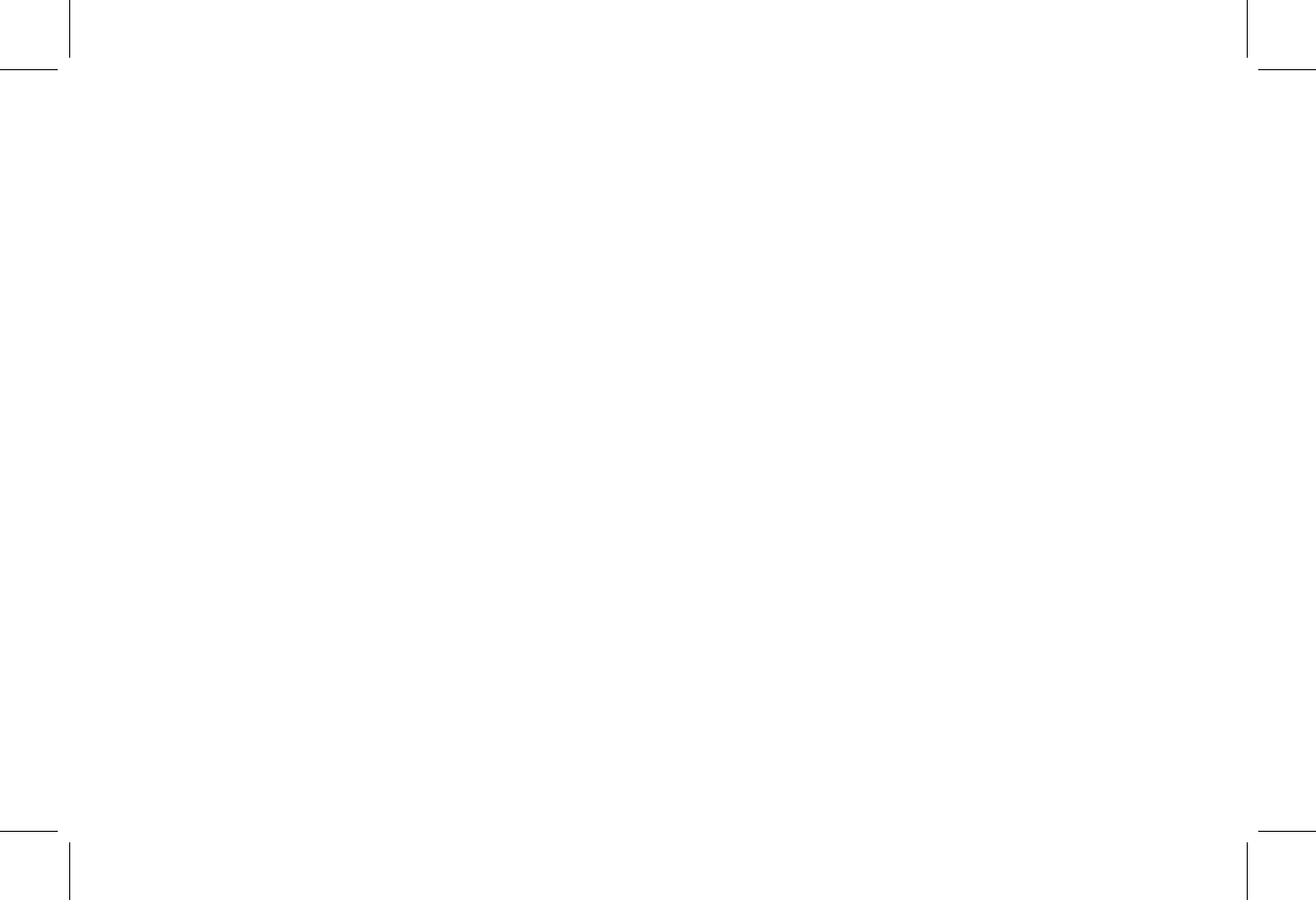
Filename: 5219urf 2+ users guide US_ Title: hp pavilion home pc
Template: Normal.dot Author: pamela Last Saved By: Authur
Revision #: 3 Page: 2 of 12 Printed: 09/01/04 07:19 PM
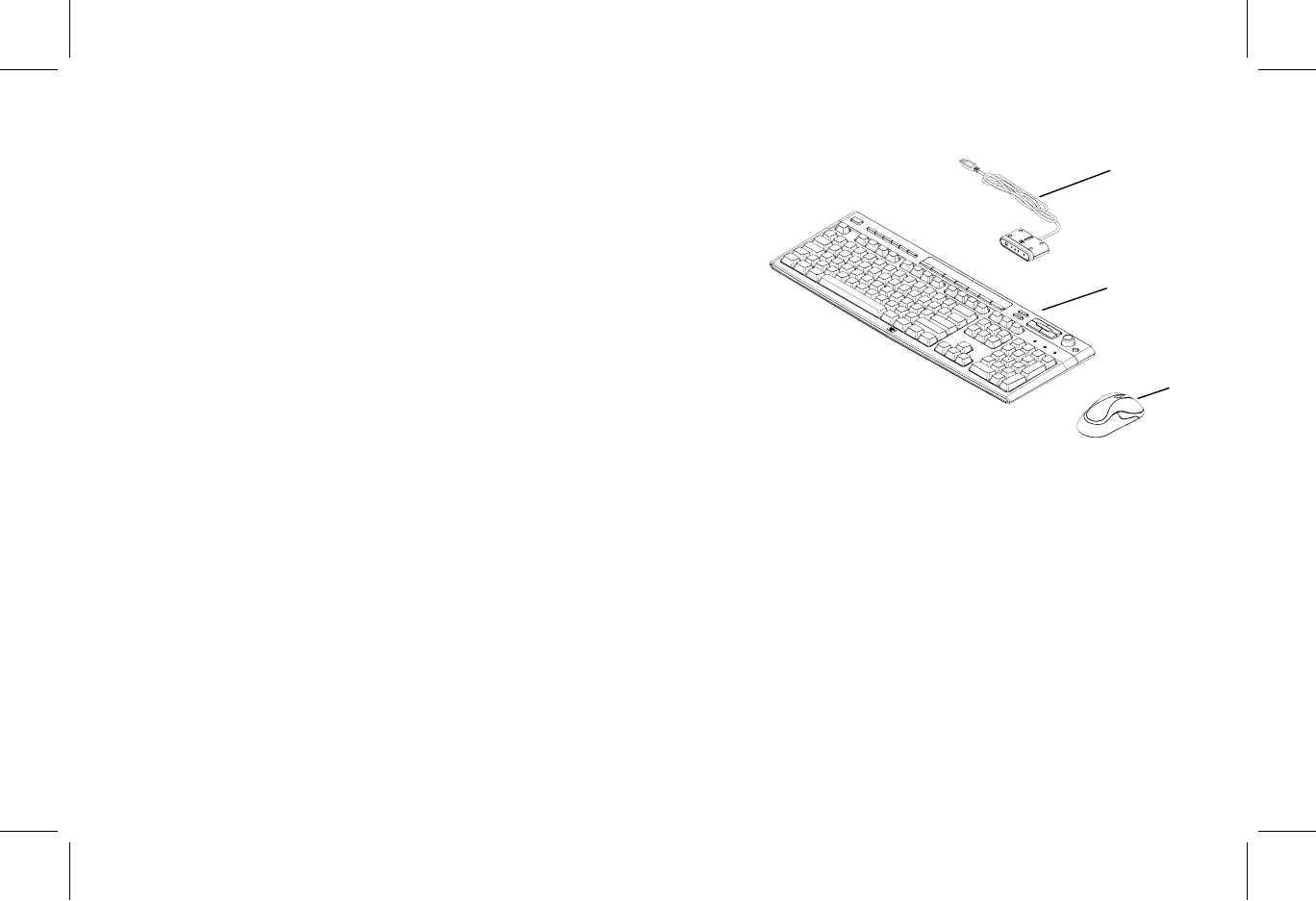
HP Pavilion home PC 1
Filename: 5219urf 2+ users guide US_ Title: hp pavilion home pc
Template: Normal.dot Author: pamela Last Saved By: Authur
Revision #: 3 Page: 1 of 12 Printed: 09/01/04 07:19 PM
Installing the Wireless
Keyboard and Mouse Set
The wireless keyboard and mouse set
consists of a receiver (A) that plugs into the
computer, a wireless keyboard (B), and a
wireless mouse (C).
Note: This wireless set is compatible with your
HP Pavilion home PC and not intended
for use with other computers.
Note: You can replace the batteries in the mouse
and keyboard without turning off the
computer. The computer must be on to
change the ID setting on the three units.
A
B
C
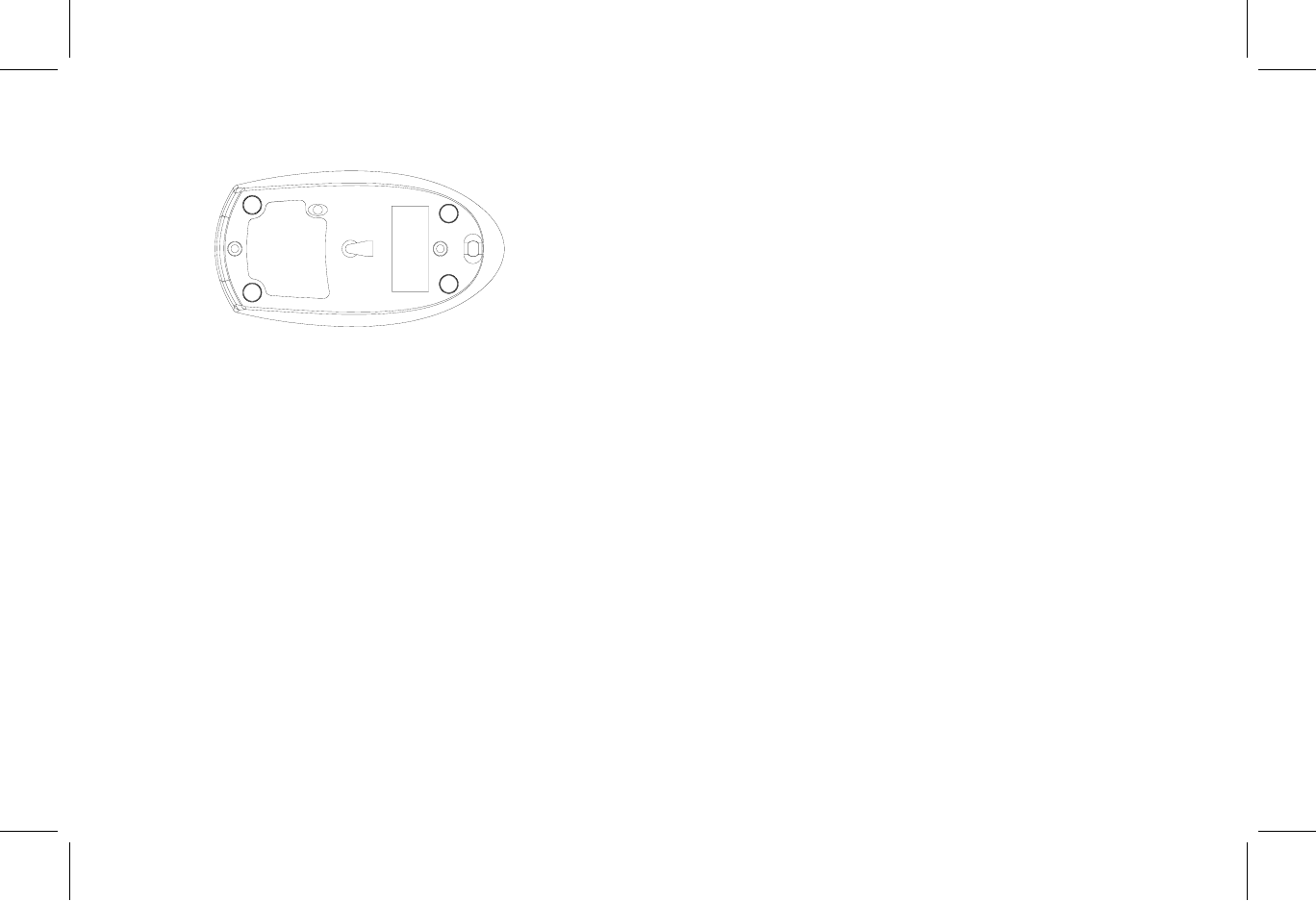
2 HP Pavilion home PC
Filename: 5219urf 2+ users guide US_ Title: hp pavilion home pc
Template: Normal.dot Author: pamela Last Saved By: Authur
Revision #: 3 Page: 2 of 12 Printed: 09/01/04 07:19 PM
Getting the Mouse Ready
Note: Do not use rechargeable batteries in the
mouse. Alkaline batteries are recommended.
Install the two AA alkaline batteries
(provided) in the wireless mouse: Turn on
the battery cover from the bottom of the
mouse, and then insert the batteries into the
compartment. Note the battery icons, and
make sure batteries are placed in the
correct direction. Replace the cover.
Note: The red LED turns on indicating the batteries
are installed correctly.
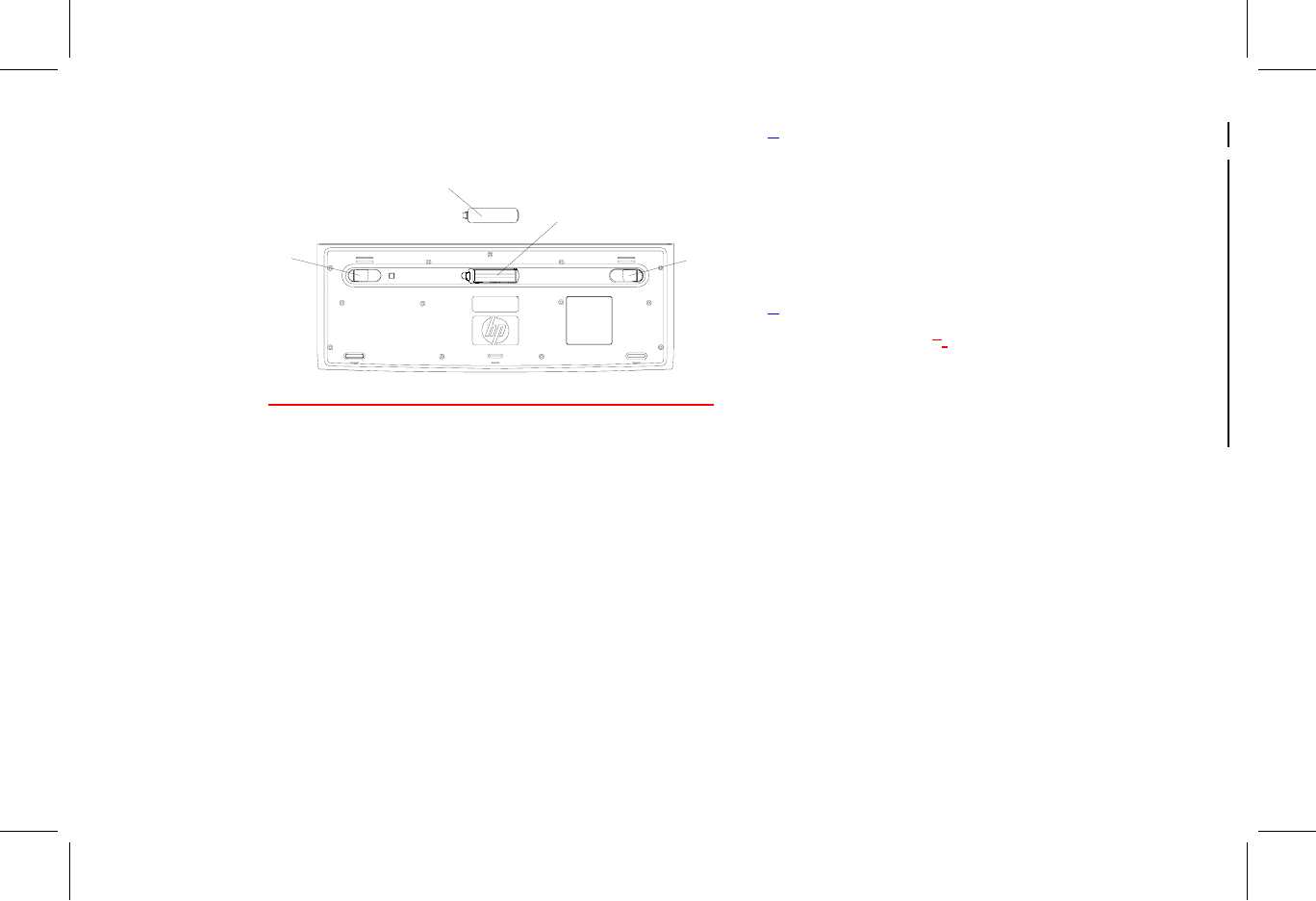
HP Pavilion home PC 3
Filename: 5219urf 2+ users guide US_ Title: hp pavilion home pc
Template: Normal.dot Author: pamela Last Saved By: Authur
Revision #: 3 Page: 3 of 12 Printed: 09/01/04 07:19 PM
Getting the Keyboard Ready
II
G
H
Note: Do not use rechargeable batteries in the
keyboard. Alkaline batteries are recommended.
1Install the two AA alkaline batteries
(provided) in the wireless keyboard: Remove
the cover (G) from the bottom of the
keyboard, and insert the batteries into the
compartment (H). Note the battery icons,
and make sure batteries are placed in the
correct direction. Replace the cover.
2Adjust the keyboard height by lifting the
adjustment bar (JI).
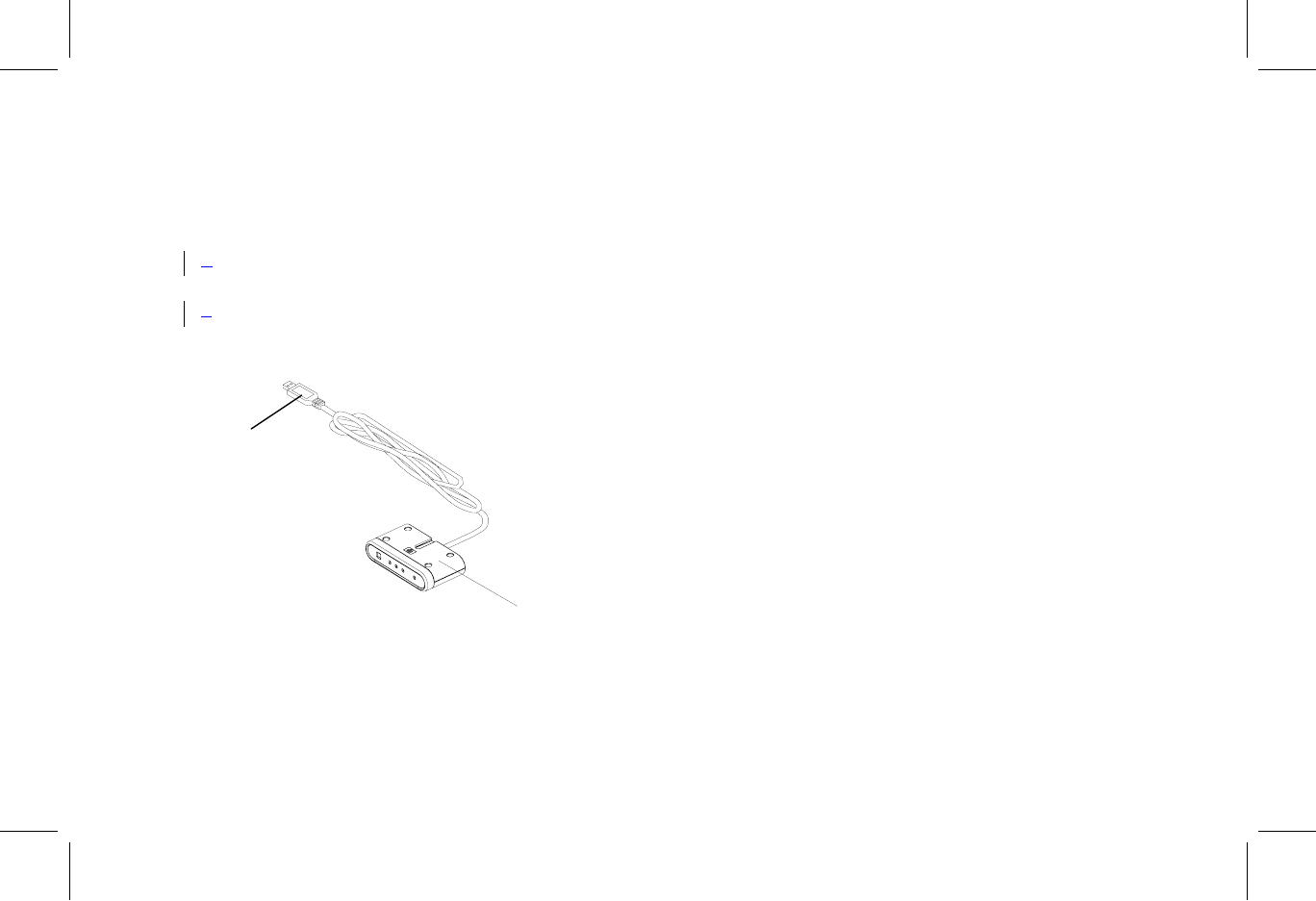
4 HP Pavilion home PC
Filename: 5219urf 2+ users guide US_ Title: hp pavilion home pc
Template: Normal.dot Author: pamela Last Saved By: Authur
Revision #: 3 Page: 4 of 12 Printed: 09/01/04 07:19 PM
Getting the Receiver Ready
The receiver (A) must be placed upright and
positioned properly to avoid interference
from other electrical equipment.
1Turn off your computer, and disconnect the
power cord and modem/phone cable.
2Connect the receiver cable (L) to the USB
connector on the back of the computer.
A
L
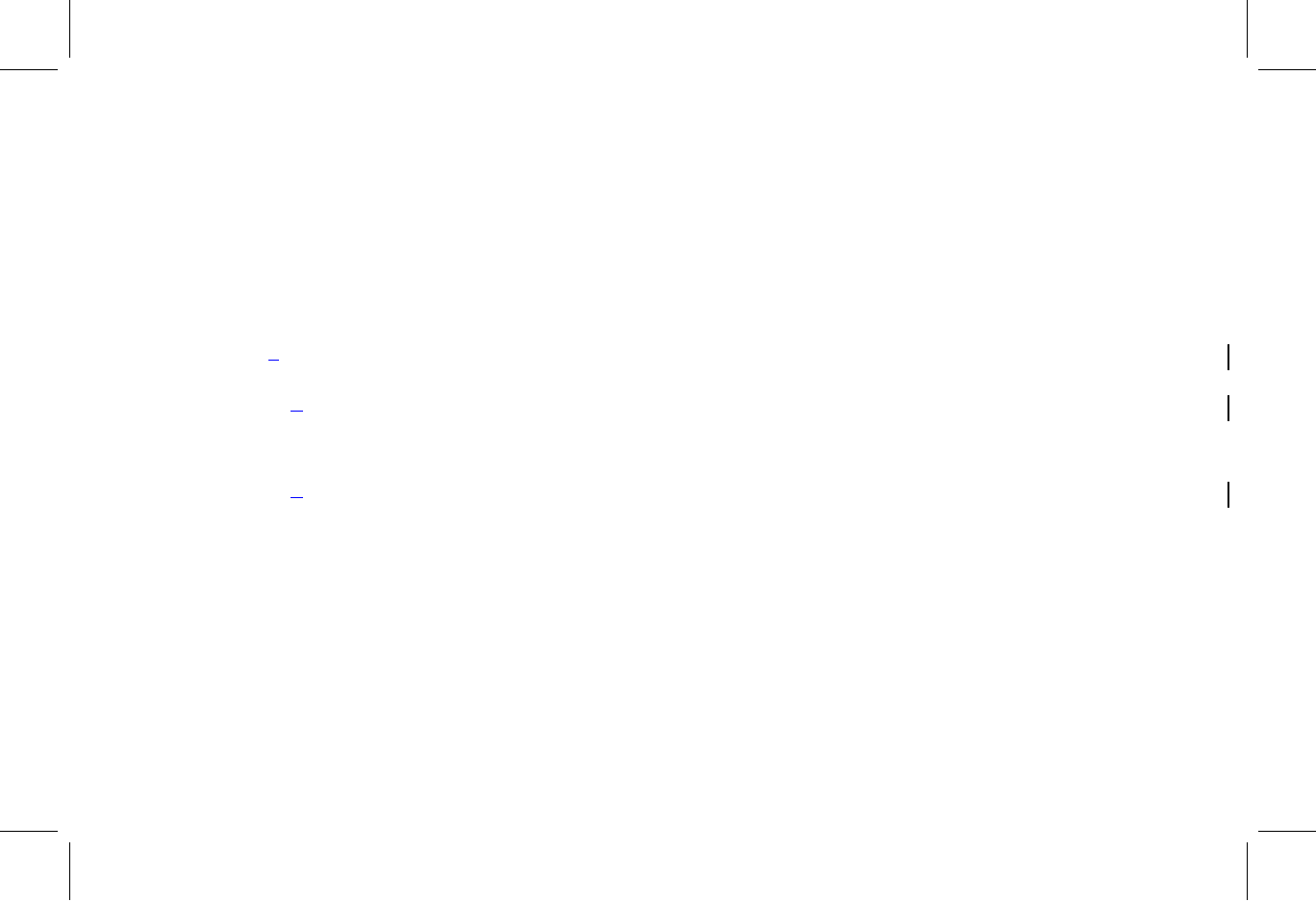
HP Pavilion home PC 5
Filename: 5219urf 2+ users guide US_ Title: hp pavilion home pc
Template: Normal.dot Author: pamela Last Saved By: Authur
Revision #: 3 Page: 5 of 12 Printed: 09/01/04 07:19 PM
3Set the receiver upright and follow these
guidelines.
nA: Minimum 20 cm (8 inches) clearance
between the receiver and other
electronic devices.
nB: Maximum 1.5 m (59 inches) working
distance between the receiver and
wireless mouse or wireless keyboard.

6 HP Pavilion home PC
Filename: 5219urf 2+ users guide US_ Title: hp pavilion home pc
Template: Normal.dot Author: pamela Last Saved By: Authur
Revision #: 3 Page: 6 of 12 Printed: 09/01/04 07:19 PM
nC: Minimum 20 cm (8 inches) clearance between the receiver and the monitor.
nPlace no electronic device between the receiver and wireless mouse or wireless keyboard.
Note: This is one example of the setup. Other setup positions are also possible.
Warning: To avoid causing interference, keep the receiver at least 20 cm (8 inches) away from the
monitor.
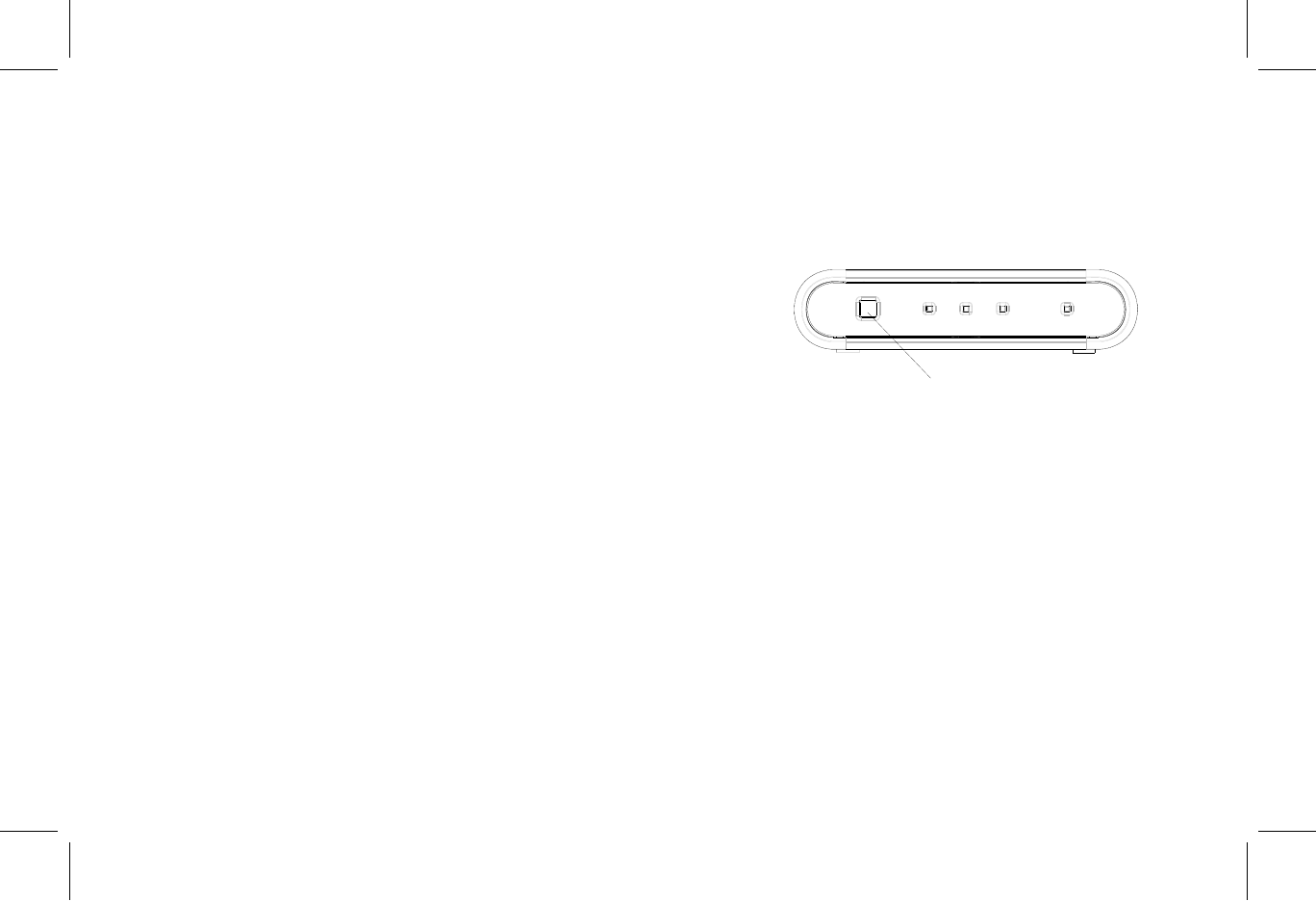
HP Pavilion home PC 7
Filename: 5219urf 2+ users guide US_ Title: hp pavilion home pc
Template: Normal.dot Author: pamela Last Saved By: Authur
Revision #: 3 Page: 7 of 12 Printed: 09/01/04 07:19 PM
Setting Up the Wireless Set
The mouse and keyboard have 255 IDs that
are randomly selected when you press the
ID button. This helps protect against
interference from other wireless devices in
the same area.
Important: The word CONNECT labels the ID button
on the bottom of each unit. To press the ID
button, use a blunt pointed object, like the tip
of a ball point pen.
1 Connect the power cord and
modem/telephone cable to the
computer. Turn on the computer.
Receiver
2 On the bottom of the receiver, press the
ID button (D) once with a blunt pointed
object.
The top activity LED (N, a blue light) on the
receiver will start flashing and will continue
flashing until the next step are completed
or until 30 seconds pass.
D
Important: If 30 seconds pass before you complete
steps 3, you must repeat steps 2, 3 to set the
IDs.
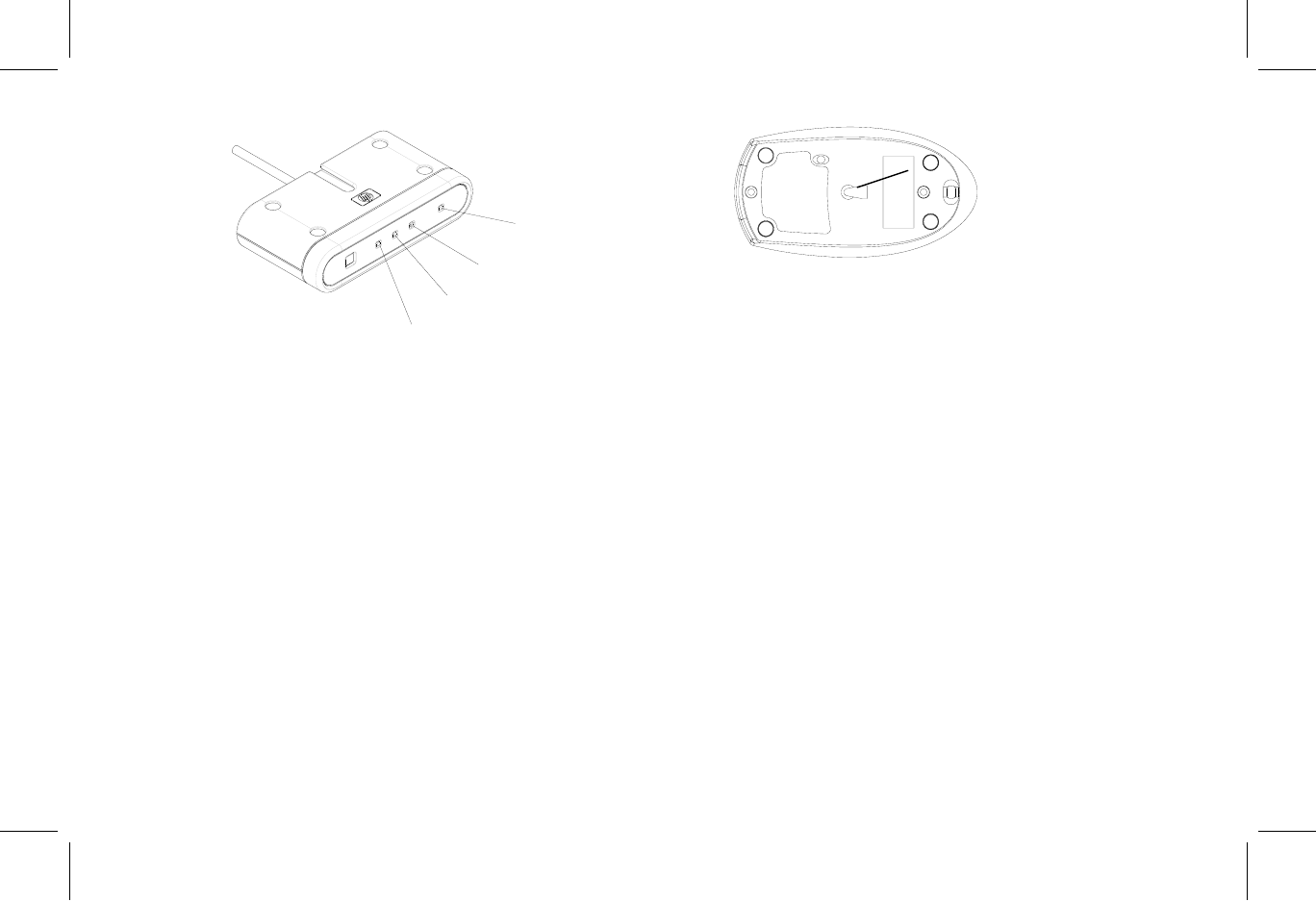
8 HP Pavilion home PC
Filename: 5219urf 2+ users guide US_ Title: hp pavilion home pc
Template: Normal.dot Author: pamela Last Saved By: Authur
Revision #: 3 Page: 8 of 12 Printed: 09/01/04 07:19 PM
N
O
P
Q
Mouse
3 On the bottom of the mouse, press the
ID button once with a blunt pointed
object.
The mouse sends a new ID and flashes the
mouse sensor LED three times. The
receiver flashes the blue top activity LED
(N) three times and then stops to show it
has accepted the new ID for the mouse.
Note: At this time, when you move the mouse across
a surface, the blue activity LED (N) on the
receiver will go on and off indicating the
mouse and the receiver are working together.
Important: The mouse goes into a sleep or suspend
mode after 20 minutes of inactivity. Click a
button on the mouse to wake it. (Moving the
mouse does not wake it.)
K
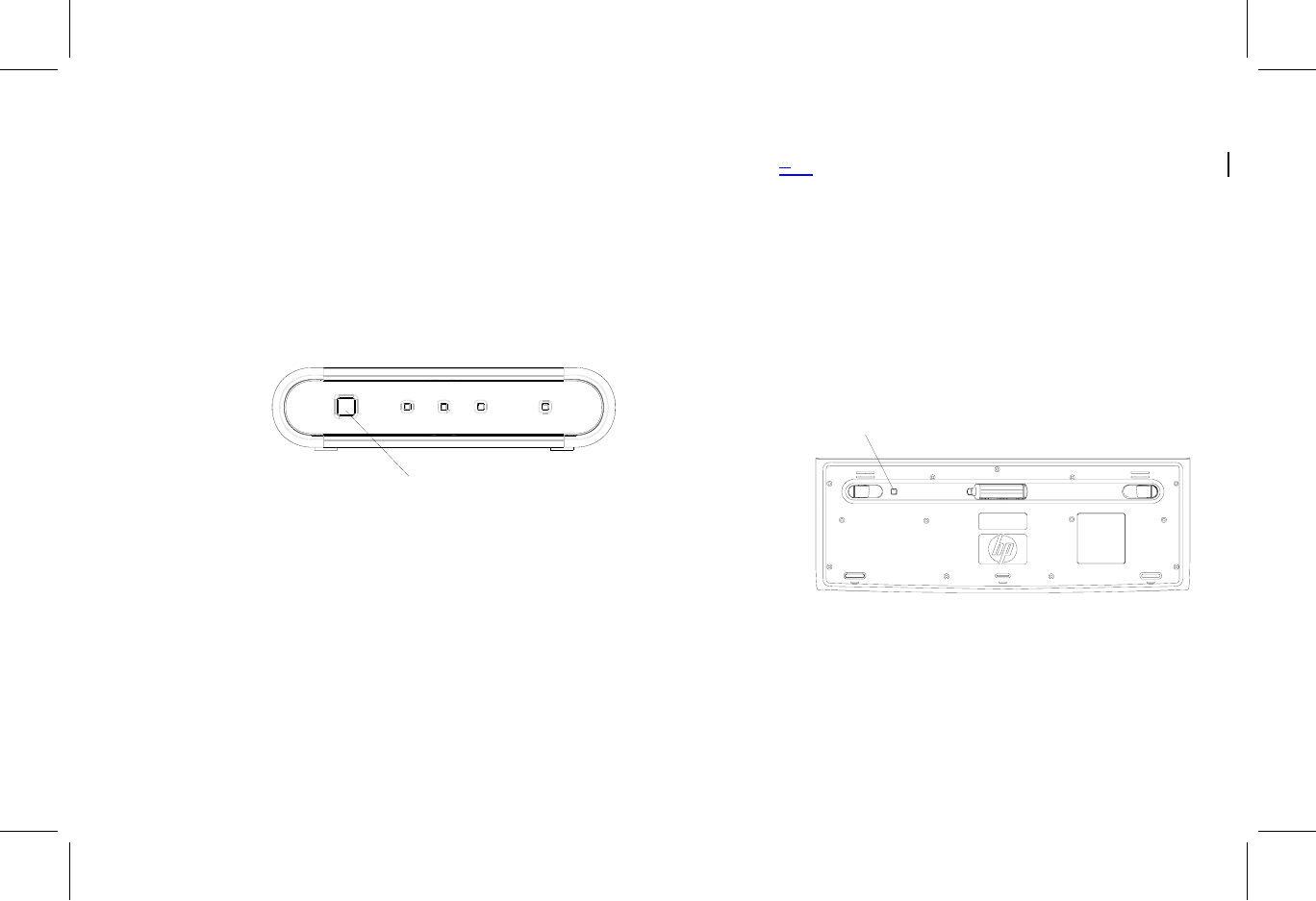
HP Pavilion home PC 9
Filename: 5219urf 2+ users guide US_ Title: hp pavilion home pc
Template: Normal.dot Author: pamela Last Saved By: Authur
Revision #: 3 Page: 9 of 12 Printed: 09/01/04 07:19 PM
Receiver
4 On the bottom of the receiver, press the
ID button (D) once with a blunt pointed
object.
The top activity LED (N, a blue light) on the
receiver will start flashing and will continue
flashing until the next step are completed
or until 30 seconds pass.
D
Important: If 30 seconds pass before you complete
steps 5, you must repeat steps4, 5 to set the IDs.
Keyboard
45 On the bottom of the keyboard, press
the ID button (J) once with a blunt
pointed object.
The keyboard sends a new ID. The
receiver flashes the top activity LED (N, a
blue light) three times and then stops to
show it has accepted the new ID for the
keyboard.
G
J
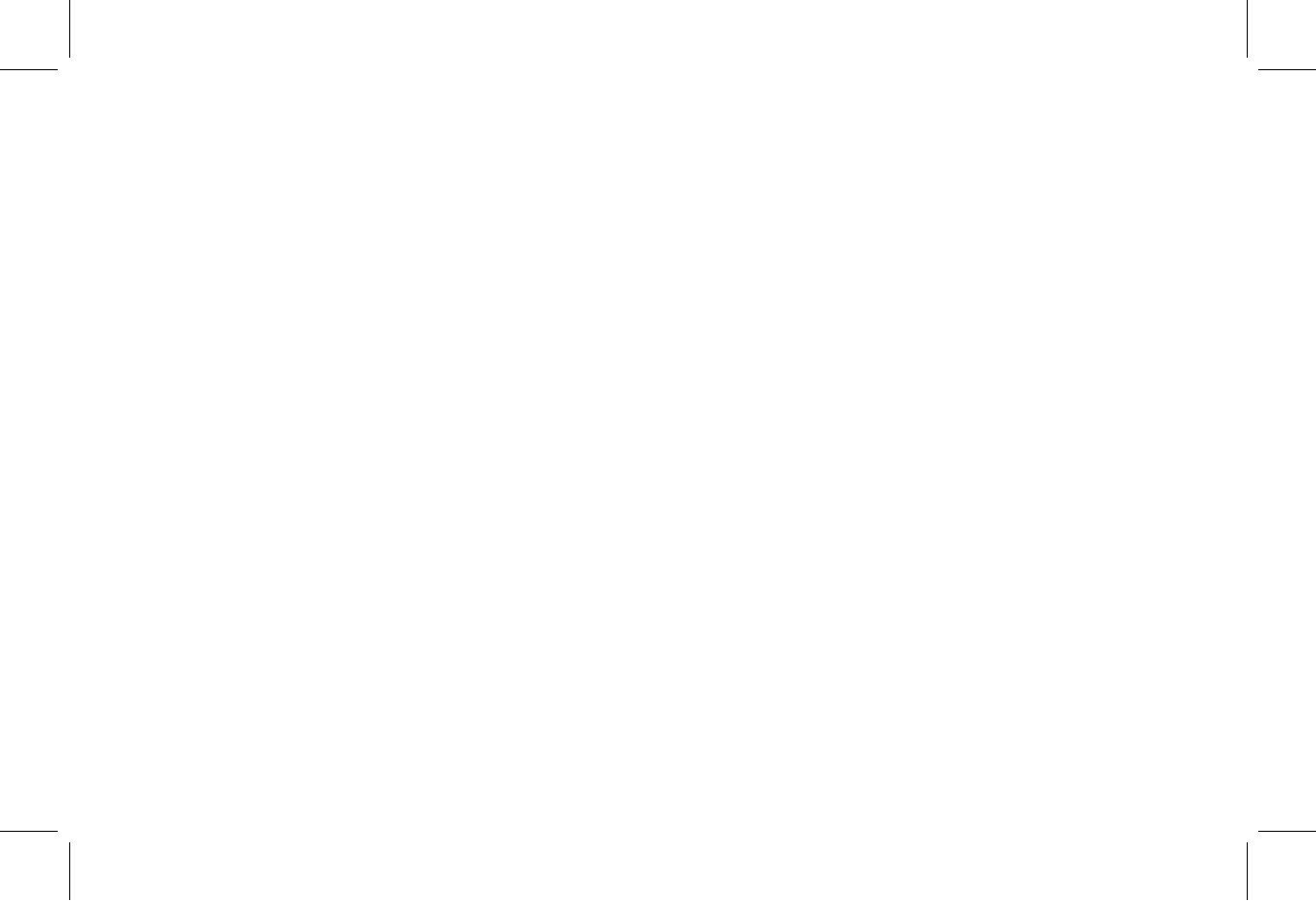
10 HP Pavilion home PC
Filename: 5219urf 2+ users guide US_ Title: hp pavilion home pc
Template: Normal.dot Author: pamela Last Saved By: Authur
Revision #: 3 Page: 10 of 12 Printed: 09/01/04 07:19 PM
FCC GUIDELINES
This equipment has been tested and found to comply with the limits for a
Class B digital device, pursuant to Part 15 of the FCC Rules. These limits
are designed to provide reasonable protection against harmful
interference in a residential installation. This equipment generates, uses
and can radiate radio frequency energy and, if not installed and used in
accordance with the instructions may cause harmful interference to radio
communications. However, there is no guarantee that interference will
not occur in a particular installation. If this equipment does cause harmful
interference to radio or television reception, which can be determined by
turning the equipment off and on, the user is encouraged to try to correct
the interference by one or more of the following measures:
Reorient or relocate the receiving antenna
Increase the separation between the equipment and receiver
Connect the equipment into an outlet on a circuit different
from that to which the receiver is connected.
Consult the dealer or an experienced radio/TV technician
for help.
The Class B digital apparatus meets all requirements of the Canadian
Interference-Causing Equipment Regulation.
Cet appareil numerique de la class B respecte toutes les exigences du
Règlement sur le materiel brouilleur du Canada.
FCC Warning: This device complies with Part 15 of the FCC Rules.
Operation is subject to the following two conditions: (1) This device may not
cause harmful interference. (2) This device must accept any interference
received, including interference that may cause undesired operation.
NOTE: THE MANUFACTURER IS NOT
RESPONSIBLE FOR ANY RADIO OR TV
INTERFERENCE CAUSED BY
UNAUTHORIZED MODIFICATIONS TO
THIS EQUIPMENT.
SUCH MODIFICATIONS COULD VOID THE
USER'S AUTHORITY TO OPERATE THE
EQUIPMENT.
Caution:
Any changes or modifications not expressly approved by the party
responsible for compliance could void the user's authority to operate
this equipment. Shielded interface cable, if any, must be used in
order to comply with emission limits.
This device complies with Part 15 of the FCC Rules. Operation is
subjection to the following two conditions: (1) This device may not cause
harmful interference, and (2) this device must accept any interference
received, including interference that may cause undesired operation.