Behavior Tech Computer MSM370U Mouse User Manual M370 Series Quick Installation Guide
Behavior Tech Computer Corporation Mouse M370 Series Quick Installation Guide
users manual

Mouse Quick Installation Guide
Congratulations on your purchasing this exciting mouse. This multi-function mouse is with
great features, the wheel for quick scrolling and two side buttons for extra functions (if with 5
keys). It is super easy to use and it feels good in left or right hands. Beside, this mouse is
designed for real hands to make you feel comfortable when using it. All these human-oriented
characteristics make you feel more comfortable and efficient while surfing on the website or
using applications!
System Requirement
w Microsoft® Windows 95, Windows 98, Windows® NT 4.0, Windows® ME, Windows
2000 or Windows XP operating system
Hardware Installation
Connect the Mouse to Your PC System
1. Turn off your PC system. Remember to turn off your PC system before you connect or
disconnect the mouse unless you use a USB device in Windows 98, Windows 2000 or
Windows ME.
2. For PS/2 model, you can connect the mouse to the PS/2 port.
3. For the USB model, connect the mouse to the USB port on your PC system.
4. For the Combo (USB-PS/2) model, you will find a USB to PS/2 6-pin adapter is attached.
This adapter helps you a lot on solving the USB to PS/2 port issue.
5. Turn on your PC system.
FCC GUIDELINES
This equipment has been tested and found to comply with the limits for a Class B digital device, pursuant
to Part 15 of the FCC Rules. These limits are designed to provide reasonable protection against harmful
interference in a residential installation. This equipment generates, uses and can radiate radio frequency
energy and, if not installed and used in accordance with the instructions may cause harmful interference to
radio communications. However, there is no guarantee that interference will not occur in a particular
installation. If this equipment does cause harmful interference to radio or television reception, which can
be determined by turning the equipment off and on, the user is encouraged to try to correct the
interference by one or more of the following measures:
w Reorient or relocate the receiving antenna
w Increase the separation between the equipment and receiver
w Connect the equipment into an outlet on a circuit different from that to which the receiver is
connected.
w Consult the dealer or an experienced radio/TV technician for help.
w Use only shielded cables to connect I/O devices to this equipment.
This device complies with Part 15 of the FCC Rules. Operation is subject to the following two conditions:
(1) This device may not cause harmful interference. (2) This device must accept any interference received,
including interference that may cause undesired operation.
PS2 Mouse Port
USB Mouse Port
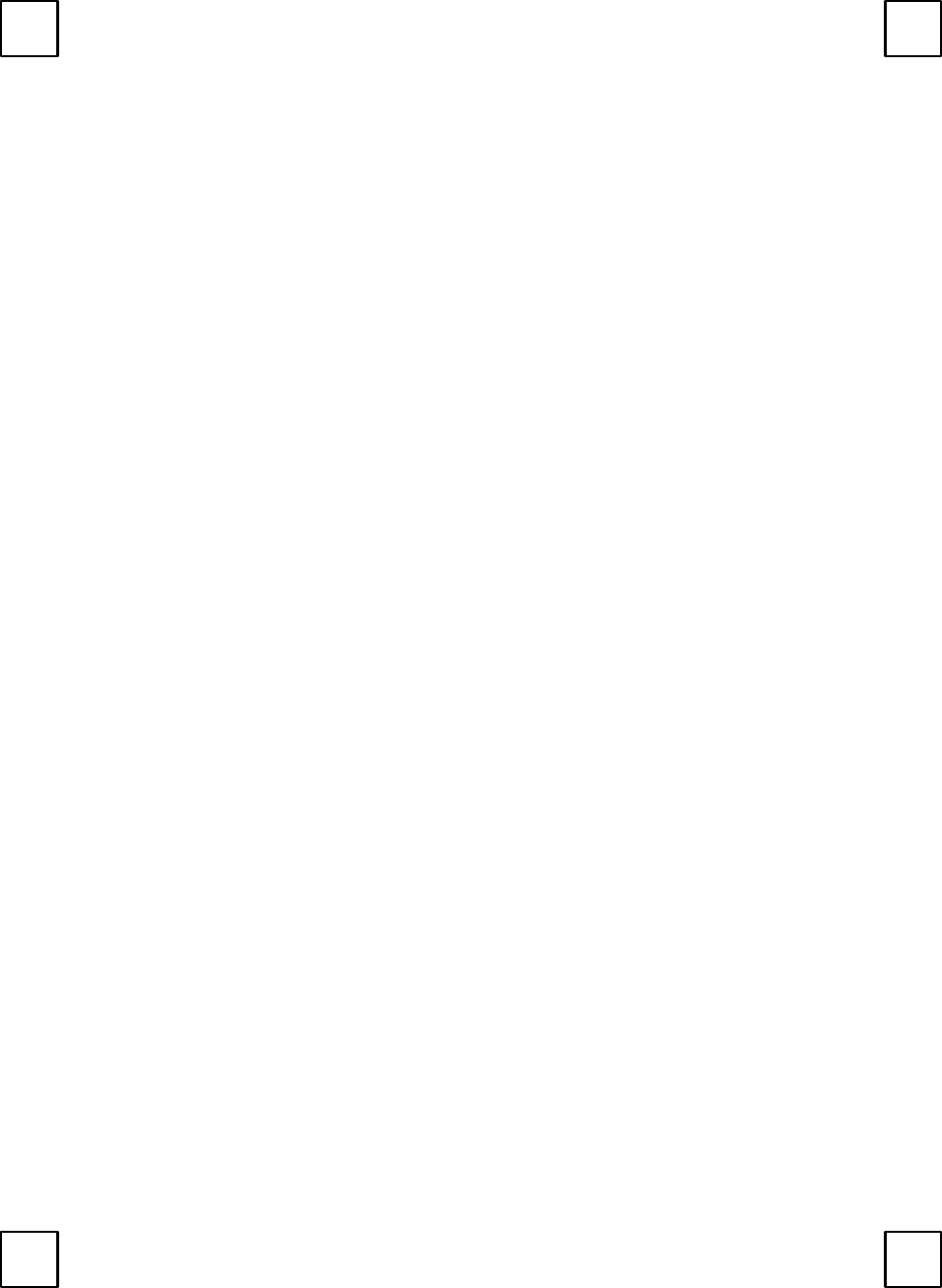
Information to User:
FAny changes or modifications not expressly approved by the party responsible for compliance
could void the user’s authority to operate this equipment. Shielded interface cable, if any, must be
used in order to comply with emission limits.
IBM AT and PS/2 are registered trademarks of International Business Machines Corporation.
Microsoft and Windows are registered trademarks of Microsoft Corporation in the United States
and/or other countries.
All other trademarks are trademarks of their respective holders.
3100505030
Version 1.0
April 2002
Printed in China