Behavior Tech Computer MSM870A Mouse User Manual M870A QG v1 0 E
Behavior Tech Computer Corporation Mouse M870A QG v1 0 E
Users Manual
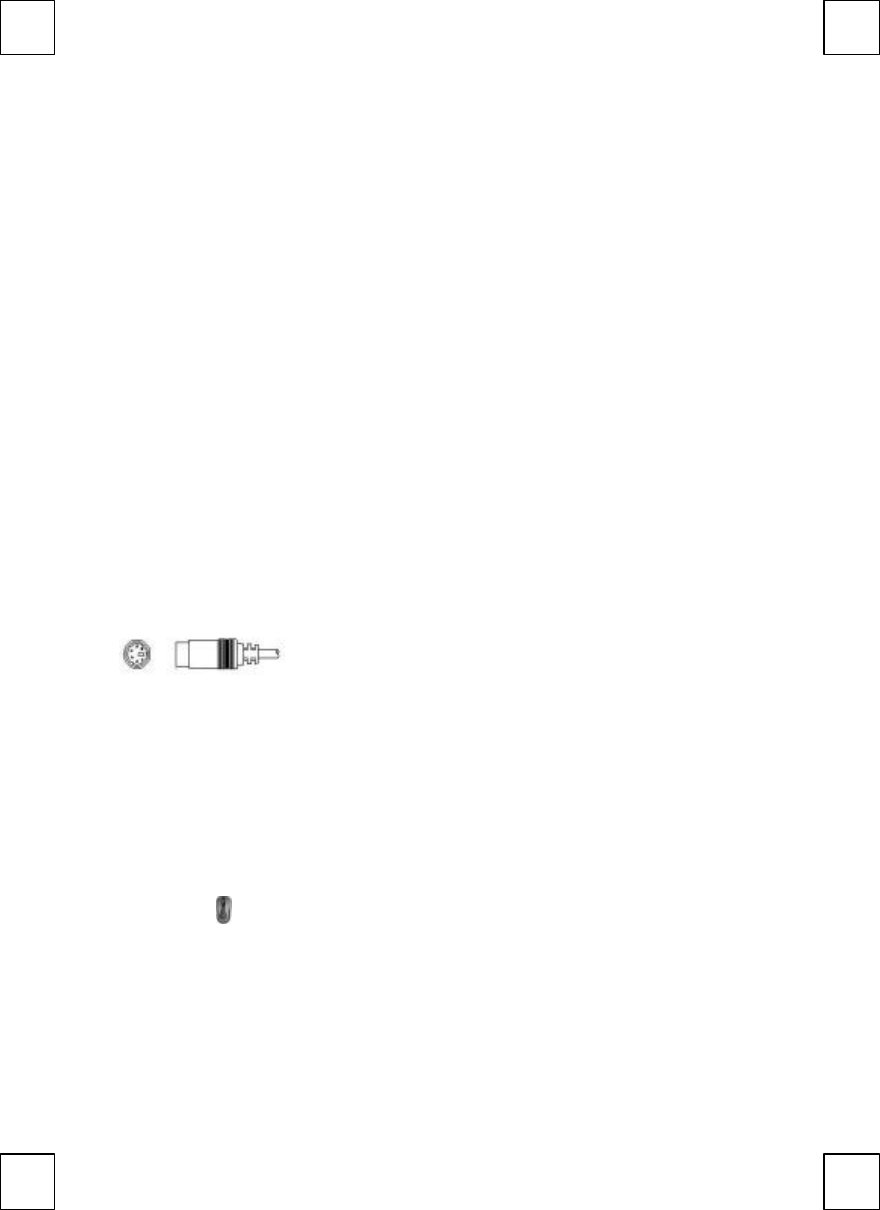
M
M8
87
70
0A
A
M
Mo
ou
us
se
e
Q
Qu
ui
ic
ck
k
I
In
ns
st
ta
al
ll
la
at
ti
io
on
n
G
Gu
ui
id
de
e
Congratulations on your purchasing this exciting optical mouse. This multi-function optical mouse is with
great features, wheel for quick scrolling and optical sensor for preventing from the interference caused
by dust. All those human-oriented characteristics make you feel more comfortable and efficient while
surfing on the website or using applications. After the KeyMaestro driver installed, you will have seven
extra functions to select for buttons, Quick Jump, Double Click, Window Zoom, Switch AP, Auto Panning,
Back and Forward. Moreover, the Quick Jump button is bonded with most often-used functions, Mouse
Control Panel, Control Panel, Horizontal Scroll Bar, Vertical Scroll Bar, Minimize All Windows, Size Grip,
Windows Explorer, Recall the Last Active Window and Exit. Please install the KeyMaestro Input Device
driver to find more great functions!
System Requirements
?? For PS/2 :
Microsoft® Windows® NT 4.0, Windows® 95, Windows® 98, Windows® ME, Windows® 2000 or
Windows® XP operating system
Hardware Installation
Connect the Mouse to Your PC System
For PS/2 Model:
1. Turn off the PC system first.
2. Directly plug the PS/2 connector into the PC PS/2 mouse port.
3. Turn on the PC system.
Software Installation
1. Insert the disk labelled “KeyMaestro Input Device Driver” into your disk drive.
2. Open File Explorer to find “Setup.exe” from the disk.
3. Double-click the “Setup.exe”.
4. Then follow the instruction on the screen to install the driver. The default install path is set to
c:\MMaestro. You have the option to change the install path during set-up.
5. Set up will indicate when installation has successfully completed. The driver is loaded when you see
the driver icon in the system tray (lower right corner of the screen). The operating system needs
to restart.
Note: Before installing the KeyMaestro input device driver for USB optical mouse, you have to make
sure that the USB device driver has been installed and the USB optical mouse is recognized by
Windows operating system. You may press any button to see if it is correspondently, and thus to
know the mouse works well.
Important
1. This optical mouse uses light to sense movement. It cannot work on a glass, translucent or reflective
surface.
PS/2 Mouse
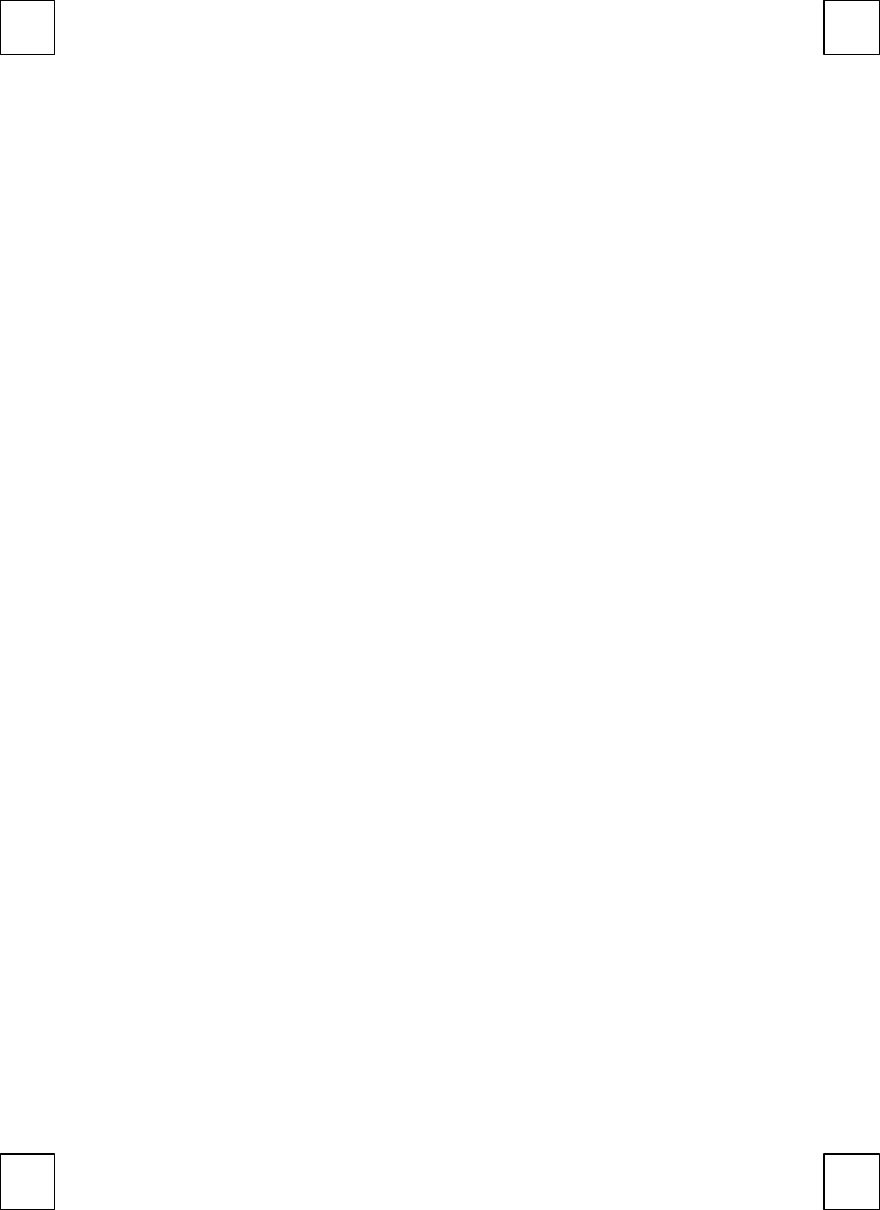
2. Use the mouse only on a clean, flat, non-slippery, opaque surface in order to ensure smooth and
accurate cursor action.
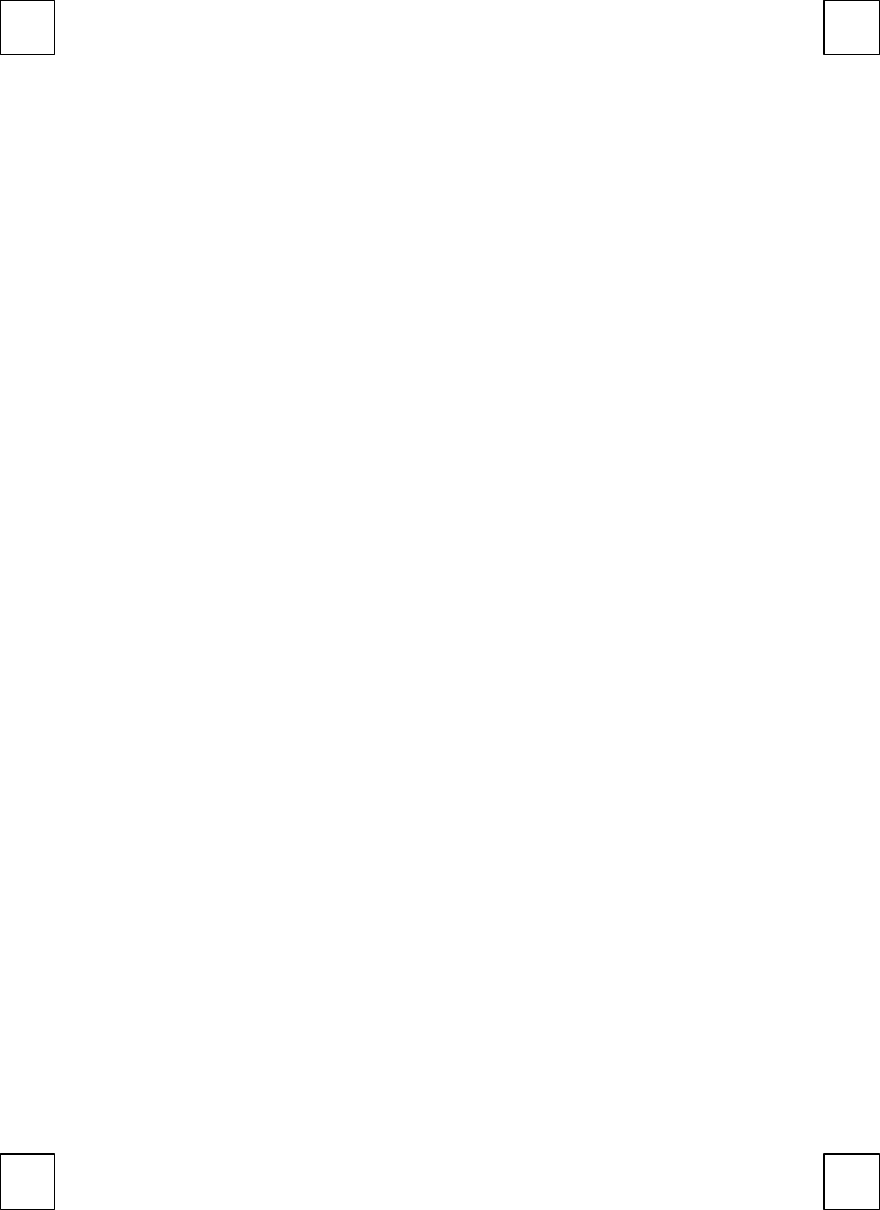
F
FC
CC
C
G
GU
UI
ID
DE
EL
LI
IN
NE
ES
S
This equipment has been tested and found to comply with the limits for a Class B digital
device, pursuant to Part 15 of the FCC Rules. These limits are designed to provide
reasonable protection against harmful interference in a residential installation. This
equipment generates, uses and can radiate radio frequency energy and, if not installed
and used in accordance with the instructions may cause harmful interference to radio
communications. However, there is no guarantee that interference will not occur in a
particular installation. If this equipment does cause harmful interference to radio or
television reception, which can be determined by turning the equipment off and on, the
user is encouraged to try to correct the interference by one or more of the following
measures:
? ? Reorient or relocate the receiving antenna
? ? Increase the separation between the equipment and receiver
? ? Connect the equipment into an outlet on a circuit different from that to which
the receiver is connected.
? ? Consult the dealer or an experienced radio/TV technician for help.
? ? Use only shielded cables to connect I/O devices to this equipment.
This device complies with Part 15 of the FCC Rules. Operation is subject to the following
two conditions: (1) This device may not cause harmful interference. (2) This device must
accept any interference received, including interference that may cause undesired
operation.
Information to User:
??Any changes or modifications not expressly approved by the party
responsible for compliance could void the user’s authority to operate
this equipment. Shielded interface cable, if any, must be used in order
to comply with emission limits.
IBM AT and PS/2 are registered trademarks of International Business Machines Corporation.
Microsoft and Windows are registered trademarks of Microsoft Corporation in the United States and/or other countries.
All other trademarks are trademarks of their respective holders.