Behavior Tech Computer MSM977U Wireless Mouse User Manual M977U EU QIG Preliminary Version modify
Behavior Tech Computer Corporation Wireless Mouse M977U EU QIG Preliminary Version modify
Manual
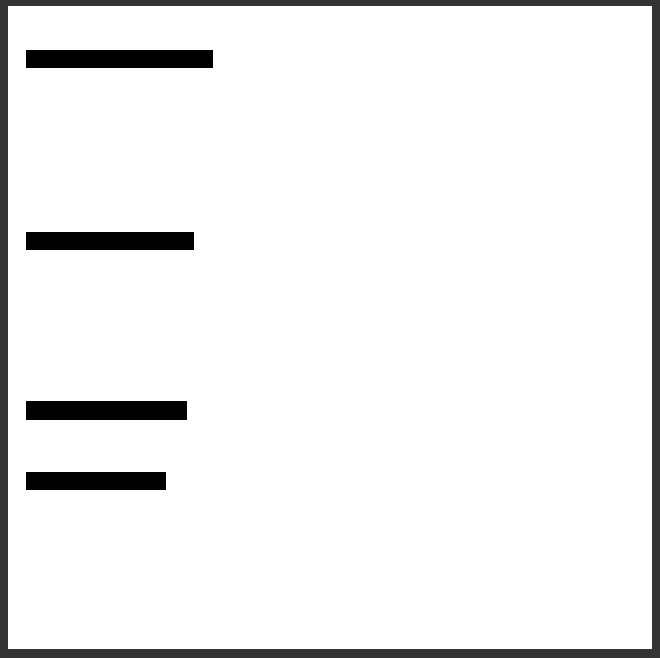
M977U Wireless Laser mouse user’s manual
Mouse Button Functions
Please refer to the mouse drawing picture A:
1. Mouse Left Button
2. Mouse Right Button
3. Scroll Wheel / Mouse Middle Button
4. Mouse 4th Button→ WWW Back: return to the last page you viewed.
5. Mouse 5th Button→ WWW Forward: view the next page you viewed before.
6. Cruise Up→ Page Up: move the text up.
7. Cruise Down→ Page Down: move the text down.
System Requirements
w Available USB port
w Microsoft® Windows® 98SE, Windows® ME, Windows® 2000, Windows® XP and Windows®
Vista operating systems
w CD-ROM drive (for CD or Video operation)
w Standard sound card (for CD or Video operation)
w Microsoftâ Office 97 or later version
w Microsoftâ Internet Explorer 5.0 or later version (for the Internet keys)
Hardware Installation
Please refer to the mouse drawing picture B:
- Plug the mouse USB connector directly into the USB port on the PC.
Usage Information
w This laser mouse can work on most surfaces, including polished or wood-grain surfaces.
w The bottom of the mouse does not emit visible light, but does emit laser beam. Please be
aware that the laser beam may be hazardous to humans or human eyes and remember not to
look directly into the laser beam.
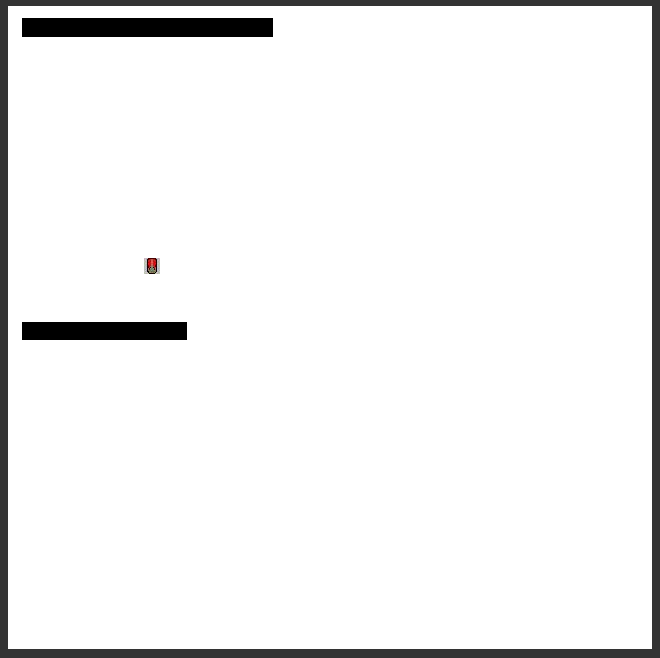
MouseMaestro Driver Installation
w USB Device Driver
The USB device driver is included in your Windows operating system.
During the initial installation of the mouse USB device, the system will automatically detect that a
new hardware device has been added and will bring up the "Add New Hardware Wizard" dialogue
box. Follow the Wizard's USB driver installation steps. Once this installation step is completed, the
basic functions of the USB device will work under the operating system. The additional functions
are provided only after the MouseMaestro driver is installed.
w MouseMaestro Input Device Driver
1. Insert the CD labeled " MouseMaestro Input Device Driver " into your CD-ROM.
2. The CD will run automatically and bring up the Setup dialogue box.
3. Follow the on-screen instructions to install the driver.
4. The driver icon will show at the right-bottom in the Windows system tray when the driver is
loaded.
Important Information
w For more detailed information, please refer to the Help file in the Driver CD in the Help
directory. The ways to display the Help file are as follows:
- After driver installation, please click the driver icon at the right-bottom in the Windows system
tray. Click the Help button on the left-bottom of the driver Configuration dialog box and the
help file will pop up. Or
- Please see “Help\ Help.htm” in the Driver CD.\
w Mouse Motion Wake Up Function:
If you want to use the "Motion Wake Up function" in the Standby mode, you first have to
enable the PC power management function. Please follow the steps below: Please open
Windows Start Menu → Settings → Control Panel → Mouse → Hardware →
HID-compliant mouse → Properities → Power Management → check "Allow this device to
bring the computer out of standby" and click OK to finish the procedure.
w Resolution Adjustment:
You can easily adjust mouse resolution through the “MouseMaestro Input Device Driver.”
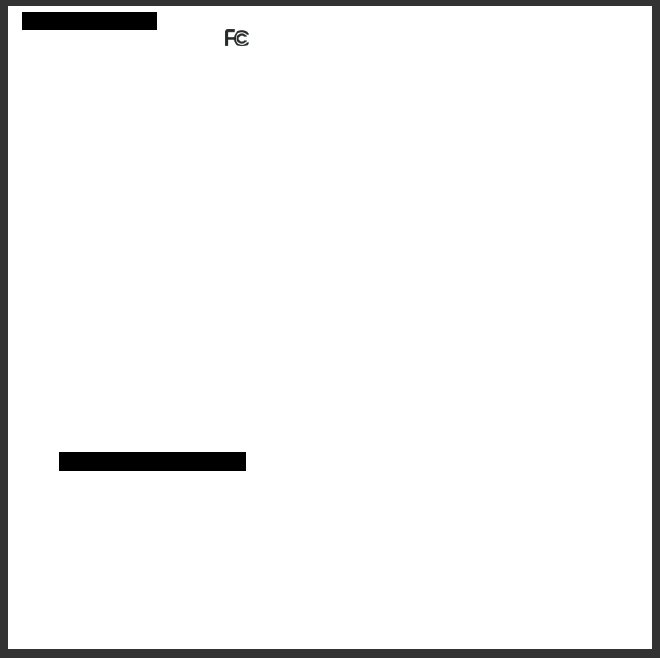
FCC GUIDELINES
This equipment has been tested and found to comply with the limits for a Class B digital device, pursuant to
Part 15 of the FCC Rules. These limits are designed to provide reasonable protection against harmful
interference in a residential installation. This equipment generates, uses and can radiate radio frequency
energy and, if not installed and used in accordance with the instructions may cause harmful interference to
radio communications. However, there is no guarantee that interference will not occur in a particular
installation. If this equipment does cause harmful interference to radio or television reception, which can be
determined by turning the equipment off and on, the user is encouraged to try to correct the interference by
one or more of the following measures:
w Reorient or relocate the receiving antenna.
w Increase the separation between the equipment and receiver.
w Connect the equipment into an outlet on a circuit different from that to which the receiver is connected.
w Consult the dealer or an experienced radio/TV technician for help.
FCC Warning: This device complies with Part 15 of the FCC Rules. Operation is subject to the following two
conditions: (1) this device may not cause harmful interference, (2) this device must accept any interference
received, including interference that may cause undesired operation.
Information to user: The users manual or instruction manual for an intentional or unintentional radiator
shall caution the user that changes or modifications not expressly approved by the party responsible for
compliance could void the user’s authority to operate the equipment.
FCC Caution: Any changes or modifications not expressly approved by the party responsible for
compliance could void the user's authority to operate this equipment. Shielded interface cable, if any, must
be used in order to comply with emission limits.
Laser Safety Information
This product complies with International Standards EN 60825-1/A2: 2001, Class 1 Laser
Product, and also complies with FDA standards Title 21 CFR 1040.10 and 1040.11, except for
deviations pursuant to Laser Notice No.50, dated July 26, 2001.