Behavior Tech Computer MSM999 CRDLS OPTICAL MSE FOR NOTEBOOK User Manual M999 Labtec QIG
Behavior Tech Computer Corporation CRDLS OPTICAL MSE FOR NOTEBOOK M999 Labtec QIG
User manual
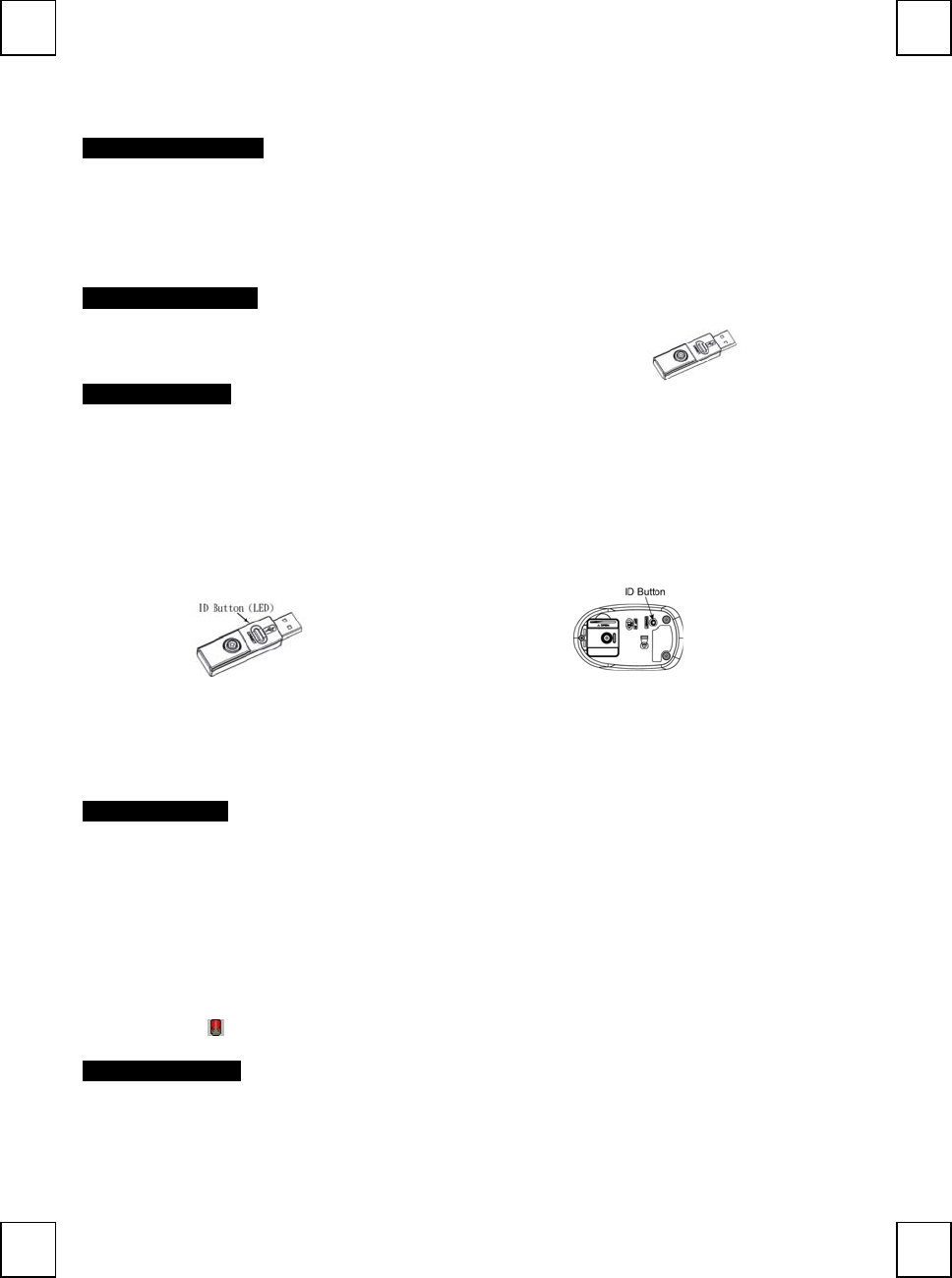
M
M-
-R
RC
CV
V1
15
52
2/
/C
C-
-U
UB
BH
H6
68
8
Q
Qu
ui
ic
ck
k
I
In
ns
st
ta
al
ll
la
at
ti
io
on
n
G
Gu
ui
id
de
e
System Requirements
- Microsoft® Windows® ME, Windows® 2000, Windows® XP or Windows Vista® operating system
- CD-ROM drive
- Standard sound card
- Microsoft Office 97 or later version
- Microsoft Internet Explorer 5.0 or later version
- Available USB port
Hardware Installation
1. Plug in the receiver connector into your available USB port on PC.
2. Make sure the batteries of the mouse are installed correctly, please follow the polarity
signs in the battery compartment.
Pairing Procedure
After you pair mouse with the receiver, you can operate the mouse immediately. The pairing
button locates on the top of the receiver with a LED under to show the pairing or data
reception status.
By pairing the wireless mouse with receiver it will:
- Generate a new digital ID, linking uniquely mouse with receiver. This lessens inference from nearby wireless products.
1. Press the pairing button on the top of the receiver first.
2. Next, press the pairing button on the bottom of the mouse once.
3. The receiver LED will blink rapidly for some time to indicate it has received pairing information.
4. When you move the mouse, the receiver LED will light steadily. When you stop using the mouse, the receiver LED will stop lighting.
Note:
1. Your PC must be turned on before doing this pairing procedure.
2. You must follow the procedure above to complete ID pairing.
3. The whole procedure should be completed within 60 seconds.
Driver Installation
USB Device Driver
The USB device driver is included in Windows operating system.
During initial installation of the USB device, the system will automatically detect a new hardware being added, and then bring up "Add
New Hardware Wizard" dialogue box. Please follow the Wizard's USB driver installation steps. Once this installation step is completed
the basic functions of the USB device will work under the operating system. The additional functions are provided only after the
MouseMaestro application is installed.
MouseMaestro Input Device Driver
1. Insert the CD labeled "EMPREX" into your CD-ROM.
2. The CD will run automatically and bring up the Setup dialogue box.
3. Then follow the on-screen instruction to install the driver.
4. The driver icon will show at the right-bottom in the Windows system tray when the driver is loaded.
Battery Information
1. We recommend using alkaline batteries for a longer battery life.
2. Always change batteries when battery low alarm indication appears.
3. Install mouse driver first to ensure the battery power is monitored.
4. Don't mix different types of batteries or new and old batteries together. Always replace old batteries with new and same type
batteries.
5. Remove batteries after long periods of non-use. Battery leakage or corrosion may damage the device quality and cause danger.
6.
Pairing button on the top of the receiver
(With LED under the pairing button)
Pairing button on the bottom of the mouse
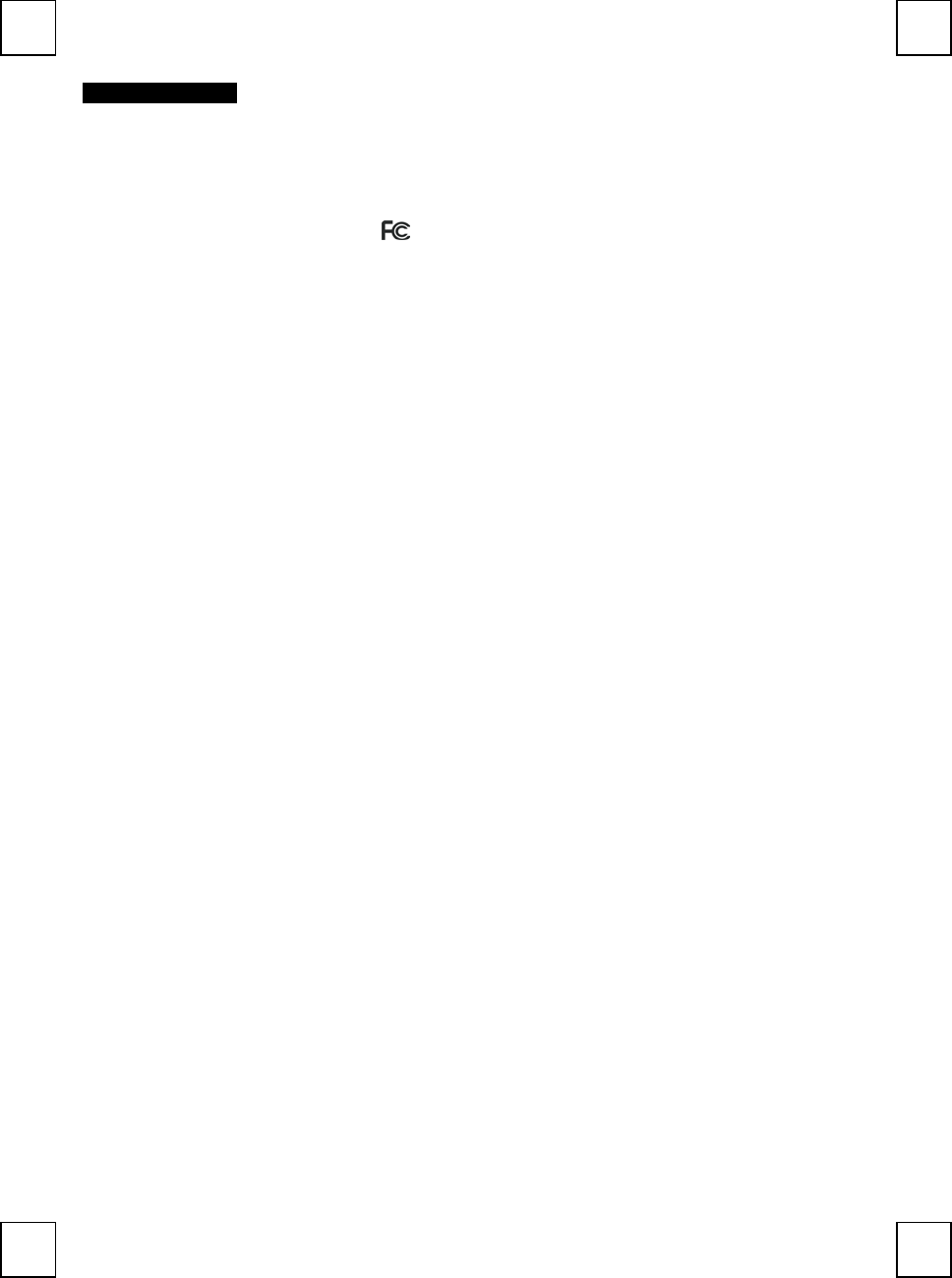
Mouse Information
1. This optical mouse senses light to detect mouse’s movement; therefore, it cannot work on a glass, translucent, reflective, or dark
color surface.
2. The mouse can work only on a clean, flat, non-slippery, opaque, and light color surface in order to ensure smooth and accurate
cursor action.
FCC GUIDELINES
This equipment has been tested and found to comply with the limits for a Class B digital device, pursuant to Part 15 of the FCC Rules. These limits
are designed to provide reasonable protection against harmful interference in a residential installation. This equipment generates, uses and can
radiate radio frequency energy and, if not installed and used in accordance with the instructions may cause harmful interference to radio
communications. However, there is no guarantee that interference will not occur in a particular installation. If this equipment does cause harmful
interference to radio or television reception, which can be determined by turning the equipment off and on, the user is encouraged to try to correct
the interference by one or more of the following measures:
Reorient or relocate the receiving antenna.
Increase the separation between the equipment and receiver.
Connect the equipment into an outlet on a circuit different from that to which the receiver is connected.
Consult the dealer or an experienced radio/TV technician for help.
Use only shielded cables to connect I/O devices to this equipment.
FCC Warning: This device complies with Part 15 of the FCC Rules. Operation is subject to the following two conditions: (1) this device may not
cause harmful interference, (2) this device must accept any interference received, including interference that may cause undesired operation.
FCC Caution: Any changes or modifications not expressly approved by the party responsible for compliance could void the user's authority to
operate this equipment.
Information to user: The users manual or instruction manual for an intentional or unintentional radiator shall caution the user that changes or
modifications not expressly approved by the party responsible for compliance could void the user’s authority to operate the equipment.
This equipment is intended for use in the following countries EU 18 countries:
Austria, Belgium, Denmark, Finland, France, Germany, Ireland, Italy, Luxembourg, Netherlands, Spain, Sweden, United Kingdom, Portugal,
Greece, Switzerland, Norway, and Iceland.
IMPORTANT NOTE:
FCC Radiation Exposure Statement:
This equipment complies with FCC radiation exposure limits set forth for an uncontrolled environment. End users must follow the specific operating
instructions for satisfying RF exposure compliance.
This transmitter must not be co-located or operating in conjunction with any other antenna or transmitter.
This Category II radiocommunication device complies with Industry Canada Standard RSS-310.
Ce dispositif de radiocommunication de categorie II respecte la norme CNR-310 d’Industrie Canada.