Beijing TierTime Technology 3DP-25 UP BOX 3D printer User Manual
Beijing TierTime Technology Co. Ltd UP BOX 3D printer Users Manual
Users Manual
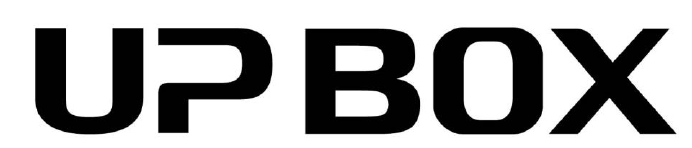
version:4.6.23

Table of Contents
Precautions .......................................................................................................
Printer Body illustration ...................................................................................
Accessories .......................................................................................................
Remove Shipping Clips .....................................................................................
Install UP software ............................................................................................
Initialization of Printer
........................................................................................
Platform Calibrate:
1.Setting Nozzle Height .................................................................................
2.Setting Compensation Values ....................................................................
Coarse manul platform leveling .......................................................................
Print A Model ....................................................................................................
Software Interface ............................................................................................
Pause of Print Job ............................................................................................
Moving Model ...................................................................................................
Rotate Model ....................................................................................................
Duplicate Model ...............................................................................................
Printing Parameters .........................................................................................
Annotation of Printing Parameters ...................................................................
Repair Model ....................................................................................................
Calibration for the Correct Dimension ...............................................................
Printing Techniques ..........................................................................................
Troubleshooting ................................................................................................
Appendix A .......................................................................................................
01
03
04
05
06
07
08
09
10
12
14
15
16
17
18
19
20
21
22
23
24
25
26
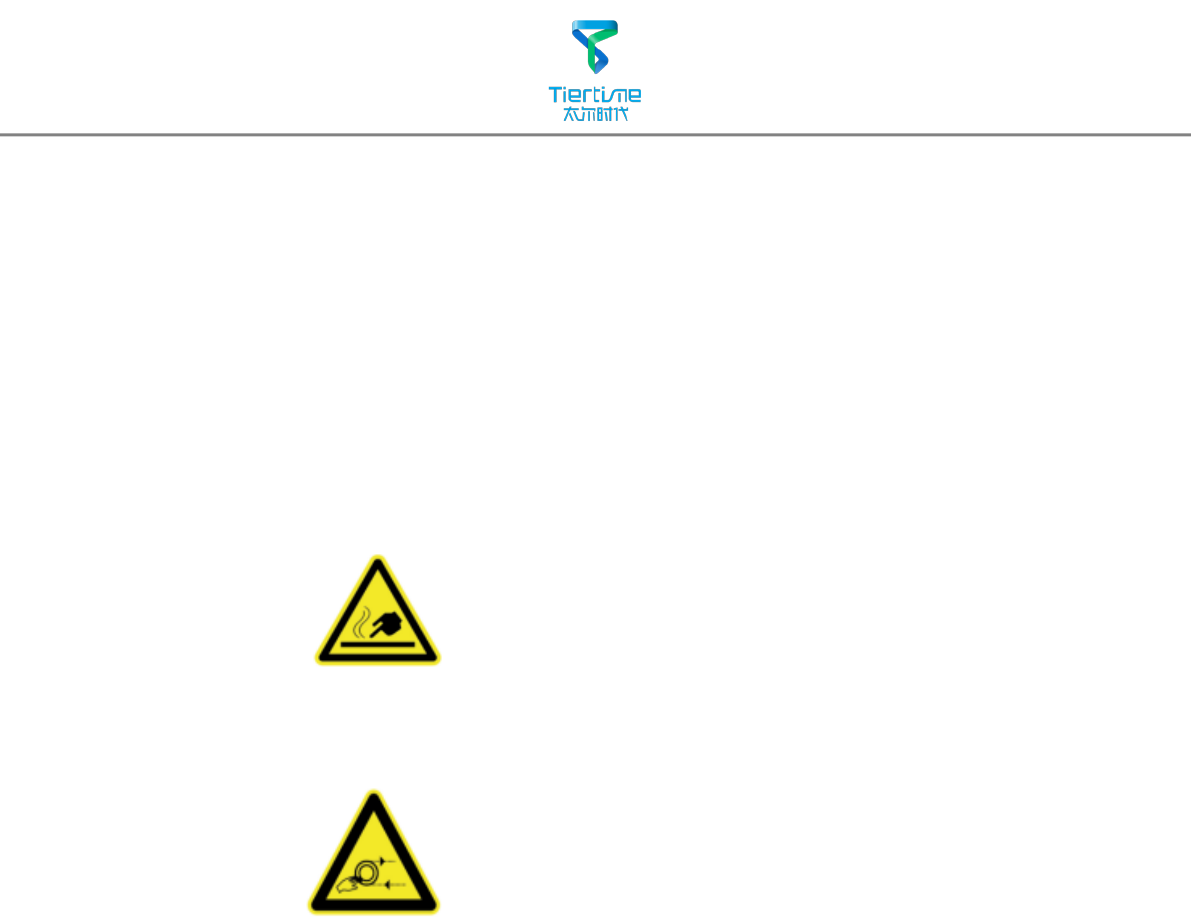
01
1. UP BOX 3D printer requires power adapter provided by original manufacturer.
Otherwise machine could be damaged or even cause re hardzard. Please also
keep the power adapter away from water and high temperature.
2. During printing, the nozzle of the printer will reach 260oC and the print
platform could reach 100oC. Please do not touch these parts with bare hand
while they are hot, not even with the heat resistant gloves included with
machine as the temperature could damage the gloves and your hand.
4. During Printing, the nozzle and print platform will move at high speed, do not
touch these parts while they are moving.
5. Please wear goggles when removing the supporting material from models
and detaching models from perf board.
6. When printing ABS and PLA, slight smell will be produced, please run the
printer in a well ventilated environment. We also suggest you put the printer
in an enviroment with stable temperature, as unwanted cooling could cause
adverse eects on print quality.
7. When UP softwre is sending data to the printer, where the status bar on the
left bottom corner is showing "sending layers", do not unplug USB cable as
this will disrupt data transfer and resulted in printing failure. USB cable can be
unpluged after data transfer was nished.
8. UP BOX's working temperature is between15oC and 30oC relative humidity
20%-50%. It is recommended to discharge static charge from user's body
before touching the machine to prevent interruption of printing and potential
damage to the printer.
Warning label on printer:
High Temperature, do not touch!
Warning label on printer:
Moving parts, do not touch!
Precautions

02
UP BOX Specication
Printing Technology MEM (Melted Extrusion
Manufacturing)
Build Volume 255 x 205 x 205mm (W x H x D)
10" x 8" x 8"
Print Head Single, Modular for easy
replacement.
Z-Resloution 0.1/0.15/0.20 /0.25 /0.30 /0.35
/0.40 mm
Supporting Structure Smart Support Technology:
automactically generated, easy to
remove, fine-tunable.
Platform Leveling Fully automatic leveling with
integrated leveling probe.
Print Surface Heated bed with ABS surface
Unterthered Printing Yes
Average Operational Noise 51dB
Advanced Features Door Sensor, Air Filtration, Full-
Color LED Bar
Bundled Software UP Software
Compatible File Formats STL, UP3, UPP
Connectivity USB
Operating System WinXP/Vista/7/8, Mac OS
Power adapter 110-240VAC, 50-60Hz, 220W
Chassis Plastic case with metal frame,
enclosed
Printer Weight 20KG / 44 LB
Printer Dimiension 489 x 495 x 520 mm(WxHxD)
19.5" x 19.5" x 20.5"
Weight with Packaging
Packaging Dimension (W x H x D)
" x " x "
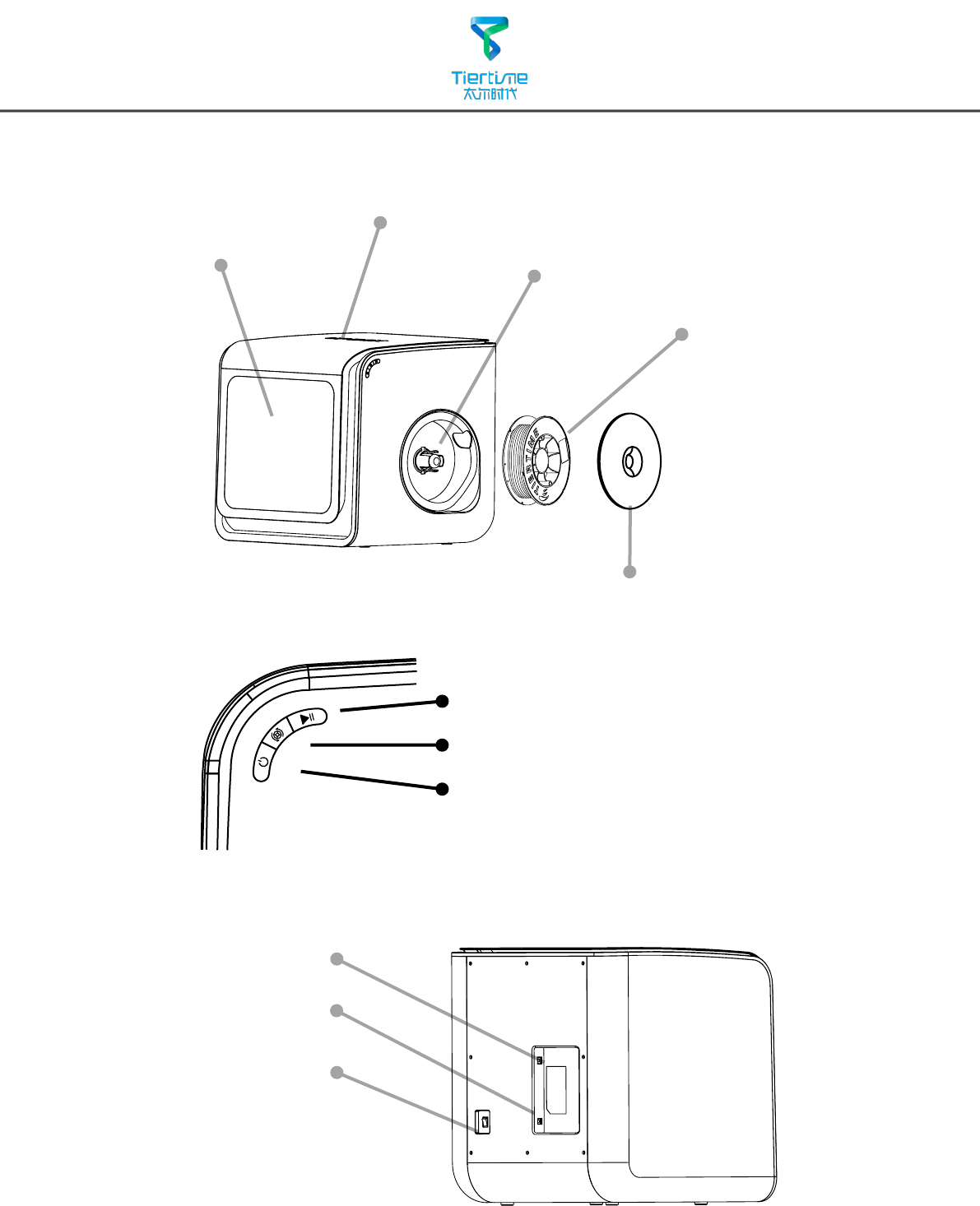
03
Initialization Button
Spool Holder
Printer Body
Magnetic Cover
Filament Spool
Power Interface
USB Interface
Top Lid
Front Door
Power Switch
Extrude/Withdraw Button
Pause/Stop Button
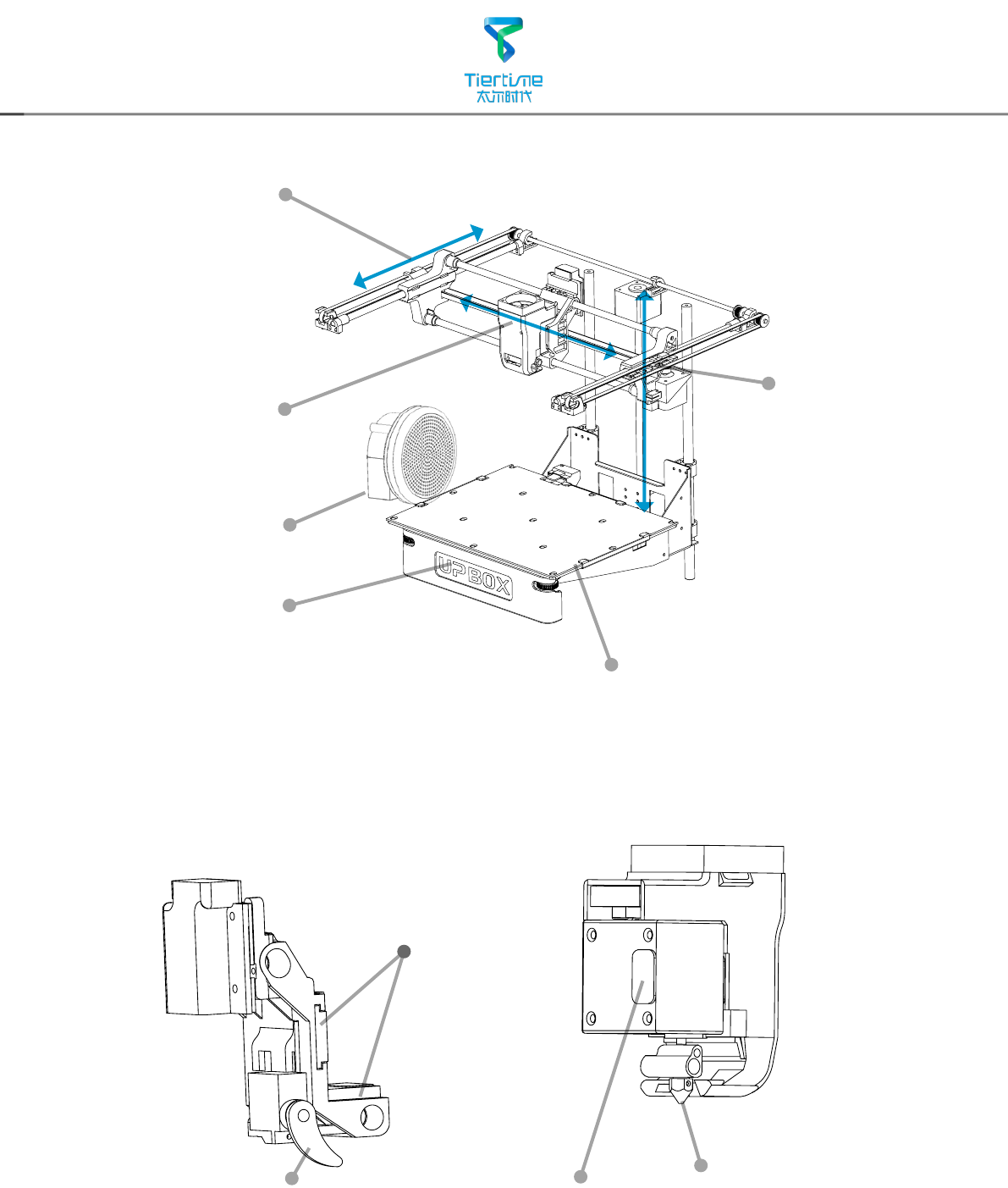
04
X-Axis
Y-Axis
Z-Axis
Print Head Mount
Automatic Leveling Probe
Nozzle
Print Head
Magnets
Metal Plate
Print Platform
LED Bar
Air Filter
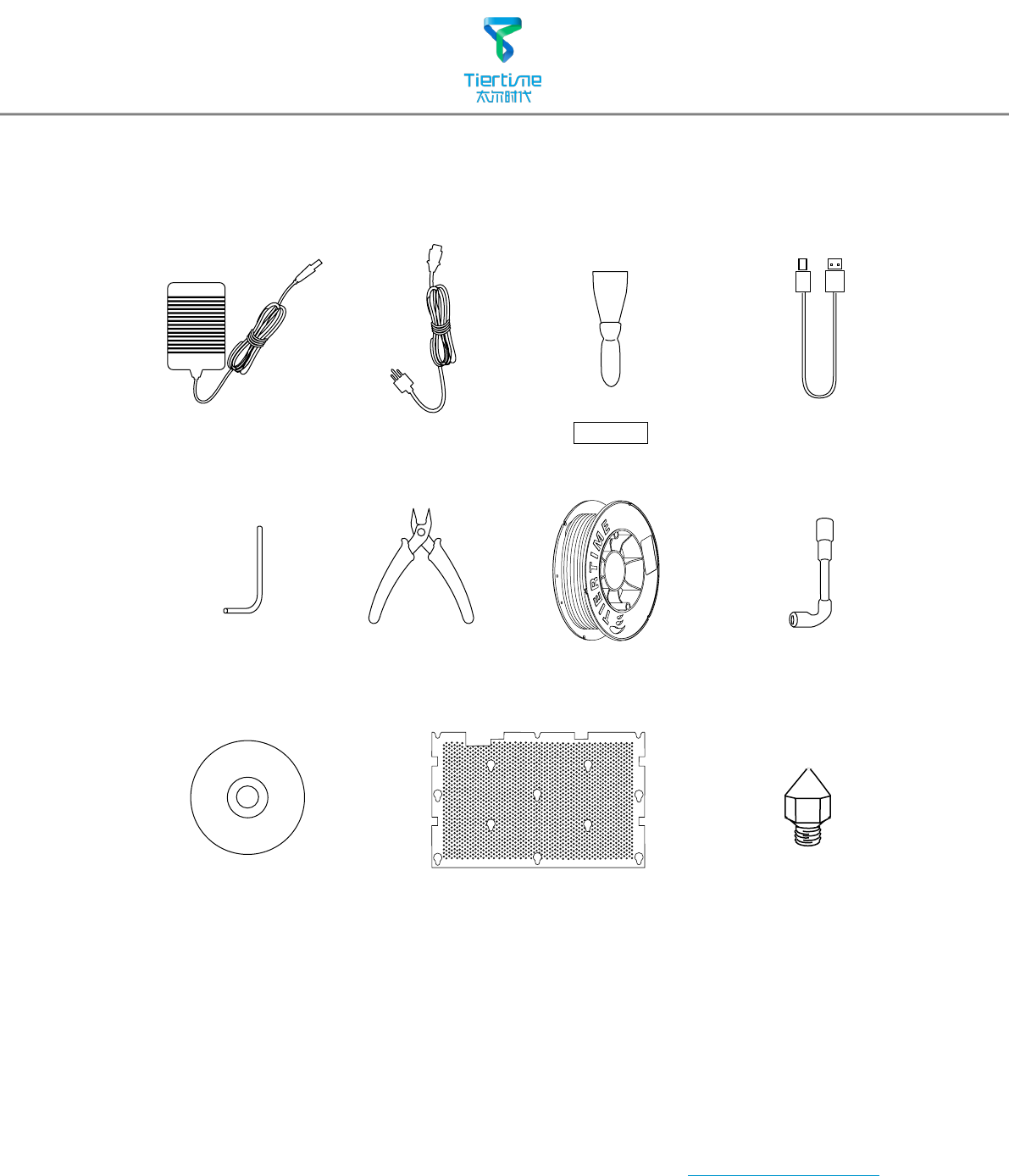
05
Accessories
ABS Filament Nozzle WrenchPlier
*If anything is missing please contact your local distributor or support@pp3dp.com
2.5mm Hex Keys
Power Adapter USB Cable
Scraper
CD-ROM
Power Cable
Perf Board Print Head Nozzle
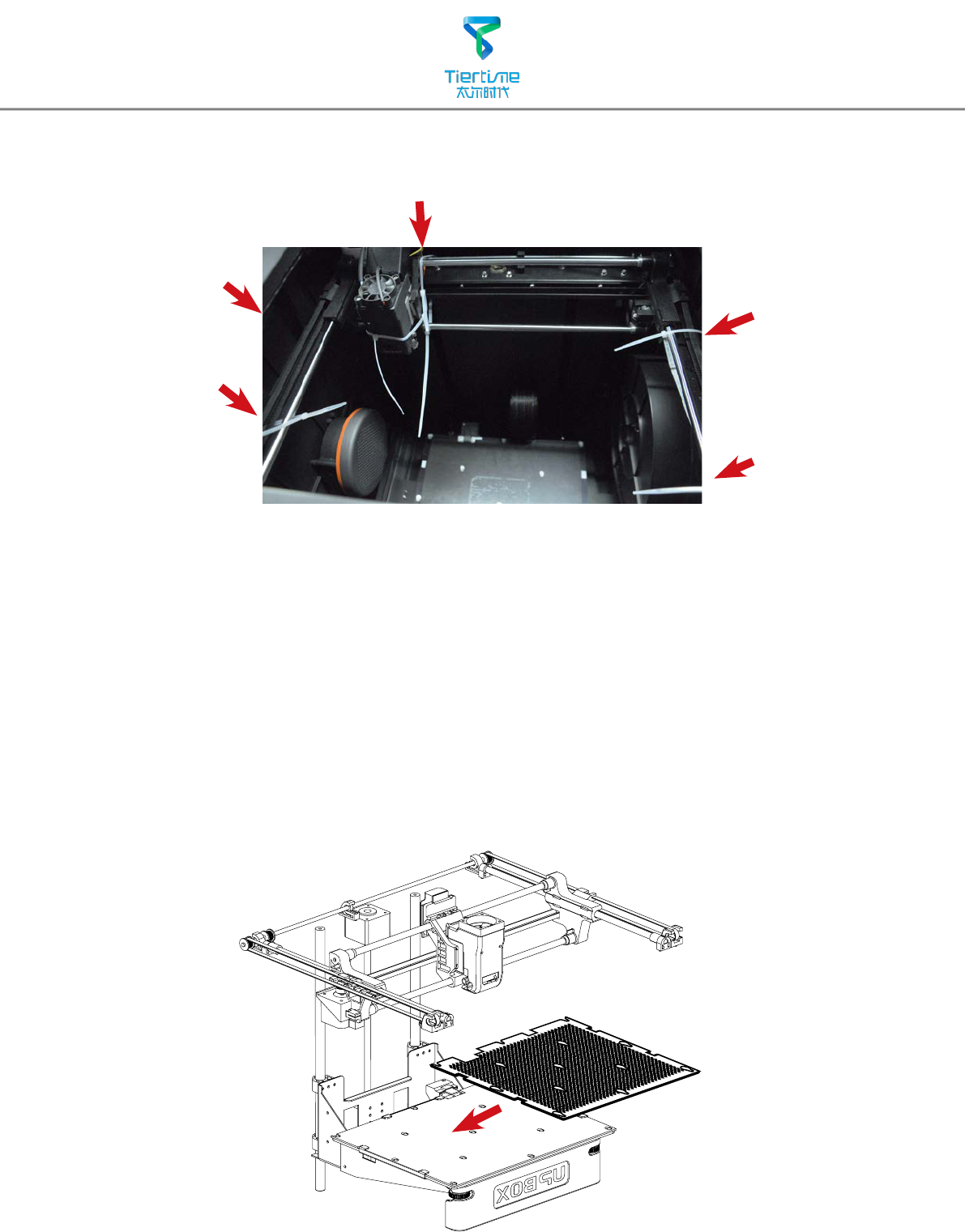
06
Install Perf Board
Remove Nylon Ties
Remove nylon ties from the horizontal smooth rods.
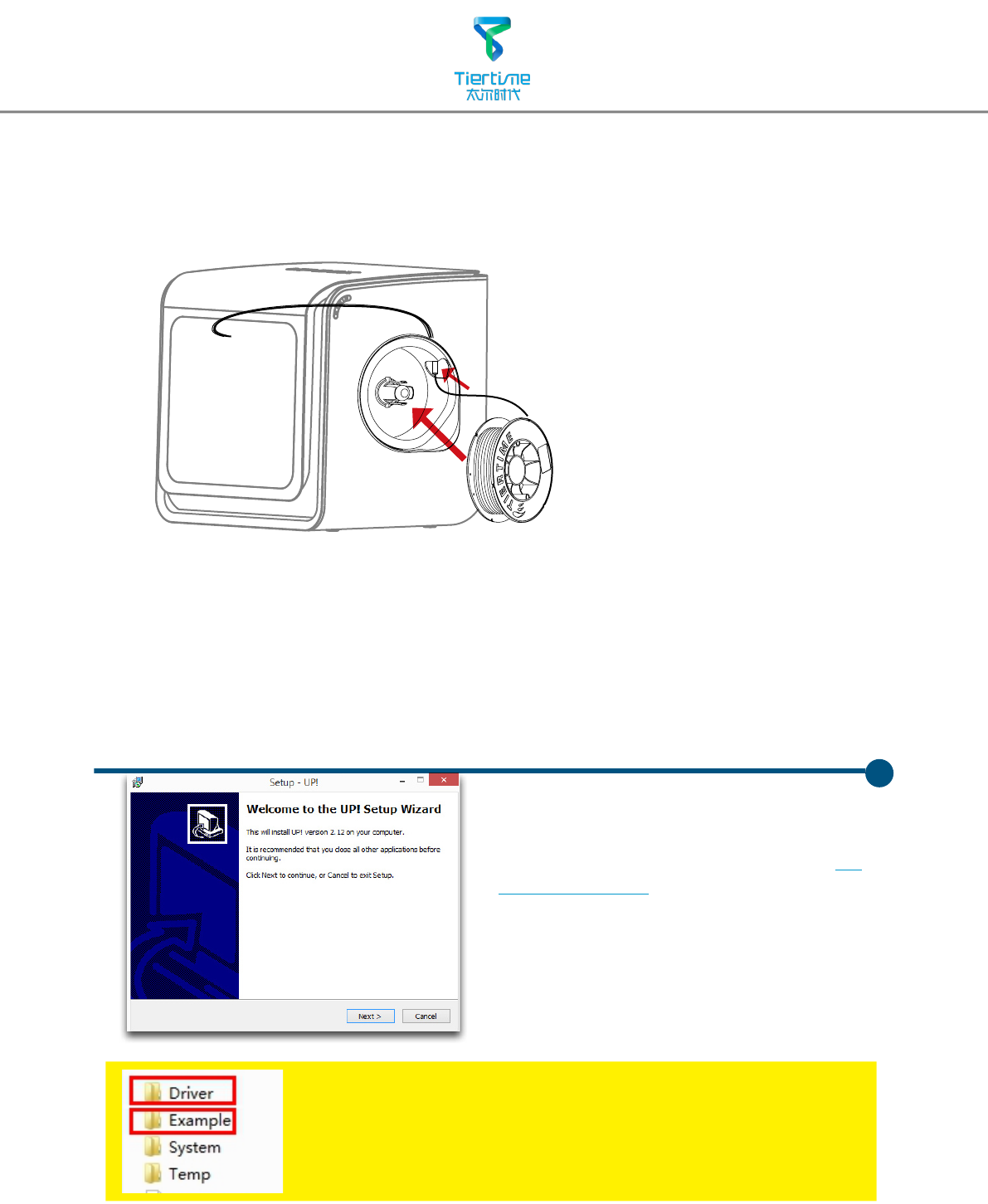
07
Install UP software
After installation,in the UP folder:
Driver folder contains the printer drivers.
Example the example folder contains STL files for the printed
parts of UP printers and example les.
Install Filament
1.Go to support section of www.pp3dp.com to
download the latest version of UP Software.
2. Double click UP! Setup.exe to install the
software (default installation path C:\
Program files\UP) a pop up window will
appear, select"install" and following the
instruction to finish. The printer's driver is
now installed into the system.
UP
To install the filament spool, open the
magnetic cover and insert the filament
into the guiding tube at the spool
holder.
Push filament into the guiding tube
until it come out from the other end,
put the spool onto the cassette and
cover the spool with the magnetic
cover.
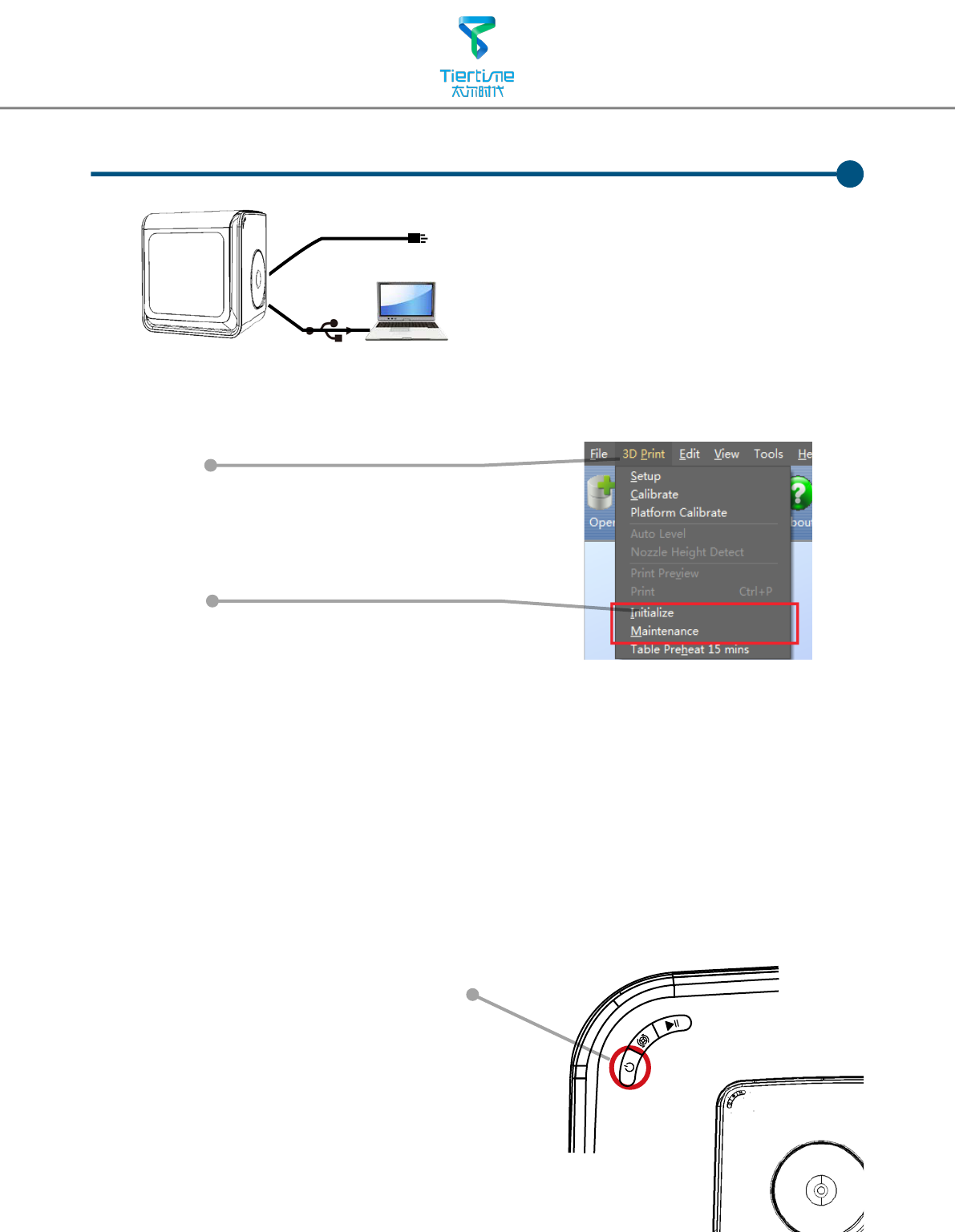
08
First make sure computer and printer is
connected to computer via USB cable and
the printer is switched on. The UP BOX
LED bar will light up in yellow.
UP
Testing of Printer Driver Installation
Initialization of printer
Initialization is required for everytime the machine is switched on. During initialization the
print head and print platform move slowly and hit the endstops of XYZ axes. This is essential
as the printer need to find the endpoints of each axis. Only after initialization, the other
software options will light up and become available for use.
Two ways of initialization:
1. UP BOX can be initialized by clicking initialization option in the menu which is shown
above.
2. When the printer is idle, long press the initialization button on the printer will also trigger
initialization
The other functions of
Initialization Button:
1. Stop current print job: During printing
press and hold the button.
2. Reprint last job: Double click of the
button.
Initialization Button
In Software main menu,
Click "3D Print".
If "Initialize" and "Maintenance"
options light up and avaliable for
selection this indicates the successful
installation of printer driver.
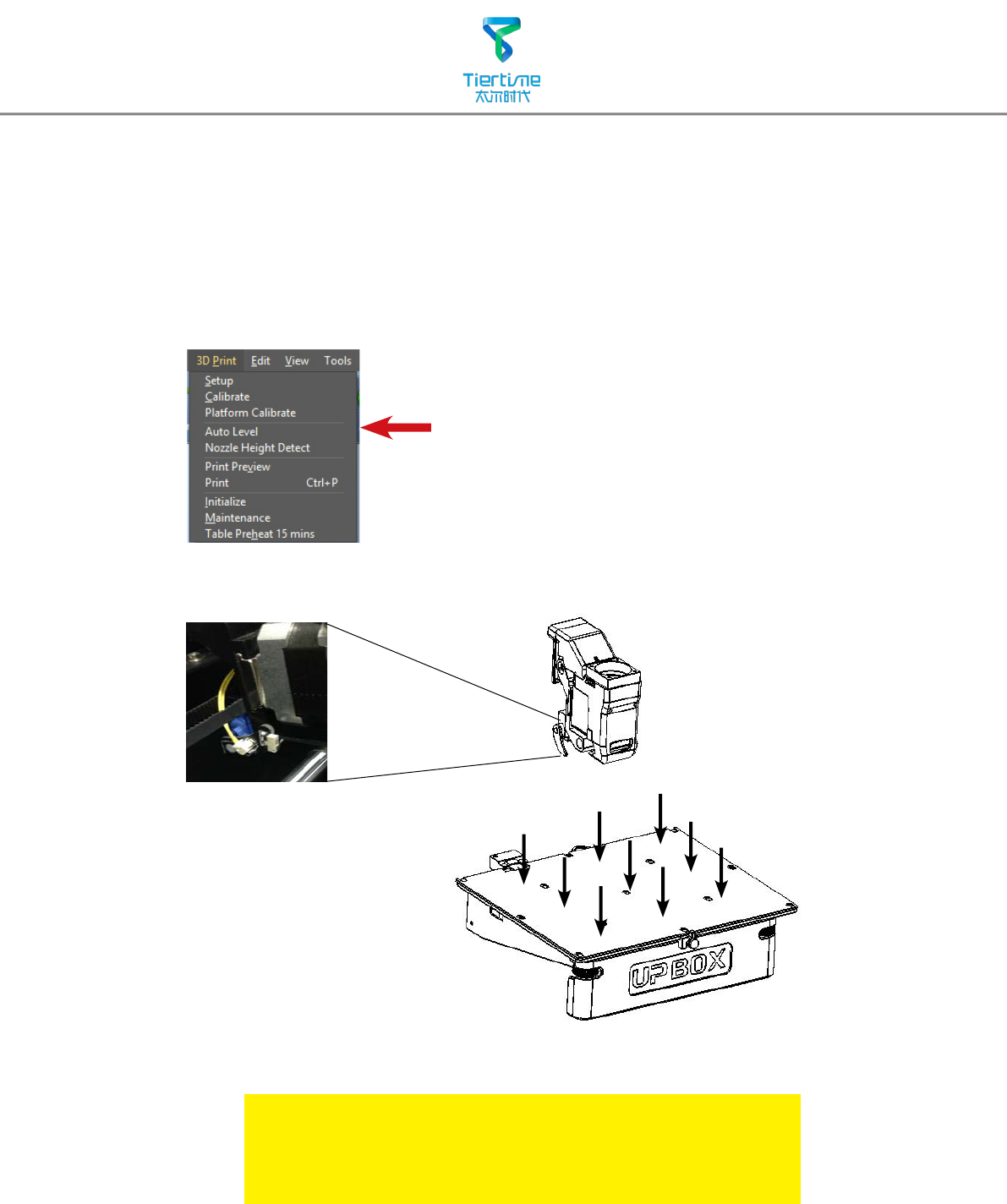
09
Automatic Platform Calibration
Platform calibration is the most important step for successfull printing, as it ensures the rst
layer adhesion. Ideally, the distance between nozzle and platform is constant, but in reality
the distance varies at dierent positions due to many reasons (eg. slightly tilted platform) and
this could cause warping of prints or even complete failure. Fortunately UP BOX has automatic
platform calibration and automatic nozzle height detection functions. By using these 2 functions,
the calibration process could be nished quickly and easily.
Calibation Tips:
1. Do the calibrations when nozzle is not heated.
2. Remove residual plastic on the nozzle before calibration
3..A perf board should be tted on platform during calibration.
In 3D Print menu, select Auto Level to
initiate auto leveling. The leveling probe will
be lowered and start to probe 9 positions on
the platform. After probing the platform,
the leveling data will be updated and stored
in the machine, leveling probe retracts
automatically.
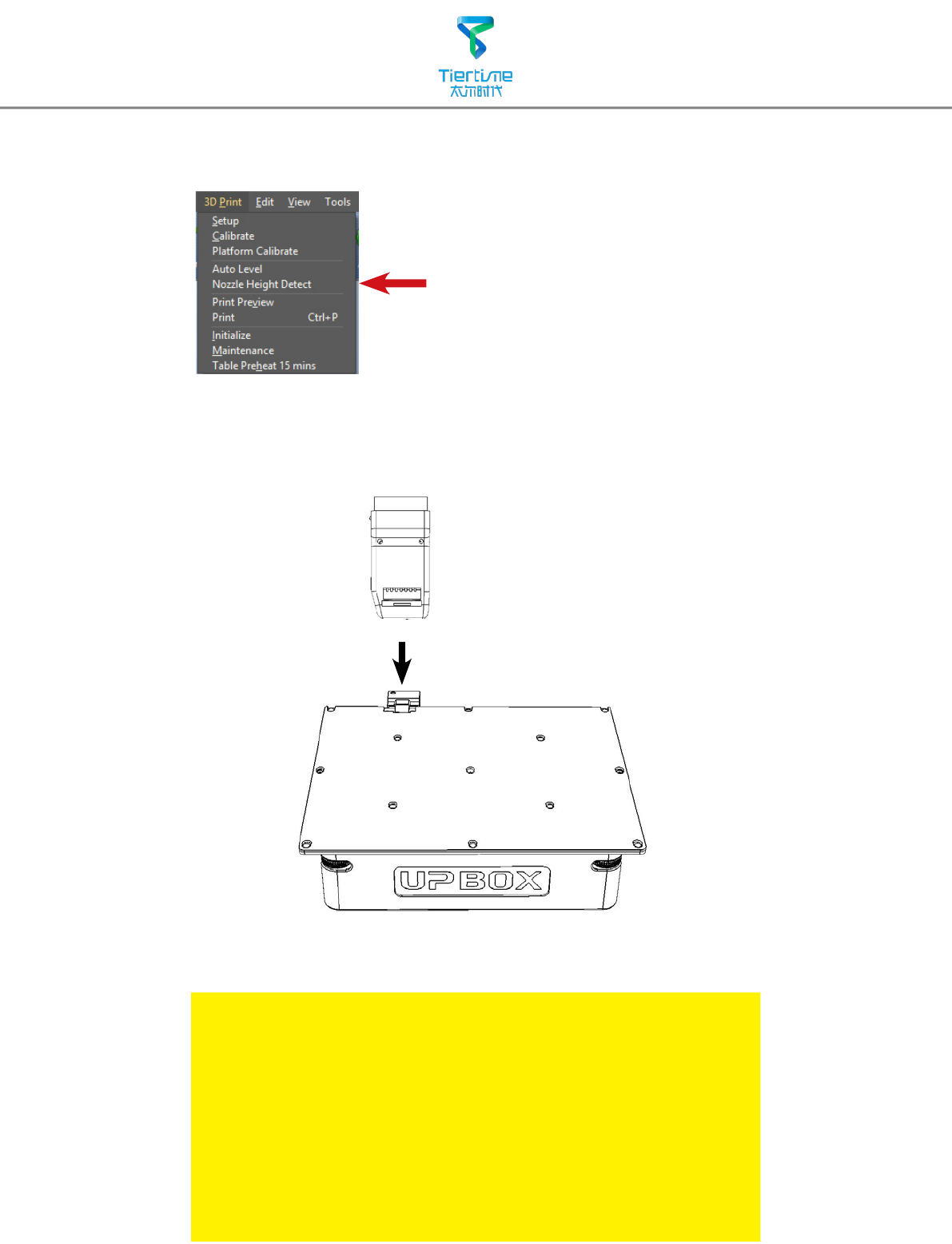
10
Automatic Nozzle Height Detection
If consistent warping still occurs after auto-leveling, this may
due to severe unleveling of the platform which exceed the
capability of auto-leveling fucntion. In this case user should
do a coarse manual leveling before auto-leveling (see next
page).
User may also level the platform without using the auto-
leveling device and nozzle detection device. Please refer
Appendix A for details.
Choose "Nozzle Height Detect" in 3D Print menu.
The print head will move toward the nozzle height
detection device and the nozzle will eventually
touch and press the metal part on the device to
make the meausrement.
The detected nozzle height value wlll be stored in
the in the machine.
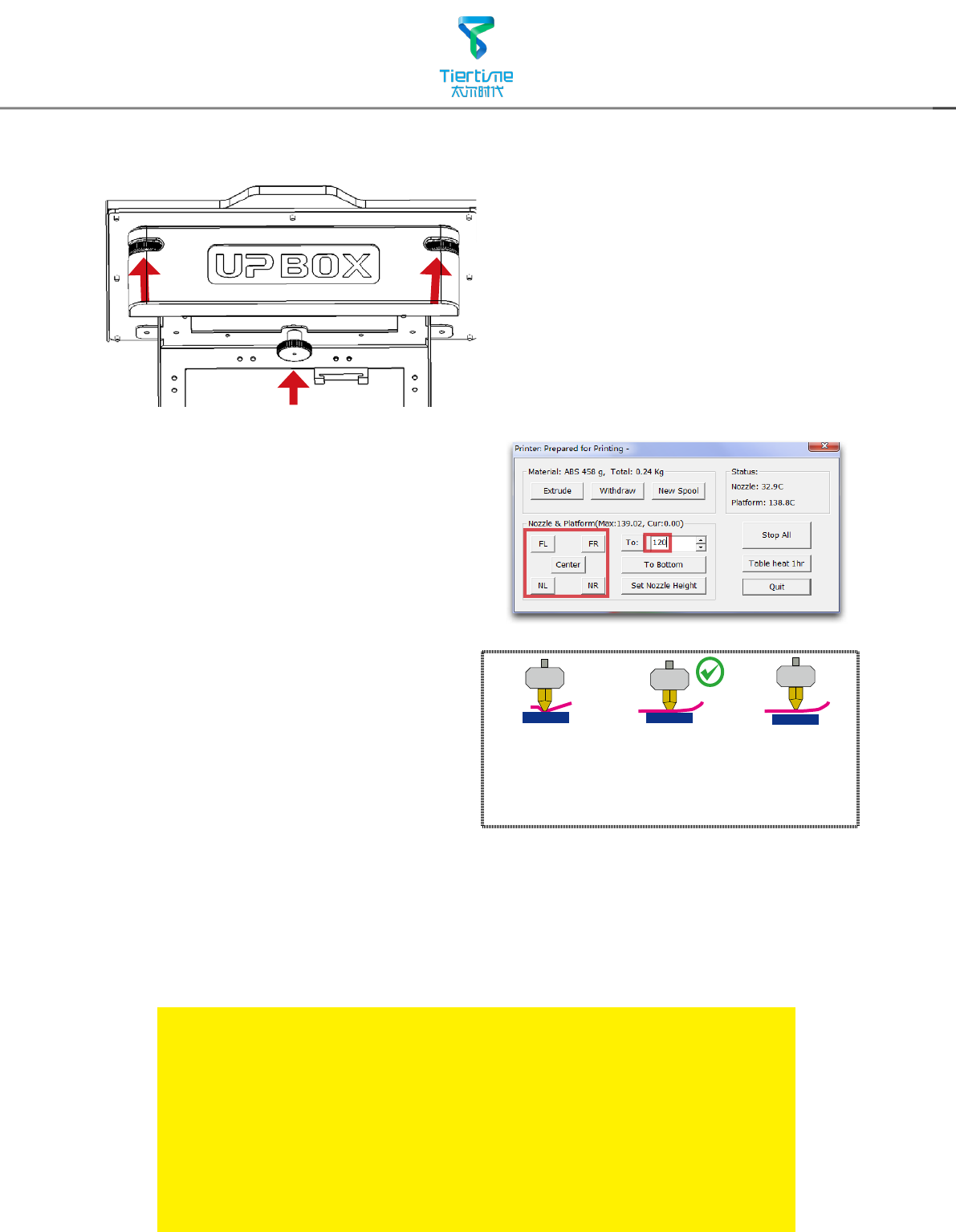
11
Coarse Manual Platform Leveling
Other Options of the Maintenance Menu:
Withdraw: the printer heat up and withdraw lament from the print
head.
New Spool: to tell the software what is the current lament type, the
lament that used must match here.
Heat Table 1 hr: preheat table for 1 hour.
To Bottom: move the platform to the bottom.
Set Nozzle Height: set the current platform height as nozzle height.
Usually you do not need to adjust the
platform manually. This is only necessary
if automatic leveling were unable to
effectively level the platform.
There are 3 screws under the platform
of UP BOX. Two screws in front and
one screw under the platform at the
back. These screws can be fastened or
loosened to adjust the leveling of the
platform.
In "3D Print" - "Maintainance" window,
user can move the print head to 5
difference postions on the platform. User
can also use "To" button to move the print
platform to a particular height.
First move print head to the center of the
platform and move the platform to almost
touching the nozzle (eg. nozzle height).
Use a piece of paper to determine the
correct platform height
Try to move the paper and feel the drag.
When one can feel the resistance from the
nozzle, base on the right side diagram.
Make sure you can feel similar drags at
all 5 positions by moving the print and
adjusting the screws while the platform
height is xed.
Platform too high,
nozzle is pinning
paper onto the
platform, Lower the
platfrom slightly.
Just right,could feel
some resistance
when moving the
paper.
Platform too low,
no resistance at all
when moving paper,
raise the platform
slightly.
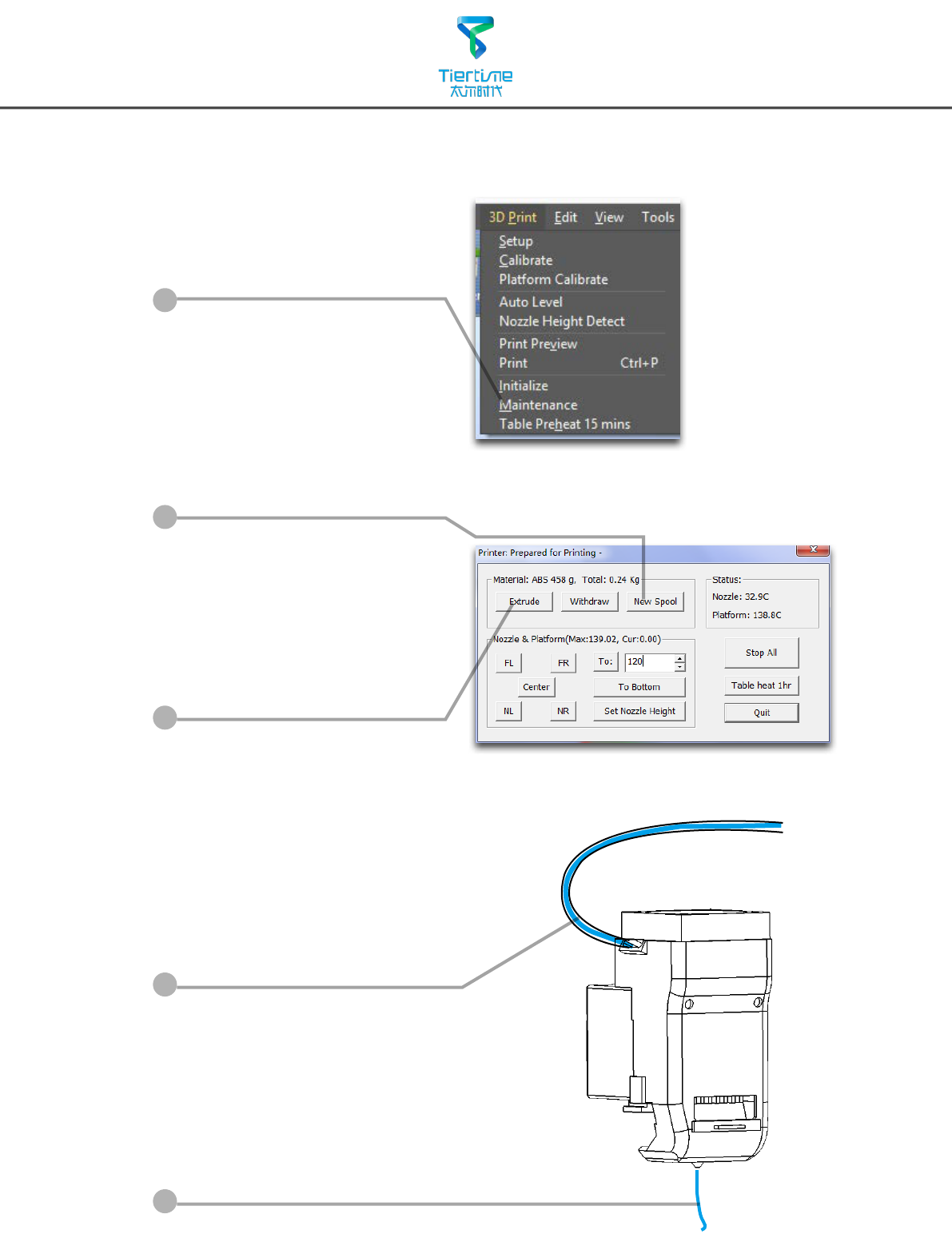
12
Prepare for Printing
Make sure printer switched on
and connected to computer.
Select Main Menu - 3D Print -
Maintainance.
Click "Extrude" button, the print
head will start to heat up, within
5 minutes its temperature will
reach 260oC, then printer will
buzz and the print head start to
extrude.
Gently insert the fliament into
the small hole on the print head.
The filament will be feed into
the print head automatically
when it reach the extruder gear
inside the print head.
Check the nozzle for plastic
extrusion. If plastic is coming
out from the nozzle that means
filament loading correctly and
ready for printing.
(The extrusion will stop
automatically.)
1
2
3
4
5
Click New Spool and choose ABS
and input lament weight.
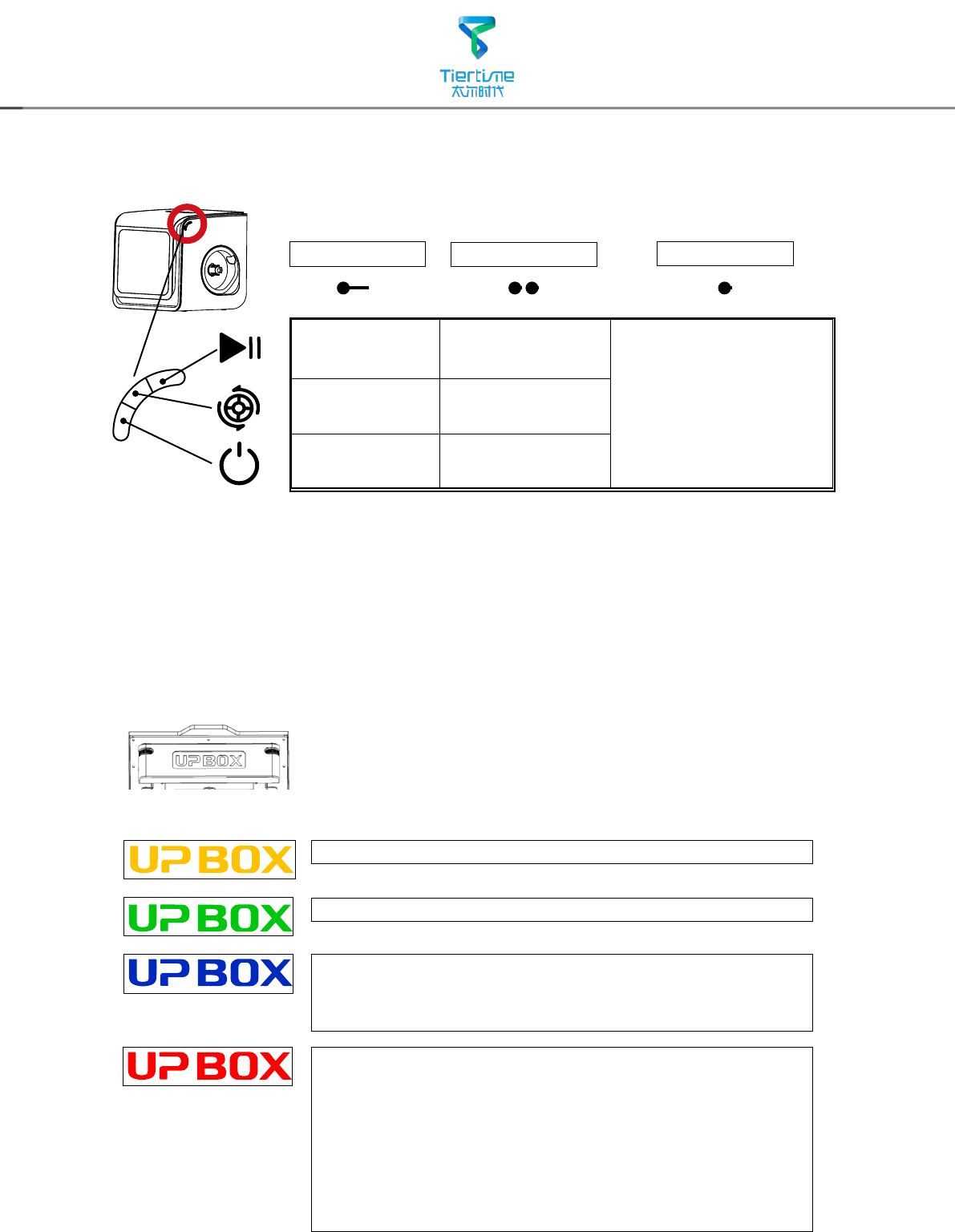
13
Stop Printing Pause/Resume
Printing
Single click any
button will switch on
the internal lighting
for 3 minutes
Extrude
Filament
Withdraw
Filament
Initialize
Printer
Reprint last job
Single Click
Breathing: Printer switched on, uninitialized.
Breathing: Printer initialized, ready for printing.
Single Letter Rotation: Data transfer and printing
in progress.
Breathing: Paused.
Error. If a single letter is always on, it may
represent following errors:
U: Print Head Error
P: Motion System Error
B: Print Head Temp. Error
O: Build Platform/Chamber Temp. Error
X: SD Card Error
Long Press Double Click
LED Light Bar
Different color and behavoiur of the "UP BOX"
light bar indicate different status of printer.
Printer Control Buttons
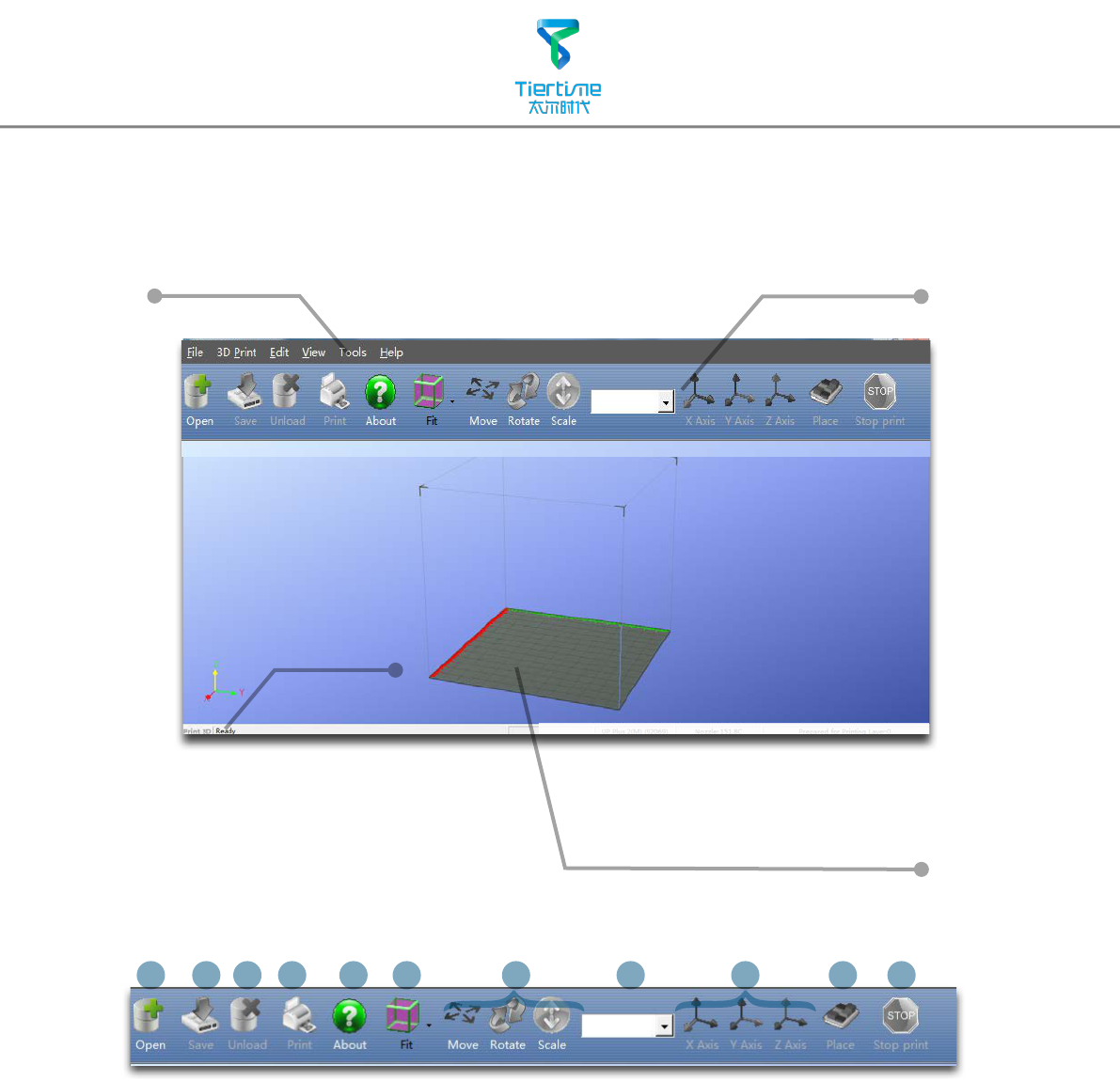
14
Quick functional Buttons
Main Menu
Status Bar
Display the statsu
of printer and
software.
Software Interface
1. Open: Load a model.
2. Save:Save the model into .UP3, a propritory 3D le format for UP printers.
3. Unload: Unload the selected model.
4. Print:Print the current print plate.
5. About:Display software version, printer model, rmware version and etc.
6. View Perspective: A variety of pre-set of perspective.
7. Adjustments:Move, Rotate, Scale.
8. Set the value of adjustments.
9. Set the orientation of adjustments.
10. Place:
Place the model to the center of the print plate. If more than one model exist
software will optimize their positions and distances to each other.
11. Stop: If connected to printer, click this will stop the printing process. (cannot be
resumed)
1
2
3
4
5
6
7
8
9
10
11
Print Plate
- left mouse click and hold, moving
mouse to adjust camera angle.
- Right mouse click and hold, moving
mouse to move print plate.
-Mouse wheel could scale the print
plate view.
- The print plate size depend on
the printer model connected to
computer.
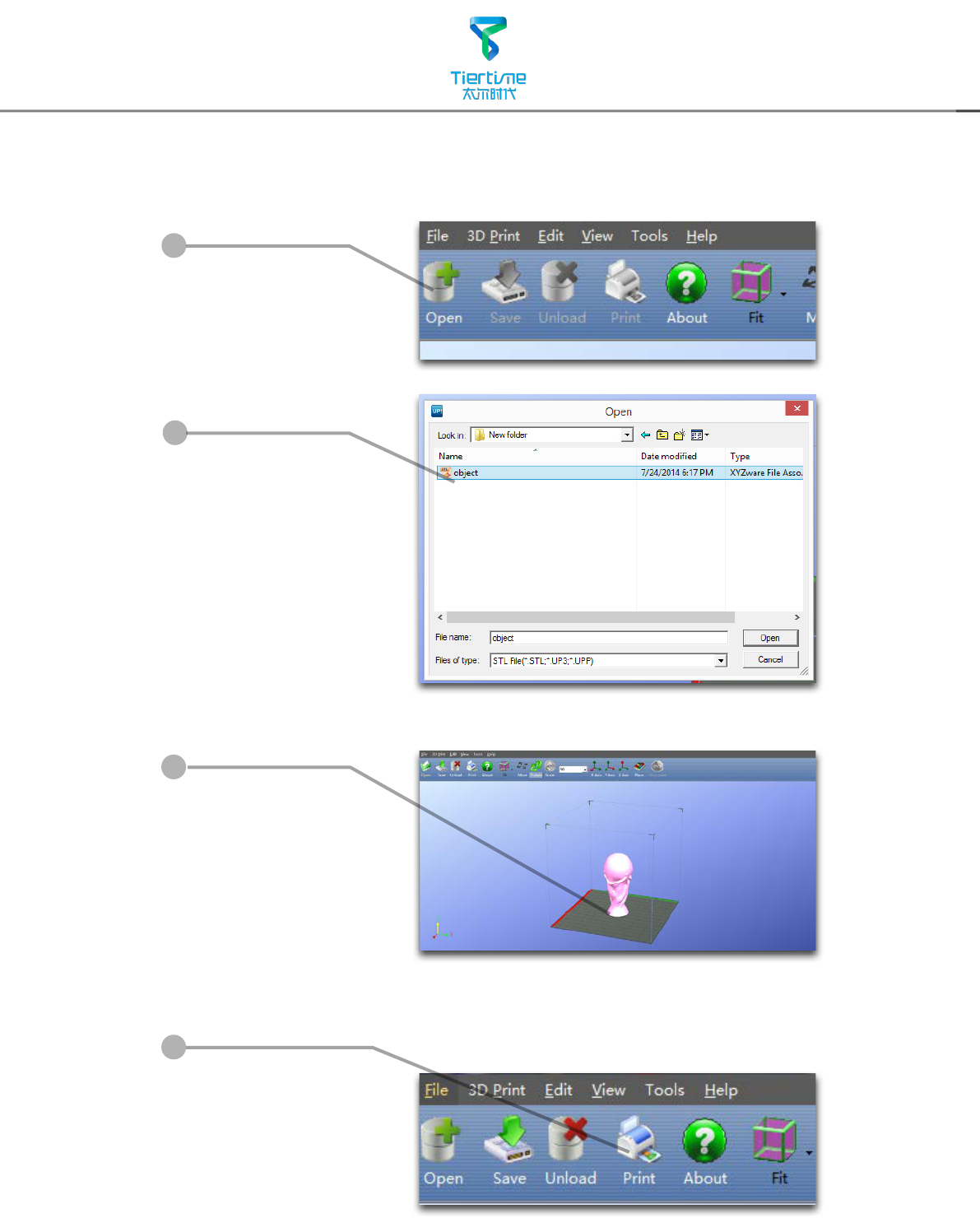
15
Click "Open"
Choose your model.
Loaded model on
the print plate.
Loading a Model
1
2
3
4
Click "Print" to open
the print preview
window.
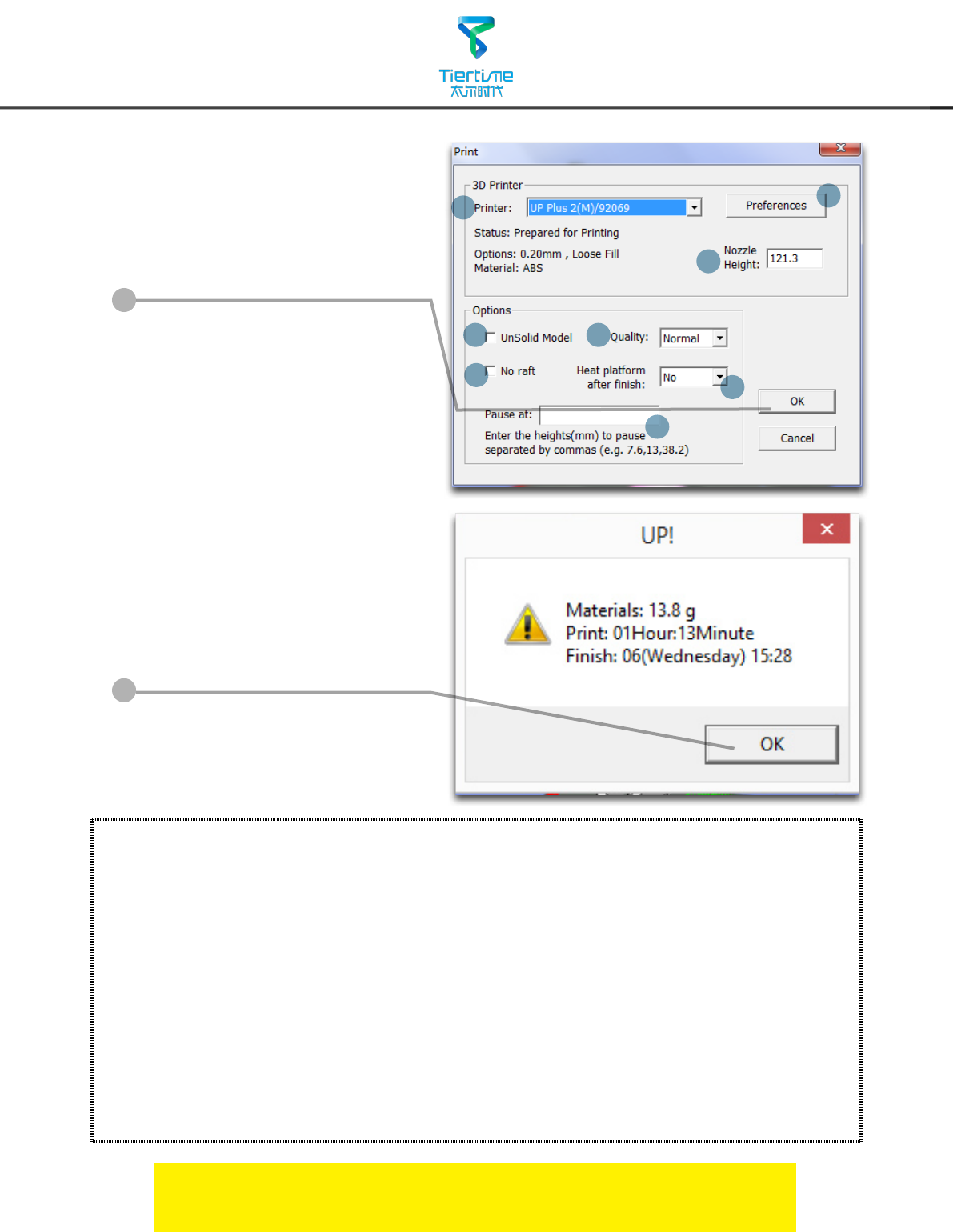
16
Click "OK" to start printing.
The program will process the
model and then transfer the data
to the printer.
Annotation of Print Preview Interface:
After sending the data, the
program will suggest the amount
of material and time needed for
the model in a pop up window.
At the same time, the nozzle will
start to heat up. The print job will
start automatically.
When printer finished receiving the data, user could disconnect it
from computer for untethered printing.
a
b
d
e
f
h
g
c
5
6
a. Display the printer model.
b. Dispaly the noozle height.
c. Click to enter printer preference to set printing parameters.
d. If your model is not solid (defective), turn on this option.
e. No raft will be printed if this is turned on, print bed leveling will be disabled
as well.
f. Print Quality: the better the print quality the slower the print speed.
g. Set the pause height, the printer will pause at indicated heightness for
changing laments.
h. Continuous heating of platform after printing, save heating time for
consective printing and preventing breakage due to rapid cooling in cold
weather.
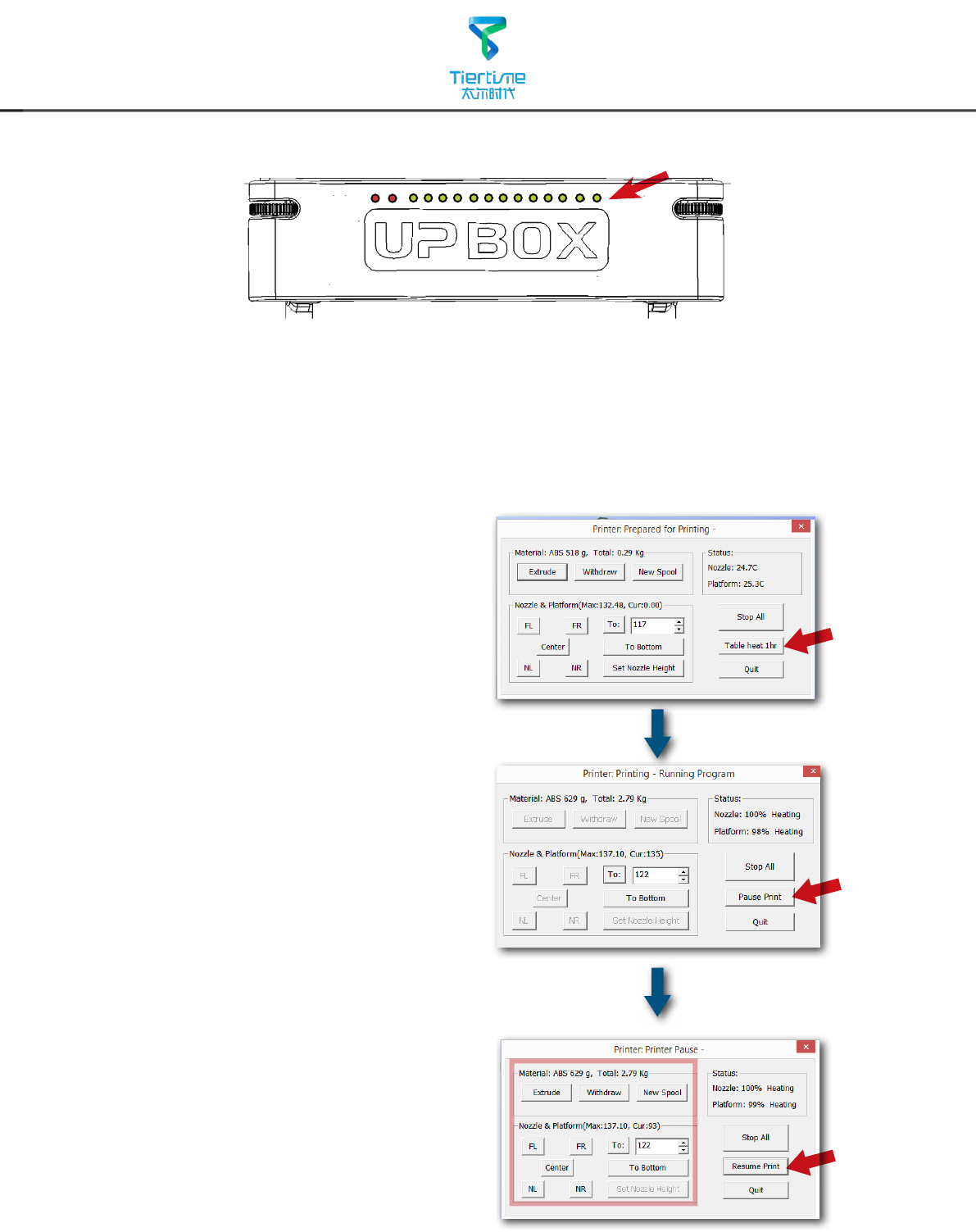
17
Pause of Print Job
During printing, the machine could
be paused through maintainence
interface.
When the printer is idle, there is a
"Table heat 1 hr" button under
"Stop All" button. Press this button
will keep platform heated for one
hour.
When the printer starts to
print, "Table heat 1 hr" button
will disappear. The button will
reappear after the printing of
raft is finished but the button
becomes "Pause Print" which
indicates pause function is now
available. Press this button the
printer will pause the print job and
the button will become "Resume
Print" for resuming the print job.
When the print job is paused, the
other buttons on the maintence
interface will become available.
User could change laments using
"Withdraw" and "Extrude" buttons
or move the print head and print
platform with the location buttons
and the "To" button. User should
be aware not to crash the print
into the print head.
Printing Progress
Printing progress is shown in the LED progress bar on top of the UP
BOX letters. The rst two red LED represent printing of raft, the others
represent the rest of the model.
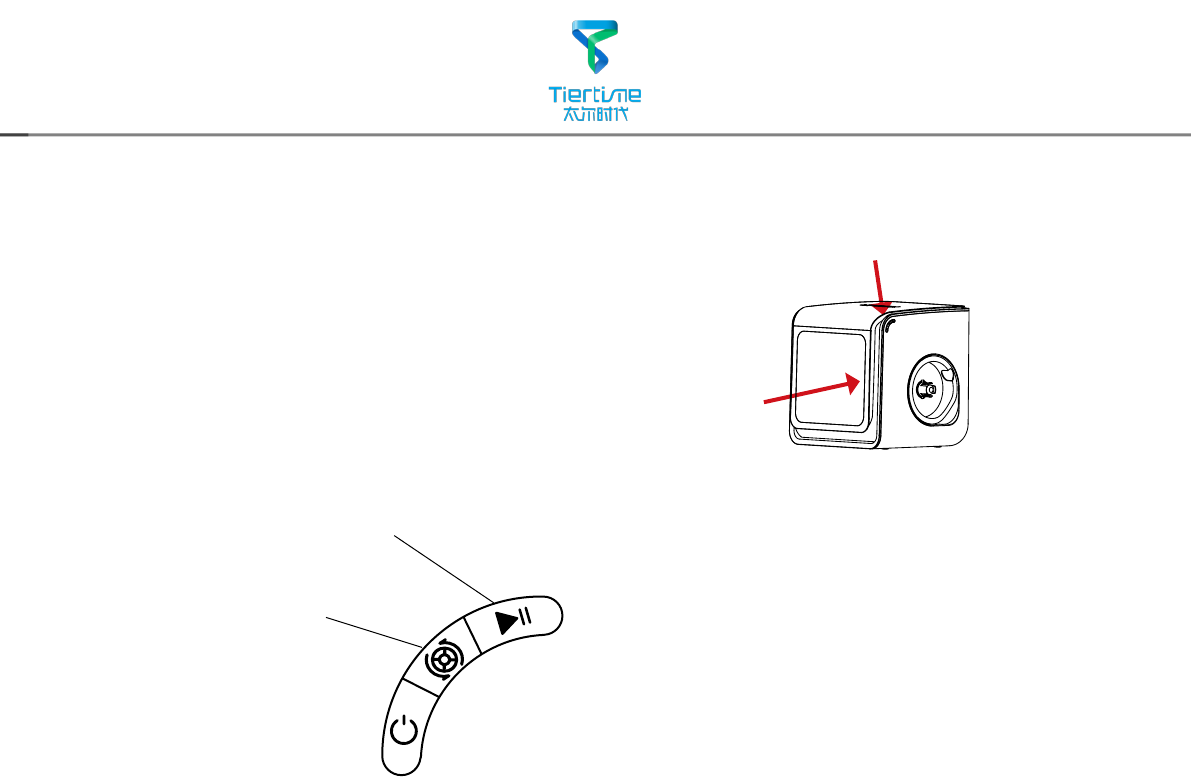
18
Pause of Print Job without using Software
During printing when the front door is opened, printing
will be paused automatically. After closing the front door
the print job will not be resumed until the user double click
the pause button.
Alternatively, during Printing, double click the
Pause/Stop button, the print job will be paused. It
is possible to use the Extrude/Withdraw button to
change filament during pausing. Double click the
pause/stop button again to resume the print job.
Pause/Stop Button
Extrude/Withdraw Button
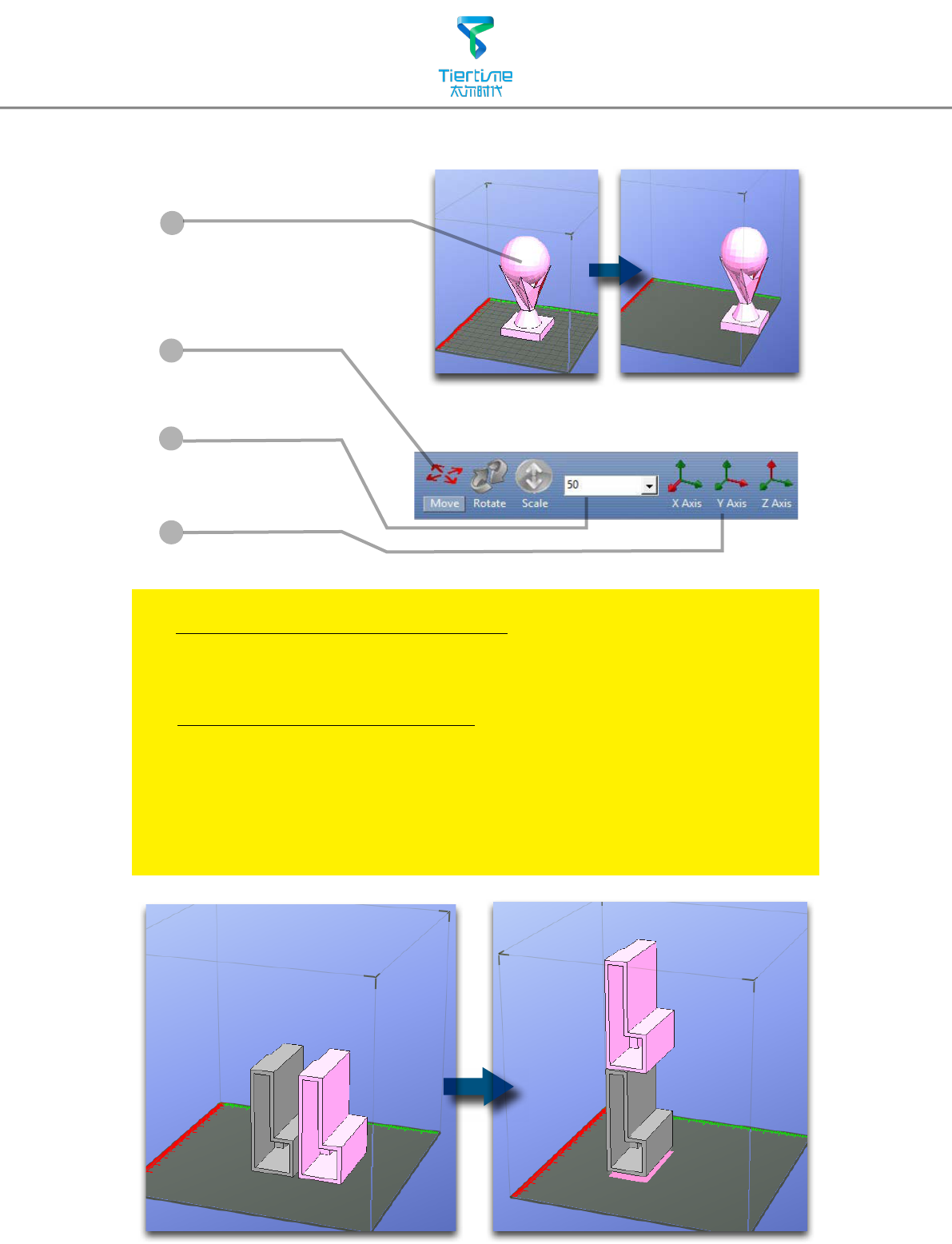
19
1
Click Move button.
Moving Model
Click the model to select.
2
3
4
Select distance
value to in the drop
dwon menu.
Choose an axial
direction to move the
model.
Drag model with mouse on XY-plane: Press and hold Ctrl key, mouse
left click and hold the target model, now the model could be dragged
around on XY-plane.
Drag model with mouse on Z-axis: Press and hold Shift key, mouse left
click and hold the target model, now the model could be dragged along
the Z-axis.
Multiple models could be stacked. They can also be fused into single
model by "Merge" function in the "Edit" Menu.
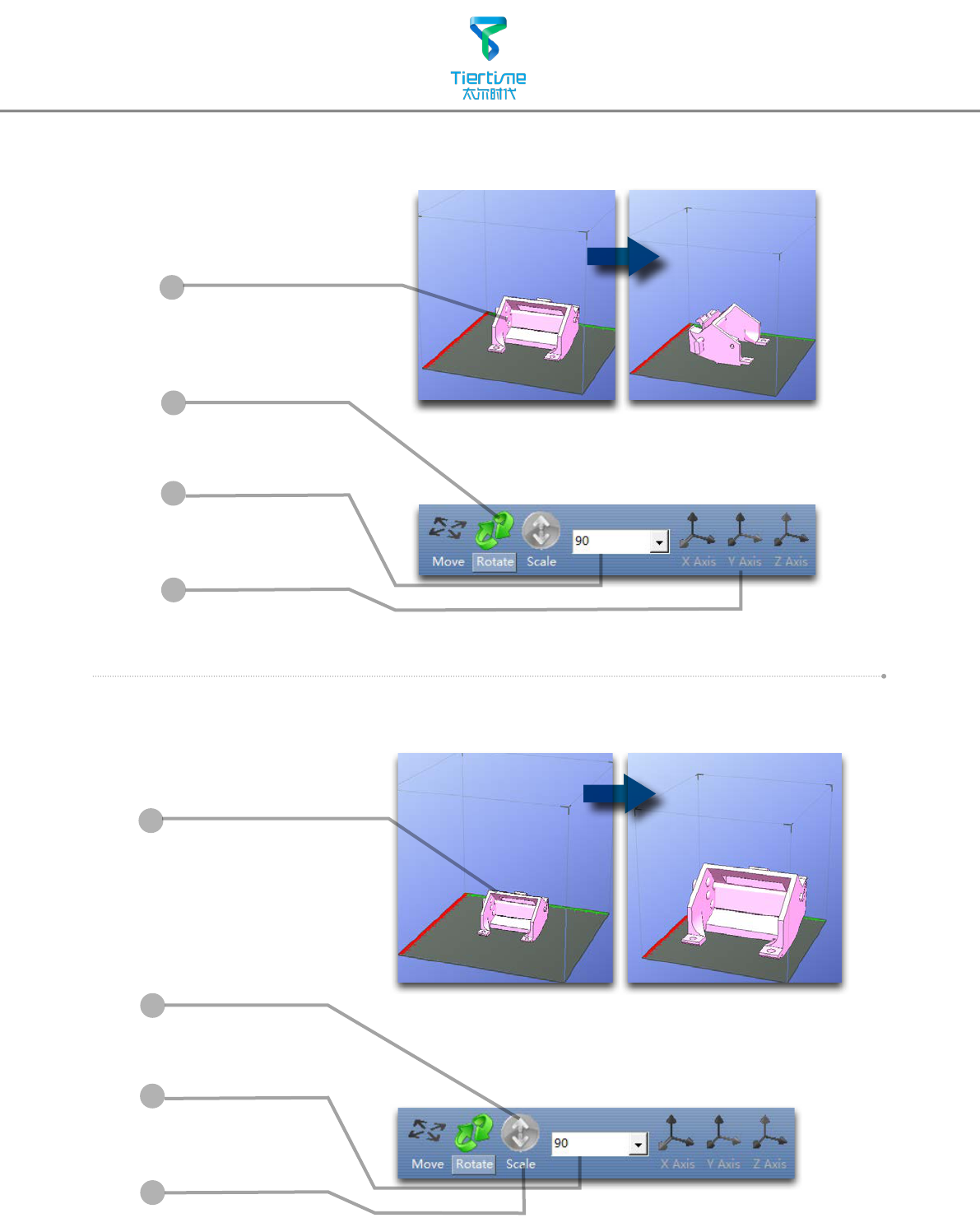
20
Scale Model
Rotate Model
Click Rotate button.
Choose angle of
rotation in the
drop dwon menu.
Choose an axial
direction to rotation
the model.
2
3
4
1
Click to select model.
Click Scale button.
Choose the scaling
value in the drop
down menu.
Click the Scale
button again to
scale.
2
3
4
1
Click to select model.
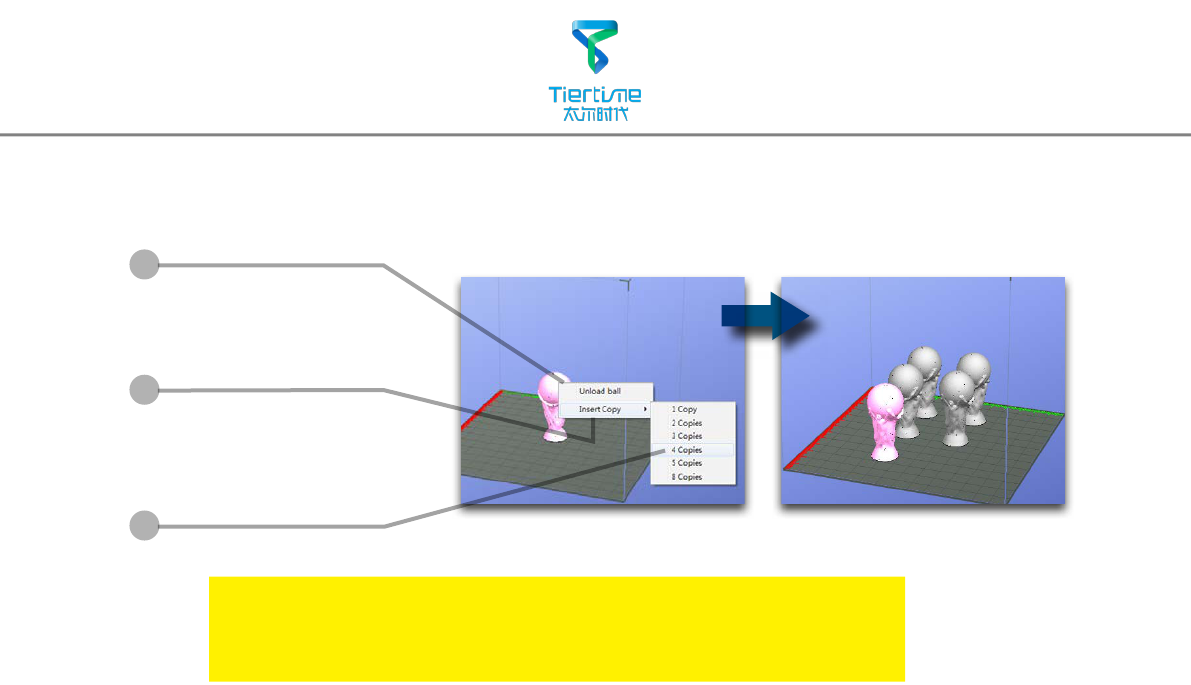
21
Duplicate Model
1
2
3
Click to select model.
After selection, right
click to open menu
In the insert copy
menu, select the
number of copy for
duplication.
Right click menu also contain unload function. Either choose
a specic model to unload or unload all.
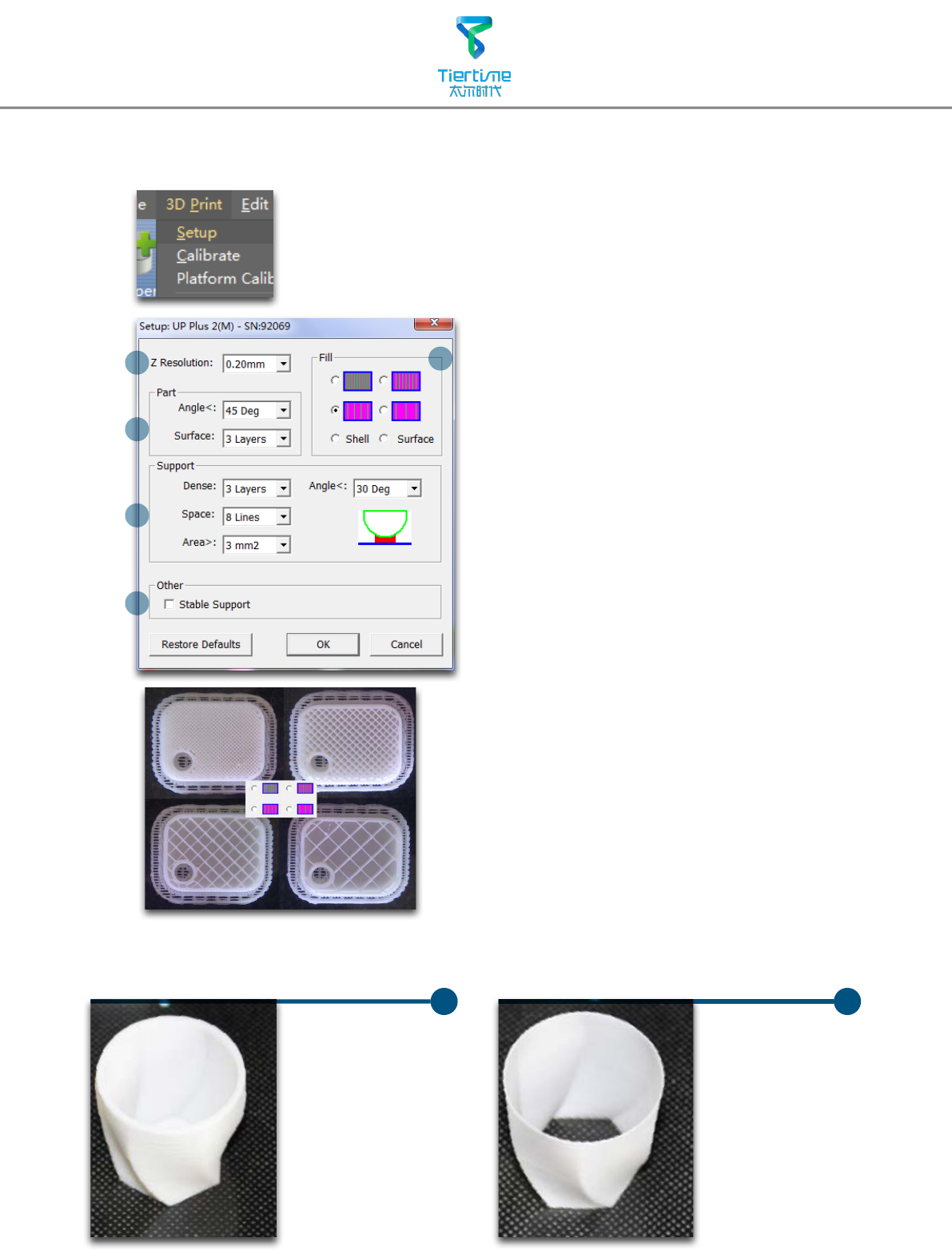
22
Printing Parameters
5
1
2
3
4
1. Z-resolution: Thickness of each printed layer,
the lower the value, the more
details will be generated.
2. Part:
Angle: Determine the range of dense
support generation.
Surface: Choose the how many layers will be
made for bottom of the model.
3. Support:
Dense: How many layers for dense
support generations.
Space: Set the density of of support
structure, the larger the value
the less dense of the supporting
structure.
Area: If the supporting area is less
than this value, no support will be
generated.(it is possible to turn o
support by choosing Only Base.)
4. Stable Support: Generate more stable
support but more dicult to
remove.
5. Inll: The photo shows the eects of 4
dierent inll options.
Surface
The object
will be printed
without bottom
layers and top
layes. Only a
surface with
single layer
thickness will be
made.
Shell
No infill in
shell mode.
UP UP
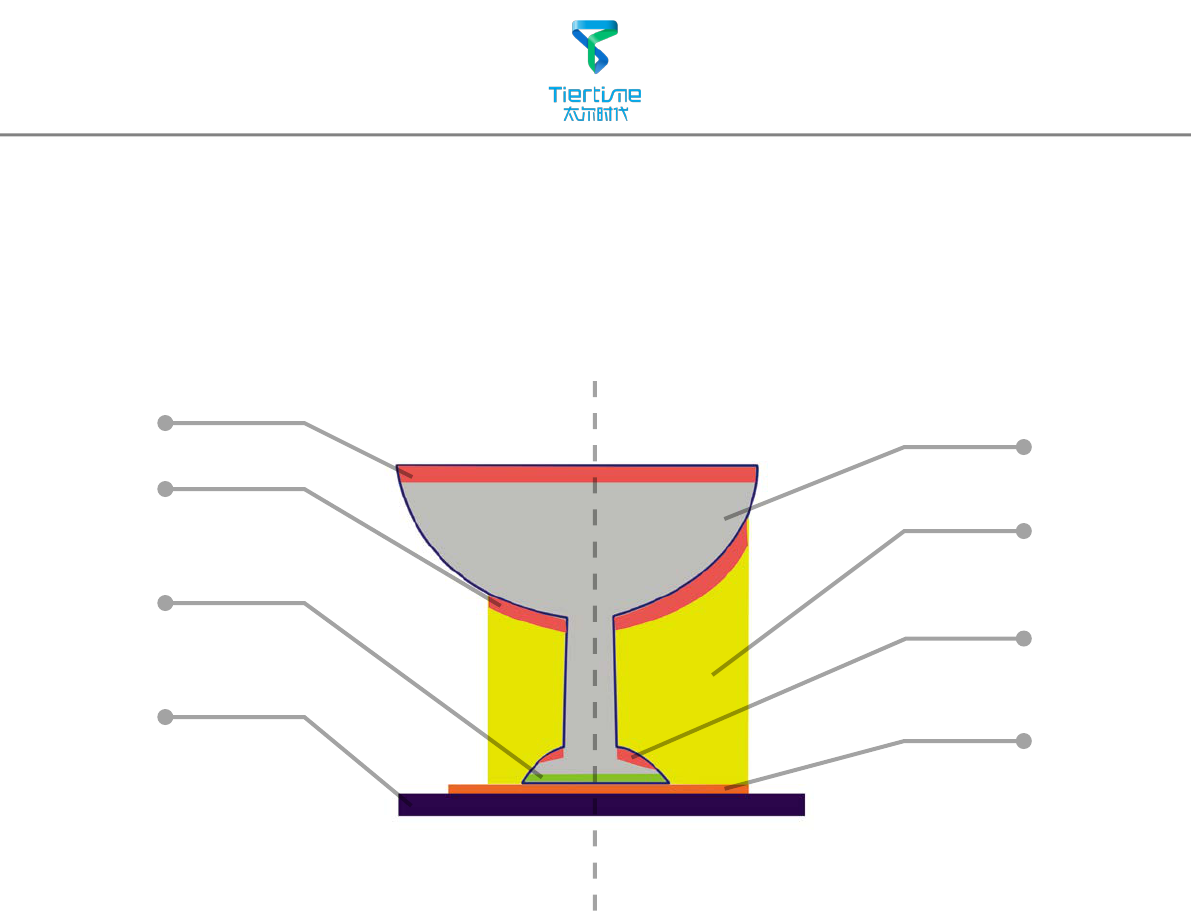
23
Annotation for printing parameters
Dense: Solid support structure ensure the surface being supported retain its
shape and surface nish.
Inll: The inner structure of the printed object, the density of inll could be
adjusted.
Raft: The thick structure that asist the adhesion of object to the platform.
Surface: The buttom layers of the printed object.
Inll
Support
Surface
Raft
Dense (support)
Dense (support)
Dense (support)
Suppot Range:
< 30o
Support Range:
< 80o
Print Platform
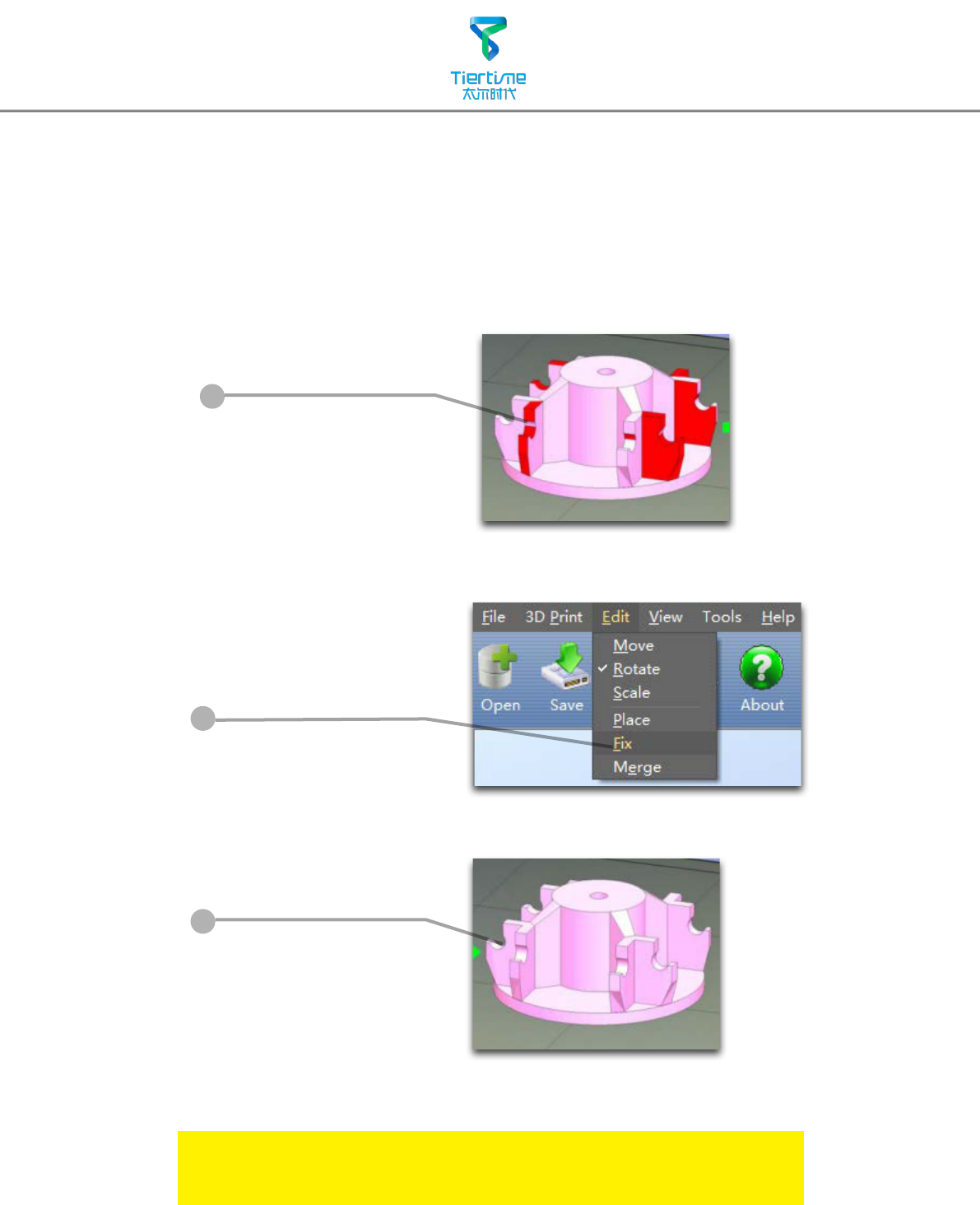
24
Repair Model
If the model contains
defective surfaces. The
sofware will highlight the
part with red.
After selecting the
model, choose Edit - Fix
to repair the model.
Repaired
If the model cannot be repaired, please use other 3D modeling or
mesh modifying tools.
UP software contains model repair function, could be used to x simple defects.
1
2
3
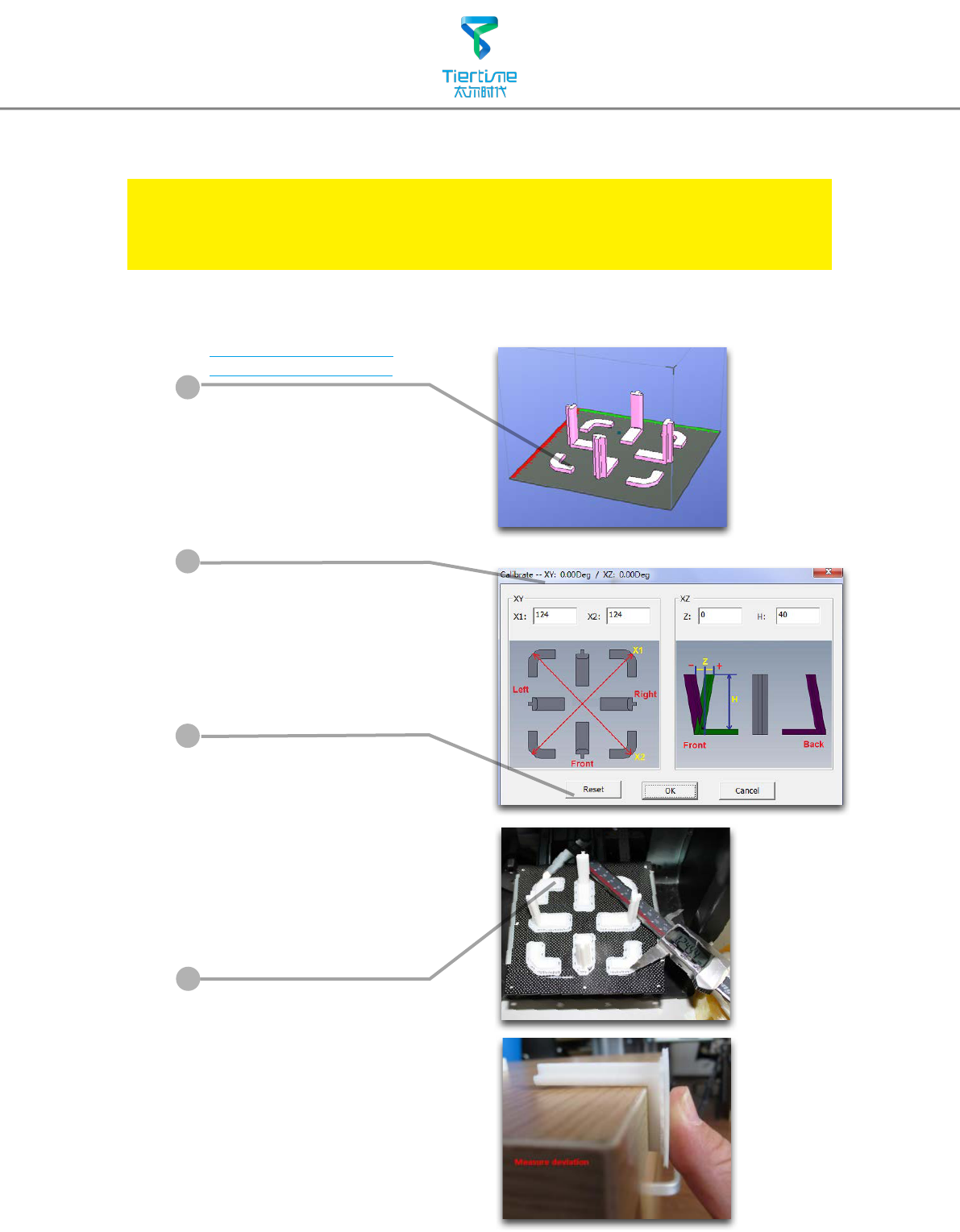
25
Load and print the
calibration model:
C:\ProgramFiles\UP\
Example\Calibrate96.UP3
Calibration for the Correct Dimension
If prints are too big or too small or skewed, user could re-calibrate the printer to
print in correct dimension. The method is to print a calibration model, measure
its dimension and feedback to the software.
Measure the printed
model accroding the
calibration panel.
Input the measured
values into the software
and nish the calibration.
1
4
Open: 3D Print - Calibrate
This will open the calibration
panel.
2
Hit "Reset" button to
revert the value back to
default,make sure the
upper panel dispaly:
XY:0.00 Deg/XZ:0.00 Deg
3
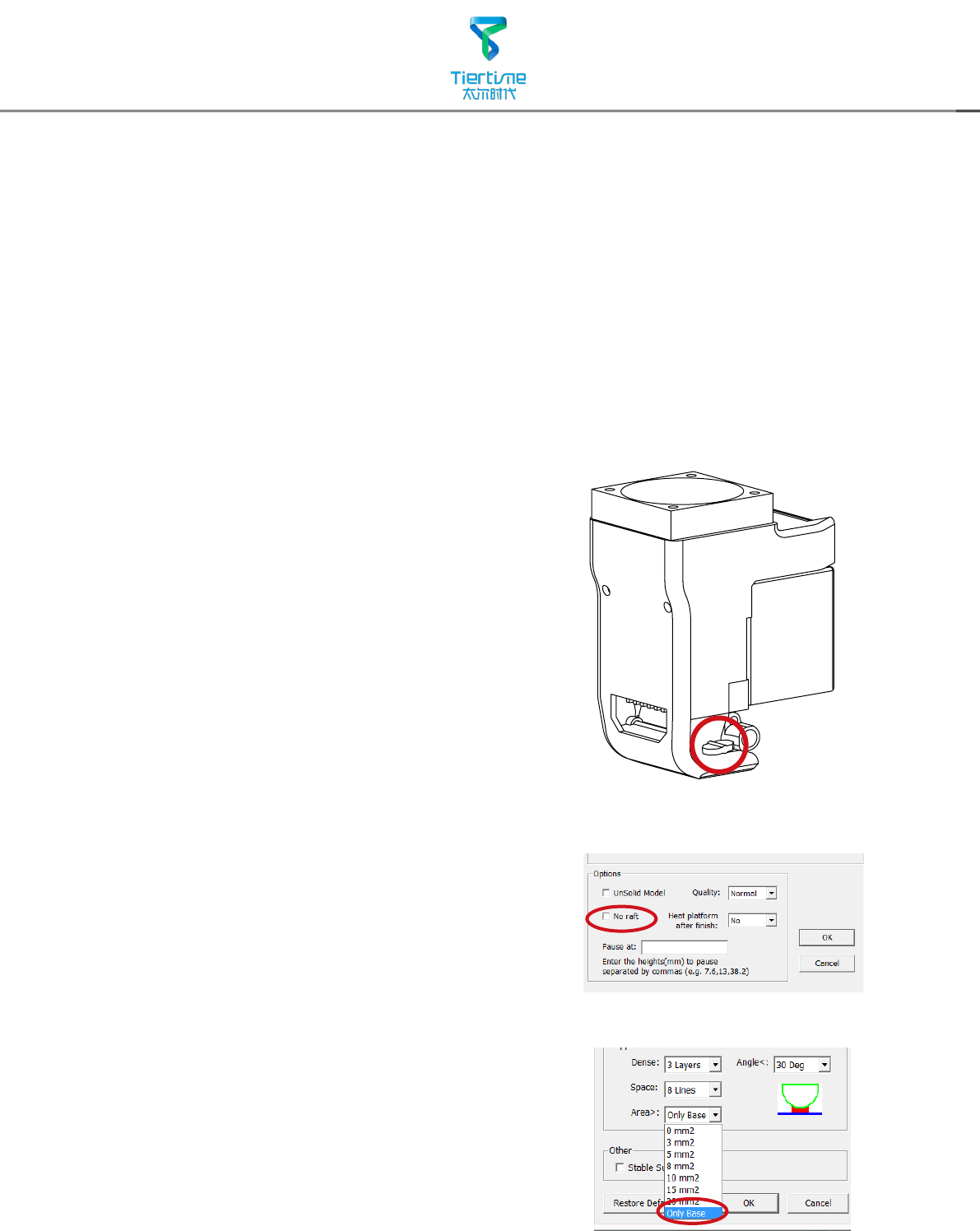
26
1. Ensure accurate nozzle height. Nozzle height value too low will cause warping,
too high will crash nozzle to platform causing damage and clogging. It is possible to
manually ne tune nozzle height value at "maintenance" and "print preview" panels.
User could try to adjust the nozzle height value plus or minus 0.1 - 0.2mm base on
previous results.
2. Well calibrate the print platform. Unleveled platform usually cause warping.
3. Give enough time for sufcient pre-heating. Please use the "3D Print" - "Preheat".
A well preheated platform is essential for printing large objects without warping.
Printing Techniques
5. No raft printing. It is highly recommended
to use raft for normal printing as it improves
adhesion and is required for leveling
compensation, therefore it is turned on by
default. User could turn it off in the "Print
Preview" panel.
4. The air flow direction of the fan on the
print head is adjustable. There is a small
lever on the fan duct, when printing PLA turn
the lever anti-clockwisely to direct air ow to
nozzle, this will cool the PLA as soon as it
is extruded and improve print quality. When
printing large object using ABS, to minimize
warping, turn the lever clockwisely to direct
the air away from nozzle to slow down the
cooling. For smaller ABS prints that warping
is less likely to happen, user could direct the
air to nozzle for better print quality.
6. No support printing. It is possible to print
without supporting structures, user can turn
off support by choosing "Base Only" in Area
drop down menu of printing preference
panel.
Air Flow Adjustment Knob
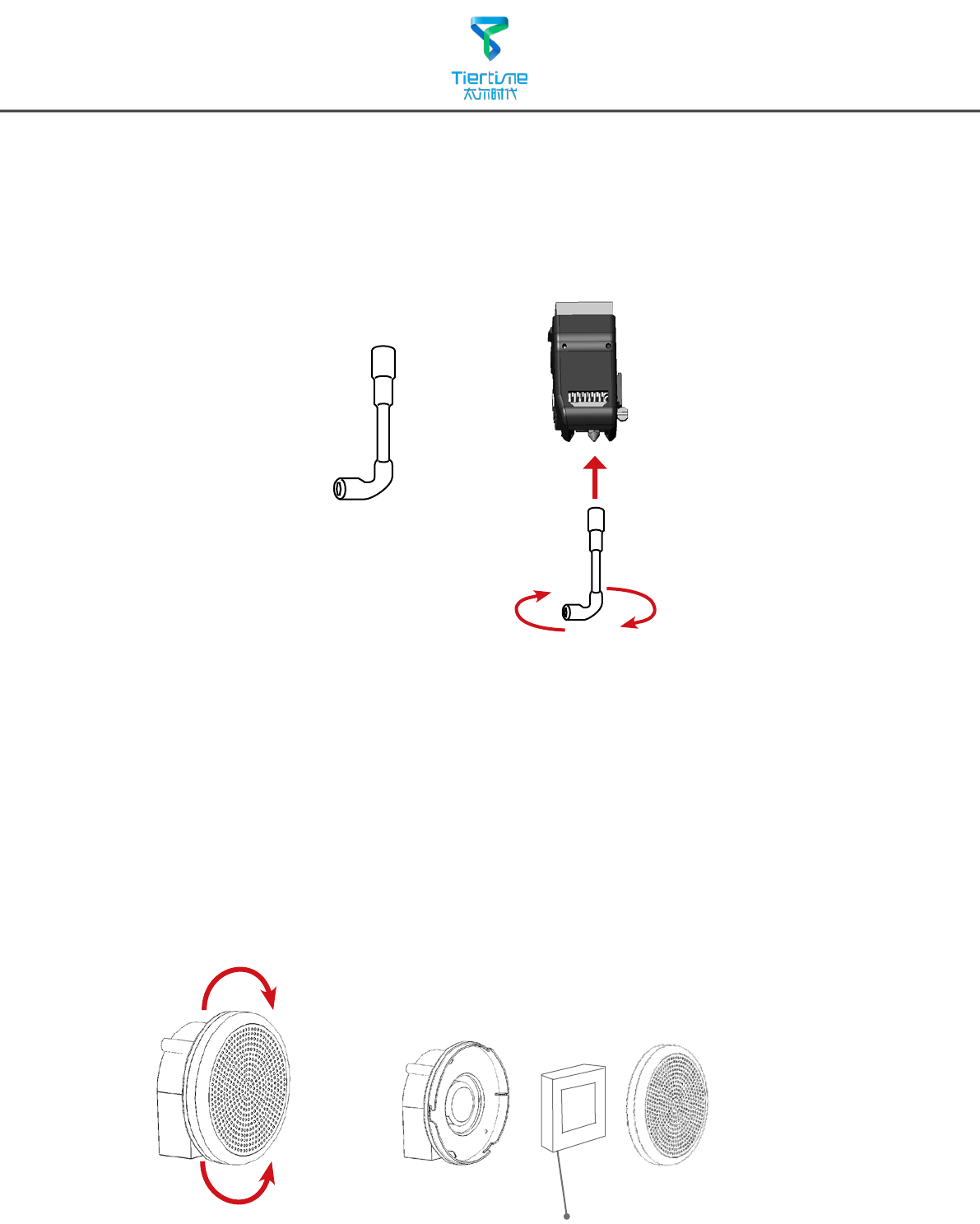
27
Remove the nozzle.
After a long time of printing, the nozzle could become very dirty or even clogged. We can
replace it with a new one while the old one could be cleaned and reused.
1. Use "Withdraw" function in the maintenance panel, nozzle will heat up to printing
temperature.
2. Wear heat resistance gloves provided.
3. Wipe the nozzle with tissue or cotton.
4. Unscrew the nozzle using the wrench provided.
5. Remove the clog: there are many method such as drill through the clog using a 0.4mm
drill bit, submerge in acetone or using a heat gun to melt and blow away the clog.
Nozzle Wrench
Maintenance
Turn clockwise to install
the cap.
Turn anti-clockwise to
remove the cap.
Replace the Air Filter
Filter Catridge
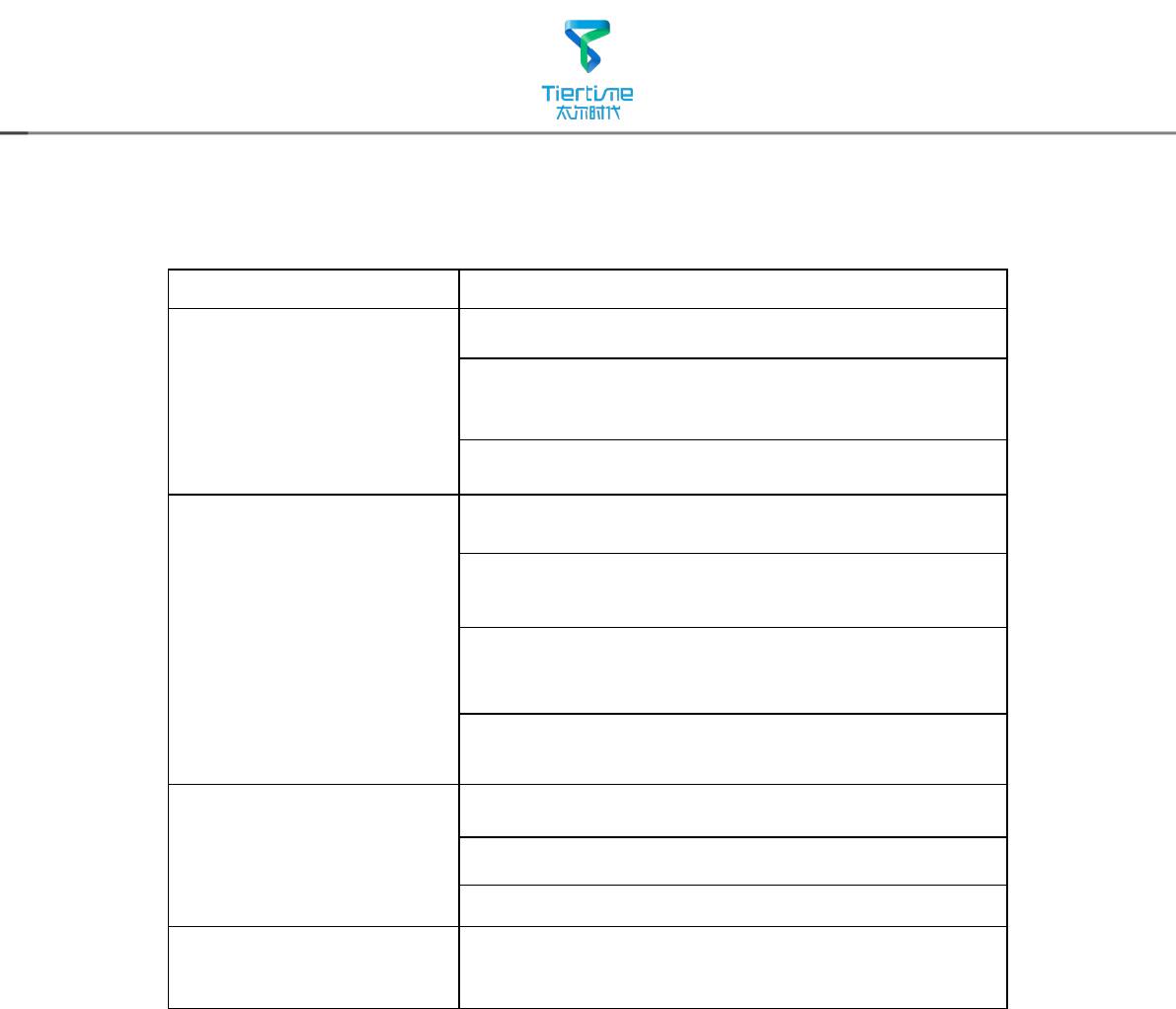
28
Troubleshooting
Problems Solution
Printing or platform cannot
reach target temp or over
heat.
1.Initialize the printer.
2.Heater catridge is broken, seek replacement.
3. Cable is broken, replace the cable.
Cannot extrude plastic
1. Withdraw filament from print head, cut off the
melted tip and reload it to the print head.
2. Plastic clog the nozzle, replace new nozzle or remove
the clog.
3. The filament is too thick. Usually happens when
using filament with poor quality. Please use UP Fila
lament.
4. For some model, if PLA consistently cause problem,
switch to ABS.
Cannot detect the printer
1. Install the printer driver correctly.
2. Check for defective USB cable.
3. Restart printer and Computer
Others Contact technical support:
support@tiertime.net
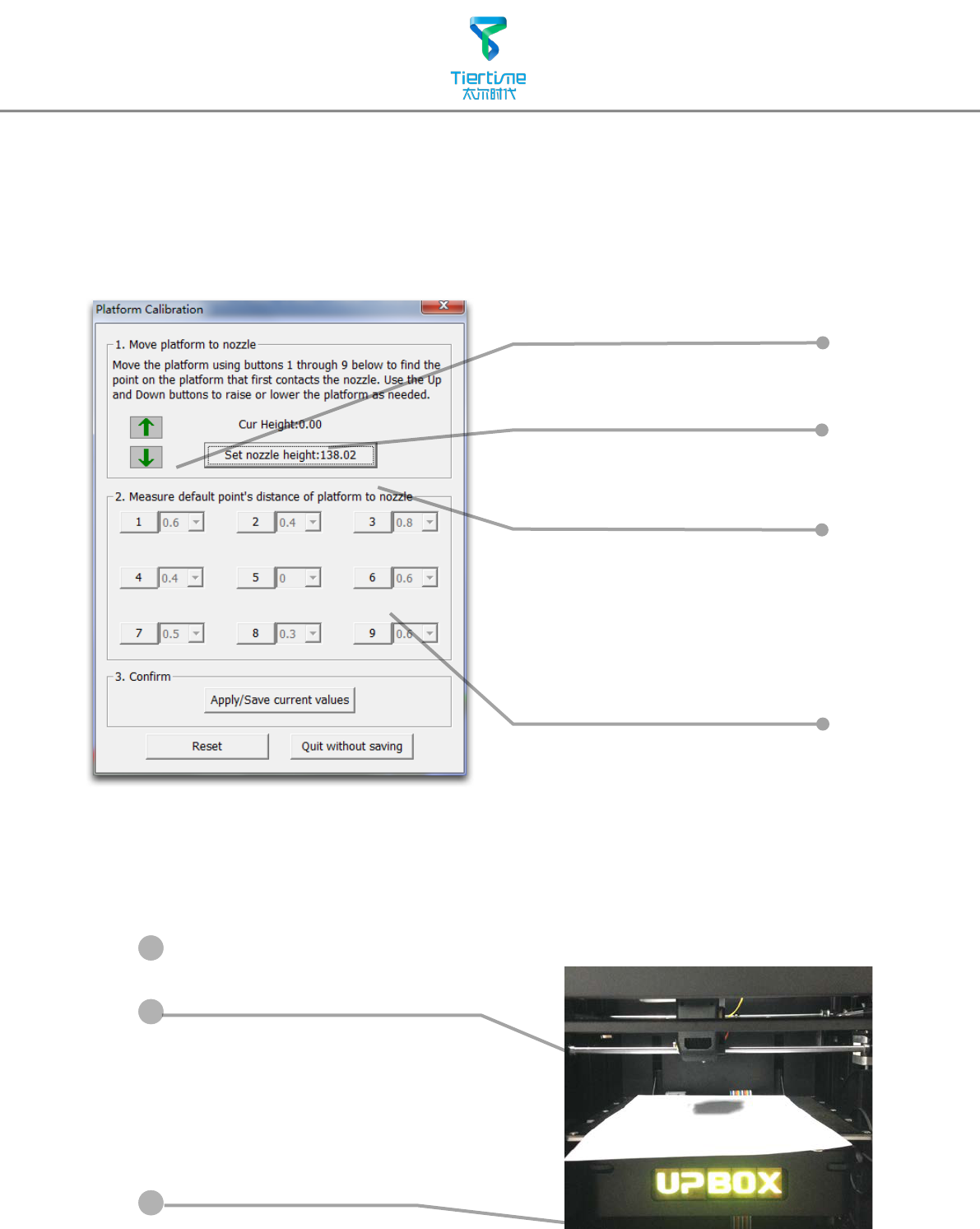
29
D. 9 calibration point buttons,
represent 9 positions on platform,
after clicking them the nozzle
will move to the corresponding
positions. The drop down menu
beside the button is for setting
leveling compensation values.
A. Moving Platform UP/DOWN:
click/hold the button, platform
will move accordingly.
B. Display the current platform
height.
C. Setting nozzle height: click this
will set the current platform
height as the nozzle height.
Appendix A - Fine Manual Calibration
1. Setting nozzle height.
2. Setting compensation values.
Open: Menu - 3D Print - Platform Calibrate
1. Protocol for setting nozzle height:
Initialize printer
Put a print paper on the platform.
1
2
3
Open the calibration interface and
press the UP key, note the current
height value, stop the platform at
about 190.
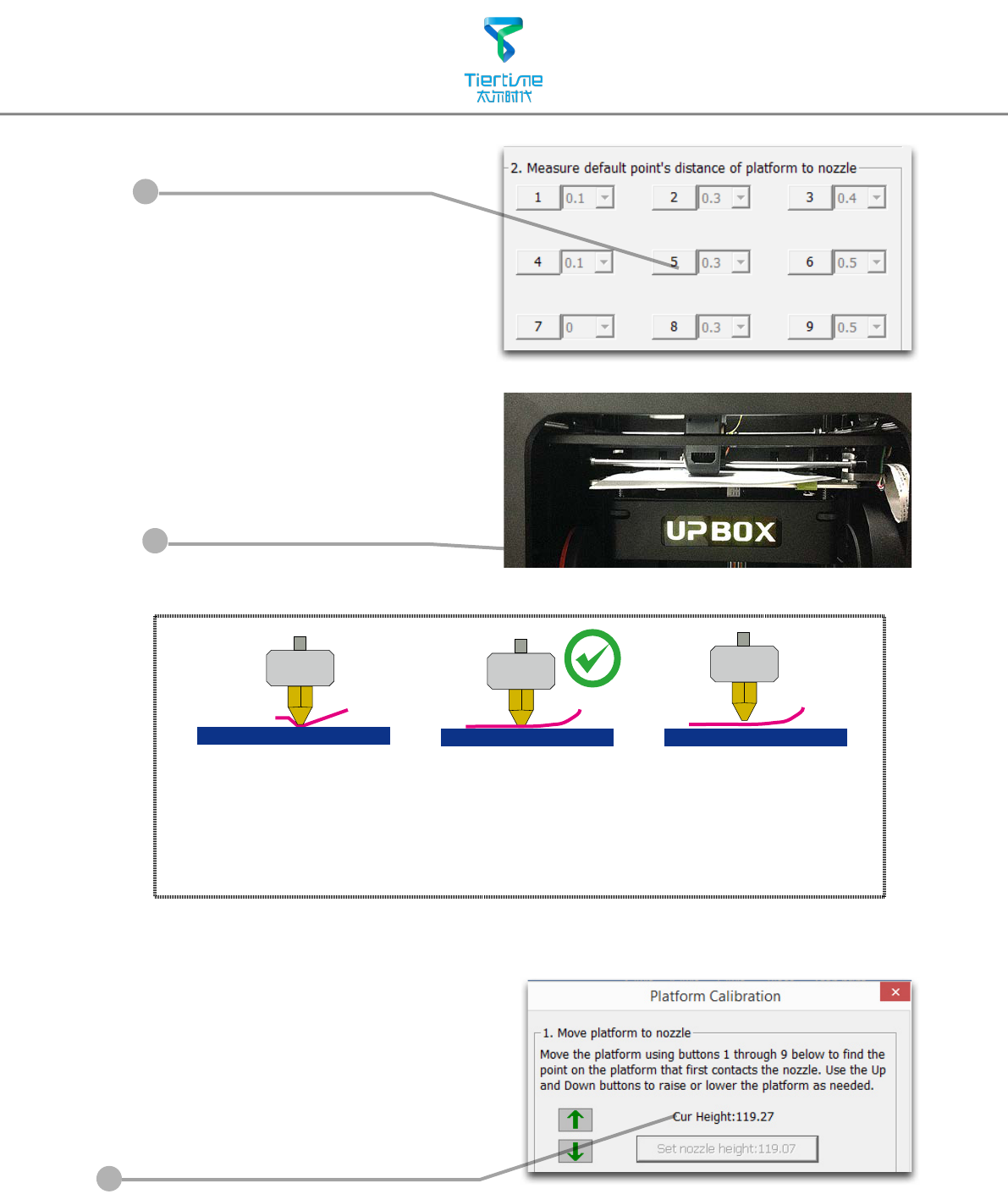
30
4
5
Hit the "5" button. Nozzle will go
to the center of the platform.
Raise the platform until it is
just touching the nozzle. Move
the paper between the nozzle
and platform and see if there
is any resistance.
Platform too high, nozzle
is pinning paper onto
the platform, Lower the
platfrom slightly.
Just right, could feel
some resistance
when moving the
paper.
Platform too low, no
resistance at all when
moving paper, raise
the platform slightly.
When obtained the right platform
height, write down the value of "current
height".
We will refer this as the "platform
height value".
Repeat step 1- 6 for all other 8
positions and obtain their platform
height values.
6
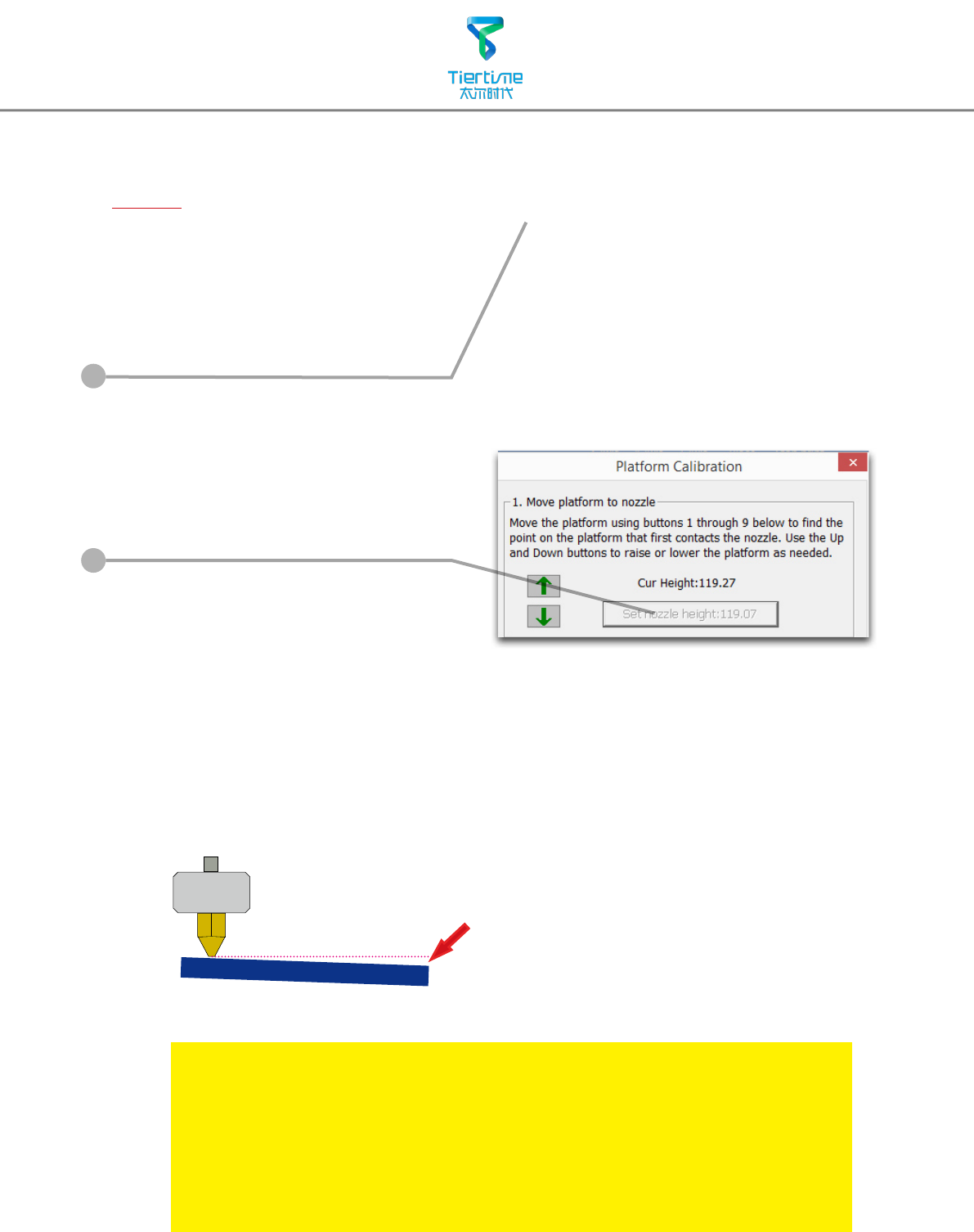
31
2. Setting Compensation Values
As shown in the left, when platform is
at the "nozzle height", only part of the
platform is close enough to the nozzle.
Therefore we need to set compensation
values for all other calibration points to
inform the printer about the distance
between nozzle and print surface
throughout the XY plane.
Afte setting the nozzle height, the drop down menu next to the
buttons will be available. A compensation value between 0 - 1.0 mm
will be available for selection.
To calculate compensation value:
Platform height - Nozzle Height = Compensation Value
7
8
When obtained the platform height
value of all 9 positions. Find out the
smallest value among the 9 calibration
points.
As you can see in this case, the
calibration point 1 has the smallest
platform height value, it is actully the
highest point on the platform. Therefore
the platform does not need to rise as
high as the other points to reach the
nozzle
Platform Values at 9 calibration points (hypothetical):
1: 208 2: 208.5 3: 208.7
4: 208.6 5: 208.9 6: 209
7: 208.8 8: 208.9 9: 208.8
We set this mimimum platform height as
"Nozzle Height" since it is where the nozzle
rst start to touch the platform. Now go to
calibration point 1 and rise platform to 208.
Click the button" Set Nozzle Height" to
nish.
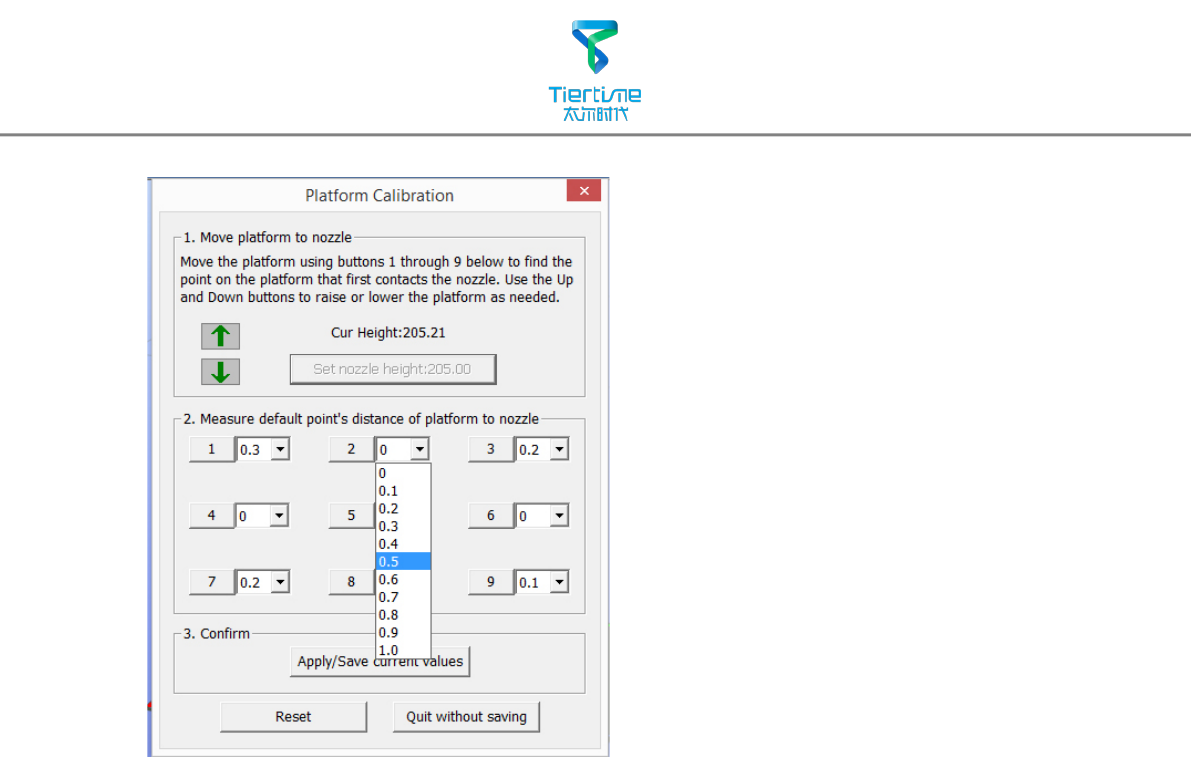
32
For example, setting the
compensation value for calibration
point No.3. Assume the "platform
height" is 208.7 and the "nozzle
height" is 208, the compensation
value should be set to 0.7.
After setting 0.7 in the drop down
menu, the nozzle will move to point
No.3 and the platform will rise 0.7
mm. Now we can use the paper again
to verify the compensation value.
After setting all calibration points click
“Appy/Save Current Values ” to finish
the calibration.
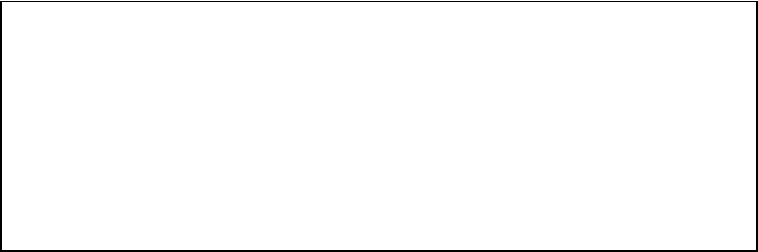
Changes or modifications not expressly approved by the party responsible
for compliance could void the user's authority to operate the equipment。
NOTE: This equipment has been tested and found to comply with the
limits for a Class B digital device, pursuant to Part 15 of the FCC Rules.
These limits are designed to provide reasonable protection against
harmful interference in a residential installation. This equipment
generates, uses and can radiate radio frequency energy and, if not
installed and used in accordance with the instructions, may cause harmful
interference to radio communications. However, there is no guarantee
that interference will not occur in a particular installation. If this equipment
does cause harmful interference to radio or television reception, which
can be determined by turning the equipment off and on, the user is
encouraged to try to correct the interference by one or more of the
following measures:
-- Reorient or relocate the receiving antenna.
-- Increase the separation between the equipment and receiver.
-- Connect the equipment into an outlet on a circuit different
from that to which the receiver is connected.
-- Consult the dealer or an experienced radio/TV technician for
help.
FCC ID: 2AAHW-3DP-25
This device complies with Part 15 of the FCC Rules. Operation is
subject to the following two conditions: (1) this device may not
cause harmful interference, and (2) this device must accept any
interference received, including interference that may cause
undesired operation.