Beijing Today Innovation Technology DR1M1 Roby User Manual DR 01M 1029
Beijing Today Innovation Technology Co., Ltd. Roby DR 01M 1029
User Manual
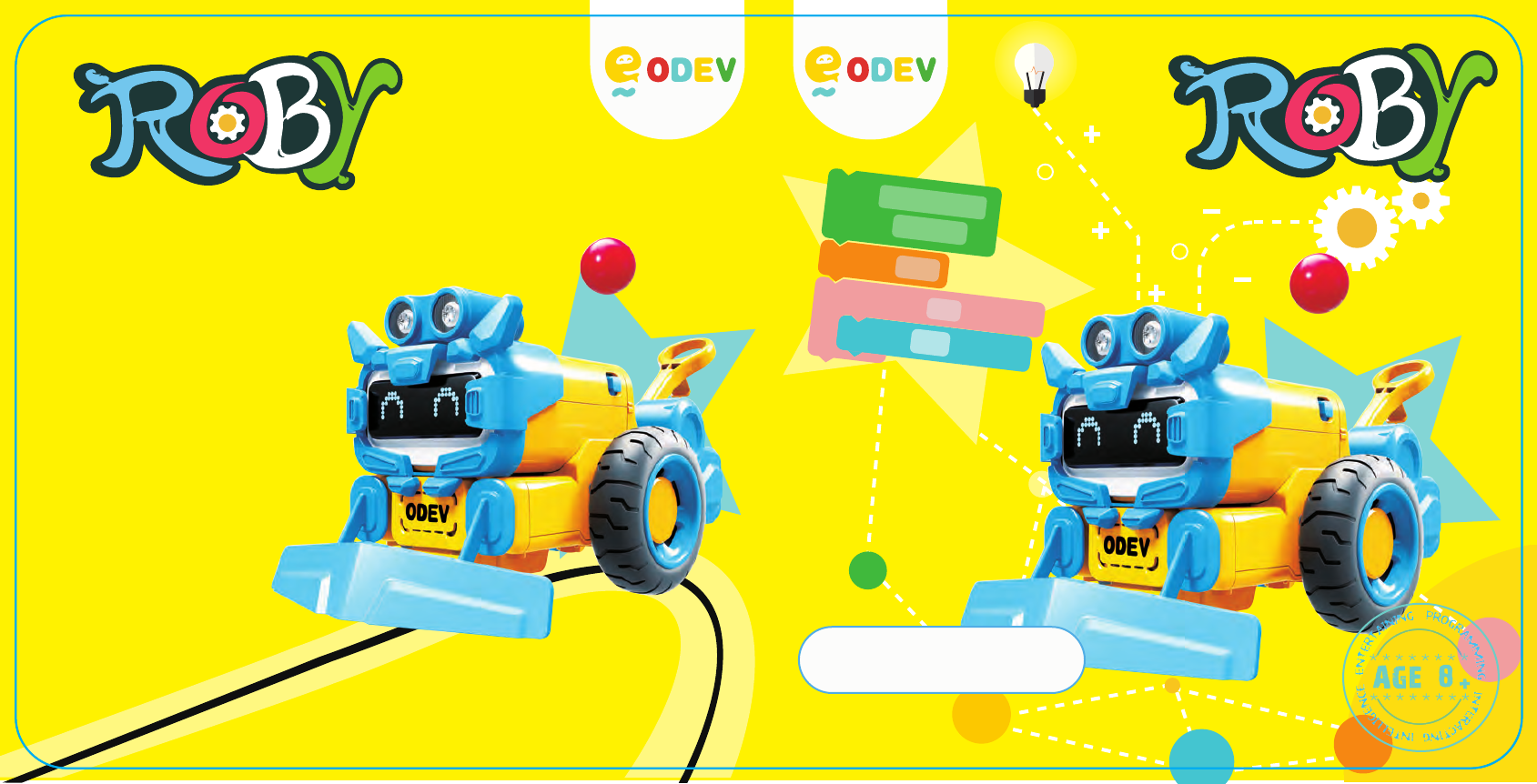
Product Manual
Beijing Today Innovation
Technology Co., Ltd.
Address: No. 118, Floor 1, Building 1,
No. 7, North Ritan Road, Chaoyang District, Beijing, China
Zip code: 100021
Official website: www.odevbot.com
Tel: 4000400365
Entrusted Manufacturer: Shenzhen Ruiding Electronic Co., Ltd.
Production address: Building 3 of Plant, Huaming Industrial Park of Langkou,
Langkou Community, Dalang Street, Longhua New District, Shenzhen City
Thank you for purchasing this product,
Please read the manual carefully to ensure
the normal usage of the product.
Integrated with STEAM teaching content
Motivating the curiosity
Learn the graphical programming
together with circuit principle
Programming will be as simple as block building
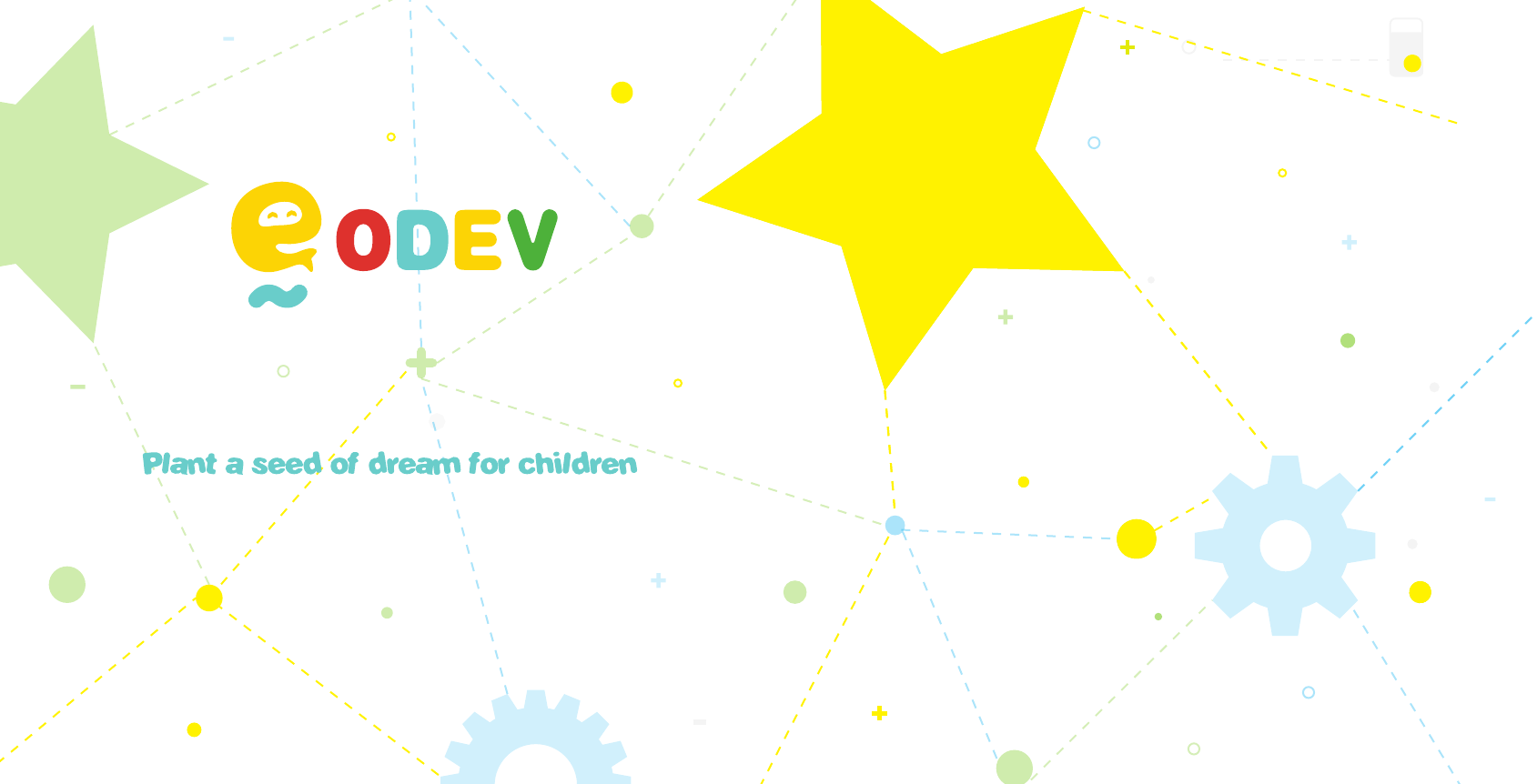
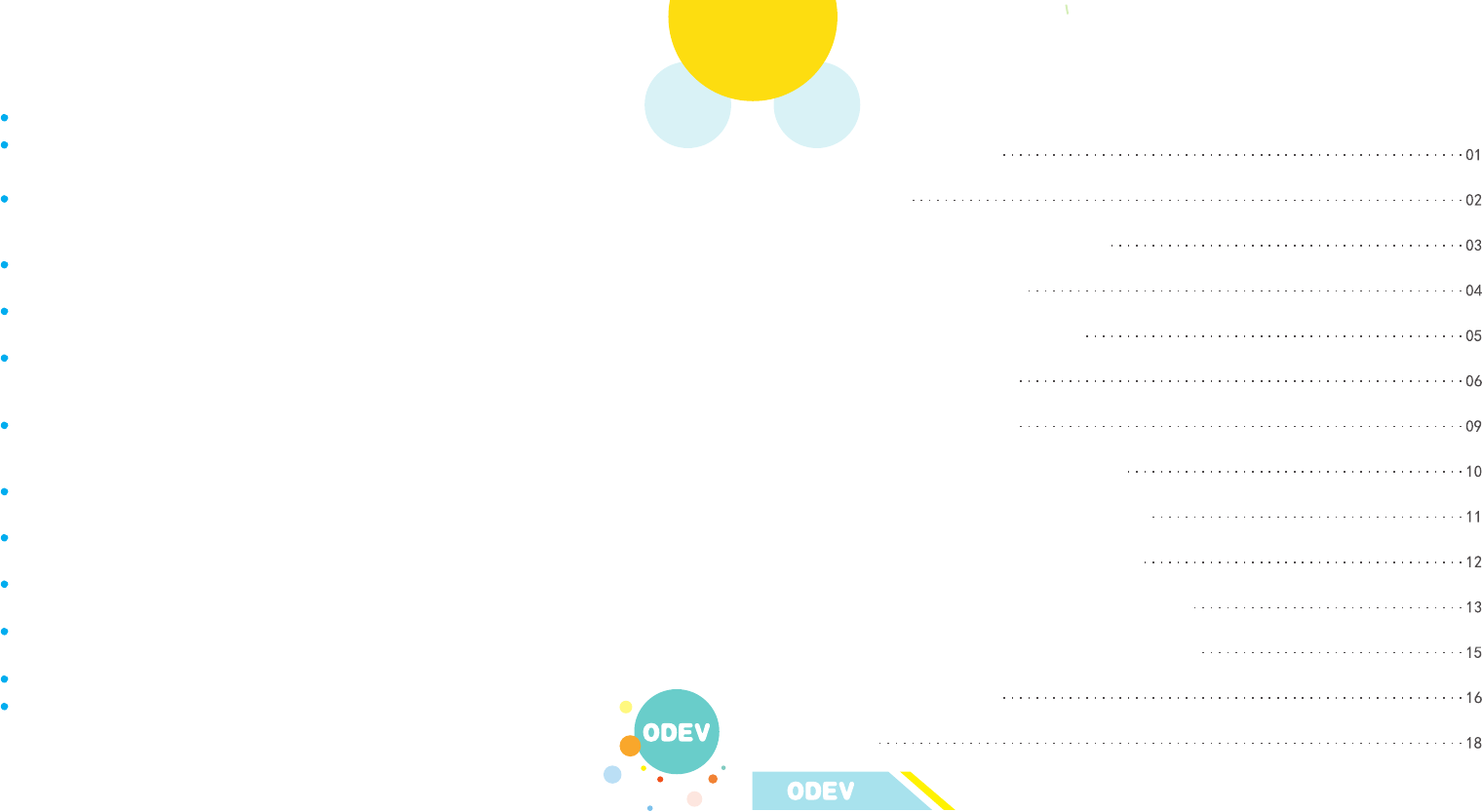
Precautions Table of Contents
Please use your Roby under the instruction of manual.
Roby is suitable for children of 8 years old and above, please use it under the
supervision of parents.
Small parts and small balls are contained in the Roby, which may cause the risk of
suffocation to infants, young children and pets. Please place them in the location
which is far away from infants, young children and pets.
Do not shoot on eyes or face, and do not shoot with the object which is not provided
by this toy.
If your Roby is damaged, please collect all components immediately and store them in
the safe place which is far away from the children.
If the battery of your Roby is damaged and exposed, please do not use it. Do not
touch or contact any liquid within the battery or cross the circuit of battery to prevent
burns, electric shock or fires.
Please do not try to disassemble, pierce, twist or repair your Roby, which may expose
battery or electrical wiring. Please do not put your Roby into the water, which may
cause it unable to operate.
The appropriate operation temperature of Roby shall be 0℃ to 30℃, the excess of
operation temperature may increase the risk of fire.
Please do not place any heavy object on your Roby, which may cause damage and
exposure of battery or electrical wiring.
Please do not try to clean your Roby by using solvent, denatured alcohol or flammable
liquid. It may damage your Roby and may cause it unable to operate or cause fire.
Please do not place your Roby within micro-wave oven and high-pressure vessel. It
may cause fire or lead to explosion of battery.
It is recommended to use Roby in the indoor even ground.
Important information is contained in the package and manual, please
retain them for use later.
Product Introduction
Parts List
Battery and Charging Precautions
Instruction on Charging
Brief Introduction on Main Cart
Extension Accessories
Startup and Shutdown
Instruction on Bluetooth Connection
Brief Introduction on Ultrasonic Sensor
Brief Introduction on Tracking Sensor
Introduction on APP Software "ODEV Roby"
Introduction on APP Software "Roby Blockly"
Firmware Upgrading
FAQs
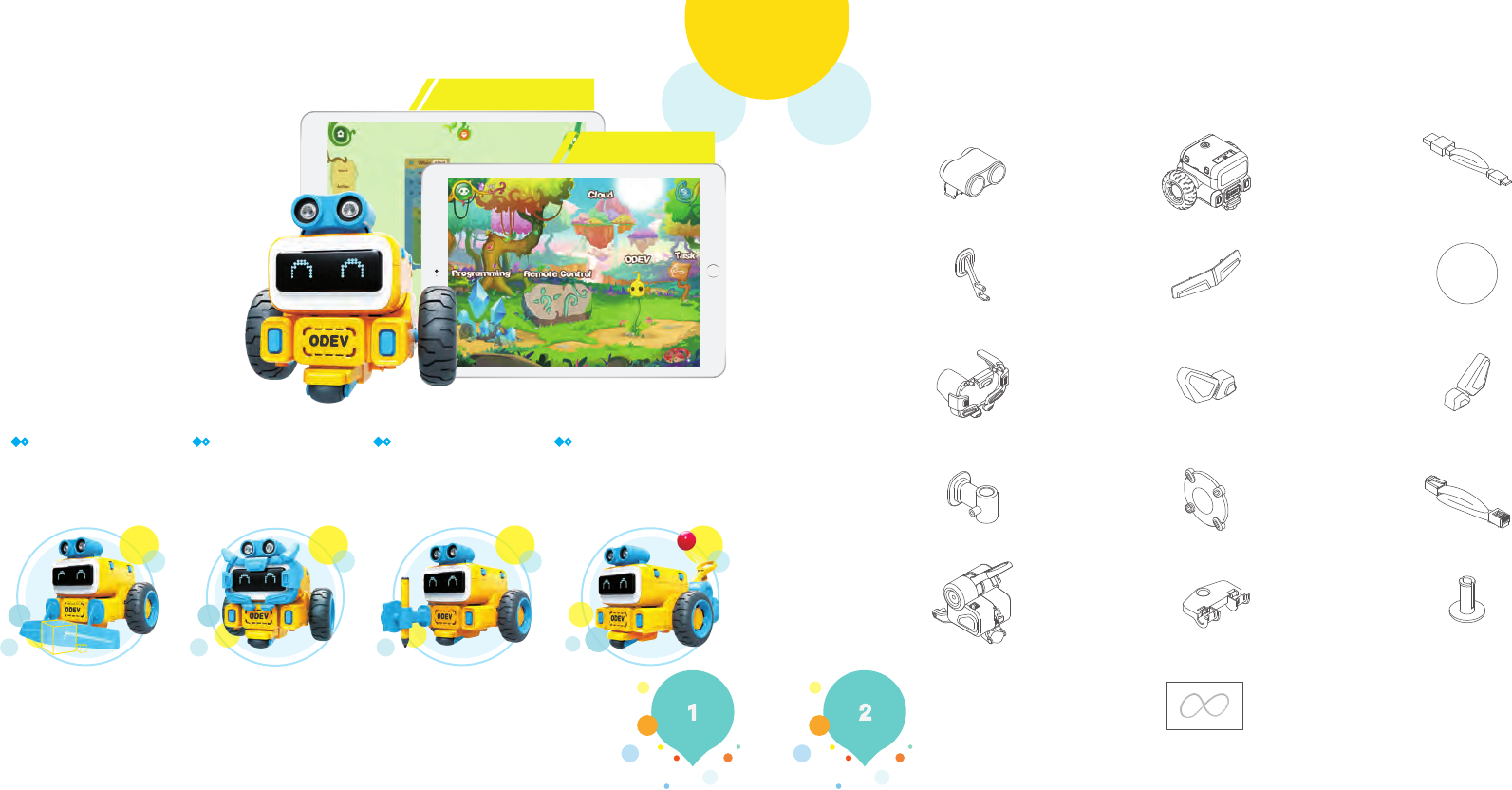
Parts ListProduct Introduction
Roby is an educational
programming robot kit,
including main cart and
extension accessories.
Roby can be controlled
and programmed through
the APP ODEV Roby
on the phone and tablet
computer, or conducted
graphical programming
through APP Roby
Blockly .
APP Roby Blockly
APP ODEV Roby
Accessory I:
Barrier Clearance Giant Accessory II:
Body Protection Armor Accessory III:
Miraculous Paint Brush Accessory IV:
Stone-throwing Brave Warrior
Clear barrier for freely
travel.
Put up armor for cool
transfiguration.
Aim at it and shoot, hit the
target by one shot, and
double the attack force of
the knight.
Enjoy the magic of
programming combined
with painting, and allow
various novel creativity to
be reflected in the paper.
1× ultrasonic sensor
2× connection part of
bulldozing arm
1× main body of
armo
1× pen clip
1× stone-throwing
cart
1× USB charging cabl
1× small ball
1× right ear of armor
1× communication line
2× spring pin
1× main cart
1× bulldozing arm
1× left ear of armor
1× shield
1× connection part of
stone-throwing cart
1× tracking map Partial components within the packaging
box have been assembled in advance
*
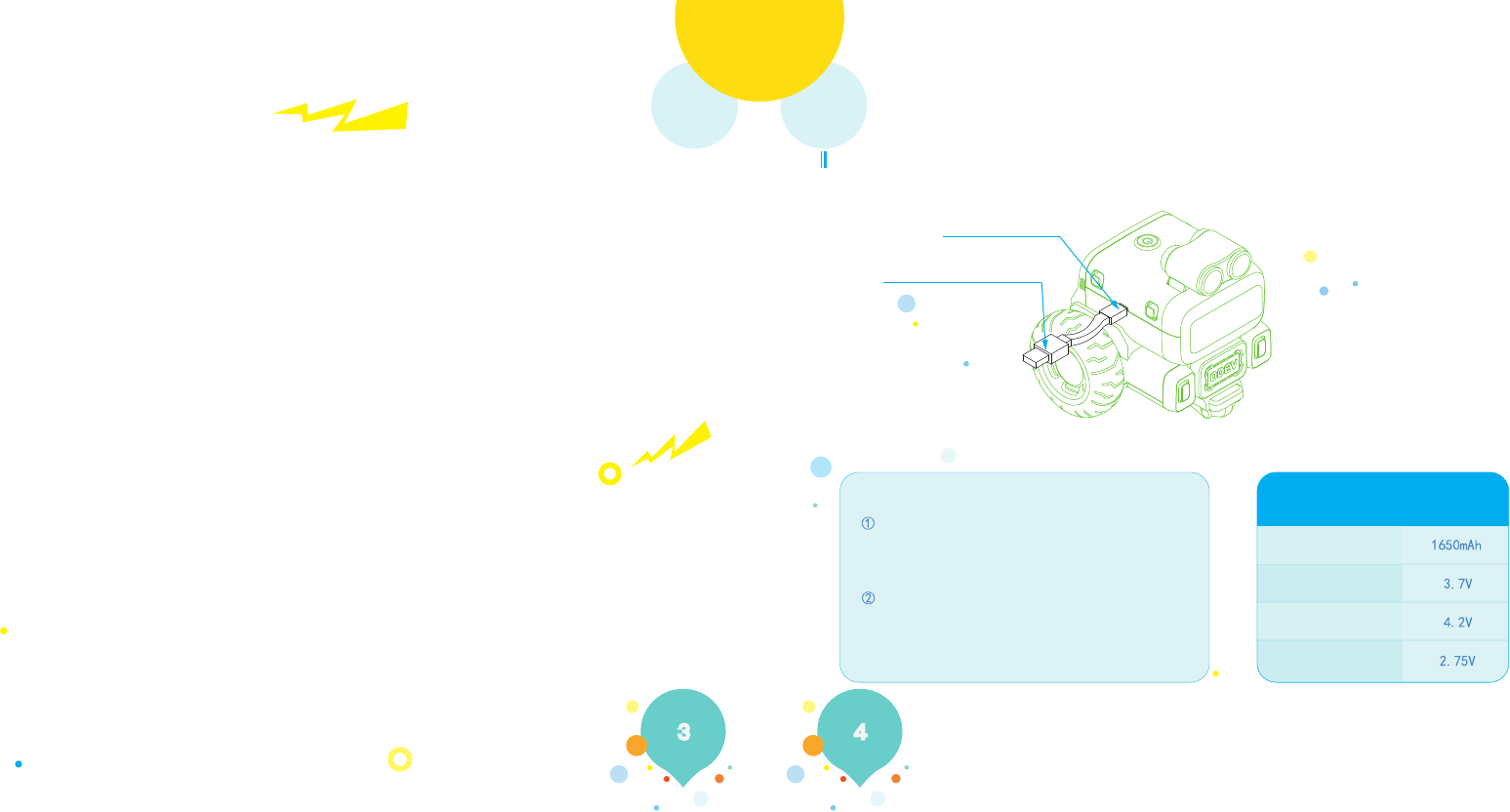
Battery capacity
Rated voltage
Charge final voltage
Discharge voltage
Instruction on ChargingBattery and Charging Precautions
Charging
USB charging cable
Connecting to the charger
Remarks: Parameter of Lithium battery
When the power of the battery is too low, the power
supply status indicator shall be red, and the power
supply status indicator shall be blue during charging,
and power supply status indicator shall be off after
completing battery charging.
Enter into charging mode during charging, with LED
screen displaying charging status. There will be no
reaction when pressing the power button, and APP
cannot control it as well. Please unplug USB charging
cable after completing battery charging and re-start
it.
Battery Capacity
3.7 V rechargeable lithium battery is adopted in the product, which cannot be
disassembled and replaced. If it is damaged, contact customer service to repair.
The rechargeable battery shall be charged within the toy, and must be charged by
the adult or under the supervision of adult.
Charger is not attached with the product, and charger recommended by the
Company shall be used for the toy ( the rated voltage of charger shall be 5.2 V ±
5%, and the rated current shall be no less than 2 A), so the power adapter of
phone or tablet computer meeting above conditions can be used;
Roby cannot be connected to more than a power supply.
To extend the service life of rechargeable battery, please conduct charging/dis-
charging for battery for every 3 months.
Check regularly the power supply and USB charging cable to check if there are
damages occurred in power supply, plug, enclosure and other components. If any
damages occur, those components shall not be used before the repair.
Please do not charge near flammable material, flammable surface (timber floor,
carpet, etc.) or conducting surface.
Please do not use the Roby while charging. Unplug the USB charging cable
immediately after completing charging of Roby.
Do not cover Roby during the charging process.
Please ensure to correctly use Lithium battery (charging, discharging and storing)
according to the instruction of manual. You have to assume all responsibilities if
any losses are caused by non-compliance of operational specifications. The
manufacturer and dealer shall not assume any responsibilities for personal injury
or property damage related to the usage of Lithium battery.
Lithium battery will cause pollution to the environment, please do not discard it
randomly.
1.
2.
3.
4.
5.
6.
7.
8.
9.
10.
11.
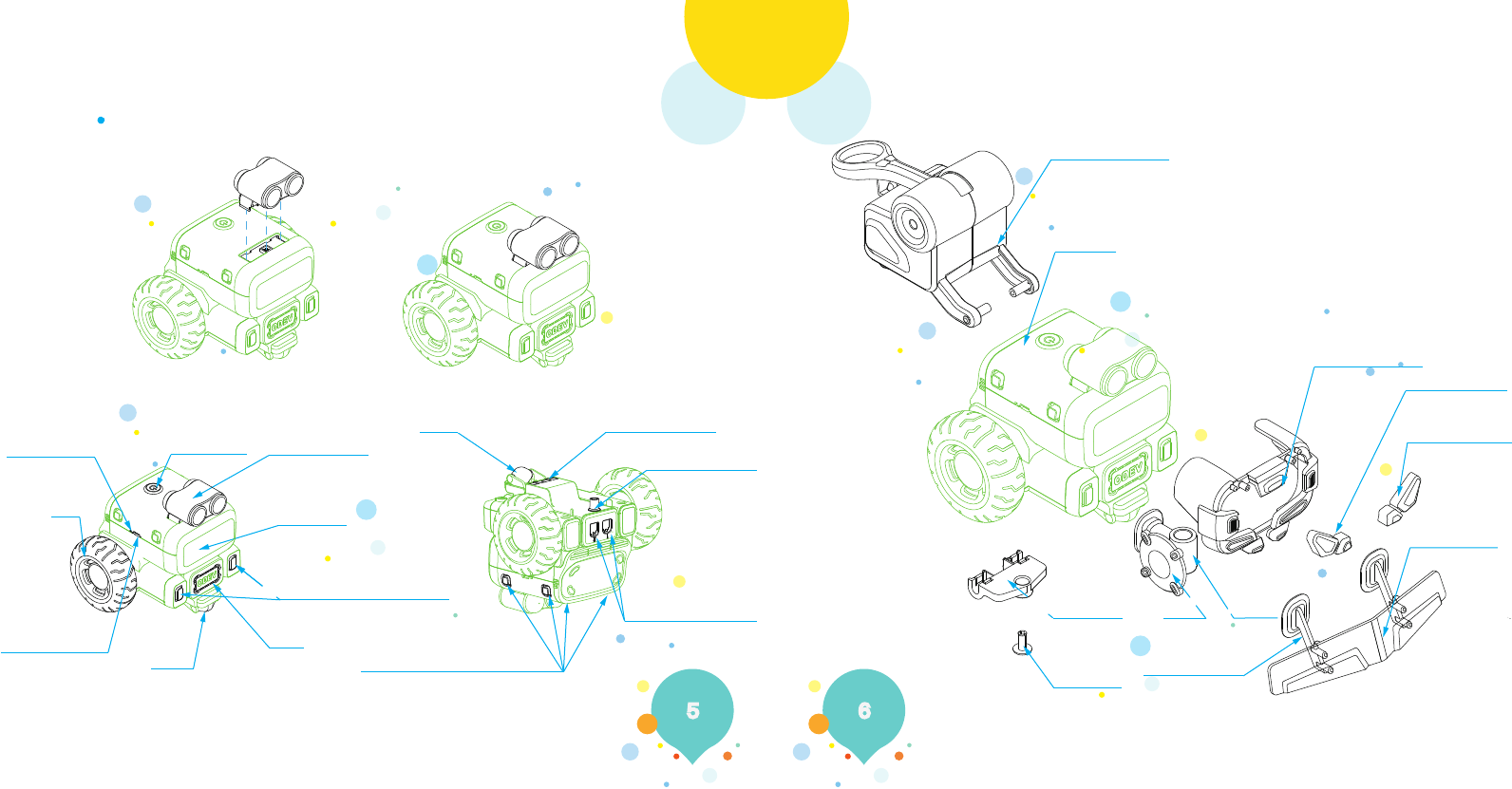
Extension AccessoriesBrief Introduction on Main Cart
Please install ultrasonic sensor correctly first before using.
A power supply
status indicator
Tire
USB charging port
Wheel
Wheel
Line patrol sensor
Connecting pin shaft
of stone-throwing cart
Connecting base of
communication line (2*)
Accessory installation port B (4*)
Horn
LED screen
Accessory installation port A (2*)
Ultrasonic sensor
Power button
Stone-throwing cart
Main cart
Connection part of
stone-throwing cart
Spring pin
Shield Pen clip
Connection part
of bulldozing arm
Main body of armor
Left ear of armor
Right ear of armor
Bulldozing arm
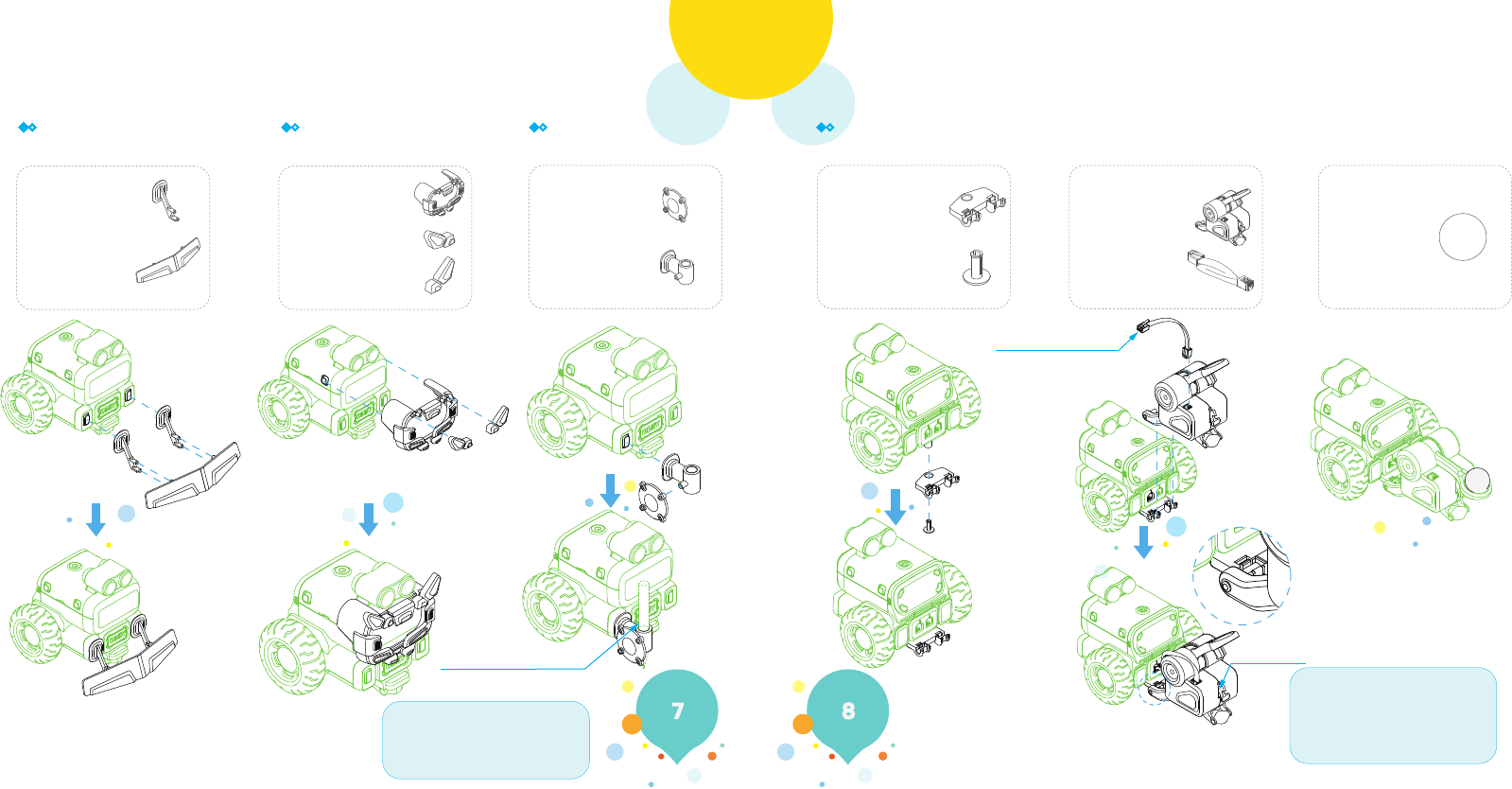
Remarks:
Prepare the paintbrush by yourself,
and water color brush is recommend-
ed to use.
Extension AccessoriesExtension Accessories
Accessory I:
Barrier Clearance Giant Accessory II:
Body Protection Armor Accessory III:
Miraculous Paint Brush Accessory IV:
Stone-throwing Brave Warrior
①: Connection part of stone-throwing cart ②: Cart body of stone-throwing cart ③: Small ball
Remarks:
If the sliding block has not been
reset, please gently pull out the
sliding block from the back.
1× small ball
1× stone-throwing cart
1× communication line
1× connection part of
stone-throwing cart
1× spring pin
1× shield
1× pen clip
2× connection part of
bulldozing arm
1× bulldozing arm
1× main body of armorm
1× left ear of armor
1× right ear of armor
Paintbrush (self-prepared)
Connecting to #1 port
Sliding block
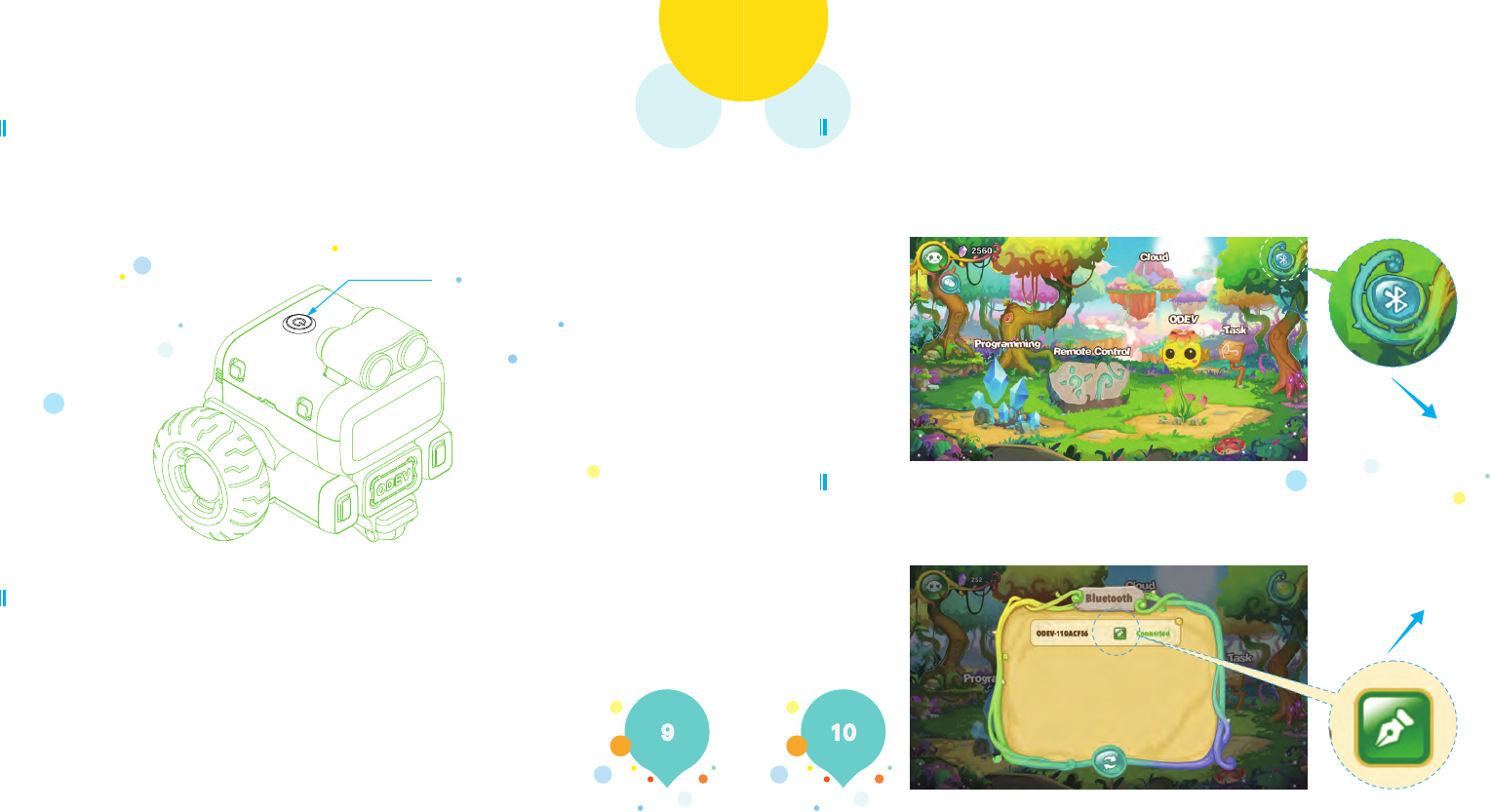
Instruction on Bluetooth ConnectionStartup and Shutdown
Startup
Shutdown
Bluetooth Connection
Device Rename
Press the power button for 3 seconds for startup. After that, the Roby will say hello to you happily. After successful startup of your Roby, please open the bluetooth of your mobile device and enter to APP
application, click the bluetooth icon button in the upper-right corner of the APP application interface, select
the name of Roby you want to connect, or get your mobile device as close as possible to the Roby, so it will
be connected successfully.
After successful connection of bluetooth to your Roby through APP software, there will be a reminder in
the interface. You can control the Roby through APP, and click the button of "modify", so you can define
the name of connected Roby by yourself.
Press the power button for 3 seconds for shutdown. Only after shutdown for 3 seconds, it can be re-started.
Power button
Connecting Bluetooth
Custom name
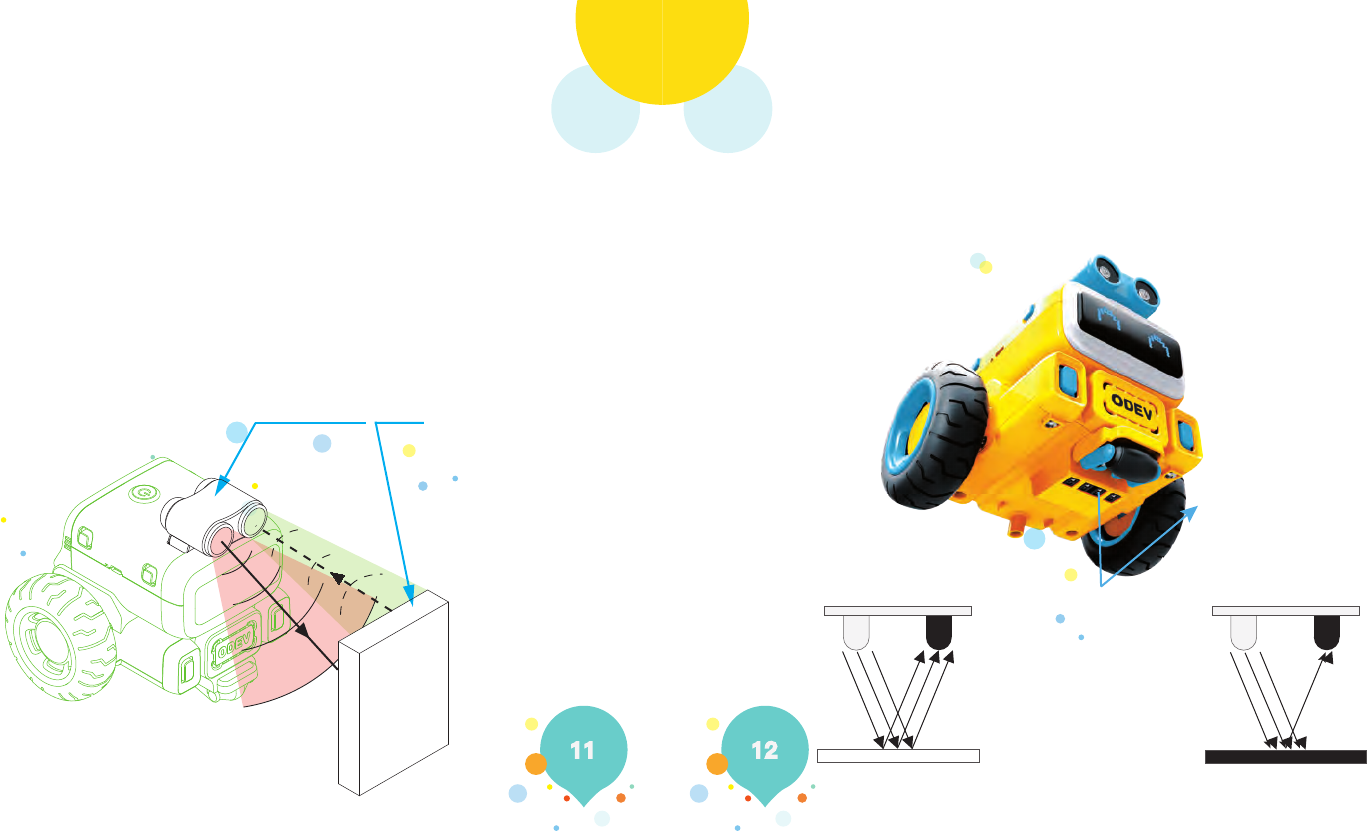
Brief Introduction on Ultrasonic Sensor
Ultrasonic sensor can detect the barriers in the certain distance of the horizontal direction, and
the transmitting and receiving angle is about 45 degrees.
The principle of ultrasonic sensor is derived from the bat, and its two probes are respectively transmit-
ting probe and receiving probe. Through transmitting and receiving ultrasonic signal, calculate the distance
between ultrasonic sensor and target object. This function can be applied in the projects such as automatic
barrier avoidance and distance measurement etc.
The ultrasonic transmitting probe will shoot the ultrasonic wave forward, and start timekeeping at the
same time of transmitting. The ultrasonic wave will propagate in the air and will be reflected back when
it contacts with barrier during the route, and the ultrasonic receiving probe will stop timekeeping immediately
after receiving the reflecting wave. The propagation velocity of ultrasonic wave in the air is about 340
m/s, according to the time t recorded by timer, the distance s between transmitting point and barrier can
be calculated, s=340×t/2, which is the so-called distance measurement method of time difference.
The tracking sensor can recognize the black lines in tracking map through infrared emission tube and
infrared receiving tube, which can allow Roby to move along the black lines in the white paper.
Ultrasonic sensor Barrier
Tracking sensor
Infrared emission tube Infrared receiving tube
Infrared receiving tube
The white surface can reflect
more infrared light
The black surface can only reflect
less infrared light
Infrared emission tube
Brief Introduction on Tracking Sensor
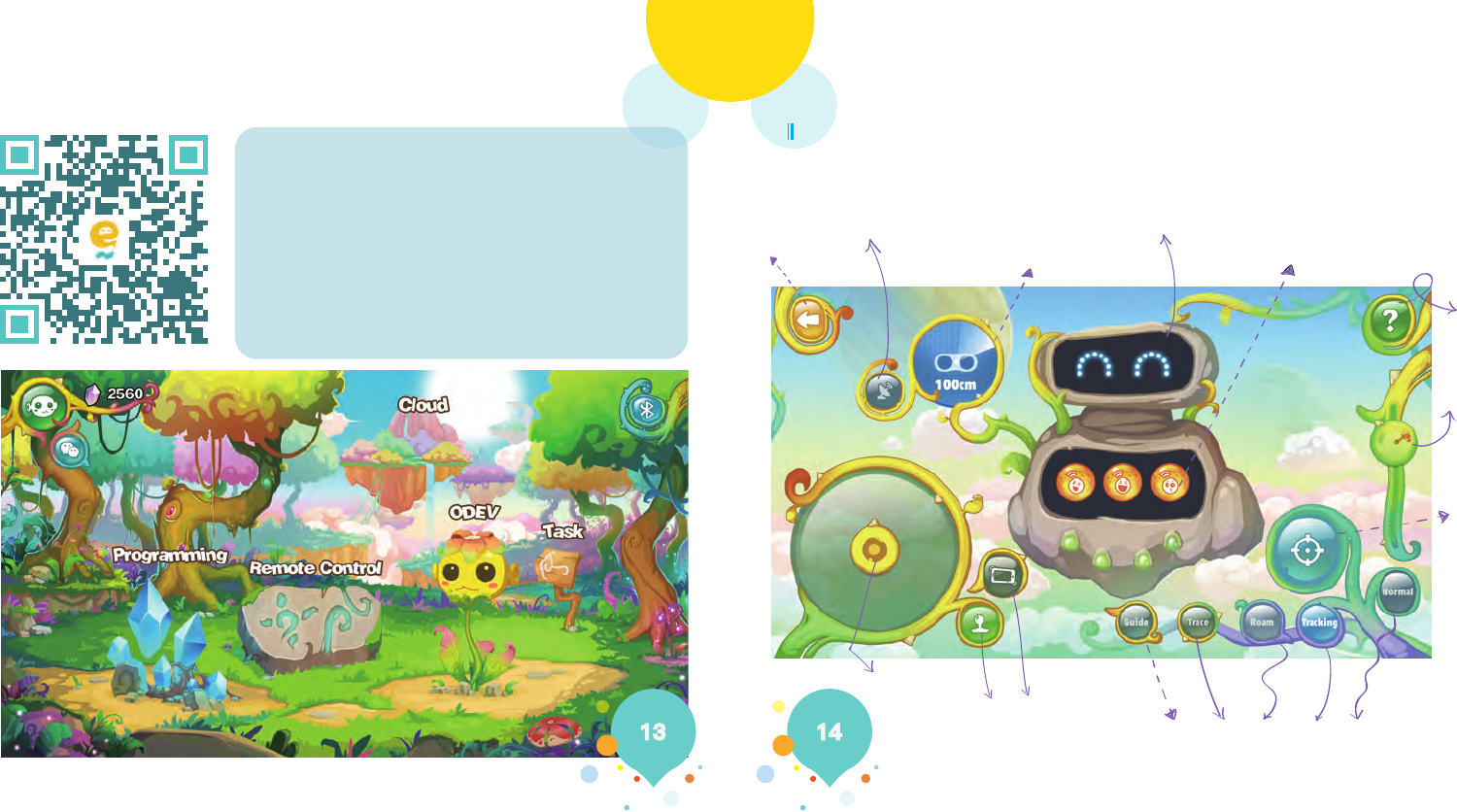
Introduction on APP Software ODEV Roby Introduction on APP Software ODEV Roby
Remote control includes: normal, tracking, roam, trace, and guide, totally five kinds of operating modes.
ODEV Roby is an APP software which is used to control your Roby
robot, after downloading and installing APP ODEV Roby, you can
control the robot through connecting the bluetooth. Please scan the
QR Code on the left to download the APP ODEV Roby. (ODEV Explore
can be found from Google Play or Apple App Store).
ODEV Roby: including four modules of remote control, tasks (game
level), programming and cloud. With the increasing of your using time
and cloud sharing, your level will be increased as well, and your little
pet will accompany you to grow up.
Please click the official website below to get the operation instructions of app and more exciting
content: www.odevbot.com
Please click the official website below to get the operation instructions of app and more exciting
content: www.odevbot.com
Remote Control
Back
The barrier avoidance on and
off status of ultrasonic wave
The distance to the barrier ahead
Slide to the left or right
to switch expressions
Slide to the left or right
to switch languages
Help
Adjuster for
motor speed
Transmitter of
stone-throwing cart
Operating area of direction
Randomly switch
Free selection of five kinds of operating modes
for guide, trace, roaming, line patrol, and general
two kinds of operating methods
of rocker and gravity sensing
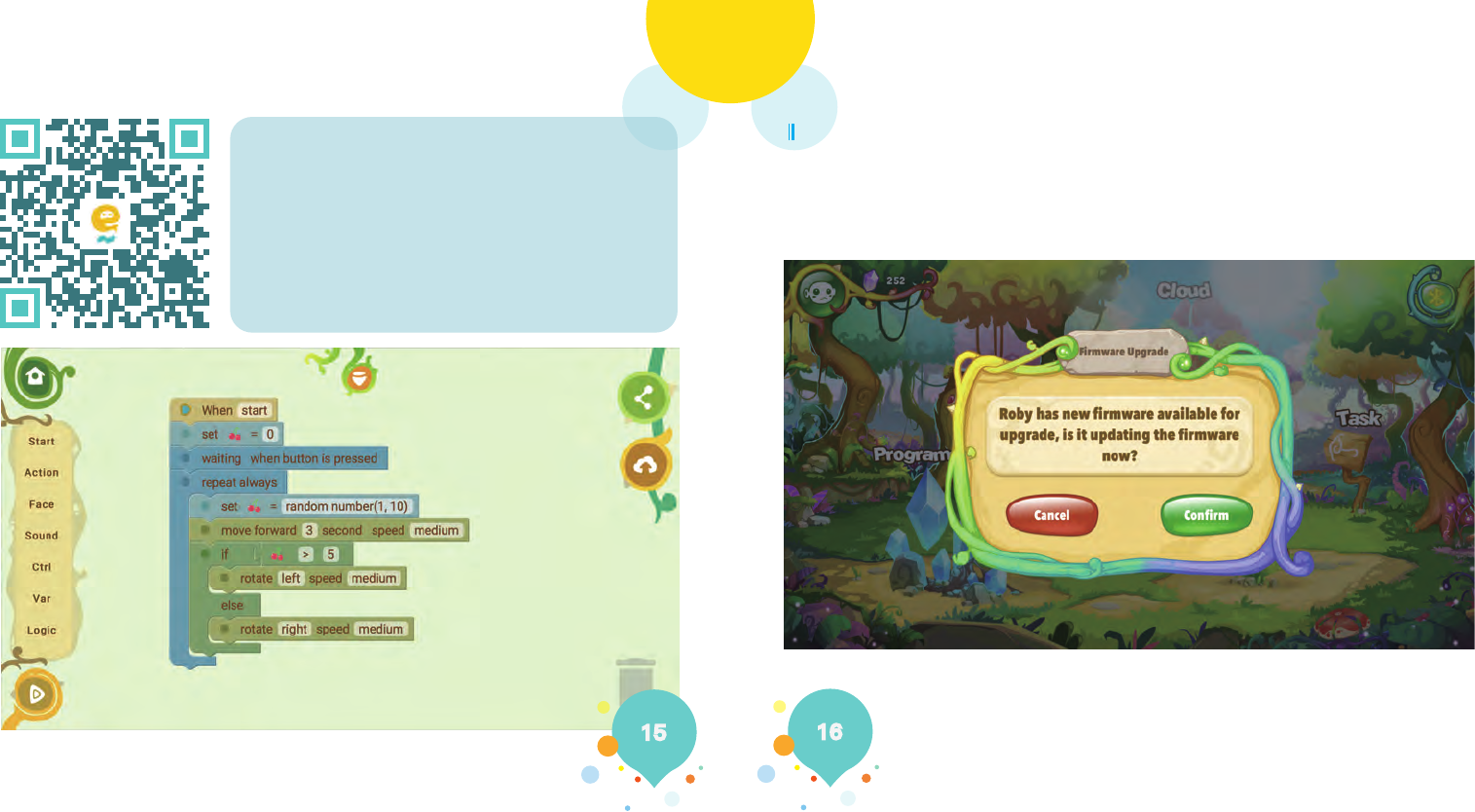
Introduction on APP Software Roby Blockly Firmware Upgrading
Roby Blockly is a graphical programming tool. Drag and drop
various programming modules by the method the same as toy
block placement to let children create a small piece of program.
Roby Blockly can enable the children to understand it quickly and
write a piece of code to realize the control over Roby. Please scan
the QR Code on the left to download the APP Roby Blockly (Roby
Blockly can be found from Google Play or Apple App Store).
Please click the official website below to get the operation instructions of app and more exciting
content: www.odevbot.com
If you open the APP, and find that there is a version to be upgraded, click Confirm to start upgrading, which
will take a few minutes, please wait patiently. Do not close the power supply of Roby during the upgrad-
ing process, and do not shut down the APP and disconnect the wifi and bluetooth. Update Successfully will be
shown after successful upgrading, and the Roby is still keeping the startup status.
Firmware upgrading
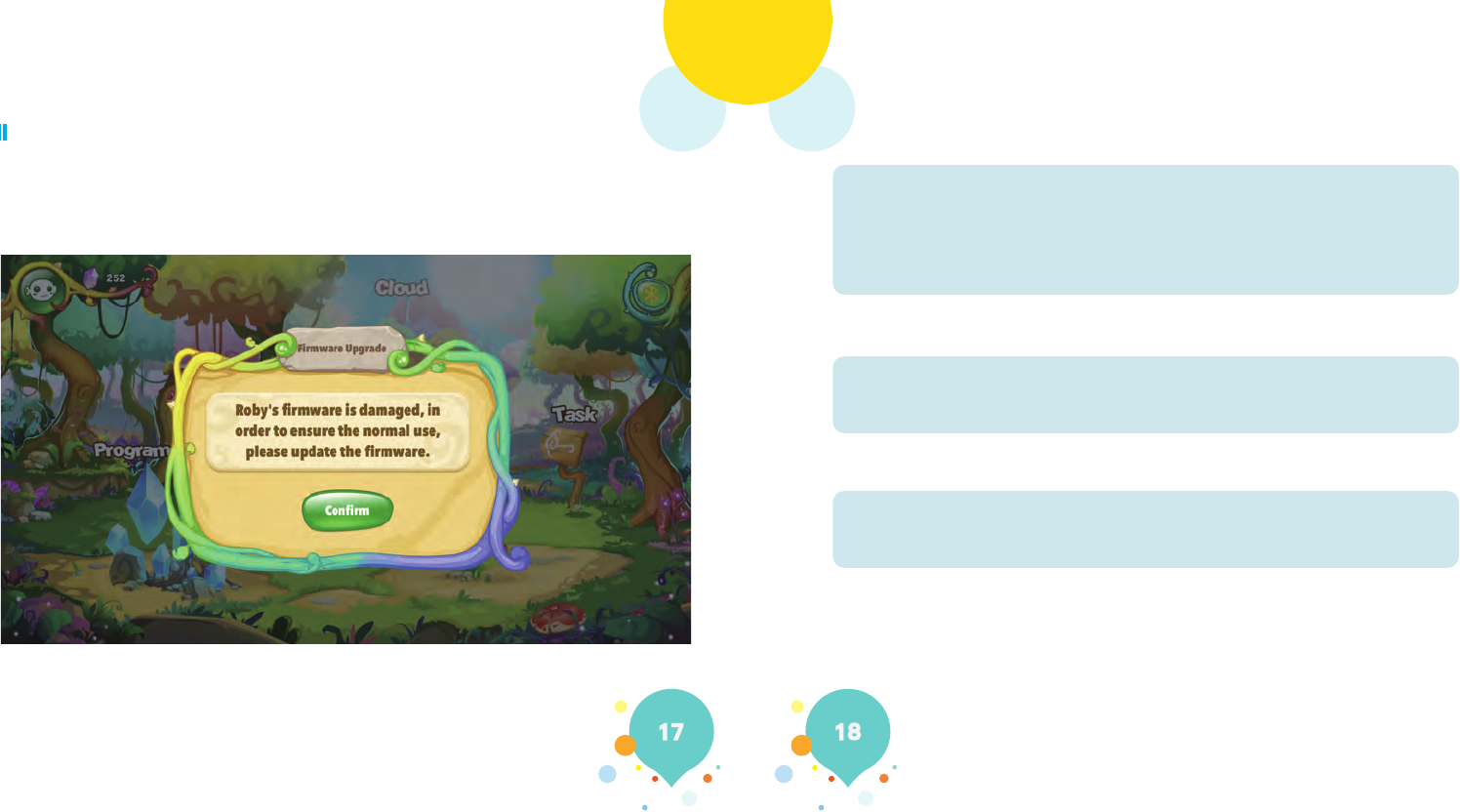
Firmware Upgrading FAQs
Please click the official website below to get the operation instructions of app and more exciting
content: www.odevbot.com
Q: Why there is no reaction when pressing the power button of Roby?
Q: Why the Roby cannot be connected through the bluetooth of mobile device?
Q: Why the tracking sensor cannot work normally?
If it fails to upgrade, the screen of Roby will be off. Press the power button of Roby now, and reconnect to
bluetooth in APP, a reminder of firmware damaged will be prompted, press "Confirm" to re-upgrade.
Upgrade Failed
1. Please check if the power of battery for Roby has been used up.
2. It is required to press 3 seconds for startup of Roby, please confirm if you have
pressed for 3 seconds.
3. If the Roby is in the charging state.
4. If the Roby is in the upgrading mode for the failure of firmware upgrading in the
last time.
1. Please confirm if the bluetooth of mobile device has been started.
2. Please try to re-start APP or Roby. If it still fails to connect, please try to re-start
your phone.
1. Please do not use Roby under high exposure light.
2. Please confirm the tracking map is clean and flat.
FCC Caution:
This device complies with part 15 of the FCC Rules. Operation is subject to the
following two conditions: (1) This device may not cause harmful interference, and (2)
this device must accept any interference received, including interference that may
cause undesired operation.
Any Changes or modifications not expressly approved by the party responsible for
compliance could void the user's authority to operate the equipment.
Note: This equipment has been tested and found to comply with the limits for a Class
B digital device, pursuant to part 15 of the FCC Rules. These limits are designed to
provide reasonable protection against harmful interference in a residential installation.
This equipment generates uses and can radiate radio frequency energy and, if not
installed and used in accordance with the instructions, may cause harmful interference
to radio communications. However, there is no guarantee that interference will not
occur in a particular installation. If this equipment does cause harmful interference to
radio or television reception, which can be determined by turning the equipment off
and on, the user is encouraged to try to correct the interference by one or more of the
following measures:
-Reorient or relocate the receiving antenna.
-Increase the separation between the equipment and receiver.
-Connect the equipment into an outlet on a circuit different from that to which the
receiver is connected.
-Consult the dealer or an experienced radio/TV technician for help.