Belco Co PM5820H 5.8GHz/2.4GHz 40 Channel Cordless Phone (Handset) User Manual
Belco International Co Ltd 5.8GHz/2.4GHz 40 Channel Cordless Phone (Handset)
Belco Co >
Contents
- 1. User Manual
- 2. FCC Information
User Manual
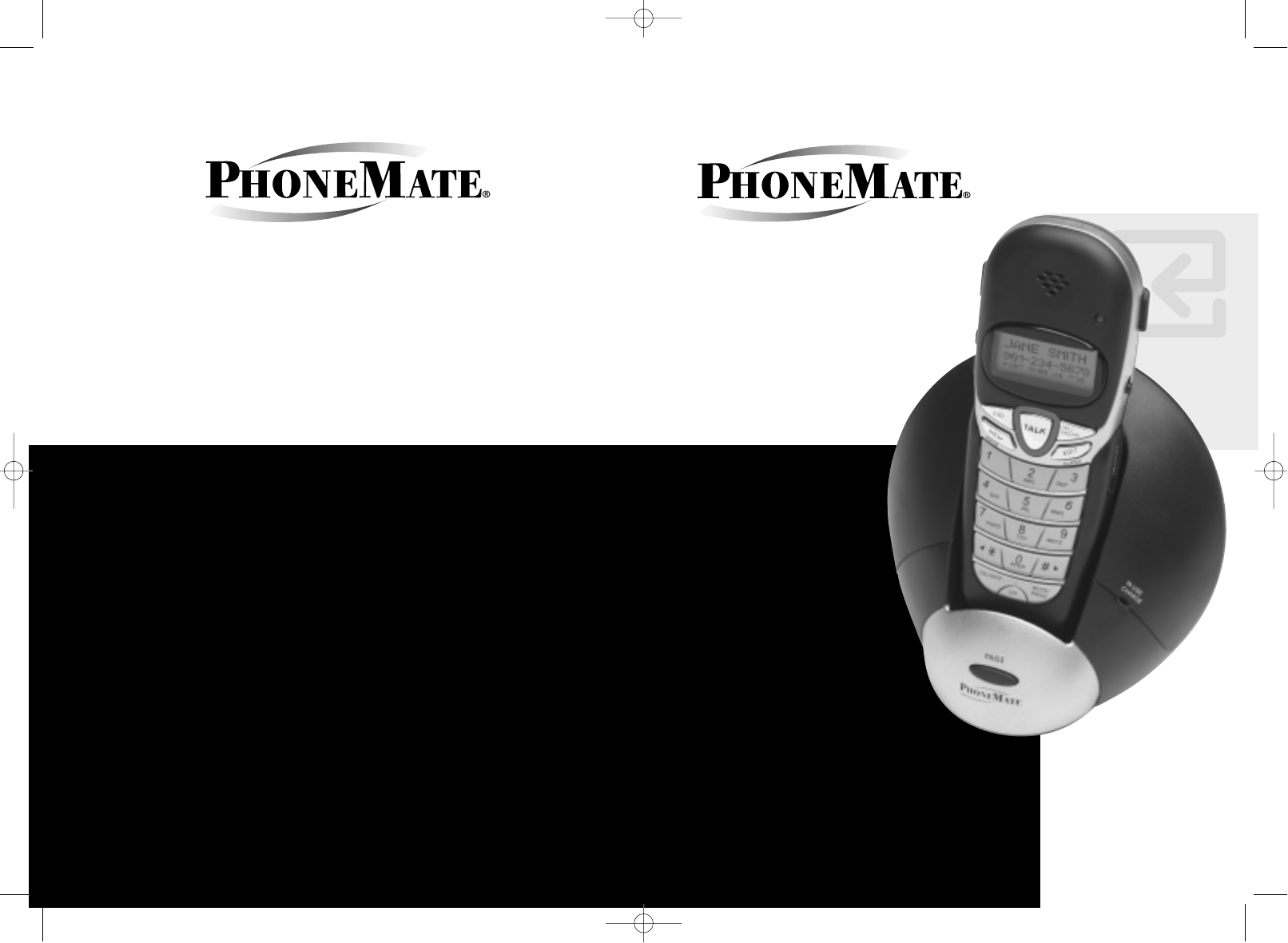
www.phonemate.com
INSTALLATION
AND
OPERATING
GUIDE
Model PM5820
5.8GHz
CORDLESS
TELEPHONE
WITH CALL
WAITING
CALLER ID
PM5820Manual_En-ˆ •´ 2004.10.6 12:59 PM ˘ ` 1 AGFA SelectSet Avantra 25
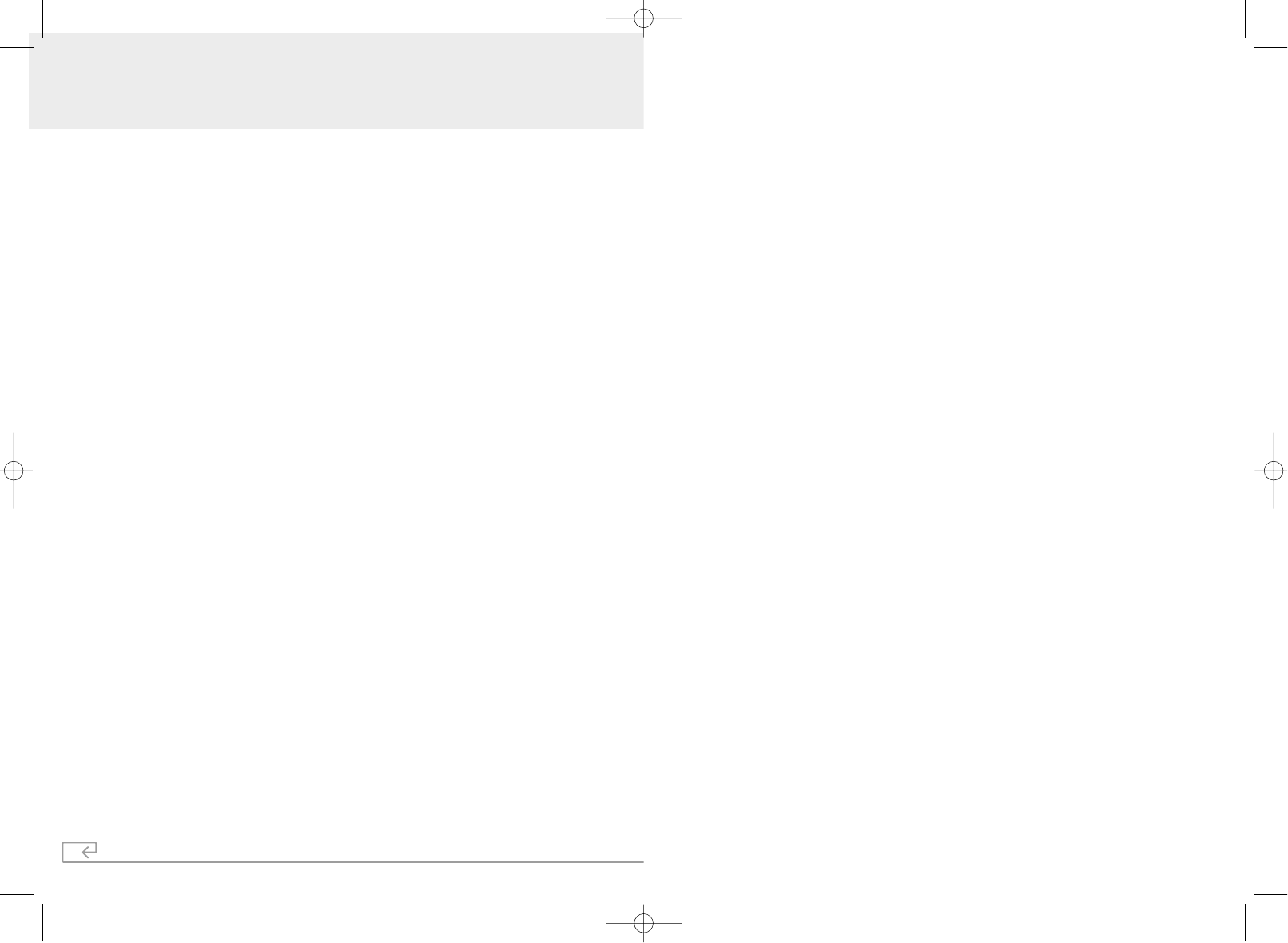
PhoneMate and the PhoneMate Logo are registered trademarks of PhoneMate
Corporation and are used under license from PhoneMate Corporation.
Thank you for purchasing this PhoneMate Telephone.
Please read this manual carefully prior to using.
IMPORTANT SAFETY INSTRUCTIONS ........................................................................1
FCC REGULATIONS...................................................................................................3
IC REGULATIONS ......................................................................................................5
BATTERY CAUTIONARY INSTRUCTIONS....................................................................6
PM5820 PARTS CHECKLIST.......................................................................................7
CONTROLS AND FEATURES ......................................................................................8
CHOOSING A LOCATION .......................................................................................12
TELEPHONE SET-UP.................................................................................................13
BATTERY INSTALLATION .........................................................................................15
HEADSET AND BELT CLIP ........................................................................................16
BASIC OPERATION..................................................................................................17
SETTINGS................................................................................................................18
SPEED DIALING.......................................................................................................24
CALLER ID...............................................................................................................29
OTHER FEATURES....................................................................................................33
CARE AND MAINTENANCE .....................................................................................34
TROUBLE SHOOTING..............................................................................................35
GLOSSARY...............................................................................................................37
WARRANTY STATEMENT.........................................................................................38
PM5820 TABLE OF CONTENTS
PM5820Manual_En-ˆ •´ 2004.10.6 12:59 PM ˘ ` 3 AGFA SelectSet Avantra 25
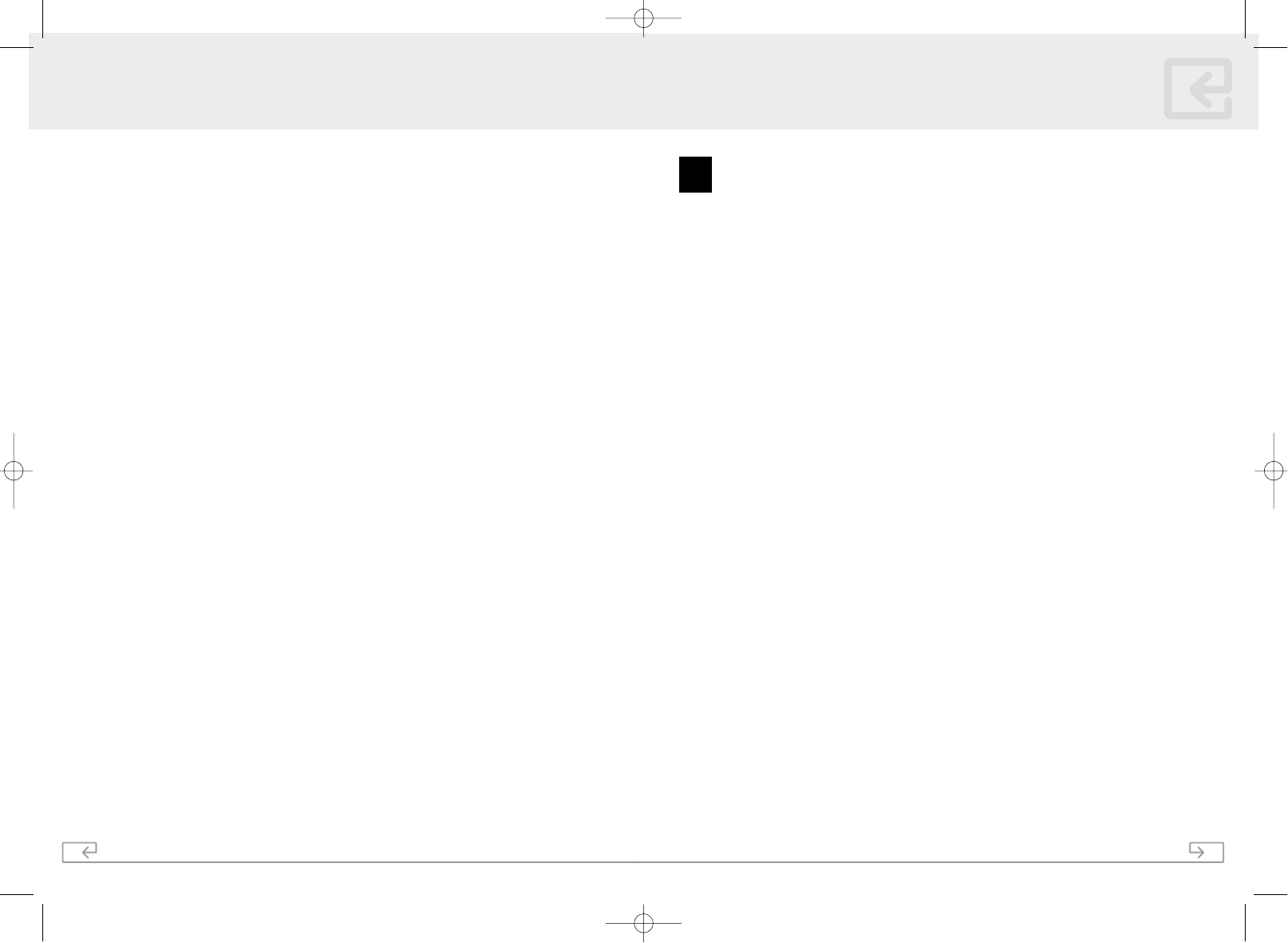
40
NOTES
1
!! Always follow basic safety precautions when using this product to
reduce the risk of injury, fire, or electrical shock.
When using this product, basic precautions should always be followed to reduce
the risk of fire, electric shock and injury to persons, including the following:
1. Read and understand all instructions
2. Follow all warnings and instructions marked on the product.
3. Use only with class 2 power source DC 9V 300mA.
4. Unplug this product from the wall outlet before cleaning. Do not use liquid cleaners
or aerosol cleaners. Use a damp cloth for cleaning.
5. Do not use this product near water; for example, near a bathtub, wash bowl,
kitchen sink, or laundry tub, in a wet basement or near a swimming pool.
6. Do not place this product on an unstable cart, stand, or table. The product may fall
causing serious damage to the product.
7. Slots and openings in the cabinet back or bottom are provided for ventilation. To
protect it from overheating, these openings must not be blocked or covered. The
openings should never be blocked by placing the product on the bed, sofa, rug, or
other similar surface. This product should never be placed near or over a radiator or
heat register. This product should not be placed in an enclosed environment unless
proper ventilation is provided.
8. Do not allow anything to rest on the power cord. Do not locate this product where
the cord will be abused by animals or persons walking on it.
9. Do not overload wall outlets and extension cords as this can result in risk of fire or
electrical shock.
10. Never push objects of any kind into this product through cabinets slots as they may
touch dangerous voltage points or short out parts that could result in a risk of fire or
electrical shock. Never spill liquid of any kind on the product.
11. To reduce the risk of electrical shock, do not disassemble this product. Instead take
it to a qualified service person when service or repair work is required. Opening or
removing covers may expose you to dangerous voltages or other risks. Incorrect re-
assembly can cause electrical shock when the appliance is subsequently used.
12. Unplug all cords and refer servicing to qualified service personnel under the
following conditions:
iWhen the power supply cord or plug is damaged or frayed
ii If liquid has been spilled into the product.
iii If the product has been exposed to rain or water.
iv If the product does not operate normally by following the operating instructions,
adjust only those controls covered in the operating instructions. Improper
Model PM5820
IMPORTANT SAFETY INSTRUCTIONS
!!
PM5820Manual_En-ˆ •´ 2004.10.6 12:59 PM ˘ ` 5 AGFA SelectSet Avantra 25
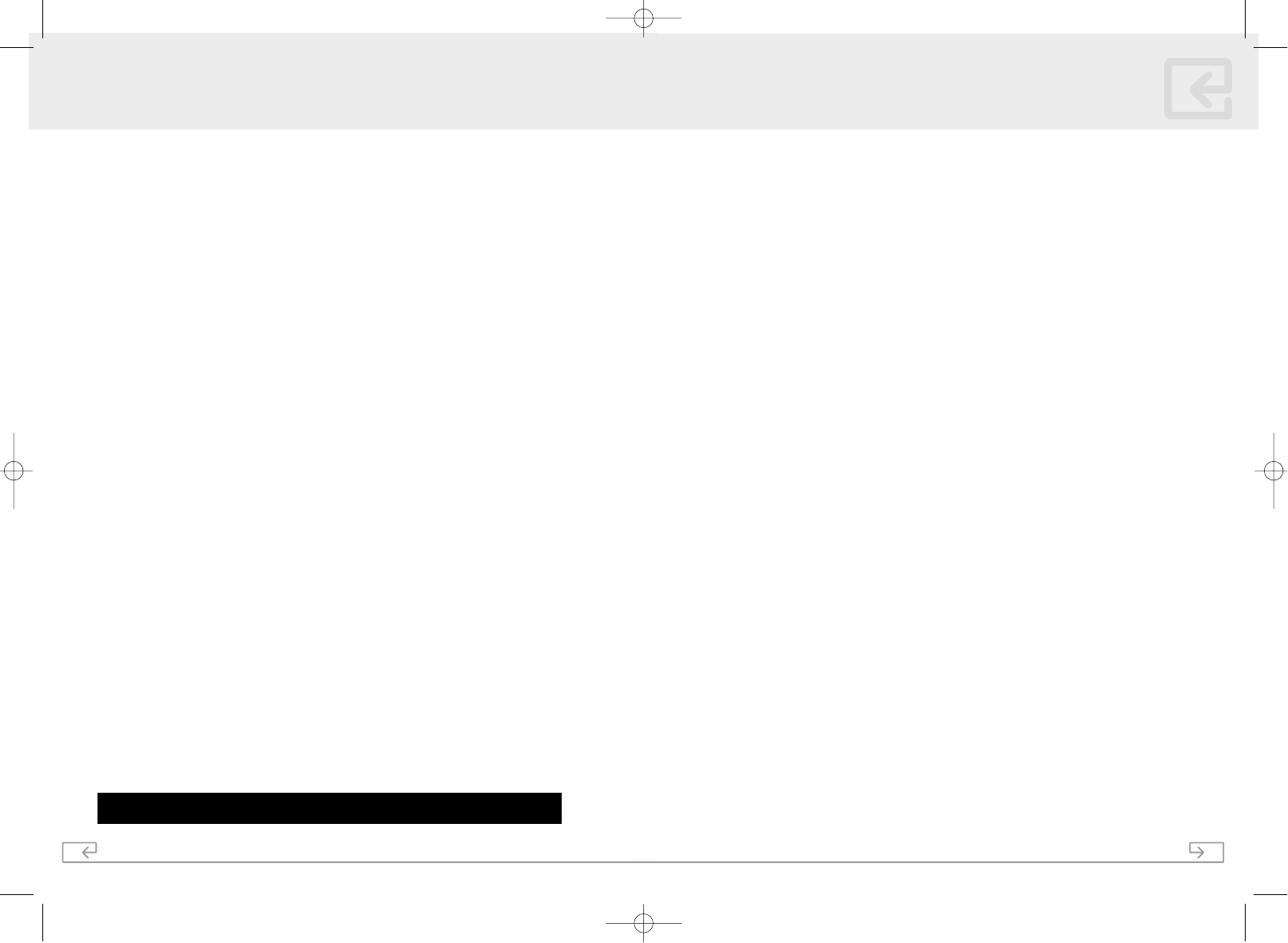
2
adjustment of other controls may result in damage and require work by a qualified
technician to restore the product to normal operation.
13. Avoid using a telephone (other than a cordless type) during an electrical storm.
There maybe a remote risk of electric shock from lightning.
14. Do not use a telephone to report a gas leak in the vicinity of the leak.
IF YOUR PRODUCT UTILIZES BATTERIES, THE FOLLOWING ADDITIONAL
PRECAUTIONS SHOULD BE OBSERVED:
1. Use only the type and size of batteries specified in the users manual.
2. Do not dispose of batteries in a fire. The cells may explode. Check with local codes
for possible special disposal instructions.
3. Do not open or mutilate the batteries. Released electrolyte is corrosive and may
cause damage to the eyes or skin. It maybe toxic if swallowed.
4. Exercise care in handling batteries in order not to short the battery with conducting
materials such as rings, bracelets and keys. The battery or conductor may overheat
and cause burns.
5. Do not attempt to recharge the batteries with or identified for use for use with this
product. The batteries may leak corrosive electrolyte or explode.
6. Do not attempt to rejuvenate the batteries provided with or identified for use with
this product by heating them. Sudden release of the battery electrolyte may occur
causing burns or irritation to eyes or skin.
7. When replacing batteries, all batteries should be replaced at the same time. Mixing
fresh and discharged batteries could increase internal cell pressure and rupture the
discharged batteries.
8. When inserting the batteries into this product, the proper polarity or direction must
be observed. Reverse insertion of the batteries can cause charging, which may result
in leakage or explosion. If a batter is installed incorrectly it may explode.
9. Remove the batteries from this product if the product will not be used for a long
period of time (several months or more) since during this time the batteries could
leak, damaging the product.
10. Discard "dead" batteries as soon as possible since they are more likely to leak in a
product.
11. Do not store this product, or the batteries provided with or identified for use with
this product, in high temperature areas.
12. If your product uses a rechargeable battery, charge the battery (ies) only in
accordance with the instructions and limitation specified in the User Manual.
13.
Plug the adaptor to the socket-outlet that is nearest to the equipment and
shall be easily accessible.
IMPORTANT SAFETY INSTRUCTIONS
SAVE THESE INSTRUCTIONS
39
NOTES Model PM5820
PM5820Manual_En-ˆ •´ 2004.10.6 12:59 PM ˘ ` 7 AGFA SelectSet Avantra 25
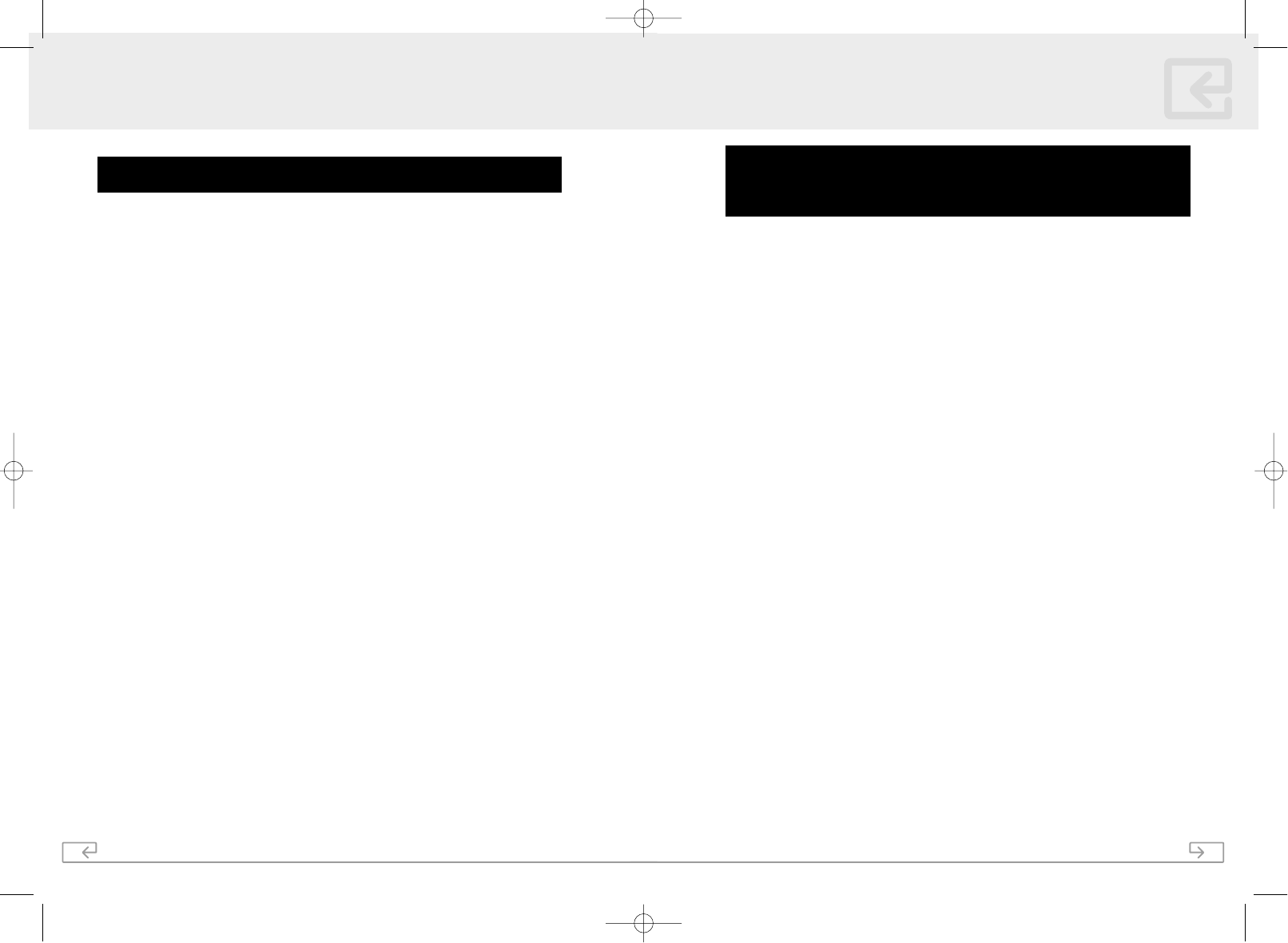
38
This limited warranty gives you specific legal rights: you may also have other rights,
which vary from state to state. The limited warranty is extended only to the original
consumer of a PhoneMate branded product by the Manufacturer and is valid only with
respect to consumers within the United States of America and Canada. Should this
product prove defective by reason of improper workmanship or material during the
period of one (1) year from date of original purchase, the Manufacturer will repair or, at
its option, replace the product without charge for parts or labor. If Manufacturer elects to
replace the product, such replacement may be accomplished with a factory-
reconditioned unit.
This limited warranty does not apply: (a) to any product damaged by accident, misuse,
improper line voltage, lightning, fire, water, or other acts of nature, (b) if the product is
altered or repaired by anyone other than the Manufacturer or one of its authorized
warranty stations or (c) if the FCC-approved connector plugs are removed. This limited
warranty does not cover broken or marred cabinets.
Except to the extent prohibited by law, all implied warranties made by the Manufacturer
in connection with this product are limited in duration to a period of one (1) year from
the date of original purchase, and no warranties, whether expressed or implied, shall
apply to this product after said period.
Should this product prove defective in workmanship or material, the consumer’s sole
remedies shall be such repair or replacement as is herein above provided. Under no
circumstances shall the Manufacturer or PhoneMate Corporation be liable for any loss or
damage, direct, consequential, or incidental arising out of the use of or inability to use
this product.
Some states do not allow limitations on how long an implied warranty lasts or the
exclusion or limitation of incidental or consequential damages, so the above limitations or
exclusions may not apply to you.
In order to obtain warranty service, you must provide evidence of purchase date. For your
convenience, keep the dealer’s dated bill of sales or delivery ticket as evidence of the
purchase date.
PhoneMate and the PhoneMate Logo are registered trademarks of PhoneMate
Corporation and are used under license from PhoneMate Corporation.
WARRANTY
IMPORTANT! SALES SLIP OR EVIDENCE OF PURCHASE DATE REQUIRED.
3
1. This equipment complies with Part 68 of the FCC rules and the requirements
adopted by the ACTA. On the bottom of this equipment is a label that contains,
among other information, a product identifier in the format US : AAAEQ##TXXXX. If
requested, this number must be provided to the telephone company.
2. The USOC number of the registration jack for the equipment is RJ11C.
3. A FCC compliant telephone cord and modular plug is provided with this
equipment. This equipment is designed to be connected to the telephone network
or premises wiring using a compatible modular jack which is Part 68 compliant. See
Installation Instructions for details.
4. The REN is used to determine the quantity of devices which may be connected to
the telephone line. Excessive RENs on the telephone line may result in the devices not
ringing in response to an incoming call. In most, but not all areas, the sum of RENs
should not exceed five (5.0). To be certain of the number of devices that may be
connected to a line, as determined by the total RENs, contact the local telephone
company.
5. If this terminal equipment causes harm to the telephone network, the telephone
company will notify you in advance that temporary discontinuance of service may be
required. But if advance notice isn’t practical, the telephone company will notify the
customer as soon as possible. Also, you will be advised of your right to file a
complaint with the FCC if you believe it is unnecessary.
6. The telephone company may make changes in its facilities, equipment,
operations or procedures that could affect the operation of the equipment. If this
happens the telephone company will provide advance notice in order for you to make
necessary modifications to maintain uninterrupted services.
7. The equipment cannot be used on public coin phone service provided by the
telephone company. Connection to party line service is subject to state tariffs.
8. Please follow all instructions when replacing any parts (e.g. battery
replacement section), otherwise do not attempt to alternate or repair any
parts of the device except those specified.
9. This equipment, if it uses a telephone handset is hearing aid compatible.
10. If trouble is experienced with this equipment, for repair or warranty information,
please contact the service center below. If the equipment is causing harm to the
telephone network, the telephone company may request that you disconnect the
equipment until the problem is resolved.
FCC REGULATIONS Model PM5820
WARNING:
Changes or modifications to this unit not expressly approved
by the party responsible for compliance could void the user's authority
to operate the equipment.
PM5820Manual_En-ˆ•´ 2004.10.6 12:59 PM ˘` 9 AGFA SelectSet Avantra 25
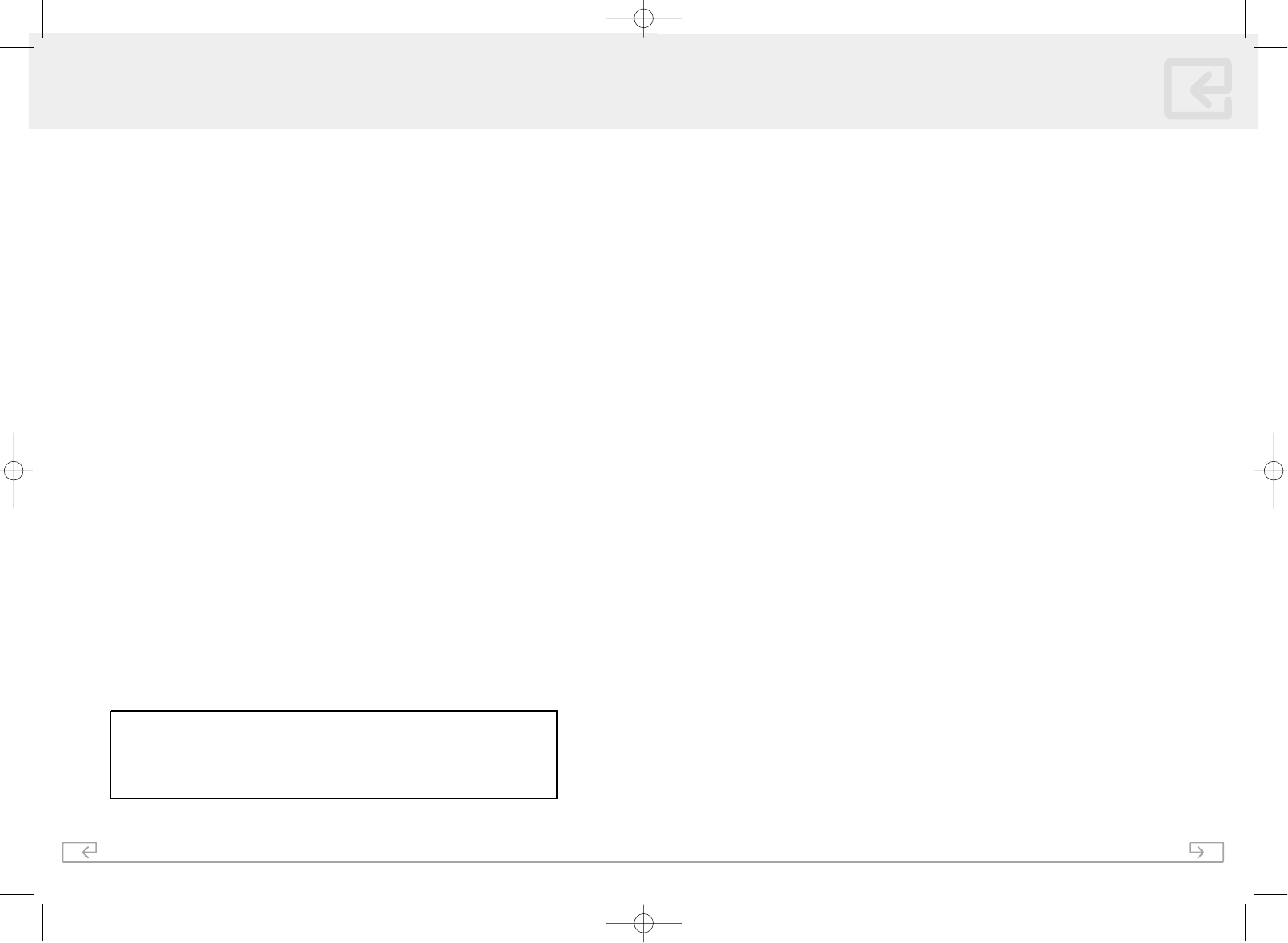
4
Service can be obtained at:
PhoneMate Service Center
14515 Valley View Ave. #B
Santa Fe Springs, CA
90670
TEL : 1-562-407-0227
INTERFERENCE INFORMATION: PART 15 OF FCC RULES
Some telephone equipment generates and uses radio frequency energy, which if not
properly installed, may cause interference to radio and television reception.
This unit has been tested and found to comply with the limits for a Class B computing
device in accordance with the specifications in Part 15 of the FCC rules. These
specifications are designed to provide reasonable protection against such interference in a
residential installation.
If this equipment does cause interference to radio or television reception, when itÕs in use,
the user is encourage to try to correct the interference by one or more of the following
measures:
A. Where it can be done safely, reorient the radio or TV receiving antenna.
B. To the extent possible, relocate the television, radio, or other receiver with
respect to the telephone equipment.
C. If your telephone products run on AC power, plug your product into an AC outlet
thatÕs not on the same circuit as the one used by the radio or television.
NOTICE : If your home has a wired alarm equipment system connected to the
telephone line, ensure the installation of this PM5820 does not disable your
alarm equipment. If you have questions about what will disable the alarm
equipment, consult your telephone company or a qualified installer.
FCC REGULATIONS
37
Model PM 5820
PBX ( Private Branch Exchange) Ð A small, central, privately owned, switching
telephone system where a digit (like "9") must be dialed first in order to access an outside
line
FLASH Ð A signal sent by the phone to the local telephone company supporting services
such as call waiting.
REDIAL Ð Performs single button dialing of the last number dialed
RINGER LEVEL CONTROL Ð Permits adjustment of the ringer volume level.
SPEED DIALING Ð Allows programming of frequently dialed numbers so that they can
be dialed with the two touch speed dial button
TONE/ PULSE OPTION Ð Enables you to switch from pulse (rotary dial method) to tone
(push button) dialing.
VOLUM E LEV EL CONTROL Ð Permits volume adjustment of the handset and headset
during a conversation.
LCD Ð Liquid Crystal Display Ð This is the display on the handset used to display the
Caller ID information as well as in programming the PM5820
FSK Ð Frequency Shift K ey Ð A type of signalling service used for Voice Mail and other
services offered by some local telephone companies.
Voice Mall Ð A service offered my some local telephone companies where callers can
leave a voice message when no one answers the phone call.
Caller ID Ð The information received by your PM5820 from the telephone company
about the person who is calling you. Depending on your local telephone company this
can be the phone number of the person who called you and/or the name of the
individual that the phone number is registered to.
Call W aiting Ð A service offered by some local telephone companies, whereby an
audible notification is sent to you while you are currently on the phone, indicating that
someone else is attempting to call you.
Call W aiting Caller ID Ð A service offered by some local telephone companies,
whereby an audible notification along with the number and name (if available) is sent to
you while you are currently on the phone, indicating that someone else is attempting to
call you providing you with the information on who that individual is
Contrast Ð The brightness of the display
GLOSSARY
This device complies with Part15 of the FCC rules. Operation is subject to the
following two conditions : (1) This device may not cause harmful interference,
and (2) This device must accept any interference received, including
interference that may cause undesired operation. Privacy of communications
may not be ensured when using this phone.
PM5820Manual_En-ˆ•´ 2004.10.6 12:59 PM ` 11 AGFA SelectSet Avantra 25
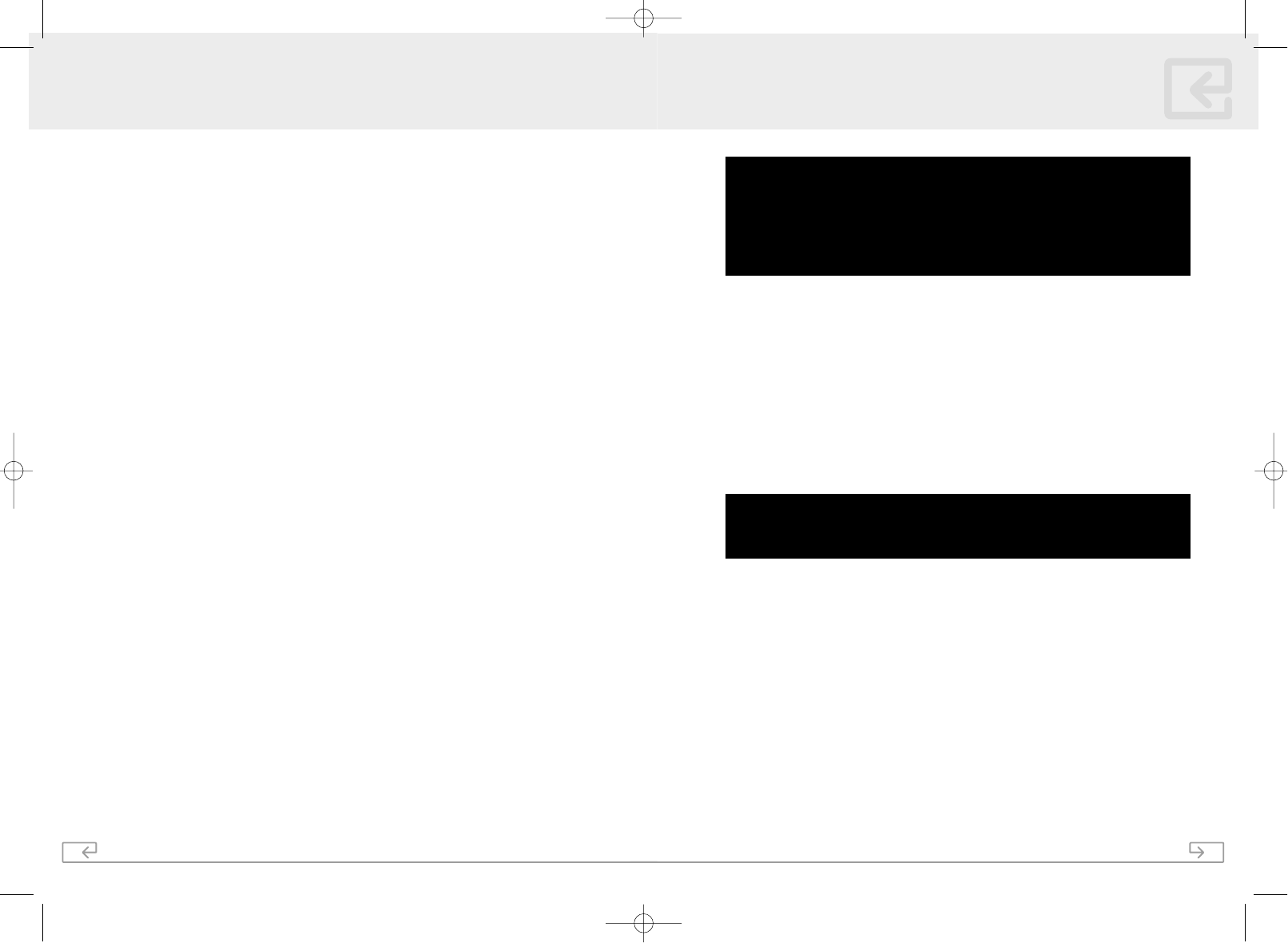
5
Before installing this equipment, users should ensure that it is permissible to be
connected to the facilities of the local telecommunications company. The equipment
must also be installed using an acceptable method of connection. The customer should
be aware that compliance with the above conditions may not prevent degradation of
service in some situations.
Repairs to certified equipment should be coordinated by a representative designated by
the supplier. Any repairs or alterations made by the user to this equipment, or equipment
malfunctions, may give the telecommunications company cause to request the user to
disconnect the equipment.
Users should ensure for their own protection that the electrical ground connections of the
power utility, telephone lines and internal metallic water pipe system, if present, are
connected together. This precaution may be particularly important in rural areas.
Caution: Users should not attempt to make such connections
themselves, but should contact the appropriate electric inspection
authority, or electrician, as appropriate.
Notice: The Ringer Equivalence Number (REN) assigned to each terminal device provides an
indication of the maximum number of terminals allowed to be connected to a telephone
interface. The termination on any interface may consist of Ringer Equivalence Numbers of all
the device does not exceed 5.
Privacy of communications may not be ensured when using this telephone.
Interference Information
Operation is subject to the following two conditions: (1) this device may not cause
interference, and (2) this device must accept any interference, including interference that
may cause undesired operation of the device.
IC REGULATIONS Model PM5820
Notice : This equipment meets the applicable Industry Canada
Terminal Equipment Technical Specifications. This is confirmed by the
registration number. The abbreviation, IC, before the registration
number signifies that registration was performed based on a
Declaration of Conformity indicating that Industry Canada technical
specifications were met. It does not imply that Industry Canada
approved the equipment.
36
There is interference on the handset
gWas the battery charged for at least 12 – 15 hours?
gDoes the display show "LOW BATTERY".
gMove closer to the base.
gIs the phone within close proximity to other electronic appliances such as TV’s,
VCR’s and microwave ovens?
The display shows “LOW BATTERY” after a few telephone calls,
even though the battery has been fully charged for 12-15 hours
gReplace the battery pack with a new battery
The Charge Light will not come on when the handset is place in the base unit
gCheck to ensure sure that the AC Adapter is plugged into the base unit and an
operating wall outlet.
gEnsure sure that the handset is properly seated in the base unit
gEnsure that the rechargeable battery pack is properly connected in the handset.
The Caller’s voice is too low or quiet
gAdjust the receiver Volume Control on the handset to a higher setting
The Handset does not display the Caller ID information
gCheck with your local telephone company to ensure that the Caller ID or Call
Waiting Caller ID service is subscribed to and is functioning properly.
gIf you answer the call before the first ring has been completed, the Caller ID
information may have not been completely received by your PM5820.
The LCD display is blank or hard to read.
gAdjust the contrast for the display
Telephone Numbers are not being correctly dialed from the Caller ID memory
gEnsure that the number displayed is in the correct format and that if the area
code and/or a "1" are included in the dialing process.
EXTRA HELP
gShould you have any additional questions, please visit our web site at
www.phonemate.com
TROUBLE SHOOTING
PM5820Manual_En-ˆ•´ 2004.10.6 12:59 PM ˘` 13 AGFA SelectSet Avantra 25
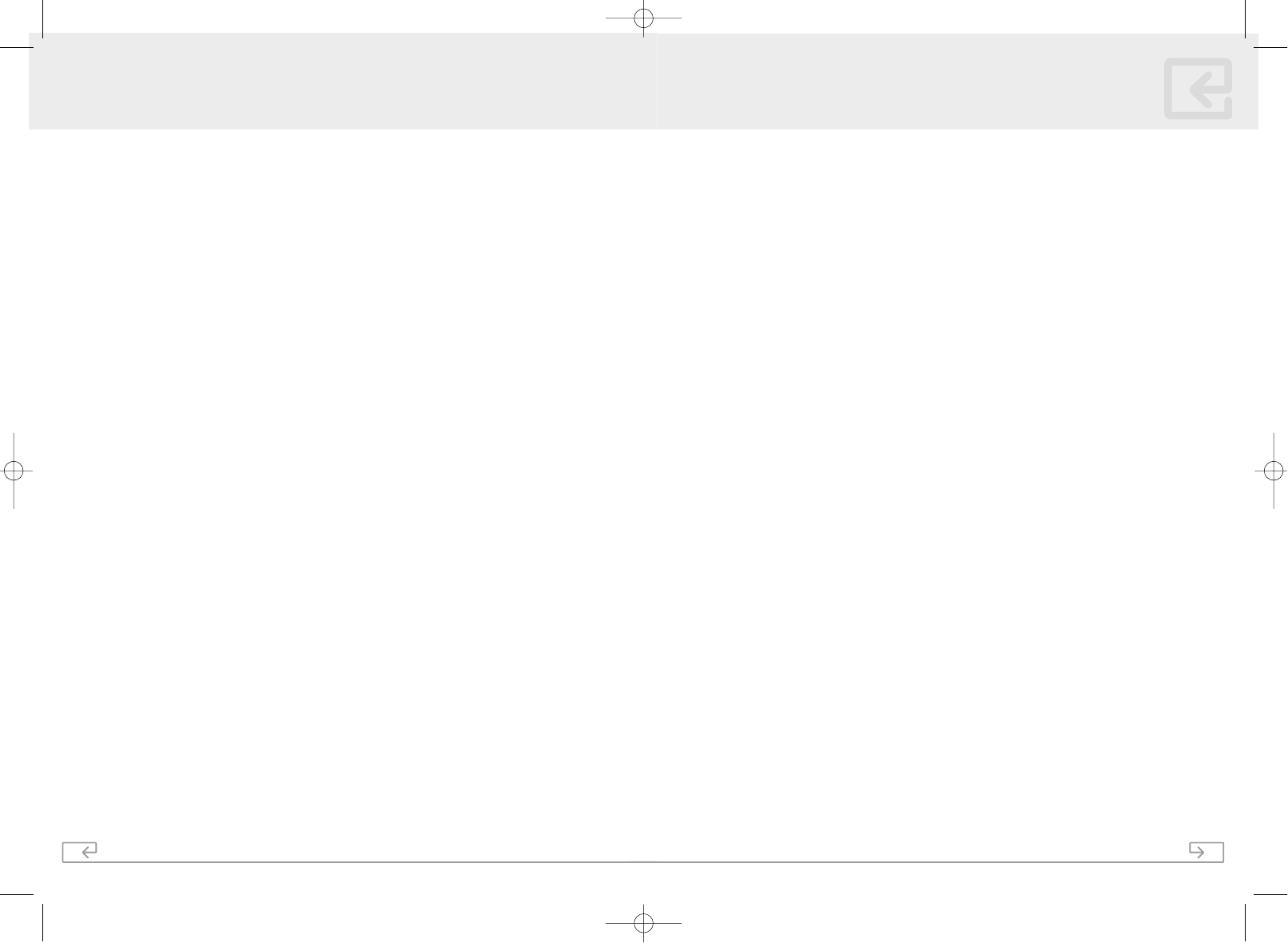
35
Model PM5820
No dial tone/phone will not dial out
gCheck that the AC power adapter is plugged into a working AC power outlet.
gCheck all telephone cord connections or try another wall jack
gDo a basic reset of the phone: Disconnect the phone from the wall and remove
the battery for 30 minutes and then re-install as instructed by the manual.
gTry other phones in the house to ensure it is not a line problem with the
telephone company.
gWas the battery charged for at least 12 – 15 hours?
gDoes the display show "LOW BATTERY"?
Can’t hear the ring signal
gCheck the ringer volume controls; verify that the switch is not set to "Off"
gCheck that the AC power adapter is plugged into a working AC power outlet.
gCheck all telephone cord connections or try another wall jack
While on a call, you hear another call on the line
or experience radio frequency interference
gSwitch channels to a clear channel
gCheck the wiring for bad connections
gDo not use this phone within close proximity to other electronic appliances such
as TV’s, VCR’s and microwave ovens
Can’t receive or make phone calls
gCheck if the phone is set to the correct type of service, either Tone or Pulse
gCheck that the AC power adapter is plugged into a working AC power outlet.
gCheck all telephone cord connections or try another wall jack
gCheck to make sure that the Battery is properly installed and connected
There are continuous short beeps instead of a
dial tone when the handset is far from the base
gThe beeps are a warning that you are too far away from the base. Move closer to
the base.
TROUBLE SHOOTING
6
CAUTION :
Risk of explosion if battery is replaced by an incorrect type. Dispose of used
batteries according to the instructions:
gFor the cordless handset, use only 3.6V 600mAh Nickel-Metal Hydride (Ni-MH),
GP60AAAH3BML made by GPI International Ltd, cordless telephone battery pack.
(included).
gDo not dispose of the batteries in a fire. The cells may explode. Check with local
codes for possible special disposal instructions.
gDo not open or mutilate the batteries. Released electrolyte is corrosive and may
cause damage to the eyes or skin. It may be toxic if swallowed.
gExercise care in handling batteries in order not to short the battery with
conducting materials such as rings, bracelets, and keys. The battery or conductor
may overheat and cause burns.
gDo not attempt to rejuvenate the batteries identified for use with this product by
heating them. Sudden release of the battery electrolyte may occur causing burns
or irritation to eyes or skin.
gWhen inserting batteries into this product, the proper polarity or direction must
be observed. Reverse insertion of batteries can cause charging, and that may
result in leakage or explosion.
gRemove the batteries from this product if the product will not be used for a long
period of time (several months or more) since during this time the battery could
leak in the product.
gDo not store this product, or the batteries identified for use with this product, in
high temperature areas. Batteries that are stored in a freezer or refrigerator for the
purpose of extending shelf life should be protected from condensation during
storage and defrosting.
Batteries should be stabilized at room temperature prior to use after cold
storage.
BATTERY CAUTIONARY INSTRUCTIONS
PM5820Manual_En-ˆ•´ 2004.10.6 12:59 PM ˘` 15 AGFA SelectSet Avantra 25
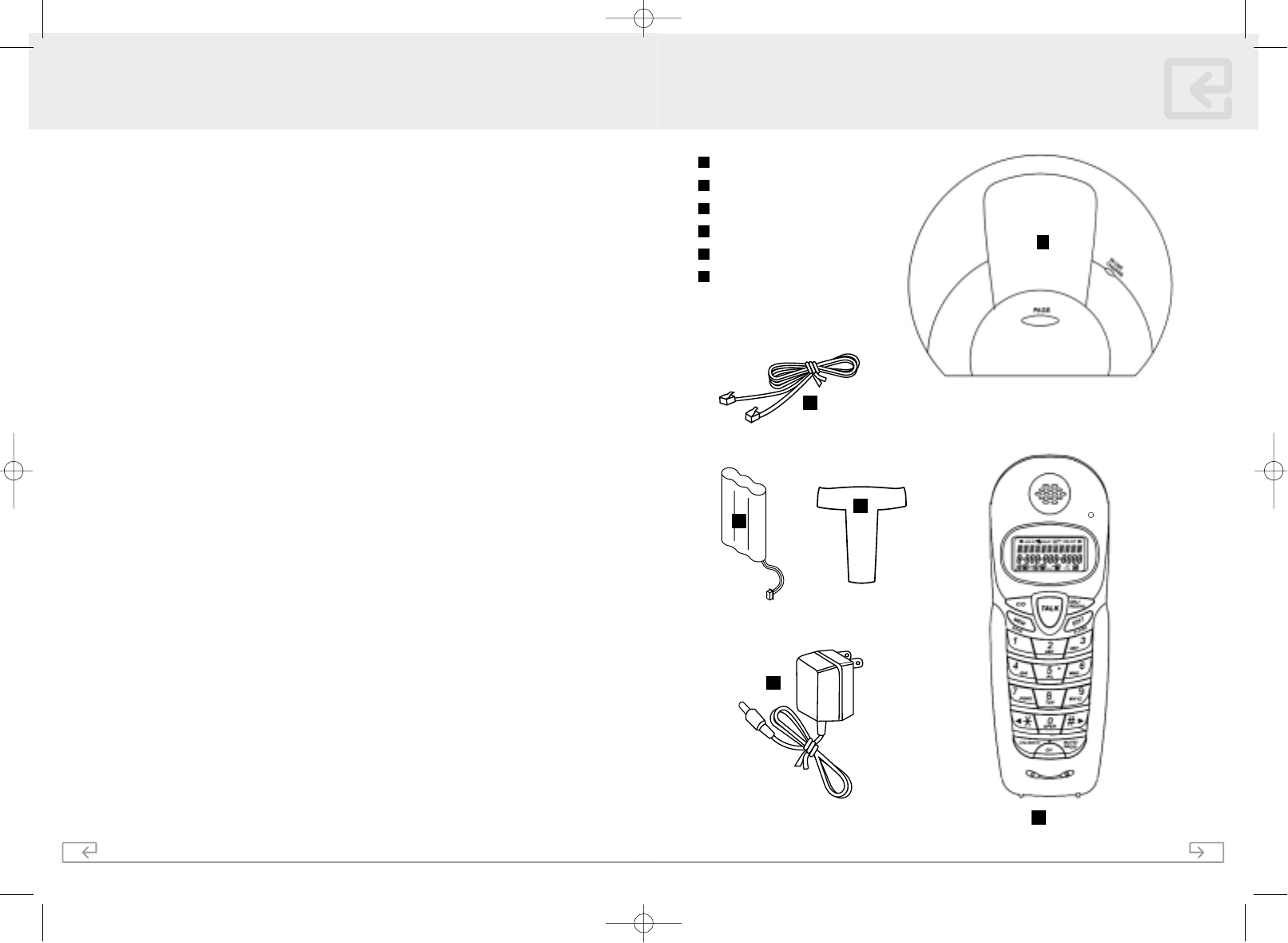
7
Model PM5820
Handset
Base
AC power adapter
Cord for desk use
Belt Clip
Ni-MH battery pack
PM5820 PARTS CHECKLIST
2
1
1
2
3
4
6
5
6
4
5
3
34
Your PhoneMate PM5820 telephone has been designed to give years of trouble-free
service. It is a sensitive electronic instrument. To assure its longevity, please read the
following maintenance instructions.
1. Keep the PM5820 away from heat as high temperatures can shorten the life of the
electrical components and distort or melt its plastic parts.
2. The PM5820 should be kept free of dust and moisture. If it gets wet, wipe it dry
immediately. Liquids can contain minerals that can corrode electronic circuits.
3. Handle your PM5820 gently and carefully. Dropping it can cause serious damage to
circuitry, or the plastic case, which may result in malfunction.
4. Do not use any type of chemical or any abrasive powder to clean the cabinet. Use
only mild detergents on a soft damp cloth to clean the PM5820 telephone.
5. The PM5820 has built-in surge protection circuits that meet or exceed FCC
requirements. However, an incident such as a lightning strike at or near the
telephone lines, could cause serious damage.
6. If the PM5820 is installed in an area with frequent or severe electrical storms, it is
suggested that the telephone be disconnected during these storms or that
additional surge suppression equipment be added to the installation.
7. In the case of trouble with the telephone, do not attempt to repair the telephone
yourself. It is the responsibility of users requiring service to report the need for
service to our Service Department. They will make the necessary arrangements for
repair or replacement.
8. If you should have any questions regarding the operation of your PhoneMate
PM5820, please visit our web site: www.phonemate.com
9. Please register your product by mailing in the Product Registration form included
with your PhoneMate PM5820
CARE AND MAINTENANCE
PM5820Manual_En-ˆ•´ 2004.10.6 12:59 PM ˘` 17 AGFA SelectSet Avantra 25
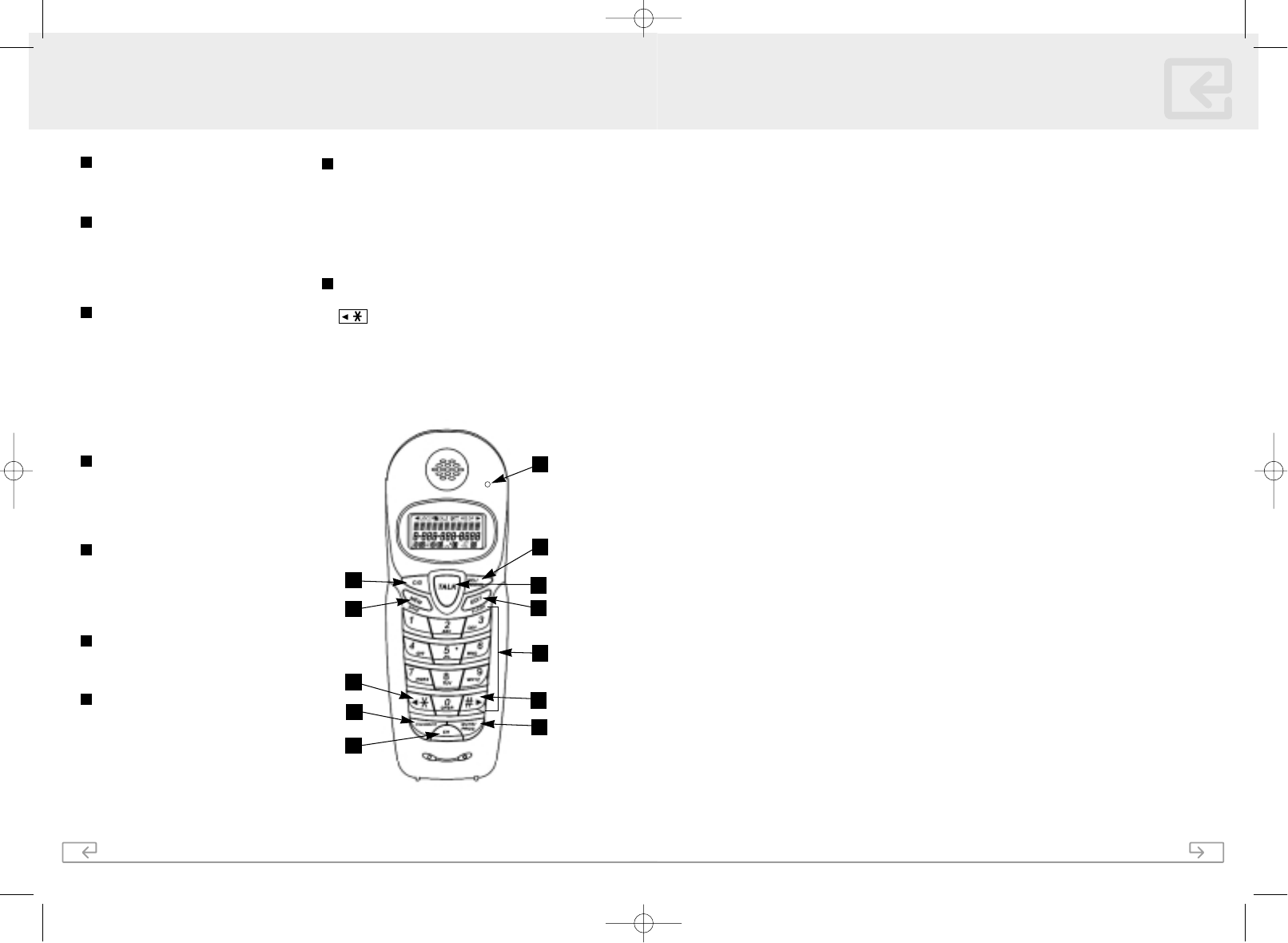
33
Model PM5820
Using the Handset Finder (PAGE)
1. Press Page on the base. If the handset is within range, a triple beep will sound for
50 seconds.
2. Place the handset back into the base or press the TALK key on the handset to stop
the page/find feature.
Security Code
The security code prevents your cordless telephone conversation from being accessed by
a phone on a different line. Once the handset battery is fully charged, the handset will
automatically select the code from a total of over 65,000 combinations. The code is
changed every time the handset is placed in the cradle (indicated by a beep).
If you experience difficulty with placing or receiving calls, a lost security code may be the
cause of the problem. When this occurs, the handset can no longer communicate with
the base. Reset by placing the handset on the base for 5-10 seconds. If that does not
work, unplug the AC adapter from the wall outlet. Disconnect the handset battery for 5-
10 seconds and then reconnect. Place the handset back on the base and then replug the
AC adapter.
Channel Changing
If you are experiencing interference during a telephone call, press the CH key. The Unit
will scan up to 40 channels and select the clearest one to provide the best possible
reception.
Out of Range Warning
If the handset is moving too far away from the base, the handset will beep and the
display will show "OUT RANGE". Move closer to the base to maintain the connection on
your phone call. Otherwise, the call maybe disconnected. If you try to access the line
while the handset is out of the range of the base, the display will show "TRY AGAIN".
OTHER FEATURES
8
Talk
The Talk is used to access the telephone
line or end a call.
Caller ID Key (CID)
The Caller ID key is used to recall and
review the Caller ID information stored
in Memory. The PM5820 stores up to
40 Names and Numbers.
Redial Key (REDIAL/DELETE)
When the phone is off-hook, press
Redial key to redial the last number
dialed. The REDIAL/DELETE key is also
used to erase digits and single or multiple
entries in the PhoneBook and Caller ID log.
Redial is also used to insert a measured
pause into a number stored
in the phone book.
Channel Key (CH)
The CH key, if pressed when the line is
off-hook, will scan up to 40 channels
and select the clearest one to provide
the best possible reception.
MUTE/PROG Key
The Mute/Prog key is used to temporarily
mute the handset microphone. It is also
used to access the programmable
functions of your telephone.
Dial Pad
Numeric keys are used in the
conventional manner for dialing.
FLASH/EDIT Key
The Flash key is used to access telephone
company services, such as call waiting. It is
also used to enter or edit entries in the
Phone Book.
MEM/SAVE Key
Use the MEM/SAVE key to program and
retrieve the numbers in the speed dial
directory. The MEM/SAVE key is also used
to save other programmable settings as
well as store numbers into the Phone
Book.
Temporary Tone/View Left Key
If the base is set to pulse dialing, pressing
▲
❋
causes subsequent digits to be
dialled out using tone until the line is put
back on hook. It is also used to scroll the
left part of the display and move the
cursor left when editing or programming.
CONTROLS AND FEATURES
1
2
3
4
5
6
7
8
9
9
2
8
13
4
3
7
6
5
1
10
14
PM5820Manual_En-ˆ•´ 2004.10.6 12:59 PM ˘` 19 AGFA SelectSet Avantra 25
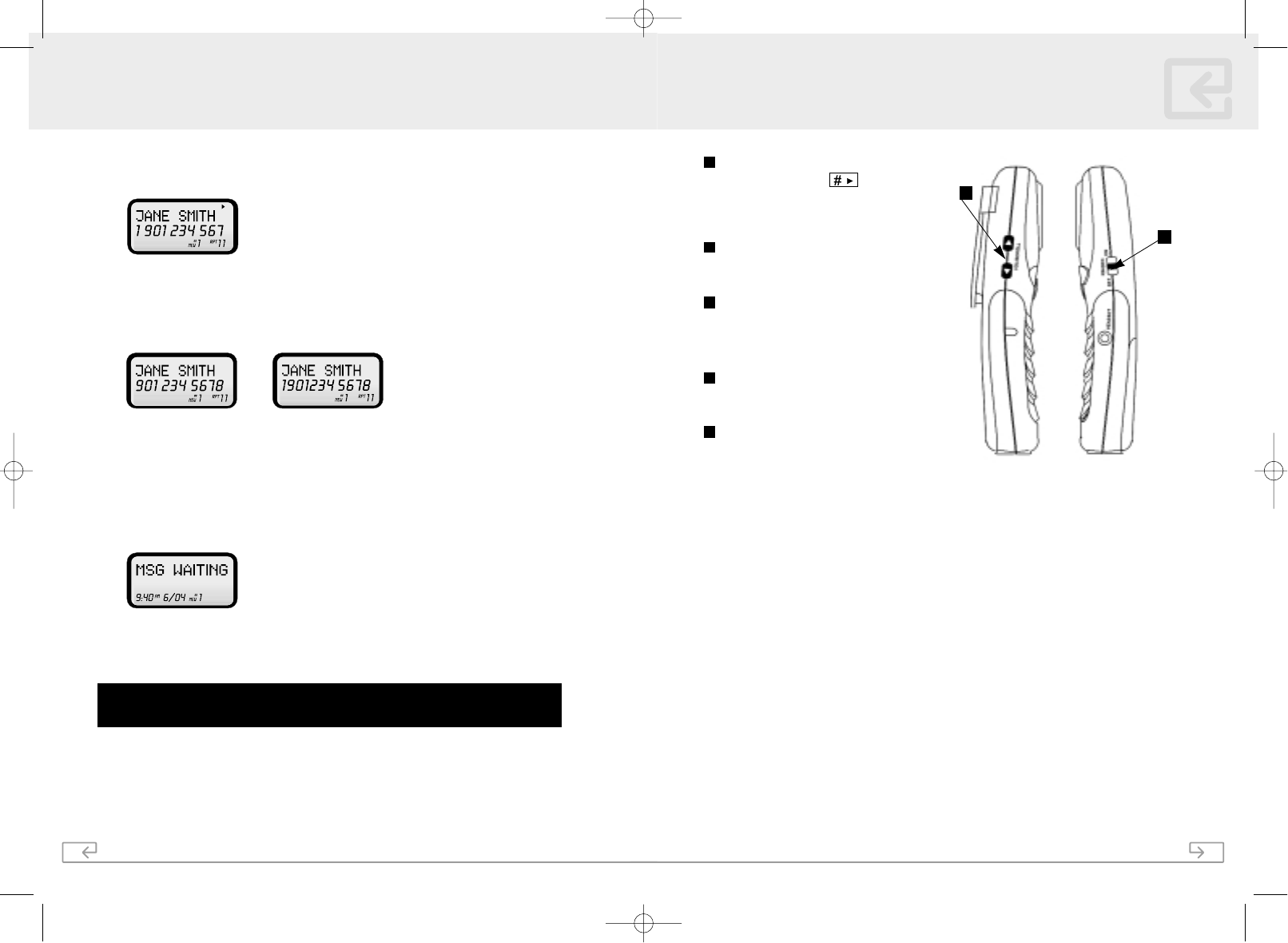
9
Model PM5820
CONTROLS AND FEATURES
View Right Key
The View Right Key ▼▲ is used to scroll
the right part of the display as well as
move the cursor right when editing or
programming.
Ringer Switch
The RINGER switch is used to adjust the
handset ringer level between Off, On.
VOL/SCROLL
The ▼▲ key allows you to scroll through
the logs and menus as well as adjust the
handset volume.
CALL BACK KEY
Used for changing from 10 to 11 digit
dialing.
New Call Indicator
When there are new calls that have not
been reviewed on the Caller ID display,
this Indicator will flash. If you subscribe to
any Voice Mail service that maybe offered
by your local Telephone company, it will
also flash when there are new messages
that you have not heard.
12
11
10
11
12
13
14
32
1. Press the CID button to access the Caller ID Memory
2. Use the ▼▲ to scroll through the Caller ID memory until you find the desired entry.
3. If the number in the Caller ID memory is not complete, use the CALL BACK button
to switch between the 2 redial options that are available.
A. 10 digits which include the area code plus the phone number
B. 11 digits which include a "1" before the area code, the area code and the phone
number.
3. Press the TALK button to dial the number in the display.
4. Press the TALK button again to end the call when you are finished, or place the
handset back in the base.
Message Waiting Notification
If you subscribe to a Voice Mail answering service that maybe offered by your local
telephone company and if you have Voice Mail messages that you have not heard, "MSG
WAITING" will be shown in the LCD.
Note: This feature requires your local telephone company to offer a voice mail notification service
called FSK (Frequency Shift Key). Please note that not all telephone companies offer this service.
Please consult your local telephone company to find out if this service is available in your area.
Tip: If you want to delete the "Message Waiting" notification, please
refer to "MSG Waiting Delete" in the Settings section.
New Call Indicator
When there is a new Caller ID notification, Voice Mail notification or when a call is
received, the New Call light will flash.
CALLER ID
A B
PM5820Manual_En-ˆ•´ 2004.10.6 12:59 PM ˘` 21 AGFA SelectSet Avantra 25
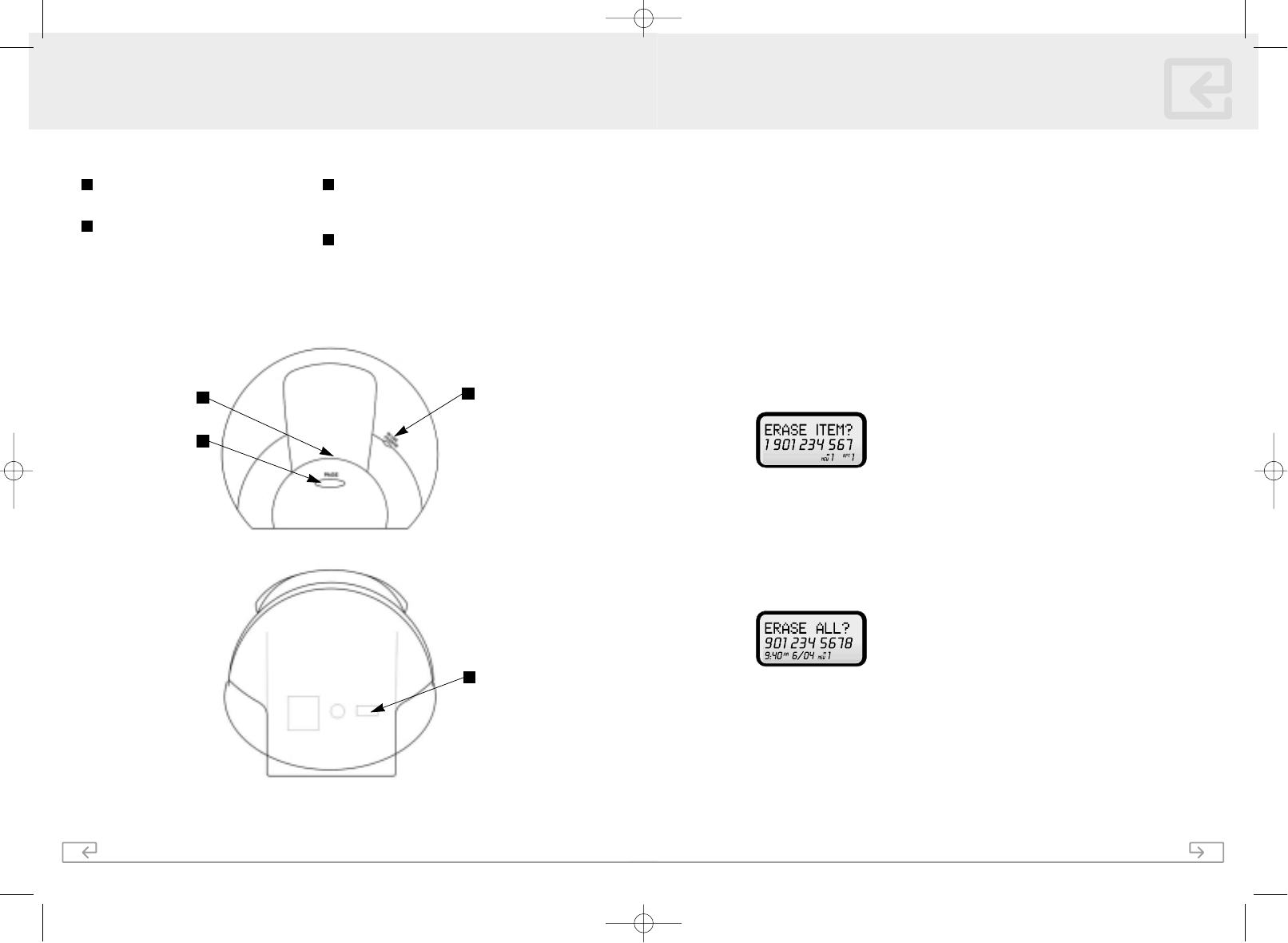
31
Model PM5820
3. To end one call, press the FLASH button at the end of the conversation. As the
caller also hangs up, that call will be terminated and the other call will now be
active.
4. To end that last call, press the TALK button to end the call or place the handset
back in the base.
Deleting Caller ID Records
When reviewing the Caller ID memory, you can delete any or all of the Caller ID records.
To Delete a Single Caller ID Record
1. Press the CID button to access the Caller ID Memory
2. Use the ▼▲ to scroll through the Caller ID memory until you find the desired entry.
3. Press the REDIAL/DELETE button
4. Press the REDIAL/DELETE button a second time to delete
the selected Caller ID entry.
5. Press CID to exit the Caller ID Memory.
To Delete All Caller ID Records
1. Press the ▼or ▲button or press the CID button to access the Caller ID memory.
2. Press and hold the REDIAL/DELETE button. The display will show "ERASE ALL?"
3. Press the REDIAL/DELETE button a second time to delete all the Caller ID records.
The display will show "ERASE ALL".
Returning Calls from the Caller ID Memory
You can return calls by using the Caller ID Memory to dial the phone number. Due to
current telephone company dialing conditions, some areas of the country require the
area code to be included when even a local call is placed. This requires a 10 digit number
to be dialed. If the call is a long distance call 11 digits are required as a "1" is required
before dialing the area code and then the number.
CALLER ID
10
CONTROLS AND FEATURES
Page
Used to initiate a handset page.
IN USE/CHARGE LED
On (red) when the handset is on the
cradle being charged or when the
handset is in use. On if the line is in use.
Charging Contacts
Used to recharge battery and reset the
security code in the handset.
Tone/Pulse Switch
Used to set the dialing method for tone or
pulse dialing. It is located at the bottom of
the base unit.
3
1
2
4
13
4
2
BASE
PM5820Manual_En-ˆ•´ 2004.10.6 12:59 PM ˘` 23 AGFA SelectSet Avantra 25
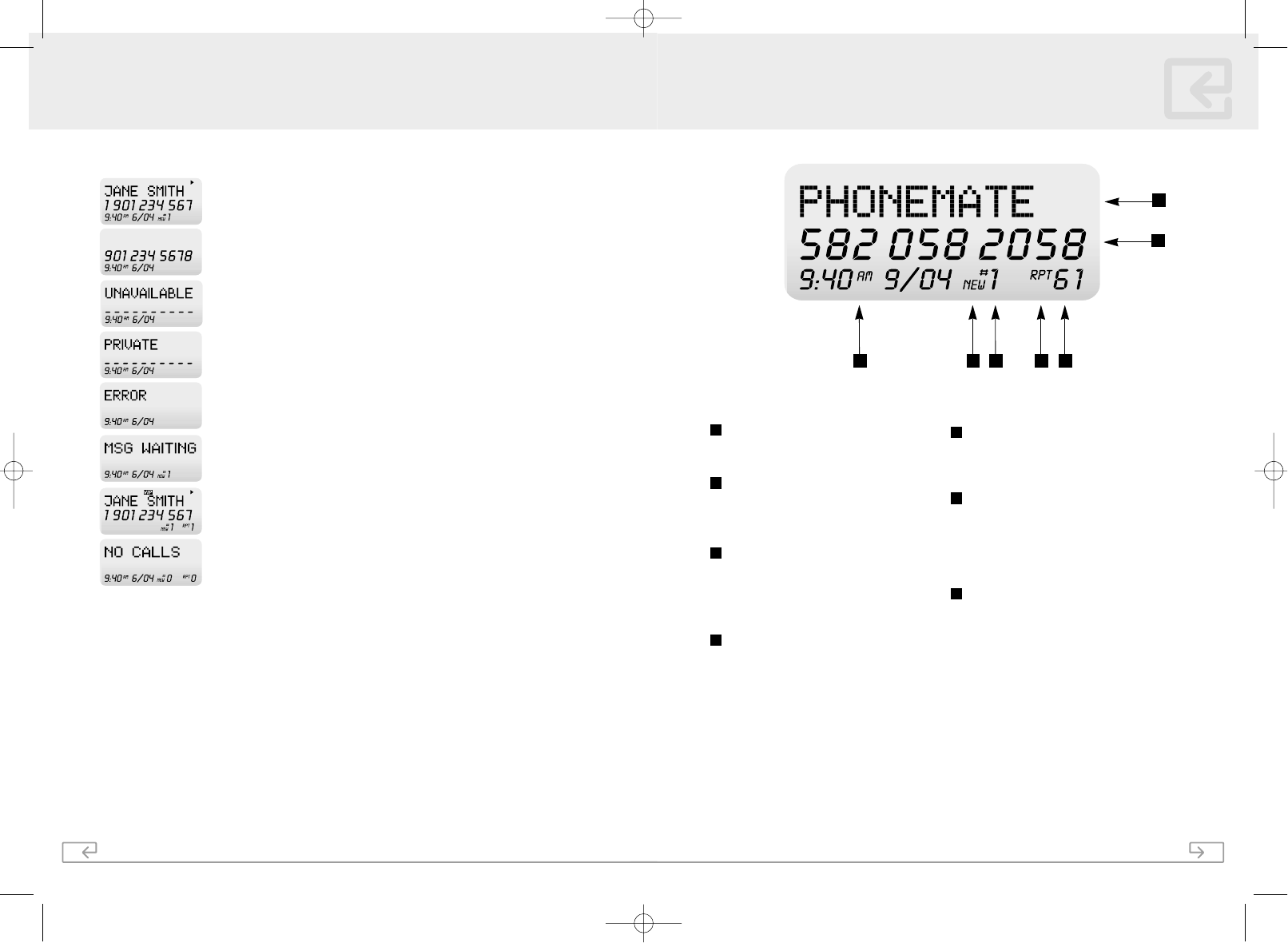
11
Model PM5820
CONTROLS AND FEATURES
Name Character Field
Displays the Caller’s name as well as
various operational menus.
Number Field
Displays the Caller’s phone number, as
well as the numbers in your Phone Book
and the numbers you are dialing.
Date/Time Display
Displays the date and time of the calls
from the Caller ID log, as well as the
current date and time when the phone is
not in use.
New Icon
When the phone is not in use, and a new
Caller ID has been received, this icon will
flash slowly. Beside this icon the number of
new calls in the Caller ID log will be
displayed.
Call/Entry Number
This indicates the position of the call in
the Caller ID log and/or the position of
a particular entry in the Phone Book.
RPT Counter
This identifies repeat callers in the Caller ID
log, since the Caller ID log was last
reviewed. Beside the RPT icon is a counter
that indicates how many times that caller
has called.
Total Call Counter
Depending on the menu being used, the
Total Call Counter will indicate the total
number of calls in the Caller ID log or the
total number of entries in the Phone Book.
1
2
3
4
5
6
7
LCD DISPLAY
3 4 5 6 7
1
2
30
Different Types of Caller ID Displays
Illustrates the name, number, time and date of the call.
Illustrates number only service.
UNAVAILABLE is displayed when the caller ID information is not
available. This can be a call through a telephone company that
does not offer the service or an international call.
PRIVATE indicates that the call was made from a blocked number.
For reasons of privacy, some areas allow the caller to hide or
prevent their caller ID from being displayed.
ERROR indicates that there was a problem with the transmission
of the caller ID information. When there is an error in receiving the
caller ID information the call is not included in the Caller ID
memory.
MSG WAITING indicates that there is a voice mail message
waiting to be retrieved. This requires a subscription to the voice
mail service offered by your local telephone company.
Illustrates that the incoming call is a Priority Call.
NO CALLS illustrates that there are no calls stored in the Caller ID
memory.
Call Waiting Caller ID Service
The Call Waiting Caller ID feature requires a subscription to the Call Waiting Caller ID
service offered by your local telephone company. Your local telephone company will
need to offer a Call Waiting service as well as a Caller ID service.
If someone tries to call you while you are currently having a telephone conversation, your
PM5820 will generate a "beep" and will temporarily mute the handset volume, to notify
you that someone else is attempting to call you. The Caller ID information of the person
who is attempting to call you will appear on the display, providing it is available.
1. When a "Call Waiting" notification is received and after reviewing the caller ID
information you decide you wish to answer this second call, press the FLASH button
once. The first call will be placed on "Hold" and the second call will be activated.
2. To switch back and forth between both calls, continue to press the FLASH button
each time.
CALLER ID
PM5820Manual_En-ˆ•´ 2004.10.6 12:59 PM ˘` 25 AGFA SelectSet Avantra 25
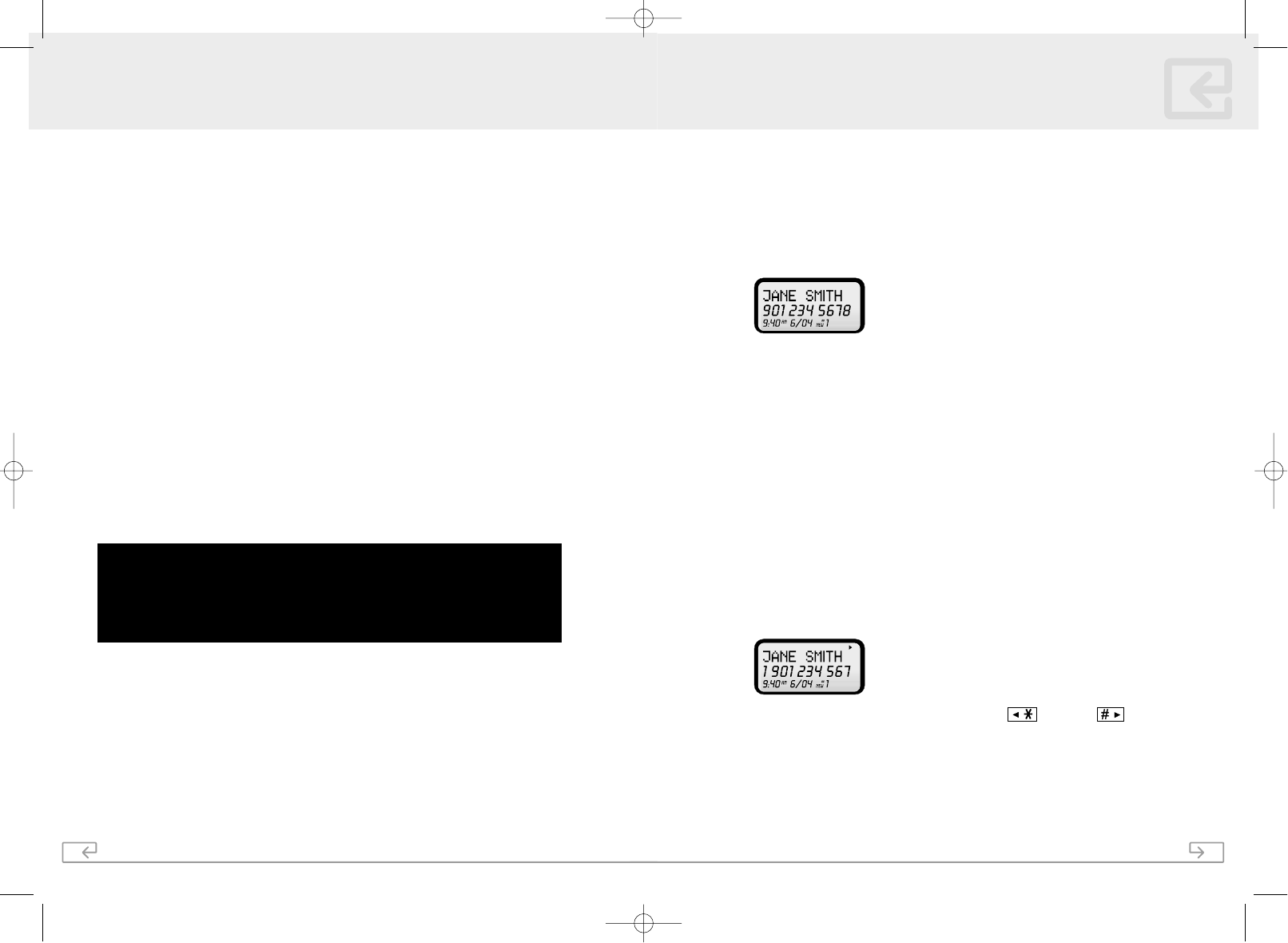
29
Model PM5820
Caller ID displays the caller’s name and number on the LCD, which allows you to see who
is calling before you answer the call. This feature requires a subscription to the Caller ID
service offered by your local telephone company.
When a Call is Received
1. When the phone rings, the caller’s name and number will appear on the display.
2. The new Caller ID memory includes the name and number of the caller, along with
the time and date that they called. The New Call indicator will flash indicating that
there is a new Caller ID stored in the memory.
Note: Once the Caller ID information is received it is stored in the Caller ID memory. This
information can be recalled later to return the call. The PM5820 can store up to 40 calls.
Viewing the Caller ID Memory
The PM5820 will automatically store the last 40 calls received. If the same number calls
more than once, since the last New Call Indicator was reviewed, it will not be recorded
again, but will have the Repeat Call icon "RPT" appear along with the number of times
they have called.
To review the Caller ID memory:
1. Press the CID button to access the Caller ID log.
2. The new or unviewed calls will appear first, with the most recent call being
displayed first. It will also include the Name of the person the number is registered
to, along with their number, the time that they called as well as the date.
3. If the entry is greater than 11 characters, use the and/or the buttons to
view the rest of the display.
4. To view the rest of the caller ID log, press the ▼or ▲to scroll through the memory.
5. Press CID to exit.
CALLER ID
12
When installing your telephone, consider the following:
The best location:
gNear a central location on a level dry surface.
gAway from microwave ovens
gAway from VCR’s and TV sets and other electronic equipment
gAway from sources of noise, such as windows opening onto a busy street
gAway from personal computers
gAway from excessive moisture, extremely low or extremely high temperatures,
dust, mechanical vibration or shock.
The location of your telephone affects the quality of the reception. Consider the following
when choosing a location or if you are experiencing poor reception.
gAway from other cordless telephones
gPlace the base near an AC electrical outlet and near a telephone line jack
gPlace the base away from metal walls and metal file cabinets.
gTry to avoid power bars or multiple appliances plugged into the same electrical
outlet
CHOOSING A LOCATION
CAUTION: The cordless telephone operates at a frequency that may cause
interference to nearby TV’s and VCR’s; the base phone should not be placed
near, or on top of a TV or VCR. If interference is experienced, moving the
cordless phone telephone farther away from the TV or VCR will often reduce or
eliminate the interference.
PM5820Manual_En-ˆ•´ 2004.10.6 12:59 PM ˘` 27 AGFA SelectSet Avantra 25
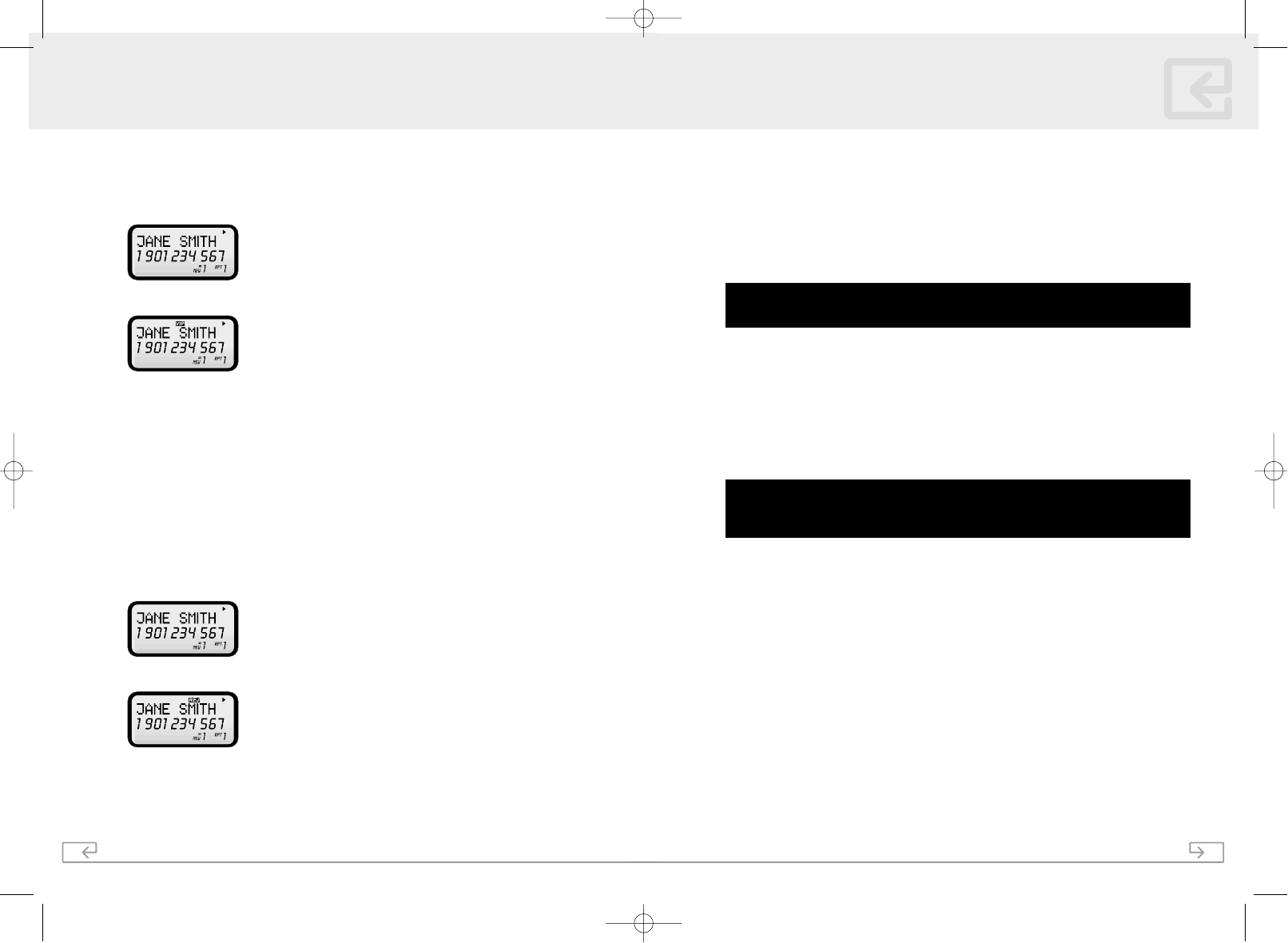
28
To identify an entry in your phone book as a Priority VIP call:
1. Press MEM/SAVE.
2. Use the ▼▲ to scroll through the phone book until you find the desired entry.
3. Press the MUTE/PROG button once. The display will now show the "VIP" icon.
4. Press MEM/SAVE when you are finished.
Blocked (REJ) Calls *
If you do not want the phone to ring when a particular number calls, you can identify
that number in your phone book and block it from ringing. When that number calls you,
the Caller ID information is matched to the same name and number in your phone book
that has been identified as a Blocked or Rejected call. The phone will then not ring after
the first ring, once the caller ID information has been received.
To identify an entry in your phone book as a Blocked or Rejected call:
1. Press MEM/SAVE.
2. Use the ▼▲ to scroll through the phone book until you find the desired entry.
3. Press the MUTE/PROG button twice. The display will now show the "REJ" icon.
4. Press MEM/SAVE when you are finished.
* Note: Priority VIP and Blocked/Rejected calls will only function provided the incoming call’s
number is exactly the same as the number in your phone book. This feature requires a
subscription to Caller ID offered by your local telephone company.
SPEED DIALING
13
Model PM5820
Connecting the Base
1. Connect the telephone line cord to the "TEL LINE" jack and to a telephone outlet.
2. Connect the AC power adapter to the 9V DC jack and to an AC outlet.
Note: : Use only the supplied AC power adapter. Do not use any other AC power adapter.
Connect the AC power adapter to a continuous power supply. Place the phone close to the AC
outlet so that you can plug in the AC power adapter easily.
TIP: If your telephone outlet is not modular, contact your telephone company
for assistance.
Tone/Pulse Switch
1. Choose the correct dialing mode.
2. Select the dialing mode Tone or Pulse by setting the switch at the bottom of the
base unit.
Note: Changes to the switch position during a call do not take effect until the call has ended.
TIP: If you are unsure of the proper dialing mode, make a trial call
with the dial mode setting to TONE. If the call connects, leave
the switch as is (TONE mode), otherwise, set to PULSE.
Handset Ringer Switch
Adjust the handset ringer volume using the RINGER switch on the right side of the
handset. Select between ringer On, or ringer Off.
Wall Mounting
The PM5820 telephone conforms to a standard wall mount bracket. If you are not using
a standard wall mount bracket, the PM5820 maybe installed onto two screws (not
included) fastened into the wall. When installing screws into plasterboard walls, use wall
anchors (not included) to ensure that the screws remain secure. Place the base unit on
the wall and mark the location of the screws. Insert the screws in the wall leaving 3/16"
of each screw extending out from the wall.
TELEPHONE SETUP
PM5820Manual_En-ˆ•´ 2004.10.6 12:59 PM ˘` 29 AGFA SelectSet Avantra 25
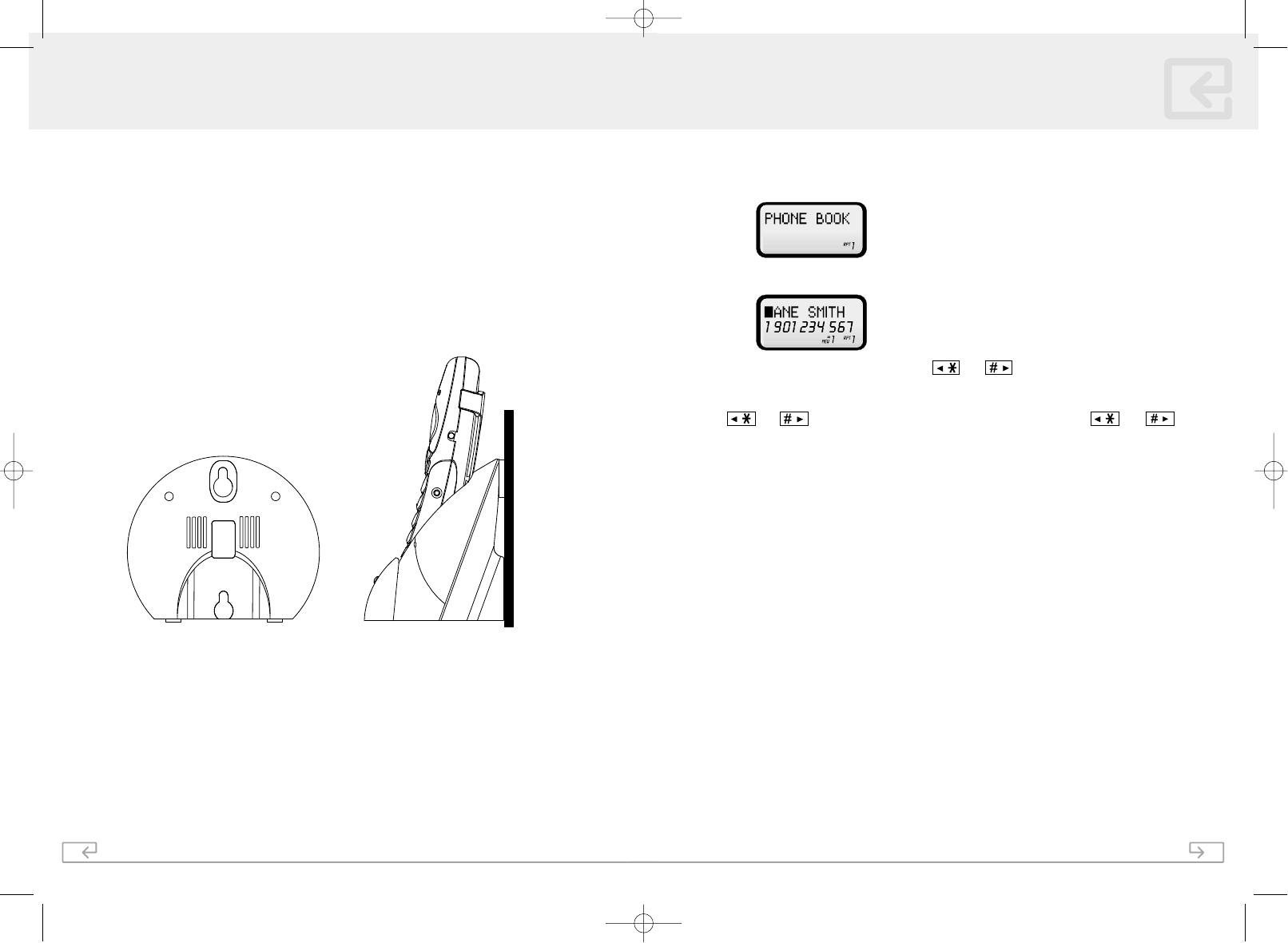
14
W all Mounting Instructions:
1. Remove the handset from the base
2. Plug the supplied telephone cord into the LINE jack on the bottom of the telephone
3. Connect the telephone line cord to the wall jack
4. Insert the AC adapter into the 9V DC jack on the bottom of the base
5. Slip the telephone base unit onto the wall, lining up the wall mounting holes over
the screws. Slide the telephone base down so it is firmly in place
6. Place the handset in the base charger
7. Plug the other end of the AC adapter into the AC wall outlet
TELEPHONE SETUP
27
Model PM 5820
Editing a Stored Name and Number
1. Press MEM/SAVE.
2. Use the to scroll through the phone book until you find the desired entry.
3. Press FLASH/EDIT. Using the , and keys, move the cursor to the
letter or number you wish to change.
Note: When moving the cursor through the number field, you will have to press and hold the
and until you see the cursor move. Pressing and releasing the and
keys will enter these symbols into the dialing sequence. Pressing any dial pad key will insert
that key before the cursor.
4. To delete a number or letter, press the REDIAL/DELETE button.
Note: To delete a number, it is necessary to press and hold the REDIAL/ DELETE button until
the number is deleted, as pressing and releasing it will insert a pause into the dialing
sequence.
5. Press MEM/SAVE when you are finished.
Priority (VIP) Calls *
You can identify numbers stored in your phone book as VIP calls. When that number calls
you, the Caller ID information is matched to the same name and number in your phone
book that has been identified as a VIP Caller. The phone will then generate a special ring
sound after the first ring, once the caller ID information has been received.
SPEED DIALING
PM5820Manual_En-ˆ•´ 2004.10.6 12:59 PM ` 31 AGFA SelectSet Avantra 25
HEADSET
RINGER
OFF
ON
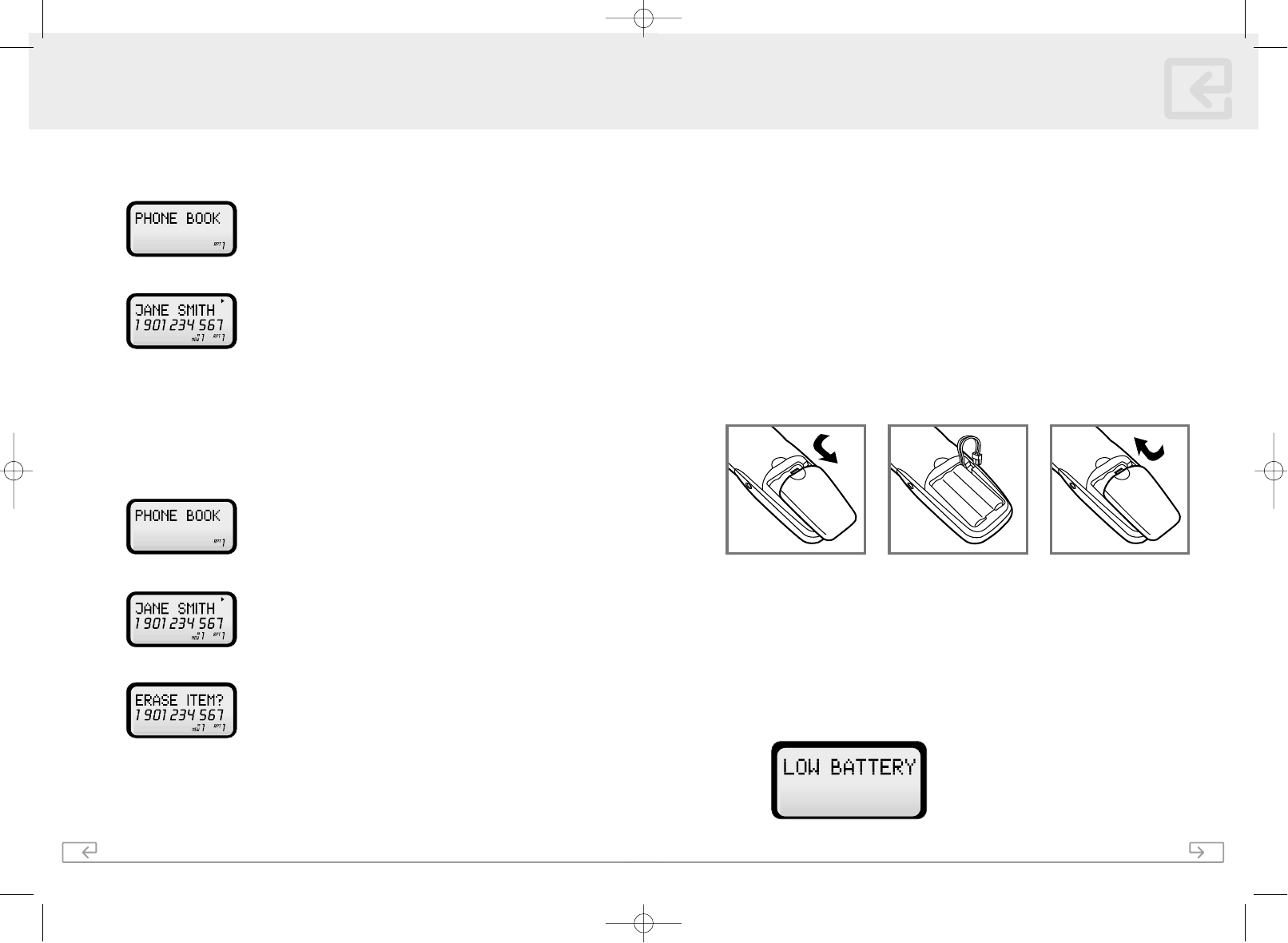
26
Making a Call from the Phone Book
1. To place a call using the phone book, press MEM/SAVE
2. Use the ▼▲ to scroll through the phone book until you find the desired entry.
3. Press TALK. The display will show the name and number and will begin dialing the
number.
4. When you have finished your call, you can press TALK to end the call or place the
handset back in the base.
Deleting a Name and Number from the Phone Book
1. Press MEM/SAVE.
2. Use the ▼▲ to scroll through the phone book until you find the desired entry.
3. Press REDIAL/DELETE
4. Press REDIAL/DELETE again to delete the selected entry. The display will show
"ERASED" for a moment and will then return to the previous entry in the phone
book.
5. Press MEM/SAVE when you are finished.
SPEED DIALING
15
Model PM5820
To install the 3.6V 600mAh cordless handset battery pack:
1. Slide open the battery compartment door on the back of the handset.
2. Plug the battery connector into the 2-pin connector in the battery compartment,
and then insert the battery.
3. Close the battery compartment door.
4. Place the handset on the base unit cradle.
5. Once you have installed the battery pack and placed the handset on the base you
will hear a tone indicating the handset has connected with the base and will
successfully charge.
6. IMPORTANT: Charge the battery pack for at least 12 hours before using the
handset the first time.
7. The CHARGE LED on the base illuminates when the handset is properly making
contact with the charge terminals.
Battery Duration
A fully charged battery lasts for approximately:
g5 hours when you use the handset continuously (talk time).
g5 days when the handset is not in use (standby).
When the Battery Needs Charging
gThe display will indicate "LOW BATTERY"
BATTERY INSTALLATION
PM5820Manual_En-ˆ•´ 2004.10.6 12:59 PM ˘` 33 AGFA SelectSet Avantra 25
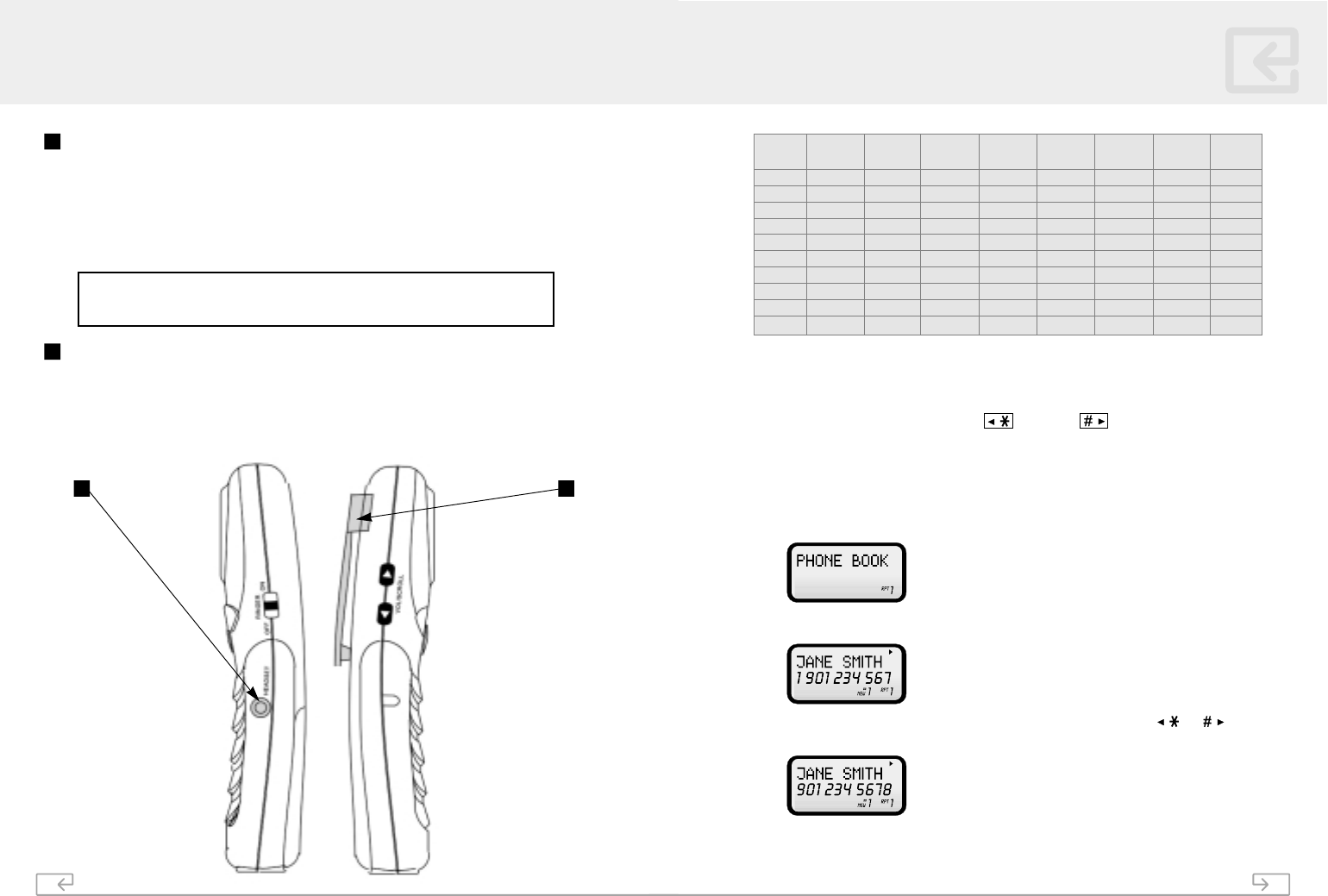
16
The Headset Jack
The headset jack is located on the side of the handset and is a standard 2.5 mm plug.
Simply plug the headset (not included) into the jack and the headset will be active.
Note: When the headset is plugged into the telephone, the microphone and earpiece on the
handset are not active.
Belt Clip
The Belt-Clip is inserted on the back of the handset, directly behind the earpiece. Simply
click the sides of the belt-clip onto the slots on either side of the handset, beside the
earpiece.
To remove the belt-clip, gently pry one side of the belt-clip away from the handset and
the belt-clip will slide off. Bending the belt-clip too much could damage the belt-clip.
HEADSET AND BELT-CLIP
1 2
1
2
25
Model PM 5820
SPEED DIALING
Note: If the memory is full and there are no locations left in the phone book, the display will
read "MEMORY FULL". You will then have to delete an existing name and number to make
another entry.
Note: To edit or correct a mistake, use the button and button to select the letter
or number you wish to change. The letter or number selected will flash. Press the
REDIAL/DELETE button to delete the letter or number you wish to change.
Viewing the Phone Book
1. Press MEM/SAVE to enter the phone book.
2. Press to find the desired entry.
3. If the name and/or number is greater than 11 characters, press the or to
see the rest of the entry. There are arrows that will appear in the top line of the display.
4. Press MEM/SAVE to exit the phone book. If you do not exit, the phone book will
exit automatically after a short while.
KEY #
1
2
3
4
5
6
7
8
9
0
Press
once
space
A
D
G
J
M
P
T
W
0
Press
twice
&
B
E
H
K
N
Q
U
X
0
Press 3
times
,
C
F
I
L
O
R
V
Y
0
Press 4
times
(
2
3
4
5
6
S
8
Z
0
Press 5
times
)
A
D
G
J
M
7
T
9
0
Press 6
times
*
B
E
H
K
N
P
U
W
0
Press 7
times
.
C
F
I
L
O
Q
V
X
0
Press 8
times
1
2
3
4
5
6
R
8
Y
0
PM5820Manual_En-ˆ•´ 2004.10.6 12:59 PM ` 35 AGFA SelectSet Avantra 25
You can purchase a suitable headset through service center or retailer shop. For servicing
or replacement please contact us for suitable headset as follows ;
PhoneMate Service Center
14515 Valley View Ave, #B Santa Fe Springs, CA90670
Tel : 1-562-407-0227
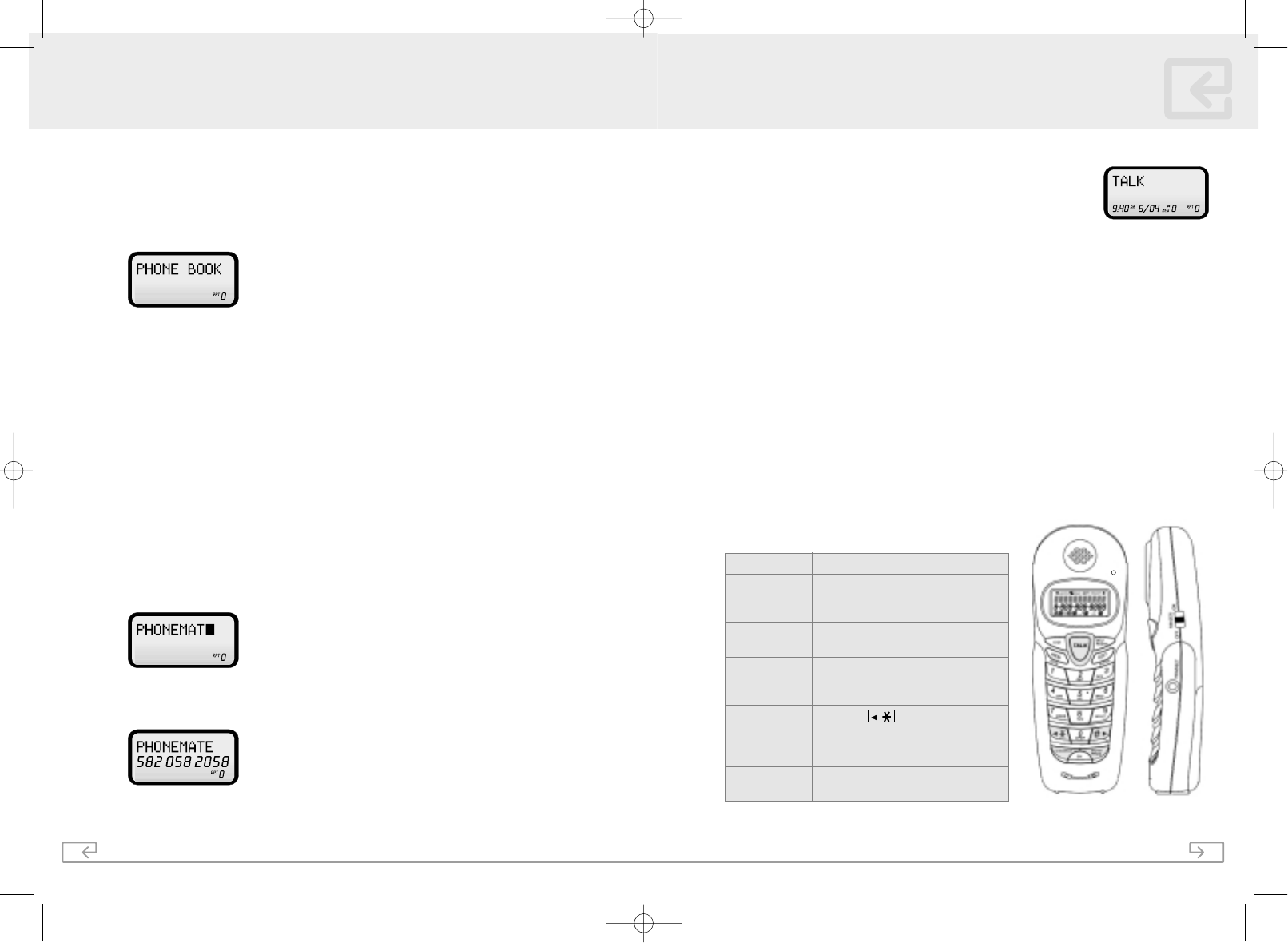
17
Model PM5820
Making Calls
1. Pick up the handset from the base and press Talk. The LCD will
display "TALK" while the handset is scanning for a clear channel.
2. Once you hear a dial tone, dial the number you wish to dial.
3. When you are finished talking, press the Talk key or place the unit back into the
base to end the call.
Receiving Calls
When you hear the phone ring:
1. If the handset is in the base, lift the handset from the base and press the Talk key to
answer the call. The "Auto-Answer" feature has a factory setting of OFF. To set the
"Auto-Answer" feature to ON, refer to the "Auto-Answer" section in "SETTINGS".
2. If the handset is off the base, you will need to press Talk to answer the call.
3. When you are finished, push Talk or place the handset back on the base.
Redialing
1. Lift the handset from the base and press "TALK"
2. Wait until you hear the dial tone.
3. Press "REDIAL" to dial the last number that called (up to 32 digits)
Additional Options
DO THIS
Press FLASH to answer the new call
that is waiting. Press FLASH again to
return to the first call.
Press Talk. Wait for dial tone and then
press Redial.
Press the Volume switch ▼▲ during a
call until the desired volume level is
reached.
Press the key after the phone is
in use. The phone will remain in tone
dialing mode for the duration of the
call.
Press the Mute key. Press Mute again
to continue speaking to the caller
TO
Receive a Call
Waiting Call
Redial the
last number
Adjust the
volume in the
earpiece
Switch to
temporary
tone dialing
Mute a call
BASIC OPERATION
24
SPEED DIALING
The Unit will store up to 20 speed dial numbers. The speed dial numbers will appear in
the order in which they were entered. Please note the same number cannot be entered
more than once.
Storing Phone Numbers
1. With the handset in the idle state, press MEM/SAVE.
2. Press the FLASH/EDIT button to enter a name and number in the Phone Book.
3. To enter a name use the key pad. You can use up to 15 letters. Please refer to the
table below on how to select the letters. To create a space between words, press "1".
For example, to enter the name PhoneMate do the following:
gPress 7 once for the letter "P"
gPress 4 twice for the letter "H"
gPress 6 three times for the letter "O"
gPress 6 twice for the letter "N"
gPress 3 twice for the letter "E"
gPress 6 once for the letter "M"
gPress 2 once for the letter "A"
gPress 8 once for the letter "T"
gPress 3 twice for the letter "E"
4. Press scroll key ▼and enter the phone number. You can use up to 16 digits. Press
Redial to insert a dialing pause into the number. The pause uses one digit of the 16
digits available. Please refer to the table (see pg. 24) on how to select the numbers.
5. Press MEM/SAVE to save the entry to your phone book.
PM5820Manual_En-ˆ•´ 2004.10.6 1:0 PM ˘` 37 AGFA SelectSet Avantra 25
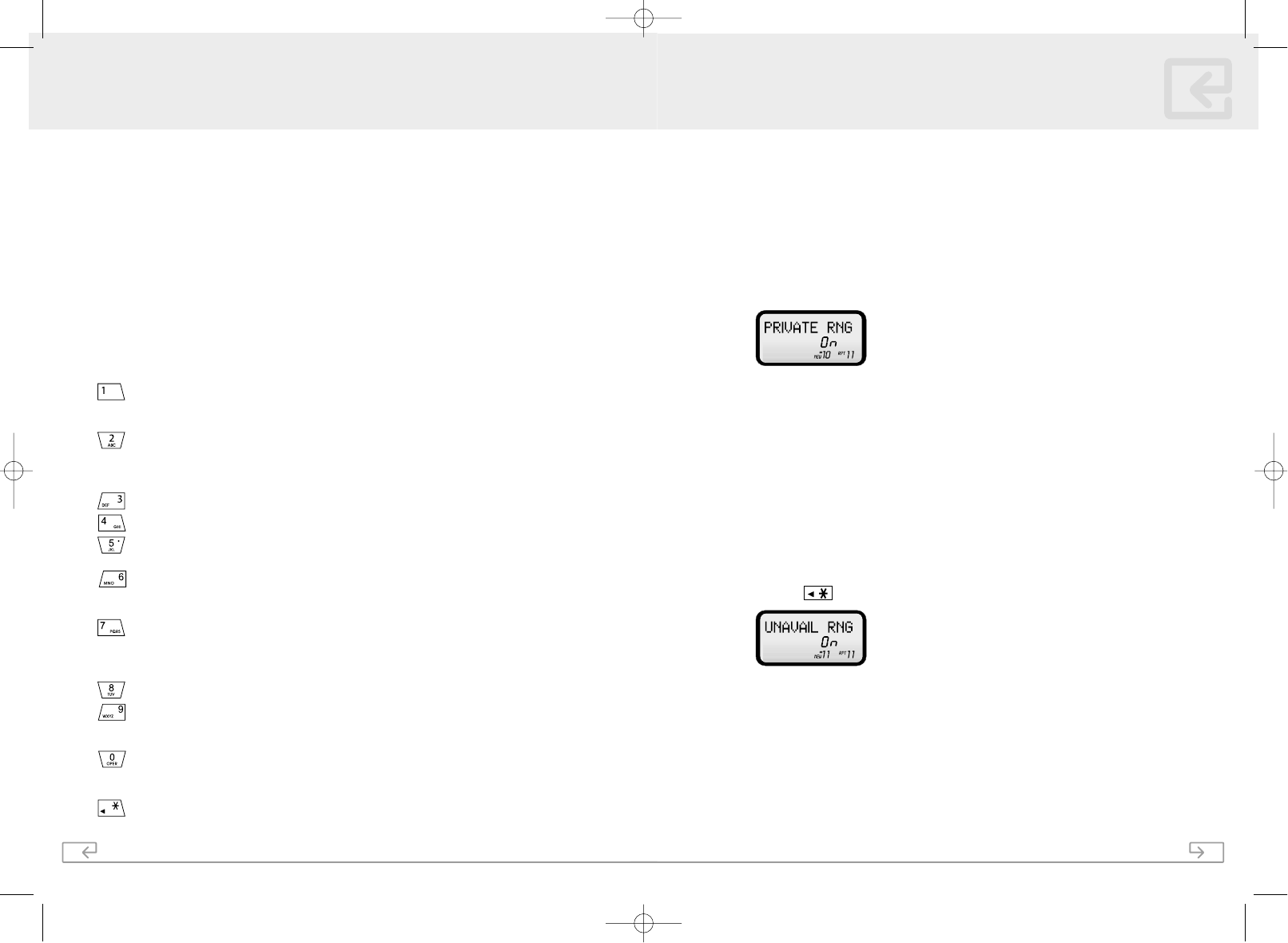
23
Model PM5820
5. Once you have selected the setting, press the MEM/SAVE button to save the
selection. A double beep will be heard to confirm the selection has been saved.
6. Press MUTE/PROG to exit, or continue programming other settings.
Disabling the Ring for Private Calls
1. Press and hold the MUTE/PROG key.
2. Press "0" to access the Private Ring programming option.
3. Press FLASH/EDIT button to change the setting.
4. Using the scroll keys ▼▲ select between On and Off.
5. Once you have selected the setting, press the MEM/SAVE button to save the
selection. A double beep will be heard to confirm the selection has been saved.
6. Press MUTE/PROG to exit, or continue programming other settings.
Note: The phone will still ring once when set to "Off" unless the First Ring function is also
set to "Off".
Disabling the Ring for Unavailable Calls
1. Press and hold the MUTE/PROG key.
2. Press the button to access the Unavailable Ring programming option.
3. Press FLASH/EDIT button to change the setting.
4. Using the scroll keys ▼▲ select between On and Off.
5. Once you have selected the setting, press the MEM/SAVE button to save the
selection. A double beep will be heard to confirm the selection has been saved.
6. Press MUTE/PROG to exit, or continue programming other settings.
Note: The phone will still ring once when set to "Off" unless the First Ring function is also set
to "Off".
SETTINGS
18
Handset Settings
There are 11 different settings in the options menu which are accessed on the handset by
pressing and holding the MUTE/PROG key. To access the different functions that can be
programmed use the ▼▲ key to scroll through the various functions. If the function is
also identified with a number, you can access that function by pressing the
corresponding number on the keypad.
For most functions, press the FLASH/EDIT key and use the scroll keys ▼▲ to view the
various settings that are available. Once you have selected the desired setting press the
MEM/SAVE button to save the changes.
When you have finished programming, press the MUTE/PROG button to exit the options
menu.
KEY FUNCTION
Language: The PM5820 can operate in three different languages. English, French
and Spanish. Use the scroll keys to select the language you wish to use and press
MEM/SAVE.
First Ring On/Off: With this feature, you can program the phone to not ring
until the Caller ID information has appeared on the display. This is helpful when
using the Priority and Blocked Call features or the Private and Unavailable ring
settings.
Time Set: Changes the time and date.
Contrast: Adjusts the contrast or brightness of the display to improve viewing.
PBX Number: This selects the number used to access PBX dialing options. The
factory default setting is "9".
PBX Mode On/Off: When operating within a PBX system and dialing a number
from the Caller ID log or Phone Book, the PBX number and the required pause
after is automatically dialed. The factory default setting is "Off".
Pause Time
:
Adjusts the number of seconds that a programmed pause will last
when programming pauses in your Phone Book or Speed Dial. For example when
a pause is required between dialing "9" and the phone number when operating
in a PBX system.
MSG Waiting Delete: Deletes any current message waiting indication.
Auto-Answer On/Off: The PM5820 comes with a factory default setting of "Off".
When set to "On" the call is automatically answered as soon as the handset is
lifted out of the base.
Private Ring On/Off: When set to "Off" the phone will not ring for all calls where
the caller has blocked their Caller ID. Note: The phone will ring once even when
set to "Off" unless the "First Ring" feature is also set to "Off".
Unavailable Ring On/Off: When set to "Off", if there is no Caller ID information
available, the phone will not ring. Note: The phone will ring once even when set
to "Off" unless the "First Ring" feature is also set to "Off".
SETTINGS
PM5820Manual_En-ˆ•´ 2004.10.6 1:0 PM ˘` 39 AGFA SelectSet Avantra 25
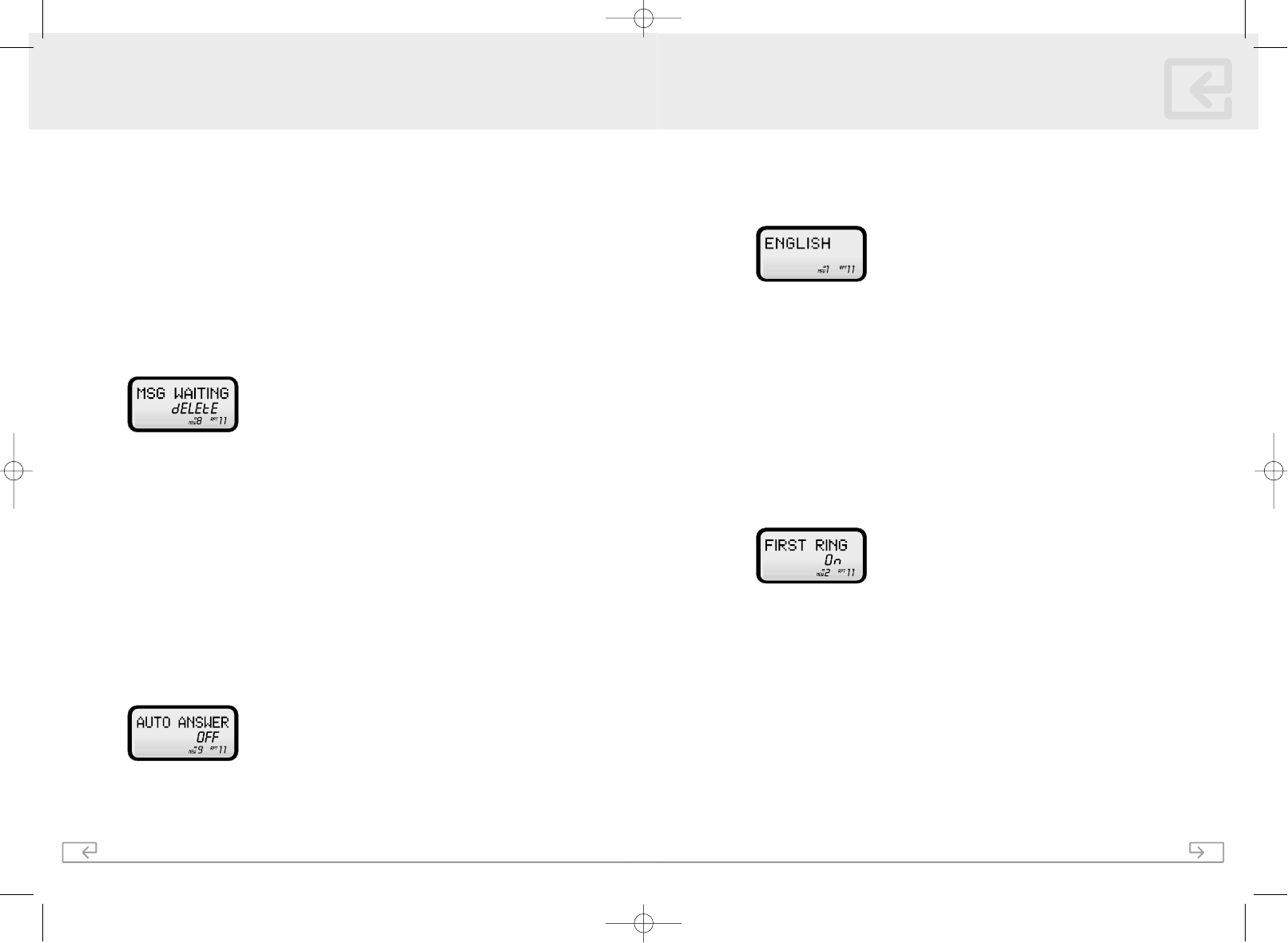
19
Model PM5820
Changing the Language
1. Press and hold the MUTE/PROG key.
2. Press 1to access the language option.
3. Press the FLASH/EDIT button to change the setting. "ENGLISH" will begin flashing.
4. Use the scroll keys ▼▲ to change between ENGLISH, ESPANOL, and FRANCAIS.
5. When the setting you want appears, press MEM/SAVE to save the selection. A
double beep will be heard to confirm the selection has been saved.
6. Press MUTE/PROG to exit, or continue programming other settings.
Turning the First Ring On or Off
Allows you to turn the first ring off, so that the phone does not ring until the Caller ID
information is displayed.
1. Press and hold the MUTE/PROG key.
2. Press "2" to access the First Ring option.
3. Press FLASH/EDIT button to change the setting. "On" will flash in the display.
4. Using the scroll keys ▼▲ keys, choose either On or Off.
5. Once you have selected the setting, press the MEM/SAVE button to save the
selection. A double beep will be heard to confirm the selection has been saved.
6. Press MUTE/PROG to exit, or continue programming other settings.
SETTINGS
22
3. Press FLASH/EDIT button to change the setting. "2" will flash in the display.
4. Using the scroll keys ▼▲ select the appropriate dialing delay.
5. Once you have selected the setting, press the MEM/SAVE button to save the
selection. A double beep will be heard to confirm the selection has been saved.
6. Press MUTE/PROG to exit, or continue programming other settings.
Deleting the Message Waiting Indicator*
Clears the current Message Waiting indication.
1. Press and hold the MUTE/PROG key.
2. Press "8" to access the Message Waiting programming option.
3. Press FLASH/EDIT button to reset the message waiting indicator. "Delete" will flash
in the display.
4. Press the MEM/SAVE button to delete the indication. A double beep will be heard
to confirm the deletion.
5. Press MUTE/PROG to exit, or continue programming other settings.
* Message Waiting Indication operates with your local telephone company’s Voice Mail service
which requires a subscription.
Turning Auto-Answer On or Off
Auto-Answer allows you to answer the phone as soon as you lift the handset from the
base without pressing the "TALK" button. The factory default setting is "Off".
1. Press and hold the MUTE/PROG key.
2. Press "9" to access the Auto-Answer programming option.
3. Press FLASH/EDIT button to change the setting.
4. Using the scroll keys ▼▲ select between On and Off.
SETTINGS
PM5820Manual_En-ˆ•´ 2004.10.6 1:0 PM ˘` 41 AGFA SelectSet Avantra 25
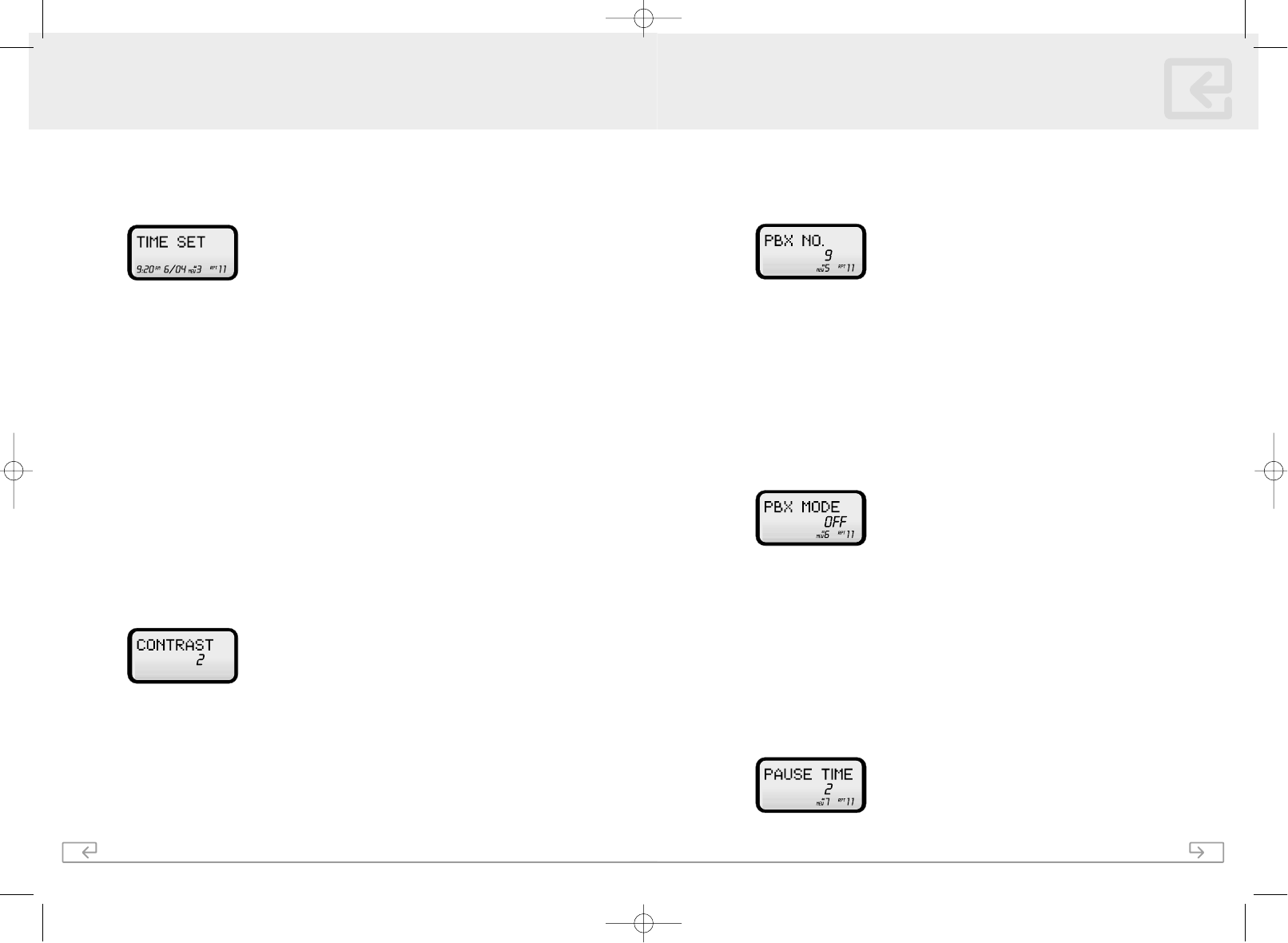
21
Model PM5820
1. Press and hold the MUTE/PROG key.
2. Press "5" to access the PBX Number option.
3. Press FLASH/EDIT button to change the setting.
4. Using the scroll keys ▼▲ select the appropriate digit to match your PBX system.
5. Once you have selected the setting, press the MEM/SAVE button to save the
selection. A double beep will be heard to confirm the selection has been saved.
6. Press MUTE/PROG to exit, or continue programming other settings.
Turning the PBX Mode On or Off
1. Press and hold the MUTE/PROG key.
2. Press "6" to access the PBX Mode programming option.
3. Press FLASH/EDIT button to change the setting. "Off" will flash in the display.
4. Using the scroll keys ▼▲ select either On or Off.
5. Once you have selected the setting, press the MEM/SAVE button to save the
selection. A double beep will be heard to confirm the selection has been saved.
6. Press MUTE/PROG to exit, or continue programming other settings.
Changing the Pause Time
1. Press and hold the MUTE/PROG key.
2. Press "7" to access the Pause Time programming option.
SETTINGS
20
Setting the Time and Date
1. Press and hold the MUTE/PROG key.
2. Press "3" to access the TIME SET option.
3. Press the FLASH/EDIT button to change the selection. The month will start to flash.
4. Use the key pad to enter the month using 2 digits. For example January would be
"01". The date will start to flash.
5. Use the key pad to enter the date using 2 digits. For example the first would be
"01". The hour will start to flash.
6. Use the key pad to enter the hour using 2 digits. The minutes will start to flash.
7. Use the key pad to enter the minutes using 2 digits. AM and PM will start to flash.
8. Use the "1" button on the key pad to select AM and the "2" button on the key pad
to select PM.
9. The time and date are now set. A double beep will be heard to confirm the selection
has been saved. Press MUTE/PROG to exit, or continue programming other
settings.
Adjusting the Contrast of the Display
1. Press and hold the MUTE/PROG key.
2. Press "4" to access the Contrast option.
3. Press FLASH/EDIT button to change the setting. "2" will
flash in the display.
4. Using the scroll keys ▼▲, choose between the 3 levels of contrast.
5. Once you have selected the setting, press the MEM/SAVE button to save the
selection. A double beep will be heard to confirm the selection has been saved.
6. Press MUTE/PROG to exit, or continue programming other settings.
Setting the
PBX Number
SETTINGS
PM5820Manual_En-ˆ•´ 2004.10.6 1:0 PM ˘` 43 AGFA SelectSet Avantra 25