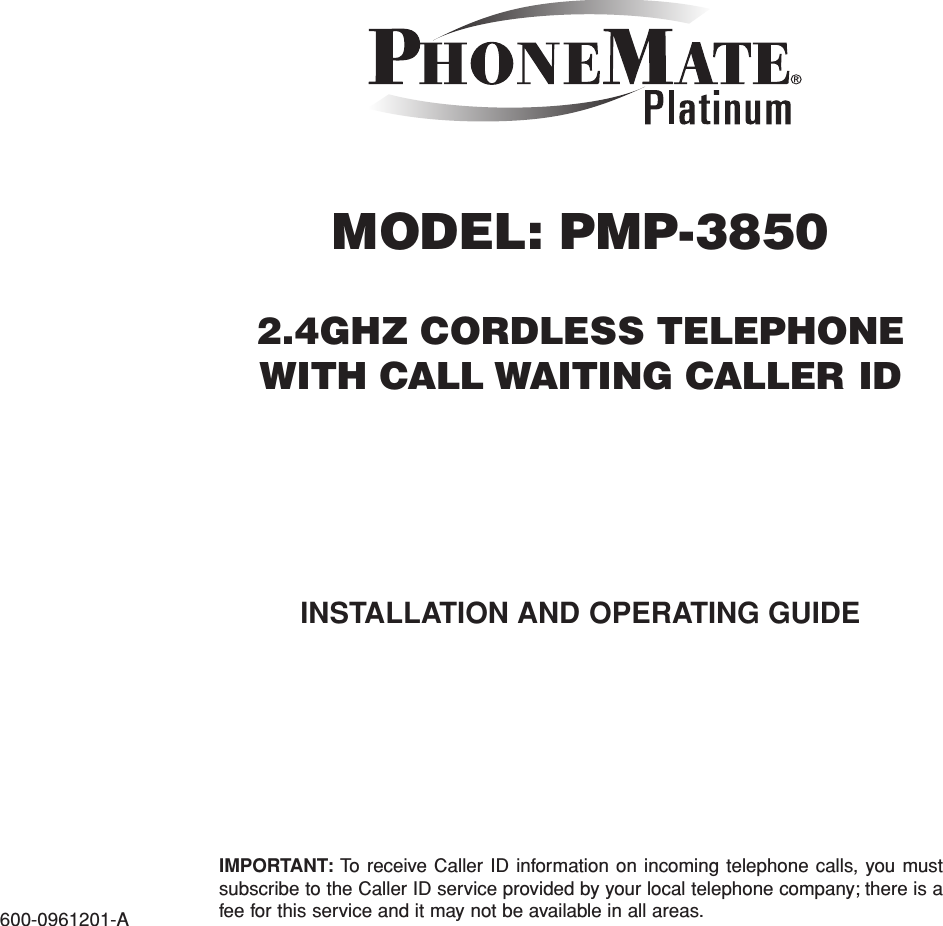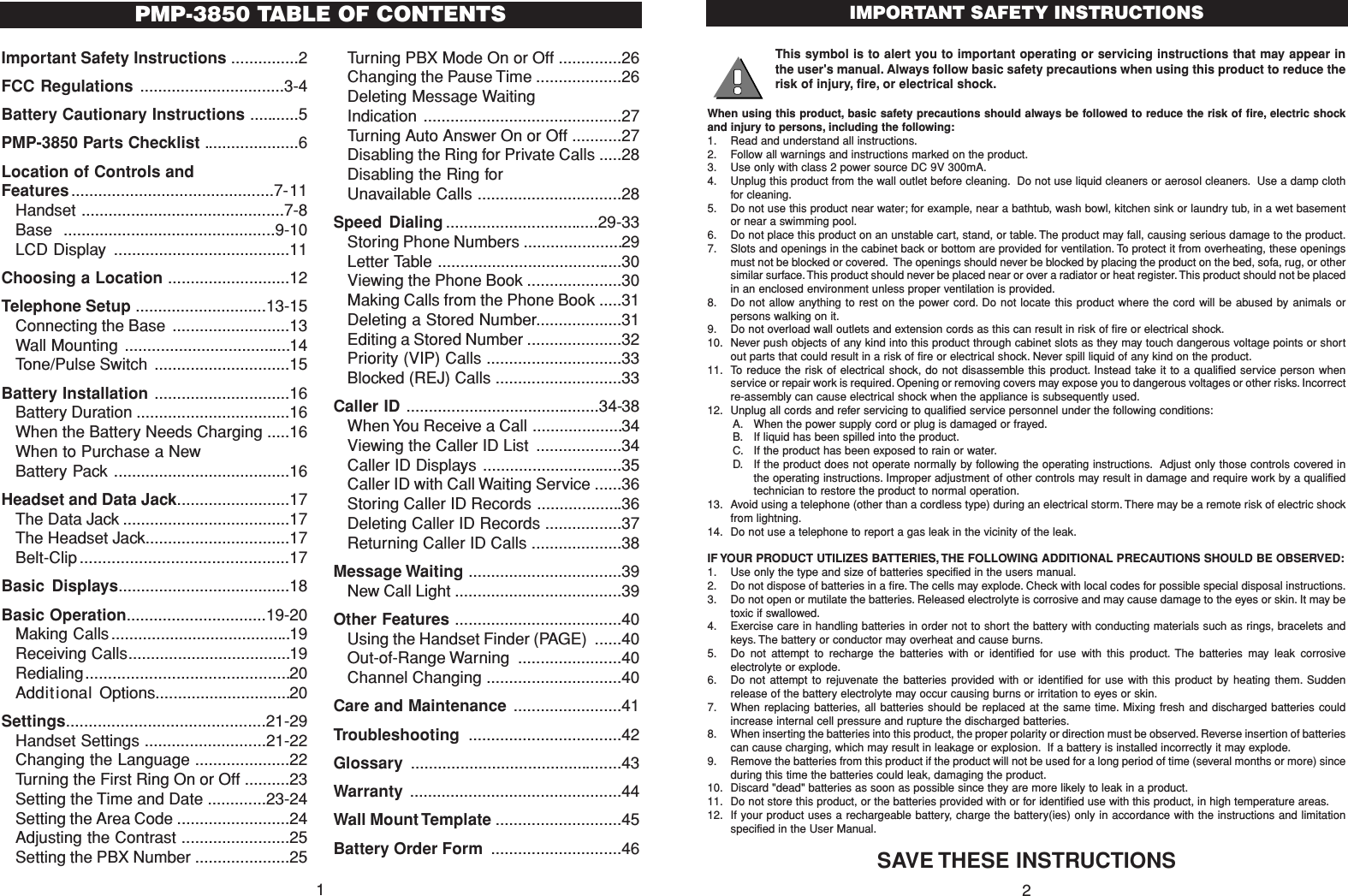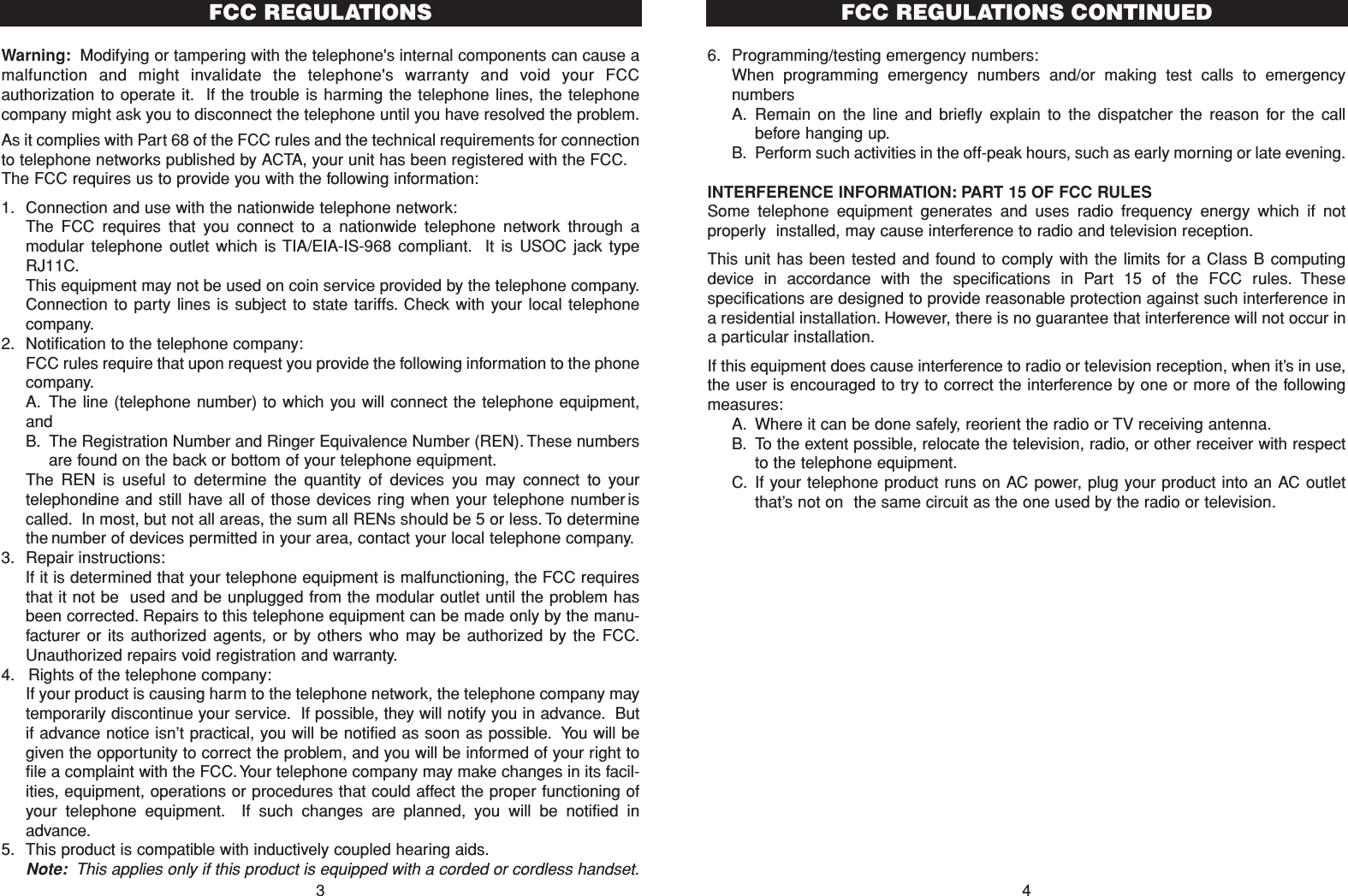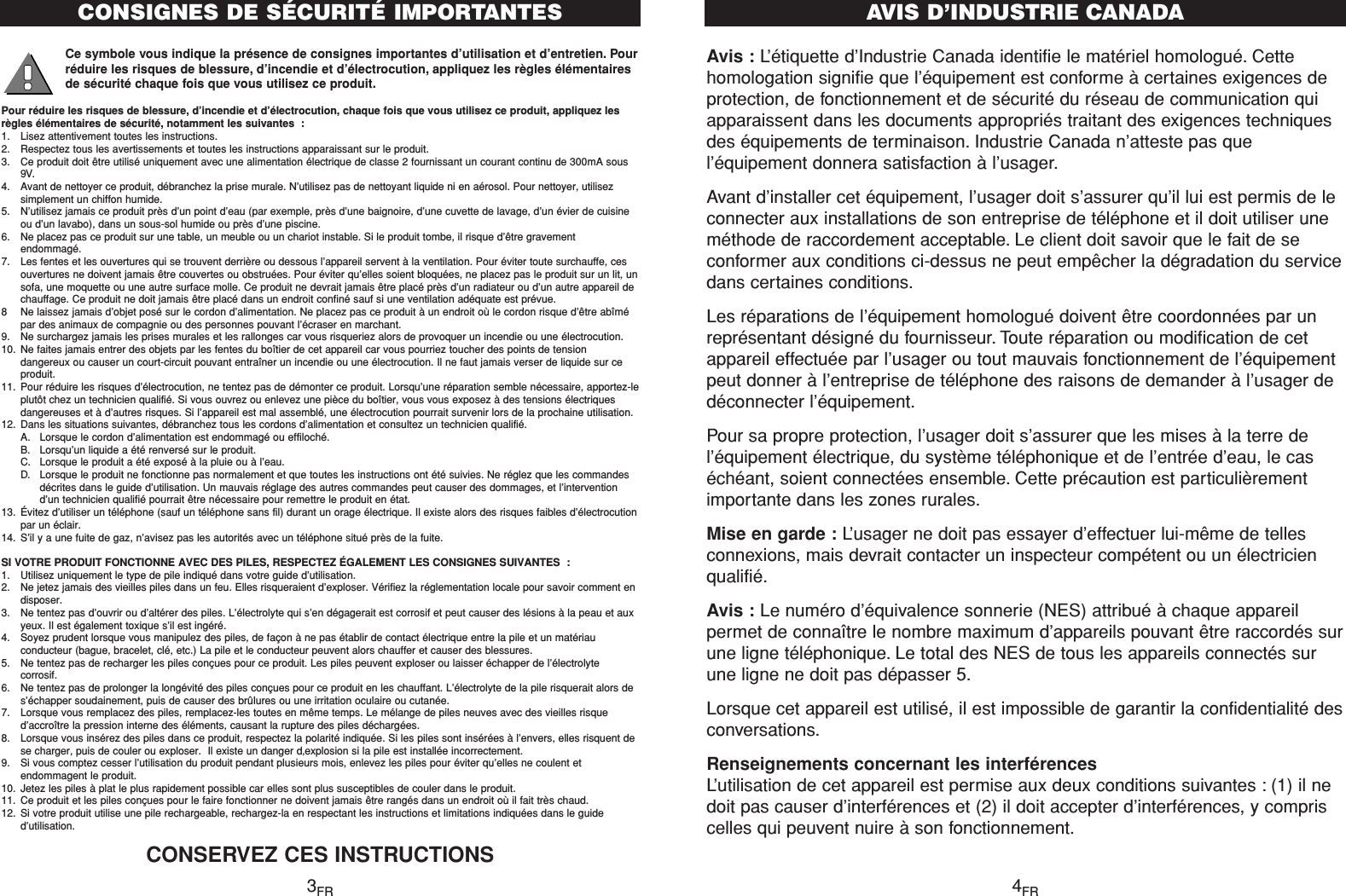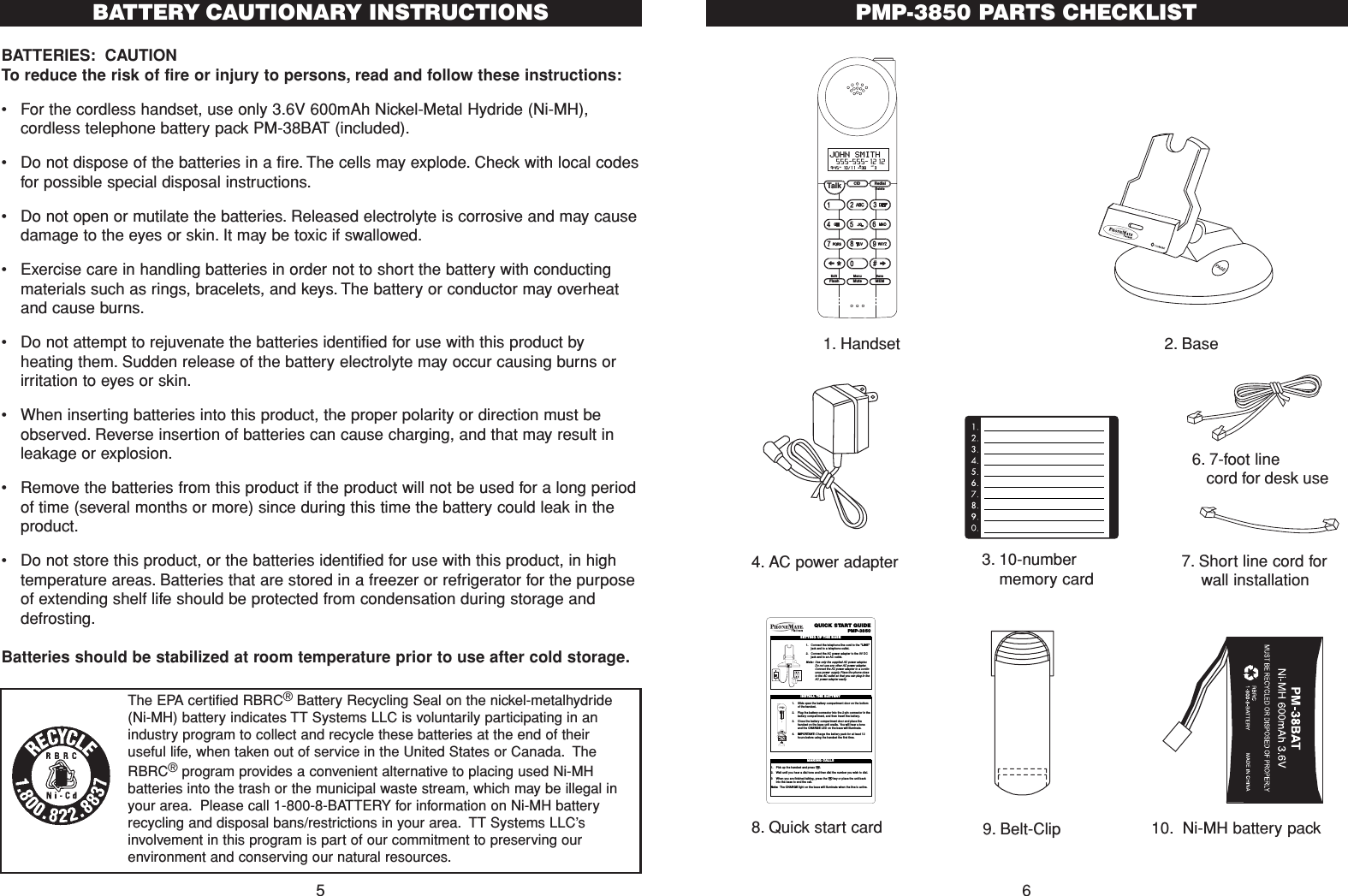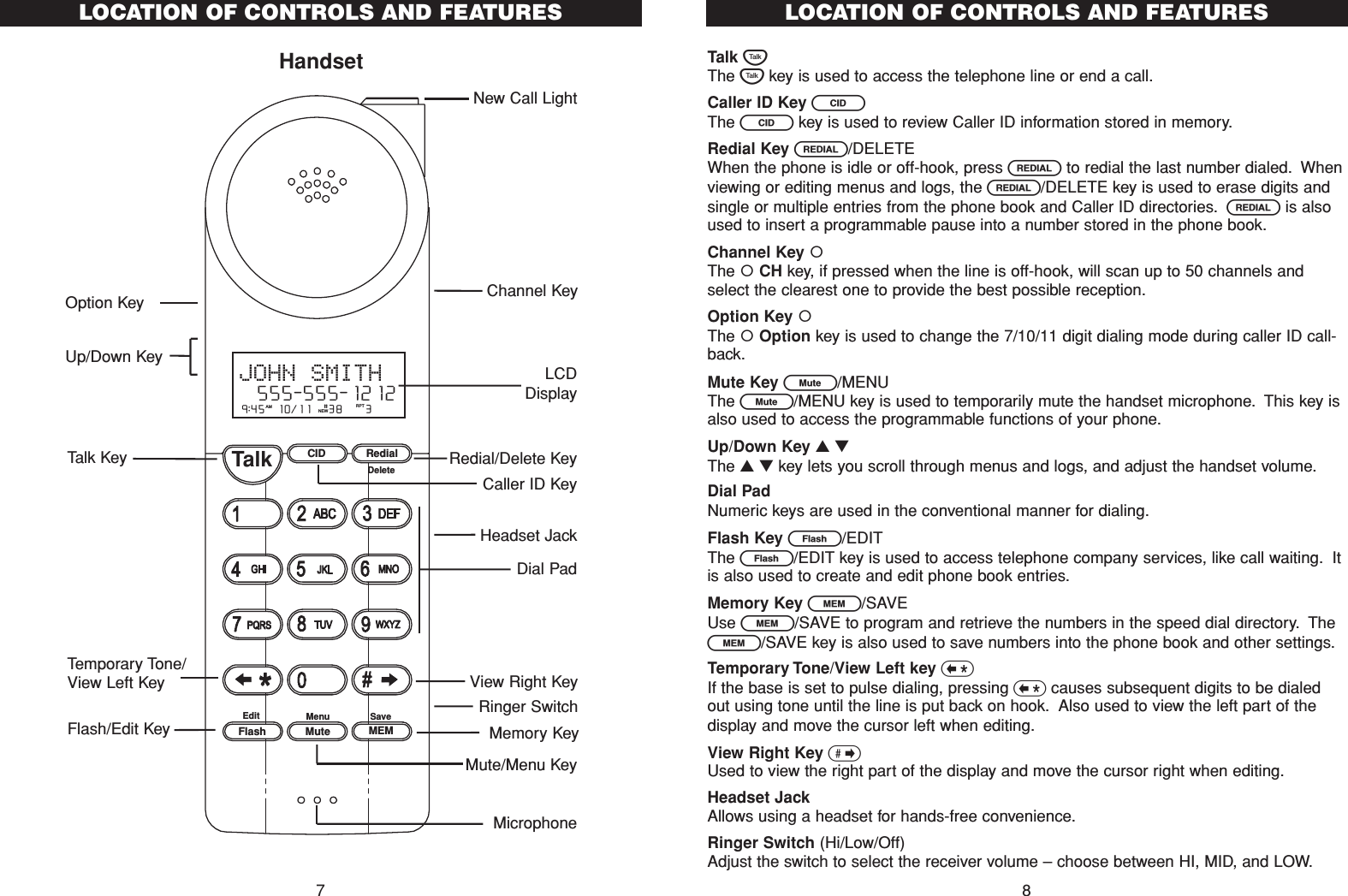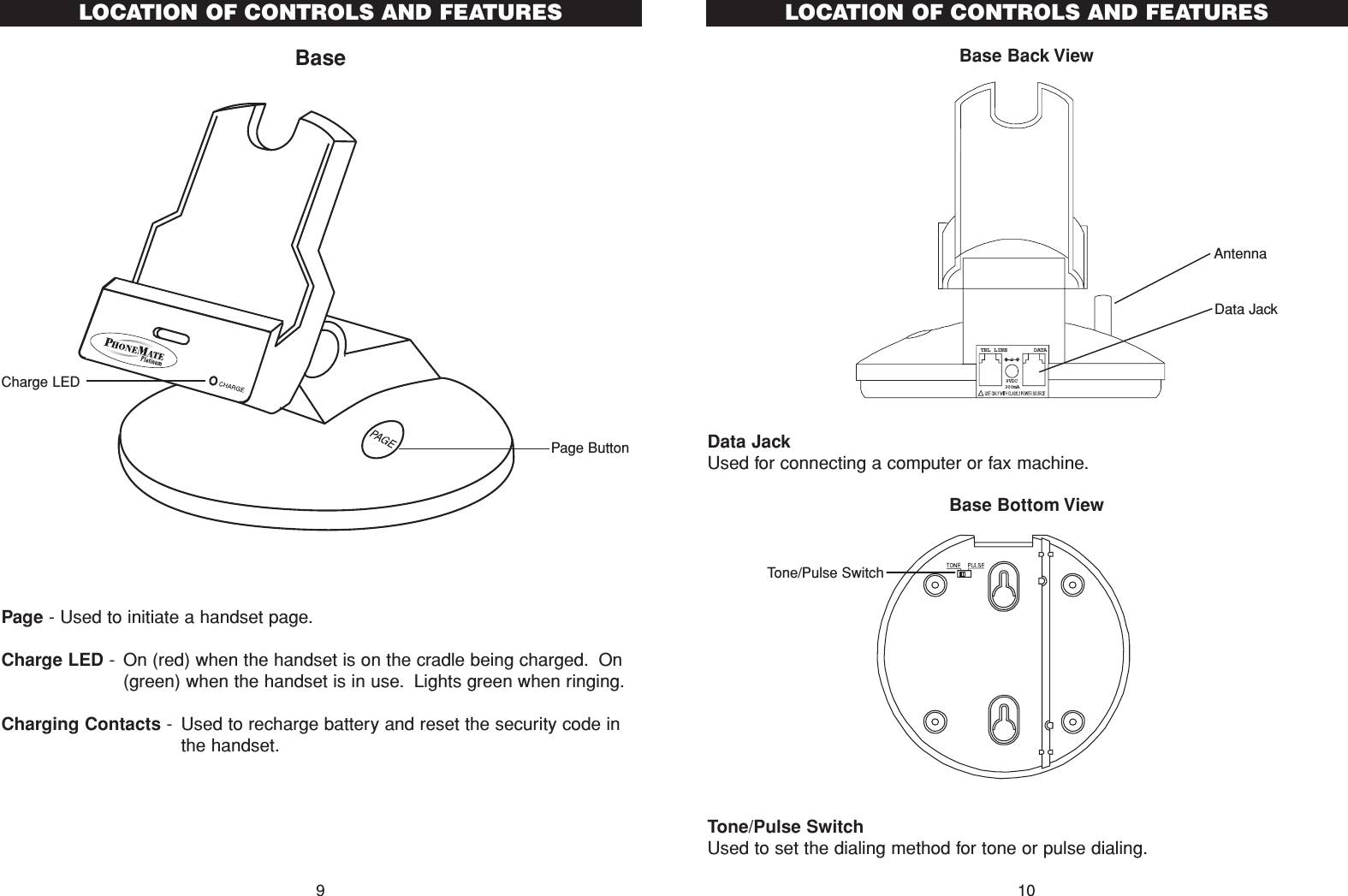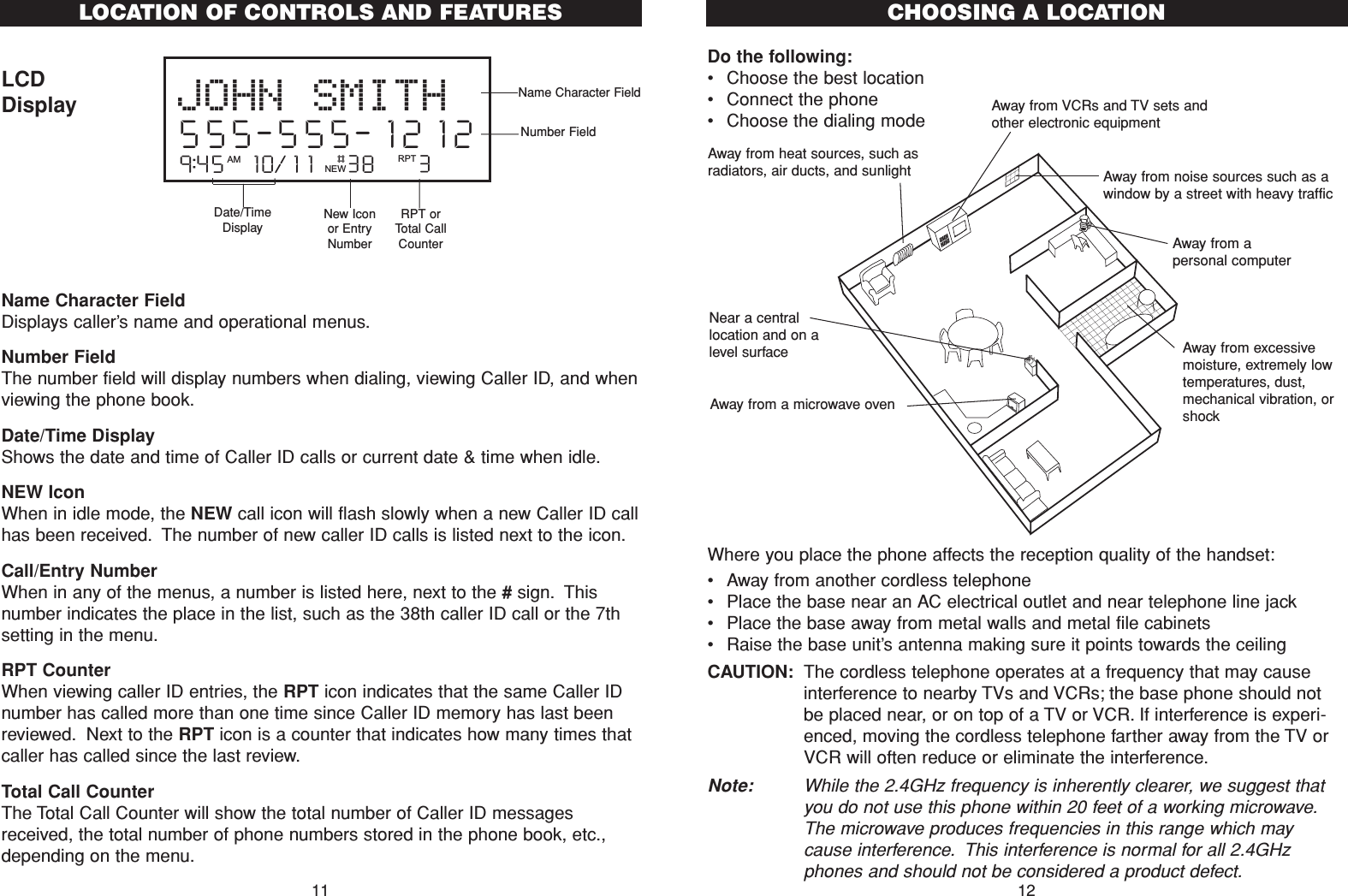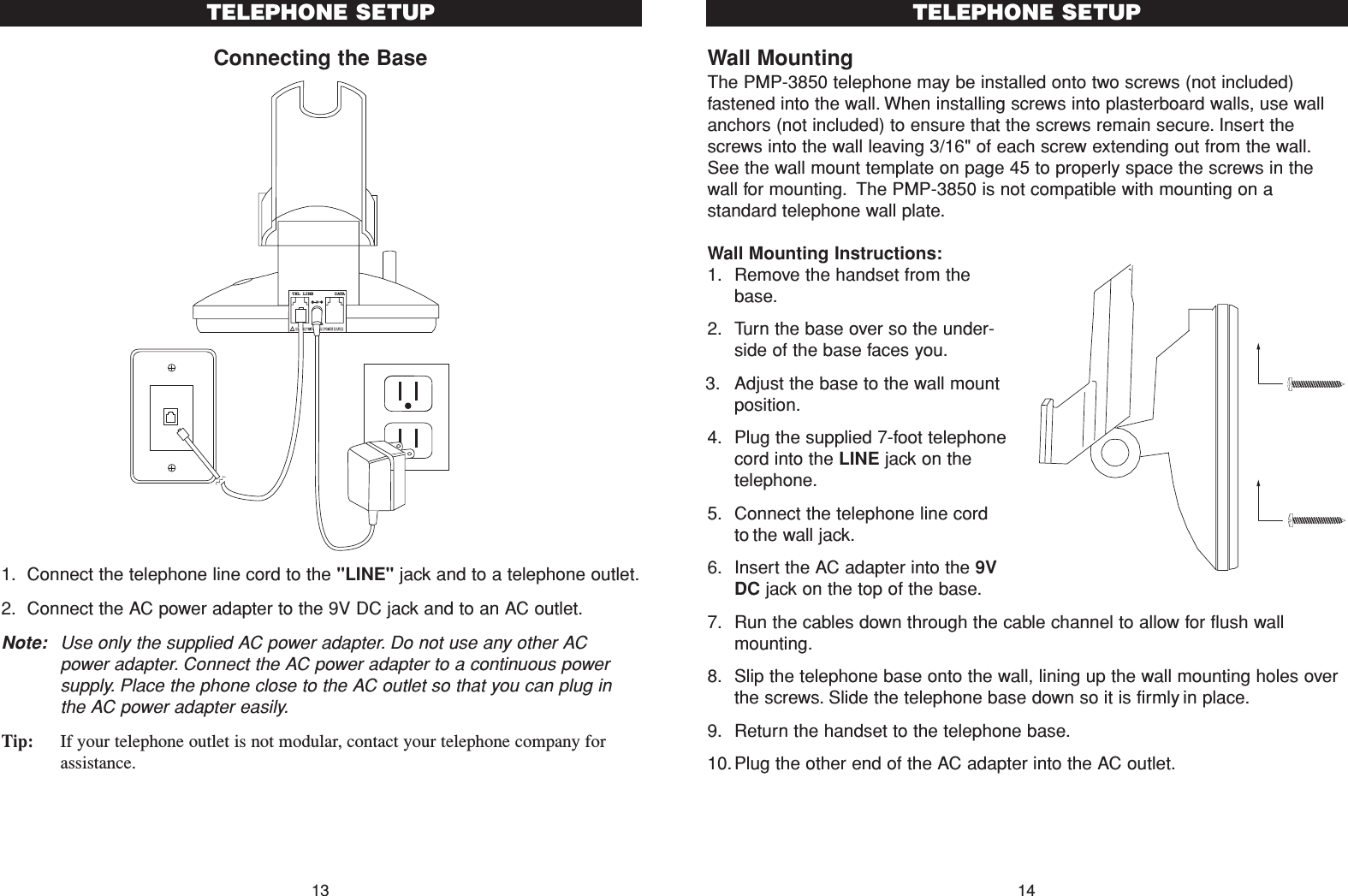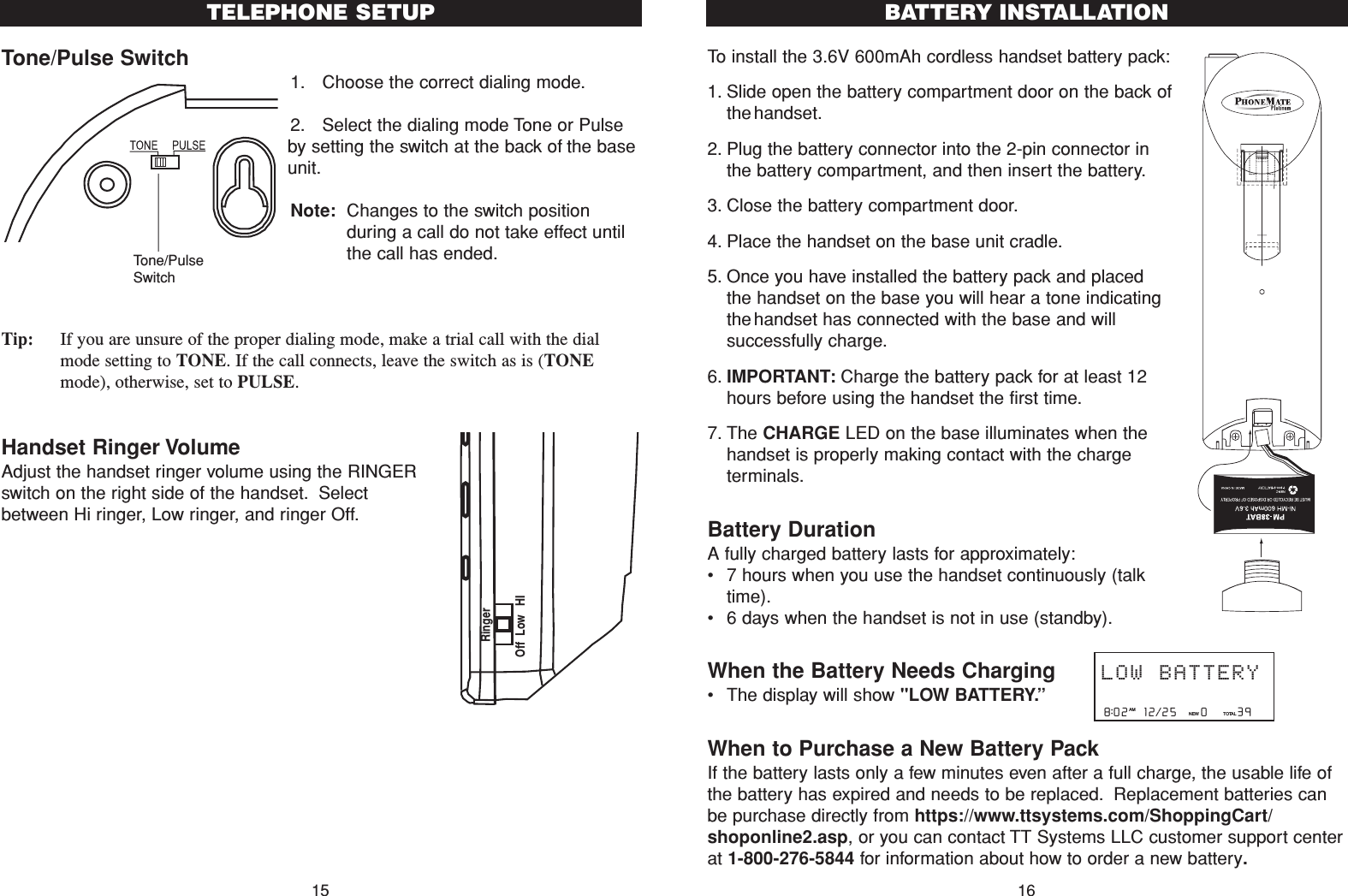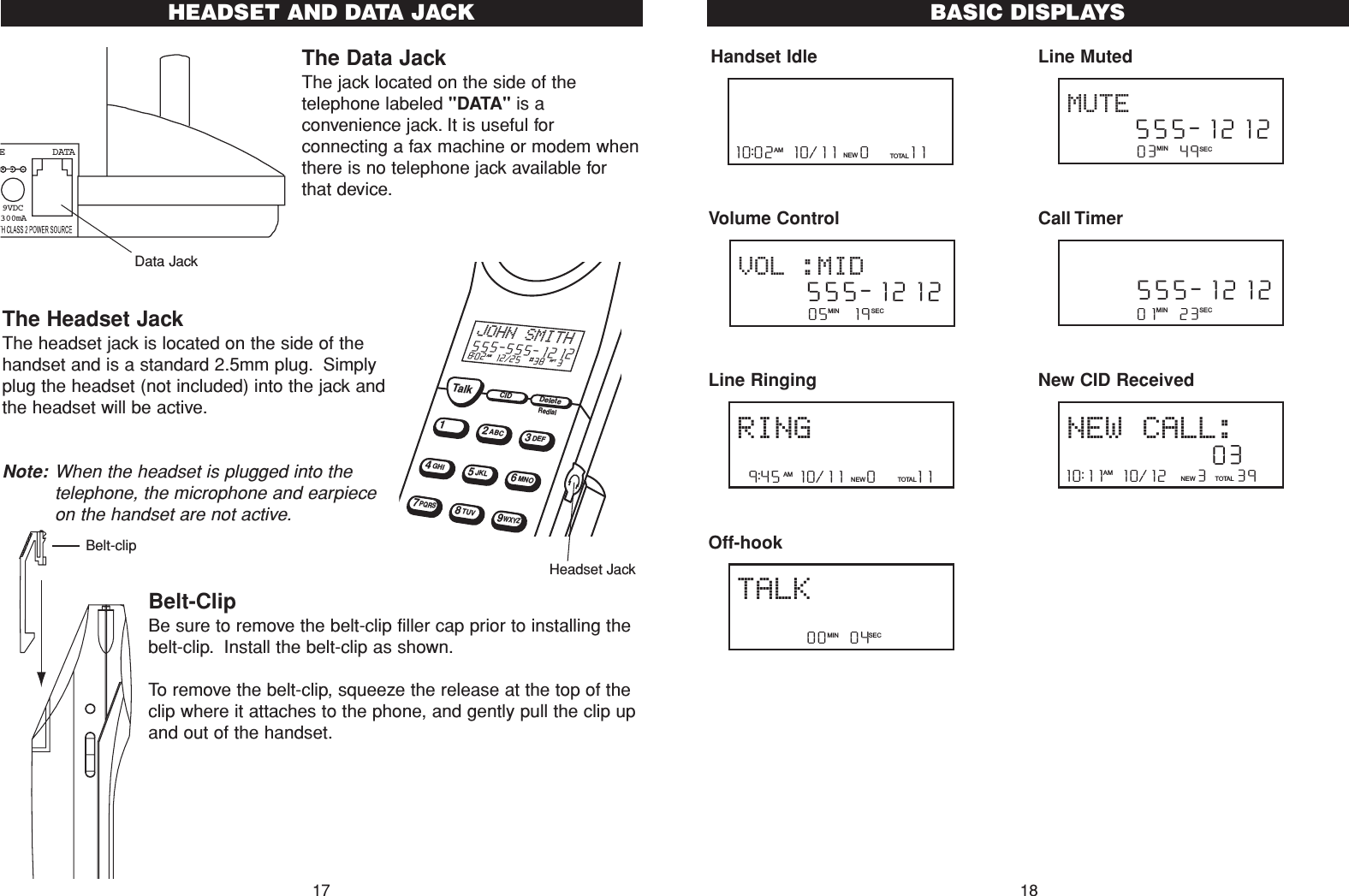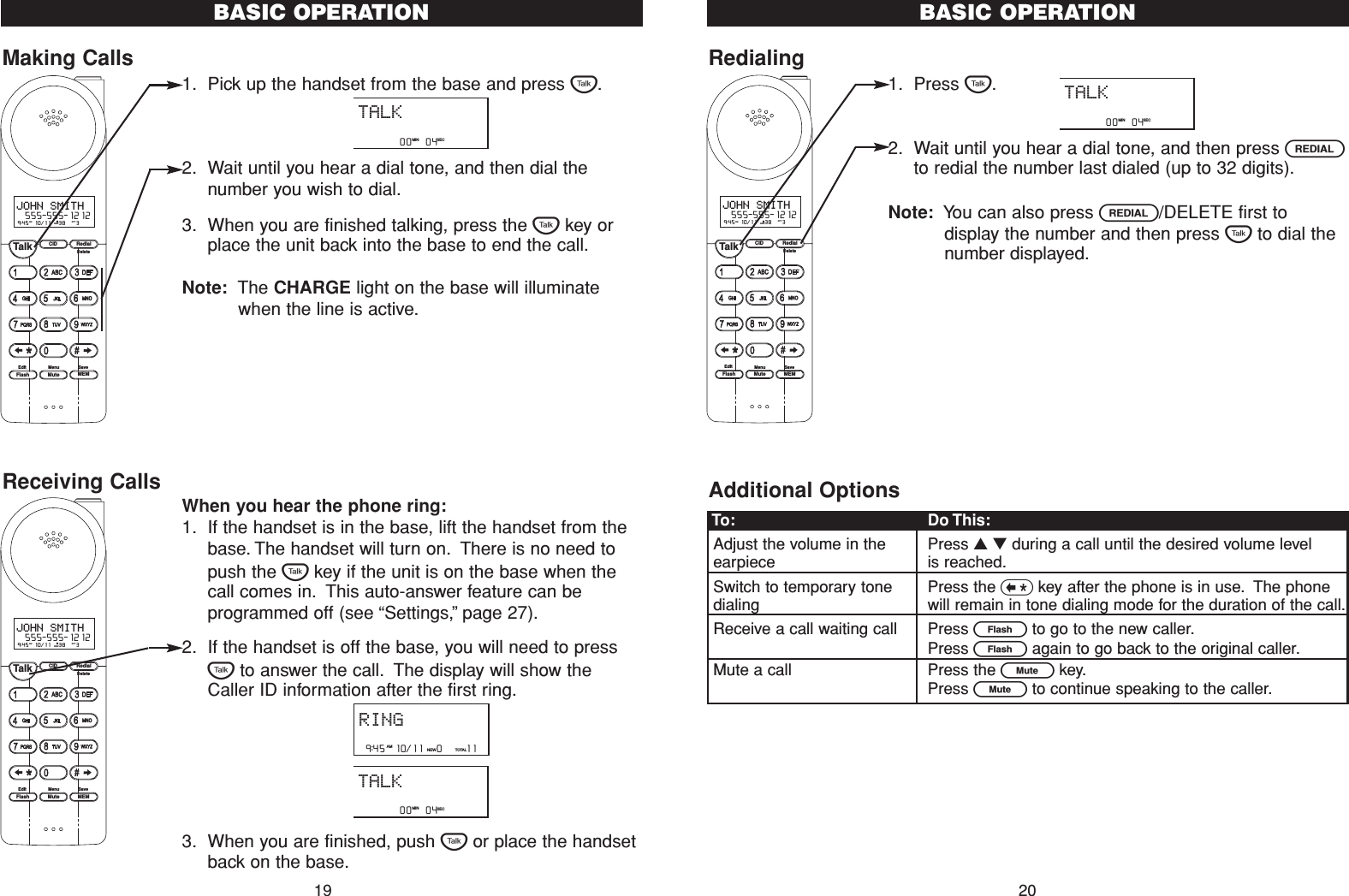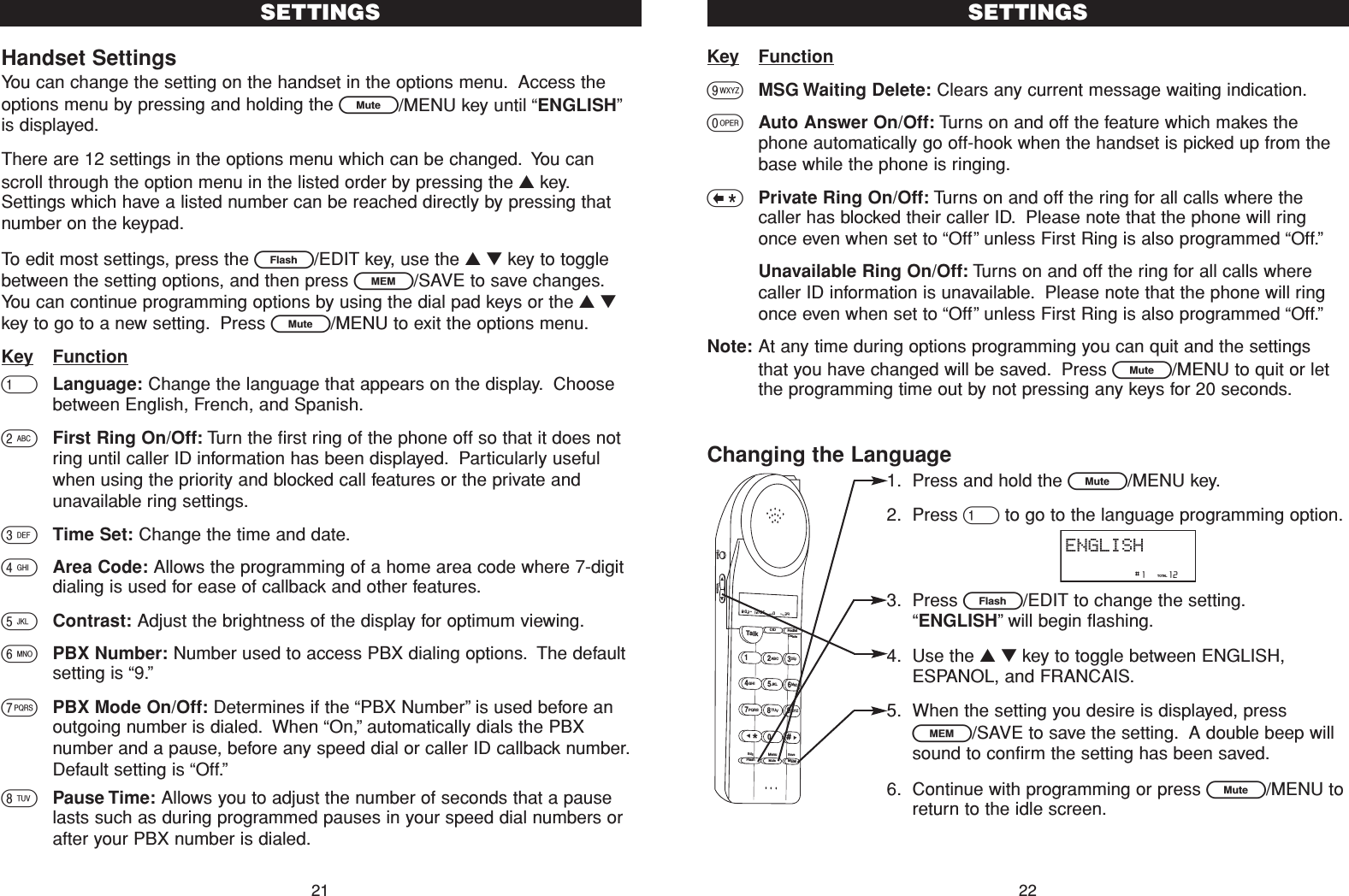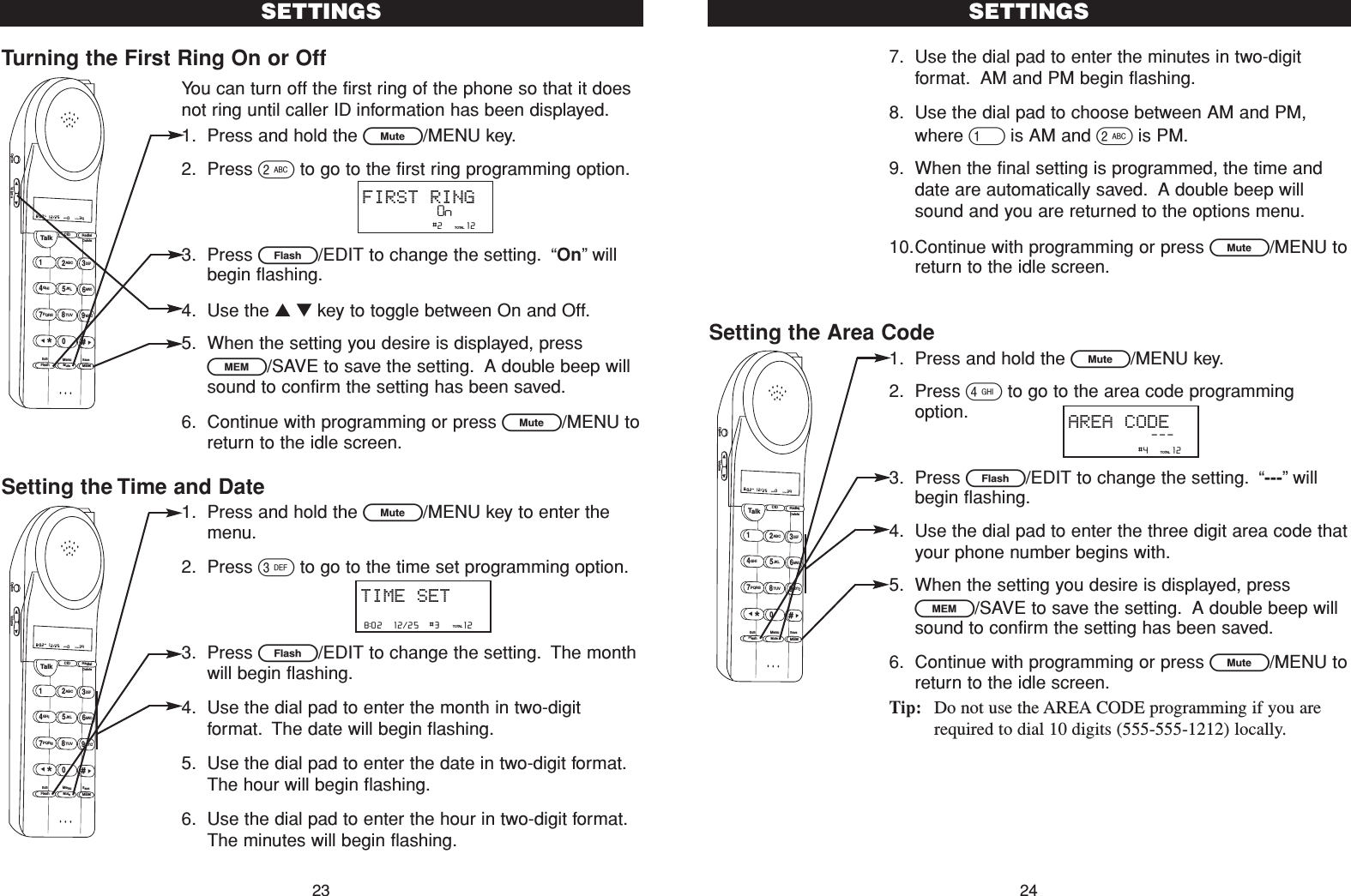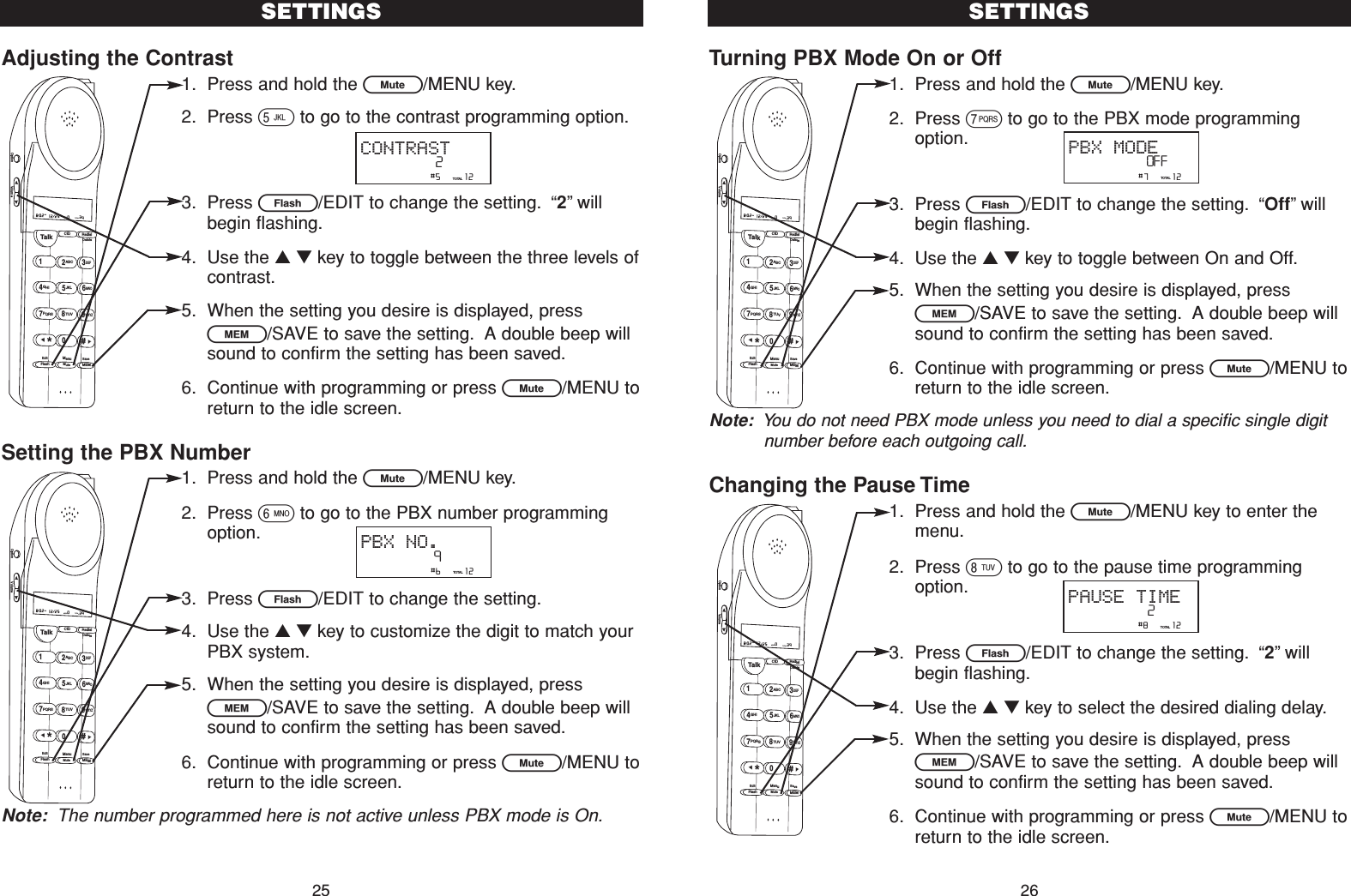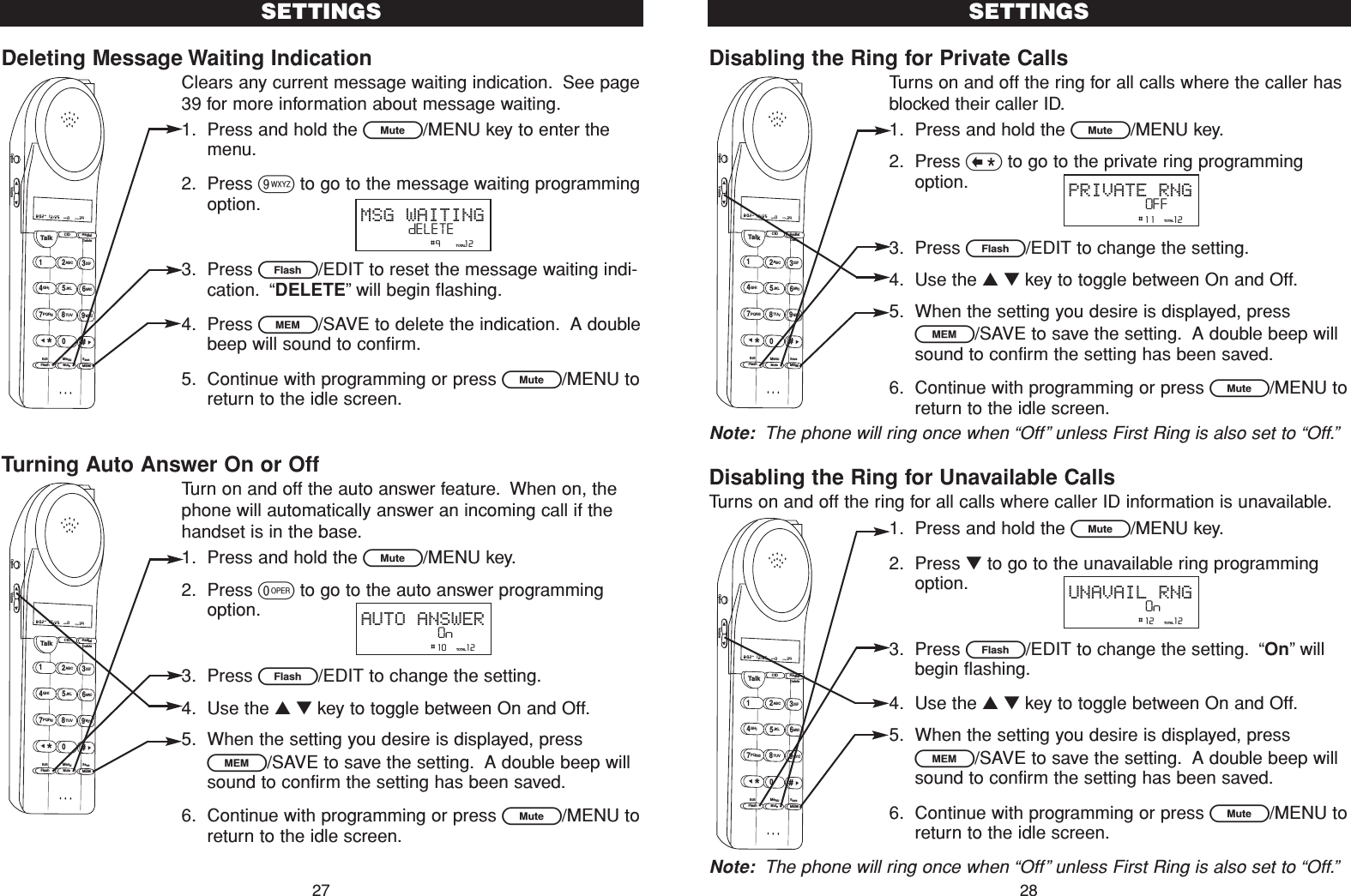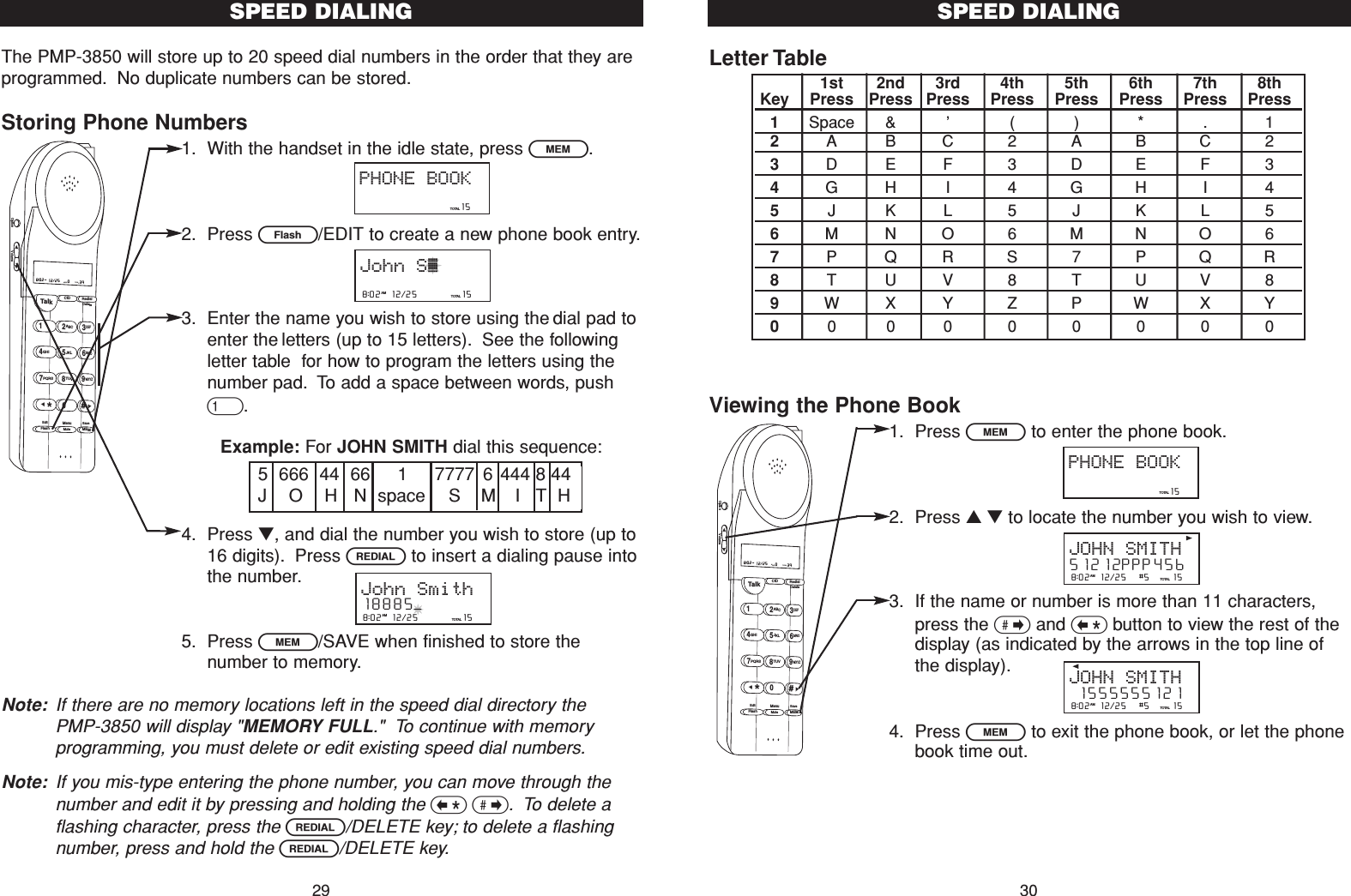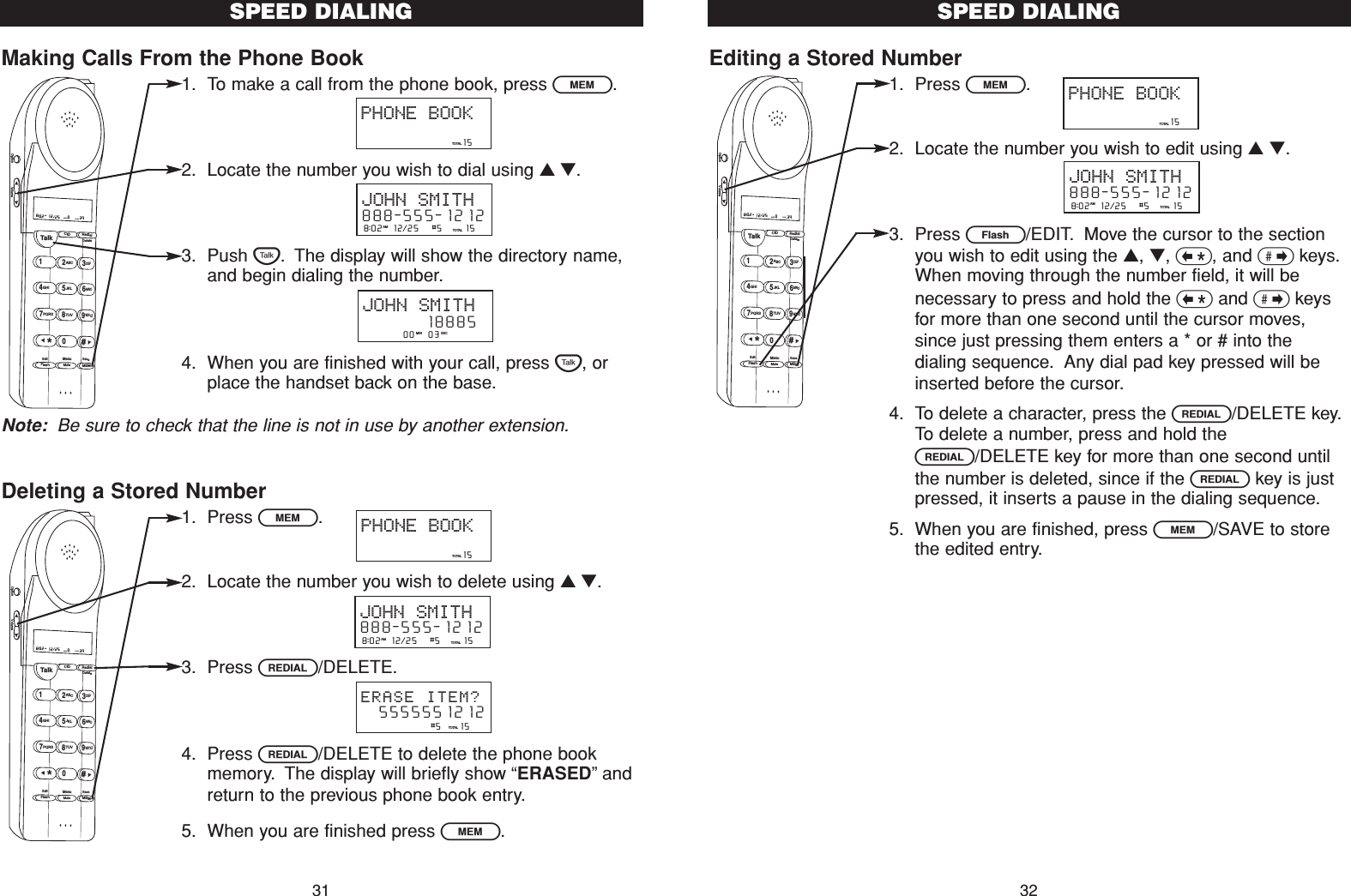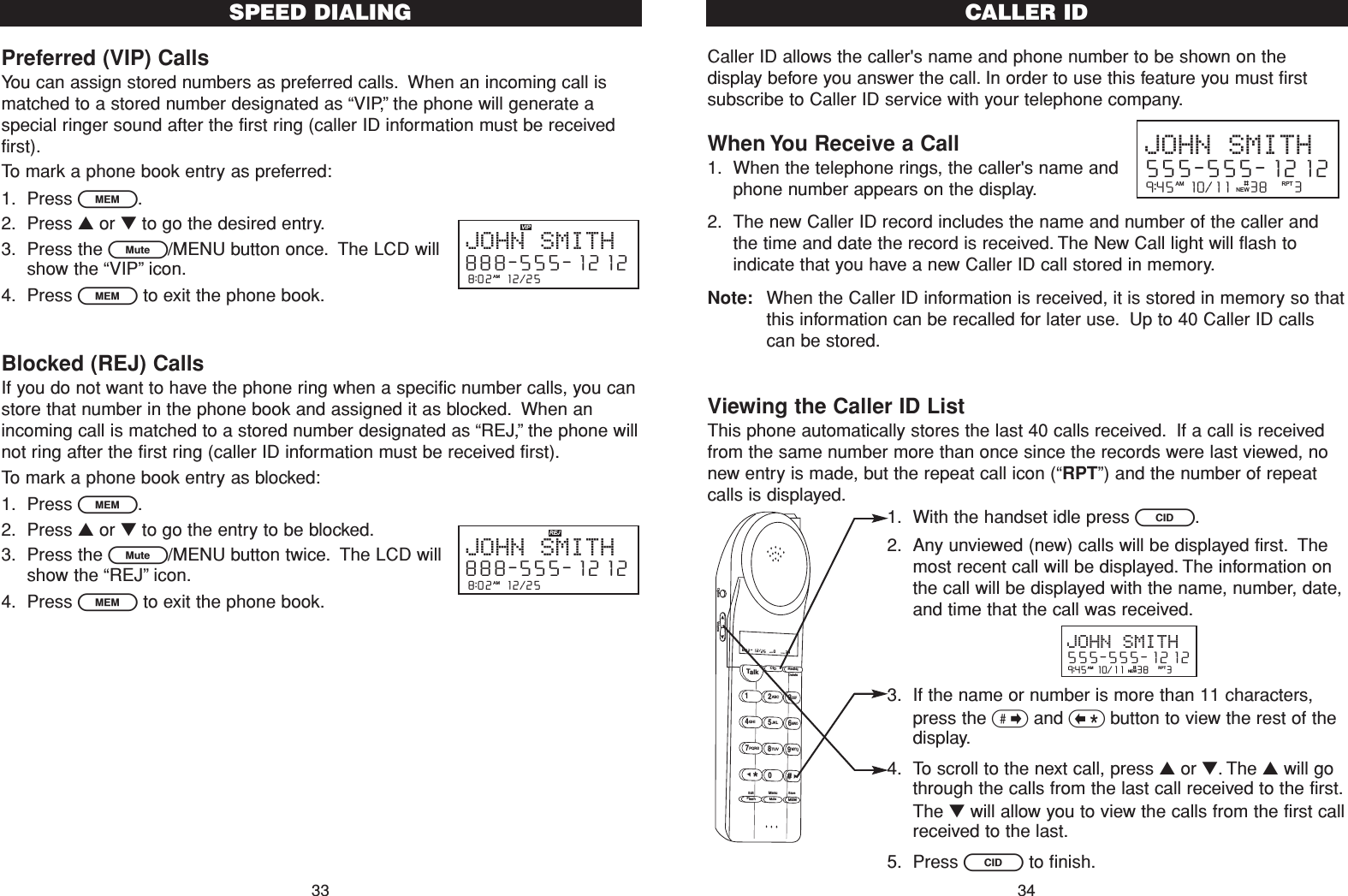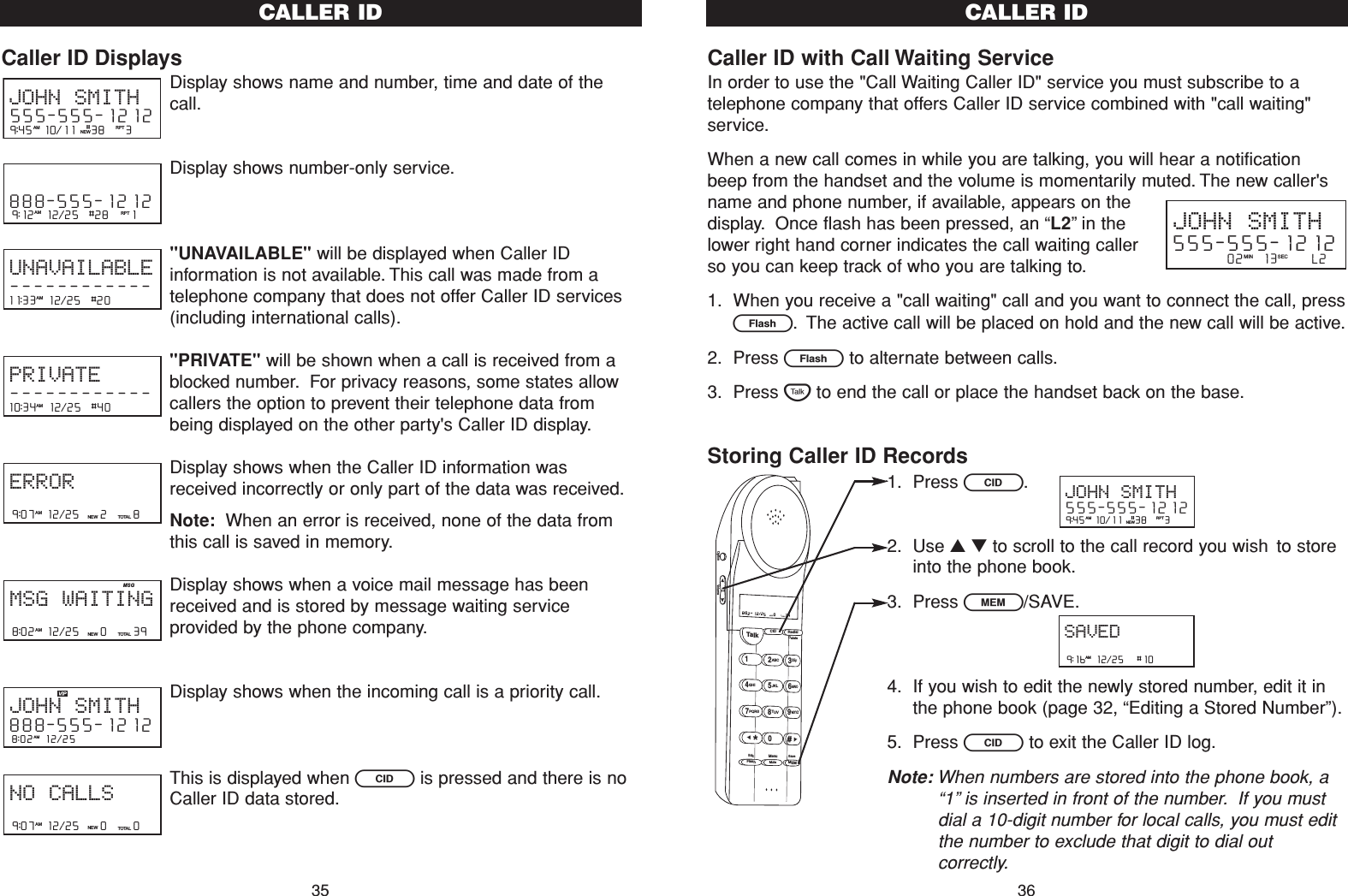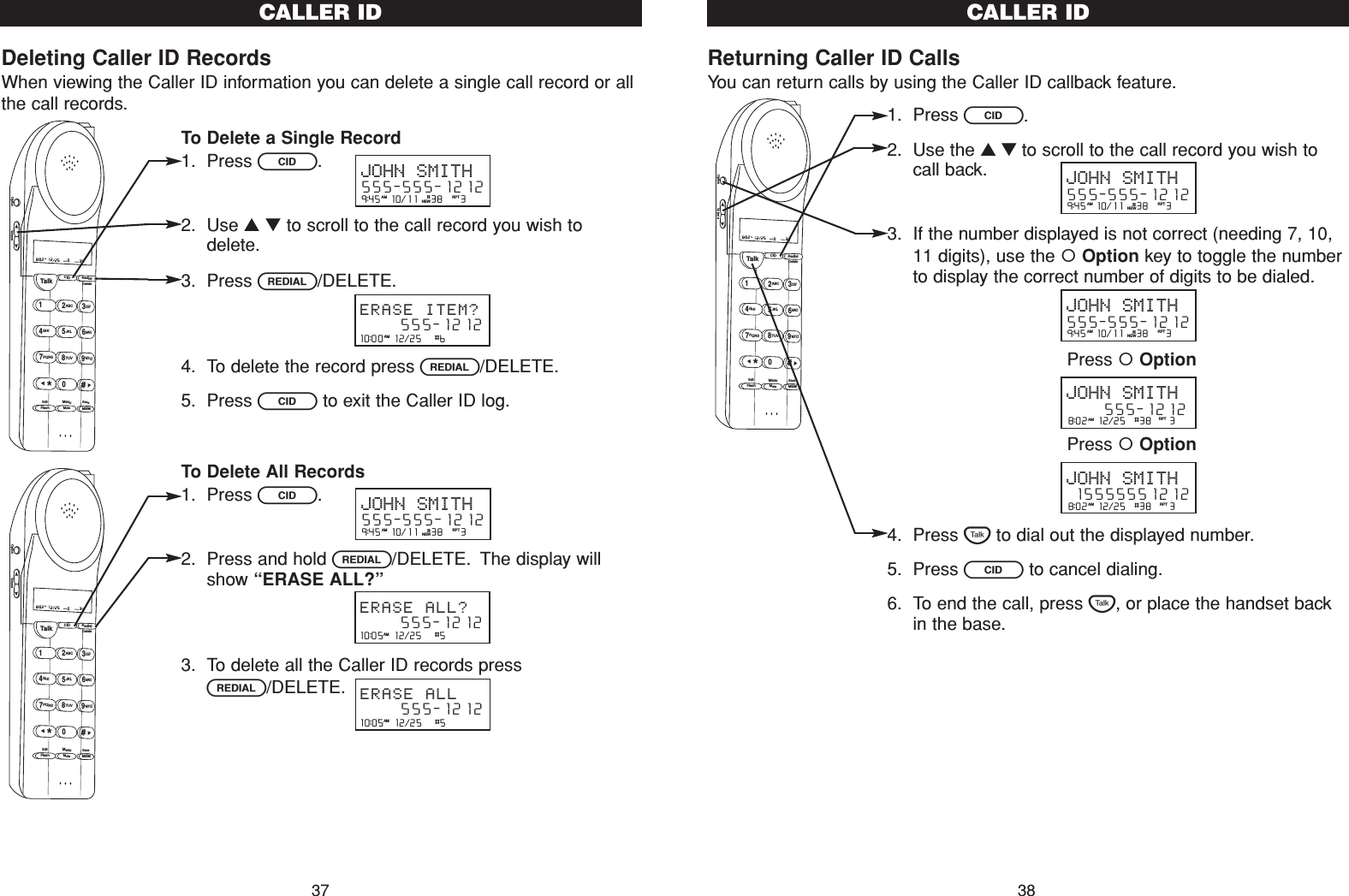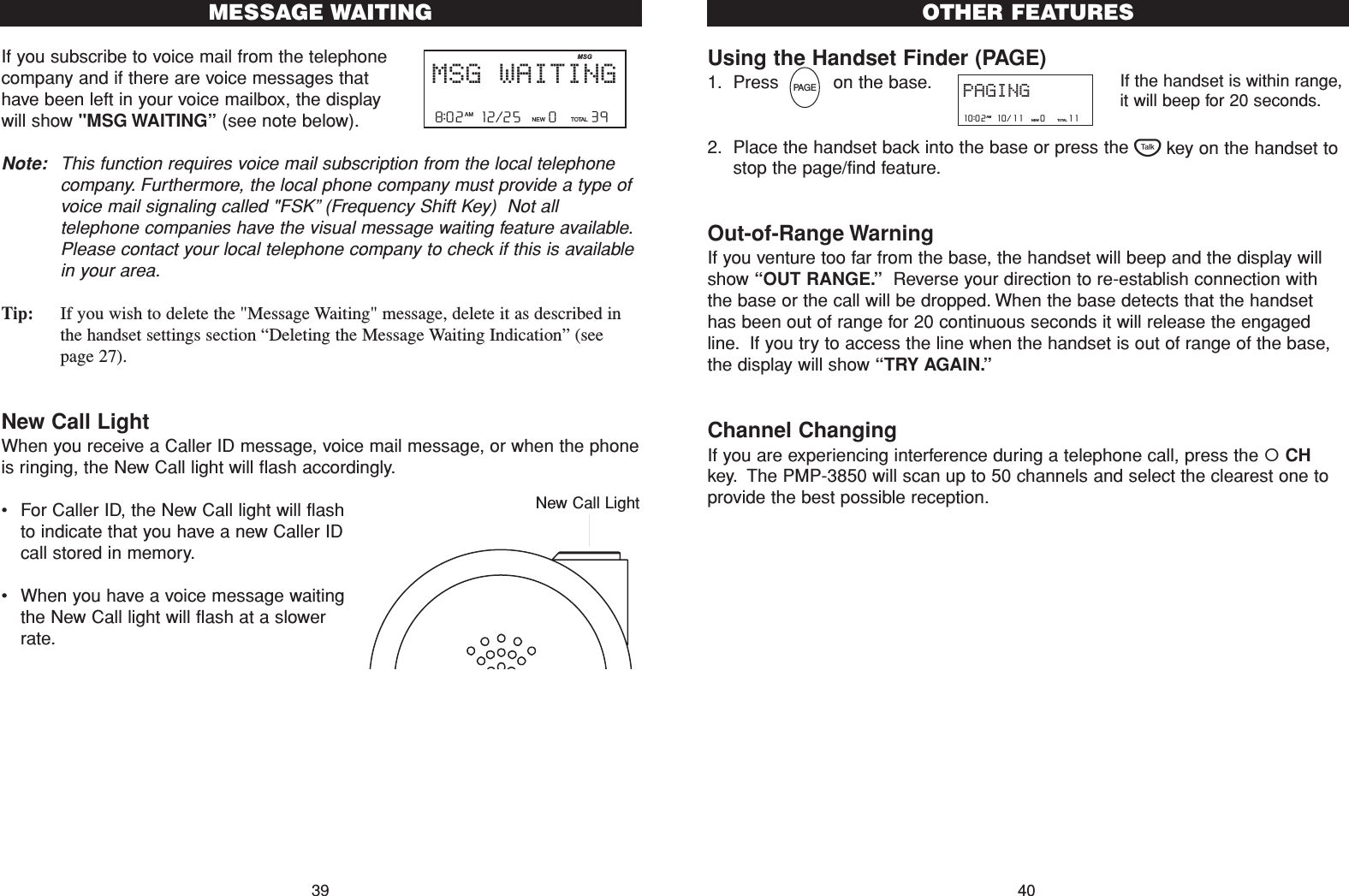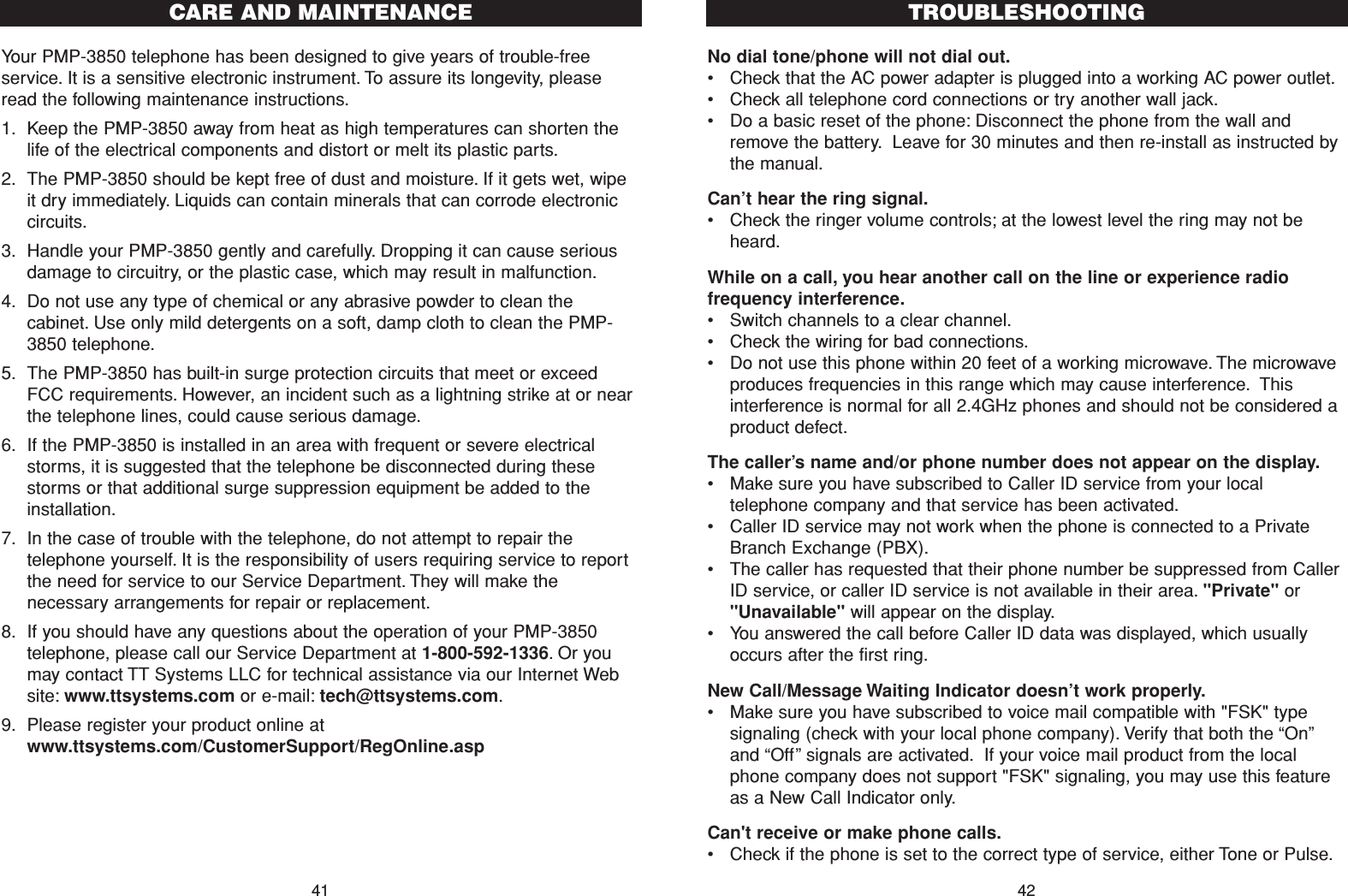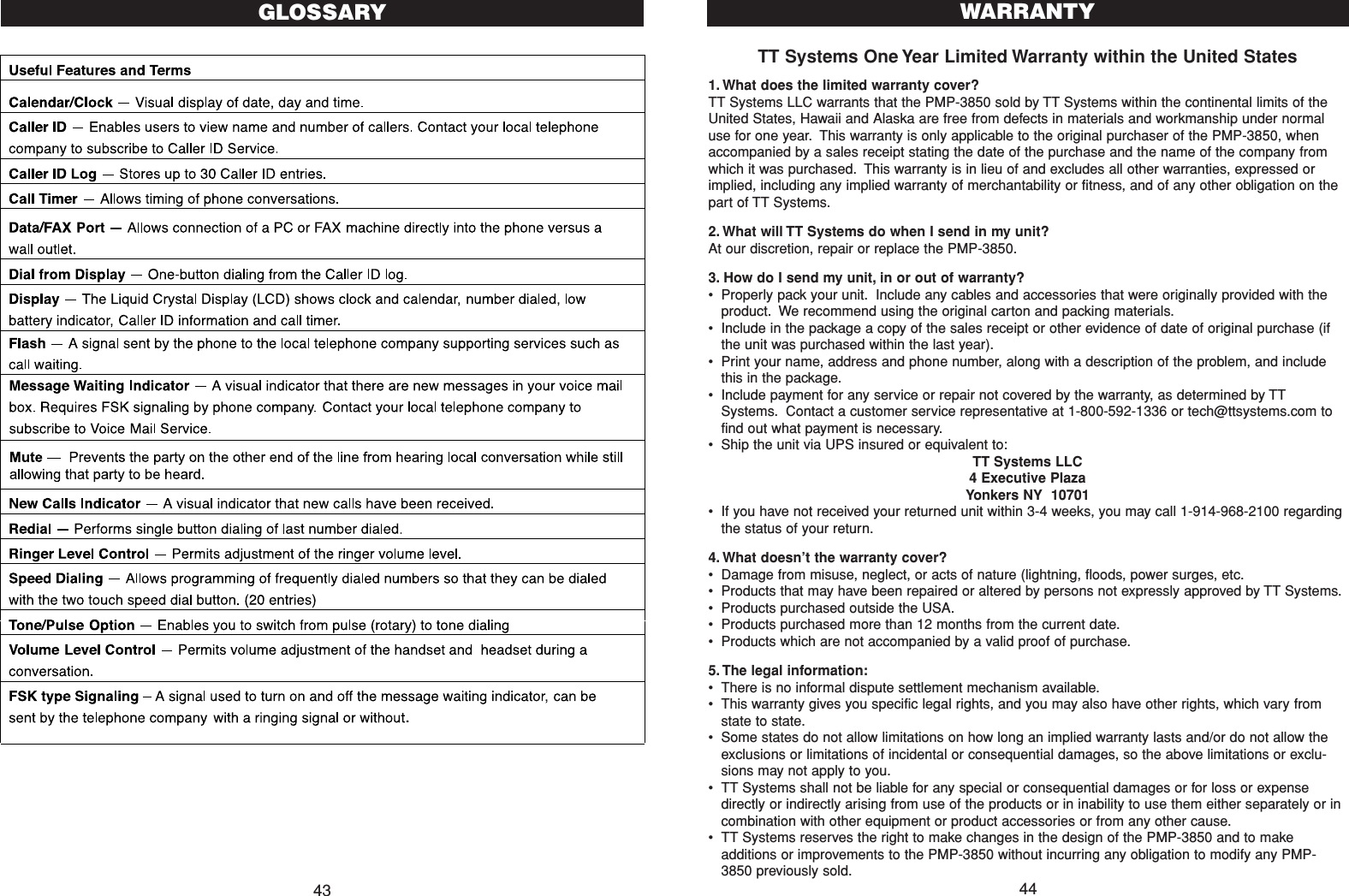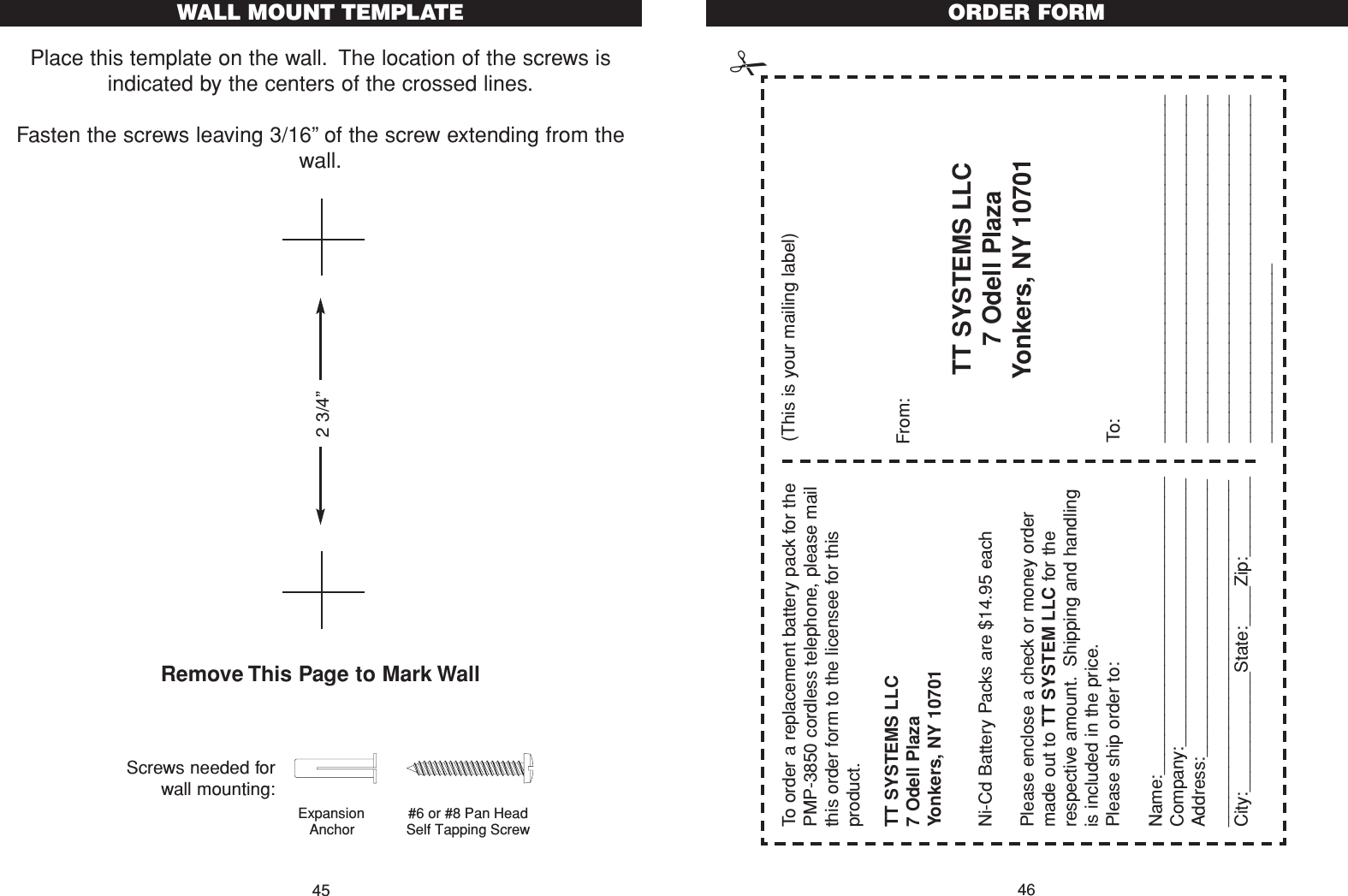Belco Co PMP-3850 2.4 GHz 50 Channel Analogy Modulation Cordless Pho User Manual IBM 3455 op manual
Belco International Co Ltd 2.4 GHz 50 Channel Analogy Modulation Cordless Pho IBM 3455 op manual
Belco Co >
Contents
- 1. Users manual
- 2. FCC information
Users manual