Belco Co PMP-3850 2.4 GHz 50 Channel Analogy Modulation Cordless Pho User Manual IBM 3455 op manual
Belco International Co Ltd 2.4 GHz 50 Channel Analogy Modulation Cordless Pho IBM 3455 op manual
Belco Co >
Contents
- 1. Users manual
- 2. FCC information
Users manual
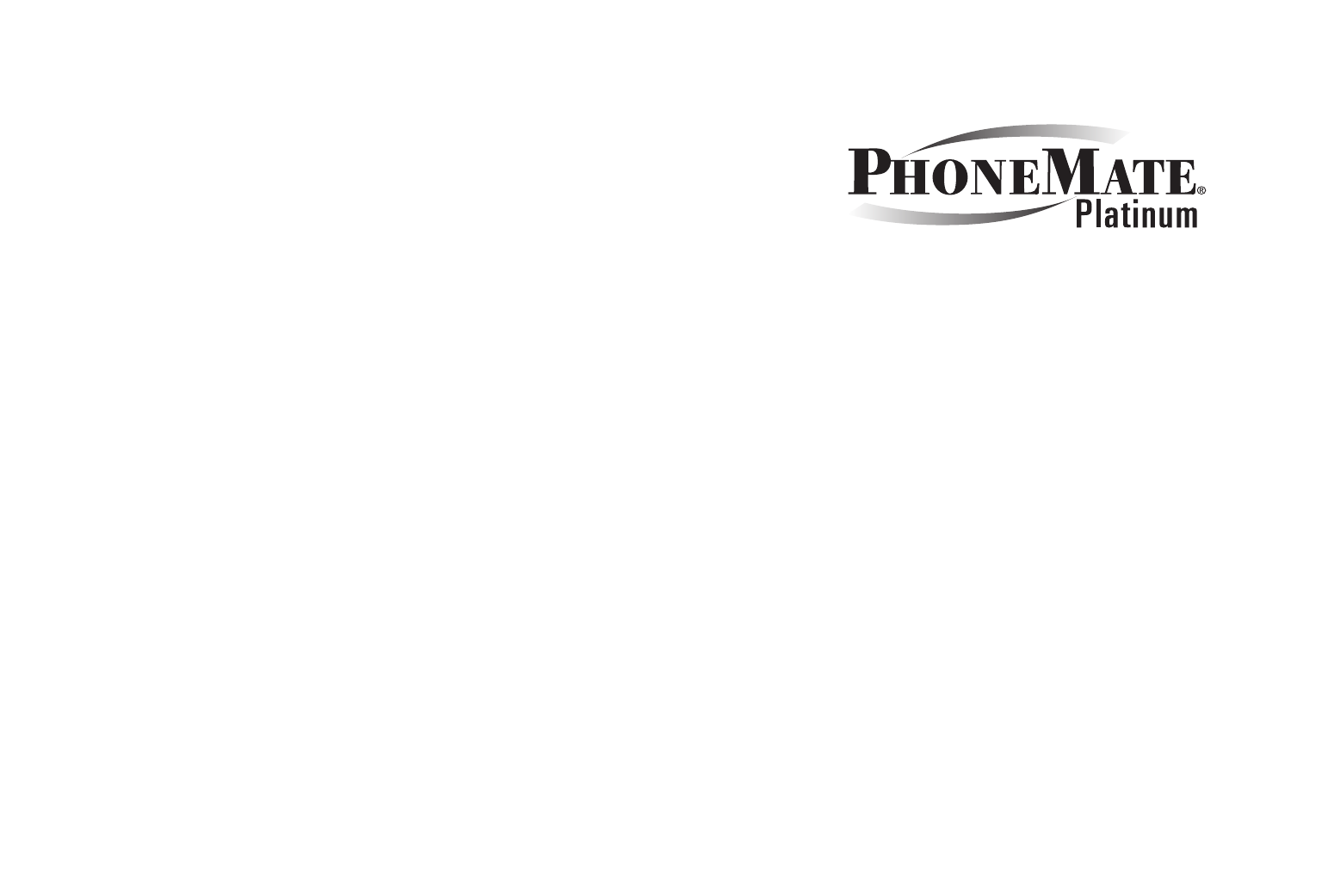
MODEL: PMP-3850
2.4GHZ CORDLESS TELEPHONE
WITH CALL WAITING CALLER ID
IMPORTANT: To receive Caller ID information on incoming telephone calls, you must
subscribe to the Caller ID service provided by your local telephone company; there is a
fee for this service and it may not be available in all areas.
600-0961201-A
INSTALLATION AND OPERATING GUIDE
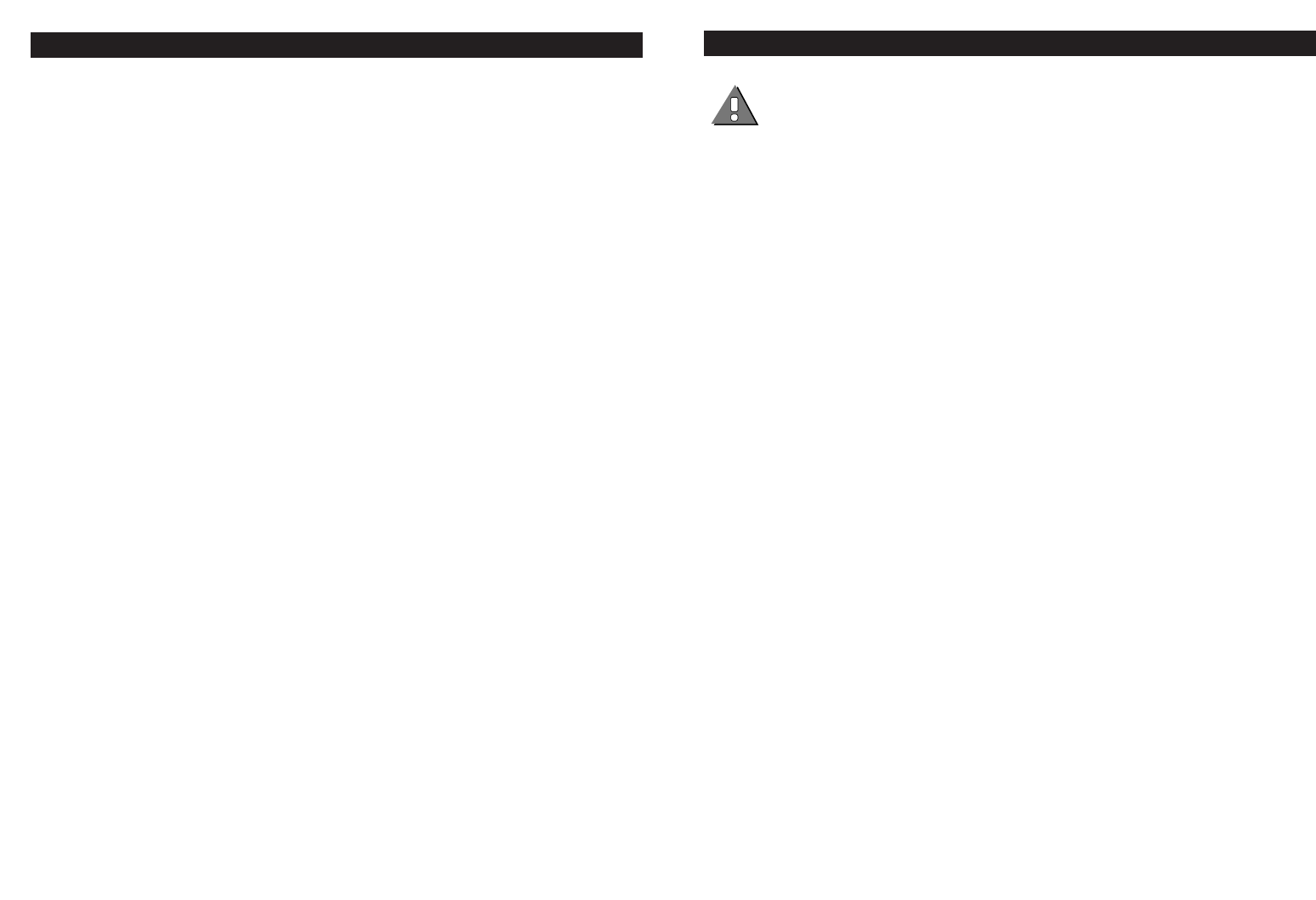
This symbol is to alert you to important operating or servicing instructions that may appear in
the user's manual. Always follow basic safety precautions when using this product to reduce the
risk of injury, fire, or electrical shock.
When using this product, basic safety precautions should always be followed to reduce the risk of fire, electric shock
and injury to persons, including the following:
1. Read and understand all instructions.
2. Follow all warnings and instructions marked on the product.
3. Use only with class 2 power source DC 9V 300mA.
4. Unplug this product from the wall outlet before cleaning. Do not use liquid cleaners or aerosol cleaners. Use a damp cloth
for cleaning.
5. Do not use this product near water; for example, near a bathtub, wash bowl, kitchen sink or laundry tub, in a wet basement
or near a swimming pool.
6. Do not place this product on an unstable cart, stand, or table. The product may fall, causing serious damage to the product.
7. Slots and openings in the cabinet back or bottom are provided for ventilation. To protect it from overheating, these openings
must not be blocked or covered. The openings should never be blocked by placing the product on the bed, sofa, rug, or other
similar surface. This product should never be placed near or over a radiator or heat register. This product should not be placed
in an enclosed environment unless proper ventilation is provided.
8. Do not allow anything to rest on the power cord. Do not locate this product where the cord will be abused by animals or
persons walking on it.
9. Do not overload wall outlets and extension cords as this can result in risk of fire or electrical shock.
10. Never push objects of any kind into this product through cabinet slots as they may touch dangerous voltage points or short
out parts that could result in a risk of fire or electrical shock. Never spill liquid of any kind on the product.
11. To reduce the risk of electrical shock, do not disassemble this product. Instead take it to a qualified service person when
service or repair work is required. Opening or removing covers may expose you to dangerous voltages or other risks. Incorrect
re-assembly can cause electrical shock when the appliance is subsequently used.
12. Unplug all cords and refer servicing to qualified service personnel under the following conditions:
A. When the power supply cord or plug is damaged or frayed.
B. If liquid has been spilled into the product.
C. If the product has been exposed to rain or water.
D. If the product does not operate normally by following the operating instructions. Adjust only those controls covered in
the operating instructions. Improper adjustment of other controls may result in damage and require work by a qualified
technician to restore the product to normal operation.
13. Avoid using a telephone (other than a cordless type) during an electrical storm. There may be a remote risk of electric shock
from lightning.
14. Do not use a telephone to report a gas leak in the vicinity of the leak.
IF YOUR PRODUCT UTILIZES BATTERIES, THE FOLLOWING ADDITIONAL PRECAUTIONS SHOULD BE OBSERVED:
1. Use only the type and size of batteries specified in the users manual.
2. Do not dispose of batteries in a fire. The cells may explode. Check with local codes for possible special disposal instructions.
3. Do not open or mutilate the batteries. Released electrolyte is corrosive and may cause damage to the eyes or skin. It may be
toxic if swallowed.
4. Exercise care in handling batteries in order not to short the battery with conducting materials such as rings, bracelets and
keys. The battery or conductor may overheat and cause burns.
5. Do not attempt to recharge the batteries with or identified for use with this product. The batteries may leak corrosive
electrolyte or explode.
6. Do not attempt to rejuvenate the batteries provided with or identified for use with this product by heating them. Sudden
release of the battery electrolyte may occur causing burns or irritation to eyes or skin.
7. When replacing batteries, all batteries should be replaced at the same time. Mixing fresh and discharged batteries could
increase internal cell pressure and rupture the discharged batteries.
8. When inserting the batteries into this product, the proper polarity or direction must be observed. Reverse insertion of batteries
can cause charging, which may result in leakage or explosion. If a battery is installed incorrectly it may explode.
9. Remove the batteries from this product if the product will not be used for a long period of time (several months or more) since
during this time the batteries could leak, damaging the product.
10. Discard "dead" batteries as soon as possible since they are more likely to leak in a product.
11. Do not store this product, or the batteries provided with or for identified use with this product, in high temperature areas.
12. If your product uses a rechargeable battery, charge the battery(ies) only in accordance with the instructions and limitation
specified in the User Manual.
SAVE THESE INSTRUCTIONS
IMPORTANT SAFETY INSTRUCTIONS
2
Important Safety Instructions ...............2
FCC Regulations ................................3-4
Battery Cautionary Instructions ...........5
PMP-3850 Parts Checklist .....................6
Location of Controls and
Features .............................................7-11
Handset .............................................7-8
Base ...............................................9-10
LCD Display .......................................11
Choosing a Location ...........................12
Telephone Setup .............................13-15
Connecting the Base ..........................13
Wall Mounting .....................................14
Tone/Pulse Switch ..............................15
Battery Installation ..............................16
Battery Duration ..................................16
When the Battery Needs Charging .....16
When to Purchase a New
Battery Pack .......................................16
Headset and Data Jack.........................17
The Data Jack .....................................17
The Headset Jack................................17
Belt-Clip ..............................................17
Basic Displays......................................18
Basic Operation...............................19-20
Making Calls ........................................19
Receiving Calls....................................19
Redialing.............................................20
Additional Options..............................20
Settings............................................21-29
Handset Settings ...........................21-22
Changing the Language .....................22
Turning the First Ring On or Off ..........23
Setting the Time and Date .............23-24
Setting the Area Code .........................24
Adjusting the Contrast ........................25
Setting the PBX Number .....................25
Turning PBX Mode On or Off ..............26
Changing the Pause Time ...................26
Deleting Message Waiting
Indication ............................................27
Turning Auto Answer On or Off ...........27
Disabling the Ring for Private Calls .....28
Disabling the Ring for
Unavailable Calls ................................28
Speed Dialing ..................................29-33
Storing Phone Numbers ......................29
Letter Table .........................................30
Viewing the Phone Book .....................30
Making Calls from the Phone Book .....31
Deleting a Stored Number...................31
Editing a Stored Number .....................32
Priority (VIP) Calls ..............................33
Blocked (REJ) Calls ............................33
Caller ID ...........................................34-38
When You Receive a Call ....................34
Viewing the Caller ID List ...................34
Caller ID Displays ...............................35
Caller ID with Call Waiting Service ......36
Storing Caller ID Records ...................36
Deleting Caller ID Records .................37
Returning Caller ID Calls ....................38
Message Waiting ..................................39
New Call Light .....................................39
Other Features .....................................40
Using the Handset Finder (PAGE) ......40
Out-of-Range Warning .......................40
Channel Changing ..............................40
Care and Maintenance ........................41
Troubleshooting ..................................42
Glossary ...............................................43
Warranty ...............................................44
Wall Mount Template ............................45
Battery Order Form .............................46
PMP-3850 TABLE OF CONTENTS
1
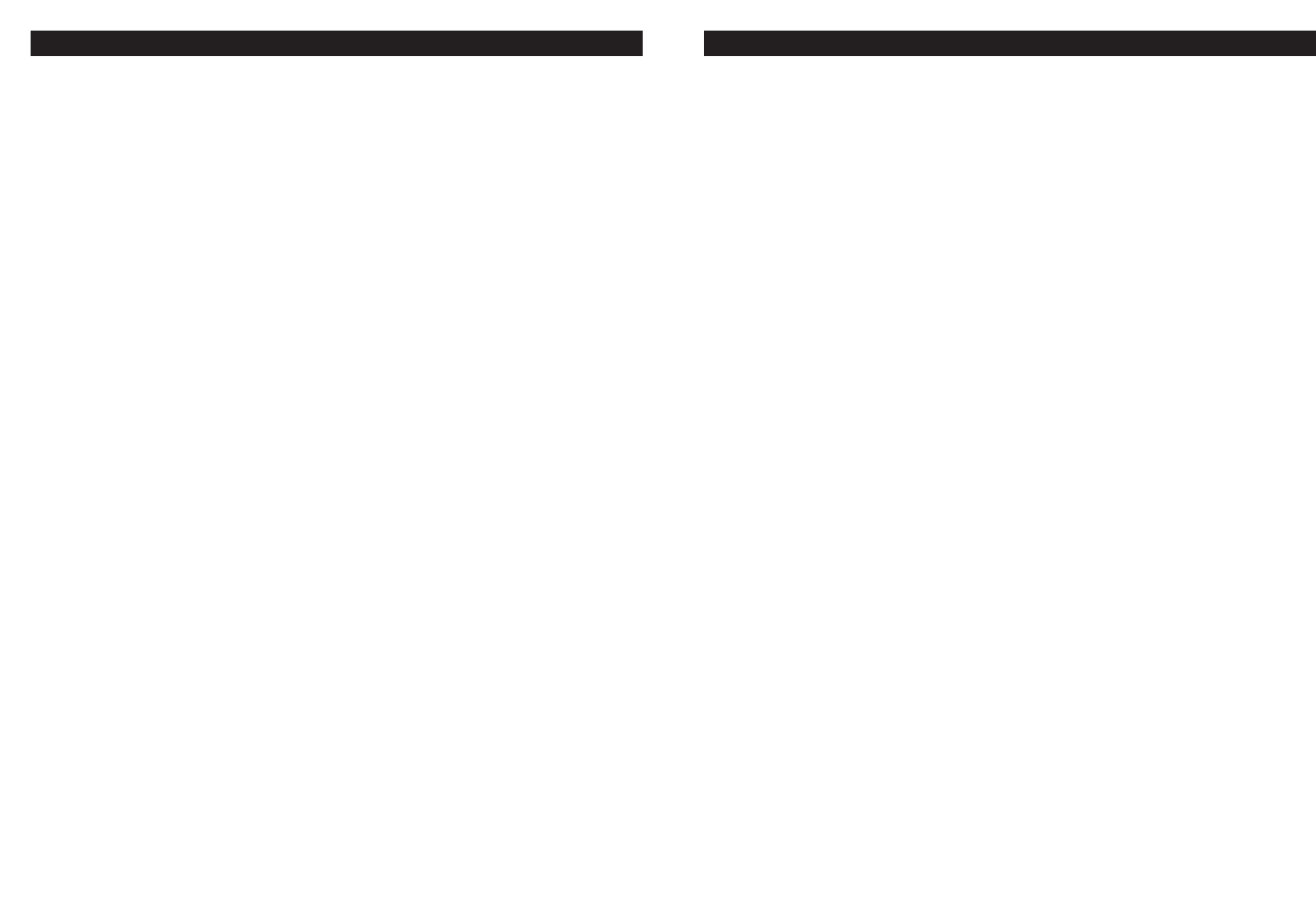
6. Programming/testing emergency numbers:
When programming emergency numbers and/or making test calls to emergency
numbers
A. Remain on the line and briefly explain to the dispatcher the reason for the call
before hanging up.
B. Perform such activities in the off-peak hours, such as early morning or late evening.
INTERFERENCE INFORMATION: PART 15 OF FCC RULES
Some telephone equipment generates and uses radio frequency energy which if not
properly installed, may cause interference to radio and television reception.
This unit has been tested and found to comply with the limits for a Class B computing
device in accordance with the specifications in Part 15 of the FCC rules. These
specifications are designed to provide reasonable protection against such interference in
a residential installation. However, there is no guarantee that interference will not occur in
a particular installation.
If this equipment does cause interference to radio or television reception, when it’s in use,
the user is encouraged to try to correct the interference by one or more of the following
measures:
A. Where it can be done safely, reorient the radio or TV receiving antenna.
B. To the extent possible, relocate the television, radio, or other receiver with respect
to the telephone equipment.
C. If your telephone product runs on AC power, plug your product into an AC outlet
that’s not on the same circuit as the one used by the radio or television.
4
FCC REGULATIONS CONTINUED
Warning: Modifying or tampering with the telephone's internal components can cause a
malfunction and might invalidate the telephone's warranty and void your FCC
authorization to operate it. If the trouble is harming the telephone lines, the telephone
company might ask you to disconnect the telephone until you have resolved the problem.
As it complies with Part 68 of the FCC rules and the technical requirements for connection
to telephone networks published by ACTA, your unit has been registered with the FCC.
The FCC requires us to provide you with the following information:
1. Connection and use with the nationwide telephone network:
The FCC requires that you connect to a nationwide telephone network through a
modular telephone outlet which is TIA/EIA-IS-968 compliant. It is USOC jack type
RJ11C.
This equipment may not be used on coin service provided by the telephone company.
Connection to party lines is subject to state tariffs. Check with your local telephone
company.
2. Notification to the telephone company:
FCC rules require that upon request you provide the following information to the phone
company.
A. The line (telephone number) to which you will connect the telephone equipment,
and
B. The Registration Number and Ringer Equivalence Number (REN). These numbers
are found on the back or bottom of your telephone equipment.
The REN is useful to determine the quantity of devices you may connect to your
telephone line and still have all of those devices ring when your telephone number is
called. In most, but not all areas, the sum all RENs should be 5 or less. To determine
the number of devices permitted in your area, contact your local telephone company.
3. Repair instructions:
If it is determined that your telephone equipment is malfunctioning, the FCC requires
that it not be used and be unplugged from the modular outlet until the problem has
been corrected. Repairs to this telephone equipment can be made only by the manu-
facturer or its authorized agents, or by others who may be authorized by the FCC.
Unauthorized repairs void registration and warranty.
4. Rights of the telephone company:
If your product is causing harm to the telephone network, the telephone company may
temporarily discontinue your service. If possible, they will notify you in advance. But
if advance notice isn’t practical, you will be notified as soon as possible. You will be
given the opportunity to correct the problem, and you will be informed of your right to
file a complaint with the FCC. Your telephone company may make changes in its facil-
ities, equipment, operations or procedures that could affect the proper functioning of
your telephone equipment. If such changes are planned, you will be notified in
advance.
5. This product is compatible with inductively coupled hearing aids.
Note: This applies only if this product is equipped with a corded or cordless handset.
3
FCC REGULATIONS
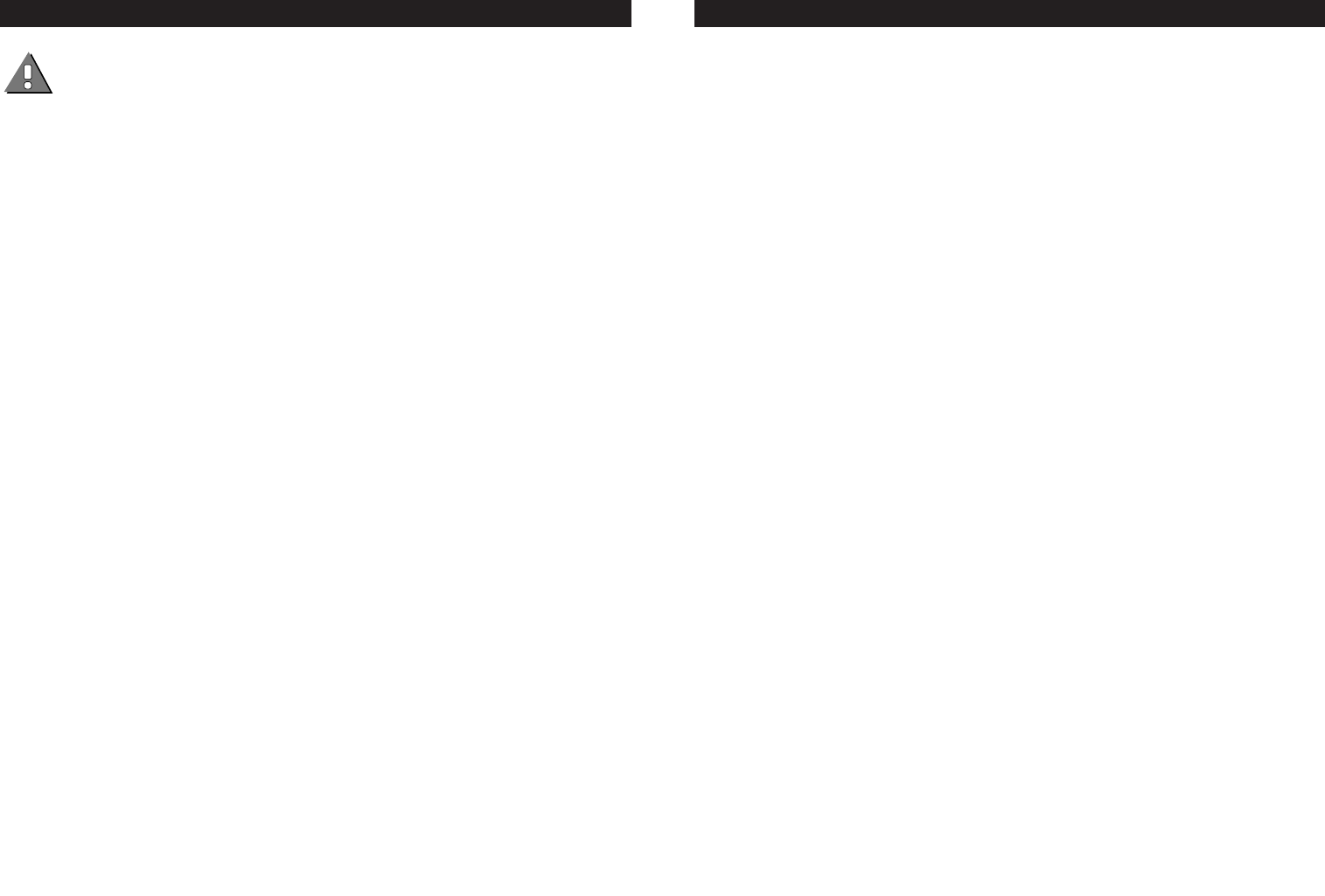
Avis : L’étiquette d’Industrie Canada identifie le matériel homologué. Cette
homologation signifie que l’équipement est conforme à certaines exigences de
protection, de fonctionnement et de sécurité du réseau de communication qui
apparaissent dans les documents appropriés traitant des exigences techniques
des équipements de terminaison. Industrie Canada n’atteste pas que
l’équipement donnera satisfaction à l’usager.
Avant d’installer cet équipement, l’usager doit s’assurer qu’il lui est permis de le
connecter aux installations de son entreprise de téléphone et il doit utiliser une
méthode de raccordement acceptable. Le client doit savoir que le fait de se
conformer aux conditions ci-dessus ne peut empêcher la dégradation du service
dans certaines conditions.
Les réparations de l’équipement homologué doivent être coordonnées par un
représentant désigné du fournisseur. Toute réparation ou modification de cet
appareil effectuée par l’usager ou tout mauvais fonctionnement de l’équipement
peut donner à l’entreprise de téléphone des raisons de demander à l’usager de
déconnecter l’équipement.
Pour sa propre protection, l’usager doit s’assurer que les mises à la terre de
l’équipement électrique, du système téléphonique et de l’entrée d’eau, le cas
échéant, soient connectées ensemble. Cette précaution est particulièrement
importante dans les zones rurales.
Mise en garde : L’usager ne doit pas essayer d’effectuer lui-même de telles
connexions, mais devrait contacter un inspecteur compétent ou un électricien
qualifié.
Avis : Le numéro d’équivalence sonnerie (NES) attribué à chaque appareil
permet de connaître le nombre maximum d’appareils pouvant être raccordés sur
une ligne téléphonique. Le total des NES de tous les appareils connectés sur
une ligne ne doit pas dépasser 5.
Lorsque cet appareil est utilisé, il est impossible de garantir la confidentialité des
conversations.
Renseignements concernant les interférences
L’utilisation de cet appareil est permise aux deux conditions suivantes : (1) il ne
doit pas causer d’interférences et (2) il doit accepter d’interférences, y compris
celles qui peuvent nuire à son fonctionnement.
AVI S D ’ I N D U S TR I E CA N ADA
Ce symbole vous indique la présence de consignes importantes d’utilisation et d’entretien. Pour
réduire les risques de blessure, d’incendie et d’électrocution, appliquez les règles élémentaires
de sécurité chaque fois que vous utilisez ce produit.
Pour réduire les risques de blessure, d’incendie et d’électrocution, chaque fois que vous utilisez ce produit, appliquez les
règles élémentaires de sécurité, notamment les suivantes :
1. Lisez attentivement toutes les instructions.
2. Respectez tous les avertissements et toutes les instructions apparaissant sur le produit.
3. Ce produit doit être utilisé uniquement avec une alimentation électrique de classe 2 fournissant un courant continu de 300mA sous
9V.
4. Avant de nettoyer ce produit, débranchez la prise murale. N’utilisez pas de nettoyant liquide ni en aérosol. Pour nettoyer, utilisez
simplement un chiffon humide.
5. N’utilisez jamais ce produit près d’un point d’eau (par exemple, près d’une baignoire, d’une cuvette de lavage, d’un évier de cuisine
ou d’un lavabo), dans un sous-sol humide ou près d’une piscine.
6. Ne placez pas ce produit sur une table, un meuble ou un chariot instable. Si le produit tombe, il risque d’être gravement
endommagé.
7. Les fentes et les ouvertures qui se trouvent derrière ou dessous l’appareil servent à la ventilation. Pour éviter toute surchauffe, ces
ouvertures ne doivent jamais être couvertes ou obstruées. Pour éviter qu’elles soient bloquées, ne placez pas le produit sur un lit, un
sofa, une moquette ou une autre surface molle. Ce produit ne devrait jamais être placé près d’un radiateur ou d’un autre appareil de
chauffage. Ce produit ne doit jamais être placé dans un endroit confiné sauf si une ventilation adéquate est prévue.
8 Ne laissez jamais d’objet posé sur le cordon d’alimentation. Ne placez pas ce produit à un endroit où le cordon risque d’être abîmé
par des animaux de compagnie ou des personnes pouvant l’écraser en marchant.
9. Ne surchargez jamais les prises murales et les rallonges car vous risqueriez alors de provoquer un incendie ou une électrocution.
10. Ne faites jamais entrer des objets par les fentes du boîtier de cet appareil car vous pourriez toucher des points de tension
dangereux ou causer un court-circuit pouvant entraîner un incendie ou une électrocution. Il ne faut jamais verser de liquide sur ce
produit.
11. Pour réduire les risques d’électrocution, ne tentez pas de démonter ce produit. Lorsqu’une réparation semble nécessaire, apportez-le
plutôt chez un technicien qualifié. Si vous ouvrez ou enlevez une pièce du boîtier, vous vous exposez à des tensions électriques
dangereuses et à d’autres risques. Si l’appareil est mal assemblé, une électrocution pourrait survenir lors de la prochaine utilisation.
12. Dans les situations suivantes, débranchez tous les cordons d’alimentation et consultez un technicien qualifié.
A. Lorsque le cordon d’alimentation est endommagé ou effiloché.
B. Lorsqu’un liquide a été renversé sur le produit.
C. Lorsque le produit a été exposé à la pluie ou à l’eau.
D. Lorsque le produit ne fonctionne pas normalement et que toutes les instructions ont été suivies. Ne réglez que les commandes
décrites dans le guide d’utilisation. Un mauvais réglage des autres commandes peut causer des dommages, et l’intervention
d’un technicien qualifié pourrait être nécessaire pour remettre le produit en état.
13. Évitez d’utiliser un téléphone (sauf un téléphone sans fil) durant un orage électrique. Il existe alors des risques faibles d’électrocution
par un éclair.
14. S’il y a une fuite de gaz, n’avisez pas les autorités avec un téléphone situé près de la fuite.
SI VOTRE PRODUIT FONCTIONNE AVEC DES PILES, RESPECTEZ ÉGALEMENT LES CONSIGNES SUIVANTES :
1. Utilisez uniquement le type de pile indiqué dans votre guide d’utilisation.
2. Ne jetez jamais des vieilles piles dans un feu. Elles risqueraient d’exploser. Vérifiez la réglementation locale pour savoir comment en
disposer.
3. Ne tentez pas d’ouvrir ou d’altérer des piles. L’électrolyte qui s’en dégagerait est corrosif et peut causer des lésions à la peau et aux
yeux. Il est également toxique s’il est ingéré.
4. Soyez prudent lorsque vous manipulez des piles, de façon à ne pas établir de contact électrique entre la pile et un matériau
conducteur (bague, bracelet, clé, etc.) La pile et le conducteur peuvent alors chauffer et causer des blessures.
5. Ne tentez pas de recharger les piles conçues pour ce produit. Les piles peuvent exploser ou laisser échapper de l’électrolyte
corrosif.
6. Ne tentez pas de prolonger la longévité des piles conçues pour ce produit en les chauffant. L’électrolyte de la pile risquerait alors de
s’échapper soudainement, puis de causer des brûlures ou une irritation oculaire ou cutanée.
7. Lorsque vous remplacez des piles, remplacez-les toutes en même temps. Le mélange de piles neuves avec des vieilles risque
d’accroître la pression interne des éléments, causant la rupture des piles déchargées.
8. Lorsque vous insérez des piles dans ce produit, respectez la polarité indiquée. Si les piles sont insérées à l’envers, elles risquent de
se charger, puis de couler ou exploser. Il existe un danger d‚explosion si la pile est installée incorrectement.
9. Si vous comptez cesser l’utilisation du produit pendant plusieurs mois, enlevez les piles pour éviter qu’elles ne coulent et
endommagent le produit.
10. Jetez les piles à plat le plus rapidement possible car elles sont plus susceptibles de couler dans le produit.
11. Ce produit et les piles conçues pour le faire fonctionner ne doivent jamais être rangés dans un endroit où il fait très chaud.
12. Si votre produit utilise une pile rechargeable, rechargez-la en respectant les instructions et limitations indiquées dans le guide
d’utilisation.
CONSERVEZ CES INSTRUCTIONS
CONSIGNES DE SÉCURITÉ IMPORTANTES
3FR 4FR
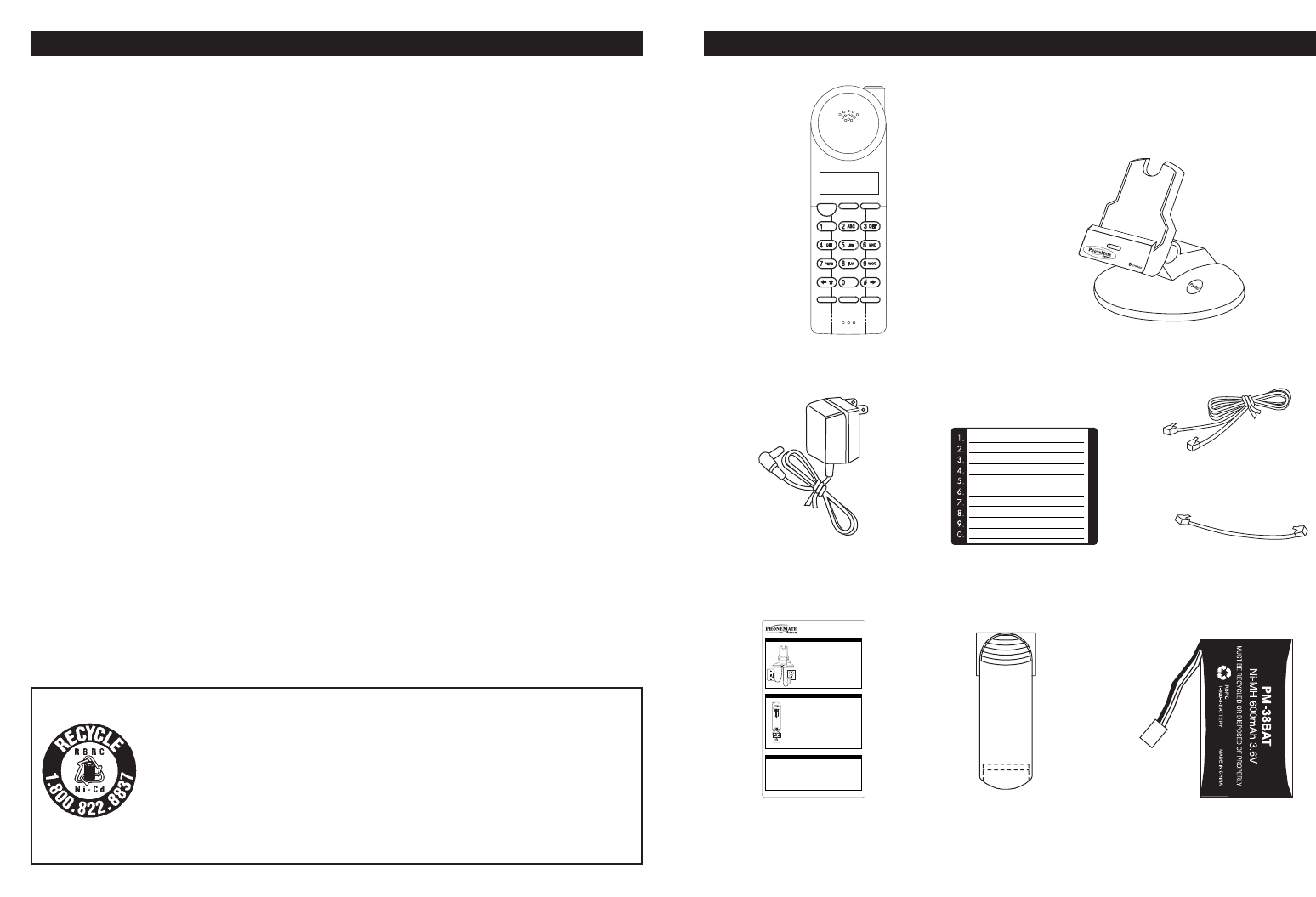
PMP-3850 PARTS CHECKLIST
6
7. Short line cord for
wall installation
CID Redial
Talk
Flash Mute
Save
MEM
Menu
Edit
Delete
9:45 10/11 38 3
AM RPT
JOHN SMITH
555-555-1212
#
NEW
1. Handset 2. Base
4. AC power adapter
8. Quick start card
6. 7-foot line
cord for desk use
QUICK START GUIDE
PMP-3850
1. Connect the telephone line cord to the "LINE"
jack and to a telephone outlet.
2. Connect the AC power adapter to the 9V DC
jack and to an AC outlet.
Note: Use only the supplied AC power adapter.
Do not use any other AC power adapter.
Connect the AC power adapter to a contin-
uous power supply. Place the phone close
to the AC outlet so that you can plug in the
AC power adapter easily.
SETTING UP THE BASE
TEL LINE DATA
9VDC
300mA
1. Slide open the batter y compartment door on the bottom
of thehandset.
2. Plug the batter y connector into the 2-pin connector in the
battery compartment, and then insert the battery.
3. Close the batter y compartment door and place the
handset on the base unit cradle. You will hear a tone
and the CHARGE LED on the base will illuminate.
4. IMPORTANT:Charge the battery pack for at least 12
hours before using the handset the first time.
INSTALL THE BATTERY
1. Pick up the handset and press T.
2. Wait until you hear a dial tone and then dial the number you wish to dial.
3 When you are finished talking, press the Tkey or place the unit back
into the base to end the call.
Note: The CHARGE light on the base will illuminate when the line is active.
MAKING CALLS
9. Belt-Clip
3. 10-number
memory card
10. Ni-MH battery pack
BATTERIES: CAUTION
To reduce the risk of fire or injury to persons, read and follow these instructions:
•For the cordless handset, use only 3.6V 600mAh Nickel-Metal Hydride (Ni-MH),
cordless telephone battery pack PM-38BAT (included).
• Do not dispose of the batteries in a fire. The cells may explode. Check with local codes
for possible special disposal instructions.
•Do not open or mutilate the batteries. Released electrolyte is corrosive and may cause
damage to the eyes or skin. It may be toxic if swallowed.
•Exercise care in handling batteries in order not to short the battery with conducting
materials such as rings, bracelets, and keys. The battery or conductor may overheat
and cause burns.
•Do not attempt to rejuvenate the batteries identified for use with this product by
heating them. Sudden release of the battery electrolyte may occur causing burns or
irritation to eyes or skin.
•When inserting batteries into this product, the proper polarity or direction must be
observed. Reverse insertion of batteries can cause charging, and that may result in
leakage or explosion.
•Remove the batteries from this product if the product will not be used for a long period
of time (several months or more) since during this time the battery could leak in the
product.
•Do not store this product, or the batteries identified for use with this product, in high
temperature areas. Batteries that are stored in a freezer or refrigerator for the purpose
of extending shelf life should be protected from condensation during storage and
defrosting.
Batteries should be stabilized at room temperature prior to use after cold storage.
5
BATTERY CAUTIONARY INSTRUCTIONS
The EPA certified RBRC®Battery Recycling Seal on the nickel-metalhydride
(Ni-MH) battery indicates TT Systems LLC is voluntarily participating in an
industry program to collect and recycle these batteries at the end of their
useful life, when taken out of service in the United States or Canada. The
RBRC®program provides a convenient alternative to placing used Ni-MH
batteries into the trash or the municipal waste stream, which may be illegal in
your area. Please call 1-800-8-BATTERY for information on Ni-MH battery
recycling and disposal bans/restrictions in your area. TT Systems LLC’s
involvement in this program is part of our commitment to preserving our
environment and conserving our natural resources.
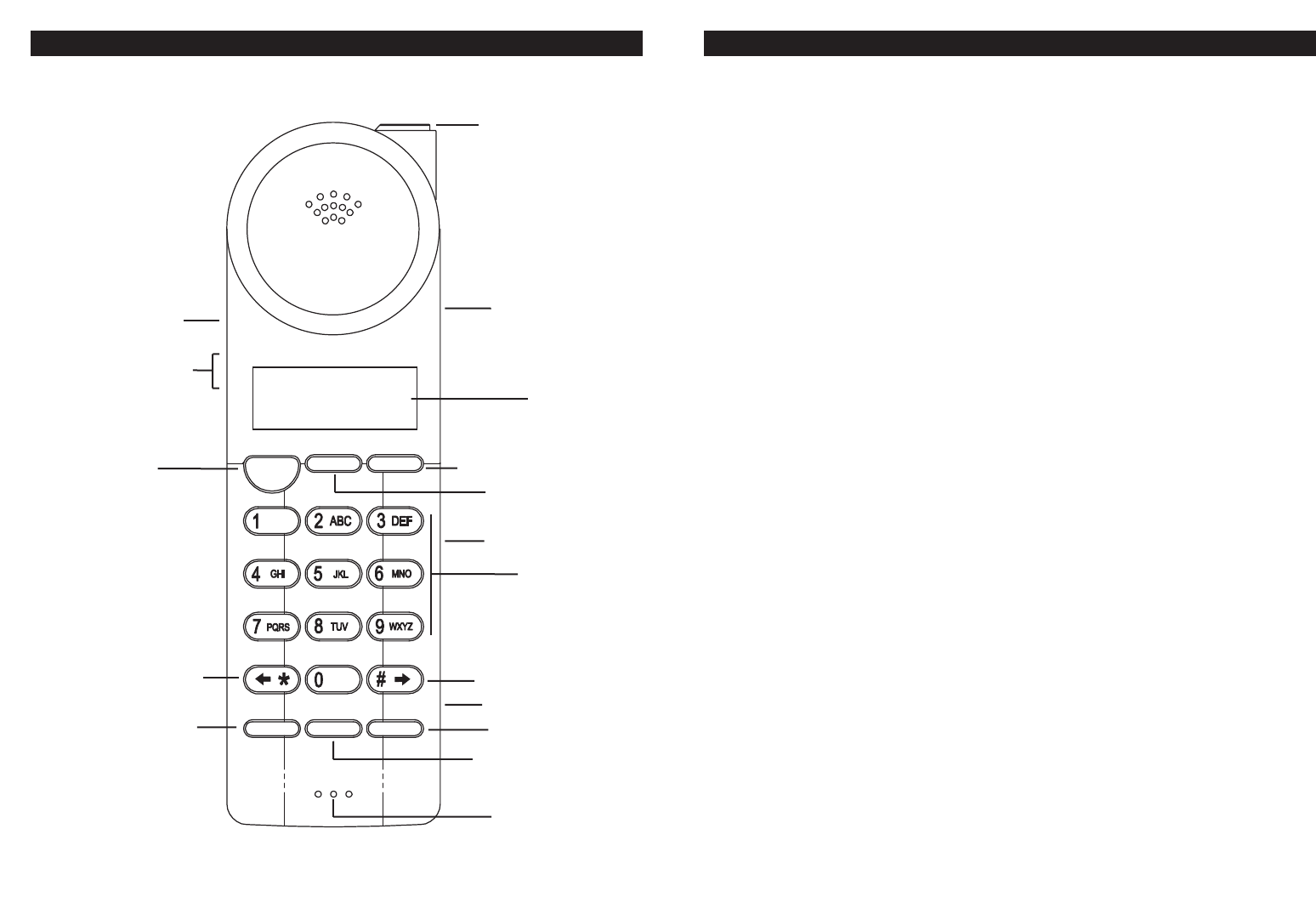
Talk T
The Tkey is used to access the telephone line or end a call.
Caller ID Key C
The Ckey is used to review Caller ID information stored in memory.
Redial Key R/DELETE
When the phone is idle or off-hook, press Rto redial the last number dialed. When
viewing or editing menus and logs, the R/DELETE key is used to erase digits and
single or multiple entries from the phone book and Caller ID directories. Ris also
used to insert a programmable pause into a number stored in the phone book.
Channel Key
The CH key, if pressed when the line is off-hook, will scan up to 50 channels and
select the clearest one to provide the best possible reception.
Option Key
The Option key is used to change the 7/10/11 digit dialing mode during caller ID call-
back.
Mute Key L/MENU
The L/MENU key is used to temporarily mute the handset microphone. This key is
also used to access the programmable functions of your phone.
Up/Down Key ▲▼
The ▲▼key lets you scroll through menus and logs, and adjust the handset volume.
Dial Pad
Numeric keys are used in the conventional manner for dialing.
Flash Key E/EDIT
The E/EDIT key is used to access telephone company services, like call waiting. It
is also used to create and edit phone book entries.
Memory Key l/SAVE
Use l/SAVE to program and retrieve the numbers in the speed dial directory. The
l/SAVE key is also used to save numbers into the phone book and other settings.
Temporary Tone/View Left key <
If the base is set to pulse dialing, pressing <causes subsequent digits to be dialed
out using tone until the line is put back on hook. Also used to view the left part of the
display and move the cursor left when editing.
View Right Key >
Used to view the right part of the display and move the cursor right when editing.
Headset Jack
Allows using a headset for hands-free convenience.
Ringer Switch (Hi/Low/Off)
Adjust the switch to select the receiver volume – choose between HI, MID, and LOW.
LOCATION OF CONTROLS AND FEATURES
8
LOCATION OF CONTROLS AND FEATURES
Handset
7
CID Redial
Talk
Flash Mute
Save
MEM
Menu
Edit
Delete
9:45 10/11 38 3
AM RPT
JOHN SMITH
555-555-1212
#
NEW
Headset Jack
LCD
Display
Redial/Delete Key
Microphone
Memory Key
Dial Pad
Caller ID Key
New Call Light
View Right Key
Ringer Switch
Talk Key
Temporary Tone/
View Left Key
Flash/Edit Key
Channel Key
Option Key
Mute/Menu Key
Up/Down Key
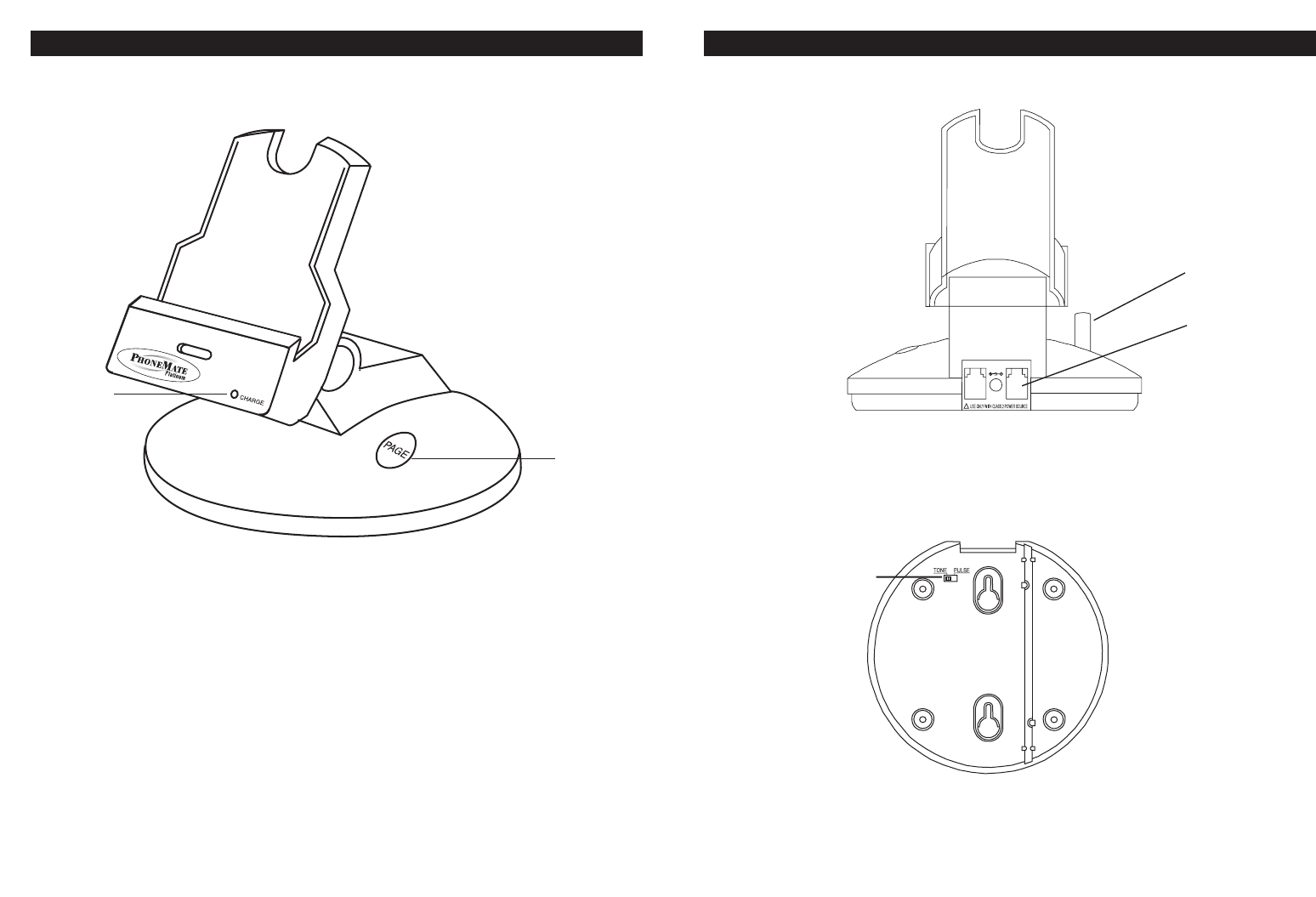
Data Jack
Used for connecting a computer or fax machine.
Tone/Pulse Switch
Used to set the dialing method for tone or pulse dialing.
Base Bottom View
LOCATION OF CONTROLS AND FEATURES
Base Back View
10
TEL LINE DATA
9VDC
300mA
Data Jack
Tone/Pulse Switch
Base
Page - Used to initiate a handset page.
Charge LED - On (red) when the handset is on the cradle being charged. On
(green) when the handset is in use. Lights green when ringing.
Charging Contacts - Used to recharge battery and reset the security code in
the handset.
9
LOCATION OF CONTROLS AND FEATURES
Page Button
Antenna
Charge LED
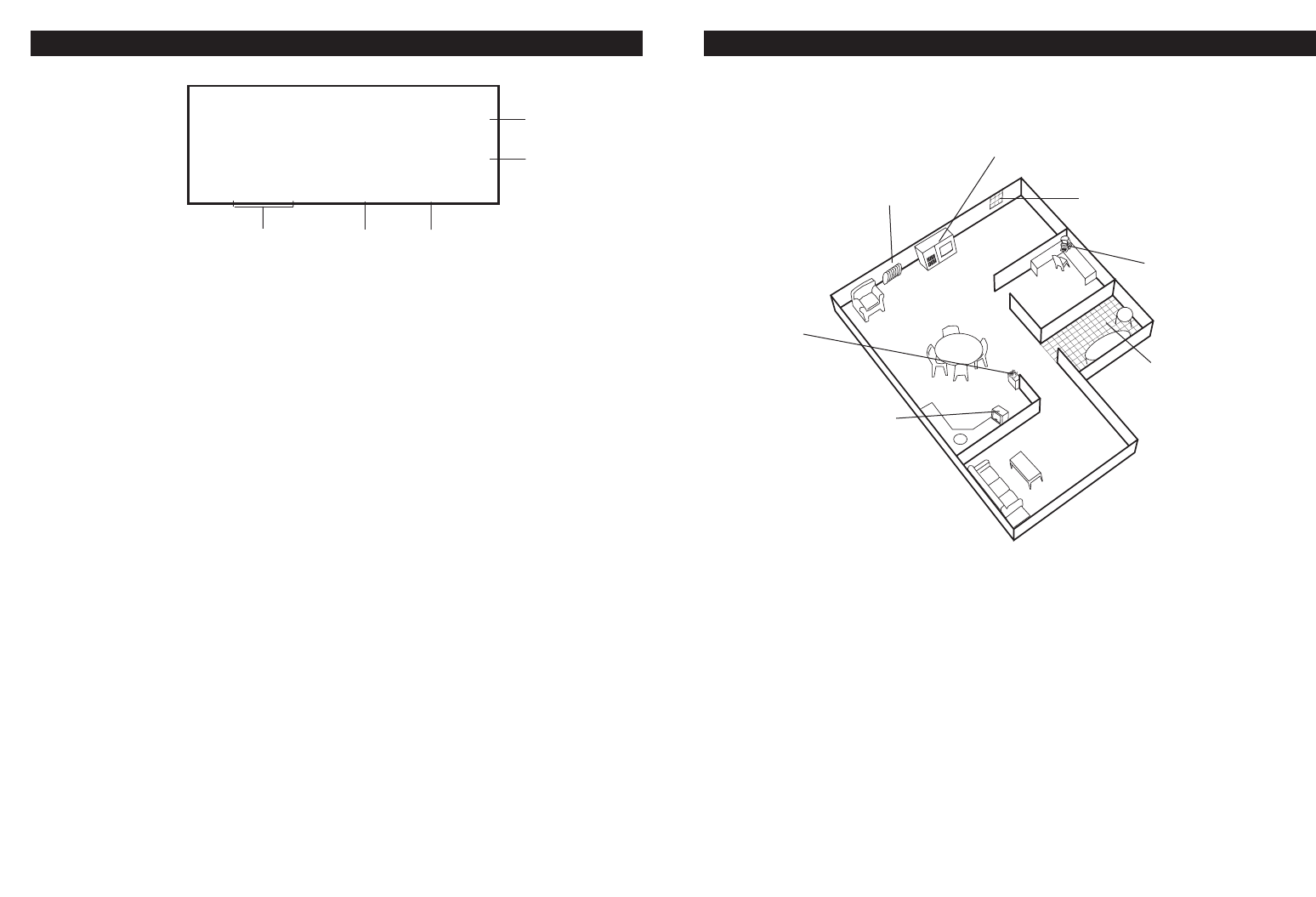
Do the following:
•Choose the best location
•Connect the phone
•Choose the dialing mode
Where you place the phone affects the reception quality of the handset:
•Away from another cordless telephone
•Place the base near an AC electrical outlet and near telephone line jack
•Place the base away from metal walls and metal file cabinets
•Raise the base unit’s antenna making sure it points towards the ceiling
CAUTION: The cordless telephone operates at a frequency that may cause
interference to nearby TVs and VCRs; the base phone should not
be placed near, or on top of a TV or VCR. If interference is experi-
enced, moving the cordless telephone farther away from the TV or
VCR will often reduce or eliminate the interference.
Note: While the 2.4GHz frequency is inherently clearer, we suggest that
you do not use this phone within 20 feet of a working microwave.
The microwave produces frequencies in this range which may
cause interference. This interference is normal for all 2.4GHz
phones and should not be considered a product defect.
CHOOSING A LOCATION
Away from noise sources such as a
window by a street with heavy traffic
Away from VCRs and TV sets and
other electronic equipment
Away from heat sources, such as
radiators, air ducts, and sunlight
Away from a microwave oven
Away from excessive
moisture, extremely low
temperatures, dust,
mechanical vibration, or
shock
Away from a
personal computer
Near a central
location and on a
level surface
12
LCD
Display
Name Character Field
Displays caller’s name and operational menus.
Number Field
The number field will display numbers when dialing, viewing Caller ID, and when
viewing the phone book.
Date/Time Display
Shows the date and time of Caller ID calls or current date & time when idle.
NEW Icon
When in idle mode, the NEW call icon will flash slowly when a new Caller ID call
has been received. The number of new caller ID calls is listed next to the icon.
Call/Entry Number
When in any of the menus, a number is listed here, next to the #sign. This
number indicates the place in the list, such as the 38th caller ID call or the 7th
setting in the menu.
RPT Counter
When viewing caller ID entries, the RPT icon indicates that the same Caller ID
number has called more than one time since Caller ID memory has last been
reviewed. Next to the RPT icon is a counter that indicates how many times that
caller has called since the last review.
Total Call Counter
The Total Call Counter will show the total number of Caller ID messages
received, the total number of phone numbers stored in the phone book, etc.,
depending on the menu.
9:45 10/11 38 3
AM RPT
JOHN SMITH
555-555-1212
#
NEW
11
LOCATION OF CONTROLS AND FEATURES
Name Character Field
Date/Time
Display
New Icon
or Entry
Number
RPT or
Total Call
Counter
Number Field
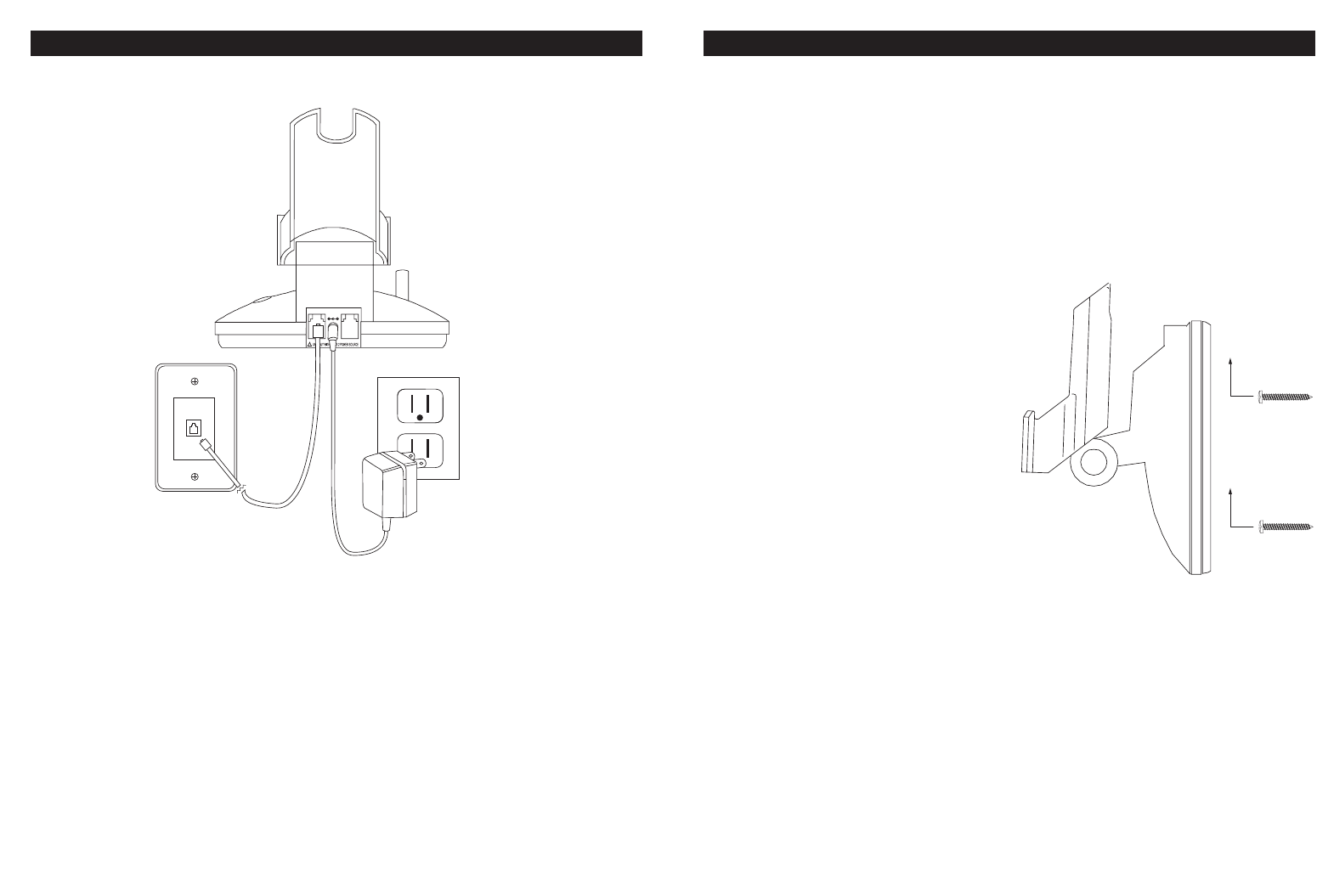
Wall Mounting
The PMP-3850 telephone may be installed onto two screws (not included)
fastened into the wall. When installing screws into plasterboard walls, use wall
anchors (not included) to ensure that the screws remain secure. Insert the
screws into the wall leaving 3/16" of each screw extending out from the wall.
See the wall mount template on page 45 to properly space the screws in the
wall for mounting. The PMP-3850 is not compatible with mounting on a
standard telephone wall plate.
Wall Mounting Instructions:
1. Remove the handset from the
base.
2. Turn the base over so the under-
side of the base faces you.
3. Adjust the base to the wall mount
position.
4. Plug the supplied 7-foot telephone
cord into the LINE jack on the
telephone.
5. Connect the telephone line cord
to the wall jack.
6. Insert the AC adapter into the 9V
DC jack on the top of the base.
7. Run the cables down through the cable channel to allow for flush wall
mounting.
8. Slip the telephone base onto the wall, lining up the wall mounting holes over
the screws. Slide the telephone base down so it is firmly in place.
9. Return the handset to the telephone base.
10.Plug the other end of the AC adapter into the AC outlet.
14
TELEPHONE SETUP
Connecting the Base
1. Connect the telephone line cord to the "LINE" jack and to a telephone outlet.
2. Connect the AC power adapter to the 9V DC jack and to an AC outlet.
Note: Use only the supplied AC power adapter. Do not use any other AC
power adapter. Connect the AC power adapter to a continuous power
supply. Place the phone close to the AC outlet so that you can plug in
the AC power adapter easily.
Tip: If your telephone outlet is not modular, contact your telephone company for
assistance.
13
TELEPHONE SETUP
TEL LINE DATA
9VDC
300mA
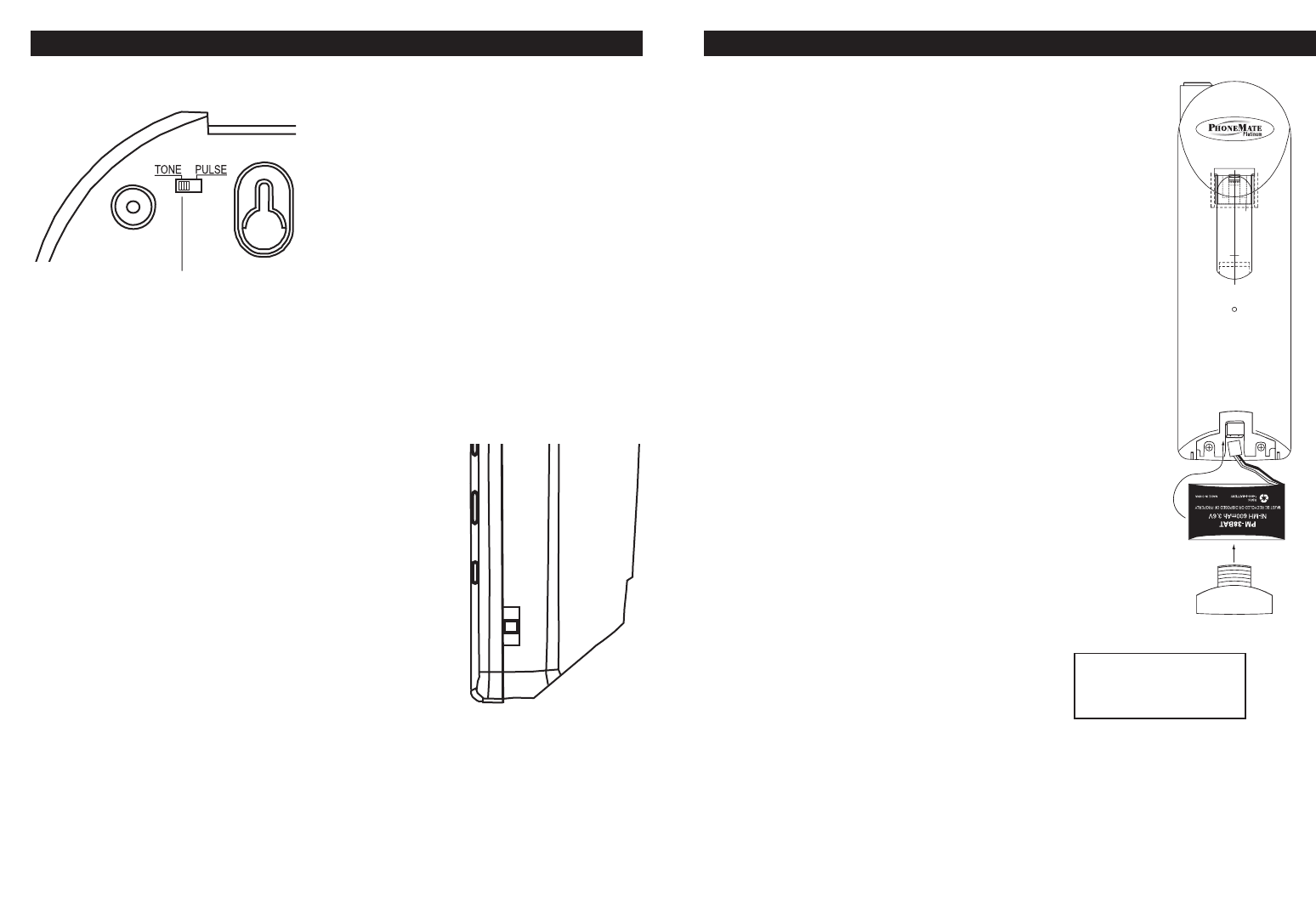
Tone/Pulse Switch
1. Choose the correct dialing mode.
2. Select the dialing mode Tone or Pulse
by setting the switch at the back of the base
unit.
Note: Changes to the switch position
during a call do not take effect until
the call has ended.
Tip: If you are unsure of the proper dialing mode, make a trial call with the dial
mode setting to TONE. If the call connects, leave the switch as is (TONE
mode), otherwise, set to PULSE.
Handset Ringer Volume
Adjust the handset ringer volume using the RINGER
switch on the right side of the handset. Select
between Hi ringer, Low ringer, and ringer Off.
To install the 3.6V 600mAh cordless handset battery pack:
1. Slide open the battery compartment door on the back of
the handset.
2. Plug the battery connector into the 2-pin connector in
the battery compartment, and then insert the battery.
3. Close the battery compartment door.
4. Place the handset on the base unit cradle.
5. Once you have installed the battery pack and placed
the handset on the base you will hear a tone indicating
the handset has connected with the base and will
successfully charge.
6. IMPORTANT: Charge the battery pack for at least 12
hours before using the handset the first time.
7. The CHARGE LED on the base illuminates when the
handset is properly making contact with the charge
terminals.
Battery Duration
A fully charged battery lasts for approximately:
•7 hours when you use the handset continuously (talk
time).
•6 days when the handset is not in use (standby).
When the Battery Needs Charging
•The display will show "LOW BATTERY.”
When to Purchase a New Battery Pack
If the battery lasts only a few minutes even after a full charge, the usable life of
the battery has expired and needs to be replaced. Replacement batteries can
be purchase directly from https://www.ttsystems.com/ShoppingCart/
shoponline2.asp, or you can contact TT Systems LLC customer support center
at 1-800-276-5844 for information about how to order a new battery.
16
BATTERY INSTALLATION
8:02 12/25 0 39
NEW TOTAL
AM
LOW BATTERY
15
TELEPHONE SETUP
Tone/Pulse
Switch
Ringer
Off Low HI
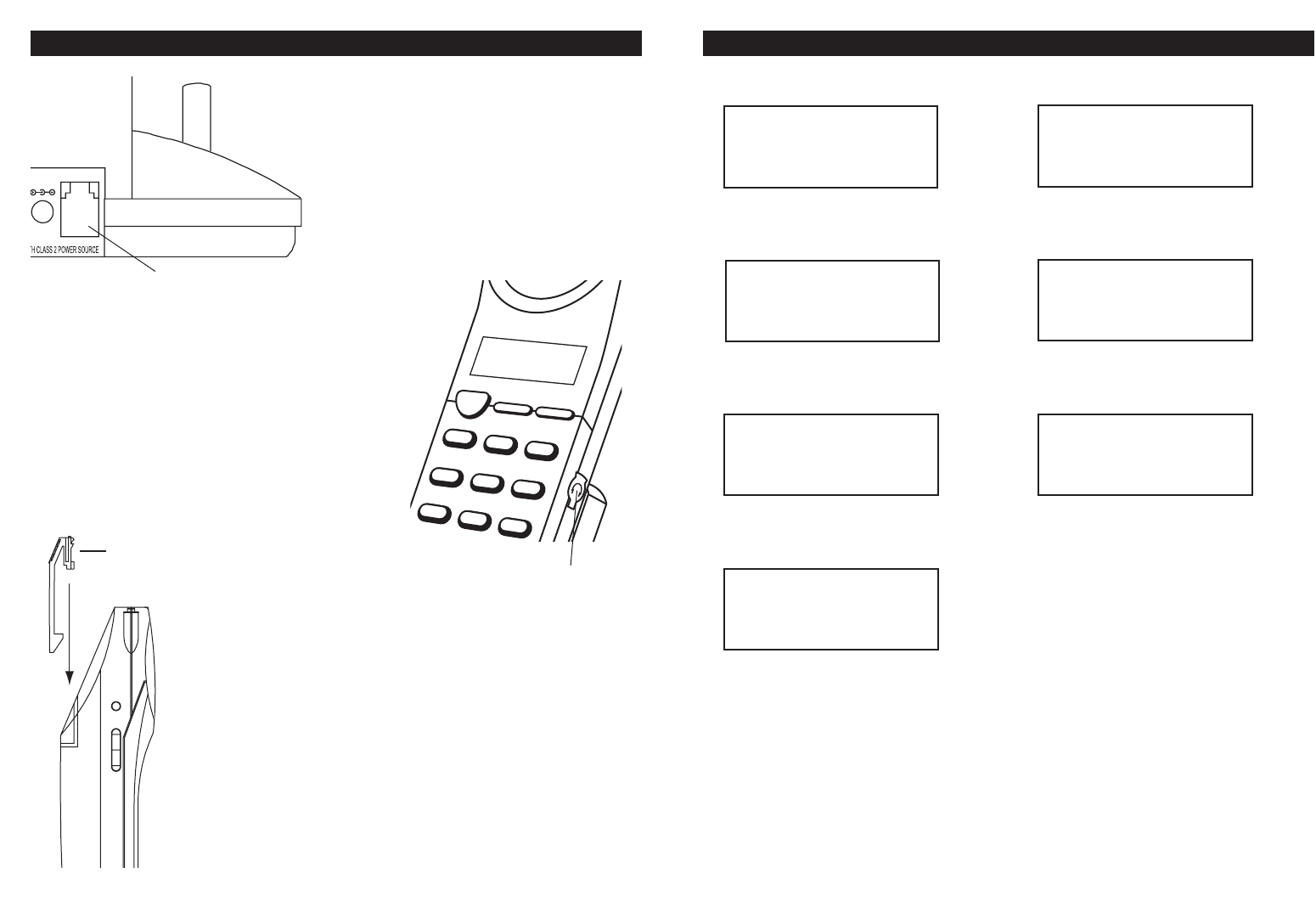
The Data Jack
The jack located on the side of the
telephone labeled "DATA" is a
convenience jack. It is useful for
connecting a fax machine or modem when
there is no telephone jack available for
that device.
The Headset Jack
The headset jack is located on the side of the
handset and is a standard 2.5mm plug. Simply
plug the headset (not included) into the jack and
the headset will be active.
Note: When the headset is plugged into the
telephone, the microphone and earpiece
on the handset are not active.
Belt-Clip
Be sure to remove the belt-clip filler cap prior to installing the
belt-clip. Install the belt-clip as shown.
To remove the belt-clip, squeeze the release at the top of the
clip where it attaches to the phone, and gently pull the clip up
and out of the handset.
E
DATA
9VDC
300mA
18
Talk
CID
Delete
12
ABC
3
DEF
45
JKL
6
MNO
GHI
78
TUV
9
WXYZ
PQRS
8:02 12/25 #38 3
AM RPT
JOHN SMITH
555-555-1212
Redial
Data Jack
Headset Jack
17
HEADSET AND DATA JACK
Handset Idle
Volume Control
Line Ringing
Off-hook
Line Muted
Call Timer
New CID Received
10:11 10/12 3 39
NEW TOTA L
AM
NEW CALL:
03
01 23
MIN SEC
555-1212
03 49
MIN SEC
555-1212
MUTE
00 04
MIN SEC
TALK
RING
9:45 10/11 0 11
NEW TOTA L
AM
05 19
MIN SEC
555-1212
VOL :MID
10:02 10/11 0 11
NEW TOTA L
AM
BASIC DISPLAYS
Belt-clip
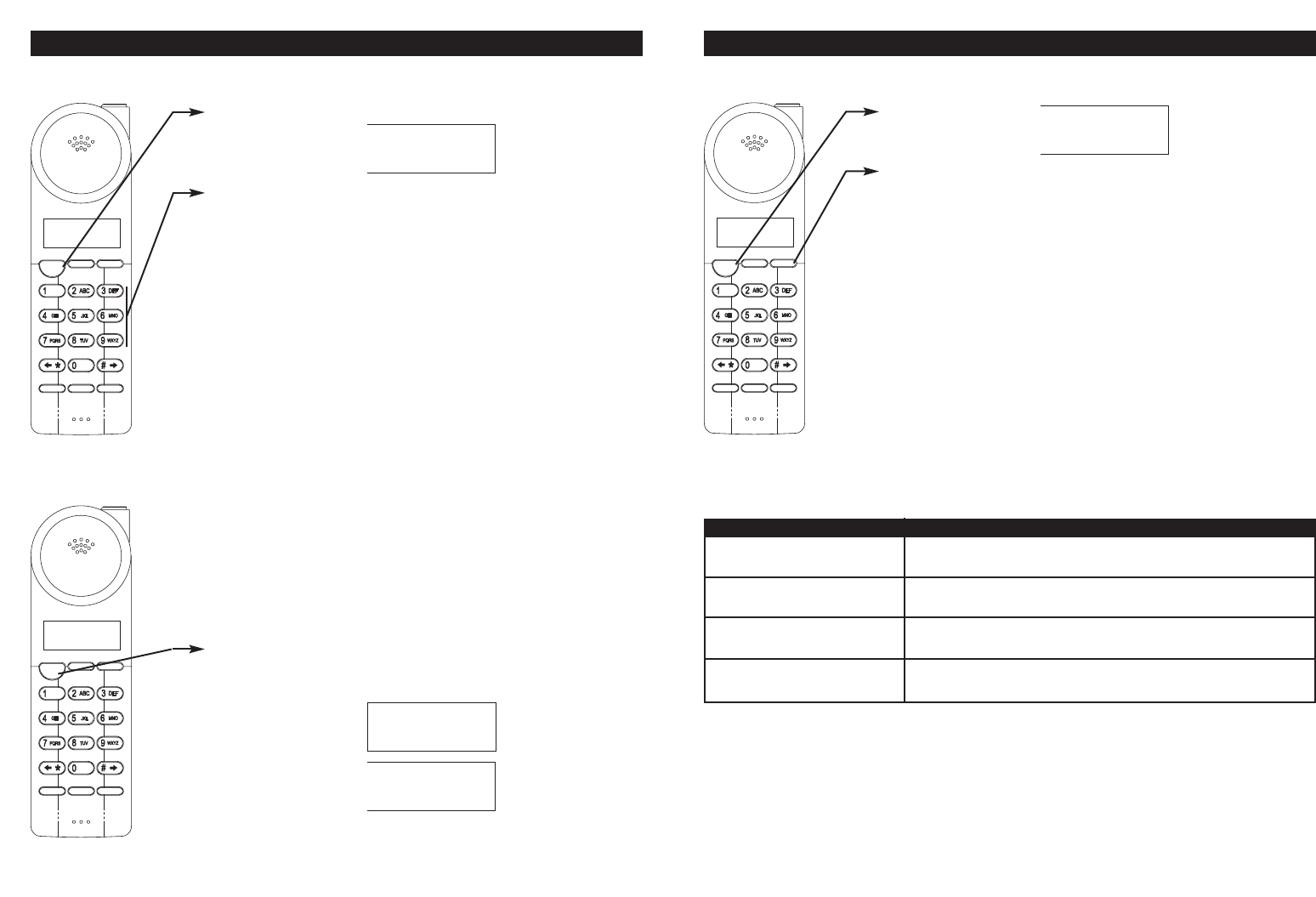
Redialing
1. Press T.
2. Wait until you hear a dial tone, and then press R
to redial the number last dialed (up to 32 digits).
Note: You can also press R/DELETE first to
display the number and then press Tto dial the
number displayed.
Additional Options
20
BASIC OPERATION
Making Calls
1. Pick up the handset from the base and press T.
2. Wait until you hear a dial tone, and then dial the
number you wish to dial.
3. When you are finished talking, press the Tkey or
place the unit back into the base to end the call.
Note: The CHARGE light on the base will illuminate
when the line is active.
Receiving Calls
When you hear the phone ring:
1. If the handset is in the base, lift the handset from the
base. The handset will turn on. There is no need to
push the Tkey if the unit is on the base when the
call comes in. This auto-answer feature can be
programmed off (see “Settings,”page 27).
2. If the handset is off the base, you will need to press
Tto answer the call. The display will show the
Caller ID information after the first ring.
3. When you are finished, push Tor place the handset
back on the base.
BASIC OPERATION
CID Redial
Talk
Flash Mute
Save
MEM
Menu
Edit
Delete
9:45 10/11 38 3
AM RPT
JOHN SMITH
555-555-1212
#
NEW
CID Redial
Talk
Flash Mute
Save
MEM
Menu
Edit
Delete
9:45 10/11 38 3
AM RPT
JOHN SMITH
555-555-1212
#
NEW
To: Do This:
Adjust the volume in the Press ▲▼during a call until the desired volume level
earpiece is reached.
Switch to temporary tone Press the <key after the phone is in use. The phone
dialing will remain in tone dialing mode for the duration of the call.
Receive a call waiting call Press Eto go to the new caller.
Press Eagain to go back to the original caller.
Mute a call Press the Lkey.
Press Lto continue speaking to the caller.
00 04
MIN SEC
TALK 00 04
MIN SEC
TALK
00 04
MIN SEC
TALK
RING
9:45 10/11 0 11
NEW TOTAL
AM
CID Redial
Talk
Flash Mute
Save
MEM
Menu
Edit
Delete
9:45 10/11 38 3
AM RPT
JOHN SMITH
555-555-1212
#
NEW
19
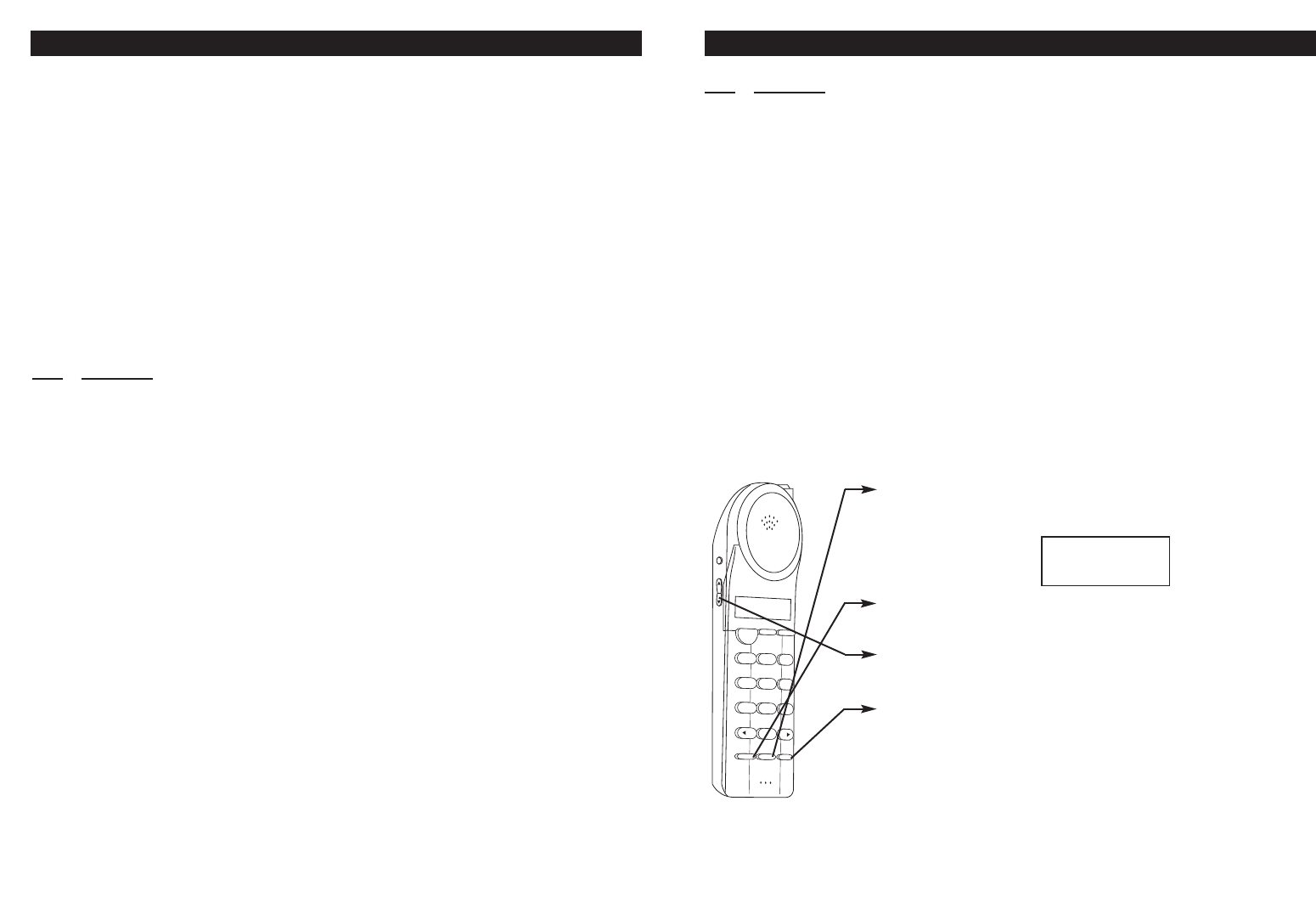
Key Function
9MSG Waiting Delete: Clears any current message waiting indication.
0Auto Answer On/Off: Turns on and off the feature which makes the
phone automatically go off-hook when the handset is picked up from the
base while the phone is ringing.
<Private Ring On/Off: Turns on and off the ring for all calls where the
caller has blocked their caller ID. Please note that the phone will ring
once even when set to “Off”unless First Ring is also programmed “Off.”
Unavailable Ring On/Off: Turns on and off the ring for all calls where
caller ID information is unavailable. Please note that the phone will ring
once even when set to “Off”unless First Ring is also programmed “Off.”
Note: At any time during options programming you can quit and the settings
that you have changed will be saved. Press L/MENU to quit or let
the programming time out by not pressing any keys for 20 seconds.
Changing the Language
1. Press and hold the L/MENU key.
2. Press 1to go to the language programming option.
3. Press E/EDIT to change the setting.
“ENGLISH”will begin flashing.
4. Use the ▲▼key to toggle between ENGLISH,
ESPANOL, and FRANCAIS.
5. When the setting you desire is displayed, press
l/SAVE to save the setting. A double beep will
sound to confirm the setting has been saved.
6. Continue with programming or press L/MENU to
return to the idle screen.
SETTINGS
22
Handset Settings
You can change the setting on the handset in the options menu. Access the
options menu by pressing and holding the L/MENU key until “ENGLISH”
is displayed.
There are 12 settings in the options menu which can be changed. You can
scroll through the option menu in the listed order by pressing the ▲key.
Settings which have a listed number can be reached directly by pressing that
number on the keypad.
To edit most settings, press the E/EDIT key, use the ▲▼key to toggle
between the setting options, and then press l/SAVE to save changes.
You can continue programming options by using the dial pad keys or the ▲▼
key to go to a new setting. Press L/MENU to exit the options menu.
Key Function
1Language: Change the language that appears on the display. Choose
between English, French, and Spanish.
2First Ring On/Off: Turn the first ring of the phone off so that it does not
ring until caller ID information has been displayed. Particularly useful
when using the priority and blocked call features or the private and
unavailable ring settings.
3Time Set: Change the time and date.
4Area Code: Allows the programming of a home area code where 7-digit
dialing is used for ease of callback and other features.
5Contrast: Adjust the brightness of the display for optimum viewing.
6PBX Number: Number used to access PBX dialing options. The default
setting is “9.”
7PBX Mode On/Off: Determines if the “PBX Number”is used before an
outgoing number is dialed. When “On,”automatically dials the PBX
number and a pause, before any speed dial or caller ID callback number.
Default setting is “Off.”
8Pause Time: Allows you to adjust the number of seconds that a pause
lasts such as during programmed pauses in your speed dial numbers or
after your PBX number is dialed.
SETTINGS
21
Talk
123
ABC
DEF
456
GHI JKL
MNO
789
PQRS TUV
Menu
MEM
Flash
WXYZ
*
0
#
8:02 12/25 0 39
NEW TOTAL
AM
CID Redial
Delete
Edit
Mute
Save
Option Volume
#1 12
TOTAL
ENGLISH
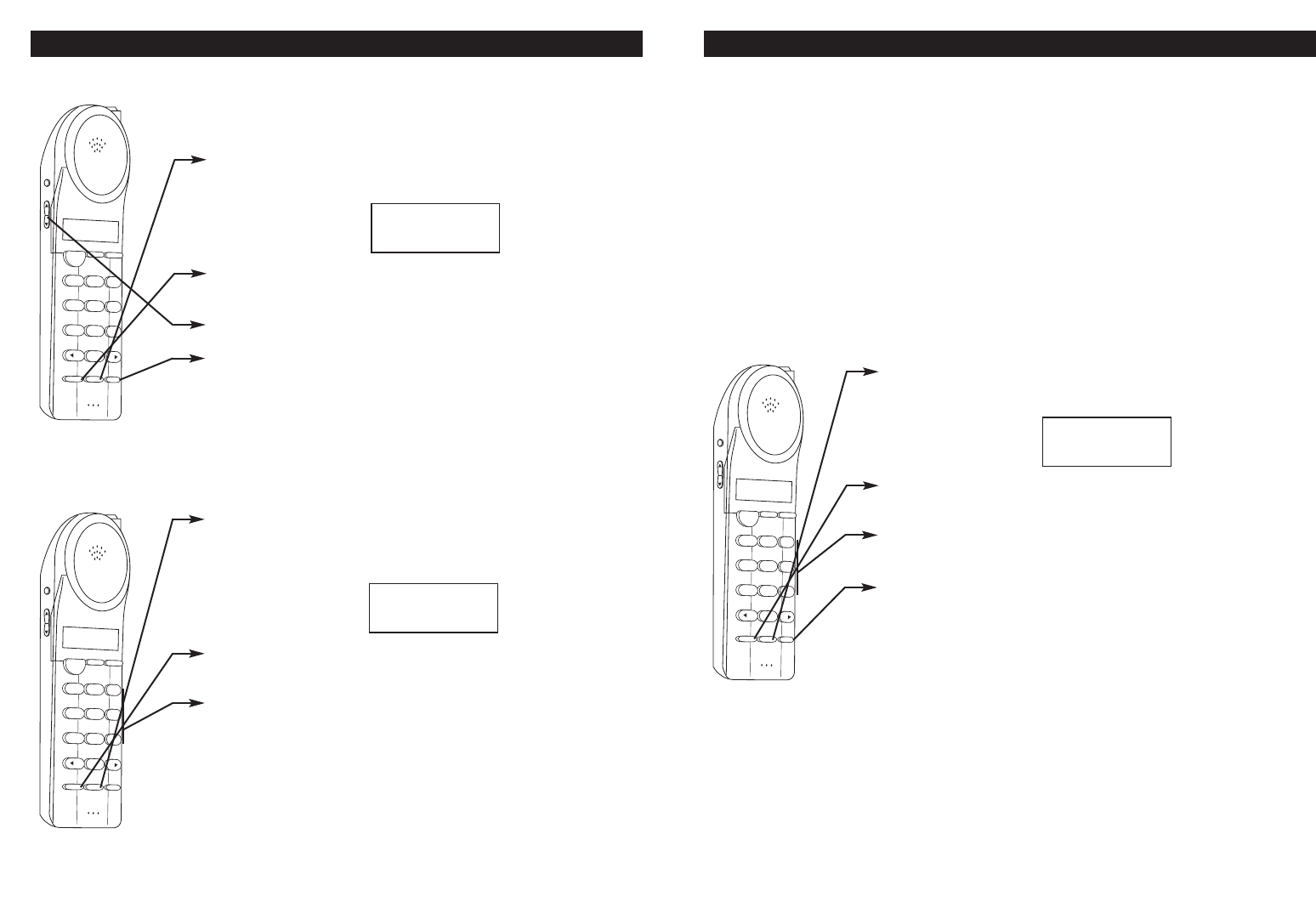
Turning the First Ring On or Off
You can turn off the first ring of the phone so that it does
not ring until caller ID information has been displayed.
1. Press and hold the L/MENU key.
2. Press 2to go to the first ring programming option.
3. Press E/EDIT to change the setting. “On”will
begin flashing.
4. Use the ▲▼key to toggle between On and Off.
5. When the setting you desire is displayed, press
l/SAVE to save the setting. A double beep will
sound to confirm the setting has been saved.
6. Continue with programming or press L/MENU to
return to the idle screen.
Setting the Time and Date
1. Press and hold the L/MENU key to enter the
menu.
2. Press 3to go to the time set programming option.
3. Press E/EDIT to change the setting. The month
will begin flashing.
4. Use the dial pad to enter the month in two-digit
format. The date will begin flashing.
5. Use the dial pad to enter the date in two-digit format.
The hour will begin flashing.
6. Use the dial pad to enter the hour in two-digit format.
The minutes will begin flashing.
7. Use the dial pad to enter the minutes in two-digit
format. AM and PM begin flashing.
8. Use the dial pad to choose between AM and PM,
where 1is AM and 2is PM.
9. When the final setting is programmed, the time and
date are automatically saved. A double beep will
sound and you are returned to the options menu.
10.Continue with programming or press L/MENU to
return to the idle screen.
Setting the Area Code
1. Press and hold the L/MENU key.
2. Press 4to go to the area code programming
option.
3. Press E/EDIT to change the setting. “---”will
begin flashing.
4. Use the dial pad to enter the three digit area code that
your phone number begins with.
5. When the setting you desire is displayed, press
l/SAVE to save the setting. A double beep will
sound to confirm the setting has been saved.
6. Continue with programming or press L/MENU to
return to the idle screen.
Tip: Do not use the AREA CODE programming if you are
required to dial 10 digits (555-555-1212) locally.
Talk
123
ABC
DEF
456
GHI JKL
MNO
789
PQRS TUV
Menu
MEM
Flash
WXYZ
*
0
#
8:02 12/25 0 39
NEW TOTAL
AM
CID Redial
Delete
Edit
Mute
Save
Option Volume
SETTINGS
24
SETTINGS
23
8:02 12/25 #3 12
TOTAL
TIME SET
Talk
123
ABC
DEF
456
GHI JKL
MNO
789
PQRS TUV
Menu
MEM
Flash
WXYZ
*
0
#
8:02 12/25 0 39
NEW TOTAL
AM
CID Redial
Delete
Edit
Mute
Save
Option Volume
#2 12
TOTAL
FIRST RING
On
#4 12
TOTAL
AREA CODE
---
Talk
123
ABC
DEF
456
GHI JKL
MNO
789
PQRS TUV
Menu
MEM
Flash
WXYZ
*
0
#
8:02 12/25 0 39
NEW TOTAL
AM
CID Redial
Delete
Edit
Mute
Save
Option Volume
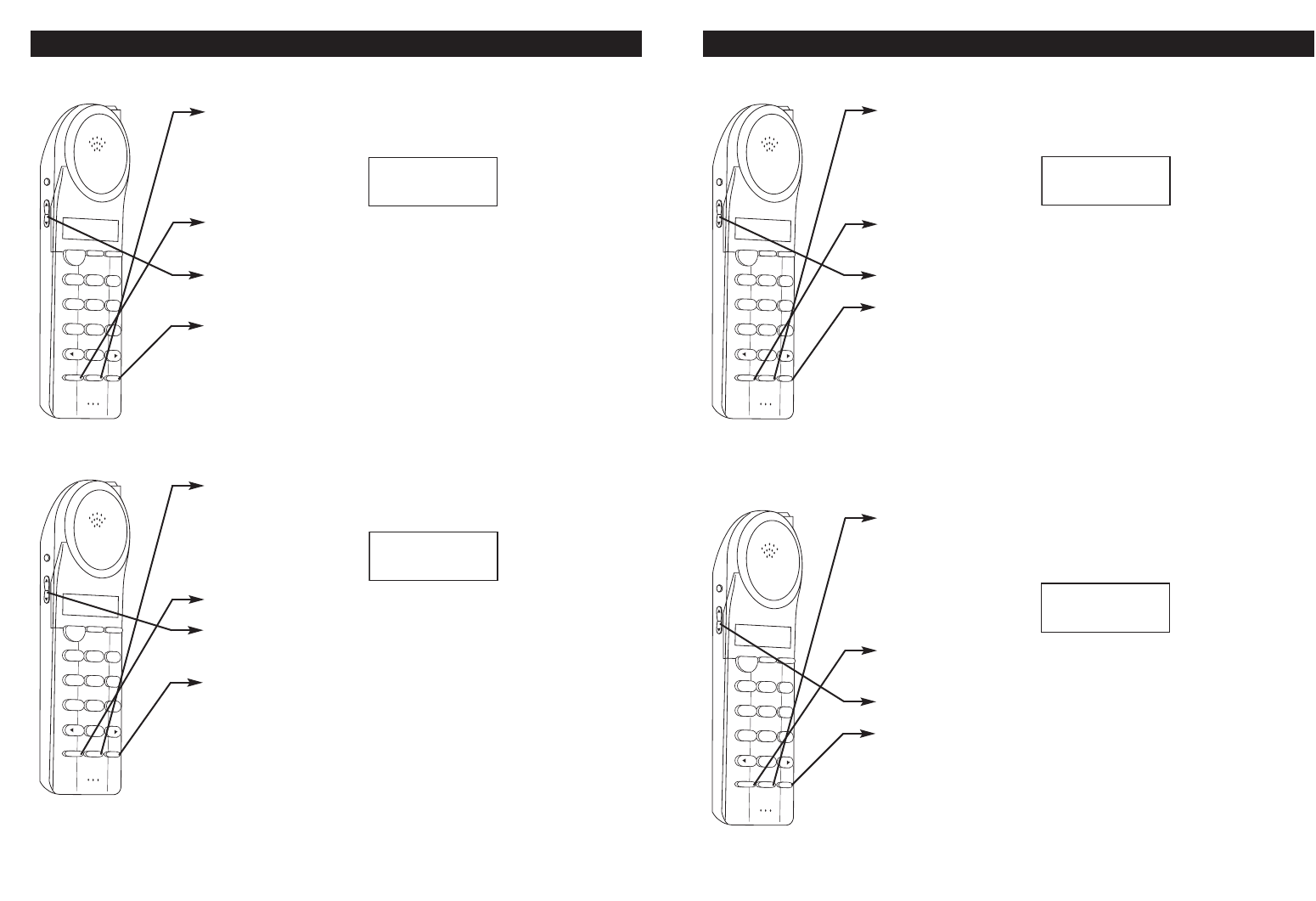
Adjusting the Contrast
1. Press and hold the L/MENU key.
2. Press 5to go to the contrast programming option.
3. Press E/EDIT to change the setting. “2”will
begin flashing.
4. Use the ▲▼key to toggle between the three levels of
contrast.
5. When the setting you desire is displayed, press
l/SAVE to save the setting. A double beep will
sound to confirm the setting has been saved.
6. Continue with programming or press L/MENU to
return to the idle screen.
Setting the PBX Number
1. Press and hold the L/MENU key.
2. Press 6to go to the PBX number programming
option.
3. Press E/EDIT to change the setting.
4. Use the ▲▼key to customize the digit to match your
PBX system.
5. When the setting you desire is displayed, press
l/SAVE to save the setting. A double beep will
sound to confirm the setting has been saved.
6. Continue with programming or press L/MENU to
return to the idle screen.
Note: The number programmed here is not active unless PBX mode is On.
Turning PBX Mode On or Off
1. Press and hold the L/MENU key.
2. Press 7to go to the PBX mode programming
option.
3. Press E/EDIT to change the setting. “Off”will
begin flashing.
4. Use the ▲▼key to toggle between On and Off.
5. When the setting you desire is displayed, press
l/SAVE to save the setting. A double beep will
sound to confirm the setting has been saved.
6. Continue with programming or press L/MENU to
return to the idle screen.
Note: You do not need PBX mode unless you need to dial a specific single digit
number before each outgoing call.
Changing the Pause Time
1. Press and hold the L/MENU key to enter the
menu.
2. Press 8to go to the pause time programming
option.
3. Press E/EDIT to change the setting. “2”will
begin flashing.
4. Use the ▲▼key to select the desired dialing delay.
5. When the setting you desire is displayed, press
l/SAVE to save the setting. A double beep will
sound to confirm the setting has been saved.
6. Continue with programming or press L/MENU to
return to the idle screen.
SETTINGS
26
SETTINGS
25
#6 12
TOTAL
PBX NO.
9
Talk
123
ABC
DEF
456
GHI JKL
MNO
789
PQRS TUV
Menu
MEM
Flash
WXYZ
*
0
#
8:02 12/25 0 39
NEW TOTAL
AM
CID Redial
Delete
Edit
Mute
Save
Option Volume
#7 12
TOTAL
PBX MODE
OFF
Talk
123
ABC
DEF
456
GHI JKL
MNO
789
PQRS TUV
Menu
MEM
Flash
WXYZ
*
0
#
8:02 12/25 0 39
NEW TOTAL
AM
CID Redial
Delete
Edit
Mute
Save
Option Volume
#5 12
TOTAL
CONTRAST
2
Talk
123
ABC
DEF
456
GHI JKL
MNO
789
PQRS TUV
Menu
MEM
Flash
WXYZ
*
0
#
8:02 12/25 0 39
NEW TOTAL
AM
CID Redial
Delete
Edit
Mute
Save
Option Volume
#8 12
TOTAL
PAUSE TIME
2
Talk
123
ABC
DEF
456
GHI JKL
MNO
789
PQRS TUV
Menu
MEM
Flash
WXYZ
*
0
#
8:02 12/25 0 39
NEW TOTAL
AM
CID Redial
Delete
Edit
Mute
Save
Option Volume
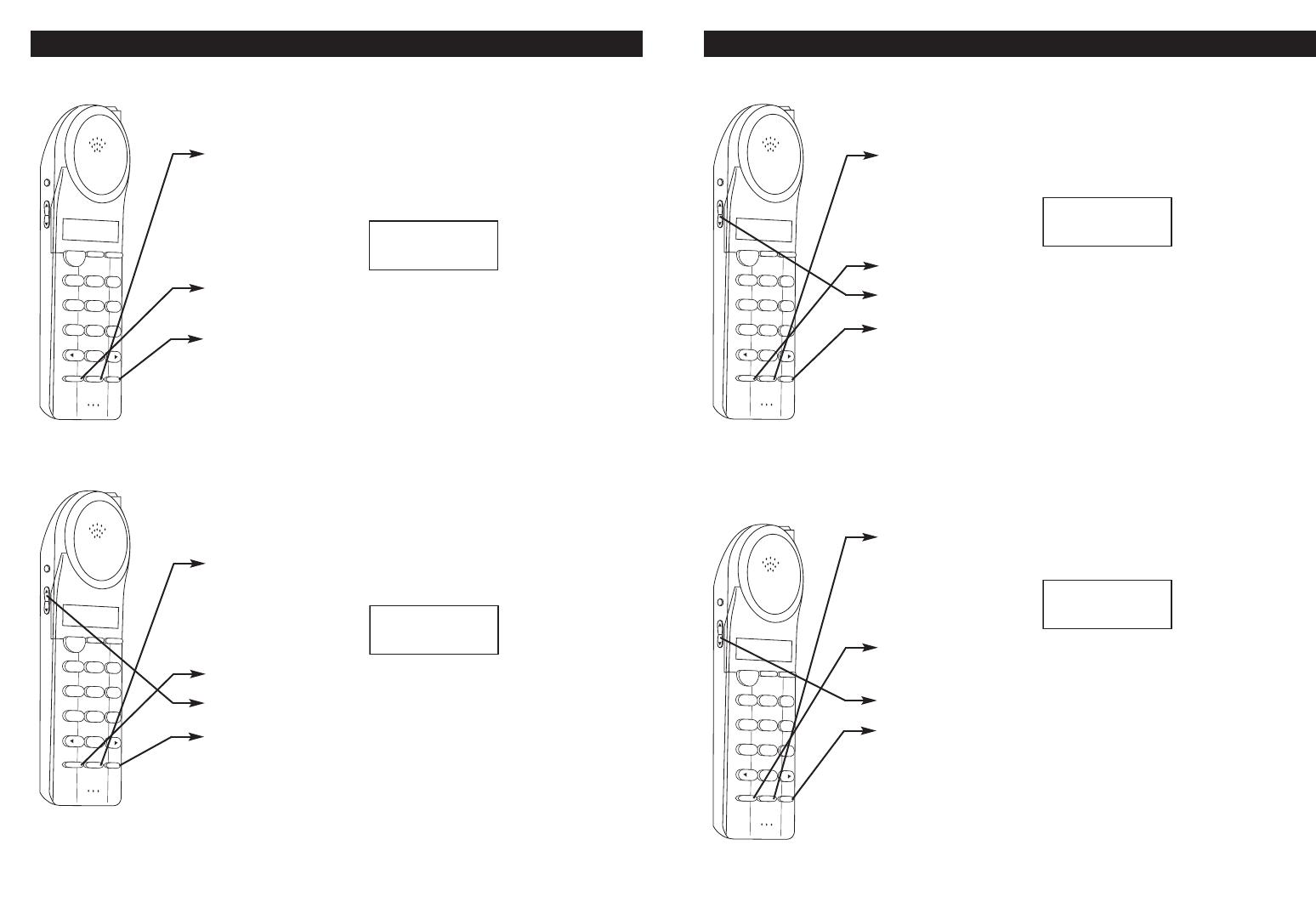
Disabling the Ring for Private Calls
Turns on and off the ring for all calls where the caller has
blocked their caller ID.
1. Press and hold the L/MENU key.
2. Press <to go to the private ring programming
option.
3. Press E/EDIT to change the setting.
4. Use the ▲▼key to toggle between On and Off.
5. When the setting you desire is displayed, press
l/SAVE to save the setting. A double beep will
sound to confirm the setting has been saved.
6. Continue with programming or press L/MENU to
return to the idle screen.
Note: The phone will ring once when “Off” unless First Ring is also set to “Off.”
Disabling the Ring for Unavailable Calls
Turns on and off the ring for all calls where caller ID information is unavailable.
1. Press and hold the L/MENU key.
2. Press ▼to go to the unavailable ring programming
option.
3. Press E/EDIT to change the setting. “On”will
begin flashing.
4. Use the ▲▼key to toggle between On and Off.
5. When the setting you desire is displayed, press
l/SAVE to save the setting. A double beep will
sound to confirm the setting has been saved.
6. Continue with programming or press L/MENU to
return to the idle screen.
Note: The phone will ring once when “Off”unless First Ring is also set to “Off.”
SETTINGS
28
Deleting Message Waiting Indication
Clears any current message waiting indication. See page
39 for more information about message waiting.
1. Press and hold the L/MENU key to enter the
menu.
2. Press 9to go to the message waiting programming
option.
3. Press E/EDIT to reset the message waiting indi-
cation. “DELETE”will begin flashing.
4. Press l/SAVE to delete the indication. A double
beep will sound to confirm.
5. Continue with programming or press L/MENU to
return to the idle screen.
Turning Auto Answer On or Off
Turn on and off the auto answer feature. When on, the
phone will automatically answer an incoming call if the
handset is in the base.
1. Press and hold the L/MENU key.
2. Press 0to go to the auto answer programming
option.
3. Press E/EDIT to change the setting.
4. Use the ▲▼key to toggle between On and Off.
5. When the setting you desire is displayed, press
l/SAVE to save the setting. A double beep will
sound to confirm the setting has been saved.
6. Continue with programming or press L/MENU to
return to the idle screen.
SETTINGS
27
#10 12
TOTAL
AUTO ANSWER
On
#9 12
TOTAL
MSG WAITING
dELETE
Talk
123
ABC
DEF
456
GHI JKL
MNO
789
PQRS TUV
Menu
MEM
Flash
WXYZ
*
0
#
8:02 12/25 0 39
NEW TOTAL
AM
CID Redial
Delete
Edit
Mute
Save
Option Volume
Talk
123
ABC
DEF
456
GHI JKL
MNO
789
PQRS TUV
Menu
MEM
Flash
WXYZ
*
0
#
8:02 12/25 0 39
NEW TOTAL
AM
CID Redial
Delete
Edit
Mute
Save
Option Volume
#11 12
TOTAL
PRIVATE RNG
OFF
Talk
123
ABC
DEF
456
GHI JKL
MNO
789
PQRS TUV
Menu
MEM
Flash
WXYZ
*
0
#
8:02 12/25 0 39
NEW TOTAL
AM
CID Redial
Delete
Edit
Mute
Save
Option Volume
#12 12
TOTAL
UNAVAIL RNG
On
Talk
123
ABC
DEF
456
GHI JKL
MNO
789
PQRS TUV
Menu
MEM
Flash
WXYZ
*
0
#
8:02 12/25 0 39
NEW TOTAL
AM
CID Redial
Delete
Edit
Mute
Save
Option Volume
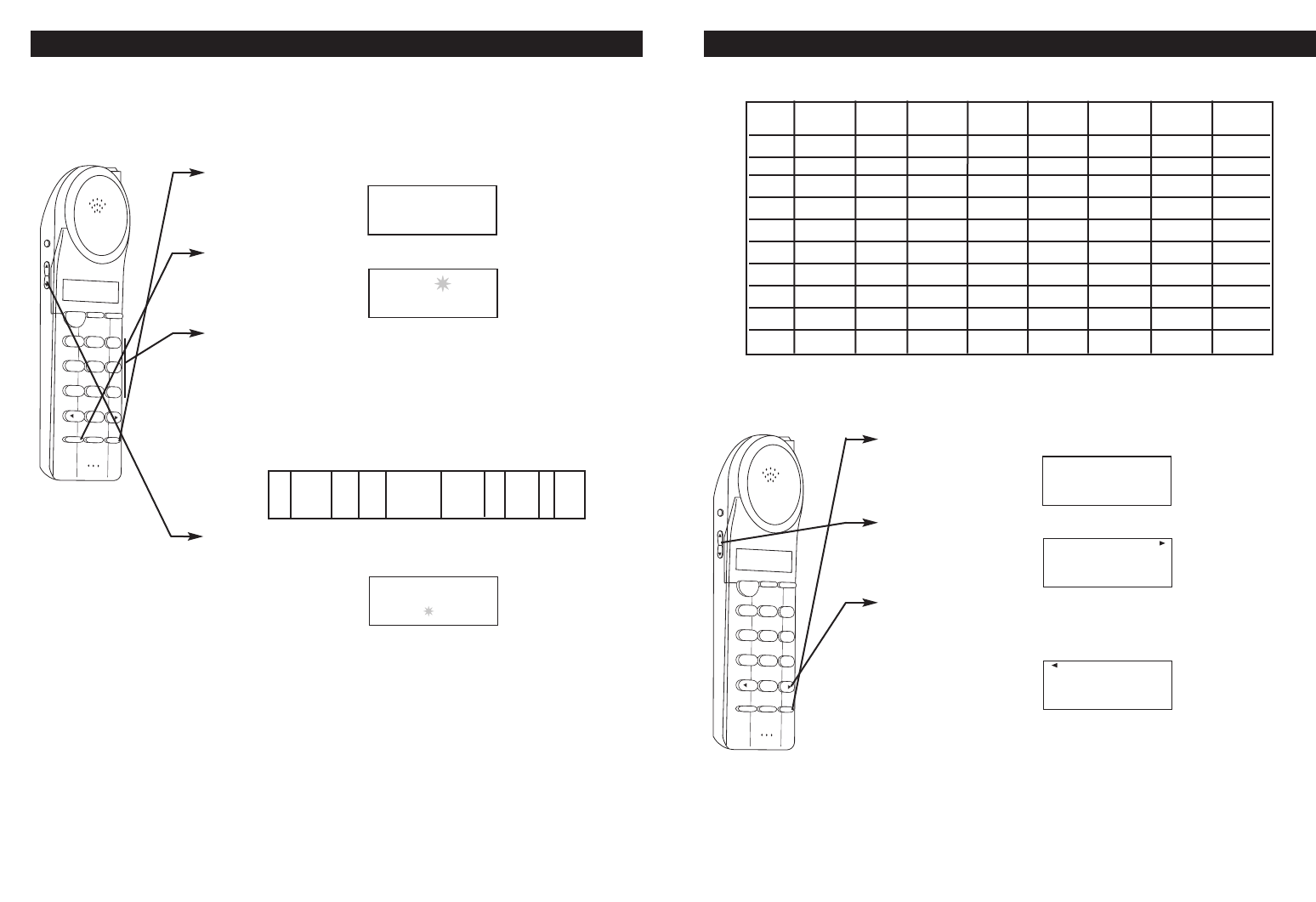
Letter Table
Viewing the Phone Book
1. Press lto enter the phone book.
2. Press ▲▼to locate the number you wish to view.
3. If the name or number is more than 11 characters,
press the >and <button to view the rest of the
display (as indicated by the arrows in the top line of
the display).
4. Press lto exit the phone book, or let the phone
book time out.
SPEED DIALING
30
The PMP-3850 will store up to 20 speed dial numbers in the order that they are
programmed. No duplicate numbers can be stored.
Storing Phone Numbers
1. With the handset in the idle state, press l.
2. Press E/EDIT to create a new phone book entry.
3. Enter the name you wish to store using the dial pad to
enter the letters (up to 15 letters). See the following
letter table for how to program the letters using the
number pad. To add a space between words, push
1.
Example: For JOHN SMITH dial this sequence:
4. Press ▼, and dial the number you wish to store (up to
16 digits). Press Rto insert a dialing pause into
the number.
5. Press l/SAVE when finished to store the
number to memory.
Note: If there are no memory locations left in the speed dial directory the
PMP-3850 will display "MEMORY FULL." To continue with memory
programming, you must delete or edit existing speed dial numbers.
Note: If you mis-type entering the phone number, you can move through the
number and edit it by pressing and holding the <>
. To delete a
flashing character, press the R/DELETE key; to delete a flashing
number, press and hold the R/DELETE key.
SPEED DIALING
29
Talk
123
ABC
DEF
456
GHI JKL
MNO
789
PQRS TUV
Menu
MEM
Flash
WXYZ
*
0
#
8:02 12/25 0 39
NEW TOTAL
AM
CID Redial
Delete
Edit
Mute
Save
Option Volume
15
TOTAL
PHONE BOOK
8:02 12/25 15
TOTAL
AM
John Smith
18885_
8:02 12/25 15
TOTAL
AM
John S_
_
_
_
_
_
_
5 666 44 66 1 7777 6 444 8 44
J O H N space S M I T H
15
TOTAL
PHONE BOOK
8:02 12/25 #5 15
TOTAL
AM
JOHN SMITH
51212PPP456
8:02 12/25 #5 15
TOTAL
AM
JOHN SMITH
1555555121
Talk
123
ABC
DEF
456
GHI JKL
MNO
789
PQRS TUV
Menu
MEM
Flash
WXYZ
*
0
#
8:02 12/25 0 39
NEW TOTAL
AM
CID Redial
Delete
Edit
Mute
Save
Option Volume
1st 2nd 3rd 4th 5th 6th 7th 8th
Key Press Press Press Press Press Press Press Press
1Space & ’()*.1
2ABC2ABC2
3DEF3DEF3
4GHI4GHI4
5JKL5JKL5
6MNO6MNO6
7PQRS7PQR
8TUV8TUV8
9WXY Z P W X Y
000000000
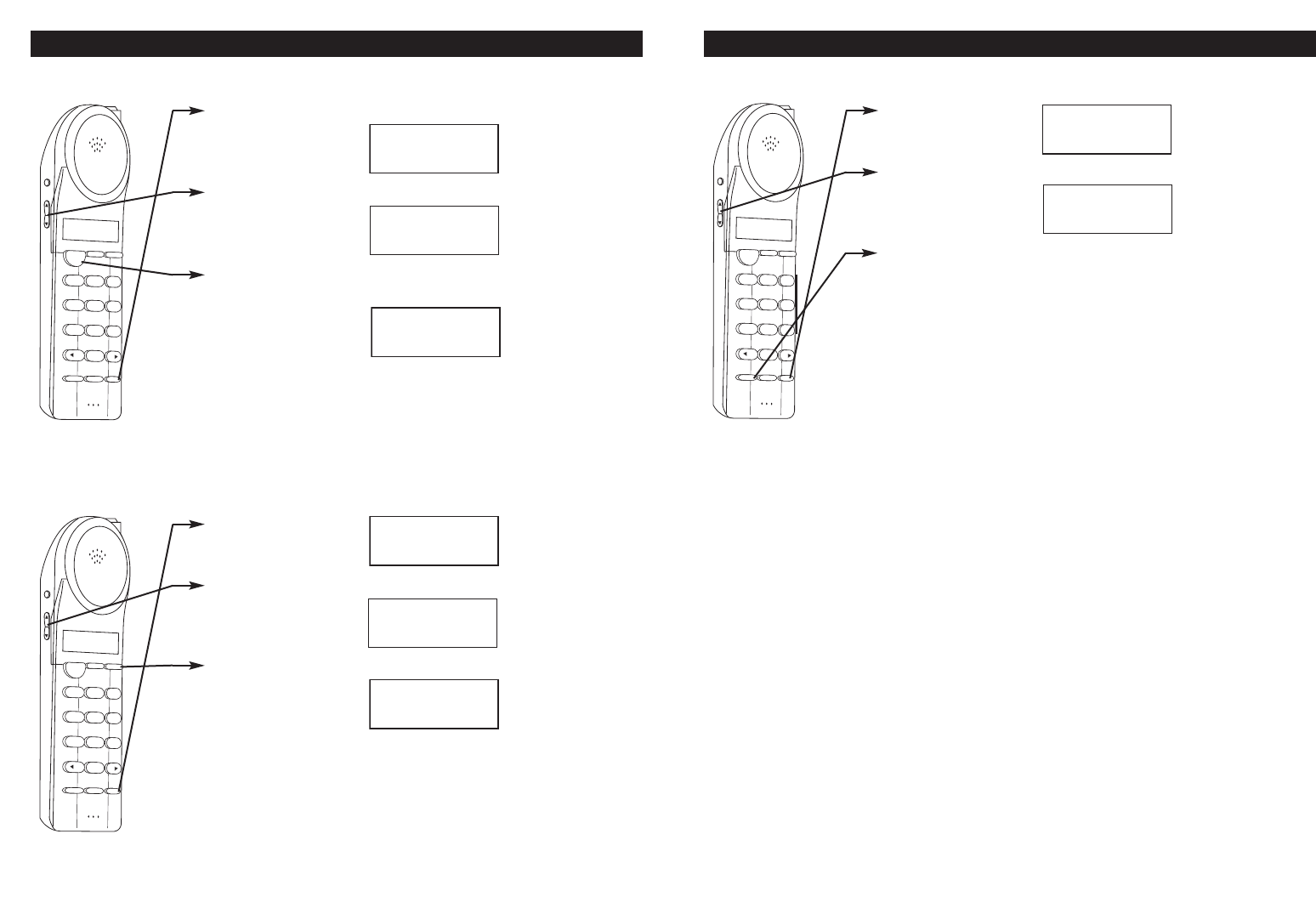
Editing a Stored Number
1. Press l.
2. Locate the number you wish to edit using ▲▼.
3. Press E/EDIT. Move the cursor to the section
you wish to edit using the ▲, ▼, <, and >keys.
When moving through the number field, it will be
necessary to press and hold the <and >keys
for more than one second until the cursor moves,
since just pressing them enters a * or # into the
dialing sequence. Any dial pad key pressed will be
inserted before the cursor.
4. To delete a character, press the R/DELETE key.
To delete a number, press and hold the
R/DELETE key for more than one second until
the number is deleted, since if the Rkey is just
pressed, it inserts a pause in the dialing sequence.
5. When you are finished, press l/SAVE to store
the edited entry.
SPEED DIALING
32
Making Calls From the Phone Book
1. To make a call from the phone book, press l.
2. Locate the number you wish to dial using ▲▼.
3. Push T. The display will show the directory name,
and begin dialing the number.
4. When you are finished with your call, press T, or
place the handset back on the base.
Note: Be sure to check that the line is not in use by another extension.
Deleting a Stored Number
1. Press l.
2. Locate the number you wish to delete using ▲▼.
3. Press R/DELETE.
4. Press R/DELETE to delete the phone book
memory. The display will briefly show “ERASED”and
return to the previous phone book entry.
5. When you are finished press l.
SPEED DIALING
31
15
TOTAL
PHONE BOOK
8:02 12/25 #5 15
TOTAL
AM
JOHN SMITH
888-555-1212
#5 15
TOTAL
5555551212
ERASE ITEM?
Talk
123
ABC
DEF
456
GHI JKL
MNO
789
PQRS TUV
Menu
MEM
Flash
WXYZ
*
0
#
8:02 12/25 0 39
NEW TOTAL
AM
CID Redial
Delete
Edit
Mute
Save
Option Volume
00 03
MIN SEC
JOHN SMITH
18885
15
TOTAL
PHONE BOOK
8:02 12/25 #5 15
TOTAL
AM
JOHN SMITH
888-555-1212
Talk
123
ABC
DEF
456
GHI JKL
MNO
789
PQRS TUV
Menu
MEM
Flash
WXYZ
*
0
#
8:02 12/25 0 39
NEW TOTAL
AM
CID Redial
Delete
Edit
Mute
Save
Option Volume
Talk
123
ABC
DEF
456
GHI JKL
MNO
789
PQRS TUV
Menu
MEM
Flash
WXYZ
*
0
#
8:02 12/25 0 39
NEW TOTAL
AM
CID Redial
Delete
Edit
Mute
Save
Option Volume
15
TOTAL
PHONE BOOK
8:02 12/25 #5 15
TOTAL
AM
JOHN SMITH
888-555-1212
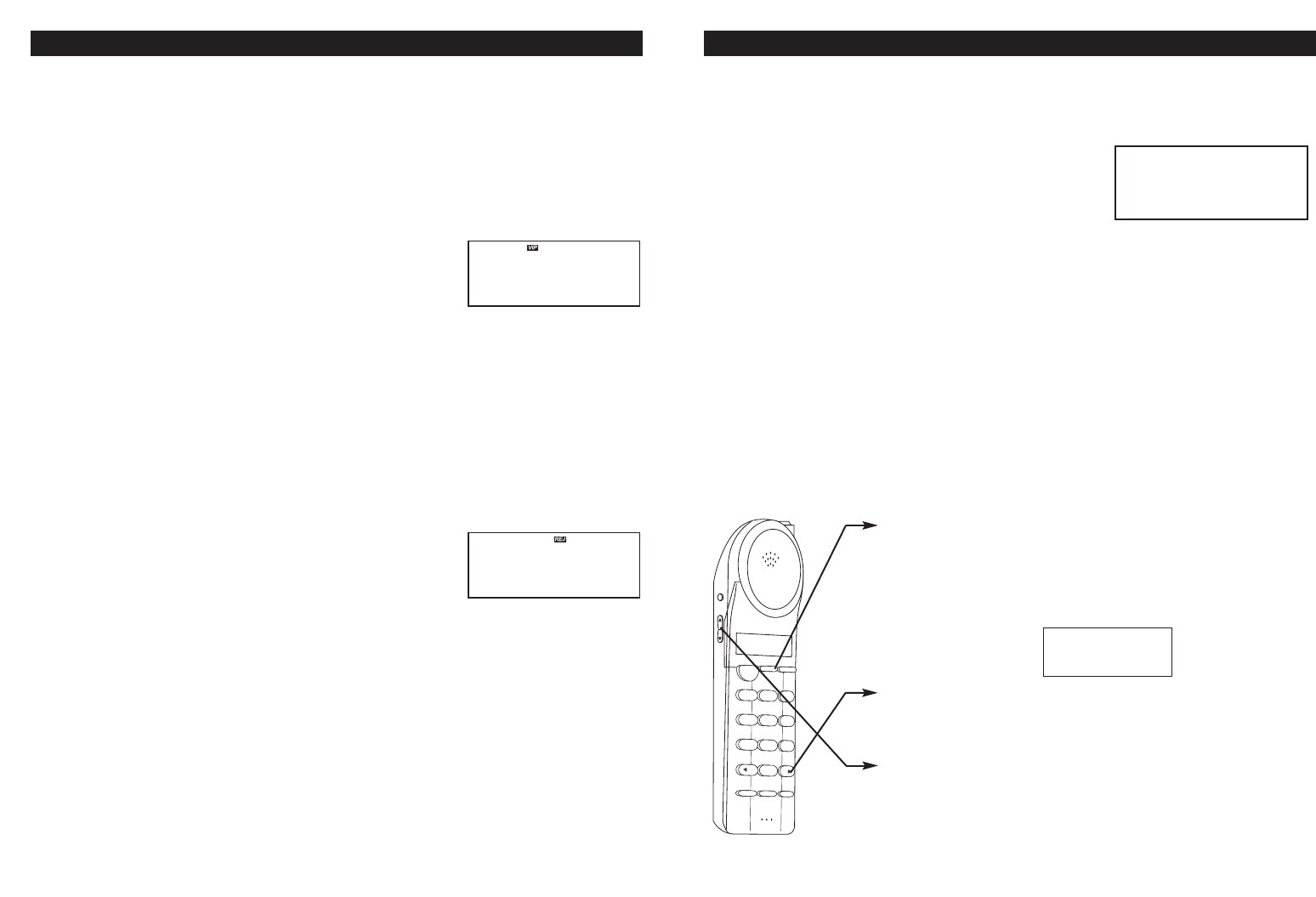
Caller ID allows the caller's name and phone number to be shown on the
display before you answer the call. In order to use this feature you must first
subscribe to Caller ID service with your telephone company.
When You Receive a Call
1. When the telephone rings, the caller's name and
phone number appears on the display.
2. The new Caller ID record includes the name and number of the caller and
the time and date the record is received. The New Call light will flash to
indicate that you have a new Caller ID call stored in memory.
Note: When the Caller ID information is received, it is stored in memory so that
this information can be recalled for later use. Up to 40 Caller ID calls
can be stored.
Viewing the Caller ID List
This phone automatically stores the last 40 calls received. If a call is received
from the same number more than once since the records were last viewed, no
new entry is made, but the repeat call icon (“RPT”) and the number of repeat
calls is displayed.
1. With the handset idle press C.
2. Any unviewed (new) calls will be displayed first. The
most recent call will be displayed. The information on
the call will be displayed with the name, number, date,
and time that the call was received.
3. If the name or number is more than 11 characters,
press the >and <button to view the rest of the
display.
4. To scroll to the next call, press ▲or ▼. The ▲will go
through the calls from the last call received to the first.
The ▼will allow you to view the calls from the first call
received to the last.
5. Press Cto finish.
CALLER ID
34
Preferred (VIP) Calls
You can assign stored numbers as preferred calls. When an incoming call is
matched to a stored number designated as “VIP,”the phone will generate a
special ringer sound after the first ring (caller ID information must be received
first).
To mark a phone book entry as preferred:
1. Press l.
2. Press ▲or ▼to go the desired entry.
3. Press the L/MENU button once. The LCD will
show the “VIP”icon.
4. Press lto exit the phone book.
Blocked (REJ) Calls
If you do not want to have the phone ring when a specific number calls, you can
store that number in the phone book and assigned it as blocked. When an
incoming call is matched to a stored number designated as “REJ,”the phone will
not ring after the first ring (caller ID information must be received first).
To mark a phone book entry as blocked:
1. Press l.
2. Press ▲or ▼to go the entry to be blocked.
3. Press the L/MENU button twice. The LCD will
show the “REJ”icon.
4. Press lto exit the phone book.
SPEED DIALING
33
8:02 12/25
AM
JOHN SMITH
888-555-1212
8:02 12/25
AM
JOHN SMITH
888-555-1212
9:45 10/11 38 3
AM RPT
JOHN SMITH
555-555-1212
#
NEW
9:45 10/11 38 3
AM RPT
JOHN SMITH
555-555-1212
#
NEW
Talk
123
ABC
DEF
456
GHI JKL
MNO
789
PQRS TUV
Menu
MEM
Flash
WXYZ
*
0
#
8:02 12/25 0 39
NEW TOTAL
AM
CID Redial
Delete
Edit
Mute
Save
Option Volume
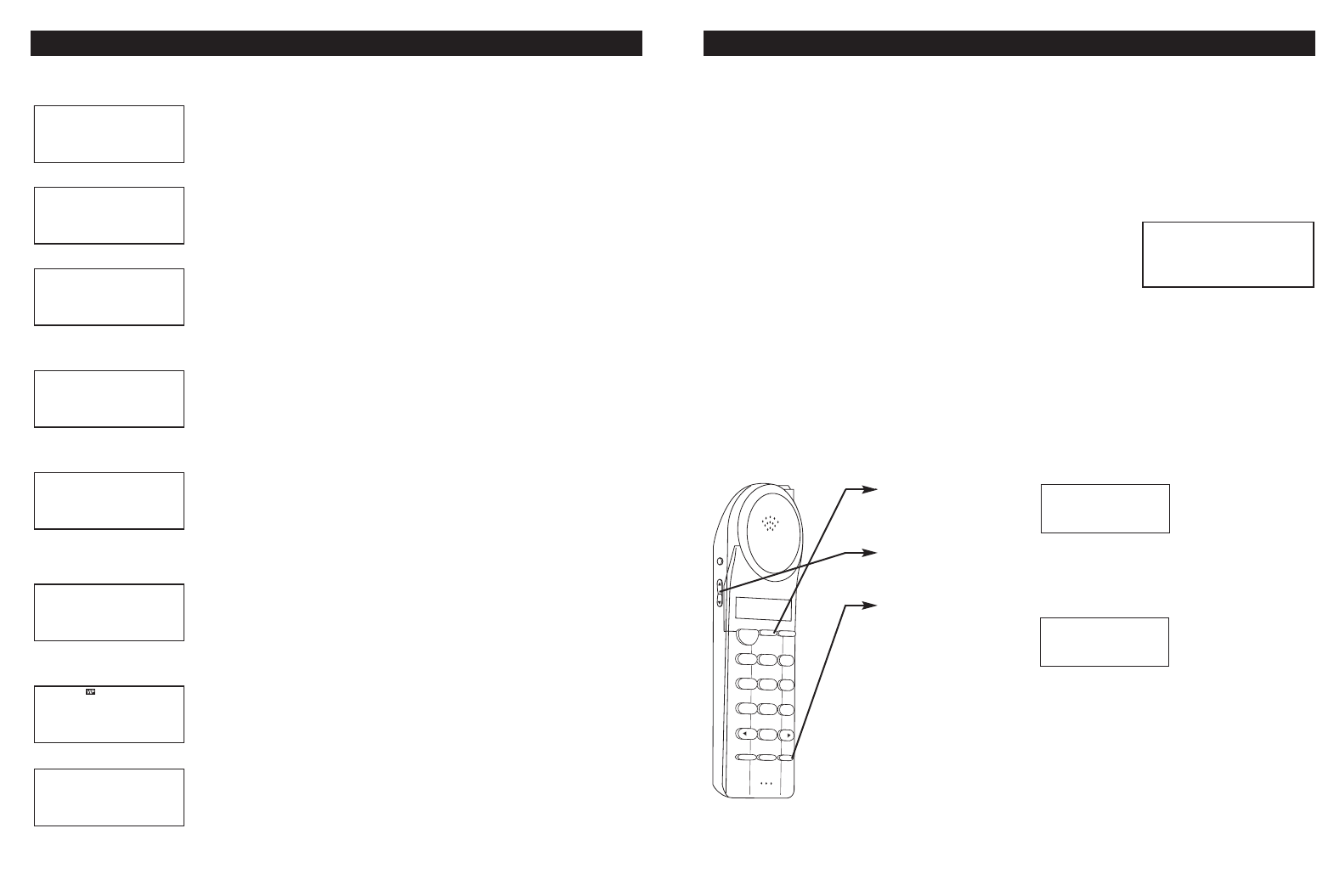
Caller ID with Call Waiting Service
In order to use the "Call Waiting Caller ID" service you must subscribe to a
telephone company that offers Caller ID service combined with "call waiting"
service.
When a new call comes in while you are talking, you will hear a notification
beep from the handset and the volume is momentarily muted. The new caller's
name and phone number, if available, appears on the
display. Once flash has been pressed, an “L2”in the
lower right hand corner indicates the call waiting caller
so you can keep track of who you are talking to.
1. When you receive a "call waiting" call and you want to connect the call, press
E. The active call will be placed on hold and the new call will be active.
2. Press Eto alternate between calls.
3. Press Tto end the call or place the handset back on the base.
Storing Caller ID Records
1. Press C.
2. Use ▲▼to scroll to the call record you wish to store
into the phone book.
3. Press l/SAVE.
4. If you wish to edit the newly stored number, edit it in
the phone book (page 32, “Editing a Stored Number”).
5. Press Cto exit the Caller ID log.
Note: When numbers are stored into the phone book, a
“1”is inserted in front of the number. If you must
dial a 10-digit number for local calls, you must edit
the number to exclude that digit to dial out
correctly.
CALLER ID
36
Caller ID Displays
Display shows name and number, time and date of the
call.
Display shows number-only service.
"UNAVAILABLE" will be displayed when Caller ID
information is not available. This call was made from a
telephone company that does not offer Caller ID services
(including international calls).
"PRIVATE" will be shown when a call is received from a
blocked number. For privacy reasons, some states allow
callers the option to prevent their telephone data from
being displayed on the other party's Caller ID display.
Display shows when the Caller ID information was
received incorrectly or only part of the data was received.
Note: When an error is received, none of the data from
this call is saved in memory.
Display shows when a voice mail message has been
received and is stored by message waiting service
provided by the phone company.
Display shows when the incoming call is a priority call.
This is displayed when Cis pressed and there is no
Caller ID data stored.
9:07 12/25 0 0
NEW TOTAL
AM
NO CALLS
8:02 12/25
AM
JOHN SMITH
888-555-1212
8:02 12/25 0 39
NEW TOTAL
AM
MSG WAITING
MSG
9:07 12/25 2 8
NEW TOTAL
AM
ERROR
10:34 12/25 #40
AM
PRIVATE
------------
11:33 12/25 #20
AM
UNAVAILABLE
------------
9:12 12/25 #28 1
AM RPT
888-555-1212
9:45 10/11 38 3
AM RPT
JOHN SMITH
555-555-1212
#
NEW
CALLER ID
35
JOHN SMITH
555-555-1212
02 13 L2
MIN SEC
9:16 12/25 #10
AM
SAVED
9:45 10/11 38 3
AM RPT
JOHN SMITH
555-555-1212
#
NEW
Talk
123
ABC
DEF
456
GHI JKL
MNO
789
PQRS TUV
Menu
MEM
Flash
WXYZ
*
0
#
8:02 12/25 0 39
NEW TOTAL
AM
CID Redial
Delete
Edit
Mute
Save
Option Volume
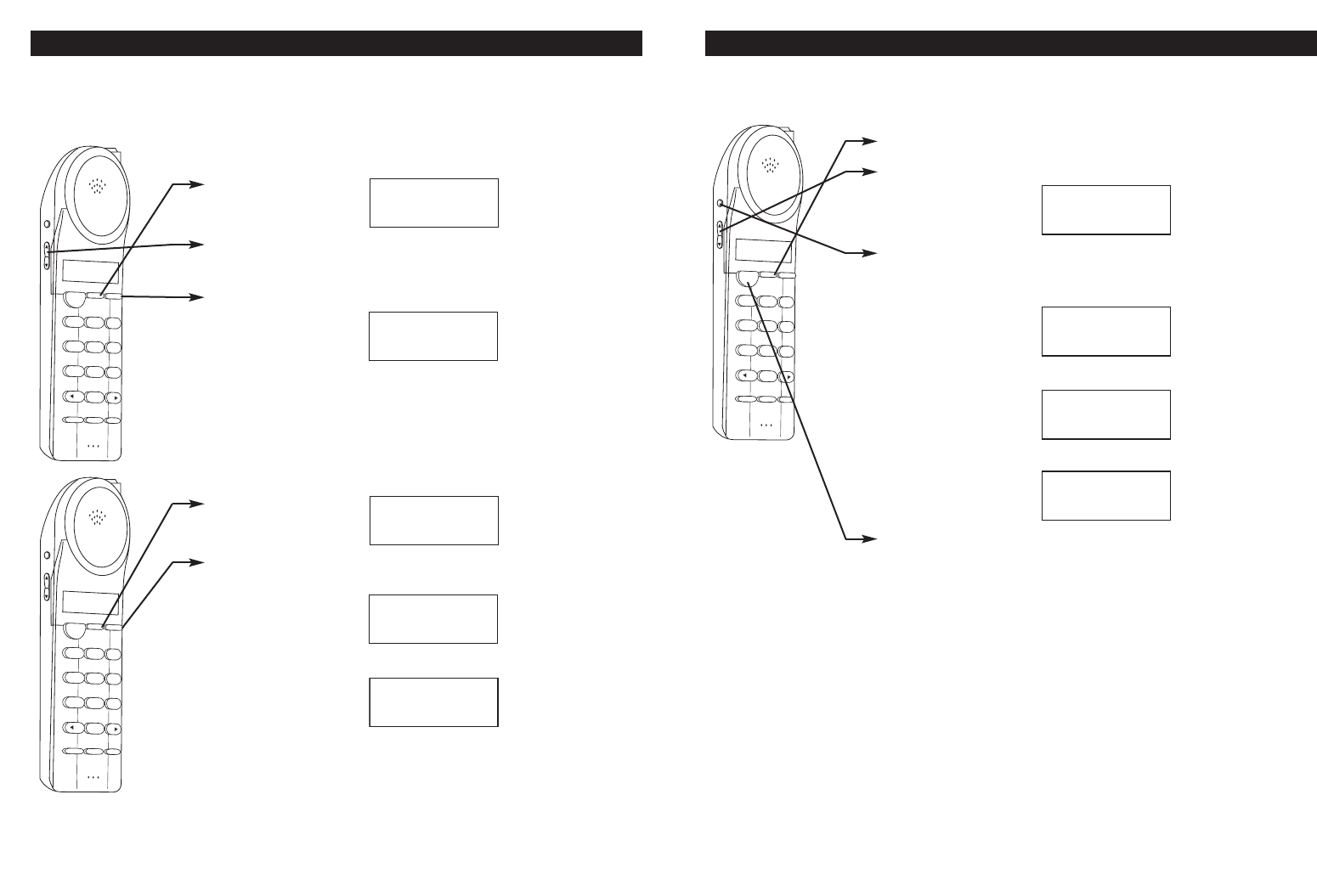
Returning Caller ID Calls
You can return calls by using the Caller ID callback feature.
1. Press C.
2. Use the ▲▼to scroll to the call record you wish to
call back.
3. If the number displayed is not correct (needing 7, 10,
11 digits), use the Option key to toggle the number
to display the correct number of digits to be dialed.
4. Press Tto dial out the displayed number.
5. Press Cto cancel dialing.
6. To end the call, press T, or place the handset back
in the base.
CALLER ID
38
Deleting Caller ID Records
When viewing the Caller ID information you can delete a single call record or all
the call records.
To Delete a Single Record
1. Press C.
2. Use ▲▼to scroll to the call record you wish to
delete.
3. Press R/DELETE.
4. To delete the record press R/DELETE.
5. Press Cto exit the Caller ID log.
To Delete All Records
1. Press C.
2. Press and hold R/DELETE. The display will
show “ERASE ALL?”
3. To delete all the Caller ID records press
R/DELETE.
Talk
123
ABC
DEF
456
GHI JKL
MNO
789
PQRS TUV
Menu
MEM
Flash
WXYZ
*
0
#
8:02 12/25 0 39
NEW TOTAL
AM
CID Redial
Delete
Edit
Mute
Save
Option Volume
Talk
123
ABC
DEF
456
GHI JKL
MNO
789
PQRS TUV
Menu
MEM
Flash
WXYZ
*
0
#
8:02 12/25 0 39
NEW TOTAL
AM
CID Redial
Delete
Edit
Mute
Save
Option Volume
CALLER ID
37
10:00 12/25 #6
555-1212
ERASE ITEM?
AM
10:05 12/25 #5
555-1212
ERASE ALL?
AM
10:05 12/25 #5
555-1212
ERASE ALL
AM
9:45 10/11 38 3
AM RPT
JOHN SMITH
555-555-1212
#
NEW
9:45 10/11 38 3
AM RPT
JOHN SMITH
555-555-1212
#
NEW
Talk
123
ABC
DEF
456
GHI JKL
MNO
789
PQRS TUV
Menu
MEM
Flash
WXYZ
*
0
#
8:02 12/25 0 39
NEW TOTAL
AM
CID Redial
Delete
Edit
Mute
Save
Option Volume
9:45 10/11 38 3
AM RPT
JOHN SMITH
555-555-1212
#
NEW
9:45 10/11 38 3
AM RPT
JOHN SMITH
555-555-1212
#
NEW
8:02 12/25 #38 3
AM RPT
JOHN SMITH
555-1212
8:02 12/25 #38 3
AM RPT
JOHN SMITH
15555551212
Press Option
Press Option
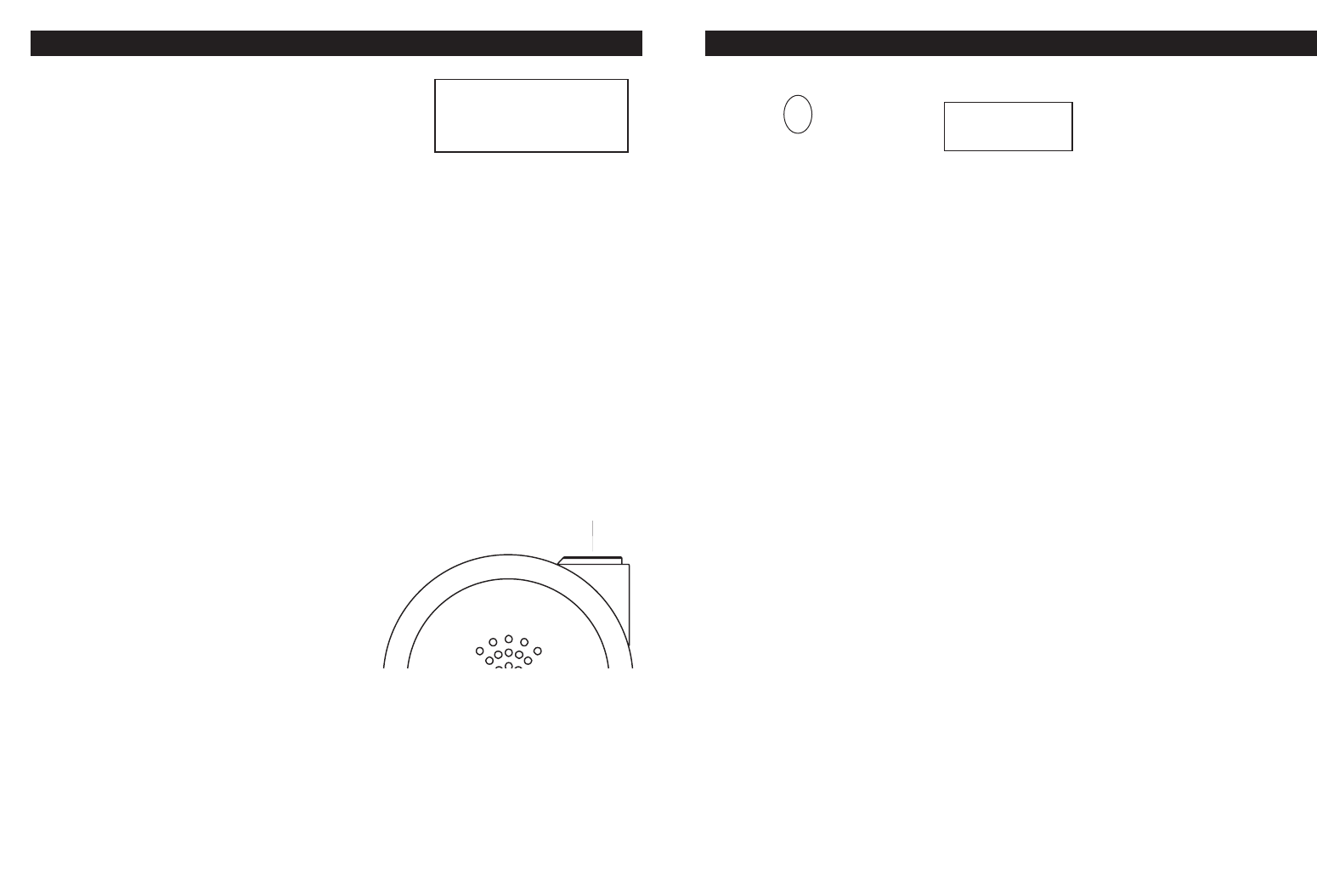
Using the Handset Finder (PAGE)
1. Press on the base.
2. Place the handset back into the base or press the Tkey on the handset to
stop the page/find feature.
Out-of-Range Warning
If you venture too far from the base, the handset will beep and the display will
show “OUT RANGE.”Reverse your direction to re-establish connection with
the base or the call will be dropped. When the base detects that the handset
has been out of range for 20 continuous seconds it will release the engaged
line. If you try to access the line when the handset is out of range of the base,
the display will show “TRY AGAIN.”
Channel Changing
If you are experiencing interference during a telephone call, press the CH
key. The PMP-3850 will scan up to 50 channels and select the clearest one to
provide the best possible reception.
OTHER FEATURES
40
If you subscribe to voice mail from the telephone
company and if there are voice messages that
have been left in your voice mailbox, the display
will show "MSG WAITING”(see note below).
Note: This function requires voice mail subscription from the local telephone
company. Furthermore, the local phone company must provide a type of
voice mail signaling called "FSK”(Frequency Shift Key) Not all
telephone companies have the visual message waiting feature available.
Please contact your local telephone company to check if this is available
in your area.
Tip: If you wish to delete the "Message Waiting" message, delete it as described in
the handset settings section “Deleting the Message Waiting Indication” (see
page 27).
New Call Light
When you receive a Caller ID message, voice mail message, or when the phone
is ringing, the New Call light will flash accordingly.
•For Caller ID, the New Call light will flash
to indicate that you have a new Caller ID
call stored in memory.
•When you have a voice message waiting
the New Call light will flash at a slower
rate.
39
MESSAGE WAITING
8:02 12/25 0 39
NEW TOTA L
AM
MSG WAITING
MSG
New Call Light
PAG E
PAGING
10:02 10/11 0 11
NEW TOTAL
AM
If the handset is within range,
it will beep for 20 seconds.
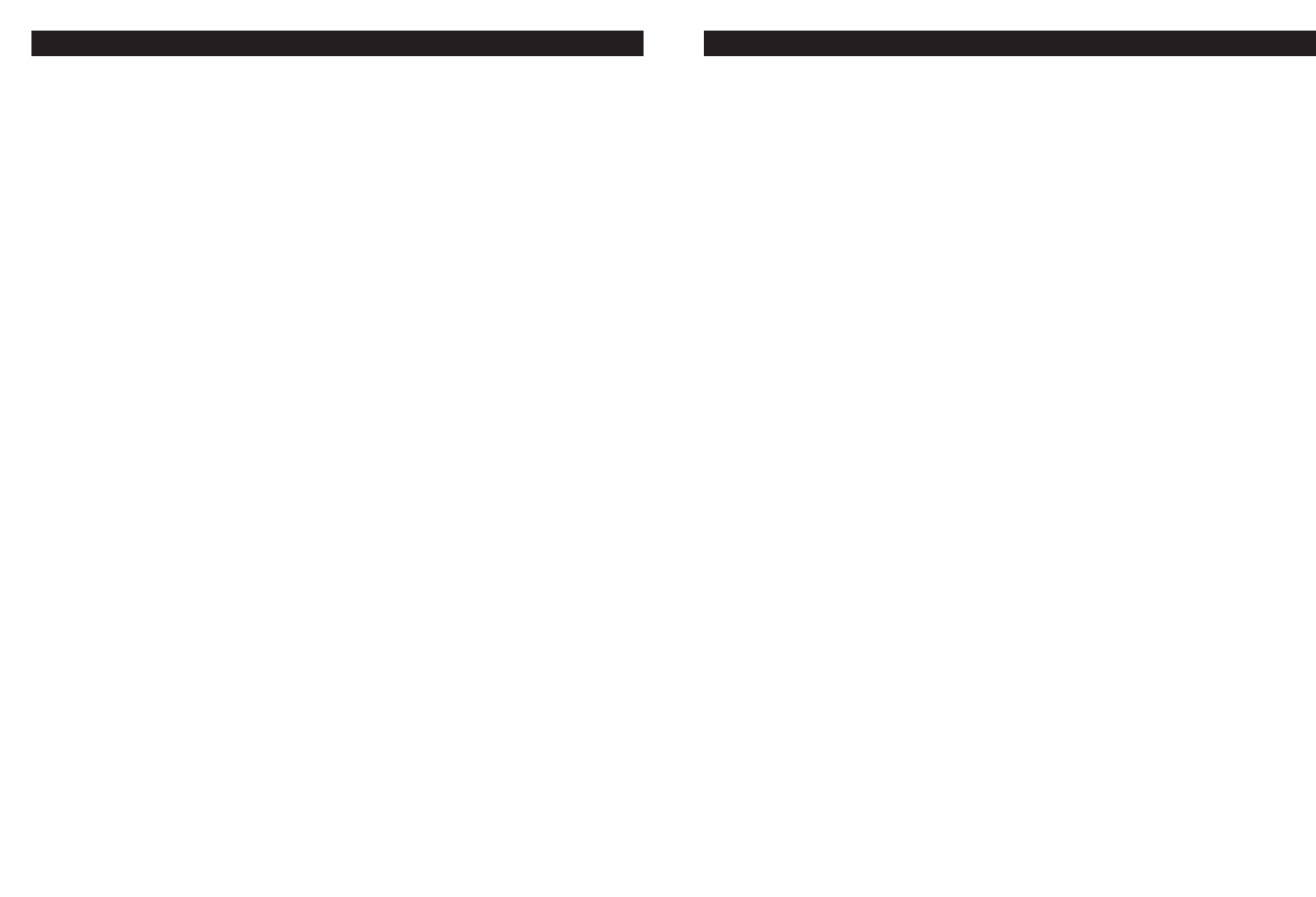
No dial tone/phone will not dial out.
•Check that the AC power adapter is plugged into a working AC power outlet.
•Check all telephone cord connections or try another wall jack.
•Do a basic reset of the phone: Disconnect the phone from the wall and
remove the battery. Leave for 30 minutes and then re-install as instructed by
the manual.
Can’t hear the ring signal.
•Check the ringer volume controls; at the lowest level the ring may not be
heard.
While on a call, you hear another call on the line or experience radio
frequency interference.
•Switch channels to a clear channel.
•Check the wiring for bad connections.
•Do not use this phone within 20 feet of a working microwave. The microwave
produces frequencies in this range which may cause interference. This
interference is normal for all 2.4GHz phones and should not be considered a
product defect.
The caller’s name and/or phone number does not appear on the display.
•Make sure you have subscribed to Caller ID service from your local
telephone company and that service has been activated.
•Caller ID service may not work when the phone is connected to a Private
Branch Exchange (PBX).
•The caller has requested that their phone number be suppressed from Caller
ID service, or caller ID service is not available in their area. "Private" or
"Unavailable" will appear on the display.
•You answered the call before Caller ID data was displayed, which usually
occurs after the first ring.
New Call/Message Waiting Indicator doesn’t work properly.
•Make sure you have subscribed to voice mail compatible with "FSK" type
signaling (check with your local phone company). Verify that both the “On”
and “Off”signals are activated. If your voice mail product from the local
phone company does not support "FSK" signaling, you may use this feature
as a New Call Indicator only.
Can't receive or make phone calls.
•Check if the phone is set to the correct type of service, either Tone or Pulse.
TROUBLESHOOTING
42
Your PMP-3850 telephone has been designed to give years of trouble-free
service. It is a sensitive electronic instrument. To assure its longevity, please
read the following maintenance instructions.
1. Keep the PMP-3850 away from heat as high temperatures can shorten the
life of the electrical components and distort or melt its plastic parts.
2. The PMP-3850 should be kept free of dust and moisture. If it gets wet, wipe
it dry immediately. Liquids can contain minerals that can corrode electronic
circuits.
3. Handle your PMP-3850 gently and carefully. Dropping it can cause serious
damage to circuitry, or the plastic case, which may result in malfunction.
4. Do not use any type of chemical or any abrasive powder to clean the
cabinet. Use only mild detergents on a soft, damp cloth to clean the PMP-
3850 telephone.
5. The PMP-3850 has built-in surge protection circuits that meet or exceed
FCC requirements. However, an incident such as a lightning strike at or near
the telephone lines, could cause serious damage.
6. If the PMP-3850 is installed in an area with frequent or severe electrical
storms, it is suggested that the telephone be disconnected during these
storms or that additional surge suppression equipment be added to the
installation.
7. In the case of trouble with the telephone, do not attempt to repair the
telephone yourself. It is the responsibility of users requiring service to report
the need for service to our Service Department. They will make the
necessary arrangements for repair or replacement.
8. If you should have any questions about the operation of your PMP-3850
telephone, please call our Service Department at 1-800-592-1336. Or you
may contact TT Systems LLC for technical assistance via our Internet Web
site: www.ttsystems.com or e-mail: tech@ttsystems.com.
9. Please register your product online at
www.ttsystems.com/CustomerSupport/RegOnline.asp
CARE AND MAINTENANCE
41
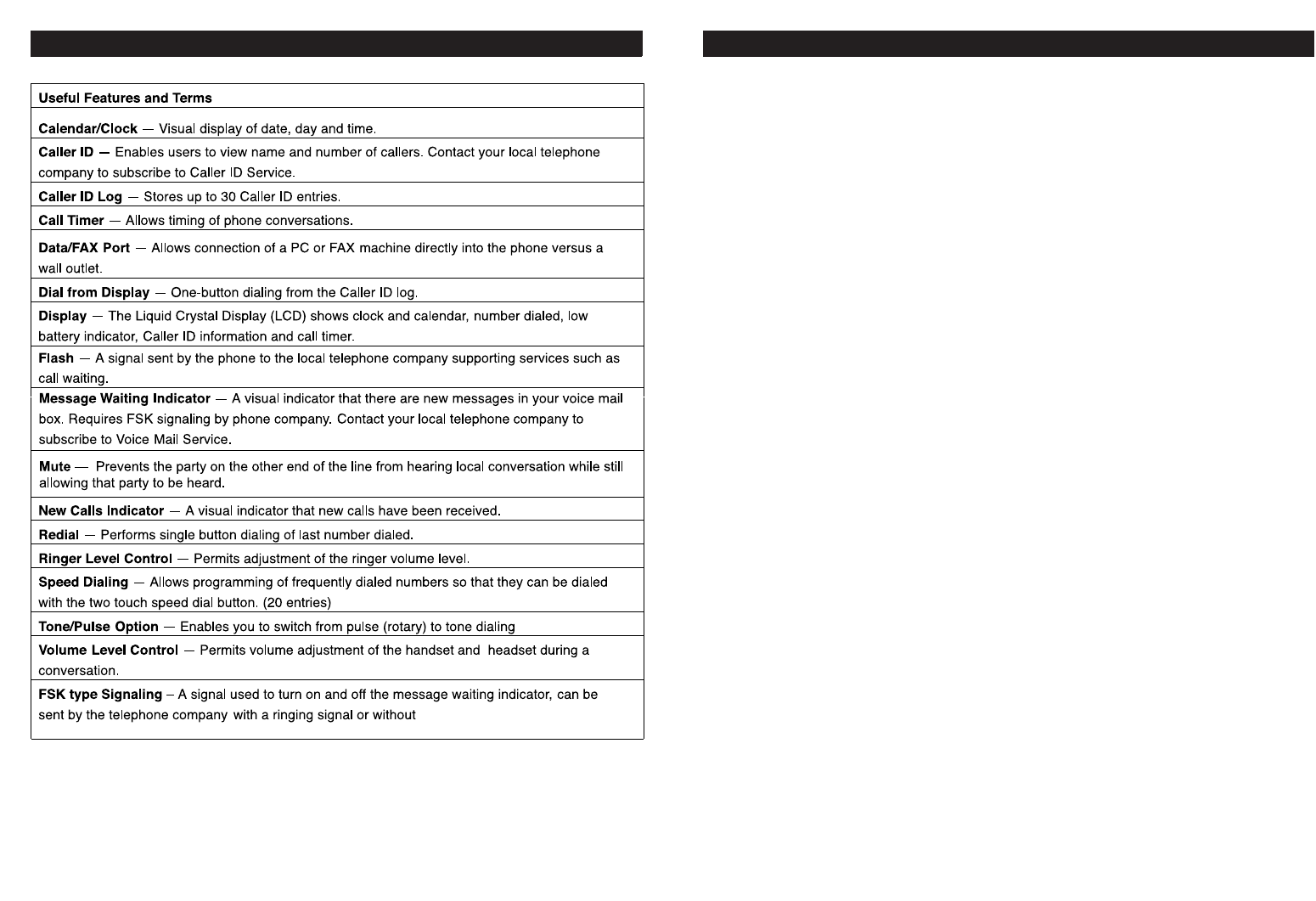
TT Systems One Year Limited Warranty within the United States
1. What does the limited warranty cover?
TT Systems LLC warrants that the PMP-3850 sold by TT Systems within the continental limits of the
United States, Hawaii and Alaska are free from defects in materials and workmanship under normal
use for one year. This warranty is only applicable to the original purchaser of the PMP-3850, when
accompanied by a sales receipt stating the date of the purchase and the name of the company from
which it was purchased. This warranty is in lieu of and excludes all other warranties, expressed or
implied, including any implied warranty of merchantability or fitness, and of any other obligation on the
part of TT Systems.
2. What will TT Systems do when I send in my unit?
At our discretion, repair or replace the PMP-3850.
3. How do I send my unit, in or out of warranty?
•Properly pack your unit. Include any cables and accessories that were originally provided with the
product. We recommend using the original carton and packing materials.
•Include in the package a copy of the sales receipt or other evidence of date of original purchase (if
the unit was purchased within the last year).
•Print your name, address and phone number, along with a description of the problem, and include
this in the package.
•Include payment for any service or repair not covered by the warranty, as determined by TT
Systems. Contact a customer service representative at 1-800-592-1336 or tech@ttsystems.com to
find out what payment is necessary.
•Ship the unit via UPS insured or equivalent to:
TT Systems LLC
4 Executive Plaza
Yonkers NY 10701
•If you have not received your returned unit within 3-4 weeks, you may call 1-914-968-2100 regarding
the status of your return.
4. What doesn’t the warranty cover?
•Damage from misuse, neglect, or acts of nature (lightning, floods, power surges, etc.
•Products that may have been repaired or altered by persons not expressly approved by TT Systems.
•Products purchased outside the USA.
•Products purchased more than 12 months from the current date.
•Products which are not accompanied by a valid proof of purchase.
5. The legal information:
•There is no informal dispute settlement mechanism available.
•This warranty gives you specific legal rights, and you may also have other rights, which vary from
state to state.
•Some states do not allow limitations on how long an implied warranty lasts and/or do not allow the
exclusions or limitations of incidental or consequential damages, so the above limitations or exclu-
sions may not apply to you.
•TT Systems shall not be liable for any special or consequential damages or for loss or expense
directly or indirectly arising from use of the products or in inability to use them either separately or in
combination with other equipment or product accessories or from any other cause.
•TT Systems reserves the right to make changes in the design of the PMP-3850 and to make
additions or improvements to the PMP-3850 without incurring any obligation to modify any PMP-
3850 previously sold.
WARRANTY
44
43
GLOSSARY
.
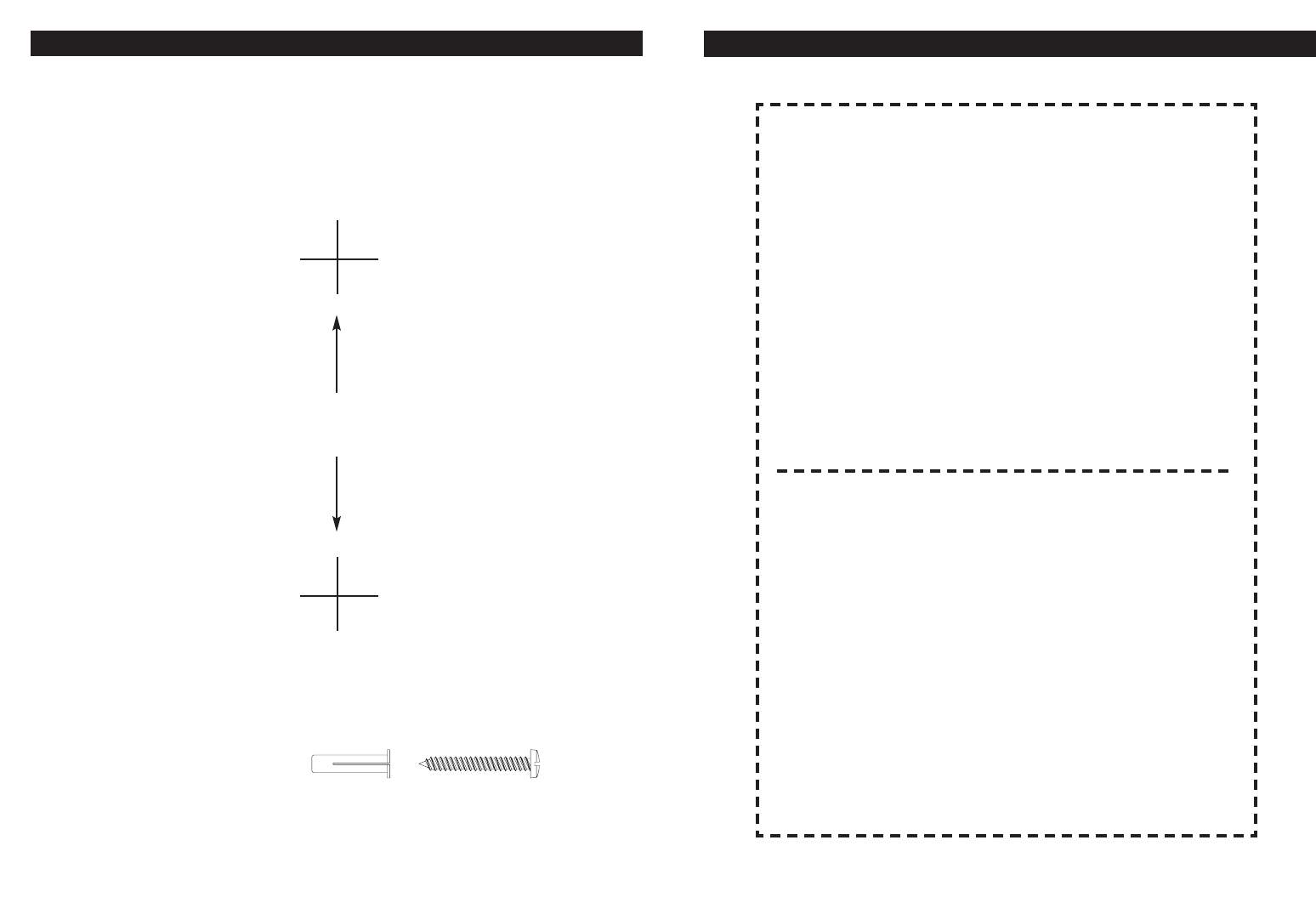
46
TT SYSTEMS LLC
7 Odell Plaza
Yonkers, NY 10701
To order a replacement battery pack for the
PMP-3850 cordless telephone, please mail
this order form to the licensee for this
product.
Please enclose a check or money order
made out to TT SYSTEM LLC for the
respective amount. Shipping and handling
is included in the price.
Please ship order to:
Name:______________________________
Company:___________________________
Address:____________________________
___________________________________
City:____________State:____Zip:________
Ni-Cd Battery Packs are $14.95 each
TT SYSTEMS LLC
7 Odell Plaza
Yonkers, NY 10701
(This is your mailing label)
From:
To:
___________________________________
___________________________________
___________________________________
___________________________________
___________________________________
__________________
ORDER FORM
Place this template on the wall. The location of the screws is
indicated by the centers of the crossed lines.
Fasten the screws leaving 3/16”of the screw extending from the
wall.
Remove This Page to Mark Wall
45
WALL MOUNT TEMPLATE
Expansion
Anchor
#6 or #8 Pan Head
Self Tapping Screw
Screws needed for
wall mounting:
2 3/4”