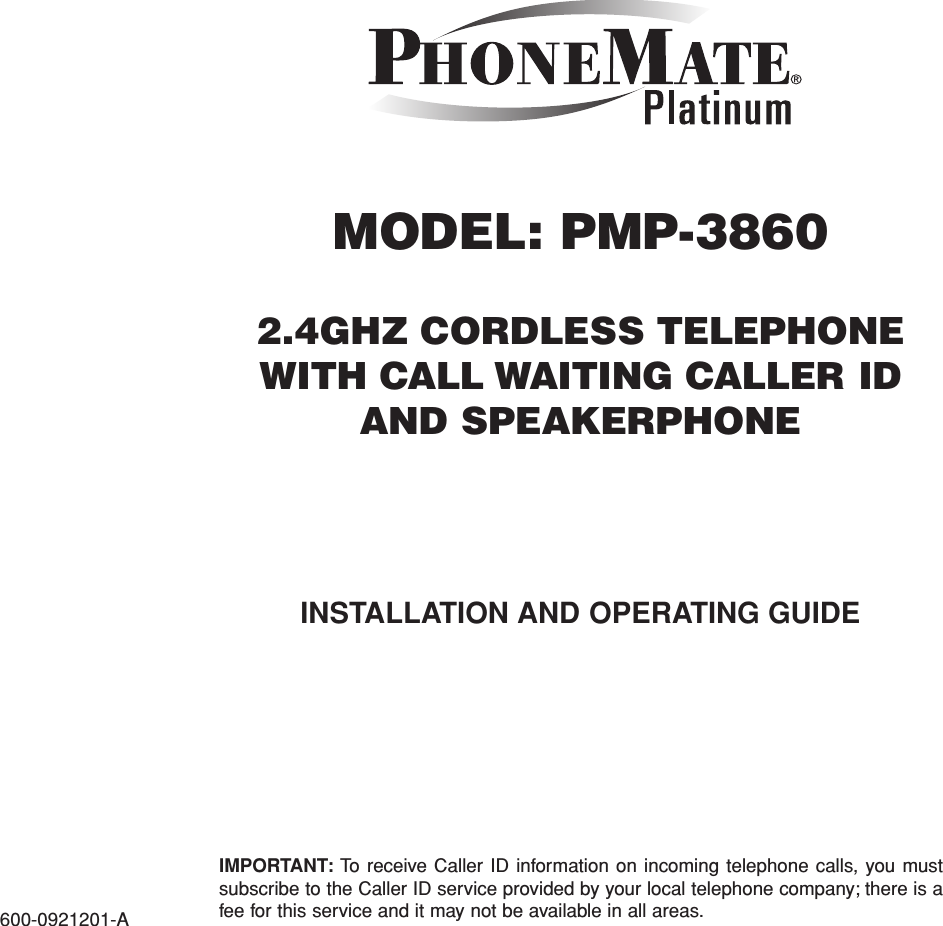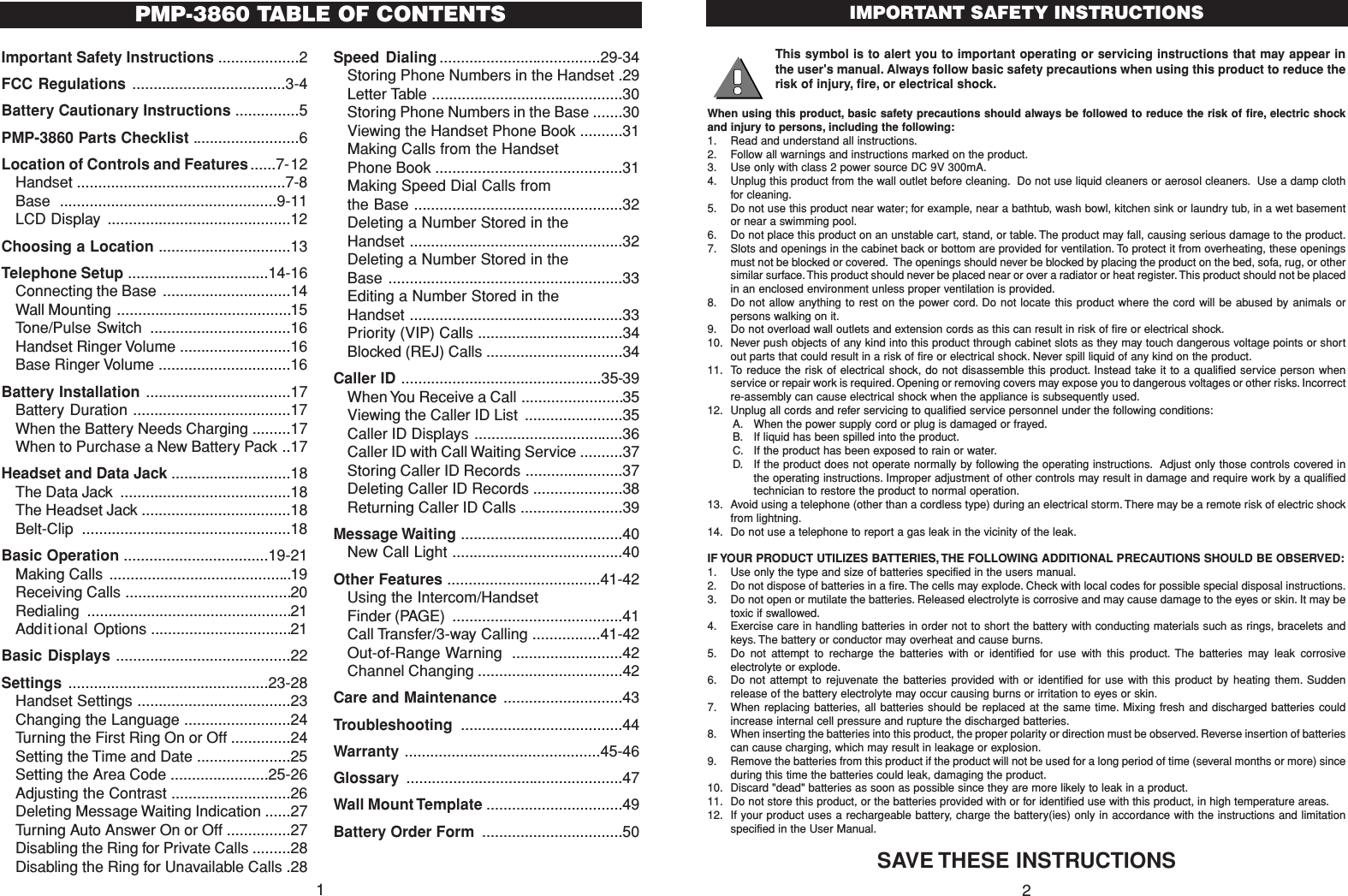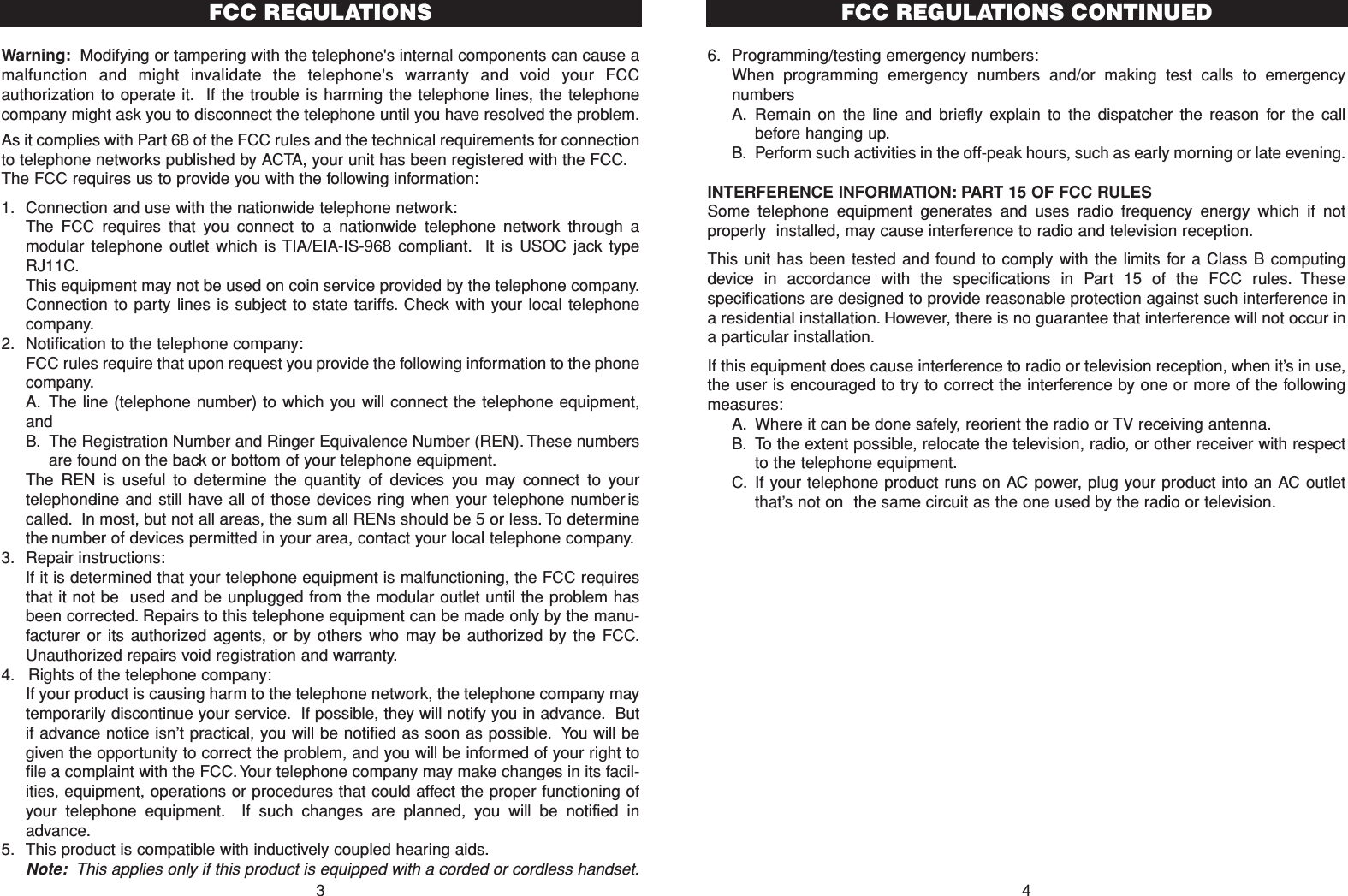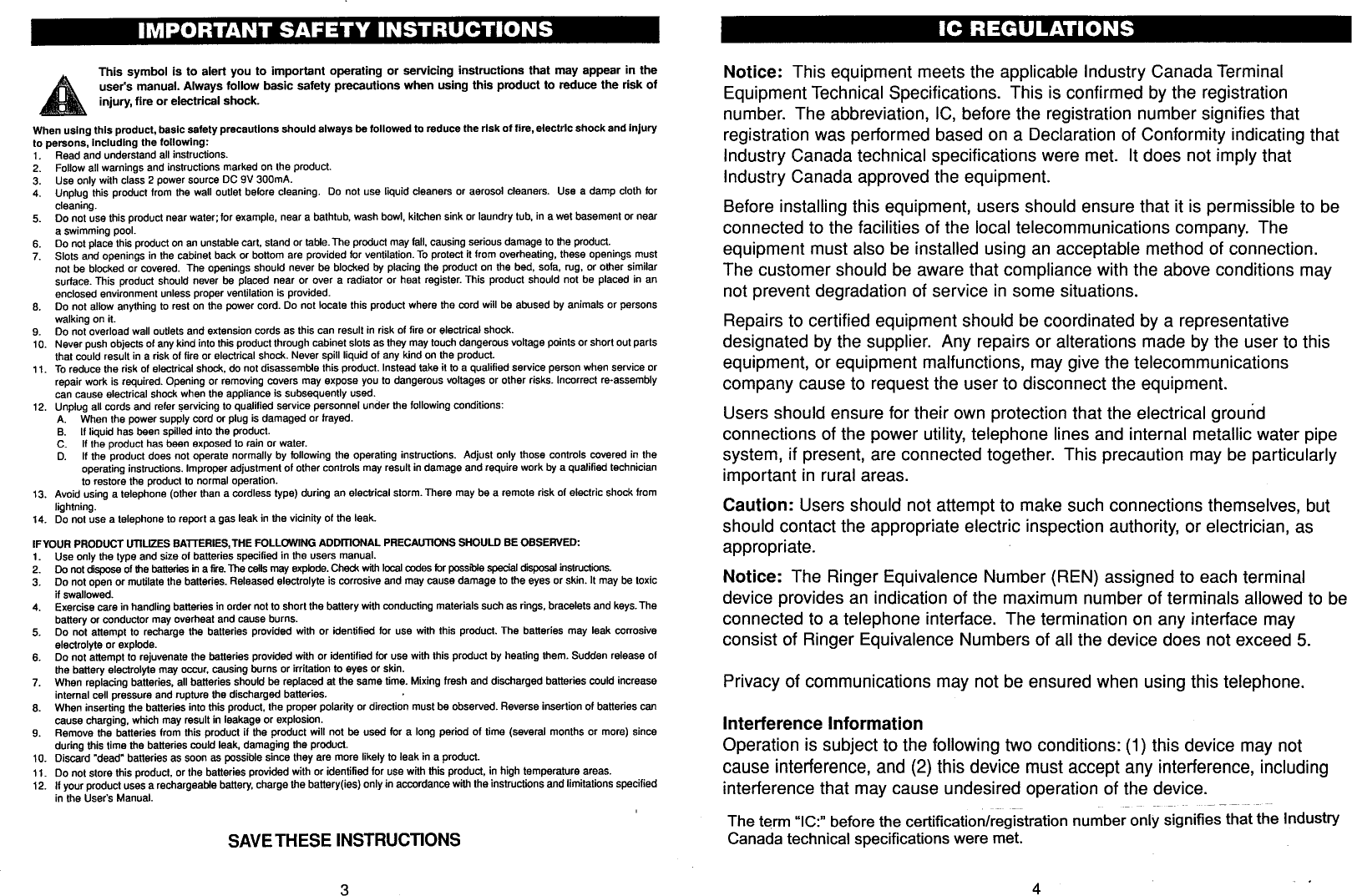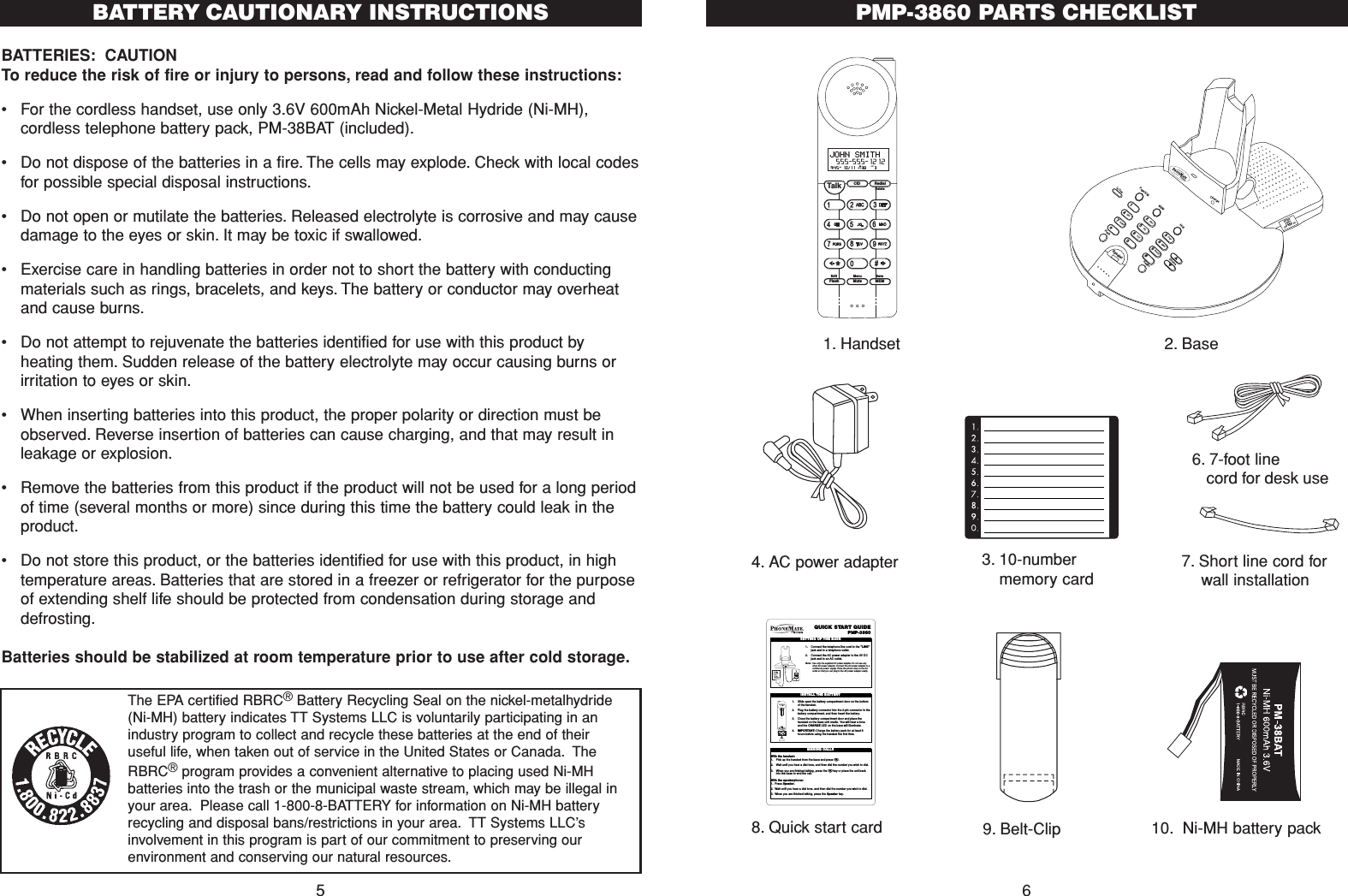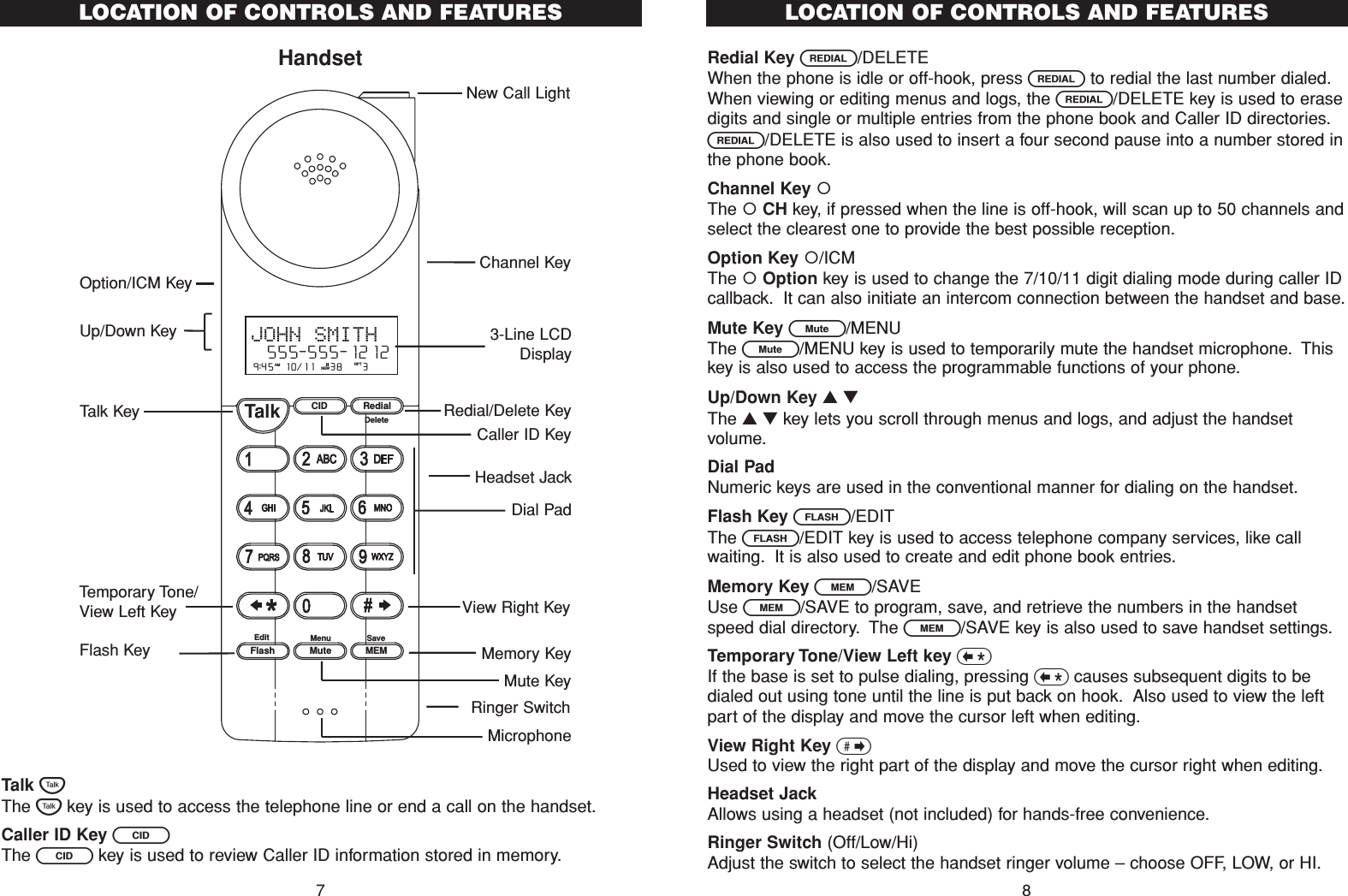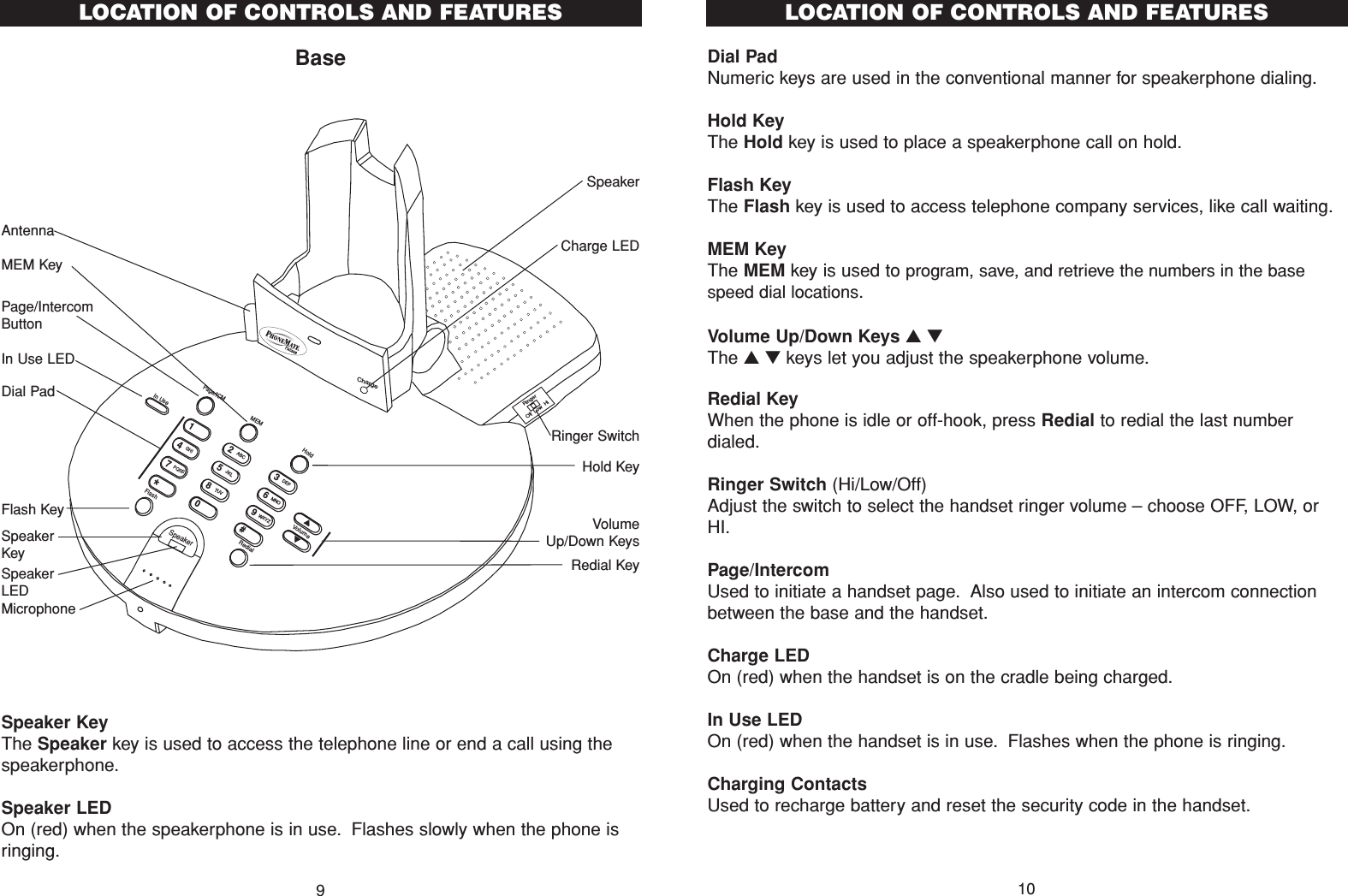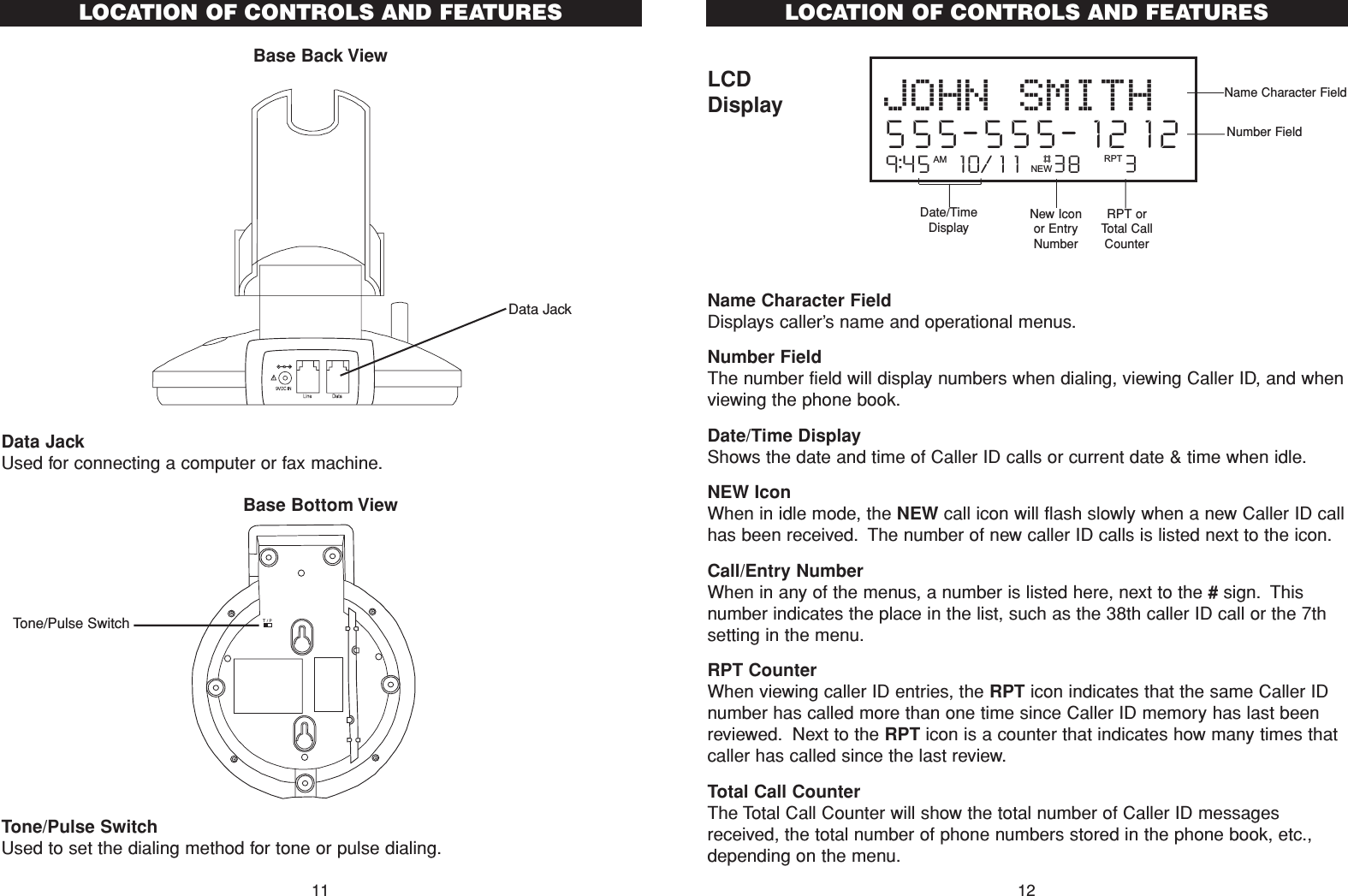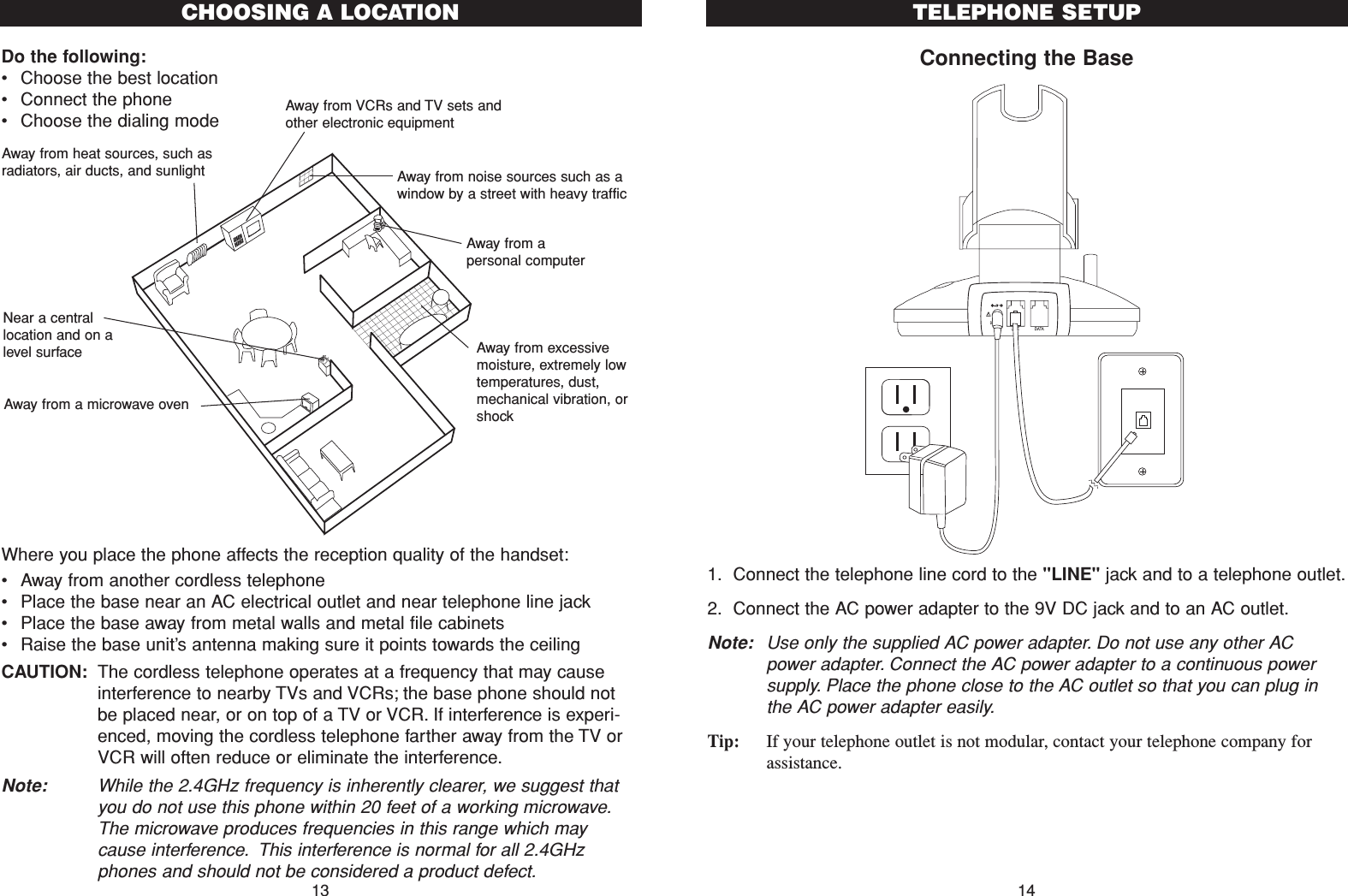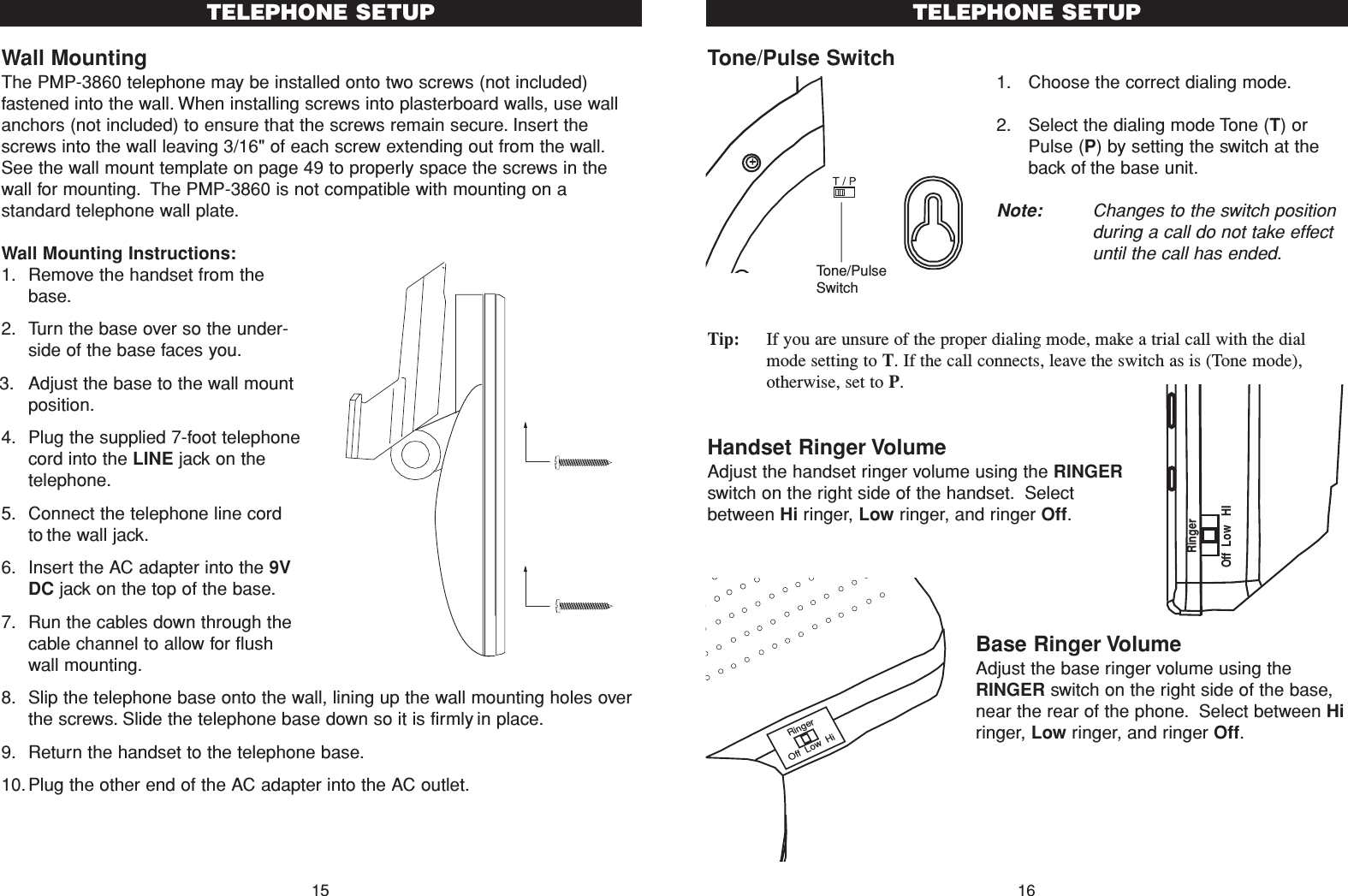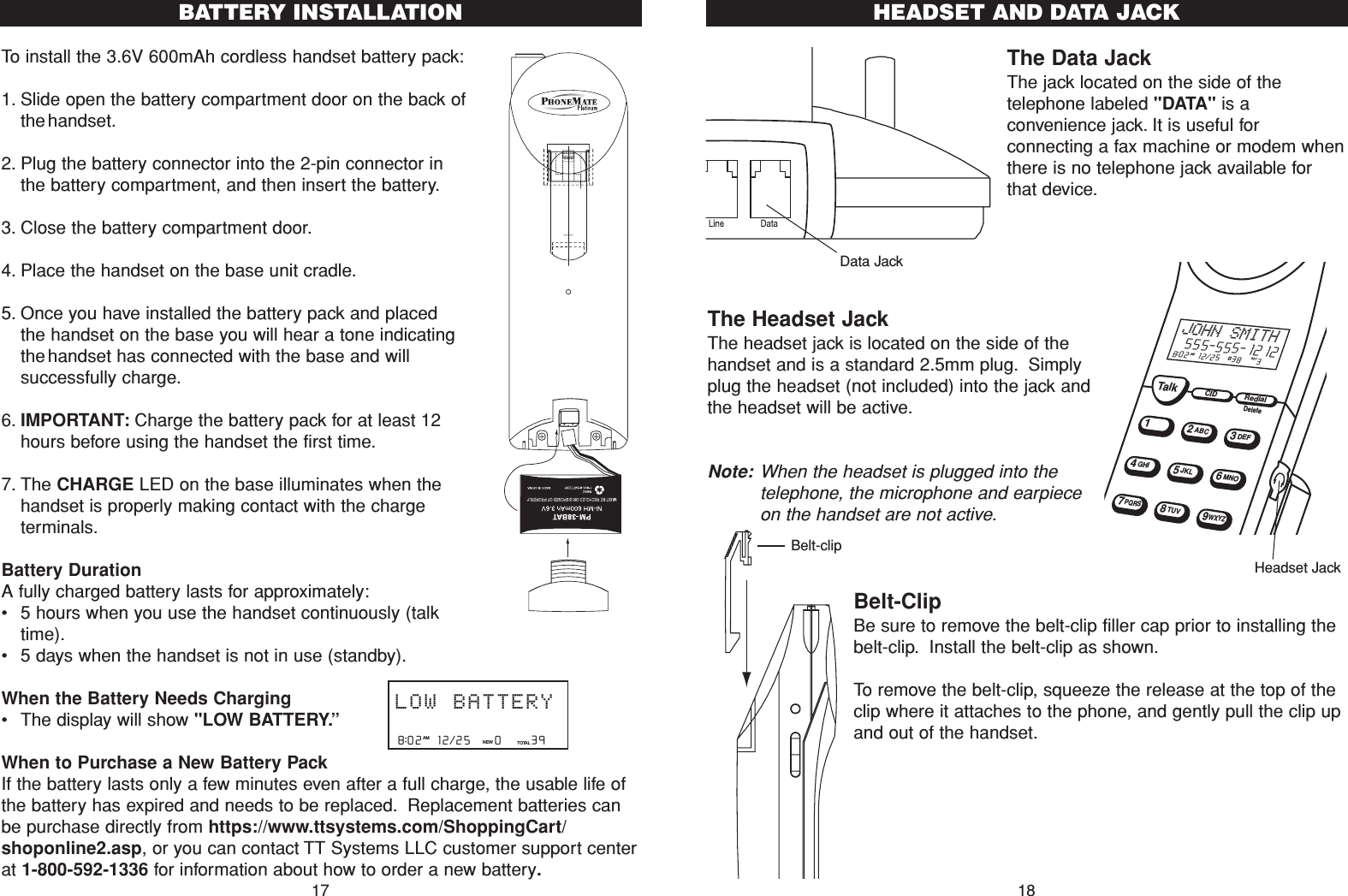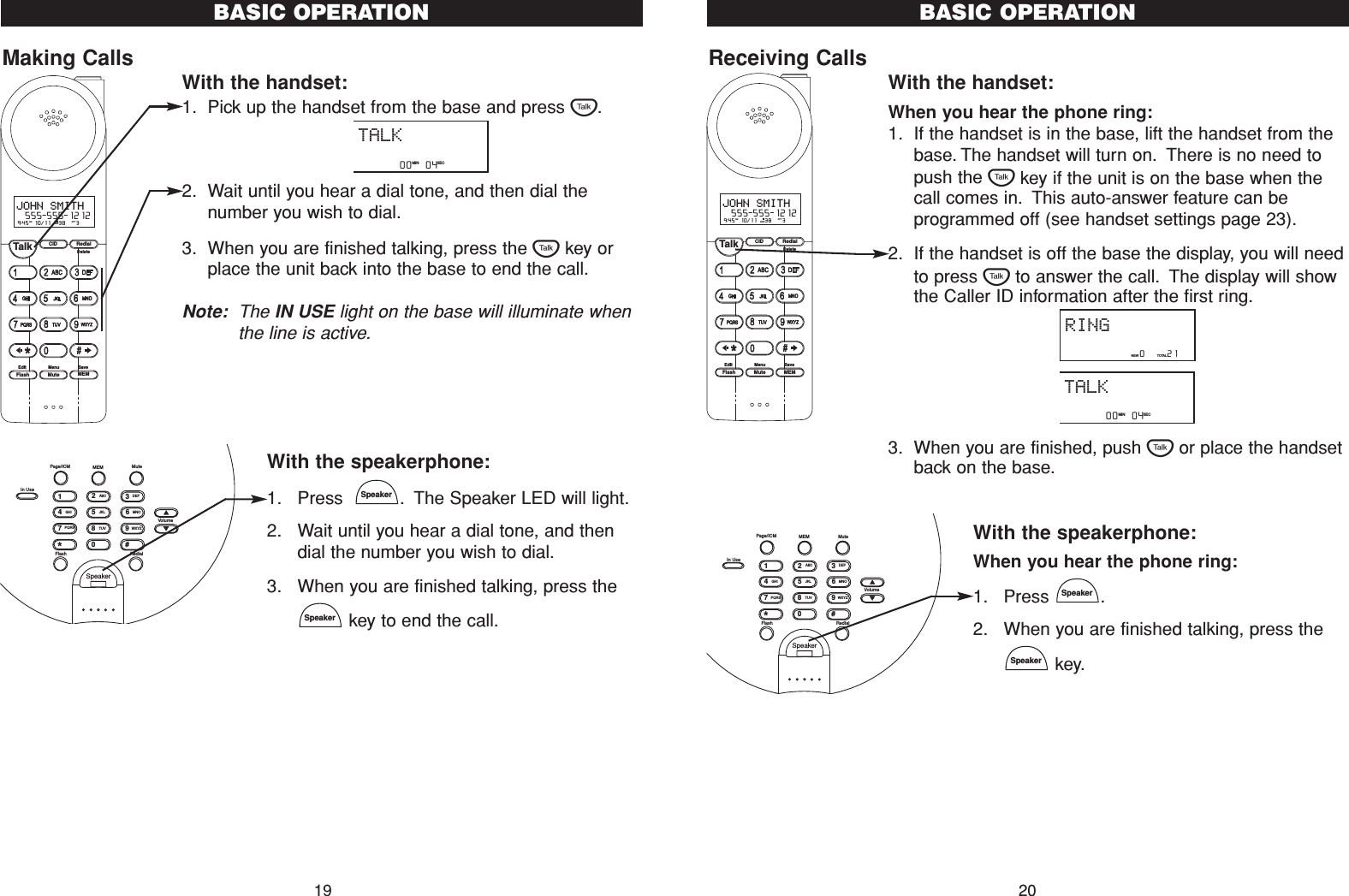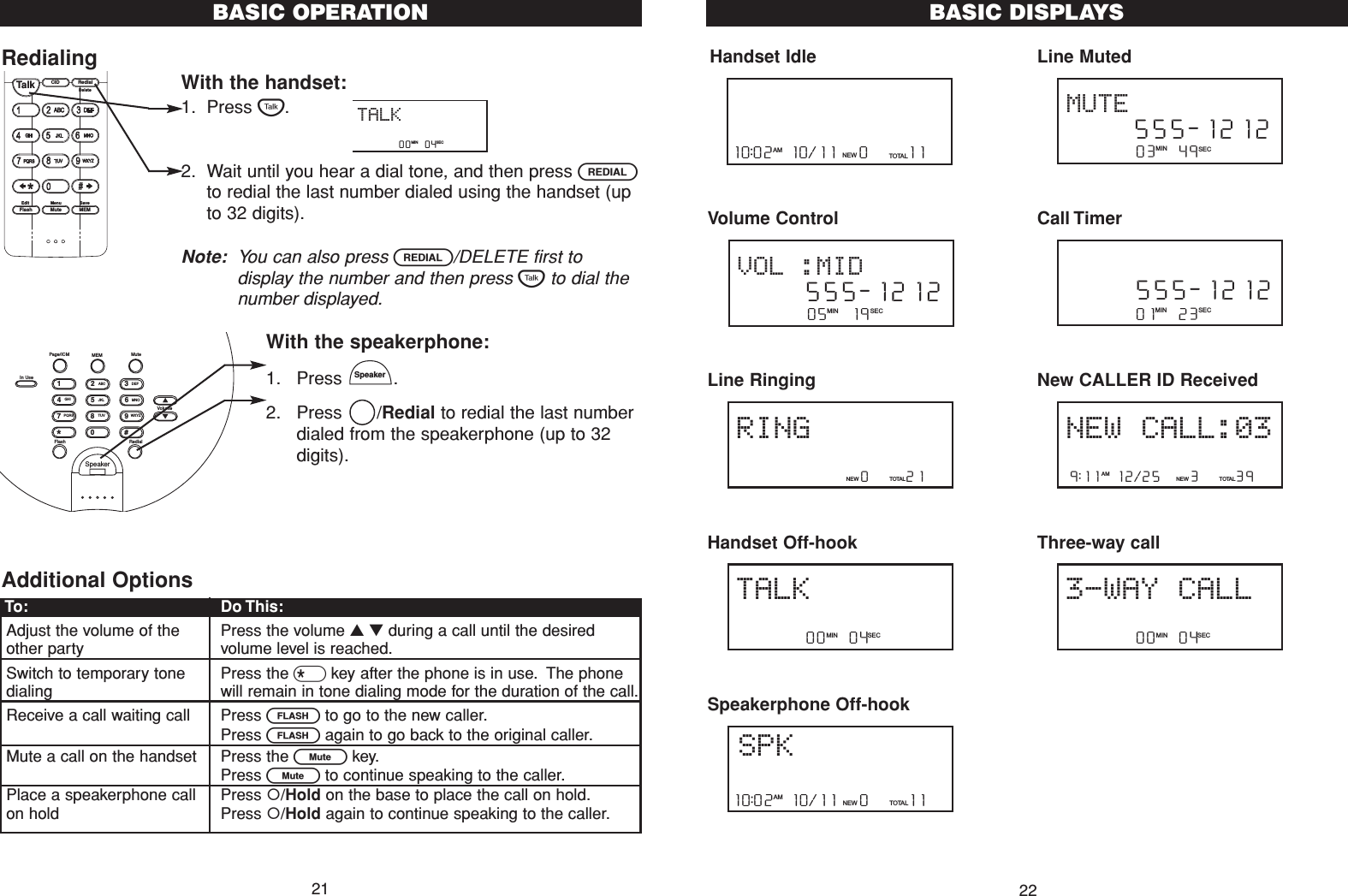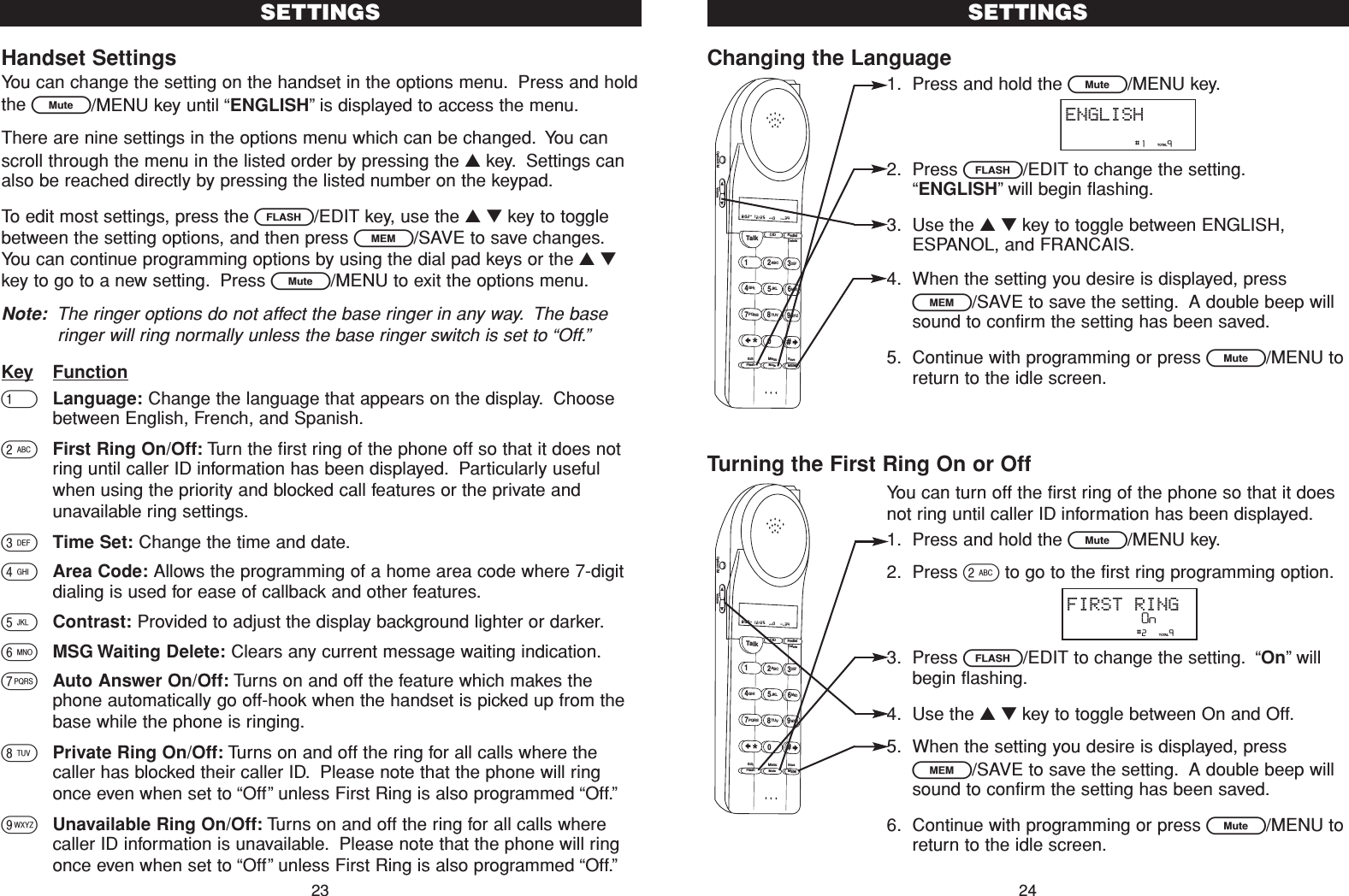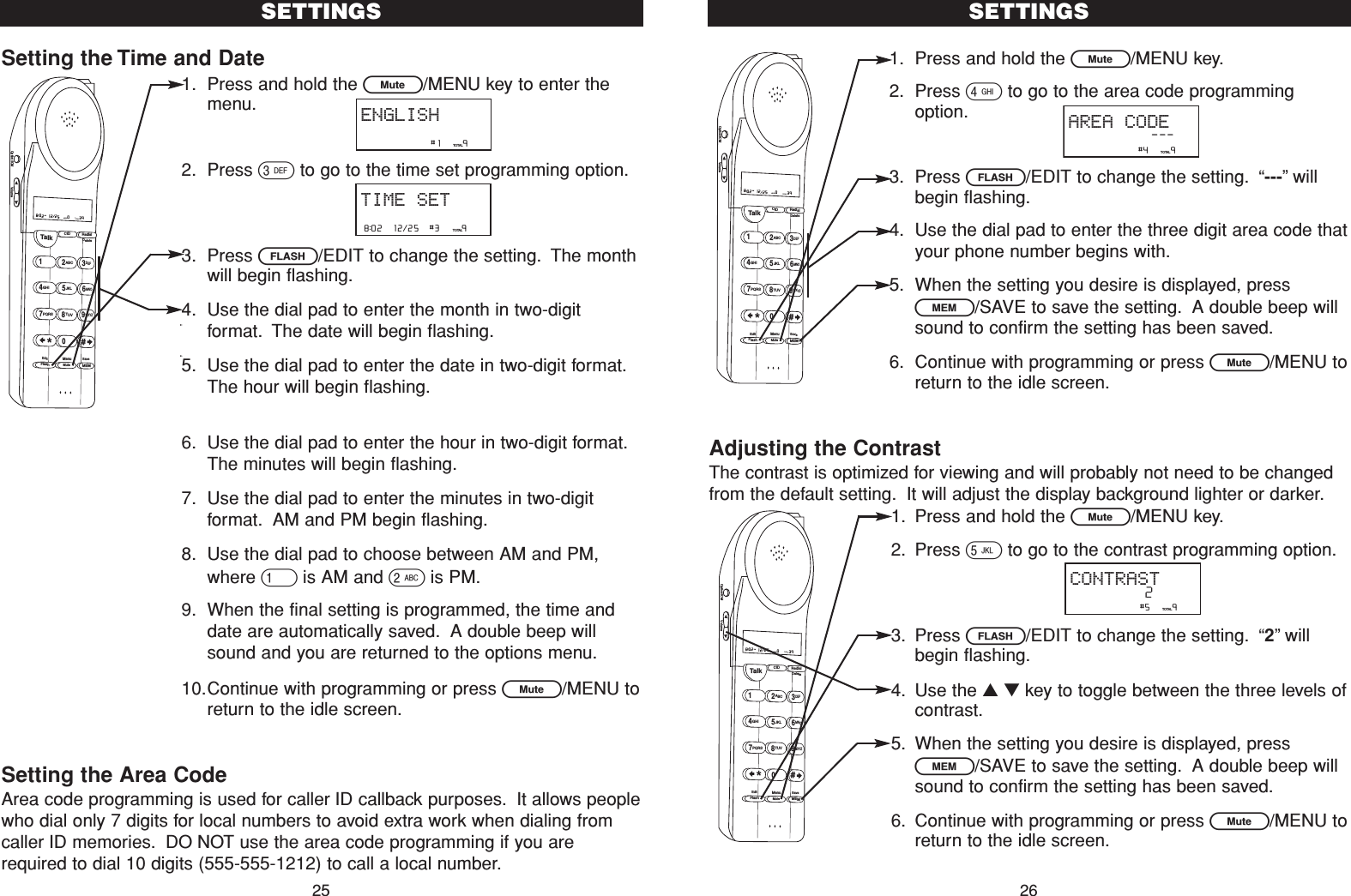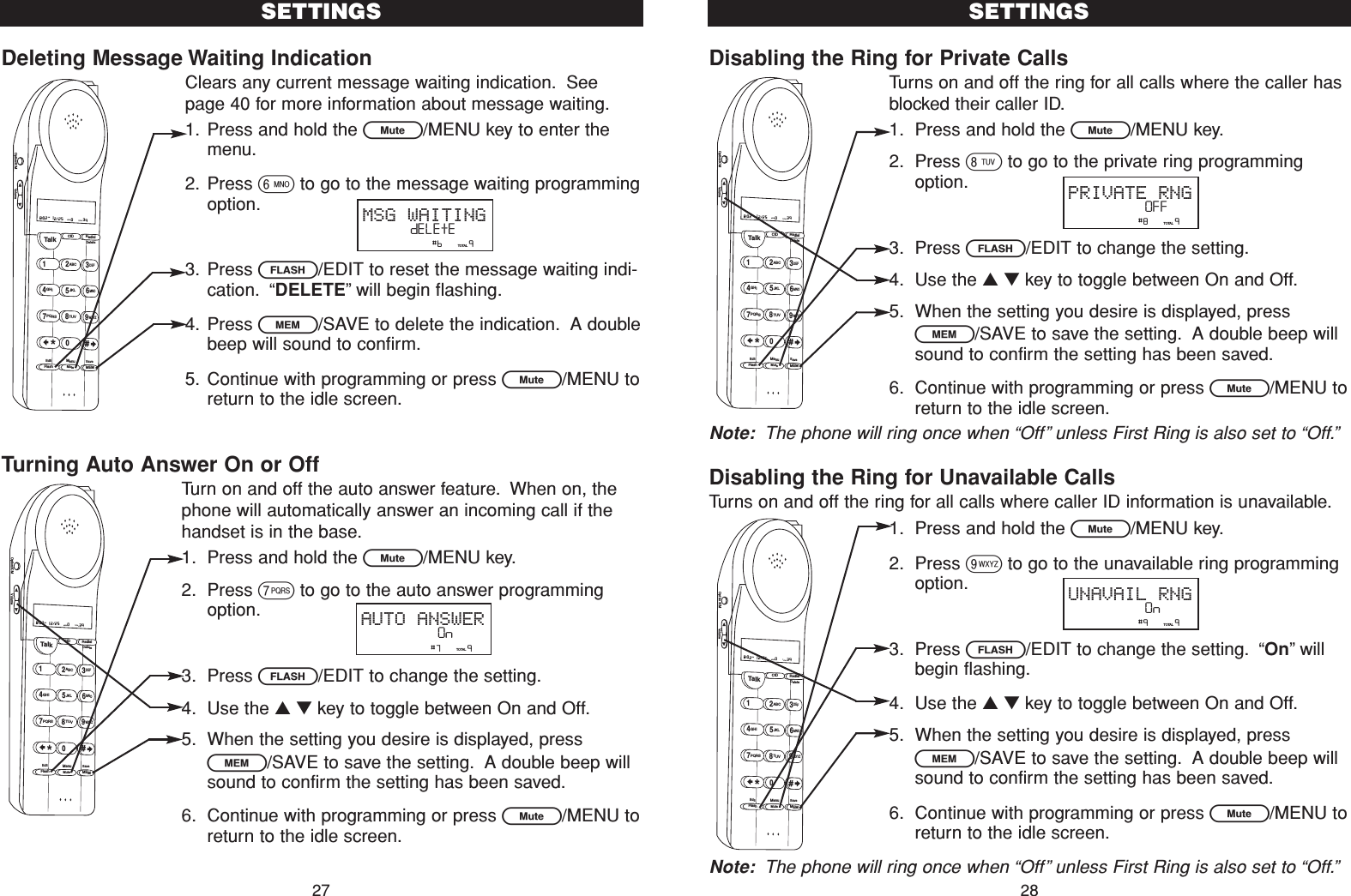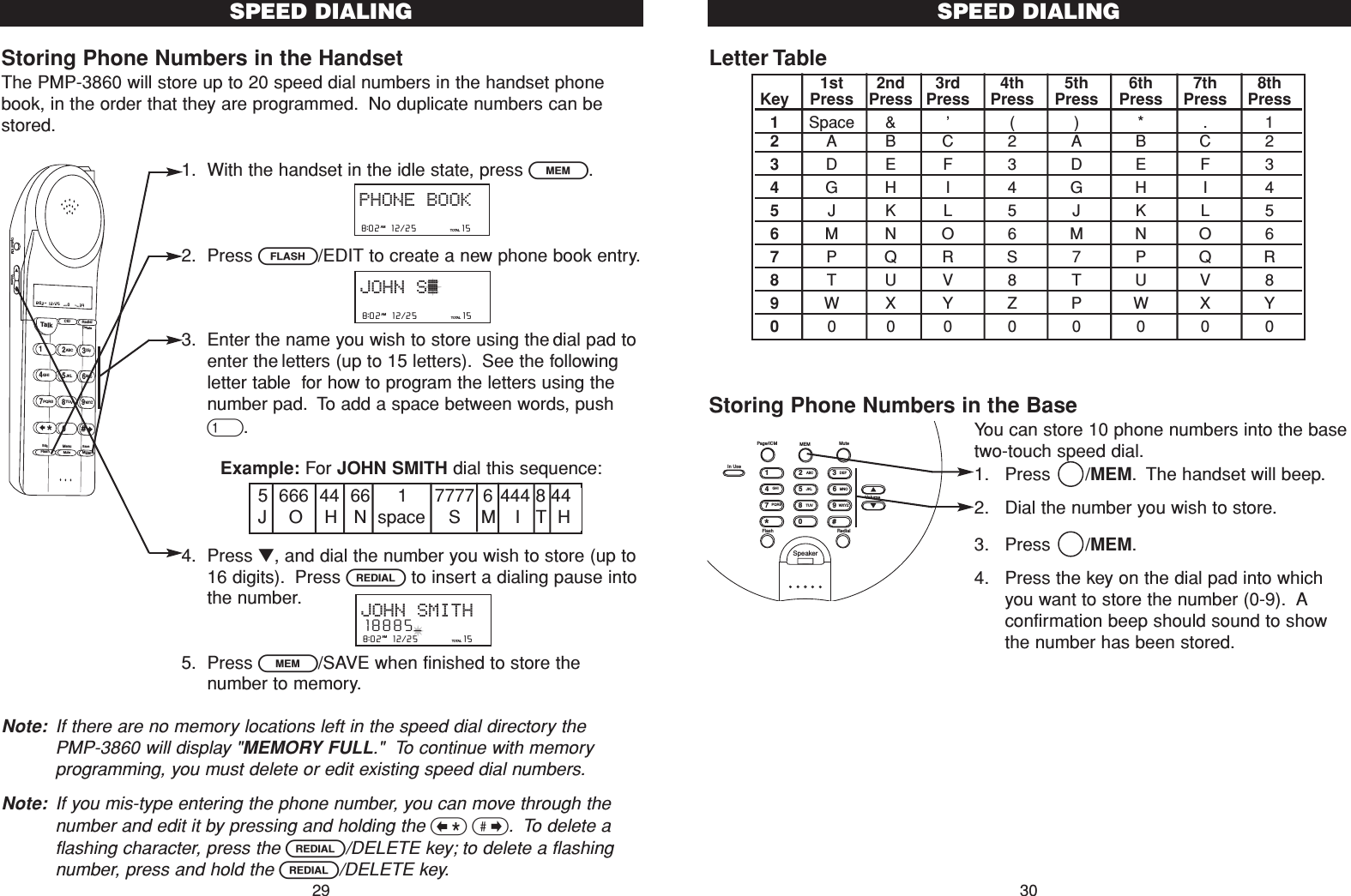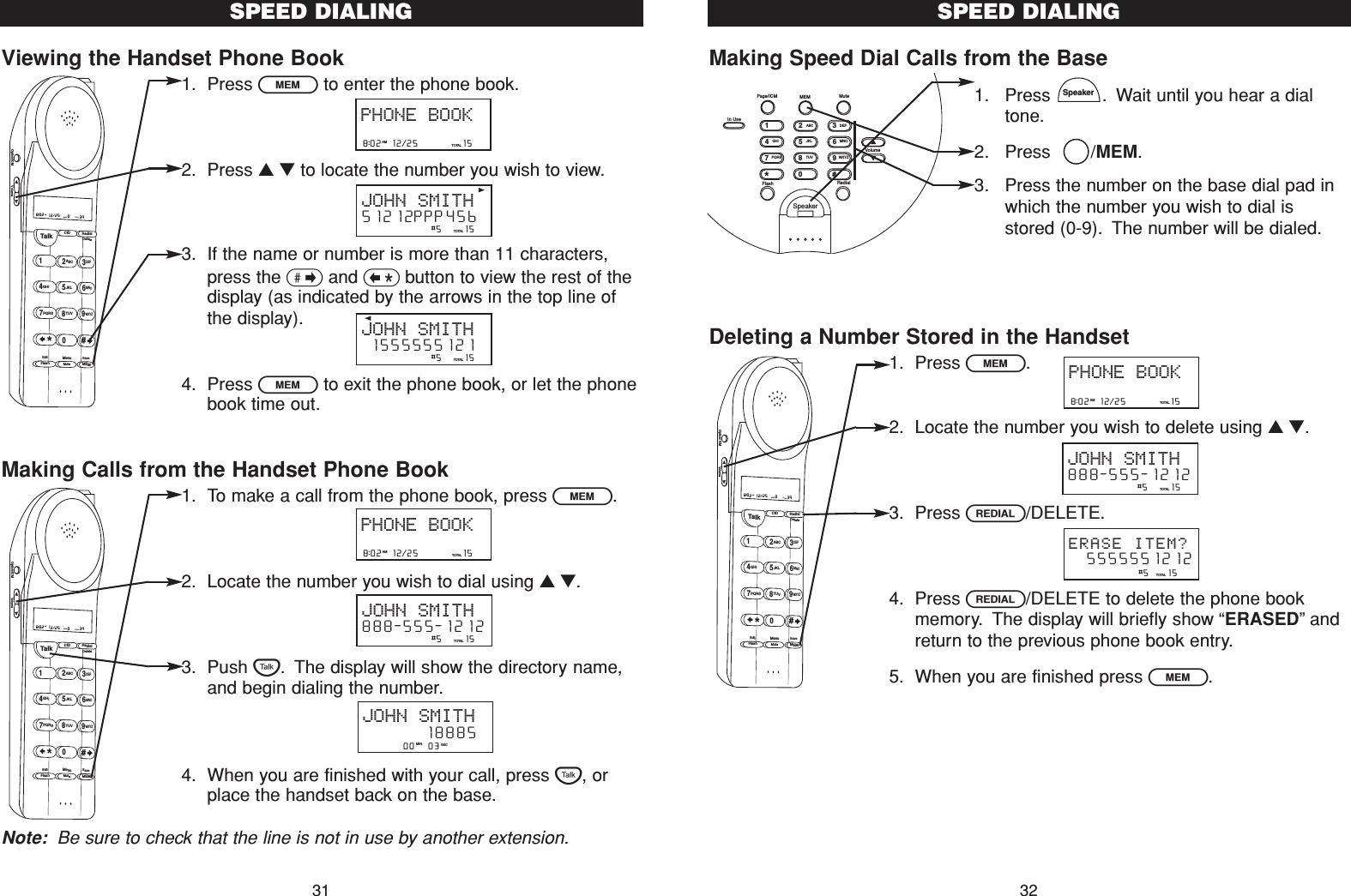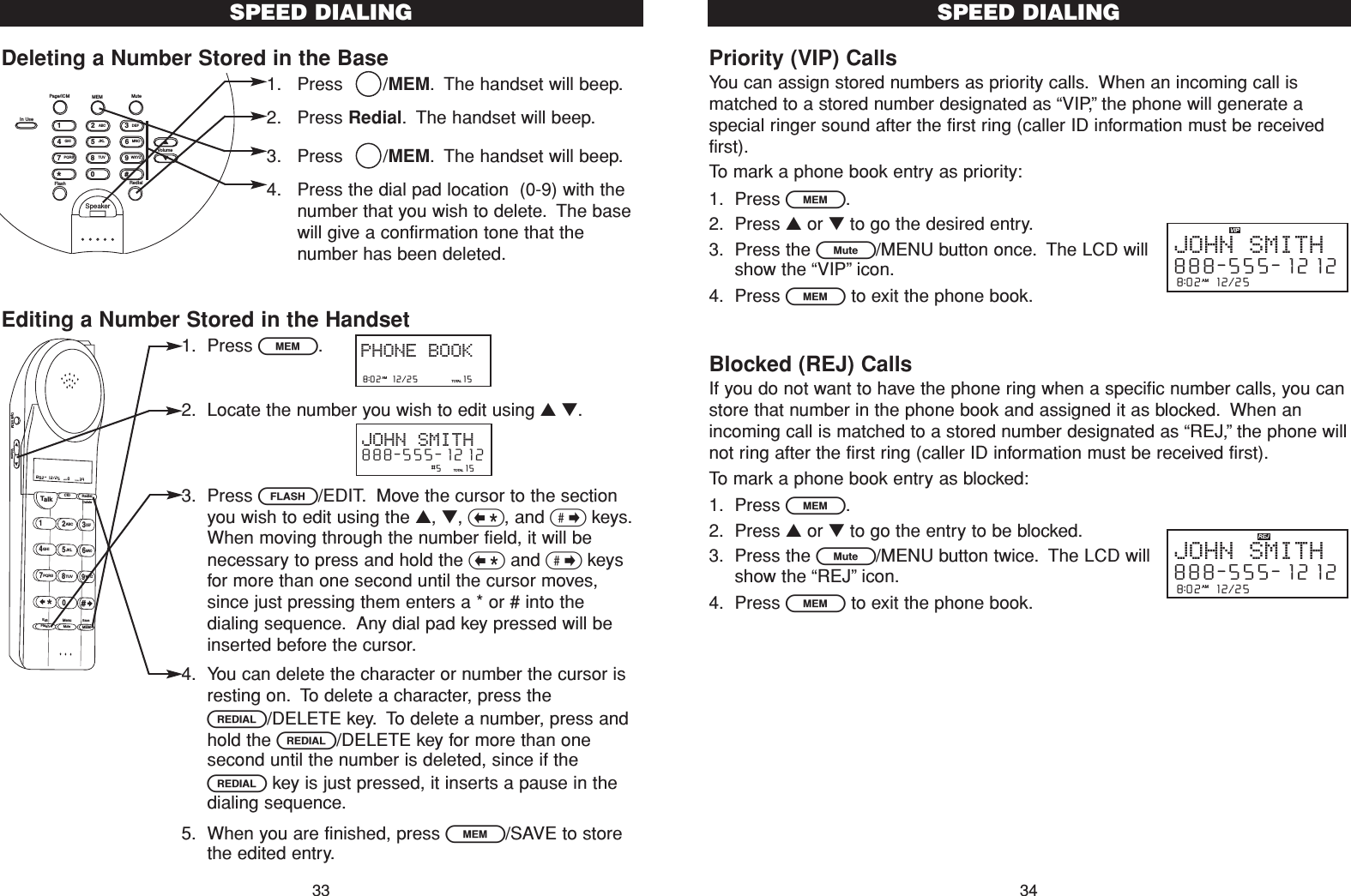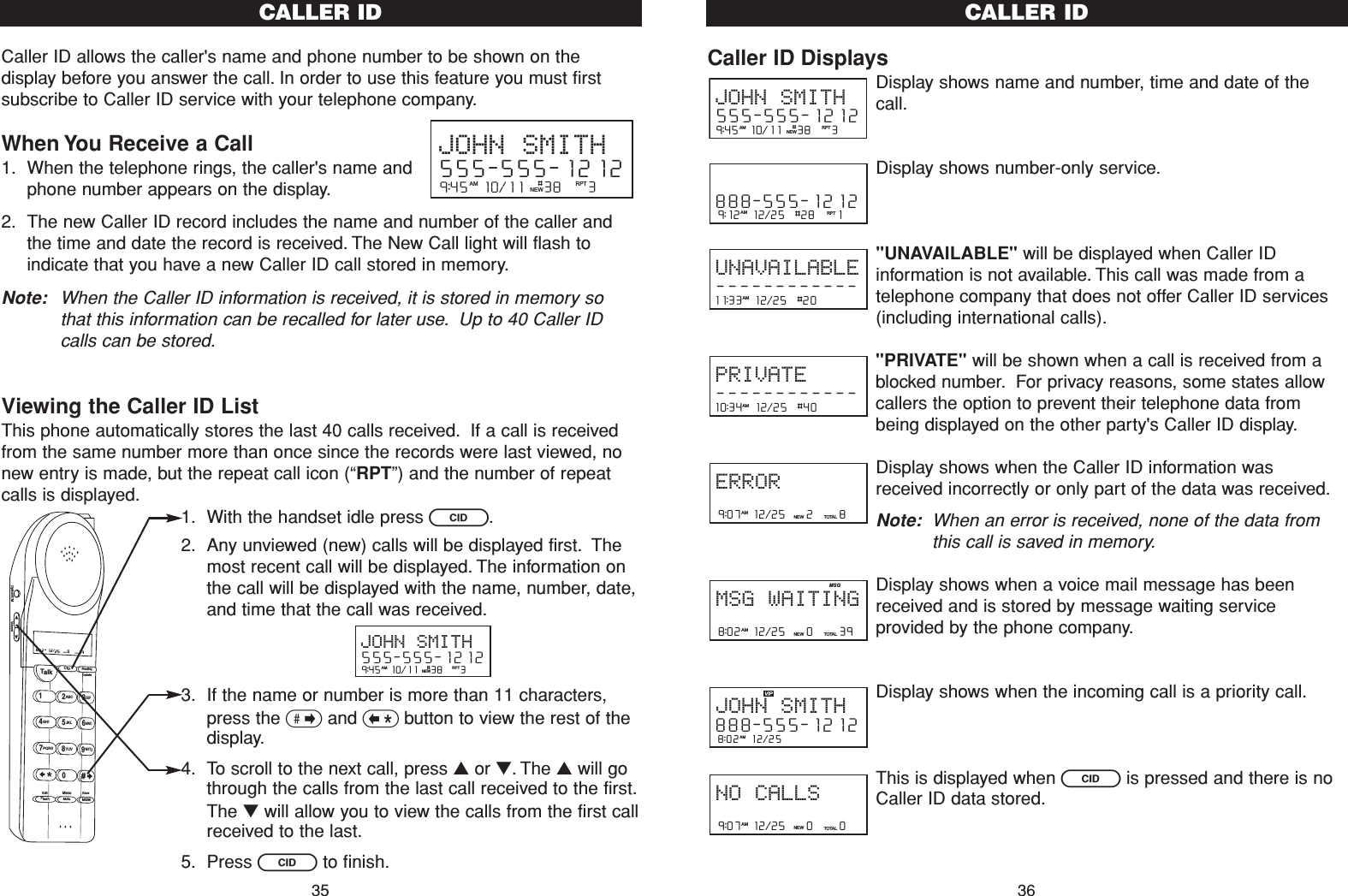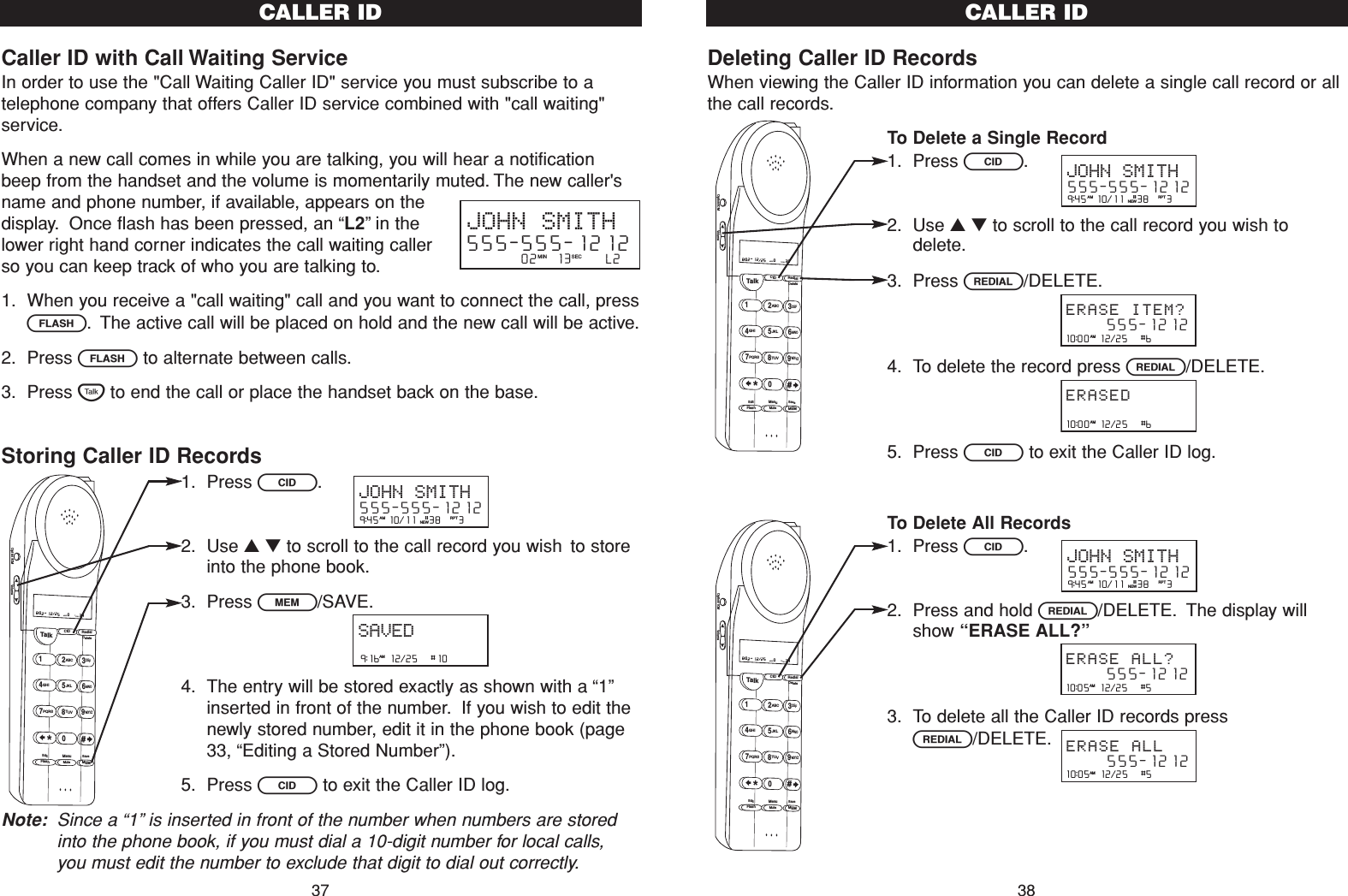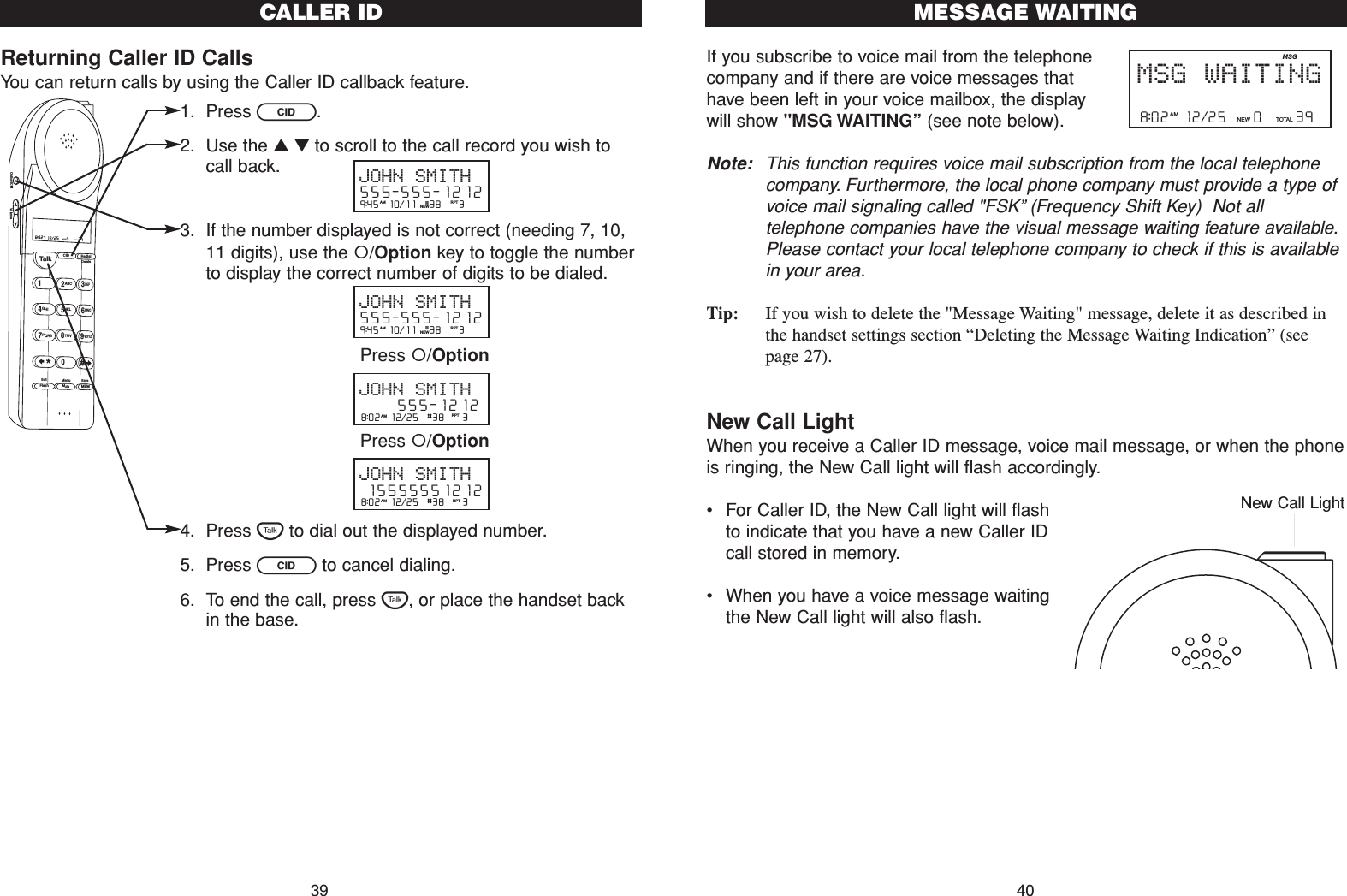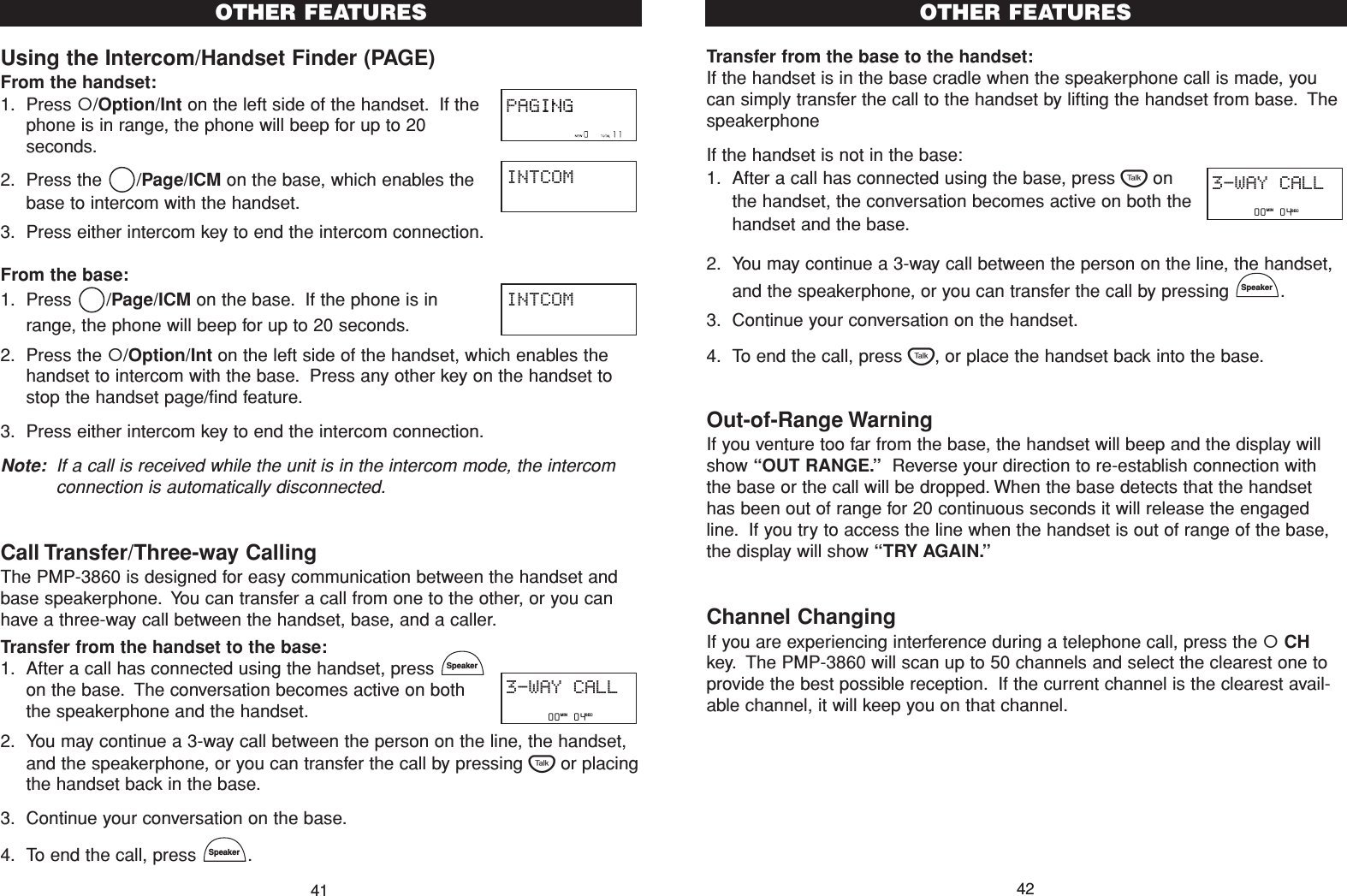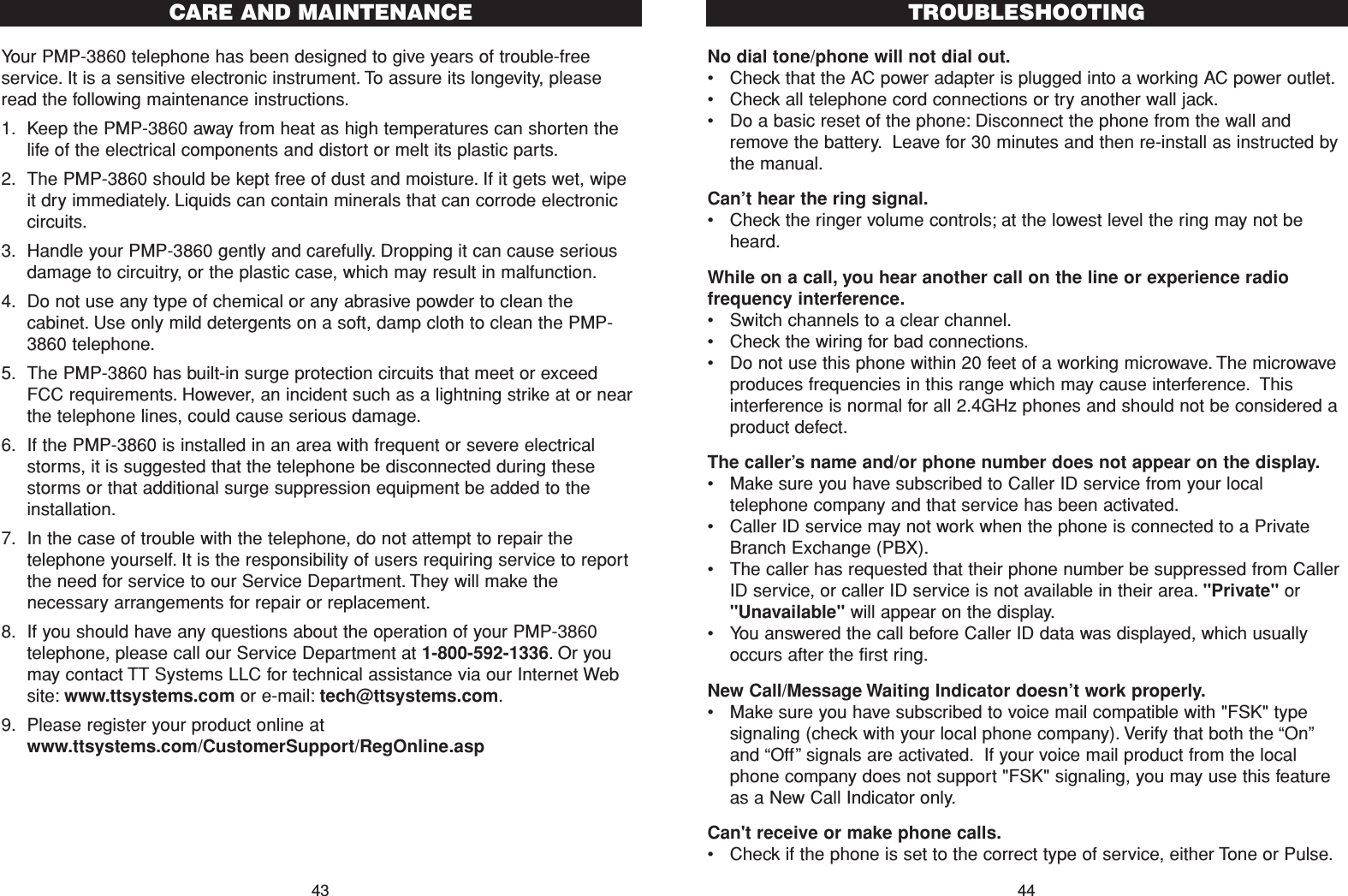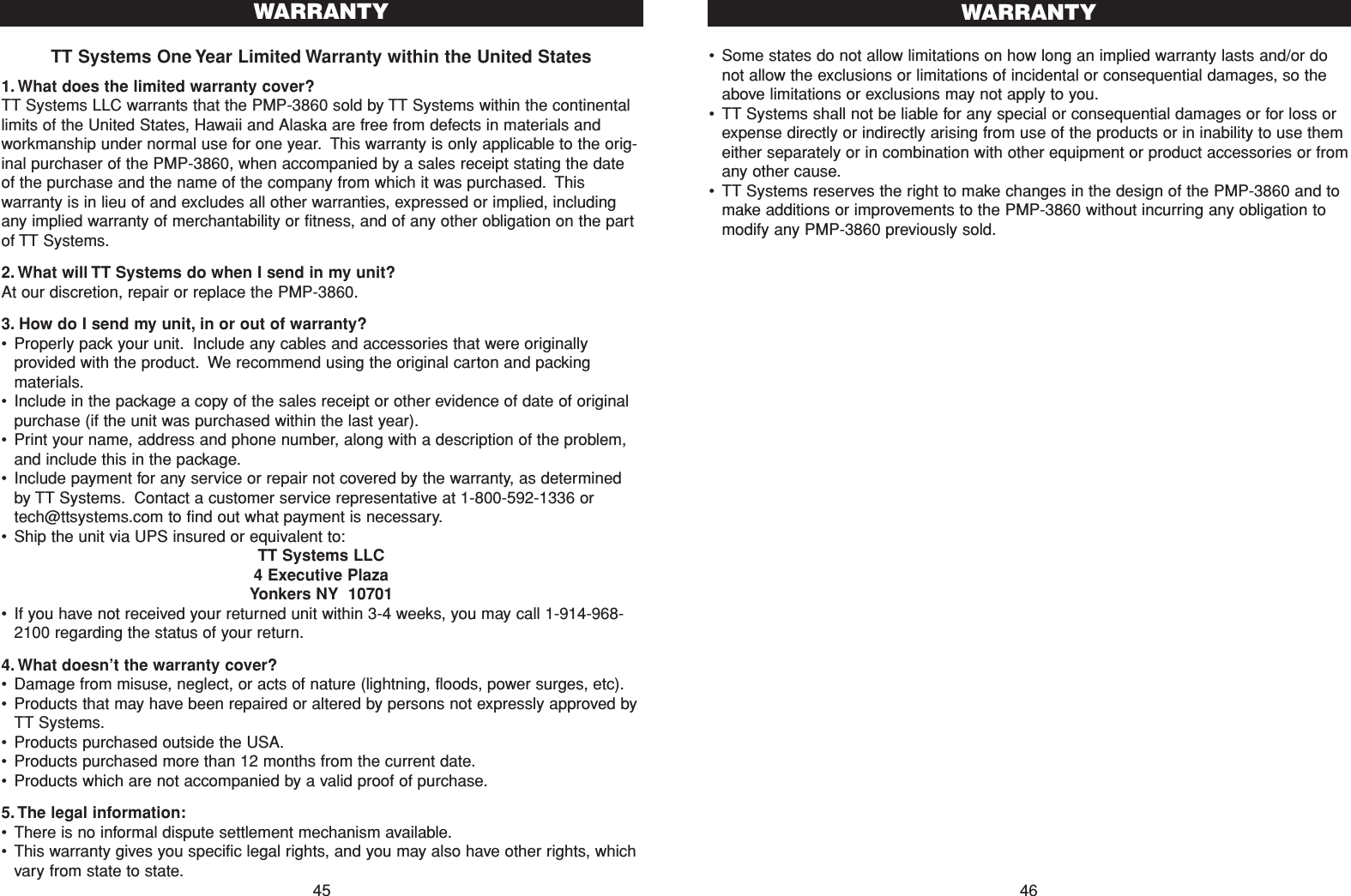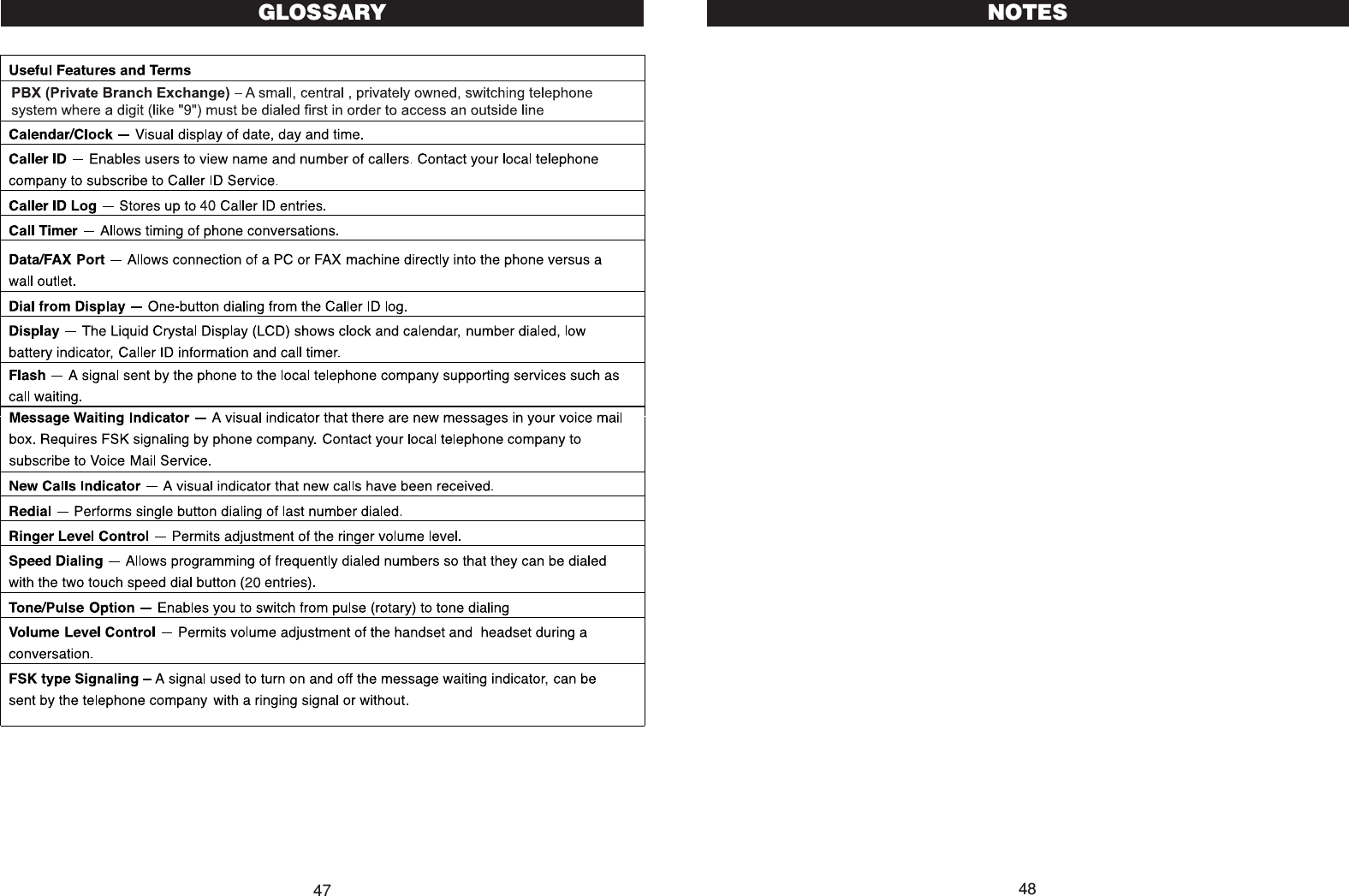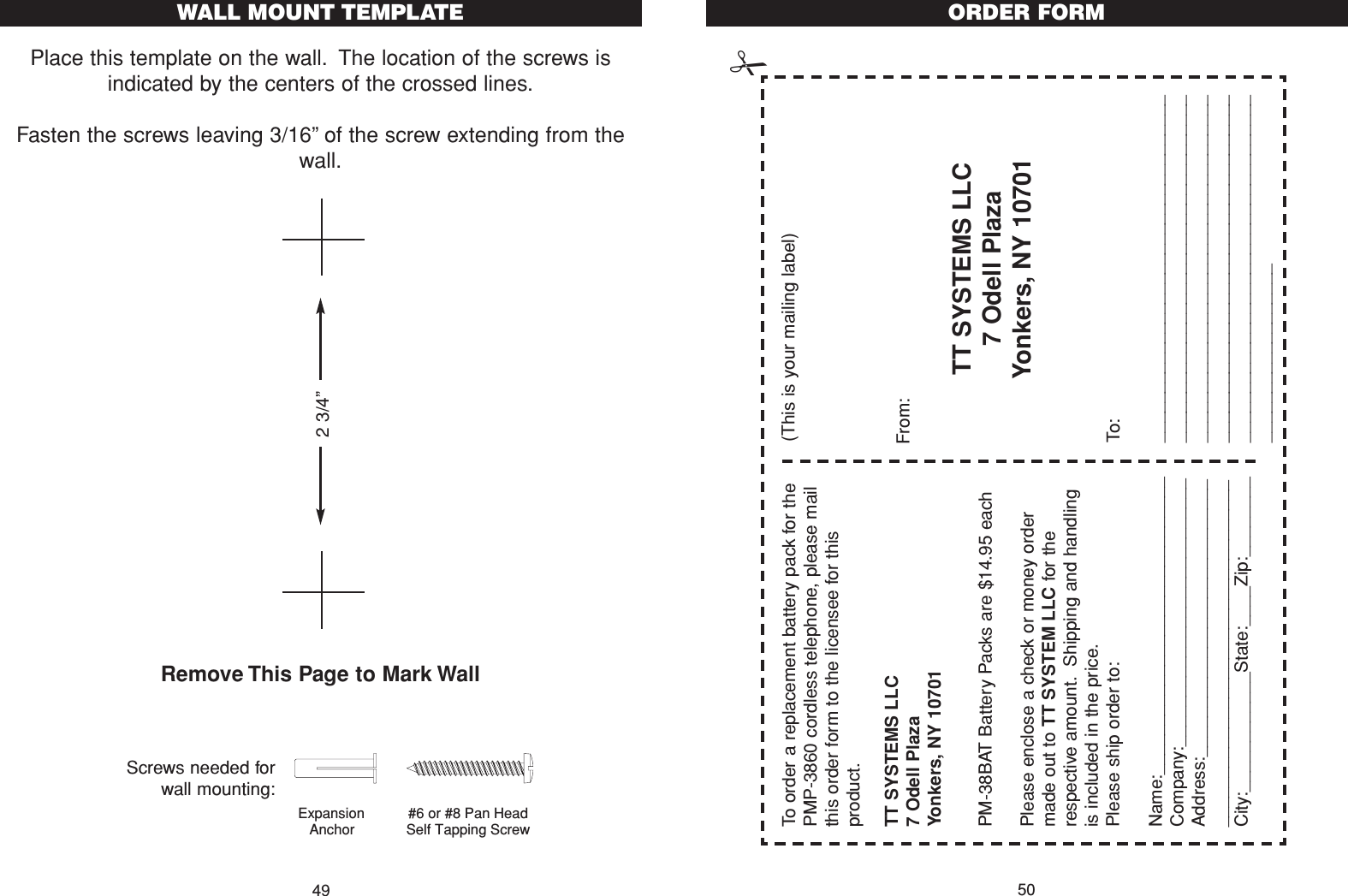Belco Co PMP-3860 2.4 GHz 50 Channel Analog Cordless Phone with CID User Manual IBM 3455 op manual
Belco International Co Ltd 2.4 GHz 50 Channel Analog Cordless Phone with CID IBM 3455 op manual
Belco Co >
Contents
- 1. User Manual
- 2. Users Manual Part 1
- 3. Users Manual Part 2
User Manual