Belkin F5D7231P High-Speed Mode Wireless G Router w/ Print Server User Manual P74606 F5D7231 4P man indd
Belkin International, Inc. High-Speed Mode Wireless G Router w/ Print Server P74606 F5D7231 4P man indd
Belkin >
Contents
Users Manual Part 4
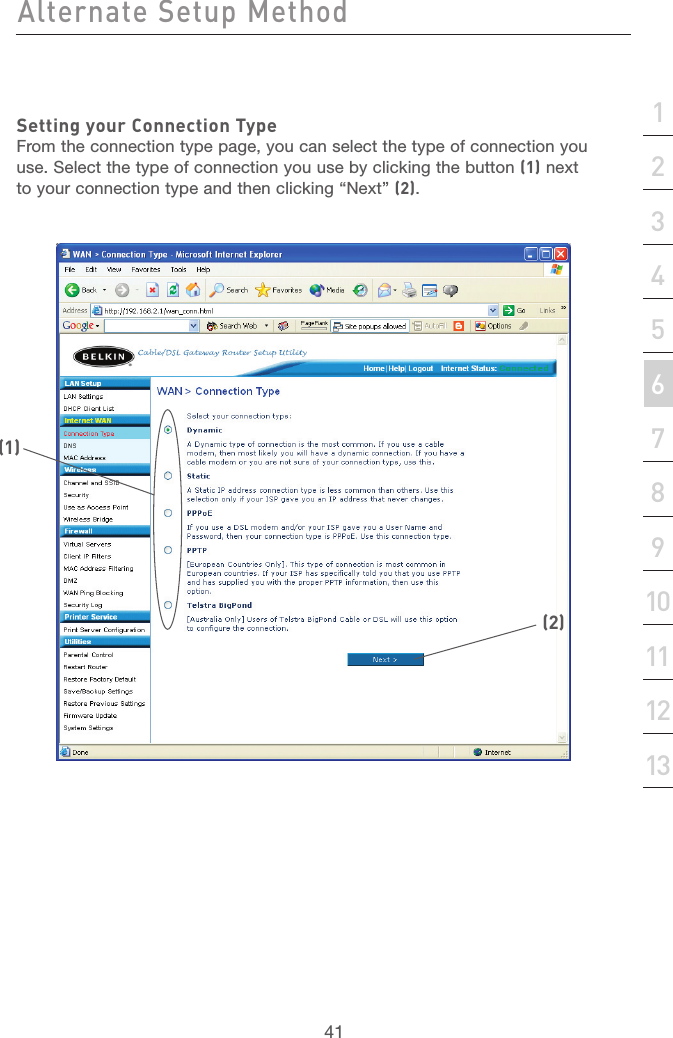
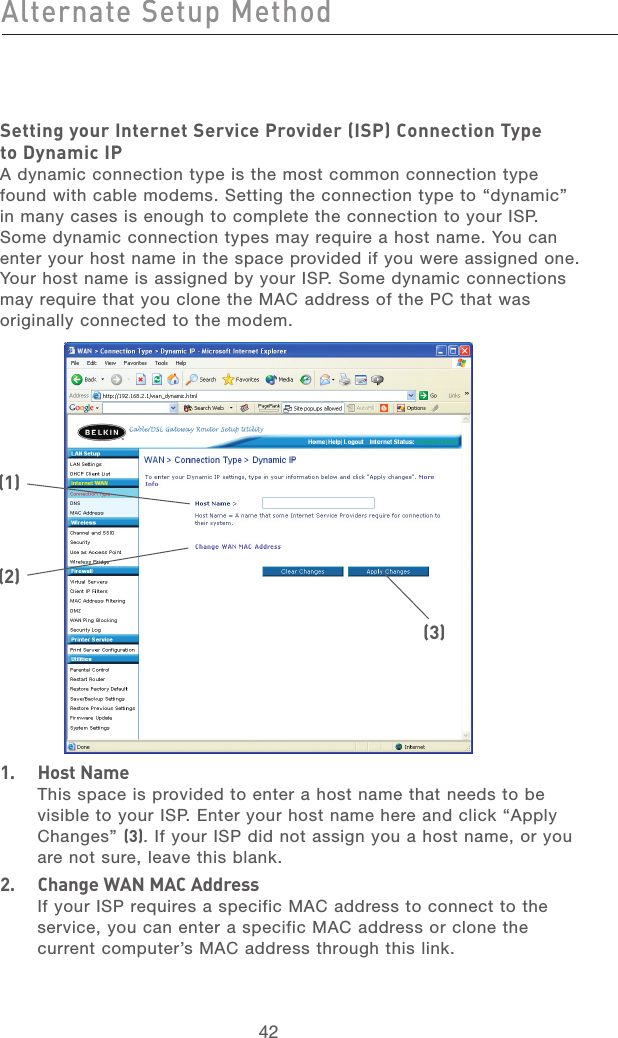
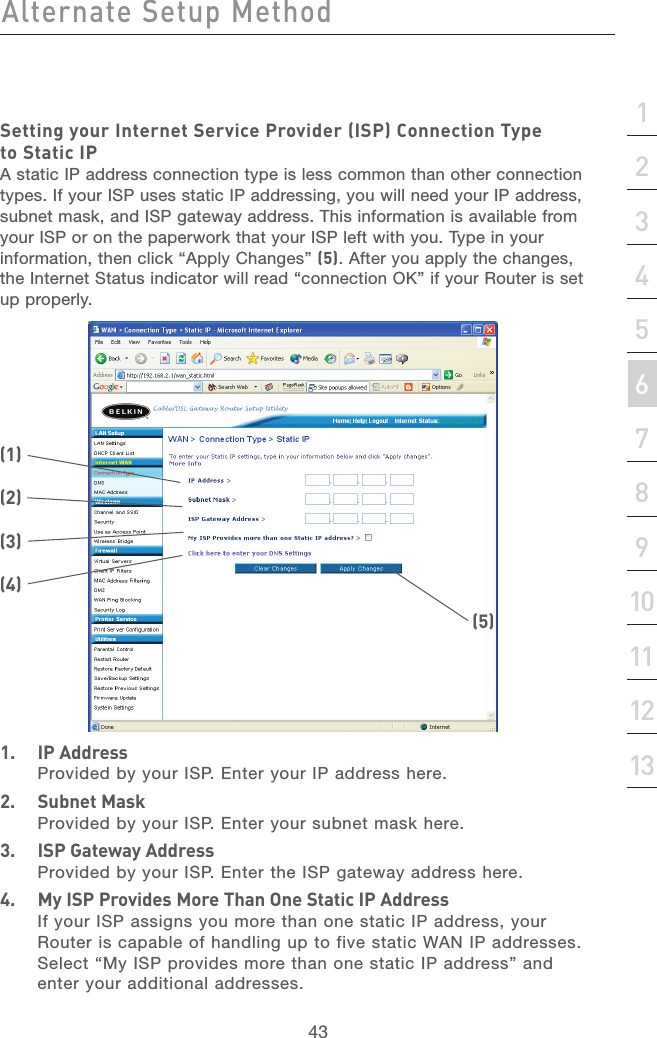
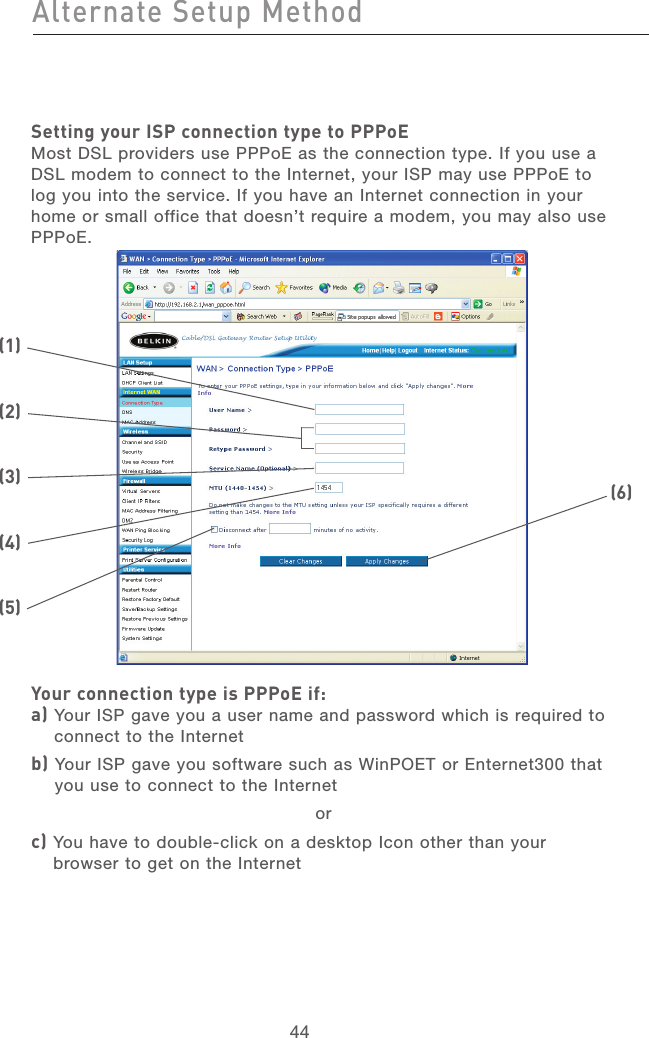
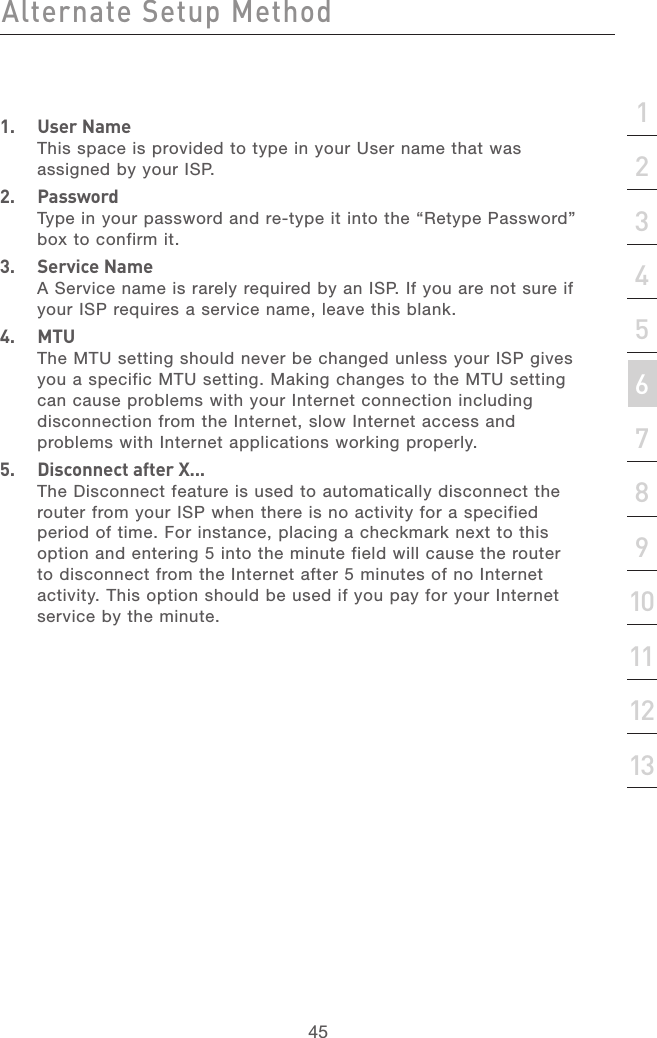
![46Alternate Setup MethodAlternate Setup Method47section21345678910111213Setting your Internet Service Provider (ISP) Connection Type to Point-to-Point Tunneling Protocol (PPTP)[European Countries Only]. Some ISPs require a connection using PPTP protocol, a type of connection most common in European countries. This sets up a direct connection to the ISP’s system. Type in the information provided by your ISP in the space provided. When you have finished, click “Apply Changes” (9). After you apply the changes, the Internet Status indicator will read “connection OK” if your Router is set up properly.1. PPTP AccountProvided by your ISP. Enter your PPTP account name here.2. PPTP PasswordType in your password and retype it into the “Retype Password” box to confirm it.3. Host NameProvided by your ISP. Enter your host name here.(1)(2)(3)(4)(5)(6)(7)(8)(9)](https://usermanual.wiki/Belkin/F5D7231P.Users-Manual-Part-4/User-Guide-492173-Page-6.png)
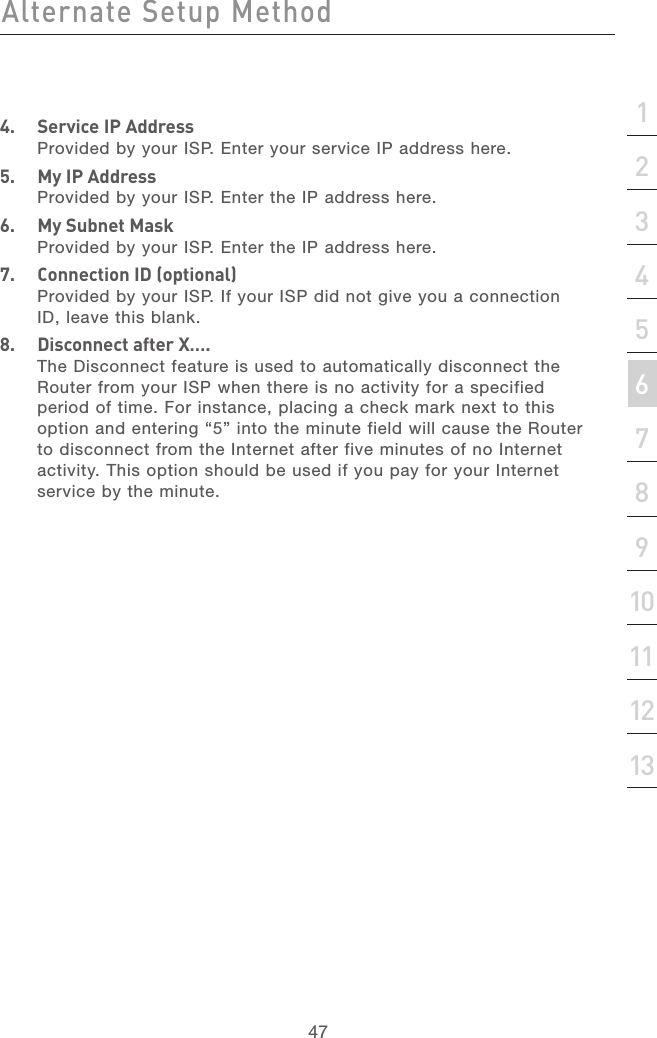
![48Alternate Setup MethodAlternate Setup Method49section21345678910111213Setting your Connection Type if you are a Telstra® BigPond User[Australia Only] Your user name and password are provided to you by Telstra BigPond. Enter this information below. Choosing your state from the drop-down menu (1) will automatically fill in your login server IP address. If your login server address is different than one provided here, you may manually enter the login server IP address by placing a check in the box next to “User decide login server manually” (4) and type in the address next to “Login Server” (5). When you have entered all of your information, click “Apply Changes” (7). After you apply the changes, the Internet Status indicator will read “connection OK” if your Router is set up properly.1. Select your StateSelect your state from the drop-down menu (1). The “Login Server” box will automatically be filled in with an IP address. If for some reason this address does not match the address that Telstra has given, you can manually enter the login server address. See “User Decide Login Server Manually” (4).2. User NameProvided by your ISP. Type in your user name here.(1)(2)(3)(4)(5)(7)](https://usermanual.wiki/Belkin/F5D7231P.Users-Manual-Part-4/User-Guide-492173-Page-8.png)