Belkin F5D8231-4C N1 Wireless Router User Manual P75170 F5D8231 4 man indd
Belkin International, Inc. N1 Wireless Router P75170 F5D8231 4 man indd
Belkin >
Manual
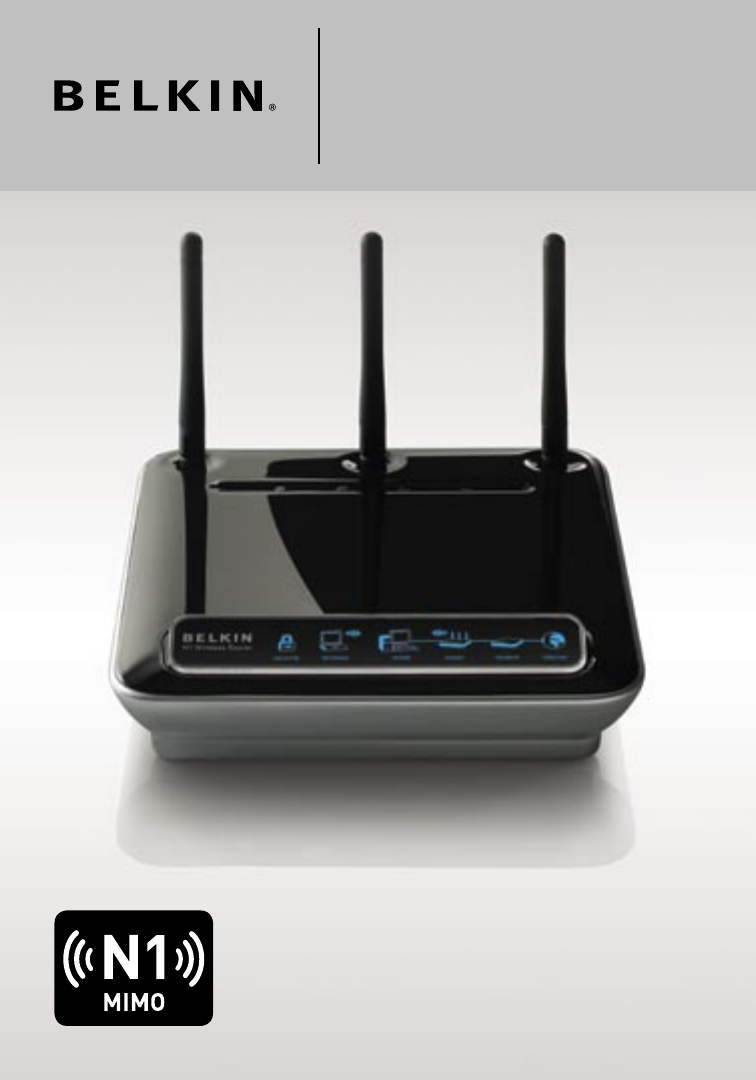
User Manual
F5D8231-4
N1 Wireless
Router
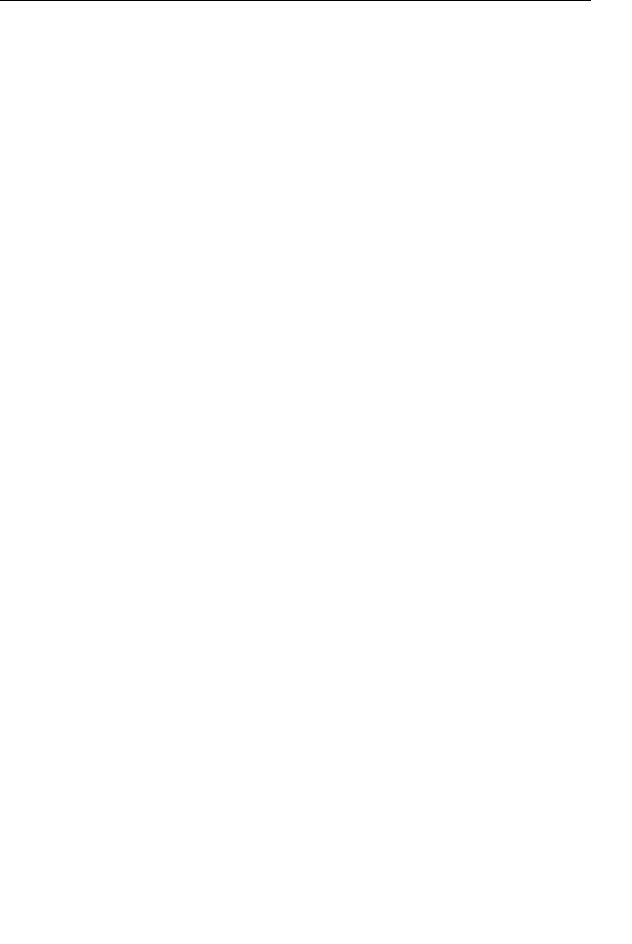
1. Introduction . . . . . . . . . . . . . . . . . . . . . . . . . . . . . . . . . . . . . . 1
Advantages of a Wireless Network . . . . . . . . . . . . . . . . . . . . 1
Placement of your N1 Wireless Router . . . . . . . . . . . . . . . . . 3
2. Product Overview . . . . . . . . . . . . . . . . . . . . . . . . . . . . . . . . . . 7
Product Features . . . . . . . . . . . . . . . . . . . . . . . . . . . . . . . . . 7
3. Knowing your Router . . . . . . . . . . . . . . . . . . . . . . . . . . . . . . 10
Package Contents . . . . . . . . . . . . . . . . . . . . . . . . . . . . . . . 10
System Requirements. . . . . . . . . . . . . . . . . . . . . . . . . . . . . 10
Setup Assistant Software System Requirements . . . . . . . . 10
4. Connecting and Configuring your Router . . . . . . . . . . . . . . . 15
5. Alternate Setup Method . . . . . . . . . . . . . . . . . . . . . . . . . . . . 23
6. Using the Web-Based Advanced User Interface . . . . . . . . . . 38
Changing LAN Settings. . . . . . . . . . . . . . . . . . . . . . . . . . . . 39
Viewing the DHCP Client List Page. . . . . . . . . . . . . . . . . . 41
Configuring the Wireless Network Settings. . . . . . . . . . . . 41
Setting WPA Security . . . . . . . . . . . . . . . . . . . . . . . . . . . . . 48
Setting WEP Encryption . . . . . . . . . . . . . . . . . . . . . . . . . . . 50
Using the Access Point Mode. . . . . . . . . . . . . . . . . . . . . . . 52
Setting MAC Address Control. . . . . . . . . . . . . . . . . . . . . . 53
Configuring the Firewall . . . . . . . . . . . . . . . . . . . . . . . . . . . 55
Using Dynamic DNS . . . . . . . . . . . . . . . . . . . . . . . . . . . . . 59
Utilities . . . . . . . . . . . . . . . . . . . . . . . . . . . . . . . . . . . . . . . 60
Restarting the Router . . . . . . . . . . . . . . . . . . . . . . . . . . . . 61
Updating the Firmware . . . . . . . . . . . . . . . . . . . . . . . . . . . 66
7. Manually Configuring Network Settings. . . . . . . . . . . . . . . . 74
8. Recommended Web Browser Settings . . . . . . . . . . . . . . . . . 79
9. Troubleshooting . . . . . . . . . . . . . . . . . . . . . . . . . . . . . . . . . . 81
10. Information . . . . . . . . . . . . . . . . . . . . . . . . . . . . . . . . . . . . 97
Table of Contents

2
Introduction
1
2
1
Thank you for purchasing the Belkin N1 Wireless Router (the Router).
Following are two short sections—the first discusses the benefits of home
networking, and the other outlines best practices that maximize your
wireless home network range and performance. Please be sure to read
through this User Manual completely, and pay special attention to the
section entitled “Placement of your Wireless Networking Hardware for
Optimal Performance” on the next page. By following our simple setup
instructions you will be able to use your Belkin Home Network to:
• Share one high-speed Internet connection with all the computers in
your home
• Share resources, such as files and hard drives among all the
connected computers in your home
• Share a single printer with the entire family
• Share documents, music, video, and digital pictures
• Store, retrieve, and copy files from one computer to another
• Simultaneously play games online, check Internet email, and chat
Advantages of a Wireless Network
Here are some of the advantages of setting up a Belkin
Wireless Network:
• Mobility – you’ll no longer need a dedicated “computer
room”—now you can work on a networked laptop or desktop
computer anywhere within your wireless range
• Easy installation – Belkin’s Easy Installation Wizard makes
setup simple
• Flexibility – set up and access printers, computers, and other
networking devices from anywhere in your home
• Easy expansion – the wide range of Belkin networking products let
you expand your network to include devices such as printers and
gaming consoles
• No cabling required – you can spare the expense and hassle of
retrofitting Ethernet cabling throughout the home or office
• Widespread industry acceptance – choose from a wide range of
interoperable networking products
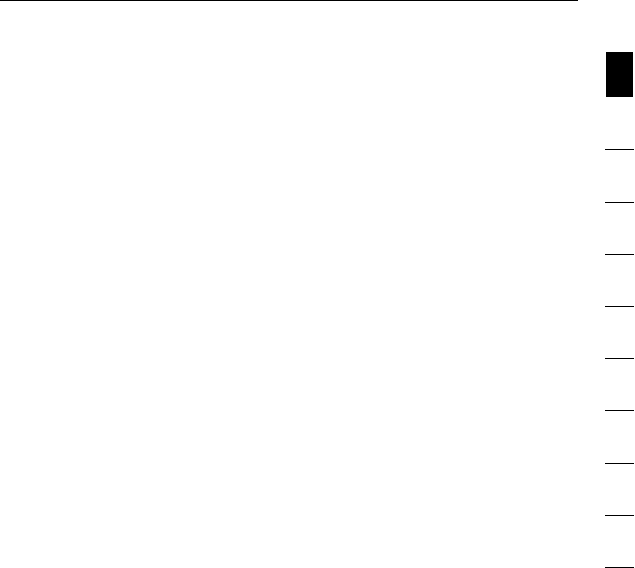
2
Introduction
2
2
1
3
4
5
6
7
8
9
10
section
Revolutionary N1 Wireless Technology with MIMO (N1 MIMO)
Your Belkin N1 Wireless Router uses a new smart-antenna technology
called Multiple Input Multiple Output (MIMO). N1 MIMO complies
with the IEEE draft 802.11n specification. It increases speed, range,
reliability, and spectral efficiency for wireless networking systems.
The element that makes Belkin’s N1 MIMO technology different
from a conventional radio is the use of multiple antennas and two
simultaneous data streams to deliver wireless transfers around your
home or office. A conventional radio uses one antenna to transmit
a data stream. Belkin’s N1 MIMO, on the other hand, uses three
antennas. This design helps combat distortion and interference.
Belkin’s N1 MIMO is multidimensional. It builds on one-dimensional
smart-antenna technology by simultaneously transmitting two data
streams through the same channel, which increases wireless capacity.
Another element that enhances Belkin’s N1 MIMO is the use of
aggregation as specified in the draft 802.11n specification. By
shortening the space between packets and combining multiple smaller
packets into one larger packet, Belkin’s N1 MIMO can transmit more
data through available bandwidth.
Think of conventional radio transmission as a two-lane highway. The
speed limit governs the maximum allowable flow of traffic through
that lane. Compared with conventional radios, one-dimensional smart
antenna systems help move traffic through that lane faster and more
reliably—analogous to a four-lane road on which traffic consistently
moves at a rate closer to the speed limit. Belkin’s N1 MIMO helps
traffic move at the speed limit and opens more lanes—to become the
superhighway in this example. The rate of traffic flow is multiplied by
the number of lanes that are opened.

43
Introduction
43
Introduction
Placement of your N1 Wireless Router
Important Factors for Placement and Setup
Your wireless connection will be stronger the closer your computer is
to your Router. Typical indoor operating range for wireless devices is
between 100 and 200 feet.
In the same way, your wireless connection and performance will
degrade somewhat as the distance between your Router and
connected devices increases. This may or may not be noticeable
to you. As you move further from your Router, connection speed
may decrease. Factors that can weaken signals simply by getting
in the way of your network’s radio waves are metal appliances or
obstructions, and walls.
If you have concerns about your network’s performance that might
be related to range or obstruction factors, try moving the computer
to a position between five and 10 feet from the Router in order to see
if distance is the problem. If difficulties persist even at close range,
please contact Belkin Technical Support.
Note: While some of the items listed below can affect network
performance, they will not prohibit your wireless network from
functioning; if you are concerned that your network is not operating at
its maximum effectiveness, this checklist may help.
1. Router Placement
Place your Router, the central connection point of your
network, as close as possible to the center of your wireless
network devices.
To achieve the best wireless network coverage for your “wireless
clients” (i.e., computers enabled by Belkin Wireless Notebook
Network Cards, Wireless Desktop Network Cards, and Wireless
USB Adapters):
• Ensure that your Router’s networking antennas are parallel
to each other, and are positioned vertically (toward the
ceiling). If your Router itself is positioned vertically, point the
antennas as much as possible in an upward direction.
• In multistory homes, place the Router on a floor that is as
close to the center of the home as possible. This may mean
placing the Router on an upper floor.
• Try not to place the Router near a cordless 2.4GHz phone.
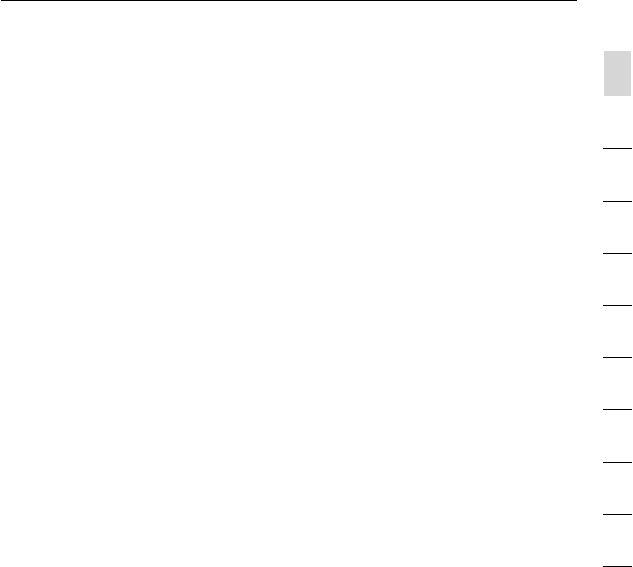
4
Introduction
Introduction
4
Introduction
2
1
3
4
5
6
7
8
9
10
section
2. Avoid Obstacles and Interference
Avoid placing your Router near devices that may emit radio
“noise,” such as microwave ovens. Dense objects that can inhibit
wireless communication include:
• Refrigerators
• Washers and/or dryers
• Metal cabinets
• Large aquariums
• Metallic-based, UV-tinted windows
If your wireless signal seems weak in some spots, make sure that
objects such as these are not blocking the signal’s path (between
your computers and Router).
3. Cordless Phones
If the performance of your wireless network is impaired after
attending to the above issues, and you have a cordless phone:
• Try moving cordless phones away from your Router and your
wireless-enabled computers.
• Unplug and remove the battery from any cordless phone
that operates on the 2.4GHz band (check manufacturer’s
information). If this fixes the problem, your phone may
be interfering.
• If your phone supports channel selection, change the channel
on the phone to the farthest channel from your wireless
network. For example, change the phone to channel 1 and
move your Router to channel 11. See your phone’s user
manual for detailed instructions.
• If necessary, consider switching to a 900MHz or 5GHz
cordless phone.
4. Choose the “Quietest” Channel for your Wireless Network
In locations where homes or offices are close together, such as
apartment buildings or office complexes, there may be wireless
networks nearby that can conflict with yours.
Use the Site Survey capabilities found in the Wireless Utility of
your wireless adapter to locate any other wireless networks that
are available (see your wireless adapter’s user manual), and move
your Router and computers to a channel as far away from other
networks as possible.

65
Introduction
65
Introduction
• Experiment with more than one of the available channels, in
order to find the clearest connection and avoid interference
from neighboring cordless phones or other wireless devices.
• For Belkin wireless networking products, use the detailed Site
Survey and wireless channel information included with your
wireless network card. See your network card’s user guide for
more information.
These guidelines should allow you to cover the maximum
possible area with your Router. Should you need to cover an
even wider area, we suggest the Belkin Wireless Range
Extender/Access Point.
5. Secure Connections, VPNs, and AOL
Secure connections typically require a user name and
password, and are used where security is important. Secure
connections include:
• Virtual Private Network (VPN) connections, often used to
connect remotely to an office network
• The “Bring Your Own Access” program from America Online
(AOL), which lets you use AOL through broadband provided by
another cable or DSL service
• Most online banking websites
• Many commercial websites that require a user name and
password to access your account
Secure connections can be interrupted by a computer’s
power management setting, which causes it to “go to sleep.”
The simplest solution to avoid this is to simply reconnect by
rerunning the VPN or AOL software, or by re-logging into the
secure website.
A second alternative is to change your computer’s power
management settings so it does not go to sleep; however, this
may not be appropriate for portable computers. To change your
power management setting under Windows, see the “Power
Options” item in the Control Panel.
If you continue to have difficulty with Secure Connections, VPNs,
and AOL, please review the steps above to be sure you have
addressed these issues.

6
Introduction
Introduction
6
Introduction
2
1
3
4
5
6
7
8
9
10
section
For more information regarding our networking products, visit our website
at www.belkin.com/networking or call Belkin Technical Support at:
US: 877-736-5771
310-898-1100 ext. 2263
Europe: 00 800 223 55 460
Australia: 1800 235 546
New Zealand: 0800 235 546
Singapore: 800 616 1790

87
Product Overview
87
Product Overview
Product Features
In minutes you will be able to share your Internet connection and
network your computers. The following is a list of features that make
your new Belkin N1 Wireless Router an ideal solution for your home or
small office network.
Works with Both PCs and Mac® Computers
The Router supports a variety of networking environments including
Mac OS® 8.x, 9.x, X v10.x, Linux®, Windows® 98, Me, NT®, 2000,
and XP, and others. All that is needed is an Internet browser and a
network adapter that supports TCP/IP (the standard language of
the Internet).
Patent-Pending Network Status Display
Lighted LEDs on the front of the Router indicate which functions
are in operation. You’ll know at-a-glance whether your Router is
connected to the Internet. This feature eliminates the need for
advanced software and status-monitoring procedures.
Web-Based Advanced User Interface
You can set up the Router’s advanced functions easily through your
web browser, without having to install additional software onto the
computer. There are no disks to install or keep track of and, best
of all, you can make changes and perform setup functions from any
computer on the network quickly and easily.
NAT IP Address Sharing
Your Router employs Network Address Translation (NAT) to share the
single IP address assigned to you by your Internet Service Provider
while saving the cost of adding additional IP addresses to your
Internet service account.
SPI Firewall
Your Router is equipped with a firewall that will protect your network
from a wide array of common hacker attacks including IP Spoofing,
Land Attack, Ping of Death (PoD), Denial of Service (DoS), IP with
zero length, Smurf Attack, TCP Null Scan, SYN flood, UDP flooding,
Tear Drop Attack, ICMP defect, RIP defect, and fragment flooding.

8
Product Overview
8
2
1
3
4
5
6
7
8
9
10
section
Integrated 10/100 4-Port Switch
The Router has a built-in, four-port network switch to allow your
wired computers to share printers, data and MP3 files, digital photos,
and much more. The switch features automatic detection so it will
adjust to the speed of connected devices. The switch will transfer
data between computers and the Internet simultaneously without
interrupting or consuming resources.
Universal Plug and Play (UPnP)
UPnP is a technology that offers seamless operation of voice
messaging, video messaging, games, and other applications that
are UPnP-compliant.
Support for VPN Pass-Through
If you connect to your office network from home using a VPN
connection, your Router will allow your VPN-equipped computer to
pass through the Router and to your office network.
Built-In Dynamic Host Configuration Protocol (DHCP)
Built-In Dynamic Host Configuration Protocol (DHCP) on-board makes
for the easiest possible connection of a network. The DHCP server
will assign IP addresses to each computer automatically so there is
no need for a complicated networking setup.
Setup Assistant
The Setup Assistant, second generation of Belkin’s renowned Easy
Install Wizard, takes the guesswork out of setting up your Router.
This automatic software determines your network settings for you
and sets up the Router for connection to your Internet Service
Provider (ISP). In a matter of minutes, your Router will be up and
running on the Internet.
Note: Setup Assistant software is compatible with Windows 2000 and
XP. If you are using another operating system, the Router can be set
up using the Alternate Setup Method described in this User Manual
(see page 23).

Product Overview
Integrated N1 Wireless Access Point
N1 MIMO is an exciting new wireless technology based on the draft
IEEE 802.11n specification. It employs MIMO (Multiple Input Multiple
Output) smart-antenna technology that achieves data rates of up to
300Mbps.* Actual throughput is typically lower than the connected
data rate and will vary depending on your networking environment.
*NOTE: The standard transmission rate—300Mbps—is the physical
data rate. Actual data throughput will be lower.
MAC Address Filtering
For added security, you can set up a list of MAC addresses (unique
client identifiers) that are allowed access to your network. Every
computer has its own MAC address. Simply enter these MAC
addresses into a list using the Web-Based Advanced User Interface
and you can control access to your network.
109
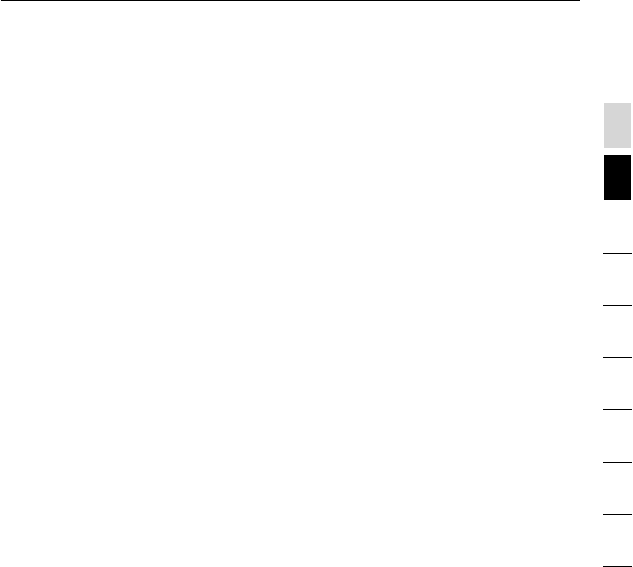
Package Contents
• Belkin N1 Wireless Router
• Quick Installation Guide
• Belkin Setup Assistant Software CD
• RJ45 Ethernet Networking Cable
• Power Supply
• User Manual
• Network Status Display Guide
• Wireless Security Setup Guide
System Requirements
• Broadband Internet connection such as a cable or DSL modem
with RJ45 (Ethernet) connection
• At least one computer with an installed network interface adapter
• TCP/IP networking protocol installed on each computer
• RJ45 Ethernet networking cable
• Internet browser
Setup Assistant Software System Requirements
• A PC running Windows® 2000 or XP
• Minimum 500MHz processor and 128MB RAM
• Internet browser
Knowing your Router
10
section
2
1
3
4
5
6
7
8
9
10
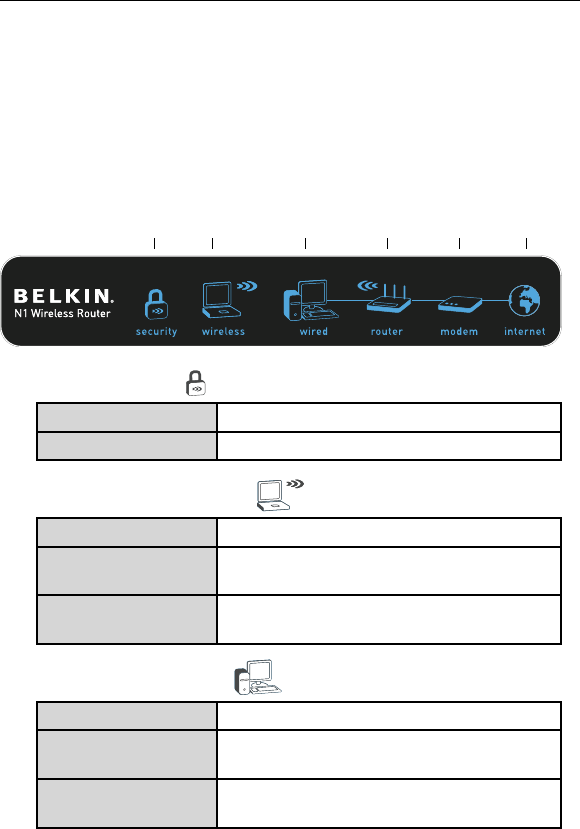
1211
Knowing your Router
1211
Knowing your Router
The Router has been designed to be placed on a desktop. All of the
cables exit from the rear of the Router for better organization and
utility. The Network Status Display is easily visible on the FRONT
of the Router to provide you with information about network activity
and status. See the Network Status Display Guide for more
detailed information.
(A) (B) (C) (D/E) (F) (G)
A. Wireless Security
OFF Wireless security is off
Solid Blue Wireless security is on
B. Wireless-Computer Status
OFF Wireless computer is not present
Solid Blue Wireless computer is connected to
the Router
Blinking Amber Problem with wireless computer
connecting properly to the Router
C. Wired-Computer Status
OFF Wired computer is not present
Solid Blue Wired computer is connected to
the Router
Blinking Amber Problem with wired computer connecting
properly to the Router
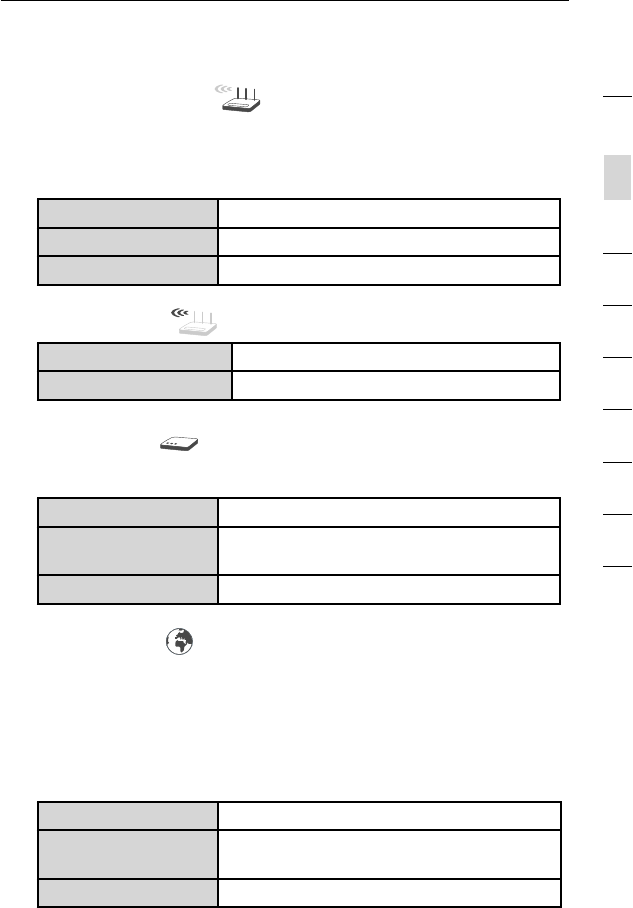
12
Knowing your Router
12
section
2
1
3
4
5
6
7
8
9
10
D. Router/Power Status
When you apply power to the Router or restart it, a short period of
time elapses while the Router boots up. During this time, the “router”
icon blinks. When the Router has completely booted up, the “router”
icon becomes a solid light, indicating the Router is ready for use.
OFF Router is off
Blinking Blue Router is booting up
Solid Blue Router is on and ready
E. Wireless Status
OFF Wireless is off
Solid Blue Wireless is on
F. Modem Status
This icon lights in blue to indicate that your modem is connected
properly to the Router. It turns amber when problem is detected.
OFF Router is NOT connected to modem
Solid Blue Router is connected to modem and
functioning properly
Blinking Amber Problem with modem
G. Internet Status
This unique icon shows you when the Router is connected to the
Internet. When the light is off, the Router is NOT connected to the
Internet. When the light is blinking amber, the Router is attempting
to connect to the Internet. When the light is solid blue, the Router
is connected to the Internet. When using the “Disconnect after x
minutes” feature, this icon becomes extremely useful in monitoring
the status of your Router’s connection.
OFF Router is NOT connected to the Internet
Blinking Amber Router is attempting to connect to
the Internet
Solid Blue Router is connected to the Internet

1413
Knowing your Router
1413
Knowing your Router
H. Connections to Wired Computers - Gray
Connect your wired (non-wireless) computers to these ports.
These ports are RJ45, 10/100 auto-negotiation, auto-uplinking
ports for standard UTP category 5 or 6 Ethernet cable. The ports
are labeled 1 through 4, with onboard LEDs on the connectors.
I. Connection to Modem - Yellow
This port is for connection to your cable or DSL modem. Use the
cable that was provided with the modem to connect the modem
to this port. Use of a cable other than the one supplied with the
cable modem may not work properly.
(K)(I)(H) (J)
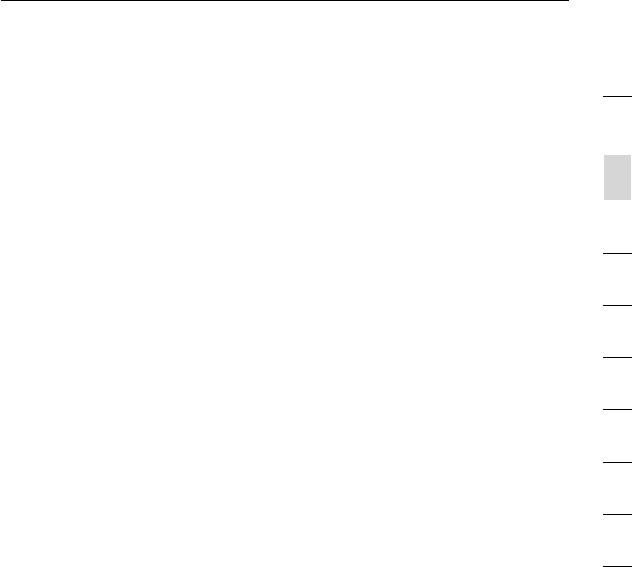
14
Knowing your Router
14
section
2
1
3
4
5
6
7
8
9
10
J. Reset Button
The “Reset” button is used in rare cases when the Router may
function improperly. Resetting the Router will restore the Router’s
normal operation while maintaining the programmed settings. You
can also restore the factory default settings by using the “Reset”
button. Use the restore option in instances where you may have
forgotten your custom password.
i. Resetting the Router
Push and release the “Reset” button. The lights on the
Router will momentarily flash. The “Power/Ready” light will
begin to blink. When the “Power/Ready” light becomes solid
again, the reset is complete.
ii. Restoring the Factory Defaults
Press and hold the “Reset” button for at least 10 seconds,
then release it. The lights on the Router will momentarily
flash. The “Power/Ready” light will begin to blink. When
the “Power/Ready” light becomes solid again, the restore
is complete.
K. Power Jack – Black
Connect the included 12V/1A DC power supply to this jack.
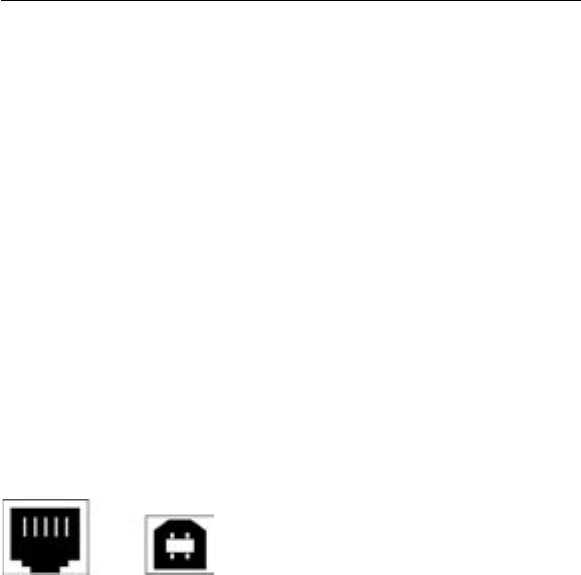
1615
Connecting and Configuring your Router
1615
Connecting and Configuring your Router
Verify the contents of your box. You should have the following:
• Belkin N1 Wireless Router
• RJ45 Ethernet Networking Cable
• Power Supply
• Belkin Setup Assistant Software CD
• User Manual
• Network Status Display Guide
• Wireless Security Setup Guide
Modem Requirements
Your cable or DSL modem must be equipped with an RJ45 Ethernet
port. Many modems have both an RJ45 Ethernet port and a USB
connection. If you have a modem with both Ethernet and USB, and
are using the USB connection at this time, you will be instructed to
use the RJ45 Ethernet port during the installation procedure. If your
modem has only a USB port, you can request a different type of
modem from your ISP, or you can, in some cases, purchase a modem
that has an RJ45 Ethernet port on it.
Ethernet USB
Setup Assistant
Belkin has provided our Setup Assistant software to make installing
your Router a simple and easy task. You can use it to get your Router
up and running in minutes. The Setup Assistant requires that your
Windows 2000 or XP computer be connected directly to your cable
or DSL modem and that the Internet connection is active and working
at the time of installation. If it is not, you must use the “Alternate
Setup Method” section of this User Manual to configure your Router.
Additionally, if you are using an operating system other than Windows
2000 or XP, you must set up the Router using the “Alternate Setup
Method” section of this User Manual.
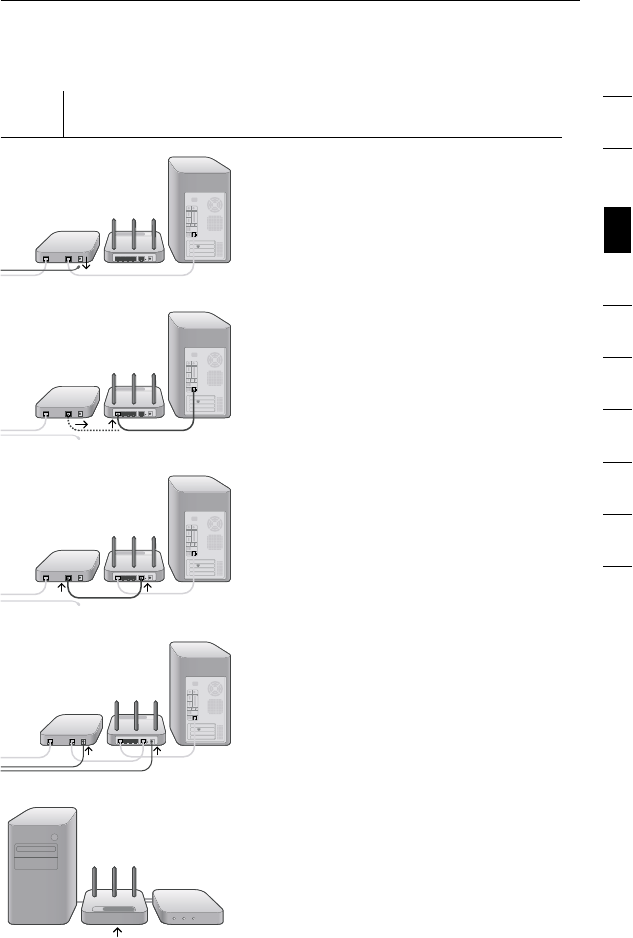
16
Connecting and Configuring your Router
16
section
2
1
3
4
5
6
7
8
9
10
Step 1
Hardware Connections – Follow the Quick Installation
Guide (QIG)
A. Unplug your modem’s power
cord. Put the Router next to
the modem. Raise the Router’s
antennas.
B. Locate the networking cable
that connects your modem and
computer. Unplug that cable from
your modem, and plug it into
any gray port on the back of
the Router.
C. Find your new networking cable
(included in the box with your
Router) and connect it to the
yellow port on the back of the
Router. Connect the other end to
your modem, in the port that’s
now free.
D. Plug in your modem’s power cord.
Wait 60 seconds for the modem
to start up. Plug the Router’s
power supply into the black port
on the back. Plug the other end
into the wall outlet.
E. Wait 20 seconds for the Router to
start up. Look at the display on
the front of the Router. Make sure
the “Wired” and “Router” icons
are lit up in blue. If they are not,
recheck your connections.
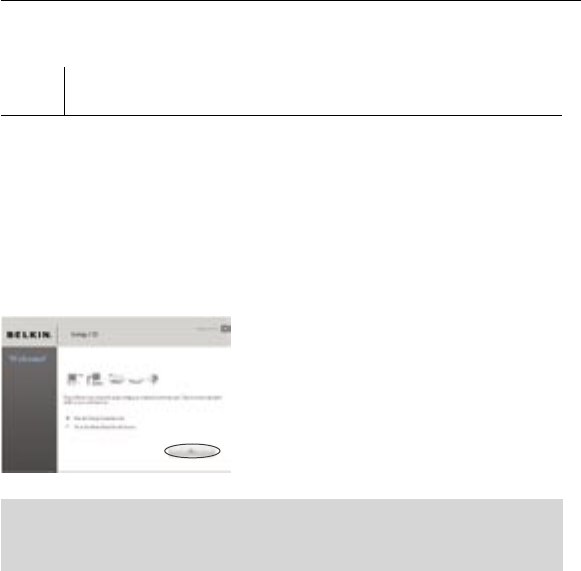
1817
Connecting and Configuring your Router
1817
Connecting and Configuring your Router
Step 2 Set Up the Router – Run the Setup Assistant Software
A. Shut down any programs that
are running on your computer
at this time.
Turn off any firewall or
Internet-connection-sharing
software on your computer.
B. Insert the CD into your computer.
The Setup Assistant will
automatically appear on your
computer’s screen within 15
seconds. Click on “Go” to run
the Setup Assistant. Follow the
instructions there.
IMPORTANT: Run the Setup Assistant from the computer that is
directly connected to the Router from Step 1 – B.
Note for Windows Users: If the
Setup Assistant does not start
up automatically, select your
CD-ROM drive from “My
Computer” and double-click on
the file named “SetupAssistant”
to start the Setup Assistant.
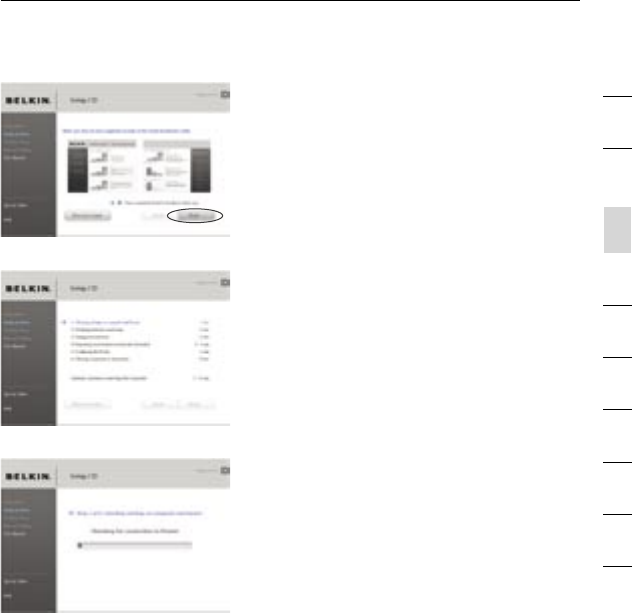
18
Connecting and Configuring your Router
18
section
2
1
3
4
5
6
7
8
9
10
Confirmation Screen
Verify that you have completed all QIG
steps by checking the box to the right
of the arrow. Click “Next” to continue.
Progress Screen
Setup Assistant will show you a
progress screen each time a step in
the setup has been completed.
1.1 Checking Settings
The Setup Assistant will now
examine your computer’s network
settings and gather information
needed to complete the Router’s
connection to the Internet.
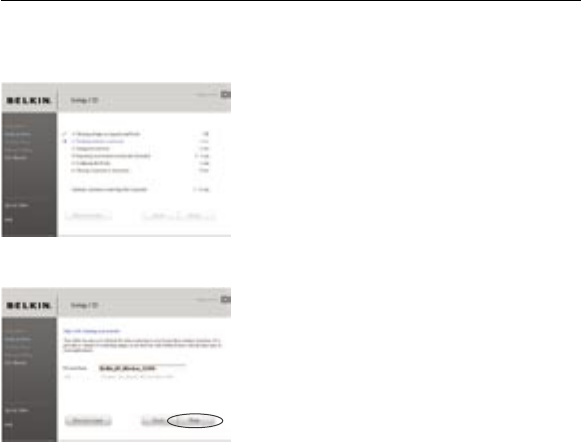
2019
Connecting and Configuring your Router
2019
Connecting and Configuring your Router
1.2 Verifying Hardware Connections
The Setup Assistant will now
verify your hardware connection.
1.3 Naming your Wireless Network
The Setup Assistant will display
the default wireless network name
or Service Set Identifier (SSID).
This is the name of your wireless
network to which your computers
or devices with wireless network
adapters will connect. You can
either use the default or change it
to something unique. Write down
this name for future reference.
Click “Next” to continue.
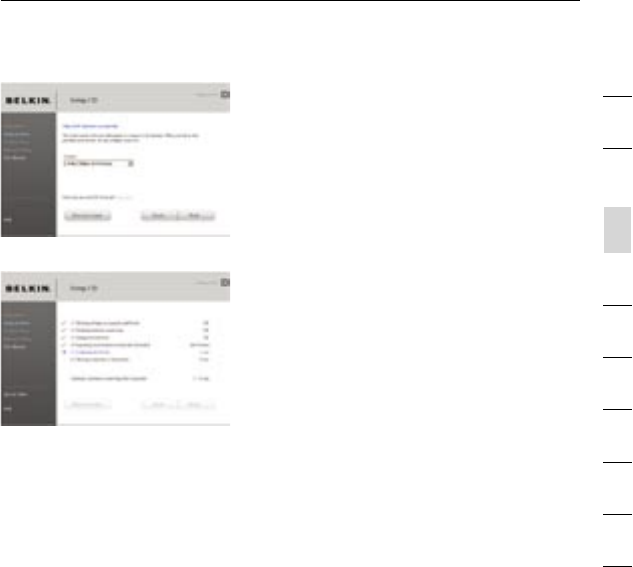
20
Connecting and Configuring your Router
20
section
2
1
3
4
5
6
7
8
9
10
1.4 Requesting Internet Account
Info (if needed)
If your Internet account requires
a login and password, you will
be prompted with a screen similar
to the one on the left. Select
your country or ISP from the
drop-down boxes.
1.5 Configuring the Router
The Setup Assistant will now
configure your Router by
sending data to the Router
and restarting it. Wait for the
on-screen instructions.
Note: Do not disconnect any
cable or power off the Router
while the Router is rebooting.
Doing so will render your
Router inoperable.
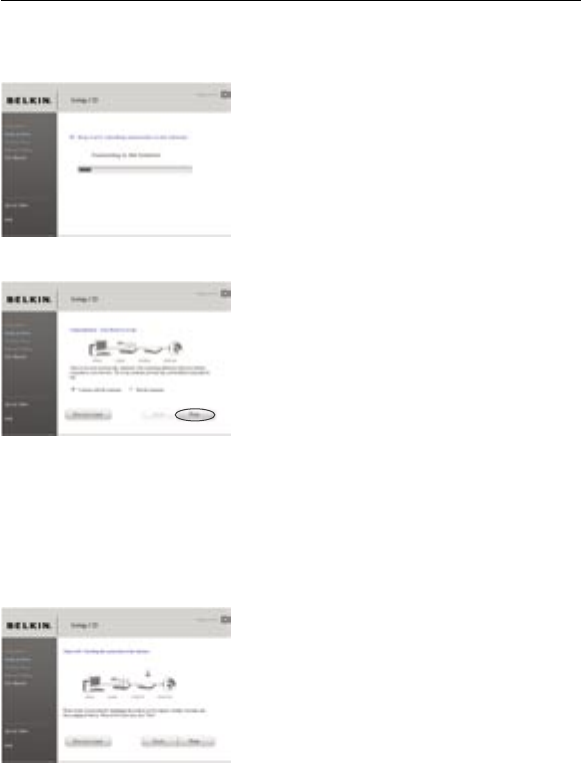
2221
Connecting and Configuring your Router
2221
Connecting and Configuring your Router
1.6 Checking Internet Connection
We are almost done. The Setup
Assistant will now check your
connection to the Internet.
Congratulations
You have finished installing your
new Belkin Router. You will see the
Congratulations screen when your
Router can connect to the Internet.
You can begin surfing by opening your
browser and going to any website.
You can use the Setup Assistant to
set up your other wired and wireless
computers to connect to the Internet
by clicking “Next”. If you decide to
add computers to your Router later,
select “Exit the Assistant” and then
click “Next”.
Troubleshooting
If the Setup Assistant is not able to
connect to the Internet, you will
see this screen. Follow the on-screen
instructions to go through the
troubleshooting steps.
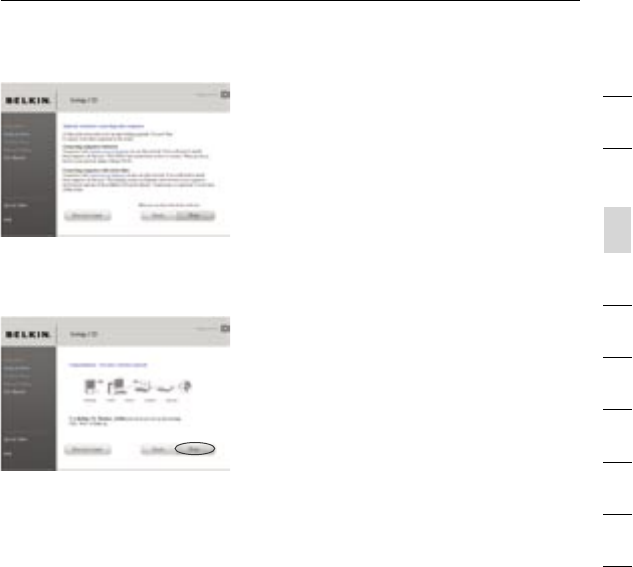
22
Connecting and Configuring your Router
22
section
2
1
3
4
5
6
7
8
9
10
1.7 Optional: Assistance
Connecting Other Computers
This optional step will help you
to connect additional wired
and wireless computers to your
network. Follow the on-screen
instructions.
Congratulations
Once you have verified that your other
wired and wireless computers are
properly connected, your network is set
up and working. You can now surf the
Internet. Click “Next” to take you back
to the main menu.
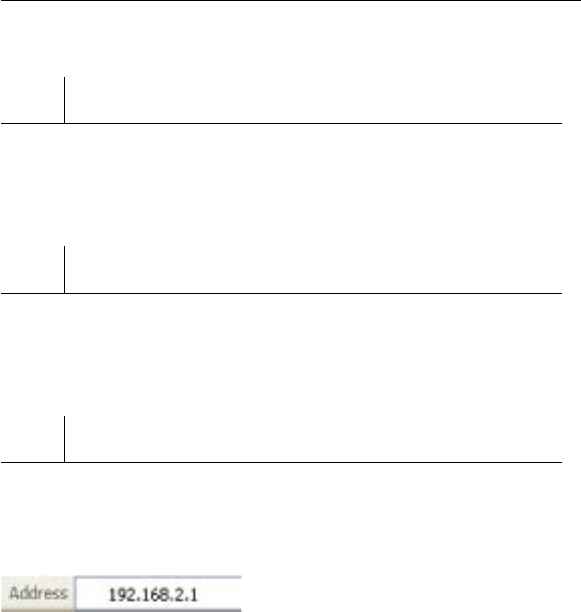
2423
Alternate Setup Method
2423
Alternate Setup Method
Step 1
Hardware Connections – Follow the
Quick Installation Guide (QIG)
See the QIG or Step 1: Hardware Connections from the
previous section.
Step 2
Set your Computer’s Network Settings to Work
with a DHCP Server
See the section in this User Manual called “Manually Configuring
Network Settings” for directions.
Step 3
Configuring the Router Using the Web-Based Advanced
User Interface
Using your Internet browser, you can access the Router’s Web-Based
Advanced User Interface. In your browser, type “192.168.2.1” (do
not type in anything else such as “http://” or “www”). Then press
the “Enter” key.
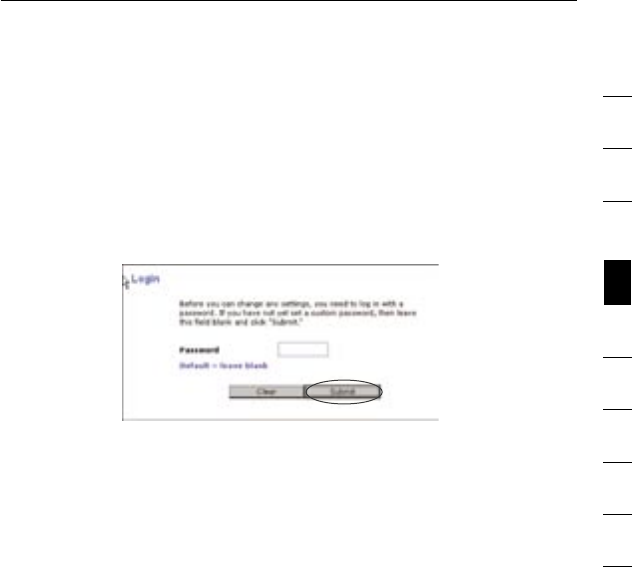
24
Alternate Setup Method
24
section
2
1
3
4
5
6
7
8
9
10
Logging into the Router
You will see the Router’s home page in your browser window. The
home page is visible to any user who wants to see it. To make any
changes to the Router’s settings, you have to log in. Clicking the
“Login” button or clicking on any one of the links on the home page
will take you to the login screen. The Router ships with no password
entered. In the login screen, leave the password blank and click the
“Submit” button to log in.
Logging out of the Router
One computer at a time can log into the Router for the purposes
of making changes to the settings of the Router. Once a user has
logged in to make changes, there are two ways that the computer
can be logged out. Clicking the “Logout” button will log the
computer out. The second method is automatic. The login will time
out after a specified period of time. The default login time-out is
10 minutes. This can be changed from one to 99 minutes. For more
information, see the section in this manual titled “Changing the Login
Time-Out Setting”.
Understanding the Web-Based Advanced User Interface
The home page is the first page you will see when you access the
Advanced User Interface (UI). The home page shows you a quick view
of the Router’s status and settings. All advanced setup pages can be
reached from this page.
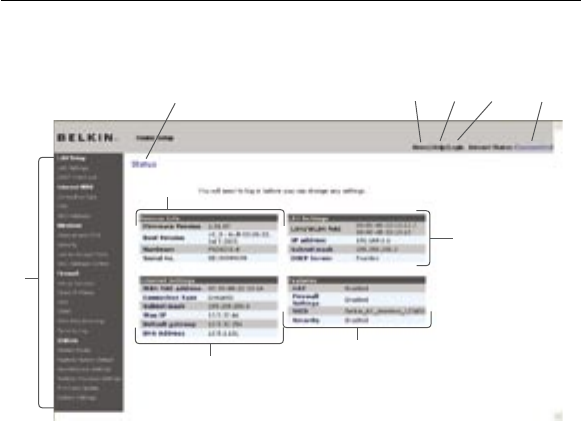
2625
Alternate Setup Method
2625
Alternate Setup Method
(10) (5) (4) (3)
(7)
(6)
(1)
(2)
(9)
(8)
1. Quick-Navigation Links
You can go directly to any of the Router’s advanced UI pages by
clicking directly on these links. The links are divided into logical
categories and grouped by tabs to make finding a particular
setting easier to find. Clicking on the purple header of each tab
will show you a short description of the tab’s function.
2. Home Button
The home button is available in every page of the UI. Pressing
this button will take you back to the home page.
3. Internet-Status Indicator
This indicator is visible in all pages of the Router, indicating
the connection status of the Router. When the indicator says
“Connected” in blue, the Router is connected to the Internet.
When the Router is not connected to the Internet, the indicator
will read “No Connection” in RED. The indicator is automatically
updated when you make changes to the settings of the Router.

26
Alternate Setup Method
26
section
2
1
3
4
5
6
7
8
9
10
4. Login/Logout Button
This button enables you to log in and out of the Router with the
press of one button. When you are logged into the Router, this
button will change to read “Logout”. Logging into the Router will
take you to a separate login page where you will need to enter a
password. When you are logged into the Router, you can make
changes to the settings. When you are finished making changes,
you can log out of the Router by clicking the “Logout” button.
For more information about logging into the Router, see the
section called “Logging into the Router”.
5. Help Button
The “Help” button gives you access to the Router’s help pages.
Help is also available on many pages by clicking “more info” next
to certain sections of each page.
6. LAN Settings
Shows you the settings of the Local Area Network (LAN) side of
the Router. Changes can be made to the settings by clicking on
any one of the links (IP Address, Subnet Mask, DHCP Server) or
by clicking the “LAN” quick-navigation link on the left side of
the screen.
7. Features
Shows the status of the Router’s NAT, firewall, and wireless
features. Changes can be made to the settings by clicking on any
one of the links or by clicking the quick-navigation links on the
left side of the screen.
8. Internet Settings
Shows the settings of the Internet/WAN side of the Router that
connects to the Internet. Changes to any of these settings can
be made by clicking on the links or by clicking on the “Internet/
WAN” quick-navigation link on the left side of the screen.
9. Version Info
Shows the firmware version, boot-code version, hardware
version, and serial number of the Router.
10. Page Name
The page you are on can be identified by this name. This User
Manual will sometimes refer to pages by name. For instance
“LAN > LAN Settings” refers to the “LAN Settings” page.

2827
Alternate Setup Method
2827
Alternate Setup Method
Step 4
Configuring your Router for Connection to your Internet
Service Provider (ISP)
The “Internet/WAN” tab is where you will set up your Router to
connect to your Internet Service Provider (ISP). The Router is capable
of connecting to virtually any ISP’s system provided you have
correctly configured the Router’s settings for your ISP’s connection
type. Your ISP connection settings are provided to you by your ISP.
To configure the Router with the settings that your ISP gave you,
click “Connection Type” (A) on the left side of the screen. Select
the connection type you use. If your ISP gave you DNS settings,
clicking “DNS” (B) allows you to enter DNS address entries for ISPs
that require specific settings. Clicking “MAC Address” (C) will let you
clone your computer’s MAC address or type in a specific WAN MAC
address, if required by your ISP. When you have finished making
settings, the “Internet Status” indicator will read “connection OK” if
your Router is set up properly.
(A)
(B)
(C)
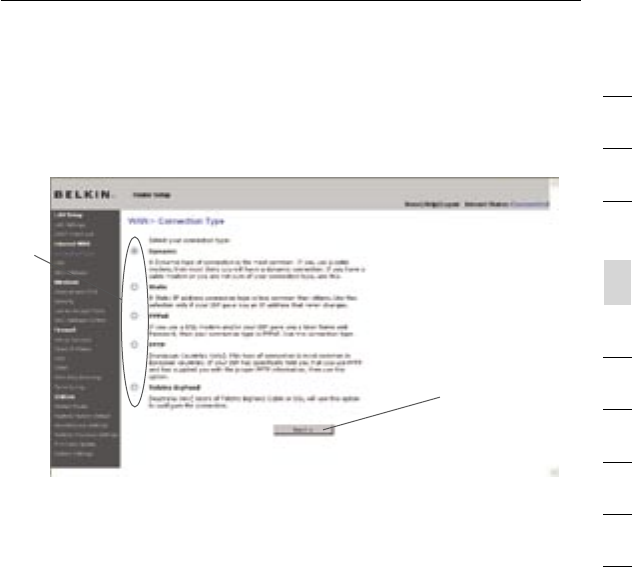
28
Alternate Setup Method
28
section
2
1
3
4
5
6
7
8
9
10
Setting your Connection Type
From the “Connection Type” page, you can select the type of connection
you use. Select the type of connection you use by clicking the button (1)
next to your connection type and then clicking “Next” (2).
(2)
(1)
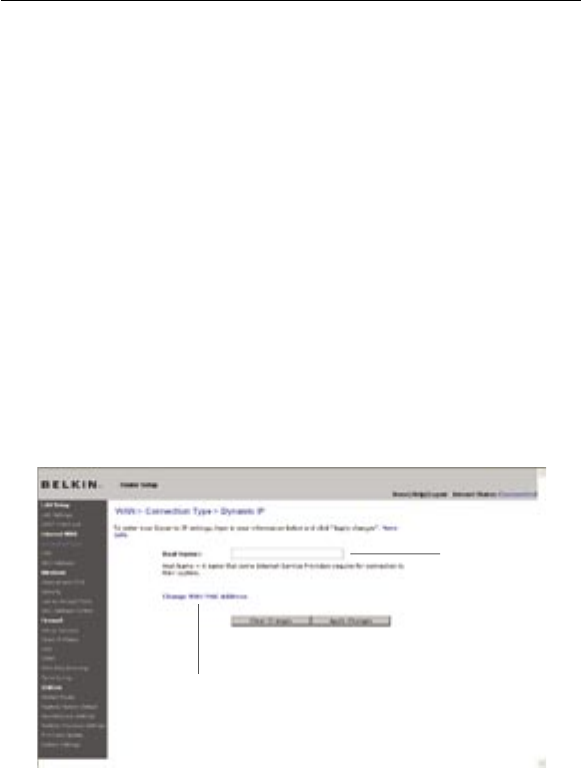
3029
Alternate Setup Method
3029
Alternate Setup Method
Setting your Internet Service Provider (ISP) Connection
Type to Dynamic IP
A dynamic connection type is the most common connection type found with
cable modems. Setting the connection type to “dynamic” in many cases is
enough to complete the connection to your ISP. Some dynamic connection
types may require a host name. You can enter your host name in the space
provided if you were assigned one. Your host name is assigned by your ISP.
Some dynamic connections may require that you clone the MAC address of
the PC that was originally connected to the modem.
1. Host Name
This space is provided to enter a host name that needs to be
visible to your ISP. Enter your host name here and click “Apply
Changes” (3). If your ISP did not assign you a host name, or you
are not sure, leave this blank.
2. Change WAN MAC Address
If your ISP requires a specific MAC address to connect to the
service, you can enter a specific MAC address or clone the
current computer’s MAC address through this link.
(2)
(1)

30
Alternate Setup Method
30
section
2
1
3
4
5
6
7
8
9
10
Setting your Internet Service Provider (ISP) Connection Type to Static IP
A static IP address connection type is less common than other
connection types. If your ISP uses static IP addressing, you will
need your IP address, subnet mask, and ISP gateway address. This
information is available from your ISP or on the paperwork that your
ISP left with you. Type in your information, then click “Apply Changes”
(5). After you apply the changes, the Internet Status indicator will
read “connection OK” if your Router is set up properly.
1. IP Address
Provided by your ISP. Enter your IP address here.
2. Subnet Mask
Provided by your ISP. Enter your subnet mask here.
3. ISP Gateway Address
Provided by your ISP. Enter the ISP gateway address here.
4. My ISP Provides More Than One Static IP Address
If your ISP assigns you more than one static IP address, your
Router is capable of handling up to five static WAN IP addresses.
Select “My ISP provides more than one static IP address” and
enter your additional addresses.
(1)
(2)
(3)
(4)
(5)

3231
Alternate Setup Method
3231
Alternate Setup Method
Setting your ISP Connection Type to PPPoE
Most DSL providers use PPPoE as the connection type. If you use a
DSL modem to connect to the Internet, your ISP may use PPPoE to
log you into the service. If you have an Internet connection in your
home or small office that doesn’t require a modem, you may also
use PPPoE.
Your connection type is PPPoE if:
1) Your ISP gave you a user name and password, which is required
to connect to the Internet.
2) Your ISP gave you software such as WinPOET or Enternet300
that you use to connect to the Internet.
3) You have to double-click on a desktop icon other than your
browser to get on the Internet.
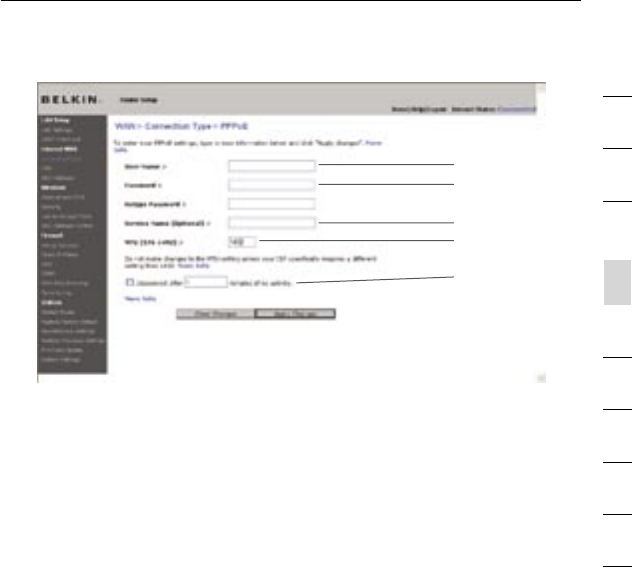
32
Alternate Setup Method
32
section
2
1
3
4
5
6
7
8
9
10
(1)
(2)
(3)
(4)
(5)
1. User Name
This space is provided to type in your user name that was
assigned by your ISP.
2. Password
Type in your password and retype it into the “Retype Password”
box to confirm it.
3. Service Name
A service name is rarely required by an ISP. If you are not sure if
your ISP requires a service name, leave this blank.
4. MTU
The MTU setting should never be changed unless your ISP gives
you a specific MTU setting. Making changes to the MTU setting
can cause problems with your Internet connection including
disconnection from the Internet, slow Internet access, and
problems with Internet applications working properly.
5. Disconnect after X...
The “Disconnect” feature is used to automatically disconnect the
Router from your ISP when there is no activity for a specified
period of time. For instance, placing a check mark next to this
option and entering “5” into the minute field will cause the Router
to disconnect from the Internet after five minutes of no Internet
activity. This option should be used if you pay for your Internet
service by the minute.
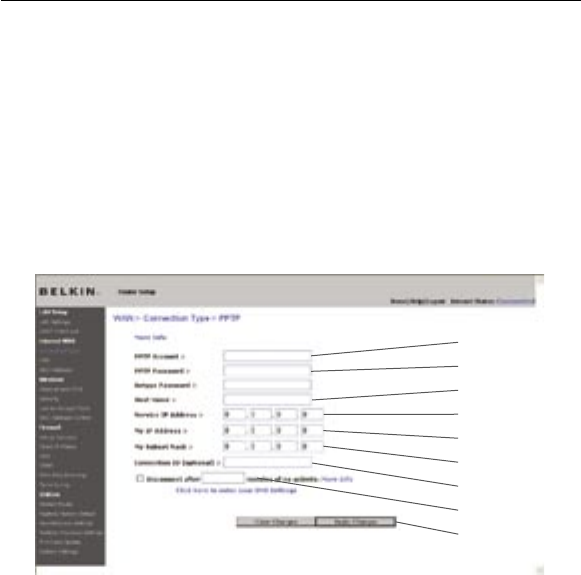
3433
Alternate Setup Method
3433
Alternate Setup Method
Setting your Internet Service Provider (ISP) Connection Type to
Point-to-Point Tunneling Protocol (PPTP)
[European Countries Only].
Some ISPs require a connection using PPTP protocol, a type of
connection most common in European countries. This sets up a direct
connection to the ISP’s system. Type in the information provided
by your ISP in the space provided. When you have finished, click
“Apply Changes” (9). After you apply the changes, the Internet Status
indicator will read “connection OK” if your Router is set up properly.
(1)
(2)
(4)
(5)
(7)
(3)
(6)
(8)
(9)
1. PPTP Account
Provided by your ISP. Enter your PPTP account name here.
2. PPTP Password
Type in your password and retype it into the “Retype Password”
box to confirm it.
3. Host Name
Provided by your ISP. Enter your host name here.
4. Service IP Address
Provided by your ISP. Enter your service IP address here.
5. My IP Address
Provided by your ISP. Enter the IP address here.
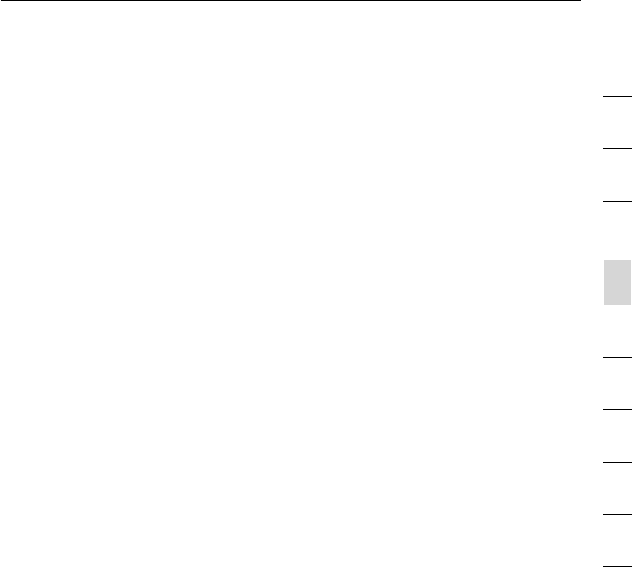
34
Alternate Setup Method
34
section
2
1
3
4
5
6
7
8
9
10
6. My Subnet Mask
Provided by your ISP. Enter the IP address here.
7. Connection ID (optional)
Provided by your ISP. If your ISP did not give you a connection
ID, leave this blank.
8. Disconnect after X....
The “Disconnect” feature is used to automatically disconnect the
Router from your ISP when there is no activity for a specified
period of time. For instance, placing a check mark next to this
option and entering “5” into the minute field will cause the Router
to disconnect from the Internet after five minutes of no Internet
activity. This option should be used if you pay for your Internet
service by the minute.
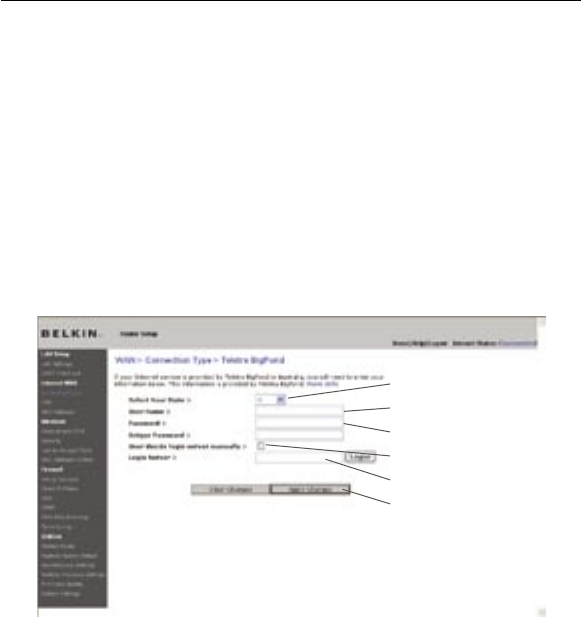
3635
Alternate Setup Method
3635
Alternate Setup Method
Setting your Connection Type if you are a Telstra® BigPond User
[Australia Only]. Your user name and password are provided to you by
Telstra BigPond. Enter this information below. Choosing your state
from the drop-down menu (1) will automatically fill in your login server
IP address. If your login server address is different than one provided
here, you may manually enter the login server IP address by placing a
check in the box next to “User decide login server manually” (4) and
type in the address next to “Login Server” (5). When you have entered
all of your information, click “Apply Changes” (6). After you apply the
changes, the Internet Status indicator will read “connection OK” if
your Router is set up properly.
(1)
(2)
(4)
(5)
(3)
(6)
1. Select your State
Select your state from the drop-down menu (1). The “Login
Server” box will automatically be filled in with an IP address.
If for some reason this address does not match the address
that Telstra has given, you can manually enter the login server
address. See “User decide login server manually” (4).
2. User Name
Provided by your ISP. Type in your user name here.
3. Password
Type in your password and retype it into the “Retype Password”
box to confirm it.
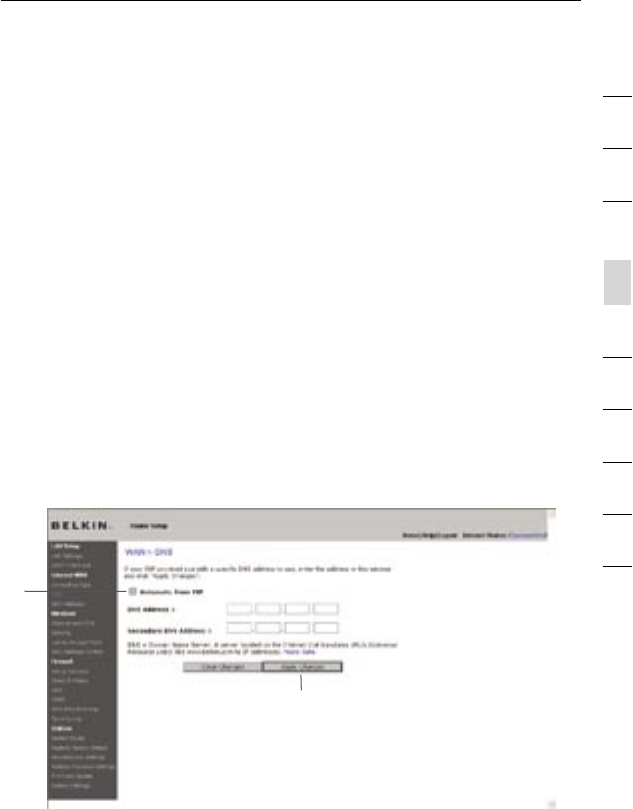
36
Alternate Setup Method
36
section
2
1
3
4
5
6
7
8
9
10
4. User Decide Login Server Manually
If your login server IP address is not available in the “Select Your
State” drop-down menu (1), you may manually enter the login
server IP address by placing a check in the box next to “User
decide login server manually” and type in the address next to
“Login Server” (5).
Setting Custom Domain Name Server (DNS) Settings
A “Domain Name Server” is a server located on the Internet that
translates Universal Resource Locaters (URLs) like “www.belkin.com”
to IP addresses. Many Internet Service Providers (ISPs) do not require
you to enter this information into the Router. The “Automatic from
ISP” box (1) should be checked if your ISP did not give you a specific
DNS address. If you are using a static IP connection type, then you may
need to enter a specific DNS address and secondary DNS address for
your connection to work properly. If your connection type is dynamic
or PPPoE, it is likely that you do not have to enter a DNS address.
Leave the “Automatic from ISP” box checked. To enter the DNS address
settings, uncheck the “Automatic from ISP” box and enter your DNS
entries in the spaces provided. Click “Apply Changes” (2) to save
the settings.
(1)
(2)
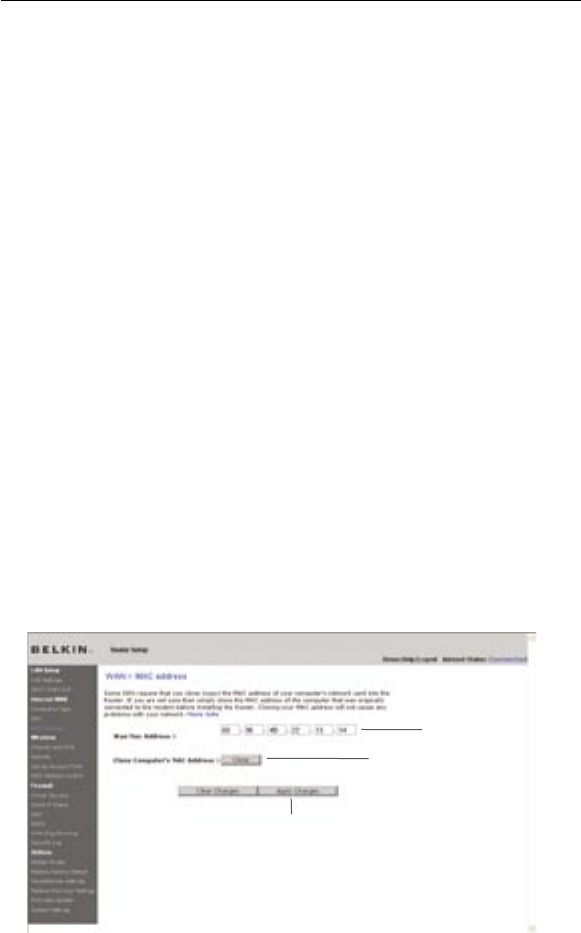
Configuring your WAN Media Access Controller (MAC) Address
All network components including cards, adapters, and routers, have
a unique “serial number” called a MAC address. Your Internet Service
Provider (ISP) may record the MAC address of your computer’s adapter
and only let that particular computer connect to the Internet service.
When you install the Router, its own MAC address will be “seen” by the
ISP and may cause the connection not to work. Belkin has provided the
ability to clone (copy) the MAC address of the computer into the Router.
This MAC address, in turn, will be seen by the ISP’s system as the
original MAC address and will allow the connection to work. If you are
not sure whether your ISP needs to see the original MAC address,
simply clone the MAC address of the computer that was originally
connected to the modem. Cloning the address will not cause any
problems with your network.
Cloning your MAC Address
To clone your MAC address, make sure that you are using the computer
that was ORIGINALLY CONNECTED to your modem before the Router
was installed. Click the “Clone” button (1). Click “Apply Changes” (3).
Your MAC address is now cloned to the Router.
Entering a Specific MAC Address
In certain circumstances you may need a specific WAN MAC address.
You can manually enter one in the “MAC Address” page. Type in a MAC
address in the spaces provided (2) and click “Apply Changes” (3) to
save the changes. The Router’s WAN MAC address will now be changed
to the MAC address you specified.
(1)
(3)
(2)
3837
Alternate Setup Method
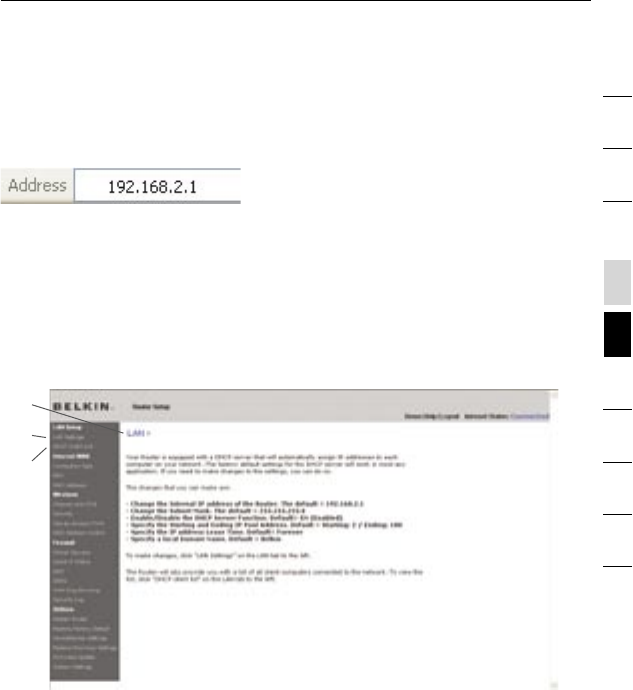
Using your Internet browser, you can access the Router’s Web-Based
Advanced User Interface. In your browser, type “192.168.2.1” (do not
type in anything else such as “http://” or “www”) then press the
“Enter” key.
You will see the Router’s home page in your browser window.
Viewing the LAN Settings
Clicking on the header of the LAN tab (1) will take you to the LAN tab’s
header page. A quick description of the functions can be found here. To
view the settings or make changes to any of the LAN settings, click on
“LAN Settings” (2) or to view the list of connected computers, click on
“DHCP client list” (3).
(1)
(2)
(3)
Using the Web-Based Advanced User Interface
section
2
1
3
4
5
6
7
8
9
10
38
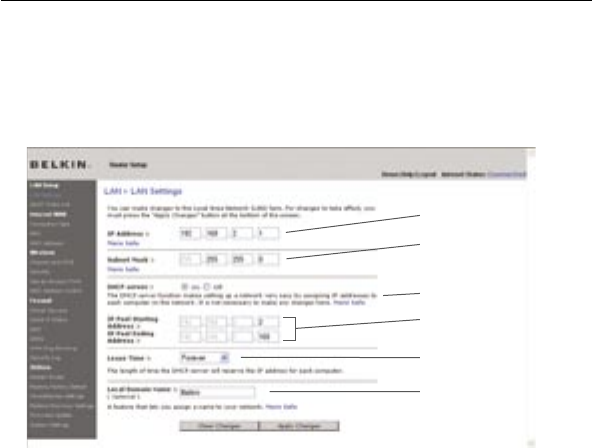
4039
Using the Web-Based Advanced User Interface
4039
Using the Web-Based Advanced User Interface
Changing LAN Settings
All settings for the internal LAN setup of the Router can be viewed
and changed here.
(1)
(2)
(4)
(5)
(6)
(3)
1. IP Address
The “IP address” is the internal IP address of the Router. The
default IP address is “192.168.2.1”. To access the advanced setup
interface, type this IP address into the address bar of your browser.
This address can be changed if needed. To change the IP address,
type in the new IP address and click “Apply Changes”. The IP
address you choose should be a non-routable IP. Examples of a
non-routable IP are:
192.168.x.x (where x is anything between 0 and 255)
10.x.x.x (where x is anything between 0 and 255)
2. Subnet Mask
There is no need to change the subnet mask. This is a unique,
advanced feature of your Belkin Router. It is possible to change
the subnet mask if necessary; however, do NOT make changes to
the subnet mask unless you have a specific reason to do so. The
default setting is “255.255.255.0”.
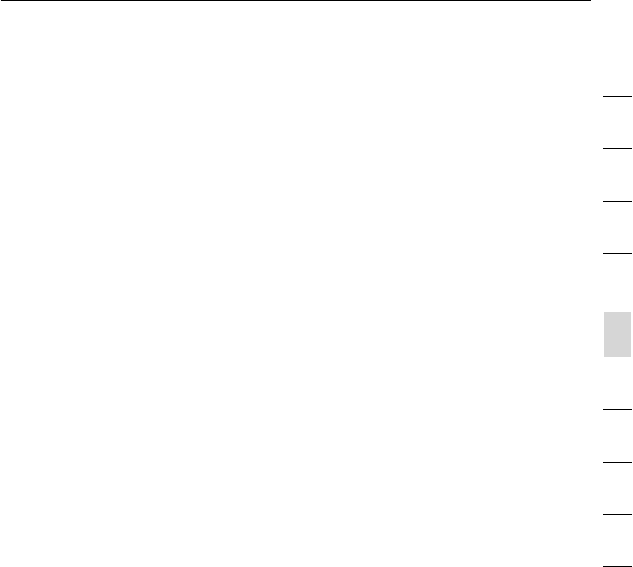
40
Using the Web-Based Advanced User Interface
40
section
2
1
3
4
5
6
7
8
9
10
3. DHCP Server
The DHCP server function makes setting up a network very easy
by assigning IP addresses to each computer on the network
automatically. The default setting is “On”. The DHCP server can
be turned OFF if necessary; however, in order to do so you must
manually set a static IP address for each computer on your network.
To turn off the DHCP server, select “Off” and click “Apply Changes”.
4. IP Pool
The range of IP addresses set aside for dynamic assignment
to the computers on your network. The default is 2–100 (99
computers). If you want to change this number, you can do so
by entering a new starting and ending IP address and clicking on
“Apply Changes”. The DHCP server can assign 100 IP addresses
automatically. This means that you cannot specify an IP address
pool larger than 100 computers. For example, starting at 50
means you have to end at 150 or lower so as not to exceed the
100-client limit. The starting IP address must be lower in number
than the ending IP address.
5. Lease Time
The length of time the DHCP server will reserve the IP address
for each computer. We recommend that you leave the lease
time set to “Forever”. The default setting is “Forever”, meaning
that any time a computer is assigned an IP address by the
DHCP server, the IP address will not change for that particular
computer. Setting lease times for shorter intervals such as one
day or one hour frees IP addresses after the specified period of
time. This also means that a particular computer’s IP address
may change over time. If you have set any of the other advanced
features of the Router such as DMZ or client IP filters, these are
dependent on the IP address. For this reason, you will not want
the IP address to change.
6. Local Domain Name
The default setting is “Belkin”. You can set a local domain name
(network name) for your network. There is no need to change
this setting unless you have a specific advanced need to do so.
You can name the network anything you want such as
“MY NETWORK”.
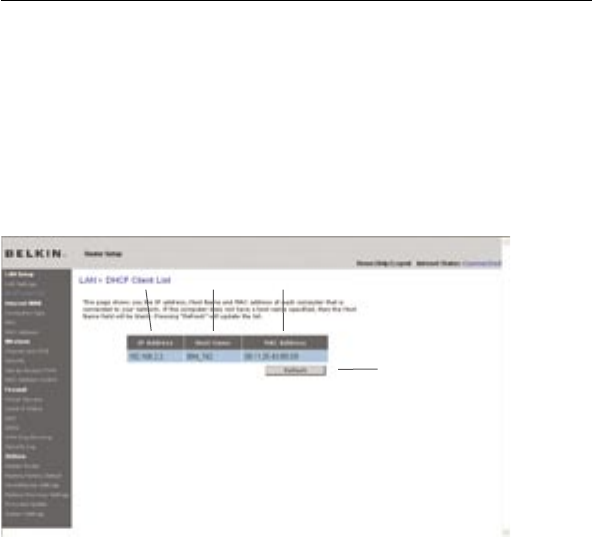
4241
Using the Web-Based Advanced User Interface
4241
Using the Web-Based Advanced User Interface
Viewing the DHCP Client List Page
You can view a list of the computers (known as clients), which are
connected to your network. You are able to view the IP address (1) of
the computer, the host name (2) (if the computer has been assigned
one), and the MAC address (3) of the computer’s network interface
card (NIC). Pressing the “Refresh” (4) button will update the list. If
there have been any changes, the list will be updated.
(1) (2) (3)
(4)
Configuring the Wireless Network Settings
The “Wireless” tab lets you make changes to the wireless network
settings. From this tab you can make changes to the wireless network
name or Service Set Identifier (SSID), operating channel, encryption
security settings, and configure the Router to be used as an
access point.
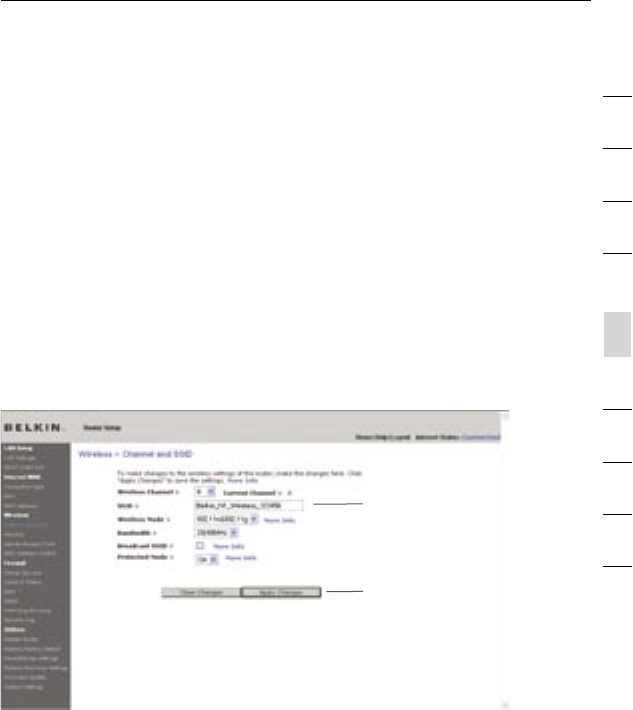
42
Using the Web-Based Advanced User Interface
42
section
2
1
3
4
5
6
7
8
9
10
Changing the Wireless Network Name (SSID)
To identify your wireless network, a name called the SSID is used.
The SSID is your network name. The default network name of the
Router is “Belkin N1 Wireless” followed by six digits that are unique
to your Router. Your network name will look something like
“Belkin_N1_Wireless_123456”. You can change this to anything you
choose, or you can leave it unchanged. Keep in mind, if you decide
to change your wireless network name, and there are other wireless
networks operating in your area, your network name needs to be
different from other wireless networks that may be operating in your
area. To change the SSID, type in the SSID that you want to use
in the SSID field (1) and click “Apply Changes” (2). The change is
immediate. If you make a change to the SSID, your wireless-equipped
computers may also need to be reconfigured to connect to your new
network name. Refer to the documentation of your wireless network
adapter for information on making this change.
(1)
(2)
Note: Please periodically check for new Router firmware updates
from the “Utilities > Firmware update” page. Newer firmware can fix
problems, add wireless features, and/or improve wireless performance
(see page 66).

4443
Using the Web-Based Advanced User Interface
4443
Using the Web-Based Advanced User Interface
Changing the Wireless Channel
There are a number of operating channels from which you can
choose—in the United States, there are 11 and in the United Kingdom
(and most of Europe), there are 13. In a small number of other countries,
there are other channel requirements. Your Router is configured to
operate on the proper channels for the country in which you reside. The
channel can be changed if needed. If there are other wireless networks
operating in your area, your network should be set to operate on a
channel that is different than the other wireless networks.
Using the Wireless Mode Switch
This switch allows you to set the Router’s wireless modes. There are
several modes.
Note: Some modes may require firmware updates to be enabled.
1) 802.11g only
Setting the Router to this mode will allow only 802.11g-compliant
devices to join the network, keeping out any slower 802.11b devices.
2) 802.11g & 802.11b
Setting the Router to this mode will let 802.11g- and
802.11b-compliant devices to join the network.
3) 802.11n & 802.11g
Setting the Router to this mode will allow N1/draft 802.11n- and
802.11g-compliant devices to join the network, keeping out any
slower 802.11b devices.
4) 802.11n only
Setting the Router to this mode will allow only N1/draft
802.11n-compliant devices to join the network, keeping out
802.11g and 802.11b devices.
5) Off
This mode will turn OFF the Router’s access point, so no wireless
devices can join the network. Turning off the wireless function of
your Router is a great way to secure your network when you are
away from home for a long period of time, or don’t want to use the
wireless feature of the Router at a certain time.
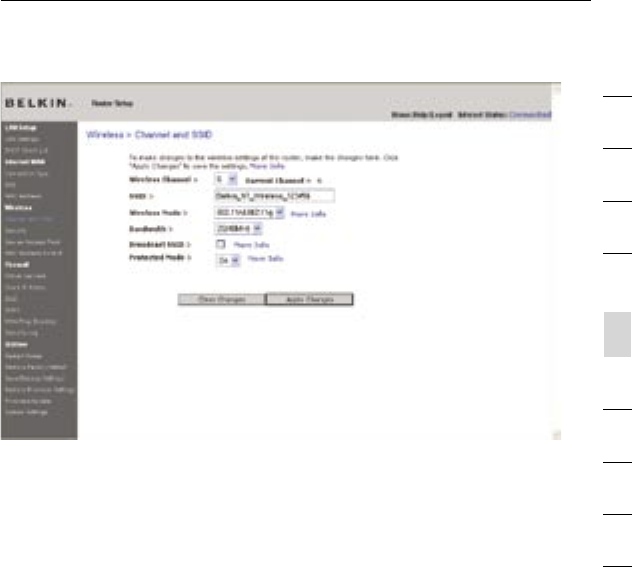
44
Using the Web-Based Advanced User Interface
44
section
2
1
3
4
5
6
7
8
9
10
Using the Bandwidth Switch
This switch allows you to set the Router’s wireless bandwidth modes.
There are several modes available:
1) 20MHz only
Setting the Router to this mode allows only 20MHz operation. This
mode is compatible with N1, draft 802.11n-, 802.11g-, and
802.11b-compliant devices, but will limit N1, draft 802.11n-compliant
devices’ bandwidth by half. Reducing bandwidth to 20MHz-only
operation might solve some wireless problems.
2) 40MHz only
Setting the Router to this mode allows only 40MHz operation. This
mode is compatible only with N1, draft 802.11n-compliant devices.
It may affect legacy 802.11b/g devices. Use only when you have a
pure N1, draft 802.11n wireless network.
3) 20MHz/40MHz Auto
Setting the Router to this mode allows it to switch automatically
between 20MHz and 40MHz operation. This mode enables 40MHz
operation, to maximize speed for N1, draft 802.11n-compliant
devices when conditions permit. When a legacy 802.11g access
point is presented and occupies an adjacent secondary channel,
the Router automatically reverts to 20MHz operation to maximize
compatibility. We recommend using this as the default mode.

4645
Using the Web-Based Advanced User Interface
4645
Using the Web-Based Advanced User Interface
Using the Broadcast SSID Feature
Note: This advanced feature should be employed by advanced users
only. For security, you can choose not to broadcast your network’s SSID.
Doing so will keep your network name hidden from computers that are
scanning for the presence of wireless networks. To turn off the broadcast
of the SSID, remove the check mark from the box next to “Broadcast
SSID”, and then click “Apply Changes”. The change is immediate. Each
computer now needs to be set to connect to your specific SSID; an SSID
of “ANY” will no longer be accepted. Refer to the documentation of your
wireless network adapter for information on making this change.
Protected Mode Switch
Protected mode ensures proper operation of N1, draft 802.11n-compliant
devices on your wireless network when 802.11g or 802.11b devices
are present or when there is heavy 802.11g or 802.11b traffic in the
operating environment. Use protected mode if your network consists of
a mix of Belkin N1 Wireless Cards and 802.11g or 802.11b cards on your
network. If you are in an environment that includes little to no 802.11g
or 802.11b wireless network traffic, you will achieve the best N1 wireless
performance with protected mode OFF. Conversely, in an environment
with HEAVY 802.11g or 802.11b traffic or interference, you will achieve
the best N1 wireless performance with protected mode ON. This will
ensure N1 wireless performance is not affected.
Changing the Wireless Security Settings
Your Router is equipped with the latest security standard called
Wi-Fi Protected Access 2 (WPA2). It also supports the legacy security
standard called Wired Equivalent Privacy (WEP). By default, wireless
security is disabled. To enable security, you will need to determine
which standard you want to use. To access the security settings, click
“Security” on the “Wireless” tab.
The Router features WPA2, which is the second generation of the
WPA-based 802.11i standard. It offers a higher level of wireless
security by combining advanced network authentication and stronger
Advanced Encryption Standard (AES) encryption methods.
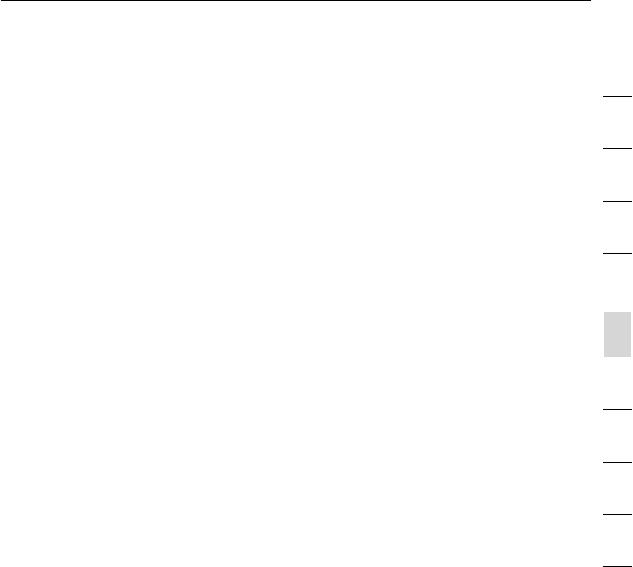
46
Using the Web-Based Advanced User Interface
46
section
2
1
3
4
5
6
7
8
9
10
WPA2 Requirements
IMPORTANT: In order to use WPA2 security, all your computers and
wireless client adapters must be upgraded with patches, driver, and
client utility software that supported WPA2. At the time of this User
Manual’s publication, a couple security patches are available, for
free download, from Microsoft®. These patches work only with the
Windows XP operating system. Other operating systems are not
supported at this time.
For Windows XP computers that do not have Service Pack 2
(SP2), a file from Microsoft called “Windows XP Support Patch
for Wireless Protected Access (KB 826942)” is available for free
download at http://support.microsoft.com/?kbid=826942
For Windows XP with Service Pack 2, Microsoft has released
a free download to update the wireless client components to
support WPA2 (KB893357). The update is available from: http://
support.microsoft.com/default.aspx?scid=kb;en-us;893357
IMPORTANT: You also need to ensure that all your wireless client
cards/adapters support WPA2, and that you have downloaded and
installed the latest driver. Most of the Belkin wireless cards have
driver updates available for download from the Belkin support site:
www.belkin.com/networking.

4847
Using the Web-Based Advanced User Interface
4847
Using the Web-Based Advanced User Interface
Setting WPA/WPA2-Personal (PSK)
Like WPA security, WPA2 is available in both WPA2-Personal (PSK)
mode and WPA2-Enterprise (RADIUS) mode. Typically, WPA2-Personal
(PSK) is the mode that will be used in a home environment, while
WPA2-Enterprise (RADIUS) is implemented in a business environment
where an external radius server distributes the network key to the
clients automatically. This guide will focus on WPA2-Personal (PSK)
usage. Please refer to the User Manual for more information about
wireless security and different types of wireless security.
1. After you’ve set up your Router, go to the “Security” page under
“Wireless” and select “WPA/WPA2-Personal (PSK)” from the
“Security Mode” drop-down menu.
2. For “Authentication”, select “WPA-PSK”, “WPA2-PSK”, or
“WPA-PSK + WPA2-PSK”. This setting will have to be identical
on the wireless clients that you set up. “WPA-PSK + WPA2-PSK”
mode will allow the Router to support clients running either WPA
or WPA2 security.
3. “Encryption Technique”, select “TKIP”, “AES”, or “TKIP+AES”.
This setting will have to be identical on the wireless clients that
you set up.
4. Enter your pre-shared key (PSK). This can be from eight to 63
characters and can be letters, numbers, or symbols. This same
key must be used on all of the wireless clients that you set up.
For example, your PSK might be something like: “Smith family
network key”. Click “Apply Changes” to finish. You must now set
all wireless clients to match these settings.
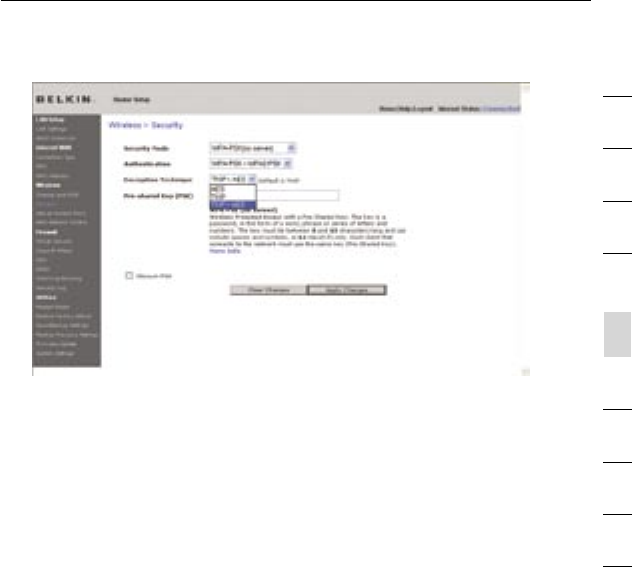
48
Using the Web-Based Advanced User Interface
48
section
2
1
3
4
5
6
7
8
9
10
IMPORTANT: Make sure your wireless computers are updated to work
with WPA2 and have the correct settings to get proper connection to
the Router.
Setting WPA Security
Note: To use WPA security, your wireless network cards must be
equipped with software that supports WPA. At the time this User Manual
was published, a security patch from Microsoft is available for free
download. This patch works only with Windows XP.
Your Router supports WPA-PSK (no server). WPA-PSK uses what is
known as a pre-shared key as the security key. A pre-shared key is
basically a password that is between eight and 39 characters long. It
can be a combination of letters, numbers, or characters. Each client
uses the same key to access the network. Typically this is the mode
that will be used in a home environment.

5049
Using the Web-Based Advanced User Interface
5049
Using the Web-Based Advanced User Interface
Setting WPA-PSK
1. From the “Security Mode” drop-down menu, select “WPA-PSK
(no server)”.
2. For “Encryption Technique”, select “TKIP” or “AES”. This setting
will have to be identical on the clients that you set up.
3. Enter your pre-shared key. This can be from eight to 39
characters and can be letters, numbers, or symbols. This same
key must be used on all of the clients that you set up.
4. Click “Apply Changes” to finish. You must now set all clients to
match these settings.
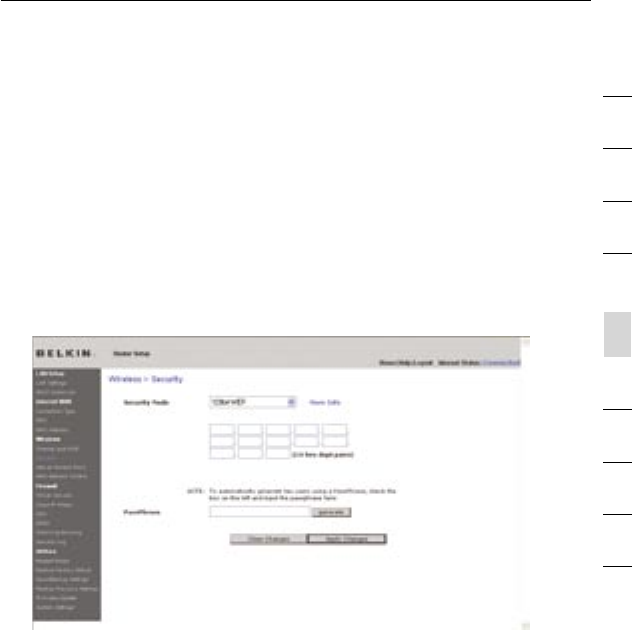
50
Using the Web-Based Advanced User Interface
50
section
2
1
3
4
5
6
7
8
9
10
Setting WEP Encryption
Note to Mac users: The “Passphrase” option will not operate with
Apple® AirPort®. To configure encryption for your Mac computer, set the
encryption using the manual method described in the next section.
1. Select “128-bit WEP” or “64-bit WEP” from the drop-down menu.
2. After selecting your WEP encryption mode, you can enter you
WEP key manually by typing in the hex WEP key manually, or
you can type a passphrase in the “PassPhrase” field and click
“Generate” to create a WEP key from the passphrase. Click
“Apply Changes” to finish. You must now set all of your clients to
match these settings.
3. Encryption in the Router is now set. Each of your computers on
your wireless network will now need to be configured with the
same passphrase. Refer to the documentation of your wireless
network adapter for information on making this change.
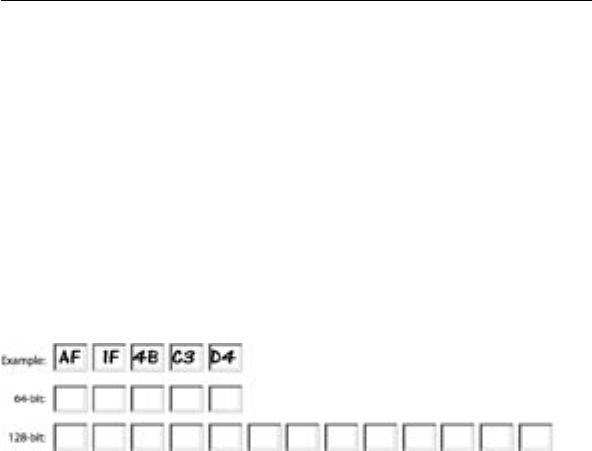
5251
Using the Web-Based Advanced User Interface
5251
Using the Web-Based Advanced User Interface
Using a Hexadecimal Key
A hexadecimal key is a mixture of numbers and letters from A–F
and 0–9. 64-bit keys are 10 digits long and can be divided into five
two-digit numbers. 128-bit keys are 26 digits long and can be divided
into 13 two-digit numbers.
For instance:
AF 0F 4B C3 D4 = 64-bit key
C3 03 0F AF 0F 4B B2 C3 D4 4B C3 D4 E7 = 128-bit key
In the boxes below, make up your key by writing in two characters
between A–F and 0–9. You will use this key to program the encryption
settings on your Router and your wireless computers.
Note to Mac users: Original Apple AirPort products support 64-bit
encryption only. Apple AirPort 2 products can support 64-bit or 128-bit
encryption. Please check your product to see which version you are
using. If you cannot configure your network with 128-bit encryption,
try 64-bit encryption.
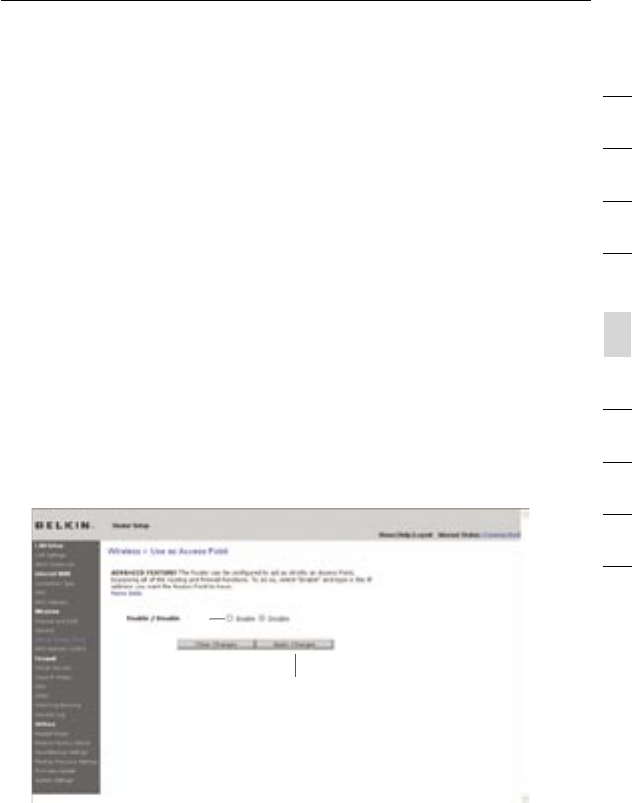
52
Using the Web-Based Advanced User Interface
52
section
2
1
3
4
5
6
7
8
9
10
Using the Access Point Mode
Note: This advanced feature should be employed by advanced users
only. The Router can be configured to work as a wireless network
access point. Using this mode will defeat the NAT IP sharing feature
and DHCP server. In Access Point (AP) mode, the Router will need to
be configured with an IP address that is in the same subnet as the
rest of the network that you will bridge to. The default IP address
1. Enable the AP mode my selecting “Enable” in the “Use as Access
Point only” page. When you select this option, you will be able to
change the IP settings.
2. Set your IP settings to match your network. Click
“Apply Changes”.
3. Connect a cable from the “Modem” port on the Router to your
existing network.
The Router is now acting as an access point. To access the Router’s
Web-Based Advanced User Interface again, type the IP address
you specified into your browser’s navigation bar. You can set the
encryption settings, MAC address filtering, SSID, and
channel normally.
(2)
(1)
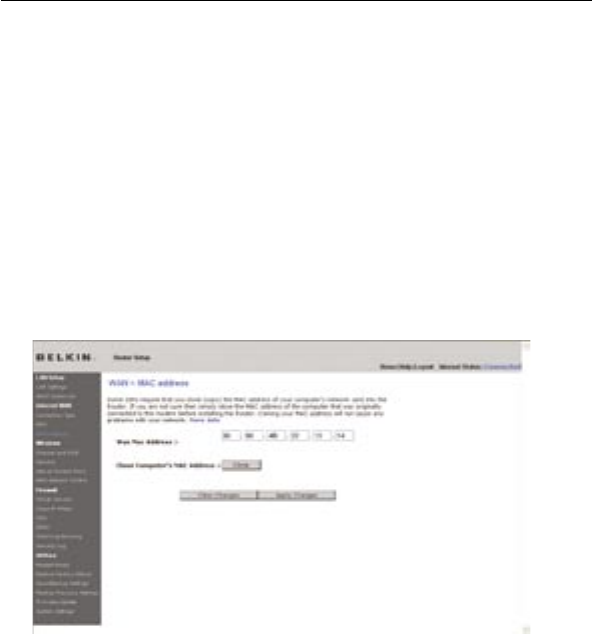
5453
Using the Web-Based Advanced User Interface
5453
Using the Web-Based Advanced User Interface
Setting MAC Address Control
The MAC address filter is a powerful security feature that allows you
to specify which computers are allowed on the wireless network.
Note: This list applies only to wireless computers. This list can be
configured so any computer attempting to access the wireless network
that is not specified in the filter list will be denied access. When you
enable this feature, you must enter the MAC address of each client
(computer) to which you want to allow network access. The “Block”
feature lets you turn on and off access to the network easily for any
computer without having to add and remove the computer’s MAC
address from the list.
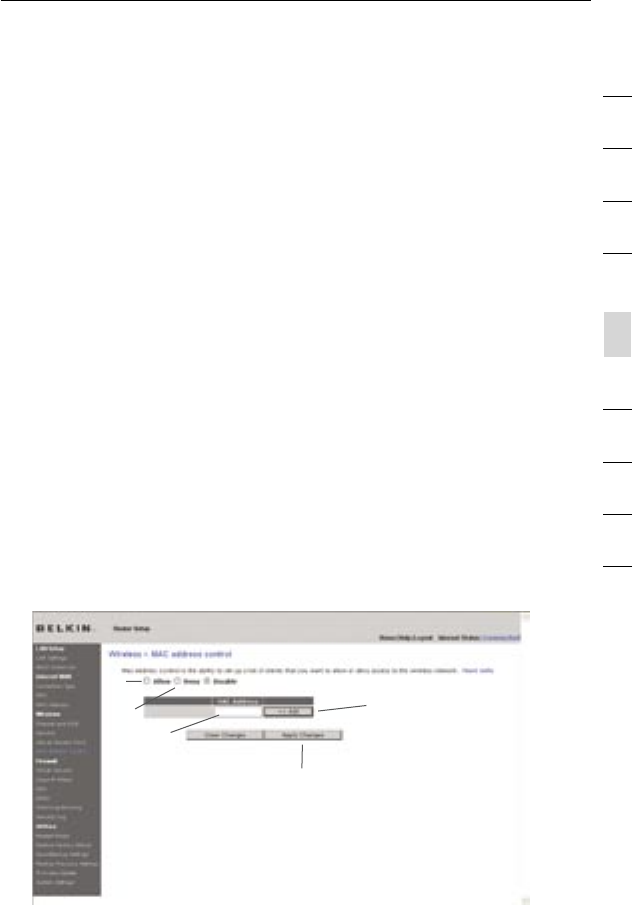
54
Using the Web-Based Advanced User Interface
54
section
2
1
3
4
5
6
7
8
9
10
Setting up an Allow Access List
1. Select the “Allow” radio button (1) to begin setting up a list of
computers allowed to connect to the wireless network.
2. Next, in the “MAC Address” field that is blank (3), type in the
MAC address of the wireless computer you want to be able to
access the wireless network, then click “<<Add” (4).
3. Continue to do this until all of the computers you want to add
have been entered.
4. Click “Apply Changes” (5) to finish.
Setting up a Deny Access List
The “Deny Access” list lets you specify computers that you DO NOT
want to access the network. Any computer in the list will not be
allowed access to the wireless network. All others will.
1. Select the “Deny” radio button (2) to begin setting up a list of
computers to be denied access to the wireless network.
2. Next, in the “MAC Address” field that is blank (3), type in the
MAC address of the wireless computer you want to deny access
to the wireless network, then click “<<Add” (4).
3. Continue to do this until all of the computers you want to deny
access to have been entered.
4. Click “Apply Changes” (5) to finish.
(1)
(3)
(5)
(4)
(2)
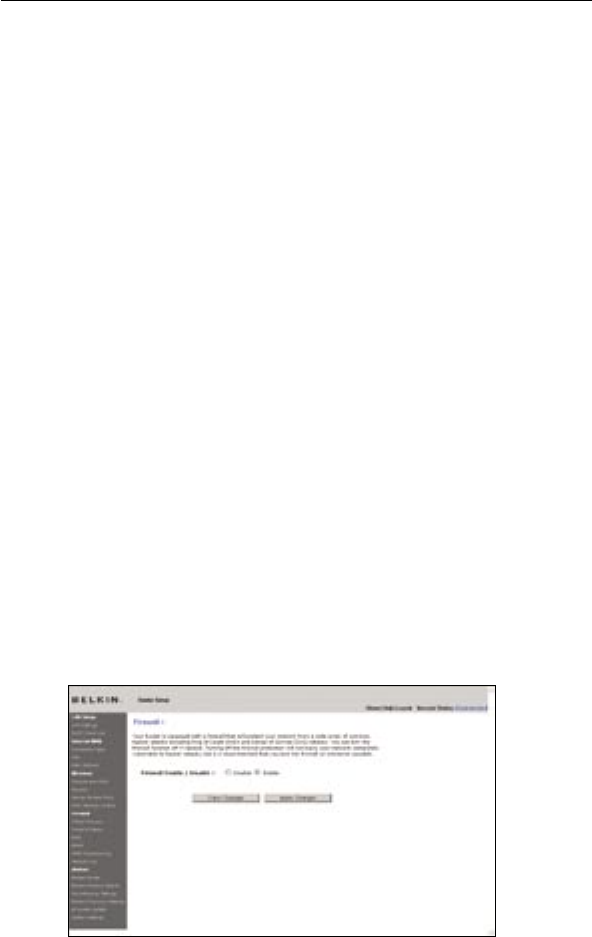
5655
Using the Web-Based Advanced User Interface
5655
Using the Web-Based Advanced User Interface
Configuring the Firewall
Your Router is equipped with a firewall that will protect your network
from a wide array of common hacker attacks including:
• IP Spoofing
• Land Attack Ping of Death (PoD)
• Denial of Service (DoS)
• IP with zero length
• Smurf Attack
• TCP Null Scan
• SYN flood
• UDP flooding
• Tear Drop Attack
• ICMP defect
• RIP defect
• Fragment flooding
The firewall also masks common ports that are frequently used
to attack networks. These ports appear to be “stealth” meaning
that for all intents and purposes, they do not exist to a would-be
hacker. You can turn the firewall function off if needed; however, it
is recommended that you leave the firewall enabled. Disabling the
firewall protection will not leave your network completely vulnerable
to hacker attacks, but it is recommended that you leave the
firewall enabled.

56
Using the Web-Based Advanced User Interface
56
section
2
1
3
4
5
6
7
8
9
10
Configuring Internal Forwarding Settings
The Virtual Servers function will allow you to route external (Internet)
calls for services such as a web server (port 80), FTP server (Port 21),
or other applications through your Router to your internal network.
Since your internal computers are protected by a firewall, computers
outside your network (over the Internet) cannot get to them because
they cannot be “seen”. A list of common applications has been
provided in case you need to configure the Virtual Server function
for a specific application. If your application is not listed, you will
need to contact the application vendor to find out which port settings
you need.
Choosing an Application
Select your application from the drop-down list. Click “Add”. The
settings will be transferred to the next available space in the screen.
Click “Apply Changes” to save the setting for that application. To
remove an application, select the number of the row that you want to
remove then click “Clear”.
Manually Entering Settings into the Virtual Server
To manually enter settings, enter the IP address in the space provided
for the internal (server) machine, the port(s) required to pass (use a
comma between multiple ports), select the port type (TCP or UDP),
and click “Apply Changes”. You can only pass one port per internal IP
address. Opening ports in your firewall can pose a security risk. You
can enable and disable settings very quickly. It is recommended that
you disable the settings when you are not using a specific application.

5857
Using the Web-Based Advanced User Interface
5857
Using the Web-Based Advanced User Interface
Setting Client IP Filters
The Router can be configured to restrict access to the Internet,
e-mail, or other network services at specific days and times.
Restriction can be set for a single computer, a range of computers,
or multiple computers.
To restrict Internet access to a single computer for example, enter
the IP address of the computer you wish to restrict access to in the
IP fields (1). Next, enter “80” in both the port fields (2). Select “Both”
(3). Select “Block” (4). You can also select “Always” to block access
all of the time. Select the day to start on top (5), the time to start on
top (6), the day to end on the bottom (7), and the time to stop (8) on
the bottom. Select “Enable” (9). Click “Apply Changes”. The computer
at the IP address you specified will now be blocked from Internet
access at the times you specified. Note: Be sure you have selected the
correct time zone under “Utilities> System Settings> Time Zone”.
(1) (2)
(3) (4) (7) (8) (9)
(5) (6)
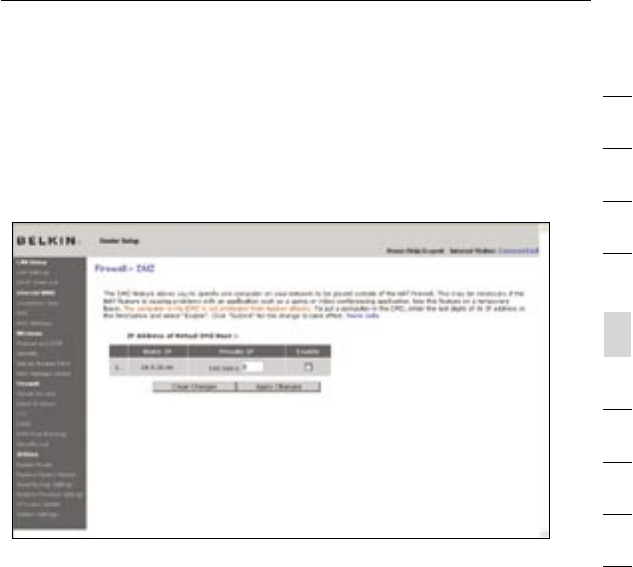
58
Using the Web-Based Advanced User Interface
58
section
2
1
3
4
5
6
7
8
9
10
Enabling the Demilitarized Zone (DMZ)
The DMZ feature allows you to specify one computer on your network
to be placed outside of the firewall. This may be necessary if the
firewall is causing problems with an application such as a game or
video conferencing application. Use this feature on a temporary basis.
The computer in the DMZ is NOT protected from hacker attacks.
To put a computer in the DMZ, enter the last digits of its IP address in
the IP field and select “Enable”. Click “Apply Changes” for the change
to take effect. If you are using multiple static WAN IP addresses, it
is possible to select which WAN IP address the DMZ host will be
directed to. Type in the WAN IP address you wish the DMZ host to
direct to, enter the last two digits of the IP address of the DMZ host
computer, select “Enable” and click “Apply Changes”.

6059
Using the Web-Based Advanced User Interface
6059
Using the Web-Based Advanced User Interface
Using Dynamic DNS
The Dynamic DNS service allows you to alias a dynamic IP address
to a static host name in any of the many domains DynDNS.org offers,
allowing your network computers to be more easily accessed from
various locations on the Internet. DynDNS.org provides this service,
for up to five host names, free to the Internet community.
The Dynamic DNSSM service is ideal for a home website, file server, or
to make it easy to access your home PC and stored files while you’re
at work. Using the service can ensure that your host name always
points to your IP address, no matter how often your ISP changes
it. When your IP address changes, your friends and associates can
always locate you by visiting yourname.dyndns.org instead!
To register free for your Dynamic DNS host name, please visit
http://www.dyndns.org.
Setting up the Router’s Dynamic DNS Update Client
You must register with DynDNS.org’s free update service before
using this feature. Once you have your registration, follow the
directions below.
1. Enter your DynDNS.org user name in the “User Name” field (1).
2. Enter your DynDNS.org password in the “Password” field (2).
3. Enter the DynDNS.org domain name you set up with DynDNS.org
in the “Domain Name” field (3).
4. Click “Update Dynamic DNS” to update your IP address.
Whenever your IP address assigned by your ISP changes, the Router will
automatically update DynDNS.org’s servers with your new IP address. You
can also do this manually by clicking the “Update Dynamic DNS” button (4).
(1)
(4)
(2)
(3)
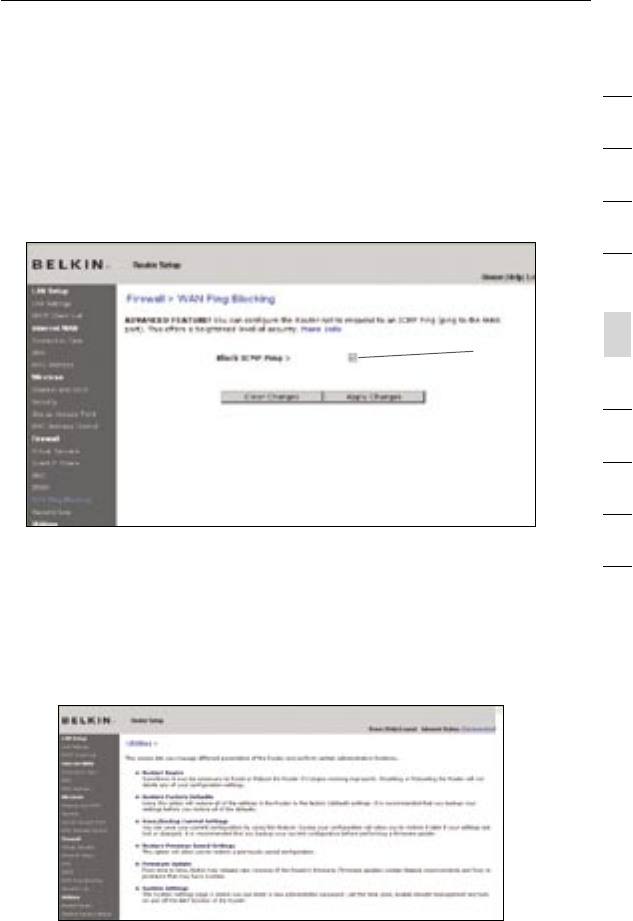
60
Using the Web-Based Advanced User Interface
60
section
2
1
3
4
5
6
7
8
9
10
Blocking an ICMP Ping
Computer hackers use what is known as “pinging” to find potential
victims on the Internet. By pinging a specific IP address and receiving
a response from the IP address, a hacker can determine that
something of interest might be there. The Router can be set up so it
will not respond to an ICMP ping from the outside. This heightens your
Router’s security level.
(1)
To turn off the ping response, select “Block ICMP Ping” (1) and click
“Apply Changes”. The Router will not respond to an ICMP ping.
Utilities
The “Utilities” screen lets you manage different parameters of the
Router and perform certain administrative functions.
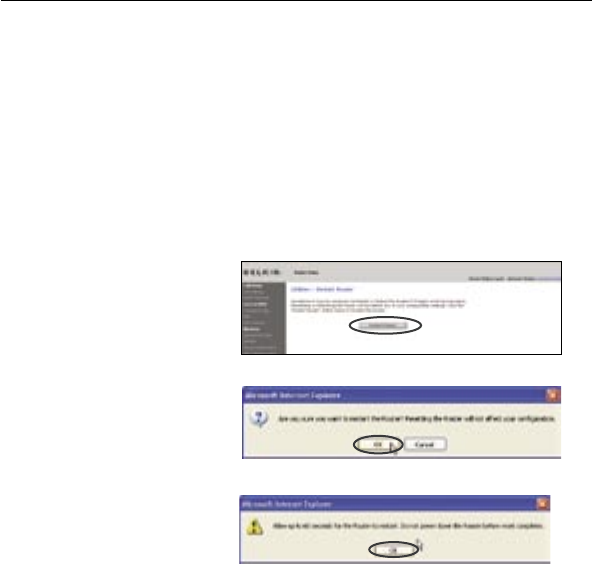
6261
Using the Web-Based Advanced User Interface
6261
Using the Web-Based Advanced User Interface
Restarting the Router
Sometimes it may be necessary to restart or reboot the Router if it
begins working improperly. Restarting or rebooting the Router will
NOT delete any of your configuration settings.
Restarting the Router to Restore Normal Operation
1. Click the “Restart
Router” button.
2. The following message
will appear. Click “OK”.
3. The following message
will appear. Restarting
the Router can take
up to 60 seconds. It is
important not to turn off
the power to the Router
during the restart.
4. A 60-second countdown will appear on the screen. When the
countdown reaches zero, the Router will be restarted. The Router
home page should appear automatically. If not, type in the
Router’s address (default = 192.168.2.1) into the navigation
bar of your browser.
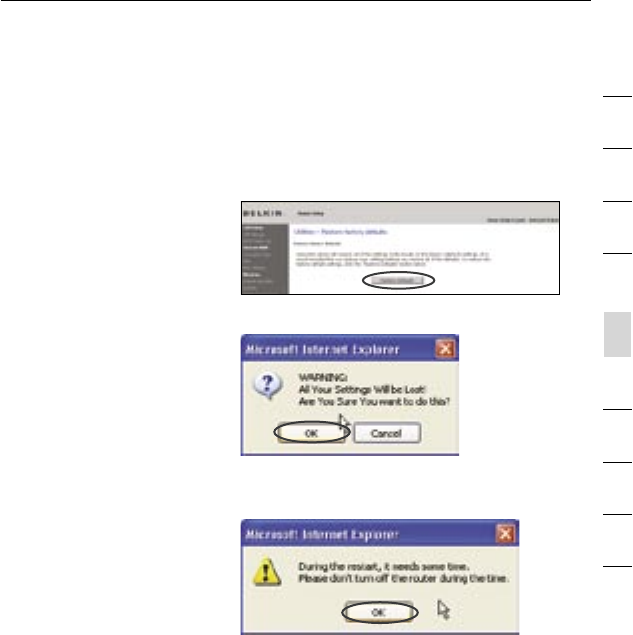
62
Using the Web-Based Advanced User Interface
62
section
2
1
3
4
5
6
7
8
9
10
Restoring Factory Default Settings
Using this option will restore all of the settings in the Router to the
factory (default) settings. It is recommended that you back up your
settings before you restore all of the defaults.
1. Click the “Restore
Defaults” button.
2. The following message
will appear. Click “OK”.
3. The following message
will appear. Restoring
the defaults includes
restarting the Router.
It can take up to 60
seconds. It is important
not to turn the power
to the Router off during
the restart.
4. A 60-second countdown will appear on the screen. When the
countdown reaches zero, the Router’s defaults will be restored.
The Router home page should appear automatically. If it does
not, type in the Router’s address (default = 192.168.2.1) into the
navigation bar of your browser.
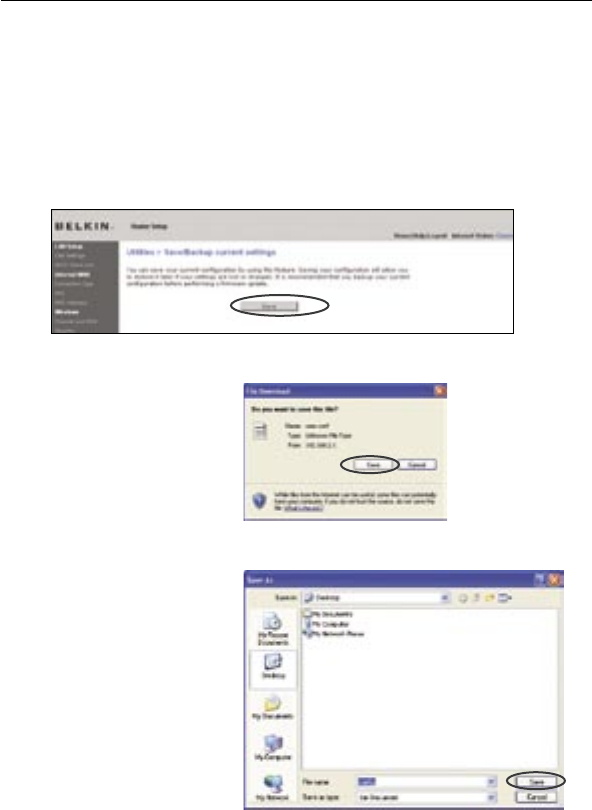
6463
Using the Web-Based Advanced User Interface
6463
Using the Web-Based Advanced User Interface
Saving a Current Configuration
You can save your current configuration by using this feature. Saving
your configuration will allow you to restore it later if your settings are
lost or changed. It is recommended that you back up your current
configuration before performing a firmware update.
1. Click “Save”. A window
called “File Download”
will open. Click “Save”.
2. A window will open
that allows you to
select the location
where you want to
save the configuration
file. Select a location.
You can name the file
anything you want, or
use the default name
“Config”. Be sure to
name the file so you
can locate it yourself
later. When you have
selected the location
and name of the file,
click “Save”.
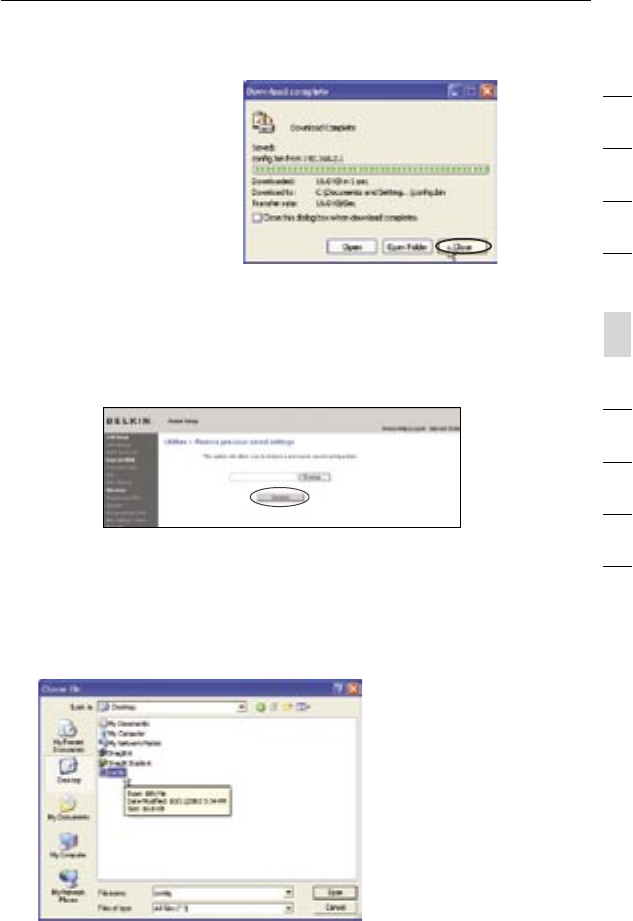
64
Using the Web-Based Advanced User Interface
64
section
2
1
3
4
5
6
7
8
9
10
3. When the save is
complete, you will see
the window below.
Click “Close”.
The configuration is
now saved.
Restoring a Previous Configuration
This option will allow you to restore a previously saved configuration.
1. Click “Browse”. A window will open that allows you to select the
location of the configuration file. All configuration files end with a
“.bin”. Locate the configuration file you want to restore and
double-click on it.
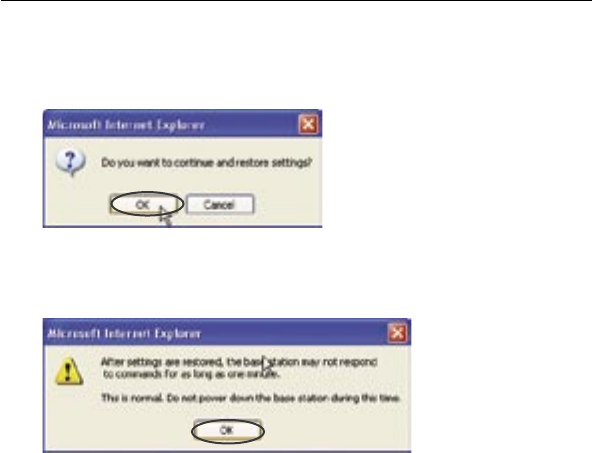
6665
Using the Web-Based Advanced User Interface
6665
Using the Web-Based Advanced User Interface
2. You will be asked if you want to continue. Click “OK”.
3. A reminder window will appear. It will take up to 60 seconds for
the configuration restoration to complete. Click “OK”.
4. A 60-second countdown will appear on the screen. When the
countdown reaches zero, the Router’s configuration will be
restored. The Router home page should appear automatically. If
not, type in the Router’s address (default = 192.168.2.1) into the
navigation bar of your browser.
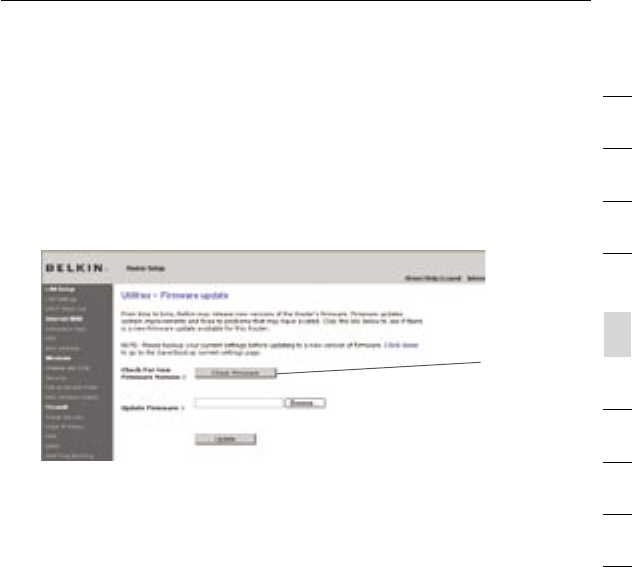
66
Using the Web-Based Advanced User Interface
66
section
2
1
3
4
5
6
7
8
9
10
Updating the Firmware
From time to time, Belkin may release new versions of the Router’s
firmware. Firmware updates contain feature improvements and fixes to
problems that may have existed. When Belkin releases new firmware,
you can download the firmware from the Belkin update website and
update your Router’s firmware to the latest version.
Checking for a New Version of Firmware
The “Check Firmware” (1) button allows you to instantly check for a
new version of firmware. When you click the button, a new browser
window will appear informing you that either no new firmware is
available or that there is a new version available. If a new version is
available, you will have the option to download it.
(1)
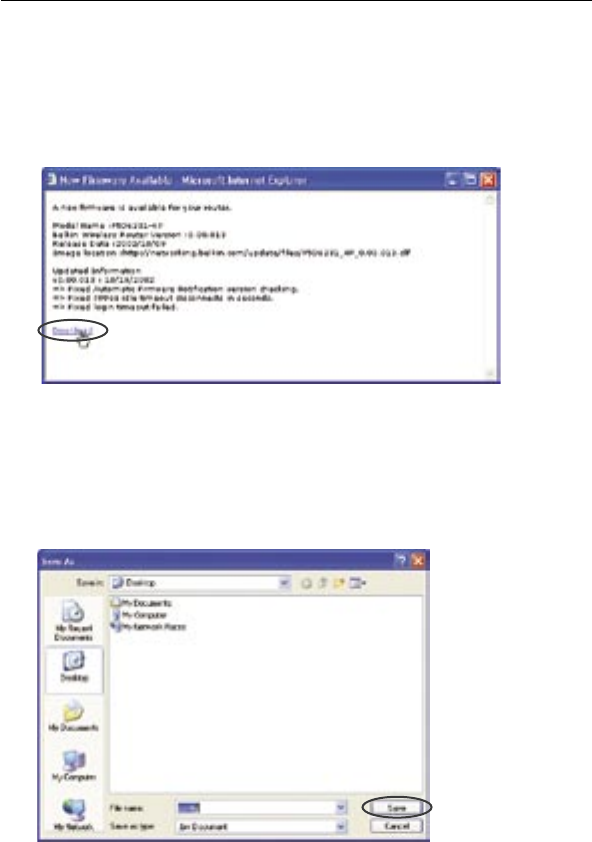
6867
Using the Web-Based Advanced User Interface
6867
Using the Web-Based Advanced User Interface
Downloading a New Version of Firmware
If you click the “Check Firmware” button and a new version of
firmware is available, you will see a screen similar to the one below:
1. To download the new version of firmware, click “Download”.
2. A window will open that allows you to select the location where
you want to save the firmware file. Select a location. You can
name the file anything you want, or use the default name. Be sure
to locate the file in a place where you can locate it yourself later.
When you have selected the location, click “Save”.
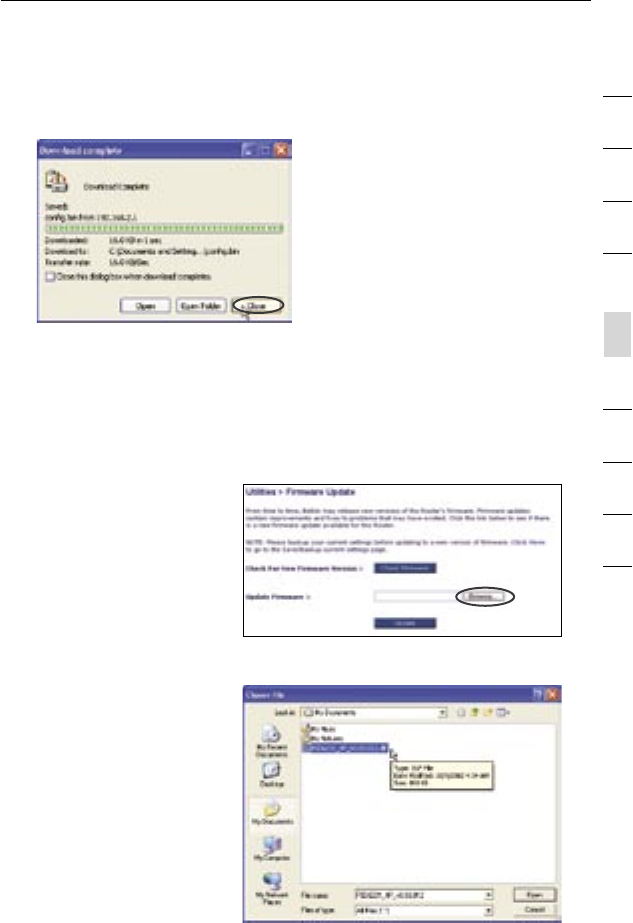
68
Using the Web-Based Advanced User Interface
68
section
2
1
3
4
5
6
7
8
9
10
Updating the Router’s Firmware
1. In the “Firmware
Update” page, click
“Browse”. A window
will open that allows
you to select the
location of the firmware
update file.
2. Browse to the firmware
file you downloaded.
Select the file by
double-clicking on the
file name.
3. When the save is complete, you will see the following window.
Click “Close”.
The download of the firmware is complete. To update the firmware,
follow the next steps in “Updating the Router’s Firmware”.
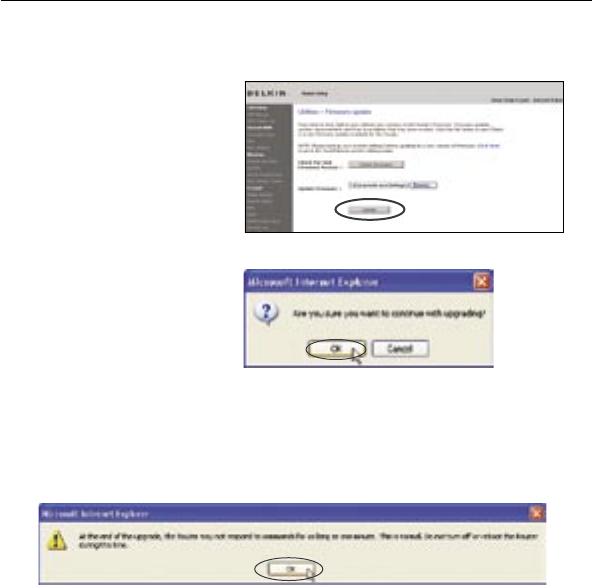
7069
Using the Web-Based Advanced User Interface
7069
Using the Web-Based Advanced User Interface
3. The “Update Firmware”
box will now display
the location and name
of the firmware file you
just selected. Click
“Update”.
4. You will be asked if you
are sure you want to
continue. Click “OK”.
5. You will see one more message. This message tells you that
the Router may not respond for as long as one minute as the
firmware is loaded into the Router and the Router is rebooted.
Click “OK”.
6. A 60-second countdown will appear on the screen. When the
countdown reaches zero, the Router firmware update will be
complete. The Router home page should appear automatically. If
not, type in the Router’s address (default = 192.168.2.1) into the
navigation bar of your browser.
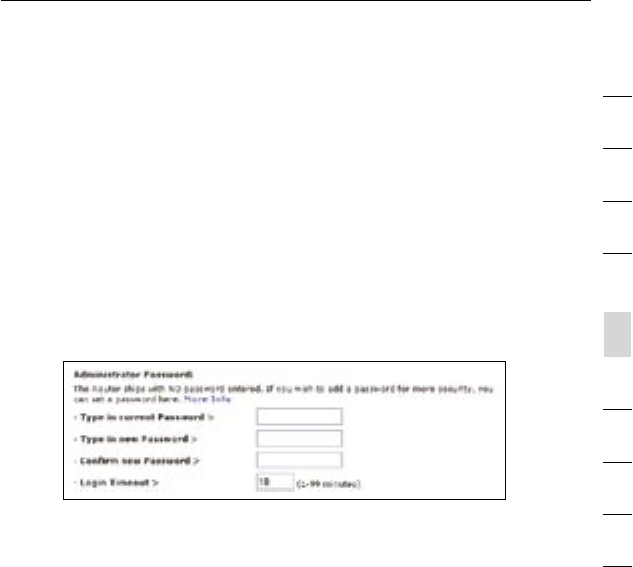
70
Using the Web-Based Advanced User Interface
70
section
2
1
3
4
5
6
7
8
9
10
Changing System Settings
The “System Settings” page is where you can enter a new
administrator password, set the time zone, enable remote
management, and turn on and off the NAT function of the Router.
Setting or Changing the Administrator Password
The Router ships with NO password entered. If you wish to add a
password for greater security, you can set a password here. Write
down your password and keep it in a safe place, as you will need it if
you need to log into the Router in the future. It is also recommended
that you set a password if you plan to use the remote management
feature of your Router.
Changing the Login Time-Out Setting
The login time-out option allows you to set the period of time that you
can be logged into the Router’s advanced setup interface. The timer
starts when there has been no activity. For example, imagine you have
made some changes in the advanced setup interface, then left your
computer alone without clicking “Logout”. Assuming the time-out is
set to 10 minutes, 10 minutes after you leave, the login session will
expire. You will have to log into the Router again to make any more
changes. The login time-out option is for security purposes and the
default is set to 10 minutes.
Note: Only one computer can be logged into the Router’s advanced
setup interface at one time.

7271
Using the Web-Based Advanced User Interface
7271
Using the Web-Based Advanced User Interface
Setting the Time and Time Zone
The Router keeps time by connecting to a Simple Network Time
Protocol (SNTP) server. This allows the Router to synchronize the
system clock to the global Internet. The synchronized clock in the
Router is used to record the security log and control client filtering.
Select the time zone that you reside in. You have the option to select
a primary and a backup NTP server to keep your Router’s clock
synchronized. Select your desired NPT server from the drop-down
box, or simply keep it as is.
If you reside in an area that observes daylight saving, then place a
check mark in the box next to “Enable Daylight Saving”. The system
clock may not update immediately. Allow at least 15 minutes for the
Router to contact the time servers on the Internet and get a response.
You cannot set the clock yourself.
Enabling Remote Management
Before you enable this advanced feature of your Belkin Router, MAKE
SURE YOU HAVE SET THE ADMINISTRATOR PASSWORD. Remote
management allows you to make changes to your Router’s settings
from anywhere on the Internet. There are two methods of remotely
managing the Router. The first is to allow access to the Router from
anywhere on the Internet by selecting “Any IP address can remotely
manage the Router”. By typing in your WAN IP address from any
computer on the Internet, you will be presented with a login screen
where you need to type in the password of your Router. The second
method is to allow a specific IP address only to remotely manage the
Router. This is more secure, but less convenient. To use this method,
enter the IP address you know you will be accessing the Router from
in the space provided and select “Only this IP address can remotely
manage the Router”. Before you enable this function, it is STRONGLY
RECOMMENDED that you set your administrator password. Leaving
the password empty will potentially open your Router to intrusion.
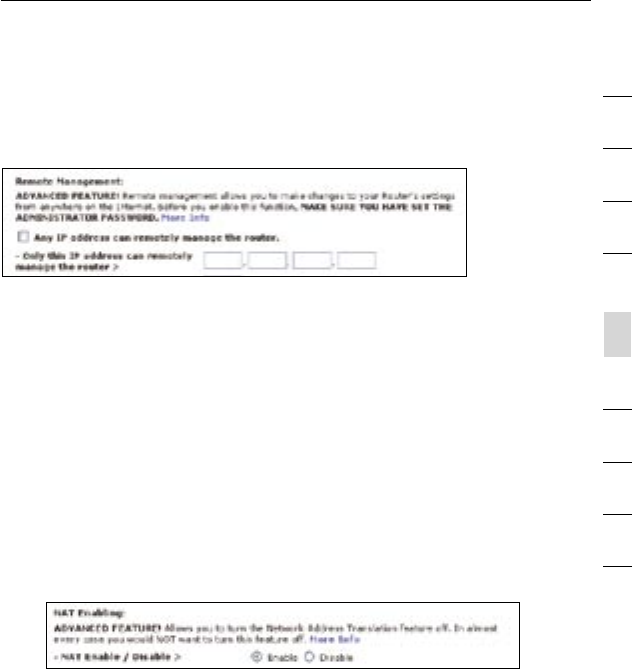
72
Using the Web-Based Advanced User Interface
72
section
2
1
3
4
5
6
7
8
9
10
Advanced Feature: The “Remote Access Port” option allows you to
configure the desired “Remote Access Port for Remote Management”
feature. The default access port is set to port 80.
Enabling/Disabling NAT (Network Address Translation)
Note: This advanced feature should be employed by advanced
users only.
Before enabling this function, MAKE SURE YOU HAVE SET THE
ADMINISTRATOR PASSWORD. Network Address Translation (NAT) is
the method by which the Router shares the single IP address assigned
by your ISP with the other computers on your network. This function
should only be used if your ISP assigns you multiple IP addresses or
you need NAT disabled for an advanced system configuration. If you
have a single IP address and you turn NAT off, the computers on your
network will not be able to access the Internet. Other problems may
also occur. Turning off NAT will not affect your firewall functions.

Enabling/Disabling UPnP
UPnP (Universal Plug-and-Play) is yet another advanced feature
offered by your Belkin Router. It is a technology that offers seamless
operation of voice messaging, video messaging, games, and other
applications that are UPnP-compliant. Some applications require the
Router’s firewall to be configured in a specific way to operate properly.
This usually requires opening TCP and UDP ports, and in some
instances, setting trigger ports. An application that is UPnP-compliant
has the ability to communicate with the Router, basically “telling” the
Router which way it needs the firewall configured. The Router ships
with the UPnP feature disabled. If you are using any applications that
are UPnP-compliant, and wish to take advantage of the UPnP features,
you can enable the UPnP feature. Simply select “Enable” in the “UPnP
Enabling” section of the “Utilities” page. Click “Apply Changes” to
save the change.
Enabling/Disabling Auto Firmware Update
This innovation provides the Router with the built-in capability to
automatically check for a new version of firmware and alert you
that the new firmware is available. When you log into the Router’s
advanced interface, the Router will perform a check to see if new
firmware is available. If so, you will be notified. You can choose to
download the new version or ignore it.
7473
Using the Web-Based Advanced User Interface
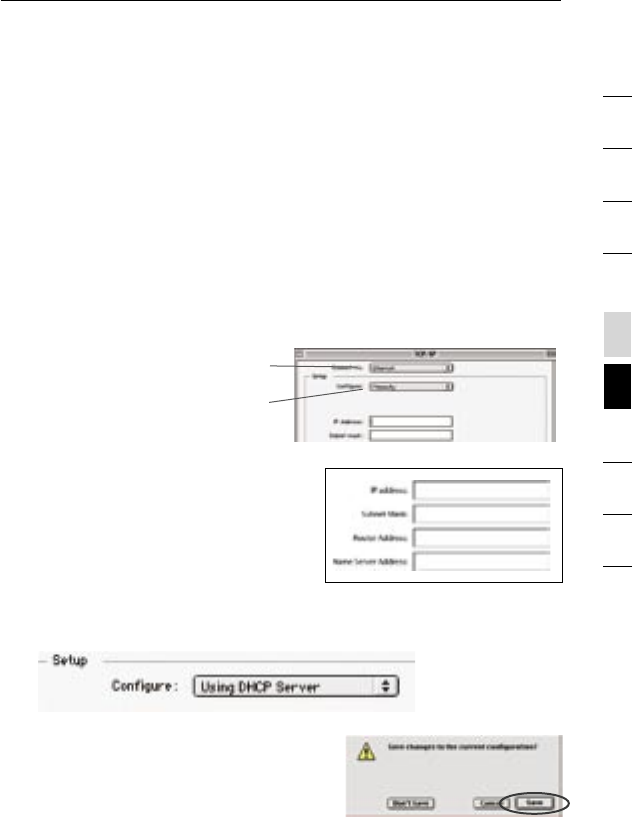
Set up the computer that is connected to the cable or DSL modem
FIRST using these steps. You can also use these steps to add
computers to your Router after the Router has been set up to connect
to the Internet.
Manually Configuring Network Settings in Mac OS up to 9.x
1. Pull down the Apple menu. Select “Control Panels” and
select “TCP/IP”.
2. You will see the TCP/IP control panel. Select “Ethernet Built-In”
or “Ethernet” in the “Connect via:” drop-down menu (1).
3. Next to “Configure” (2),
if “Manually” is selected,
your Router will need to
be set up for a static IP
connection type. Write
the address information
in the table below.
You will need to enter
this information into
the Router.
4. If not already set, at “Configure:”, choose “Using DHCP Server”.
This will tell the computer to obtain an IP address from the Router.
5. Close the window. If you made any
changes, the following window will
appear. Click “Save”.
Restart the computer. When the computer restarts, your
network settings are now configured for use with the Router.
(1)
(2)
74
Manually Configuring Network Settings
section
2
1
3
4
5
6
7
8
9
10

7675
Manually Configuring Network Settings
7675
Manually Configuring Network Settings
Manually Configuring Network Adapters in Mac OS X
1. Click on the “System Preferences” icon.
2. Select “Network” (1) from the “System Preferences” menu.
3. Select “Built-in Ethernet” (2) next to “Show” in the
Network menu.
(1)
(2)
(3)
(4)
(5)
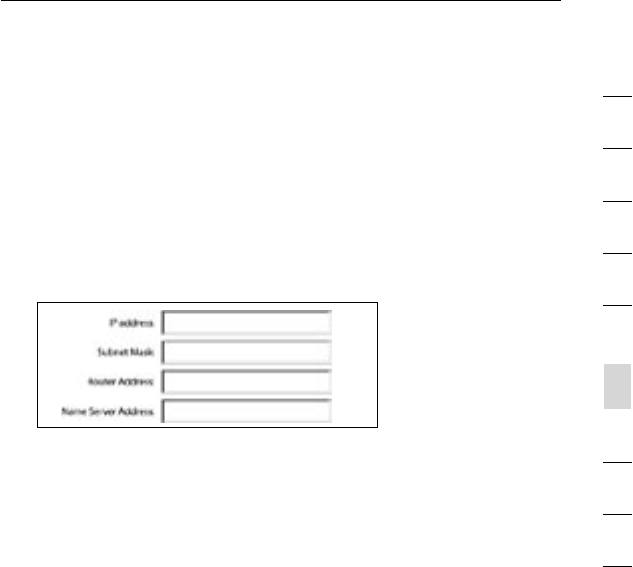
76
Manually Configuring Network Settings
76
Manually Configuring Network Settings
section
2
1
3
4
5
6
7
8
9
10
Manually Configuring Network Settings
4. Select the “TCP/IP” tab (3). Next to “Configure” (4), you should
see “Manually” or “Using DHCP”. If you do not, check the
PPPoE tab (5) to make sure that “Connect using PPPoE” is NOT
selected. If it is, you will need to configure your Router for a
PPPoE connection type using your user name and password.
5. If “Manually” is selected, your Router will need to be set up
for a static IP connection type. Write the address information
in the table below. You will need to enter this information into
the Router.
6. If not already selected, select “Using DHCP” next to “Configure”
(4), then click “Apply Now”.
Your network settings are now configured for use with the Router.
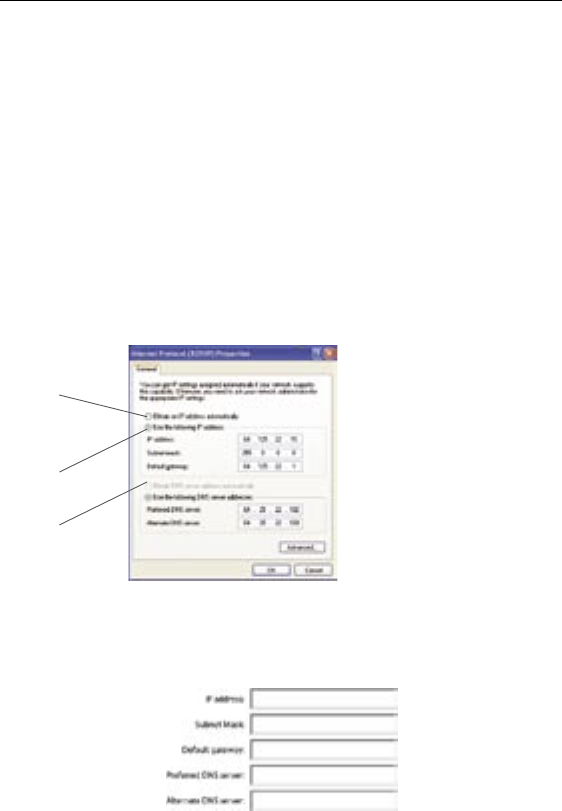
7877
Manually Configuring Network Settings
7877
Manually Configuring Network Settings
Manually Configuring Network Settings in Windows 2000, NT, or XP
1. Click “Start”, “Settings”, then “Control Panel”.
2. Double-click on the “Network and dial-up connections” icon
(Windows 2000) or the “Network” icon (Windows XP).
3. Right-click on the “Local Area Connection” associated with
your network adapter and select “Properties” from the
drop-down menu.
4. In the “Local Area Connection Properties” window, click “Internet
Protocol (TCP/IP)” and click the “Properties” button. The
following screen will appear:
(1)
(2)
(3)
5. If “Use the following IP address” (2) is selected, your Router
will need to be set up for a static IP connection type. Write the
address information the table below. You will need to enter this
information into the Router.
6. If not already selected, select “Obtain an IP address
automatically” (1) and “Obtain DNS server address automatically”
(3). Click “OK”.
Your network settings are now configured for use with the Router.
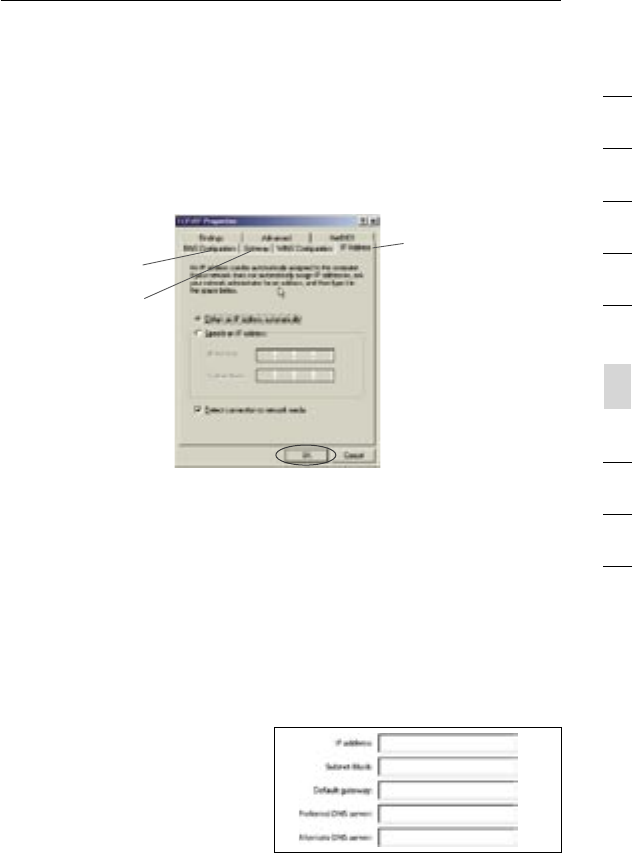
78
Manually Configuring Network Settings
78
Manually Configuring Network Settings
section
2
1
3
4
5
6
7
8
9
10
Manually Configuring Network Settings
Manually Configuring Network Adapters in Windows 98SE or Me
1. Right-click on “My Network Neighborhood” and select
“Properties” from the drop-down menu.
2. Select “TCP/IP Settings” for your installed network adapter. You
will see the following window.
(1)
(2)
(3)
3. If “Specify an IP address” is selected, your Router will need to
be set up for a static IP connection type. Write the address
information in the table below. You will need to enter this
information into the Router.
4. Write the IP address and subnet mask from the “IP Address”
tab (3).
5. Click the “Gateway” tab (2). Write the gateway address down in
the chart.
6. Click the “DNS Configuration” tab (1). Write the DNS address(es)
in the chart.
7. If not already selected,
select “Obtain IP
address automatically”
on the IP address tab.
Click “OK”.
Restart the computer. When the computer restarts, your network
adapter(s) are now configured for use with the Router.
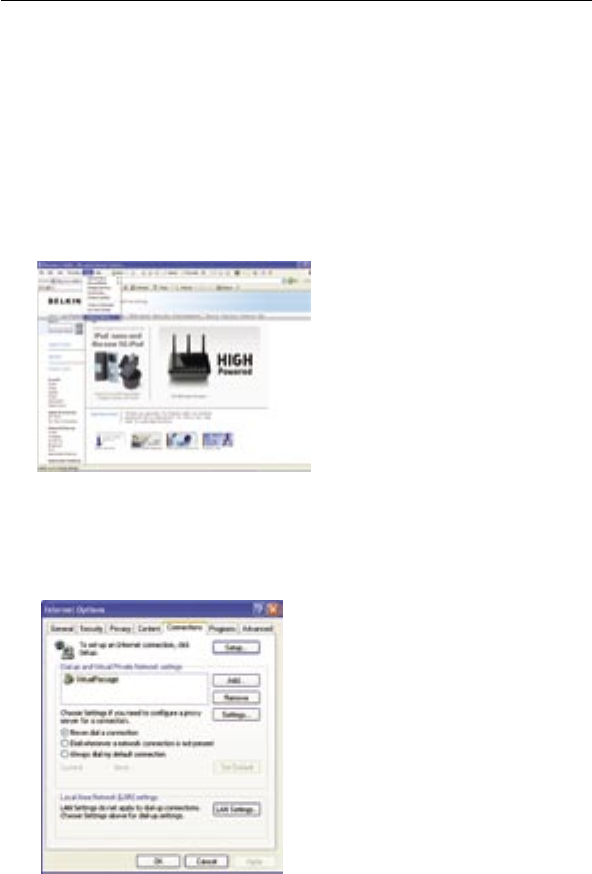
8079
Recommended Web Browser Settings
8079
Recommended Web Browser Settings
In most cases, you will not need to make any changes to your web
browser’s settings. If you are having trouble accessing the Internet or
the advanced web-based user interface, then change your browser’s
settings to the recommended settings in this section.
Microsoft® Internet Explorer 4.0 or Higher
1. Start your web browser. Select “Tools” then “Internet Options”.
2. In the “Internet Options” screen, there are three selections:
“Never dial a connection”, “Dial whenever a network connection
is not present”, and “Always dial my default connection”. If you
can make a selection, select “Never dial a connection”. If you
cannot make a selection, go to the next step.
3. Under the “Internet Options” screen, click on “Connections” and
select “LAN Settings…”.

80
Recommended Web Browser Settings
80
section
2
1
3
4
5
6
7
8
9
10
4. Make sure there are no check marks next to any of the displayed
options: “Automatically detect settings”, “Use automatic
configuration script”, and “Use a proxy server”. Click “OK”. Then
click “OK” again in the “Internet Options” page.
Netscape® Navigator® 4.0 or Higher
1. Start Netscape. Click on “Edit” then “Preferences”.
2. In the “Preferences” window, click on “Advanced” then select
“Proxies”. In the “Proxies” window, select “Direct connection
to the Internet”.

8281
Troubleshooting
8281
Troubleshooting
Setup Assistant CD does not automatically start.
If the CD-ROM does not start the Setup Assistant automatically, it
could be that the computer is running other applications that are
interfering with the CD drive.
1. If the Setup Assistant Welcome screen does not appear within
15-20 seconds, open up your CD-ROM drive by double-clicking
on the “My Computer” icon that is located on your desktop.
2. Next, double-click on the CD-ROM drive that the Setup Assistant
CD has been placed in to start the installation.
3. The Setup Assistant should start within a few seconds. If,
instead, a window appears showing the files on the CD,
double-click on the icon labeled “SetupAssistant”.
4. If the Setup Assistant still does not start, reference the section
titled “Manually Configuring Network Settings” (page 74 of this
User Manual for an alternative setup method).
Setup Assistant cannot find my Router.
If the Setup Assistant is not able to find the Router during the
installation process, please check the following items:
1. If the Setup Assistant is not able to find the Router during the
installation process, there may be third-party firewall software
installed on the computer attempting to access the Internet.
Examples of third-party firewall software are ZoneAlarm,
BlackICE PC Protection, McAfee Personal Firewall, and Norton
Personal Firewall. If you do have firewall software installed on
your computer, please make sure that you properly configure it.
You can determine if the firewall software is preventing Internet
access by temporarily turning it off. If, while the firewall is
disabled, Internet access works properly, you will need to change
the firewall settings to function properly when it is turned on.
Please refer to the instructions provided by the publisher of your
firewall software for instructions on configuring the firewall to
allow Internet access.
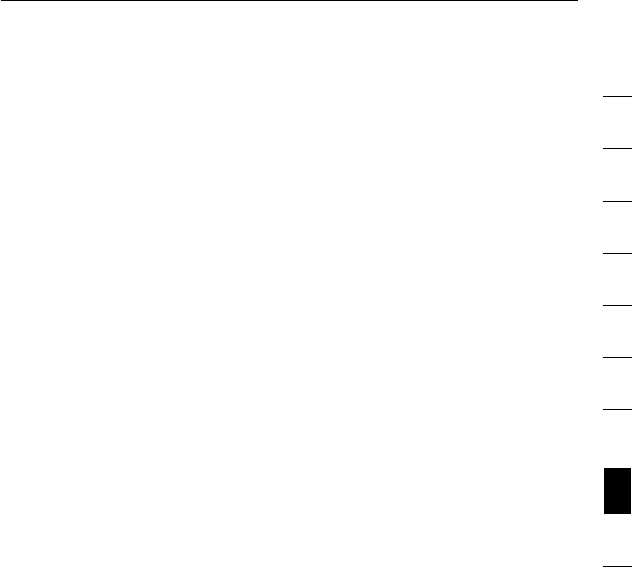
82
Troubleshooting
82
section
2
1
3
4
5
6
7
8
9
10
2. Unplug power to the Router for 10 seconds, and then plug the
power back into the Router. Ensure that the Router’s “router”
LED is on; it should be solid BLUE. If not, check to make sure
that the AC adapter is connected to the Router and plugged into
a wall outlet.
3. Ensure that you have a cable connected between (1) the network
(Ethernet) port on the back of the computer and (2) one of the “to
Wired Computers” ports on the back of the Router.
Note: The computer should NOT be connected to the port labeled
“to Modem” on the back of the Router.
4. Try shutting down and restarting your computer, then rerunning
the Setup Assistant.
If the Setup Assistant is still unable to find the Router, reference
the section titled “Manually Configuring Network Settings” for
installation steps.
Setup Assistant cannot connect my Router to the Internet
If the Setup Assistant is not able to connect the Router to the
Internet, please check the following items:
1. Use the troubleshooting suggestions within the Setup Assistant.
2. If your ISP requires a user name and password, make sure
that you have typed in your user name and password correctly.
Some user names require that the ISP’s domain may be at the
end of the name. Example: “myname@myisp.com”. The “@myisp.
com” part of the user name may need to be typed as well as your
user name.
If you continue to have no Internet connection, reference the section
titled “Manually Configuring Network Settings” (page 74 of this User
Manual for an alternative setup method).

8483
Troubleshooting
8483
Troubleshooting
• The Setup Assistant completed installation, but my web
browser doesn’t work.
• I am unable to connect to the Internet. The “modem” LED on
my Router is off, and the “internet” LED is blinking.
If you cannot connect to the Internet, and the “modem” LED is off,
and the “internet” LED is blinking, the problem may be that your
modem and Router are not connected properly.
1. Make sure the network cable between the modem and the Router
is connected. The cable should be connected at one end to the
Router’s “to Modem” port, and at the other end to the network
port on your modem.
2. Unplug the cable or DSL modem from its power source for
three minutes. After three minutes, plug the modem back into its
power source. This may force the modem to properly recognize
the Router.
3. Unplug the power to your Router, wait 10 seconds, and then
reconnect the power. This will cause the Router to reattempt
communication with the modem. If the “modem” LED on the
Router is not lit after completing these steps, please contact
Belkin Technical Support.
4. Try shutting down and restarting your computer.
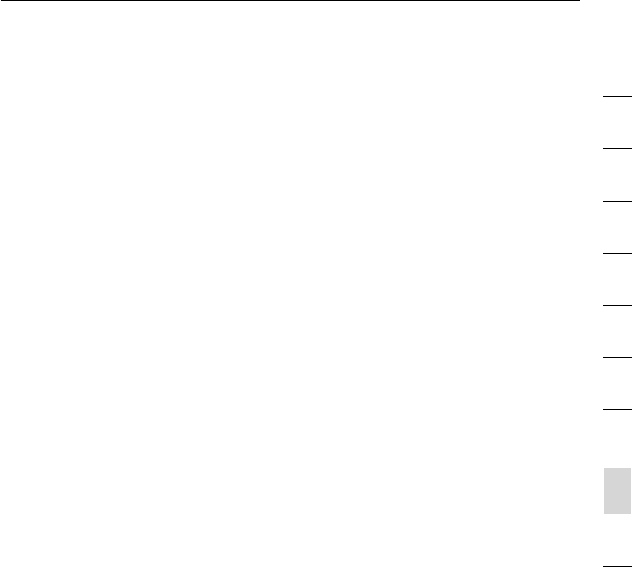
84
Troubleshooting
84
section
2
1
3
4
5
6
7
8
9
10
• The Setup Assistant completed installation, but my web
browser doesn’t work.
• I am unable to connect to the Internet. The “modem” LED on
my Router is on, and the “internet” LED is blinking.
1. If you cannot connect to the Internet, the “modem” LED is on,
and the “internet” LED is blinking, the problem may be that your
connection type may not match the ISP’s connection.
2. If you have a “static IP address” connection, your ISP must
assign you the IP address, subnet mask, and gateway address.
Please refer to the section entitled “Alternate Setup Method” for
details on changing this setting.
3. If you have a “PPPoE” connection, your ISP will assign you a
user name and password and sometimes a service name. Make
sure the Router’s connection type is configured to PPPoE and the
settings are entered properly. Please refer to the section entitled
“Alternate Setup Method” for details on changing this setting.
4. You may need to configure your Router to meet the specific
requirements of your ISP. To search our knowledge base for
ISP-specific issues, go to: http://web.belkin.com/support and
type in “ISP”.
If you are still unable to access the Internet after verifying these
settings, please contact Belkin Technical Support.

8685
Troubleshooting
8685
Troubleshooting
• The Setup Assistant completed, but my web browser
doesn’t work.
• I am unable to connect to the Internet. The “modem” LED on
my Router is blinking, and the “internet” LED is solid.
1. If the “modem” LED is blinking, and the “internet” LED is solid,
but you are unable to access the Internet, there may be third-
party firewall software installed on the computer attempting to
access the Internet. Examples of third-party firewall software are
ZoneAlarm, BlackICE PC Protection, McAfee Personal Firewall,
and Norton Personal Firewall.
2. If you do have firewall software installed on your computer,
please make sure that you properly configure it. You can
determine if the firewall software is preventing Internet access by
temporarily turning it off. If, while the firewall is disabled, Internet
access works properly, you will need to change the firewall
settings to function properly when it is turned on.
3. Please refer to the instructions provided by the publisher of your
firewall software for instructions on configuring the firewall to
allow Internet access.
If you are still unable to access the Internet after disabling any firewall
software, please contact Belkin Technical Support.
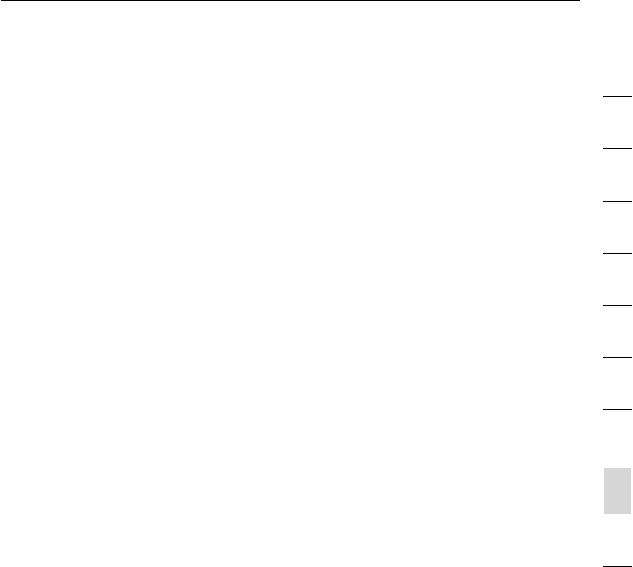
86
Troubleshooting
86
section
2
1
3
4
5
6
7
8
9
10
I can’t connect to the Internet wirelessly.
If you are unable to connect to the Internet from a wireless computer,
please check the following items:
1. Look at the lights on your Router. If you’re using a Belkin Router,
the lights should be as follows:
• The “router” LED should be on.
• The “radio wave” LED above the “router” LED should be on.
• The “modem” light should be on, and not blinking.
• The “internet” LED should be on, and not blinking.
• The “Wireless” light should be on, not blinking.
2. Open your wireless utility software by clicking on the icon in the
system tray at the bottom, right-hand corner of the screen.
3. The exact window that opens will vary depending on the model of
wireless card you have; however, any of the utilities should have
a list of “Available Networks”—those wireless networks it can
connect to.
Does the name of your wireless network appear in the results?
Yes, my network name is listed—go to the troubleshooting solution
titled “I can’t connect to the Internet wirelessly, but my network name
is listed”.
No, my network name is not listed—go to the troubleshooting solution
titled “I can’t connect to the Internet wirelessly, and my network name
is not listed”.

8887
Troubleshooting
8887
Troubleshooting
I can’t connect to the Internet wirelessly, but my network name
is listed.
If the name of your network is listed in the “Available Networks” list,
please follow the steps below to connect wirelessly:
1. Click on the correct network name in the “Available
Networks” list.
2. If the network has security (encryption) enabled, you will
need to enter the network key. For more information regarding
security, see the section entitled “Changing the Wireless
Security Settings”.
3. Within a few seconds, the tray icon in the lower, left-hand corner
of your screen should turn green, indication of a successful
connection to the network.
I can’t connect to the Internet wirelessly, and my network name
is not listed.
If the correct network name is not listed under “Available Networks” in
the wireless utility, please attempt the following troubleshooting steps:
1. Temporarily move computer, if possible, five to 10 feet from the
Router. Close the wireless utility, and reopen it. If the correct
network name now appears under “Available Networks”, you may
have a range or interference problem. Please see the suggestions
discussed in the section titled “Placement of your N1 Wireless
Router” of this User Manual.
2. Using a computer that is connected to the Router via a network
cable (as opposed to wirelessly), ensure that “Broadcast SSID” is
enabled. This setting is found on the Router’s wireless “Channel
and SSID” configuration page.
If you are still unable to access the Internet after completing these
steps, please contact Belkin Technical Support.
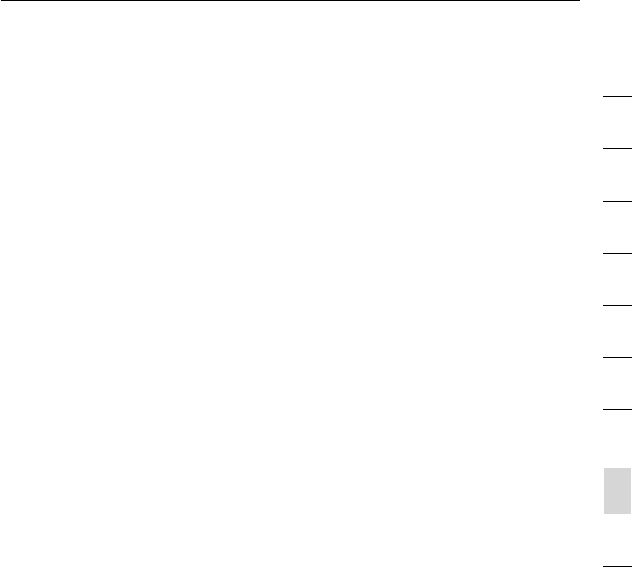
88
Troubleshooting
88
section
2
1
3
4
5
6
7
8
9
10
• My wireless network performance is inconsistent.
• Data transfer is sometimes slow.
• Signal strength is poor.
• Difficulty establishing and/or maintaining a Virtual Private
Network (VPN) connection.
Wireless technology is radio-based, which means connectivity
and the throughput performance between devices decreases
when the distance between devices increases. Other factors that
will cause signal degradation (metal is generally the worst culprit)
are obstructions such as walls and metal appliances. Note also
that connection speed may decrease as you move farther away from
the Router.
In order to determine if wireless issues are related to range, we
suggest temporarily moving the computer, if possible, five to 10 feet
from the Router.
Changing the wireless channel—Depending on local wireless traffic
and interference, switching the wireless channel of your network can
improve performance and reliability. The default channel the Router
is shipped with is channel 11; you may choose from several other
channels depending on your region. See the section on page 43
entitled “Changing the Wireless Channel” for instructions on how to
choose other channels.
Limiting the wireless transmit rate—Limiting the wireless transmit
rate can help improve the maximum wireless range and connection
stability. Most wireless cards have the ability to limit the transmission
rate. To change this property, go to the Windows Control Panel, open
“Network Connections” and double-click on your wireless card’s
connection. In the properties dialog, select the “Configure” button on
the “General” tab (Windows 98 users will have to select the wireless
card in the list box and then click “Properties”), then choose the
“Advanced” tab and select the rate property.
Wireless client cards are usually set to automatically adjust the
wireless transmit rate for you, but doing so can cause periodic
disconnects when the wireless signal is too weak; as a rule, slower
transmission rates are more stable. Experiment with different
connection rates until you find the best one for your environment.
Note that all available transmission rates should be acceptable for
browsing the Internet. For more assistance, see your wireless card’s
user manual.

9089
Troubleshooting
9089
Troubleshooting
I am having difficulty setting up Wired Equivalent Privacy (WEP)
security on my Belkin Router.
1. Log into your Router.
Open your web browser and type in the IP address of the Router.
(The Router’s default is 192.168.2.1.) Log into your Router by
clicking on the “Login” button in the top right-hand corner of the
screen. You will be asked to enter your password. If you never set
a password, leave the “Password” field blank and click “Submit”.
Click the “Wireless” tab on the left of your screen. Select
the “Encryption” or “Security” tab to get to the security
settings page.
2. Select “128-bit WEP” from the drop-down menu.
3. After selecting your WEP encryption mode, you can type in
your hex WEP key manually, or you can type in a passphrase
in the “Passphrase” field and click “Generate” to create a WEP
key from the passphrase. Click “Apply Changes” to finish. You
must now set all of your clients to match these settings. A hex
(hexadecimal) key is a mixture of numbers and letters from A-F
and 0-9. For 128-bit WEP, you need to enter 26 hex keys.
For example:
C3030FAF4BB2C3D44BC3D4E7E4 = 128-bit key
4. Click “Apply Changes” to finish. Encryption in the Wireless Router
is now set. Each of your computers on your wireless network will
now need to be configured with the same
security settings.
WARNING: If you are configuring the Router from a computer with
a wireless client, you will need to ensure that security is turned on
for this wireless client. If this is not done, you will lose your
wireless connection.
Note to Mac users: Original Apple AirPort products support 64-bit
encryption only. Apple AirPort 2 products can support 64-bit or
128-bit encryption. Please check your Apple AirPort product to see
which version you are using. If you cannot configure your network
with 128-bit encryption, try 64-bit encryption.
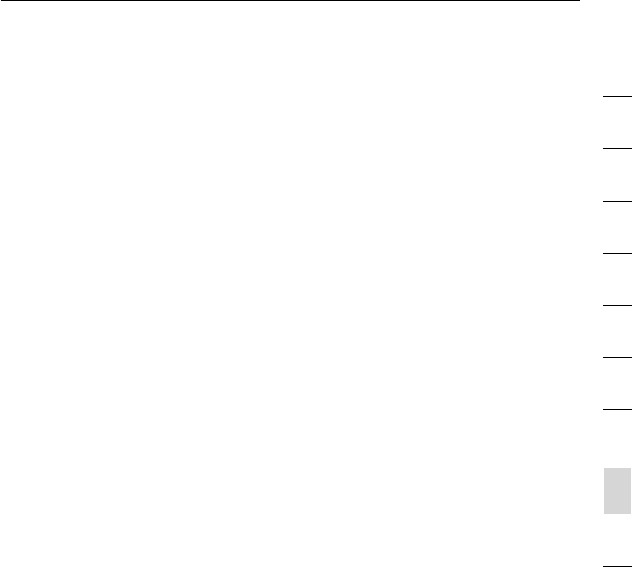
90
Troubleshooting
90
section
2
1
3
4
5
6
7
8
9
10
I am having difficulty setting up Wired Equivalent Privacy (WEP)
security on a Belkin client card.
The client card must use the same key as the Router. For instance, if
your Router uses the key 00112233445566778899AABBCC, then the
client card must be set to the exact same key.
1. Double-click the Signal Indicator icon to bring up the “Wireless
Network” screen.
2. The “Advanced” button will allow you to view and configure more
options of the card.
3. Once the “Advanced” button is clicked, the Belkin Wireless LAN
Utility will appear. This Utility will allow you to manage all the
advanced features of the Belkin Wireless Card.
4. Under the “Wireless Network Properties” tab, select a
network name from the “Available Networks” list and click the
“Properties” button.
5. Under “Data Encryption”, select “WEP”.
6. Ensure the check box “The key is provided for me automatically”
at the bottom is unchecked. If you are using this computer to
connect to a corporate network, please consult your network
administrator if this box needs to be checked.
7. Type your WEP key in the “Network key” box.
Important: A WEP key is a mixture of numbers and letters from
A-F and 0-9. For 128-bit WEP, you need to enter 26 keys. This
network key needs to match the key you assign to your Router.
For example:
C3030FAF4BB2C3D44BC3D4E7E4 = 128-bit key
8. Click “OK”, and then “Apply” to save the settings.
If you are NOT using a Belkin wireless client card, please consult the
manufacturer’s user manual for that wireless client card.

9291
Troubleshooting
9291
Troubleshooting
Do Belkin products support WPA?
Note: To use WPA security, all your clients must be upgraded
to drivers and software that support it. At the time of this FAQ
publication, a security patch download is available, for free,
from Microsoft. This patch works only with the Windows XP
operating system.
Download the patch here:
http://www.microsoft.com/downloads/details.
You also need to download the latest driver for your Belkin Wireless
802.11g Desktop or Notebook Network Card from the Belkin support
site. Other operating systems are not supported at this time.
Microsoft’s patch only supports devices with WPA-enabled drivers
such as Belkin 802.11g products
Download the latest driver at http://web.belkin.com/support
for the following products:
F5D7000, F5D7001, F5D7010, F5D7011, F5D7230-4,
F5D7231-4, F5D7130
I am having difficulty setting up Wireless Protected Access (WPA)
security on my Belkin Router for a home network.
1. From the “Security Mode” drop-down menu, select “WPA-PSK
(no server)”.
2. For “Encryption Technique”, select “TKIP” or “AES”. This setting
will have to be identical on the clients that you set up.
3. Enter your pre-shared key. This can be from eight to 63
characters and can be letters, numbers, symbols, or spaces.
This same key must be used on all of the clients that you set up.
For example, your PSK might be something like: “Smith family
network key”.
4. Click “Apply Changes” to finish. You must now set all clients to
match these settings.

92
Troubleshooting
92
section
2
1
3
4
5
6
7
8
9
10
I am having difficulty setting up Wireless Protected Access (WPA)
security on a Belkin wireless client card for a home network.
Clients must use the same key that the Router uses. For instance, if
the key is “Smith Family Network Key” in the Router, the clients must
also use that same key.
1. Double-click the Signal Indicator icon to bring up the “Wireless
Network” screen. The “Advanced” button will allow you to view
and configure more options of your card.
2. Once the “Advanced” button is clicked, the Belkin Wireless Utility
will appear. This Utility will allow you to manage all the advanced
features of the Belkin Wireless Card.
3. Under the “Wireless Network Properties” tab, select a
network name from the “Available Networks” list and click the
“Properties” button.
4. Under “Network Authentication”, select “WPA-PSK (no server).
5. Type your WPA key in the “Network key” box.
Important: WPA-PSK is a mixture of numbers and letters
from A-Z and 0-9. For WPA-PSK you can enter eight to 63
characters. This network key needs to match the key you assign
to your Router.
6. Click “OK, then “Apply” to save the settings.
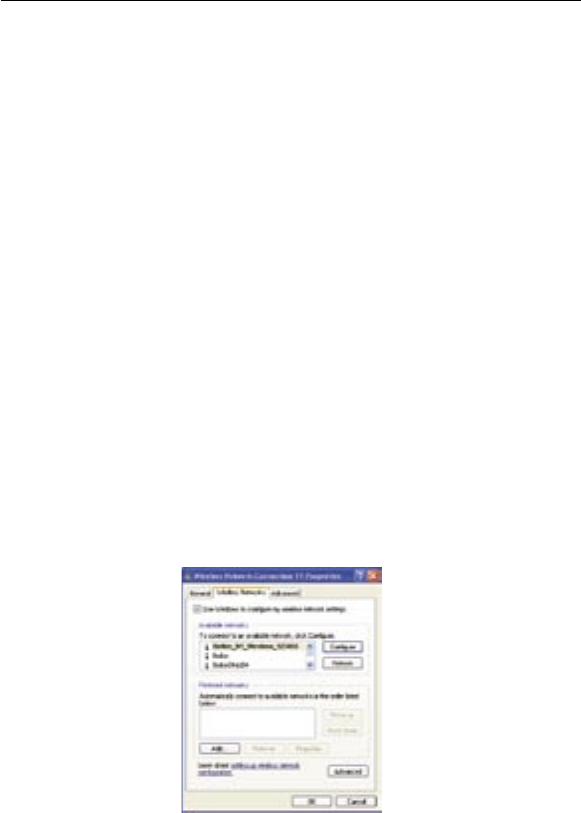
9493
Troubleshooting
9493
Troubleshooting
I am NOT using a Belkin client card for a home network and
I am having difficulty setting up Wireless Protected Access
(WPA) security.
If you are not using a Belkin Wireless Desktop or Wireless Notebook
Network Card that is not equipped with WPA-enabled software, a
file from Microsoft called “Windows XP Support Patch for Wireless
Protected Access” is available for free download. Download the
patch from Microsoft by searching the knowledge base for Windows
XP WPA.
Note: The file that Microsoft has made available works only with
Windows XP. Other operating systems are not supported at this
time. You also need to ensure that the wireless card’s manufacturer
supports WPA and that you have downloaded and installed the latest
driver from their support site.
Supported Operating Systems:
• Windows XP Professional
• Windows XP Home Edition
1. Under Windows XP, click “Start > Control Panel >
Network Connections”.
2. Right-clicking on the “Wireless Networks” tab will display the
following screen. Ensure the “Use Windows to configure my
wireless network settings” check box is checked.
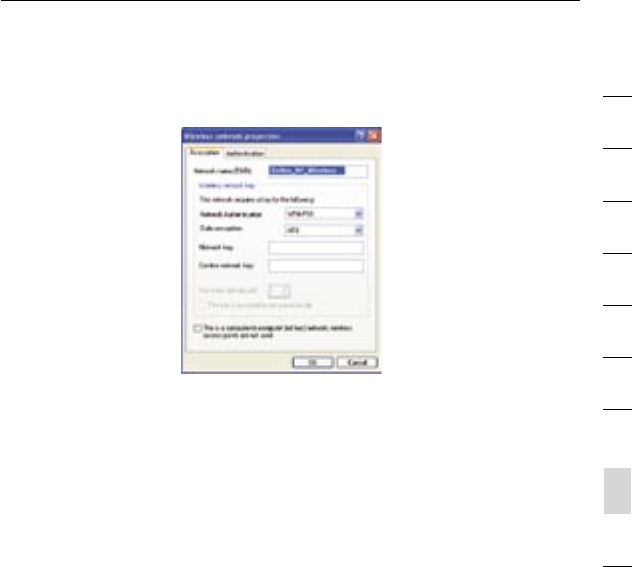
94
Troubleshooting
94
section
2
1
3
4
5
6
7
8
9
10
3. Under the “Wireless Networks” tab, click the “Configure” button
and you will see the following screen.
4. For a home or small business user, select “WPA-PSK” under
“Network Administration”.
Note: Select WPA (with radius server) if you are using this computer to
connect to a corporate network that supports an authentication server
such as a radius server. Please consult your network administrator for
further information.
5. Select “TKIP” or “AES” under “Date Encryption”. This setting will
have to be identical to the Router that you set up.
6. Type in your encryption key in the “Network key” box.
Important: Enter your pre-shared key. This can be from eight to 63
characters and can be letters, numbers, or symbols. This same key
must be used on all of the clients that you set up.
7. Click “OK” to apply settings.
What’s the difference between 802.11b, 802.11g, 802.11a, and
draft 802.11n?
Currently there are four levels of wireless networking standards,
which transmit data at very different maximum speeds. Each is
based on the designation for certifying network standards. The
most common wireless networking standard, 802.11b, transmits
information at 11Mbps; 802.11a and 802.11g work at 54Mbps; and
draft 802.11n works at 108Mbps. See the chart on the next page for
more detailed information.
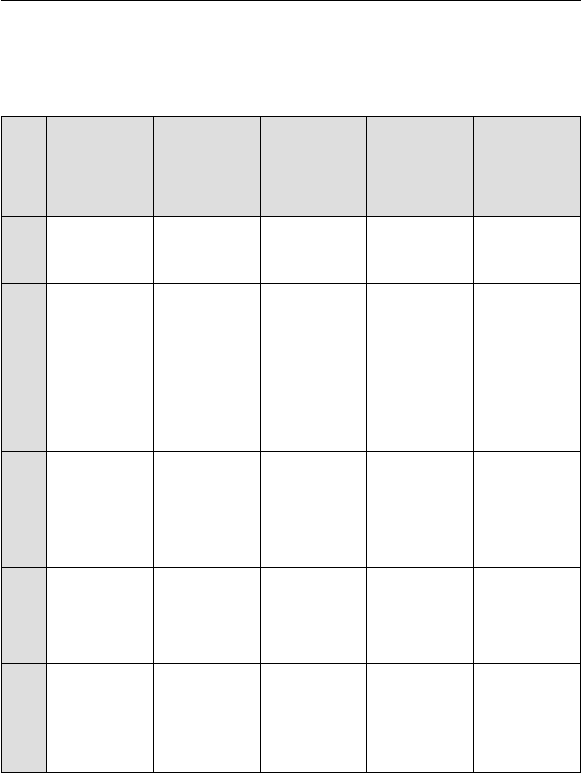
9695
Troubleshooting
9695
Troubleshooting
Wireless Comparison Chart
Wireless
Technology
802.11b
G
(802.11g)
G Plus
(802.11g with
HSM)
G Plus MIMO
(802.11g with
MIMO MRC)
N1 MIMO
(draft 802.11n
with MIMO)
Speed*
11Mbps link
rate/baseline
5x faster than
802.11b*
10x faster
than 802.11b*
10x faster than
802.11b*
Wired speed
over the air*
Frequency
Common
household
devices such
as cordless
phones and
microwave
ovens may
interfere with
the unlicensed
band 2.4GHz
Common
household
devices such
as cordless
phones and
microwave
ovens may
interfere with
the unlicensed
band 2.4GHz
Common
household
devices such
as cordless
phones and
microwave
ovens may
interfere with
the unlicensed
band 2.4GHz
Common
household
devices such
as cordless
phones and
microwave
ovens may
interfere with
the unlicensed
band 2.4GHz
Common
household
devices such
as cordless
phones and
microwave
ovens may
interfere with
the unlicensed
band 2.4GHz
Compatibility
Compatible
with 802.11g
Compatible
with 802.11b/g
Compatible
with 802.11b/g
Compatible
with 802.11b/g
Compatible
with draft
802.11n** and
802.11b/g
Coverage*
Typically
100–200 ft.
indoors
Up to 400 ft.* Up to 700 ft.* Up to 1,000 ft.* Up to 1,400 ft.*
Advantage
Mature—legacy
technology
Common—
widespread
use for Internet
sharing
Enhanced
speed and
coverage
Better coverage
and consistent
speed at range
Leading
edge— best
coverage and
throughput
*Distance and connection speeds will vary depending on your networking environment.
**This Router is compatible with products based on the same version of the draft
802.11n specifications, and may require a software upgrade for best results.

96
Troubleshooting
96
section
2
1
3
4
5
6
7
8
9
10
Technical Support
You can find technical support information at www.belkin.com/
networking. If you want to contact technical support by phone,
please call:
US: 877-736-5771 or
310-898-1100 ext. 2263
Europe: 00 800 223 55 460
Australia: 1800 235 546
New Zealand: 0800 235 546
Singapore: 800 616 1790
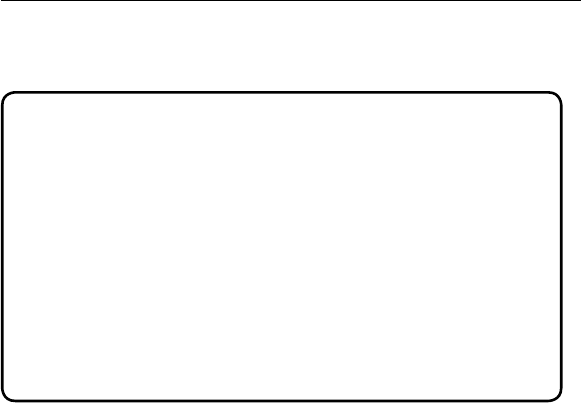
9897
Information
9897
Information
FCC Statement
DECLARATION OF CONFORMITY WITH FCC RULES FOR
ELECTROMAGNETIC COMPATIBILITY
We, Belkin Corporation, of 501 West Walnut Street,
Compton, CA 90220, declare under our sole responsibility
that the product,
F5D8231-4
to which this declaration relates, complies with Part 15
of the FCC Rules. Operation is subject to the following
two conditions: (1) this device may not cause harmful
interference, and (2) this device must accept any
interference received, including interference that may
cause undesired operation.
Caution: Exposure to Radio Frequency Radiation.
The radiated output power of this device is far below the FCC radio frequency
exposure limits. Nevertheless, the device shall be used in such a manner that
the potential for human contact during normal operation is minimized.
When connecting an external antenna to the device, the antenna shall be
placed in such a manner to minimize the potential for human contact during
normal operation. In order to avoid the possibility of exceeding the FCC radio
frequency exposure limits, human proximity to the antenna shall not be less
than 20cm (8 inches) during normal operation.
Federal Communications Commission Notice
This equipment has been tested and found to comply with the limits for a
Class B digital device, pursuant to Part 15 of the FCC Rules. These limits are
designed to provide reasonable protection against harmful interference in a
residential installation.
This equipment generates, uses, and can radiate radio frequency energy.
If this equipment does cause harmful interference to radio or television
reception, which can be determined by turning the equipment off and on, the
user is encouraged to try and correct the interference by one or more of the
following measures:
• Reorient or relocate the receiving antenna.
• Increase the distance between the equipment and the receiver.
• Connect the equipment to an outlet on a circuit different from that to
which the receiver is connected.
• Consult the dealer or an experienced radio/TV technician for help.
This equipment complies with FCC radiation exposure limits set forth for an
uncontrolled environment. This equipment should be installed and operated
with minimum distance20cmbetween the radiator & your body.
This transmitter must not be co-located or operating in conjunction with any
other antenna or transmitter.
The availability of some specific channels and/or operational frequency bands
are country dependent and are firmware programmed at the factory to match
the intended destination. The firmware setting is not accessible by the end
user.
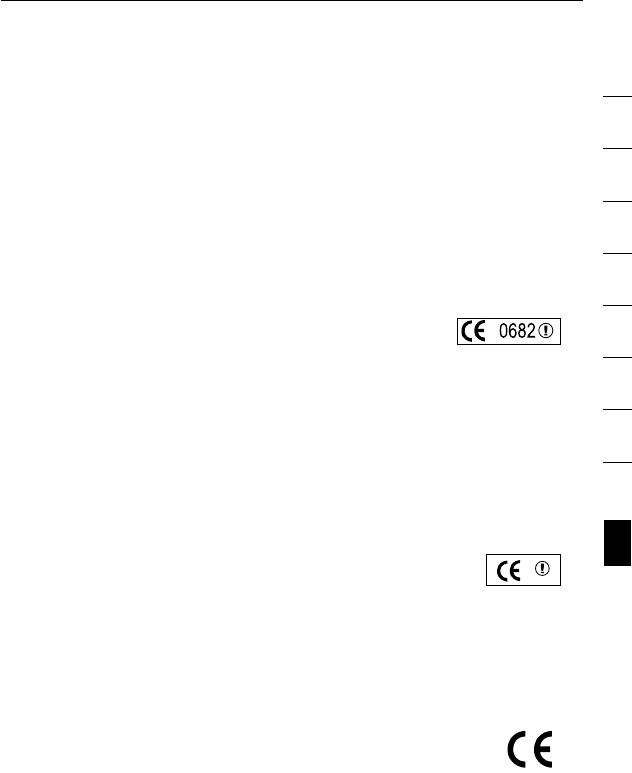
98
Information
98
section
2
1
3
4
5
6
7
8
9
10
Modifications
The FCC requires the user to be notified that any changes or modifications to
this device that are not expressly approved by Belkin Corporation may void
the user’s authority to operate the equipment.
Canada-Industry Canada (IC)
The wireless radio of this device complies with RSS 139 & RSS 210 Industry
Canada. This Class B digital apparatus complies with Canadian ICES-003.
Cet appareil numérique de la classe B conforme á la norme NMB-003
du Canada.
Europe-European Union Notice Radio products with the
CE 0682 or CE alert marking comply with the R&TTE Directive
(1995/5/EC) issued by the Commission of the European Community.
Compliance with this directive implies conformity to the following European
Norms (in brackets are the equivalent international standards).
• EN 60950 (IEC60950) – Product Safety
• EN 300 328 Technical requirement for radio equipment
• ETS 300 826 General EMC requirements for radio equipment.
To determine the type of transmitter, check the identification label on your
Belkin product.
Products with the CE marking comply with the EMC Directive
(89/336/EEC) and the Low Voltage Directive (72/23/EEC) issued
by the Commission of the European Community. Compliance with these
directives implies conformity to the following European
Norms (in brackets are the equivalent international standards).
• EN 55022 (CISPR 22) – Electromagnetic Interference
• EN 55024 (IEC61000-4-2,3,4,5,6,8,11) – Electromagnetic Immunity
• EN 61000-3-2 (IEC610000-3-2) – Power Line Harmonics
• EN 61000-3-3 (IEC610000) – Power Line Flicker
• EN 60950 (IEC60950) – Product Safety
Products that contain the radio transmitter are labeled with CE 0682 or CE
alert marking and may also carry the CE logo.

10099
Information
10099
Information
Belkin Corporation Limited Lifetime Product Warranty
What this warranty covers.
Belkin Corporation warrants to the original purchaser of this Belkin product
that the product shall be free of defects in design, assembly, material,
or workmanship.
What the period of coverage is.
Belkin Corporation warrants the Belkin product for the lifetime of the product.
What will we do to correct problems?
Product Warranty.
Belkin will repair or replace, at its option, any defective product free of charge
(except for shipping charges for the product).
What is not covered by this warranty?
All above warranties are null and void if the Belkin product is not provided to
Belkin Corporation for inspection upon Belkin’s request at the sole expense of
the purchaser, or if Belkin Corporation determines that the Belkin product has
been improperly installed, altered in any way, or tampered with. The Belkin
Product Warranty does not protect against acts of God (other than lightning)
such as flood, earthquake, war, vandalism, theft, normal-use wear and
tear, erosion, depletion, obsolescence, abuse, damage due to low voltage
disturbances (i.e. brownouts or sags), non-authorized program, or system
equipment modification or alteration.
How to get service.
To get service for your Belkin product you must take the following steps:
1. Contact Belkin Corporation at 501 W. Walnut St., Compton CA 90220,
Attn: Customer Service, or call (800)-223-5546, within 15 days of the
Occurrence. Be prepared to provide the following information:
a. The part number of the Belkin product.
b. Where you purchased the product.
c. When you purchased the product.
d. Copy of original receipt.
2. Your Belkin Customer Service Representative will then instruct you on
how to forward your receipt and Belkin product and how to proceed
with your claim.
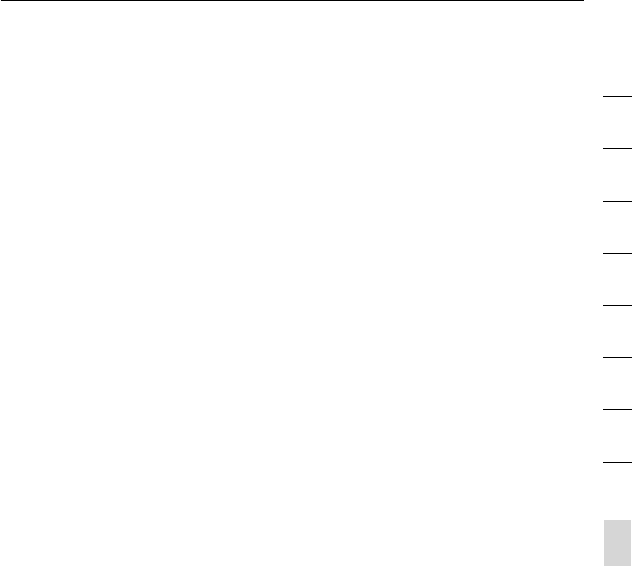
100
Information
100
section
2
1
3
4
5
6
7
8
9
10
Belkin Corporation reserves the right to review the damaged Belkin product.
All costs of shipping the Belkin product to Belkin Corporation for inspection
shall be borne solely by the purchaser. If Belkin determines, in its sole
discretion, that it is impractical to ship the damaged equipment to Belkin
Corporation, Belkin may designate, in its sole discretion, an equipment repair
facility to inspect and estimate the cost to repair such equipment. The cost,
if any, of shipping the equipment to and from such repair facility and of such
estimate shall be borne solely by the purchaser. Damaged equipment must
remain available for inspection until the claim is finalized. Whenever claims
are settled, Belkin Corporation reserves the right to be subrogated under
any existing insurance policies the purchaser may have.
How state law relates to the warranty.
THIS WARRANTY CONTAINS THE SOLE WARRANTY OF BELKIN
CORPORATION, THERE ARE NO OTHER WARRANTIES, EXPRESSED
OR, EXCEPT AS REQUIRED BY LAW, IMPLIED, INCLUDING THE IMPLIED
WARRANTY OR CONDITION OF QUALITY, MERCHANTABILITY OR FITNESS
FOR A PARTICULAR PURPOSE, AND SUCH IMPLIED WARRANTIES, IF ANY,
ARE LIMITED IN DURATION TO THE TERM OF THIS WARRANTY.
Some states do not allow limitations on how long an implied warranty lasts,
so the above limitations may not apply to you.
IN NO EVENT SHALL BELKIN CORPORATION BE LIABLE FOR INCIDENTAL,
SPECIAL, DIRECT, INDIRECT, CONSEQUENTIAL OR MULTIPLE DAMAGES
SUCH AS, BUT NOT LIMITED TO, LOST BUSINESS OR PROFITS ARISING
OUT OF THE SALE OR USE OF ANY BELKIN PRODUCT, EVEN IF ADVISED
OF THE POSSIBILITY OF SUCH DAMAGES.
This warranty gives you specific legal rights, and you may also have other
rights, which may vary from state to state. Some states do not allow the
exclusion or limitation of incidental, consequential, or other damages, so the
above limitations may not apply to you.
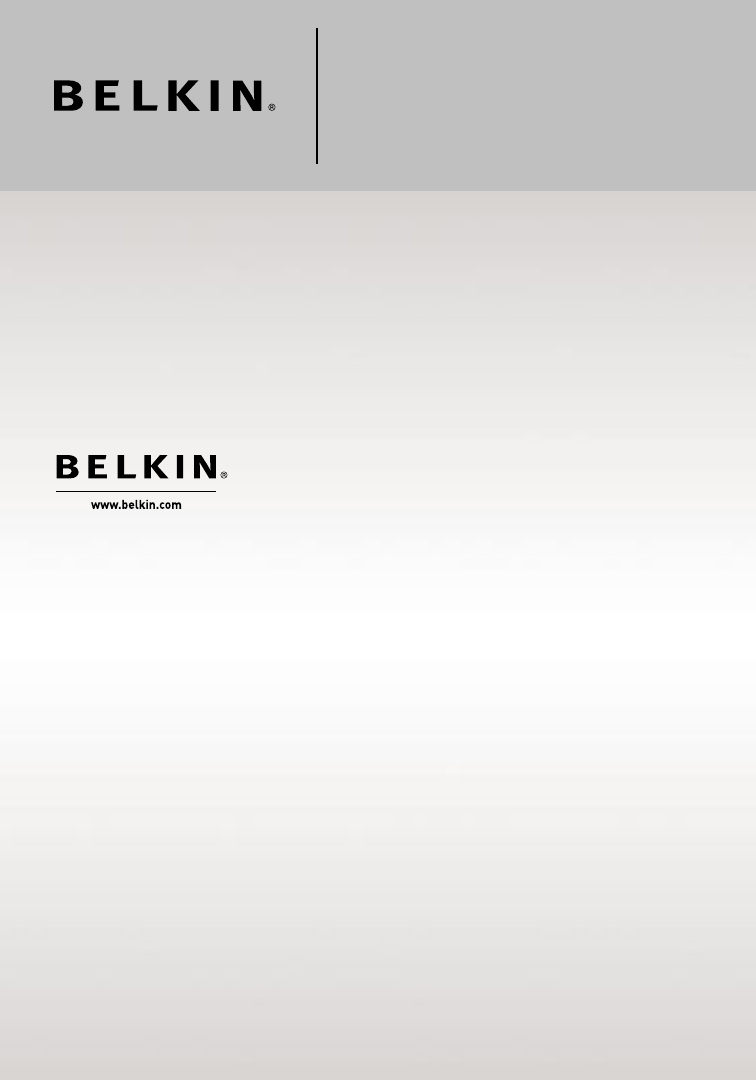
Belkin Ltd.
7 Bowen Crescent, West Gosford
NSW 2250, Australia
+61 (0) 2 4372 8600
+61 (0) 2 4372 8603 fax
Belkin B.V.
Boeing Avenue 333
1119 PH Schiphol-Rijk, The Netherlands
+31 (0) 20 654 7300
+31 (0) 20 654 7349 fax
Belkin Tech Support
US: 877-736-5771
310-898-1100 ext. 2263
Europe: 00 800 223 55 460
Australia: 1800 235 546
New Zealand: 0800 235 546
Singapore: 800 616 1790
Belkin Corporation
501 West Walnut Street
Los Angeles, CA 90220-5221, USA
310-898-1100
310-898-1111 fax
Belkin Ltd.
Express Business Park, Shipton Way
Rushden, NN10 6GL, United Kingdom
+44 (0) 1933 35 2000
+44 (0) 1933 31 2000 fax
© 2006 Belkin Corporation. All rights reserved. All trade names are registered trademarks of respective
manufacturers listed. Mac, Mac OS, Apple, and AirPort are trademarks of Apple Computer, Inc.,
registered in the U.S. and other countries.
P75170
N1 Wireless
Router