Contents
- 1. User Manual (Statements).pdf
- 2. User Manual.pdf
User Manual.pdf

PORTABLE KEYBOARD CASE FOR
SAMSUNG GALAXY NOTE 8"
Delivering the best typing experience. Enjoy!
Pour une frappe optimale. Profitez-en!
Brindándole la mejor experiencia al teclear ¡Disfrute!
1. Bluetooth® keyboard
Clavier Bluetooth®
Teclado Bluetooth®
2. Status LED
Voyant d’état
Luz LED de estado
3. Charging port (micro-USB)
Port de charge (micro-USB)
Puerto de carga (micro-USB
4. Bluetooth pair button
Bouton de couplage Bluetooth
Botón de enlace Bluetooth
1
3
2
4
Product Overview
Vue d’ensemble du produit
Descripción general del producto
F5L154ttBLK • 8820tt01496 Rev. A00
PR# 37469
FILE NAME
QIG_F5L154ttBLK_8820tt01496_RevA00_Keyboard_Case
SKU# F5L154ttBLK
P#/MKTG# 8820tt01496 VERSION A00
DESIGNER(S) SHIHO
DATE 05/22/13 VERSION 04
4-Panel Accordion Fold
FRONT COVER
BACK COVER
PAGE 1 PAGE 2 BACK COVER
FRONT COVER
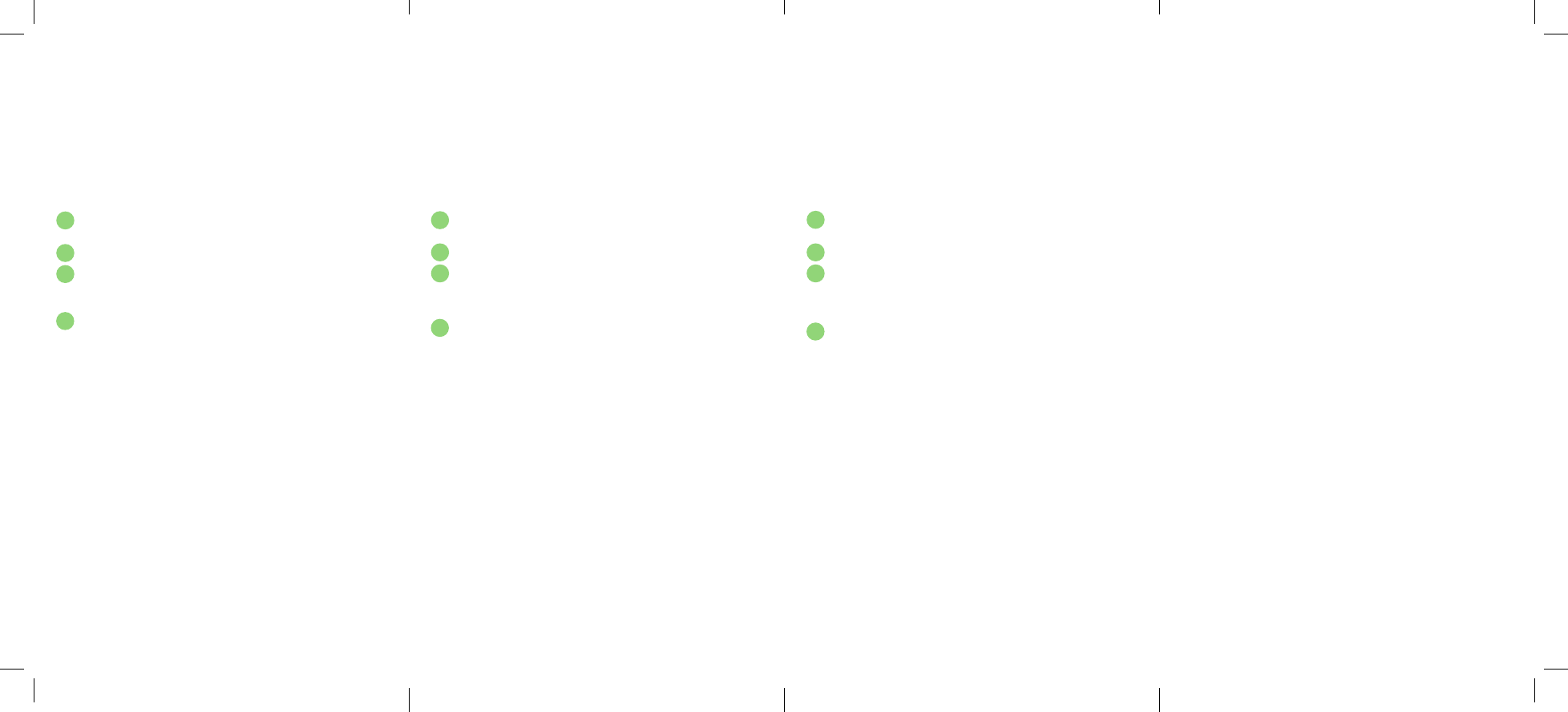
Para comenzar, cargue el teclado conectando el cable USB a una fuente de
alimentación USB compatible (tal como un laptop, cargador USB de pared,
etc) y el extremo micro-USB al teclado.
Cuando la carga de la batería está completa, la luz LED de estado se APAGA.
Luego enlácelo con su dispositivo Galaxy Note 8". La luz LED de estado
parpadeará mientras no esté vinculado el teclado.
Vaya a la pantalla de Ajustes en su Galaxy Note 8" vaya al menú de
ajustes en “Settings menu > Bluetooth” (menú de Ajustes > Bluetooth”.
Encienda el Bluetooth poniéndolo en “On” (Encendido).
Encienda el teclado y oprima unos momentos la tecla “pair” (enlazar).
La luz LED de estado empezará a parpadear en el teclado y el teclado
aparecerá bajo “Devices” (Dispositivos) en la tableta. Seleccione “Belkin
Bluetooth Keyboard” (Teclado Bluetooth Belkin).
Aparecerá un código en la pantalla del Samsung Note 8”. Con el teclado,
ingrese este código y pulse la tecla “Enter” (Intro).
Si no se enlaza después de 60 segundos, necesitará volver a repetir
los pasos anteriores. Puede ver el estado desde la pantalla del
Samsung Note 8".
Una vez creado el enlace, no necesitará volver a repetir el proceso de
enlace; el teclado automáticamente se enlazará a la tableta cuando ambos
dispositivos estén encendidos. El teclado está diseñado para prolongar la
vida de la batería y entrará en la modalidad de ahorro de batería cuando
hay un periodo prolongado de inactividad. Para despertar el teclado,
oprima cualquier tecla. La luz LED de estado parpadeará mientras se
está restableciendo la conexión y se pondrá sólido durante dos segundos
cuando se haya establecido la conexión correctamente. Luego la luz LED de
estado se apaga durante la operación del teclado. Tenga en cuenta que si
la luz LED de estado comienza a parpadear mientras el teclado está en uso,
esto indica que la batería está baja y que es tiempo de cargar la batería.
1
3
2
4
Passez à l’écran des réglages sur votre Galaxy Note 8" et affichez le menu
en tapant sur « Réglages > Bluetooth ».
Activez la fonction Bluetooth (« On »).
Allumez le clavier, puis appuyez sur la touche « Pair » et maintenez-la
enfoncée. Le voyant d’état clignotera sur le clavier, et celui-ci apparaîtra
dans la liste des « appareils » sur la tablette. Sélectionnez « Belkin
Bluetooth Keyboard ».
Un code apparaîtra à l'écran de la Galaxy Note 8". Tapez ce code au
clavier, puis appuyez sur « Entrée ».
Si, après 60 secondes, l'opération de couplage échoue, vous devrez
répéter les étapes ci-dessus. Vous pouvez voir l'état de l'opération sur
l'écran de la Galaxy Note 8".
Une fois couplé, vous n’avez pas à répéter le processus car le clavier se
connecte automatiquement à votre tablette dès que les deux appareils
sont allumés. Le clavier est conçu pour prolonger la durée de vie de la pile
et passe en mode d’économie dès qu’il détecte une période d’inactivité
prolongée. Pour réveiller le clavier, appuyez sur n’importe quel bouton.
Le voyant d’état clignotera pendant le rétablissement de la connexion,
puis restera fixe pendant deux secondes une fois la connexion
correctement rétablie. Le voyant d’état s’éteint ensuite pendant le
fonctionnement normal. Remarquez que si le voyant commence à
clignoter pendant que le clavier est en cours d’utilisation, cela indique
que la pile est faible et qu’il est temps de la recharger.
1
3
2
4
Pour commencer, chargez votre clavier en branchant le câble USB sur
une source de courant USB appropriée (p. ex. un ordinateur portable, un
chargeur mural, etc.) et le micro-USB sur le clavier.
Lorsque la pile est complètement chargée, le voyant d’état s’ÉTEINT.
Ensuite, couplez-le avec votre appareil Galaxy Note 8". Le voyant d’état
clignotera tant que le clavier ne sera pas couplé.
LES INSTRUCTIONS LAS INSTRUCCIONES
To start, charge your keyboard by connecting the USB cable to an
appropriate USB power source (e.g. laptop, USB wall charger (not
included), etc.) and the micro-USB to your keyboard.
When the battery is fully charged, the Status LED turns OFF.
Then pair it with your Galaxy Note 8" device. The Status LED light will flash
while the keyboard is not paired.
Go to the settings screen on your Galaxy Note 8" and and enter the
settings menu on “Settings menu > Bluetooth.”
Tur n Bluetooth to “On.”
Turn on the keyboard and press and hold the “Pair” key. The Status LED
will begin flashing on the keyboard and the keyboard will show up under
“Devices” on the tablet. Select “Belkin Bluetooth Keyboard.”
A code will appear on the Galaxy Note 8" screen. Use the keyboard to
enter this code followed by the “Enter” key.
If, after 60 seconds, pairing fails, you will have to repeat the steps above.
You can view the status from the screen of the Galaxy Note 8".
After creating a paired link, you do not need to repeat the pairing process;
the keyboard automatically links to the tablet when both devices are
switched on. The keyboard is designed to prolong battery life and will enter
into battery-saving mode under prolonged inactivity. To wake the keyboard,
press any button. The Status LED will flash while the connection is being
reestablished, and will be solid for two seconds when the connection is
successfully established. The Status LED then turns off during ongoing
operation. Note that if the LED starts blinking while the keyboard is in use,
it is indicating a low battery status and it’s time to charge the battery.
1
3
2
4
INSTRUCTIONS
PAGE 3 PAGE 4 PAGE 5 BACK INSIDE COVER