User Manual
23527_8820-00376_F7D3302 v1_Share Router(WG7016F22 1-LF-AK) updated
SHARE WIRELESS ROUTER
USER MANUAL
F7D3302 v1
TABLE OF CONTENTS
Getting Started
What’s in the Box
Initial Setup
Advanced Tools & Settings
The Belkin Router Manager
Manual Setup Using Your Browser
Adding Computers to Your Network
Adding USB Devices
Bundled Software
Additional Capabilities
Getting to Know Your Router
Front Panel
Back Panel
Technical Details
Technical Features
System Requirements
Troubleshooting, Support, and Warranty
Troubleshooting
Technical Support
Belkin International, Inc., Limited 2-Year Product Warranty
Regulatory Information
FCC Statement
23527_8820-00376_F7D3302 v1_Share Router(WG7016F22 1-LF-AK) updated
Getting Started
What’s in the Box
ShareWirelessRouter
Ethernetcable(attachedtorouter)
Powersupply(attachedtorouter)
Networkinformationcard(attachedtorouter)
BelkinSetupCDwithUserManual
Initial Setup
WheretoPlaceYourRouter
Forthebestresults,placetheRouternexttoyourmodeminan
openlocationawayfromlargemetalobjectsandmagnetssuchas
thosefoundinspeakers.RaisingtheRouterabovefloorlevelcan
improvethestrengthofyourwirelesssignal.
HowtoSetItUp
[RSHARE/PLAYSETUPDIAGRAMrshareplaysetup.ai]
1) ConnectyourRouter’sEthernetcabletoyourmodem’s
Ethernetport(onthebackofyourmodem).Thisportmight
belabeleddifferentlyonyourparticularmodem.Ifyouare
addingaRouterforthefirsttime,thisportmaybeconnected
toyourcomputerbyanEthernetcable.ItisOKtodisconnect
yourcomputerandplugtheRouterintothemodeminstead.
2) PlugtheRouter’spowersupplyintoawalloutlet.
3) PuttheCDintoyourcomputer.IftheCDdoesn’topen
automatically,pleasebrowsetoyourCDdriveanddouble
clickontheBelkinSetupCDicon.
[SCREENSHOTOFSETUPMENUsetupmenu.png]
4) ClicktheSetupiconontheCDmenu.
[SCREENSHOTOFNETWORKINFOCARDSCREENsetup
netinfocard.png]
23527_8820-00376_F7D3302 v1_Share Router(WG7016F22 1-LF-AK) updated
5) Afterabriefinstallation,thesetupsoftwarewillaskyoufor
thenetworknameandpasswordfromthenetwork
informationcardthatisattachedtoyourRouter.Storethe
cardunderthebaseofyourRouterforfuturereference.
[SCREENSHOTOFSUCCESSsetupsuccess.png]
6) Aprogressscreenwillappearwhileadditionalsoftwareis
installed.Thismaytakeafewminutestocomplete.Once
finished,a“Success”messagewillappearindicatingthatyou
areconnectedtotheInternetviayournewBelkinRouter.
Duringsetupyoumaybeaskedforadditionalinformation.
YoumayneedtoenterausernameandpasswordprovidedbyyourISP.
Thisusernameandpasswordislikelytobefoundonmaterialsthatcame
fromyourISPwhenyousignedupforservice.Ifnecessary,youmayneed
tocontactyourISPtoretrieveyourusernameandpassword.
IfyouhaveastaticIPaddress,youmayneedtoenteradditional
informationalsoprovidedbyyourISP.
Ifyourcomputerdoesn’thaveawirelessadapter,orthesetupsoftwareis
unabletocontrolit,youmaybeaskedtoconnectyourcomputertothe
Routerwithanetworkcable.
Advanced Tools & Settings
[SCREENSHOTOFADVANCEDMENUsetupadvanced2.png]
Aftertheinitialsetupiscomplete,youhavetheoptiontochangesettingslike
yournetworkname,securitytype,andpassword.Tomakethesechangesand
others,clickontheAdvancedToolsiconattheCDSetupmenuandselectone
ofthefollowingsettingsthatyouwouldliketochange:
NetworkName&Security
Personalizeyournetworkname(SSID),password,andstrengthof
wirelesssecurity.
InternetServiceProvider&LoginSettings
HaveyoumovedorchangedInternetServiceProviders?Ifyou’dliketo
changethesesettingswithoutrunningthroughthesetupprocessagain,
thisistheplace.
23527_8820-00376_F7D3302 v1_Share Router(WG7016F22 1-LF-AK) updated
The Belkin Router Manager
[SHARESCREENSHOTOFTRAYAPPMENU(TBD)]
TheBelkinRouterManagerappearsinyoursystemtray(Windows)ormenubar
(Mac).ItsiconindicatesthecurrentstatusofyourRouterandalsoallowsyouto
accessyourRouter’ssettingstomakechanges.Italsoprovidesquickaccessto
softwarethatcamebundledwithyourRouter.
ToaccesstheRoutersettings,clickontheiconandselectfromthemenuthat
appears.
ThestatusofyourRouterisshownbytheBelkinRouterManagericon,which
closelymimicsthelightonthefrontoftheRouter.
Green: You are connected to your Belkin Router and it is connected to the Internet.
Amber: You are connected to your Belkin Router, but it is not connected to the
Internet.
23527_8820-00376_F7D3302 v1_Share Router(WG7016F22 1-LF-AK) updated
Manual Setup Using Your Browser
[ZOOMEDSCREENSHOTOFADDRESSBARaddressbar.png]
Inyourbrowser,type“http://router”(youdonotneedtotypeinanythingelse
suchas“www”).ThenpresstheEnterkey.Ifyou’restillhavingtroublerunning
themanualsetupoption,type“192.168.2.1”inyourbrowser(youdonotneed
totypeinanythingelsesuchas“http://”or“www”).ThenpresstheEnterkey.
Adding Computers to Your Network
Wirelessdevicessuchascomputers,networkprinters,andgamingsystemscan
connecttoyourRouterwithafewsimplesteps.
UsingtheCD
1) PuttheSetupCDintoyourcomputer.IftheCDdoesn’topen
automatically,browsetoyourCDdriveandopentheBelkin
SetupCDicon.
2) ClicktheSetupiconontheCDmenu.
3) Afterabriefinstallation,thesetupsoftwarewillaskyoufor
thenetworknameandpasswordfromthenetwork
informationcardthatcamewithyourRouter.Thiscardis
mostlikelynowlocatedunderneaththefootofyourRouter
intheprovidedcardslot.
4) Aprogressscreenwillappearwhileadditionalsoftwareis
installed.Thismaytakeafewminutestocomplete.Once
finished,a“Success”messagewillappearindicatingthatyou
areconnectedtotheInternetviayournewBelkinRouter.
Note:ThesetupsoftwarerunsonlyonWindowsandMacOSX
systems.
Manually
IfyouchoosenottousetheincludedSetupCDforadding
additionalcomputersorwirelessdevices,youcanmanuallyadd
theseitemstoyournetwork.
1) Locatethewirelessnetworkconnectionsoptiononyour
computerorwirelessdevice.
23527_8820-00376_F7D3302 v1_Share Router(WG7016F22 1-LF-AK) updated
2) SelectyourBelkinRouterfromthelistofavailablenetworks.
YoucanidentifyyourBelkinRouterbylocatingthenetwork
name(SSID)fromthecardlocatedunderneaththefootof
yourRouter.
3) Enteryournetworkpassword(locatedonyournetwork
informationcard).
Yourwirelessdevicewilltakeafewmomentstoconnectto
yournetwork.Iftheconnectionisnotmadethefirsttime,try
thisprocessagain.Ifyoustillhavedifficultyconnectingto
yournetworkaftertryingthisprocessafewtimes,seethe
“Troubleshooting”sectioninthismanualforhelpwith
connectingtoyournetwork.
Note:Insomecasesyoumaybepromptedtoselectthe
securitytype.Itisprintedonthecardforyourconvenience.
UsingtheWPSButton
1) StartWPSPushButtonConnection(WPSPBC)onyour
computerorotherWiFidevicethatyouwouldliketo
connectwirelesslytoyourRouter.Oftentherewillbea
buttonforthispurposeinsoftwarethatcamewiththedevice,
oraphysical“WPS,”“PBC,”or“Security”buttononthedevice
itself.
2) Withintwominutes,presstheWPSbuttononyourRouter.
TheWPSlight(smalllightaboveWPSbutton)willblinkgreen
whileitlistensforyourWiFidevice.Onceaconnectionis
established,thelightwillturngreenandthengoout.Ifa
connectionisnotestablished,thelightwillblinkamber.You
mayrepeattheprocesstotryagain.
YoucanrepeatthisprocessforeachWPSenableddeviceyou’d
liketoaddtoyournetwork.
Adding USB Devices
[USBINVITATIONDIAGRAM(TBD)]
AddingaDrive
23527_8820-00376_F7D3302 v1_Share Router(WG7016F22 1-LF-AK) updated
YoucanshareaUSBharddriveorflashdrivetoyournetworkvia
yourRouter’sUSBport.Onceconnected,youcansharefilesand
musicwithothercomputersanddeviceswithinyournetwork.
PlugyourUSBharddriveintotheUSBportonthebackofyour
Router.WhenthelightabovetheUSBportislit,yourdriveis
availabletocomputersonyournetwork.
Youcanmanuallycheckthestatusofyourshareddriveby
visitingtheUSBPrintandStorageManager,foundunderthe
BelkinRouterManagericondisplayedinyoursystemtray
(Windows)ormenubar(Mac).Ifyouhavedifficultysharinga
driveonyournetwork,pleaseseethe“Troubleshooting”
sectionofthismanual.
AddingaPrinter
YoucanaddaprintertoyournetworkviayourRouter’sUSBport.
Onceconnected,youcanprintfromvariouscomputersand
wirelessdeviceswithinyournetwork.
Plugyourprinter’sUSBcableintotheUSBportlocatedontheback
ofyourRouter.WhenthelightabovetheUSBportislit,your
printerisavailabletocomputersonyournetwork.
Youcanmanuallycheckthestatusofyourprinterbyvisitingthe
USBPrintandStorageManager,foundundertheBelkinRouter
Managericondisplayedinyoursystemtray(Windows)ormenu
bar(Mac).Ifyouhavedifficultysharingaprinteronyournetwork,
pleaseseethe“Troubleshooting”sectionofthismanual.
Note:Eachcomputerthatwillusetheprintermusthaveboththe
Belkinsoftwareandtheprinter’sdriverinstalled.Iftheprint
driverisnotinstalled,youwillbeaskedtoinstallitbytheBelkin
USBPrintandStorageManager.
AddingOtherUSBDevices
OtherUSBdevicesmayalsobesharedviayourRouter.Plugyour
deviceintotheUSBportlocatedonthebackofyourRouter.When
23527_8820-00376_F7D3302 v1_Share Router(WG7016F22 1-LF-AK) updated
thelightabovetheUSBportislit,yourdeviceisavailableto
computersonyournetwork.
ComputersrunningtheBelkinUSBPrintandStorageManagerwill
beabletomakeuseoftheshareddevicebyvisitingtheUSBPrint
andStorageManager,foundundertheBelkinRouterManagericon
displayedinyoursystemtray(Windows)ormenubar(Mac).
Bundled Software
USBPrintandStorageManager
TheUSBPrintandStorageManagerhelpstomanageandmonitor
theuseofyourUSBprinters,scanners,harddrives,andother
devicesthatareconnectedtoyourRouter’sUSBportandshared
acrossyournetwork.USBPrintandStorageManagerisfoundin
theBelkinRouterManagericondisplayedinyoursystemtray
(Windows)ormenubar(Mac).
WhenyouhaveoneormoreUSBdevicesattachedtoyourRouter,
themainactionsforthosedevicesareavailabledirectlyfromthe
BelkinRouterMonitormenu.
MemorySafe
MemorySafeallowsyoutosetuparoutinebackupofyourfilestoa
harddriveorflashdriveattachedtoyourRouter.MemorySafeis
foundintheBelkinRouterManagericondisplayedinyoursystem
tray(Windows)ormenubar(Mac).
Additional Capabilities
GuestAccess
YoucanallowgueststouseyourInternetconnectionwithout
joiningyourpersonalnetwork.Thenetworknameandpassword
fortheguestnetworkislocatedonthenetworkinformationcard
foundunderthefootofyourRouter.
Apersonusingyourguestnetworkwillbeabletojoinwithouta
password,butwillbeshownaloginpagewhentheyattempttosurf
theWeb.Theywillneedtoentertheguestpasswordintothispage
tocontinue.
23527_8820-00376_F7D3302 v1_Share Router(WG7016F22 1-LF-AK) updated
Getting to Know Your Router
Front Panel
[DIAGRAMfront.ai]
A)RouterStatusLight
YourRouter’sstatusisshownbythelightonthefront.
Off:TheRouterisnotpluggedintoapowersource.
BlinkingGreen:TheRouterisstartingup.
SolidGreen:TheRouterisconnectedtotheInternet.
BlinkingAmber:TheRoutercan’tdetectthemodem.Eitherthemodemis
off,isnotpluggedintotheRouter,orisunresponsive.
B)Wi‐FiProtectedSetup(WPS)LightandButton
TheWPSbuttononthefrontofyourRoutercanbeusedtohelp
establishasecureconnectionbetweenyourRouterandotherWPS
enabledWiFidevicessuchascomputers.TousetheWPSfeature
onyourRouter,see“GettingStarted>AddingComputerstoYour
Network>UsingtheWPSButton”.
ThesmalllightneartheWPSbuttonshowswhatishappening
whileyouareusingWPStoestablishaconnection.
Off:Idle
BlinkingGreen:TheRouterislisteningforaWPSenabledcomputeror
otherdevice.
SolidGreen:TheRouterhasmadeasecureconnectionwiththecomputer
orotherdevice.
Amber:Aconnectionwasnotcreated.
23527_8820-00376_F7D3302 v1_Share Router(WG7016F22 1-LF-AK) updated
Back Panel
[RDIAGRAMFORSHAREANDPLAYr_shareplay_back.ai]
A)Modem(WAN)Connector
ConnectyourmodemtothisportusinganEthernetcable.
B)Wired(LAN)Connectors
Connectcomputersandotherwirednetworkdevicestotheseports
usingEthernetcables.
C)USBPort
USBprinters,disks,andotherUSBdevicespluggedintothisport
willbesharedonyournetwork.EachUSBporthasalightthat
indicatesitsstatus.
Off:NoUSBdeviceisconnectedortheattachedUSBdeviceisnotinuse.
Blinking:Pleasewaittounplugthedeviceuntilthelightturnsoff.
On:TheUSBdeviceisconnectedandbeingsharedonyournetwork.
D)ResetButton
ThisbuttonisusedtorestartyourRouterinrarecaseswhenit
functionsincorrectly.ResettingtheRouterwillpreserveyour
settings.Thisbuttonmayalsobeusedtorestorethefactorydefault
settings.PleaseseetheTroubleshootingsectionformore
information.
E)PowerConnector
Connecttheincludedpowersupplytothisjack.
Technical Details
Technical Features
Integrated 802.11n Wireless Access Point
Utilizing MIMO (Multiple Input Multiple Output) smart-antenna
technology, your Router can reach data transfer speeds of up to 300Mbps
across your network.
NAT IP Address Sharing
23527_8820-00376_F7D3302 v1_Share Router(WG7016F22 1-LF-AK) updated
To save you the cost of adding IP addresses per computer in your house,
your Belkin Router uses Network Address Translation (NAT) technology,
allowing you to share a single IP address across your network.
SPI Firewall
Your Router is equipped with a firewall that will protect your network
from a wide array of common attacks and viruses.
Universal Plug-and-Play (UPnP) Compatibility
The UPnP (Universal Plug-and-Play) feature in your Router offers
seamless operation of voice and video messaging, games, and other
applications that are UPnP-compliant.
Web-Based Advanced User Interface
You can easily make changes to your Router’s advanced settings through
your web browser. These changes can be made from any computer on your
network.
Belkin Router Monitor
The Belkin Router Monitor application helps you to monitor your
Router’s status and change network settings.
Integrated 4-Port 10/100 Switch
Your Router has a built-in, 4-port network switch to allow your wired
computers to share: printers, data, MP3 files, digital photos, and much
more.
USB Port
The USB port lets you plug in printers, hard drives, and other USB
devices to share across your network.
System Requirements
Router
Broadband Internet connection such as a cable or DSL modem with RJ45
(Ethernet) connection
At least one computer with an installed network interface adapter
TCP/IP networking protocol installed on each computer
RJ45 Ethernet networking cable
Internet browser
Setup Software
A computer running Windows® XP SP2 or higher, Windows Vista®, or
Windows 7; or Mac OS® X v10.x
Minimum 1GHz processor and 256MB RAM
600MB of free hard-drive space for installation
Memory Safe and USB Print and Storage Manager
Windows XP SP2 or higher or Windows Vista; or Mac OS X v10.4 or later
Minimum 1GHz processor and 256MB RAM
50MB of free hard-drive space for installation

23527_8820-00376_F7D3302 v1_Share Router(WG7016F22 1-LF-AK) updated
Troubleshooting, Support, and Warranty
Troubleshooting
TheSetupCDdoesnotautomaticallystart.
IfBelkinSetupdoesnotrunwhenyouinserttheCDROM,your
computermaynotbeconfiguredtoopenCDsautomatically.
IfBelkinSetupdoesnotappearwithin15seconds,browsetoyour
CDROMdriveandopenthe“BelkinSetup”icon.Alternatively,you
mayvisithttp://router/andperformthesetupmanually.Please
see“ManualSetupUsingYourBrowser”earlierinthismanualfor
moreinformation.
BelkinSetupcannotfindmyRouter.
IfBelkinSetupisnotabletocommunicatewithyourRouterduring
theinstallationprocess,pleasecheckthefollowingitems.
1) Makesurethatthewirelesshardwareonyourcomputeristurned
on,ifavailable.
2) Tryconnectingyourcomputertooneofthefour“wired”portson
theRouterwithanEthernetcable.
3) EnsurethattheRouterison.Thefrontpanellightshouldbeon.
4) UnplugtheRouter’spowersupplyfor10seconds,thenplugitback
in.
5) Theremaybefirewallsoftwareonyourcomputerpreventingan
outgoingconnection.Youmaychoosetotemporarilydisablethis
softwarebeforeattemptingsetup.
IfBelkinSetupstillcannotfindtheRouter,youmightchoosetodo
amanualsetup.Referto“ManuallyConfiguringNetworkSettings”
inthismanualfordetails.
BelkinSetupcannotconnectmyRoutertotheInternet.
IfBelkinSetupisnotabletoconnecttheRoutertotheInternet,
pleasecheckthefollowingitems:
23527_8820-00376_F7D3302 v1_Share Router(WG7016F22 1-LF-AK) updated
1) Use the troubleshooting suggestions within Belkin Setup.
2) If your ISP requires a user name and password, make sure that
you have typed in your user name and password correctly.
Some user names require that the ISP’s domain may be at the
end of the name. Example: “myname@myisp.com”. The
“@myisp.com” part of the user name may need to be typed as
well as your user name.
3) If you continue to have no Internet connection, refer to
“Manually Configuring Network Settings” in this manual for an
alternative setup method.
BelkinSetupcompletedinstallation,butIcannotbrowsetheWeb.Thelighton
thefrontofmyRouterisblinkingamber.
1) MakesuretheRouterisconnectedtoyourmodemwithan
EthernetcableviatheRouter’soneWAN(modem)port.
2) Unplugthemodemfromitspowersourceandmakesurethat
itgoesdark.Thenreapplypowertothemodem.
3) UnplugyourRouter’spowersupply,wait10seconds,and
plugitbackin.ThiswillcausetheRoutertotrytoreestablish
communicationwiththemodem.
BelkinSetupcompletedinstallation,butIcannotbrowsetheWeb.Thelighton
thefrontofmyRouterissolidamber.
1) Use the troubleshooting suggestions within Belkin Setup.
2) If your ISP requires a user name and password, make sure
that you have typed in your user name and password
correctly. Some user names require that the ISP’s domain
may be at the end of the name. Example:
“myname@myisp.com”. The “@myisp.com” part of the
user name may need to be typed as well as your user name.
3) If you have a static connection, your ISP will have assigned
you an IP address, subnet mask, and gateway address.
Please re-run Belkin Setup and enter this information when
a static connection is mentioned.

23527_8820-00376_F7D3302 v1_Share Router(WG7016F22 1-LF-AK) updated
4) You may need to configure your Router to meet the
specific requirements of your ISP. To search our
knowledge base for ISP-specific issues, go to:
http://www.belkin.com/support and type in “ISP”.
5) If you continue to have no Internet connection, refer to
“Manually Configuring Network Settings” in this manual for
an alternative setup method.
Ican’tconnecttotheInternetwirelessly.
IfthelightonthefrontoftheRouterissolidgreen,thenyour
RouterisconnectedtotheInternet.Youmaynotbeconnectedto
theRouter’swirelessnetwork.Pleasereferto“AddingComputers
toYourNetwork”inthismanualforinstructions.
Ican’tconnecttotheInternetwirelesslyandmynetworknameisnotlistedin
AvailableNetworks.
1) VerifythatyourRouterisonandthefrontpanellightshows
solidgreen.
2) IfyouarefarfromtheRouter,youmighttrymovingcloserto
seeifyoumighthavebeenoutofrange.
3) UsingacomputerattachedtotheRouterviaanetworkcable,
visithttp://router/andensurethat“BroadcastSSID”isON.
Thissettingisfoundonthe“ChannelandSSID”page.
Mywirelessnetworkperformanceisslow,inconsistent,suffersfromweak
signal,orI’mhavingdifficultymaintainingaVPNconnection.
Wireless technology is radio-based, which means connectivity
and the throughput performance between devices decreases
when the distance between devices increases. Other factors that
will cause signal degradation (metal is generally the worst
culprit) are obstructions such as walls and metal appliances.
Note also that connection speed may decrease as you move
farther away from the Router.
In order to determine if wireless issues are related to range, we
suggest temporarily moving the computer within 10 feet from
the Router if possible.
23527_8820-00376_F7D3302 v1_Share Router(WG7016F22 1-LF-AK) updated
Changing the wireless channel—Depending on local wireless traffic and
interference, switching the wireless channel of your network can
improve performance and reliability. See the section titled
“Changing the Wireless Channel” for instructions on how to
choose other channels.
Limiting the wireless transmit rate—Limiting the wireless transmit rate can
help improve range and connection stability. Most wireless
cards have the ability to limit the transmission rate. To change
this property in Windows, go to the Windows Control Panel,
open “Network Connections”, and double-click on your wireless
card’s connection. In the properties dialog, select the
“Configure” button on the “General” tab, then choose the
“Advanced” tab and select the rate property.
Wireless client cards are usually set to automatically adjust the
wireless transmit rate for you, but doing so can cause periodic
disconnects when the wireless signal is too weak; as a rule,
slower transmission rates are more stable. Experiment with
different connection rates until you find the best one for your
environment. Note that all available transmission rates should
be acceptable for browsing the Internet. For more assistance,
see your wireless card’s user manual.
I’veinstalledthisnewRouterandsomeofmynetworkclients(computers,
gameconsoles,etc.)arenowunabletoconnect.
YournewRoutercamepreconfiguredwithanetworknameand
password,foundprintedonanattachedcard.Allclientsmustuse
thisnetworknameandpasswordtoconnectwirelesslytoyour
Router.Youwillneedtofindthenetworksettingsonyourclient,
selectthenetworknameprintedonthecardfromthelistof
availablenetworks,andenterthepasswordwhenpromptedtojoin
thewirelessnetwork.
DoestheRoutersupportWirelessProtectedAccess(WPA)security?
TheRoutershipswithWPA/WPA2securityturnedon.WindowsXP
andsomeoldernetworkhardwaremayrequireasoftwareupdate
tosupportWPA/WPA2.
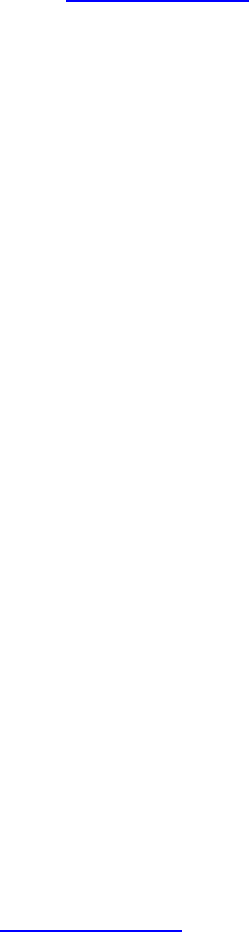
23527_8820-00376_F7D3302 v1_Share Router(WG7016F22 1-LF-AK) updated
IamhavingdifficultysettingupWPAsecurityonmyRouter.
1) LogintoyourRouterbyvisitinghttp://router/withyour
webbrowser.Click on the “Login” button in the top right-
hand corner of the screen. You will be asked to enter your
password. If you have never set a password, leave the
“Password” field blank and click “Submit”.
2) Click“Wireless”inthelefthandmenu.Thenclick“Security”
justbelowthat.
3) Selectthe“WPA/WPA2”option.
4) Enterapassword.Thiscanbefrom8–63charactersofyour
choice,includingspacesandpunctuation,ORa64digit
hexadecimalnumber(usingonlythenumbers0–9andletters
A–F).
5) Click“ApplyChanges”tofinish.Yourwirelessconnectionis
nowencrypted.Eachcomputerusingyourwirelessnetwork
willneedtousethenewkey.
Note:IfyouareconfiguringtheRouteroverawireless
connection,youwillhavetoreconnecttotheRouterafter
changinganysecuritysettings.
Note:SomeoldernetworkinghardwaresupportsonlyWEP
encryption.Ifyouroldercomputerscannotconnecttoyour
network,try128bitor64bitWEP,orseeksoftwareupdates
fromtheirmanufacturers.
IamhavingdifficultysettingupWiredEquivalentPrivacy(WEP)securityonmy
Router.
1) LogintoyourRouter.Visithttp://router/withyourweb
browser.Click on the “Login” button in the top right-hand
corner of the screen. You will be asked to enter your
password. If you have never set a password, leave the
“Password” field blank and click “Submit”.
2) Click“Wireless”inthelefthandmenu.Thenclick“Security”
justbelowthat.
23527_8820-00376_F7D3302 v1_Share Router(WG7016F22 1-LF-AK) updated
3) Selectthe“128bitWEP”option.
4) YoumaytypeinaWEPkeymanually,orgenerateonefroma
passphrase.Typeaphraseinthe“Passphrase”fieldandclick
the“Generate”button.AWEPkeyiscomposedof26
hexadecimaldigits(0–9,A–F).Forexample,C3030FAF4B
B2C3D44BC3D4EE74isavalid128bitWEPkey.
5) Click“ApplyChanges”tofinish.Yourwirelessactivityisnow
encrypted.Eachcomputerusingyourwirelessnetworkwill
needtousethenewkey.
Note:IfyouareconfiguringtheRouteroverawireless
connection,youwillhavetoreconnecttotheRouterafter
changinganysecuritysettings.
Note:Someoldernetworkinghardwaresupportsonly64bit
WEPencryption.Ifyouroldercomputerscannotconnectto
yournetwork,try64bitWEP.
AdiskIpluggedintotheUSBportisnotshowinguponmycomputerorin
MemorySafe.
1) IsthelightonovertheUSBportthatthediskispluggedinto?
Ifnot,tryunpluggingandrepluggingthedisk.Pleasecheck
thattheUSBconnectorisfirmlypluggedintotheRouter.
2) Ifyourdiskhasanoptionalpowersupply,pleaseuseitwhile
thediskisattachedtoyourRouter.
3) TheRoutersupportsFAT16,FAT32,orNTFSformatteddisks.
DisksinotherformatswillnotappearintheFinder(MacOS
X)orWindowsInternetExplorer.
AprinterIpluggedintotheUSBportisnotshowinguponmycomputer.
1) IsthelightonovertheUSBportthattheprinterisplugged
into?Ifnot,tryunpluggingandrepluggingtheprinter.
PleasecheckthattheUSBconnectorisfirmlypluggedinto
theRouter.
23527_8820-00376_F7D3302 v1_Share Router(WG7016F22 1-LF-AK) updated
2) ToprinttoaprinterattachedtotheRouter,yourcomputer
musthavethatprinter’sdriverinstalled.Pleasecheckthat
thedriverisinstalled.
3) Theprintermaynotbesettoautoconnect.ViatheBelkin
RouterManager,opentheUSBPrintandStorageCenter.
Checkthattheprinterappearsinthelistofavailabledevices.
Viewthepropertiesoftheprinter,andcheckthat“auto
connect”isselected.
AdifferentsortofUSBdevicethatIpluggedintotheUSBportisnotshowingup
onmycomputer.
MostUSBdevicesotherthandisksandprintersmustbe
accessedviatheUSBPrintandStorageCenter.
1) IsthelightonovertheUSBportthatthedeviceisplugged
into?Ifnot,tryunpluggingandrepluggingthedevice.Please
checkthattheUSBconnectorisfirmlypluggedintothe
Router.
2) ViatheBelkinRouterManager,opentheUSBPrintand
StorageCenter.Checkthatthedeviceappearsinthelistof
availabledevices.
3) Selectthedeviceandclickthe“Use”button.Thedevicewill
bevirtuallyconnectedtoyourcomputeruntilyouchooseto
“StopUsing”thedevice,oranotherpersonrequestsuseofthe
device.
Technical Support
US
http://www.belkin.com/support
UK
http://www.belkin.com/uk/support
Australia
http://www.belkin.com/au/support
23527_8820-00376_F7D3302 v1_Share Router(WG7016F22 1-LF-AK) updated
NewZealand
http://www.belkin.com/au/support
Singapore
6562218850
Europe
http://www.belkin.com/uk/support
Belkin International, Inc., Limited 2-Year Product Warranty
What this warranty covers.
Belkin International, Inc. (“Belkin”) warrants to the original purchaser of this
Belkin product that the product shall be free of defects in design, assembly,
material, or workmanship.
What the period of coverage is.
Belkin warrants the Belkin product for two years.
What will we do to correct problems?
Product Warranty.
Belkin will repair or replace, at its option, any defective product free of charge
(except for shipping charges for the product). Belkin reserves the right to
discontinue any of its products without notice, and disclaims any limited warranty
to repair or replace any such discontinued products. In the event that Belkin is
unable to repair or replace the product (for example, because it has been
discontinued), Belkin will offer either a refund or a credit toward the purchase of
another product from Belkin.com in an amount equal to the purchase price of the
product as evidenced on the original purchase receipt as discounted by its
natural use.
What is not covered by this warranty?
All above warranties are null and void if the Belkin product is not provided to
Belkin for inspection upon Belkin’s request at the sole expense of the purchaser,
or if Belkin determines that the Belkin product has been improperly installed,
altered in any way, or tampered with. The Belkin Product Warranty does not
protect against acts of God such as flood, lightning, earthquake, war, vandalism,
theft, normal-use wear and tear, erosion, depletion, obsolescence, abuse,
damage due to low voltage disturbances (i.e. brownouts or sags), non-authorized
program, or system equipment modification or alteration.
How to get service.
To get service for your Belkin product you must take the following steps:
23527_8820-00376_F7D3302 v1_Share Router(WG7016F22 1-LF-AK) updated
1. Contact Belkin International, Inc., at 12045 Waterfront Drive, Los Angeles,
CA 90094, Attn: Customer Service, or call (800)-223-5546, within 15 days of the
Occurrence. Be prepared to provide the following information:
a. The part number of the Belkin product.
b. Where you purchased the product.
c. When you purchased the product.
d. Copy of original receipt.
2. Your Belkin Customer Service Representative will then instruct you on
how to forward your receipt and Belkin product and how to proceed with your
claim.
Belkin reserves the right to review the damaged Belkin product. All costs of
shipping the Belkin product to Belkin for inspection shall be borne solely by the
purchaser. If Belkin determines, in its sole discretion, that it is impractical to ship
the damaged equipment to Belkin, Belkin may designate, in its sole discretion, an
equipment repair facility to inspect and estimate the cost to repair such
equipment. The cost, if any, of shipping the equipment to and from such repair
facility and of such estimate shall be borne solely by the purchaser. Damaged
equipment must remain available for inspection until the claim is finalized.
Whenever claims are settled, Belkin reserves the right to be subrogated under
any existing insurance policies the purchaser may have.
How state law relates to the warranty.
THIS WARRANTY CONTAINS THE SOLE WARRANTY OF BELKIN. THERE
ARE NO OTHER WARRANTIES, EXPRESSED OR, EXCEPT AS REQUIRED
BY LAW, IMPLIED, INCLUDING THE IMPLIED WARRANTY OR CONDITION
OF QUALITY, MERCHANTABILITY OR FITNESS FOR A PARTICULAR
PURPOSE, AND SUCH IMPLIED WARRANTIES, IF ANY, ARE LIMITED IN
DURATION TO THE TERM OF THIS WARRANTY.
Some states do not allow limitations on how long an implied warranty lasts, so
the above limitations may not apply to you.
IN NO EVENT SHALL BELKIN BE LIABLE FOR INCIDENTAL, SPECIAL,
DIRECT, INDIRECT, CONSEQUENTIAL OR MULTIPLE DAMAGES SUCH AS,
BUT NOT LIMITED TO, LOST BUSINESS OR PROFITS ARISING OUT OF THE
SALE OR USE OF ANY BELKIN PRODUCT, EVEN IF ADVISED OF THE
POSSIBILITY OF SUCH DAMAGES.
23527_8820-00376_F7D3302 v1_Share Router(WG7016F22 1-LF-AK) updated
This warranty gives you specific legal rights, and you may also have
other rights, which may vary from state to state. Some states do not
allow the exclusion or limitation of incidental, consequential, or other
damages, so the above limitations may not apply to you.
*Regulatory Information
FCC Statement
DECLARATION OF CONFORMITY WITH FCC RULES FOR
ELECTROMAGNETIC COMPATIBILITY
We, Belkin International, Inc., of 12045 Waterfront Drive, Los Angeles, CA 90094,
declare under our sole responsibility that the device, F7D3302 v1, complies with
Part 15 of the FCC Rules. Operation is subject to the following two conditions: (1)
this device may not cause harmful interference, and (2) this device must accept
any interference received, including interference that may cause undesired
operation.
23527_8820-00376_F7D3302 v1_Share Router(WG7016F22 1-LF-AK) updated
Caution: Exposure to Radio Frequency Radiation.
The device shall be used in such a manner that the potential for human contact
normal operation is minimized.
This equipment complies with FCC radiation exposure limits set forth for an
uncontrolled environment. This equipment should be installed and operated with
a minimum distance of 20cm between the radiator and your body.
Federal Communications Commission Notice
This equipment has been tested and found to comply with the limits for a Class B
digital device, pursuant to Part 15 of the FCC Rules. These limits are designed to
provide reasonable protection against harmful interference in a residential
installation.
This equipment generates, uses, and can radiate radio frequency energy, and if
not installed and used in accordance with the instructions, may cause harmful
interference to radio communications. However, there is no guarantee that
interference will not occur in a particular installation. If this equipment does cause
harmful interference to radio or television reception, which can be determined by
turning the equipment off and on, the user is encouraged to try and correct the
interference by one or more of the following measures:
Reorient or relocate the receiving antenna.
Increase the distance between the equipment and the receiver.
Connect the equipment to an outlet on a circuit different from that to which the
receiver is connected.
Consult the dealer or an experienced radio/TV technician for help.
FCC Caution: Any changes or modifications not expressly approved by the party
responsible for compliance could void the user’s authority to operate this
equipment.
This device and its antenna(s) must not be co-located or operating in conjunction
with any other antenna or transmitter.
For product available in the USA/Canada market, only channel 1~11 can be
operated. Selection of other channels is not possible.
Canada-Industry Canada (IC)
The wireless radio of this device complies with RSS 210 Industry Canada. This
Class B digital apparatus complies with Canadian ICES-003.
Operation is subject to the following two conditions: (1) this device may not cause
interference, and (2) this device must accept any interference, including
interference that may cause undesired operation of the device.
23527_8820-00376_F7D3302 v1_Share Router(WG7016F22 1-LF-AK) updated
Cet appareil numérique de la classe B conforme á la norme NMB-003 du
Canada.
IMPORTANT NOTE:
IC Radiation Exposure Statement:
This equipment complies with IC RSS-102 radiation exposure limits set forth for
an uncontrolled environment. This equipment should be installed and operated
with minimum distance 20cm between the radiator & your body.
Europe
European Union Radio products with the CE or CE alert marking comply with the
R&TTE Directive (1999/5/EC) issued by the Commission of the European
Community.
Compliance with this directive implies conformity to the following European
Norms (in brackets are the equivalent international standards).
• EN 60950-1:2006 (IEC60950-1) – Product Safety
• EN 300 328 Technical requirement for radio equipment
• ETS 301 489 General EMC requirements for radio equipment.
Information
Products with the CE marking comply with the EMC Directive (2004/108/EC) and
the Low Voltage Directive (2006/95/EC) issued by the Commission of the
European Community. Compliance with these directives implies conformity to the
following European Product Family Standards.
• EN 55022 (CISPR 22) – Electromagnetic Interference
• EN 55024-1 – Electromagnetic Immunity
• EN 61000-3-2 (IEC610000-3-2) – Power Line Harmonics
• EN 61000-3-3 (IEC610000) – Power Line Flicker
• EN 60950-1 (IEC60950-1) – Product Safety
Products that contain the radio transmitter are sometimes labeled with the
Notified Body number (CE0560) or CE alert marking if the standard used in the
conformity is not harmonized across the European Community.
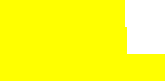
23527_8820-00376_F7D3302 v1_Share Router(WG7016F22 1-LF-AK) updated
*Back cover
© 2010 Belkin International, Inc. All rights reserved. All trade names are
registered trademarks of respective manufacturers listed. Mac and Mac OS are
trademarks of Apple Inc., registered in the U.S. and other countries. Windows,
Windows Vista, and Internet Explorer are either registered trademarks or
trademarks of Microsoft Corporation in the United States and/or other countries.
8820-00376
F7D3302 v1
Ok mk 12/15/09