Belkin F7D4550V1 Universal Wireless AV Adapter User Manual User Man K7SF7D4550V1
Belkin International, Inc. Universal Wireless AV Adapter User Man K7SF7D4550V1
Belkin >
User Man_K7SF7D4550V1
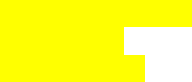
Universal Wireless AV Adapter
USER MANUAL
8820-00867 Rev. A00
F7D4550v1
Ok mk 7/27/11
TABLE OF CONTENTS
Getting Started
What’s in the Box
How to Set It Up
Where to Place Your Universal Wireless AV Adapter
Getting to Know Your Universal Wireless AV Adapter
Front Panel
Back Panel
Technical Details
Technical Features
System Requirements
Using Your Universal Wireless AV Adapter
Updating the Firmware via the Web Interface
Resetting the Universal Wireless AV Adapter
Restoring your Universal Wireless AV Adapter to Factory Defaults
Troubleshooting, Support, and Warranty
Troubleshooting
Technical Support
Belkin International, Inc., Limited 2-Year Product Warranty
Regulatory Information
FCC Statement
Getting Started
What’s in the Box
Universal Wireless AV Adapter
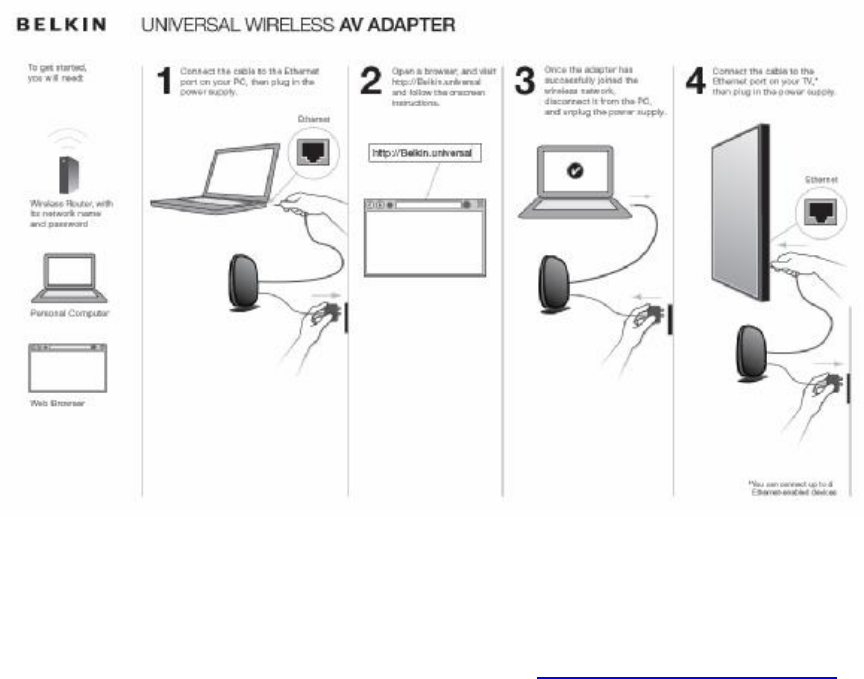
Ethernet Cable
Power Supply
Quick Installation Guide
Belkin CD with User Manual
How to Set It Up
To get started, you will need:
Wireless router, with its network name and password
Personal Computer
Web Browser
1) Connect your Adapter’s Ethernet cable to your PC’s Ethernet
port. Plug the Adapter’s power supply into a wall outlet.
2) Open an Internet browser and type: http://belkin.universal
into the address bar. A “Welcome screen” will appear to guide
you through the Adapter setup.
Browsers supported: Firefox® 3.5 and above, Internet Explorer® 6 and above,
Google Chrome™ 7 and above, Safari® 4 and above
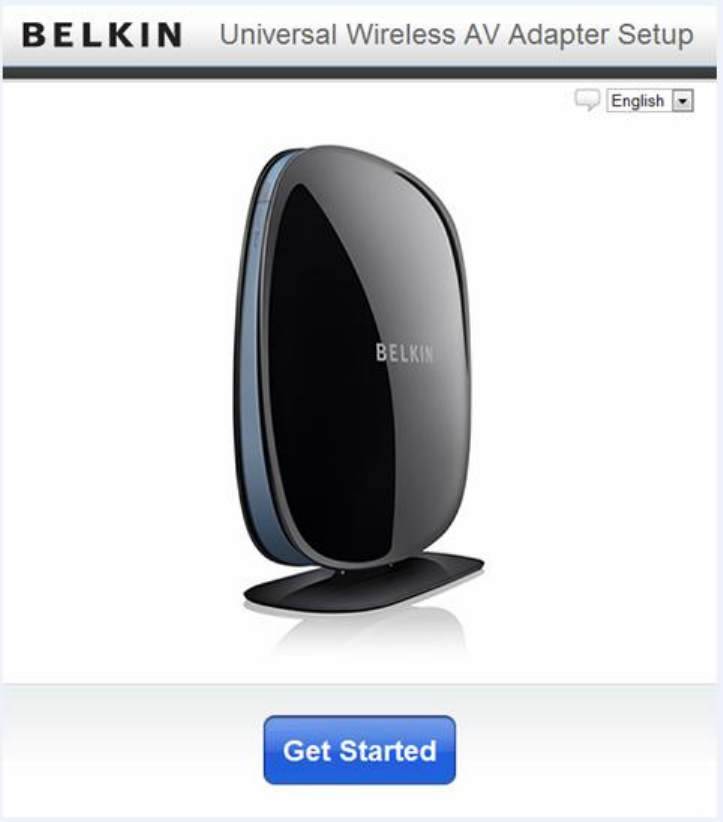
Note: Default language is English. You may change languages
by clicking on the language icon and choosing from the
available options.
a. Click the “Get Started” button to begin the setup process.
b. Follow the directions on your browser to set up your device.
3) Once the Adapter has successfully joined the wireless
network, disconnect it from the PC, and unplug the power
supply.
4) Connect your Adapter’s Ethernet cable to your TV’s Ethernet
port*. Plug the Adapter’s power supply into a wall outlet.
*You can connect up to 4 Ethernet-enabled devices.
Where to Place Your Universal Wireless AV Adapter
For the best results, place the Universal Wireless AV Adapter (the
Adapter) next to your TV or AV equipment in an open location
away from large metal objects and magnets such as those found in
speakers. Raising the Adapter above floor level can improve the
strength of your wireless signal.
Note: Once set up, the device needs to be restored to factory defaults
(either via firmware GUI or via holding the reset button for 10 seconds,
and then repeating the setup process).
Getting to Know Your Universal Wireless AV Adapter
Front Panel

Modify the diagram to remove the line below “A”
A) Universal Wireless AV Adapter Status Light
Your Adapter’s status is shown by the light on the front.
Off: The Adapter is not plugged into a power source.
Blinking Blue: The Adapter is starting up.
Blinking Blue/Amber: Indicates the Adapter needs to be set up.
Solid Blue: The Adapter is connected to the Wi-Fi® network.
Solid Amber: The Adapter is connected to the Wi-Fi network, but the signal
is weak. You may experience performance problems. Consider moving the
Adapter closer to the wireless router.
Blinking Amber:
The Adapter is not connected to the Wi-Fi network. Check to make sure
that your wireless router is functioning properly, and/or move the
Adapter closer to the wireless router.
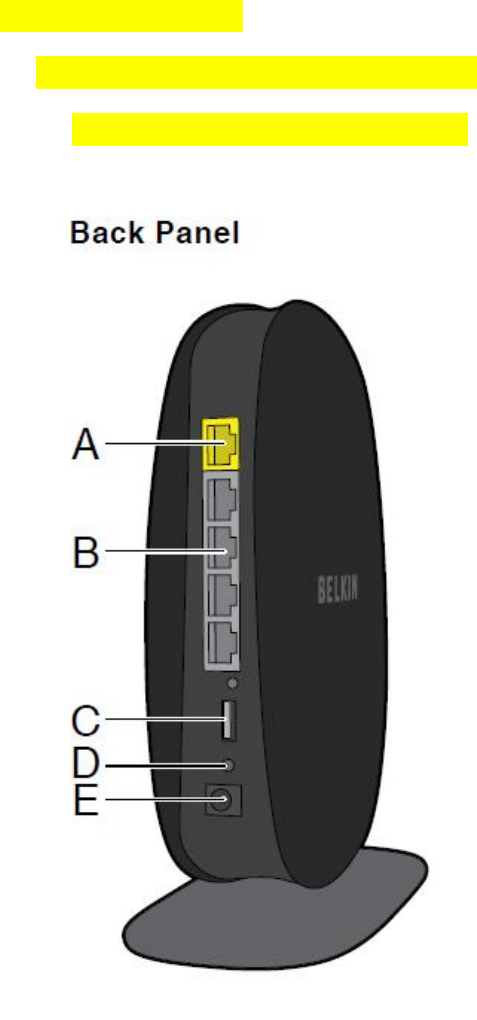
Back Panel
Modify the diagram to
• Remove the “dot” above USB port (C)
• Remove connectors A, C and re-label
A) Wired (LAN) Connectors
Connect up to four AV devices such as Internet-Enabled TVs. Blu-
ray™ players, gaming consoles, or other Ethernet-enabled devices
to these ports using Ethernet cables.
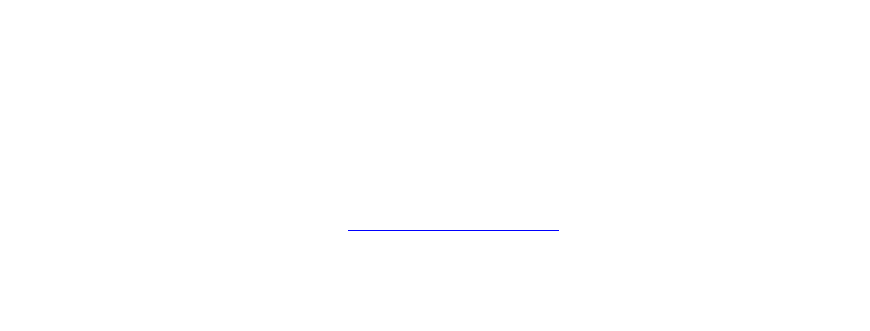
B) Reset Button
This button is used to restart your Adapter in rare cases when it
functions incorrectly. Resetting the Adapter will preserve your
settings. This button may also be used to restore the factory default
settings. Please see the “Troubleshooting” section for more
information.
C) Power Connector
Connect the included power supply to this jack.
Technical Details
Technical Features
Integrated 802.11n Wireless Bridge:
Utilizes Dual-Band network technology (2.4GHz and 5GHz), allowing
interference-free bandwidth to all your connected AV devices
Integrated 4-Port 10/100 Switch
Your Adapter has a built-in, 4-port network switch to connect your
wired AV devices to the Internet.
System Requirements
Universal Wireless AV Adapter
Wireless router
At least one computer with an installed network interface adapter
RJ45 Ethernet networking cable
Internet browser
Using your Universal Wireless AV Adapter
Updating the Adapter’s Firmware via the Web Interface
Note: Your PC needs to be wired to the Adapter in order to access the web interface.
Open an Internet browser and type: http://belkin.universal into the address bar.
The following steps show you how to update your Adapter’s firmware using its web
interface.
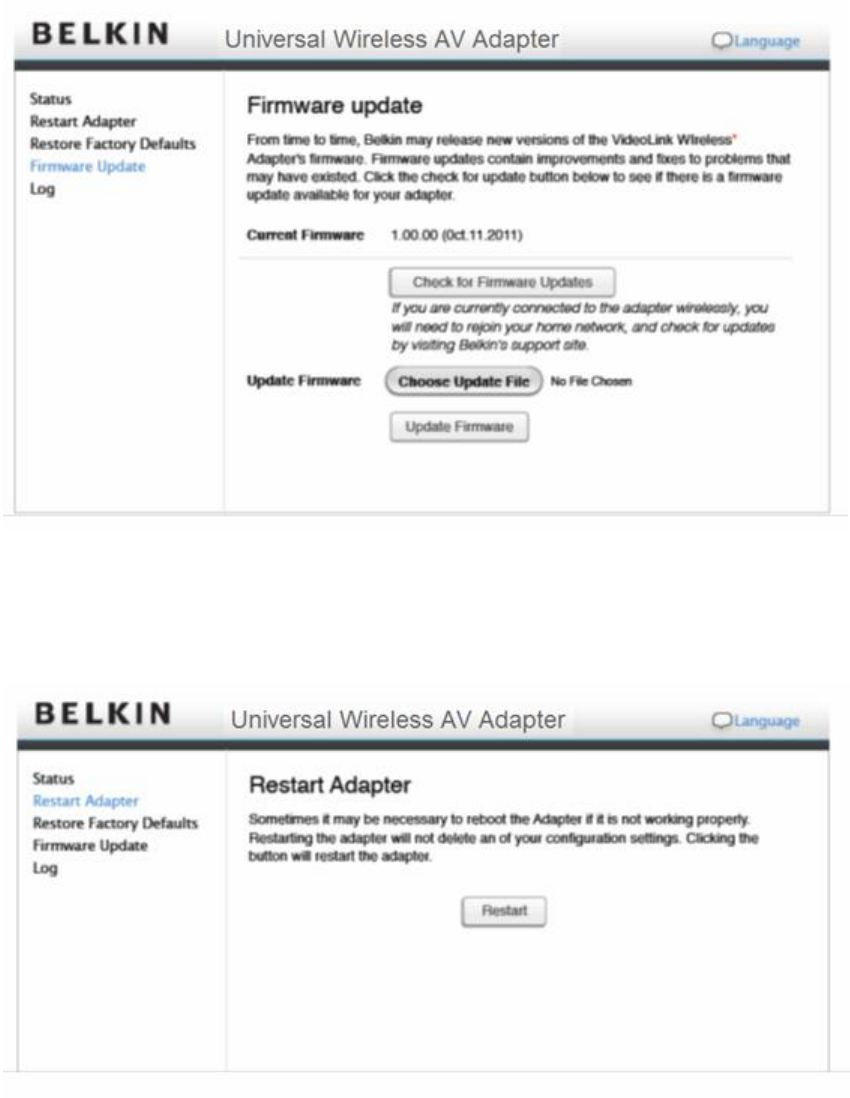
Resetting the Universal Wireless AV Adapter
Restart your Adapter
Reset Button
The “Reset” button is used in rare cases when the Adapter may function improperly. Resetting
the Adapter will restore the Adapter’s normal operation while maintaining the programmed
settings. You can also restore the factory default settings by using the “Reset” button.
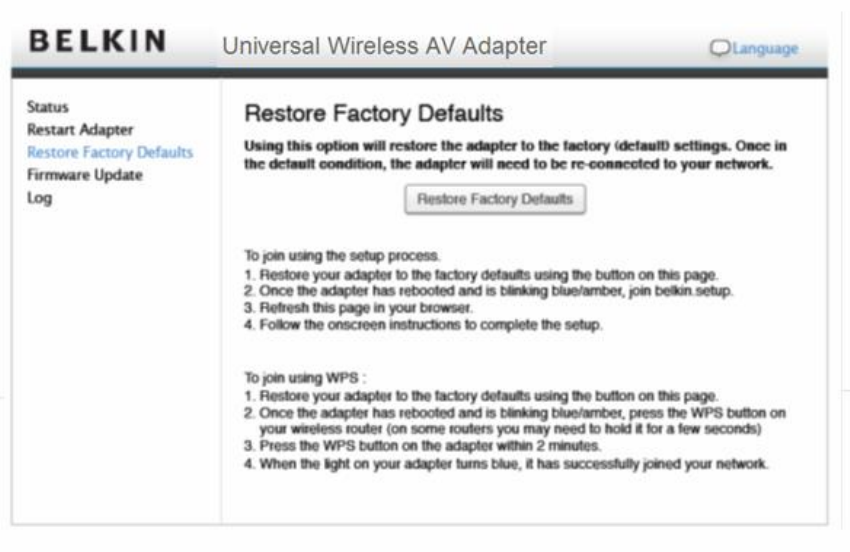
Resetting the Universal Wireless AV Adapter
Push and release the “Reset” button. The light on the Adapter will momentarily flash and then
become solid again, indicating the reset is complete.
Restoring Your Adapter to Factory Defaults
Press and hold the “Reset” button for at least 10 seconds, and then release it. The light on the
Adapter will become blue/amber in an alternating flash pattern indicating that the Adapter is ready
to be set up again.
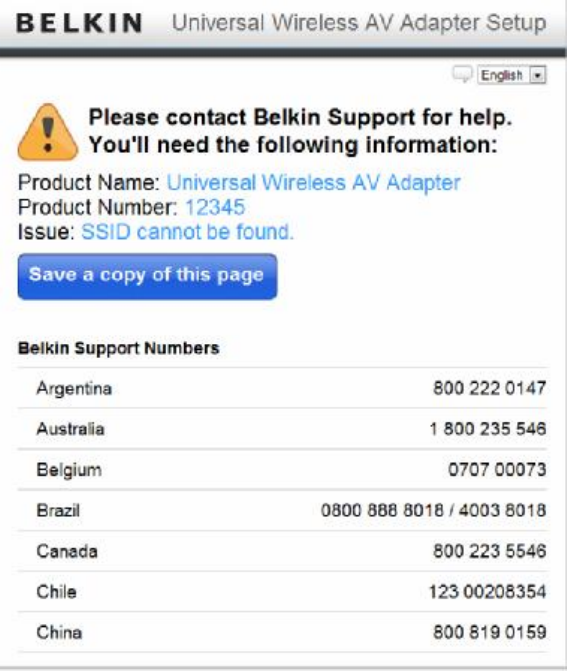
Troubleshooting, Support, and Warranty
Troubleshooting
Belkin Setup cannot find my Universal Wireless AV Adapter.
If Belkin Setup is not able to communicate with your Adapter
during the installation process, please make sure that the wireless
router is turned on and has Internet connectivity.
The Adapter is having trouble connecting to my wireless network.
Blinking Amber LED:
This indicates that the Adapter is not connected to your wireless
network. Please move the Adapter closer to your router.
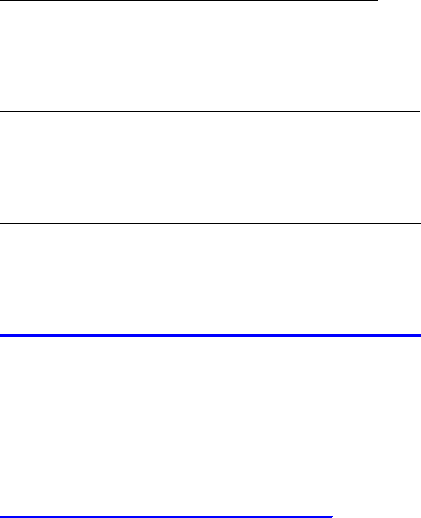
Solid Amber LED:
This indicates that the Adapter is connected to your wireless
network, but the signal is weak. You might experience slower
performance. Please move the Adapter closer to your router.
My wireless network performance is slow, inconsistent, suffers from weak
signal, or I’m having difficulty maintaining a connection with my wireless
network.
Wireless technology is radio-based, which means connectivity
and the throughput performance between devices decreases
when the distance between devices increases. Other factors that
will cause signal degradation (metal is generally the worst
culprit) are obstructions such as walls and metal appliances.
Note also that connection speed may decrease as you move
your Adapter farther away from the router.
Technical Support
US
http://www.belkin.com/support
UK
http://www.belkin.com/uk/support
Australia
http://www.belkin.com/au/support
New Zealand
http://www.belkin.com/au/support
Singapore
1800 622 1130
Europe
http://www.belkin.com/uk/support
Belkin International, Inc., Limited 2-Year Product Warranty
What this warranty covers.
Belkin International, Inc. (“Belkin”) warrants to the original purchaser of this
Belkin product that the product shall be free of defects in design, assembly,
material, or workmanship.
What the period of coverage is.
Belkin warrants the Belkin product for two years.
What will we do to correct problems?
Product Warranty.
Belkin will repair or replace, at its option, any defective product free of charge
(except for shipping charges for the product). Belkin reserves the right to
discontinue any of its products without notice, and disclaims any limited warranty
to repair or replace any such discontinued products. In the event that Belkin is
unable to repair or replace the product (for example, because it has been
discontinued), Belkin will offer either a refund or a credit toward the purchase of
another product from Belkin.com in an amount equal to the purchase price of the
product as evidenced on the original purchase receipt as discounted by its
natural use.
What is not covered by this warranty?
All above warranties are null and void if the Belkin product is not provided to
Belkin for inspection upon Belkin’s request at the sole expense of the purchaser,
or if Belkin determines that the Belkin product has been improperly installed,
altered in any way, or tampered with. The Belkin Product Warranty does not
protect against acts of God such as flood, lightning, earthquake, war, vandalism,
theft, normal-use wear and tear, erosion, depletion, obsolescence, abuse,
damage due to low voltage disturbances (i.e. brownouts or sags), non-authorized
program, or system equipment modification or alteration.
How to get service.
To get service for your Belkin product you must take the following steps:
1. Contact Belkin International, Inc., at 12045 E. Waterfront Drive, Playa
Vista, CA 90094, Attn: Customer Service, or call (800)-223-5546, within 15 days
of the Occurrence. Be prepared to provide the following information:
a. The part number of the Belkin product.
b. Where you purchased the product.
c. When you purchased the product.
d. Copy of original receipt.
2. Your Belkin Customer Service Representative will then instruct you on
how to forward your receipt and Belkin product and how to proceed with your
claim.
Belkin reserves the right to review the damaged Belkin product. All costs of
shipping the Belkin product to Belkin for inspection shall be borne solely by the
purchaser. If Belkin determines, in its sole discretion, that it is impractical to ship
the damaged equipment to Belkin, Belkin may designate, in its sole discretion, an
equipment repair facility to inspect and estimate the cost to repair such
equipment. The cost, if any, of shipping the equipment to and from such repair
facility and of such estimate shall be borne solely by the purchaser. Damaged
equipment must remain available for inspection until the claim is finalized.
Whenever claims are settled, Belkin reserves the right to be subrogated under
any existing insurance policies the purchaser may have.
How state law relates to the warranty.
THIS WARRANTY CONTAINS THE SOLE WARRANTY OF BELKIN. THERE
ARE NO OTHER WARRANTIES, EXPRESSED OR, EXCEPT AS REQUIRED
BY LAW, IMPLIED, INCLUDING THE IMPLIED WARRANTY OR CONDITION
OF QUALITY, MERCHANTABILITY OR FITNESS FOR A PARTICULAR
PURPOSE, AND SUCH IMPLIED WARRANTIES, IF ANY, ARE LIMITED IN
DURATION TO THE TERM OF THIS WARRANTY.
Some states do not allow limitations on how long an implied warranty lasts, so
the above limitations may not apply to you.
IN NO EVENT SHALL BELKIN BE LIABLE FOR INCIDENTAL, SPECIAL,
DIRECT, INDIRECT, CONSEQUENTIAL OR MULTIPLE DAMAGES SUCH AS,
BUT NOT LIMITED TO, LOST BUSINESS OR PROFITS ARISING OUT OF THE
SALE OR USE OF ANY BELKIN PRODUCT, EVEN IF ADVISED OF THE
POSSIBILITY OF SUCH DAMAGES.
This warranty gives you specific legal rights, and you may also have
other rights, which may vary from state to state. Some states do not
allow the exclusion or limitation of incidental, consequential, or other
damages, so the above limitations may not apply to you.
FCC Statement
DECLARATION OF CONFORMITY WITH FCC RULES FOR
ELECTROMAGNETIC COMPATIBILITY
We, Belkin International, Inc., of 12045 E. Waterfront Drive, Playa Vista, CA
90094, declare under our sole responsibility that the device, F7D4550v1,
complies with Part 15 of the FCC Rules. Operation is subject to the following two
conditions: (1) this device may not cause harmful interference, and (2) this device
must accept any interference received, including interference that may cause
undesired operation.
Caution: Exposure to Radio Frequency Radiation.
The device shall be used in such a manner that the potential for human contact
normal operation is minimized.
This equipment complies with FCC radiation exposure limits set forth for an
uncontrolled environment. This equipment should be installed and operated with
a minimum distance of 20cm between the radiator and your body.
Federal Communications Commission Notice
This equipment has been tested and found to comply with the limits for a Class B
digital device, pursuant to Part 15 of the FCC Rules. These limits are designed to
provide reasonable protection against harmful interference in a residential
installation.
This equipment generates, uses, and can radiate radio frequency energy, and if
not installed and used in accordance with the instructions, may cause harmful
interference to radio communications. However, there is no guarantee that
interference will not occur in a particular installation. If this equipment does cause
harmful interference to radio or television reception, which can be determined by
turning the equipment off and on, the user is encouraged to try and correct the
interference by one or more of the following measures:
• Reorient or relocate the receiving antenna.
• Increase the distance between the equipment and the receiver.
• Connect the equipment to an outlet on a circuit different from that to which the
receiver is connected.
• Consult the dealer or an experienced radio/TV technician for help.
FCC Caution: Any changes or modifications not expressly approved by the party
responsible for compliance could void the user’s authority to operate this
equipment.
For operation within 5.15 ~ 5.25GHz frequency range, it is restricted to indoor
environment.
IEEE 802.11b or 802.11g operation of this product in the U.S.A. is firmware-
limited to channels 1 through 11.
This device and its antenna(s) must not be co-located or operating in conjunction
with any other antenna or transmitter.
Canada-Industry Canada (IC)
The wireless radio of this device complies with RSS 210 Industry Canada. This
Class B digital apparatus complies with Canadian ICES-003.
Operation is subject to the following two conditions: (1) this device may not cause
interference, and (2) this device must accept any interference, including
interference that may cause undesired operation of the device.
Cet appareil numérique de la classe B conforme á la norme NMB-003 du
Canada.
IMPORTANT NOTE:
Radiation Exposure Statement:
This equipment complies with IC radiation exposure limits set forth for an uncontrolled
environment. This equipment should be installed and operated with minimum distance
20cm between the radiator & your body.
Caution:
The device for the band 5150-5250 MHz is only for indoor usage to reduce potential for
harmful interference to co-channel mobile satellite systems.
High power radars are allocated as primary users (meaning they have priority) of 5250-
5350 MHz and 5650-5850 MHz and these radars could cause interference and/or damage
to LE-LAN devices.
NOTE IMPORTANTE: (Pour l'utilisation de dispositifs mobiles)
Déclaration d'exposition aux radiations:
Cet équipement est conforme aux limites d'exposition aux rayonnements IC établies pour
un environnement non contrôlé. Cet équipement doit être installé et utilisé avec un
minimum de 20 cm de distance entre la source de rayonnement et votre corps.
Avertissement:
Le dispositif fonctionnant dans la bande 5150-5250 MHz est réservé uniquement pour
une utilisation à l'intérieur afin de réduire les risques de brouillage préjudiciable aux
systèmes de satellites mobiles utilisant les mêmes canaux.
Les utilisateurs de radars de haute puissance sont désignés utilisateurs principaux (c.-à-d.,
qu'ils ont la priorité) pour les bandes 5250-5350 MHz et 5650-5850 MHz et que ces
radars pourraient causer du brouillage et/ou des dommages aux dispositifs LAN-EL.
© 2011 Belkin International, Inc. All rights reserved. All trade names are
registered trademarks of respective manufacturers listed. Safari is a trademark of
Apple Inc., registered in the U.S. and other countries. Internet Explorer is either a
registered trademark or trademark of Microsoft Corporation in the United States
and/or other countries.