Belkin F8E832MSE Belkin RF Wireless Optical Mouse User Manual MANUAL
Belkin International, Inc. Belkin RF Wireless Optical Mouse MANUAL
Belkin >
MANUAL
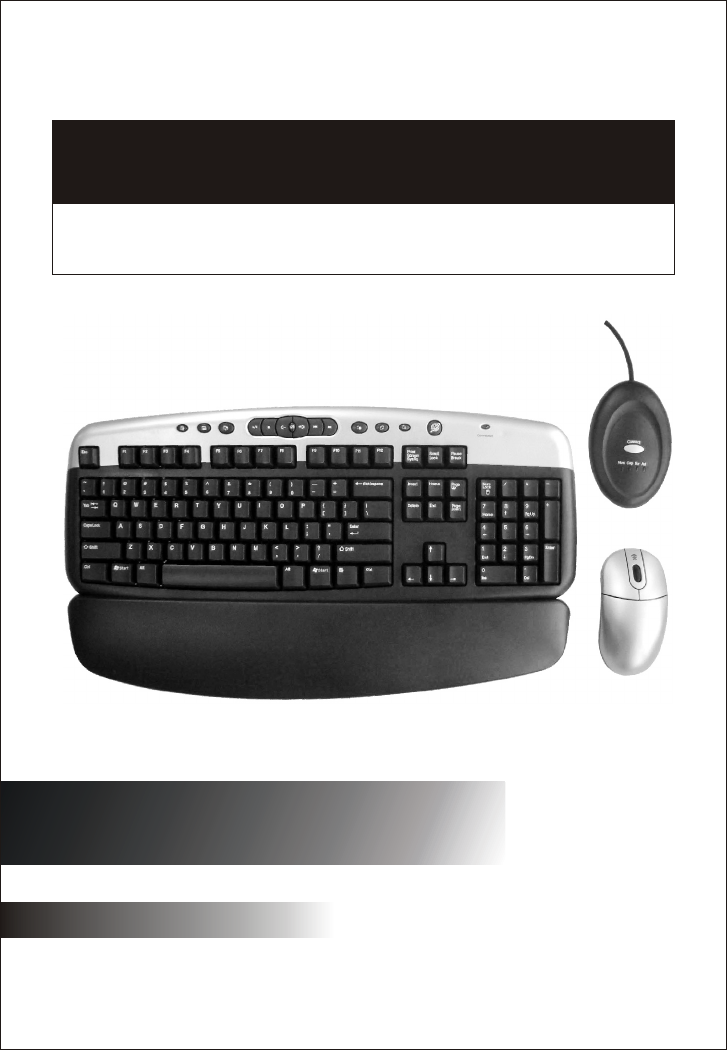
User Manual
User Manual
Wireless Keyboard/Mouse
Wireless Keyboard/Mouse
M/N:
PT-2002-X
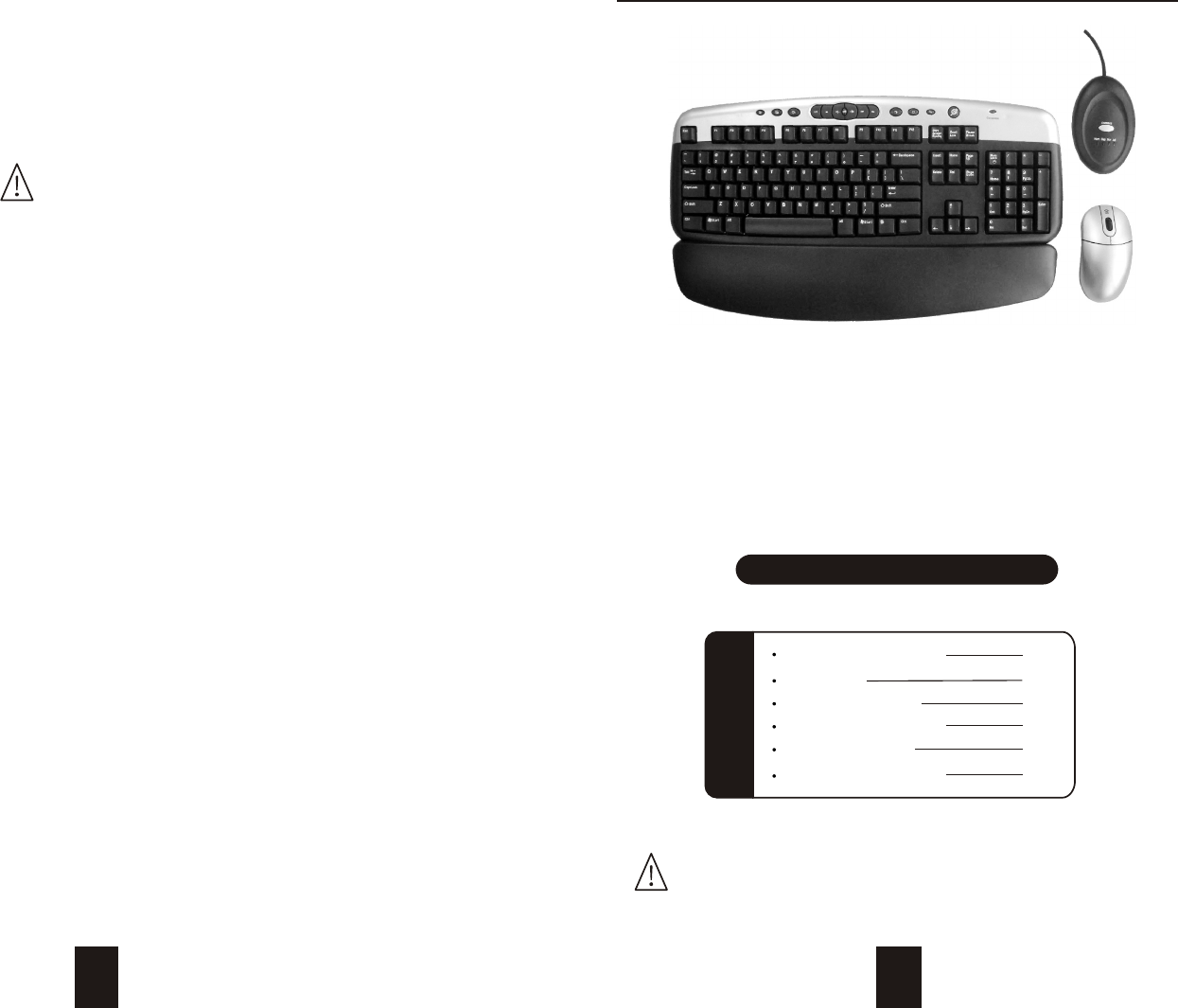
Compatible with all IBM-compatible PCs and equipped with USB interface.
Windows XP, 2000, 98SE, ME
Compatible Equipment
Compatible with Windows Operating Systems:
Instruction Of The Wireless Keyboard/Mouse
Please read the instruction for installing,
operating, and using the wireless desktop.
12
Note
FEDERAL COMMUNICATIONS
This device complies with Part 15 of the FCC Rules. Operation is subject to
the following two conditions :(1) this device may not cause harmful interference,
and (2) this device must accept anyinterference received, including interference
that may cause undesired operation.
This equipment has been tested and found to comply with the limits for a Class B digital
device, pursuant to Part 15 of the FCC Rules. These limits are designed to provide
reasonable protection. This equipment generates, uses and can radiated radio frequency
energy and, if not installed and used in accordance with the instructions, may cause harmful
interference to radio communications. However, there is no guarantee that interference will
not occur in particular installation if this equipment does cause harmful interference to radio
or television, which can be determined by turning the equipment off and on, the user is
encouraged to try to correct the interference by one or more of the following measures:
-Reorient or relocate the receiving antenna.
-Increase the separation between the equipment and receiver.
-Connect the equipment into an outlet on a circuit different from that to which the
receiver is connected
-Consult the dealer or an experienced radio/TV technician of help.
Changes or modifications not expressly approved by the party responsible for
compliance could void the user's authority to operate the equipment.
Please Review this Checklist
Your System Includes:
Wireless mouse 1
AAA size batteries 2
Instruction manual 1
AA size battery 2
Wireless keyboard 1
Receiver 1
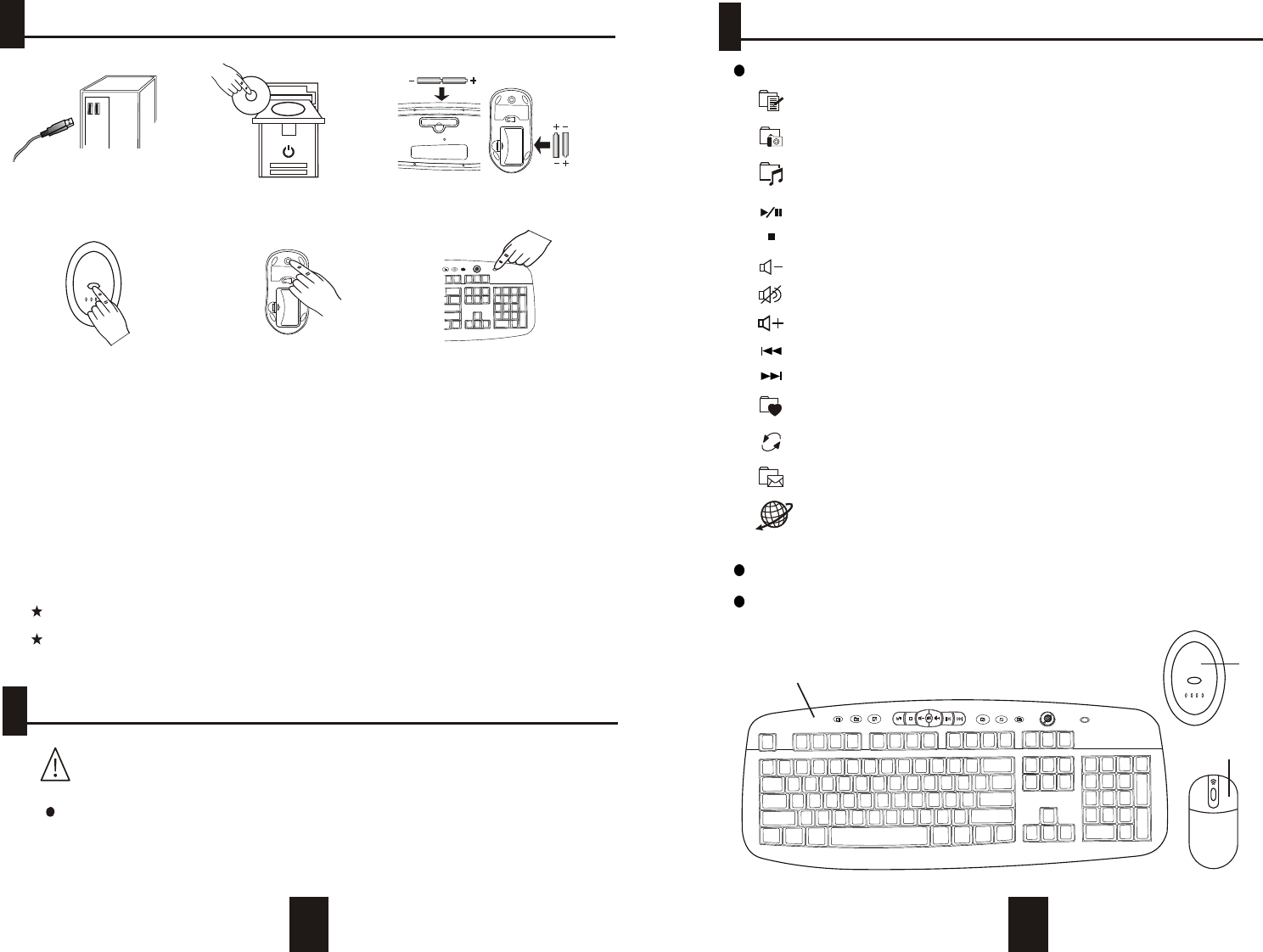
34
Receiver
2.1.
4.
Press the reset button on
the mouse.
5.
Press the receiver button.
Press the connect button on
the keyboard.
3.
Insert the batteries in the
mouse and keyboard.
6.
Insert CD disk to your computer
Connect the receiver to your
USB port.
USB
Enjoy using Your keyboard and mouse.
3. Move your mouse or keyboard to make sure the connection.
4.If the mouse or keyboard doesn't work properly, please repeat step 4 to step 6.
5. Every time after you replace batteries, please reconnect your devices.
( step 4 to step 6)
6. In office or multi-user environment, set up each system separately and don't
move or click other devices when one system is under installation.
1.Please complete step 4 to step 6 within 30seconds
2.Insert the driver disk and install.
For any further question, please refer to the CD-ROM instruction
manual.
Wireless Mouse
ConnectionConnection
ConnectionConnection
For the hot key function descriptions, please to software help file.
Extendable props on the keyboard may be adjusted in two stages to optimize the position for the
user.
Wireless Keyboard
Operating Software installation
If you have previously installed other keyboard ormouse
drivers on your PC, please uninstall them first.
Insert the driver disk to install the program for Multimedia and Internet functions. If
the program does not auto-run, please read this menu page 5 "Software Installation
Guide."
Quick Installation Guide.
Product Features:
USB Standard Keyboard Hotkey Functions
Volume Down - Decreases your system volume
My Music - Launch Microsoft my music
My Picture - Launch Microsoft my picture
My Documents - Launch Microsoft my Documents
Volume Up - Increases your system volume
Volume Mute - Mutes your system volume
Play / Pause - Starts and stops the playback of your Audio and Video applications
Stop
Refresh - Reload the current web page
Mail - Open your systems's default E-mail application
WWW - Open your systems's default Internet Browser
Previous Track - Back to the previous track
Next Track - Go to the next track
My Favorite - Open you favorite list
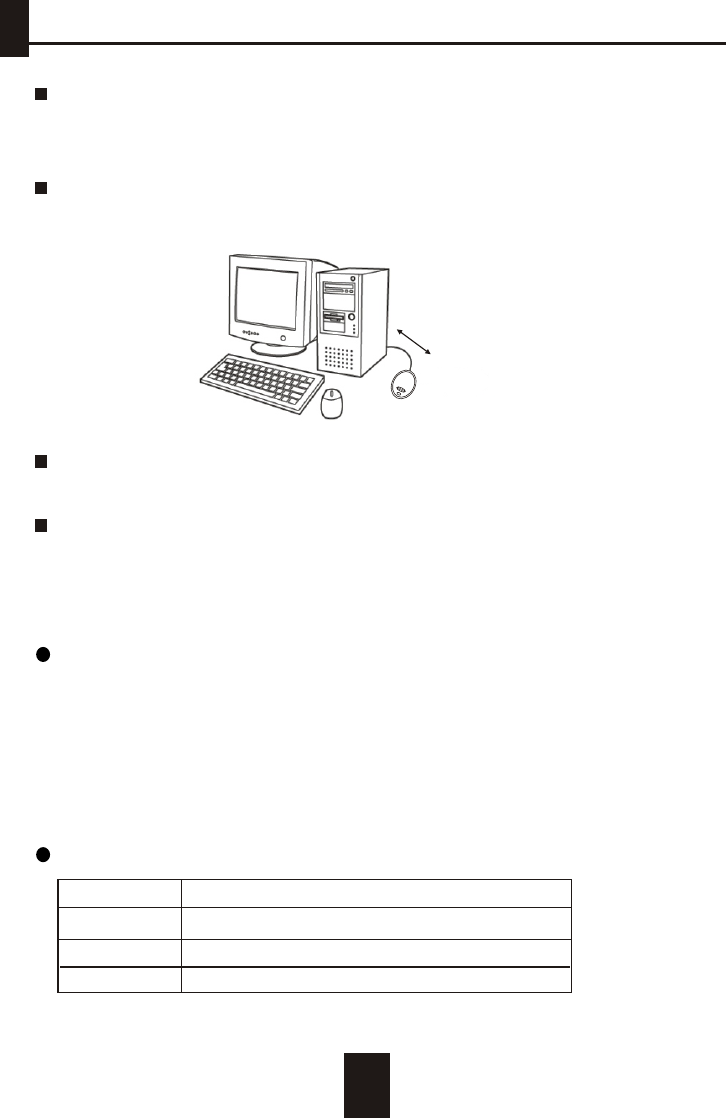
5
Maintaining your hardware and resolving basic problems
A desk made of iron will negatively impact wireless keyboard and mouse
operations.
If your cursor is controlled by another system in an office or multi-user environment, try
to unload the batteries, insert them again after 2 minutes and repeat step 5 to step 7 of
the quick installation guide.
Please locate the receiver at a minimum distance of 20 cm away from computer
chassis, monitors, zip-drives, speakers, or switching power supply.
Normal expected battery life for the keyboard and mouse units:
Battery life is greatly affected by the length of time these
units are in use. Under "normal" usage conditions, you may
expect unit batteries to last between two and three months.
The environment within which the units are used will also
affect the length of battery life.
If your devices don't function smoothly, you may try the following steps:
a. replace with new batteries
b. repeat step 5 to step 7 of the quick installation guide to ensure connection
c. move mouse and keyboard closer to receiver
Product Number
Over 20cm
USB Keyboard
USB Mouse
Receiver
Desktop PT-2002-X
PT-2002-K3L
PT-2002-MR
PT-2002-RLPUM, PT-2002-RLPUJ, PT-2002-RLPU I
5