Belkin F8M120 LineCast Auto F8M120 (FM Transmitter) User Manual
Belkin International, Inc. LineCast Auto F8M120 (FM Transmitter)
Belkin >
User Manual
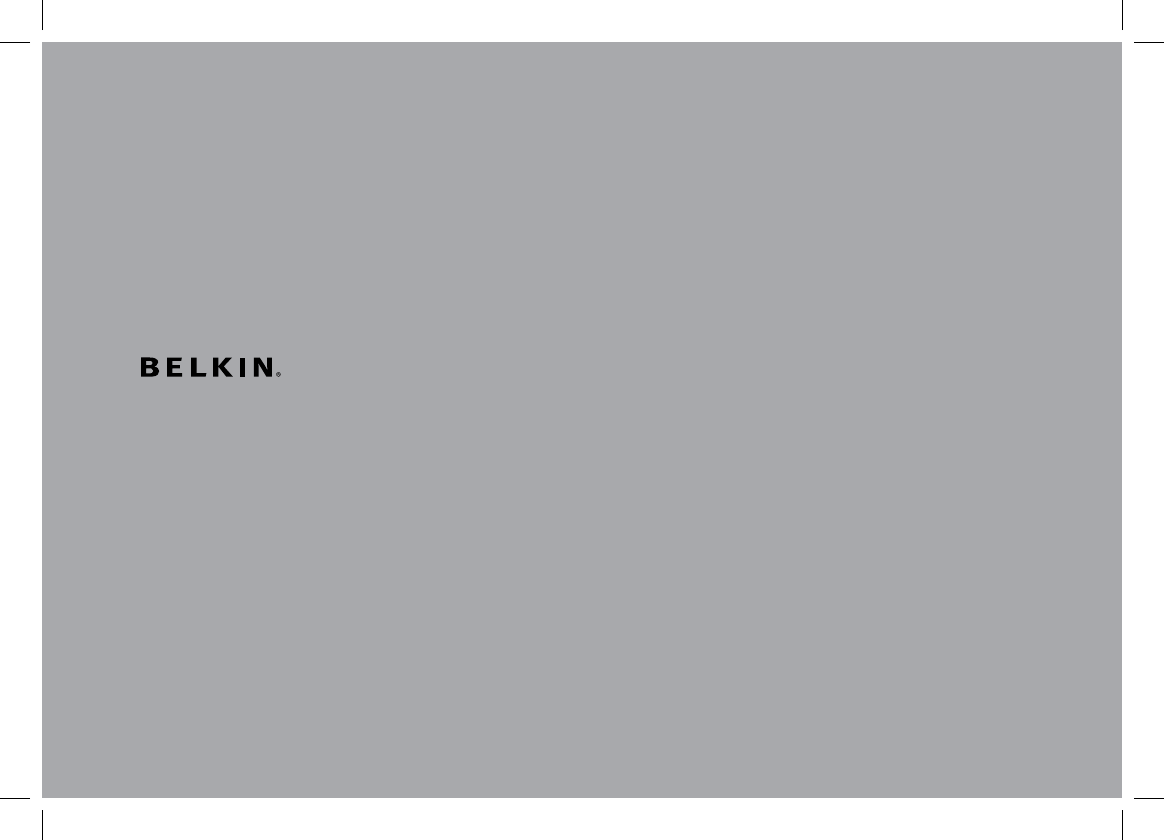
LineCast Auto FM
User Manual
8820tt00824 Rev. A00 F8M120/F8M120tt
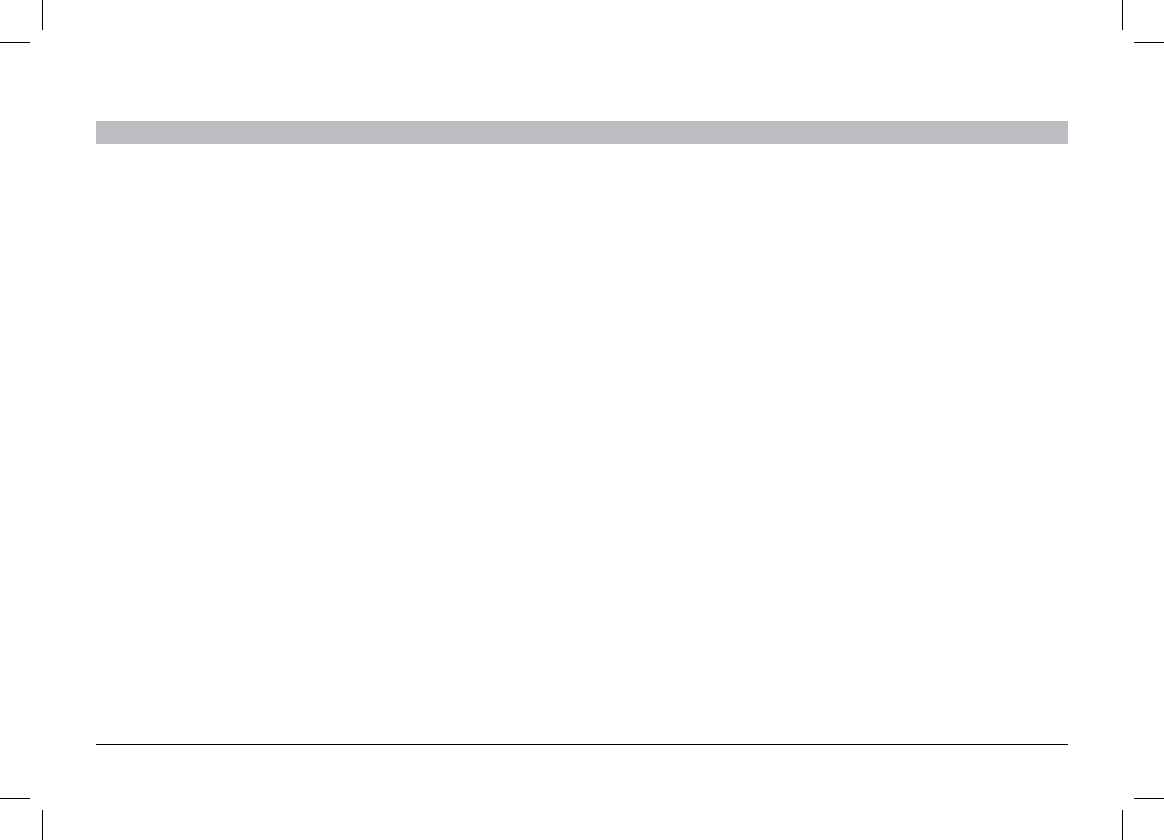
i
LineCast Auto FM
SECTIONS 1 2 3 5
46
Table of Contents
TABLE OF CONTENTS
1 Introduction . . . . . . . . . . . . . . . . . . . . . . . . . . . . . . . . . . . . . . . . . . . . 1
2 Initial Setup. ........................................... 3
Place the Mounting Disc ................................... 5
Attach the LineCast Auto FM ................................ 5
3 Daily Use .............................................. 5
Connecting ...............................................5
Phone and Music Controls . . . . . . . . . . . . . . . . . . . . . . . . . . . . . . . . . . .5
LineCast Auto FM – Button Functions ..........................6
Online Audio Services.......................................7
Transferring Audio Back to Your Phone .........................7
Turning the Product Off......................................7
4 Troubleshooting. ....................................... 8
5 Safety Warnings ........................................ 9
6 Information ........................................... 10
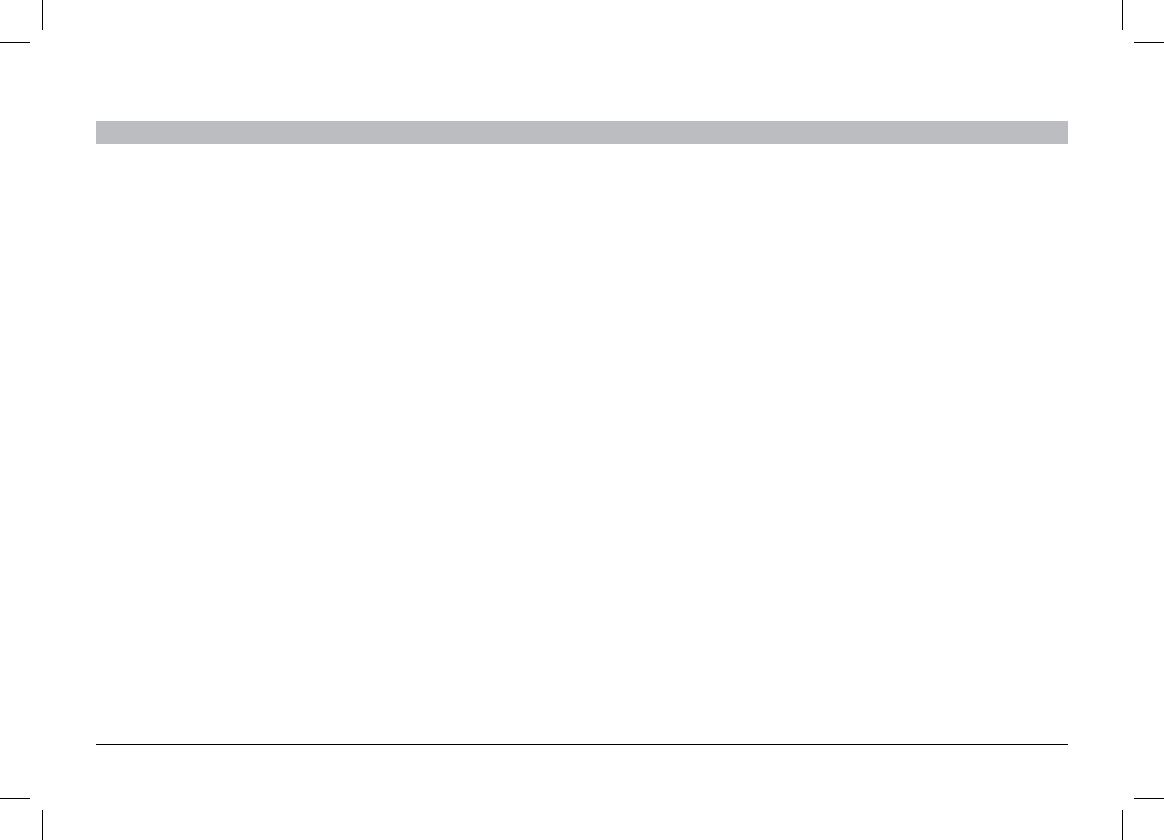
1
LineCast Auto FM
SECTIONSTable of Contents 23 5
46
1
INTRODUCTION
Features
• Talk hands-free on your mobile phone.
• Listen to iTunes music or other audio files, including Internet radio,
from your phone through your car stereo.
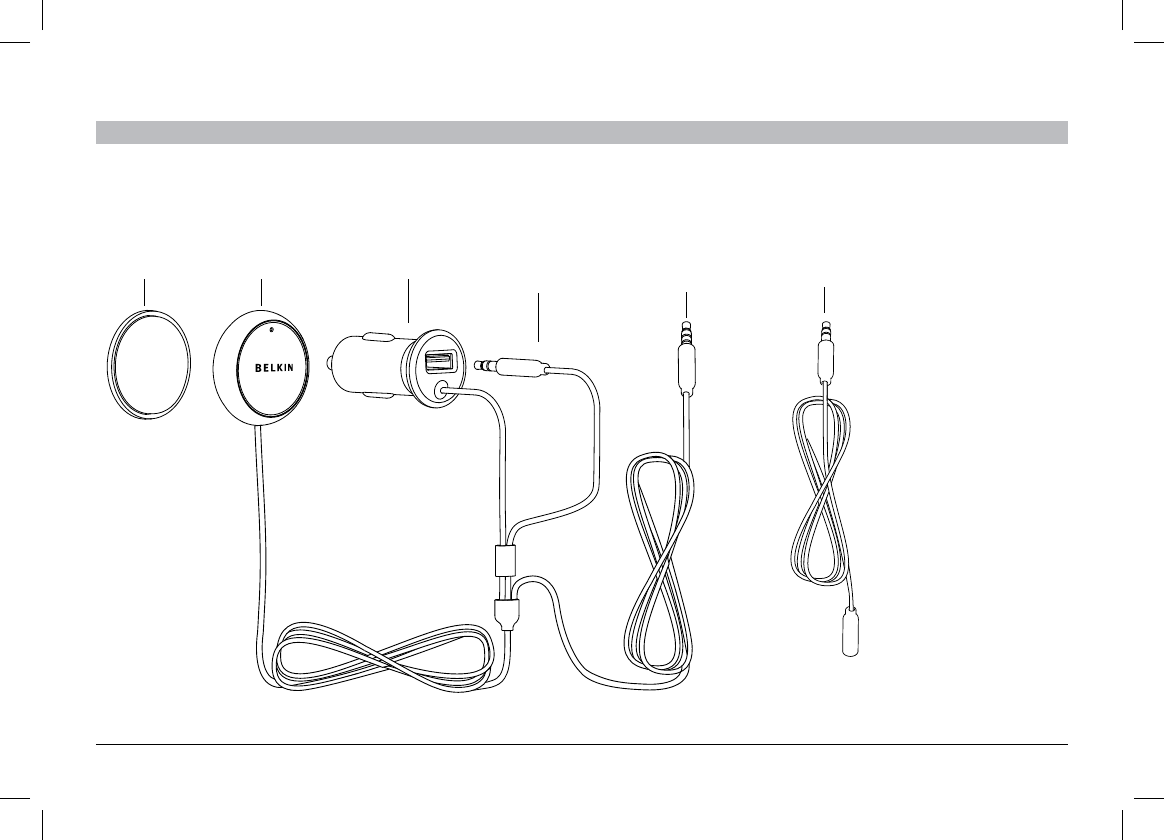
2
LineCast Auto FM
SECTIONSTable of Contents 23 5
46
1
INTRODUCTION
What’s in the Box
Optimal
Acceptable
Avoid
Mount Button Power Aux 3.5mm
Audio Cable
Aux 3.5mm Audio
Extension cable
Phone 3.5mm
Audio Cable
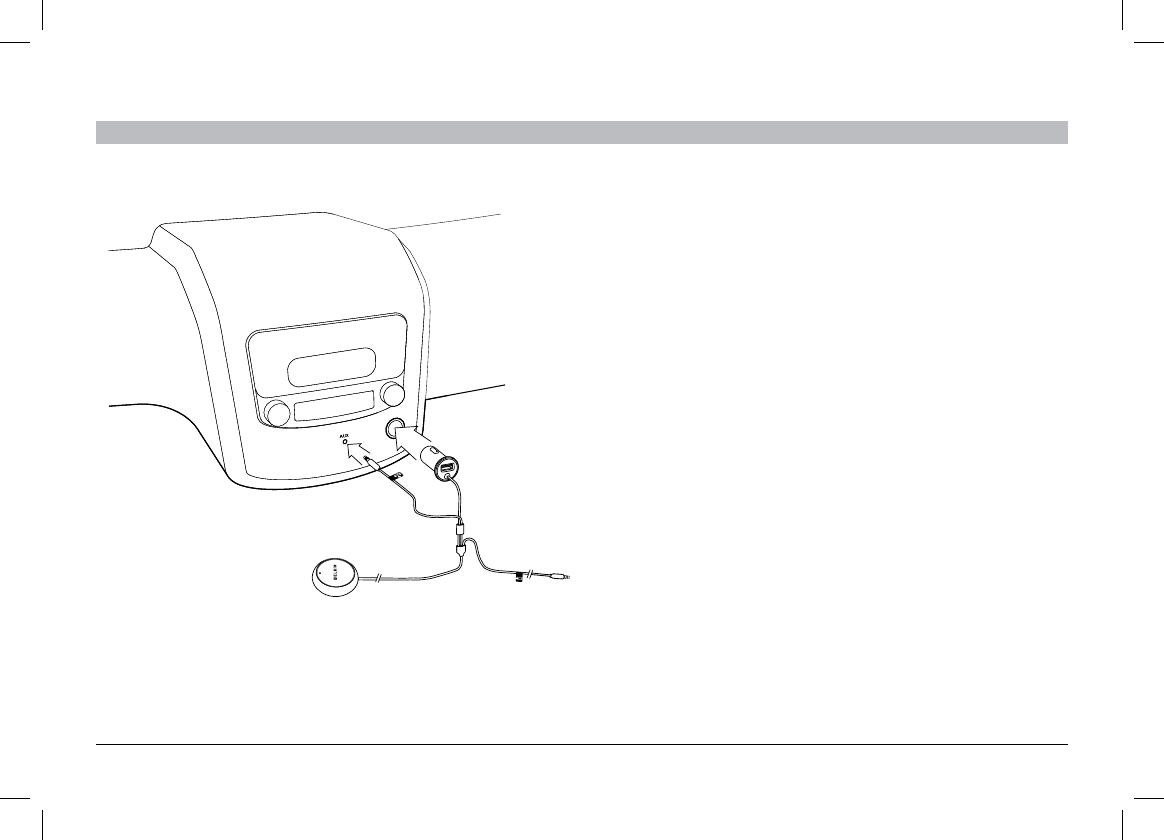
3
LineCast Auto FM
SECTIONSTable of Contents 13 5
46
INITIAL SETUP
2
1. Insert the power plug into your car’s 12V power outlet (also known
as the cigarette lighter). The light ring around the multi-function
button will turn on in orange.
2. Press the ClearScan button on top of the product to find an FM
frequency that’s clear.*
3. Store that frequency in memory by pressing and holding one of the
two MEM buttons. When the frequency is stored successfully, the
product will beep and MEMORY 1 or MEMORY 2 will show on the
display.
4. Turn on your car stereo and set the input source to FM.
5. Tune your car stereo so that its FM frequency matches the
LineCast Auto FM.
6. If possible, store the frequency in one of your car stereo’s preset
buttons. Typically this is done by pressing and holding the chosen
preset button until the stereo beeps or gives some indication that
the frequency has been stored.
7. Insert the product’s audio cable into the headphone jack of your
phone.
*If you hear static as you travel from one part of town to another,
press the ClearScan button again to find a better frequency.
Optimal
Acceptable
Avoid
Mount Button Power Aux 3.5mm
Audio Cable
Aux 3.5mm Audio
Extension cable
Phone 3.5mm
Audio Cable
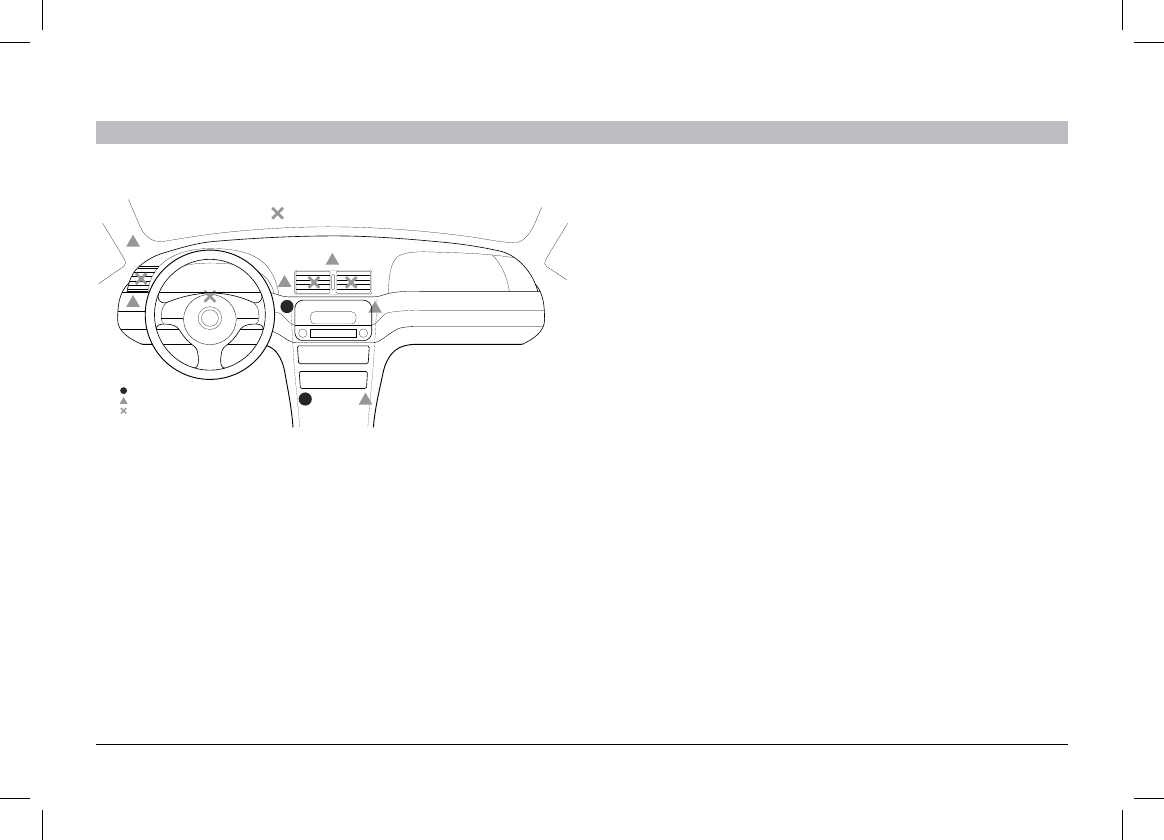
4
LineCast Auto FM
SECTIONSTable of Contents 13 5
46
2
INITIAL SETUP
Place the Mounting Disc
1. Find a smooth and flat surface on the dashboard in front of
you that is within easy reach but will not interfere with driving.
The LineCast Auto FM has a built-in microphone and should
be as directly in front of you as possible. See image for some
recommended areas:
2. Clean the surface with an alcohol swab if possible, or with a
cleaner that can remove any residue from polish/shine products
that have been sprayed on the dash in the past. Please make sure
to read all instructions on the cleaner to make sure it is safe to use
on dashboards.
3. Peel away the back of the mounting disc to expose the adhesive
and stick it to the dashboard.
Attach the LineCast Auto FM
The product will magnetically attach to the mounting disc. The product
can be easily removed and stored when not in use.
Optimal
Acceptable
Avoid
Mount Button Power Aux 3.5mm
Audio Cable
Aux 3.5mm Audio
Extension cable
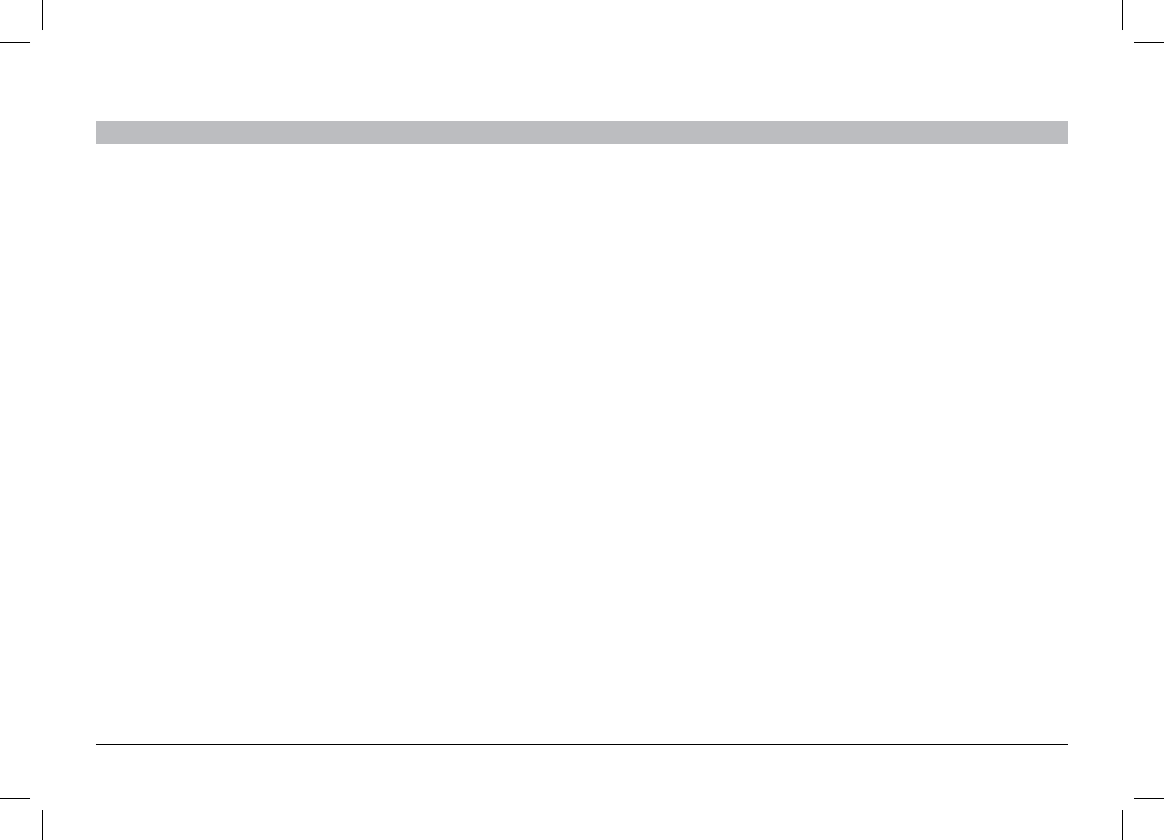
5
LineCast Auto FM
SECTIONSTable of Contents 1 2 5
46
DAILY USE
3
Connecting
To connect to the LineCast Auto FM:
1. Connect the product’s audio cable to the headphone jack on your
phone.
2. Make sure there’s power to the LineCast Auto FM—the light ring
will be orange.
3. Turn on your car stereo, set the source to FM, and match the
frequency shown on the LineCast Auto FM.
4. If you’re already on a call or listening to music, the audio will
transfer to your car speakers.
Note: After 10 minutes of inactivity, the LineCast Auto FM will go
into sleep mode and the light ring will turn off. When that happens,
tap the button to wake it.
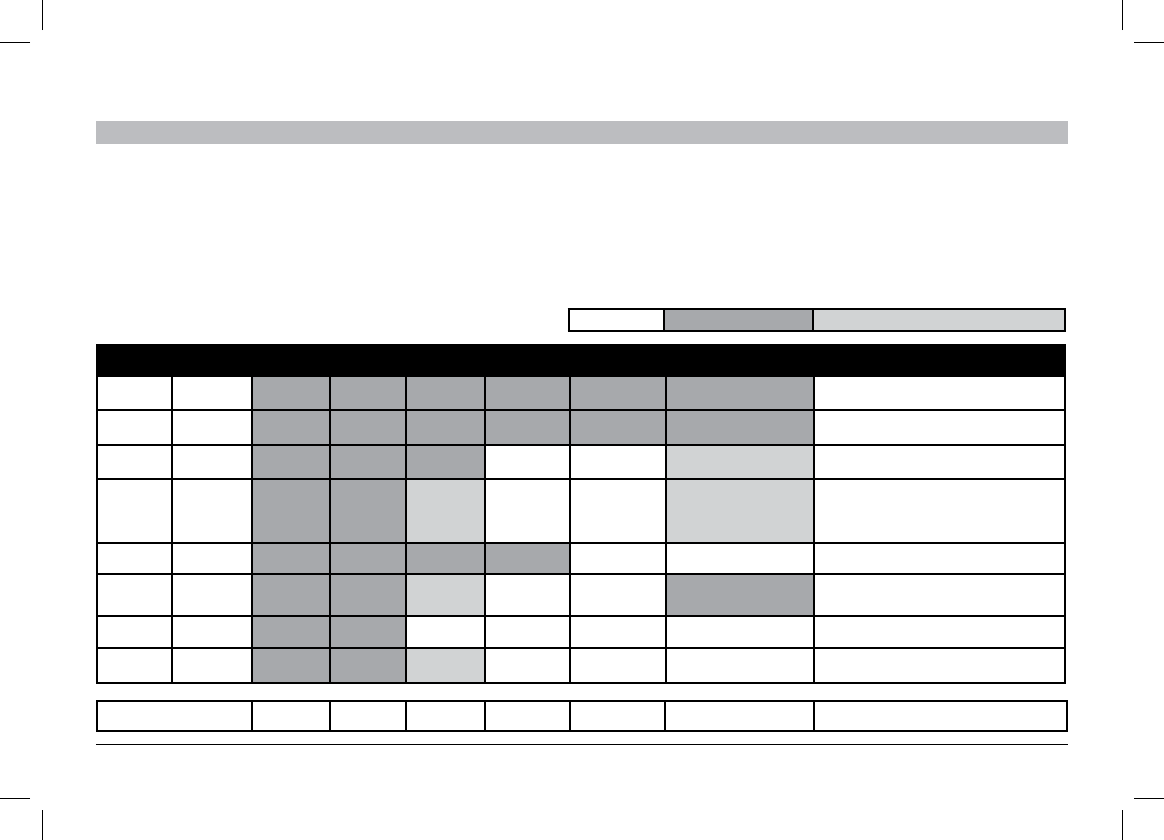
6
LineCast Auto FM
SECTIONSTable of Contents 1 2 5
46
3
DAILY USE
Phone and Music Controls
LineCast Auto FM can control some of the main phone functions that you’d use while driving. It does this via the headphone cable. Mobile phones vary
tremendously in terms of what commands work with them, depending on wireless carrier, manufacturer, and model. Shown below is the common set of
functions with a common set of phones. Your phone may match the button functions shown, or it may vary. When your car is parked, experiment with
which functions work with your phone, and write them down here.
Phone
Brand
Phone Model Answer call End call Pause/
Play Music
Skips songs
forward
Skip songs back Voice-dialing Comments
Apple iPhone 4 Tap Tap Tap Double-tap Triple-tap Press/hold more than 1 sec
Apple iPhone 3GS Tap Tap Tap Double-tap Triple-tap Press/hold more than 1 sec
Blackberry Bold Tap Press & Hold Tap Not available Not available press and hold for 5 seconds
Blackberry Curve
(T-Mobile)
Tap Press & Hold Tap Not available Not available FPO -When on a call, tapping the button will cause the
phone to mute.
-If you try to pause/un-pause music and voice-
dialing starts instead, use your phone’s controls for
music instead.
HTC Nexus One Tap Press & Hold Tap Double-tap Not available Not available
HTC Droid (Hero) Tap Press & Hold Tap Not available Not available Press/hold more than 1 sec If you try to pause/un-pause music and voice-
dialing starts instead, use your phone’s controls for
music instead.
HTC EVO Tap Press & Hold Not available Not available Not available Not available
Samsung Galaxy S Tap Tap Tap Not available Not available Not available Some phone models do not support the pause/
un-pause music function.
LineCast Auto FM - Button Functions
My phone Answer call: End call: Pause/play
music:
Skip songs
forward:
Skip songs back: Voice- dialing: Notes:
Legend: compatible partially compatible
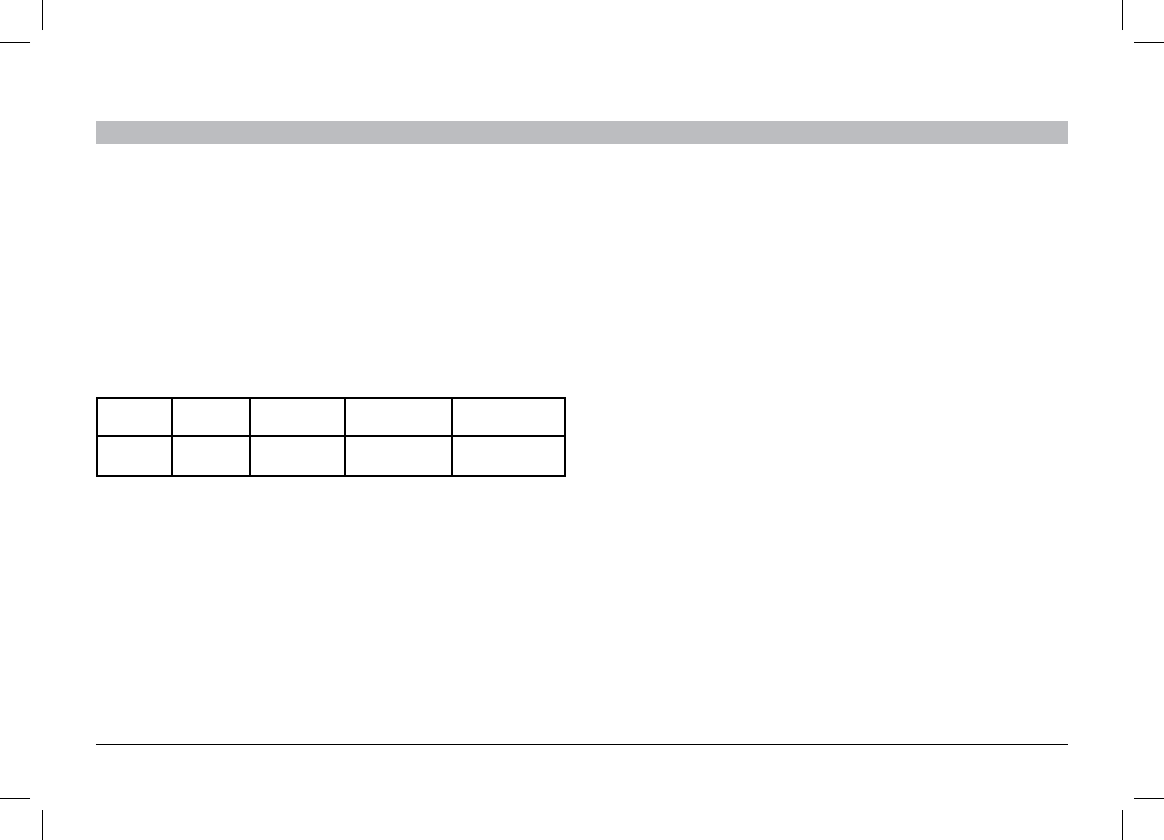
7
LineCast Auto FM
SECTIONSTable of Contents 1 2 5
46
3
DAILY USE
Transferring Audio Back to Your Phone
Simply remove the cable from the phone.
Turning the Product Off
It is normally not necessary to turn the product off, since turning the
car off will usually cut power to the car’s power plug (also known as a
cigarette lighter adapter).
However, some cars have a power plug that stays on even when the car
is off. If you have a car like that, LineCast Auto FM will automatically go
into a very low-power sleep mode after 10 minutes of inactivity and the
light ring will turn off. If you want to put the product into sleep mode
immediately, press and hold the button until the light ring turns off.
Online Audio Services
If you use audio-streaming services Pandora® or iheartradio®, you might
be able to use LineCast Auto FM to listen to the streaming audio through
your car stereo. However, not all phones or audio-streaming services
support this feature. Experiment with your particular app while parked:
when it’s playing, see if the sound comes out of your car speakers. See
what happens when you tap the LineCast Auto FM button. Tap it once,
and then tap it again. Tap it twice slowly, and then more quickly. Your
app might play, pause, and skip forward.
app: single tap single tap double tap - slow double tap - fast
app: single tap single tap (again) double tap - slow double tap - fast
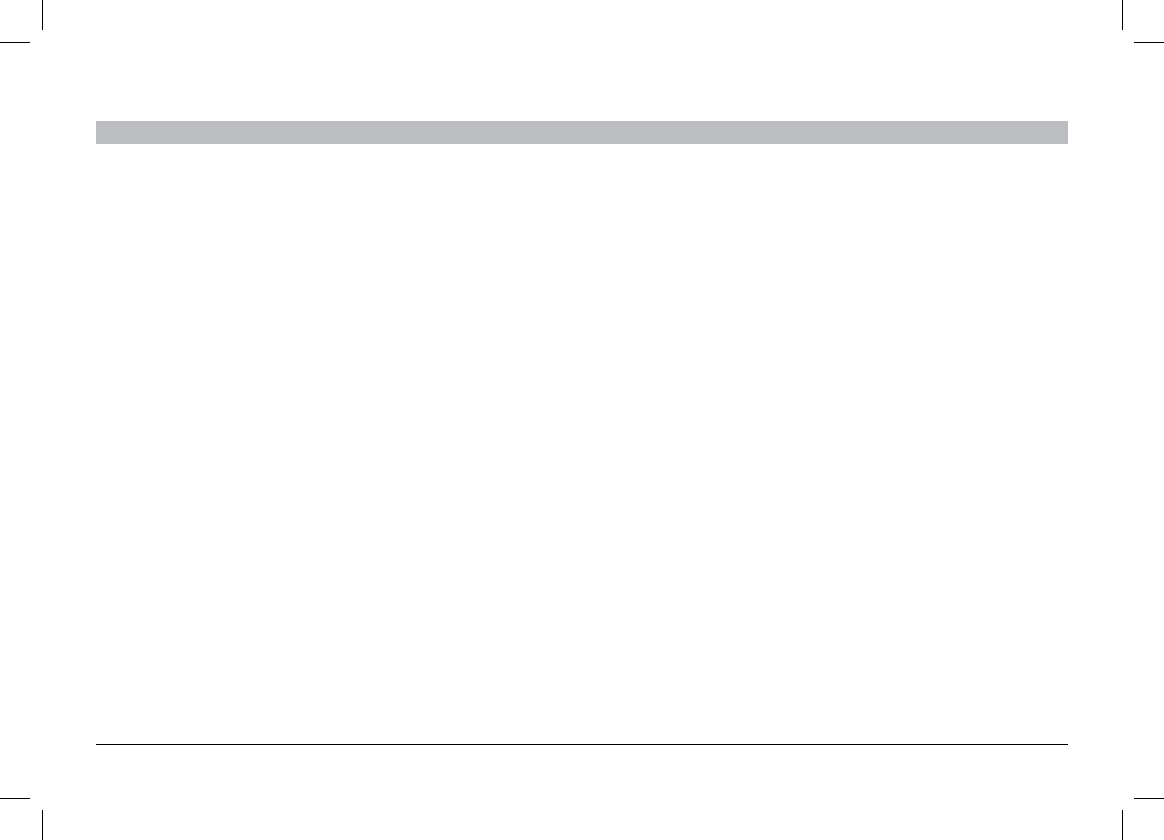
8
LineCast Auto FM
SECTIONSTable of Contents 1 2 3 5 6
4
TROUBLESHOOTING
You can quickly solve most problems with your LineCast Auto FM by
following the advice in this section.
The audio is not coming out of the stereo speakers.
• MakesureboththecarstereoandtheLineCastAutoFMare
powered on.
• MakesurethecarstereoissettoFM,andthefrequencymatches
that shown on the LineCast Auto FM.
• Makesurethestereovolumeissettoacomfortablelisteninglevel.
• Makesurethephone’svolumeissettoacomfortablelevel,andis
not muted.
• MakesurethatyourphoneordeviceisconnectedtotheLineCast
Auto FM via the product’s audio cable.
I can’t control music playback using the button.
• Refertothechartprovidedinthe“PhoneandMusicControls”
section of this manual.
• Unfortunatelynotallphoneswillsupportthisfeature.Thisisaresult
of how various phone manufacturers design their audio jacks, and
how various carriers implement their features.
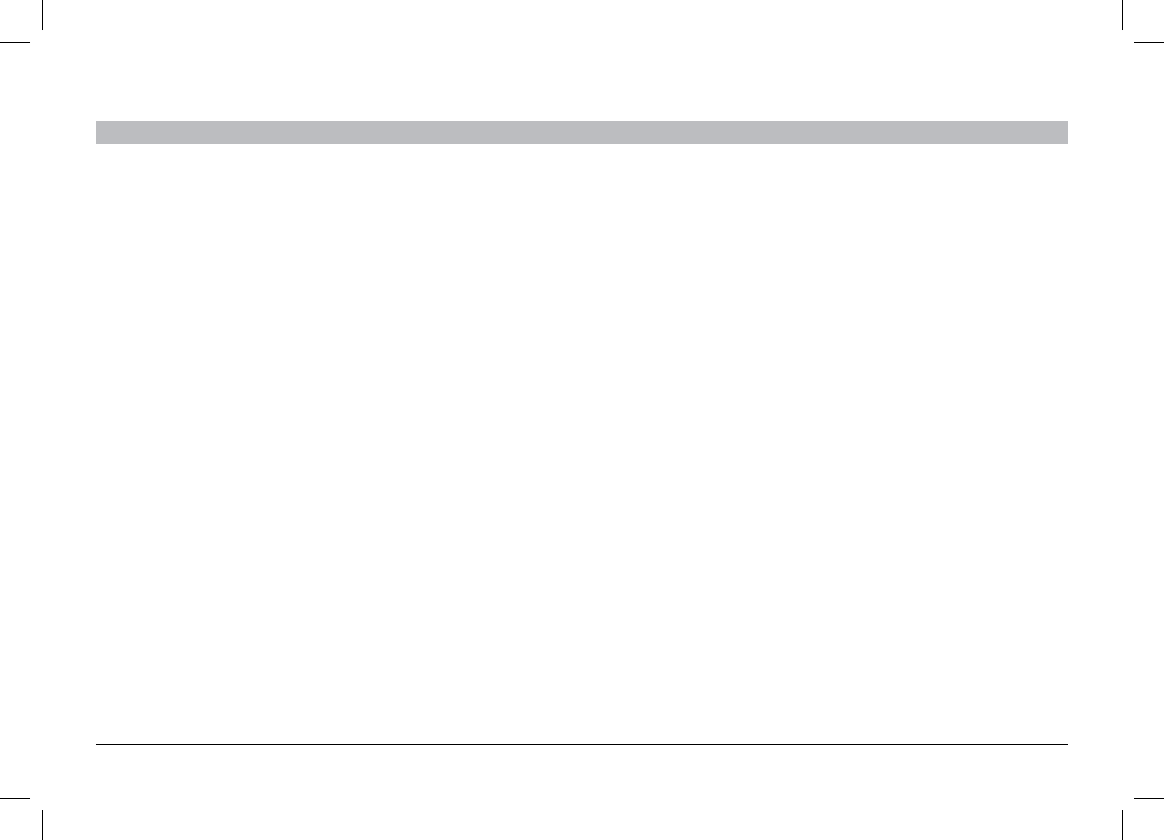
9
LineCast Auto FM
SECTIONSTable of Contents 1 2 346
5
SAFETY WARNINGS
Your LineCast Auto FM requires full concentration and both hands to
install. Do not attempt to connect your LineCast Auto FM while
driving. Do not attempt to adjust or retrieve an unsecured LineCast
Auto FM while driving. AAdjust the position of your LineCast Auto FM
so that it does not interfere with any of the operating controls of the
vehicle or your view of the road.
Do not use this apparatus near water (for example, a bath tub, wash
bowl, kitchen sink, laundry tub, wet basement, swimming pool, or other
areas located near water).
Unplugthisproductfromthecigarettelighterorpoweroutletbefore
cleaning. Clean only with a dry cloth.
Unplugthisapparatuswhenunusedforlongperiodsoftime.
Only use attachments/accessories specified by the manufacturer.
Belkin does not assume any responsibility for personal injury or property
damage incurred due to hazardous driving as a result of interaction with
the LineCast Auto FM, iPhone, iPod, or other device.
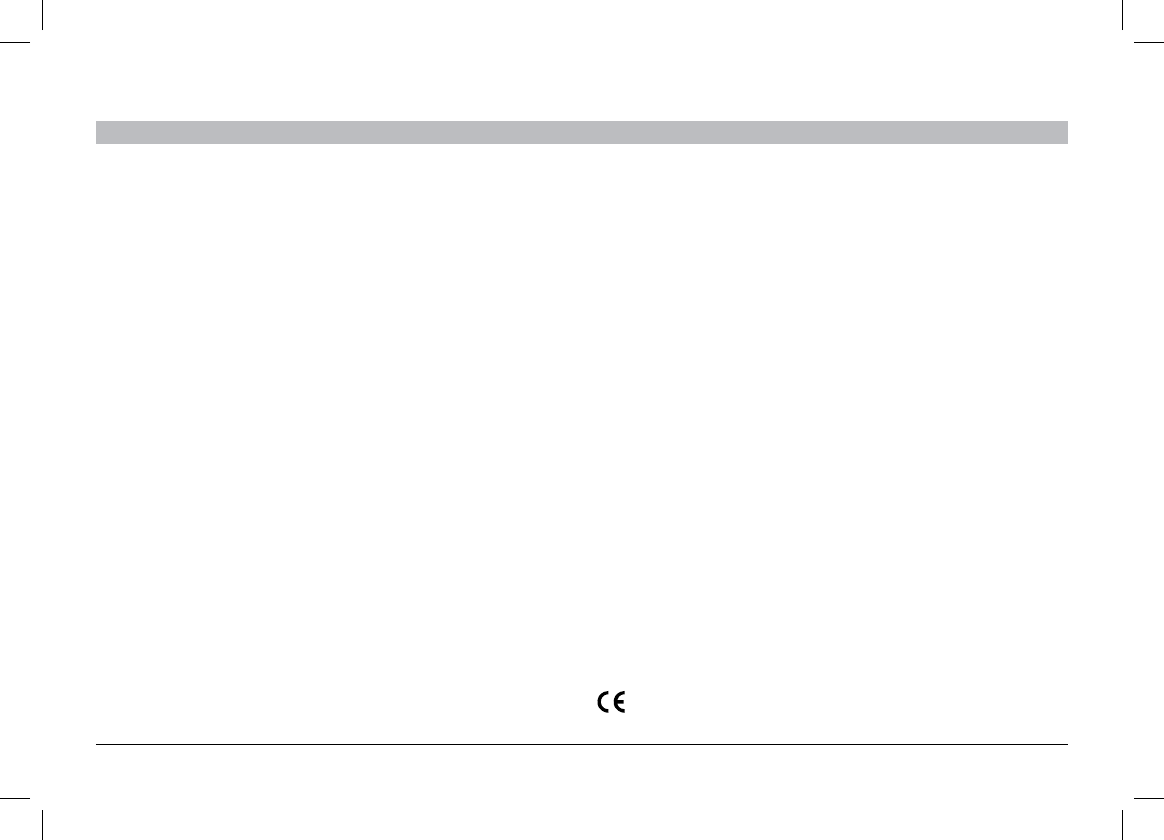
10
LineCast Auto FM
SECTIONSTable of Contents 1 2 3 5
46
INFORMATION
FCC Statement
Belkin International, Inc., is not responsible for any interference caused
by unauthorized modifications to this equipment. Such modifications
could void the user’s authority to operate this equipment.
FCC Caution: Any changes or modifications not expressly approved by
the party responsible for compliance could void the user’s authority to
operate this equipment.
ICES
This Class B digital apparatus complies with Canadian ICES-003.
IC
This Class B digital apparatus complies with Canada RSS-210.
Europe – EU Declaration of Conformity
This device complies with the essential requirements of the R&TTE
Directive 1999/5/EC, the EMC Directive 2004/108/EC, and the low-
voltageDirective2006/95/EC.AcopyoftheEuropeanUnionCEmarking
“DeclarationofConformity”maybeobtainedatthewebsite:www.
belkin.com/doc
This device complies with part 15 of the FCC Rules. Operation is subject
to the following two conditions:
(1) this device may not cause harmful interference, and
(2) this device must accept any interference received, including
interference that may cause undesired operation.
This equipment has been tested and found to comply with the limits for
a Class B digital device, pursuant to part 15 of the FCC Rules. These
limits are designed to provide reasonable protection against harmful
interference in a residential installation. This equipment generates, uses,
and can radiate radio frequency energy and, if not installed and used
in accordance with the instructions, may cause harmful interference to
radio communications. However, there is no guarantee that interference
will not occur in a particular installation. If this equipment does cause
harmful interference to radio or television reception, which can be
determined by turning the equipment off and on, the user is encouraged
to try to correct the interference by one of the following measures:
• Reorientorrelocatethereceivingantenna.
• Increasetheseparationbetweentheequipmentandreceiver.
• Connecttheequipmentintoanoutletonacircuitdifferentfromthat
which the receiver is connected.
• Consultthedealeroranexperiencedradio/TVtechnicianforhelp.
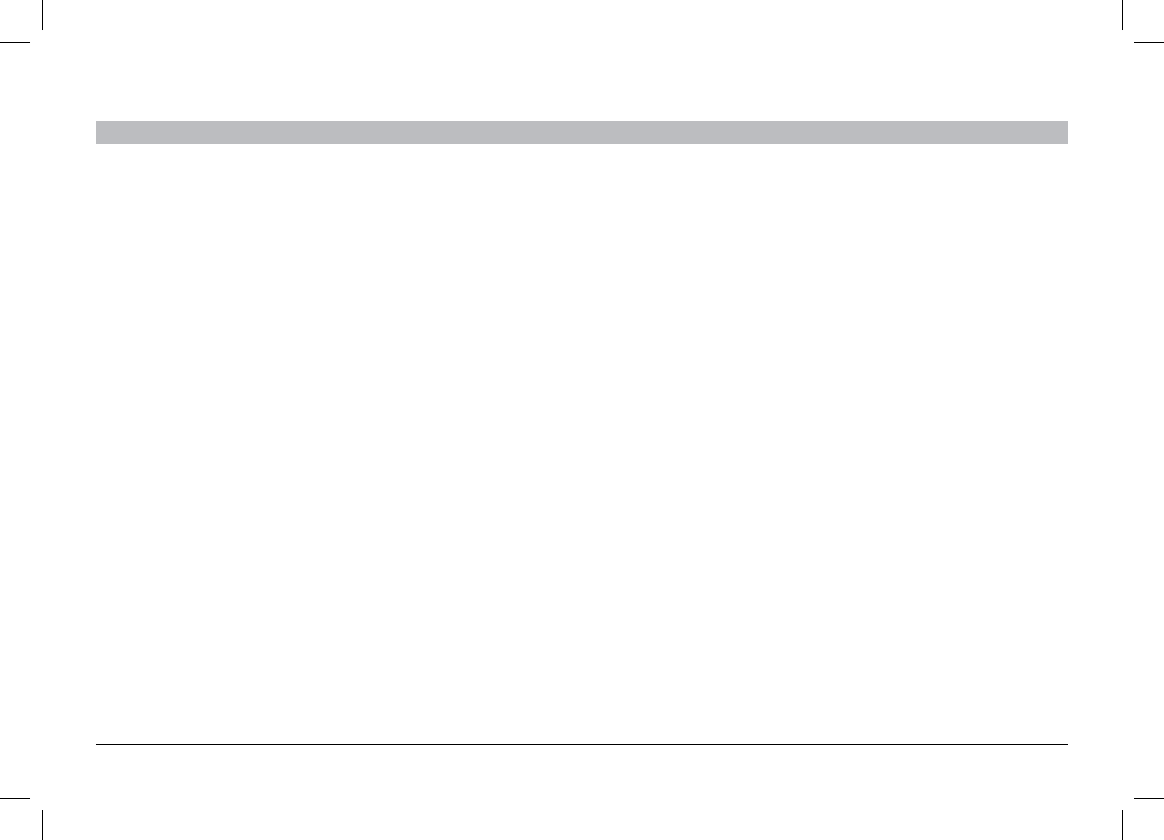
11
LineCast Auto FM
SECTIONSTable of Contents 1 2 3 5
46
LineCast Auto FM
SECTIONSTable of Contents 1 2 3 5
46
INFORMATION
Belkin International, Inc., Limited 1-Year Product Warranty
How to get service.
To get service for your Belkin product you must take the following steps:
1. Contact Belkin International, Inc., at 12045 E. Waterfront Drive,
Playa Vista, CA 90094, Attn: Customer Service, or call (800)-223-
5546, within 15 days of the Occurrence. Be prepared to provide the
following information:
a. The part number of the Belkin product.
b. Where you purchased the product.
c. When you purchased the product.
d. Copy of original receipt.
2. Your Belkin Customer Service Representative will then instruct you
on how to forward your receipt and Belkin product and how to proceed
with your claim.
What this warranty covers.
BelkinInternational,Inc.(“Belkin”)warrantstotheoriginalpurchaserof
this Belkin product that the product shall be free of defects in design,
assembly, material, or workmanship.
What the period of coverage is.
Belkin warrants the Belkin product for one year.
What will we do to correct problems?
Product Warranty.
Belkin will repair or replace, at its option, any defective product free of
charge (except for shipping charges for the product). Belkin reserves the
right to discontinue any of its products without notice, and disclaims any
limited warranty to repair or replace any such discontinued products. In the
event that Belkin is unable to repair or replace the product (for example,
because it has been discontinued), Belkin will offer either a refund or a credit
toward the purchase of another product from Belkin.com in an amount equal
to the purchase price of the product as evidenced on the original purchase
receipt as discounted by its natural use.
What is not covered by this warranty?
All above warranties are null and void if the Belkin product is not
provided to Belkin for inspection upon Belkin’s request at the sole
expense of the purchaser, or if Belkin determines that the Belkin product
has been improperly installed, altered in any way, or tampered with.
The Belkin Product Warranty does not protect against acts of God such
as flood, lightning, earthquake, war, vandalism, theft, normal-use wear
and tear, erosion, depletion, obsolescence, abuse, damage due to low
voltage disturbances (i.e. brownouts or sags), non-authorized program,
or system equipment modification or alteration.
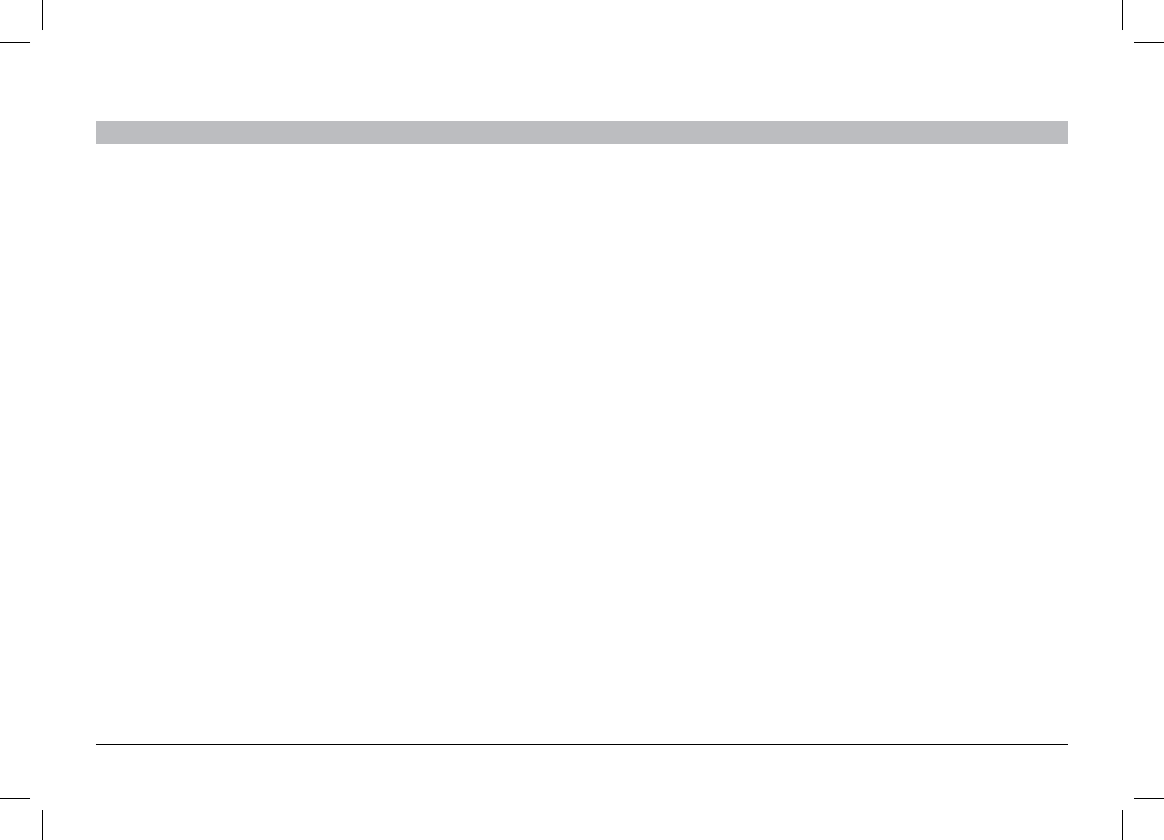
12
LineCast Auto FM
SECTIONSTable of Contents 1 2 3 5
46
LineCast Auto FM
SECTIONSTable of Contents 1 2 3 5
46
INFORMATION
Belkin reserves the right to review the damaged Belkin product. All
costs of shipping the Belkin product to Belkin for inspection shall be
borne solely by the purchaser. If Belkin determines, in its sole discretion,
that it is impractical to ship the damaged equipment to Belkin, Belkin
may designate, in its sole discretion, an equipment repair facility to
inspect and estimate the cost to repair such equipment. The cost, if any,
of shipping the equipment to and from such repair facility and of such
estimate shall be borne solely by the purchaser. Damaged equipment
must remain available for inspection until the claim is finalized.
Whenever claims are settled, Belkin reserves the right to be subrogated
under any existing insurance policies the purchaser may have.
How state law relates to the warranty.
THIS WARRANTY CONTAINS THE SOLE WARRANTY OF BELKIN.
THERE ARE NO OTHER WARRANTIES, EXPRESSED OR, EXCEPT AS
REQUIREDBYLAW,IMPLIED,INCLUDINGTHEIMPLIEDWARRANTY
ORCONDITIONOFQUALITY,MERCHANTABILITYORFITNESSFORA
PARTICULARPURPOSE,ANDSUCHIMPLIEDWARRANTIES,IFANY,
ARELIMITEDINDURATIONTOTHETERMOFTHISWARRANTY.
Some states do not allow limitations on how long an implied warranty
lasts, so the above limitations may not apply to you.
IN NO EVENT SHALL BELKIN BE LIABLE FOR INCIDENTAL, SPECIAL,
DIRECT,INDIRECT,CONSEQUENTIALORMULTIPLEDAMAGESSUCH
AS,BUTNOTLIMITEDTO,LOSTBUSINESSORPROFITSARISING
OUTOFTHESALEORUSEOFANYBELKINPRODUCT,EVENIF
ADVISEDOFTHEPOSSIBILITYOFSUCHDAMAGES.
This warranty gives you specific legal rights, and you may also have
other rights, which may vary from state to state. Some states do not
allow the exclusion or limitation of incidental, consequential, or other
damages, so the above limitations may not apply to you.
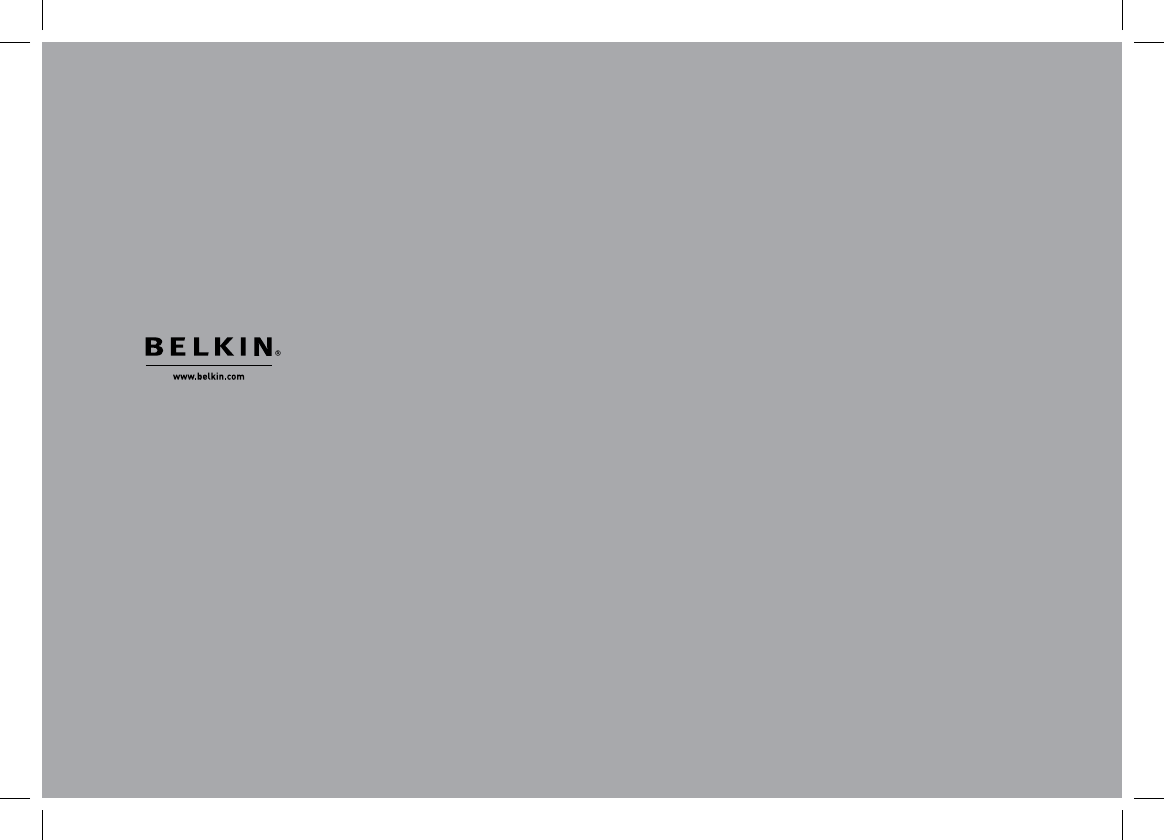
Belkin Tech Support
US
http://www.belkin.com/support
UK
http://www.belkin.com/uk/support
Australia
http://www.belkin.com/au/support
New Zealand
http://www.belkin.com/au/support
Singapore
1800 622 1130
Europe
http://www.belkin.com/uk/support
© 2011 Belkin International, Inc. All rights
reserved. All trade names are registered
trademarks of respective manufacturers
listed. iPod, iPhone, and iTunes are
trademarks of Apple Inc., registered
intheU.S.andothercountries.
© 2011 Belkin International, Inc. All rights
reserved. All trade names are registered
trademarks of respective manufacturers
listed. iPod, iPhone, and iTunes are
trademarks of Apple Inc., registered
intheU.S.andothercountries.
© 2011 Belkin International, Inc. All rights
reserved. All trade names are registered
trademarks of respective manufacturers
listed. iPod, iPhone, and iTunes are
trademarks of Apple Inc., registered
intheU.S.andothercountries.