Belkin F8T013 CLASS 2 EDR ADAPTOR User Manual P74768 F8T008 9 QIG indd
Belkin International, Inc. CLASS 2 EDR ADAPTOR P74768 F8T008 9 QIG indd
Belkin >
Users Manual

En
Bluetooth™ USB Adapter
F8T008 - F8T009
Connect your peripherals
and computing devices, without cables
Quick Installation Quide
P74768_F8T008-9_QIG.indd 1 3/23/05 2:46:51 PM
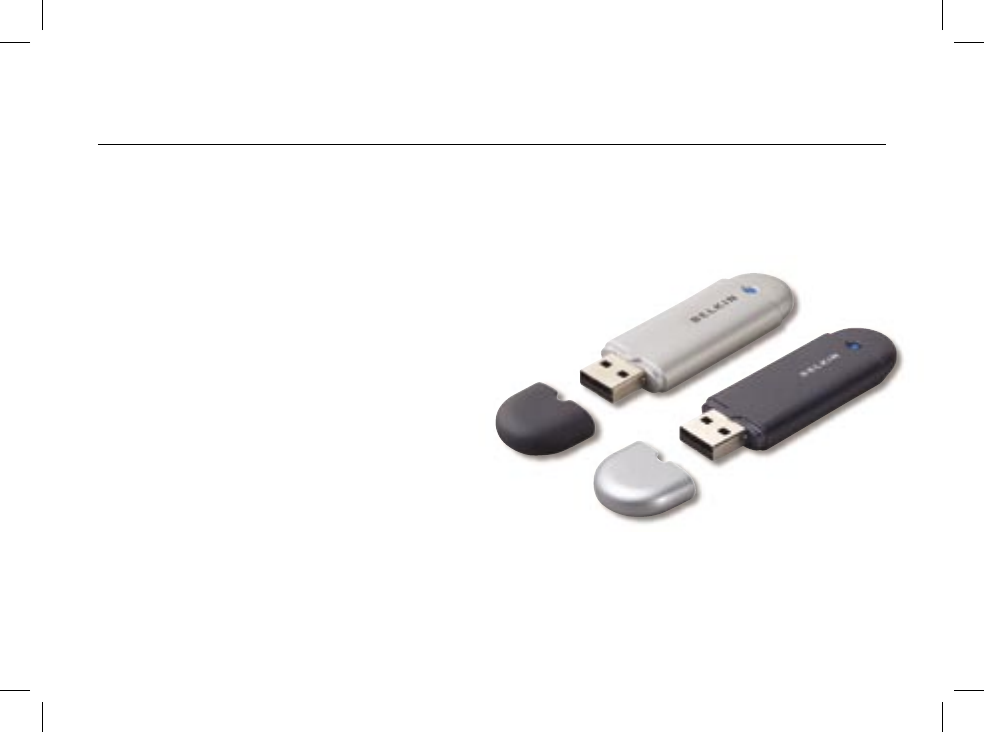
Introduction
PC System Requirements
• PC-compatible computer, CPU speed of 200MHz or above
• Memory: 64MB or above, 128MB recommended
• One available USB port, USB 1.1 standard
• Windows® 98 SE, Me, 2000, and XP
Mac® System Requirements
• One available USB port, USB 1.1 standard
• Mac OS® X v10.3 and higher*
Product Contents
• Bluetooth USB Adapter
• CD-ROM for installation software and documentation
• User Manual
• Quick Installation Guide
*Mac OS X driver and software provided by Apple®.
1
P74768_F8T008-9_QIG.indd 1 3/23/05 2:46:53 PM
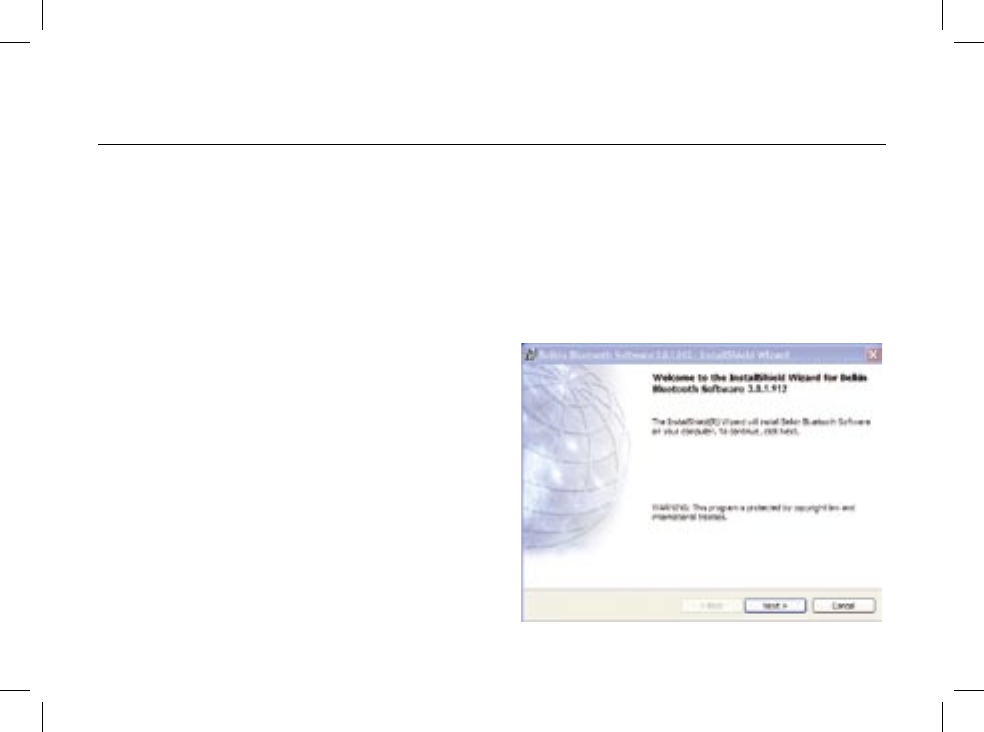
2
32
Step 1: Software Setup
Software Setup for Windows 98 SE, Me, 2000, and XP
To install the software for the USB Adapter, follow the instructions below:
Note: The installation process for Windows XP may look slightly different from
Windows 98 SE, Me, and 2000.
Note: Do not insert the USB Adapter into the USB port prior to software installation.
1. Insert the software installation CD-ROM into
the PC’s CD-ROM drive.
2. The “Software InstallShield Wizard” window
appears. Click on “Next” to begin the
installation process.
P74768_F8T008-9_QIG.indd 2 3/23/05 2:46:54 PM
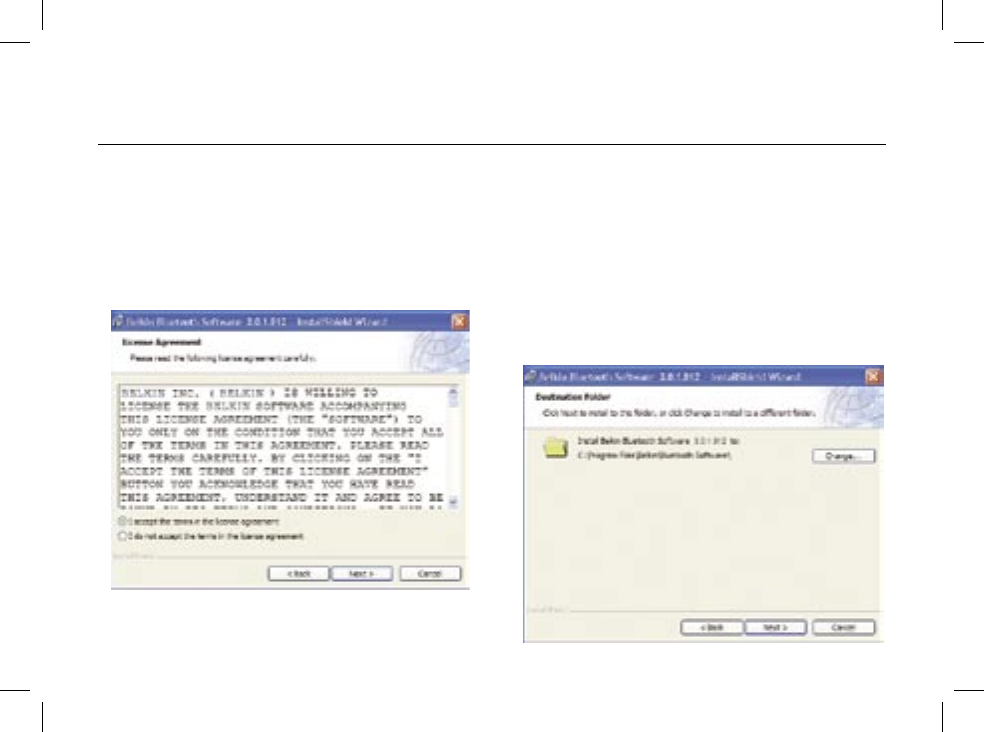
2
32
3. Choose “I accept the terms in the
license agreement” to accept the
license agreement. Click on “Next”
to continue.
4. Specify the location where the software
files will be installed on your hard drive.
It is recommended that you install
the software in the default directory
“C:\Program Files\belkin\Bluetooth\
Software\”. Click on “Next” to continue.
Step 1: Software Setup
P74768_F8T008-9_QIG.indd 3 3/23/05 2:46:55 PM
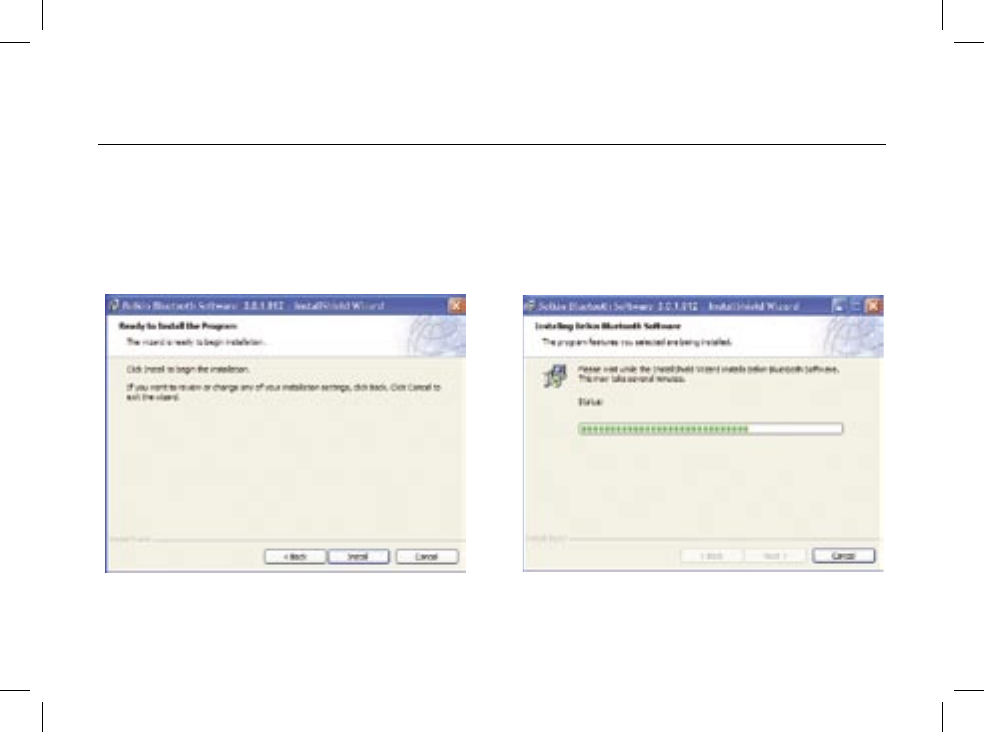
4
54
Step 1: Software Setup
5. Confirm that the device software
is ready to be installed and click
on “Install”.
6. The InstallShield Wizard will begin to
install the Belkin Bluetooth Software.
This may take several minutes.
P74768_F8T008-9_QIG.indd 4 3/23/05 2:46:56 PM
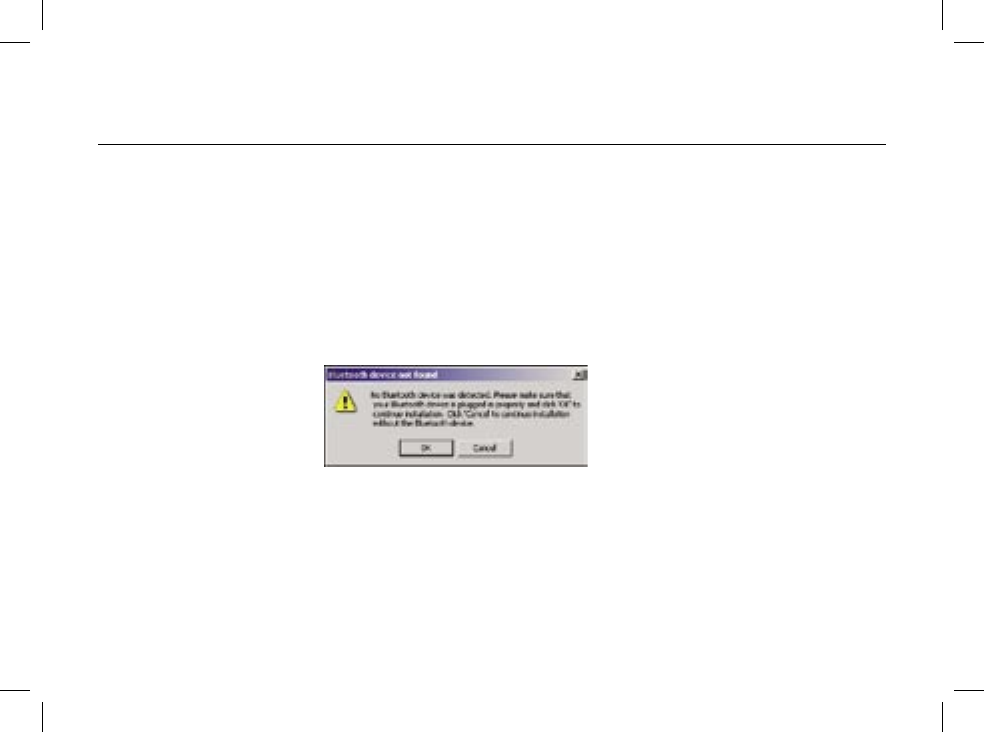
4
54
Step 1: Software Setup
7. During the installation process you may be prompted to insert your USB Adapter.
If your USB Adapter is not plugged into your computer at this time, you may insert
it into an available USB 1.1-compliant port on your desktop or notebook computer,
then click “OK” to continue. Click on “Cancel” to continue installation without the
Bluetooth device inserted. Refer to the “Hardware Installation” section of this User
Manual for instructions for installing the hardware.
Note: If at any time during the installation process you receive a “Driver Signature
Notice”, click “OK” to continue the installation process.
P74768_F8T008-9_QIG.indd 5 3/23/05 2:46:57 PM
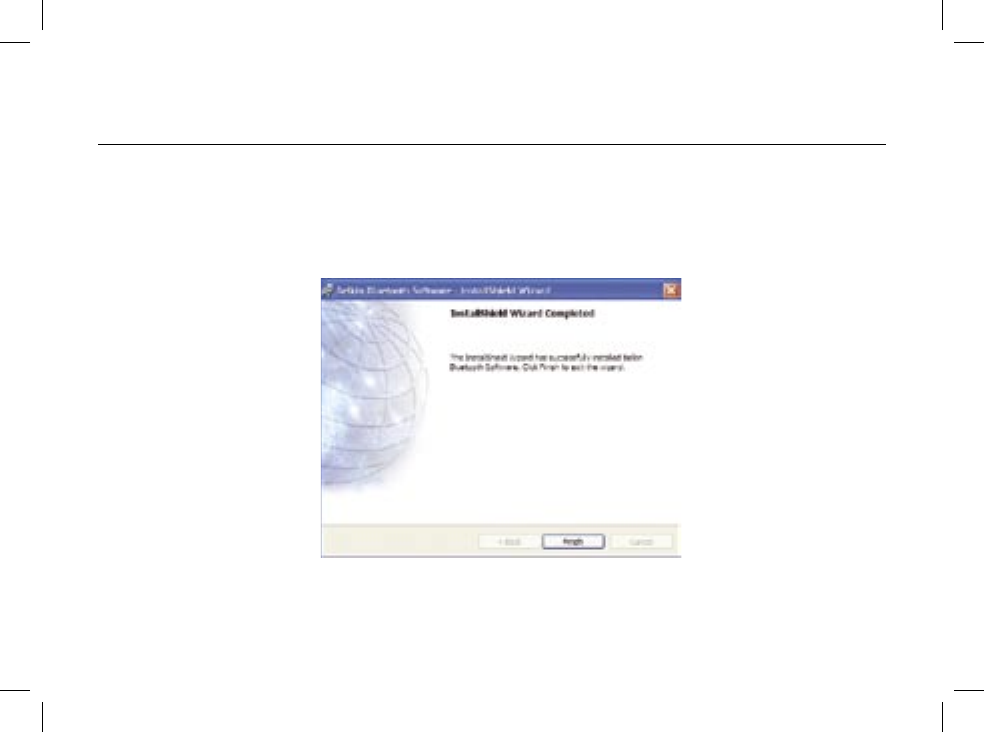
6
76
Step 1: Software Setup
8. Confirm the completion of the software installation; click “Finish” and restart the
system if prompted to do so.
P74768_F8T008-9_QIG.indd 6 3/23/05 2:46:57 PM
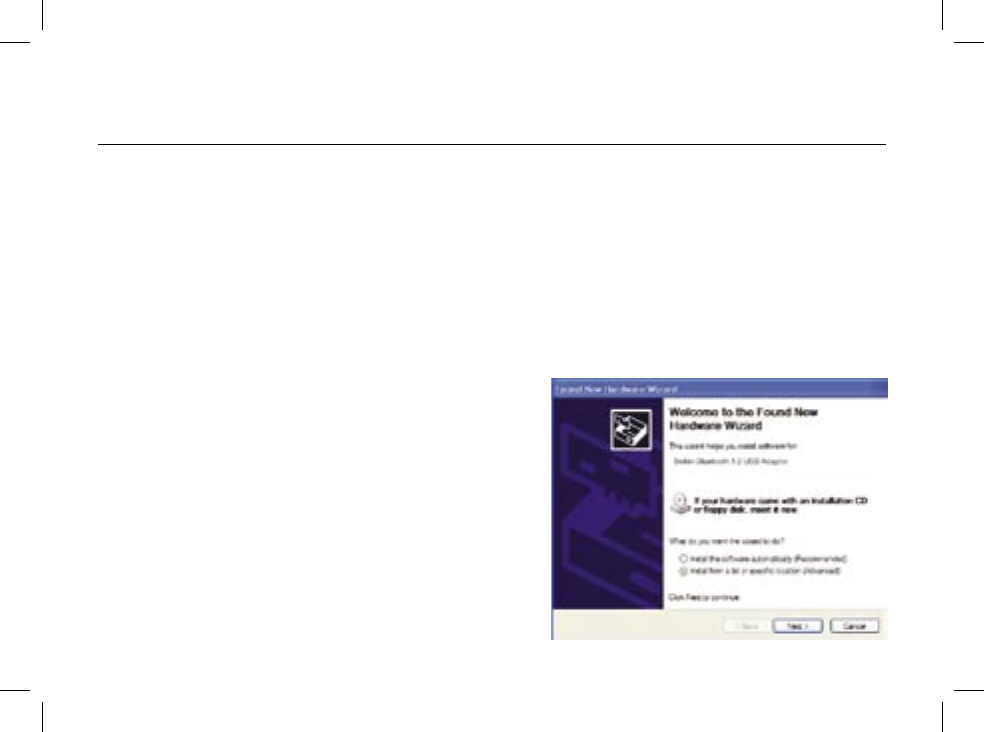
6
76
Step 2: Hardware Setup
Hardware Setup for Windows 98 SE, Me, 2000, and XP
Follow these instructions to install your USB Adapter on your PC.
Note: Your USB Adapter is sensitive to static electricity, which can damage its delicate
electrical components. To protect your device, always touch the metal chassis of your
computer before handing the USB Adapter. This will ground any potential electrostatic
discharge. Avoid touching the metal connector when handling the USB Adapter. Dry
weather conditions or walking across carpeted floors may cause you to acquire an
electrostatic charge.
1. Connect the USB Adapter directly to an
available USB A-type connector on your
desktop or notebook computer. Your system
should register a new USB device found.
2. Choose “Install from a list or specific
location”; then click “Next”.
P74768_F8T008-9_QIG.indd 7 3/23/05 2:46:58 PM
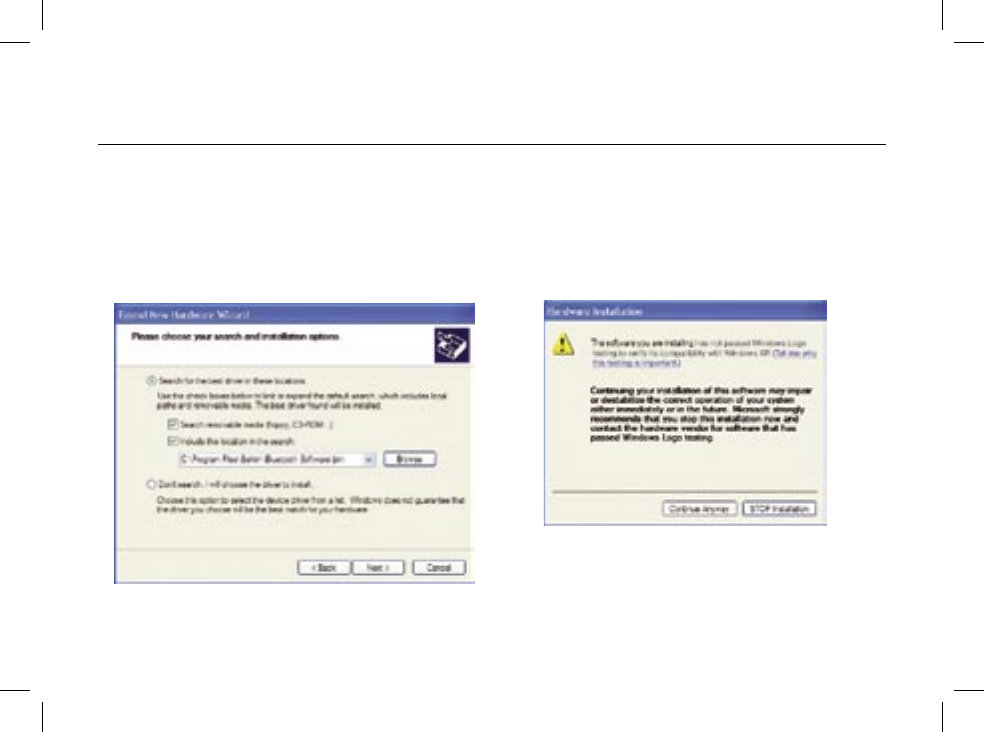
8
98
Step 2: Hardware Setup
3. Browse for the location of the device
driver “:\Program Files\Belkin\
Bluetooth\Software\bin\” then
click “Next”.
4. If you receive the following “Hardware
installation notice”, click on “Continue
Anyway” to continue with the
installation process.
P74768_F8T008-9_QIG.indd 8 3/23/05 2:46:59 PM
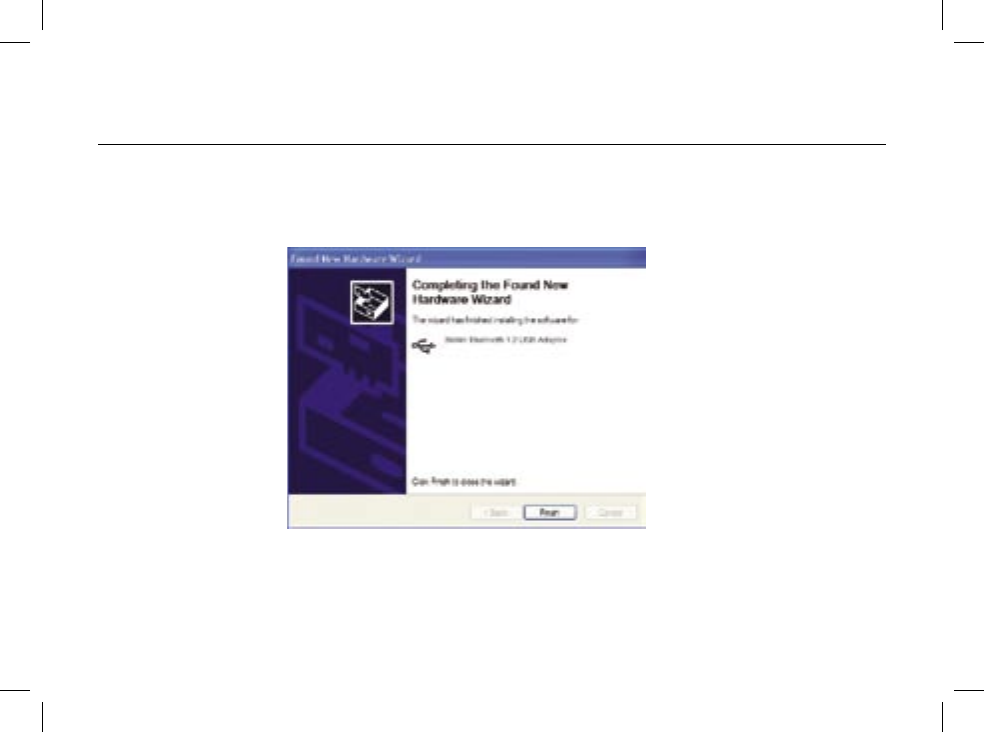
8
98
Step 2: Hardware Setup
5. A window will appear that confirms the completion of the hardware installation;
click on “Finish” to complete the installation process.
P74768_F8T008-9_QIG.indd 9 3/23/05 2:47:00 PM
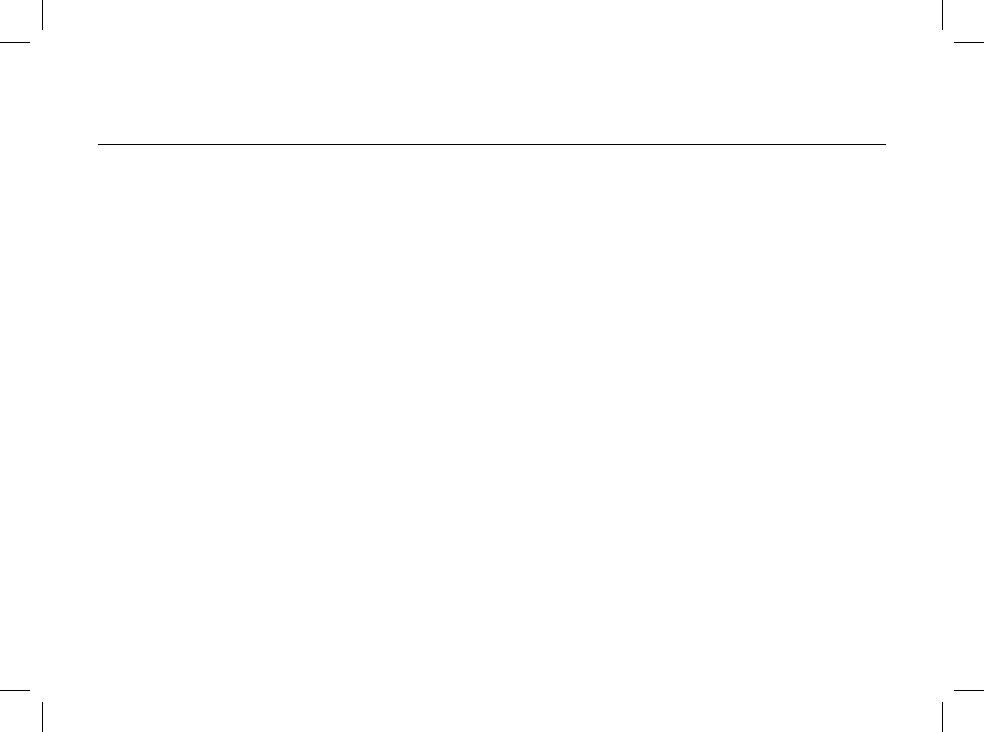
10
10
Step 3: Uninstalling the Software
Uninstalling the Software for Windows 98 SE, Me, 2000, and XP
Follow these instructions to uninstall your USB Adapter on your PC.
1. Insert the CD-ROM included with your USB Adapter.
2. This “InstallShield Wizard” should automatically load.
If it does not load, explore the CD and run the “Setup.exe” file.
3. The “InstallShield” window should now appear.
Click “Next” to continue with the uninstall process.
P74768_F8T012-13_QIG.indd 10 3/23/05 2:47:00 PM
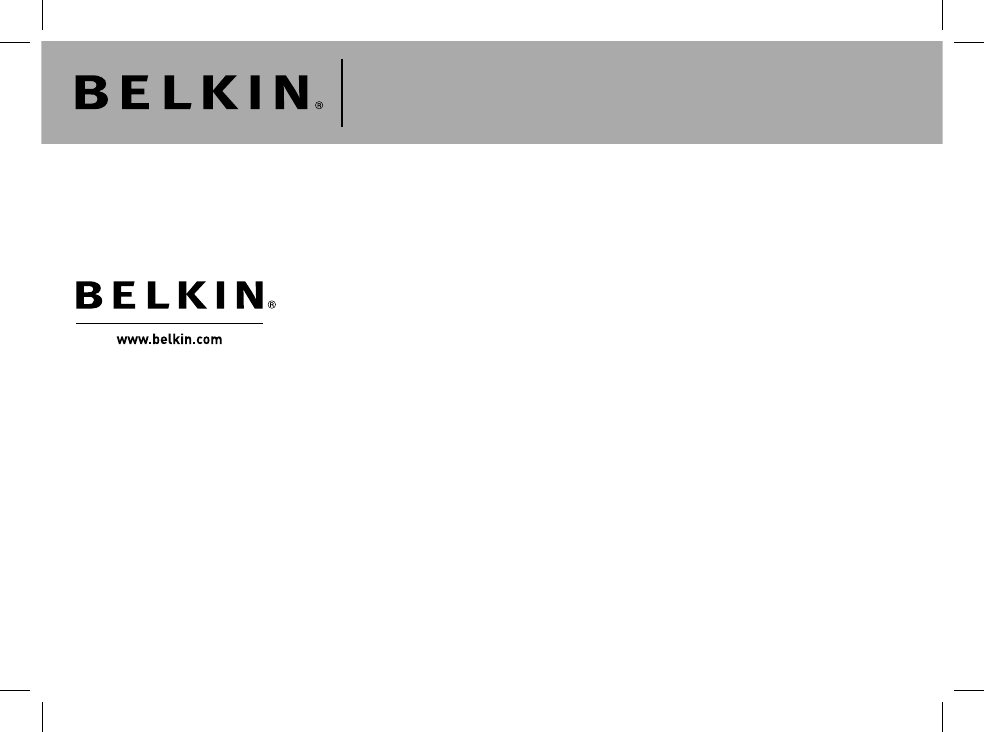
© 2005 Belkin Corporation. All rights reserved. All trade names are registered trademarks of respective manufacturers listed.
The Bluetooth name and the Bluetooth trademarks are owned by Bluetooth SIG, Inc. and are used by Belkin Corporation under
license. Mac, Mac OS, and Apple are trademarks of Apple Computer, Inc., registered in the U.S. and other countries.
Belkin Corporation
501 West Walnut Street,
Compton, CA 90220-5221, USA
+1 310 898 1100
+1 310 898 1111 fax
Belkin Ltd.
Express Business Park, Shipton Way
Rushden NN10 6GL, United Kingdom
+44 (0) 1933 35 2000
+44 (0) 1933 31 2000 fax
Belkin B.V.
Boeing Avenue 333
1119 PH Schiphol-Rijk, The Netherlands
+31 (0) 20 654 7300
+31 (0) 20 654 7349 fax
Belkin Ltd.
7 Bowen Crescent, West Gosford
NSW 2250, Australia
+61 (0) 2 4372 8600
+61 (0) 2 4372 8603 fax
Belkin Tech Support
US: 310-898-1100, ext. 2263
800-223-5546, ext. 2263
Europe: 00 800 223 55 460
Australia: 1800 235 546
New Zealand: 0800 235 546
Singapore: 800 616 1790
Bluetooth™ USB Adapter
P74768
P74768_F8T008-9_QIG.indd 12 3/23/05 2:47:00 PM
Federal Communication Commission Interference Statement
This equipment has been tested and found to comply with the limits for a Class B digital device, pursuant to
Part 15 of the FCC Rules. These limits are designed to provide reasonable protection against harmful
interference in a residential installation.
This equipment generates, uses and can radiate radio frequency energy and, if not installed and used in
accordance with the instructions, may cause harmful interference to radio communications. However, there is
no guarantee that interference will not occur in a particular installation. If this equipment does cause harmful
interference to radio or television reception, which can be determined by turning the equipment off and on, the
user is encouraged to try to correct the interference by one of the following measures:
. Reorient or relocate the receiving antenna.
. Increase the separation between the equipment and receiver.
. Connect the equipment into an outlet on a circuit different from that to which the receiver is connected.
.Consult the dealer or an experienced radio/TV technician for help.
FCC Caution :To assure continued compliance, any changes or modifications not expressly approved by the party
responsible for compliance could void the user's authority to operate this equipment. (Example - use only shielded
interface cables when connecting to computer or peripheral devices).
This device complies with Part 15 of the FCC Rules. Operation is subject to the following two conditions:
(1) This device may not cause harmful interference, and (2) This device must accept any interference received,
including interference that may cause undesired operation.