Belkin F8T060XDNGL bluetooth audio adapter User Manual P74526 F8T062 man
Belkin International, Inc. bluetooth audio adapter P74526 F8T062 man
Belkin >
users manual
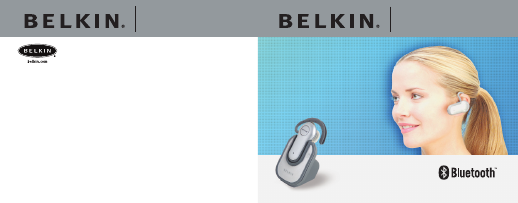
Bluetooth™
Hands-Free Headset
and Audio Adapter
Bluetooth™
Hands-Free Headset
and Audio Adapter
Belkin Tech Support
US: 877.736.5771
310.898.1100 ext. 2263
Europe: 00 800 223 55 460
Australia: 1800 666 040
Belkin Corporation
501 West Walnut Street
Compton • CA • 90220 • USA
Tel: 310.898.1100
Fax: 310.898.1111
Belkin, Ltd.
Express Business Park • Shipton Way
Rushden • NN10 6GL • United Kingdom
Tel: +44 (0) 1933 35 2000
Fax: +44 (0) 1933 31 2000
Belkin, Ltd.
7 Bowen Crescent • West Gosford
NSW 2250 • Australia
Tel: +61 (0) 2 4372 8600
Fax: +61 (0) 2 4372 8603
Belkin B.V.
Starparc Building • Boeing Avenue 333
1119 PH Schiphol-Rijk • The Netherlands
Tel: +31 (0) 20 654 7300
Fax: +31 (0) 20 654 7349
© 2004 Belkin Corporation. All rights reserved. All trade names are registered
trademarks of respective manufacturers listed. The Bluetooth name and the
Bluetooth trademarks are owned by Bluetooth SIG, Inc., and are used by
Belkin Corporation under license.
P74526 F8T062
Table of Contents
1 Introduction . . . . . . . . . . . . . . . . . . . . . . . . . . . . . . . . . .1
Product Features . . . . . . . . . . . . . . . . . . . . . . . . . . . . . .1
Compatibility . . . . . . . . . . . . . . . . . . . . . . . . . . . . . . . . .2
Package Contents . . . . . . . . . . . . . . . . . . . . . . . . . . . . .6
Specifications . . . . . . . . . . . . . . . . . . . . . . . . . . . . . . . .7
Supported Profiles . . . . . . . . . . . . . . . . . . . . . . . . . . . . .9
2 Getting to Know your Hands-Free
Headset and Audio Adapter . . . . . . . . . . . . . . . . . .10
3 Before you Begin . . . . . . . . . . . . . . . . . . . . . . . . . . . .13
4 Pairing to Phones NOT Enabled with
Bluetooth Technology . . . . . . . . . . . . . . . . . . . . . . .19
3
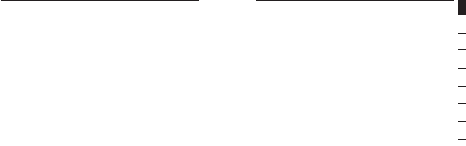
Table of Contents
5 Pairing to Popular Bluetooth
Technology-Enabled Phones . . . . . . . . . . . . . . . . .21
6 Using your Headset . . . . . . . . . . . . . . . . . . . . . . . . . .28
7 FAQs . . . . . . . . . . . . . . . . . . . . . . . . . . . . . . . . . . . . . . . .33
8 Information . . . . . . . . . . . . . . . . . . . . . . . . . . . . . . . . .37
Table of Contents
Congratulations and thank you for purchasing the Bluetooth
Hands-Free Headset and Audio Adapter from Belkin. The
Headset features breakthrough Bluetooth technology that
lets you create efficient wireless communications with your
cell phone. Please review this manual carefully to ensure
that you get the most from your product.
Product Features
The Bluetooth Hands-Free Headset and Audio Adapter is
compliant with Bluetooth standard version 1.1 and provides:
• Support for the Headset and Hands-Free Profile
• Compatibility with Bluetooth technology-enabled phones
as well as with phones that are NOT enabled with
Bluetooth technology
• A moldable ear hook, providing a comfortable fit with
SoftHold™ technology
1
Introduction
section
1
2
3
4
5
6
7
8
Introduction
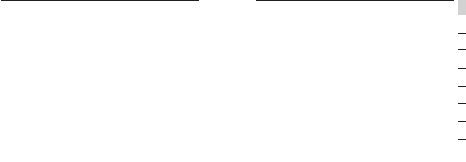
3
Introduction
section
1
2
3
4
5
6
7
8
Introduction
Belkin Part # Brand Models
F8V9020-CNCT Nokia®2270, 3300*, 3570,
3585, 3585i, 3586i,
5100, 6100, 6200,
6800, 7210
F8V904-CNCT Nokia 5100, 6100, 7100
F8V9003-CNCT Nokia 1200, 2200, 3300,
3500, 3600, 6500,
8200, 8300, 8800
F8V9032-CNCT Samsung®SGH-N625, SGH-
S100, SGH-S105,
SGH-V200, SGH-
V205
F8V9031-CNCT Samsung SGH-Q105, SGH-
R225, SGH-R225m
• Built-in security: up to 128-bit encryption
and authentication
Compatibility
For phones not enabled with Bluetooth technology
The Bluetooth Hands-Free Headset works with phones that
are not Bluetooth technology-enabled using the Audio
Adapter that plugs directly into your mobile phone with a
2.5mm jack.
Belkin offers adapters for phones that do not have 2.5mm
jacks, so that you can easily connect them as well. Check
our hands-free connector chart on the next page to find the
Belkin Adapter designed for your phone—or check with your
phone manufacturer to determine the type of hands-free
connector that is built into your phone.
2
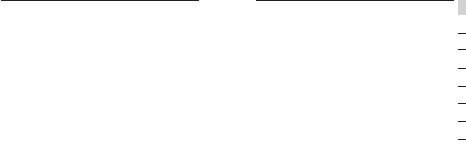
Introduction
5
Introduction
section
1
2
3
4
5
6
7
8
For phones that are enabled with Bluetooth
technology
Compatible with phones enabled with Bluetooth v1.1,
including, but not limited to:
• Sony Ericsson Z600, T610, T616, T618, T68i
• Nokia 3650, 3600, 6310, 6310i, 8910, 8910i, 6600, N-Gage™
• Siemens S55, S56
F8V9030-CNCT Siemens®A56, C56, CT56,
S56
F8V9004-CNCT Ericsson®A2218z, R300d,
R300LX, R300z,
R380 world, T28
world, T28z, T39m,
T60c, T60d, T60LX,
T66
F8V9004-CNCT Sony Ericsson®P800, T61c, T61d,
T61LX, T61z, T62u,
T68i, T68m, T200,
T300, T306, T310,
T316, T601
F8V9003-CNCT Handspring™/Palm™180, 270, 300; Palm
Tungsten™ W
4
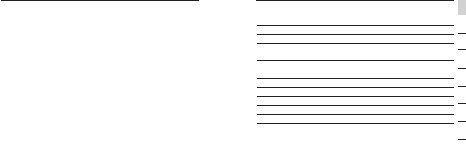
Introduction
7
Introduction
section
1
2
3
4
5
6
7
8
Specifications
Model: F8T062
Bluetooth Compliance: Version 1.1
Operating Frequency: 2.4–2.4835GHz
Spread Spectrum: FHSS (Frequency Hopping
Spread Spectrum)
Modulation: GFSK (Gussian Frequency
Shift Keying)
RF Output: 0 dBm, Class 2
Sensitivity: < 0.1% BER at -81 dBm
Frequency Stability: +/- 10PPM
Operation Range: 10m (33 ft.)*
Design: Left and right ear
Battery: Rechargeable lithium polymer
battery
Package Contents
• Bluetooth Hands-Free Headset
• Bluetooth 2.5mm Audio Adapter (for non-Bluetooth
phones)
• Desktop charger
• SoftHold moldable ear hook with 3 interchangeable earplugs
• 5V DC, 300mA power supply
•Audio Adapter charging cable
•Audio Adapter adhesive strip
• User Manual
• Registration Card
6
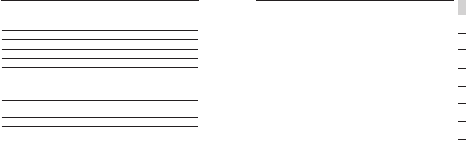
9
Introduction
section
1
2
3
4
5
6
7
8
Introduction
Controls: Multifunction volume control
and answer/hook toggle
button*
Antenna: Integrated, 0 +/- adbi
LED Indicator: Power/Pairing
Charger: 5.0V DC, 300mA
Typical Power Consumption: TX: 150mA, Rx 80mA
Dimensions: Headset: 58mm (L) x 24mm (W)
x 12mm (H)
Audio Adapter: 56mm (L) x
37mm (W) x 9mm (H)
Weight: Headset: 0.7oz.
Audio Adapter: 0.5oz.
Operating Temperature: 0–70 degrees Celsius
Storage Temperature: -30–80 degrees Celsius
*10m range is dependent upon environment, number of
users, and other wireless devices within immediate proximity.
Specifications are subject to change without notice.
Supported Profiles
The services supported by your Headset are defined as
“Profiles”. Available Profiles include:
• Hands-Free
• Headset
8
*Works with cell phones enabled
with Bluetooth technology

1
2
3
4
5
6
7
8
Getting to Know your Hands-Free Headset and
Audio Adapter
Status Indicators
Headset LED Status
5 quick blue flashes Headset is being
turned on
5 quick red flashes Headset is being
turned off
Continues blue/red flashing Headset is in
pairing mode
Flashes blue once every 3 seconds Headset paired
but not active
3 quick blue flashes every 3 seconds Headset paired
and active
LED Window
Tog gle*:
- On-Off
- Volume up-down
- Pairing
SoftHoldTM Ear Hook
Power Jack
Multifunction
Button
2.5mm Plug
Getting to Know your Hands-Free Headset and
Audio Adapter
10 11
section
*Works with cell phones enabled
with Bluetooth technology
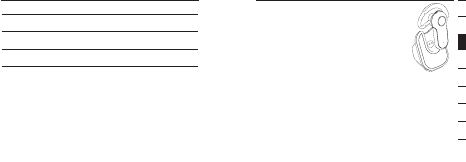
Warning: The Bluetooth Hands-Free Headset
and charger feature built-in magnets that allow
them to dock with each other. Keep magnets
at least two feet away from computer hard
drives, and other magnetic storage media,
monitors, televisions, VCRs, videotapes,
cameras, camera film, credit cards, etc., to
avoid data loss.
Charge your Headset and Adapter
Your Bluetooth Hands-Free Headset and Audio Adapter
are equipped with rechargeable lithium-polymer batteries,
which must be charged prior to use.
Audio Adapter LED Status
Red and blue on Adapter is being
turned on or off
Continues blue/red flashing Adapter is in
pairing mode
Flashes blue once every 8 seconds Adapter paired
but not active
1 quick blue flash every second Adapter paired
and active
Getting to Know your Hands-Free Headset and
Audio Adapter
12 13
Before you Begin
section
1
2
3
4
5
6
7
8
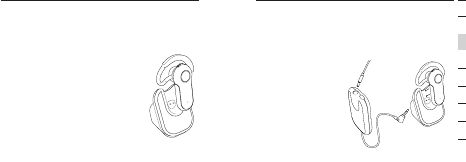
15
Before you Begin
section
1
2
3
4
5
6
7
8
Charging your Audio Adapter:
1. Using the Audio Adapter charging cable, plug the
larger end to the Audio Adapter and the other end
to the power adapter into the desktop charger
(smaller DC jack).
2. The Adapter charging indicator on the charger will
illuminate red.
Charge the Adapter for
approximately two hours or
until the red charger
indicator light goes out.
Note: The red indicator
light will be on while the
Audio Adapter is charging
and will turn off when
charging is complete.
Charging your Headset:
1. Plug one end of the power adapter into the desktop
charger and the other end into an available 110V AC
electrical outlet.
2. Insert the Headset into the desktop charger.
The charging indicator on the
charger will illuminate red.
3. Charge the Headset until the red
charger indicator light goes out
(approximately two hours).
Note: The red indicator light will be on
while the Headset is charging and will turn
off when charging is complete.
14
Before you Begin
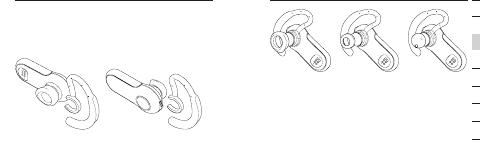
Changing the Ear Plugs
The Headset includes three interchangeable earplus that
are designed to fit common ear types. Select the earplug
that fits the most comfortably for your ear type and slide
into place.
Adjust the Earpiece
The SoftHold earpiece was designed to comfortably fit
around the left or right ear. You may change the position of
the earpiece simply by flipping the earpiece and snapping it
into place as described below.
16
Before you Begin
17
Before you Begin
section
1
2
3
4
5
6
7
8
Right Ear Left Ear
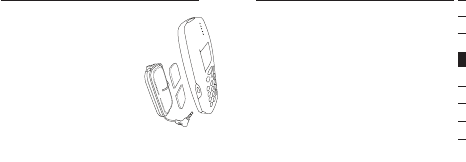
The Headset and the Audio Adapter ship unpaired. You will
need to pair the Audio Adapter with the Headset when you
first receive the product or in the rare case that the units
become unpaired.
Pairing the Headset with the Audio Adapter:
1. Ensure that the Headset and the Audio Adapter
are both off.
2. Press and hold the talk button on the Headset
until you see the red and blue lights flashing,
and then release.
3. Without delay, press and hold the Pairing button on
the Audio Adapter for two seconds then release. The
red and blue LEDs will light.
Connecting the Audio Adapter to your Phone
Plug the Audio Adapter’s connector into the
universal 2.5mm headset jack on your phone. The
location of the phone’s headset jack will vary for
different models. Use the included adhesive strip to
attach the Adapter to the back of your
phone or use the included belt clip.
Note: Some phones (such as Nokia or
Samsung models) require an Adapter (sold
separately by Belkin) to convert to a
standard 2.5mm headset jack. Please visit
us at belkin.com or refer to the hands-free
connector chart on page 3 of this User
Manual for information regarding 2.5mm adapters.
You are now ready to begin pairing your Headset to
your Audio Adapter.
18
Before you Begin
19
Pairing to Phones NOT Enabled with Bluetooth
Technology
section
1
2
3
4
5
6
7
8
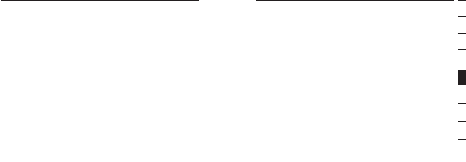
You will not need to repeat this process again in the future
since your Headset and Audio Adapter are now paired.
For specific instructions to pair your phone, find your model
on the following pages or refer to your mobile telephone
user guide.
Note: For security purposes, the Headset will remain in
pairing mode for 60 seconds. If the paring process is not
completed within 60 seconds, you will have to repeat the
entire pairing procedure.
Pairing Process for Nokia 6310 and 6310i
1. Ensure that your Headset is turned off.
2. Press and hold down the talk button on your
headset. After approximately eight seconds, the
4. Wait eight seconds, then press and hold the Pairing
button for two seconds. The red and blue LEDs will
be begin to flash. The Headset and Audio Adapter
will pair with each other.
5. Once pairing is complete, lights on both the Headset
and Audio Adapter will begin flashing steadily blue.
Your Headset and Audio Adapter are now paired and ready
to use. Turn to page 29 for instructions on using your
wireless Headset.
20
Pairing to Phones NOT Enabled with Bluetooth
Technology
21
Pairing to Popular Bluetooth Technology-Enabled
Phones
section
1
2
3
4
5
6
7
8
23
Pairing to Popular Bluetooth Technology-Enabled
Phones
section
1
2
3
4
5
6
7
8
9. Your Headset is now ready to use.
Pairing Process for Nokia 3650 and N-Gage
1. Ensure that your Headset is turned off.
2. Press and hold down the talk button on your
headset. After approximately eight seconds, the blue
light will flash five times, indicating the Headset is
powered on. Do not release the button until you see
an alternating blue and red light. This indicates the
Headset is in pairing mode.
3. On your phone, select “Menu” and then go to the
“Tools” folder.
4. Select “Bluetooth”.
5. Make sure your Bluetooth capability is turned ON.
6. Scroll to the “Paired Devices” tab and select
“Options”.
22
Pairing to Popular Bluetooth Technology-Enabled
Phones
blue light will flash five times, indicating the Headset
is powered on. Do not release the button until you
see an alternating blue and red light. This indicates
the Headset is in pairing mode.
3. On your phone, select “Menu” and then go to
“Bluetooth”.
4. Make sure your Bluetooth capability is turned ON.
5. Scroll down to “Search for Audio Accessories”.
6. Your phone will find the Belkin Headset and list it
under “Found Devices”.
7. Select “Belkin Headset” to initiate the pairing.
8. Enter the passkey or pin “0000” (4 zeros). You
should see the LED lights switch from flashing
blue/red to flashing blue every three seconds.
25
Pairing to Popular Bluetooth Technology-Enabled
Phones
section
1
2
3
4
5
6
7
8
Pairing Process for Sony Ericsson T68i
1. Ensure that your Headset is turned off.
2. Press and hold down the talk button on your
headset. After approximately eight seconds, the blue
light will flash five times, indicating the Headset is
powered on. Do not release the button until you see
an alternating blue and red light. This indicates the
Headset is in pairing mode.
3. Go to the Menu screen for your T68i.
4. Select the “Connect” icon, then select “Bluetooth”.
5. Go to “Paired Devices” and “Add a Device”.
6. Select “Phone Initiates”.
7. Select “Hands-Free” (make sure your Headset is
flashing blue/red).
8. Your phone will find the Belkin Headset and list it
under “Found Devices”.
24
Pairing to Popular Bluetooth Technology-Enabled
Phones
7. Under “Options” select “New Paired Devices”.
8. Your phone will search and find the “Belkin
Headset”.
9. Select “Belkin Headset” to initiate the pairing.
10. Enter the passkey or pin “0000” (four zeros). You
should see the LED lights switch from flashing
blue/red to flashing blue every three seconds.
11. Exit the Menu.
12. On your Headset, initiate a connection to your
mobile phone by pushing the talk button once. After
a few seconds, you will be asked on your mobile
phone to accept a connection from the Bluetooth
Headset.
13. Your Headset is now ready to use.
5. Select “Hands-free Devices”.
6. Select “My Hands-free” and “Add a new hands-free
device”.
7. Your phone will find the “Belkin Headset” and list it
under “Found Devices”.
8. Select Belkin Headset to initiate the pairing.
9. Enter the passkey or pin “0000” (four zeros). You
should see the LED lights switch from flashing
blue/red to flashing blue every three seconds.
10. Your Headset is now ready to use.
9. Select “Belkin Headset” to initiate the pairing.
10. Enter the passkey or pin “0000” (four zeros). You
should see the LED lights switch from flashing
blue/red to flashing blue every three seconds.
11. Your Headset is now ready to use.
Pairing Process for Sony Ericsson T610, T616, T618
1. Ensure that your Headset is turned off.
2. Press and hold down the talk button on your
headset. After approximately eight seconds, the blue
light will flash five times, indicating the Headset is
powered on. Do not release the button until you see
an alternating blue and red light. This indicates the
Headset is in pairing mode.
3. Go to the Menu screen for your T610 series.
4. Select the “Connect” icon, then select “Bluetooth”.
26
Pairing to Popular Bluetooth Technology-Enabled
Phones
27
Pairing to Popular Bluetooth Technology-Enabled
Phones
section
1
2
3
4
5
6
7
8
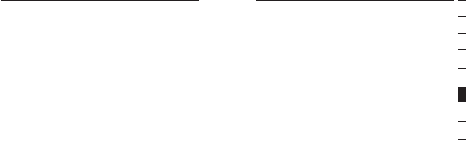
28
Using Your Headset Using Your Headset
section
1
2
3
4
5
6
7
8
Continue to hold the Pairing button for twelve seconds. The
LEDs will go off.
Fitting the Headset
Decide which side of your head you will wear the Headset
on, and use your hand on that side to slide the ear hook
gently over and around your ear in a circular motion. Adjust
the ear hook to your ear by molding it around the contour of
your ear.
Answering a Call
Non-Bluetooth phones:
To answer a call, use your mobile phone.
Bluetooth phones:
To answer a call, wait until your Headset rings, then press
29
Switching the Headset On and Off
To turn your Headset on, remove the Headset from the
desktop charger, then press and hold the talk button until
the LED indicator flashes blue five times. The LED indicator
will flash blue every three seconds while the Headset is on.
To turn your Headset off, press and hold the talk button until
the LED indicator flashes red five times.
Switching the Audio Adapter On and Off
To turn your Audio Adapter on, press and hold the Pairing
button for two seconds. The red and blue LEDs will light.
After eight seconds, the erd LED will go off and the blue
LED will begin to flash every eight seconds.
To turn your Audio Adapter off, press and hold the Pairing
button for two seconds. The red and blue LEDs will light.
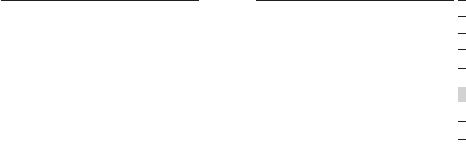
31
Using Your Headset
section
1
2
3
4
5
6
7
8
Voice Dialing
Non-Bluetooth and Bluetooth phones:
If your mobile phone allows voice dialing, push the talk
button to initiate it through your Headset.
Volume Control
Right-ear users:
Non-Bluetooth phones:
To adjust volume, use your mobile phone.
30
Using Your Headset
the talk button once to answer.
Ending a Call
Non-Bluetooth phones:
To end a call, use your mobile phone.
Bluetooth phones:
To end a call, press the talk button at any time during a
phone call.
Making a Call
Non-Bluetooth and Bluetooth phones:
To make a call, dial using your mobile phone.
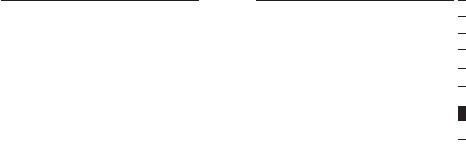
33
FAQs
section
1
2
3
4
5
6
7
8
32
Using Your Headset
How far away can I use my headset from my phone?
Ten meters (30 feet) depending on the environment and
obstructions. Keep the Headset within six meters (18 feet)
of the Audio Adapter or Bluetooth technology-enabled
phone for optimal performance.
What Bluetooth Profiles does the Bluetooth
Headset support?
The Headset supports Headset and Hands-Free Profiles that
are compliant to Bluetooth version 1.1 specification.
Bluetooth phones:
To increase the volume on the Headset, push the toggle
button upward.
To decrease the volume on the Headset, push the toggle
button downward.
Left-ear users:
Non-Bluetooth phones:
To adjust volume, use your mobile phone.
Bluetooth phones:
To increase the volume on the Headset, push the toggle
button downward.
To decrease the volume on the Headset, push the toggle
button upward.
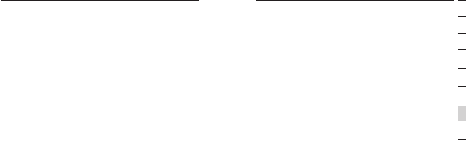
35
FAQs
section
1
2
3
4
5
6
7
8
Is the battery replaceable?
The included battery is built into the Headset and is not
replaceable to optimize for maximum comfort and
minimal weight.
My Headset is not working.
Make sure that the Headset and the phone or Audio Adapter
are powered on and are paired.
Will the Headset work with my PC or PDA?
The Headset will work with Bluetooth technology-enabled
devices, which are Bluetooth 1.1-compliant and support the
Headset or Hands-Free profile. Check with your device’s
manufacturer for profile support.
34
FAQs
I hear crackling noise along with the conversation.
Is there something interfering with my Headset?
Other wireless equipment operating in the same frequency
band (cordless phones, wireless networking products,
appliances) may cause interference with your conversation.
To prevent interference, keep the Headset away from close
proximity to such devices.
Distance between the Headset and the Bluetooth phone may
also increase the susceptibility to interference.
Can I use my Headset in the rain?
The Belkin Headset is not water-resistant. Please keep the
Headset away from water at all times.
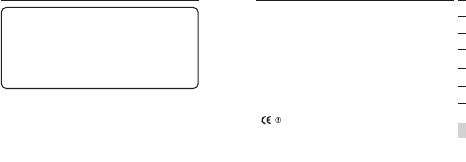
section
1
2
3
4
5
6
7
8
Information
36
Canada-Industry Canada (IC)
The wireless radio of this device complies with RSS 139 &
RSS 210 Industry Canada. This Class B digital complies with
Canadian ICES-003.
European Community Notice
Hereby, Belkin Corporation declares that this Bluetooth
Hands-Free Headset is in compliance with the essential
requirements and other relevant provisions of Directive
1999/5/EC.
We, Belkin Corporation, of 501 West Walnut Street, Compton,
CA 90220, declare under our sole responsibility that the products,
F8T060xHDST, F8T060xDNGL, and F8T060xCHG2
to which this declaration relates, comply with Part 15 of the FCC
Rules. Operation is subject to the following two conditions: (1) this
device may not cause harmful interference, and (2) this device
must accept any interference received, including interference that
may cause undesired operation.
Modifications
The FCC requires the user to be notified that any changes or
modifications made to this device that are not expressly
approved by the manufacturer may void the user’s authority
to operate the equipment.
37
Information
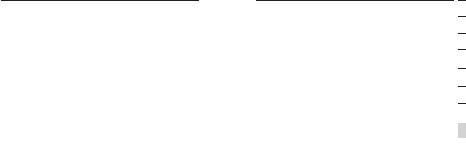
section
1
2
3
4
5
6
7
8
Information
38
Wireless Notice
In some situations or environments, the use of wireless devices
may be restricted. Such restrictions may apply aboard airplanes,
in hospitals, near explosives, in hazardous locations, etc. If you
are uncertain of the policy that applies to the use of this device,
please ask for authorization to use it prior to turning it on.
Products bearing the CE marking comply with the R&TTE
Directive (1999/5/EC), EMC Directive (89/336/EEC), and the
Low Voltage Directive (73/23/EEC) issued by the commission
of the European Community Compliance with these directives
implies conformity to the following European Norms (in parentheses
are the equivalent international standards and regulations):
•EN 60950 (IEC60950) – Product Safety
•ETS 300 328 – Technical requirements for radio equipment
•EN 301 489-17 – General EMC requirements for
radio equipment
This product may be used in all EU and EFTA countries.
39
Information
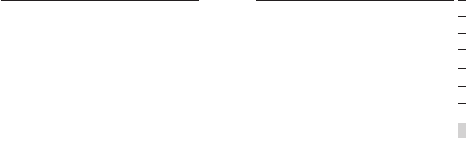
section
1
2
3
4
5
6
7
8
Information
40
accordance with the instructions, may cause harmful interference
to radio communications. However, there is no guarantee that
interference will not occur in a particular installation. If this
equipment does cause harmful interference to radio or television
reception, which can be determined by turning the equipment
off and on, the user is encouraged to try to correct the
interference by one or more of the following measures:
•Increase the separation between the equipment
and receiver.
•Connect the equipment into an outlet on a circuit
different from that to which the receiver is connected.
•Consult the dealer or an experienced radio/TV
technician for help.
Regulatory Notices
To identify this product, refer to the part or model number
on the product label.
For customer support and for regulatory issues, contact
Belkin at 1-800-2BELKIN.
Federal Communications Commission Notices
This equipment has been tested and found to comply with the
limits for a Class B digital device, pursuant to Part 15 of the
FCC Rules. These limits are designed to provide reasonable
protection against harmful interference in a residential installation.
This equipment generates, uses, and can radiate radio
frequency energy and, if not installed and used in
41
Information