Belkin F8T060XHDST BLUETOOTH HEADSET User Manual P74500 F8T061 man
Belkin International, Inc. BLUETOOTH HEADSET P74500 F8T061 man
Belkin >
USERS MANUAL
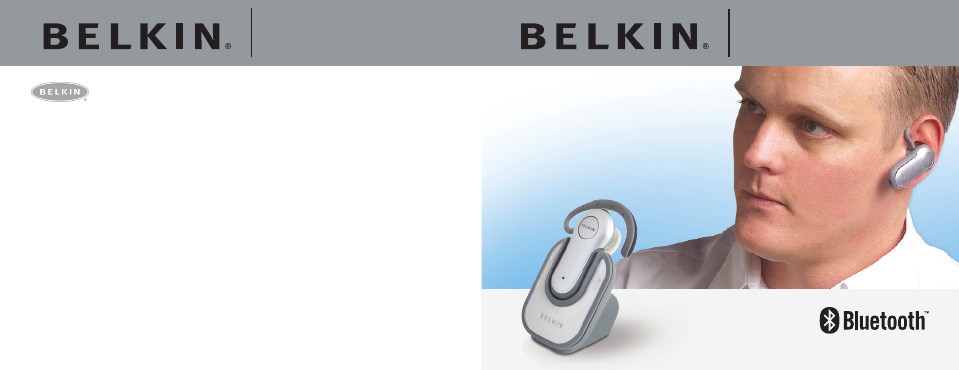
Bluetooth™
Hands-Free Headset
Bluetooth™
Hands-Free Headset
Belkin Tech Support
US: 877.736.5771
310.898.1100 ext. 2263
Europe: 00 800 223 55 460
Australia: 1800 666 040
Belkin Corporation
501 West Walnut Street
Compton • CA • 90220 • USA
Tel: 310.898.1100
Fax: 310.898.1111
Belkin Components, Ltd.
Express Business Park • Shipton Way
Rushden • NN10 6GL • United Kingdom
Tel: +44 (0) 1933 35 2000
Fax: +44 (0) 1933 31 2000
Belkin, Ltd.
7 Bowen Crescent • West Gosford
NSW 2250 • Australia
Tel: +61 (0) 2 4372 8600
Fax: +61 (0) 2 4372 8603
Belkin Components B.V.
Starparc Building • Boeing Avenue 333
1119 PH Schiphol-Rijk • The Netherlands
Tel: +31 (0) 20 654 7300
Fax: +31 (0) 20 654 7349
© 2004 Belkin Corporation. All rights reserved. All trade names are registered
trademarks of respective manufacturers listed. The Bluetooth name and the
Bluetooth trademarks are owned by Bluetooth SIG, Inc., and are used by
Belkin Corporation under license.
belkin.com
P74500 F8T061
P74500_F8T061_man.qxd 1/13/04 4:28 PM Page 1

Congratulations and thank you for purchasing the Bluetooth
Hands-Free Headset from Belkin. The Headset features the
breakthrough Bluetooth wireless technology that lets you
create efficient communications with your Bluetooth
technology-enabled phone. Please review this manual
carefully to ensure you get the most from your product.
Product Features
The Bluetooth Hands-Free Headset is compliant with
Bluetooth standard version 1.1 and provides:
• Support for the Headset and Hands-Free Profile
• Compatibility with Bluetooth technology-enabled phones
• A moldable ear hook, providing a comfortable fit with
SoftHold™ technology
• Built-in security: up to 128-bit encryption
and authentication
Introduction
1 Introduction . . . . . . . . . . . . . . . . . . . . . . . . . . . . . . . . . .1
Product Features . . . . . . . . . . . . . . . . . . . . . . . . . . . . . .1
System Requirements . . . . . . . . . . . . . . . . . . . . . . . . . .2
Specifications . . . . . . . . . . . . . . . . . . . . . . . . . . . . . . . .3
Supported Profiles . . . . . . . . . . . . . . . . . . . . . . . . . . . . .5
2 Getting to Know your Hands-Free Headset . . . . .6
3 Before you Begin . . . . . . . . . . . . . . . . . . . . . . . . . . . . .8
4 Pairing to a
Technology-Enabled Phone . . . . . . . . . . . . . . . . . .12
5 Information . . . . . . . . . . . . . . . . . . . . . . . . . . . . . . . . .26
1
section
1
2
3
4
5
Table of Contents
Bluetooth
P74500_F8T061_man.qxd 1/13/04 4:28 PM Page 3
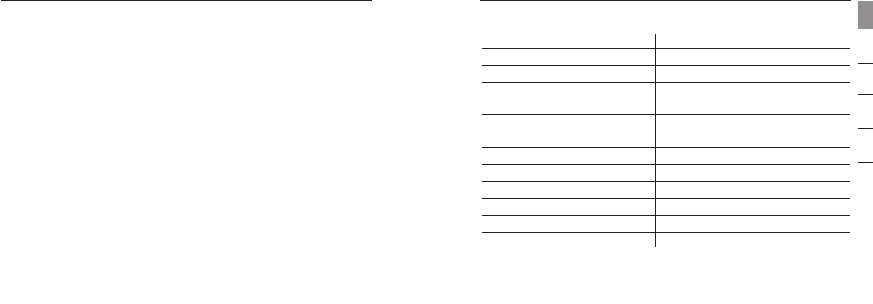
Specifications
Model: F8T061
Bluetooth Compliance: Version 1.1
Operating Frequency: 2.4 to 2.4835GHz
Spread Spectrum: FHSS (Frequency Hopping
Spread Spectrum)
Modulation: GFSK (Gussian Frequency
Shift Keying)
RF Output: 0 dBm, Class 2
Sensitivity: < 0.1% BER at -81 dBm
Frequency Stability: +/- 10PPM
Operation Range: 10m (33 ft.)*
Design: Left and right ear
Battery: Rechargeable lithium polymer
System Requirements
Compatible with all phones enabled with Bluetooth v1.1,
including, but not limited to:
• Sony Ericsson®T610, T616, T618, T68i, P800
• Nokia®3650, 3600, 6310, 6310i, 8910, 8910i, 6600, N-Gage™
• Philips®Fisio®820, 825
• Ericsson®T39m, T68m
Package Contents
• Bluetooth Hands-Free Headset
• Desktop Charger
• SoftHold moldable ear hook with 3 interchangeable earplugs
• 5V DC, 300mA Power Supply
• User Manual
• Registration Card
3
Introduction
section
1
2
3
4
5
Introduction
2
P74500_F8T061_man.qxd 1/13/04 4:28 PM Page 2

Supported Profiles
The services supported by your Headset are defined as
“Profiles”. Available Profiles include:
• Hands-Free
• Headset
Antenna: Integrated, 0 +/- adbi
LED Indicator: Power/Pairing
Charger: 5.0V DC, 300mA
Typical Power Consumption: TX: 150mA, Rx 80mA
Dimensions: 64mm (L) x 22mm (W) x 8mm (H)
Weight: 0.8oz.
*10m range is dependent upon environment, number of
users, and other wireless devices within immediate proximity.
Specifications are subject to change without notice.
5
Introduction
section
1
2
3
4
5
Introduction
4
P74500_F8T061_man.qxd 1/13/04 4:28 PM Page 4
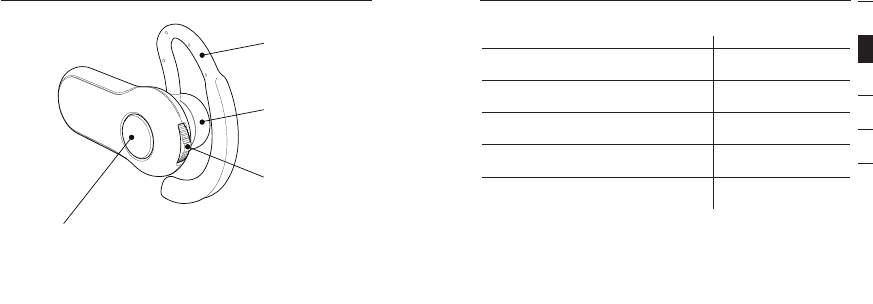
Getting to Know your Hands-Free Headset
6
Status Indicators
LED Status
5 quick blue flashes Headset is being
turned on
5 quick red flashes Headset is being
turned off
Continues blue/red flashing Headset is in
pairing mode
Flashes blue once every 3 seconds Headset paired
but not active
3 quick blue flashes every 3 seconds Headset paired
and active
7
Getting to Know your Hands-Free Headset
section
1
2
3
4
5
LED Window
Toggle:
- Talk
- On-Off
- Volume up-down
- Pairing
SoftHold Moldable
Ear Hook
Interchangeable
Earplug
P74500_F8T061_man.qxd 1/13/04 4:28 PM Page 6
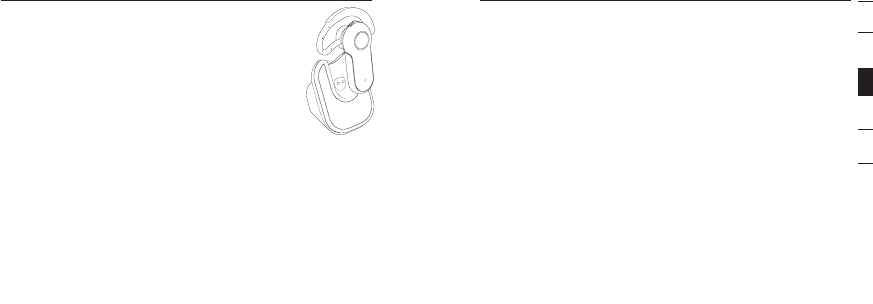
8
Before you Begin
Warning: The Bluetooth Hands-Free Headset
and charger have magnets in them that allow
them to dock with each other. Keep magnets at
least two feet away from computer hard drives,
and other magnetic storage media, monitors,
televisions, VCRs, videotapes, cameras, camera
film, credit cards, etc.
For Technology-Enabled Phones
The Bluetooth Hands-Free Headset is compatible with
Bluetooth phones (version 1.1 phones).
Check for phone compatibility on page 2, or check with your
phone manufacturer to ensure Bluetooth compatibility.
9
Before you Begin
section
1
2
3
4
5
Charge your Headset
Your Bluetooth Hands-Free Headset is equipped with a
rechargeable lithium polymer battery and must be charged
prior to use.
1. Plug one end of the power adapter into the desktop
charger and the other end into an available 110VAC
electrical outlet.
2. Insert the Headset into the desktop charger. The
charging indicator on the charger will illuminate red.
3. Charge the Headset for approximately two hours or until
the red charger indicator light goes out.
Note: The red indicator light will be on while the Headset is
charging and will turn off when charging is complete.
Bluetooth
P74500_F8T061_man.qxd 1/13/04 4:28 PM Page 8
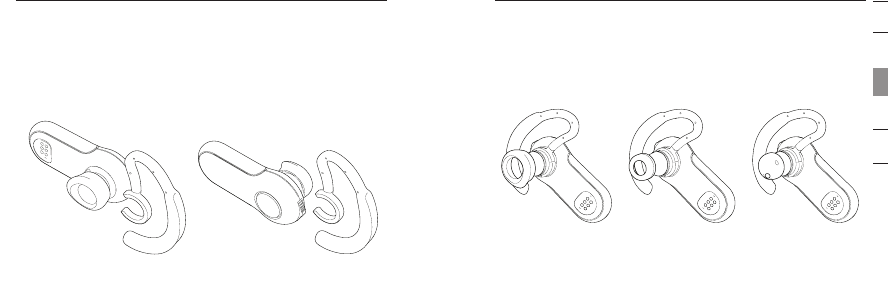
1
2
3
4
5
10
Adjust the Earpiece
The SoftHold earpiece was designed to comfortably fit
around the left or right ear. You may change the position of
the earpiece simply by flipping the earpiece and snapping it
into place as described below.
Before you Begin
11
Before you Begin
section
Changing the Ear Plugs
The Headset includes three interchangeable earplugs that
are designed to fit common ear types. Select the earplug
that fits the most comfortably for your ear type.
P74500_F8T061_man.qxd 1/13/04 4:28 PM Page 10

Pairing to a Technology-Enabled Phone
Pairing Process for Nokia 6310 and 6310i
1. Ensure that your Headset is turned off.
2. Press and hold down the talk button. After approximately
eight seconds, the blue light will flash five times, indicating
the Headset is powered on. Do not release the button until
you see an alternating blue and red light. This indicates
the Headset is in pairing mode.
3. Select “Menu” and then go to “Bluetooth”.
4. Make sure your Bluetooth capability is turned ON.
5. Scroll down to “Search for Audio Accessories”.
6. Your phone will find the Belkin Headset and list it under
“Found Devices”.
1
2
3
4
5
Bluetooth
12
Pairing Instructions for Popular Bluetooth
Technology-Enabled Phones
For specific instructions to pair your phone, find your model
below or refer to your mobile telephone user guide.
Note: For security purposes, the Headset will remain in
pairing mode for 60 seconds. If the paring process is not
completed within 60 seconds, you will have to redo the
entire pairing procedure.
Pairing to a Technology-Enabled Phone
Bluetooth
13
section
P74500_F8T061_man.qxd 1/13/04 4:28 PM Page 12
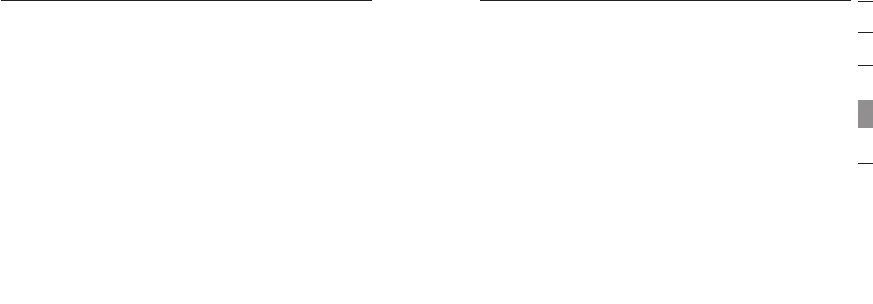
Pairing Process for Nokia 3650 and N-Gage
1. Ensure that your Headset is turned off.
2. Press and hold down the talk button. After approximately
eight seconds, the blue light will flash five times, indicating
the Headset is powered on. Do not release the button
until you see an alternating blue and red light. This indicates
the Headset is in pairing mode.
3. Select “Menu” and then go to the “Tools” folder.
4. Select “Bluetooth”.
5. Make sure your Bluetooth capability is turned ON.
6. Scroll to the “Paired Devices” tab and select “Options”.
7. Under “Options” select “New Paired Devices”.
15
Pairing to a Technology-Enabled Phone
section
1
2
3
4
5
Bluetooth
7. Select “Belkin Headset” to initiate the pairing.
8. Enter the passkey or pin “0000” (4 zeros). You should
see the LED lights switch from flashing blue/red to
flashing blue every three seconds.
9. Your Headset is now ready to use.
Pairing to a Technology-Enabled Phone
14
Bluetooth
P74500_F8T061_man.qxd 1/13/04 4:28 PM Page 14
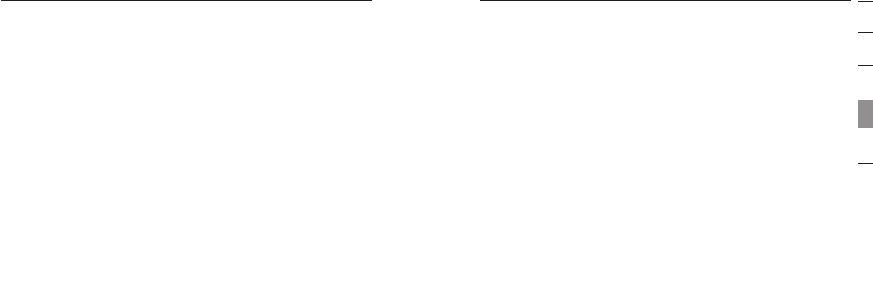
17
Pairing to a Technology-Enabled Phone
section
1
2
3
4
5
Bluetooth
8. Your phone will search and find the “Belkin Headset”.
9. Select “Belkin Headset” to initiate the pairing.
10. Enter the passkey or pin “0000” (4 zeros). You should
see the LED lights switch from flashing blue/red to
flashing blue every three seconds.
11. Exit the Menu.
12. On your Headset, initiate a connection to your mobile
phone by pushing the talk button once. After a few
seconds you will be asked on your mobile phone to
accept a connection from the Bluetooth Headset.
13. Your Headset is now ready to use.
Pairing to a Technology-Enabled Phone
16
Bluetooth
Pairing Process for Sony Ericsson T68i
1. Ensure that your Headset is turned off.
2. Press and hold down the talk button. After approximately
eight seconds, the blue light will flash five times, indicating
the Headset is powered on. Do not release the button
until you see an alternating blue and red light. This indicates
the Headset is in pairing mode.
3. Go to the Menu screen for your T68i.
4. Select the “Connect” icon, then select “Bluetooth”.
5. Go to “Paired Devices” and “Add a Device”.
6. Select “Phone Initiates”.
7. Select “Hands-Free” (make sure your Headset is
flashing blue/red).
P74500_F8T061_man.qxd 1/13/04 4:28 PM Page 16
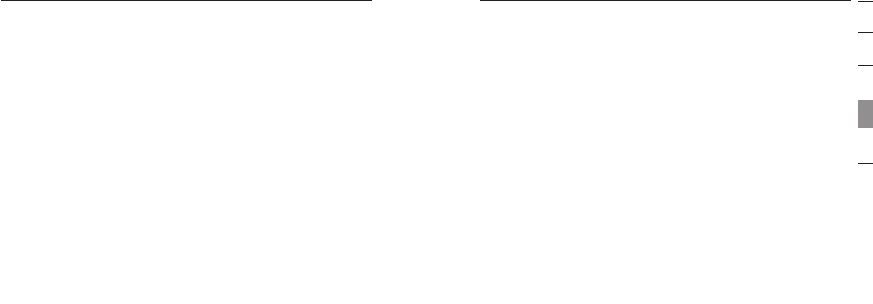
Pairing Process for Sony Ericsson T610, T616, T618
1. Ensure that your Headset is turned off.
2. Press and hold down the talk button. After approximately
eight seconds, the blue light will flash five times, indicating
the Headset is powered on. Do not release the button
until you see an alternating blue and red light. This
indicates the Headset is in pairing mode.
3. Go to the Menu screen for your T610 series.
4. Select the “Connect” icon, then select “Bluetooth”.
5. Select “Hands-free Devices”.
6. Select “My Hands-free” and “Add a new hands-free device”.
7. Your phone will find the “Belkin Headset” and list it
under “Found Devices”.
1
2
3
4
5
Bluetooth
8. Your phone will find the Headset and list it under
“Found Devices”.
9. Select “Belkin Headset” to initiate the pairing.
10. Enter the passkey or pin “0000” (4 zeros). You should
see the LED lights switch from flashing blue/red to
flashing blue every three seconds.
11. Your Headset is now ready to use.
Pairing to a Technology-Enabled Phone
18
Bluetooth
19
Pairing to a Technology-Enabled Phone
section
P74500_F8T061_man.qxd 1/13/04 4:28 PM Page 18
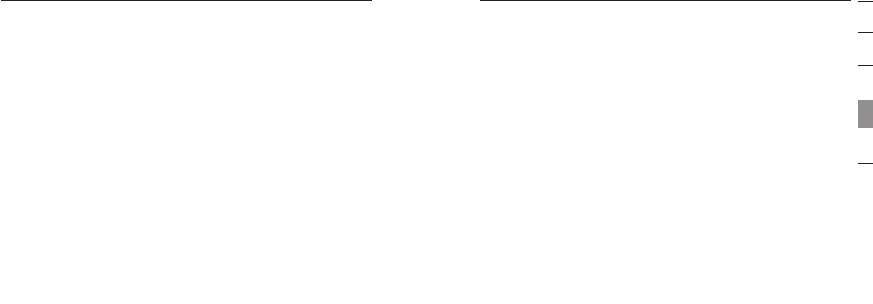
1
2
3
4
5
Bluetooth
8. Select “Belkin Headset” to initiate the pairing.
9. Enter the passkey or pin “0000” (4 zeros). You should
see the LED lights switch from flashing blue/red to
flashing blue every three seconds.
10. Your Headset is now ready to use.
Pairing to a Technology-Enabled Phone
20
Bluetooth
Pairing Process for Sony Ericsson P800
1. Ensure that your Headset is turned off.
2. Press and hold down the talk button. After approximately
eight seconds, the blue light will flash five times, indicating
the Headset is powered on. Do not release the button
until you see an alternating blue and red light. This indicates
the Headset is in pairing mode.
3. From the application selection screen, select
“Control Panel”.
4. Select the “Connections” tab, then select “Bluetooth”
from the list.
5. Select the “Settings” tab and bring down the “Operation
Mode” drop-down menu.
21
Pairing to a Technology-Enabled Phone
section
P74500_F8T061_man.qxd 1/13/04 4:28 PM Page 20

1
2
3
4
5
Bluetooth
6. Select “Auto”, then select the “Add” button.
7. Once you’ve done this, the P800 will detect all the
discoverable Bluetooth devices within its range.
8. Once the P800 has detected your “Belkin Headset”,
select it and when prompted for the passkey, enter
“0000” and select “Done”.
9. You have now successfully paired your Bluetooth
Hands-Free Headset with your P800 phone.
10. You may select the “Done” button to return to the
Control Panel.
Pairing to a Technology-Enabled Phone
22
Bluetooth
Using your Headset
Switching the Headset On and Off
To turn your Headset on, remove the Headset from the
desktop charger, then press and hold the talk button until
the LED indicator flashes blue five times. The LED indicator
will flash blue every three seconds while the Headset is on.
To turn your Headset off, press and hold the talk button until
the LED indicator flashes red five times.
Fitting the Headset
Decide which side of your head you will wear the Headset
on, and use your hand on that side to slide the ear hook
gently over and around your ear in a circular motion. Adjust
the ear hook to your ear by molding it around the contour of
your ear. 23
Pairing to a Technology-Enabled Phone
section
P74500_F8T061_man.qxd 1/13/04 4:28 PM Page 22
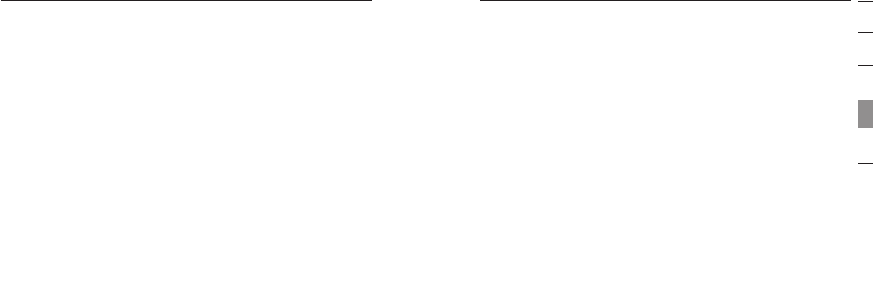
Volume Control
Right-ear users:
To increase the volume on the Headset, push the toggle
button upward.
To decrease the volume on the Headset, push the toggle
button downward.
Left-ear users:
To increase the volume on the Headset, push the toggle
button downward.
To decrease the volume on the Headset, push the toggle
button upward.
1
2
3
4
5
Bluetooth
Answering a Call
To answer a call, wait until your Headset rings, then press
the talk button once to answer.
Ending a Call
To end a call, press the talk button at any time during a
phone call.
Making a Call
To make a call, dial using your mobile phone.
Voice Dialing
If your mobile phone allows voice dialing, push the talk
button to initiate it through your Headset.
Pairing to a Technology-Enabled Phone
24
Bluetooth
25
Pairing to a Technology-Enabled Phone
section
P74500_F8T061_man.qxd 1/13/04 4:28 PM Page 24
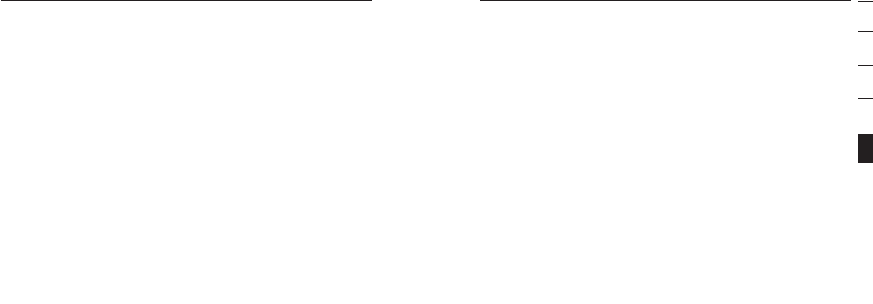
accordance with the instructions, may cause harmful interference
to radio communications. However, there is no guarantee that
interference will not occur in a particular installation. If this
equipment does cause harmful interference to radio or television
reception, which can be determined by turning the equipment
off and on, the user is encouraged to try to correct the
interference by one or more of the following measures:
•Increase the separation between the equipment
and receiver.
•Connect the equipment into an outlet on a circuit
different from that to which the receiver is connected.
•Consult the dealer or an experienced radio/TV
technician for help.
section
1
2
3
4
5
Regulatory Notices
To identify this product, refer to the part or model number
on the product label.
For customer support and for regulatory issues, contact
Belkin at 1-800-2BELKIN.
Federal Communications Commission Notices
This equipment has been tested and found to comply with the
limits for a Class B digital device, pursuant to Part 15 of the
FCC Rules. These limits are designed to provide reasonable
protection against harmful interference in a residential installation.
This equipment generates, uses, and can radiate radio
frequency energy and, if not installed and used in
26
InformationInformation
27
P74500_F8T061_man.qxd 1/13/04 4:28 PM Page 26
Reorient or relocate the receiving antenna
Changes or modifications not expressly approved by the party responsible for
compliance could void the user's authority to operate the equipment.
FCC ID: K7SF8T060xHDST

Canada-Industry Canada (IC)
The wireless radio of this device complies with RSS 139 &
RSS 210 Industry Canada. This Class B digital complies with
Canadian ICES-003.
European Community Notice
Hereby, Belkin Corporation declares that this Bluetooth
Hands-Free Headset is in compliance with the essential
requirements and other relevant provisions of Directive
1999/5/EC.
section
1
2
3
4
5
Information
We, Belkin Corporation, of 501 West Walnut Street, Compton,
CA 90220, declare under our sole responsibility that the product,
Model: F8T061
This device complies with Part 15 of the FCC
Rules. Operation is subject to the following two conditions: (1) this
device may not cause harmful interference, and (2) this device
must accept any interference received, including interference that
may cause undesired operation.
Modifications
The FCC requires the user to be notified that any changes or
modifications made to this device that are not expressly
approved by the manufacturer may void the user’s authority
to operate the equipment.
Information
2928
P74500_F8T061_man.qxd 1/13/04 4:29 PM Page 28

Wireless Notice
In some situations or environments, the use of wireless devices
may be restricted. Such restrictions may apply aboard airplanes,
in hospitals, near explosives, in hazardous locations, etc. If you
are uncertain of the policy that applies to the use of this device,
please ask for authorization to use it prior to turning it on.
31
section
1
2
3
4
5
Products bearing the CE marking comply with the R&TTE
Directive (1999/5/EC), EMC Directive (89/336/EEC), and the
Low Voltage Directive (73/23/EEC) issued by the commission
of the European Community Compliance with these directives
implies conformity to the following European Norms (in parentheses
are the equivalent international standards and regulations):
•EN 60950 (IEC60950) – Product Safety
•ETS 300 328 – Technical requirements for radio equipment
•EN 301 489-17 – General EMC requirements for
radio equipment
This product may be used in all EU and EFTA countries.
30
InformationInformation
P74500_F8T061_man.qxd 1/13/04 4:29 PM Page 30
The antenna(s) used for this transmitter must not be co-located or operating in
conjuction with any other antenna or transmitter.