Belkin F8U0500 BLUETOOTH FOLDABLE KEYBOARD User Manual USERS MANUAL
Belkin International, Inc. BLUETOOTH FOLDABLE KEYBOARD USERS MANUAL
Belkin >
USERS MANUAL

User Manual
Foldable Keyboard
Issue Date: Apr. 26, 2004

Foldable Keyboard User Manual Page 1
Index
Introduction
Foldable Keyboard Specification ..........................2
Open/Operating/Close Keyboard
Open Foldable keyboard .......................................3
Use Foldable keyboard on laps.............................3
Close Foldable keyboard.......................................4
Install the Keyboard Driver
Install the Keyboard Driver ...................................6
Customize your keyboard
Configure the Keyboard........................................ 10
Combination Keys.................................................12
Assign Hotkeys.....................................................11
Frequently Asked Questions ...........................15
Technical Support .................................................16

Foldable Keyboard User Manual Page 2
Introduction
Belkin Bluetooth Foldable Keyboard is a 2 fold type with PDA stand.
It connects with PDA via wireless Bluetooth. Connection distance is
up to 7M. Hope it can bring you convenience of typing.
Foldable Keyboard Specification
Opened: 300*105*13.5 mm
Closed: 150*105*19.7 mm
Weight: 175 grams
Temperature Endurance: 65。C
Power Consumption:
Working: 10mA
Sleeping: 1300µA
You can get many benefits with the Foldable Keyboard :
Wireless connect with your Pocket PC device.
Fast type text into your Pocket PC device.
Quickly access your favorite Pocket PC applications.
Convenient Portability.
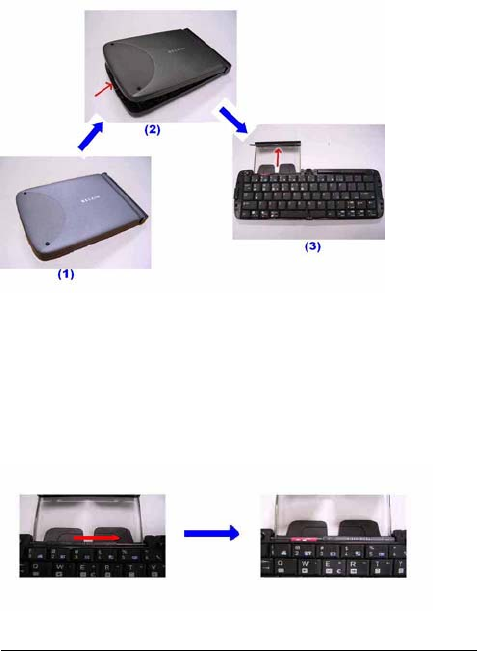
Foldable Keyboard User Manual Page 3
Open Keyboard
Open Foldable Keyboard
Step 1. Open the keyboard by pressing the button. [ Photo (2) ]
Step 2. Pull the PDA holder. [ Photo (3) ]
Using Keyboard on lap
Push Lock Pin to “Lock”, then you can use this foldable
keyboard on your laps. Just like below photo.
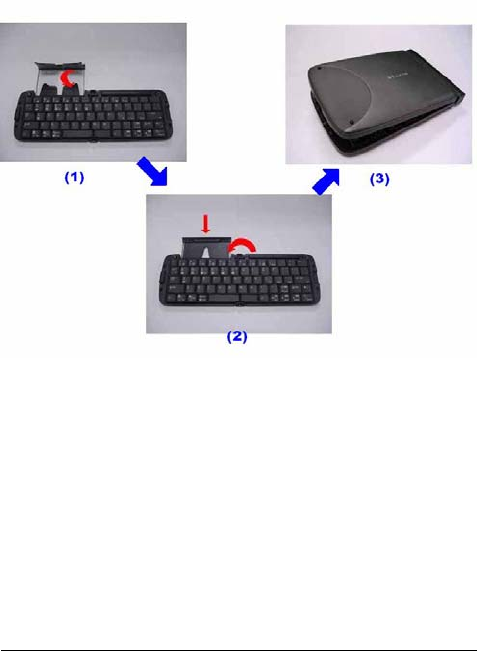
Foldable Keyboard User Manual Page 4
Close Keyboard
Close Foldable Keyboard
Step 1. Fold up the PDA Holder. [ Photo (1) ]
Step 2. Push the holder back inside Keyboard and fold up
Keyboard. [ Photo (2) ]

Foldable Keyboard User Manual Page 5
Warning
Before closing keyboard, please remember to pull Lock Pin
to “ ” position. Or, keyboard will be broken.

Foldable Keyboard User Manual Page 6
Install and Remove the Keyboard Driver
Install the Keyboard Driver
Please complete the following steps:
1).Check the part “ Before Installation “ first
2) Install the driver and then launch the software
3) Connect the keyboard to Palm device.
Before Installation
Please disable any other keyboard applications that you have
installed on your Palm device to prevent conflicts
Make sure there is at least 100 Kb of free memory to install the
driver.
Step1: Install the Driver
1. Connect the Palm device to a computer through the cradle or
cable.
2. Establish connection between the computer and Palm device by
using Palm HotSync.
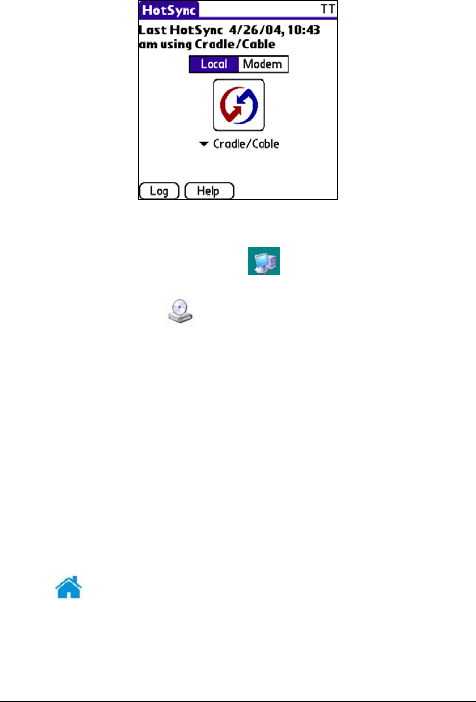
Foldable Keyboard User Manual Page 7
3. Insert the CD Disk into the CD-ROM/ Floppy drive.
4. Tap twice on the My Computer icon , and then choose
your CD-ROM drive .
5. Choose the directory which contains the just language version of
driver that you want to install.
6. Execute Setup.exe inside the directory. Please follow the
on-screen procedure step by step.
Step 2: Launch the Software
1. Turn on the Palm PDA.
2. Tap , see all applications .
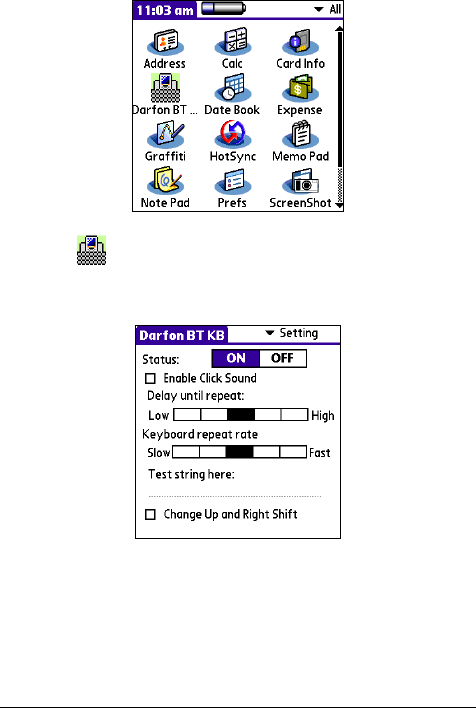
Foldable Keyboard User Manual Page 8
3. Tap the icon, and add a check mark in the check box in front
of the ON.
Step 3: Connect Keyboard to Palm Device
1. Now PDA will inquiry Bluetooth Keyboard.
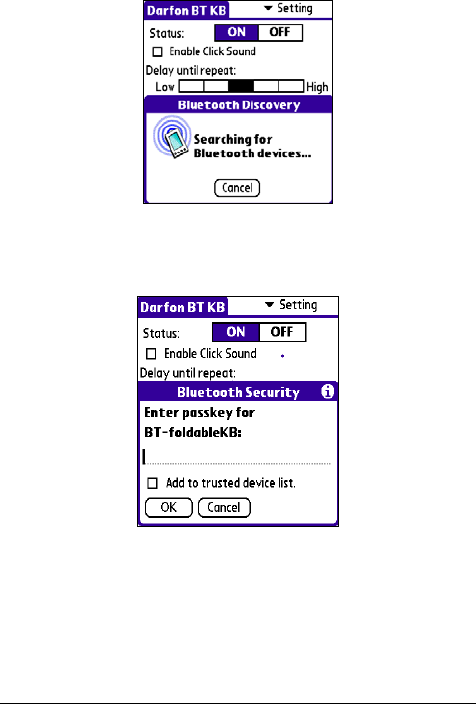
Foldable Keyboard User Manual Page 9
2. At first time, you need to key-in Bluetooth Passkey (default value:
0000.) by Palm graffiti.
3. Put the Palm PDA on the Holder of keyboard.
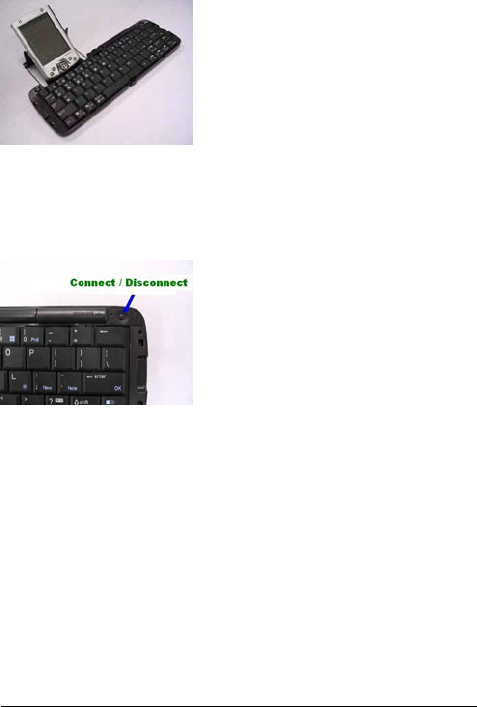
Foldable Keyboard User Manual Page 10
Disconnect the Keyboard
Tap the connect/disconnect Bottom, Keyboard has been
disconnected. You will see orange light sparkle.
Customize Your Keyboard
Configuring the Keyboard
You can have several kinds of typing feeling on your foldable
Keyboard by customizing your keyboard:
1. On your Palm PDA, tap the BT KB icon and launch it.
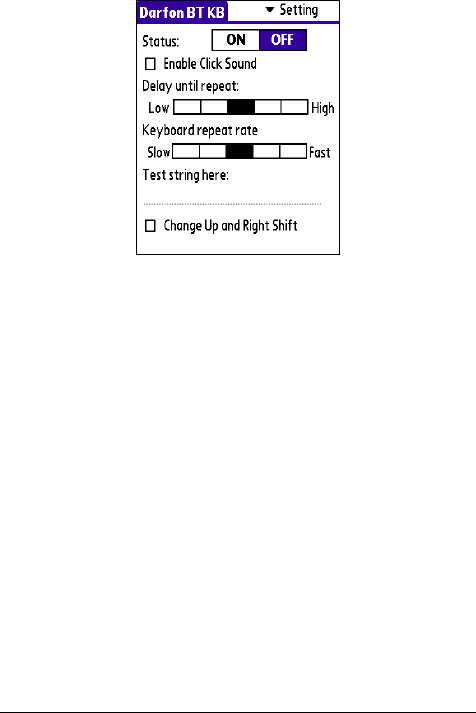
Foldable Keyboard User Manual Page 11
2. Select the Setting tab.
3. Tap t he Enable Sound check box to hear a click every time you
press a key.
Select the Delay until repeat indicator to lengthen or shorten the
time the keyboard waits before repeating a pressed key. The
right side of the scale specifies a shorter delay time.
Select the Keyboard repeat rate indicator to speed up or slow
down the rate at which the keyboard repeatedly displays a
pressed key. The right side of the scale specifies a faster repeat
rate.
Tap in the Test string here: field to enter characters from the
keyboard.
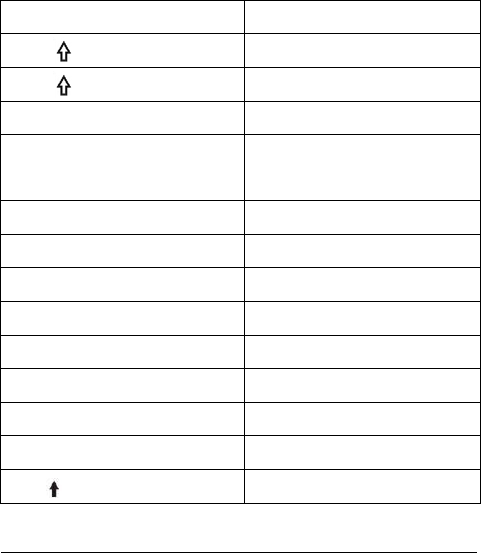
Foldable Keyboard User Manual Page 12
Combination Keys
The keys on the Foldable Keyboard perform additional functions
when pressed in the combinations indicated in below table.
For US/UK/Spanish/Chinese/Brazil/Italian versions
Keystroke Combination Function
Shift ( )+ letter key Capital letter
Shift ( ) + number key Upper left character on key
Fn+"1" Main Menu
Fn+"2"
Function Menu for individual
program
Fn+"3" Find
Fn+"4" Date Book
Fn+"5" Address book
Fn+"6" To Do List
Fn+"7" Memo Pad
Fn+"8" Calculator
Fn+"9" Preference setup
Fn+";" Open new item
Fn+" " Scroll up
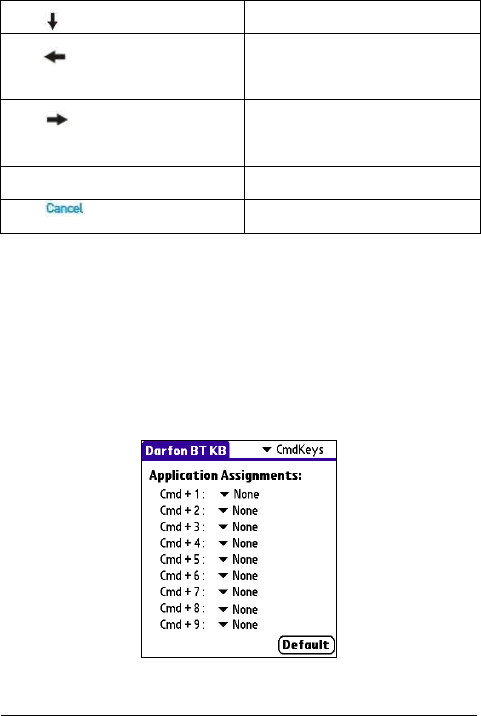
Foldable Keyboard User Manual Page 13
Fn+" " Scroll down
Fn+" " Show item perenference
setting
Fn+" " Show detail information for
items
Fn+"Delete" Delete selected item
Fn+" " Cancel this selection
Assign Cmdkeys
Through hotkey combinations Cmd+1 to Cmd +9, you can launch a
variety of applications with just a few keystrokes by following the
procedure below
1. On your Palm device, tap Darfon BT Keyboard application and
launch it.
2. Select the Cmdkeys tab.
3. In the list, select the application you want to assign to the
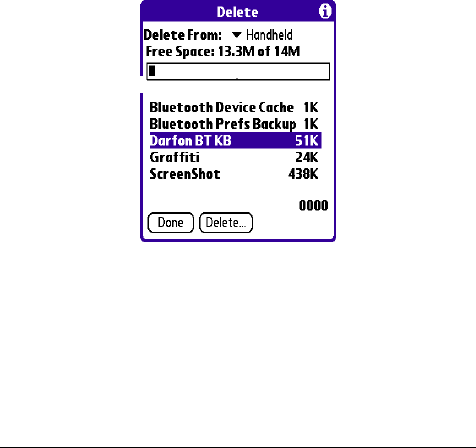
Foldable Keyboard User Manual Page 14
Cmdkey combination. Then, you have finished the assignment of
Cmdkeys.
Frequently Asked Questions
A) How do I uninstall the driver?
In Main Menu, select > Delete
Select Darfon BT Keyboard from the list of applications. Then
press the Delete button the Palm for several seconds so your new
settings can take effect.
B) I pressed a key on the keyboard, but the letter did not
register.
Be sure the keyboard is connected to the Palm device via Bluetooth
(the connection light will turn off). If the connection is secure,
remove the keyboard driver from the Palm device, and then reinstall
Foldable Keyboard User Manual Page 15
it.
C) My Palm will not sync through my serial cradle since
installing the Bluetooth Keyboard driver.
It is necessary to disable the Bluetooth Keyboard driver prior to
synching through a serial connection. Please refer to “Launch the
Software”, page 7 of this manual. Once you have completed
synching data, you must re-enable the driver to operate the
keyboard.
For additional FAQ's and Belkin technical support, please visit
us at our website at: Http://www.belkin.com
NOTE: The manufacturer is not responsible for any radio or TV
interference caused by unauthorized modification to this equipment