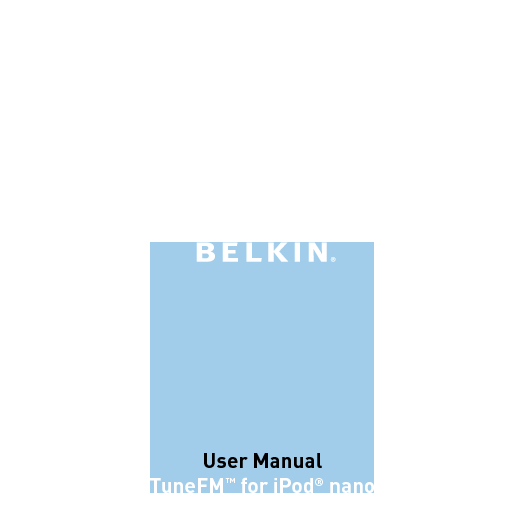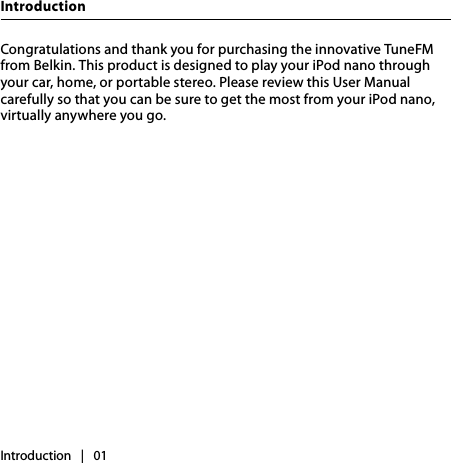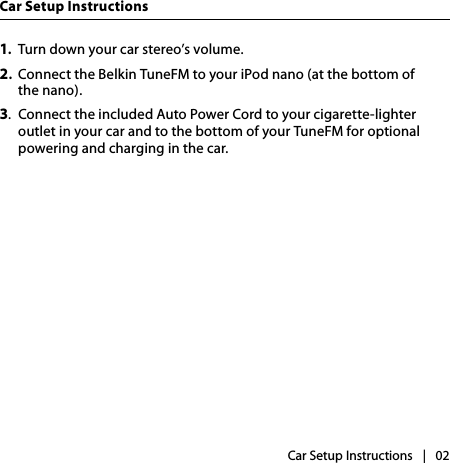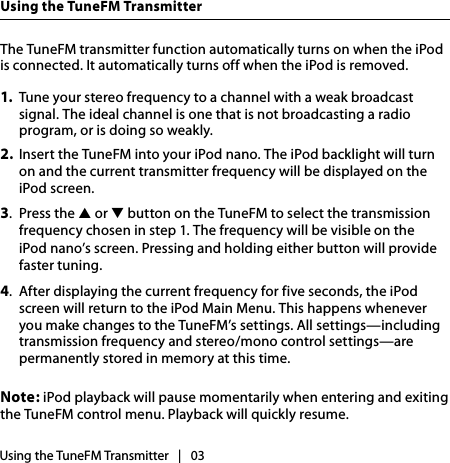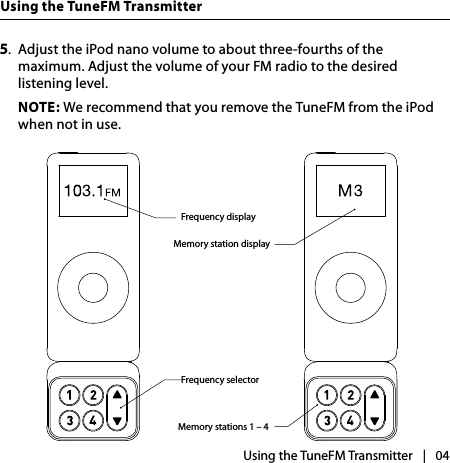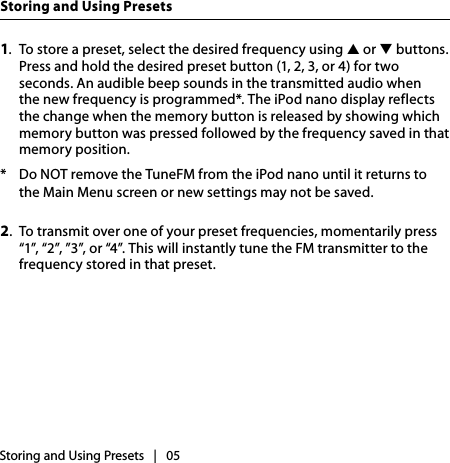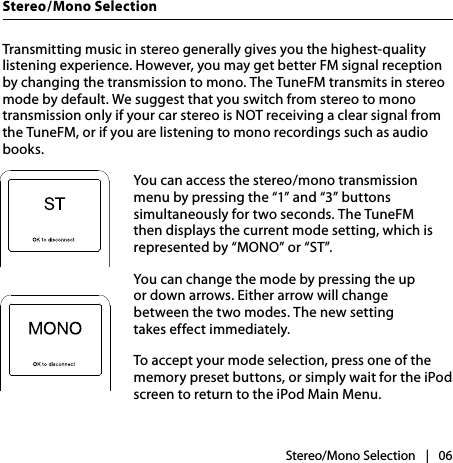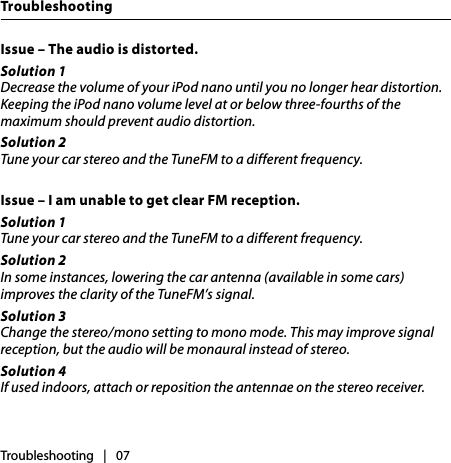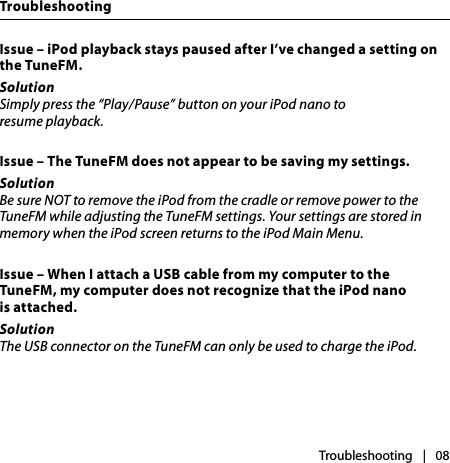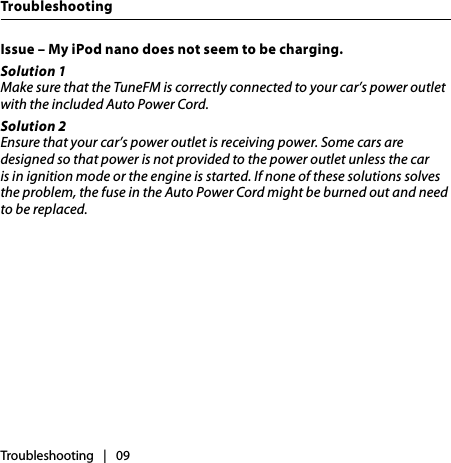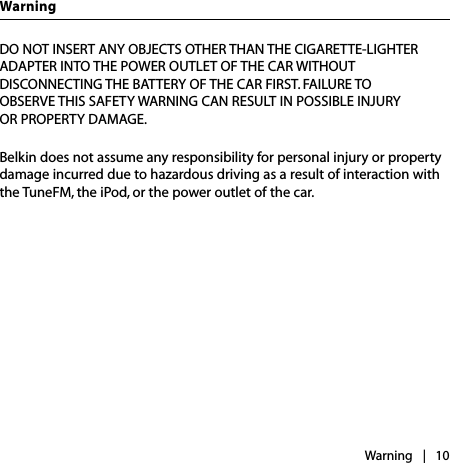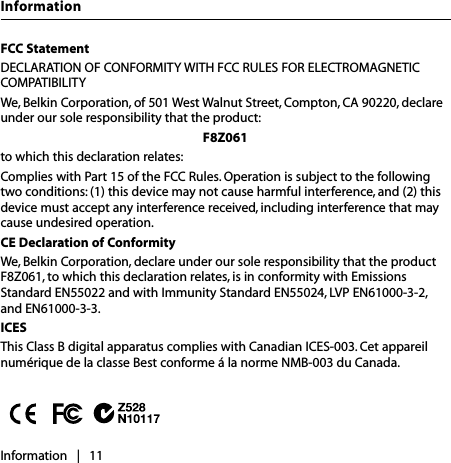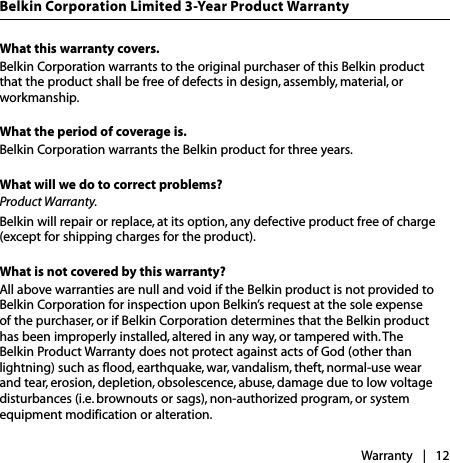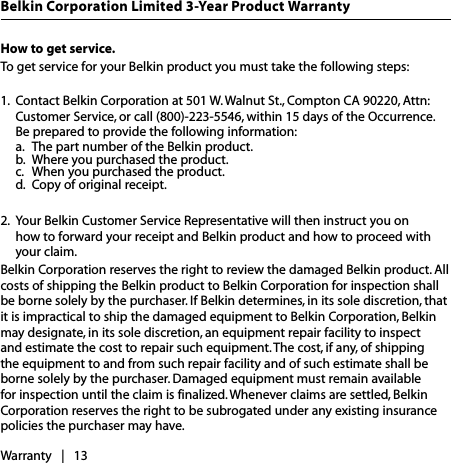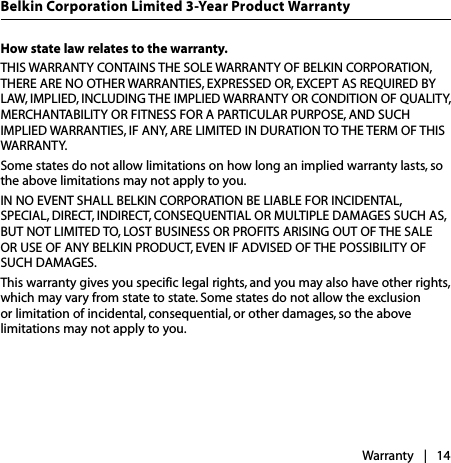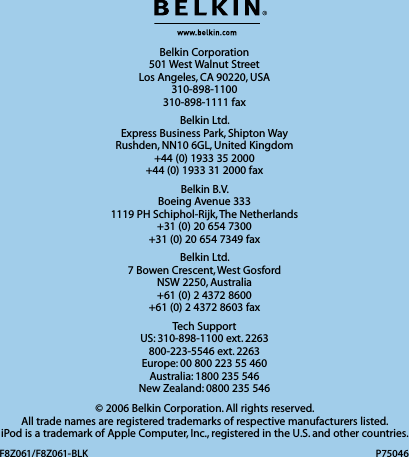Belkin F8Z061 TuneFM for iPod nano - Model F8Z061 User Manual P75046 F8Z061 BLK TuneFM nano mnl indd
Belkin International, Inc. TuneFM for iPod nano - Model F8Z061 P75046 F8Z061 BLK TuneFM nano mnl indd
Belkin >
Contents
- 1. Users Manual 1
- 2. Users Manual 2
- 3. Users Manual 3
Users Manual 1