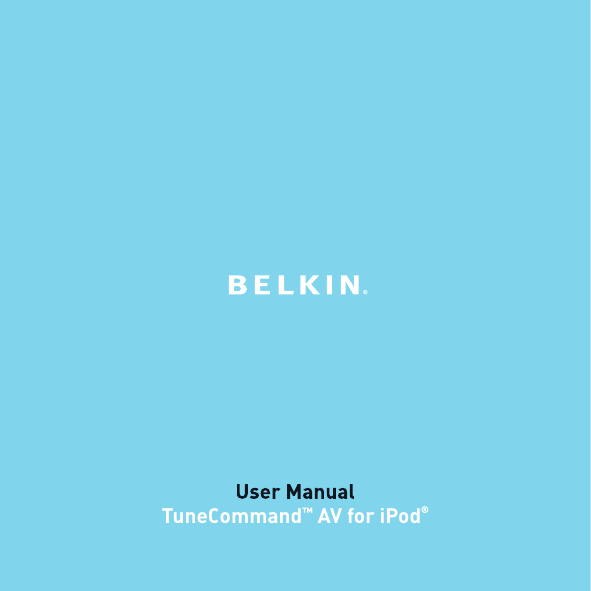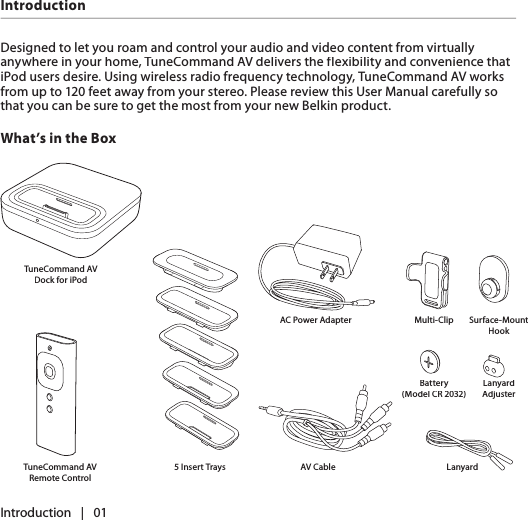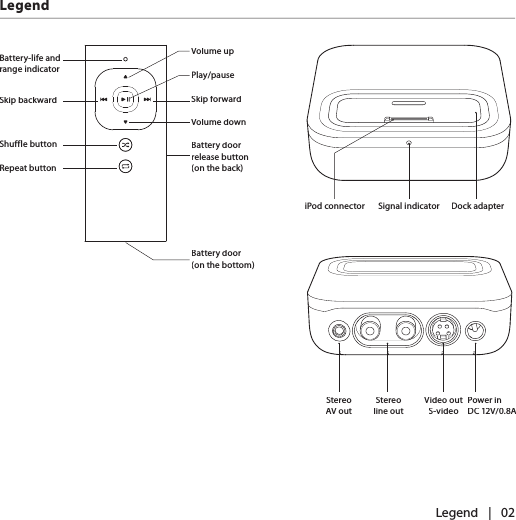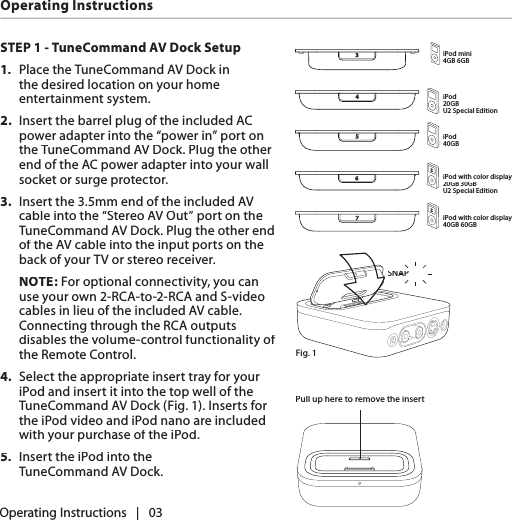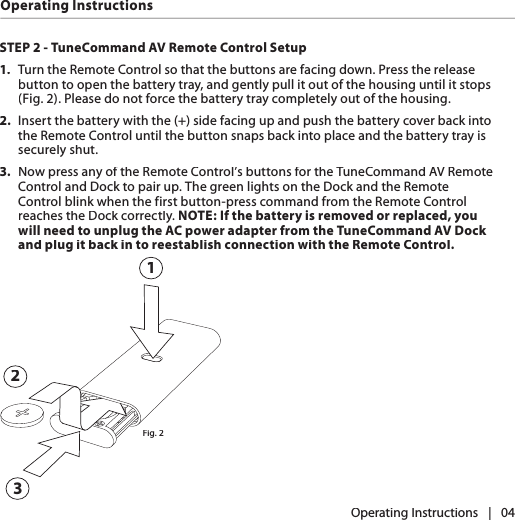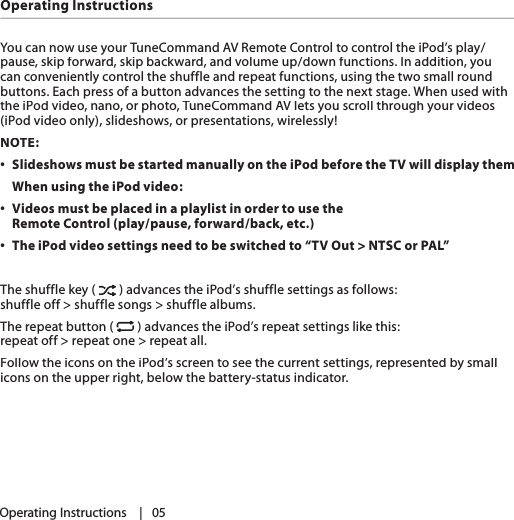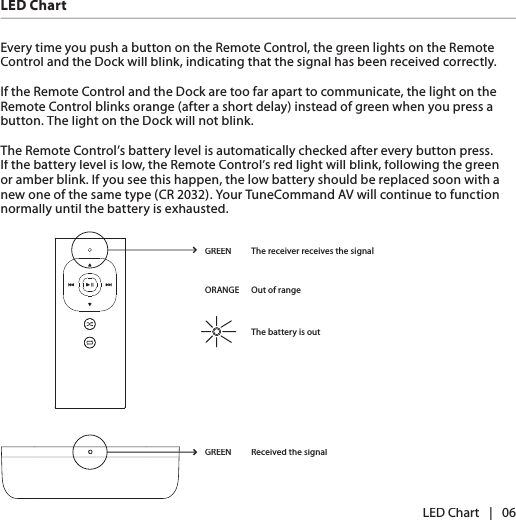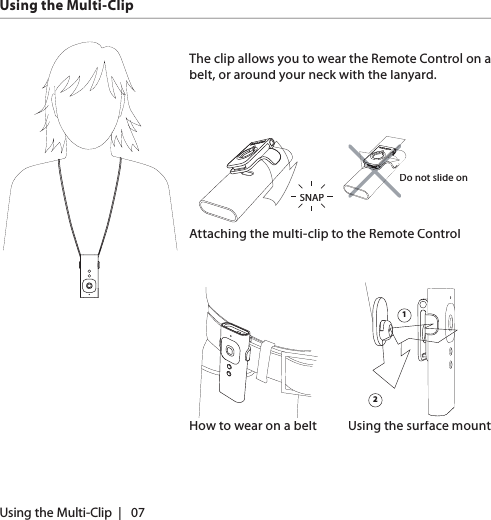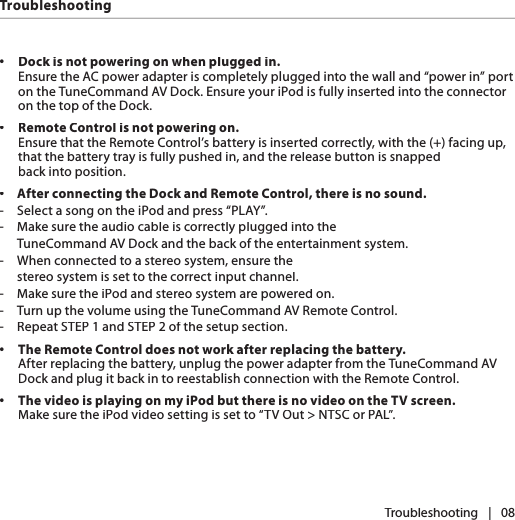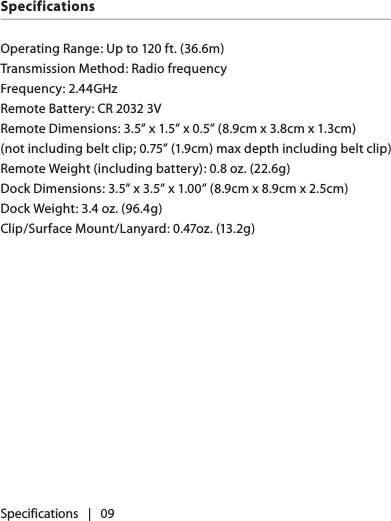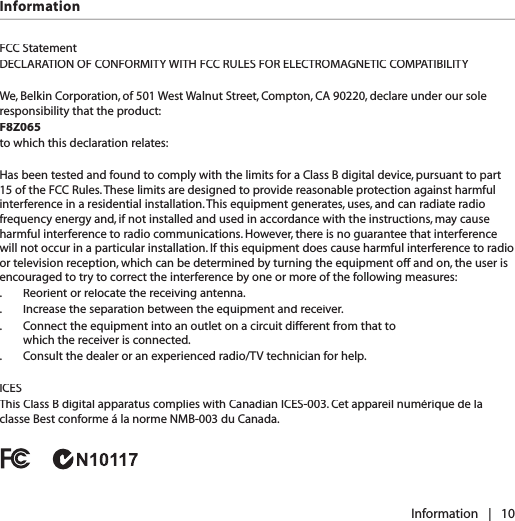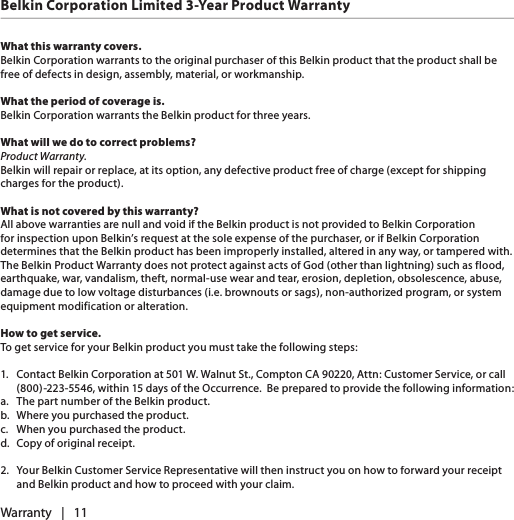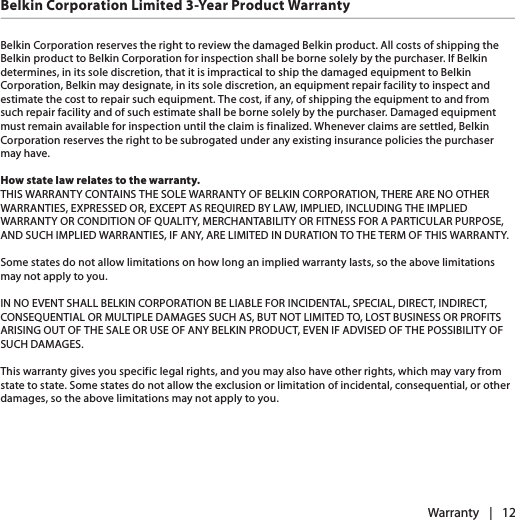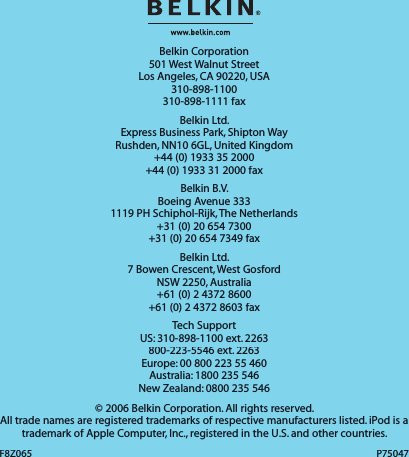Belkin F8Z065-TX Part 15 Low Power Communication Device Transmitter User Manual P75047 F8Z065 TuneCommand AV iPod mnl indd
Belkin International, Inc. Part 15 Low Power Communication Device Transmitter P75047 F8Z065 TuneCommand AV iPod mnl indd
Belkin >
Users Manual