Belkin F8Z136 Low Power Stereo Transmitter User Manual P75357 F8Z136 BLK TuneBaseFMnanomnl indd
Belkin International, Inc. Low Power Stereo Transmitter P75357 F8Z136 BLK TuneBaseFMnanomnl indd
Belkin >
User Manual
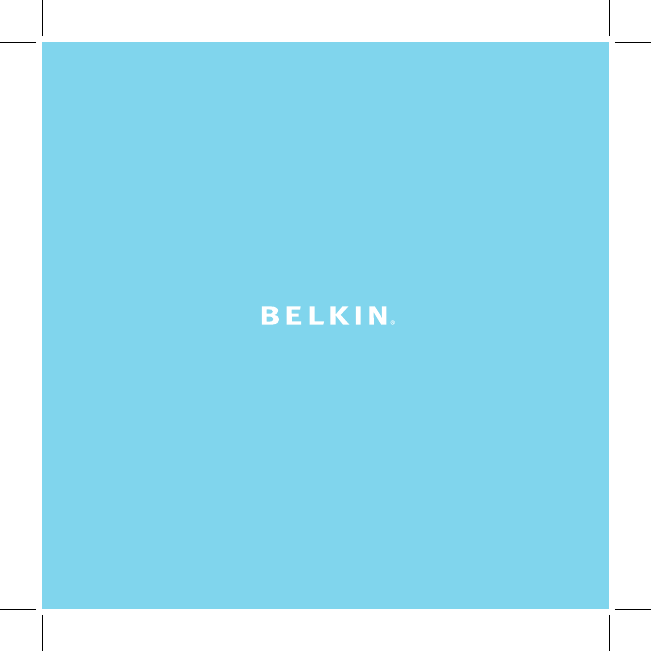
User Manual
TuneBase™ FM for iPod® nano
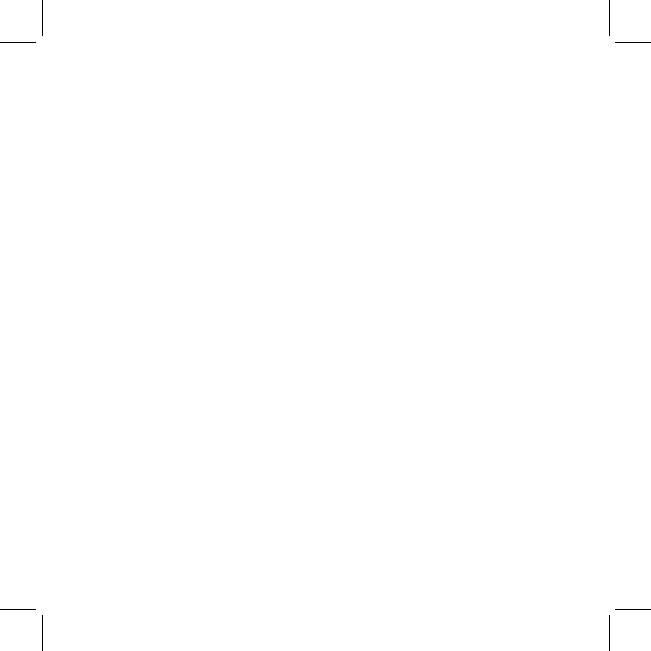
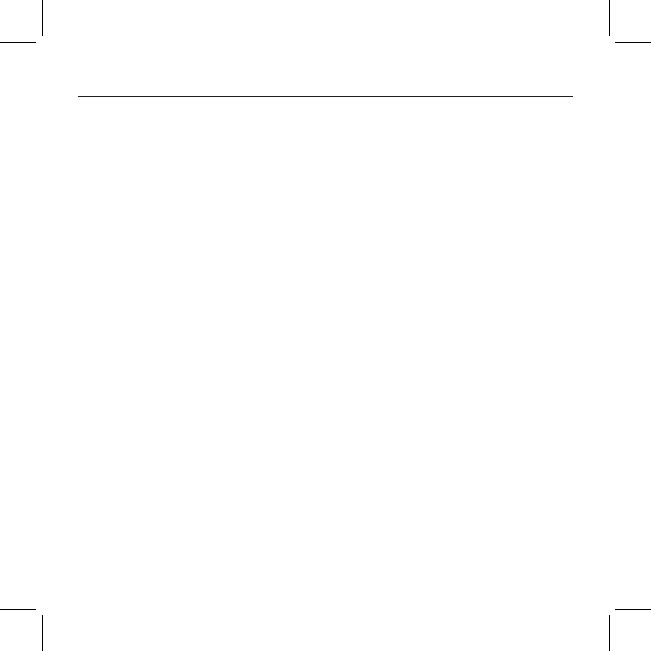
Introduction | 01
Introduction
Congratulations and thank you for purchasing the innovative TuneBase FM from Belkin.
This product is designed to mount, stabilize, charge, power, and play your iPod nano
as you drive. Please review this User Manual carefully so that you can be sure to get the
most from your iPod nano, virtually anywhere you go.
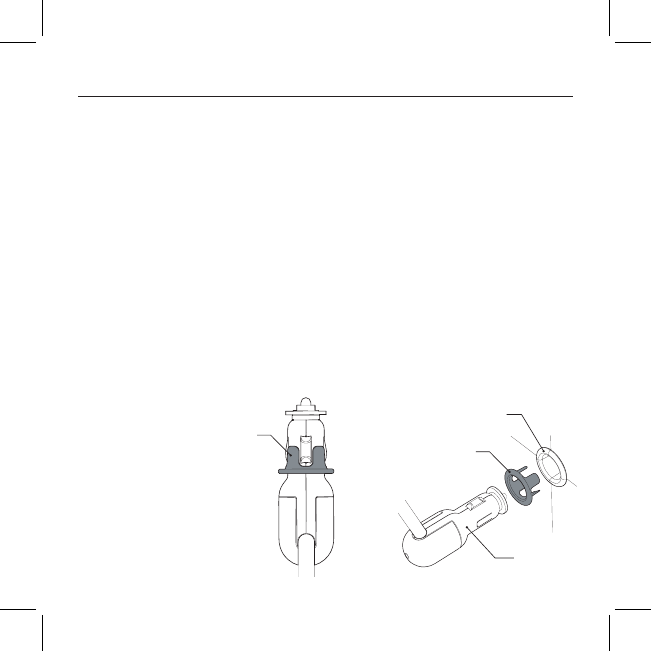
Setup Instructions
1. Turn your car stereo volume down.
2. Connect the Belkin TuneBase FM to your cigarette-lighter adapter in your car. The
LED on the TuneBase FM indicates proper connection.
Warning: Avoid excessive force when rotating the connector in the cigarette-lighter
adapter. If you experience resistance, unplug the connector from the outlet and
reinsert it in the desired position. Failure to do so may result in damage to the car’s
cigarette-lighter adapter or power outlet.
Note: The exact dimensions of power outlets vary by make and model of the car.
In some cases, the fit might be improved by pressing the collar (included with the
product) into the power outlet before inserting the connector in order to ensure a
tight fit. However, the collar will not be necessary in most cars (note: when it is not
necessary, it will not fit in the power outlet).
A. Be sure to position the ring securely around the metal contact to ensure proper
electrical connection within the power outlet.
B. Power source (cigarette-lighter outlet)
C. Fit ring
D. Connector
Setup Instructions | 02
(B)
(A)
(D)
(C)
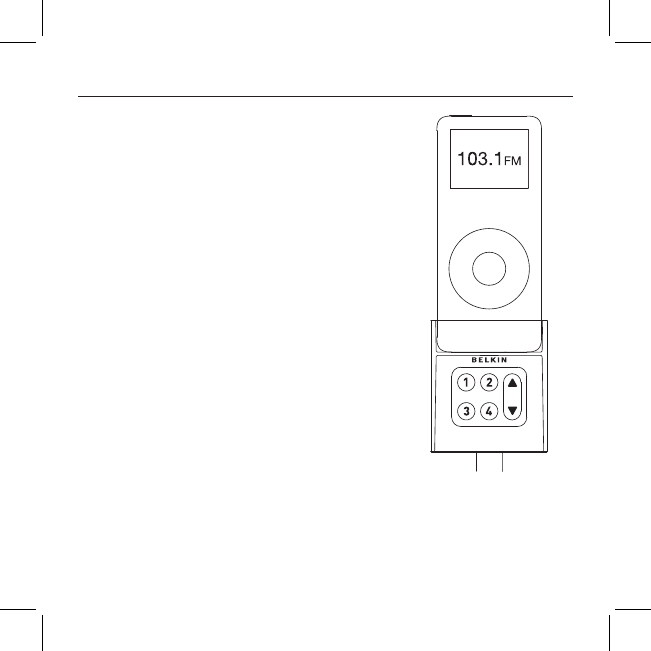
Setup Instructions | 03
Setup Instructions
3. Bend and position the flexible-steel neck to a desired
position for your iPod nano.
4. Carefully slide your iPod nano into the cradle at the
top of the TuneBase FM. The iPod nano will power on
if the car battery is on.
Note: The iPod nano automatically pauses playback
when power is removed from the cigarette lighter or
the car is turned off.
Note: To avoid damage to the iPod nano, please be
sure to disconnect it from the TuneBase FM’s cradle
before disconnecting the TuneBase FM from the
power outlet of the car.
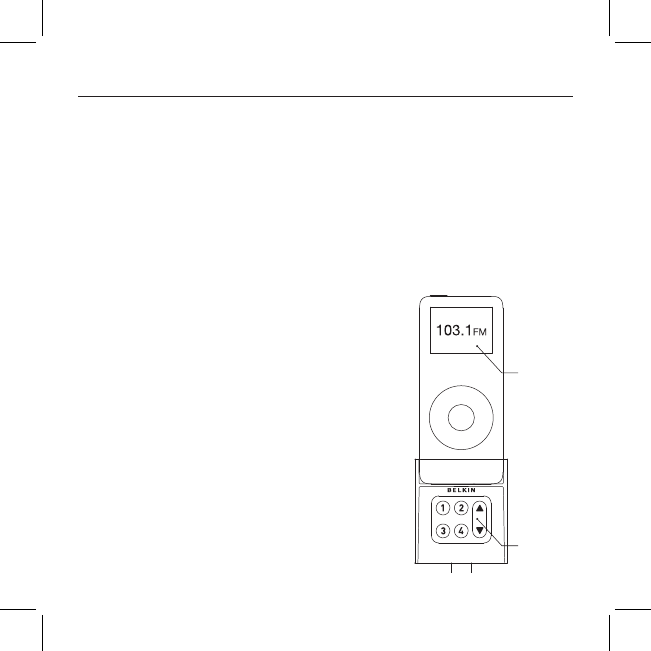
Using the TuneBase FM Transmitter
The TuneBase FM transmitter function automatically turns on when the iPod nano is
connected and car power is available. It automatically turns off when the iPod nano is
removed or car power becomes unavailable.
1. Tune your car stereo frequency to a channel with a weak broadcast signal.
The ideal channel is one that is not broadcasting a radio program, or is
doing so weakly.
2. Insert your iPod nano into the TuneBase FM. The iPod nano backlight turns on and the
current transmitter frequency displays on the iPod nano screen.
3. Press the ”▲” or “▼” button on the TuneBase FM to select the transmission frequency
chosen in step 1. The frequency will be visible on the iPod nano’s screen. Pressing and
holding either button will provide faster tuning.
4. After displaying the current frequency for five seconds,
the iPod nano screen will return to the iPod nano Main
Menu. This will happen after making any changes to
the TuneBase FM’s settings. All settings—including
transmission frequency, volume control setting, and
stereo/mono control setting—are permanently stored in
memory at this time.
Note: iPod nano playback pauses momentarily when
entering and exiting the TuneBase FM control menu.
Playback will quickly resume.
5. Adjust the volume of your FM radio to the desired
listening level.
Using the TuneBase FM Transmitter | 04
Frequency
display
Frequency
selector
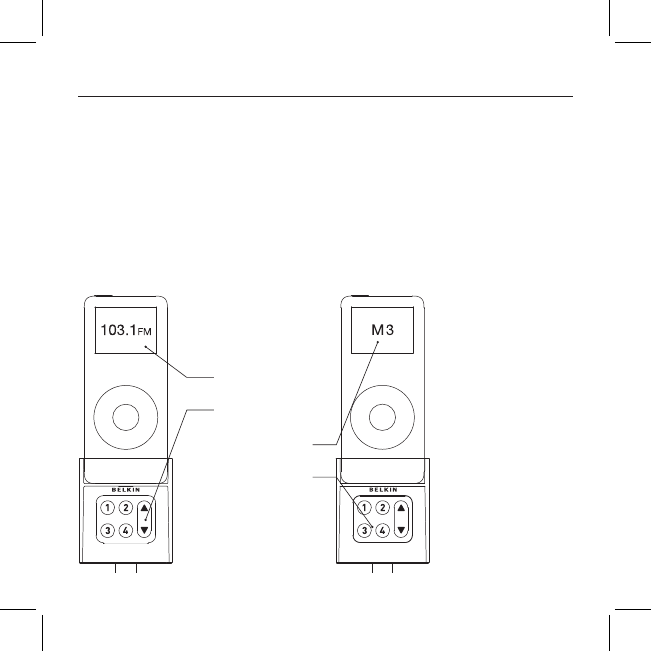
Storing and Using Presets
1. To store a preset, select the desired frequency using ”▲” or “▼” buttons.
Press and hold the desired preset button (1, 2, 3, or 4) for two seconds. An audible
beep sounds when the new frequency is programmed*. The iPod nano display
reflects the change when the memory button is released by showing which memory
button was pressed followed by the frequency saved in that memory position.
* Do NOT remove the iPod nano from the cradle until it returns to the Main Menu
screen or new settings may not be saved.
2. To select a preset frequency, momentarily press “1”, “2”, “3”, or “4”. This instantly
tunes the FM transmitter to the frequency stored in that preset.
Storing and Using Presets | 05
Frequency display
Frequency selector
Memory station
display
Memory stations 1 - 4
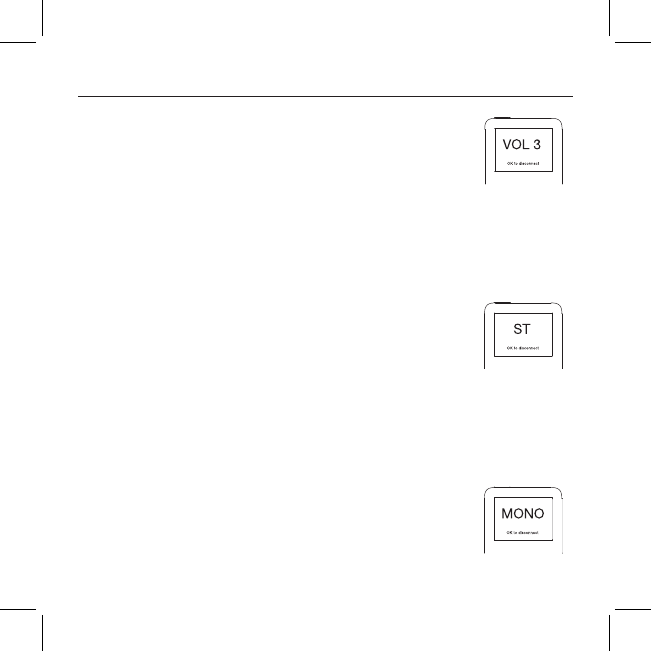
Transmission Volume Setting
Although the default volume setting will be ideal for most conditions, you
may be able to improve the performance of the TuneBase FM by adjusting
the volume of the transmitted audio signal. The TuneBase FM allows you to
select one of five volume levels. You may wish to decrease the volume if you
experience distorted audio.
The transmission volume setting menu can be accessed by pressing the
“1” and “2” buttons simultaneously. TuneBase FM will display the current
volume setting on the iPod nano, which is represented by “VOL 1” (low),
“VOL 2”, “VOL 3” (default), “VOL 4”, and “VOL 5” (high).
You can then change the volume level by using the up and down arrows. To
accept your volume selection, simply wait for the iPod nano screen to return
to the iPod Main Menu.
Stereo/Mono Selection
Transmitting music in stereo generally gives you the highest-quality
listening experience. However, you may get better FM signal reception by
changing the transmission to mono. TuneBase FM transmits in stereo mode
by default. We suggest that you switch from stereo to mono transmission
only if your car stereo is NOT receiving a clear signal from the TuneBase FM,
or if you are listening to mono recordings such as audio books.
You can access the stereo/mono transmission menu by pressing the “1”
and “3” buttons simultaneously. The TuneBase FM then displays the current
mode setting, which is represented by “MONO” or “ST”. You can change the
mode by pressing the up or down arrows. Either arrow will change between
the two modes. The new setting takes effect immediately.
To accept your mode selection, simply wait for the iPod screen to return to
the iPod Main Menu.
Transmission Volume Setting | 06
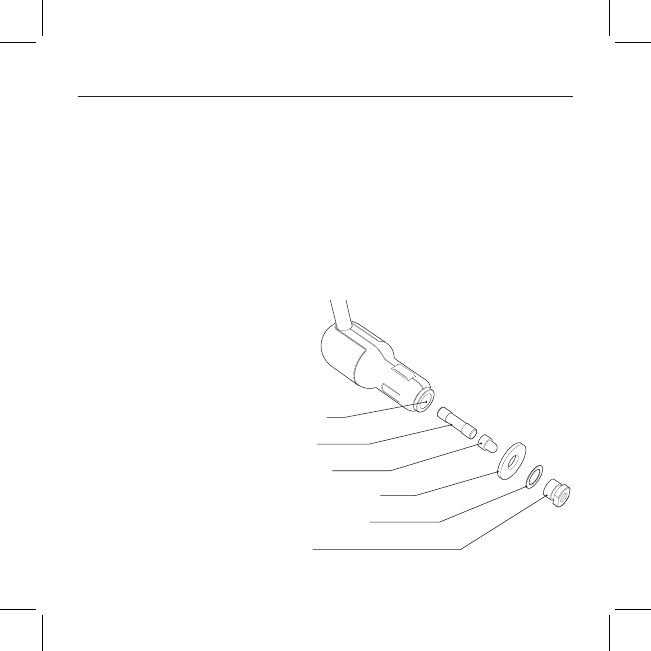
Troubleshooting
Issue - My iPod nano does not seem to be charging.
Solution 1 - Make sure that the TuneBase FM is correctly connected to your car’s power outlet.
The green indicator light on the cigarette-lighter adapter portion of the product should be lit
at all times.
Solution 2 - Check to see that the iPod nano is pushed all the way into the cradle.
Solution 3 - Ensure that your car’s power outlet is receiving power. Some cars are designed so
that power is not provided to the power outlet unless the car is in ignition mode or the engine
is running. If none of these solutions solves the problem, the fuse of the TuneBase FM might be
burned out. In order to replace the fuse, please carefully follow this procedure:
Troubleshooting | 07
NOTE: DO NOT ATTEMPT TO DO
THIS IN THE CAR. Use a clean, level
surface or table for disassembly so
that components do not get lost.
The contact piece at the front end
of the cigarette-lighter adapter is
spring-loaded. With pliers, carefully
and slowly remove the nut at the
front end so that the spring inside
the cigarette-lighter adapter does
not get lost. The fuse will be easily
accessible now. Purchase a new fuse
at any auto-supply store.
Please refer to Fig. A for correct order
of assembly. Be sure to tighten the
nut firmly with pliers.
SPRING
(NOT PICTURED)
FIG. A
FUSE
CONTACT
FRICTION WASHER
METAL WASHER
NUT
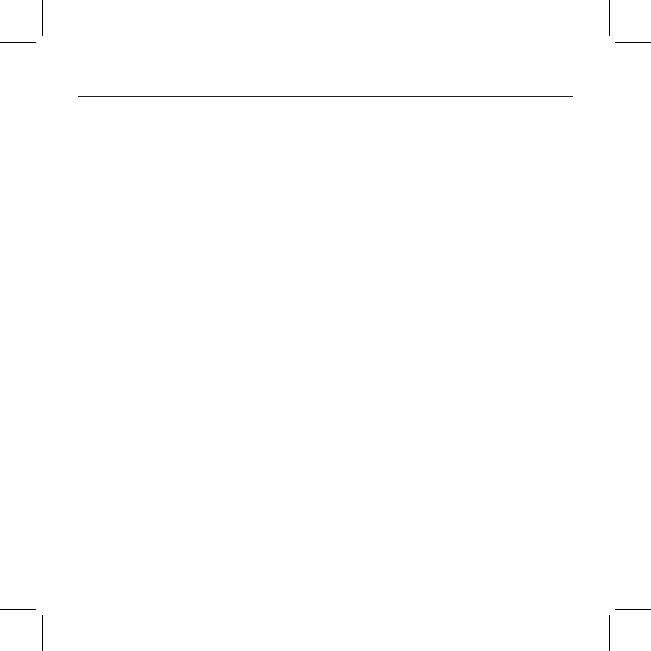
Troubleshooting
Issue - The audio is distorted.
Solution 1 - Decrease the TuneBase FM volume setting. Setting the volume setting to “VOL 4” or “VOL
5” increases the likelihood of audio distortion, except when using iPod nano.
Solution 2 - Make sure that your iPod nano EQ setting is “Off” or “Flat”. Some EQ settings cause the
audio to clip.
Solution 3 - Tune your car stereo and the TuneBase FM to a different frequency.
Issue - The audio is too quiet.
Solution - Increase the transmission volume setting. If your hear distortion in the audio, decrease the
volume setting. The default setting of “VOL 3” is ideal for most conditions.
Issue - I am unable to get clear FM reception.
Solution 1 - Tune your car stereo and the TuneBase FM to a different frequency.
Solution 2 - In some instances, lowering the car antenna (available in some cars) will improve the
clarity of the TuneBase FM’s signal.
Solution 3 - Change the stereo/mono setting to mono mode. This may improve signal reception, but
the audio will be monaural instead of stereo.
Issue - iPod nano playback stays paused after I’ve changed a setting on the TuneBase FM.
Solution - Simply press the “Play/Pause” button on your iPod nano to resume playback.
Issue - When I remove my iPod nano from the TuneBase FM cradle or turn off my car, iPod
nano playback does not automatically pause.
Solution - If you remove the iPod nano from the TuneBase FM cradle within 12 seconds of adjusting
the TuneBase FM settings, or remove power to the TuneBase FM during this time, the iPod nano may
not automatically pause. Simply press the “Play/Pause” button on your iPod nano to pause playback.
Troubleshooting | 08
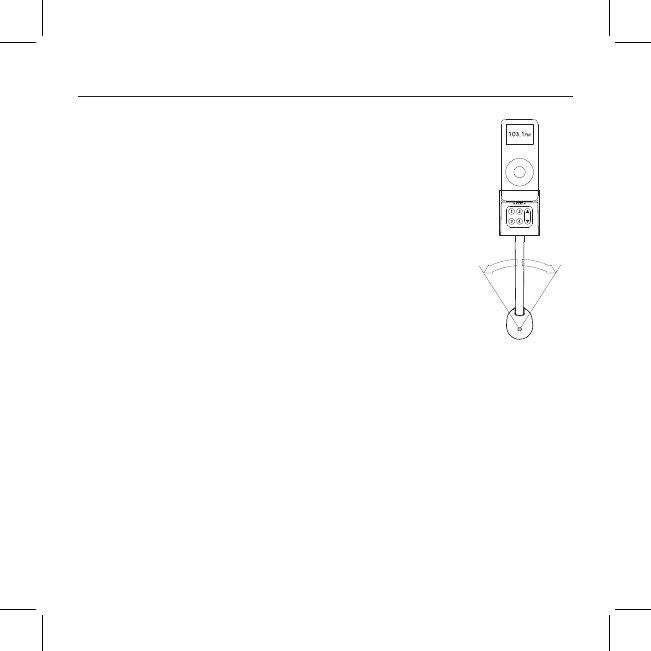
Troubleshooting
Issue - When returning to the iPod nano Main Menu after adjusting
the TuneBase FM settings, the iPod nano stays on the “OK to
disconnect” screen.
Solution - Remove your iPod nano from the TuneBase FM and reconnect. If
no longer using the TuneBase FM, simply remove and then reset your
iPod nano by pressing the “select” and “menu” buttons simultaneously
for 10 seconds.
Issue – The TuneBase FM does not appear to be saving my settings.
Solution - Be sure not to remove the iPod nano from the cradle or remove
power to the TuneBase FM while adjusting the TuneBase FM settings. Your
settings are stored in memory when the iPod nano screen returns to the iPod
nano Main Menu.
Issue – The TuneBase FM and iPod nano are in the way of
my car’s controls.
Solution - The TuneBase FM has been designed to easily position in a wide
range of orientations within the car. Use the flexible gooseneck and the
articulation behind the docking cradle to position it away from any controls
of the car. Be sure to position the gooseneck in as close to an upright position in relation to the
adapter as possible (Fig. B).
Issue - The TuneBase FM connects firmly to the power outlet of my car but the
TuneBase FM still rotates.
Solution - Check to see if the power outlet of your car rotates in its socket. If so, please consult
your car manufacturer.
Issue - The rubber friction washer is out of position and I cannot insert the
cigarette-lighter adapter into the car’s power outlet.
Solution - Please use a clean and empty table for disassembly. DO NOT ATTEMPT TO DO THIS IN
THE CAR. Use pliers to loosen the nut at the end of the cigarette-lighter adapter slightly. It is not
necessary to unscrew the entire nut. Move the friction washer back into centered position. Use
pliers to tighten the nut firmly.
Troubleshooting | 09
Fig. B
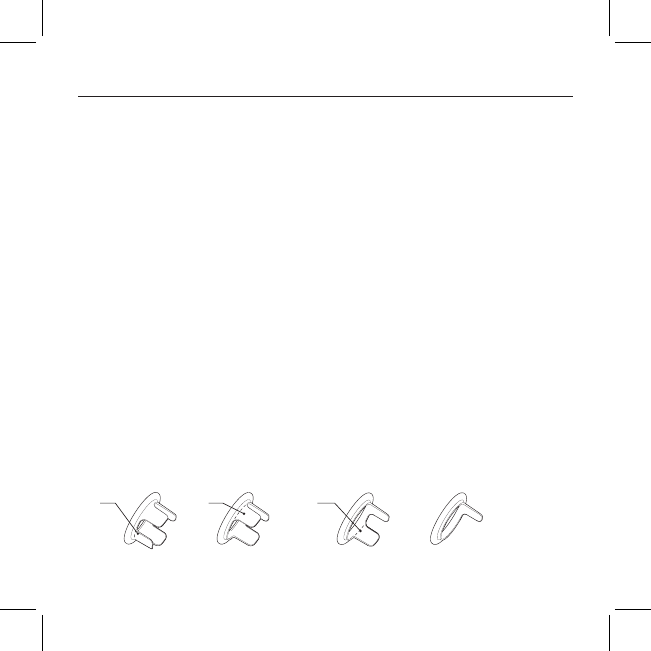
Troubleshooting
Issue - I pulled the TuneBase FM out of the power outlet of my car but the rubber washer
slipped off and remained in the power outlet.
Solution - This is rare, but if it occurs: DISCONNECT THE BATTERY OF YOUR CAR BEFORE
ATTEMPTING TO REMOVE THE WASHER! ANY ATTEMPT TO REMOVE THE WASHER WITHOUT
DISCONNECTING THE BATTERY MAY RESULT IN PHYSICAL HARM TO YOU OR DAMAGE TO THE CAR.
Use pliers to carefully remove the friction washer from the power outlet. Then, place it back onto the
cigarette-lighter adapter. Then, reconnect the car battery.
Issue - The TuneBase FM rotates out of position around the center of the power outlet.
Solution 1 - Be sure to solidly attach the cigarette-lighter adapter portion of the TuneBase FM in the
power outlet. Test the stability by pushing it sideways before driving.
Solution 2 - In some cars, the power outlet is bigger in diameter than the cigarette-lighter adapter.
You will notice a wiggle in the TuneBase FM when pushing it. In that case, fit the collar provided
around the TuneBase FM’s cigarette-lighter adapter. Then, attach the cigarette-lighter adapter to
the power outlet. Slide the collar into the power outlet, making sure that all four protrusions securely
fit into the power outlet.
Solution 3 - Some power outlets will not fit all four protrusions of the collar. In order to improve
the fit of the cigarette-lighter adapter in the power outlet of the car, you can cut the collar to size. In
order to do so, please cut as many protrusions as necessary with scissors. Carefully cut one by one,
always trying the fit in the power outlet after each cut. Cut the protrusions from one side to
the other (Fig. C).
Troubleshooting | 10
Fig C. Test fit in power outlet after each cut!
cut
cut cut
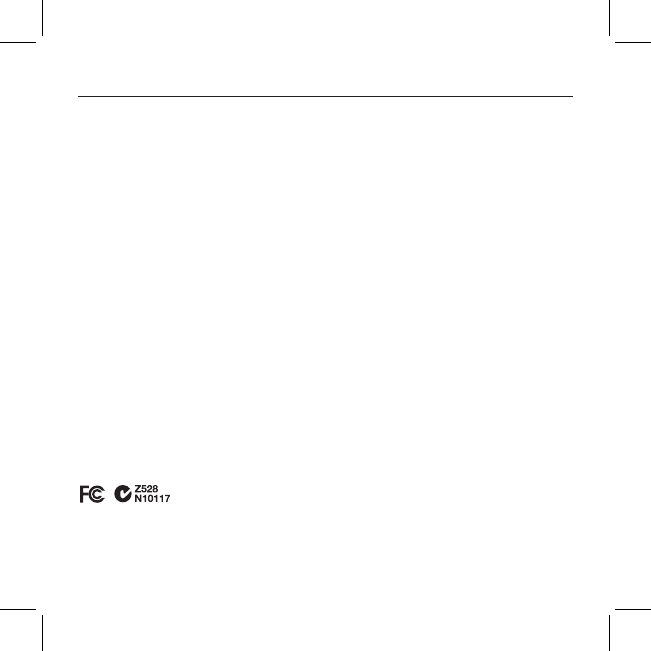
Information
Warning
The TuneBase/TuneBase FM requires full concentration and both hands to install. DO NOT ATTEMPT TO INSTALL
THE PRODUCT WHILE DRIVING. Make sure the product fits securely and firmly into your car’s power outlet before
driving. After installation, ensure that the TuneBase FM does not freely rotate in the power outlet of the car
by following the instructions in this User Manual. DO NOT ATTEMPT TO ADJUST OR RETRIEVE AN UNSECURED
TUNEBASE FM OR IPOD NANO WHILE DRIVING. Adjust the TuneBase FM so that both the TuneBase FM and the iPod
nano do not interfere with any of the operating controls of the car.
DO NOT INSERT ANY OBJECTS OTHER THAN THE CIGARETTE-LIGHTER ADAPTER INTO THE POWER OUTLET OF THE
CAR WITHOUT DISCONNECTING THE BATTERY OF THE CAR FIRST. FAILURE TO OBSERVE THIS SAFETY WARNING CAN
RESULT IN POSSIBLE INJURY OR PROPERTY DAMAGE.
Belkin does not assume any responsibility for personal injury or property damage incurred due to hazardous
driving as a result of interaction with the TuneBase FM, the iPod nano, or the power outlet of the car.
FCC Statement
DECLARATION OF CONFORMITY WITH FCC RULES FOR ELECTROMAGNETIC COMPATIBILITY
We, Belkin Corporation, of 501 West Walnut Street, Compton, CA 90220, declare under our sole responsibility that
the product:
F8Z136
to which this declaration relates:
Complies with Part 15 of the FCC Rules. Operation is subject to the following two conditions: (1) this device may
not cause harmful interference, and (2) this device must accept any interference received, including interference
that may cause undesired operation.
ICES
This Class B digital apparatus complies with Canadian ICES-003. Cet appareil numérique de la classe B est conforme
á la norme NMB-003 du Canada.
Information | 11
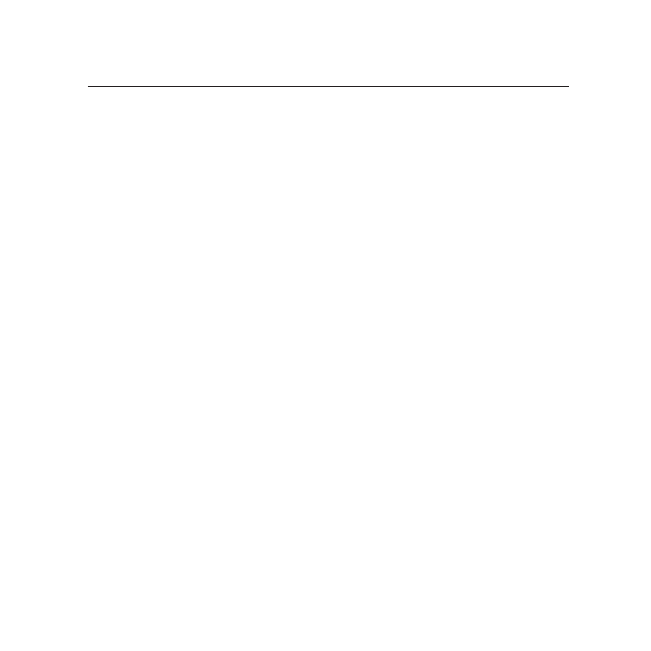
Warranty | 12
NOTE:
THE MANUFACTURER IS NOT RESPONSIBLE FOR ANY RADIO OR TV
INTERFERENCE CAUSED BY UNAUTHORIZED MODIFICATIONS TO
THIS EQUIPMENT. SUCH MODIFICATIONS COULD VOID THE USER
AUTHORITY TO OPERATE THE EQUIPMENT.
NOTE: This equipment has been tested and found to comply with the limits for
a Class B digital device, pursuant to Part 15 of the FCC Rules. These limits
are designed to provide reasonable protection against harmful interference
in a residential installation. This equipment generates, uses and can
radiate radio frequency energy and, if not installed and used in accordance
with the instructions, may cause harmful interference to radio
communications. However, there is no guarantee that interference will not
occur in a particular installation.
If this equipment does cause harmful interference to radio or television
reception, which can be determined by turning the equipment off and on, the
user is encouraged to try to correct the interference by one or more of the
following measures:
-- Reorient or relocate the receiving antenna.
-- Increase the separation between the equipment and receiver.
-- Connect the equipment into an outlet on a circuit different from that to
which the receiver is connected.
-- Consult the dealer or an experienced radio/TV technician for help.
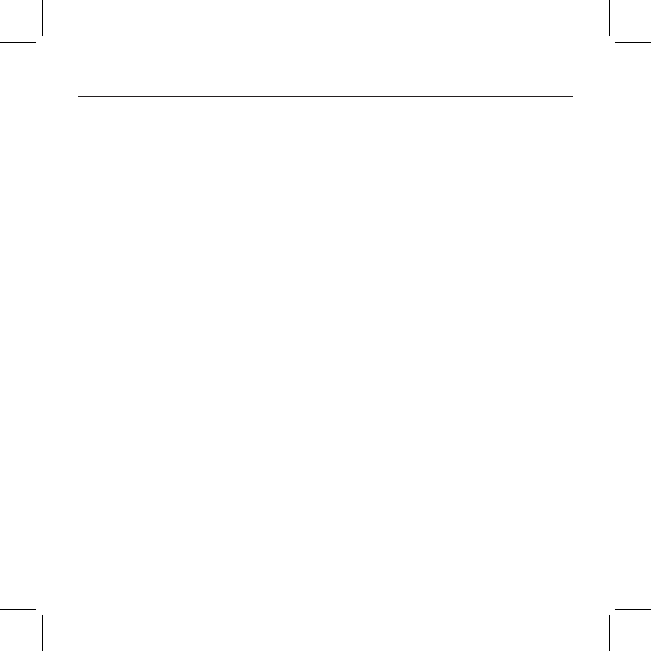
Belkin Corporation Limited 3-Year Product Warranty
What this warranty covers. Belkin Corporation warrants to the original purchaser of this Belkin product that the
product shall be free of defects in design, assembly, material, or workmanship.
What the period of coverage is. Belkin Corporation warrants the Belkin product for three years.
What will we do to correct problems? Product Warranty. Belkin will repair or replace, at its option, any defective
product free of charge (except for shipping charges for the product).
What is not covered by this warranty? All above warranties are null and void if the Belkin product is not provided to
Belkin Corporation for inspection upon Belkin’s request at the sole expense of the purchaser, or if Belkin Corporation
determines that the Belkin product has been improperly installed, altered in any way, or tampered with. The Belkin
Product Warranty does not protect against acts of God (other than lightning) such as flood, earthquake, war, vandalism,
theft, normal-use wear and tear, erosion, depletion, obsolescence, abuse, damage due to low voltage disturbances (i.e.
brownouts or sags), non-authorized program, or system equipment modification or alteration.
How to get service. To get service for your Belkin product you must take the following steps:
1. Contact Belkin Corporation at 501 W. Walnut St., Compton CA 90220, Attn: Customer Service, or call (800)-223-5546,
within 15 days of the Occurrence.Be prepared to provide the following information:
a. The part number of the Belkin product.
b. Where you purchased the product.
c. When you purchased the product.
d. Copy of original receipt.
2. Your Belkin Customer Service Representative will then instruct you on how to forward your receipt and Belkin
product and how to proceed with your claim.
Belkin Corporation reserves the right to review the damaged Belkin product. All costs of shipping the Belkin product
to Belkin Corporation for inspection shall be borne solely by the purchaser. If Belkin determines, in its sole discretion,
that it is impractical to ship the damaged equipment to Belkin Corporation, Belkin may designate, in its sole discretion,
an equipment repair facility to inspect and estimate the cost to repair such equipment. The cost, if any, of shipping
the equipment to and from such repair facility and of such estimate shall be borne solely by the purchaser. Damaged
equipment must remain available for inspection until the claim is finalized. Whenever claims are settled, Belkin
Corporation reserves the right to be subrogated under any existing insurance policies the purchaser may have.
How state law relates to the warranty. THIS WARRANTY CONTAINS THE SOLE WARRANTY OF BELKIN CORPORATION,
THERE ARE NO OTHER WARRANTIES, EXPRESSED OR, EXCEPT AS REQUIRED BY LAW, IMPLIED, INCLUDING THE IMPLIED
WARRANTY OR CONDITION OF QUALITY, MERCHANTABILITY OR FITNESS FOR A PARTICULAR PURPOSE, AND SUCH
IMPLIED WARRANTIES, IF ANY, ARE LIMITED IN DURATION TO THE TERM OF THIS WARRANTY. Some states do not
allow limitations on how long an implied warranty lasts, so the above limitations may not apply to you. IN NO EVENT
SHALL BELKIN CORPORATION BE LIABLE FOR INCIDENTAL, SPECIAL, DIRECT, INDIRECT, CONSEQUENTIAL OR MULTIPLE
DAMAGES SUCH AS, BUT NOT LIMITED TO, LOST BUSINESS OR PROFITS ARISING OUT OF THE SALE OR USE OF ANY
BELKIN PRODUCT, EVEN IF ADVISED OF THE POSSIBILITY OF SUCH DAMAGES.
This warranty gives you specific legal rights, and you may also have other rights, which may vary from state to state.
Some states do not allow the exclusion or limitation of incidental, consequential, or other damages, so the above
limitations may not apply to you.
Warranty | 13
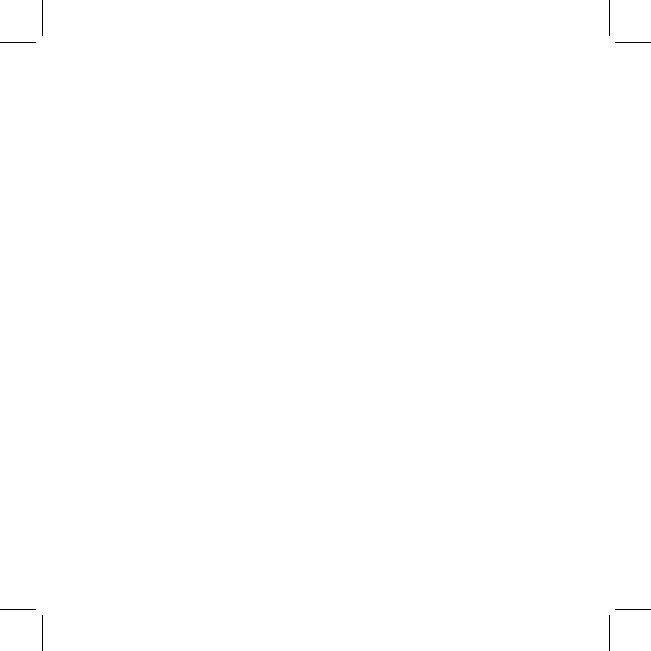
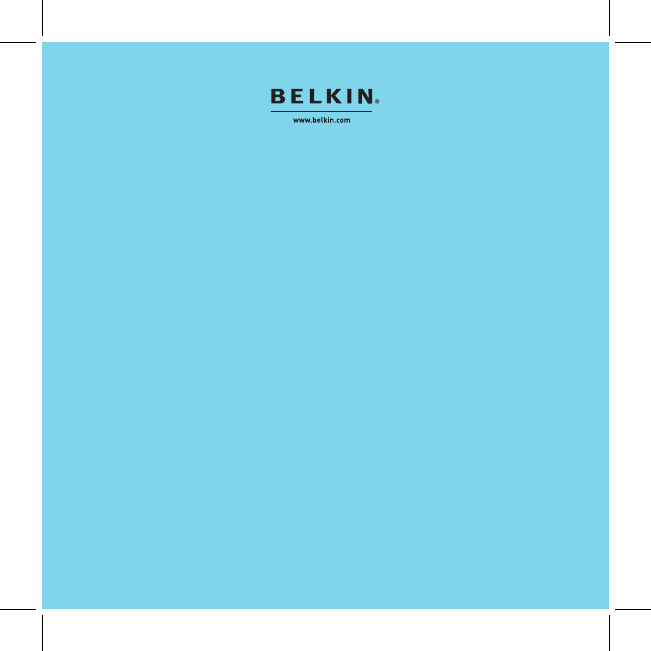
Belkin Tech Support
US: 310-898-1100 ext. 2263
800-223-5546 ext. 2263
Europe: 00 800 223 55 460
Australia: 1800 235 546
New Zealand: 0800 235 546
Singapore: 800 616 1790
Belkin Corporation
501 West Walnut Street
Los Angeles, CA 90220, USA
310-898-1100
310-898-1111 fax
Belkin Ltd.
Express Business Park, Shipton Way
Rushden, NN10 6GL, United Kingdom
+44 (0) 1933 35 2000
+44 (0) 1933 31 2000 fax
Belkin B.V.
Boeing Avenue 333
1119 PH Schiphol-Rijk, The Netherlands
+31 (0) 20 654 7300
+31 (0) 20 654 7349 fax
Belkin Ltd.
4 Pioneer Avenue
Tuggerah Business Park
Tuggerah, NSW 2259, Australia
+61 (0) 2 4350 4600
+61 (0) 2 4350 4700 fax
© 2006 Belkin Corporation. All rights reserved.
All trade names are registered trademarks of respective manufacturers listed.
iPod is a trademark of Apple Computer, Inc., registered in the U.S. and other countries.
F8Z136-BLK / F8Z136 P75357