Belkin F8Z343 TuneCast Auto 4 for iPod / iPhone User Manual
Belkin International, Inc. TuneCast Auto 4 for iPod / iPhone Users Manual
Belkin >
Contents
- 1. Users Manual
- 2. Info to User Page
Users Manual

TuneCast ® Auto for
iPhone and iPod
User Manual
PM01714-A F8Z343-XXX
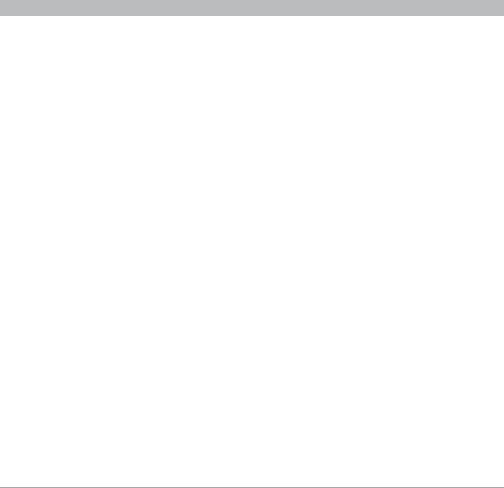
TuneCas t® Auto for iPhone and iPod
i
SECTIONS 1 2 3 7654Table of Contents
TABLE OF CONTENTS
1 Introduction . . . . . . . . . . . . . . . . . . . . . . . . . . . . . . . . . . . . . . . . . . . . . . . . . . 1
2 Connecting Your TuneCast Auto . . . . . . . . . . . . . . . . . . . . . . . . . . . . . . . . . 2
3 Selecting an FM Frequency . . . . . . . . . . . . . . . . . . . . . . . . . . . . . . . . . . . . . 3
Using ClearScan to Select the Best FM Frequency (recommended). . . . . . . . 3
Manually Selecting an FM Frequency . . . . . . . . . . . . . . . . . . . . . . . . . . . . . . . . 4
Storing and Selecting a Frequency . . . . . . . . . . . . . . . . . . . . . . . . . . . . . . . . . . 4
4 Using the PRO Setting to Improve Performance . . . . . . . . . . . . . . . . . . . 5
Listening to Mono Recordings . . . . . . . . . . . . . . . . . . . . . . . . . . . . . . . . . . . . . . 5
5 Getting the Most Out of TuneCast Auto. . . . . . . . . . . . . . . . . . . . . . . . . . . 6
Charging Your iPhone or iPod . . . . . . . . . . . . . . . . . . . . . . . . . . . . . . . . . . . . . . 6
Radio Data System (RDS) . . . . . . . . . . . . . . . . . . . . . . . . . . . . . . . . . . . . . . . . . . 6
Optimizing the Sound Quality of Your TuneCast Auto. . . . . . . . . . . . . . . . . . . . 7
6 Safety Warnings . . . . . . . . . . . . . . . . . . . . . . . . . . . . . . . . . . . . . . . . . . . . . . . 8
7 Information . . . . . . . . . . . . . . . . . . . . . . . . . . . . . . . . . . . . . . . . . . . . . . . . . . . 9
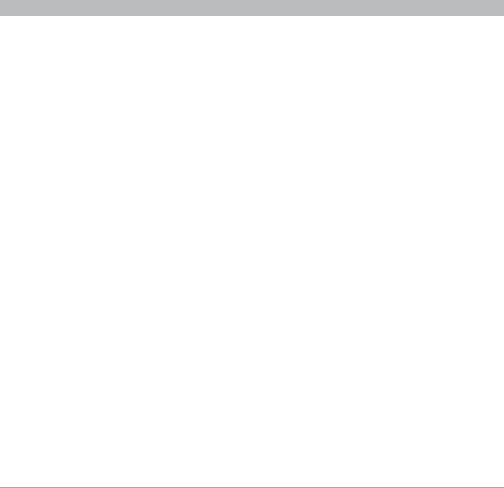
TuneCas t® Auto for iPhone and iPod
1
SECTIONS 2 3 7654Table of Contents 1
INTRODUCTION
Your TuneCast Auto is designed to power, charge, and transmit audio from your iPhone or iPod
to your car stereo. Please review this User Manual carefully so that you can get the most from
your TuneCast Auto, virtually anywhere you go.
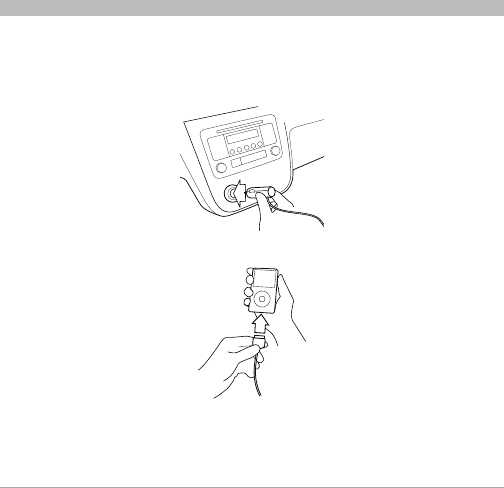
TuneCas t® Auto for iPhone and iPod
2
SECTIONS 1 3 7654Table of Contents 2
CONNECTING YOUR TUNECAST AUTO
1. Turn down your stereo’s volume.
2. Connect your TuneCast Auto to the cigarette lighter or power outlet in your vehicle.
3. Connect your iPhone or iPod to your TuneCast Auto.
Note: Your TuneCast Auto will automatically turn off if there is no audio for approximately 60
seconds for European versions, but it will automatically turn on again when it detects audio from
your iPhone or iPod. You can also press the “m1” or “m2” button to turn on your TuneCast Auto.
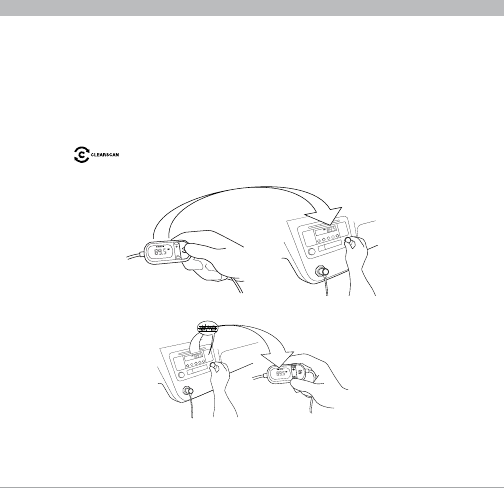
TuneCas t® Auto for iPhone and iPod
3
SECTIONS 1 2 7654Table of Contents 3
SELECTING AN FM FREQUENCY
You can use ClearScan to find a frequency and match it to your stereo, or you can find a
frequency on your stereo and match your TuneCast Auto to the same frequency.
Using ClearScan to Select the Best FM Frequency (recommended)
Your TuneCast Auto uses ClearScan technology to constantly scan for the clearest FM
frequency in your area.
1. Press the “ClearScan” button. Your TuneCast Auto will display the best frequency.
2. Tune your stereo to the frequency on your TuneCast Auto display.
1. Find a frequency without a station on it.
A good frequency will be between other
stations, with a lot of static.
2. Match station using the (+)
and (-) buttons.
Note: If you immediately press the “ClearScan” button when you turn on your TuneCast Auto,
it may take up to 10 seconds for ClearScan to locate the best frequency. If your audio signal
declines, just press “ClearScan” and the best FM frequency will instantly display.
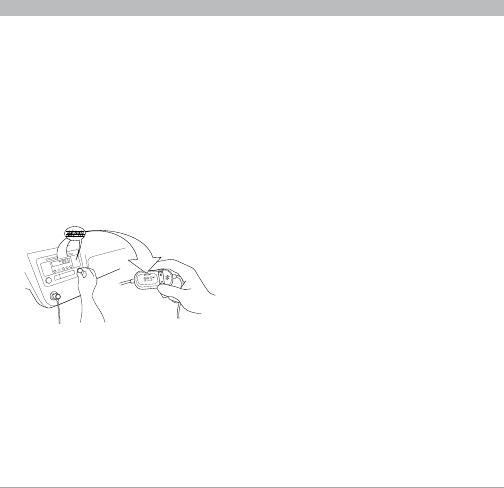
TuneCas t® Auto for iPhone and iPod
4
SECTIONS 1 2 7654Table of Contents 3
SELECTING AN FM FREQUENCY
Manually Selecting an FM Frequency
If you want to use a specific frequency, you can manually select it on your TuneCast Auto.
1. Tune your stereo to a frequency between
stations. The ideal frequency is one not
broadcasting a radio station’s signal.
2. Press the + or - button on your TuneCast
Auto to select the same frequency.
Storing and Selecting a Frequency
You can store two frequencies using the
“m1” and “m2” buttons.
1. To store a frequency, select the desired
frequency on your TuneCast Auto using
the + or - buttons. Press and hold the
“m1” or “m2” preset button for two
seconds. The “m1” or “m2” icon will flash
on the screen when the frequency is set.
2. To recall a preset frequency, press
the “m1” or “m2” preset button. Your
TuneCast Auto will change to the preset
frequency.
1. Find a frequency without a station on it.
A good frequency will be between other
stations, with a lot of static.
2. Match station using the (+)
and (-) buttons.
3. To identify the best available frequencies
in your area, visit www.belkin.com/
mybestfm.
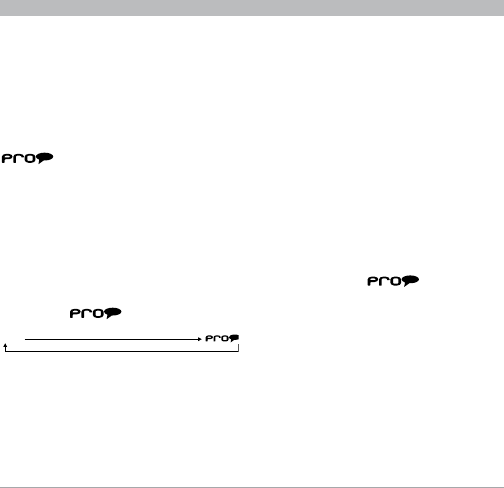
TuneCas t® Auto for iPhone and iPod
5
SECTIONS 1 2 3 765Table of Contents 4
USING THE PRO SETTING TO IMPROVE PERFORMANCE
When you connect your iPhone or iPod, your TuneCast Auto will automatically detect the iPhone
or iPod model and adjust the volume. Although the default volume setting will be ideal for most
conditions, you may be able to improve the audio performance of your TuneCast Auto by using
the PRO setting.
Normal – No change to the audio. This
setting works well with all types of audio.
– Increases the average volume
and transmits in mono (instead of stereo).
This setting works well for podcasts and
audio books. It can also be used to improve
reception if you are not receiving a clear
signal from your TuneCast Auto.
When you press the “PRO” button, your
TuneCast Auto will display the PRO setting.
Pressing the “PRO” button again will change
from OFF to as follows:
OFF
Listening to Mono Recordings
Your TuneCast Auto transmits in stereo, but
you can also transmit in mono if needed.
We suggest that you switch to mono
transmission only if your car stereo is not
receiving a clear signal from the TuneCast
Auto or if you are listening to a mono
recording such as an audio book.
To switch to mono transmission, press the
“PRO” button until is shown on
the display.
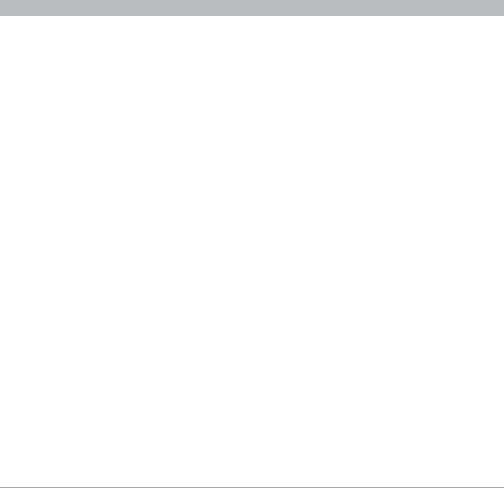
TuneCas t® Auto for iPhone and iPod
6
SECTIONS 1 2 3 764Table of Contents 5
GETTING THE MOST OUT OF TUNECAST AUTO
Charging Your iPhone or iPod
Your TuneCast Auto will charge your iPhone or iPod while it is connected to a power outlet
and receiving power. If your iPhone or iPod is not charging, make sure your TuneCast Auto is
correctly connected to the power outlet and that your iPhone or iPod is securely connected to
your TuneCast Auto. The indicator light on the cigarette lighter adapter should be lit.
Note: Some vehicles do not provide power to the power outlet unless the vehicle is in ignition
mode or the engine is running.
Radio Data System (RDS)
The RDS system standardizes several types of information transmitted, including time, track,
artist information, and station identification. TuneCast Auto supports RDS and can display artist
name followed by song title on your car stereo display. Information is displayed eight characters
at a time. This will repeat on your stereo display until the transmission ends, or it is replaced by
another song. Refer to your car stereo’s manual to find out if it has the RDS feature.
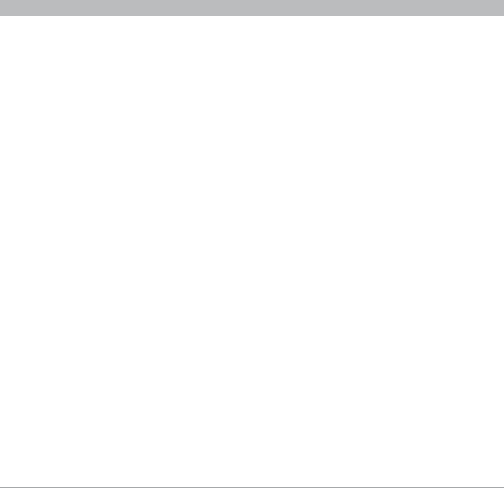
TuneCas t® Auto for iPhone and iPod
7
SECTIONS 1 2 3 764Table of Contents 5
GETTING THE MOST OUT OF TUNECAST AUTO
Optimizing the Sound Quality of Your TuneCast Auto
A variety of car radio and antenna configurations are available and you may optimize the sound
quality in your car based on the location of your TuneCast Auto (for example, placing the
TuneCast Auto on the center console may yield better performance than other locations within
your vehicle).
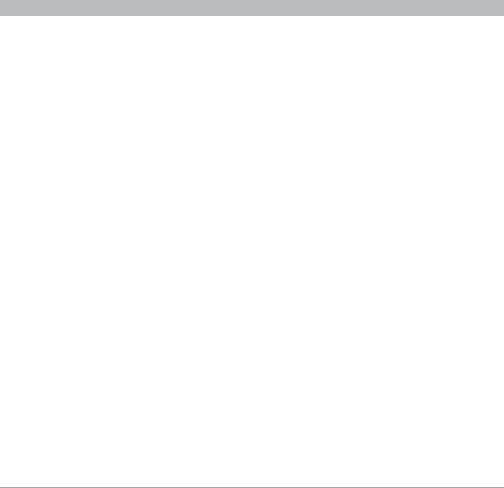
TuneCas t® Auto for iPhone and iPod
8
SECTIONS 1 2 3 754Table of Contents 6
SAFETY WARNINGS
Do not attempt to connect your TuneCast Auto while driving. Make sure your TuneCast
Auto fits securely and firmly into the power outlet before driving.
Do not attempt to adjust or retrieve an unsecured TuneCast Auto or iPhone or iPod
while driving. Position the TuneCast Auto so that both the TuneCast Auto and the iPhone or
iPod do not interfere with any of the operating controls of the car.
Do not insert any objects other than the cigarette lighter adapter into the power outlet
without disconnecting the battery of the car first. Failure to observe this safety warning
can result in injury or property damage.
Belkin does not assume any responsibility for personal injury or property damage incurred due
to hazardous driving as a result of interaction with the TuneCast Auto, the iPhone or iPod, or the
vehicle’s power outlet.
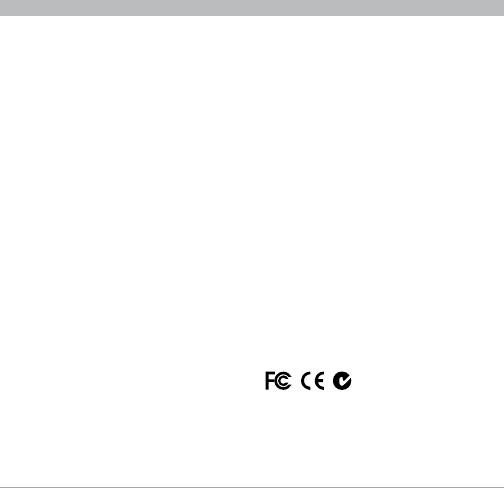
TuneCas t® Auto for iPhone and iPod
9
SECTIONS 1 2 3 654Table of Contents 7
INFORMATION
FCC Statement
This equipment has been tested and found to comply with the limits for a Class B digital
device, pursuant to part 15 of the FCC Rules. These limits are designed to provide reasonable
protection against harmful interference in a residential installation. This equipment generates,
uses, and can radiate radio frequency energy and, if not installed and used in accordance with
the instructions, may cause harmful interference to radio communications. However, there is
no guarantee that interference will not occur in a particular installation. If this equipment does
cause harmful interference to radio or television reception, which can be determined by turning
the equipment off and on, the user is encouraged to try to correct the interference by one of the
following measures:
• Reorientorrelocatethereceivingantenna.
• Increasetheseparationbetweenthe
equipment and receiver.
• Connecttheequipmentintoanoutlet
on a circuit different from that which the
receiver is connected.
• Consultthedealeroranexperienced
radio/TV technician for help.
Belkin International, Inc., is not responsible
for any interference caused by unauthorized
modifications to this equipment. Such
modifications could void the user’s authority
to operate this equipment.
RoHS
RoHS
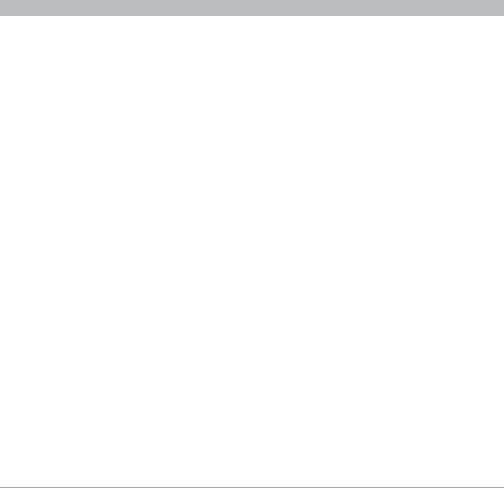
TuneCas t® Auto for iPhone and iPod
10
SECTIONS 1 2 3 654Table of Contents 7
INFORMATION
Belkin International, Inc., Limited 3-Year Product Warranty
What this warranty covers.
Belkin International, Inc. (“Belkin”) warrants to the original purchaser of this Belkin product that
the product shall be free of defects in design, assembly, material, or workmanship.
What the period of coverage is.
Belkin warrants the Belkin product for three years.
What will we do to correct problems?
Product Warranty.
Belkin will repair or replace, at its option, any defective product free of charge (except for
shipping charges for the product). Belkin reserves the right to discontinue any of its products
without notice, and disclaims any limited warranty to repair or replace any such discontinued
products. In the event that Belkin is unable to repair or replace the product (for example,
because it has been discontinued), Belkin will offer either a refund or a credit toward the
purchase of another product from Belkin.com in an amount equal to the purchase price of the
product as evidenced on the original purchase receipt as discounted by its natural use.
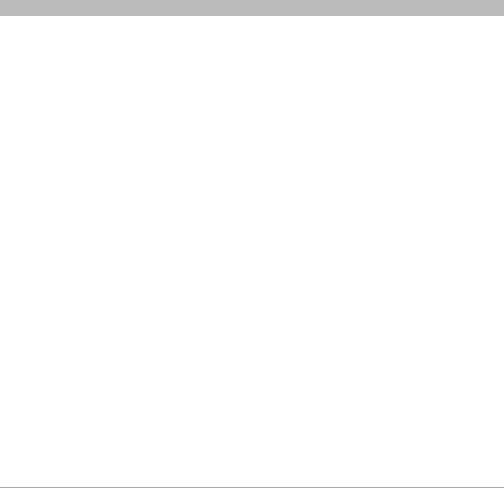
TuneCas t® Auto for iPhone and iPod
11
SECTIONS 1 2 3 654Table of Contents 7
INFORMATION
What is not covered by this warranty?
All above warranties are null and void if the
Belkin product is not provided to Belkin
for inspection upon Belkin’s request at the
sole expense of the purchaser, or if Belkin
determines that the Belkin product has been
improperly installed, altered in any way, or
tampered with. The Belkin Product Warranty
does not protect against acts of God
such as flood, lightning, earthquake, war,
vandalism, theft, normal-use wear and tear,
erosion, depletion, obsolescence, abuse,
damage due to low voltage disturbances
(i.e. brownouts or sags), non-authorized
program, or system equipment modification
or alteration.
How to get service.
To get service for your Belkin product you must
take the following steps:
1. Contact Belkin International, Inc.,
at 501 W. Walnut St., Compton, CA
90220, Attn: Customer Service, or call
(800)-223-5546, within 15 days of the
Occurrence. Be prepared to provide the
following information:
a. The part number of the Belkin product.
b. Where you purchased the product.
c. When you purchased the product.
d. Copy of original receipt.
2. Your Belkin Customer Service
Representative will then instruct you on how
to forward your receipt and Belkin product
and how to proceed with your claim.
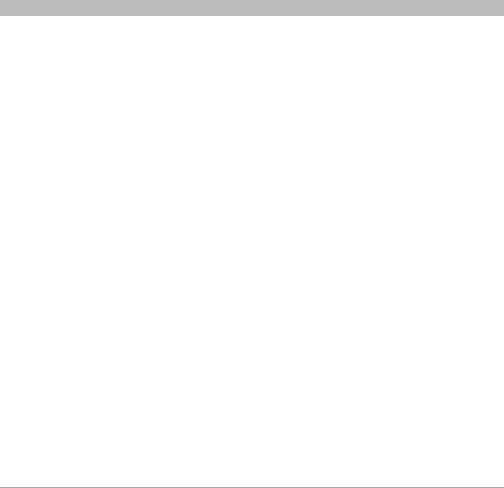
TuneCas t® Auto for iPhone and iPod
12
SECTIONS 1 2 3 654Table of Contents 7
INFORMATION
Belkin reserves the right to review the damaged Belkin product. All costs of shipping the
Belkin product to Belkin for inspection shall be borne solely by the purchaser. If Belkin
determines, in its sole discretion, that it is impractical to ship the damaged equipment to
Belkin, Belkin may designate, in its sole discretion, an equipment repair facility to inspect and
estimate the cost to repair such equipment. The cost, if any, of shipping the equipment to and
from such repair facility and of such estimate shall be borne solely by the purchaser. Damaged
equipment must remain available for inspection until the claim is finalized. Whenever claims
are settled, Belkin reserves the right to be subrogated under any existing insurance policies
the purchaser may have.
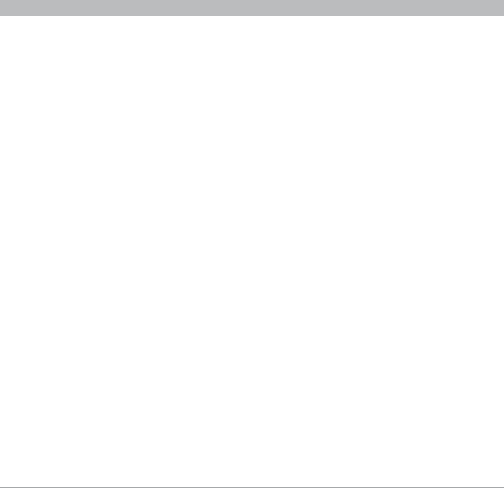
TuneCas t® Auto for iPhone and iPod
13
SECTIONS 1 2 3 654Table of Contents 7
INFORMATION
Some states do not allow limitations on how
long an implied warranty lasts, so the above
limitations may not apply to you.
IN NO EVENT SHALL BELKIN BE LIABLE
FOR INCIDENTAL, SPECIAL, DIRECT,
INDIRECT, CONSEQUENTIAL OR MULTIPLE
DAMAGES SUCH AS, BUT NOT LIMITED
TO, LOST BUSINESS OR PROFITS ARISING
OUT OF THE SALE OR USE OF ANY BELKIN
PRODUCT, EVEN IF ADVISED OF THE
POSSIBILITY OF SUCH DAMAGES.
How state law relates to the warranty.
THIS WARRANTY CONTAINS THE SOLE
WARRANTY OF BELKIN. THERE ARE
NO OTHER WARRANTIES, EXPRESSED
OR, EXCEPT AS REQUIRED BY LAW,
IMPLIED, INCLUDING THE IMPLIED
WARRANTY OR CONDITION OF QUALITY,
MERCHANTABILITY OR FITNESS FOR
A PARTICULAR PURPOSE, AND SUCH
IMPLIED WARRANTIES, IF ANY, ARE
LIMITED IN DURATION TO THE TERM OF
THIS WARRANTY.
This warranty gives you specific legal
rights, and you may also have other
rights, which may vary from state to state.
Some states do not allow the exclusion or
limitation of incidental, consequential, or
other damages, so the above limitations
may not apply to you.
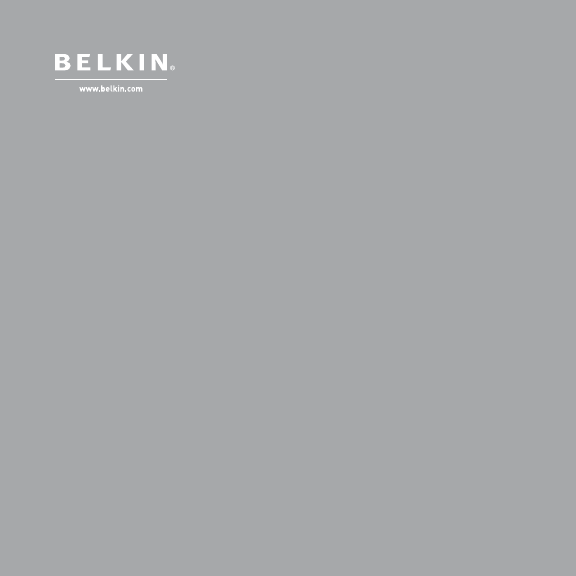
Belkin Tech Support
US: 800-223-5546, ext. 2263
310-898-1100, ext. 2263
UK: 0845 607 77 87
Australia: 1800 235 546
New Zealand: 0800 235 546
Singapore: 65 64857620
Europe: www.belkin.com/
support
Belkin International, Inc.
501 West Walnut Street
Los Angeles, CA 90220, USA
310-898-1100
310 - 8 98 -1111 fa x
Belkin Ltd.
Express Business Park
Shipton Way
Rushden, NN10 6GL
United Kingdom
+44 (0) 1933 35 2000
+44 (0) 1933 31 2000 fax
Belkin B.V.
Boeing Avenue 333
1119 PH Schiphol-Rijk
The Netherlands
+31 (0) 20 654 7300
+31 (0) 20 654 7349 fax
Belkin Ltd.
4 Pioneer Avenue
Tuggerah Business Park
Tuggerah, NSW 2259
Australia
+61 (0) 2 4350 4600
+61 (0) 2 4350 4700 fax
© 2008 Belkin International, Inc. All rights reser ved. All trade names are re gistered trademarks
of respective manufacture rs listed. iPod is a trademark of Apple Inc., re gistered in the U.S. and
other countries. iPhone is a trademark of Apple Inc.
PM01714-A
F8Z343-XXX