Belkin F8Z439 Low Power FM Transmitter for use with MP3 Player User Manual
Belkin International, Inc. Low Power FM Transmitter for use with MP3 Player Users Manual
Belkin >
Users Manual
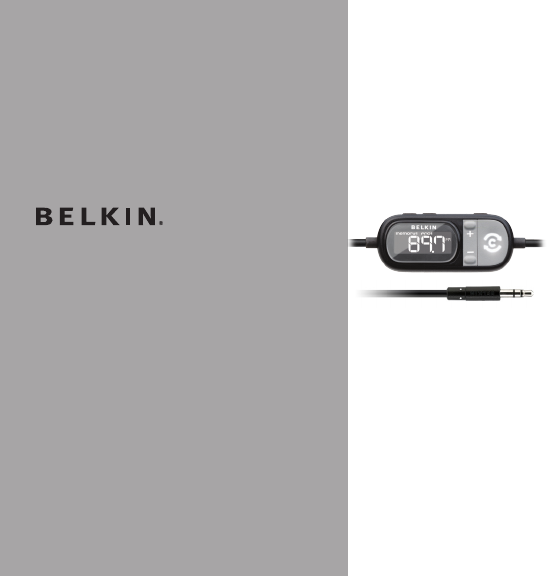
TuneCast® Auto Universal
User Manual
8820-00176tt F8Z439
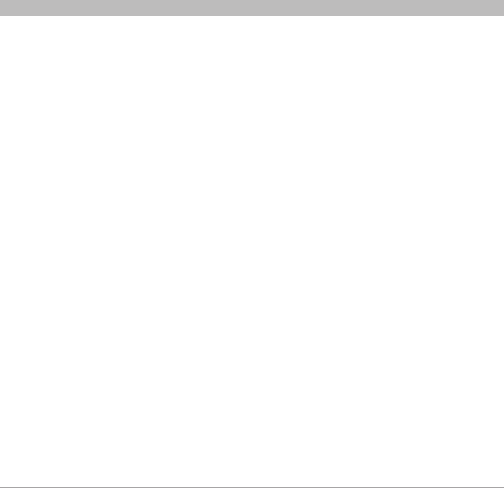
Tune Cast® Auto Universal
i
SECTIONS 1 2 3 6 754Table of Contents
TABLE OF CONTENTS
1 Introduction ..................................................1
2 Connecting Your TuneCast Auto .................................2
3 Selecting an FM Frequency .....................................3
Using ClearScan to Select the Best FM Frequency (recommended) ........3
Manually Selecting an FM Frequency ................................4
Storing and Selecting a Frequency ..................................4
4 Using the PRO Setting to Improve Performance ...................5
Listening to Mono Recordings ......................................6
5 Getting the Most Out of TuneCast Auto...........................7
Optimizing the Sound Quality of Your TuneCast Auto....................7
6 Safety Warnings ...............................................8
7 Information ...................................................9
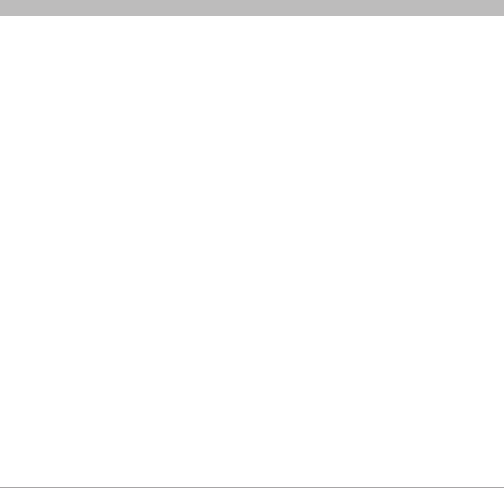
Tune Cast® Auto Universal
1
SECTIONS 2 3 6 754Table of Contents 1
INTRODUCTION
Your TuneCast Auto is designed to transmit audio from your MP3 music device, including
iPod, to your car stereo, and to provide charging from the built-in USB port (charging cable
not included). Please review this User Manual carefully so that you can get the most from your
TuneCast Auto, virtually anywhere you go.
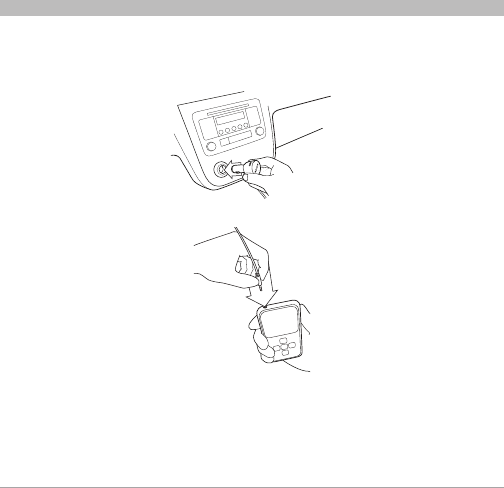
Tune Cast® Auto Universal
2
SECTIONS 1 3 6 754Table of Contents 2
CONNECTING YOUR TUNECAST AUTO
1. Turn down your stereo’s volume.
2. Connect your TuneCast Auto to the cigarette lighter or power outlet in your vehicle.
3. Connect your MP3 music device to your TuneCast Auto.
Note: Your TuneCast Auto will automatically turn off if no audio plays for approximately 60
seconds for European versions, but it will automatically turn on again when it detects audio from
your MP3 music device.
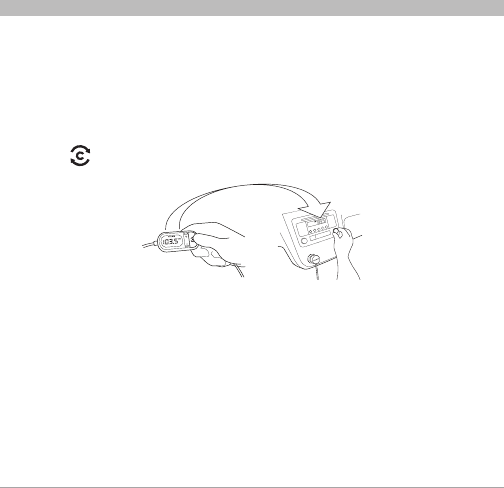
Tune Cast® Auto Universal
3
SECTIONS 1 2 6 754Table of Contents 3
SELECTING AN FM FREQUENCY
You can use ClearScan to find a frequency and match it to your stereo, or you can find a
frequency on your stereo and match your TuneCast Auto to the same frequency.
Using ClearScan to Select the Best FM Frequency (recommended)
Your TuneCast Auto uses ClearScan technology to scan for the clearest FM frequency in
your area.
1. Press the “ClearScan” button. Your TuneCast Auto will display the best frequency.
2. Tune your stereo to the frequency on your TuneCast Auto display.
Note: If you immediately press the “ClearScan” button when you turn on your TuneCast Auto,
it may take up to 10 seconds for ClearScan to locate the best frequency. If your audio signal
declines, just press “ClearScan” and the best FM frequency will instantly display.
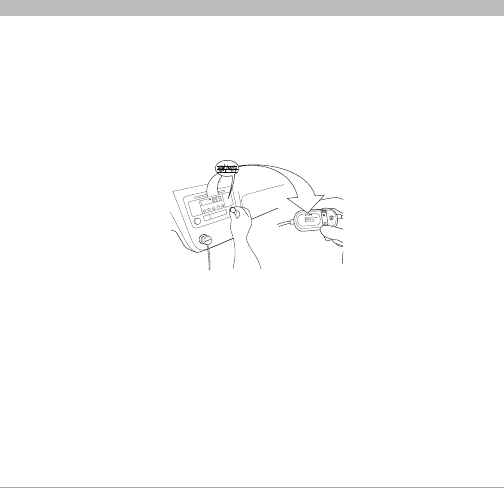
Tune Cast® Auto Universal
4
SECTIONS 1 2 6 754Table of Contents 3
SELECTING AN FM FREQUENCY
Manually Selecting an FM Frequency
If you want to use a specific frequency, you can manually select it on your TuneCast Auto.
1. Tune your stereo to a frequency between stations. The ideal frequency is one not
broadcasting a radio station’s signal.
2. Press the + or - button on your TuneCast Auto to select the same frequency.
3. To identify the best available frequencies in your area, you can also visit:
www.belkin.com/mybestfm.
Storing and Selecting a Frequency
You can store two frequencies using the “m1” and “m2” buttons.
1. To store a frequency, select the desired frequency on your TuneCast Auto using the + or -
buttons. Press and hold the “m1” or “m2” preset button for two seconds. The “m1” or “m2”
icon will flash on the screen when the frequency is set.
2. To recall a preset frequency, press the “m1” or “m2” preset button. Your TuneCast Auto will
change to the preset frequency.
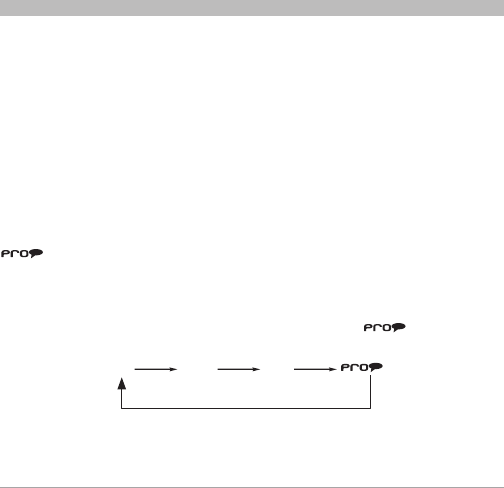
Tune Cast® Auto Universal
5
SECTIONS 1 2 3 6 75Table of Contents 4
USING THE PRO SETTING TO IMPROVE PERFORMANCE
Due to characteristics of FM transmission, you will experience better sound quality by adjusting
the volume on your car stereo when necessary, and by leaving your MP3 player volume at a
medium level.
You may be able to improve the audio performance of your TuneCast Auto by using the
PRO setting.
Normal – No change to the audio. This setting works well with all types of audio.
PRO 1 – Increases the average volume of the audio. This setting works well with most types
of music.
PRO 2 – Increases the average volume even further. This setting works well with quieter music,
but it may cause distortion with louder music.
– Increases the average volume and transmits in mono (instead of stereo). This setting
works well for podcasts and audio books. It can also be used to improve reception if you are not
receiving a clear signal from your TuneCast Auto.
When you press the “PRO” button, your TuneCast Auto will display the PRO setting. Pressing
the “PRO” button again will change the setting to PRO 1, PRO 2, and as follows:
OFF PRO 1 Pro 2
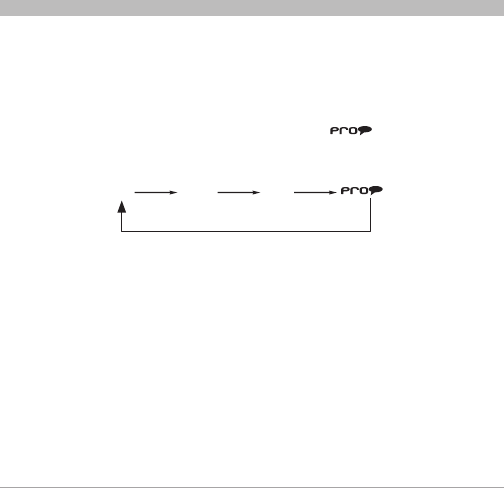
Tune Cast® Auto Universal
6
SECTIONS 1 2 3 6 75Table of Contents 4
USING THE PRO SETTING TO IMPROVE PERFORMANCE
Listening to Mono Recordings
Your TuneCast Auto transmits in stereo, but you can also transmit in mono if needed. We
suggest that you switch to mono transmission only if your car stereo is not receiving a clear
signal from the TuneCast Auto or if you are listening to a mono recording such as an audio book.
To switch to mono transmission, press the “PRO” button until “ ” is shown on the display.
The “PRO” button settings are as follows:
OFF PRO 1 Pro 2
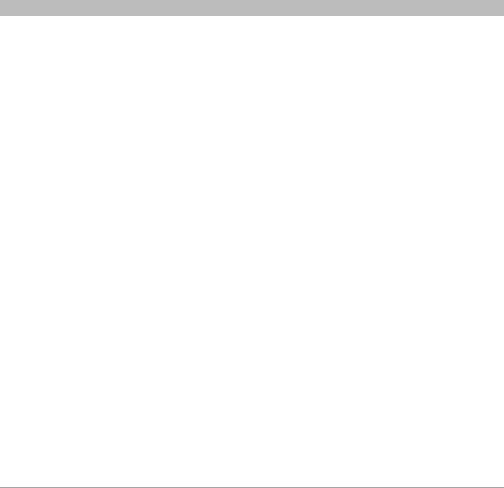
Tune Cast® Auto Universal
7
SECTIONS 1 2 3 6 74Table of Contents 5
GETTING THE MOST OUT OF TUNECAST AUTO
Charging a Device
Your TuneCast Auto comes with a built-in USB charging port. Simply connect your device to the
USB charge port with the appropriate USB charging cable (charging cable not included). If your
device does not charge, make sure your TuneCast Auto is correctly connected to the cigarette
lighter outlet, and that the charge cable is securely connected to your device and the USB
charging port. The indicator light on the cigarette lighter adapter should be lit.
Note: Some vehicles do not provide power to the power outlet unless the vehicle is in ignition
mode or the engine is running.
Optimizing the Sound Quality of your TuneCast Auto
A variety of car radio and antenna configurations are available and you may optimize the sound
quality in your car based on the location of your TuneCast Auto (for example, placing the
TuneCast Auto on the center console may yield better performance than other locations within
your vehicle).
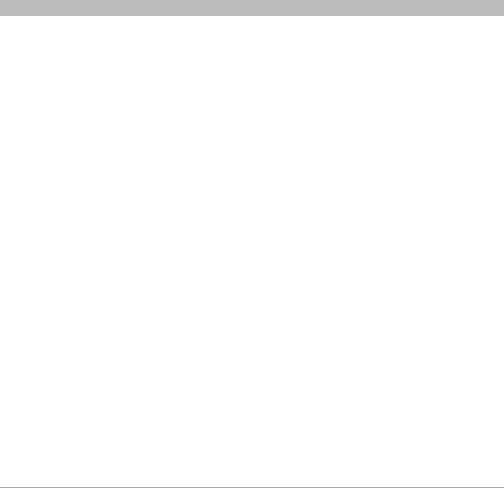
Tune Cast® Auto Universal
8
SECTIONS 1 2 3 754Table of Contents 6
SAFETY WARNINGS
Do not attempt to connect your TuneCast Auto while driving. Make sure your TuneCast
Auto fits securely and firmly into the power outlet before driving.
Do not attempt to adjust or retrieve an unsecured TuneCast Auto or MP3 music device
while driving. Position the TuneCast Auto so that both the TuneCast Auto and the MP3 music
device do not interfere with any of the operating controls of the car.
Do not insert any objects other than the cigarette lighter adapter into the power outlet
without disconnecting the battery of the car first. Failure to observe this safety warning
can result in injury or property damage.
Belkin does not assume any responsibility for personal injury or property damage incurred due
to hazardous driving as a result of interaction with the TuneCast Auto, the MP3 music device, or
the vehicle’s power outlet.
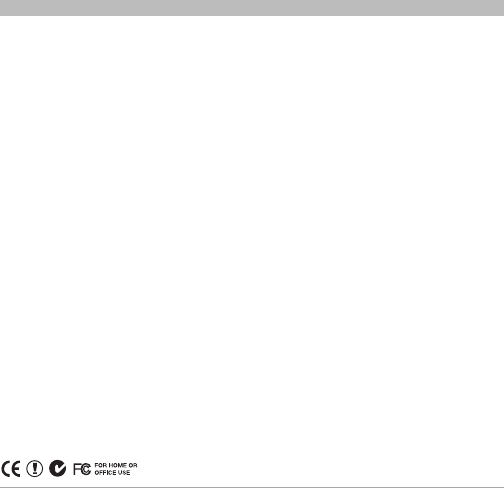
Tune Cast® Auto Universal
9
SECTIONS 1 2 3 654Table of Contents 7
INFORMATION
This device complies with part 15 of the FCC Rules. Operation is subject to the following two conditions:
(1) this device may not cause harmful interference, and
(2) this device must accept any interference received, including interference that may cause
undesired operation.
This equipment has been tested and found to comply with the limits for a Class B digital
device, pursuant to part 15 of the FCC Rules. These limits are designed to provide reasonable
protection against harmful interference in a residential installation. This equipment generates,
uses, and can radiate radio frequency energy and, if not installed and used in accordance with
the instructions, may cause harmful interference to radio communications. However, there is
no guarantee that interference will not occur in a particular installation. If this equipment does
cause harmful interference to radio or television reception, which can be determined by turning
the equipment off and on, the user is encouraged to try to correct the interference by one of the
following measures:
• Reorientorrelocatethereceivingantenna.
• Increasetheseparationbetweentheequipmentandreceiver.
• Connecttheequipmentintoanoutletonacircuitdifferentfromthatwhichthereceiver
is connected.
• Consultthedealeroranexperiencedradio/TVtechnicianforhelp.
Belkin International, Inc., is not responsible for any interference caused by unauthorized
modifications to this equipment. Such modifications could void the user’s authority to operate
this equipment.
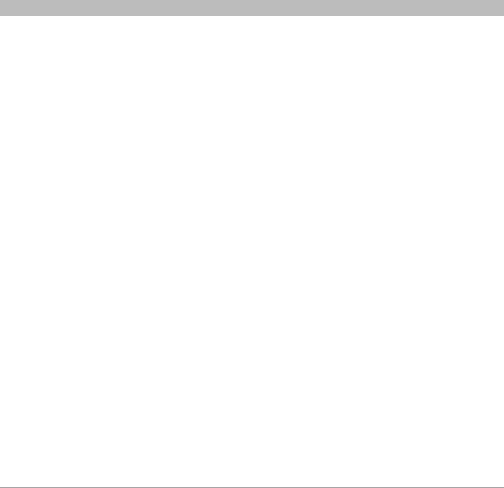
Tune Cast® Auto Universal
10
SECTIONS 1 2 3 54Table of Contents 76
INFORMATION
Belkin International, Inc., Limited 1-Year Product Warranty
What this warranty covers.
Belkin International, Inc. (“Belkin”) warrants to the original purchaser of this Belkin product that
the product shall be free of defects in design, assembly, material, or workmanship.
What the period of coverage is.
Belkin warrants the Belkin product for one year.
What will we do to correct problems?
Product Warranty.
Belkin will repair or replace, at its option, any defective product free of charge (except for
shipping charges for the product). Belkin reserves the right to discontinue any of its products
without notice, and disclaims any limited warranty to repair or replace any such discontinued
products. In the event that Belkin is unable to repair or replace the product (for example,
because it has been discontinued), Belkin will offer either a refund or a credit toward the
purchase of another product from Belkin.com in an amount equal to the purchase price of the
product as evidenced on the original purchase receipt as discounted by its natural use.
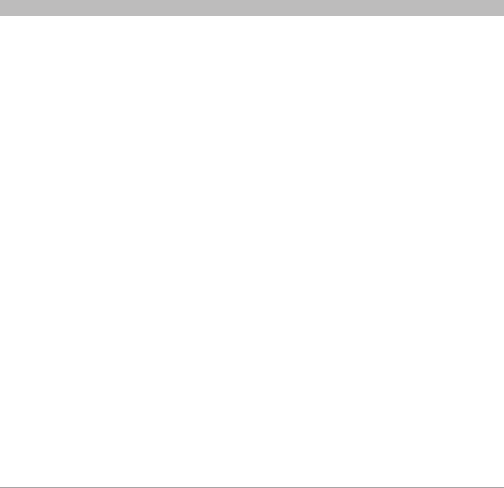
Tune Cast® Auto Universal
11
SECTIONS 1 2 3 54Table of Contents 76
INFORMATION
What is not covered by this warranty?
All above warranties are null and void if the Belkin product is not provided to Belkin for
inspection upon Belkin’s request at the sole expense of the purchaser, or if Belkin determines
that the Belkin product has been improperly installed, altered in any way, or tampered with.
The Belkin Product Warranty does not protect against acts of God such as flood, lightning,
earthquake, war, vandalism, theft, normal-use wear and tear, erosion, depletion, obsolescence,
abuse, damage due to low voltage disturbances (i.e. brownouts or sags), non-authorized
program, or system equipment modification or alteration.
How to get service.
To get service for your Belkin product you must take the following steps:
1. Contact Belkin International, Inc., at 501 W. Walnut St., Compton, CA 90220, Attn: Customer
Service, or call (800)-223-5546, within 15 days of the Occurrence. Be prepared to provide
the following information:
a. The part number of the Belkin product.
b. Where you purchased the product.
c. When you purchased the product.
d. Copy of original receipt.
2. Your Belkin Customer Service Representative will then instruct you on how to forward your
receipt and Belkin product and how to proceed with your claim.
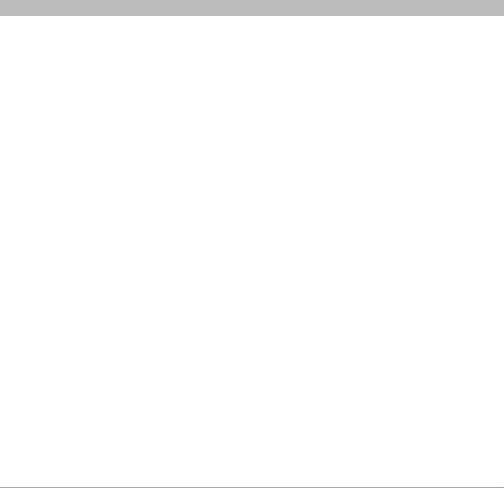
Tune Cast® Auto Universal
12
SECTIONS 1 2 3 54Table of Contents 76
INFORMATION
Belkin reserves the right to review the damaged Belkin product. All costs of shipping the Belkin
product to Belkin for inspection shall be borne solely by the purchaser. If Belkin determines, in
its sole discretion, that it is impractical to ship the damaged equipment to Belkin, Belkin may
designate, in its sole discretion, an equipment repair facility to inspect and estimate the cost to
repair such equipment. The cost, if any, of shipping the equipment to and from such repair facility
and of such estimate shall be borne solely by the purchaser. Damaged equipment must remain
available for inspection until the claim is finalized. Whenever claims are settled, Belkin reserves
the right to be subrogated under any existing insurance policies the purchaser may have.
How state law relates to the warranty.
THIS WARRANTY CONTAINS THE SOLE WARRANTY OF BELKIN. THERE ARE NO OTHER
WARRANTIES, EXPRESSED OR, EXCEPT AS REQUIRED BY LAW, IMPLIED, INCLUDING THE
IMPLIED WARRANTY OR CONDITION OF QUALITY, MERCHANTABILITY OR FITNESS FOR
A PARTICULAR PURPOSE, AND SUCH IMPLIED WARRANTIES, IF ANY, ARE LIMITED IN
DURATION TO THE TERM OF THIS WARRANTY.
Some states do not allow limitations on how long an implied warranty lasts, so the above
limitations may not apply to you.
INNOEVENTSHALLBELKINBELIABLEFORINCIDENTAL,SPECIAL,DIRECT,INDIRECT,
CONSEQUENTIAL OR MULTIPLE DAMAGES SUCH AS, BUT NOT LIMITED TO, LOST
BUSINESS OR PROFITS ARISING OUT OF THE SALE OR USE OF ANY BELKIN PRODUCT,
EVENIFADVISEDOFTHEPOSSIBILITYOFSUCHDAMAGES.
This warranty gives you specific legal rights, and you may also have other rights, which may
vary from state to state. Some states do not allow the exclusion or limitation of incidental,
consequential, or other damages, so the above limitations may not apply to you.

Belkin Tech Support
US: 800-223-5546, ext. 2263
310-898-1100, ext. 2263
UK: 0845 607 77 87
Australia: 1800 235 546
New Zealand: 0800 235 546
Singapore: 65 64857649
Europe:
www.belkin.com/support
Belkin International, Inc.
501 West Walnut Street
Los Angeles, CA 90220, USA
310-898-1100
310-898-1111 fax
Belkin Ltd.
Express Business Park
Shipton Way
Rushden, NN10 6GL
United Kingdom
+44 (0) 1933 35 2000
+44 (0) 1933 31 2000 fax
Belkin B.V.
Boeing Avenue 333
1119 PH Schiphol-Rijk
The Netherlands
+31 (0) 20 654 7300
+31 (0) 20 654 7349 fax
Belkin Ltd.
4 Pioneer Avenue
Tuggerah Business Park
Tuggerah, NSW 2259, Australia
+61 (0) 2 4350 4600
+61 (0) 2 4350 4700 fax
© 2009 Belkin International, Inc. All rights reserved. All trade names are registered trademarks of
respective manufacturers listed.
8820 -00176t t
F8Z439