Benq E81 MOBILE PHONE WITH BLUETOOTH User Manual Merlin
Benq Corporation MOBILE PHONE WITH BLUETOOTH Merlin
Benq >
USERS MANUAL
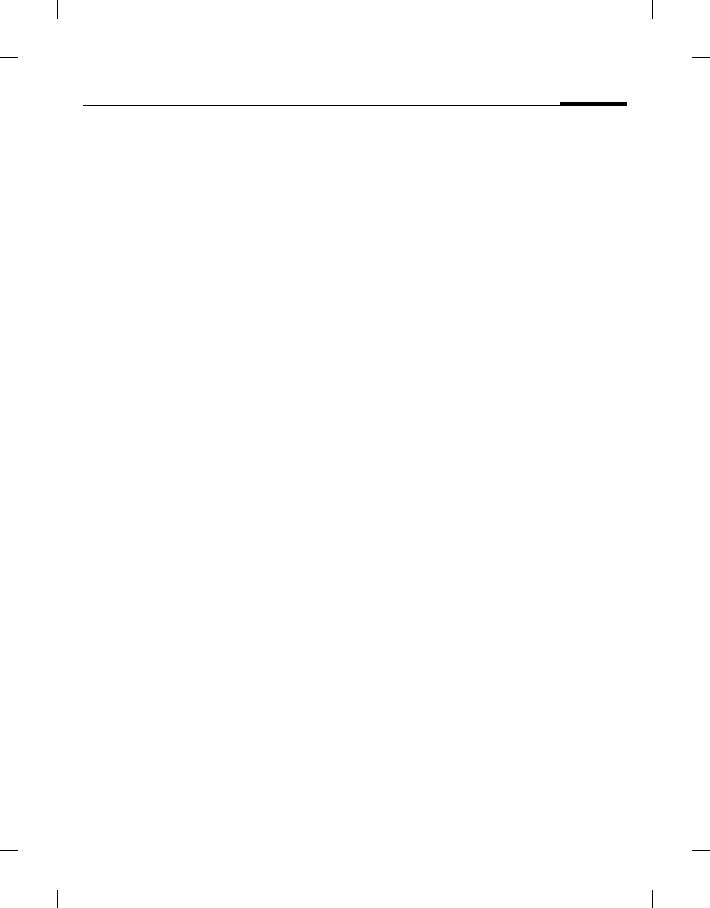
1Table of contents
right page (1) of E81 en A31nnn-Xnnnn-Xn-n-nnnn (22.08.2006, 17:39)
BenQ 2006, D:\UM\Merlin\Merlin_EN\MerlinTOC.fm
Template: Minion, 140x105 mm, Version 1.5; VAR Language: unknown; VAR issue date: 12-March-2003
Safety precautions ............................ 6
Phone overview ................................. 9
Standby display icons ......................11
Getting started ................................ 12
Removing the back cover ...............12
Inserting the SIM card ....................12
Inserting the battery ........................13
Installing the back cover .................13
Micro SD card ..................................13
Inserting the Micro SD card ..........13
Removing the Micro SD card ........13
Charging the battery .......................14
Switching phone on/off ..................14
Switching phone on ........................14
Entering PIN ...................................14
Standby mode .................................14
Signal strength ................................15
Offline mode ...................................15
Emergency Call (SOS) ....................15
Switching phone off ....................... 15
General instructions ....................... 16
Connectivity .....................................16
DRM ..................................................16
Menu control ...................................16
Navigating the menus ....................16
Menu speed dialling ....................... 17
Tabs .................................................17
Standard functions ..........................17
Options menu .................................17
Mark mode ......................................18
Fast list search .................................18
PIN codes ........................................ 19
PIN control ......................................19
Change PIN ......................................19
Change PIN2 ................................... 19
Change phone code ........................ 19
Text input ........................................ 20
Changing input methods ............... 20
Text input without T9 .................... 20
Text input with T9 .......................... 21
T9 word suggestions ...................... 21
Adding a new word to the T9
dictionary ........................................ 21
Correcting a word .......................... 21
Special characters ........................... 22
Text edit menu ................................ 22
Text templates ................................. 22
Creating text templates .................. 22
Inserting text templates ................. 22
Calling ............................................. 23
Making a video call ......................... 23
Video call options ........................... 23
Dialling with number keys ............ 23
Ending a call .................................... 24
Setting earpiece volume ................. 24
Dialling previous numbers ............ 24
Listening to voicemail .................... 24
Accepting a call ............................... 24
Rejecting a call ................................ 25
Handsfree talking ........................... 25
Swapping between 2 calls .............. 25
Establish a second connection ...... 25
Swapping calls ................................ 25
Incoming calls during a call .......... 25
Ending calls .................................... 26
Conference ...................................... 26
Ending a conference ....................... 26
Private call ...................................... 26
Call options ..................................... 27
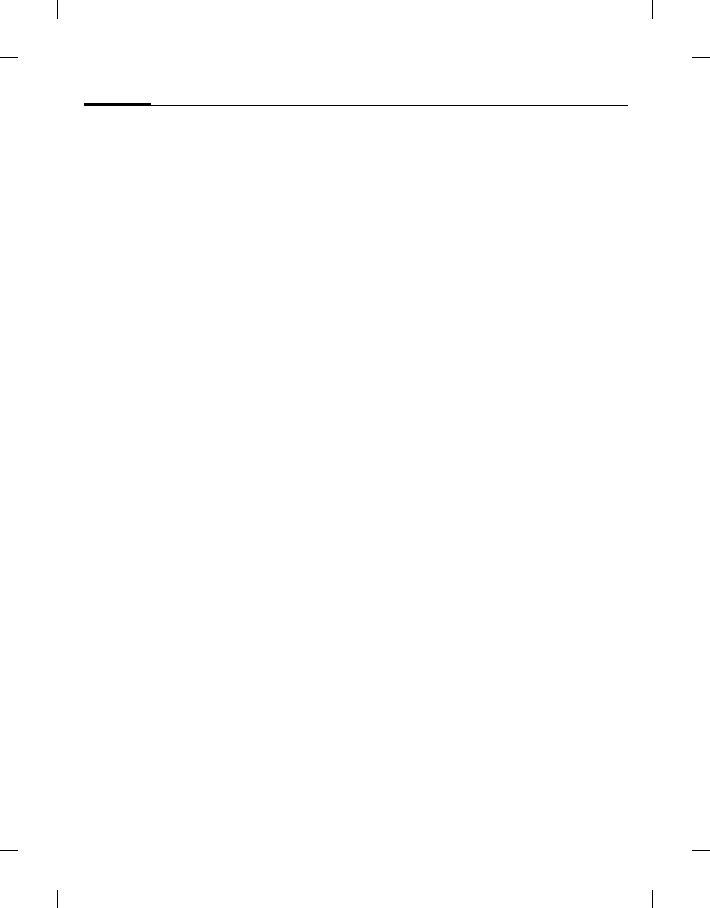
Table of contents2
BenQ 2006, D:\UM\Merlin\Merlin_EN\MerlinTOC.fm
left page (2) of E81 en, A31nnn-Xnnnn-Xn-n-nnnn (22.08.2006, 17:39)
Template: Minion, 140x105 mm, Version 1.5; VAR Language: unknown; VAR issue date: 12-March-2003
Full/split screen ..............................28
Contacts .......................................... 28
Accessing Contacts ......................... 28
All contacts .......................................29
Adding a new contact ..................... 29
Additional options for editing a
contact .............................................30
Groups ..............................................30
Adding a new group ....................... 30
Adding members ............................31
Viewing members in a group ........31
Editing a group ...............................31
SIM contacts ....................................31
Adding a new SIM contact .............31
Moving a SIM contact to phone .... 31
Filter ..................................................32
Options menu for Contacts ...........32
Fast contact search ..........................34
Dialling a contact ............................34
Voice-activated dialling ..................34
Recording a voice tag ..................... 34
Using Voice-activated dialling ...... 34
Call records ..................................... 35
Redial number .................................35
Options for call records ..................35
Duration/charges .............................35
Charge settings ...............................36
Camera ............................................ 36
Start the camera ...............................36
Displayed information ....................37
Current picture/video settings ...... 37
Remaining memory ........................37
Taking pictures/videos ...................37
Settings prior to taking
pictures/recording videos .............. 37
Taking pictures ............................... 37
Recording videos ............................ 37
Reviewing pictures/videos ............. 37
Camera options ............................... 38
Picture settings/Video settings ..... 38
Create message ................................ 39
SMS/MMS ....................................... 39
About SMS ...................................... 39
About MMS .................................... 39
Writing/sending an SMS ............... 39
Writing/sending an MMS .............. 40
SMS/MMS options ......................... 41
E-mail ............................................... 41
Writing/sending e-mails ................ 42
E-mail options ................................ 42
Inbox ...............................................43
Receiving messages ......................... 43
SMS ................................................. 43
MMS ................................................ 43
Cell Broadcast Service .................... 43
E-mail .............................................. 43
WAP push ....................................... 43
Inbox structure ............................... 43
Reading SMS, MMS, CB ................ 44
Reading E-mail ............................... 45
WAP push ....................................... 47
Message lists .................................... 48
Drafts ................................................ 48
Outbox ............................................. 48
Sent messages .................................. 48
Message settings ..............................48
SMS settings .................................... 48
SMS profiles .................................... 48
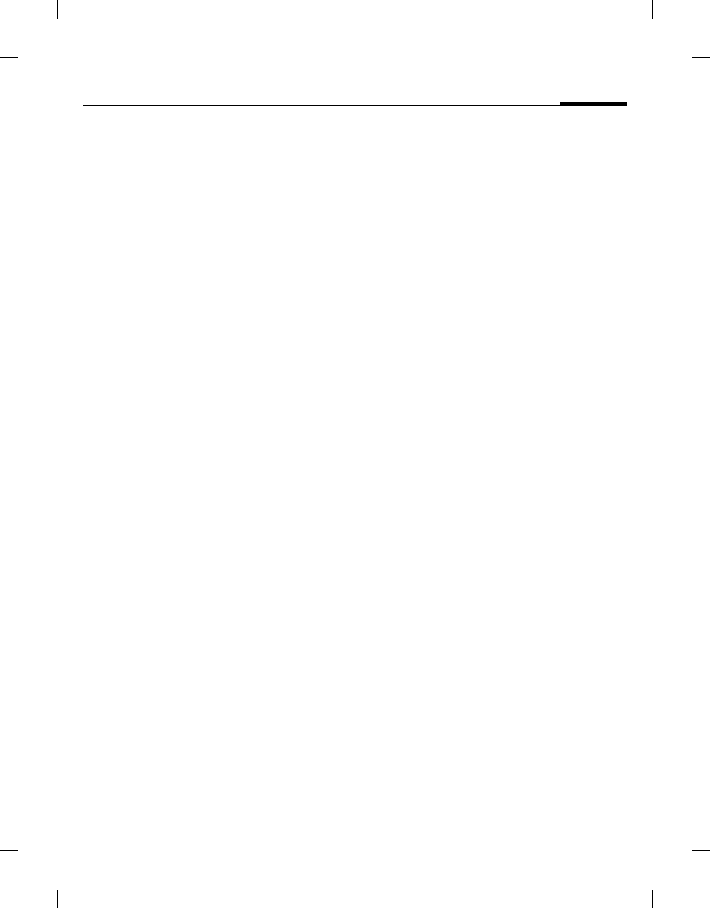
3Table of contents
right page (3) of E81 en A31nnn-Xnnnn-Xn-n-nnnn (22.08.2006, 17:39)
BenQ 2006, D:\UM\Merlin\Merlin_EN\MerlinTOC.fm
Template: Minion, 140x105 mm, Version 1.5; VAR Language: unknown; VAR issue date: 12-March-2003
Auto header ....................................49
Auto signature ................................49
Save sent items ................................49
Auto delete SMS .............................49
Emoticons .......................................49
Text size ...........................................49
MMS settings ...................................50
MMS profiles ..................................50
Home retrieval/Roaming retrieval 50
Req. read report ..............................50
Req. deliv report .............................50
Delivery time ...................................50
Validity period ................................51
Hide number ...................................51
Anon. messages ..............................51
Allow read report ............................51
Allow deliv report ...........................51
Creation mode ................................51
Auto signature ................................51
Save sent items ................................51
Allow adverts ..................................51
Emoticons .......................................51
Text size ...........................................51
Max msg size ...................................51
E-mail settings .................................52
Activating an account ....................52
Deleting an account ........................52
Editing an account ..........................52
CB settings ........................................54
Receive broadcasts ......................... 54
Cell info display ..............................54
Topic list ..........................................54
Voice mail ....................................... 55
Voicemail settings ...........................55
Listening to voicemails ...................55
Internet ........................................... 56
BenQ-Siemens ................................. 56
Enter URL ........................................ 56
Bookmarks ....................................... 56
History ............................................. 56
Settings ............................................. 56
Multimedia ..................................... 56
Look and feel .................................. 56
Security ........................................... 57
Certificates ...................................... 57
WAP push ....................................... 57
Browser profiles ............................. 57
Browser options .............................. 58
Navigation in the browser ............. 59
Ending a connection ...................... 59
Download ........................................ 59
Java Application Manager (JAM) . 60
Google ............................................. 61
Google Search ................................. 61
Google Maps ................................... 61
Organiser ........................................ 62
Calendar ........................................... 62
Daily view ....................................... 62
Weekly view .................................... 62
Monthly view .................................. 62
Calendar options ............................ 63
Calendar settings ............................ 63
New event/Edit event ..................... 63
Information on the alarm .............. 64
Dictat. machine ............................... 64
New recording ................................ 64
Playback .......................................... 64
Set as call ringtone ......................... 64
Time zones ...................................... 65
Synchronisation .............................. 65
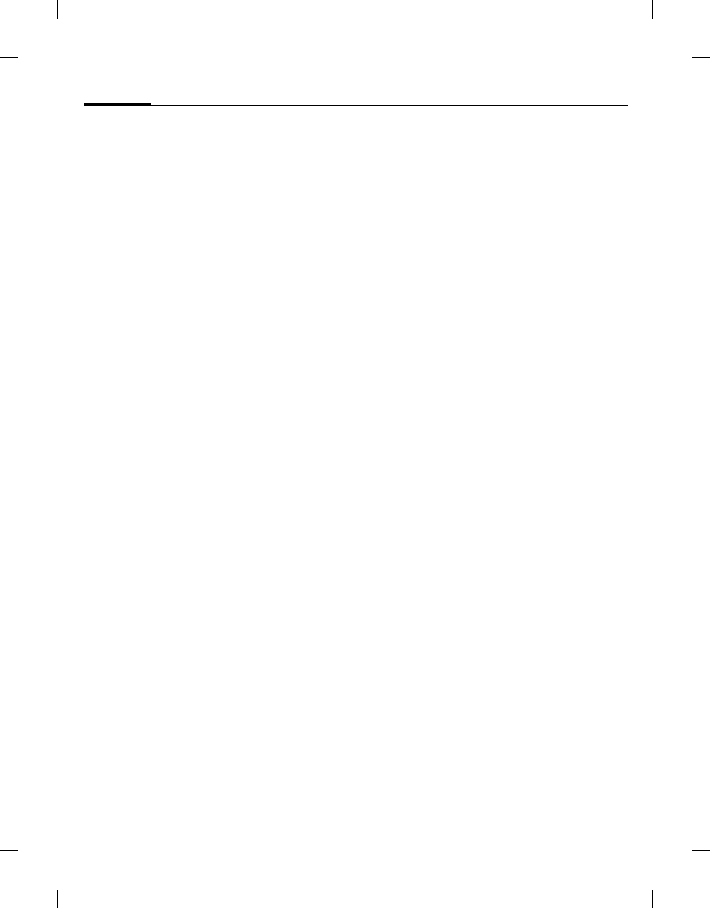
Table of contents4
BenQ 2006, D:\UM\Merlin\Merlin_EN\MerlinTOC.fm
left page (4) of E81 en, A31nnn-Xnnnn-Xn-n-nnnn (22.08.2006, 17:39)
Template: Minion, 140x105 mm, Version 1.5; VAR Language: unknown; VAR issue date: 12-March-2003
Remote sync ....................................65
Active profile ...................................66
Sync mode .......................................66
Apps to synchronise ....................... 66
Sync log ...........................................66
Extras .............................................. 67
SIM toolkit (optional) .....................67
My menu ..........................................67
Using My menu ..............................67
Change My menu ...........................67
Alarm clock ......................................67
Set alarm .........................................67
Apply Alarm to every day ..............67
End alarm ........................................68
Calculator .........................................68
Unit converter ..................................68
Converting the units/currency ...... 68
Currency settings ............................69
Sound recorder ................................69
Stopwatch .........................................69
Media player ................................... 69
Music .................................................69
Playback ..........................................70
Create new playlist ......................... 70
Pictures .............................................70
Display picture ................................70
Videos ...............................................70
Bookmarks .......................................71
Media player options ......................71
My stuff ........................................... 72
Folder structure ...............................72
Options for organising folders ......74
License manager .............................74
Using the phone as card reader ...... 75
Settings ............................................ 75
Profiles ............................................. 75
Activating a profile ......................... 75
Profile settings ................................ 75
Profile options ................................ 76
Headset ........................................... 76
Ringtones ......................................... 76
Volume ............................................ 76
Voice calls/Video calls/
Calendar/Alarm clock .................... 76
Messages ......................................... 76
Game sounds/ Startup sound/
Shutdown sound ............................ 77
Themes ............................................. 77
Display ............................................. 77
Set Wallpaper/Logo ........................ 77
Screensaver ..................................... 77
Greeting msg .................................. 78
Backlight time ................................. 78
Brightness ....................................... 78
Power save ...................................... 78
Vibration .......................................... 78
Connectivity .................................... 78
Bluetooth® ....................................... 78
Data counter ................................... 80
Connect.profiles ............................. 80
Internet profiles .............................. 80
Linger time ..................................... 80
Shortcuts .......................................... 81
Setting a function shortcut ............ 81
Setting a speed-dial key ................. 81
Start function/call number using
shortcuts ......................................... 81
Call setup ......................................... 81
Hide ID ............................................ 81
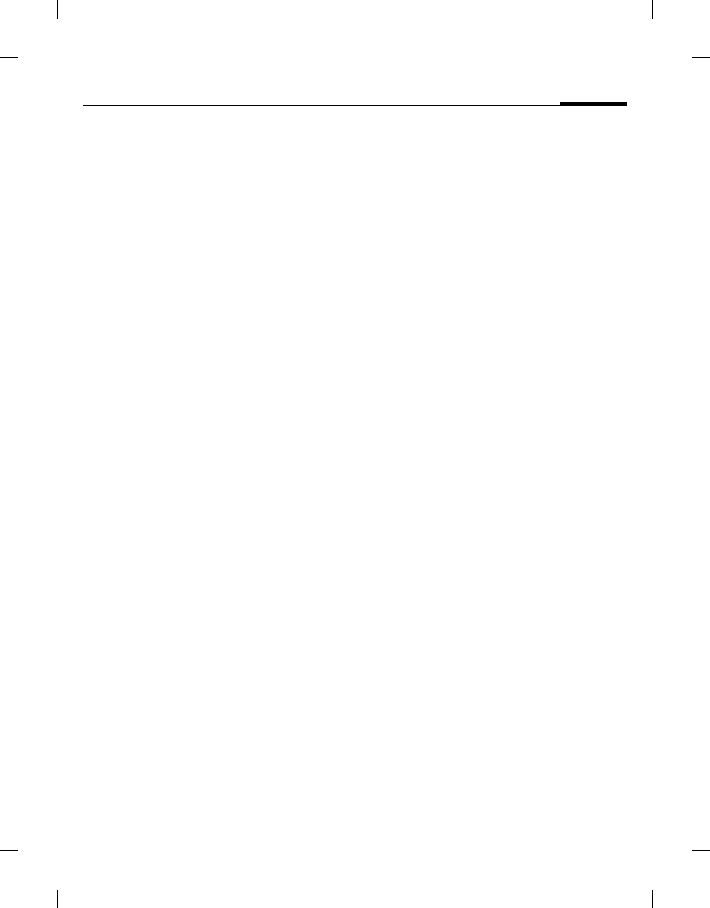
5Table of contents
right page (5) of E81 en A31nnn-Xnnnn-Xn-n-nnnn (22.08.2006, 17:39)
BenQ 2006, D:\UM\Merlin\Merlin_EN\MerlinTOC.fm
Template: Minion, 140x105 mm, Version 1.5; VAR Language: unknown; VAR issue date: 12-March-2003
Call waiting .....................................82
Diverts .............................................82
Any key answer ...............................82
Auto redial ......................................82
Video calls .......................................83
Display call timer ............................83
Phone ................................................83
Language .........................................83
T9 mode ..........................................83
Key tones .........................................83
Info tones ........................................83
File system .......................................83
Phone identity .................................84
Device manager (DM) ....................84
Master reset ....................................84
Clock .................................................84
Time/Date .......................................84
Time zone ........................................85
Time format ....................................85
Date format .....................................85
Show clock ......................................85
Auto time ........................................85
Security .............................................85
Auto key lock ..................................85
Only protect. SIM ...........................85
PIN codes ........................................85
This SIM only ..................................85
Barrings ...........................................85
License manager .............................86
Downld prompt ..............................86
Network ............................................86
Network info ...................................86
Choose network ..............................86
Auto network ..................................86
Preferred network ..........................86
Mode selection ............................... 86
Fast search ...................................... 86
Data con. auto attach ..................... 87
Accessories ...................................... 87
Car kit .............................................. 87
Headset ........................................... 87
Charge via USB ............................... 87
Mass storage ................................... 87
Mobile Phone Manager ..................88
Questions & Answers ....................89
Care and maintenance .................... 92
Product data ....................................93
SAR .................................................. 94
License Agreement .........................95
Menu tree ........................................ 98
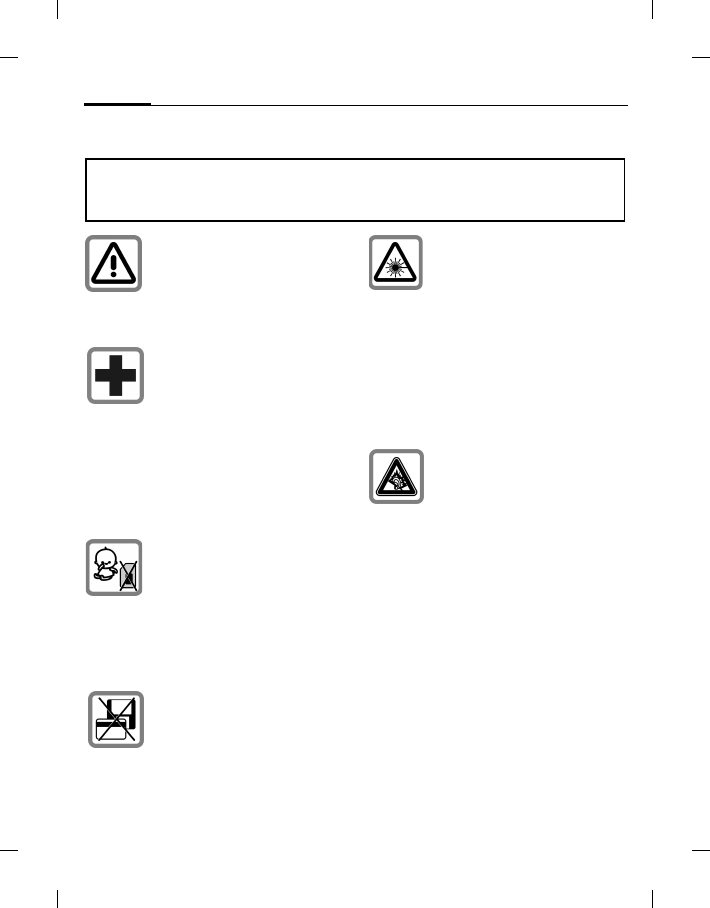
Safety precautions6
BenQ 2006, D:\UM\Merlin\Merlin_EN\Merlin_Safety.fm
left page (6) of E81 en, A31nnn-Xnnnn-Xn-n-nnnn (22.08.2006, 17:39)
Template: Minion, 140x105 mm, Version 1.5; VAR Language: unknown; VAR issue date: 12-March-2003
Safety precautions
Information for parents
Please read the operating instructions and safety precautions carefully before use.
Explain the content to your children and the hazards associated with using the phone.
Remember to comply with
legal requirements and local
restrictions when using the
phone. For example, in
aeroplanes, petrol stations,
hospitals or while driving.
Mobile phones can interfere
with the functioning of medical
devices such as hearing aids
or pacemakers. Keep at least
20cm/9 inches between phone
and pacemaker. When using
the mobile phone hold it to the
ear which is furthest away from
the pacemaker. For more
information consult your
doctor.
Always keep the phone and
accessories out of reach of
small children.
Small parts such as the SIM
card, dust cap, lens ring and
lens cap as well as the Micro SD
Card can be dismantled and
swallowed by small children.
Do not place the phone near to
electromagnetic data carriers
such as credit cards and floppy
disks. Information stored on
them could be lost.
Do not look directly into the
LED (e.g. activated infrared
port, flash LED) with optical
magnifiers because of
radiation.
This product complies with
IEC/EN 60825-1 “Safety of
Laser Products” for LED Class
1M products; such products
are safe under reasonably
foreseeable operating
conditions.
Permanent hearing loss may
occur if you use ear- or
headphones at high
volume.You can adapt over
time to a higher volume, which
may sound normal but can be
damaging to your hearing. Set
your volume to a safe level. If
you experience discomfort or
buzzing in your ears, reduce
the volume or discontinue use
of your ear- or headphones.
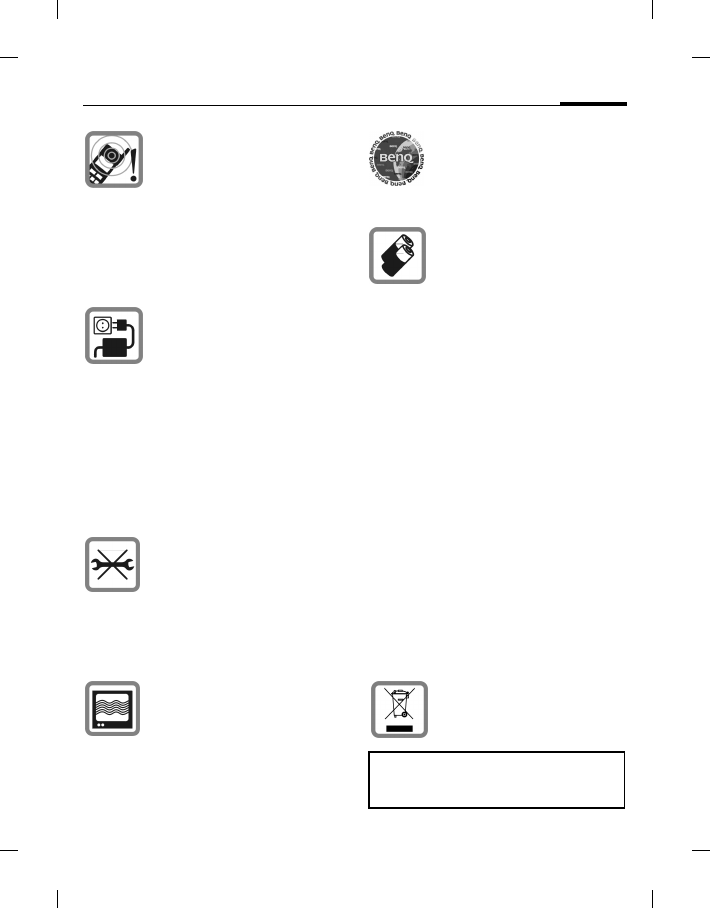
7Safety precautions
right page (7) of E81 en A31nnn-Xnnnn-Xn-n-nnnn (22.08.2006, 17:39)
BenQ 2006, D:\UM\Merlin\Merlin_EN\Merlin_Safety.fm
Template: Minion, 140x105 mm, Version 1.5; VAR Language: unknown; VAR issue date: 12-March-2003
Ringtones, info tones and
handsfree talking are
reproduced through the
loudspeaker. Do not hold the
phone to the ear when it rings
or when you have switched on
the handsfree function.
Otherwise you risk serious
permanent damage to your
hearing.
The mains voltage (V)
specified on the power supply
unit must not be exceeded.
Otherwise the charging device
may be damaged.
The power supply must be
plugged into an easily
accessible AC mains power
socket when charging the
battery. The only way to turn
off the charging device after
charging the battery is to
unplug it.
You may only open the phone
to replace the battery, SIM and
Micro SD Card. You must not
open the battery under any
circumstances. All other
changes to this device are
strictly prohibited and will
invalidate the guarantee.
The phone may cause
interference in the vicinity of
TV sets, radios and PCs.
Use only original accessories.
This will avoid potential risks
to health or property and
ensure compliance with all
relevant regulations.
• Only use original batteries
and charging devices.
Otherwise you risk serious
damage to health and
property. The battery could
explode, for instance.
• All batteries can cause
property damage, injury or
burns if a conductive
material such as jewelry, keys
or beaded chains touch
exposed terminals. The
material may complete an
electrical circuit and become
quite hot. Exercise care in
handling any charged
battery, particularly when
placing it inside your pocket,
purse or other container with
metal objects. Your batteries
are supplied with a protective
cover. Please attach this
cover to your batteries when
detached from the phone and
not in use.
• Do not dispose of batteries in
fire as they may explode.
Dispose of unwanted batteries
and phones as permitted by the
laws in your countries.
Improper use will invalidate the
guarantee! These safety instructions also
apply to original accessories.
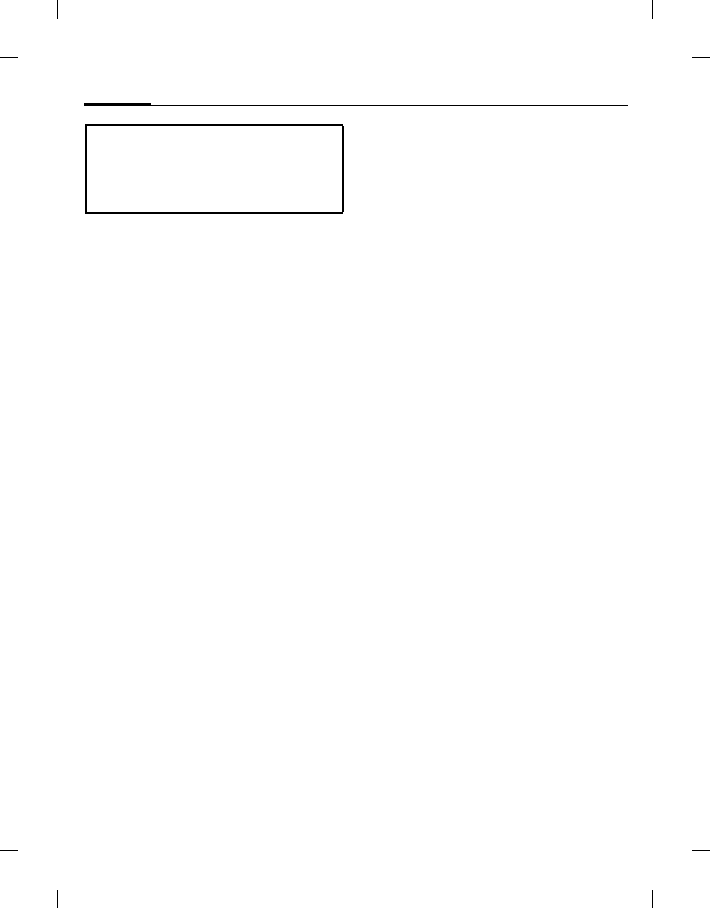
Safety precautions8
BenQ 2006, D:\UM\Merlin\Merlin_EN\Merlin_Safety.fm
left page (8) of E81 en, A31nnn-Xnnnn-Xn-n-nnnn (22.08.2006, 17:39)
Template: Minion, 140x105 mm, Version 1.5; VAR Language: unknown; VAR issue date: 12-March-2003
Bluetooth®
Your phone has a Bluetooth interface. This
makes it possible to establish a wireless
connection with your phone and a headset,
a car kit or other Bluetooth-enabled
devices.
In order to establish a secure link between
the devices and to prevent a third party
from having access to your phone, you
should observe the following points:
• The initial connection between two
devices, what is called "pairing", should
take place in familiar surroundings.
• Both devices must be able to identify
themselves one time by using a
password/PIN. To ensure sufficient
security, you should choose a 16-digit
number combination for a password that
would be difficult to guess (if a PIN has
not been assigned).
• An automatic connection acceptance
("connection without confirmation")
should only be used in exceptional cases.
• In general, only trustworthy devices
should be linked in order to minimise
security risks.
• You should restrict the "visibility" of your
phone if possible. This will make it much
more difficult for unknown devices to
establish a connection with your phone.
To do this, in the Bluetooth menu, set the
option Bluetooth visibility from On to Off
(page 79).
• The name of your phone is transmitted in
a Bluetooth connection. The factory
default is the "Bluetooth ID". The first
time Bluetooth is activated, or later in the
Bluetooth menu, you can change this
name (Bluetooth name, page 79).
• If Bluetooth is not needed, this function
should be deactivated.
• Before using Bluetooth accessories, or a
mobile phone inside a vehicle, check the
vehicle user guide for any limitations on
the use of these products.
As mobile devices offer a range of
functions, they can be used in positions
other than the head, such as on the body.
In this case, separation distance of 1.5 cm
is required.
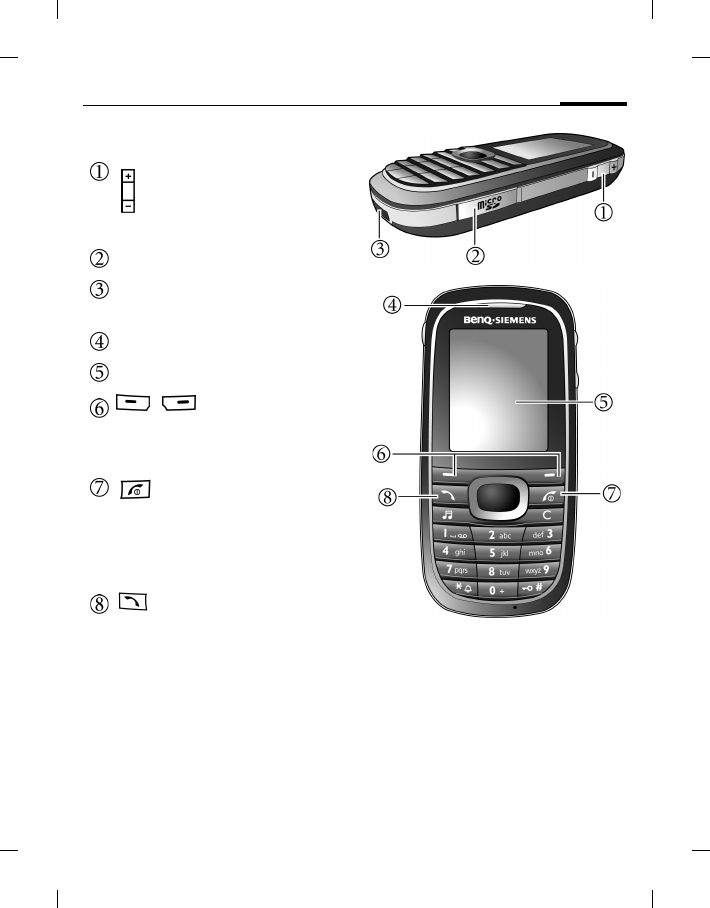
9Phone overview
right page (9) of E81 en A31nnn-Xnnnn-Xn-n-nnnn (22.08.2006, 17:39)
BenQ 2006, D:\UM\Merlin\Merlin_EN\Merlin_overview.fm
Template: Minion, 140x105 mm, Version 1.5; VAR Language: unknown; VAR issue date: 12-March-2003
Phone overview
Volume key
Press to adjust volume.
Micro SD Card slot
Connection socket
For charger, headset, USB cable, etc.
Earpiece
Display
/ Soft keys
The current functions of these keys are
shown in the bottom line of the display
(see Shortcuts, page 81).
Power on/off/End key
• Press and hold to turn the phone
on/off.
• Press to end a call.
• Press to reject an incoming call.
•Press to cancel dialing.
Call key
• Press to send or answer calls.
• In standby mode: Press to open call
records.
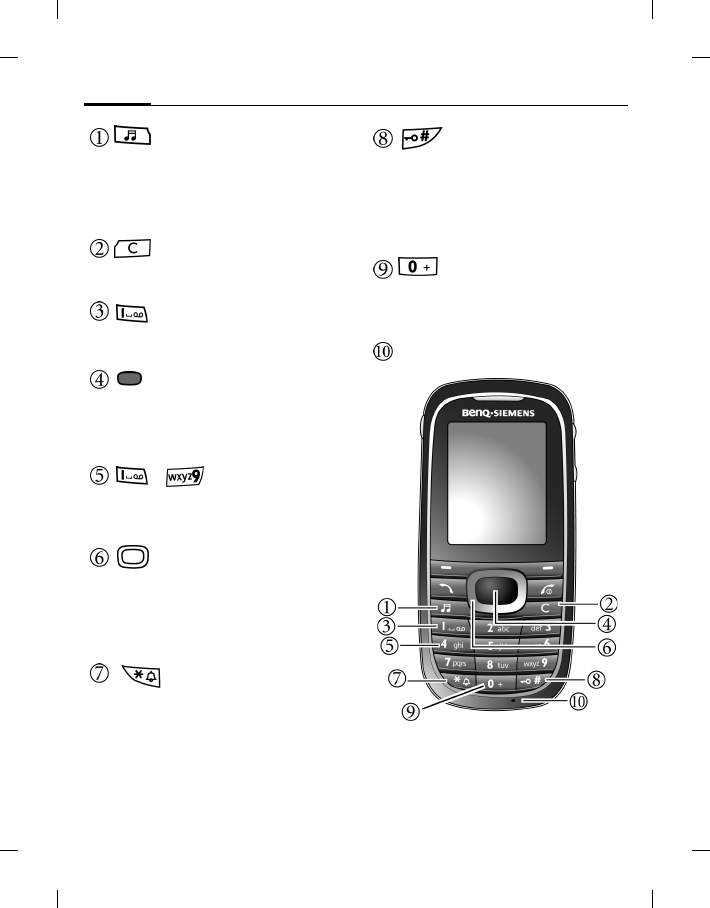
Phone overview10
BenQ 2006, D:\UM\Merlin\Merlin_EN\Merlin_overview.fm
left page (10) of E81 en, A31nnn-Xnnnn-Xn-n-nnnn (22.08.2006, 17:39)
Template: Minion, 140x105 mm, Version 1.5; VAR Language: unknown; VAR issue date: 12-March-2003
Media player key
• In standby mode: Press to open the
Media player menu.
• During music playback: Press to send
music to background/return to
Media player screen.
key
• Press to delete entered text.
• Press and hold to delete text quickly.
Voicemail key
In standby mode: Press and hold to dial
your voicemail number.
OK key
• In standby mode: Press to
open the main menu.
• In lists and menus: start a
function/confirm selection.
- Number keys
Press to enter numbers.
Press and hold to start a shortcut
function/speed-dial a number.
Navigation key
• In standby mode: Press to
start shortcut functions (see
Shortcuts, page 81).
• In lists, messages and menus:
Scroll up, down, left and right.
Asterisk key
• Press to enter an asterisk "*".
• Press and hold to activate/deactivate
the Silent mode.
key
• Press to enter "#".
• Press and hold to activate/deactivate
keypad lock.
• While dialling a number, press and
hold to add a wildcard "?" to the
number (see also page 30).
key
While dialling a number, press and
hold to make an international call
(enter "+").
Microphone

11Phone overview
right page (11) of E81 en A31nnn-Xnnnn-Xn-n-nnnn (22.08.2006, 17:39)
BenQ 2006, D:\UM\Merlin\Merlin_EN\Merlin_overview.fm
Template: Minion, 140x105 mm, Version 1.5; VAR Language: unknown; VAR issue date: 12-March-2003
Standby display icons
Camera key
• Press to activate the camera mode.
• If the camera is active: Press to take
photos.
Camera lens
Speaker
Self-portrait mirror
3G signal strength.
Battery charge level, e.g. 100%
GSM Signal strength
New SMS/MMS messages
New E-mail message
Alarm set
Keypad locked
General profile active
Silent profile active
Meeting mode active
Outdoor profile active
User profile 1 active
User profile 2 active
Car kit profile active
Headset profile active
Divert
Bluetooth turned on
Micro SD Card loaded
Voice mail received
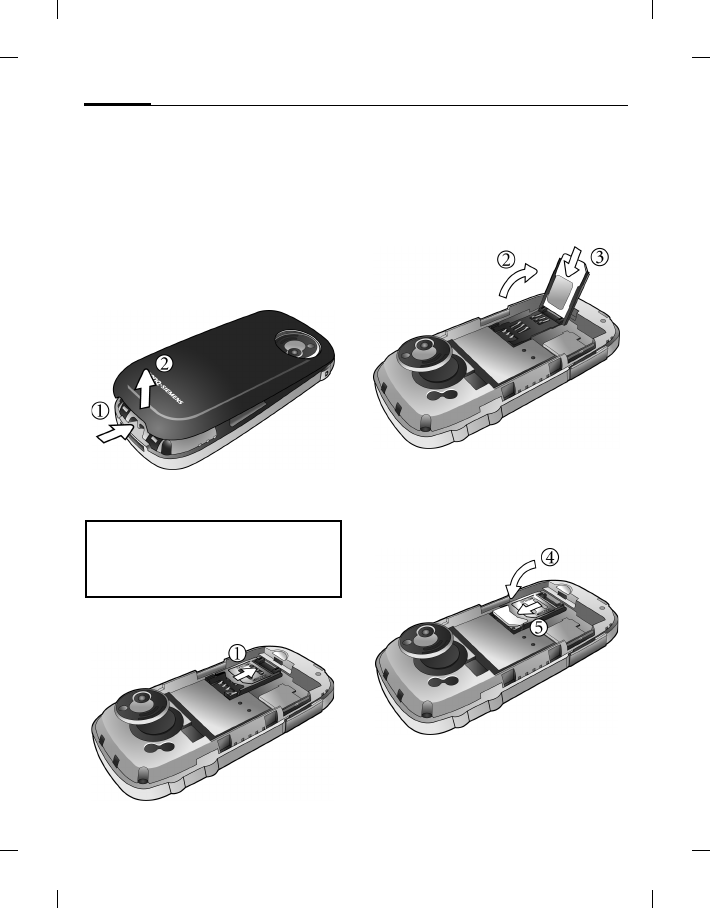
Getting started12
BenQ 2006, D:\UM\Merlin\Merlin_EN\Merlin_Main.fm
left page (12) of E81 en, A31nnn-Xnnnn-Xn-n-nnnn (22.08.2006, 17:39)
Template: Minion, 140x105 mm, Version 1.5; VAR Language: unknown; VAR issue date: 12-March-2003
Getting started
Removing the back cover
1. Use a thin object such as a finger nail
to press in at the groove just below
the cover on the bottom edge of the
phone as illustrated.
2. Lift the cover off the phone.
Inserting the SIM card
1. Slide the SIM card holder backward
to release it.
2. Swing the SIM card holder upright as
illustrated.
3. Slide the entire SIM card into the card
holder, with the metal contacts of the
SIM card facing the battery bay and
the cut corner at the top right.
4. Swing the SIM card holder back onto
the battery bay.
5. Slide the SIM card holder forward so
that it locks in place.
A SIM card can be easily damaged if its
metal contacts become scratched.
Therefore, take special care when holding
or inserting it.
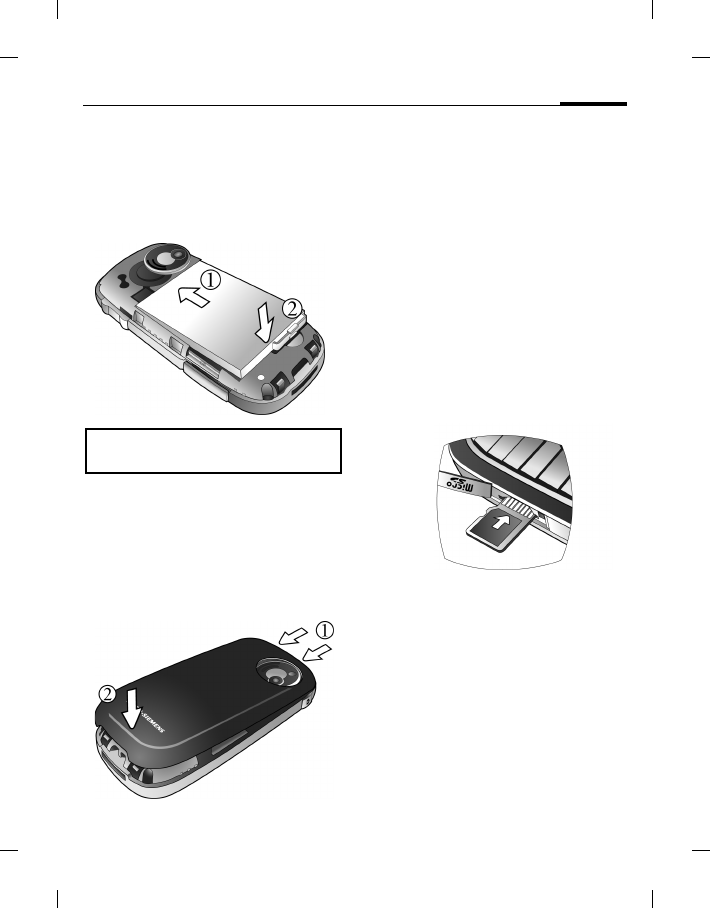
13Getting started
right page (13) of E81 en A31nnn-Xnnnn-Xn-n-nnnn (22.08.2006, 17:39)
BenQ 2006, D:\UM\Merlin\Merlin_EN\Merlin_Main.fm
Template: Minion, 140x105 mm, Version 1.5; VAR Language: unknown; VAR issue date: 12-March-2003
Inserting the battery
1. Slide the top end of the battery down
into the top end of the battery bay.
2. Press the bottom end of the battery
down so that it locks in place.
Installing the back cover
1. Insert the tabs on the inside top edge
of the back cover into the slots on the
top edge of the phone
2. Press the cover down onto the phone
to lock in place.
Micro SD card
The Micro SD Card gives your phone a
very large memory capacity. This allows
you to save picture/video files, sound
recordings, etc. You can also use this
Micro SD Card to save any other files.
You can access the list of folders and
files in the My stuff menu (page 72).
Inserting the Micro SD card
1. Lift the cover of the Micro SD card
slot.
2. Insert the entire Micro SD card into
the slot. Ensure that the card's metal
contacts face upwards.
3. Close the cover of the slot.
Removing the Micro SD card
1. Lift the cover of the slot.
2. Press on the Micro SD card to release
the card.
3. Close the cover of the slot.
Switch off your phone before removing
the battery.
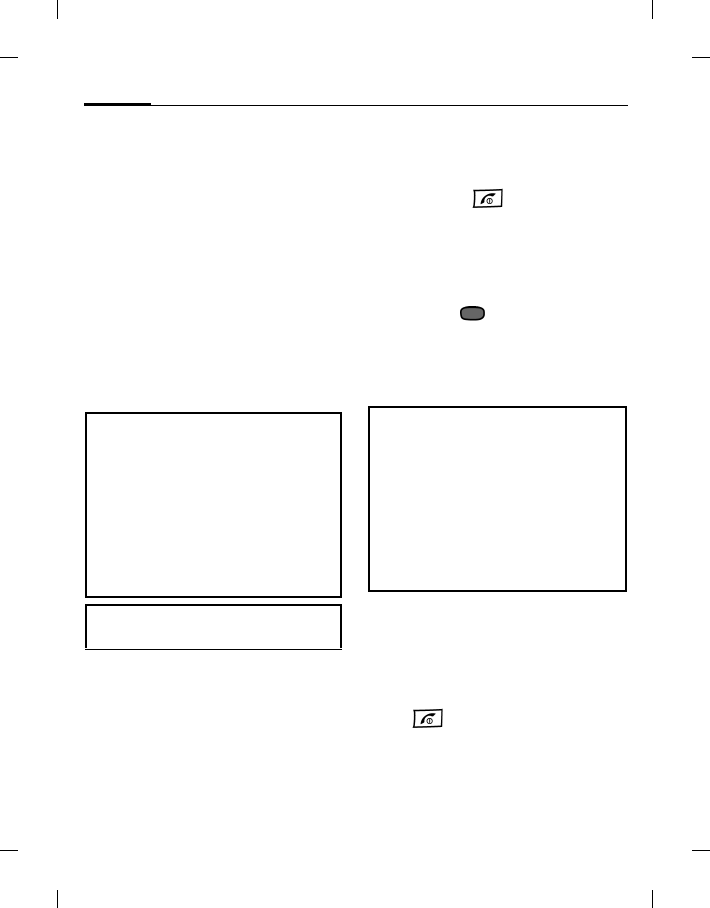
Getting started14
BenQ 2006, D:\UM\Merlin\Merlin_EN\Merlin_Main.fm
left page (14) of E81 en, A31nnn-Xnnnn-Xn-n-nnnn (22.08.2006, 17:39)
Template: Minion, 140x105 mm, Version 1.5; VAR Language: unknown; VAR issue date: 12-March-2003
Charging the battery
The battery is not fully charged when
first unpacked.
1. Plug the charger connector into the
connection socket on the bottom
edge of your phone. Note that the
connector is inserted with its metal
contacts facing up.
2. Plug the charger into a power outlet
and charge for at least 2 hours (the
battery is 90% charged in 2 hours).
3. Once the phone is fully charged,
remove the charger from both the
power outlet and the phone.
Switching phone on/off
Switching phone on
Press and hold to switch the
phone on. The phone will display a
greeting message (page 78).
Entering PIN
Enter your PIN using number keys and
confirm with .
When the PIN code entered has been
accepted, the phone will automatically
search for the designated network. This
search process may take a few seconds.
Standby mode
The phone is in standby mode and is
ready for use when the name of the
service provider is displayed on the
standby screen.
Press to return to standby mode
from any situation.
• Do not remove the battery while
charging.
• When the battery is discharged, the
charging may not start immediately
when you plug in the connector. Wait
10 to 15 minutes for the phone to begin
charging.
• Charging is only possible within a
temperature range of 0 °C (+32 °F) to
+50 °C (+122 °F).
When the battery is low, you will be
warned with an alert sound.
• The SIM card can be protected with a 4
to 8-digit PIN.
• If you enter the PIN incorrectly three
times in a row, the SIM card will be
locked. You must now enter the PUK
(Personal Unblocking Key) for that SIM
card in order to unlock it. Please contact
your service provider to obtain a PUK.
• To activate/deactivate /change PIN, see
page 19.

15Getting started
right page (15) of E81 en A31nnn-Xnnnn-Xn-n-nnnn (22.08.2006, 17:39)
BenQ 2006, D:\UM\Merlin\Merlin_EN\Merlin_Main.fm
Template: Minion, 140x105 mm, Version 1.5; VAR Language: unknown; VAR issue date: 12-March-2003
Signal strength
The signal strength is indicated in the
top left corner of the display. More bars
indicate a stronger signal.
Strong signal.
Offline mode
In offline mode you can operate many
phone functions, but you are not
connected to any network (you are not
available for incoming calls and you
cannot initiate a call).
Emergency Call (SOS)
You can make an emergency call even if
your phone is locked or cannot access
your network, or if there is no SIM card
inserted, as long as you are within range
of a network of the type supported by
your phone.
1. Enter 112 (the international
emergency number).
2. Press .
Switching phone off
Press and hold to switch the
phone off.
Or
Press briefly and select one of the
Switch-off options.
If the phone is not able to detect the
designated network, or links to a network
that you are not authorized to use, the
signal strength meter will show no bars.
You will only be able to make emergency
calls.
To switch the offline mode on/off, see
below.
Switch off Switch phone off. Phone
switches on automatically if
alarm or calendar event
occurs.
Offline
mode Phone is not switched off,
but has no connectivity to
any network.
Phone &
alarms off Phone will not power on
when an alarm or calendar
event occurs while off. This
mode is useful e.g. in
hospitals or on an airplane.
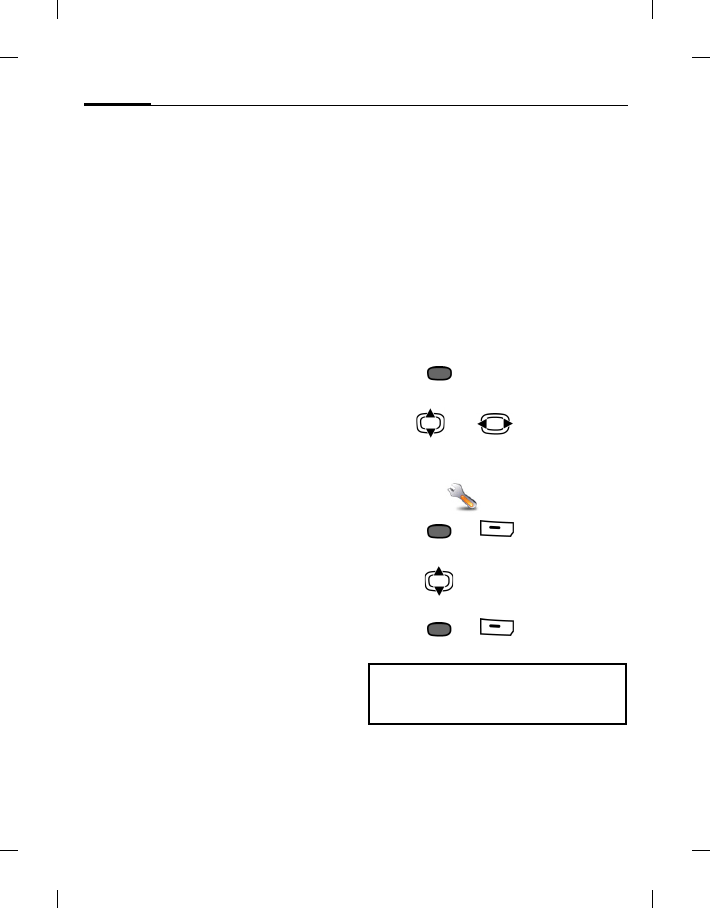
General instructions16
BenQ 2006, D:\UM\Merlin\Merlin_EN\Merlin_Main.fm
left page (16) of E81 en, A31nnn-Xnnnn-Xn-n-nnnn (22.08.2006, 17:39)
Template: Minion, 140x105 mm, Version 1.5; VAR Language: unknown; VAR issue date: 12-March-2003
General instructions
Connectivity
Your phone supports different methods
for transmitting data in the mobile
network:
• The fastest method is UMTS
(Universal Mobile
Telecommunications System). If you
use UMTS, you can make video calls
in high quality. You can be connected
to the Internet permanently. Some
service providers do not yet support
this service.
• GPRS (General Packet Radio Service)
is another method for transmitting
data in the mobile network. With
GPRS you can be connected to the
Internet permanently, as well, if the
network has sufficient capacity.
• GSM (Global System for Mobile
Communications) is a fully digital
standard for mobile networks mainly
used for voice calls and text messages
(SMS).
Depending on the surrounding network
and your provider, the different
methods are used automatically.
Depending on your provider you may
set which method to use.
DRM
This phone features Digital Rights
Management (DRM) technology. DRM
allows copyright-protected audio/visual
content transmissions for playback in
computers, portable devices and
network devices, while protecting them
from unauthorized use.
Menu control
Navigating the menus
The phone features various functions
and settings organized in menus and
sub-menus.
To select a function from menus:
1. Press in standby mode to open
the main menu.
2. Use and to scroll up,
down, right or left through the main
menu. For example, scroll to
Settings .
3. Press or (Select) to enter
the Settings menu.
4. Press to scroll to a submenu, for
example Ringtones.
5. Press or (Select) to enter
the Ringtones menu.
In this user manual, the steps needed to
reach a menu are shown in a condensed
form, for example: Settings > Ringtones.
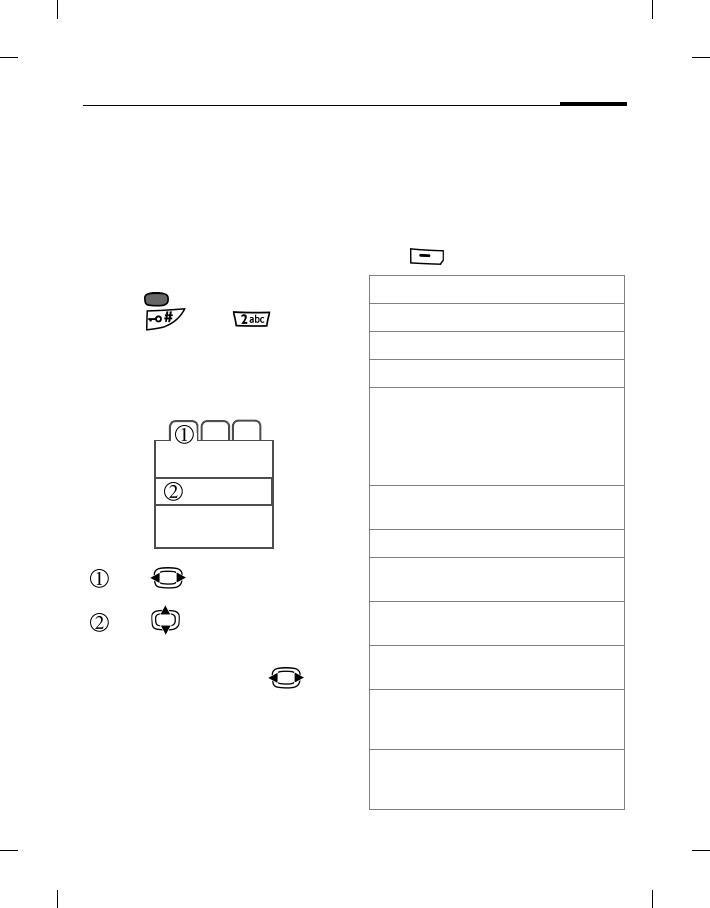
17General instructions
right page (17) of E81 en A31nnn-Xnnnn-Xn-n-nnnn (22.08.2006, 17:39)
BenQ 2006, D:\UM\Merlin\Merlin_EN\Merlin_Main.fm
Template: Minion, 140x105 mm, Version 1.5; VAR Language: unknown; VAR issue date: 12-March-2003
Menu speed dialling
All menu functions are numbered
internally according to the position of
the menu icon/option on the display. A
function may be selected directly by
entering these numbers in sequence.
E.g., select Settings > Ringtones from
standby mode:
1. Press .
2. Press then .
Tabs
Tabs allow fast access to information
and applications.
Standard functions
Options menu
The list below contains standard
functions offered across various options
menus.
Press (Options).
Press to switch between tabs.
Press to leave the current input
field/entry and switch to the next
input field/entry.
While editing a tab, press to
navigate within the input field.
<New entry> Create new entry.
Save Store entry.
Change Open options list.
View Display entry.
Details • Display additional
information about the
selected entry.
• Display properties of the
file.
Delete/
Delete all Delete entry/delete all
entries after confirmation.
Exit Exit application.
Edit Open entry to edit/open
input field to edit.
Text input
meth. Open input method menu
(page 20).
Text edit
menu Open text edit menu
(page 22).
Sort by Select sort criterion (e.g.
alphabetical, type, status,
sender, date/time).
Set as e.g. set picture as
wallpaper, melodies as
ringtones.
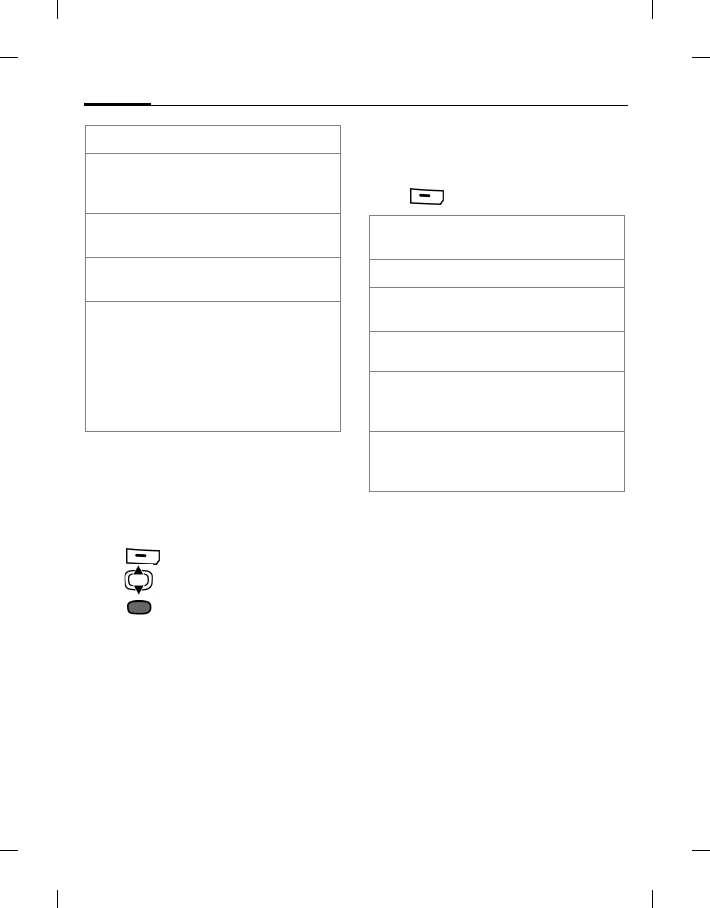
General instructions18
BenQ 2006, D:\UM\Merlin\Merlin_EN\Merlin_Main.fm
left page (18) of E81 en, A31nnn-Xnnnn-Xn-n-nnnn (22.08.2006, 17:39)
Template: Minion, 140x105 mm, Version 1.5; VAR Language: unknown; VAR issue date: 12-March-2003
Mark mode
In some applications (e.g. Contacts/ My
Stuff) one or more entries in a list can be
highlighted to carry out a function
jointly.
Press (Options) and select Mark.
Press : select entry/entries.
Press : Mark/unmark entry.
Mark options
Depending on the actual situation,
different functions will be offered.
Press (Options).
Fast list search
Pressing number keys while you are in
alphabetically ordered lists
(e.g. Contacts, My Stuff) opens a fast
search window.
Enter text to jump quickly to the entry
that corresponds most closely with the
entered text.
Rename Rename selected entry.
Send Select transmission type
(e.g. MMS, SMS, e-mail or
Bluetooth) and send file.
Create
message Select transmission type
and create message.
Reply/
Reply to all The sender becomes the
recipient.
Capacity/
Memory
status
Display memory status for
respective application,
phone, SIM card or the
Micro SD Card.
If memory is insufficient
start Memory assistant
(page 84).
Mark/
Unmark Mark/unmark selected
entry.
Mark all Mark all entries.
Unmark all Unmark all marked
entries.
Delete
marked Delete all marked entries.
Send
marked Send marked messages
(e.g. e-mails from draft
folder).
Retrieve
marked Retrieve marked e-mails
(if only header is
retrieved).
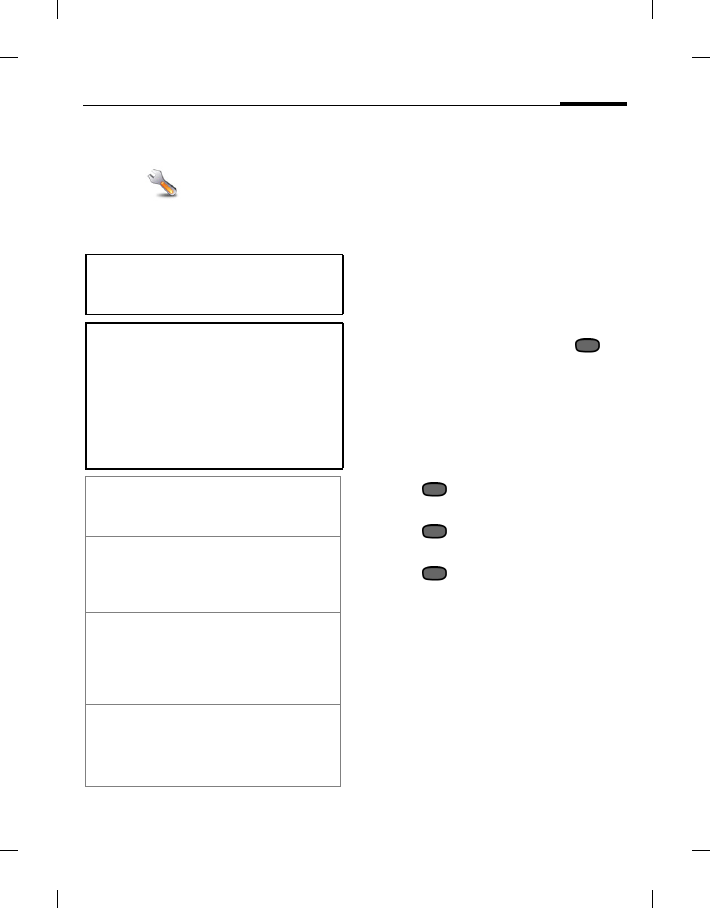
19PIN codes
right page (19) of E81 en A31nnn-Xnnnn-Xn-n-nnnn (22.08.2006, 17:39)
BenQ 2006, D:\UM\Merlin\Merlin_EN\Merlin_Main.fm
Template: Minion, 140x105 mm, Version 1.5; VAR Language: unknown; VAR issue date: 12-March-2003
PIN codes
Settings > Security > PIN codes
The phone and SIM card are protected
against misuse by several security codes.
PIN control
The PIN is the password provided by
your network operator and is usually
requested each time the phone is
switched on. You can deactivate this
feature but you risk unauthorised use of
your SIM card. Some network operators
do not permit deactivating the control.
Activating/deactivating PIN status
1. Select PIN control.
2. Enter PIN and confirm with .
Change PIN
You can change the PIN to any 4 to 8-
digit number you find easier to
remember.
1. Enter current PIN code and confirm
with .
2. Enter new PIN code and confirm
with .
3. Re-enter new PIN code and confirm
with .
Change PIN2
(Display only if PIN2 is available).
Proceed as with Change PIN.
Change phone code
You define the phone code
(4 to 8-digits) when you activate a
phone-code protected function for the
first time. It is then valid for all phone-
code protected functions.
Keep these confidential numbers in a safe
place where you can access them again if
required.
• If you enter the PIN incorrectly three
times in a row, the SIM card will be
locked. You have to enter the PUK for
that SIM card in order to unlock it.
Please contact your network operator to
obtain a PUK.
• If the PUK has been lost, please contact
your network operator.
PIN (Personal Identification
Number) Protects your SIM
card from unauthorized use.
PIN2 This is needed to set the
charge detail display and to
access additional functions
on special SIM cards.
PUK
PUK2
(Personal Unblocking Key)
Used to unlock SIM cards
after the wrong PIN has been
entered incorrectly three
consecutive times.
Phone
code
Protects your phone from
unauthorized use.
Must be entered at the first
security setting.
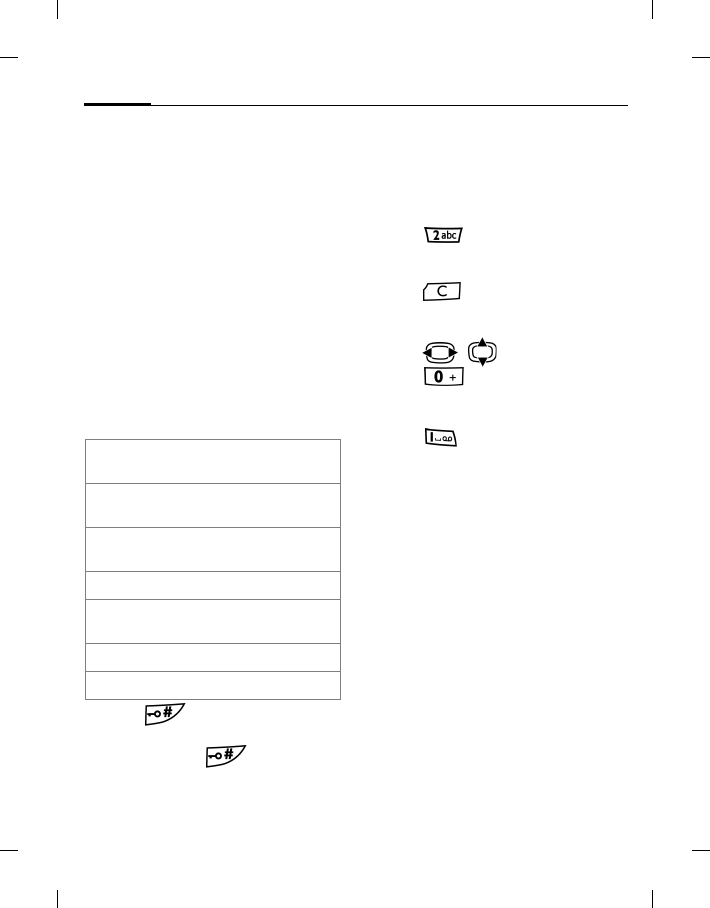
Text input20
BenQ 2006, D:\UM\Merlin\Merlin_EN\Merlin_Main.fm
left page (20) of E81 en, A31nnn-Xnnnn-Xn-n-nnnn (22.08.2006, 17:39)
Template: Minion, 140x105 mm, Version 1.5; VAR Language: unknown; VAR issue date: 12-March-2003
To change phone code proceed as with
Change PIN.
Following the third unsuccessful
attempt, access to the phone code and
the functions that use it is denied.
Contact the Service Centre.
Text input
Changing input methods
When an editing screen is displayed, the
current text input method is indicated
in the upper right corner of the display.
The phone has the following input
methods:
•Press briefly: Swap between
input methods.
• Press and hold : Input
method menu is displayed.
Text input without T9
• Press a number key repeatedly until
the required letter appears. After a
brief interval the cursor will advance.
Example:
Press once briefly to write the
letter a, twice to write b etc. Press and
hold to write the number.
• Press briefly to delete the letter
left of the cursor or marked text.
Press and hold to delete text quickly.
•Press / to move the cursor.
• Press once/repeatedly: . , ? ! ’ "
0 + - ( ) @ / : _
Press and hold: insert 0.
• Press : insert space.
Press twice: insert a line feed
Press three times/press and hold:
insert 1.
abc Lowercase text input without
T9.
Abc Text input without T9 with the
first letter capitalized.
ABC Uppercase text input without
T9.
T9abc Lowercase text input with T9.
T9Abc Text input with T9 with the first
letter capitalized.
T9ABC Uppercase text input with T9.
123 Numeric input.
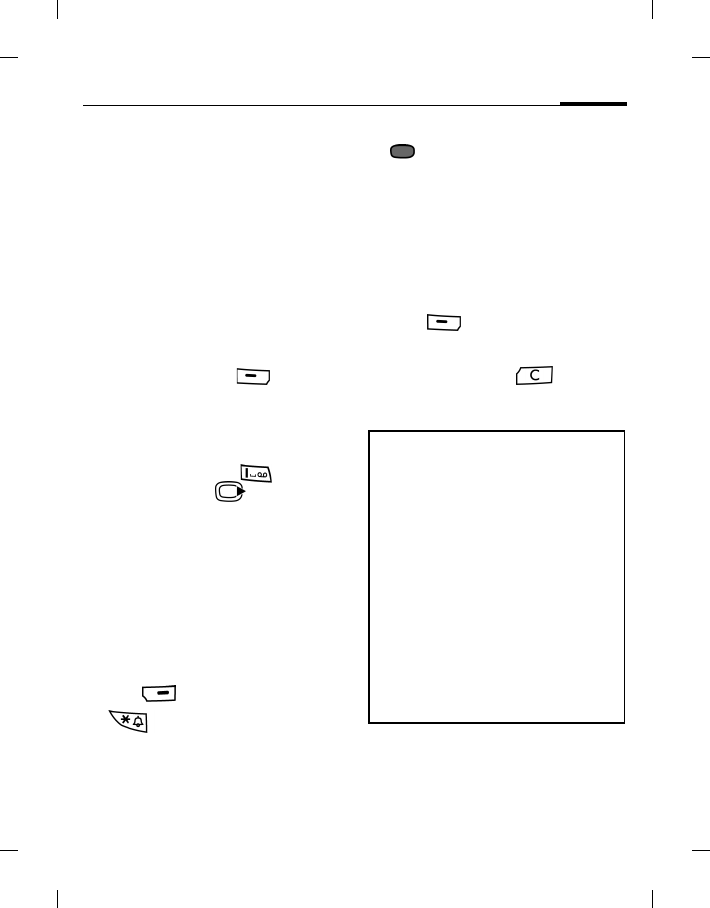
21Text input
right page (21) of E81 en A31nnn-Xnnnn-Xn-n-nnnn (22.08.2006, 17:39)
BenQ 2006, D:\UM\Merlin\Merlin_EN\Merlin_Main.fm
Template: Minion, 140x105 mm, Version 1.5; VAR Language: unknown; VAR issue date: 12-March-2003
Text input with T9
T9 word suggestions
T9 predicts the most probable word
from a sequence of keys you press.
1. Simply press the keys once where the
relevant letter is located.
2. If several options are found in the
dictionary for a key sequence
(a word), the most probable is
displayed first.
3. If the first highlighted word is not the
one you want, press (<< T9 ...).
The displayed word is replaced with a
different word. If this word is also
incorrect, press repeatedly until the
correct word is displayed.
4. To end a word, press to insert
a blank, or press to move the
cursor to the right of the word.
Adding a new word to the T9
dictionary
If a desired word is not in the list of word
suggestions (as a dotted line e.g. ---
indicates), the word is not yet included
in the T9 dictionary. You can add the
word to the dictionary.
1. Press (Spell), or press and hold
to select Text edit menu>
Spell word.
2. Enter the word and confirm with
. The word may now be entered
without T9 support.
The next time you enter the same
word, it is in the list of suggestions.
Correcting a word
1. Move left or right, word by word,
until the required word is
highlighted.
2. Press (<< T9 ...) to scroll
through the T9 word suggestions
again.
Alternatively, press to delete
the character to the left of cursor and
displays a new possible word.
T9® Text Input is licensed under one or more of
the following: U.S. Pat. Nos. 5,187,480,
5,818,437, 5,945,928, 5,953,541, 6,011,554,
6,286,064, 6,307,548, 6,307,549, 6,636,162 and
6,646,573; Australian Pat. Nos. 727539, 746674,
and 747901; Canadian Pat. Nos. 1,331,057,
2,302,595 and 2,227,904; Japan Pat.
No. 3532780, 3492981; United Kingdom Pat.
No. 2238414B; Hong Kong Standard Pat. No.
HK1010924; Republic of Singapore Pat. No.
51383, 66959, and 71979; European Pat. Nos.
0 842 463 (96927260.8), 1 010 057 (98903671.0),
1 018 069 (98950708.2); Republic of Korea Pat.
Nos. KR201211B1 and KR226206B1. People's
Republic of China Pat. Application Nos.
98802801.8, 98809472.X and 96196739.0; Mexi-
co Pat. No. 208141; Russian Federation Pat. No.
2206118; and additional patents are pending
worldwide.
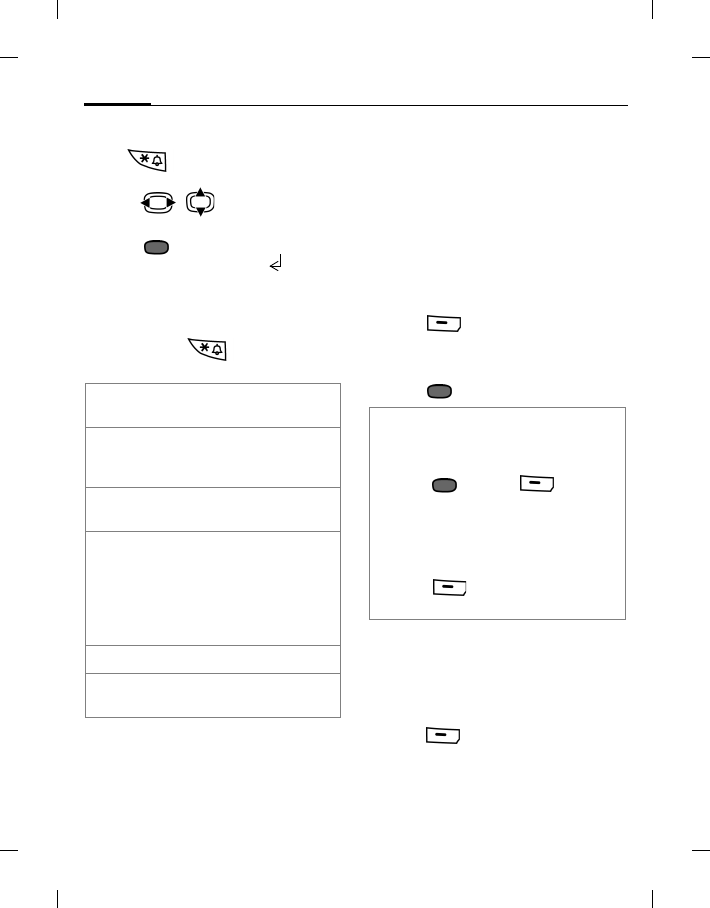
Text input22
BenQ 2006, D:\UM\Merlin\Merlin_EN\Merlin_Main.fm
left page (22) of E81 en, A31nnn-Xnnnn-Xn-n-nnnn (22.08.2006, 17:39)
Template: Minion, 140x105 mm, Version 1.5; VAR Language: unknown; VAR issue date: 12-March-2003
Special characters
Press briefly: Special characters
are shown.
• Press / to navigate to
characters.
• Press to insert the selected
character or a line feed if is
selected.
Text edit menu
Press and hold : Open Text edit
menu.
Text templates
Text templates are short excerpts of
texts that you can insert in your
messages (SMS, MMS).
Creating text templates
Messages > Templates > Text
The list of existing templates is
displayed.
1. Press (Options) to select New
template.
2. Write text.
3. Press to select Save.
Inserting text templates
Messages > Create message >
SMS/MMS
1. Write a message.
2. Press (Options) to select Insert
text.
3. Select Template.
Insert
symbol Insert a special character
or a line feed
Mark You can highlight text in
order to copy and paste it
to a different place.
Copy/Paste Copy/paste highlighted
text to a different place.
Input
language Select the language in
which you want to
compose your message.
If you select Automatic,
the Input language is based
on the display language.
Only if T9 is activated
Spell word Open the spell box and add
new words to dictionary.
• To create a new SMS directly from the
Templates menu:
1. Select a text template.
2. Press or press (Options)
and select New message.
• To set a template as header/signature
for new messages:
1. Select a text template.
2. Press (Options) and select Set
as header/signature.

23Calling
right page (23) of E81 en A31nnn-Xnnnn-Xn-n-nnnn (22.08.2006, 17:39)
BenQ 2006, D:\UM\Merlin\Merlin_EN\Merlin_Main.fm
Template: Minion, 140x105 mm, Version 1.5; VAR Language: unknown; VAR issue date: 12-March-2003
4. Select a text template from the list
and confirm with . The text
template is inserted in the message.
Calling
With your phone you can make
conventional (voice) calls as well as
video calls. However, it is not possible to
make a voice call and a video call at the
same time.
Making a video call
To initiate a video call (in standby
mode):
1. Press and select Video call
.
2. The phone switches to video call
mode. A preview is displayed. You
can enter a number (see Dialling
with number keys) or enter a
number from Contacts via the
Options menu.
3. Press or to make the call.
Video call options
In video call mode press
(Options).
Dialling with number keys
1. Enter a phone number in standby
mode.
2. Make a voice call: Press or
.
Make a video call: Press
(Options) and select Video call.
3. The displayed number is dialled.
• You can also select a number from call
records to make a video call
(see Dialling previous numbers).
• For options available during a video
call, see page 27.
The called party as well as the network
have to be capable of handling video calls.
If you are calling a number that does not
meet these requirements you will be
offered the option of making a voice call
instead.
Video call Call the entered number.
Save Save the entered number to
a new or existing contact.
View View the entered number’s
contact information, if any.
Insert
pause Insert "P" for extension
dialling.
Contacts Enter a number from the
contact list.

Calling24
BenQ 2006, D:\UM\Merlin\Merlin_EN\Merlin_Main.fm
left page (24) of E81 en, A31nnn-Xnnnn-Xn-n-nnnn (22.08.2006, 17:39)
Template: Minion, 140x105 mm, Version 1.5; VAR Language: unknown; VAR issue date: 12-March-2003
Ending a call
Press or (End call). You
will be asked whether or not to save the
number to a new or existing contact.
Setting earpiece volume
(Only possible during a call)
Press or the volume key to
adjust the volume.
Dialling previous numbers
1. Press to open call records.
2. Press to scroll to the preferred tab: All
calls/Dialled/Missed/Received calls.
3. Press to pick out a number from
the list.
4. Press or to call the
number.
To make a video call press
(Options) and select Video call.
Listening to voicemail
Press and hold .
Accepting a call
Press , or (Answer) to
accept a call.
Video call
If the incoming call is a video call and
Show my image is deactivated (default,
page 83) Do you want to show your video
image? is displayed. You have the
following options:
•Press (Yes): Your video is
shown to the caller.
•Press (No): The video mute
image is shown to the caller
(page 83).
Entering international dialling
codes:
• Press and hold until "+" is
displayed. Then enter country and area
codes.
Dialling with number extension:
1. Enter the number.
2. Enter press (Options) and
select Insert 2-s pause to insert "P".
3. Enter the extension number.
4. Press or (voice call).
You can also use the Contacts list to dial a
number (page 34).
If the voicemail number is not stored on
your SIM card, you will be asked to set the
number.
•If Any key answer is activated
(page 82), you can accept the call by
pressing any key.
• To avoid the disturbance caused by a
ringing phone, press and hold
to switch Silent mode on/off (
indicates Silent mode is activated).

25Calling
right page (25) of E81 en A31nnn-Xnnnn-Xn-n-nnnn (22.08.2006, 17:39)
BenQ 2006, D:\UM\Merlin\Merlin_EN\Merlin_Main.fm
Template: Minion, 140x105 mm, Version 1.5; VAR Language: unknown; VAR issue date: 12-March-2003
Rejecting a call
Press or (Reject).
Handsfree talking
You can put the phone aside during a
call and hear the caller via the
loudspeaker.
Press (Options) and select Hands
free to activate/deactivate handsfree
talking.
Swapping between 2 calls
(Network support dependent and not
available during video calls)
Establish a second connection
1. Press (Options) and select Hold
call. The active call is put on hold.
2. Dial a new number and press
or .
Alternatively, dial the new number and
press or . The active call is
put on hold.
Swapping calls
When the new connection is established
you can swap between calls:
Press .
Or
Press (Options) and select Swap.
Incoming calls during a call
You will hear a special tone during the
call (page 82). You have the following
options:
Accepting the waiting call in addition
to the first
Press , or (Swap)to
accept the waiting call. The current call
is put on hold.
To swap between the two calls when two
connections are established, press
.
Or
Press (Options) and select Swap.
Rejecting the waiting call
Press (Reject).
Accepting the waiting call, ending the
current call
1. Press to end the current call.
2. Press , or (Answer)
to accept the new call.
Warning!
Please make sure you have accepted the
call before holding the phone to your ear.
This will avoid damage to your hearing
from loud ringtones.
Warning!
Always switch off "handsfree talking"
before holding the phone to your ear!
Otherwise you will damage your hearing!
Additional information
During a video call the speakerphone
(loudspeaker) is activated by default.
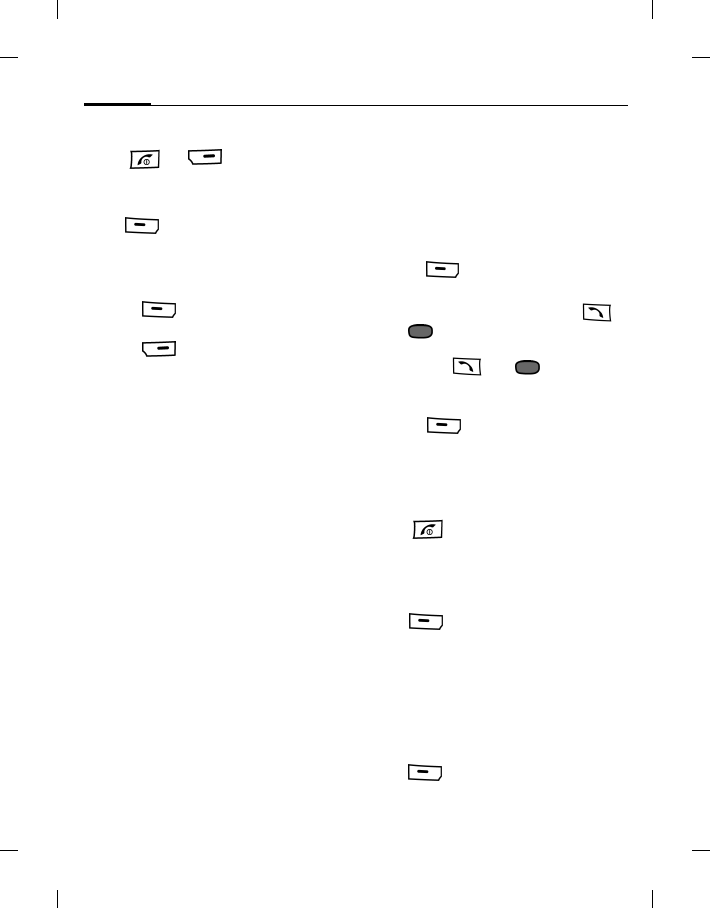
Calling26
BenQ 2006, D:\UM\Merlin\Merlin_EN\Merlin_Main.fm
left page (26) of E81 en, A31nnn-Xnnnn-Xn-n-nnnn (22.08.2006, 17:39)
Template: Minion, 140x105 mm, Version 1.5; VAR Language: unknown; VAR issue date: 12-March-2003
Ending calls
Press or (End call) to end
the active call.
Or
Press (Options) and select Drop to
select the call to end.
If Return to held call? displays, you have
the following options:
•Press (Yes): Accept the held
call.
•Press (No): End the held call.
Conference
(Network support dependent and not
available during video calls)
Call up multiple parties one by one and
link them together in a multiparty call.
Once a call has already been established:
1. Press (Options) and select Hold
call. The active call is put on hold.
2. Dial a new number and press
or .
Alternatively, dial the new number
and press or . The active
call is put on hold.
3. When the second call is established,
Press (Options) and select
Conference. The held call is joined.
Ending a conference
Ending all calls
Press .
All calls in the multiparty conversation
are ended.
Ending one call
Press (Options) and select Drop to
select the call to end.
Private call
You can remove a party from a
conference and make a private call to
that party while the conference is put on
hold.
Press (Options) and select Private.
Then select the entry for the private call.
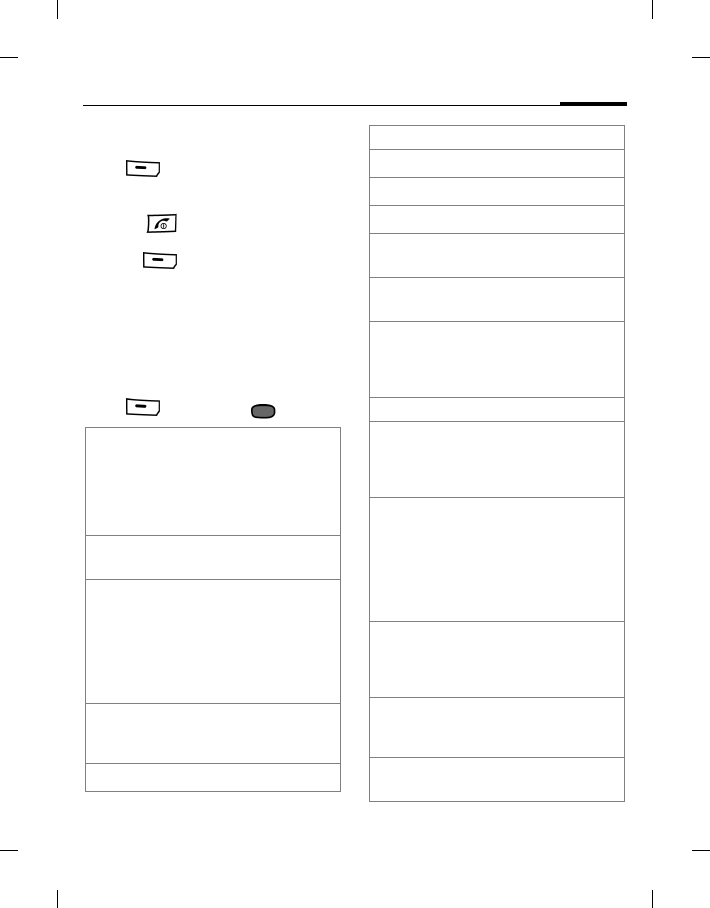
27Calling
right page (27) of E81 en A31nnn-Xnnnn-Xn-n-nnnn (22.08.2006, 17:39)
BenQ 2006, D:\UM\Merlin\Merlin_EN\Merlin_Main.fm
Template: Minion, 140x105 mm, Version 1.5; VAR Language: unknown; VAR issue date: 12-March-2003
Swapping between the private call and
conference
Press (Options) and select Swap.
When a private call is finished
• Press : End the private call and
return to the conference.
• Press (Options) and select
Conference. The private call is joined
to the conference again.
Call options
The following functions are only
available during a call
Press (Options) or .
Mute call/
Mute sound The person on the other
end of the line cannot
hear you (muting). In
video calls your video is
still shown on the other
end of the line.
Hands free Call via the
loudspeaker.
Upgrade to
video/
Switch to voice
Change the current
voice call to a video call
or vice versa. The
current call is ended
and a new connection
with the same partner is
established.
To Contacts Save the number To
new contact/To
exist.(existing) contact
Main menu Open the main menu.
Not available during video calls:
Hold call Hold current call.
Swap Swap between calls.
Conference (see page 26)
Drop End a call in a
conference.
Private Make private call in a
conference.
DTMF Enter tone sequences
(numbers) for remote
inquiries to an
answering machine.
Only during video calls:
Mute video The incoming video is
muted and the video
mute image is sent (see
page 83).
Pause inc./
Pause outg. Pause the incoming
video (of the other
party) or outgoing
video (yours). The
menu entry changes to
Resume inc./ Resume
outg.
Full/split
screen Select the video
presentation on your
display. See details
below.
Frame rate Adjust how many
frames per second the
camera will capture.
White balance Adjust the sensitivity to
light.
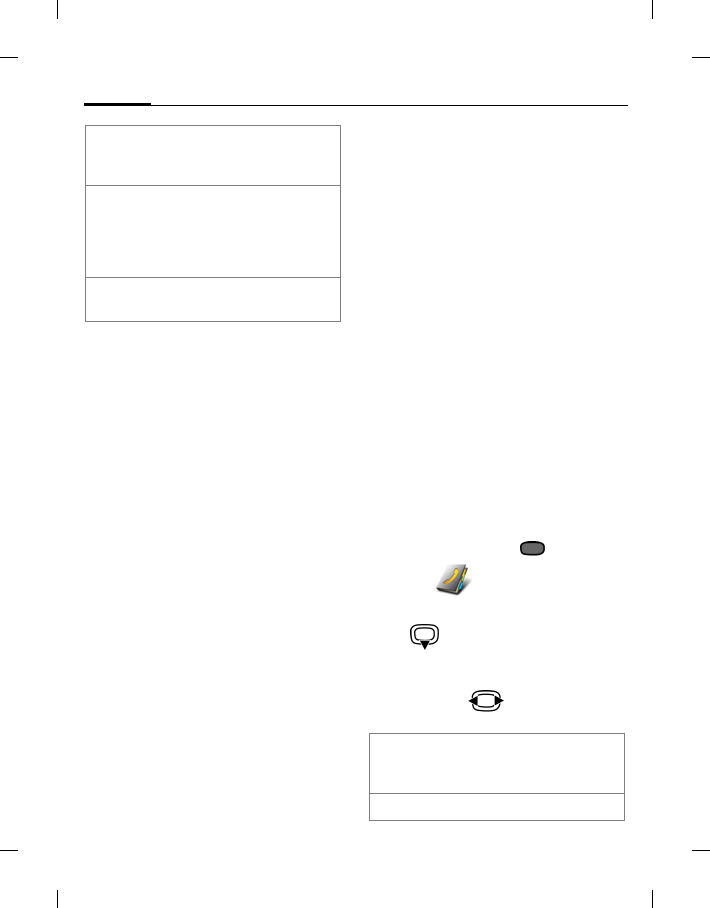
Contacts28
BenQ 2006, D:\UM\Merlin\Merlin_EN\Merlin_Main.fm
left page (28) of E81 en, A31nnn-Xnnnn-Xn-n-nnnn (22.08.2006, 17:39)
Template: Minion, 140x105 mm, Version 1.5; VAR Language: unknown; VAR issue date: 12-March-2003
Full/split screen
Select the video presentation on your
display. You have the following options:
Them fullscreen
The video of the other party is shown in
full screen mode. Your own video is not
displayed.
Splitscr. -- me sm.
The video of the other party as well as
your own video are displayed. The video
of the other party is shown in full screen
mode and your video is shown in an
additional small frame.
Splitscr. -- me lg.
The video of the other party as well as
your own video are displayed. Your
video is shown in full screen mode and
the video of the other party is shown in
an additional small frame.
Me fullscreen
Your video is shown in full screen mode.
The video of the other party is not
displayed.
Contacts
You can store contacts with a variety of
phone and fax numbers as well as
additional address details.
The contacts may contain the following
types of entries:
• Contacts saved on the phone (see All
contacts).
• SIM contacts saved on the SIM card
(page 31).
• Distribution lists: shortcuts for
communication with more than one
contact (e.g. sending SMS). Contacts
may belong to several distribution
lists (page 32).
• Groups: contact categories (e.g.
shared ringtone). A contact can
belong only to one group (page 30).
Accessing Contacts
In standby mode press and select
Contacts .
Or
Press to open Contacts (default
shortcut, page 81).
For fast access, contacts are organised
on 4 tabs. Press to switch between
tabs.
Flicker
adjustment Adjust the sensitivity to
indoor lightening
flicker rate.
Send picture/
Send video Select a picture/video
from the My stuff menu
and show it to the
person on the other end
of the line.
Speakerphone Activate speakerphone
(loudspeaker).
All
contacts All contacts (including
SIM contacts) and
distribution lists.
Groups All groups.
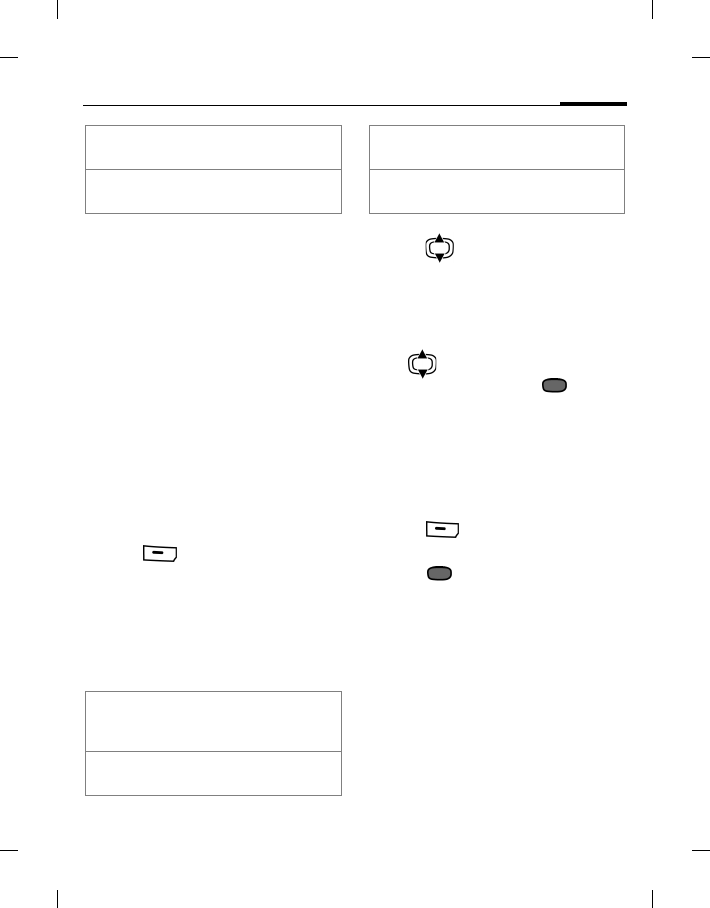
29Contacts
right page (29) of E81 en A31nnn-Xnnnn-Xn-n-nnnn (22.08.2006, 17:39)
BenQ 2006, D:\UM\Merlin\Merlin_EN\Merlin_Main.fm
Template: Minion, 140x105 mm, Version 1.5; VAR Language: unknown; VAR issue date: 12-March-2003
All contacts
All contacts (excluding SIM contacts)
are saved on the phone and displayed in
alphabetical order. Distribution lists are
displayed additionally.
A contact can include 4 numbers,
4 e-mail addresses, 2 URLs, 2 fax
numbers and 2 postal addresses.
Adding a new contact
Opening a contact entry
•In the All contacts tab: select New
entry.
• In standby mode:
1. Enter a number
2. Press (Options) and select
Save.
3. Select To new contact.
4. Select a phone type.
Filling contact information
The input fields are organised on 4 tabs:
Within the tabs:
1. Press to select input fields.
2. Fill in input fields.
Assigning media files
In some input fields (ringtone, picture)
you can assign ringtones and pictures.
Press to select a media field (e.g.
picture) and confirm with .
Depending on the media type you can
either record a new media file via
camera or sound recorder or select a file
from the corresponding My stuff folder
(page 72).
Saving a contact
1. Press (Options) and select Save
contact.
2. Press to confirm save
notification.
SIM
contacts Contacts saved on the
SIM card.
Filter Apply different filter criteria
to all contacts.
General
info First and last name,
important numbers (private,
business, mobile phone).
Private E-mail address, fax number,
address and notes.
Business Office information and
address.
Personal Ringtone, picture, group,
birthday and display name.
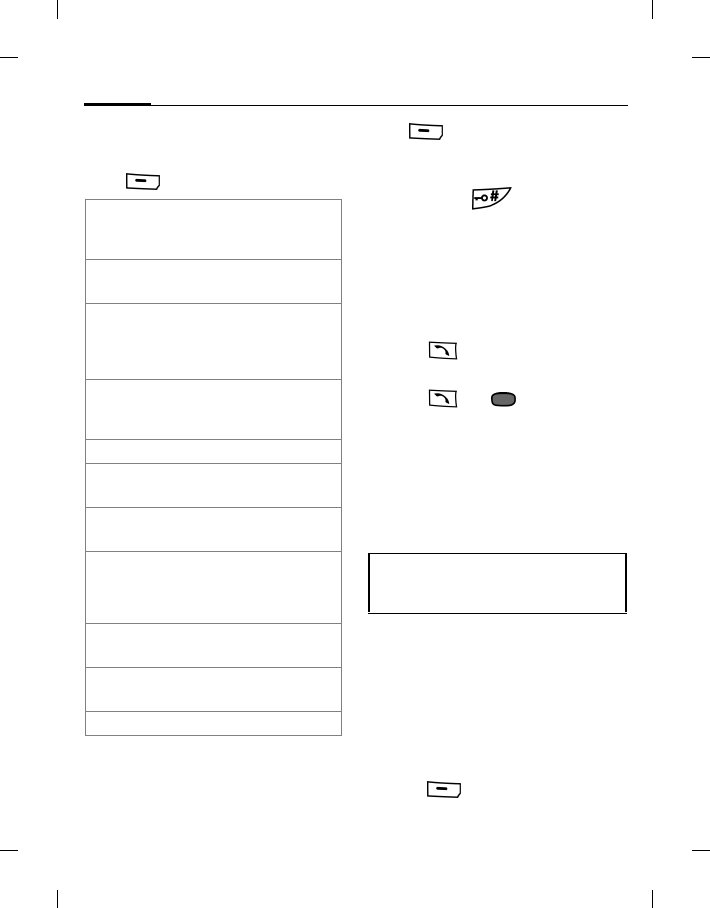
Contacts30
BenQ 2006, D:\UM\Merlin\Merlin_EN\Merlin_Main.fm
left page (30) of E81 en, A31nnn-Xnnnn-Xn-n-nnnn (22.08.2006, 17:39)
Template: Minion, 140x105 mm, Version 1.5; VAR Language: unknown; VAR issue date: 12-March-2003
Additional options for editing a
contact
Press (Options).
Adding numbers with wildcards
Digits may be replaced by a "?"
(wildcard) when numbers are entered in
contacts:
Press (Options) and select Insert
wildcard.
Or
Press and hold to insert "?".
These wildcards must be replaced with
numbers before dialling (e.g., with the
extension numbers in a phone system).
Calling a number containing a
wildcard "?"
1. Select the number from contacts.
2. Press .
3. Enter numbers to replace "?".
4. Press or . Number is
dialled.
Groups
Groups are collections of contacts that
can be used to categorise contacts. A
group can have the same incoming call
alert.
The following groups have already been
created and can be renamed but not
deleted: Family, Friends, Office, VIP.
Adding a new group
You can add personal groups.
1. Select New group and enter the name
of a new group.
2. Press (Options) and select
Save.
Set as
default Set selected field as default
for that type (e.g. default
number or e-mail for use).
Switch tab... Select contact tab for more
input fields.
Add
birthday/
Remove
birthday
If no birthday is entered,
open birthday field. If
birthday is entered, delete
after confirmation.
Set date If birthday field is selected,
open calendar to set the
birthday.
With a number field selected:
Insert 2-s
pause Insert a pause P followed
by an extension number.
Insert
wildcard Insert wildcard ("?"). See
below.
Record
voice tag/
Re-record
voice
Start recording voice tag
(page 34).
Play voice
tag Start playback of current
voice tag.
Delete voice
tag Confirm to delete voice
tag.
Further options on page 32.
SIM contacts cannot belong to a group,
you have to copy them to the phone
contacts first.
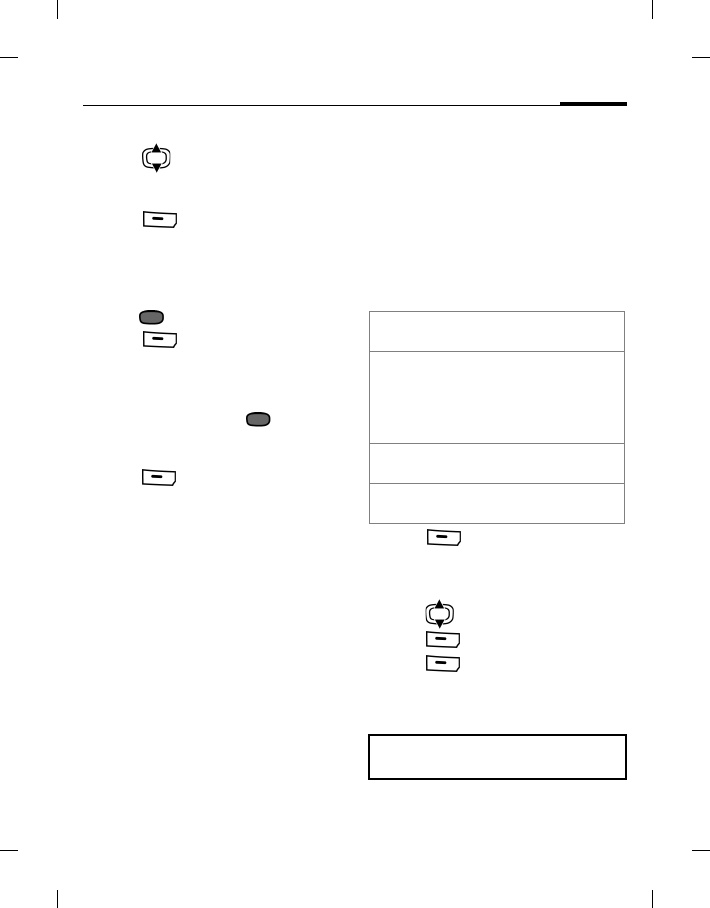
31Contacts
right page (31) of E81 en A31nnn-Xnnnn-Xn-n-nnnn (22.08.2006, 17:39)
BenQ 2006, D:\UM\Merlin\Merlin_EN\Merlin_Main.fm
Template: Minion, 140x105 mm, Version 1.5; VAR Language: unknown; VAR issue date: 12-March-2003
Adding members
1. Press to select a group. The
number of entries is displayed in the
second line when highlighted.
2. Press (Options) and select Add
new member. A list of all contacts that
are not already in the group is
displayed.
3. Select new members and confirm
with .
4. Press (Add) to confirm
selection.
Viewing members in a group
Select a group and press .
Editing a group
1. Press (Options) and select Edit.
2. Rename the group and attach an
audio ringtone and a picture.
SIM contacts
Contacts saved on SIM card are
managed on this tab. SIM contacts
contain less information than contacts
saved on the phone.
Adding a new SIM contact
1. Select New entry and fill in the
following fields:
2. Press (Options) and select
Save.
Moving a SIM contact to phone
1. Press to select a SIM contact.
2. Press (Options) and select Edit.
3. Press (Options) and select Add
more fields. The SIM contact is
converted to a regular contact saved
on phone memory.
.
First &
last name Contact name
Storage
location Save to SIM/Protected SIM.
Special SIM cards can save
numbers in a protected area
(protected SIM) that requires
entry of PIN2.
Private
phone phone number
Record
number Available SIM record number
You cannot convert protected SIM
contacts.
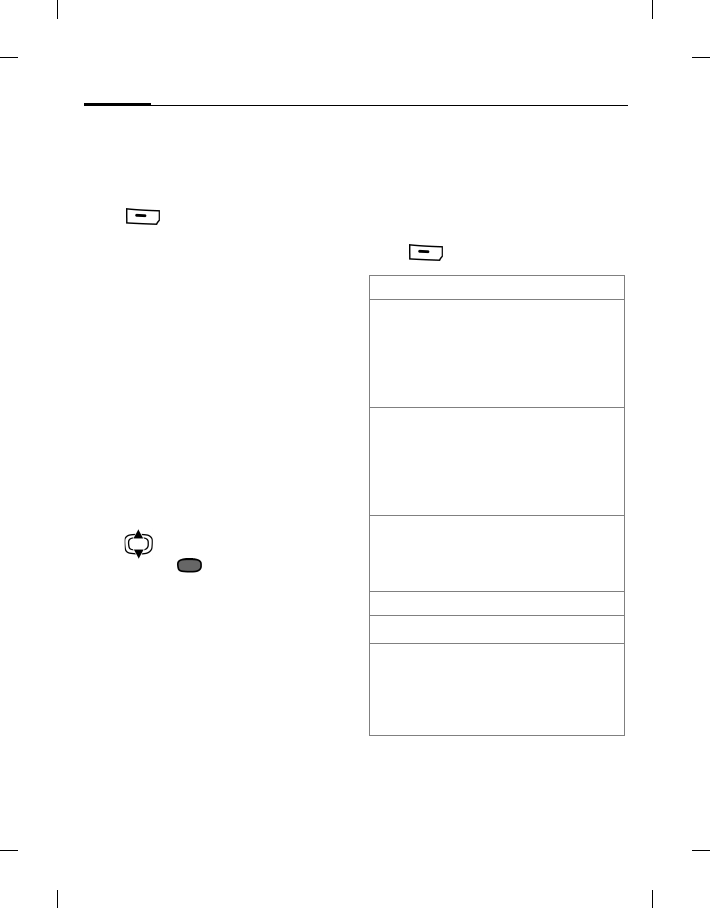
Contacts32
BenQ 2006, D:\UM\Merlin\Merlin_EN\Merlin_Main.fm
left page (32) of E81 en, A31nnn-Xnnnn-Xn-n-nnnn (22.08.2006, 17:39)
Template: Minion, 140x105 mm, Version 1.5; VAR Language: unknown; VAR issue date: 12-March-2003
Filter
Depending on the selected filter,
contacts and distribution lists can be
listed on the filter tab.
Press (Options) and select Filter.
The following filter criteria are
available:
•Voice dialling: List all contacts that
have a voice tag associated with one
or more of their numbers.
•Video teleph.: List contacts with a
number set as default for video call
dialling (page 33).
•E-mail
•URL
•Birthday
•On phone: all contacts stored on the
phone (except SIM contacts).
•Distrib. (Distribution) lists
Press to select criterion and
confirm with .
A list is displayed with contacts that
contain the chosen feature, e.g. all
contacts including a birthday entry.
Options menu for Contacts
Depending on the current situation,
different functions will be offered. These
functions can be applied to the entry
currently selected as well as to multiple
selected entries.
Press (Options).
Distribution lists
New distr.
list Enter name.
You can rename the
distribution list and
attach a ringtone and a
picture using the Edit
option.
Add to distr.
list Add contact/distribution
list/group to a new or
existing distribution list.
If SIM contact selected,
confirm to move contact
to phone memory.
Add new
member Open contact list. Select
contacts and add them to
the selected distribution
list.
Groups
New group Enter name.
Add to group Add contact(s) to new or
existing group. If SIM
contact selected, confirm
to move contact to phone
memory.
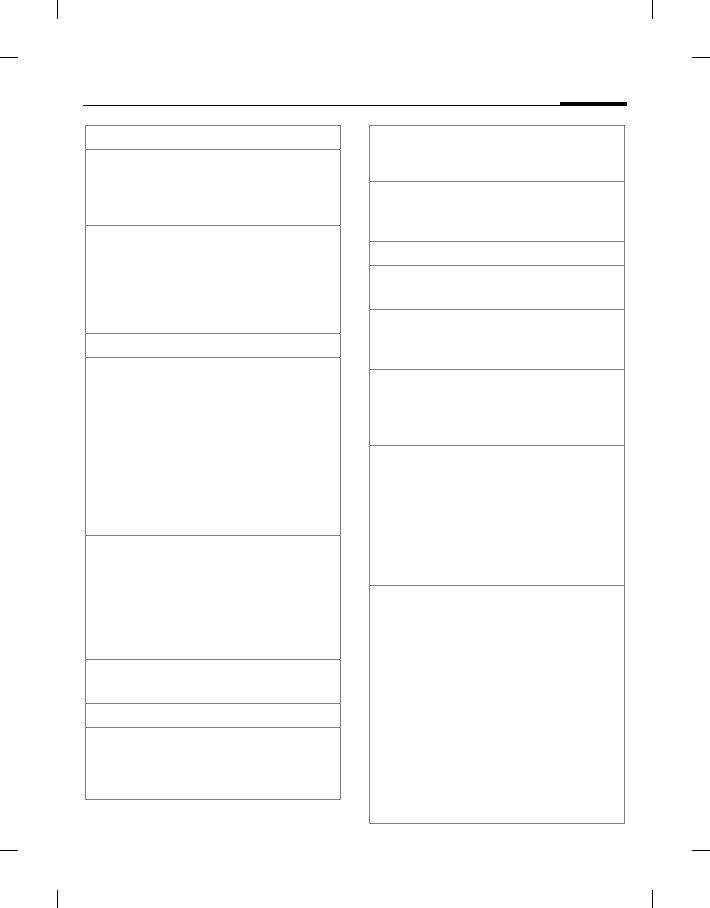
33Contacts
right page (33) of E81 en A31nnn-Xnnnn-Xn-n-nnnn (22.08.2006, 17:39)
BenQ 2006, D:\UM\Merlin\Merlin_EN\Merlin_Main.fm
Template: Minion, 140x105 mm, Version 1.5; VAR Language: unknown; VAR issue date: 12-March-2003
SIM contacts
Add more
fields Convert SIM contact to a
regular contact saved on
phone memory. (not for
protected SIM contacts).
Special
numbers Your provider may
supply you with special
numbers. Select classes
you want to show/hide
(Network support
dependent).
Business card
Create visit.
card Create a business card,
which is a contact
containing your own
contact information.
The business card is
displayed outside the sort
order at the top of the
contact list. You cannot
add the business card to a
distribution list or group.
Set as biz
card Selected contact is set as
business card. If a
business card already
exists, it is converted to a
regular contact. SIM
contacts cannot be set as
business cards.
Undo biz
card Convert selected business
card to a regular contact.
Media field selected
Play
ringtone/vide
o/View
picture
Start playback of current
ringtone/video/ View
picture.
Replace
ringtone/vide
o/picture
Select new
ringtone/video/picture.
Remove
ringtone/vide
o/picture
Confirm to delete current
ringtone/video/picture
from contacts.
General options
Video call Make a video call to the
selected number.
Open web
site If contact information
contains URL, start the
browser and load URL.
Send contact Contacts are
sent/received as a vCard
via Bluetooth, MMS, or
e-mail.
Set as vid.
allow'd/
Undo
vid.allow'd
Set a number as default
for video call dialling.
When you select Video
call to call contact, this
number will be dialled as
default.
(Not available for SIM
contacts.)
Save options Depending on save
location, select
Copy/Move to SIM: Only
SIM information is saved
while copying/moving
contact from phone to
SIM.
Copy/move to phone.
Protected SIM contacts,
special numbers and the
business card cannot be
copied or moved to
another save location.
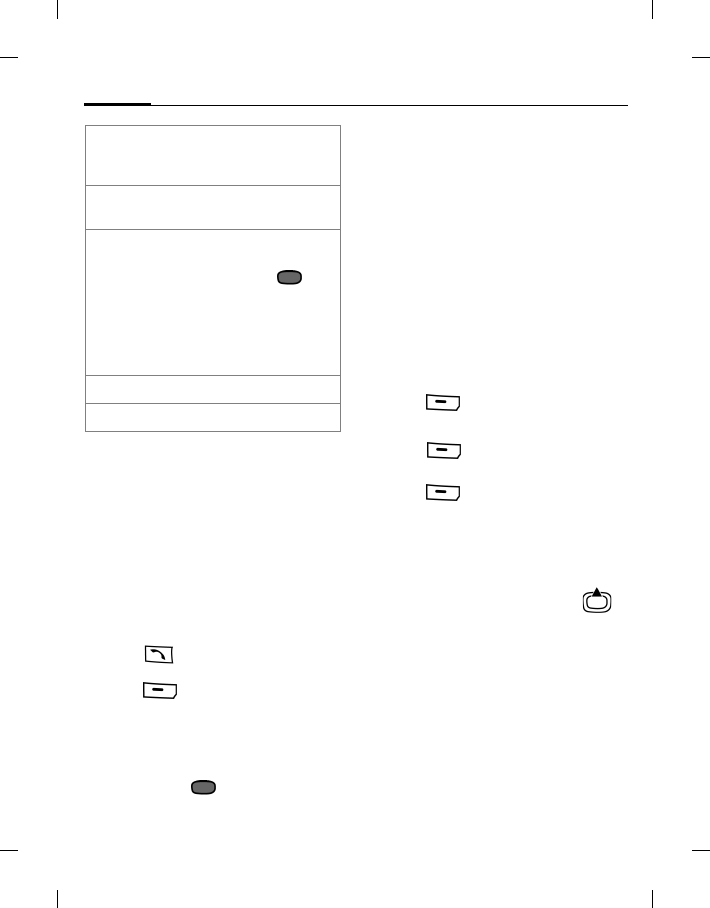
Contacts34
BenQ 2006, D:\UM\Merlin\Merlin_EN\Merlin_Main.fm
left page (34) of E81 en, A31nnn-Xnnnn-Xn-n-nnnn (22.08.2006, 17:39)
Template: Minion, 140x105 mm, Version 1.5; VAR Language: unknown; VAR issue date: 12-March-2003
Fast contact search
In the contact list, pressing number keys
opens a fast search window.
Enter text to jump quickly to the entry
that corresponds most closely with the
entered text.
Dialling a contact
1. Scroll to a contact in Contacts list.
2. Press : Make a voice call to the
displayed (default) number.
Press (Options) and select
Video call: Make a video call to the
video enabled number.
If several numbers are stored and no
default number is set (not for SIM
contacts), press to view all
numbers and select one to call.
Voice-activated dialling
You can dial numbers from the contacts
by speaking the name. SIM contacts,
distribution lists and groups cannot
have a voice tag.
You can associate one voice tag to each
number of a contact.
Recording a voice tag
Record the voice tag in a quiet
environment.
1. Open the All contacts tab.
2. Select a contact.
3. Press (Options) and select Edit.
4. Select a number input field.
5. Press (Options) and select
Record voice tag.
6. Press (Start) to start recording.
7. Speak the name. Repeat the name
after playback.
Using Voice-activated dialling
In standby mode press and hold .
Speak the name after the signal tone.
Save
location Select SIM card/Phone
memory as default save
location.
Duplicate Add new contact with
duplicate information.
Find •Contacts search: Enter
text/number and
confirm with .
•Filter contacts: Display
contacts and
distribution lists
according to the
selected filter.
Synchronise Initiate synchronisation.
For standard functions see page 17.
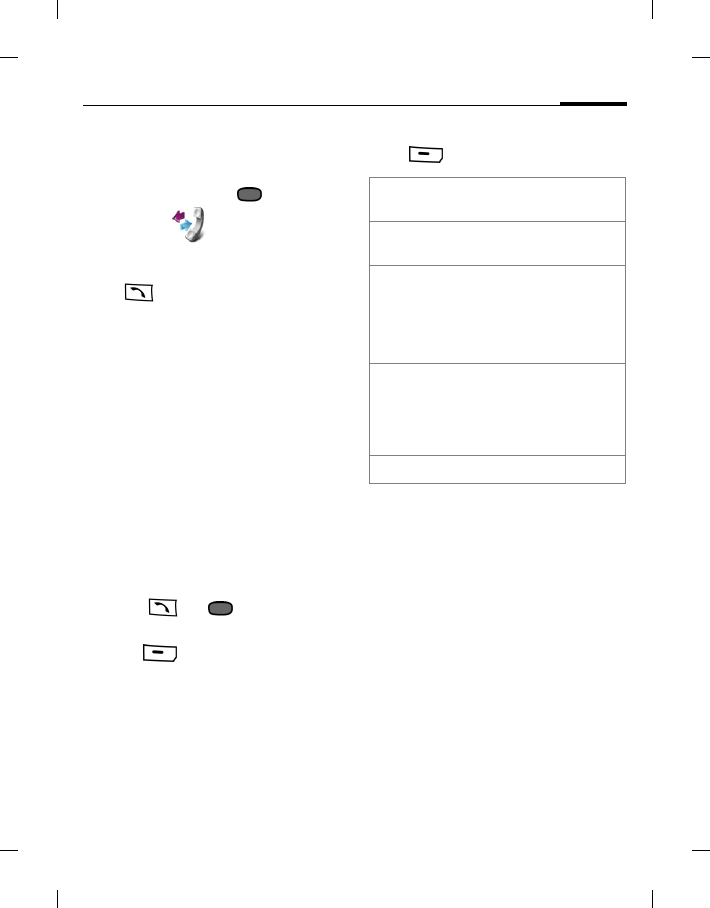
35Call records
right page (35) of E81 en A31nnn-Xnnnn-Xn-n-nnnn (22.08.2006, 17:39)
BenQ 2006, D:\UM\Merlin\Merlin_EN\Merlin_Main.fm
Template: Minion, 140x105 mm, Version 1.5; VAR Language: unknown; VAR issue date: 12-March-2003
Call records
(Network support dependent)
In standby mode press and select
Call records .
Or
Press .
The different call information is listed
on 5 tabs:
All calls, Dialled calls, Missed calls,
Received calls and Duration/charges.
Each list displays the 100 most recent
calls.
A caller’s name is displayed if it is stored
as a contact.
Redial number
1. Select a records tab (e.g. Missed
calls).
2. Select entry.
3. Press or : make a voice
call to the number
Press (Options) and select
Video call: make a video call.
Options for call records
Press (Options).
Duration/charges
(Network support dependent)
You can display the call duration and
the currency and rate of a call. You can
set the currency and rate for charge
display.
These call types are displayed: Last
call/Outgoing calls/Incoming calls
For the selected call type the following
information is displayed: the date/time
and the duration and charges. For all
incoming and all outgoing calls the
number of recorded calls is displayed,
too.
Call Make a voice call to
selected number.
Video call Make a video call to
selected number.
View contact/
Add to Contacts If number is saved as
contact, view contact.
If number is not yet
saved, create new
contact.
Details Display call type
(video/voice call),
number, name,
time/date and
duration of the call.
For standard functions see page 17.
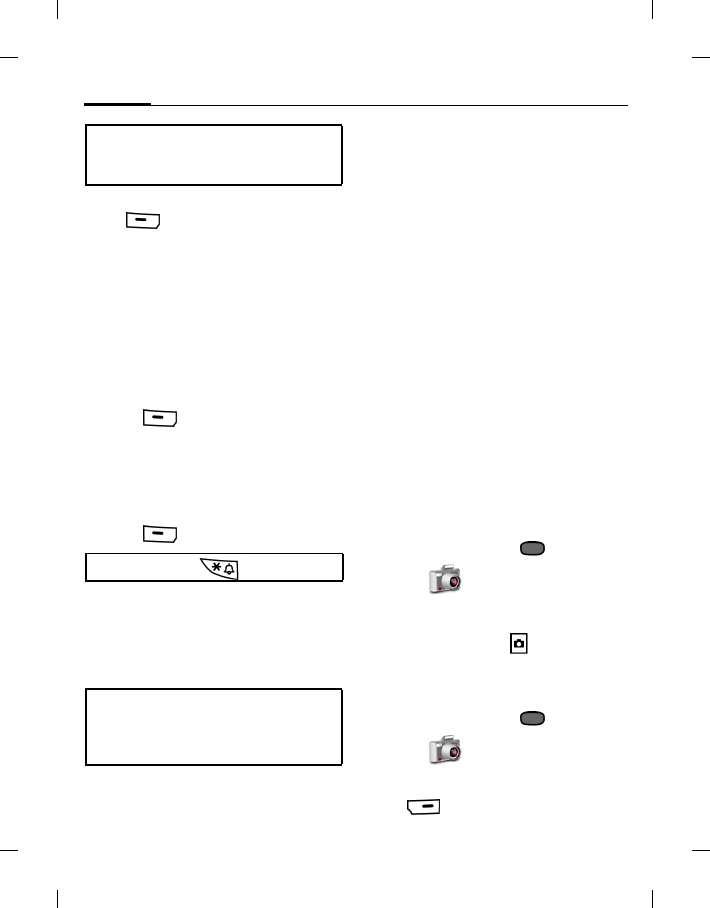
Camera36
BenQ 2006, D:\UM\Merlin\Merlin_EN\Merlin_Main.fm
left page (36) of E81 en, A31nnn-Xnnnn-Xn-n-nnnn (22.08.2006, 17:39)
Template: Minion, 140x105 mm, Version 1.5; VAR Language: unknown; VAR issue date: 12-March-2003
Reset all incoming/outgoing calls lists
Press (Reset) to reset the
current list.
Charge settings
Select Settings.
Currency
(PIN2 protected)
1. Enter currency code
(up to 3 characters).
2. Press (Options) and
select Save.
Personal Rate
(PIN2 protected)
1. Enter per minute rate.
2. Press (Save).
Display costs
Activate/deactivate cost display.
Account limit info
(PIN2 protected)
•Account limit
Activate/deactivate account limit.
•Enter maximum units
Enter maximum units for the
account.
•Reset remaining
Confirm notification to reset account
limit.
Camera
You can view photos/videos recorded
with the integrated
camera immediately:
• Use a picture as wallpaper.
• Send picture/video via MMS, e-mail
or Bluetooth.
• Save pictures/videos on the phone or
on the Micro SD Card.
Start the camera
Picture mode
In standby mode press and select
Camera > Picture mode.
Or
Press the camera key on the side of
the phone.
Video mode
In standby mode press and select
Camera > Video mode.
Or
Press (Video) (default shortcut).
If the display of costs is disabled or the
currency is not entered, cost information
is not displayed.
To enter "." press .
The account limit is not supported by
all SIM cards. If your SIM card does not
support the account limit, an according
notification is displayed.
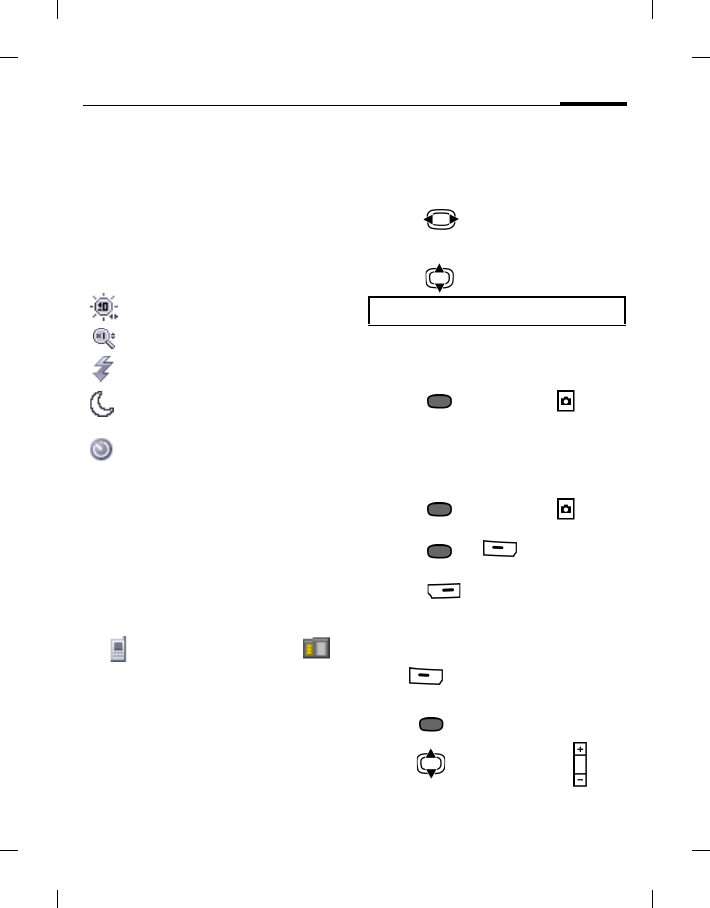
37Camera
right page (37) of E81 en A31nnn-Xnnnn-Xn-n-nnnn (22.08.2006, 17:39)
BenQ 2006, D:\UM\Merlin\Merlin_EN\Merlin_Main.fm
Template: Minion, 140x105 mm, Version 1.5; VAR Language: unknown; VAR issue date: 12-March-2003
The current preview image is displayed.
Displayed information
Current picture/video settings
The selected resolution is displayed in
the top line.
The following symbols are displayed:
Current brightness setting.
Current zoom level.
Flash (when activated).
Night mode (when
activated).
Self timer (when activated).
Active self timer, flash and night mode
are indicated only in picture mode.
Remaining memory
The following memory information is
displayed:
• Memory location: Pictures/videos
can be saved either on the phone
or on the Micro SD Card .
To change save location see page 39.
• Remaining memory: Picture
count/available record time on the
current memory location. The
remaining memory depends mainly
on the selected resolution and the
motif.
Taking pictures/videos
Settings prior to taking
pictures/recording videos
• Press : Decrease/increase
brightness. Brightness can be set in 7
levels (-3 to +3).
• Press : Zoom in/out in 7 levels.
Taking pictures
1. Start the camera in picture mode.
2. Press or camera key .
Recording videos
You can record up to 5 minutes.
1. Start the camera in video mode.
2. Press or camera key : Start
recording.
3. Press or
(Pause/Resume): Control recording.
4. Press (Stop): End recording.
Reviewing pictures/videos
Start video playback
Press (Options) and select Play
video.
• Press : Playback/pause.
•Press or the volume key :
Control volume during playback.
For further settings see options menu.

Camera38
BenQ 2006, D:\UM\Merlin\Merlin_EN\Merlin_Main.fm
left page (38) of E81 en, A31nnn-Xnnnn-Xn-n-nnnn (22.08.2006, 17:39)
Template: Minion, 140x105 mm, Version 1.5; VAR Language: unknown; VAR issue date: 12-March-2003
•Press (Stop): Stop playback.
Save pictures/videos
Press to confirm save notification.
The picture/video is displayed.
The picture/video is saved with a name,
the date and the time in Media player/My
stuff > Pictures/Videos (page 69,
page 72).
Return to view finder
Press : Open view finder to take
another picture/record another video.
Delete pictures/videos
Press (Discard): Delete
picture/video and open view finder.
Camera options
The following functions are available,
depending on the current situation.
Press (Options).
Picture settings/Video settings
Resolution
A setting can be made for the quality of
the picture/video regardless of the
preview image resolution.
Default name
Enter default file name (up to 4
characters).
New picture/
New video Open view finder to take
another picture/record
another video.
Play video Play recorded video.
View
pictures/
View videos
Open corresponding
Media player tab to view
pictures/videos (page 69).
Picture
mode/
Video mode
Switch between picture
and video mode.
Message
mode Message mode is
optimised for sending
video via MMS/Bluetooth:
•record time 10 seconds.
• Low resolution.
Message mode is
activated automatically if
video mode is started
from MMS application.
Flash Turn flash on/off for
picture mode.
Audio record Turn microphone on/off
for video mode.
Night mode Turn night mode on/off
for picture mode.
Self timer Picture is taken approx.
10 seconds after
triggering. For the last 3
seconds, you will hear a
signal tone each second.
Picture
settings/
Video
settings
Open settings (see below).
For standard functions see page 17.

39Create message
right page (39) of E81 en A31nnn-Xnnnn-Xn-n-nnnn (22.08.2006, 17:39)
BenQ 2006, D:\UM\Merlin\Merlin_EN\Merlin_Main.fm
Template: Minion, 140x105 mm, Version 1.5; VAR Language: unknown; VAR issue date: 12-March-2003
Save location
Select default save location: Phone
memory/Card.
Frame rate (only for video settings)
Set how many frames per second the
video should capture: Low/High.
White balance
Select: Auto/Indoor/Outdoor.
Flicker adjustment
Adjust the sensibility to indoor
lightening flicker rates: Off/50 Hz/60 Hz.
Create message
You can create SMS and MMS messages
and e-mails.
Messages > Create message
SMS/MMS
About SMS
You can transmit and receive long
messages on your phone.
The phone will automatically convert
long SMS messages that you send to
MMS. Long SMS messages you receive
are automatically divided into
concatenated SMS messages.
About MMS
The Multimedia Message Service
(MMS) enables you to send texts,
pictures/videos and sounds in a
combined message to another mobile
phone or to an e-mail address. All
elements of an MMS message are
merged into a "slide show".
Ask your service provider whether this
service is available. You may need to
register for this service separately.
Writing/sending an SMS
Messages > Create message >
SMS
1. Enter text/add items (see SMS
options).
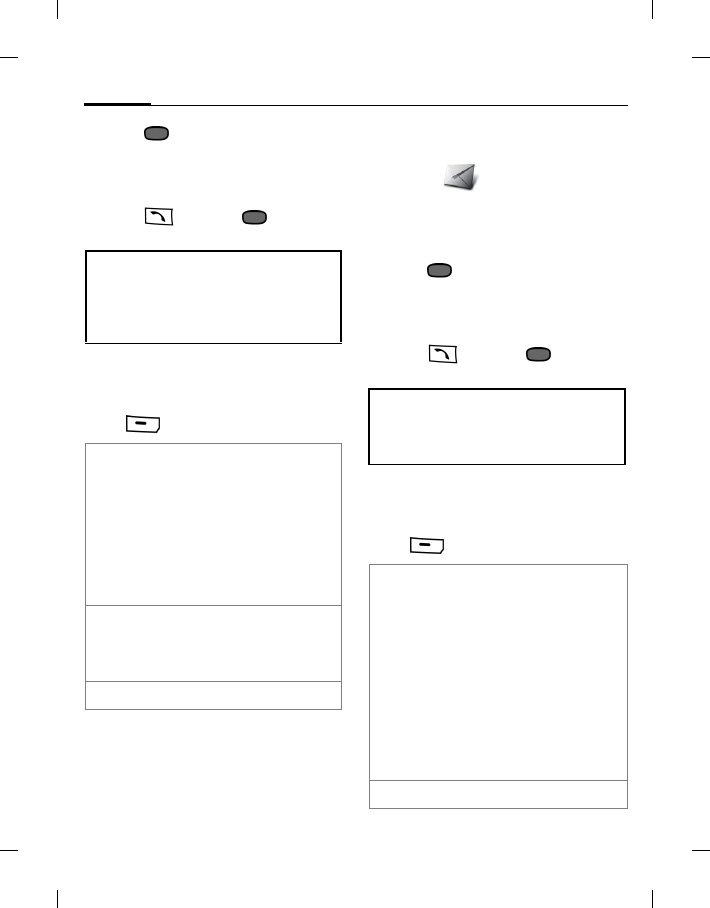
Create message40
BenQ 2006, D:\UM\Merlin\Merlin_EN\Merlin_Main.fm
left page (40) of E81 en, A31nnn-Xnnnn-Xn-n-nnnn (22.08.2006, 17:39)
Template: Minion, 140x105 mm, Version 1.5; VAR Language: unknown; VAR issue date: 12-March-2003
2. Press and select Add recipient.
3. Select a contact from Contacts list
(Add fr. Contacts) or enter a number
manually.
4. Press or press and select
Send.
SMS options
Depending on the current situation,
different functions will be offered.
Press (Options).
Writing/sending an MMS
Messages > Create message >
MMS
1. Enter text/add items (see MMS
options).
2. Press and select Add recipient.
3. .Select a contact from Contacts list
(Add fr. Contacts) or enter a
number/e-mail address manually.
4. Press or press and select
Send.
MMS options
Depending on the current situation,
different functions will be offered.
Press (Options).
• The following is displayed in the top
display line: text entry mode, number
of segments needed to send the current
message and number of remaining
characters.
Add item Picture/Video/ Sound:
Select file from the
corresponding My stuff
folder (page 72)
If you try to add items
that cannot be sent via
SMS, the message is
converted to MMS after
confirmation.
Send options Set Status report/
Validity period/
SMS type/Send with for
current SMS. (page 48).
Further functions, see page 41.
The following is displayed in the top
display line: text entry mode, number of
remaining characters and size of the
message.
Add item •Picture/Video/Sound/:
Select any file from the
corresponding My
stuff folder (page 72)
and add to a new slide.
•Text: Enter text to a
new slide.
•Contact: Select a
contact and add as
vCard. (You cannot
attach more than one
vCard per MMS).
Add subject Enter subject.

41Create message
right page (41) of E81 en A31nnn-Xnnnn-Xn-n-nnnn (22.08.2006, 17:39)
BenQ 2006, D:\UM\Merlin\Merlin_EN\Merlin_Main.fm
Template: Minion, 140x105 mm, Version 1.5; VAR Language: unknown; VAR issue date: 12-March-2003
Preview MMS
If you start Preview MMS you can change
the presentation of the message.
Press (Options).
SMS/MMS options
Depending on the current situation,
different functions will be offered for
both SMS and MMS.
Press (Options).
E-mail
Your phone has an e-mail program
(client). You can use it to create and
receive e-mails. To create new e-mails
you have to configure at least one e-mail
account (page 52).
Preview MMS Start preview mode
(see below).
Send options Set Read Report,
Delivery report, Validity
period, Priority and
Delivery time for
current MMS (see also
MMS settings, page 50).
Further functions, see below.
Play again Start playback of all
slides.
Page duration Select time interval each
slide is displayed when
presented.
Order page Swap current slide with
previous/next.
Add recipient Specify the number/e-
mail address of the
recipient.
Edit recipient Edit entered number/ e-
mail address.
Create item •Take picture/Record
video: Take a
photo/record a video
(page 37) to add to the
message.
•Record sound: Make
a sound recording
(page 64) to add to the
message.
Insert text •Template (page 22).
•Contact details: open
contact and select
contact information.
Save as •Draft: Save message in
draft folder.
•Template: Save
message as text/MMS
template.
Remove
picture/ video/
sound/contact
/recipient
Remove picture/ video/
sound/contact/recipient
from message.
For standard functions see page 17.
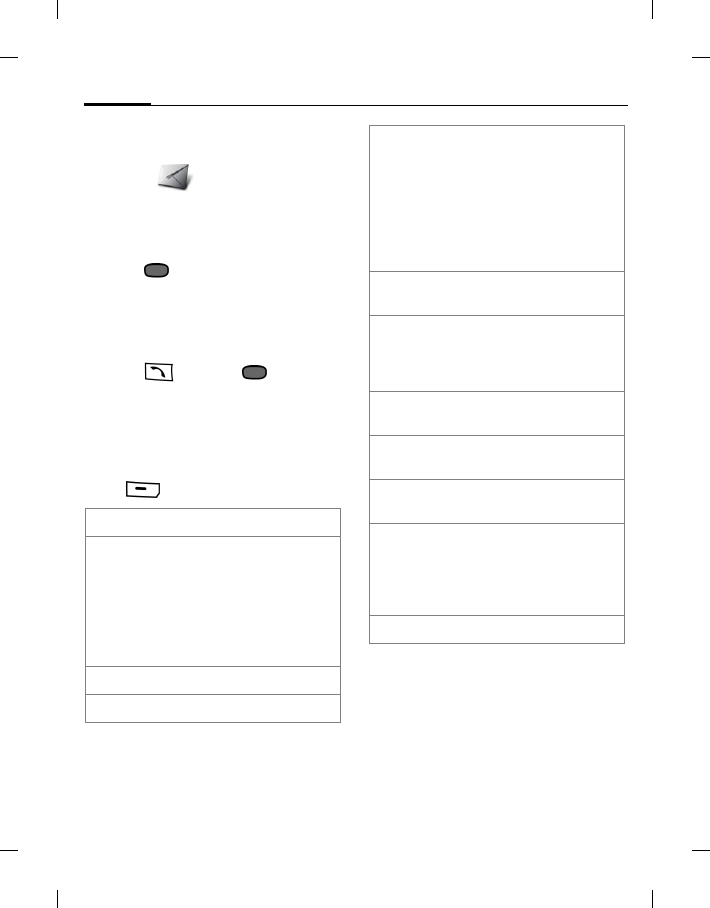
Create message42
BenQ 2006, D:\UM\Merlin\Merlin_EN\Merlin_Main.fm
left page (42) of E81 en, A31nnn-Xnnnn-Xn-n-nnnn (22.08.2006, 17:39)
Template: Minion, 140x105 mm, Version 1.5; VAR Language: unknown; VAR issue date: 12-March-2003
Writing/sending e-mails
Messages > Create message > E-
mail
1. Enter text/add items (see E-mail
options).
2. Press and select Add recipient
(see E-mail options).
3. .Select a contact from Contacts list
(Add fr. Contacts) or enter a
number/e-mail address.
4. Press or press and select
Send.
E-mail options
Depending on the current situation,
different functions will be offered.
Press (Options).
Add subject Enter subject.
Add recipient •From Contacts: Select
a contact from
Contacts list.
•Enter e-mail addr.:
Enter e-mail address
manually. T9 is not
available.
Edit recipient Edit entered address.
Edit subject Edit subject.
Attach item •From My stuff: Select
any file from the My
stuff folder.
•From Contacts: Select
contact and add as
vCard. (You cannot
attach more than one
vCard per e-mail).
Add Cc Add contact(s) of copy
recipient(s).
Add Bcc Add contact(s) of copy
recipient(s). Bcc
recipients are not visible
for other recipients.
Remove item/
recipient Remove highlighted
attachment/recipient.
Save as draft Save e-mail in draft
folder.
Add signature Add signature at the
current cursor position.
Send options Set Req. deliv. receipt:,
Request read receipt:,
Priority: for current
e-mail (see E-mail
settings, page 52).
For standard functions see page 17.
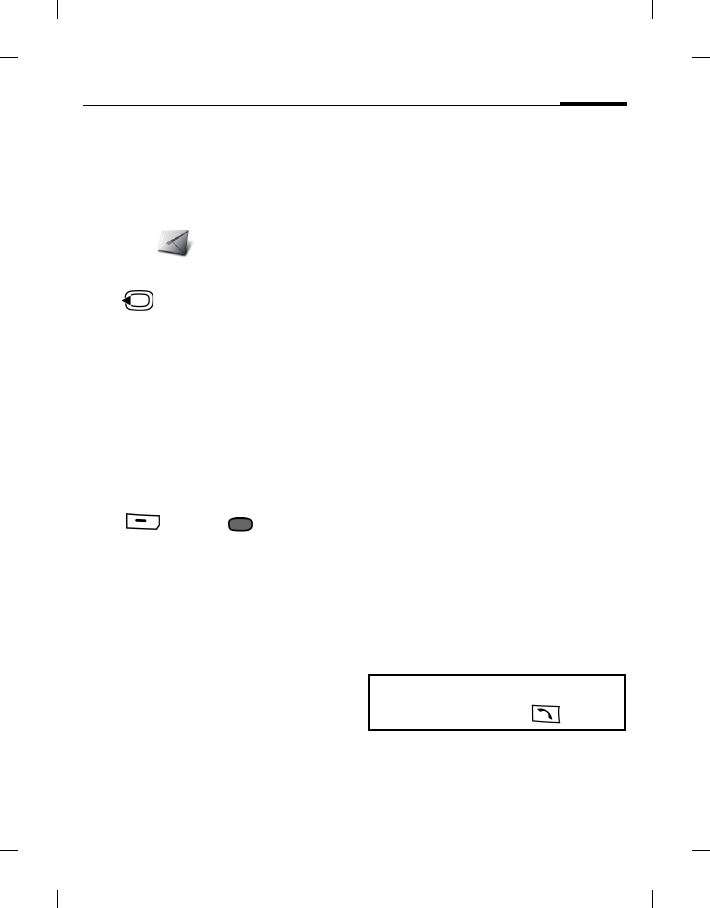
43Inbox
right page (43) of E81 en A31nnn-Xnnnn-Xn-n-nnnn (22.08.2006, 17:39)
BenQ 2006, D:\UM\Merlin\Merlin_EN\Merlin_Main.fm
Template: Minion, 140x105 mm, Version 1.5; VAR Language: unknown; VAR issue date: 12-March-2003
Inbox
The inbox contains all MMS, SMS,
CB (Cell Broadcast), e-mail and WAP
push messages received on the phone.
Messages > Inbox
Or
Press to open the inbox in standby
mode (default shortcut).
Receiving messages
When new messages are received,
a notification is displayed.
SMS
If a new SMS is received, a notification is
displayed. New messages are saved in
the Inbox automatically.
Press (View) or to read new
message.
MMS
An MMS is received in two steps: First
the MMS notification, then the MMS.
If a new MMS message is available for
downloading, the MMS notification is
displayed including number/contact
and subject of the MMS. You can
download the MMS immediately or
later.
You can change MMS settings to
download new MMS immediately
without request.
Cell Broadcast Service
Some service providers offer Cell
Broadcast Services (CB), supplying you
with messages on the activated topics.
When the function is activated, CB
messages are received automatically.
Depending on the current setting, CB
messages are displayed in standby
mode.
E-mail
E-mails are not received automatically.
Before an e-mail can be read, it must be
retrieved from the server (page 45).
WAP push
WAP push messages are provided by
special service centres. Depending on
the current setting, WAP push messages
are received or rejected automatically.
Inbox structure
For fast access, the inbox is organised on
three tabs:
• MMS, SMS, CB
•E-mail
• WAP push messages
Make a call to the sender: Select SMS,
MMS or e-mail and press .
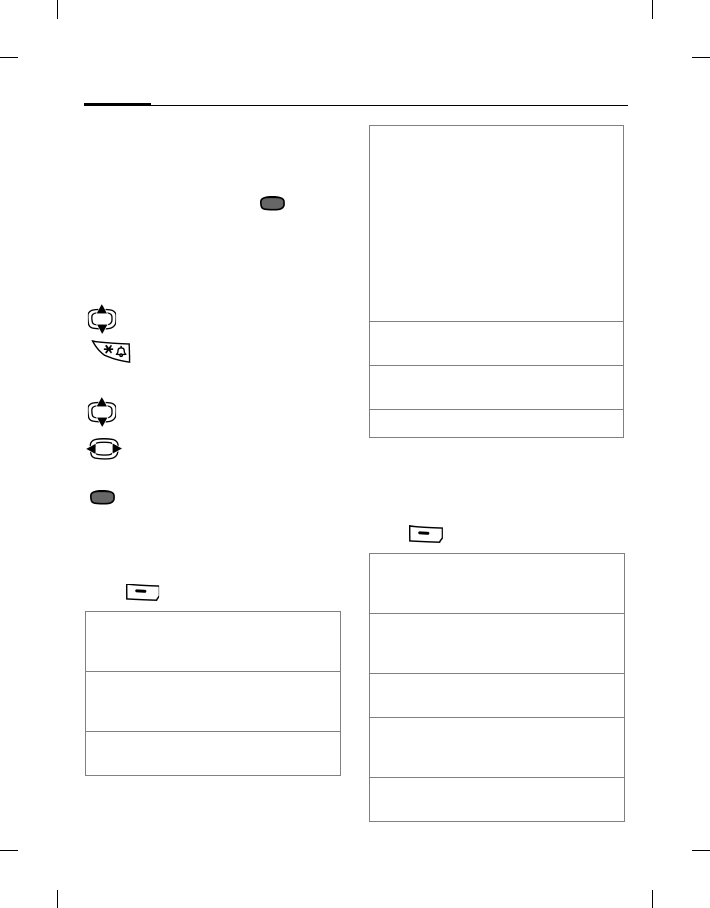
Inbox44
BenQ 2006, D:\UM\Merlin\Merlin_EN\Merlin_Main.fm
left page (44) of E81 en, A31nnn-Xnnnn-Xn-n-nnnn (22.08.2006, 17:39)
Template: Minion, 140x105 mm, Version 1.5; VAR Language: unknown; VAR issue date: 12-March-2003
Reading SMS, MMS, CB
All new messages are listed in
chronological order.
Select a message and press .
Numbers, e-mail addresses, vCards and
other saveable objects are highlighted
automatically.
Use these keys while reading a message
Set volume.
Switch sound on/off.
Only MMS:
Navigate within a slide.
Switch to next/previous
slide.
Play media file.
Options on the In-SMS/MMS/CBS tab
Depending on the current situation,
different functions will be offered.
Press (Options).
Additional options while reading a
message
Depending on the current situation,
different functions will be offered.
Press (Options).
View Read SMS, MMS,
MMS Notification
or CB.
Downld
message Download MMS if
MMS notification is
received.
Reply/
Reply to all Select SMS/MMS and
create reply message.
Forward Forward Message to
another recipient.
•SMS: Select
SMS/MMS.
• CB: Create SMS.
• MMS: Select MMS.
If you forward as SMS,
attached media files
are removed
automatically.
Mark as unread Display message in
bold type.
Add to Contacts Save the sender as
contact (page 29).
For standard functions see page 17.
Send CB: If e-mail address is
highlighted select MMS/
E-mail.
Send MMS MMS: If e-mail address
is highlighted create
new MMS.
Open link If URL is highlighted:
Start browser.
Save link If URL is highlighted:
Start browser and add
URL to bookmarks.
Play again MMS: Start playback
video/audio slide.
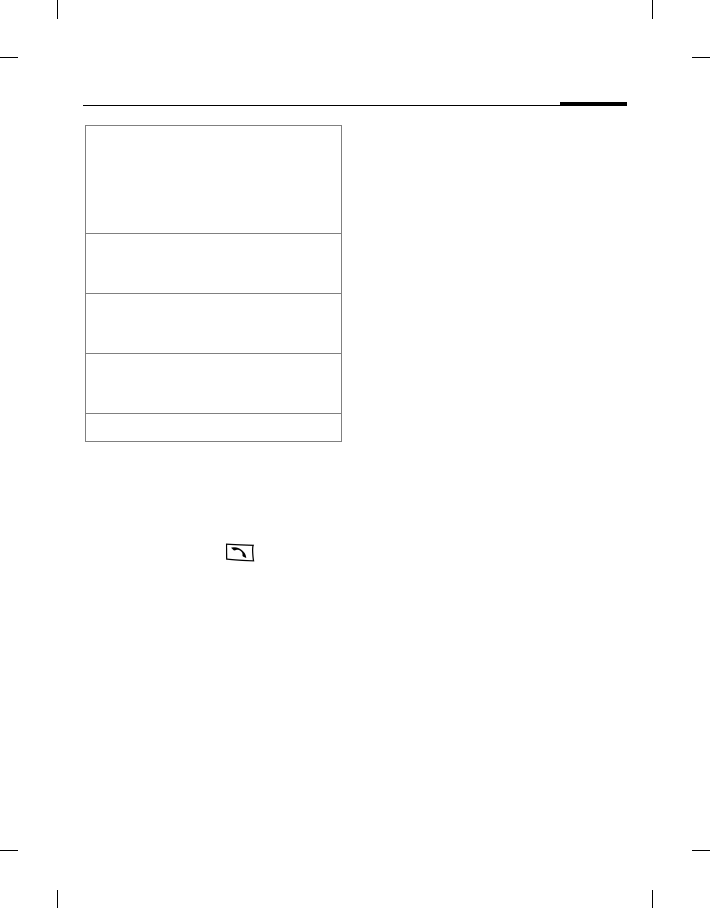
45Inbox
right page (45) of E81 en A31nnn-Xnnnn-Xn-n-nnnn (22.08.2006, 17:39)
BenQ 2006, D:\UM\Merlin\Merlin_EN\Merlin_Main.fm
Template: Minion, 140x105 mm, Version 1.5; VAR Language: unknown; VAR issue date: 12-March-2003
Downloading ringtones and logos
You can receive links for downloading
ringtones, logos, screensavers,
animations and information about
applications with an SMS. Highlight this
link and, by pressing , start the
download. Please check that the dial-in
access is configured.
Remember that ringtones/logos may be
protected by DRM.
Reading E-mail
If more than one account is configured,
the list of accounts is displayed.
Before an e-mail can be read, it must be
retrieved from the server.
The listed files and the options menu
vary depending on the receive server
type of the selected account.
POP3 account
The Inbox on the phone contains all the
e-mails that are in the Inbox on the
POP3 server.
You can configure whether or not an
e-mail is deleted on the server when
deleted on the phone.
IMAP4 account
The Inbox lists e-mails as well as
subscribed folders (e.g. mailboxes). You
can subscribe to various folders on the
IMAP4 server. E-mails are retrieved
only from the subscribed folders.
If you delete e-mails on the phone, they
are deleted on the server automatically
and vice versa.
For details on E-mail settings, see
page 52.
Save
Picture/Video/
sound
Select the save location
(phone/Micro SD card).
Downloaded file is
saved in corresponding
My stuff folder
(page 72).
Call number If number is
highlighted: Dial
number.
Save to
Contacts Save numbers displayed
in the message or vCard
as a contact (page 29).
Save appoint. If calendar object is
selected: Save calendar
event (page 62).
For standard functions see page 17.
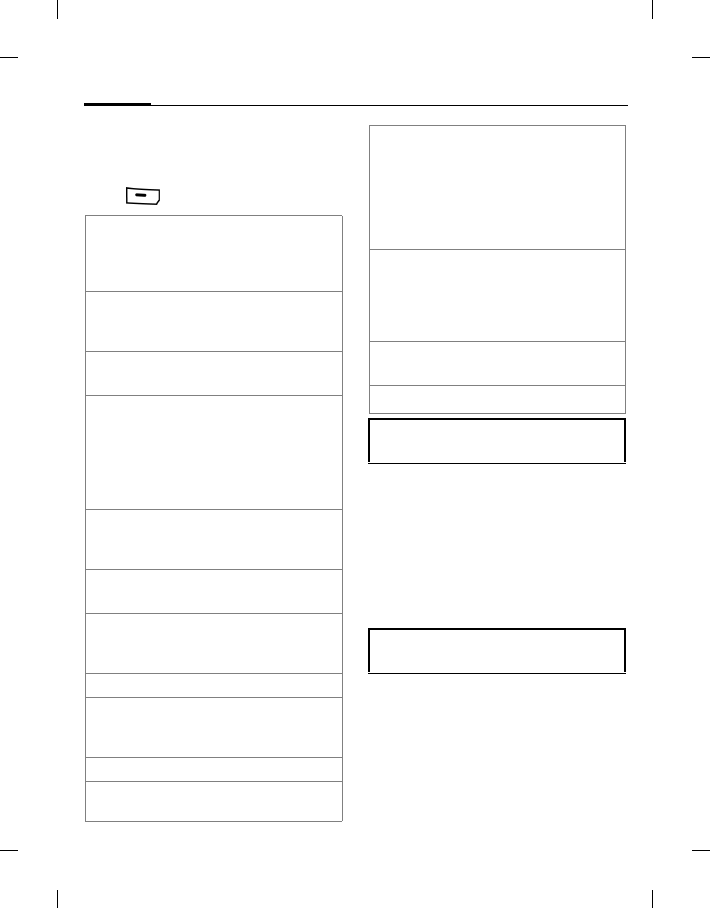
Inbox46
BenQ 2006, D:\UM\Merlin\Merlin_EN\Merlin_Main.fm
left page (46) of E81 en, A31nnn-Xnnnn-Xn-n-nnnn (22.08.2006, 17:39)
Template: Minion, 140x105 mm, Version 1.5; VAR Language: unknown; VAR issue date: 12-March-2003
Options on the Inbox-E-mail tab
Depending on the current situation,
different functions will be offered.
Press (Options).
Retrieve e-mail
Depending on the download mode,
either entire e-mails or only the headers
are retrieved, or you may be asked
whether the entire e-mail or only the
header should be downloaded. The
number of retrieved e-mails is
displayed.
Subscr. to folders
(only IMAP4 accounts)
You have to subscribe to folders on the
receive server in order to retrieve e-mail
from these folders.
View Display e-mail.
If only headers are
retrieved, retrieve body
and display e-mail.
Retrieve e-mail Retrieve new e-mail for
selected account (see
details below).
Retrieve all
accts Retrieve new e-mail for
all configured accounts.
Account
settings Open account
settings for highlighted
account.
If no account is
configured create new
account.
Reply/
Reply to all Create new e-mail with
the sender/all recipients
as receiver.
Forward Forward e-mail to
another recipient.
Add to
Contacts Save as the e-mail
sender as contact
(page 29).
Only POP3 account:
Delete on
server Delete e-mail on server
only. The local copy is
retained.
Only IMAP4 account:
Subscr. to
folders See details below.
Move to folder You can move e-mails
from one subscribed
folder to another. The
move is synchronised
with the server the next
time you retrieve e-
mails.
Unsubscribe E-mail within the folder
is deleted on the phone
only. Synchronisation of
e-mails to server is
stopped.
Display order Select Folders first/
E-mail first.
For standard functions see page 17.
You can set the max. size of downloaded
e-mails.
IMAP4 accounts: only e-mails in the
subscribed folders are retrieved.
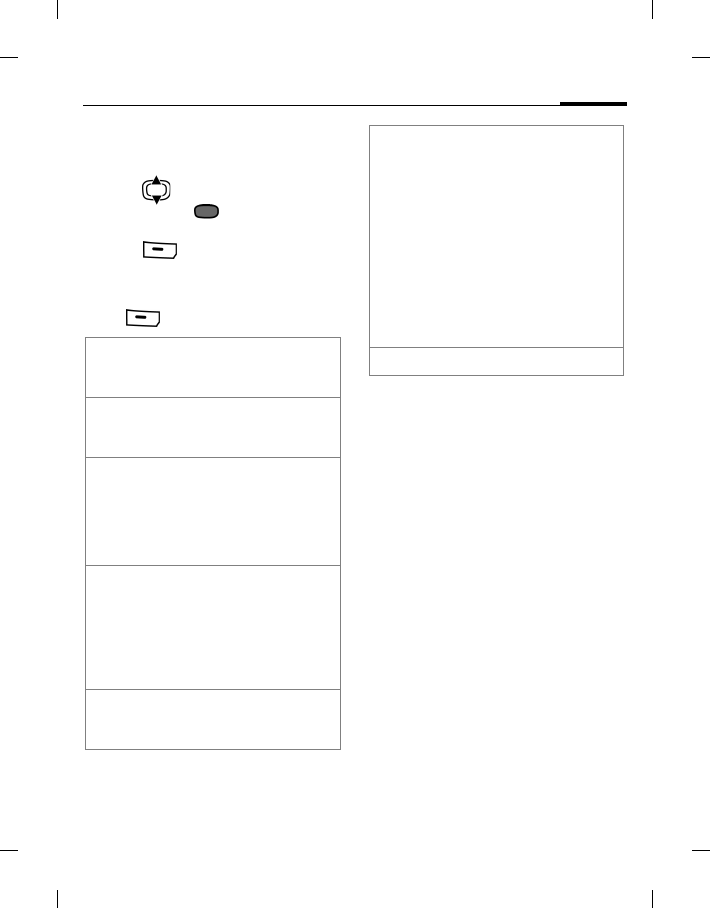
47Inbox
right page (47) of E81 en A31nnn-Xnnnn-Xn-n-nnnn (22.08.2006, 17:39)
BenQ 2006, D:\UM\Merlin\Merlin_EN\Merlin_Main.fm
Template: Minion, 140x105 mm, Version 1.5; VAR Language: unknown; VAR issue date: 12-March-2003
All subscribed and unsubscribed folders
on the receive server are listed. Only two
levels of folders are supported.
1. Press to select folder(s) and
confirm with to
subscribe/unsubscribe to folders.
2. Press (Options) and select
Subscr. to marked.
Options while reading an e-mail
Press (Options).
WAP push
The following messages are displayed:
• Service Indication (SI)
• Audio, video, image, text
•Service loading
Reading WAP push message
Read messages/information about
received data/software. Where required
start download.
Service loading message
Depending on your setting, you are
connected to the browser and the
service is loaded automatically.
Message with audio/video/image
content
The message can contain attached files.
You can view/play and save the attached
content.
Voice call Start voice call to
sender (if number
available).
Send e-mail If e-mail address is
highlighted: create
new e-mail.
View/Play/
Download View/play
attachment. If not
downloaded yet:
download attachment
(only IMAP4
accounts).
Delete on phone Delete downloaded
attachment on phone.
POP3 account: the
attachment is deleted
permanently on
phone and cannot be
downloaded again.
Go to URL If URL is highlighted:
Start browser and load
URL.
Save Select the save
location (phone/
Micro SD Card).
• Downloaded file is
saved in
corresponding My
stuff folder.
• Selected vCard is
saved as contact.
• Selected calendar
object saved as
calendar event.
For standard functions see page 17.
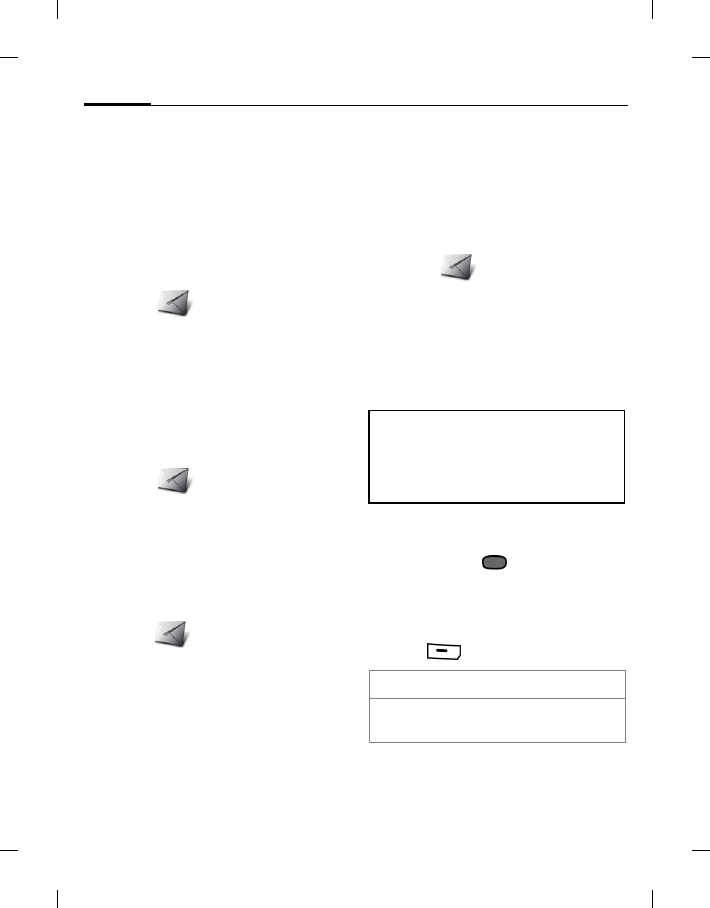
Message lists48
BenQ 2006, D:\UM\Merlin\Merlin_EN\Merlin_Main.fm
left page (48) of E81 en, A31nnn-Xnnnn-Xn-n-nnnn (22.08.2006, 17:39)
Template: Minion, 140x105 mm, Version 1.5; VAR Language: unknown; VAR issue date: 12-March-2003
Message lists
Messages are displayed the same as in
the Inbox. The most recently
edited/sent message is displayed at the
top of the list.
Drafts
Messages >Drafts
The list is organised on two tabs:
SMS/MMS and E-mail.
You can save a message as a draft while
creating it.
Outbox
Messages >Outbox
The list contains all messages you failed
to send and is organised on two tabs:
SMS/MMS and E-mail.
Sent messages
Messages >Sent messages
The list contains all sent messages and is
organised on two tabs: SMS/MMS and
E-mail.
Message settings
Configure SMS, MMS, e-mails, cell
broadcast (CB) and voice mail.
SMS settings
Messages >Message settings >
SMS
SMS profiles
The SMS parameters are configured in
up to 10 different profiles. Profiles can
be renamed, edited and set as default.
Setting default profile
If profile is already configured: Select
profile and press to set profile as
default.
Edit profile
1. Select profile.
2. Press (Options) and select Edit.
The first 5 profiles are saved on the SIM
card, the last 5 profiles are saved on the
phone memory. When replacing the SIM
card, the profiles saved on the phone are
not changed.
Rename Rename SMS profile.
Message
centre Enter number of message
centre.
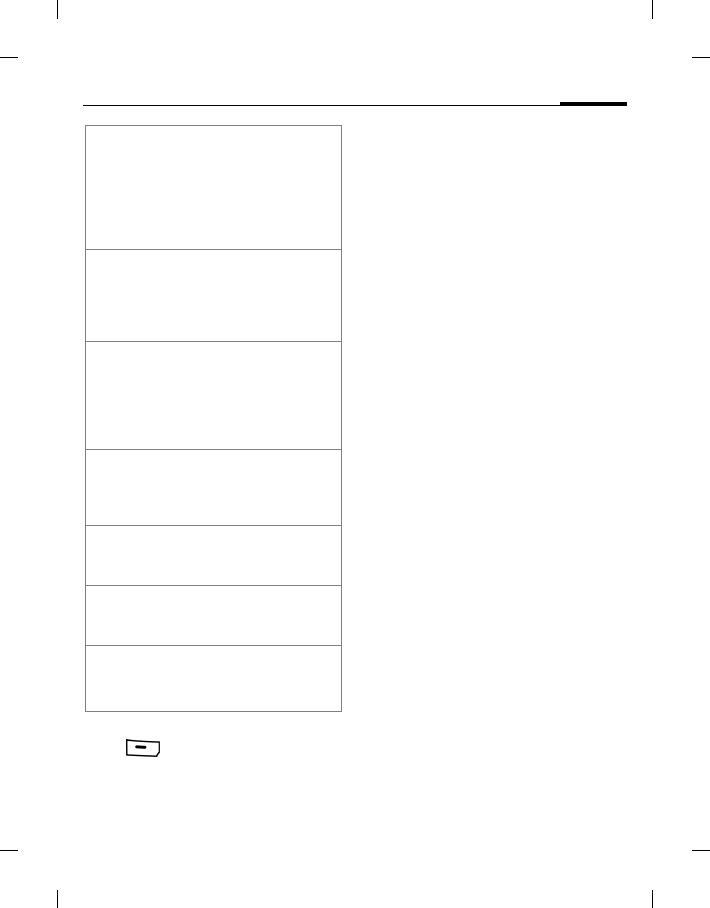
49Message settings
right page (49) of E81 en A31nnn-Xnnnn-Xn-n-nnnn (22.08.2006, 17:39)
BenQ 2006, D:\UM\Merlin\Merlin_EN\Merlin_Main.fm
Template: Minion, 140x105 mm, Version 1.5; VAR Language: unknown; VAR issue date: 12-March-2003
Reset profile
Press (Options) and select Reset
profile.
If your provider has locked a predefined
profile, it cannot be reset.
Auto header
If the function is activated the Header
template (page 22)is automatically
inserted at the start of any created SMS.
Auto signature
If the function is activated, the Signature
template (page 22) is automatically
inserted at the end of any created SMS.
Save sent items
If the function is activated, all sent SMS
messages are saved automatically in the
Sent folder.
Auto delete SMS
If the function is activated, the oldest
SMS message in the Inbox will be
deleted upon arrival of a new SMS
message.
Emoticons
Emoticons are little symbols (Smilies)
expressing your feelings. If the function
is activated, emoticons are
automatically displayed as little
pictures.
Text size
You can set the displayed size of the text
in the SMS Viewer.
Recipient Set a default recipient for
the profile. Select Add fr.
Contacts and select
contact/distribution list,
or enter number. This
recipient is added to each
SMS automatically.
Validity
period If SMS could not be
delivered during this
period, it is deleted from
message centre
automatically.
Status report A status report is sent
when a message is
delivered successfully. If
Ask on send is activated,
a prompt is displayed
when SMS is sent.
Send
confirmation Set whether or not a
confirmation for
successfully sent
messages is displayed.
SMS access Select GSM/GPRS mode
for sending/receiving
SMS.
SMS memory Select Phone/SIM as
default save location for
incoming SMS.
SMS type Select delivery type.
(Network support
dependent.)
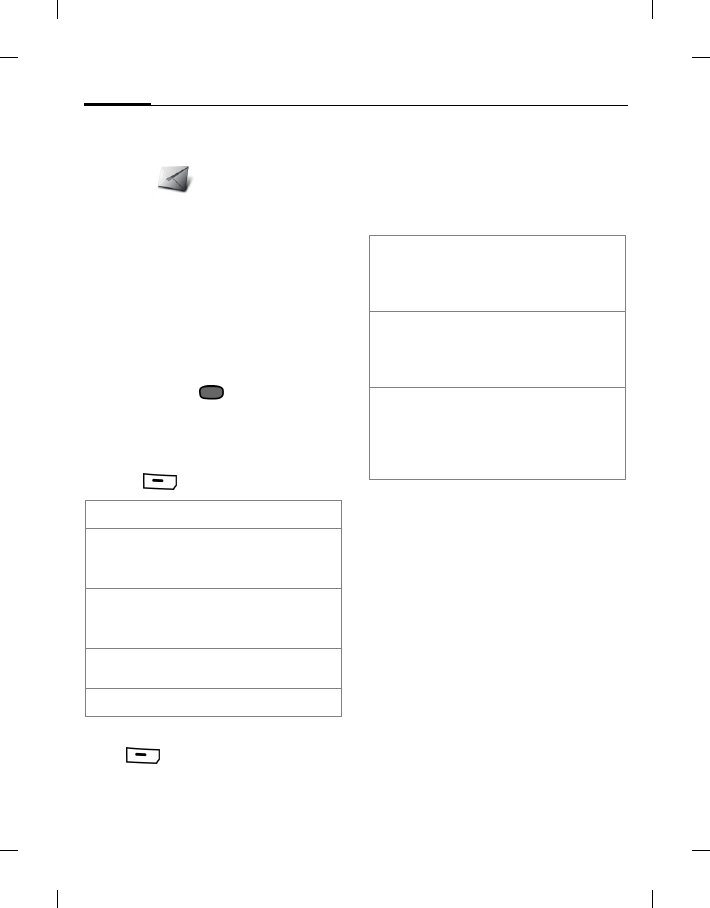
Message settings50
BenQ 2006, D:\UM\Merlin\Merlin_EN\Merlin_Main.fm
left page (50) of E81 en, A31nnn-Xnnnn-Xn-n-nnnn (22.08.2006, 17:39)
Template: Minion, 140x105 mm, Version 1.5; VAR Language: unknown; VAR issue date: 12-March-2003
MMS settings
Messages >Message settings >
MMS
MMS profiles
The MMS parameters are configured in
up to 5 different profiles. You will
receive the necessary data from your
service provider.
Setting default profile
If profile is already configured: Select
profile and press to set profile as
default.
Edit profile
1. Select profile.
2. Press (Options) and select Edit.
Reset profile
Press (Options) and select Reset
profile.
If your provider has locked a predefined
profile, it cannot be reset.
Home retrieval/Roaming
retrieval
Configure when new MMS messages are
to be downloaded from the message
server for Home and Roaming retrieval.
Req. read report
If the function is activated, a report
is sent back when the recipient reads the
MMS message for the first time.
Req. deliv report
If the function is activated, a report
is sent back when the recipient has
downloaded the MMS message.
Delivery time
Select how long an MMS message
should be held on the server before
sending it to the recipient.
Name Enter profile name.
Connect.
profile: Select profile provided
by your provider
(page 80).
Internet profile: Select profile provided
by your provider
(page 80).
Relayserver
URL: Enter Internet address.
Secure rs URL: Enter Internet address.
Automatic Messages are
automatically downloaded
as soon as an MMS
notification is received.
Always ask When an MMS
notification is received,
you are asked whether to
download it or not.
Restricted (only for Home state)
When an MMS
notification is received,
only the notification is
displayed.
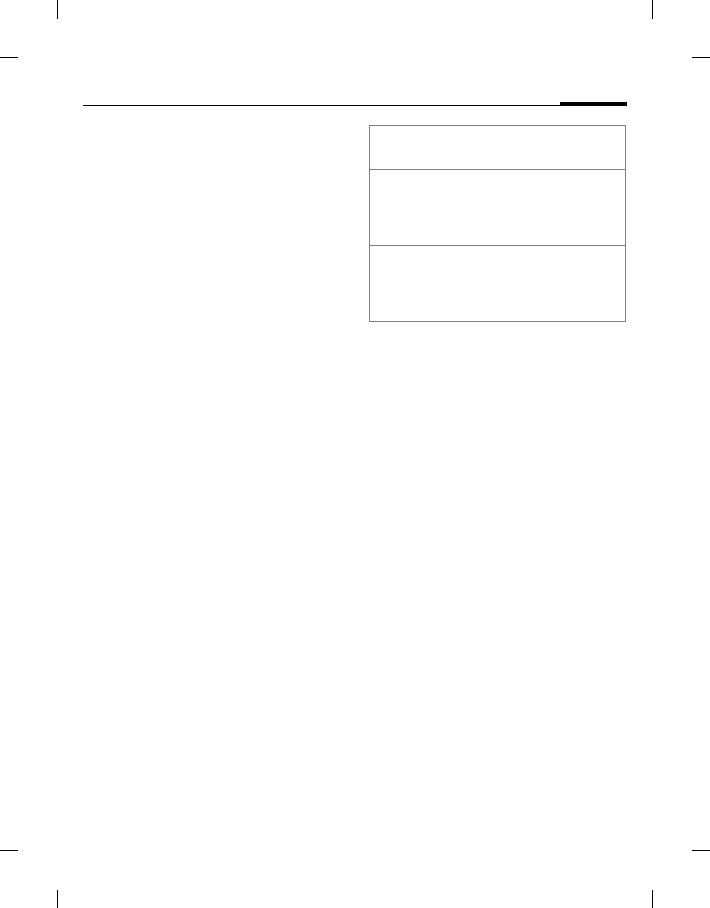
51Message settings
right page (51) of E81 en A31nnn-Xnnnn-Xn-n-nnnn (22.08.2006, 17:39)
BenQ 2006, D:\UM\Merlin\Merlin_EN\Merlin_Main.fm
Template: Minion, 140x105 mm, Version 1.5; VAR Language: unknown; VAR issue date: 12-March-2003
Validity period
If an MMS message could not be
delivered during this period, it is deleted
from the server automatically.
Hide number
Your number is withheld from the
recipient.
Anon. messages
If set to Reject, anonymous
MMS messages are rejected
automatically.
Allow read report
(Network support dependent.)
If the function is activated, requested
read reports are enabled.
If set to Yes confirm the charge
notification.
Allow deliv report
If the function is activated, requested
delivery reports are enabled.
If set to Yes confirm the charge
notification.
Creation mode
You can restrict the content that can be
added to an MMS.
The following settings are possible:
Auto signature
See SMS settings page 49.
Save sent items
See SMS settings page 49.
Allow adverts
If the function is deactivated, MMS-
based advertisements are automatically
rejected.
Emoticons
See SMS settings page 49.
Text size
See SMS settings page 49.
Max msg size
The size restriction affects only created
MMS messages. It does not restrict the
message download.
This setting is not available, if the
Creation mode is set to Free.
If the limit is exceeded a warning is
Free You can add any content to
the MMS.
Warning You are warned when
attempting to add content
to an MMS that cannot be
sent.
Restricted If you attempt to add
content that is not
compliant an error
message is displayed.
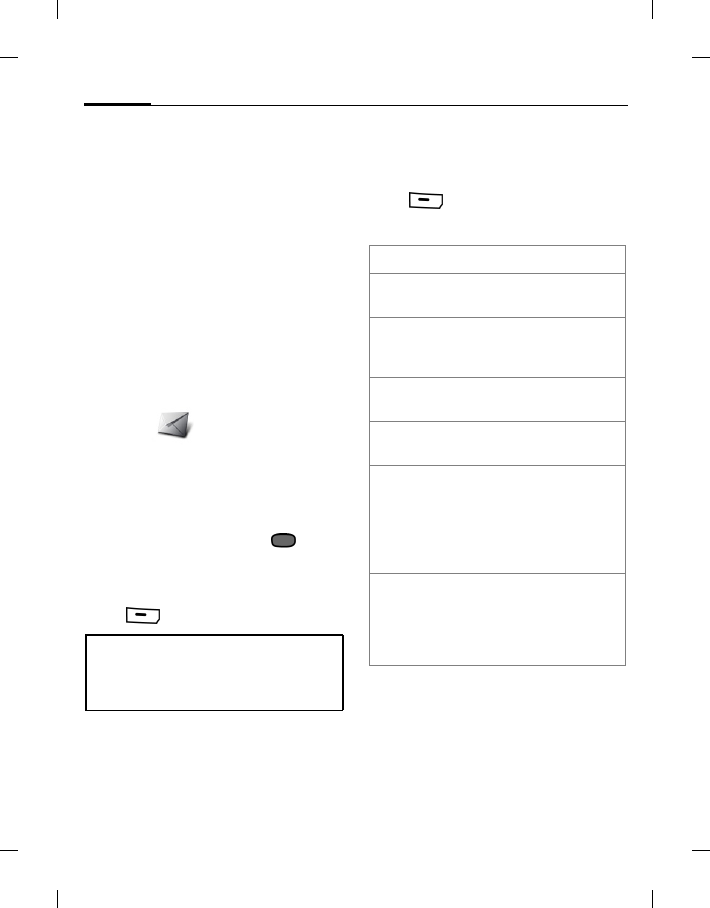
Message settings52
BenQ 2006, D:\UM\Merlin\Merlin_EN\Merlin_Main.fm
left page (52) of E81 en, A31nnn-Xnnnn-Xn-n-nnnn (22.08.2006, 17:39)
Template: Minion, 140x105 mm, Version 1.5; VAR Language: unknown; VAR issue date: 12-March-2003
displayed or the creation is restricted
depending on the current creation
mode.
E-mail settings
Before using e-mail service you must set
the server access and your e-mail
parameters. You will receive the
necessary data from the service
provider.
The e-mail parameters are configured in
up to 5 different accounts. One account
might be predefined by your provider.
You cannot edit predefined accounts.
Messages >Message settings >
E-mail.
Activating an account
If an account is already configured:
Select the account and press to
activate.
Deleting an account
Press (Options) and select Delete.
Editing an account
Edit the account according to the
information from your provider.
Press (Options) and select Edit
User info
All e-mails in the Inbox, the Drafts and
the Sent folders and all attachments
belonging to the deleted account are
deleted.
Your name: Your name.
E-mail address: Your e-mail address
(name@domain.abc)
Reply-to
address: Additional e-mail
address to use for
replies.
User ID: Your login name for
the e-mail server.
Password: Your password for the
e-mail server.
SMTP user ID: Your login name for
the send server. Only if
SMTP authenticate:
is enabled in
“Connection info”
settings (page 53).
Send server
password: Only if SMTP
authenticate: is
enabled: Your
password for the SMTP
server.
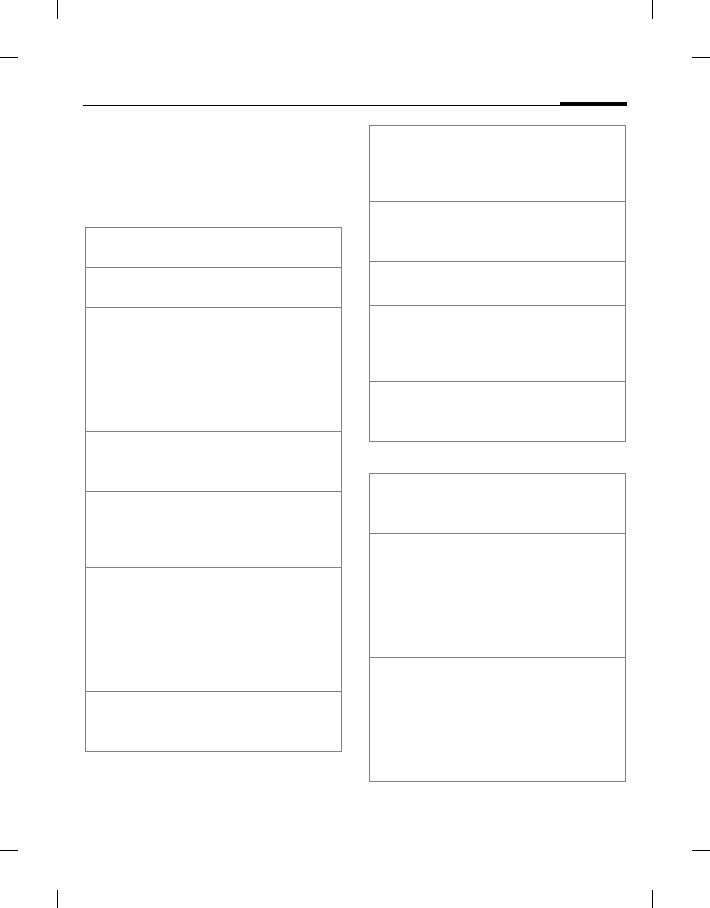
53Message settings
right page (53) of E81 en A31nnn-Xnnnn-Xn-n-nnnn (22.08.2006, 17:39)
BenQ 2006, D:\UM\Merlin\Merlin_EN\Merlin_Main.fm
Template: Minion, 140x105 mm, Version 1.5; VAR Language: unknown; VAR issue date: 12-March-2003
Connection info
You can configure accounts with two
different receive server types: POP3 and
IMAP4. The configured accounts may
have different server types.
Msg preferences
Data service
provider: Select connection profile.
Receive
server type: Select POP3/IMAP4.
POP3 server: If you want to use a POP3
server, enter the Internet
address of the receive
server. If you do not use a
POP3 server you may
leave the input field
empty.
POP3 server
port: Enter the port number of
the POP3 receive server
(default: 110).
POP3 uses
SSL/TLS: Activate/deactivate
encryption in
communication with the
POP3 server.
IMAP4 server: If you want to use a
IMAP4 server, enter the
Internet address of the
receive server. If you do
not use a IMAP4 server
you may leave the input
field empty.
IMAP4 server
port: Enter the port number of
the IMAP4 receive server
(default: 143).
IMAP4 uses
SSL/TLS: Activate/deactivate
encryption for
communication with the
IMAP4 server.
SMTP server: Enter the Internet
address of the send
server.
SMTP server
port: Enter port number of
send server (default: 25).
SMTP uses
SSL/TLS: Activate/deactivate
encryption in
communication with the
send server.
SMTP
authenticate: Activate/deactivate
authentication on the
send server.
Download
mode: Select Only headers/
Full message/Ask
user.
Max msg size
(KB): Enter maximum e-mail
size that is retrieved on
the phone. For POP3
this value includes
attachments, for IMAP
it includes only the
e-mail body.
Copy on
serv.(POP3): (Only POP3 accounts)
Select Yes/No. If No is
selected, the e-mail is
deleted on the server
when it has been
downloaded to the
phone.

Message settings54
BenQ 2006, D:\UM\Merlin\Merlin_EN\Merlin_Main.fm
left page (54) of E81 en, A31nnn-Xnnnn-Xn-n-nnnn (22.08.2006, 17:39)
Template: Minion, 140x105 mm, Version 1.5; VAR Language: unknown; VAR issue date: 12-March-2003
Add signature
Select No e-mail/New e-mail/All e-mails.
Create signature
Enter signature and confirm with .
CB settings
Messages >Message settings >
Cell broadcast
Receive broadcasts
Activate and deactivate the CB service.
If the CB service is activated, the
standby time for the phone will be
reduced.
Cell info display
Select whether or not the local cell
information should be displayed in
standby mode.
Topic list
You can configure the types of
broadcast messages you want to receive.
The list of configured topics
is displayed. You can add/remove
topics.
Press (Options).
When del.ph.
(POP3): (Only POP3 accounts)
Select Del. on server/
Leave on serv.. If Del.
on server is selected,
the e-mail is deleted on
the server when it is
deleted on the phone.
IMAP4 accounts
always delete e-mail on
server when deleted on
phone.
Save sent
message: Save a copy of the sent
e-mails in the local Sent
folder.
To save sent e-mails
on server you should
set your own address as
CC.
Include orig on
reply: Include the original
text in the reply
message or not.
Req. deliv.
receipt: A report is sent back
when e-mail is
delivered successfully.
Request read
receipt: A report is sent back
when the recipient
reads e-mail.
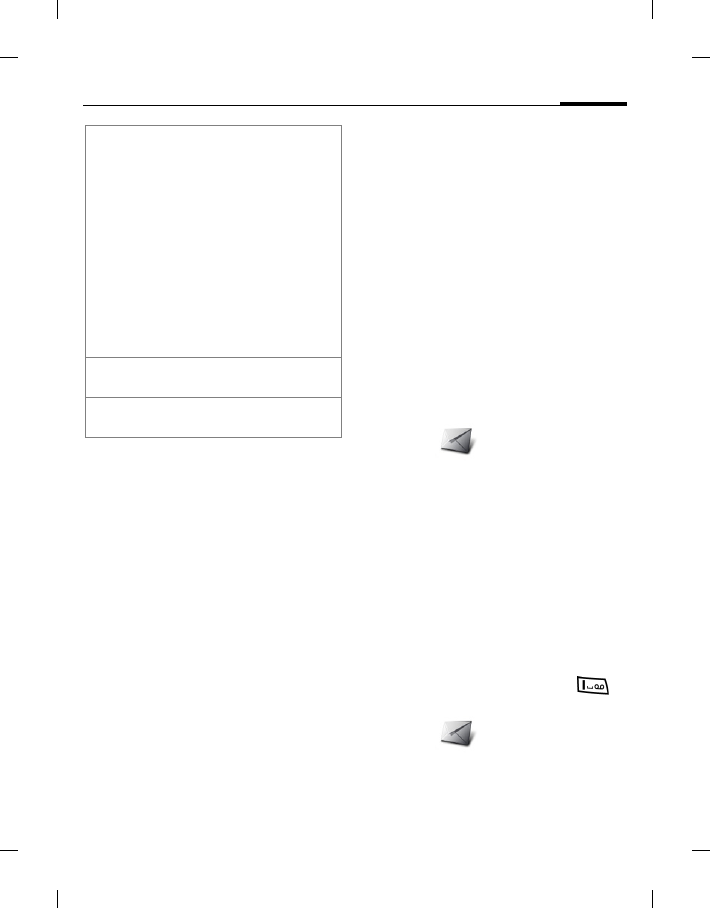
55Voice mail
right page (55) of E81 en A31nnn-Xnnnn-Xn-n-nnnn (22.08.2006, 17:39)
BenQ 2006, D:\UM\Merlin\Merlin_EN\Merlin_Main.fm
Template: Minion, 140x105 mm, Version 1.5; VAR Language: unknown; VAR issue date: 12-March-2003
Voice mail
(Network support dependent.)
Most service providers supply you with
a mailbox in which a caller can leave a
voice mail for you.
If the voice mail service is not part of
your service provider's standard
package, you will need to register for it,
and possibly set the voice mail
manually. The following sequence may
vary from service provider to service
provider.
Voicemail settings
Messages >Message settings >
Voicemail
Voicemail no.:
Enter your voicemail number.
Notification
Activate and deactivate display of a
message notifying of new voice mail
entries.
Listening to voicemails
In standby mode press and hold .
Or
Messages > Voicemail.
Topic status •Receive: New messages
are received and stored
in the Inbox. No
notification is displayed.
•Receive and notify:
New messages are
received and stored in
the Inbox. A notification
is displayed in standby
mode.
•Do not receive:
Messages on this topic
are rejected.
Add topic:
index Enter topic index number.
Remove
topic Delete list entry.
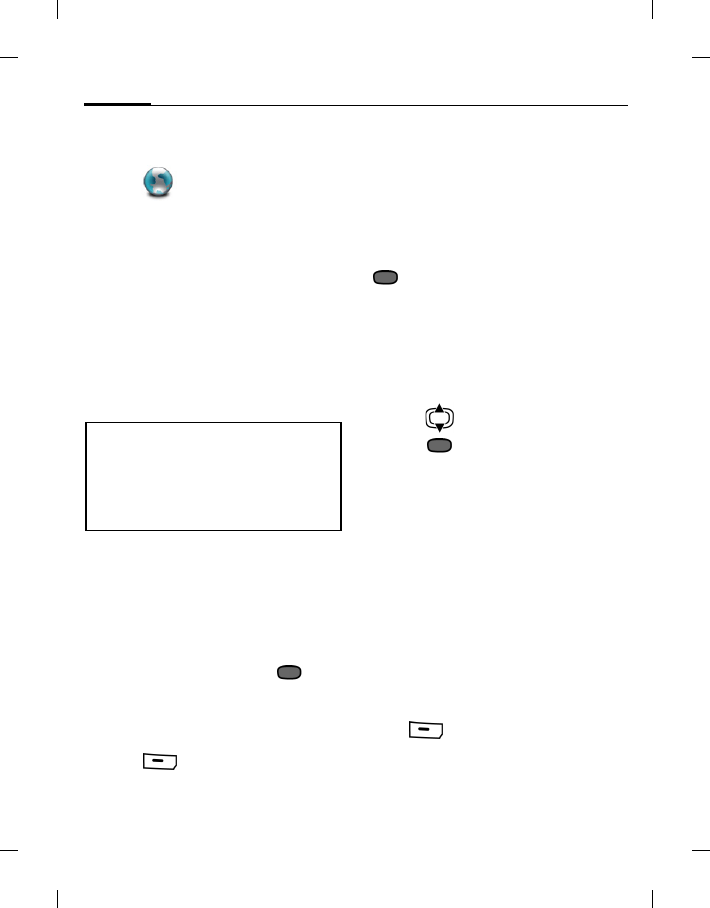
Internet56
BenQ 2006, D:\UM\Merlin\Merlin_EN\Merlin_Main.fm
left page (56) of E81 en, A31nnn-Xnnnn-Xn-n-nnnn (22.08.2006, 17:39)
Template: Minion, 140x105 mm, Version 1.5; VAR Language: unknown; VAR issue date: 12-March-2003
Internet
Internet
Get the latest information from the
Internet that is specifically adapted to
the display options of your phone. In
addition, you can download games and
applications to your phone. Internet
access may require registration with the
service provider.
The browser is activated with the preset
option as soon as you call up the
function. Settings may be specified/pre-
assigned by the service provider.
BenQ-Siemens
Start the browser and display the official
BenQ-Siemens portal.
Enter URL
Enter URL and confirm with .
Start the browser and display the
entered Internet site.
Changing the prefix
1. Press (Options) and select
Prefix.
2. Select a prefix or select Custom and
enter prefix.
Bookmarks
Display the list of bookmarks stored in
the phone.
Select the bookmark and confirm with
to call up URL.
History
Display the list of most recently visited
Internet domains and pages. Up to 10
domains and 30 pages per domain can
be stored.
1. Press : select the history entry.
2. Press : call up the URL.
Settings
Multimedia
Choose whether or not to show/play
images/sounds or download objects
embedded on the Internet pages.
Images Select Show images/
Don't show.
Sounds Select Play sounds/
Don't play.
Objects Select Dwnld objects/
Don't downld.
Press (Options) and select Save.
Look and feel
Font size Select Small/Medium/Large.
In a GSM network, an incoming call
pauses the data connection. The session is
resumed automatically after you reject or
end the incoming call. In an UMTS
network, a call and a data connection
should be possible at the same time.
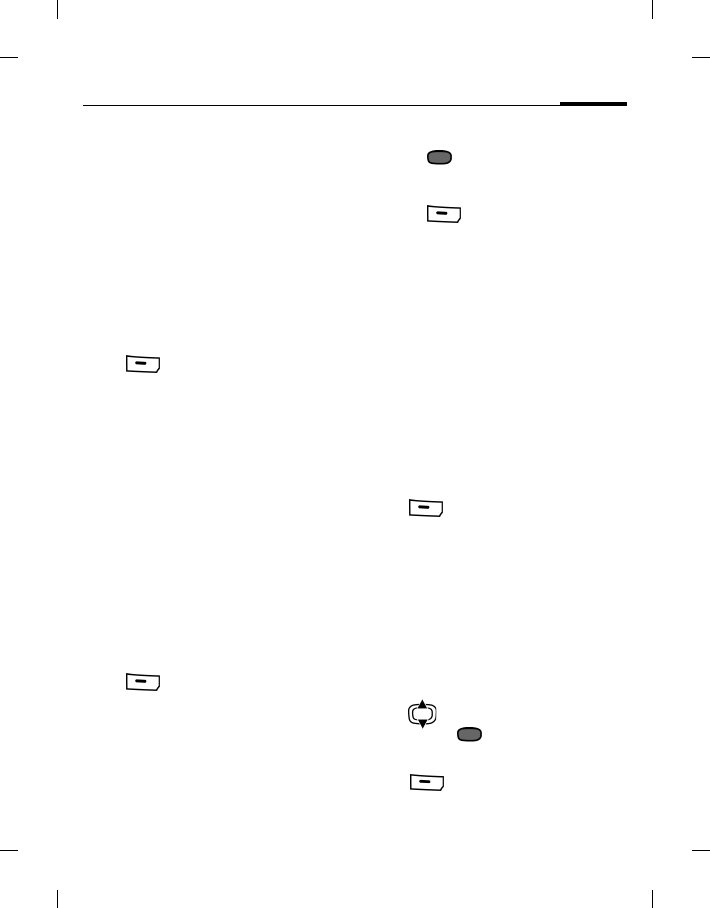
57Internet
right page (57) of E81 en A31nnn-Xnnnn-Xn-n-nnnn (22.08.2006, 17:39)
BenQ 2006, D:\UM\Merlin\Merlin_EN\Merlin_Main.fm
Template: Minion, 140x105 mm, Version 1.5; VAR Language: unknown; VAR issue date: 12-March-2003
Text wrap Select Char. bounds./Word
bounds..
Scroll step Select Single line/Half page/
Whole page. Set the
increment by which pages
are scrolled when navigating
within the Internet page.
Connection timeout
Set the maximum wait-time
for the web response. Select
60 seconds/
90 seconds/No timeout.
Press (Options) and select Save.
Security
Secure prompt
Display a security request
when leaving a page with
secure connection to enter
a page that is non-secure.
ID cache Set whether or not the
browser should store your
user ID and password.
Cookies Enable/Disable cookies.
Link referral
Allow/Do not allow the
current page to see previous
URL.
Press (Options) and select Save.
Certificates
Display the list of stored certificates.
Current
Display the current certificate
information.
Certificates list
1. Press to display the selected
certificate information, e.g. serial
number, algorithm, validity period.
2. Press (Options) and select
Enable/Disable for the highlighted
certificate.
WAP push
You can accept or reject message
requests from trusted and untrusted
sources. If Ask first is set, you can decide
for each message request whether or not
the content should be loaded.
Trusted content/Untrusted content
Select Fetch content/
Ignore/Ask first.
Lockout time
Enter lockout time.
Press (Options) and select Save.
Browser profiles
You can choose one of 5 browser
profiles. A browser profile is a superset
of an Internet profile, a connection
profile, a startpage URL and the
show/hide title region setting.
The current browser profile is marked.
Activate profile
Press to select a profile and
confirm with .
Edit profile
Press (Options) and select Edit.
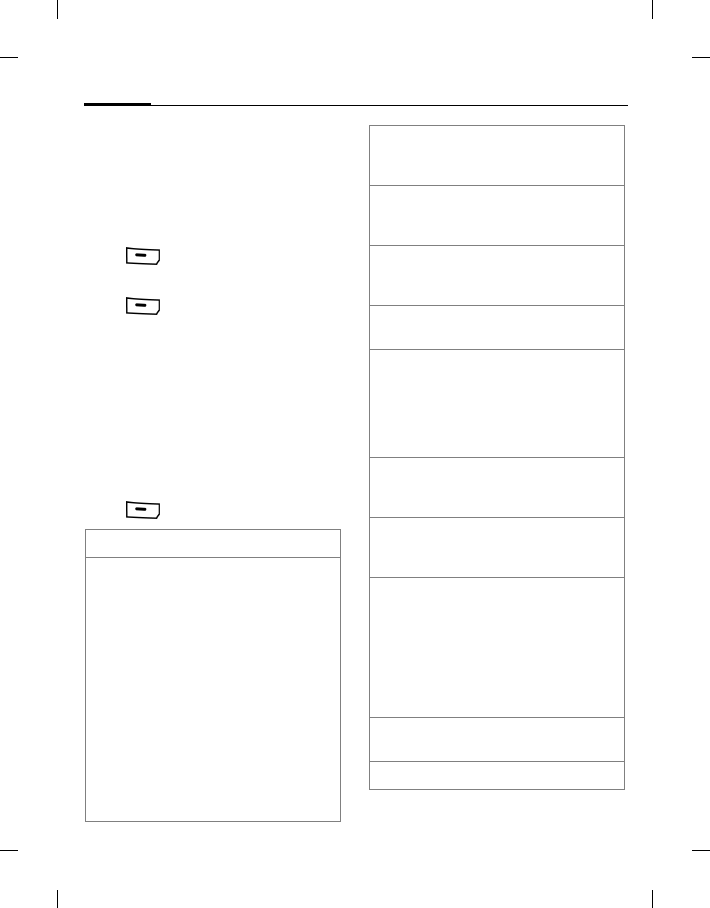
Internet58
BenQ 2006, D:\UM\Merlin\Merlin_EN\Merlin_Main.fm
left page (58) of E81 en, A31nnn-Xnnnn-Xn-n-nnnn (22.08.2006, 17:39)
Template: Minion, 140x105 mm, Version 1.5; VAR Language: unknown; VAR issue date: 12-March-2003
Profile Name
Enter profile name.
Internet profile/Connection profile
Select profile (page 80).
Start page Set current URL as startpage
for the profile.
Press (Options) and select Save.
Reset profile
Press (Options) and select Reset
profile.
The browser profile is reset to an
unconfigured state. If your provider has
locked a predefined profile, it cannot be
reset.
Browser options
Depending on the current situation,
different functions will be offered.
Press (Options).
Prefix Change URL prefix.
Display Mode •Normal Screen: Web
contents are displayed
to fit the screen.
•Wide Screen: Web
contents are displayed
exactly as they are
arranged on the
current page.
•Smart Screen: The
phone switches
between the normal
screen and wide
screen according to
the current web
contents.
Forward Load the following page
in the current session, if
there is one.
Back Load the previous page
in the current session, if
there is one.
Home Call up the preset
homepage for the
current profile.
Bookmarks
list Display the list of stored
bookmarks.
Add bookmark Add current page to
bookmarks. Enter name
and address and select
whether to save the
bookmark for offline
browsing.
Update
bookmark (only if offline
bookmark) Reload
bookmark.
Enter URL Enter the URL for direct
link to an Internet
address.
Save items Show the list of items
(images/sounds) of
current page. Select
Save from Options
menu. Select save
location and save
selected item in My stuff
folder.
History Display recently visited
pages.
Reload page Reload the current page.
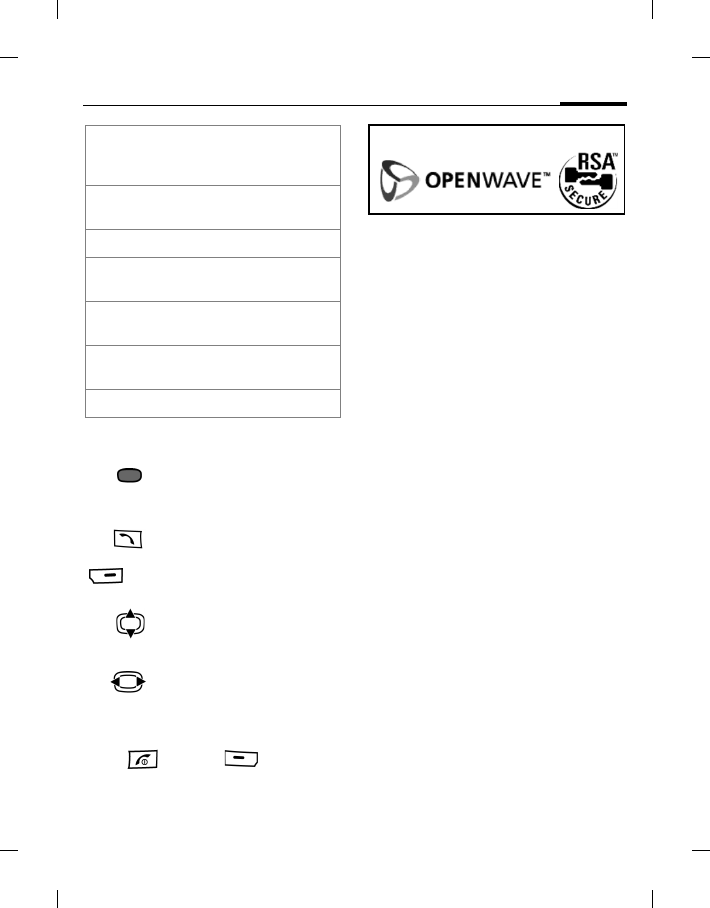
59Internet
right page (59) of E81 en A31nnn-Xnnnn-Xn-n-nnnn (22.08.2006, 17:39)
BenQ 2006, D:\UM\Merlin\Merlin_EN\Merlin_Main.fm
Template: Minion, 140x105 mm, Version 1.5; VAR Language: unknown; VAR issue date: 12-March-2003
Navigation in the browser
Ending a connection
Press and then (Yes) to end
the connection and close the browser.
Download
Downloads are offered on the Internet.
Once downloaded, the content is
available to you on the phone.
You cannot download more than one
content at the same time.
There are 3 categories of downloads:
•Web browsing.
• Open Mobile Alliance (OMA):
Download of the media content that
has associated digital rights.
Normally you have to pay for the
content. The Browser interacts with
the DRM (page 16) while
downloading.
• Download of Java applications: Java
applications are decrypted and
processed by the Java Application
Manager (JAM). When you start the
download, JAM is started
automatically (see below).
Send link Display the URL of the
current page for sending
via SMS/MMS/e-mail.
Information Shows URL, type and
size of the current page.
Privacy Select the item to clear.
Set as start
page Set the current page as
browser startpage.
Browser
settings Open browser settings
(page 56).
About Display information on
browser, e.g. version.
For standard functions see page 17.
Select a link (if link is a
phone number, initiate
call).
If link is a phone number,
initiate call.
(Back) Press to go back a page.
•One input field/link
forward/back.
• Scroll one line.
Tab through active content
(links on page).
Your Internet browser is under license of:
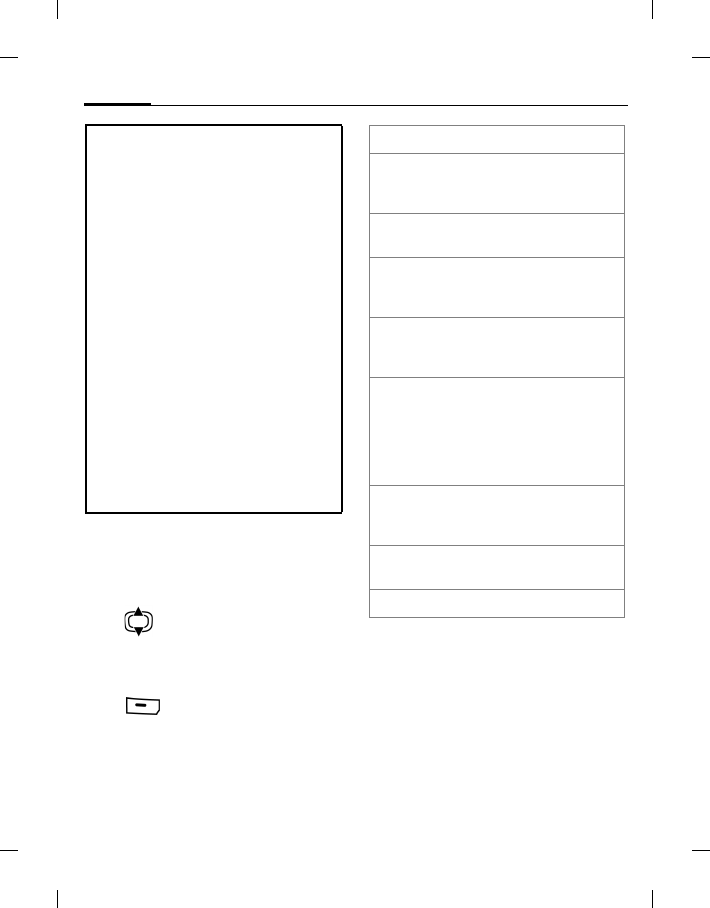
Internet60
BenQ 2006, D:\UM\Merlin\Merlin_EN\Merlin_Main.fm
left page (60) of E81 en, A31nnn-Xnnnn-Xn-n-nnnn (22.08.2006, 17:39)
Template: Minion, 140x105 mm, Version 1.5; VAR Language: unknown; VAR issue date: 12-March-2003
Java Application Manager (JAM)
Display the list of Java applications
currently available on the phone and
manage those applications.
Press to select the desired
application.
Depending on the application selected,
different options are available.
Press (Options).
• An incoming call pauses the data
connection. The download is resumed
automatically after you reject or end the
incoming call.
• If the downloaded content type is not
supported, a request is displayed.
Confirm if you want to continue the
download.
• If you download an application you
have to confirm the signer of the
application before the download is
started.
• When the download is completed, you
can either continue browsing or open
the downloaded content and use it (e.g.
set picture as wallpaper, play
sound/video).
• Downloaded content is listed in the
corresponding folder in My stuff
(page 72). You can select to save
downloaded applications in the games
or applications folder.
Select Open the selected link.
Launch Launch the selected
application, that has been
fully installed.
Open suite Select MIDlet application
from the MIDlet suite.
Move Move the MIDlet
application to another
folder.
Attributes Display the MIDlet
application information,
e.g.name/ version.
Security Edit the security settings of
the MIDlet application.
Depending on the
application you can set the
access rights for the MIDlet
on the phone.
Reinstall Download and reinstall the
MIDlet application
(update).
Java
settings Select connection profile
(page 80).
For standard functions see page 17.
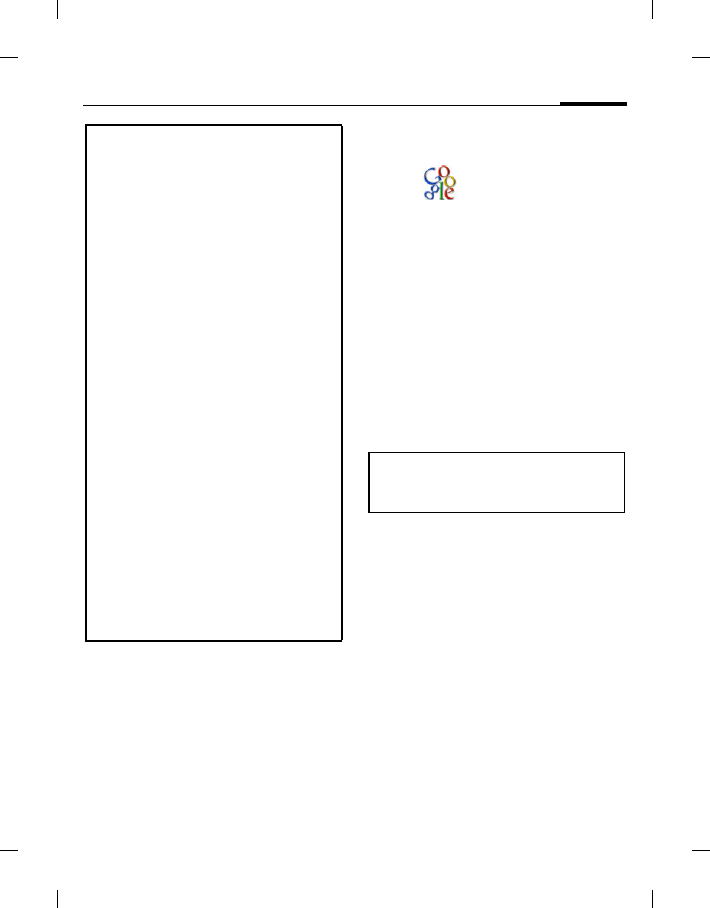
61Google
right page (61) of E81 en A31nnn-Xnnnn-Xn-n-nnnn (22.08.2006, 17:39)
BenQ 2006, D:\UM\Merlin\Merlin_EN\Merlin_Main.fm
Template: Minion, 140x105 mm, Version 1.5; VAR Language: unknown; VAR issue date: 12-March-2003
Google
Google
Google Search
Start the browser and link to the Google
Search portal, where you can enter key
words to find your desired websites.
Google Maps
Google Maps is a downloadable
application that incorporates driving
directions, maps, and satellite imagery,
enabling you to find the desired
locations from your phone.
Additional information
You can use the browser to download
applications (e.g. ringtones, games, pictures,
animations) from the Internet.
BenQ Mobile excludes all warranty and
liability claims in respect of or in connection
with any applications subsequently installed
by the customer and any software not
included in the original delivery package.
This also applies to functions enabled
subsequently at the customer's instigation.
The purchaser bears sole risk for the loss of,
damage to, and any defects arising in, this
device or the applications and for any direct
damage or consequential damage of
whatever nature resulting from the use of this
application. For technical reasons, such
applications and subsequent enabling of
certain functions are lost in the event of the
device being replaced/re-supplied and may
be lost if it is repaired. In such cases, the
buyer is required to download or enable the
application again. Please ensure that your
phone has Digital Rights Management
(DRM) so that downloaded applications are
protected from unauthorised reproduction.
These applications are then exclusively
intended for your phone and cannot be
transferred from this even to create a backup.
BenQ Mobile offers no warranty or guarantee
nor does it accept any liability for the
customer's ability to download or enable
applications again or to do so free of charge.
Before using the Google menu, be sure
you have selected the correct Connection
profile and Internet profile (page 80).
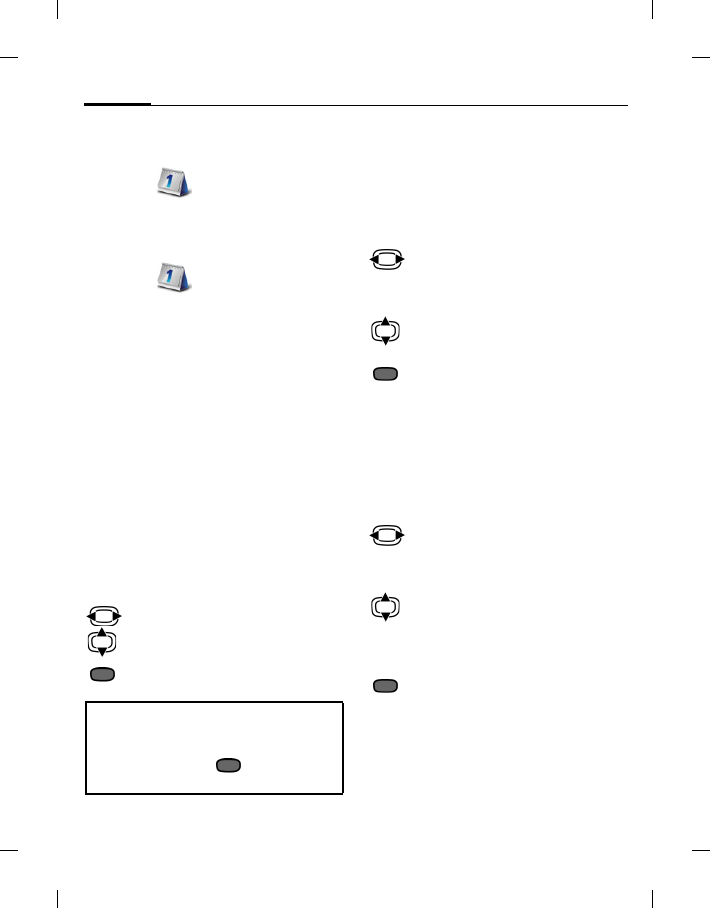
Organiser62
BenQ 2006, D:\UM\Merlin\Merlin_EN\Merlin_Main.fm
left page (62) of E81 en, A31nnn-Xnnnn-Xn-n-nnnn (22.08.2006, 17:39)
Template: Minion, 140x105 mm, Version 1.5; VAR Language: unknown; VAR issue date: 12-March-2003
Organiser
Organiser
Calendar
Organiser > Calendar
You can enter events in the calendar.
The time and date must be set for the
calendar to work correctly.
AM/PM or 24h display depends on your
clock settings (page 84).
The calendar offers you 3 views: daily,
weekly and monthly. When you switch
the view, the current hour/ day/week is
marked.
Daily view
Display events of the current day. You
can scroll from 12 AM to 11 PM. A
vertical line indicates the event
duration.
One day forward/back.
One hour forward/back.
Edit/New event (page 63).
Weekly view
Events are shown as vertical bars of
different colours on the horizontal hour
division. The first 2 upcoming or
current events for the current day are
displayed below the calendar.
One day forward/back or
one week forward/back if
Monday or Sunday is
highlighted.
Forward/back two hours
through the day.
Display daily view for
highlighted day.
Monthly view
Week numbers are displayed in the first
column. The first 2 upcoming or current
events for the current day are displayed
below the calendar.
One day forward/back
or one month forward/ back
if first or last day is
highlighted.
One row up/down
or one month forward/
back if first or last row is
highlighted.
Display daily view for
highlighted day.
Birthdays are displayed with subject
"Birthday" in a single hour slot at the day
start time (page 63). If a birthday event
is highlighted, press to open the
contact.
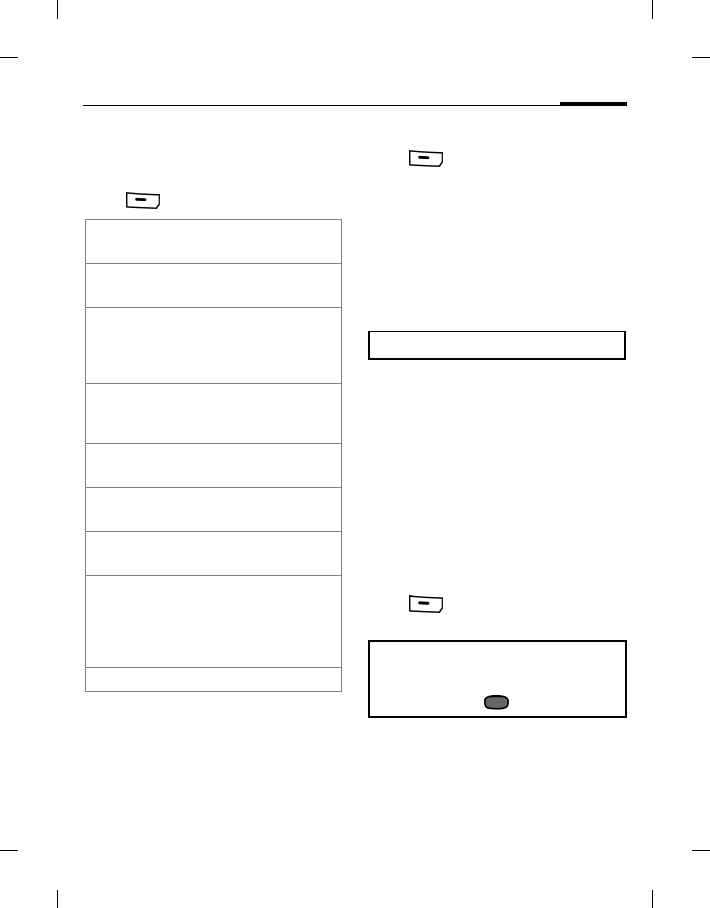
63Organiser
right page (63) of E81 en A31nnn-Xnnnn-Xn-n-nnnn (22.08.2006, 17:39)
BenQ 2006, D:\UM\Merlin\Merlin_EN\Merlin_Main.fm
Template: Minion, 140x105 mm, Version 1.5; VAR Language: unknown; VAR issue date: 12-March-2003
Calendar options
Depending on the current view different
functions are offered.
Press (Options).
Calendar settings
Press (Options) and select
Settings.
Default repeat
Set the default repeat time frame for
newly created events.
Default alarm mode
Set the default alarm time span for
newly created events.
Day start time
Set the start time displayed on the first
line in the daily/weekly view.
Week start day
Set the start day displayed in the
weekly/monthly view.
New event/Edit event
Events are displayed in all calendar
views. Overlapping events are displayed
in parallel as different vertical bars.
Press (Options) and select New
event/Edit event.
Subject: Enter description of event
(max. one line).
Start date:/Start time:
Enter the date/time when
event starts.
New event Set up a new event
(see below).
Edit event Edit the highlighted
event. (see below).
Delete event Before deleting a
repeating event: Select
This occurrence/
All occurrences.
Daily/Weekly/
Monthly view Switch to the
daily/weekly/ monthly
view.
Go to date Enter the date and
confirm.
Synchronise Initiate synchronisation
of the calendar (page 65).
Settings Open the calendar
settings (see below).
Delete events Delete all events of the
day/week/month. If there
are repeating events, only
the current event is
deleted.
For standard functions see page 17.
To set the ringtone see page 76.
If you edit a repeating event, select
whether you want to save changes to the
highlighted event or to all occurrences
and confirm with .
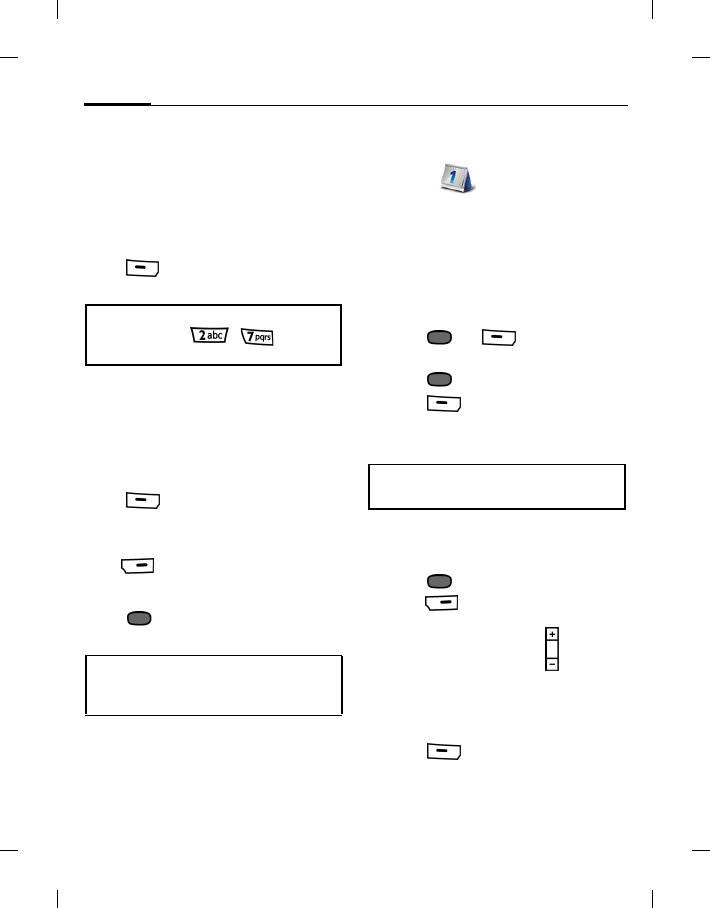
Organiser64
BenQ 2006, D:\UM\Merlin\Merlin_EN\Merlin_Main.fm
left page (64) of E81 en, A31nnn-Xnnnn-Xn-n-nnnn (22.08.2006, 17:39)
Template: Minion, 140x105 mm, Version 1.5; VAR Language: unknown; VAR issue date: 12-March-2003
End date:/End time:
Enter the date/time when
event ends.
Alarm:/Repeat:
You can change the
alarm/repeat for the current
event.
Press (Options) and select Save to
save the event.
Information on the alarm
When the set date and time of the event
are reached an audio and a visual alarm
occur.
Reset alarm
Press (Snooze): Reset the alarm
for 10 minutes.
End alarm
Press (Off): Disable the alarm.
Launch calendar
Press : Launch the calendar and
display the event.
Dictat. machine
Organiser >Dictat. machine
Use the function to record short memos.
New recording
1. Select Record new
2. Select save location: Phone
memory/Card.
3. Press or (Record): Start
recording.
4. Press : Pause/record.
5. Press (Done): End recording.
The recording is saved in the Sounds
folder in My Stuff (page 72).
Playback
1. Select recording.
2. Press : Playback/pause.
3. Press : (Stop): Stop playback.
4. To adjust volume press .
Set as call ringtone
1. Select recording.
2. Press (Options) and select Set
as call melody.
If the time format 12-hour is activated
(page 84) press / to switch
between am/pm for start and end time.
An alarm sounds even when the phone
is switched off (except the phone is
switched off in alarms off mode, page 15).
An incoming call ends recording. The
record is saved automatically.
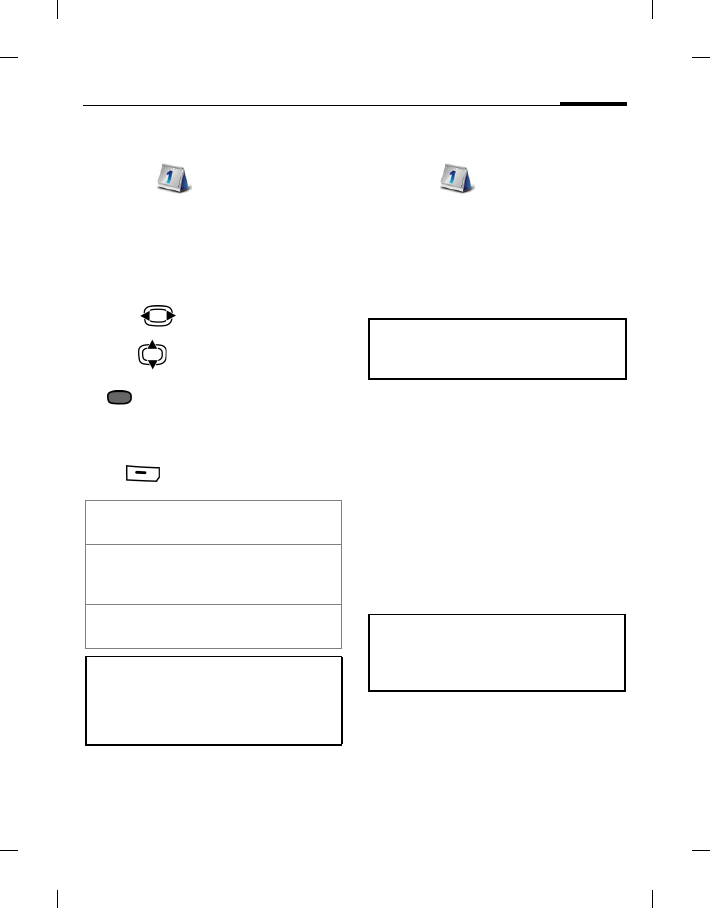
65Organiser
right page (65) of E81 en A31nnn-Xnnnn-Xn-n-nnnn (22.08.2006, 17:39)
BenQ 2006, D:\UM\Merlin\Merlin_EN\Merlin_Main.fm
Template: Minion, 140x105 mm, Version 1.5; VAR Language: unknown; VAR issue date: 12-March-2003
Time zones
Organiser > Time zones
The world clock shows the current
system time, the time zone (colour
vertical bar on the map), the time zone
name and the time in the selected city.
The time zone display can be changed:
1. Press : Select the time zone in
the world map.
2. Press : Select a city in the selected
time zone.
3. : Set time zone to the selected
city and confirm change.
Time zone options
Press (Options).
Synchronisation
Organiser >Synchronisation
You can use this function remotely to
access externally filed data (addresses,
calendar) and synchronise these with
the data on your phone. The data can,
for example, be saved on a company
computer.
Remote sync
You can configure up to 5 profiles
for remote synchronisation. Before
you start the synchronisation,
check Active profile, Sync mode and
Apps to synchronise (see below).
Initiate the synchronisation. The
computer is selected and
synchronisation started. When
completed, the actions which have been
performed are displayed.
Set time
zone Set the time zone to
the selected city.
Auto time Enable/disable automatic
update of the time and the
time zone.
Search city Open the city list and select a
city.
If you changed the time zone:
• The alarm clock is not affected.
• Calendar events are updated to the
current time zone.
If you receive a update request via WAP
push (page 47), you have to confirm the
update to initiate it.
If you accept/establish a call during
synchronisation, the synchronisation
might be stopped depending on your
network.
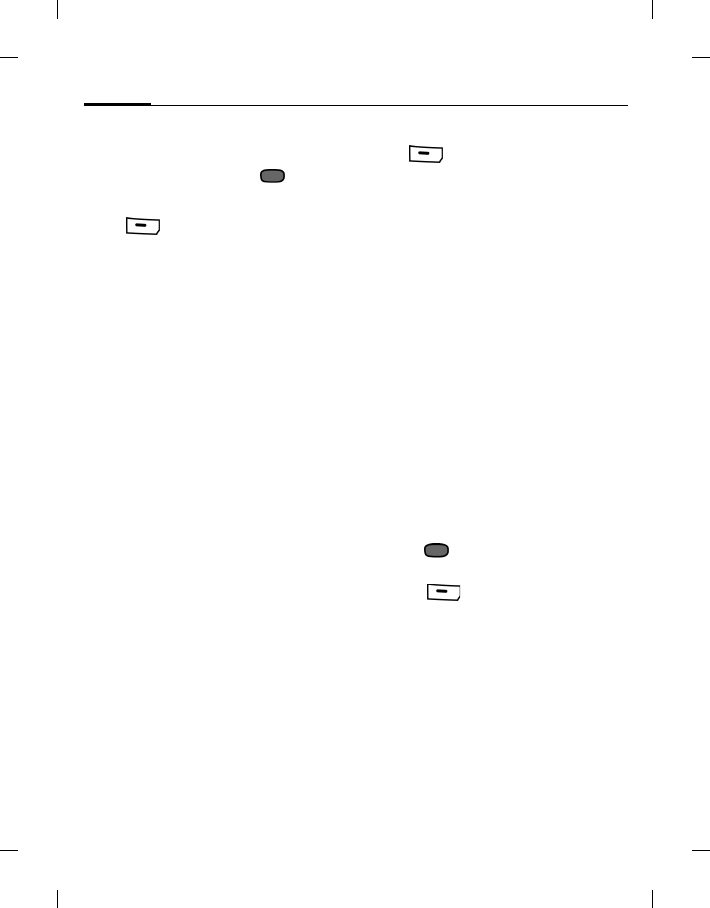
Organiser66
BenQ 2006, D:\UM\Merlin\Merlin_EN\Merlin_Main.fm
left page (66) of E81 en, A31nnn-Xnnnn-Xn-n-nnnn (22.08.2006, 17:39)
Template: Minion, 140x105 mm, Version 1.5; VAR Language: unknown; VAR issue date: 12-March-2003
Active profile
Select profile you want to use for
synchronisation and press .
Edit profile
Press (Options) and select Edit.
Provider: Select a service provider.
Proxy:
URL: Enter the URL that points to
SyncML server, e.g.:
//path.to/syncmlserver
Port: Enter the port number to
connect with the SyncML
server (1 to 65535).
Username: Enter your login name.
Password: Enter your password.
Cont.database:
Enter the path to the contact
database on the
synchronisation server.
Cal. database:
Enter the path to the
calendar database on the
synchronisation server.
HTTP authent.:
Enable/disable HTTP
authentication.
HTTP usrname:
Enter your user name when
HTTP authent.: is active.
HTTP passwd:
Enter your password when
HTTP authent.: is active.
Restore defaults
Press (Options) and select Restore
defaults.
Sync mode
Data to sync:
Select whether All data or
only Modified data is to
be transferred during
synchronisation.
Sync direction:
Select the direction in which
synchronisation is to occur.
Two-way: Data is transferred
in both directions between
the phone and the server.
Mob.overwrite: phone
transfers data to the server.
Serv.overwrite: server
transfers data to the phone.
Apps to synchronise
1. Press to check/uncheck the data
type to sync: Contacts, Calendar.
2. Press (Done) to confirm.
Sync log
Display a summary of the latest
synchronisation. The log indicates
whether the synchronisation attempt
was successful, e.g. date, time and details
about the synchronised application.

67Extras
right page (67) of E81 en A31nnn-Xnnnn-Xn-n-nnnn (22.08.2006, 17:39)
BenQ 2006, D:\UM\Merlin\Merlin_EN\Merlin_Main.fm
Template: Minion, 140x105 mm, Version 1.5; VAR Language: unknown; VAR issue date: 12-March-2003
Extras
Extras
SIM toolkit (optional)
(Network support dependent)
Extras >SIM toolkit
Your service provider may offer special
applications such as mobile banking,
share prices, etc. via the SIM card.
For further information, please contact
your service provider.
My menu
Extras > My menu
Create your own menu with frequently
used functions, phone numbers from
the contact list or applications.
Using My menu
Select an entry and press to
activate the function.
Or
If the selected entry is a phone number,
Press to call it.
Change My menu
You can replace each entry with another
entry from the selection list.
1. Select an entry.
2. Press or (Change) to
open the function list.
3. Select a function to assign to the entry
and press or (Select) to
save the entry.
If None is selected, the assignment is
cleared from the list.
If Assign speed dial is selected, the
Contacts list is opened. Select a
contact’s phone number.
Alarm clock
Extras >Alarm clock
The alarm clock can be set for each day
of the week separately.
Set alarm
1. Select a day of the week and press
.
2. Enter time.
3. Press or (Save) to
activate alarm.
Apply Alarm to every day
Apply the highlighted alarm time to
every day of the week.
If the time format 12-hour is activated
(page 84) press / to switch
between am/pm.
is displayed in standby mode when
alarm is turned on.
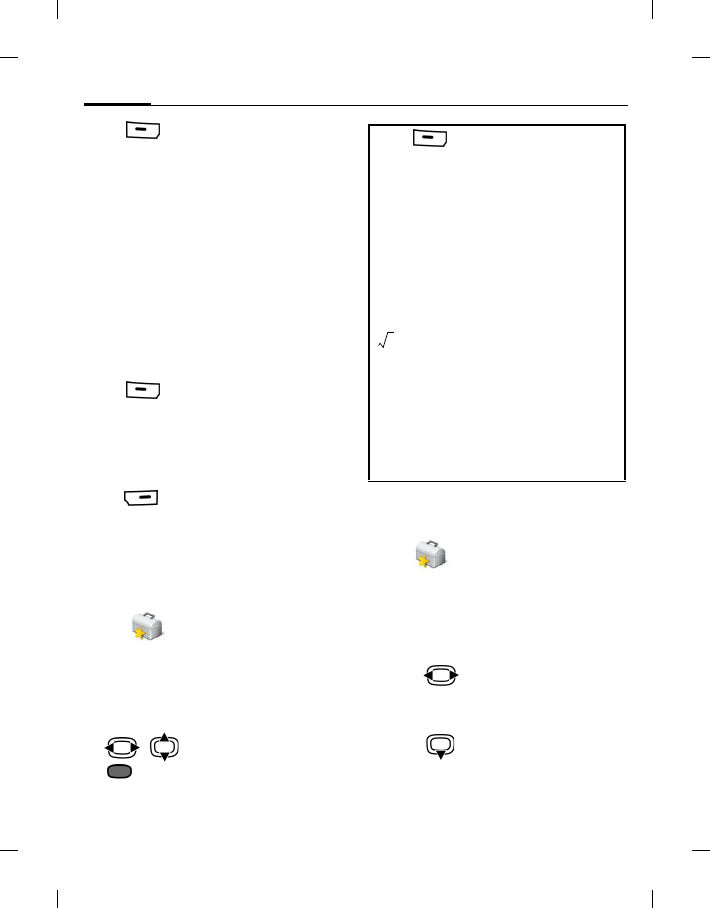
Extras68
BenQ 2006, D:\UM\Merlin\Merlin_EN\Merlin_Main.fm
left page (68) of E81 en, A31nnn-Xnnnn-Xn-n-nnnn (22.08.2006, 17:39)
Template: Minion, 140x105 mm, Version 1.5; VAR Language: unknown; VAR issue date: 12-March-2003
Press (Options) and select Apply
to every day.
End alarm
The alarm will ring at the set time, even
when the ringtone or the phone is
switched off (except the phone is
switched off in alarms off mode,
page 15).
If the phone is switched on by the alarm,
it won’t switch off again if you end the
alarm.
Reset alarm
Press (Snooze): Stop the alarm
tone, and reset it for 10 minutes.
The original time of the alarm is not
changed.
End alarm
Press (Off): End alarm.
The alarm remains active and will occur
at the same time in one week.
Calculator
Extras >Calculator
The calculator can be used in a basic
version and with an advanced range of
functions.
• Number keys: Enter digit(s).
•/: Navigate to functions.
•: Select function.
The result is calculated and displayed
immediately.
Unit converter
Extras >Unit converter
You can convert various amounts into
other units.
Converting the units/currency
1. Press to select the desired
measure type: length, temperature,
currency, etc.
2. Press to switch to the input
field.
3. Enter the quantity to be converted.
Press (Options) to set:
Basic mode
+, -, *, / Basic calculator types
=Result
1/x Reversion
%Convert to percentage
.Decimal point
±Sign change "+"/ "–"
Extended mode
Square root
Square
eExponent
MS Save displayed number
MR Call up saved number
M+ Add current number to
saved number
x
x2
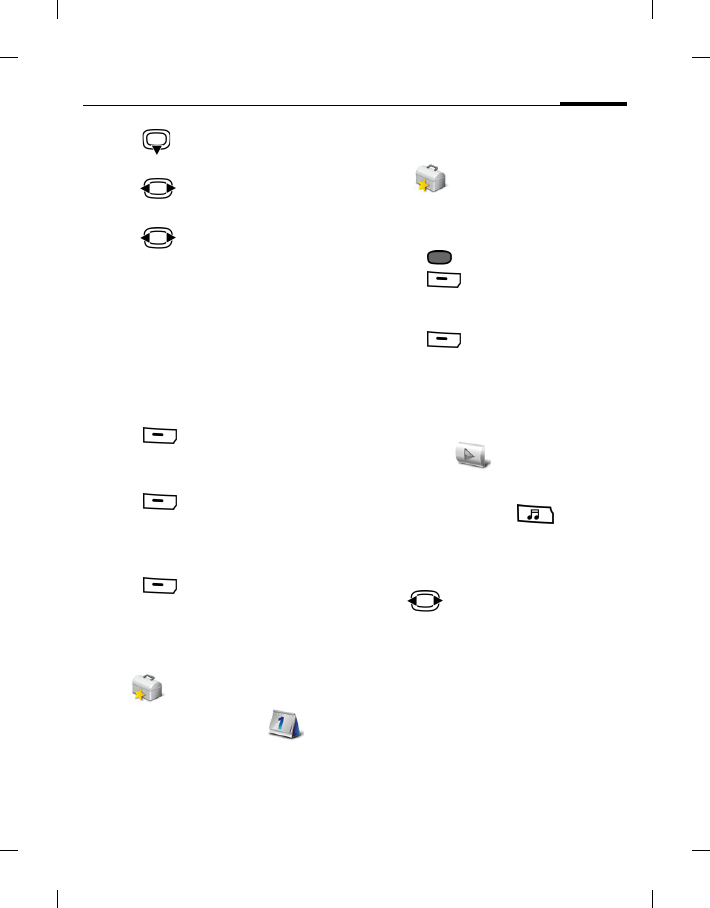
69Media player
right page (69) of E81 en A31nnn-Xnnnn-Xn-n-nnnn (22.08.2006, 17:39)
BenQ 2006, D:\UM\Merlin\Merlin_EN\Merlin_Main.fm
Template: Minion, 140x105 mm, Version 1.5; VAR Language: unknown; VAR issue date: 12-March-2003
4. Press to switch to the selection
field.
5. Press to select the source unit/
currency.
6. Press to select the target unit/
currency. The result is displayed
below.
Currency settings
When you call up the function, you
must enter both source and target
currencies as well as their exchange rate.
1. Enter source currency (e.g. euro) in
the input field.
2. Press (Options) and select
Save.
3. Scroll to the target currency field.
4. Press (Options) and select Add
currency.
5. Enter target currency and exchange
rate.
6. Press (Options) and select
Save.
Sound recorder
Extras >Sound recorder
Same function as Organiser
>Dictat. machine (page 64).
Stopwatch
Extras >Stopwatch
Use the stopwatch to measure time or to
save intermediate times.
• Press : Start/Stop/Restart.
•Press (Lap): Save lap time. A
lap is counted as the time between
subsequent key presses.
•Press (Reset): Reset time to
zero.
Media player
Media player
Or
In standby mode press .
The media player functions are
accessible via 4 tabs: Music, Pictures,
Videos and Bookmarks.
Press : Select tab.
The media player contains files stored
on the phone memory as well as on the
Micro SD Card.
Music
The music tab includes MP3 and AAC
files. For fast access, the tracks are sorted
by the following categories:
•Playlists: Display configured/new
playlists.
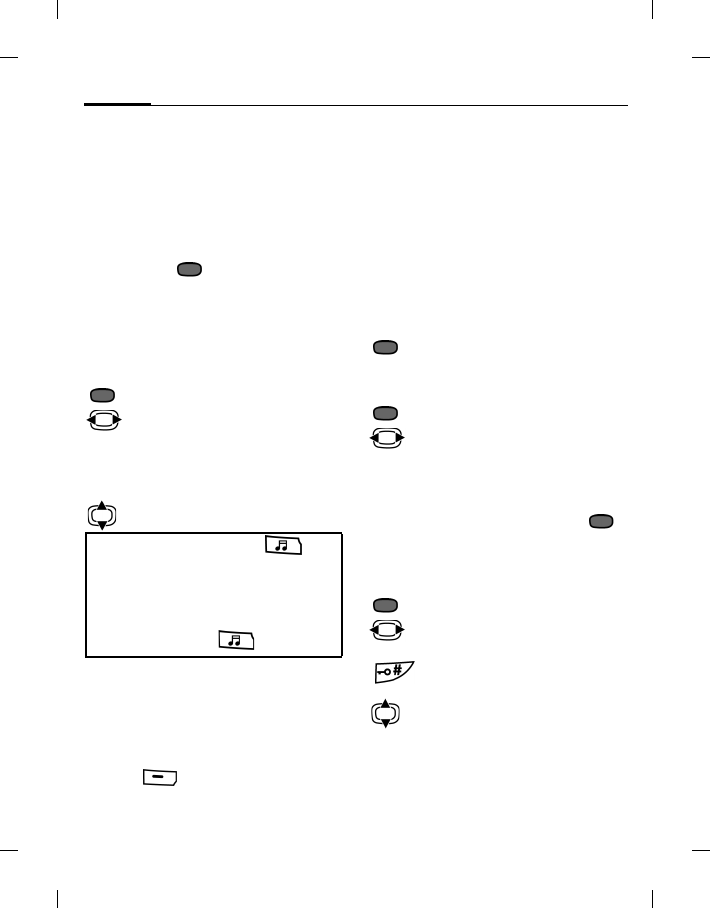
Media player70
BenQ 2006, D:\UM\Merlin\Merlin_EN\Merlin_Main.fm
left page (70) of E81 en, A31nnn-Xnnnn-Xn-n-nnnn (22.08.2006, 17:39)
Template: Minion, 140x105 mm, Version 1.5; VAR Language: unknown; VAR issue date: 12-March-2003
•Recent: Display the 20 most recently
played tracks (up to 25).
•All: Display all saved tracks sorted by
track name.
Playback
Select the desired track/playlist and
confirm with .
The playback is started. At the end
of the track, the next track in the
list/playlist is played automatically.
The media player offers the following
functions during music playback:
Playback/Pause.
Press: Skip to previous/next
track.
Press and hold: Rewind/ fast
forward within the current
track.
Set the volume.
Create new playlist
1. Select Playlists.
2. Select <New playlist>.
3. Enter the playlist name.
4. Press (Options) and select
Save.
You can add/remove files and change
the order within the playlist via the
options menu (see Media player
options).
Pictures
All files are listed with file name and
size.
Display picture
Select the desired picture and press
to display it.
The following functions can be applied
to a displayed picture:
Switch to full screen mode.
Skip to previous/next
picture.
Videos
Select the desired video and press
to start playback.
The media player offers the following
functions for video playback:
Playback/Pause.
Press and hold: Rewind/Fast
forward.
Switch full screen mode and
normal view.
Set the volume.
• Once playback starts, press to
send music to background.
• While the phone plays music in
background, you can perform other
functions as usual. To return to Media
player screen press again.
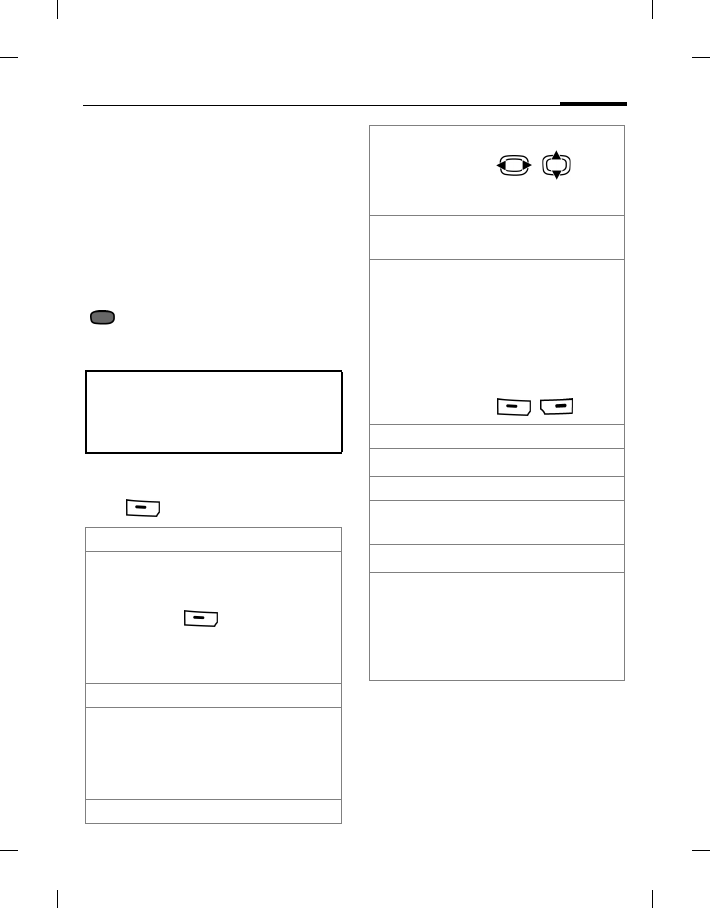
71Media player
right page (71) of E81 en A31nnn-Xnnnn-Xn-n-nnnn (22.08.2006, 17:39)
BenQ 2006, D:\UM\Merlin\Merlin_EN\Merlin_Main.fm
Template: Minion, 140x105 mm, Version 1.5; VAR Language: unknown; VAR issue date: 12-March-2003
Bookmarks
Play music/video directly from
bookmarks.
The Bookmarks tab shows a listing of all
streaming content links. Each URL
must correspond to a single online
audio/video file. These bookmarks are
not listed as browser bookmarks.
Select the desired bookmark and press
to start playback of music/video
directly from the bookmark (live
stream).
Media player options
Press (Options).
• You cannot pause an audio/video live
stream.
• Incoming calls, alarms and events stop
streaming.
Music file selected
Add to
playlist Open list of all tracks.
Select track(s) you want to
add, then press Press
(Options) and
select Done. Select a
new/existing playlist. The
selected tracks are added.
Playlist selected
Edit playlist Select Remove
tracks/Change order to
remove tracks from the
playlist or to change the
order within the playlist.
Picture viewing
Zoom in/
Zoom out
Zoom picture.
Press / to
navigate within the
picture in zoom mode.
Fit to screen If picture is zoomed,
return to original sizing.
Slideshow Start automatic flow
through pictures of
current folder. Jump to
next/previous picture
manually with navigation
key. Slide show ends when
all pictures in the folder
are viewed. End manually
with / .
Bookmark selected
Settings Select connection profile.
Further functions
Play/Pause Playback/Pause current
file.
Full screen Enter full screen mode.
History Access a history
comprising the last 10 files
opened regardless of their
type and their storage
location. Streaming data is
also included.
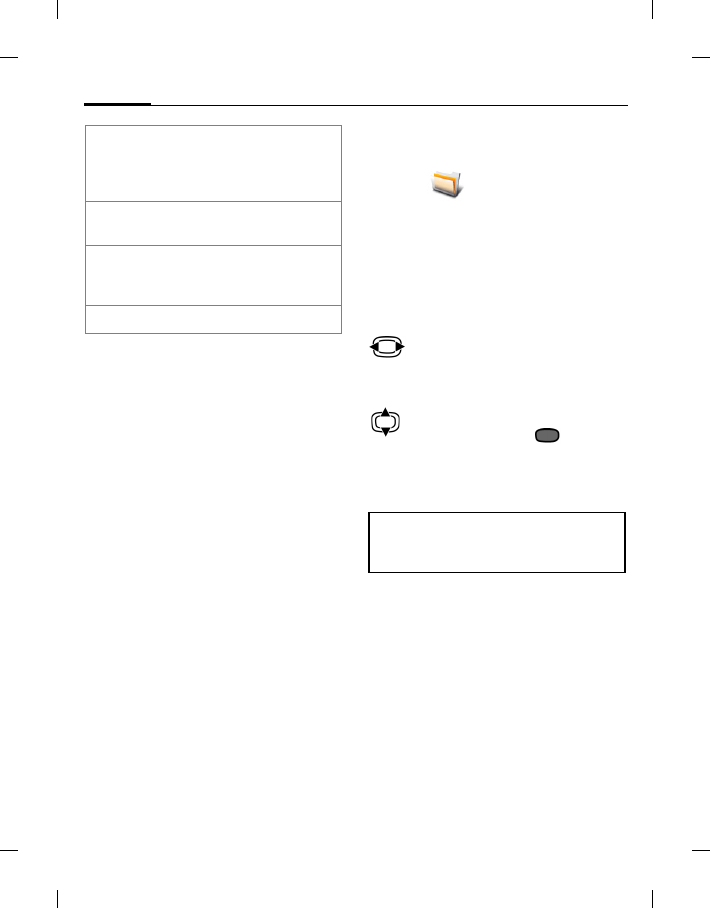
My stuff72
BenQ 2006, D:\UM\Merlin\Merlin_EN\Merlin_Main.fm
left page (72) of E81 en, A31nnn-Xnnnn-Xn-n-nnnn (22.08.2006, 17:39)
Template: Minion, 140x105 mm, Version 1.5; VAR Language: unknown; VAR issue date: 12-March-2003
My stuff
My stuff
You can use My stuff to organise your
files in folders.
If the Micro SD Card is inserted,
folders/files stored on it are organised
on a separate tab. Files are managed the
same way as files saved on the phone.
Select tab (phone
memory/Micro SD Card).
List of folders/files is
displayed.
Select folder/file or link and
confirm with .
Depending on your selection, the file
and respective application are opened,
or download is started.
Folder structure
Files are organised in folders.
Predefined folders have already been
created for different data types and
cannot be changed.
The content of the fixed folders is
filtered. The folders contain special
media types. Files that do not fit in
another folder are listed in Misc.
You can add personal folders on the top
level as well as subfolders. Personal
New picture/
New video Start camera in picture/
video mode to take
another picture/record
another video.(page 37).
New sound Start Sound recorder
(page 64).
Set as
bookmark Add to bookmarks list.
(Only for streaming
content)
For standard functions see page 17.
Remember that pictures, sounds or
applications may be protected
(DRM, page 16).

73My stuff
right page (73) of E81 en A31nnn-Xnnnn-Xn-n-nnnn (22.08.2006, 17:39)
BenQ 2006, D:\UM\Merlin\Merlin_EN\Merlin_Main.fm
Template: Minion, 140x105 mm, Version 1.5; VAR Language: unknown; VAR issue date: 12-March-2003
folders are displayed behind the default
folders.
Personal folders on the top level can
contain mixed media types. You can
delete personal folders.
Within fixed folders you can add
personal subfolders, which are
restricted to the media type of the fixed
folder.
Folder Content Formats (e.g.)
Sounds MP3 tracks,
ringtones,
recordings.
mp3, aac+
m3u, mid,
amr, wav
Picture
sPictures. bmp, jpg, jpeg,
png, gif
Videos Videos 3gp, H263,
MPEG4
Themes Load theme
(packed)
Theme
configuration
(unpacked).
Select theme
to activate it.
*
Appl. Launch Java
Application
Manager and
display list of
saved
applications.
*
Games Launch Java
Application
Manager and
display list of
saved games.
jar, jad
Misc. Files of media
types that are
not included
in other
folders, e.g.
text modules,
Internet
pages. If you
try to open a
file of
unknown
type an error
message is
displayed.
e.g. html, wml
Depending on your provider the
structure, content and functionality may
differ.
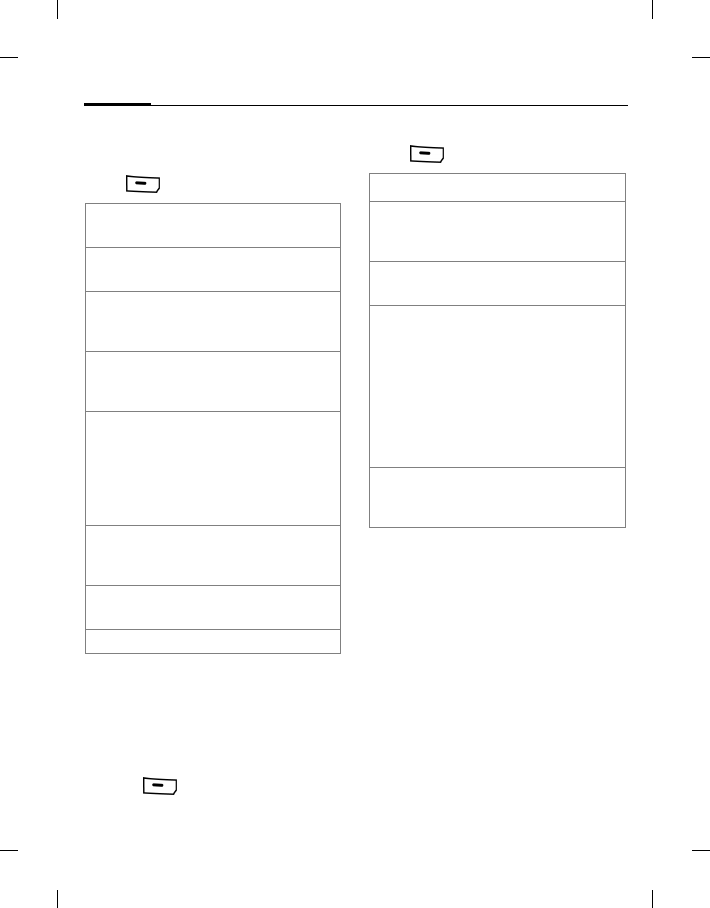
My stuff74
BenQ 2006, D:\UM\Merlin\Merlin_EN\Merlin_Main.fm
left page (74) of E81 en, A31nnn-Xnnnn-Xn-n-nnnn (22.08.2006, 17:39)
Template: Minion, 140x105 mm, Version 1.5; VAR Language: unknown; VAR issue date: 12-March-2003
Options for organising
folders
Press (Options).
License manager
Display alphabetical list of all rights
associated with files stored on the phone
or the Micro SD Card.
If the selected file has no license:
1. Press (Yes) to start License
manager anyway.
2. Select license.
Press (Options).
View/Play Start Media player and
view/play selected file.
New folder Create new folder on the
current level.
Search Enter file name/key word
to search files. A list of
results is displayed.
Move/Copy Move/copy highlighted
file(s) from the source
folder.
Paste Paste highlighted file(s)
to the destination folder.
Note that DRM protected
items cannot be
transferred to the Micro
SD Card.
Assign to
contact Assign media file as
ringtone/picture/video to
a contact.
License
manager Start licence manager
(see below).
For standard functions see page 17.
View license Display license details.
Renew license Open browser to URL of
license server. Purchase
new rights.
License
search Enter rights name to
search for license.
Go to content
/ Downld
content
Go to associated content
file for specified license
in according folder.
If chosen content is not
found on the phone or
the Micro SD Card,
you have to download
content first. Load URL
of content server.
Delete license Remove license from
phone. Confirm
notification.
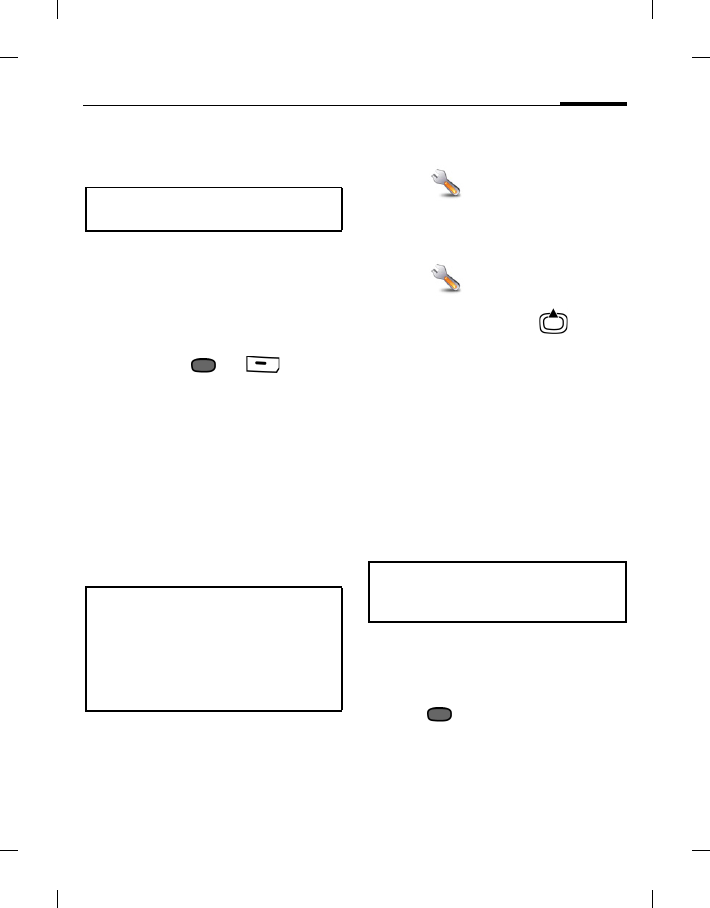
75Using the phone as card reader
right page (75) of E81 en A31nnn-Xnnnn-Xn-n-nnnn (22.08.2006, 17:39)
BenQ 2006, D:\UM\Merlin\Merlin_EN\Merlin_Main.fm
Template: Minion, 140x105 mm, Version 1.5; VAR Language: unknown; VAR issue date: 12-March-2003
Using the phone as card
reader
You can use your phone as a card reader
to transfer files between the computer
and the Micro SD Card.
1. Connect the phone to a computer via
the USB cable.
2. When asked to activate mass storage
device, press or (Yes) to
establish connection.
3. On the computer, double-click on the
My Computer icon to open the My
Computer panel, where a removable
disk icon representing the storage
capacity of the Micro SD Card is
displayed.
You can now use the phone as a card
reader by copying/pasting/deleting
files between the computer and
Micro SD card.
Settings
Settings
Profiles
Settings >Profiles
Or in standby mode press
(default shortcut)
Several settings can be stored in a phone
profile, for example to adapt the phone
to the surrounding level of noise.
• 6 standard profiles are provided with
default settings: General, Silent,
Meeting, Outdoor, Car kit, Headset.
You can edit the default settings.
• You can set and rename 2 personal
profiles (User profile 1 and User
profile 2).
Activating a profile
1. Select a default profile or a personal
profile.
2. Press to activate profile.
Profile settings
Edit a default profile or create a new
personal profile:
Only available with the Micro SD Card
inserted.
When copying a file from your
computer to the Micro SD Card, you
must place the file in the folder
intended for the type of file.
For example, an MP3 file must be
placed in the MP3 folder in order to be
successfully used in the phone.
Bluetooth Car Kits do not support
profiles, e.g. General, Silent, Meeting,
Outdoor, Car kit, Headset.
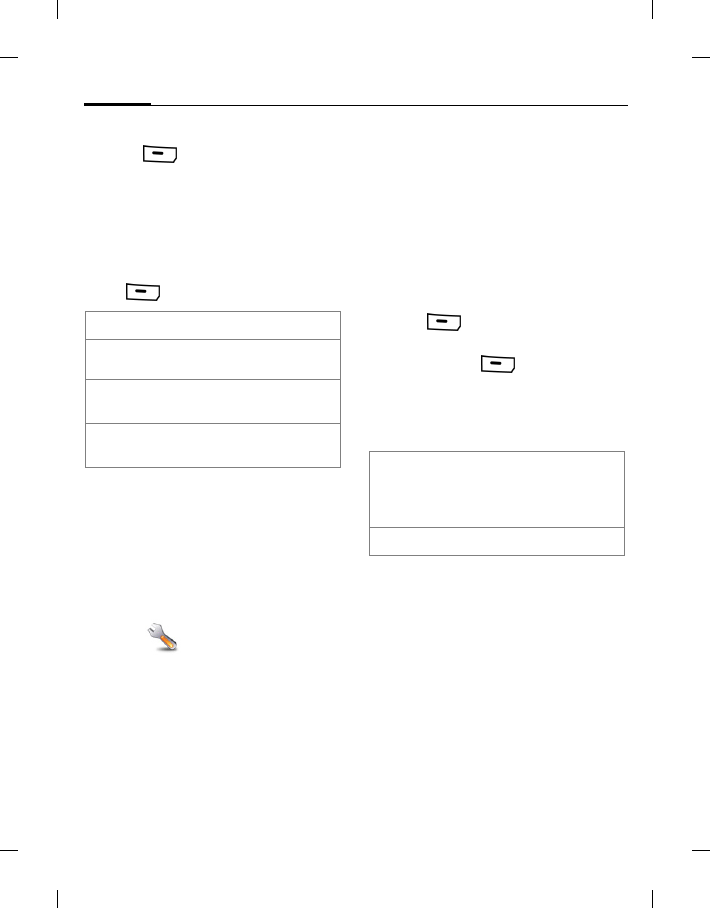
Settings76
BenQ 2006, D:\UM\Merlin\Merlin_EN\Merlin_Main.fm
left page (76) of E81 en, A31nnn-Xnnnn-Xn-n-nnnn (22.08.2006, 17:39)
Template: Minion, 140x105 mm, Version 1.5; VAR Language: unknown; VAR issue date: 12-March-2003
1. Select profile.
2. Press (Options) and select
Change settings.
The list of available settings is displayed.
For details see corresponding menu
descriptions.
Profile options
Press (Options).
Headset
The special profile Headset is
automatically set when an original
headset is attached.
Ringtones
Settings >Ringtones
Volume
Set the tones on the phone to suit your
requirements. The volume setting
controls the volume of the ringtone as
well as the general volume level of beeps
and tones played by different
applications. The volume setting does
not affect the media player.
Voice calls/Video calls/
Calendar/Alarm clock
Select function and set melody and tone
for each function separately.
Melody
Select a sound file to use as ringtone.
1. Press (Change) and select
melody from My stuff folder (page 72)
2. Confirm with (Change).
Tone
Depending on the selected function, the
following options will be offered:
Messages
Melody
Select a sound file to use as message alert
tone.
SMS & MMS tone/CBS alert tone/
E-mail tone
Set alert tone used for the different types
of messages.
Activate Activate selected profile.
Change
settings Change profile settings.
Return to
default Set profile settings to
default.
Copy from Copy settings from
another profile. On/Off Activate/deactivate melody
specified above.
You cannot turn off the
alarm clock tone.
Beep Set ringtone to beep.
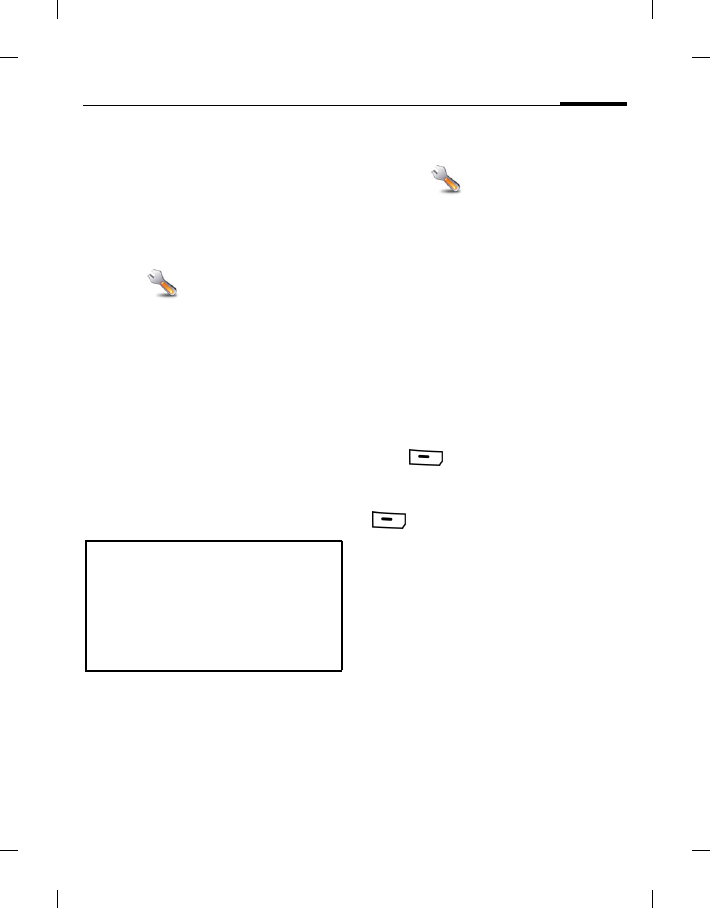
77Settings
right page (77) of E81 en A31nnn-Xnnnn-Xn-n-nnnn (22.08.2006, 17:39)
BenQ 2006, D:\UM\Merlin\Merlin_EN\Merlin_Main.fm
Template: Minion, 140x105 mm, Version 1.5; VAR Language: unknown; VAR issue date: 12-March-2003
Game sounds/ Startup sound/
Shutdown sound
Activate/deactivate predefined sound
effect for the selected function.
Themes
Settings > Themes
Load a completely new user interface in
your phone. With the press of a key,
various functions are re-organised
based on a theme, e.g.
• switch on/off melody
• opening/closing melody
• additional animations
In addition to the automatic exchange
of theme parameters (e.g. switch on/off
melody), you will have to manually set
parameters such as Logo, Screensaver.
Display
Settings >Display
Set Wallpaper/Logo
You can set pictures separately for
following functions:
Wallpaper
Background image used on display in
standby mode.
Logo
Graphic to be displayed instead of the
provider logo.
To Set Wallpaper/Logo:
Press (Change) and select file
from corresponding folder in My stuff
(page 72), then confirm with
(Select).
Screensaver
The screensaver is displayed when a
specified time period has elapsed. An
incoming call or pressing any key will
end the function.
Style: Select style or deactivate the
screensaver.
Timeout: Select standby time before
screensaver is shown.
Auto key lock
Activate/deactivate function
to automatically lock the
• When you select a theme all the
components of the theme apply to the
phone, e.g. ringtones, wallpaper. The
existing settings might be overwritten.
• Subfolders within the theme folder are
not supported. The theme might not be
recognized.
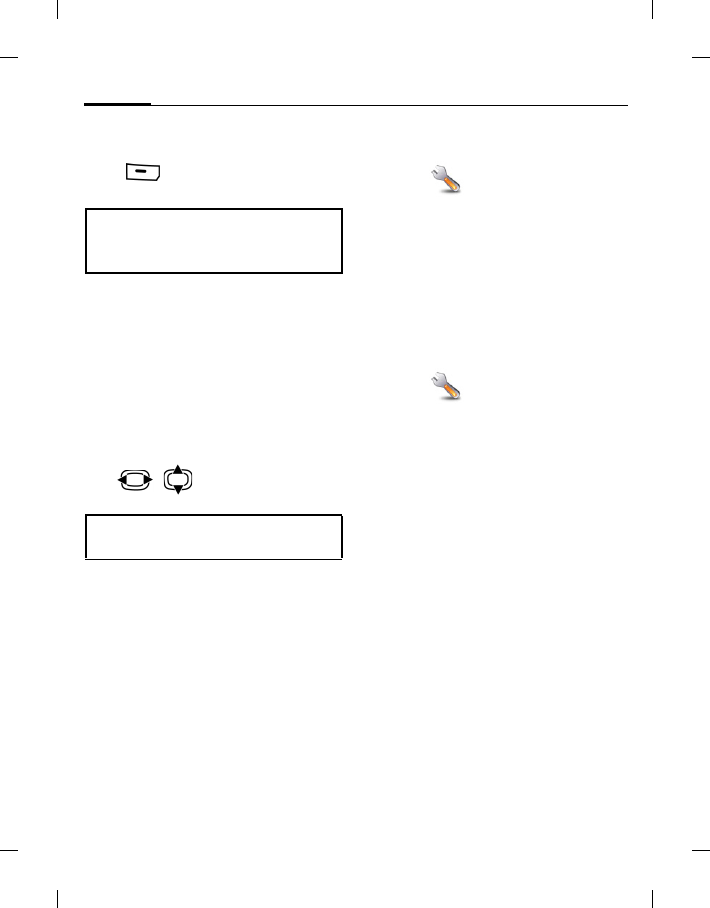
Settings78
BenQ 2006, D:\UM\Merlin\Merlin_EN\Merlin_Main.fm
left page (78) of E81 en, A31nnn-Xnnnn-Xn-n-nnnn (22.08.2006, 17:39)
Template: Minion, 140x105 mm, Version 1.5; VAR Language: unknown; VAR issue date: 12-March-2003
keys when screensaver is
active.
Press (Options) and select (Save)
to save the screensaver.
Greeting msg
Set a message to be displayed when the
phone is switched on.
Backlight time
Set the backlight duration for the
display.
Brightness
Press / to set the brightness
level for the display.
Power save
Activate/deactivate power save mode.
The standby time before the display
goes into power save mode is fixed.
Vibration
Settings > Vibration
To avoid the disturbance caused by
a ringing phone, you can activate the
silent alert function as an alternative.
The silent alert can also be activated in
addition to the ringtone (e.g. in noisy
environments).
Connectivity
Settings > Connectivity
Bluetooth®
Bluetooth is a short-range radio
connection by means of which a headset
or car kit or such can be connected
without the need for wires.
Using the Send function in the options
menu for the application concerned you
can also use this route to send data.
Each Bluetooth device has its own
specific address and can be given a self-
explanatory name as an option.
Password protection ensures the
security of a Bluetooth connection, as
does including the BT partner in a list of
"confidential" devices.
To establish a Bluetooth connection
between your phone and other
Bluetooth devices you must activate the
function.
Warning!
When the screensaver is manually set,
talk/standby time is reduced dramatically.
Decreasing the brightness of the display
extends the operating time of your phone.
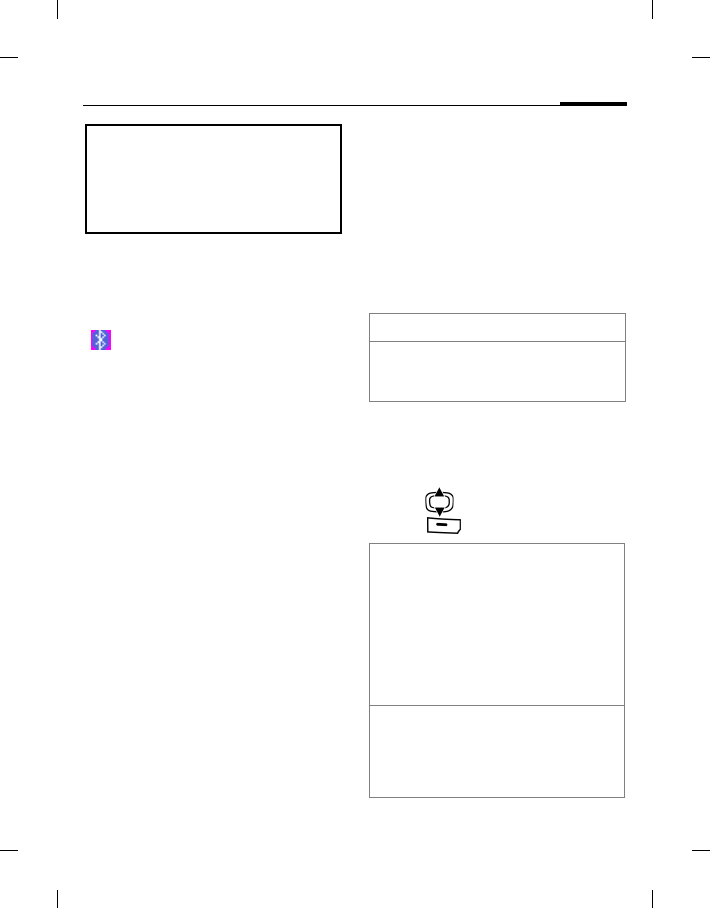
79Settings
right page (79) of E81 en A31nnn-Xnnnn-Xn-n-nnnn (22.08.2006, 17:39)
BenQ 2006, D:\UM\Merlin\Merlin_EN\Merlin_Main.fm
Template: Minion, 140x105 mm, Version 1.5; VAR Language: unknown; VAR issue date: 12-March-2003
Bluetooth active
Activate/deactivate Bluetooth.
Bluetooth reduces the phone’s standby
time if it is activated.
is displayed when Bluetooth is
activated.
File location
Select where the files are to be stored
after being transferred via Bluetooth.
Search
Search for specific categories of devices
or for all Bluetooth devices.
Found devices are displayed in a list (for
list options see below).
If Audio is selected Headsets, Car kit and
audio or video devices are listed.
Known devices
Display the list of known devices (max.
10 devices).
Last connected
Display the list of last 10 connected
devices, including those that are
currently connected.
Bluetooth name
Display device address. Enter the device
name that is shown to other BT devices
when they request this (see Bluetooth
visibility).
If no name is entered, the device address
is shown to other BT users (the device
address cannot be changed).
Bluetooth visibility
The device address/name is shown or
not to other BT devices if they request
this in order to receive or send data.
Bluetooth device options
Depending on the current list (Known
devices or Last connected), different
functions will be offered.
1. Press to select a device from list.
2. Press (Options).
The Bluetooth® word mark and logos are
owned by the Bluetooth SIG, Inc. and any
use of such marks by BenQ Corp. is under
license. Other trademarks and trade
names are those of their respective
owners.
On/Off Activate/deactivate visibility.
Auto Set visibility for 5 minutes,
then visibility is disabled
automatically.
Trust/
Do not trust Enter the password to
trust the device or
remove trust option of
device.
Trusted devices are
added to the known list
automatically and do
not require the
password to connect.
Connect/
Disconnect Establish/end bluetooth
connection to a known
audio device. Only one
audio device may be
connected at a time.

Settings80
BenQ 2006, D:\UM\Merlin\Merlin_EN\Merlin_Main.fm
left page (80) of E81 en, A31nnn-Xnnnn-Xn-n-nnnn (22.08.2006, 17:39)
Template: Minion, 140x105 mm, Version 1.5; VAR Language: unknown; VAR issue date: 12-March-2003
Data counter
Display the data transfer information.
Connect.profiles
(Network support dependent)
Depending on your provider up to
25 profiles may be preset containing a
collection of settings utilised by
applications.
The following information is displayed
and may be edited:
Profile name:
Default/changed name.
APN: Access point name (URL).
Login: Your login name.
Password: Your password.
Authentication:
Select authentication mode.
DNS 1 (opt):, DNS 2 (opt):
The IP addresses of the used
primary/secondary DNS
server. DNS servers are used
on the Internet to translate
IP addresses into domain
names and vice versa.
Your provider will supply you with your
login and password.
Internet profiles
(Network support dependent)
Depending on your provider up to
25 profiles are preset containing a
collection of settings utilised by
applications.
The following information is displayed
and may be edited:
Profile name:
Default/changed name.
Type: Select profile type: HTTP/
WAP.
Security: Select security mode.
Proxy server:
IP address or domain of the
server used for Internet
access.
Proxy port: Communication port of the
server (1 to 65535).
Commonly the setting is 80
or 8080 for HTTP and 9201
for WAP.
Login: Your login name.
Password: Your password.
Your provider will supply you with your
login and password.
Linger time
(Network support dependent)
Depending on your provider you may
be able to specify the linger time which
will apply to all applications.
View details Display the device
details: Name:, Device
type: and Address:.
Add to known
list Add the device to the
known list.
New search Start a new search.

81Settings
right page (81) of E81 en A31nnn-Xnnnn-Xn-n-nnnn (22.08.2006, 17:39)
BenQ 2006, D:\UM\Merlin\Merlin_EN\Merlin_Main.fm
Template: Minion, 140x105 mm, Version 1.5; VAR Language: unknown; VAR issue date: 12-March-2003
Shortcuts
Settings > Shortcuts
You can assign one important
number/function to each soft key, the
navigation key (up, down, left, right)
and the number keys 2 to 9. These keys
can then be used as shortcuts to start
functions/dial numbers (speed-dial
numbers).
Setting a function shortcut
1. Select the desired key and confirm
with .
2. Select shortcut function and confirm
.
Setting a speed-dial key
To assign a number to a key select the
Assign speed dial and then select the
desired contact.
Start function/call number using
shortcuts
• Press the corresponding soft key and
navigation key briefly to start the
function.
•Press and hold a corresponding
number key to start the function/dial
number.
Call setup
Settings > Call setup
Hide ID
(Network support dependent)
When you make a call, your number can
be shown on the display of the called
party or suppressed.
is predefined as the speed dial
key for the voicemail number. You
cannot change its function.
If no function is assigned, you can set a
function if you
• press and hold the number key in
standby mode and confirm request.
• press the soft key and navigation key
briefly.
The service provider may have already
assigned functions to a softkey (e.g access
to "SIM services" or direct call-up of the
Internet portal). It may not be possible to
modify this key assignment.
The left soft key may sometimes be
replaced automatically by View to access
a new message for example.
Default Set to default.
On/Off Activate/deactivate display of
the number for all subsequent
calls.
Next call
only Activate/deactivate display of
the number just for next call.

Settings82
BenQ 2006, D:\UM\Merlin\Merlin_EN\Merlin_Main.fm
left page (82) of E81 en, A31nnn-Xnnnn-Xn-n-nnnn (22.08.2006, 17:39)
Template: Minion, 140x105 mm, Version 1.5; VAR Language: unknown; VAR issue date: 12-March-2003
Call waiting
(Network support dependent)
If you are registered for this service, set
call waiting.
You will hear the call waiting tone
during a call when there is another call
waiting.
Diverts
(Network support dependent)
You can specify the conditions
under which the call types should be
diverted to your mailbox or other
numbers.
Divert video calls/Voice calls
1. Select call type.
2. Select Set.
3. Enter the number to divert to. Or
Press (Options) and select
Contact to choose a contact’s
number.
Divert other call types: All
calls/Data/Fax/Messages
1. Select Set.
2. Enter the number to divert to. Or
Press (Options) and select
Contact to choose a contact’s
number.
All calls
All calls are diverted ( is displayed
when activated).
Unanswered
A call is diverted in the following
situations: Not reachable, No reply, Busy.
Not reachable
A call is diverted if the phone is switched
off or is out of range.
No reply
A call is only diverted after a delay that is
determined by the network.
Busy
A call is diverted if another call is in
progress.
Fax
Fax calls are diverted to a number with a
fax connection.
Data/Messages
Data calls are diverted to a number with
a PC connection.
Any key answer
Incoming calls can be accepted by
pressing any key (except for ).
Auto redial
If a call you make is not answered, the
phone will automatically redial that call.
The setting applies to voice and video
calls.
Note that the divert is stored in the
network and not in the phone (e.g., when
the SIM card is changed).

83Settings
right page (83) of E81 en A31nnn-Xnnnn-Xn-n-nnnn (22.08.2006, 17:39)
BenQ 2006, D:\UM\Merlin\Merlin_EN\Merlin_Main.fm
Template: Minion, 140x105 mm, Version 1.5; VAR Language: unknown; VAR issue date: 12-March-2003
Video calls
Specify the additional settings for video
calls.
Show my image
If the function is activated, your video
image is always transmitted to the caller
during a video call.
If the function is deactivated, you can
choose whether or not to send the video
image when you receive an incoming
video call.
Select image
If you do not want to transmit your
video image to the caller (Show my
image is deactivated), you can select a
video mute picture that is shown
instead.
1. Press (Change) to change
setting.
2. Select a picture from My stuff
(page 72) folder and confirm with
(Select).
Display call timer
Display the call timer during a
voice/video call.
Phone
Settings > Phone.
Language
Set the language of the display text.
Display language
Show the currently set display language.
When Automatic is set, the language of
your home service provider is used.
Input language
Select a language for text entry.
Languages with T9 support are marked
with the T9 symbol. When Automatic is
set, the input language is based on the
display language.
If a language that you do not understand
happens to be set, the phone can be reset
to the language of your home service
provider with the following input (in
standby mode): * # 0 0 0 0 #
T9 mode
Set T9 (intelligent text entry) or the
multi-tap (ABC) as default text entry
method for most of the text entry items.
Key tones
Set the tone that is played when pressing
keys.
Info tones
Activate/deactivate the service and
alarm tones.
File system
Format card
Format the Micro SD card and delete all
saved data.
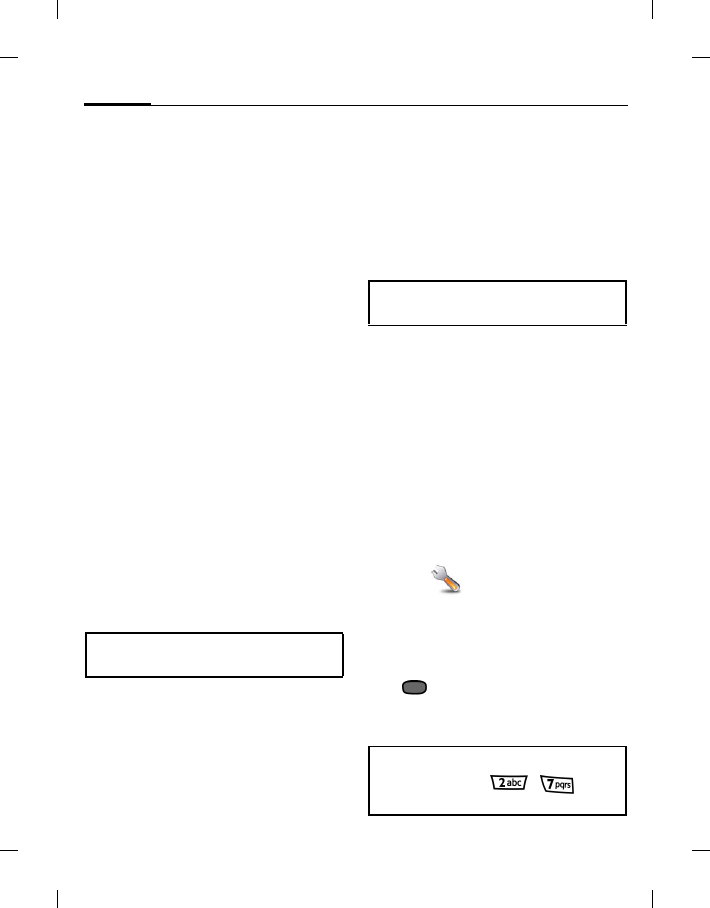
Settings84
BenQ 2006, D:\UM\Merlin\Merlin_EN\Merlin_Main.fm
left page (84) of E81 en, A31nnn-Xnnnn-Xn-n-nnnn (22.08.2006, 17:39)
Template: Minion, 140x105 mm, Version 1.5; VAR Language: unknown; VAR issue date: 12-March-2003
Eject card
To protect your files stored on the Micro
SD card from being accidentally deleted,
you can select this function before
removing the card.
When activated, the Micro SD card will
not be detected even if it is already
inserted in the phone.
Memory assistant
Works the same way as My stuff
(page 72), listing all saved folders and
files in phone memory and on Micro SD
Card.
Phone identity
Switch between tabs to display the
phone identity number (IMEI), the
software configuration or start a Device
check.
The IMEI number may be useful for
customer service.
Device check
A self-test as well as individual tests are
offered. If you select Self test, all
individual tests are carried out.
Device manager (DM)
With the device manager you can start
and control software updates. You can
set server profiles for the update.
Sessions can be initiated in different
ways.
• Manual session: You start the DM
session via this menu option.
• Software update: The phone checks
the software status each time it is
switched on. If an update is available
a request is displayed. Confirm the
requests to start the software update
and to re-boot your phone.
The phone default settings vary from
service provider to service provider.
Master reset
Reset the phone to default values
(factory setting). This does not affect the
SIM card or the network settings.
To reset the phone in standby mode
press * # 9 9 9 9 #.
Clock
Settings > Clock
Time/Date
Enter time (hours/ minutes) or date
(day/ month/year) and confirm
with .
If Auto time is activated (page 85), the
network time is displayed.
To start the Phone identity feature in
standby mode, press * # 0 6 #.
If you want to start a session the battery
must be charged at least 50%.
If the 12-hour time format is activated in
Time format, press / to
switch between am/pm.

85Settings
right page (85) of E81 en A31nnn-Xnnnn-Xn-n-nnnn (22.08.2006, 17:39)
BenQ 2006, D:\UM\Merlin\Merlin_EN\Merlin_Main.fm
Template: Minion, 140x105 mm, Version 1.5; VAR Language: unknown; VAR issue date: 12-March-2003
Time zone
The same function as Organiser
>Time zones (page 65).
Time format
Set the 24-hour/12-hour format for time
used in various applications.
Date format
Set the display format for date.
Show clock
Set the time and date display in standby
mode.
Auto time
If you activate auto time, the time zone
is switched automatically to local time
by the network.
Security
Settings > Security
Auto key lock
If activated, the keypad is locked
automatically if no key has been pressed
for one minute in standby mode. This
prevents the phone from being used
accidentally. However, you can still be
called and you can still make an
emergency call.
Only protect. SIM
(PIN2 or phone code protected)
Dialling options are restricted to the
SIM protected numbers in the contacts.
PIN codes
See page 19.
This SIM only
(PIN2 or phone code protected)
The phone can be linked to a SIM card
when the phone code is entered. Unless
the phone code is known the phone will
not operate with a different SIM card.
If the phone is to be used with a different
SIM card, enter the phone code when
requested.
Barrings
(Network support dependent)
Barring restricts the use of your
SIM card (not supported by all service
providers). You need a 4-digit network
password for network barring. Your
service provider will supply you with
this password. You may need to register
separately for each barring.
All outgoing
All outgoing calls except emergency
numbers are barred.
The keypad can be directly locked and
unlocked in standby mode by pressing
.

Settings86
BenQ 2006, D:\UM\Merlin\Merlin_EN\Merlin_Main.fm
left page (86) of E81 en, A31nnn-Xnnnn-Xn-n-nnnn (22.08.2006, 17:39)
Template: Minion, 140x105 mm, Version 1.5; VAR Language: unknown; VAR issue date: 12-March-2003
Outg. internat.
(International outgoing)
Only national calls can be made.
Outg. int. x home
(International outgoing without home
country)
International calls are not permitted.
However you can make calls to your
home country when abroad.
All incoming
The phone is barred for all incoming
calls.
When roaming
You do not receive calls when you are
outside your home network. This means
that no charges are incurred for
incoming calls.
Status check
Check the status of selected or all call
type(s).
Clear all
All barrings are deleted.
License manager
Start the License manager to view/edit
license information of all saved files.
Downld prompt
Enable or disable a content download
notification.
Network
Settings > Network
Network info
Retrieve information about the network
operator currently set.
Choose network
Start network search. This is useful if
you are not in your home network or
want to register in a different network.
The list of networks currently available
is displayed.
Auto network
If you activate this function, the phone
searches automatically for the available
network. Otherwise you can select a
different network manually from the
network list.
Preferred network
Display a list of preferred networks.
Customise the list by changing entries.
Mode selection
(Network support dependent)
Select the preferred network mode.
Fast search
If you activate this function, network
reconnection is speeded up (standby
time is reduced).
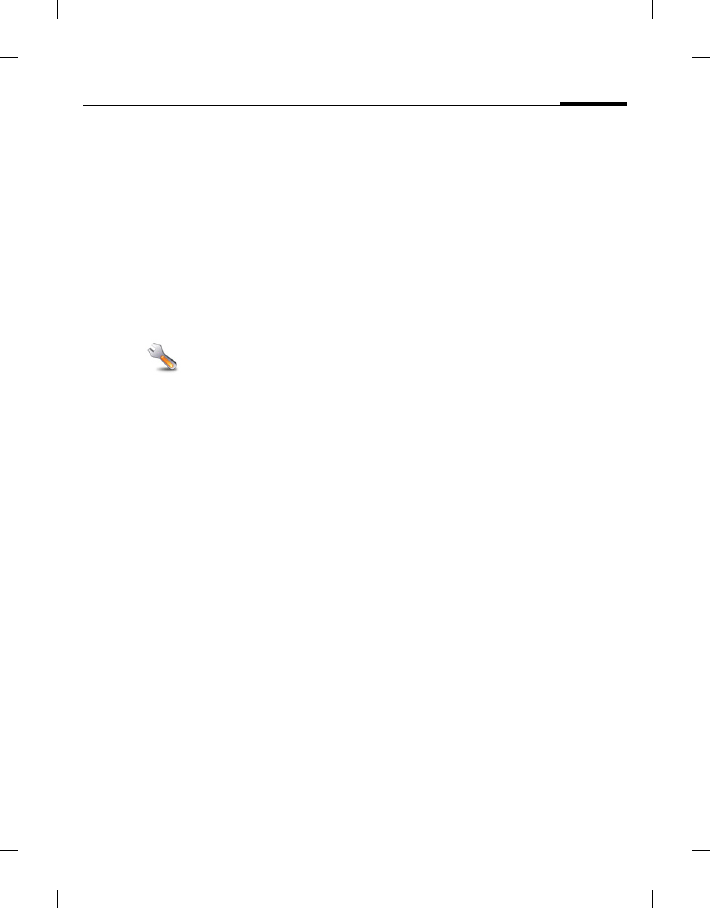
87Settings
right page (87) of E81 en A31nnn-Xnnnn-Xn-n-nnnn (22.08.2006, 17:39)
BenQ 2006, D:\UM\Merlin\Merlin_EN\Merlin_Main.fm
Template: Minion, 140x105 mm, Version 1.5; VAR Language: unknown; VAR issue date: 12-March-2003
Data con. auto attach
If activated, the phone will register for
the designated GPRS/UMTS packet
service network when it is turned on.
If deactivated, the phone will register for
the designated GPRS/UMTS packet
service network only when you start the
browser.
Accessories
Settings > Accessories
Car kit
The Car kit profile is activated
automatically as soon as the phone is
connected to the car kit.
Edit profile
To edit the Car kit profile see Profiles,
page 75.
Auto answer
Voice and video calls are accepted
automatically after a few seconds.
Key assignments
(only for Car kit)
You can assign new functions to keys on
the car kit.
Headset
If an original headset is used, the
Headset profile is automatically
activated when the headset is plugged
in.
Edit profile
To edit Headset profile see Profiles,
page 75.
Auto answer
Voice and video calls are accepted
automatically after a few seconds.
Charge via USB
The phone is charged via USB when
connected to a computer via USB cable.
Mass storage
See Using the phone as card reader,
page 75.
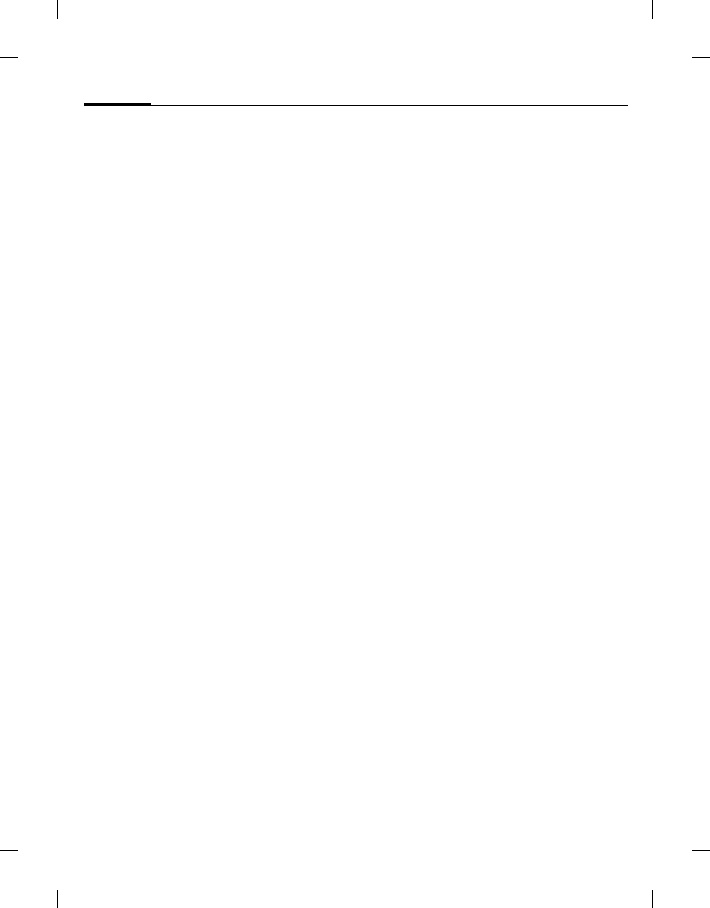
Mobile Phone Manager88
BenQ 2006, D:\UM\Merlin\Merlin_EN\Merlin_Main.fm
left page (88) of E81 en, A31nnn-Xnnnn-Xn-n-nnnn (22.08.2006, 17:39)
Template: Minion, 140x105 mm, Version 1.5; VAR Language: unknown; VAR issue date: 12-March-2003
Mobile Phone Manager
MPM (Mobile Phone Manager) enables
you to use extended phone functions
from your PC. The phone and PC
communicate via a data cable or
Bluetooth. MPM offers you a wide range
of functions.
If you wish, the software can
automatically take over such routine
tasks as synchronising your contacts,
downloading the latest photos you have
taken, or updating your music files.
MPM makes managing your music and
sound files, ring tones and videos
effortless. With a mouse click you can
transfer the entire contents of a music
CD to your phone in the form of space-
saving AAC or MP3 files, maintaining
first-class quality.
With MPM you can easily and
conveniently edit your photos, pictures
and wallpaper logos and add a wide
variety of effects.
Mobile Modem Assistant enables you to
use your phone conveniently and easily
as a modem both at home and when
travelling.
With Phone Explorer you can access the
files in your phone as if it was simply
another folder in your PC.
MPM, a detailed user guide and online
help are contained on the CD enclosed
with this phone.
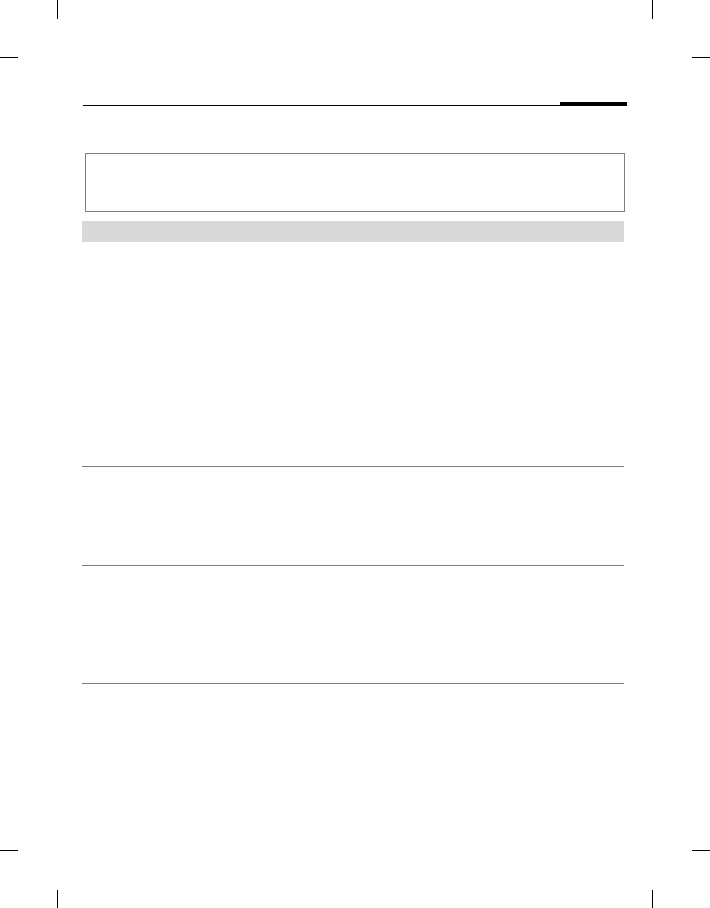
89Questions & Answers
right page (89) of E81 en A31nnn-Xnnnn-Xn-n-nnnn (22.08.2006, 17:39)
BenQ 2006, D:\UM\Merlin\Merlin_EN\Merlin_FAQ.fm
Template: Minion, 140x105 mm, Version 1.5; VAR Language: unknown; VAR issue date: 12-March-2003
Questions & Answers
If you encounter problems while using the phone, or if it performs erratically, you can
consult the information in the chart below. If your particular problem cannot be resolved
using the information in the chart, contact the dealer where you purchased the phone.
Problem Possible causes Possible solution
Poor reception The network signal is too weak
at your current location, for
example, in a basement or near
a tall building, because wireless
transmissions can not
effectively reach it.
Move to a location where the network signal can be
properly received.
The network is busy at the
current time (for example,
during peak times, there may be
too much network traffic to
handle additional calls).
Avoid using the phone at such times, or try again
after waiting a short time.
You are too far away from a base
station for your service
provider.
You can request a service area map from your
service provider.
Echo or noise Poor network trunk quality on
the part of your service
provider.
Press the End key and dial again. You may be
switched to a better-quality network trunk or
phone line.
Poor local telephone line
quality.
Press the End key and dial again. You may be
switched to a better-quality network trunk or
phone line.
Battery will not
charge.
The battery or battery charger is
damaged.
Contact the dealer.
The phone's temperature is
below 0 °C (+32 °F) or higher
than +50 °C (+122 °F).
Adjust the battery charging environment to avoid
extremes of temperature.
Poor contact between the
battery and charger.
Check all connectors to make sure all connections
have been properly made.
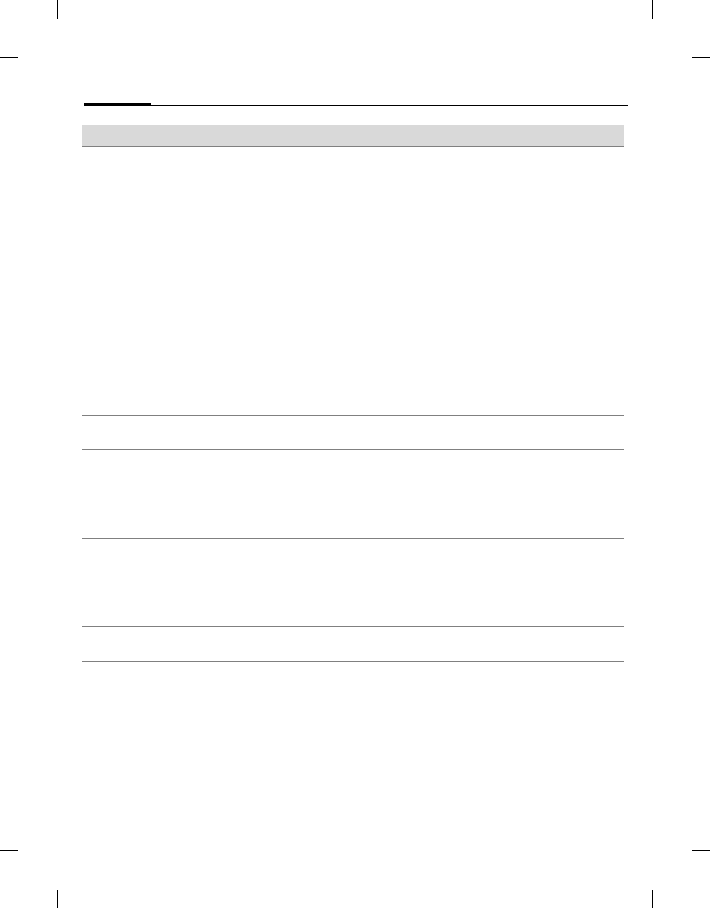
Questions & Answers90
BenQ 2006, D:\UM\Merlin\Merlin_EN\Merlin_FAQ.fm
left page (90) of E81 en, A31nnn-Xnnnn-Xn-n-nnnn (22.08.2006, 17:39)
Template: Minion, 140x105 mm, Version 1.5; VAR Language: unknown; VAR issue date: 12-March-2003
Shortened standby
time
The standby time is related to
your service provider system
configuration. The same phone
used with different service
providers’ systems will not
provide exactly the same length
of standby time.
If you are located in an area where signalling is
weak, temporarily switch off the phone.
The battery is depleted. In high-
temperature environments,
battery life will be shortened.
Use a new battery.
If you are not able to connect to
the network, the phone will
continue to send out signals as it
attempts to locate a base station.
Doing so consumes battery
power and will consequently
shorten standby time.
Change your location to one where the network is
accessible, or temporarily turn off your phone.
You cannot switch
your phone on.
Battery power has been
depleted.
Recharge the phone's battery.
SIM card error SIM card malfunction or
damage.
Take the SIM card to your service provider for
testing.
SIM card inserted improperly. Insert the SIM card properly.
Debris on the SIM card
contacts.
Use a soft, dry cloth to clean the SIM card contacts.
Unable to connect to
the network.
SIM card invalid. Contact your service provider.
You are not within the
network's service area.
Check the service area with your service provider.
Poor signal. Move to an open space, or if you are inside a
building, move closer to a window.
You cannot answer
incoming calls.
You have activated the Call
Barring feature.
Go to Settings > Security >Barrings, and then
select Clear All.
Problem Possible causes Possible solution
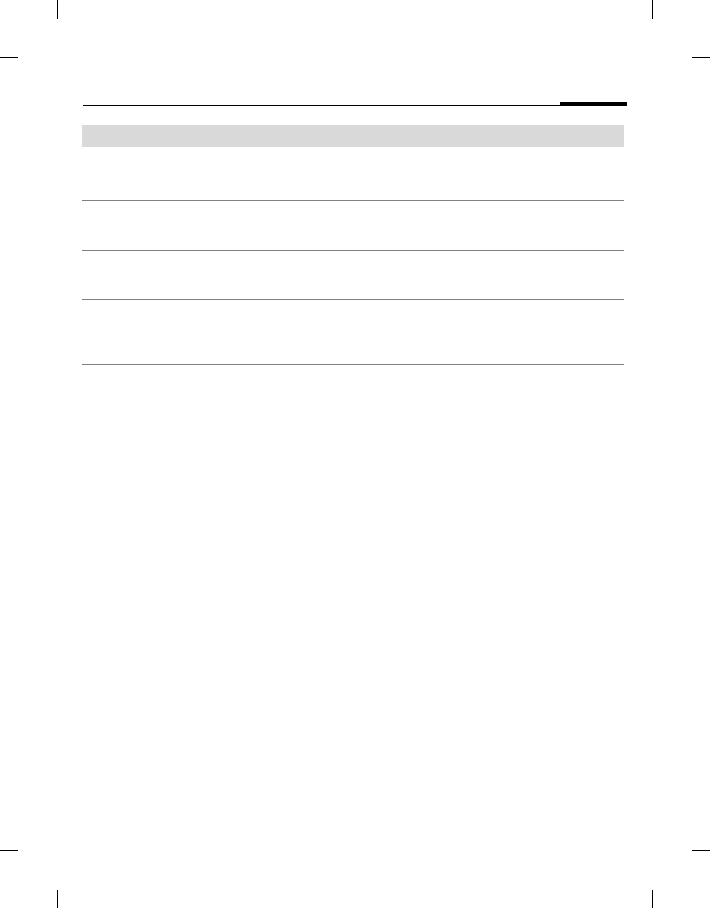
91Questions & Answers
right page (91) of E81 en A31nnn-Xnnnn-Xn-n-nnnn (22.08.2006, 17:39)
BenQ 2006, D:\UM\Merlin\Merlin_EN\Merlin_FAQ.fm
Template: Minion, 140x105 mm, Version 1.5; VAR Language: unknown; VAR issue date: 12-March-2003
You cannot make
outgoing calls.
You have activated call barrings. Go to Settings > Security >Barrings, and then
select Clear All.
Charge limit reached. Reset limit with PIN2.
PIN Code is blocked. You have entered an incorrect
PIN code three consecutive
times.
Contact your service provider. If the service
provider provides the SIM card's PUK code, use
the PUK code to unlock the SIM card.
Unable to add
contacts to the
Phone.
Memory for contacts is already
full.
Delete unnecessary contact information from the
Phone.
Unable to select
certain features.
Your service provider does not
support these features, or you
have not applied for services
that provide these features.
Contact your service provider.
Problem Possible causes Possible solution
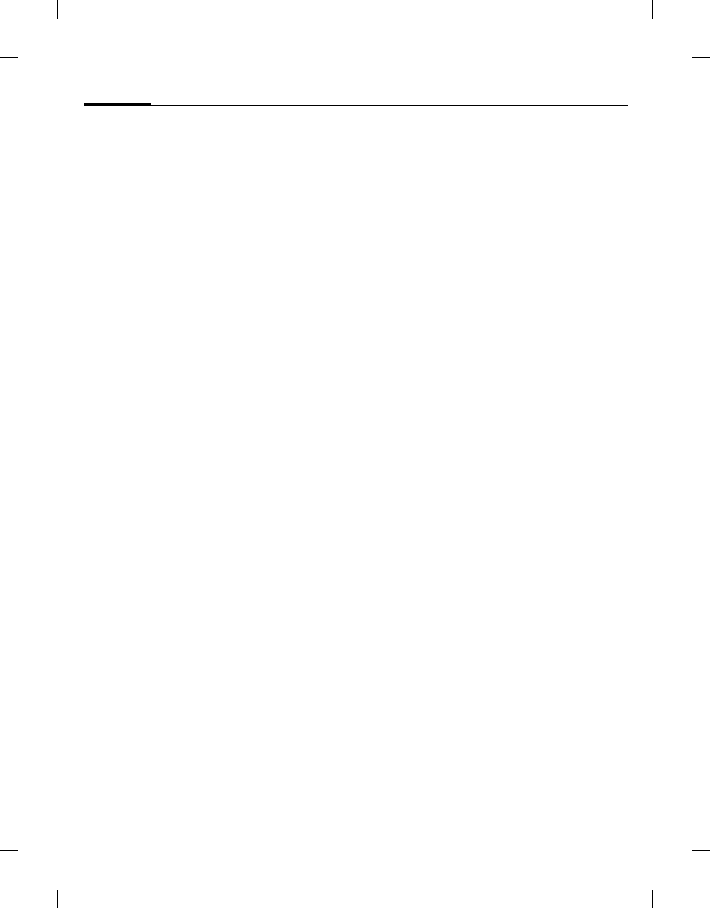
Care and maintenance92
BenQ 2006, D:\UM\Merlin\Merlin_EN\Merlin_Maintenance.fm
left page (92) of E81 en, A31nnn-Xnnnn-Xn-n-nnnn (22.08.2006, 17:39)
Template: Minion, 140x105 mm, Version 1.5; VAR Language: unknown; VAR issue date: 12-March-2003
Care and maintenance
Your phone has been designed and
manufactured to the highest of standards
and should be treated with great care. The
suggestions below will help you to enjoy
your phone for many years.
• Protect your phone from moisture and
humidity. Precipitation, humidity and
liquids contain minerals that will corrode
electronic circuits. Should your phone
become wet, disconnect it immediately
from the power supply to avoid electric
shock. Do not place your phone (even to
dry it) on/in a source of heat such as a
microwave oven, oven or radiator. The
phone may become overheated and
possibly explode.
• Do not use or store the phone in dusty,
dirty areas. Its moving parts may be
damaged and the casing may become
deformed and discoloured.
• Do not store your phone in hot
environments (e.g. vehicle instrument
panel in the summer). High temperatures
can shorten the life of electronic devices,
damage batteries and warp or melt
certain plastics.
• Do not store your phone in cold
environments. When the phone warms
up again (to its normal ambient
temperature), moisture can form inside
the phone, which may damage electronic
circuit boards.
• Do not drop, knock or shake your phone.
Rough handling can damage internal
circuit boards.
• Do not use harsh chemicals, cleaning
solvents, or strong detergents to clean the
phone.
• The phone has better protection against
splashes, dust and knocks if the supplied
seals are used.
The suggestions given above apply equally
to your phone, battery, charger and all
accessories. If any of these parts is not
working properly, obtain fast and reliable
help at our service centres.
Battery quality statement
The capacity of your mobile phone battery
will reduce each time it is charged/emptied.
Storage at too high or low temperatures will
also result in a gradual capacity loss. As a
result the operating time of your mobile
phone may be considerably reduced, even
after a full recharge of the battery.
Regardless of this, the battery has been
designed and manufactured so that it can be
recharged and used for six months after the
purchase of you mobile phone. After six
months, if the battery is clearly suffering
from loss of performance, we recommend
that you replace it. Please buy only original
batteries.
Display quality statement
For technological reasons, a few small dots
with different colours may appear in the
display in exceptional cases.
Just remember that the appearance of
brighter or darker dots generally does not
mean that a fault has occurred.
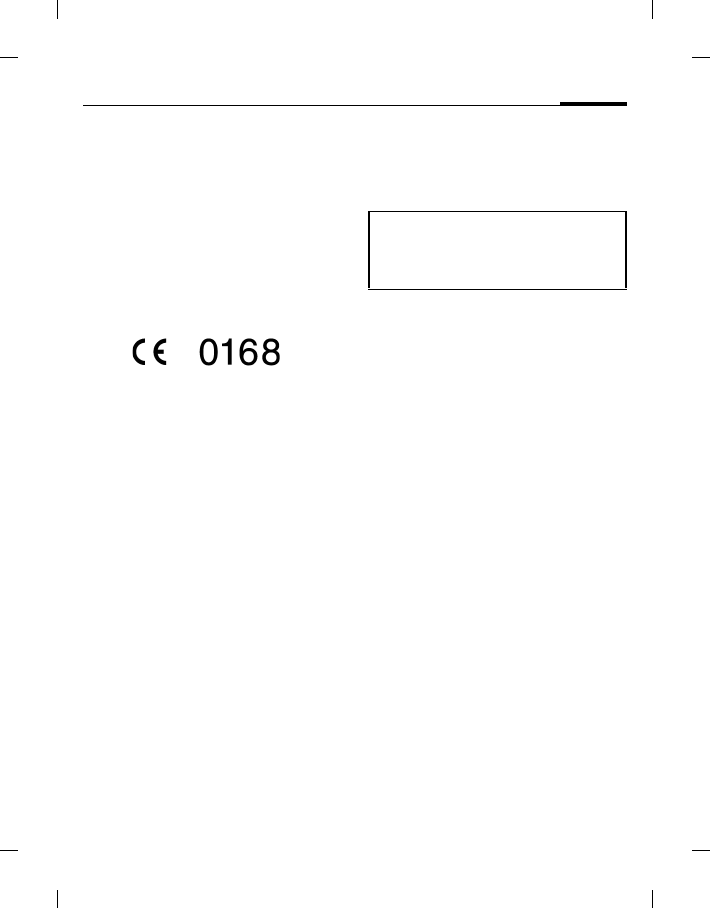
93Product data
right page (93) of E81 en A31nnn-Xnnnn-Xn-n-nnnn (22.08.2006, 17:39)
BenQ 2006, D:\UM\Merlin\Merlin_EN\Merlin_Data.fm
Template: Minion, 140x105 mm, Version 1.5; VAR Language: unknown; VAR issue date: 12-March-2003
Product data
Declaration of conformity
Hereby, BenQ Mobile, declares that this E81
is in compliance with the essential
requirements and other relevant provisions
of Directive 1999/5/EC. The relevant
declaration of conformity (DoC) has been
signed. Please call the company hotline if
you require a copy of the original or visit:
www.BenQMobile.com/conformity
This device complies with
Part 15 of the FCC Rules.
Operation is subject to the
following two conditions:
1. this device may not cause harmful
interference, and
2. this device must accept any
interference received, including
interference that may cause
undesired operation.
Changes or modifications not
expressly approved by the party
responsible for compliance could void
the user's authority to operate the
equipment.
For body worn operation, this phone has
been tested and meets the FCC RF exposure
guidelines for use with an accessory that
contains no metal and that positions the
handset a minimum of 1.5 cm from the
body. Use of other enhancements may not
ensure compliance with FCC RF exposure
guidelines. If you do not use a body-worn
accessory and are not holding the phone at
the ear, position the handset a minimum of
1.5 cm from your body when the phone is
switched on.
Disclaimer
BenQ Mobile GmbH & Co. OHG makes no
warranty or representation, either
expressed or implied, with respect to the
quality, accuracy or fitness for any
particular purpose of this document. The
information in this document is correct at
the time of printing and subject to change
without notice.
Weight data
Weight phone: 89g.
Weight charger: 75g.
Weight battery: 19.2g.
Lost phone
If you lose your phone or SIM card contact
your service provider immediately to
prevent misuse.
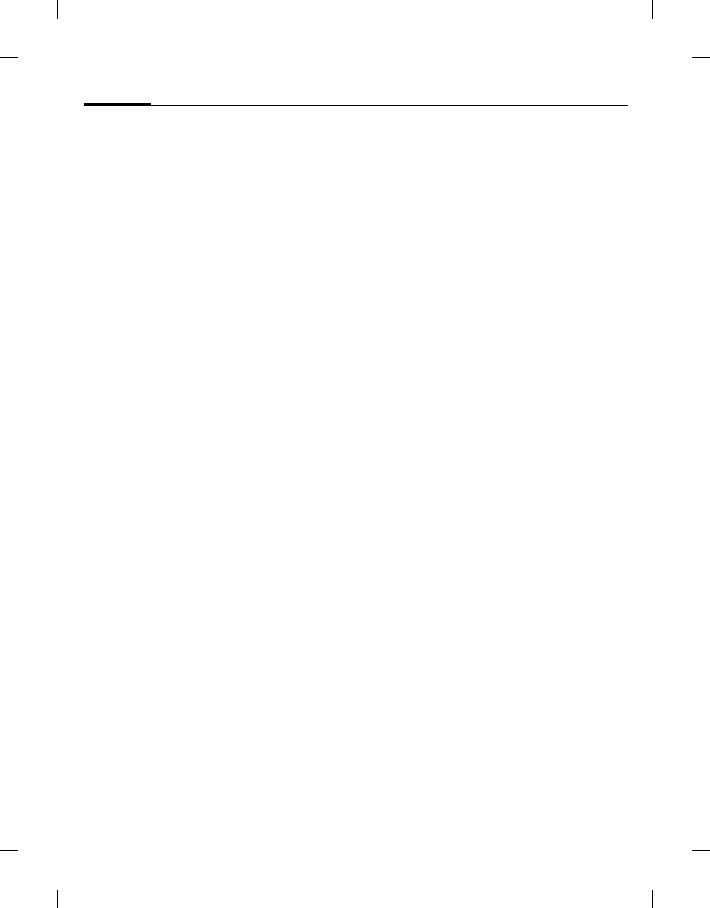
SAR94
BenQ 2006, D:\UM\Merlin\Merlin_EN\Merlin_SAR.fm
left page (94) of E81 en, A31nnn-Xnnnn-Xn-n-nnnn (22.08.2006, 17:39)
Template: Minion, 140x105 mm, Version 1.5; VAR Language: unknown; VAR issue date: 12-March-2003
SAR
European Union (R&TTE) and
international (ICNIRP)
INFORMATION ON RF EXPOSURE /
SPECIFIC ABSORPTION RATE (SAR)
THIS MODEL MEETS INTERNATIONAL
GUIDELINES FOR EXPOSURE TO RADIO
WAVES
Your mobile device is a radio transmitter
and receiver. It is designed not to exceed the
limits for exposure to radio waves
recommended by international guidelines.
These guidelines were developed by the
independent scientific organization
ICNIRP and include safety margins
designed to assure the protection of all
persons, regardless of age and health.
The guidelines use a unit of measurement
known as the Specific Absorption Rate, or
SAR. The SAR limit for mobile devices is
2 W/kg and was adopted into the European
Standard EN 50360 and into other national
standards. The CE mark demonstrates that
the EU requirements are met.
The highest SAR value for this device when
tested at the ear was 1.13 W/kg1. As
mobile devices offer a range of functions,
they can be used in positions other than the
head, such as on the body. In this case, a
separation distance of 1.5 cm is required.
As SAR is measured utilizing the device's
highest transmitting power, the actual SAR
of this device while operating is typically
below that indicated above. This is due to
automatic changes to the power level of the
device to ensure it only uses the minimum
level required to reach the network.
The World Health Organization has stated
that present scientific information does not
indicate the need for any special
precautions for the use of mobile devices.
They note that if you nevertheless want to
reduce your exposure then you can do so by
limiting the length of calls or using a
'hands-free' device to keep the mobile
phone away from the head and body.
Additional Information can be found on the
websites of the World Health Organization
(www.who.int/emf) or BenQ Mobile
(www.BenQMobile.com).
Maximum SAR measurement for
FCC requirements
Head: 0.477 W/kg (1g)
Body: 0.116 W/kg (1g)
1 The tests are carried out in accordance with
international guidelines for testing.
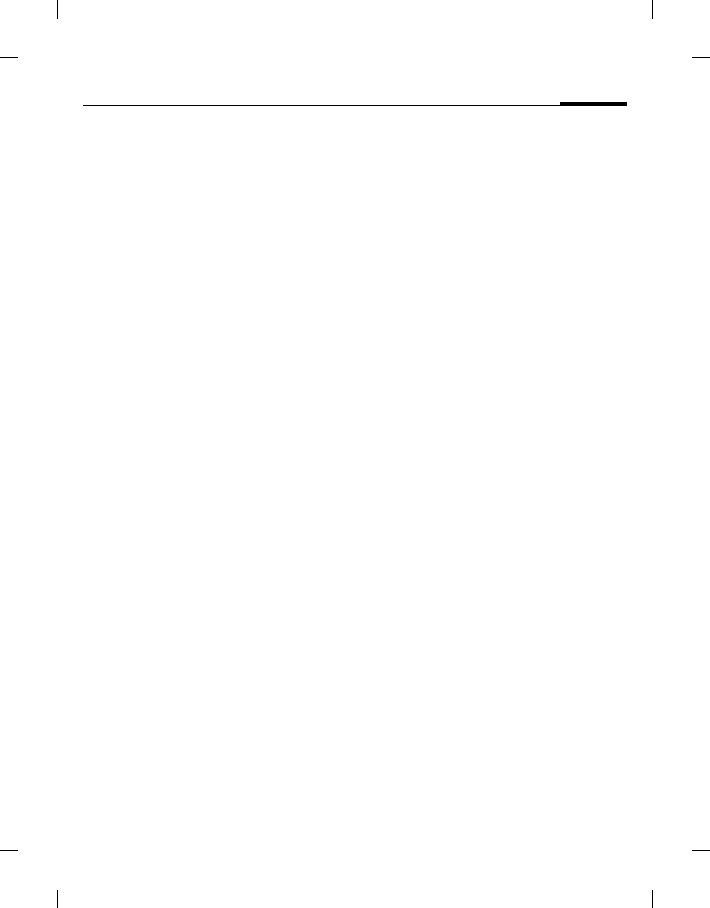
95License Agreement
right page (95) of E81 en A31nnn-Xnnnn-Xn-n-nnnn (22.08.2006, 17:39)
BenQ 2006, D:\UM\Merlin\Merlin_EN\Merlin_License.fm
Template: Minion, 140x105 mm, Version 1.5; VAR Language: unknown; VAR issue date: 12-March-2003
License Agreement
This License Agreement ("Agreement") is be-
tween You and BenQ Mobile GmbH & Co.
OHG ("BenQ"). The Agreement authorizes
You to use the Licensed Software, specified in
Clause 1 below, which may be included in your
phone, stored on a CD-ROM, sent to You by
electronic mail or over the air, downloaded
from BenQ Web pages or servers or from other
sources under the terms and conditions set
forth below.
Read this Agreement carefully before using
your phone. By using your phone or installing,
copying, and/or using the Licensed Software,
You acknowledge that You have read and un-
derstood the Agreement and agree to be bound
by all of the terms and conditions stated below.
You further agree that if BenQ or any licensor
of BenQ ("Licensor") is required to engage in
any proceeding, legal or otherwise, to enforce
their rights under this Agreement, BenQ
and/or its Licensor shall be entitled to recover
from You, in addition to any other sums due,
reasonable attorney's fees, costs and disburse-
ments. If You do not agree to all of the terms
and conditions of this Agreement, do not in-
stall or use the Licensed Software. This Agree-
ment governs any Updates, releases, revisions,
or enhancements to the Licensed Software.
1. LICENSED SOFTWARE. As used in this
Agreement, the term "Licensed Software"
means collectively: all the software in Your
phone, all of the contents of the disk(s), CD-
ROM(s), electronic mail and its file attach-
ments, or other media with which this Agree-
ment is provided and includes any related
BenQ or third party software and upgrades,
modified versions, updates, additions and
copies of the Licensed Software, if any, distrib-
uted over the air, downloaded from BenQ Web
pages or servers or from other sources.
2. COPYRIGHT. The Licensed Software and
all related rights, without limitation including
proprietary rights therein, are owned by BenQ,
its Licensors or affiliates and are protected by
international treaty provisions and all applica-
ble national laws. This Agreement does not
convey to You nor allow You to acquire any ti-
tle or ownership interest in the Licensed Soft-
ware or rights therein. The structure,
organization, data and code of the Licensed
Software are the valuable trade secrets and
confidential information of BenQ, its Licen-
sors or affiliates. You must reproduce and in-
clude the copyright notices with any permitted
copies You make of the Licensed Software.
3. LICENSE AND USE. BenQ grants to You
a non-exclusive, non-transferable end user
right to install the Licensed Software or use the
Licensed Software installed on the phone. The
Licensed Software is licensed with the phone
as a single integrated product and may be used
with the phone only as set forth in these licens-
ing terms.
4. LIMITATIONS ON LICENSE. You may
not copy, distribute, or make derivative works
of the Licensed Software except as follows:
• You may make one copy of the Licensed
Software, excluding the documentation,
as an archival backup copy of the original.
Any other copies You make of the Li-
censed Software are in violation of this
Agreement.
• You may not use, modify, or transfer the
right to use the Licensed Software other
than together with the accompanying
hardware or copy the Licensed Software
except as expressly provided in this
Agreement.
• You may not sublicense, rent or lease the
Licensed Software.
• You may not reverse engineer, decom-
pile, modify, or disassemble those Li-
censed Software programs except and
only to the extent that such activity is ex-

License Agreement 96
BenQ 2006, D:\UM\Merlin\Merlin_EN\Merlin_License.fm
left page (96) of E81 en, A31nnn-Xnnnn-Xn-n-nnnn (22.08.2006, 17:39)
Template: Minion, 140x105 mm, Version 1.5; VAR Language: unknown; VAR issue date: 12-March-2003
pressly permitted by applicable law not-
withstanding this limitation.
Parts of the Licensed Software may be supplied
by third parties and may be subject to separate
license terms. Such terms are set out within the
documentation.
5. MISUSE OF THE LICENSED SOFT-
WARE OR DATA GENERATED BY THE LI-
CENSED SOFTWARE IS STRICTLY
PROHIBITED BY BENQ, MAY VIOLATE
GERMAN, U.S. AND OTHER LAWS AND
MAY SUBJECT YOU TO SUBSTANTIAL LIA-
BILITY. You are solely responsible for any
misuse of the Licensed Software under this
Agreement and for any liability or damage re-
lated in any way to your use of the Licensed
Software in violation of this Agreement. You
are also responsible for using the Licensed
Software in accordance with the limitations of
this Agreement.
6. TERMINATION. This Agreement is ef-
fective from the first date You install, copy or
otherwise use the Licensed Software. You may
terminate this license at any time by deleting
or destroying the Licensed Software, all back
up copies and all related materials provided to
You by BenQ. Your license rights terminate
automatically and immediately without notice
if You fail to comply with any provision of this
Agreement. The rights and obligations under
sections 2, 5, 6, 7, 9, 12 and 13 of this Agree-
ment shall survive the termination of this
Agreement.
7. YOU ACKNOWLEDGE THE LICENSED
SOFTWARE IS PROVIDED "AS IS" AND NEI-
THER BENQ NOR ANY OF ITS LICENSORS
MAKE ANY REPRESENTATIONS OR WAR-
RANTIES, EXPRESS OR IMPLIED, INCLUD-
ING BUT NOT LIMITED TO THE
WARRANTIES OF MERCHANTABILITY OR
FITNESS FOR A PARTICULAR PURPOSE OR
THAT THE LICENSED SOFTWARE WILL
NOT INFRINGE ANY THIRD PARTY PAT-
ENTS, COPYRIGHTS, TRADEMARKS OR
OTHER RIGHTS. THERE IS NO WARRANTY
BY BENQ OR ITS LICENSORS OR BY ANY
OTHER PARTY THAT THE FUNCTIONS
CONTAINED IN THE LICENSED SOFT-
WARE WILL MEET YOUR REQUIREMENTS
OR THAT THE OPERATION OF THE LI-
CENSED SOFTWARE WILL BE UNINTER-
RUPTED OR ERROR-FREE AND BENQ AND
ITS LICENSORS HEREBY DISCLAIM ANY
AND ALL LIABILITY ON ACCOUNT THERE-
OF. NO ORAL OR WRITTEN INFORMATION
OR ADVICE GIVEN BY A BENQ REPRE-
SENTATIVE SHALL CREATE A WARRANTY
OR IN ANY WAY AFFECT THIS DISCLAIM-
ER. YOU ASSUME ALL RESPONSIBILITY TO
ACHIEVE YOUR INTENDED RESULTS AND
FOR THE INSTALLATION, USE, AND RE-
SULTS OBTAINED FROM IT.
8. NO OTHER OBLIGATIONS. This Agree-
ment creates no obligations on the part of
BenQ other than as specifically set forth here-
in.
9. LIMITATION OF LIABILITY. IN NO
EVENT SHALL BENQ, ITS EMPLOYEES, LI-
CENSORS, AFFILIATES OR AGENTS BE LIA-
BLE FOR ANY DIRECT DAMAGES, LOST
PROFITS, DATA OR BUSINESS, OR COSTS
OF PROCUREMENT OF SUBSTITUTE
GOODS OR SERVICES, PROPERTY DAM-
AGE, INTERRUPTION OF BUSINESS OR FOR
ANY SPECIAL, INDIRECT, INCIDENTAL,
EXEMPLARY, ECONOMIC, PUNITIVE OR
CONSEQUENTIAL DAMAGES, HOWEVER
CAUSED, AND WHETHER ARISING UNDER
CONTRACT, TORT, NEGLIGENCE, OR OTH-
ER THEORY OF LIABILITY, OR ARISING
OUT OF THE USE OF OR INABILITY TO USE
THE LICENSED SOFTWARE, EVEN IF BENQ
IS ADVISED OF THE POSSIBILITY OF SUCH
DAMAGES. THE LIMITATION OF LIABILI-
TY SHALL NOT APPLY IF AND TO THE EX-
TENT BENQ´s LIABILITY IS MANDATORY
UNDER THE APPLICABLE LAW E.G. AC-
CORDING TO PRODUCT LIABILITY LAW

97License Agreement
right page (97) of E81 en A31nnn-Xnnnn-Xn-n-nnnn (22.08.2006, 17:39)
BenQ 2006, D:\UM\Merlin\Merlin_EN\Merlin_License.fm
Template: Minion, 140x105 mm, Version 1.5; VAR Language: unknown; VAR issue date: 12-March-2003
OR IN THE EVENT OF INTENTIONAL MIS-
CONDUCT, PERSONAL INJURY OR DEATH.
10. TECHNICAL SUPPORT. BenQ and its Li-
censors have no obligation to furnish You with
technical support unless separately agreed in
writing between You and BenQ or the applica-
ble Licensor.
BenQ and where applicable its Licensors in the
Licensed Software shall be free to use any feed-
back received from You resulting from your
access to and use of the Licensed Software for
any purpose including (without limitation) the
manufacture, marketing and maintenance or
support of products and services.
11. EXPORT CONTROL. The Licensed Soft-
ware may include technical data and crypto-
graphic software and is subject to German,
European Union and U.S. export controls and
may be subject to import or export controls in
other countries. You agree to strictly comply
with all applicable import and export laws and
regulations. Specifically, You agree, to the ex-
tent required by U.S. Export Administration
Regulations, that You shall not disclose or oth-
erwise export or re-export the Licensed Soft-
ware or any part thereof delivered under this
Agreement to (a) Cuba, Iran, Iraq, Libya,
North Korea, Sudan, Syria or any other coun-
try (including a national or resident of such
country) to which the U.S. has restricted or
prohibited the export of goods or services.
12. APPLICABLE LAW AND FORUM. The
laws of Germany govern this Agreement. No
choice of law rules of any jurisdiction will ap-
ply. The courts in Munich shall settle any dis-
putes arising out of or relating to this
Agreement provided you are a merchant.
13. MISCELLANEOUS. This Agreement rep-
resents the entire agreement between You and
BenQ relating to the Licensed Software and (i)
supersedes all prior or contemporaneous oral
or written communications, proposals, and
representations with respect to its subject mat-
ter; and (ii) prevails over any conflicting or ad-
ditional terms of any acknowledgement or
similar communication between the parties
during the term of this License. Notwithstand-
ing the foregoing, some products of BenQ may
require You to agree to additional terms
through an on-line "click-wrap" license, and
such terms shall supplement this Agreement.
If any provision of this Agreement is held
invalid, all other provisions shall remain valid
unless such validity would frustrate the pur-
pose of this Agreement, and this Agreement
shall be enforced to the full extent allowable
under applicable law. No modification to this
Agreement is binding, unless in writing and
signed by a duly authorized representative of
each party. This Agreement shall be binding
on and shall inure to the benefit of the heirs,
successors, and assigns of the parties hereto.
The failure of either party to enforce any right
resulting from the breach of any provision of
this Agreement by the other party will not be
deemed a waiver of any right related to a sub-
sequent breach of such provision or any other
right hereunder. Notwithstanding anything to
the contrary in this Agreement, BenQ and/or
its licensors may enforce its rights, including
but not limited to copyright, trademark or
trade names, in accordance with the rules of
law in each country.
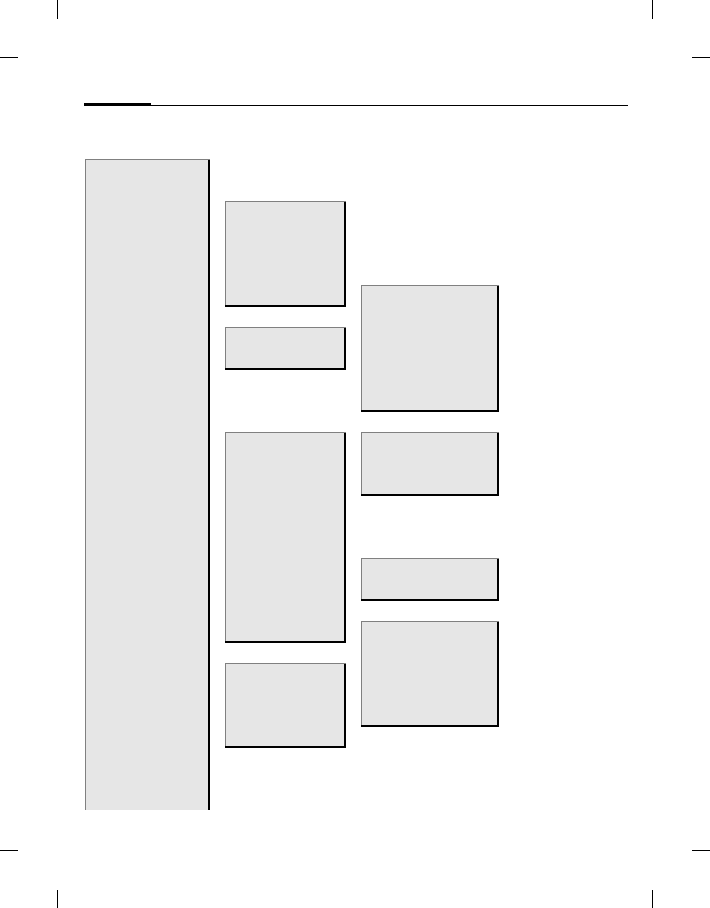
Menu tree98
BenQ 2006, D:\UM\Merlin\Merlin_EN\Merlin_MenuTree.fm
left page (98) of E81 en, A31nnn-Xnnnn-Xn-n-nnnn (22.08.2006, 17:39)
Template: Minion, 140x105 mm, Version 1.5; VAR Language: unknown; VAR issue date: 12-March-2003
Menu tree
Contacts
Call records
Internet >BenQ-Siemens
Enter URL
Bookmarks
History
Settings >Multimedia
Look and feel
Camera >Picture mode Security
Video mode Certificates
WAP push
Browser profiles
Messages >Create message >SMS
Inbox MMS
Drafts E-mail
Outbox
Sent messages
Voicemail
Templates >Text
MMS
Message settings >SMS
MMS
Organiser >Calendar E-mail
Dictat. machine Voicemail
Time zones Cell broadcast
Synchronisation

99Menu tree
right page (99) of E81 en A31nnn-Xnnnn-Xn-n-nnnn (22.08.2006, 17:39)
BenQ 2006, D:\UM\Merlin\Merlin_EN\Merlin_MenuTree.fm
Template: Minion, 140x105 mm, Version 1.5; VAR Language: unknown; VAR issue date: 12-March-2003
Google >Google Search
Media player Google Maps
Video call
Extras >Services
My menu
Alarm clock
Calculator
Unit converter
Sound recorder
Stopwatch
My stuff
Settings >Profiles
Ringtones >Volume
Themes Voice calls
Video calls
Messages
Calendar
Alarm clock
Game sounds
Startup sound
Shutdown sound
Display >Wallpaper
Logo
Screensaver
Greeting msg
Backlight time
Brightness
Power save
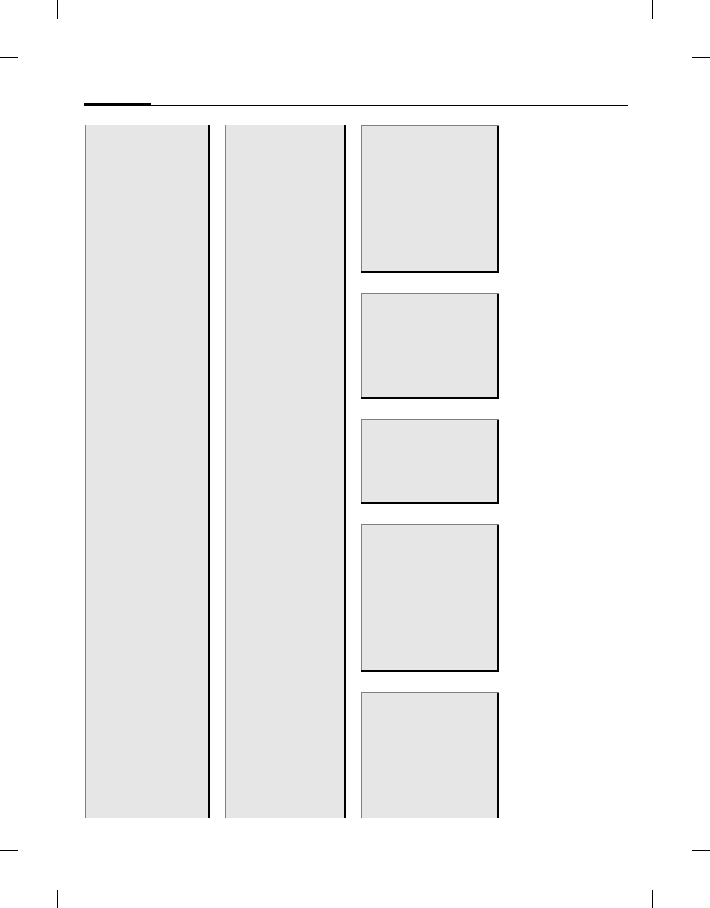
Menu tree100
BenQ 2006, D:\UM\Merlin\Merlin_EN\Merlin_MenuTree.fm
left page (100) of E81 en, A31nnn-Xnnnn-Xn-n-nnnn (22.08.2006, 17:39)
Template: Minion, 140x105 mm, Version 1.5; VAR Language: unknown; VAR issue date: 12-March-2003
Settings >Vibration >Off
Standard
Helicopter
UFO
Shock
Mosquito
Train
Connectivity >Bluetooth
Data counter
Connect.profiles
Internet profiles
Linger time
Shortcuts >Left soft key
Right soft key
Navigation keys
Number keys
Call setup >Hide ID
Call waiting
Diverts
Any key answer
Auto redial
Video calls
Display call timer
Phone >Language
T9 mode
Key tones
Info tones
File system
Phone identity
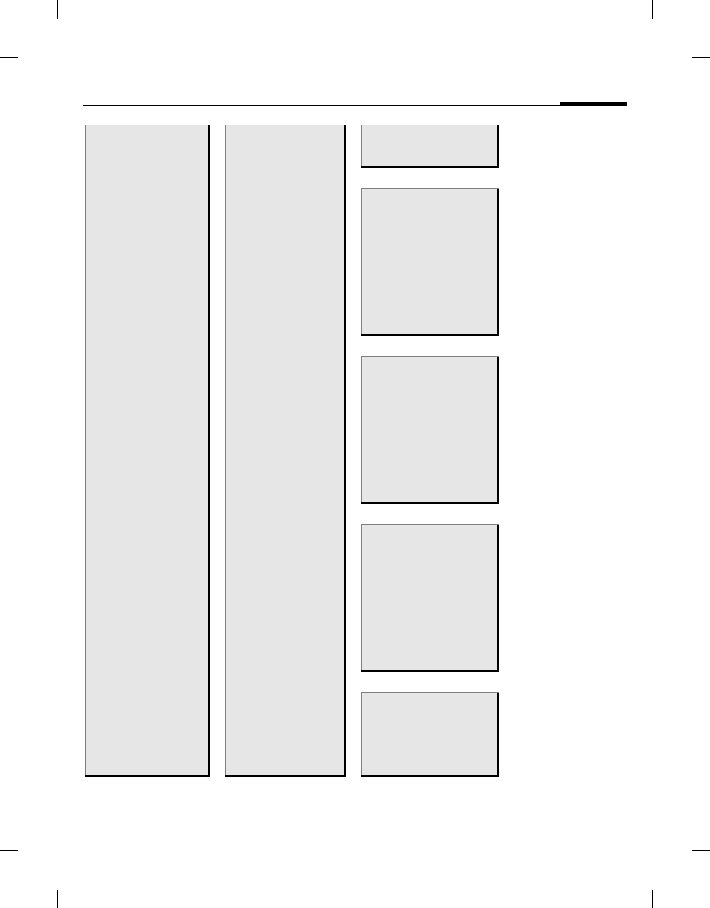
101Menu tree
right page (101) of E81 en A31nnn-Xnnnn-Xn-n-nnnn (22.08.2006, 17:39)
BenQ 2006, D:\UM\Merlin\Merlin_EN\Merlin_MenuTree.fm
Template: Minion, 140x105 mm, Version 1.5; VAR Language: unknown; VAR issue date: 12-March-2003
Settings >Phone >Device manager
Master reset
Clock >Time
Date
Time zone
Time format
Date format
Show clock
Auto time
Security >Auto key lock
Only protect. SIM
PIN codes
This SIM only
Barrings
License manager
Downld prompt
Network >Network info
Choose network
Auto network
Preferred network
Mode selection
Fast search
Data con. auto attach
Accessories >Car kit
Headset
Charge via USB
Mass storage
P/N: 4J.G5A01.001