Contents
- 1. User Manual-1
- 2. User Manual-2
- 3. User Manual-3
User Manual-1
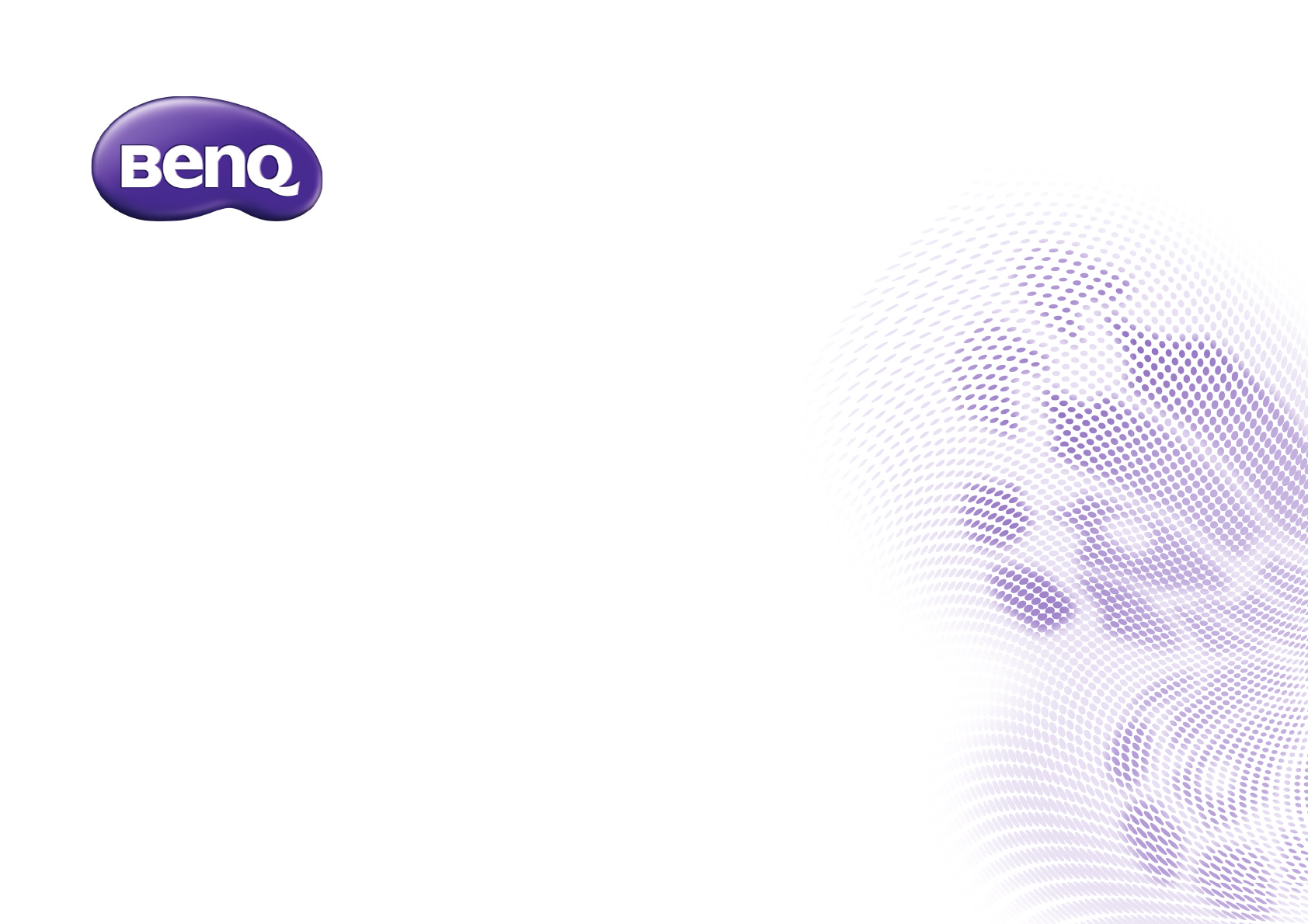
GS1
Digital Projector
User Manual
2
Copyright and disclaimer
Copyright
Copyright © 2016 by BenQ Corporation. All rights reserved. No part of this publication may be reproduced, transmitted, transcribed, stored in a
retrieval system or translated into any language or computer language, in any form or by any means, electronic, mechanical, magnetic, optical, chemical,
manual or otherwise, without the prior written permission of BenQ Corporation.
All other logos, products, or company names mentioned in this manual may be the registered trademarks or copyrights of their respective companies,
and are used for informational purposes only.
The Bluetooth® word mark and logos are registered trademarks owned by Bluetooth SIG, Inc. and any use of such marks by BenQ Corporation is
under license.
Disclaimer
BenQ Corporation makes no representations or warranties, either expressed or implied, with respect to the contents hereof and specifically disclaims
any warranties, merchantability or fitness for any particular purpose. Further, BenQ Corporation reserves the right to revise this publication and to
make changes from time to time in the contents hereof without obligation of BenQ Corporation to notify any person of such revision or changes. This
user manual aims to provide the most updated and accurate information to customers, and thus all contents may be modified from time to time
without prior notice. Please visit http://www.benq.com for the latest version of this manual.
Warranty
BenQ warrants this product against any defects in material and workmanship, under normal usage and storage.
Proof of purchase date will be required with any warranty claim. In the event this product is found to be defective within the warranty period, BenQ’s
only obligation and your exclusive remedy shall be replacement of any defective parts (labor included). To obtain warranty service, immediately notify
the dealer from which you purchased the product of any defects.
Important: The above warranty shall be void if the customer fails to operate the product in accordance with BenQ’s written instructions, especially the
ambient humidity must be in-between 10% and 90%, temperature in-between 0°C and 35°C, altitude lower than 3000 meters, and avoiding to operate
the projector in a dusty environment. This warranty gives you specific legal rights, and you may have other rights which vary from country to country.
For other information, please visit www.BenQ.com.
3
Statement regarding hyperlinks and third-party websites
BenQ is not responsible for the content of the websites or of similar resources, which are maintained and controlled by third parties, that may be
linked from this product. Providing links to those websites or to similar resources does not mean that BenQ makes any warranty or representation to
their content by expression or by implication.
Any third party content or service preinstalled in this product is provided "as is". BenQ does not, by expression or by implication, make any warrant to
the content or to the services provided by third parties. BenQ does not warrant or guarantee that the content or services provided by third parties
are accurate, effective, most up-to-date, legal, or complete. Under no circumstances shall BenQ be liable for the content or services provided by third
parties including their negligence.
Services provided by third parties may be terminated temporarily or permanently. BenQ does not warrant or guarantee that any content or services
provided by third parties are in good condition at any time, and is not liable for the termination of the said content and services.
In addition, BenQ is not involved in any transactions you conduct in the websites or similar resources maintained by third parties.
You should contact the content or service providers for any questions, concerns, or disputes.
4
Table of contents
Copyright and disclaimer ...........................................................................................................................................................................2
Copyright ................................................................................................................................................................................................................... 2
Disclaimer.................................................................................................................................................................................................................. 2
Warranty.................................................................................................................................................................................................................... 2
Statement regarding hyperlinks and third-party websites .............................................................................................................................. 3
Package contents .......................................................................................................................................................................................10
Standard accessories .............................................................................................................................................................................................10
Introduction ................................................................................................................................................................................................12
Projector features ..................................................................................................................................................................................................12
Front and upper side view .................................................................................................................................................................................................................... 14
Controls and functions .........................................................................................................................................................................................18
Control panel........................................................................................................................................................................................................................................... 18
Remote control ....................................................................................................................................................................................................................................... 20
Installation ...................................................................................................................................................................................................24
Choosing a location...............................................................................................................................................................................................24
Projection dimensions............................................................................................................................................................................................................................ 26
Connecting with video equipment ...................................................................................................................................................................................................... 29
Connecting a microSD memory card................................................................................................................................................................................................. 32
Operations ..................................................................................................................................................................................................33
5
Starting up the projector ..................................................................................................................................................................................... 33
Operating in a high altitude environment ........................................................................................................................................................ 39
Using the Kensington lock.....................................................................................................................................................................................................................41
Selecting an input source ..................................................................................................................................................................................... 41
Adjusting the projection angle..............................................................................................................................................................................................................43
Fine-tuning the image clarity .................................................................................................................................................................................................................44
Correcting keystone ...............................................................................................................................................................................................................................44
Bluetooth pairing ................................................................................................................................................................................................... 45
Pairing with a Bluetooth speaker or headphones ............................................................................................................................................................................45
Ending a Bluetooth connection ............................................................................................................................................................................................................46
Deactivating the Bluetooth speaker or headphones .......................................................................................................................................................................46
BenQ Launcher ..................................................................................................................................................................................... 47
Operating under the BenQ Launcher mode .............................................................................................................................................. 47
Accessing the BenQ Launcher main page .....................................................................................................................................................................................47
Using the BenQ Launcher applications ..........................................................................................................................................................................................48
Accessing the BenQ Launcher menus............................................................................................................................................................................................48
Using the BenQ Launcher Settings page........................................................................................................................................................................................51
Using the All Apps page .........................................................................................................................................................................................................................53
Changing network settings ....................................................................................................................................................................................................................54
Inputting text ............................................................................................................................................................................................................................................54
Navigating the OSD menus .................................................................................................................................................................... 56
About the OSD menus ........................................................................................................................................................................................ 56
Using the OSD menu............................................................................................................................................................................................ 58
Accessories ................................................................................................................................................................................................. 65
GS1 Battery ............................................................................................................................................................................................................ 65
Rear View ..................................................................................................................................................................................................................................................65
Removing the battery .............................................................................................................................................................................................................................68
6
Instructions and requirements for handling the battery ................................................................................................................................................................ 69
Installing the protective case ................................................................................................................................................................................................................ 73
Maintenance ................................................................................................................................................................................................74
Care of the projector............................................................................................................................................................................................74
Cleaning the lens ..................................................................................................................................................................................................................................... 74
Cleaning the projector case.................................................................................................................................................................................................................. 74
Transporting the projector................................................................................................................................................................................................................... 75
LED Lamp information..........................................................................................................................................................................................75
Getting to know the lamp hour........................................................................................................................................................................................................... 75
Extending lamp life .................................................................................................................................................................................................................................. 75
Troubleshooting .........................................................................................................................................................................................79
Specifications ...............................................................................................................................................................................................81
Projector specifications ........................................................................................................................................................................................................................ 81
6/14/16
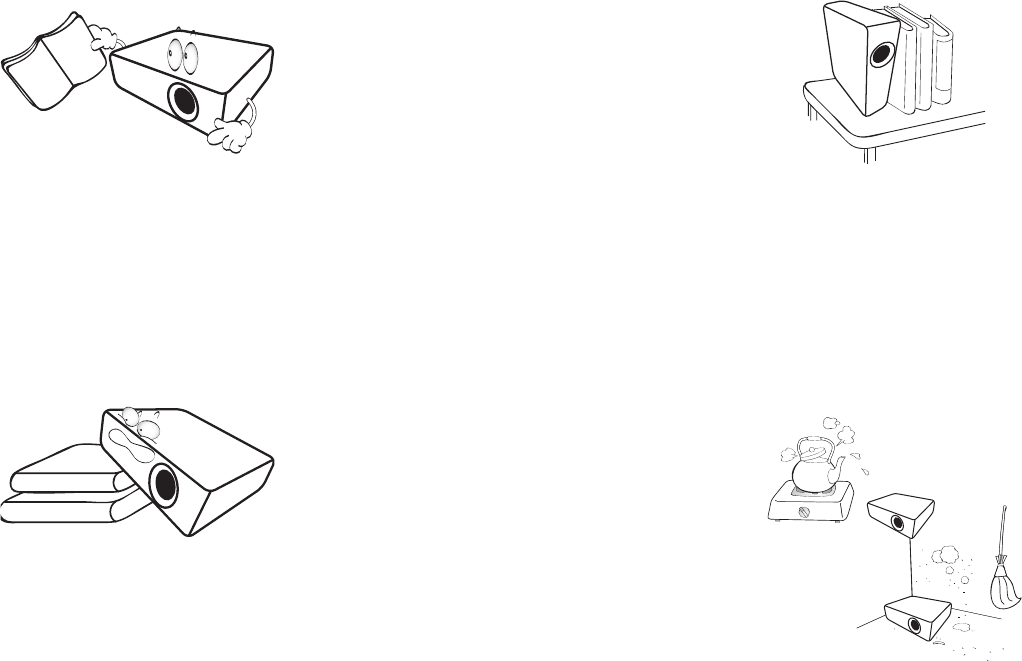
7
Important safety instructions
Your projector is designed and tested to meet the latest standards for safety of information technology equipment. However, to ensure safe use of this
product, it is important that you follow the instructions mentioned in this manual and marked on the product.
1. Please read this user manual before you operate your projector.
Keep this manual in a safe place for future reference.
2. Always place the projector on a level, horizontal surface during
operation.
- Do not place the projector on an unstable cart, stand, or table as
it may fall and be damaged.
- Do not place inflammables near the projector.
- Do not use if tilted at an angle of more than 10 degrees left to
right, nor at angle of more than 15 degrees front to back.
3. Do not store the projector on end vertically. Doing so may cause
the projector to fall over, causing injury or resulting in damage.
4. Do not place the projector in any of the following environments:
- Space that is poorly ventilated or confined. Allow at least 50 cm
clearance from walls and free flow of air around the projector.
- Locations where temperatures may become excessively high, such
as the inside of a car with all windows closed.
- Locations where excessive humidity, dust, or cigarette smoke may
contaminate optical components, shorten the projector’s lifespan
and darken the screen.
- Locations near fire alarms.
- Locations with an ambient temperature above 35°C/95°F.
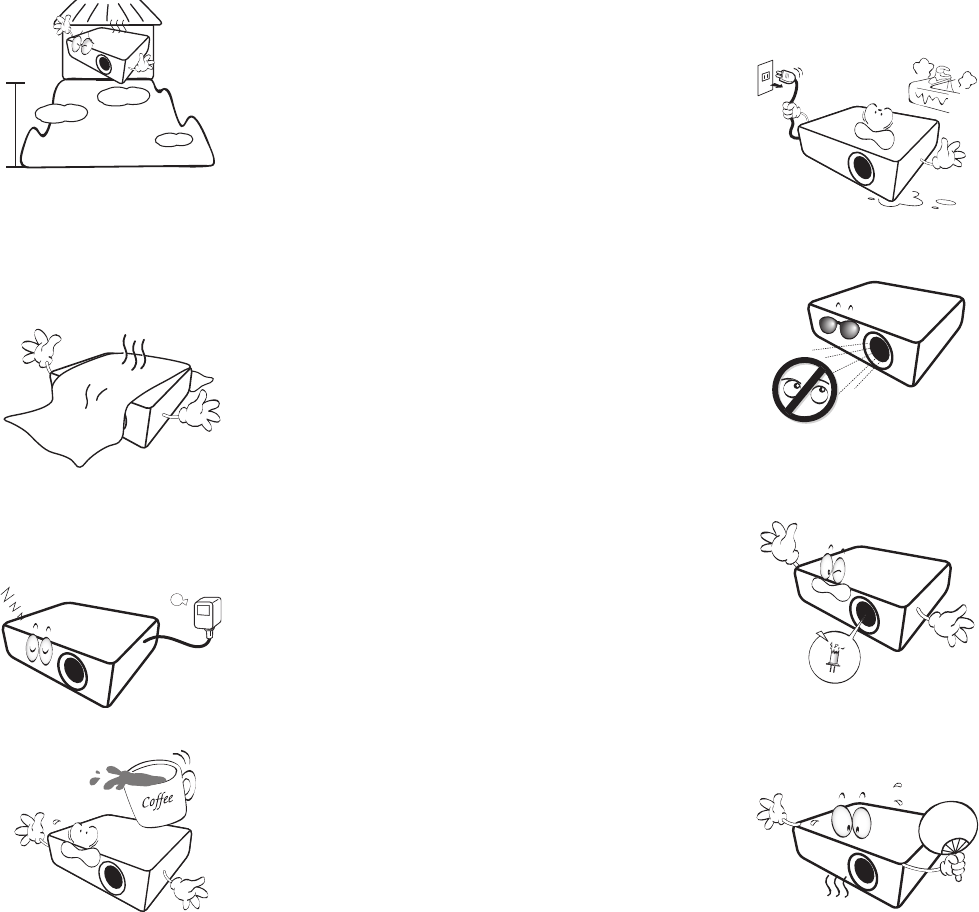
8
- Locations where the altitudes are higher than 3000 m (10000
feet).
5. Do not block the vents holes while the projector is on (even in
standby mode).
- Do not cover the projector with any item.
- Do not place the projector on a blanket, bedding or any other soft
surface.
6. In areas where the mains power supply voltage may fluctuate by
±10 volts, it is recommended that you connect the projector
through a power stabilizer, surge protector or uninterruptible
power supply (UPS) as appropriate to your situation.
7. Do not step on the projector or place any objects upon it.
8. Do not place liquids near or on the projector. Liquids spilled into
the projector will void your warranty. If the projector does
become wet, disconnect it from the power point and call BenQ to
have the projector repaired.
9. Do not look straight into the projector lens during operation. It
may harm your sight.
10. Do not operate the projector lamp beyond the rated lamp life.
Excessive operation of lamps beyond the rated life could cause a
lamp to break on rare occasions.
11. The lamp becomes extremely hot during operation. Allow the
projector to cool for approximately 45 minutes prior to removing
the lamp assembly for replacement.
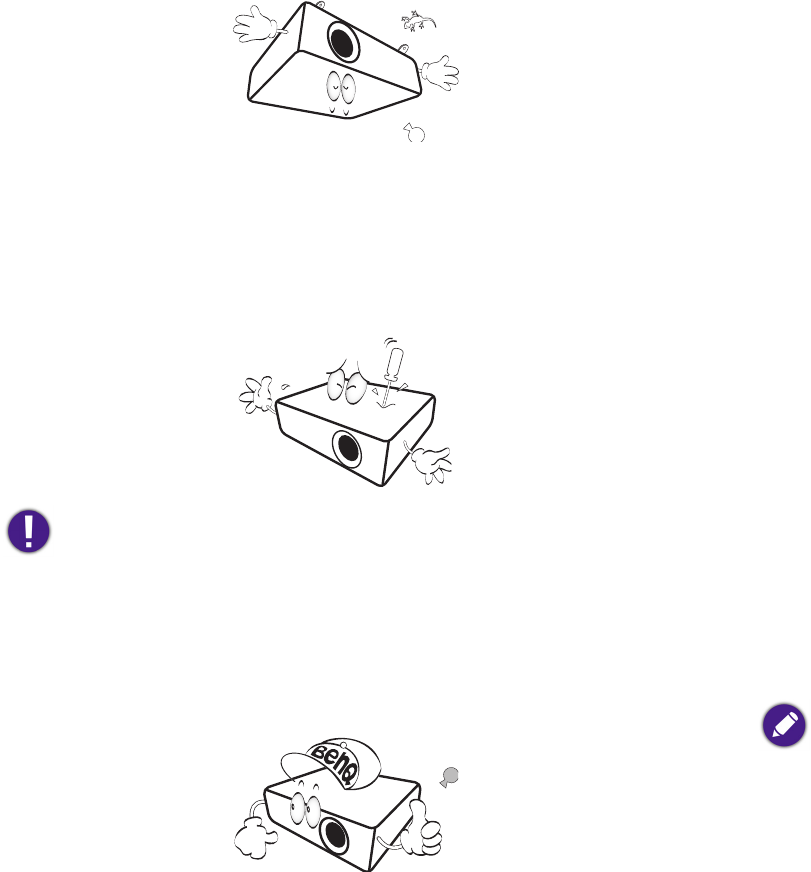
9
12. This projector is capable of displaying inverted images for ceiling
installation.
13. Do not attempt to disassemble this projector. There are dangerous
high voltages inside which may cause death if you should come into
contact with live parts.
Under no circumstances should you ever undo or remove any
other covers. Refer servicing only to suitably qualified professional
service personnel.
Please keep the original packing for possible future
shipment. If you need to pack your projector after use,
adjust the projection lens to an appropriate position, put
the lens cushion around the lens, and fit the lens cushion
and projector cushion together to prevent damage
during transportation.
14. When you think service or repair is required, take the projector
only to a suitably qualified technician.
Moisture condensation
Never operate the projector immediately after moving it from a cold
location to a hot location. When the projector is exposed to such a
change in temperature, moisture may condense on the crucial internal
parts. To prevent the projector from possible damage, do not use the
projector for at least 2 hours when there is a sudden change in
temperature.
Avoid volatile liquids
Do not use volatile liquids, such as insecticide or certain types of
cleaner, near the projector. Do not have rubber or plastic products
touching the projector for a long time. They will leave marks on the
finish. If cleaning with a chemically treated cloth, be sure to follow the
cleaning product’s safety instructions.
Disposal
This product contains the following materials which are harmful to
human bodies and environment.
• Lead, which is contained in solder.
• Mercury, which is used in the lamp.
To dispose of the product or used lamps, consult your local
environment authorities for regulations.
The illustrations and the images shown in this document
are for your reference. The actual content may vary by
the product supplied for your region.
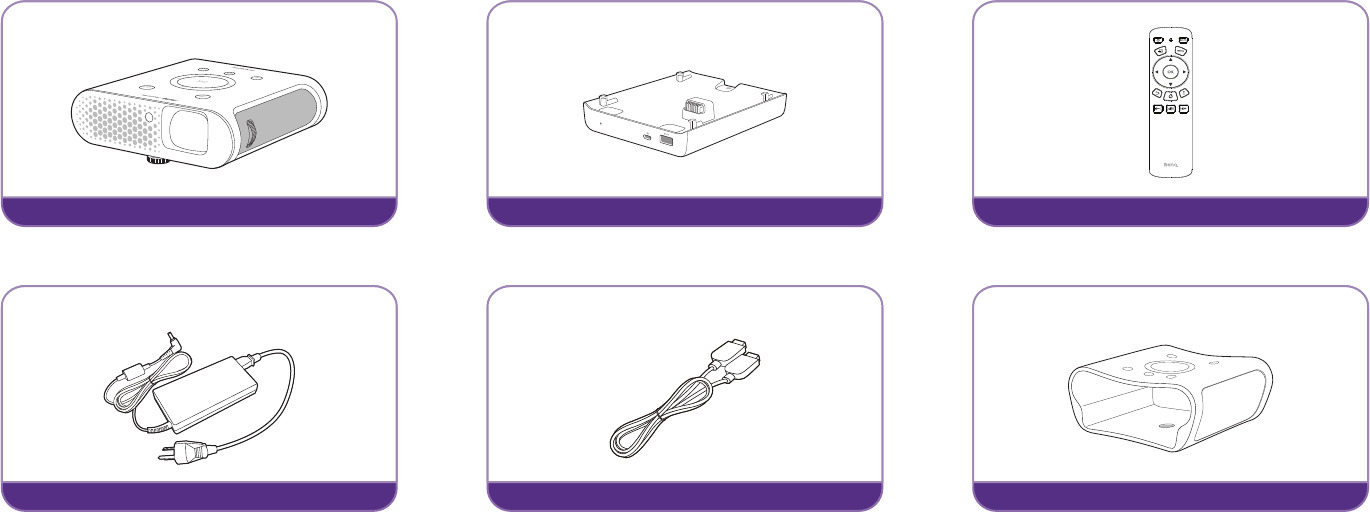
10
Package contents
Carefully unpack and verify that you have the items below. Some of the items may not be available depending on your region of purchase. Please check
with your place of purchase.
Standard accessories
GS1 Projector
GS1 Battery
Remote Control
Adapter
HDMI Cable
Protective Case
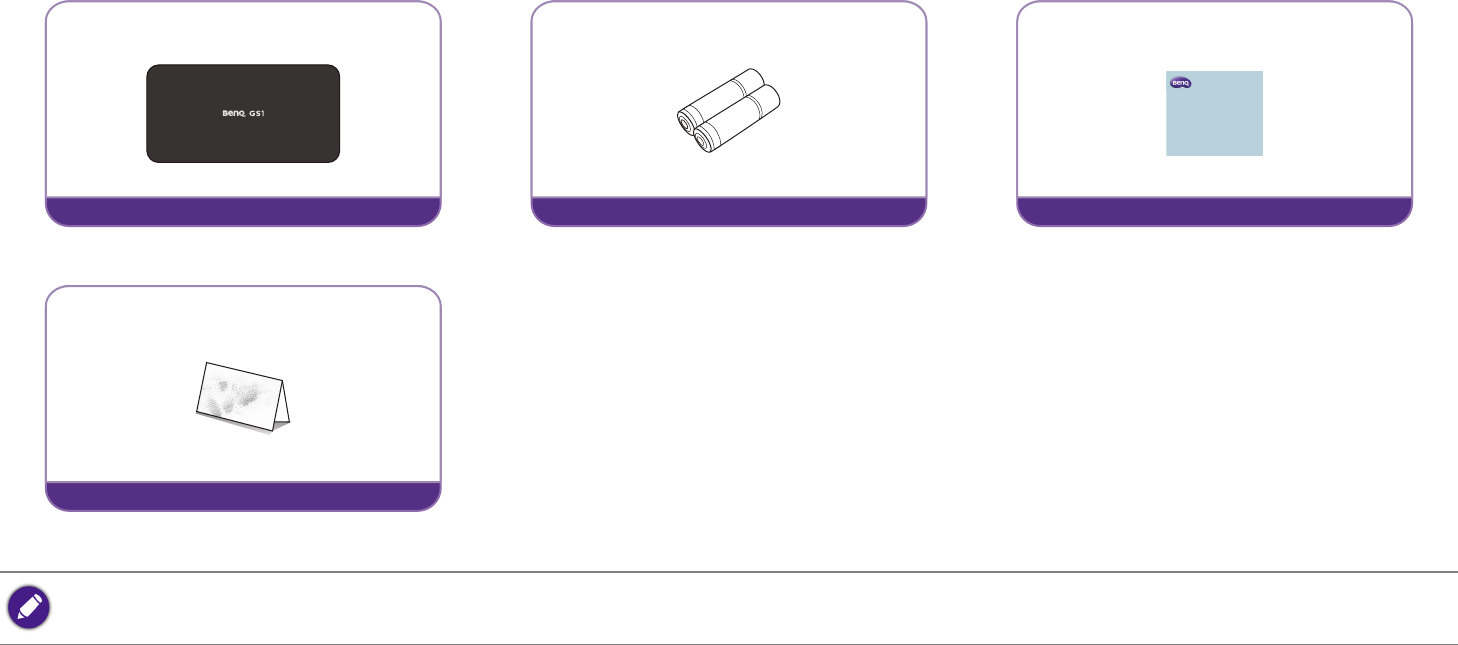
11
• Some of the accessories may vary from region to region.
• The warranty card is only supplied in some specific regions. Please consult your dealer for detailed information.
Carry Bag
Batteries (AAA) x 2
GS1
Quick Start Guide
Quick Start Guide
Warranty Card
12
Introduction
Projector features
• Full HD compatible
The projector is compatible with Standard Definition TV (SDTV) 480i, Enhanced Definition television (EDTV) 480p, 576i, 576p and High
Definition TV (HDTV) 720p, 1080i/p 60Hz formats, with the 1080p format providing clear image reproduction.
• Good picture quality
The projector provides excellent picture quality due to its resolution, 500 lm brightness, high contrast ratio, vivid color and rich gray-scale
reproduction.
• Built-in Bluetooth speakers
The two built-in 5W chamber speakers feature the capability of wirelessly connecting to any Bluetooth-enabled device media player to broadcast
any music played by the device.
• WLAN capabilities
The projector is able to connect to any WLAN access point to access the internet and utilize streaming apps.
• Wide variety of inputs and video formats
The projector supports a wide variety of inputs for connection to your video, computer, and smart equipment, including personal computer
(both Mac and PC) and HDMI source.
• Convenient Android-based BenQ Launcher
The projector operates using the Android-based BenQ Launcher which complemented by a WLAN connection allows you to
project/broadcast media via embedded or downloaded streaming apps.
• Advanced LED light source
The projector features a long lasting LED lightbulb that provides a longer lifespan than traditional bulbs.
• Short throw lens
The projector provides a roughly 80" display from a 1 meter distance, that makes it extremely suitable for areas with limited space such as a
study, bedroom, or small apartment.
• High brightness
The projector features super high brightness to achieve excellent picture quality in ambient light conditions, outperforming ordinary projectors.
13
• Vivid color reproduction
The projector features the capability of representing 1.07 billion colors.
•Auto Keystone
The projector offers an automatic keystone adjustment function which adjusts the projected image accordingly.
• 3D function
To enjoy the 3D movies, videos, and sporting events in a more realistic way by presenting the depth of the images through HDMI.
• Media playback from USB storage devices
The projector supports playing of media including multiple video and music file formats that are located on any USB storage devices connected to
the USB port on the projector.
• Portability
The projector is small and light, making it useful for business trips and leisure activities.You can view documents, videos and photos anywhere.
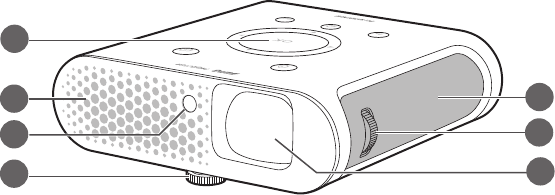
14
Projector exterior view
Front and upper side view
1. Control Panel (See Control panel on page 18 for details.)
2. Vent (cool air intake)
3. Front IR sensor
4. Angle adjust dial (located underneath the projector)
Turn this dial to adjust the projection angle. See Adjusting the projection angle on
page 43 for details.
5. Speaker grill
Inside the speaker grill is the left speaker.
6. Focus ring
7. Projection lens
1
2
3
4
5
6
7
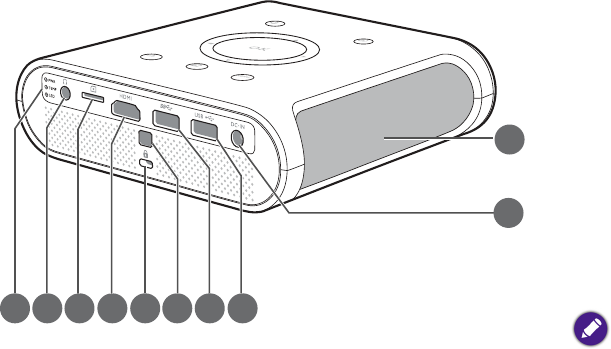
15
Rear and upper side view
See Connection on page 28 for connection details.
8. LED Indicator lights (See Indicators on page 77 for details)
9. Audio output jack
10. MicroSD card slot
Used to connect microSD memory cards to project/broadcast media stored on
the card.
11. HDMI port
This port can also be used for charging the connected HDMI compatible smart
device as long as the power is fed to the projector.
12. Kensington lock slot (See Securing the projector on page 41 for details)
13. Rear IR sensor
14. USB 3.0 Type-A port
Used to connect a USB storage device to project/broadcast media stored on the
device. You may also connect a wireless keyboard/mouse via this USB port.
This USB port also allows you to charge attached USB-enabled devices (i.e. a smartphone, tablet,
etc.).
15. USB 2.0 Type-A port
Used to connect a USB storage device to project/broadcast media stored on the
device. You may also connect a wireless keyboard/mouse via this USB port.
8910 11 13 15
17
16
14
12
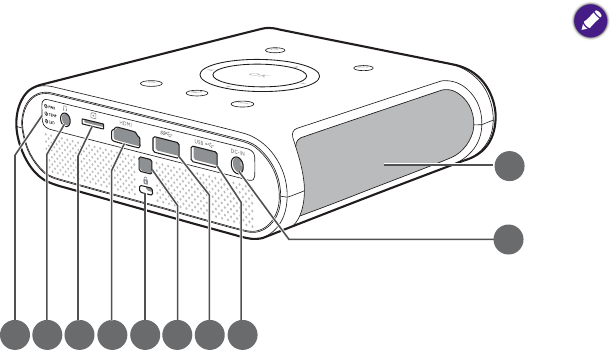
16
16. DC-IN power jack
Please only use the supplied power adapter to avoid possible dangers such as electric shock and
fire.
17. Speaker grill
Inside the speaker grill is the right speaker.
8910 11 13 15
17
16
14
12
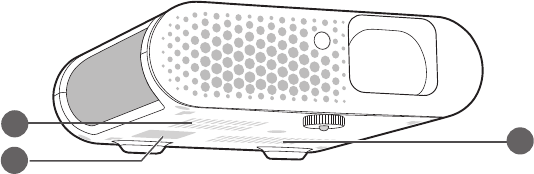
17
Front and bottom side view
18. Vents (cool air intake)
19. Battery Connector
When properly installed on the battery this connector is used to transfer power
between the projector and the GS1 Battery (see Installing the battery on page 67
for details).
18
19
18
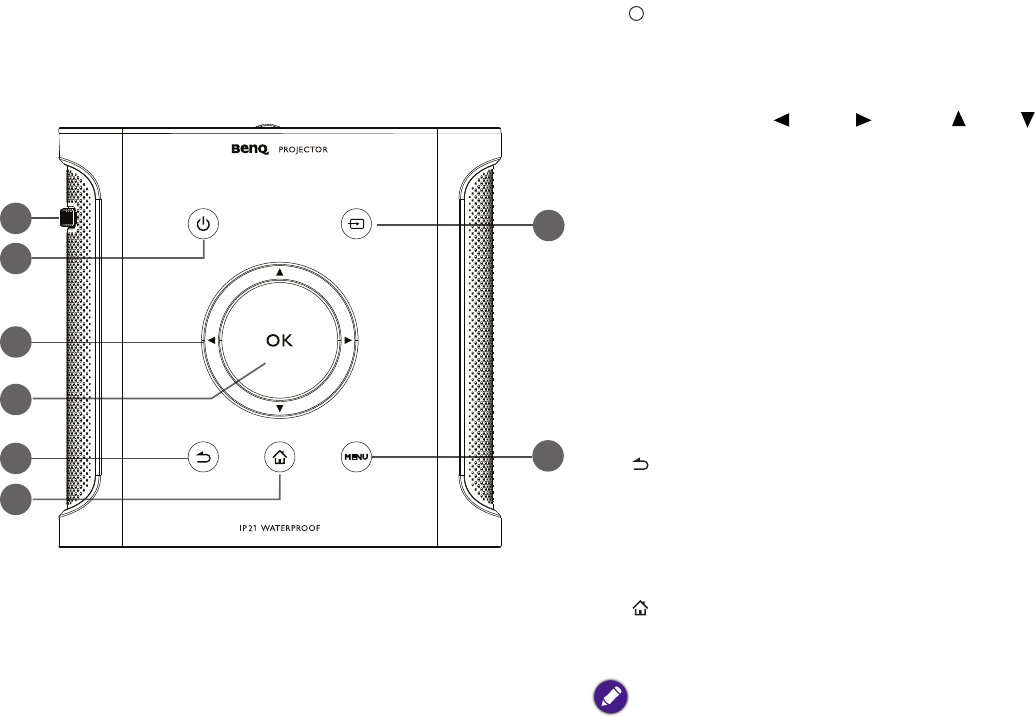
18
Controls and functions
Control panel
1. Focus ring
Adjusts the focus of the projected image.
2. POWER
Toggles the projector between standby mode and on. See Starting up the
projector on page 33 for more details.
3. Arrow keys ( Left, Right, Up, Down)
• When the OSD menu is activated, these keys are used as directional arrows to
select the desired menu items and to make adjustments.
• When the OSD menu is off and you are under the BenQ Launcher mode,
these keys are used as directional arrows to select the desired menu items and
to make adjustments.
4. OK
• Confirms the selected OSD menu item.
• When the OSD menu is off and you are under BenQ Launcher mode, use
the key to confirm the selection on the BenQ Launcher menu.
5. BACK
• Goes back to previous OSD menu, exits and saves menu settings.
• When the OSD menu is off and you are under BenQ Launcher mode, use
the key to return to the previous layer.
6. HOME
Press this key to enter the home menu of the BenQ Launcher mode.
This key is only active when the projector is under BenQ Launcher mode.
1
3
8
2
4
5
6
7
I
I
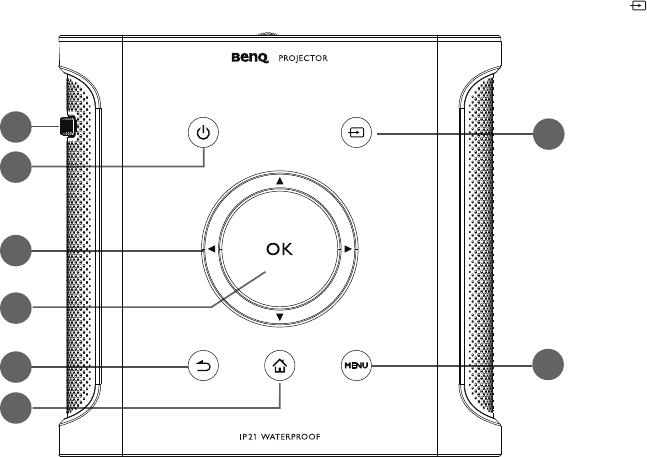
19
7. Source
Launches the Source On-Screen Display (OSD) menu (the source menu will
automatically close after 30 seconds of inactivity).
8. MENU
Opens the projectors OSD menu.
1
3
8
2
4
5
6
7
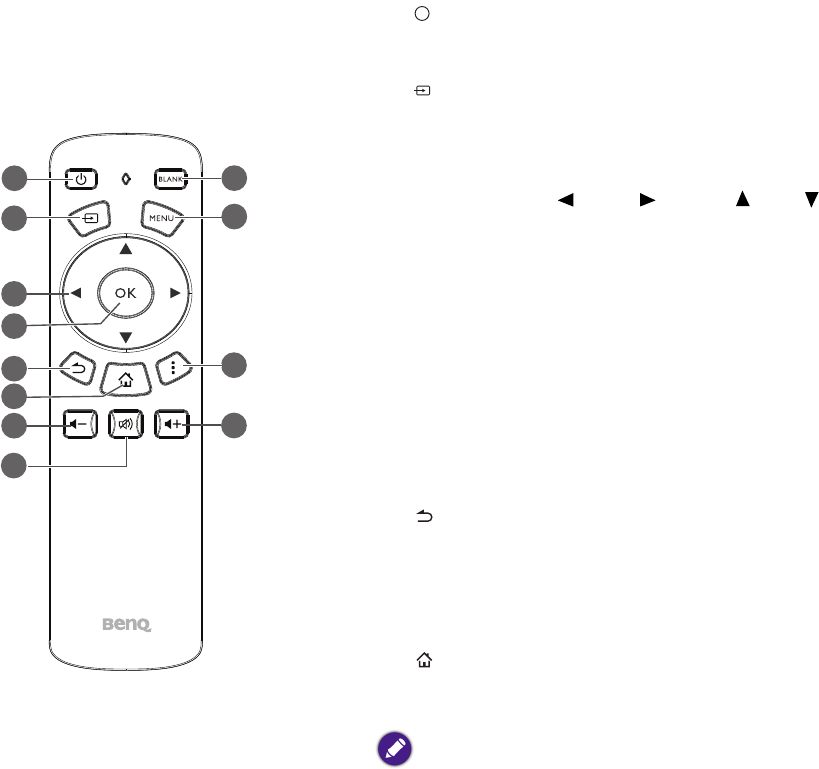
20
Remote control
1. Power
Toggles the projector between on and off mode.
2. Source
Launches the Source On-Screen Display (OSD) menu (the source menu will automatically
close after 30 seconds of inactivity).
3. Arrow keys ( Left, Right, Up, Down)
• When the OSD menu is activated, these keys are used as directional arrows to select the
desired menu items and to make adjustments.
• When the OSD menu is off and you are under the BenQ Launcher mode, these keys are
used as directional arrows to select the desired menu items and to make adjustments.
4. OK
• Confirms the selected OSD menu item.
• When the OSD menu is off and you are under BenQ Launcher mode, use the key to
confirm the selection on the BenQ Launcher menu.
5. BACK
• Goes back to previous OSD menu, exits and saves menu settings.
• When the OSD menu is off and you are under BenQ Launcher mode, use the key to
return to the previous layer.
6. HOME
Press this key to enter the home menu of the BenQ Launcher mode.
This key is only active when the projector is under BenQ Launcher mode.
8
1
2
3
4
5
7
9
11
12
6
10
I
I
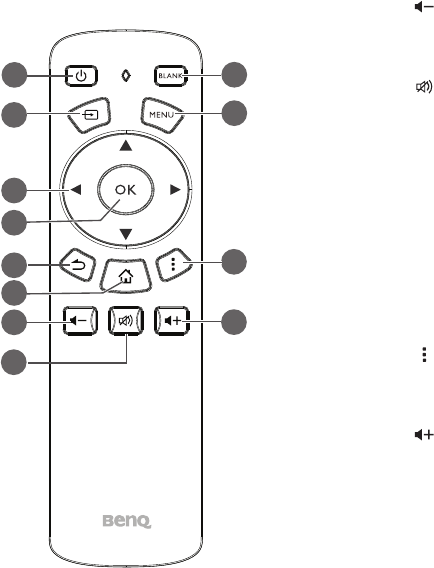
21
7. Volume Down
Decreases the projector volume.
8. Mute
Toggles projector audio between on and off.
9. BLANK
Switches the projected image to either a blank screen or switches the blank screen back to
the original projected image.
10. MENU
Opens the projectors OSD menu.
11. Options
Launches the contextual options menu for various pages under BenQ Launcher mode.
12. Volume Up
Increases the projector volume.
8
1
2
3
4
5
7
9
11
12
6
10
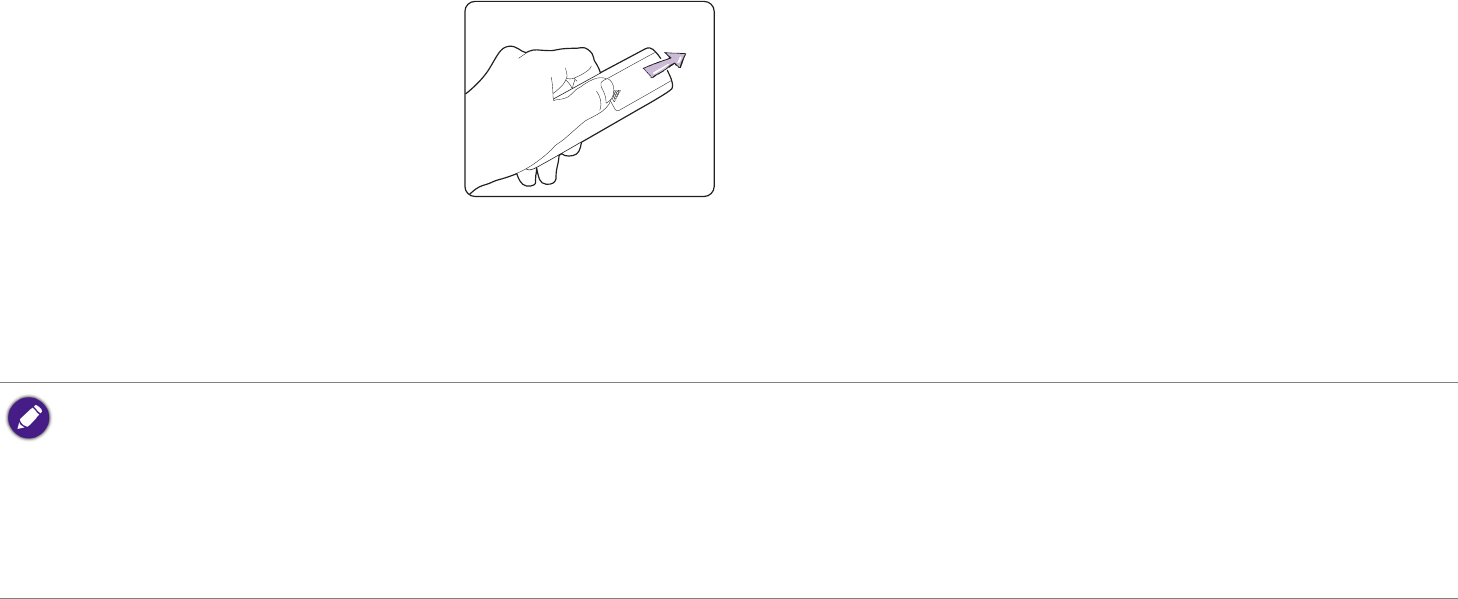
22
Replacing the remote control battery
1. Push and hold the arrow on battery cover while pushing out the battery cover.
2. Insert the two new batteries in the battery slots. Note that the battery contacts should be orientated to match the orientation etched on the
battery slots.
3. Push the battery cover back onto the remote control.
Remote control effective range
The remote control must be held at an angle within 15 degrees perpendicular to the projector's IR remote control sensor(s) to function correctly. The
distance between the remote control and the sensor(s) should not exceed 8 meters (~ 26 feet).
Make sure that there are no obstacles between the remote control and the IR sensor(s) on the projector.
• Avoid leaving the remote control and battery in an excessive heat or humid environment like the kitchen, bathroom, sauna, sunroom or in a closed
car.
• Replace only with the same or equivalent type recommended by the battery manufacturer.
• Dispose of the used batteries according to the manufacturer's instructions and local environment regulations for your region.
• Never throw the battery into a fire. There may be danger of an explosion.
• If the battery is drained or if you will not be using the remote control for an extended period of time, remove the battery to avoid damage to the
remote control from possible battery leakage.
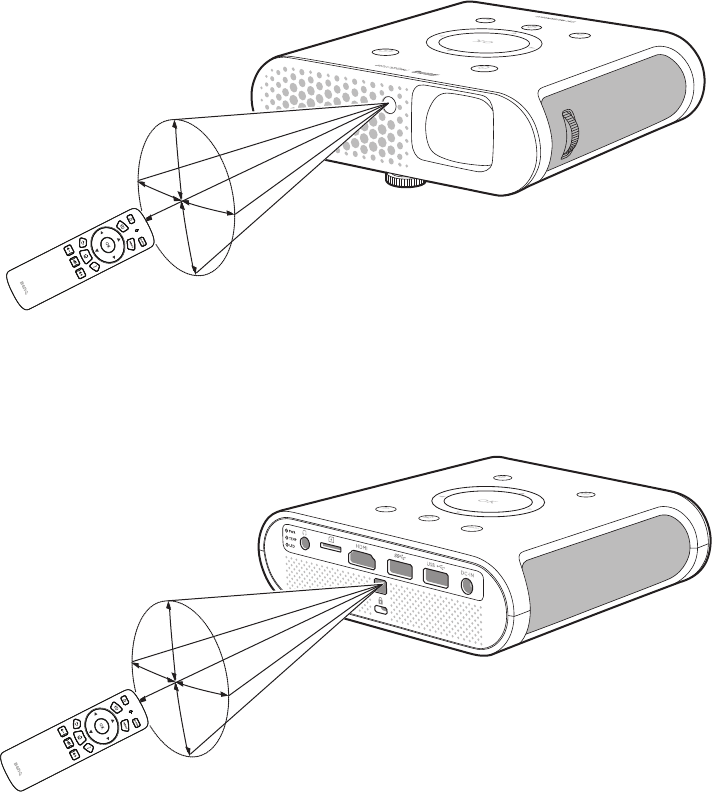
23
• Operating the projector from the front
• Operating the projector from the rear
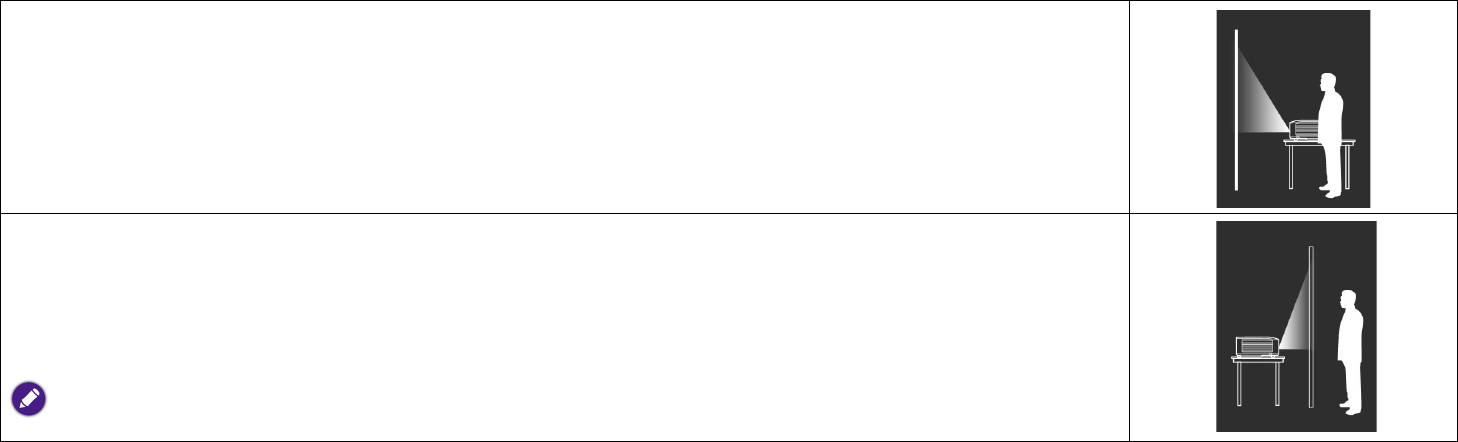
24
Installation
Choosing a location
Before choosing an installation location for your projector, take the following factors into consideration:
• Size and position of your screen
• Electrical outlet location
• Location and distance between the projector and the rest of your equipment
• Location and distance between the projector and the wireless access point, or if using a LAN cable, the internet hub.
You can install your projector in the following ways.
1. Front:
Select this location with the projector placed near the floor in front of the screen.
This is the most common way to position the projector for quick setup and portability.
Turn on the projector and make the following settings:
MENU > Settings > Projector Position > Front
2. Rear:
Select this location with the projector placed near the floor behind the screen.
Turn on the projector and make the following settings:
MENU > Settings > Projector Position > Rear
A special rear projection screen is required.
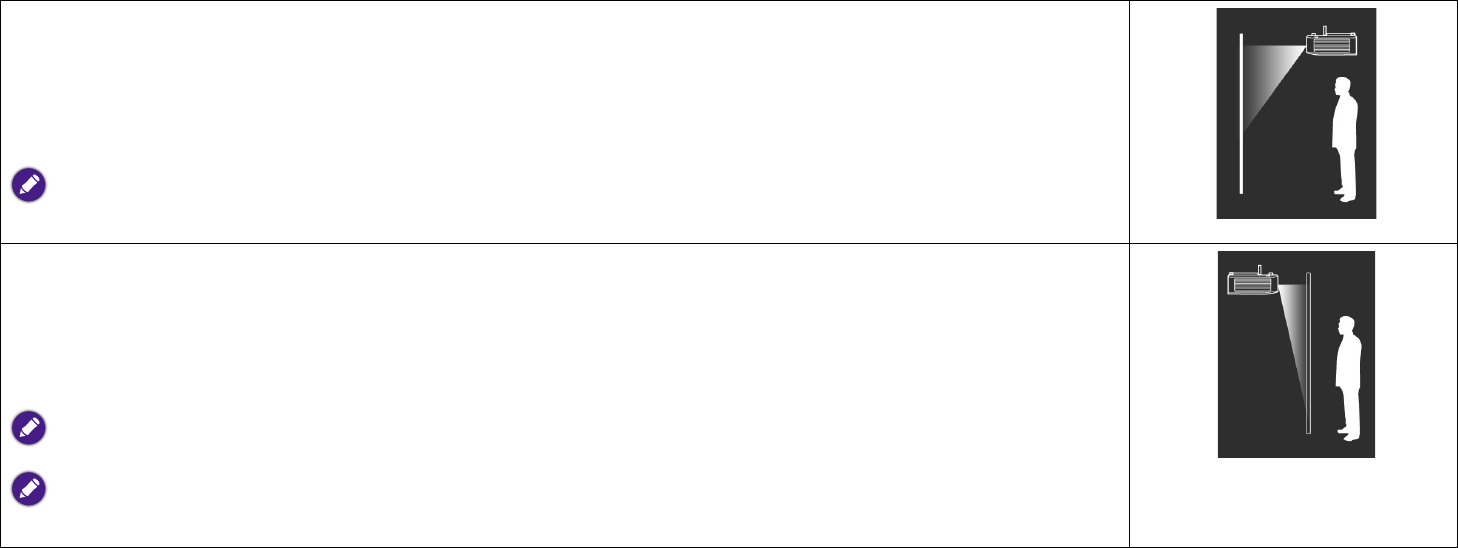
25
3. Front Ceiling:
Select this location with the projector elevated near the ceiling in front of the screen.
Turn on the projector and make the following settings:
MENU > Settings > Projector Position > Front Ceiling
The projector does not feature ceiling mount components/equipment so when choosing to use a front ceiling location you must place
it on an elevated location of your choice.
4. Rear Ceiling:
Select this location with the projector elevated from the ceiling behind the screen.
Turn on the projector and make the following settings:
MENU > Settings > Projector Position > Rear Ceiling
A special rear projection screen is required.
The projector does not feature ceiling mount components/equipment so when choosing to use a front ceiling location you must place
it on an elevated location of your choice.
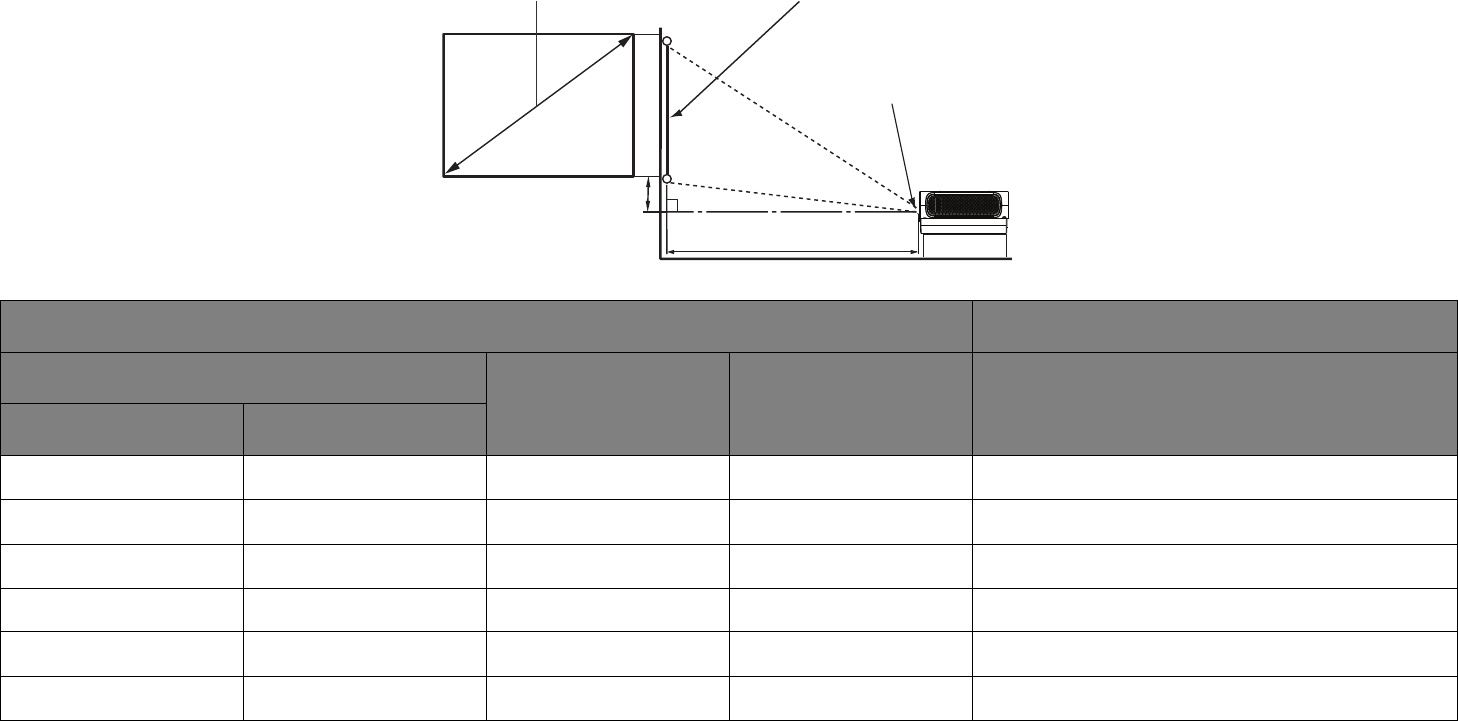
26
Obtaining a preferred projected image size
The projected image size is determined by the distance from the projector lens to the screen, and the video format.
Projection dimensions
Use the illustration and tables below to help you determine the projection distance.
Screen size Projector distance (mm)
Diagonal
H (mm) W (mm) Average
Inch mm
60 1524 747 1328 1063
70 1778 872 1550 1240
80 2032 996 1771 1417
90 2286 1121 1992 1594
100 2540 1245 2214 1771
110 2794 1370 2435 1948
Screen Size Screen
Center of lens
Projection Distance
Vertical Offset

27
120 3048 1494 2657 2125
140 3556 1743 3099 2479
160 4064 1992 3542 2834
180 4572 2241 3985 3188
200 5080 2491 4428 3542
All measurements are approximate and may vary from the actual sizes. If you want a permanent installation of the projector, we recommend that you
use the actual projector to physically test the projection size, distance, and the projector's optical characteristics prior to the installation. This helps
you determine the exact mounting position which best suits your installation.
Screen size Projector distance (mm)
Diagonal
H (mm) W (mm) Average
Inch mm
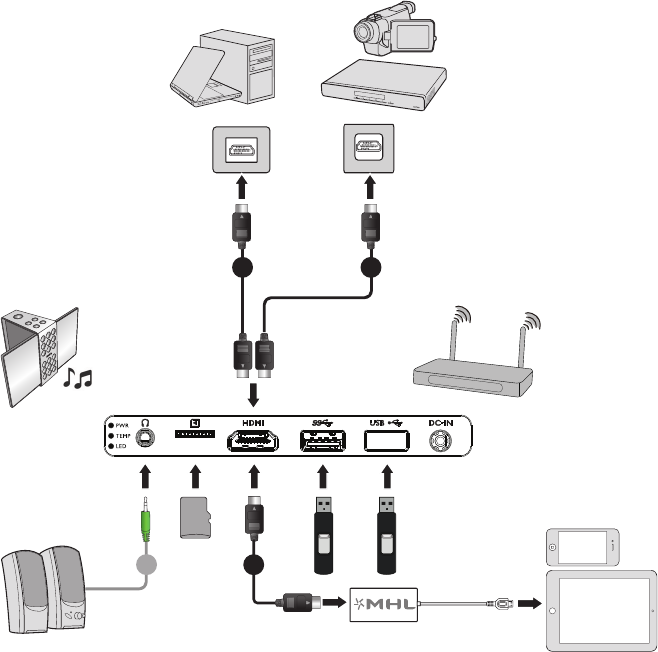
28
Connection
When connecting a signal source to the projector, be sure to:
1. Turn all equipment off before making any connections.
2. Use the correct signal cables for each source.
3. Make sure the cables are firmly inserted.
4. Place the projector within range of the wireless AP you plan to connect it to.
1 1
32
Notebook or
Desktop Computer A/V Device
Wireless AP
Smartphone or
Tab le t P C
Speakers
Bluetooth
Speakers
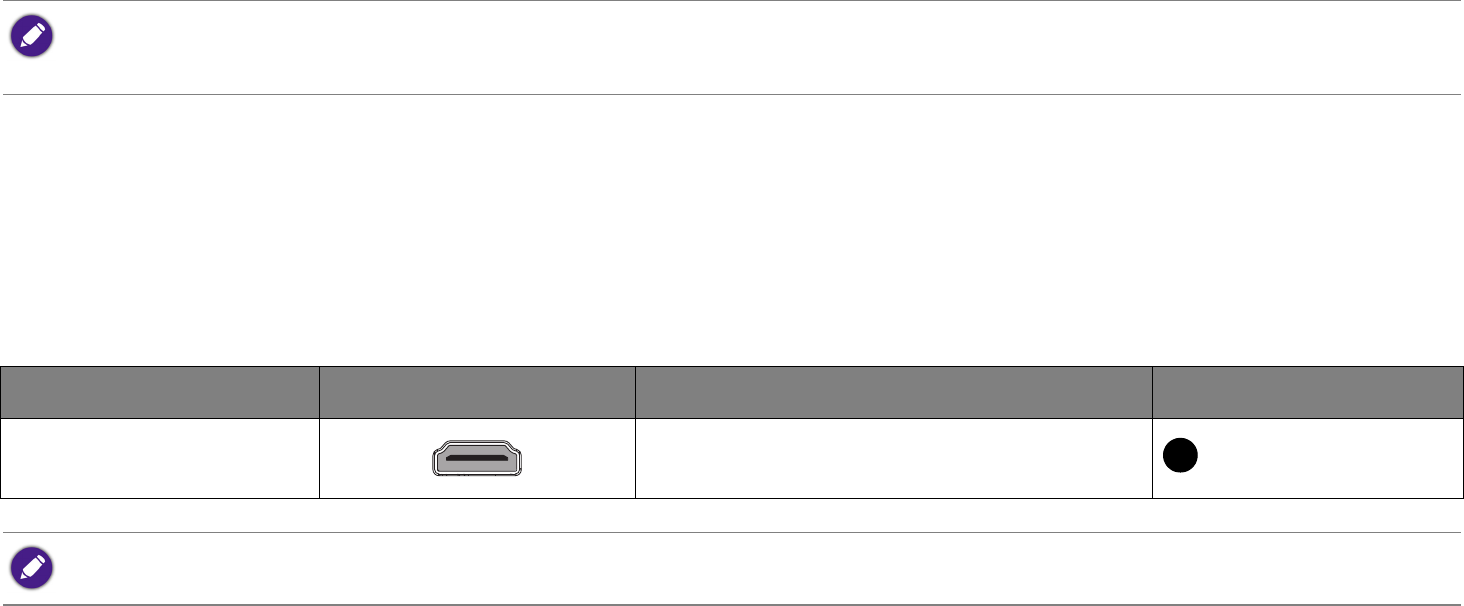
29
1. HDMI cable
2. HDMI to Micro USB cable
3. Audio 3.5” cable
Connecting with video equipment
You only need to connect the projector to a video source device using the HDMI port. The HDMI port provides the best picture quality. Use of the
HDMI port depends upon the availability of matching terminals on the video source device as described below:
• In the connection illustrations shown above, some cables may not be included with the projector (see Package contents on page 10). They are
commercially available from electronics stores.
• The illustrations above are for reference only. The rear connecting jacks available on the projector vary with each projector model.
Terminal name Terminal appearance Reference Picture quality
HDMI • Connecting HDMI devices
• Connecting smart devices Best
In the connection illustrations shown below, some cables may not be included with the projector (see Package contents on page 10). They are
commercially available from electronics stores.
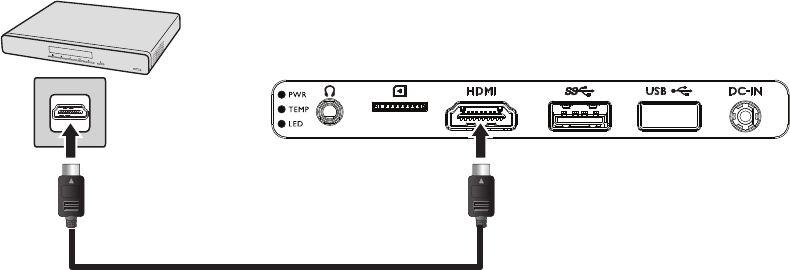
30
Connecting HDMI devices
HDMI (High-Definition Multimedia Interface) supports uncompressed video data transmission between compatible devices like DTV tuners, DVD
players, Blu-ray players and displays over a single cable. You should use an HDMI cable when making a connection between the projector and HDMI
devices.
HDMI device: DVD player, digital tuner, etc.
HDMI cable
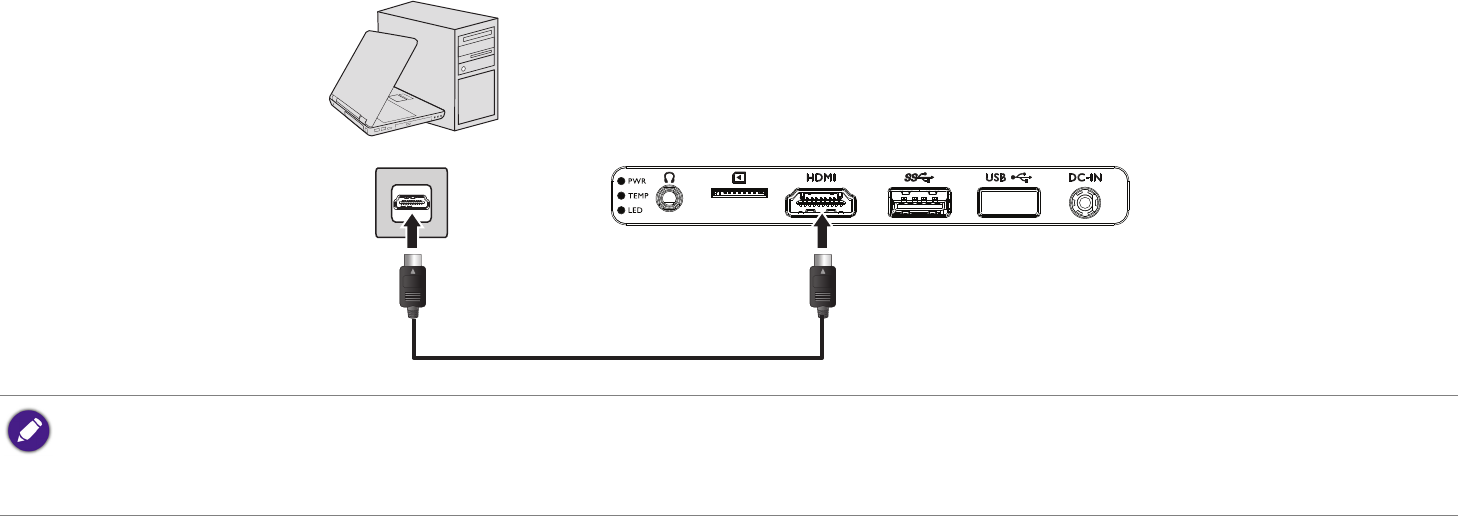
31
Connecting with a computer
Using an HDMI cable
Connect the projector to a computer with an HDMI cable.
• Some computers feature HDMI ports that do not transmit audio, in such cases a separate audio device and cable must be connected to the projector.
• Many laptops do not turn on their external video ports when connected to a projector. Usually a key combination like Fn + F3 or CRT/LCD key turns the external
display on/off. Locate a function key labeled CRT/LCD or a function key with a monitor symbol on the laptop. Press Fn and the labeled function key simultaneously. Refer
to your laptop’s documentation to discover your laptop’s key combination.
Notebook or
Desktop Computer
HDMI Cable
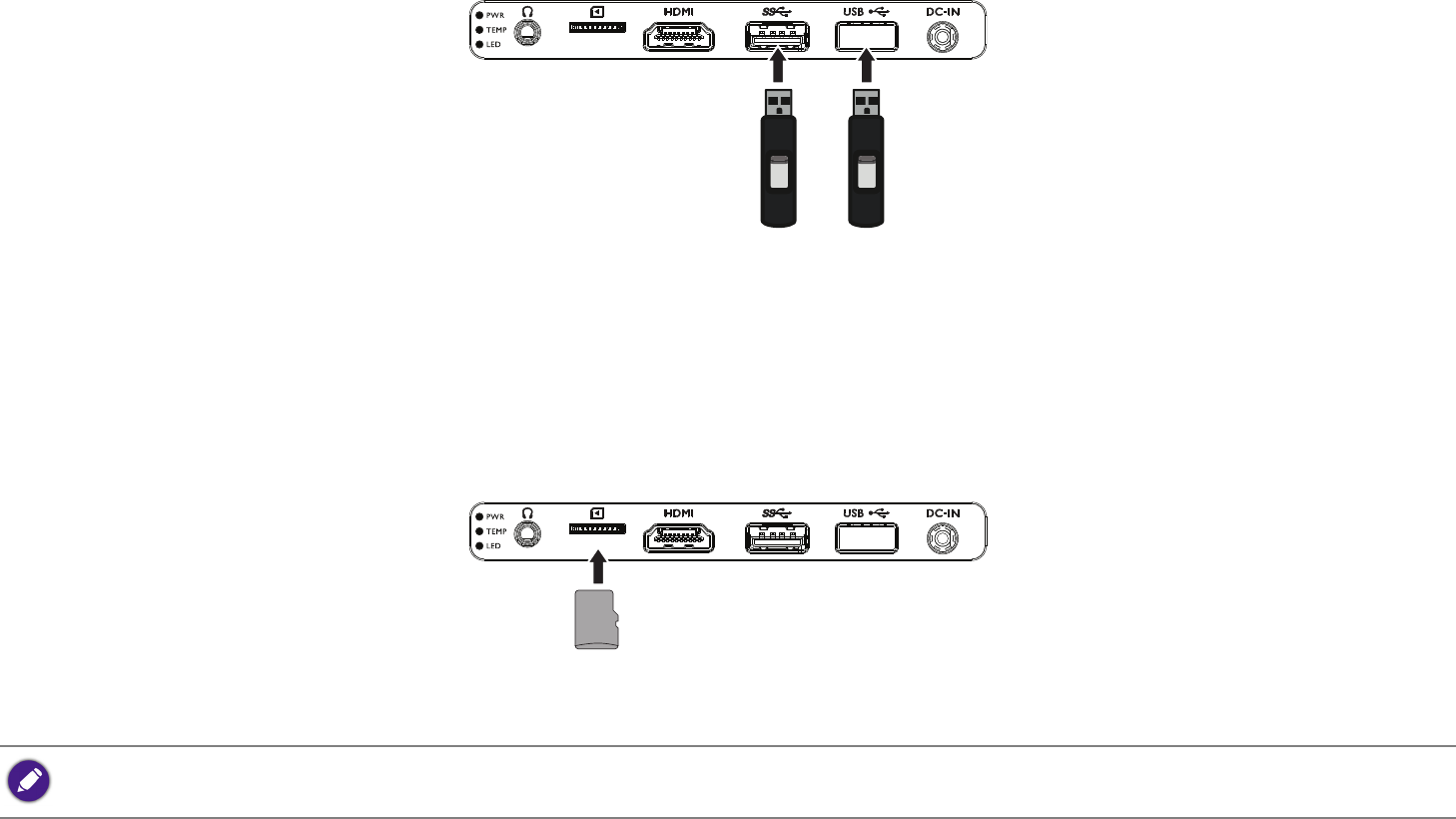
32
Connecting a USB flash drive
Connect a USB flash drive to one of the USB ports on the rear of the projector to view media files stored on the flash drive.
Connecting a microSD memory card
Connect a microSD memory card to the microSD memory card slot on the rear of the projector to view media files stored on the memory card.
When a microSD card featuring supported media files is inserted into the projector, the projector will automatically launch the media player app for
playback of the media files.
USB Flash Drive
USB 3.0 USB 2.0
microSD Memory Card
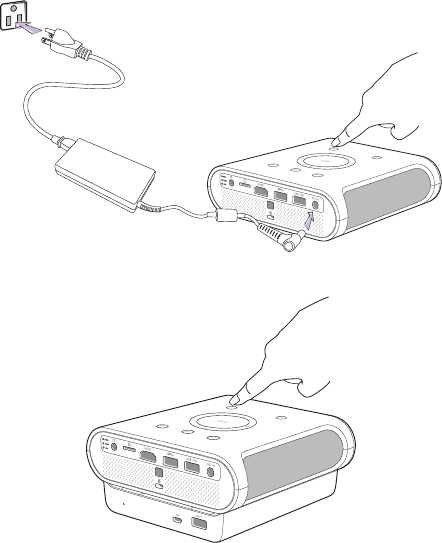
33
Operations
Starting up the projector
1. Supply power to the projector using one of the following methods:
• Plug the supplied power adapter into the projector and a power outlet.
• Install the projector onto a charged GS1 battery (see Installing the battery on page 67).
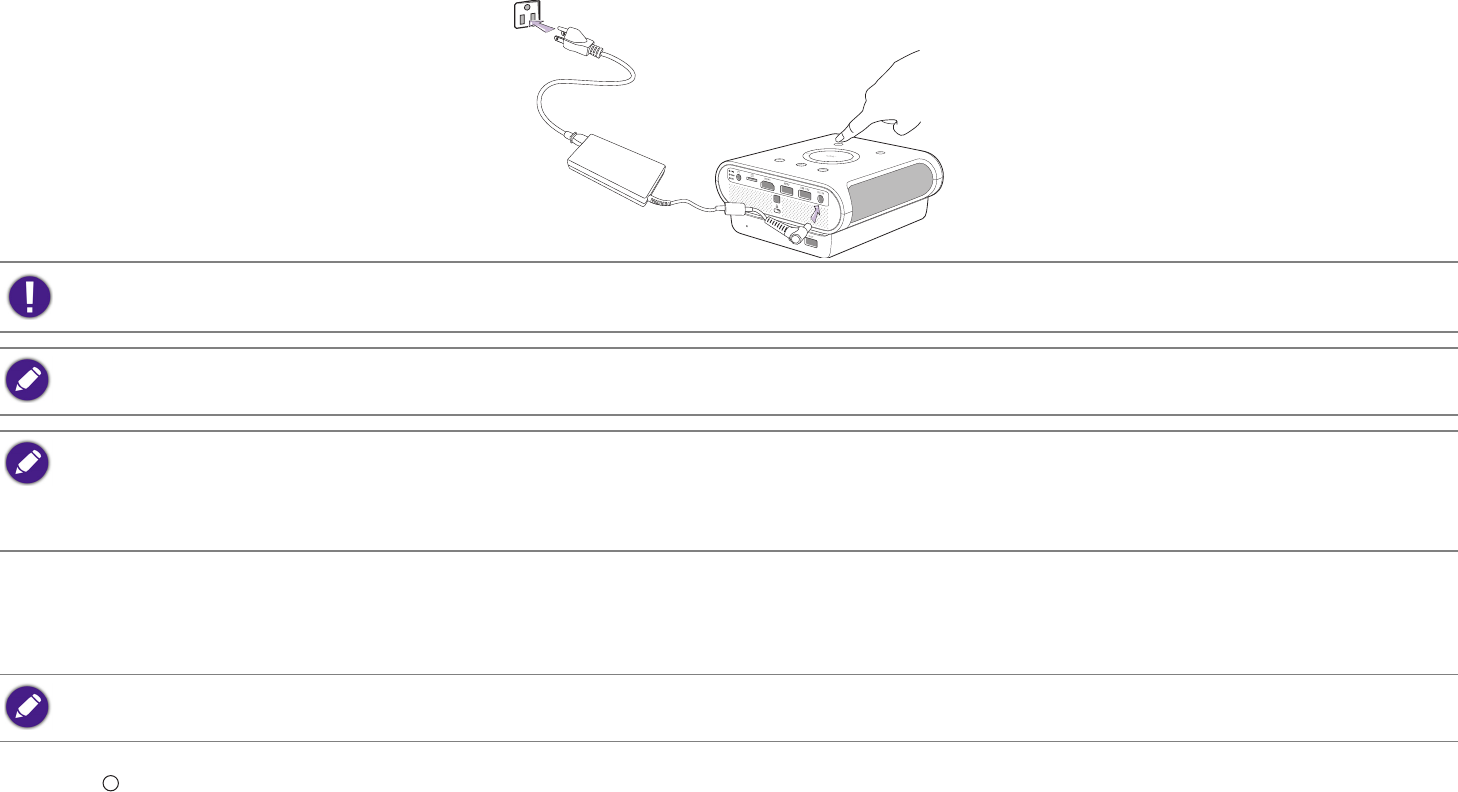
34
• Install the projector onto a GS1 battery (see Installing the battery on page 67) and then plug the supplied power adapter into the projector
and a power outlet (see Connections on page 68).
2. Turn on the power outlet switch (where fitted). The PWR indicator light on the projector lights orange after power has been applied.
3. Connect any video equipment to the respective port on the rear of the projector. If you do not want to project video via such equipment but
want to access the BenQ Launcher, you do not need to connect any video equipment.
4. Press on the projector or the remote control to start the projector. As soon as the lamp lights up, the PWR indicator light flashes green and
stays green when the projector is on.
The fans starts operating, and a start-up image displays on the screen while it warms up, this process may take a few minutes. The projector does
not respond to further commands while it is warming up.
When supplying power directly to the projector please use the supplied power cable to avoid possible dangers such as electric shock and fire.
When the projector is installed onto the GS1 Battery and the supplied power adapter is plugged into the projector the adapter will charge the GS1
battery.
When the projector is installed onto the GS1 Battery and a Micro USB adapter is plugged into the GS1 battery the following situations will occur:
• The adapter will charge the GS1 battery when the projector is powered off.
• The adapter will not provide power to both the battery or projector when the projector is powered on (i.e. projector will only run on battery
power when the projector is powered on).
For more details on connection options, see Connection on page 28.
I
I
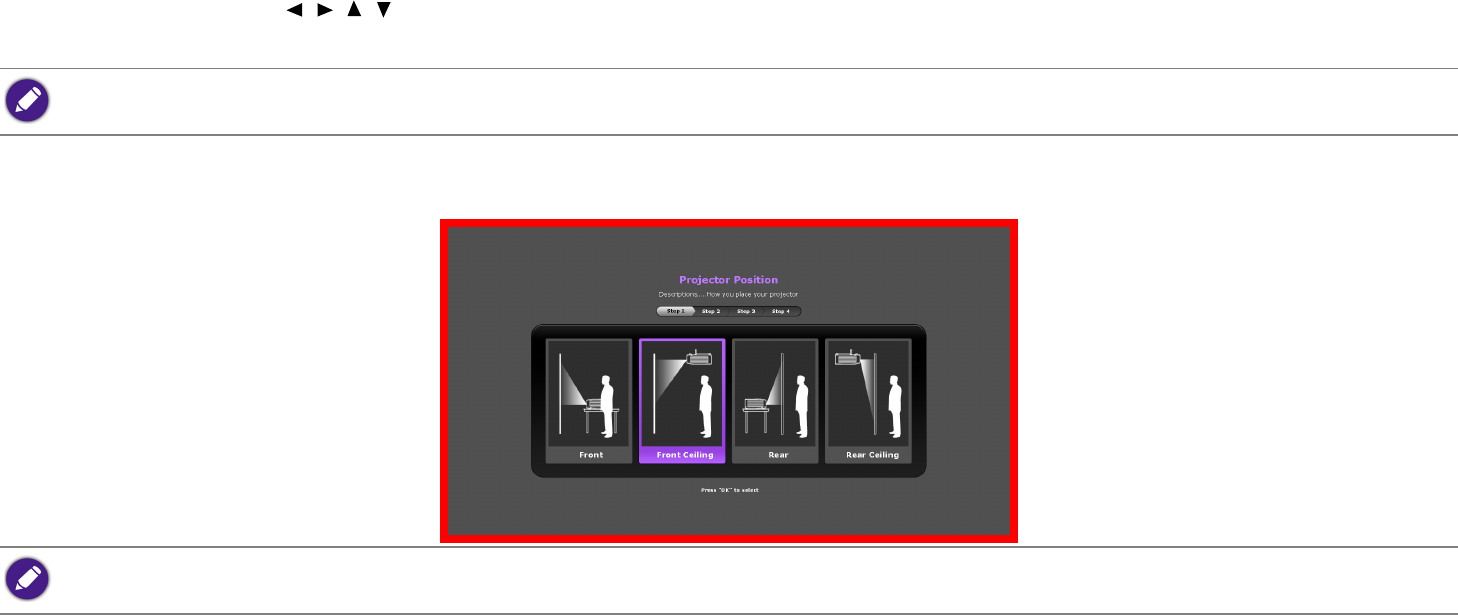
35
5. If this is the first time you turn on the projector, the setup wizard appears to guide you through setting up the projector. If you have already done
this, skip this step and move on to step 6.
• Use the arrow keys (///) on your remote control to move through the menu items.
• Use OK to confirm the selected menu item.
Step 1:
Specify Projector Position.
The Setup Wizard screenshots below are for reference only and may differ from the actual design.
For more information about projector position, see Choosing a location on page 24.
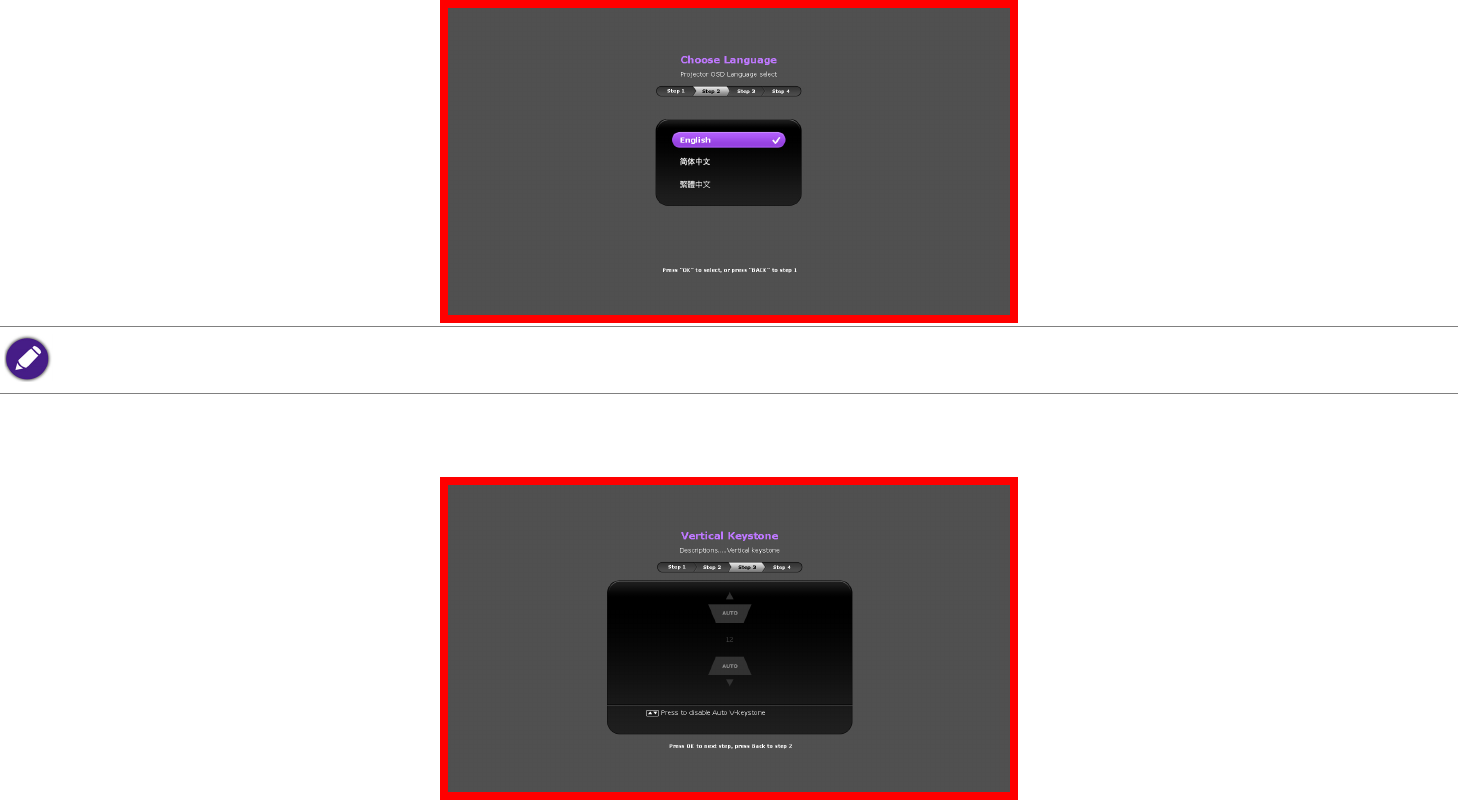
36
Step 2:
Specify OSD Language.
Step 3:
Specify Vertical Keystone.
Available languages may vary by the product supplied for your region and may be updated without prior notice.
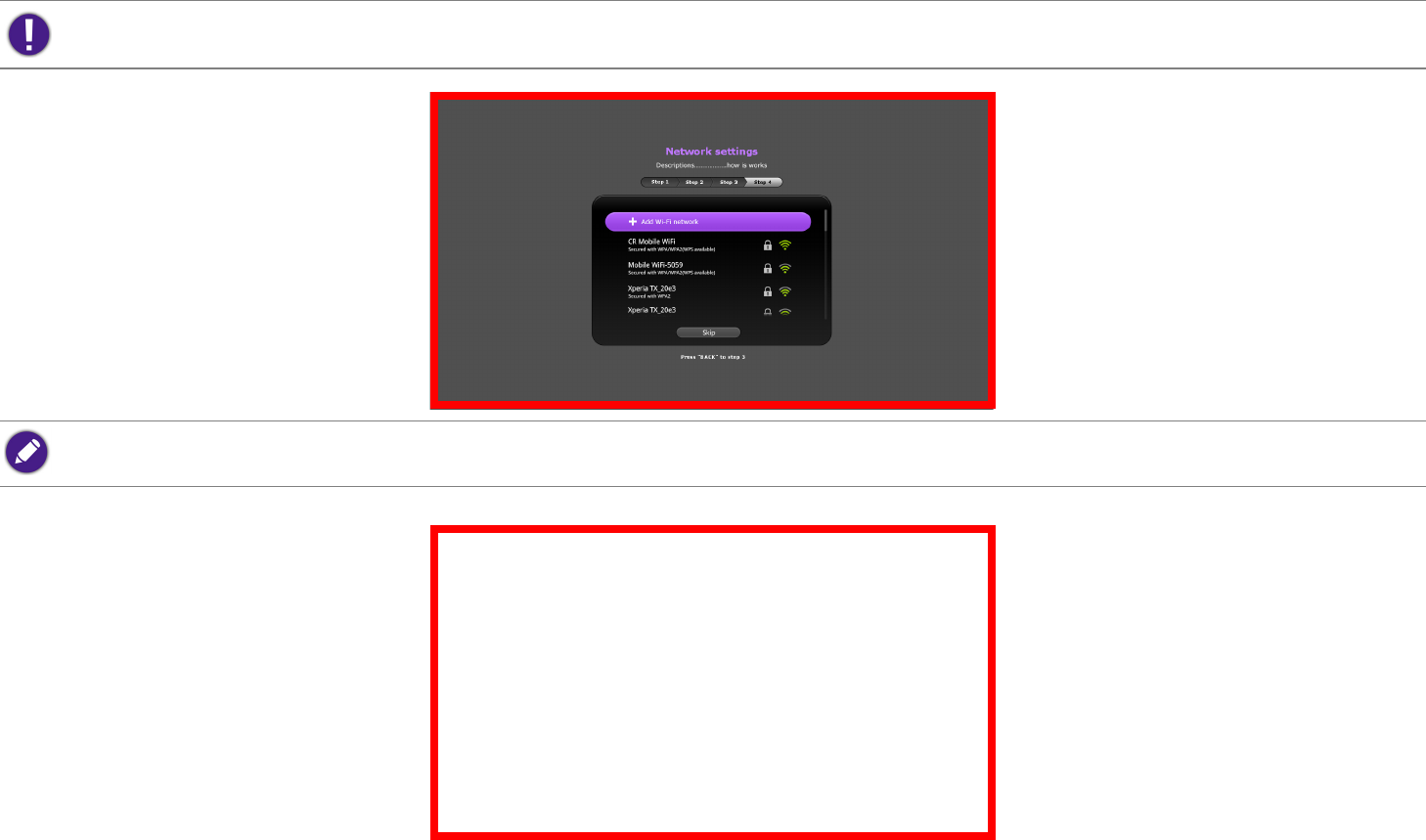
37
Step 4:
Specify the Network Settings (connecting to a WLAN AP).
Step 5: Specify the Time Zone.
Now you’ve completed the initial setup.
You may need to enter a password if you choose to connect to a WLAN AP.
For more information about changing your network settings, see Choosing a location on page 24.

38
6. Switch on the connected equipment.
7. The projector starts to search for available input signals. The current input signal being scanned displays on the screen. If the projector is unable
to detect a valid signal, the projector will automatically open the BenQ Launcher. You may press on your remote control to select your
desired input signal.
8. If the horizontal frequency of the input source exceeds the range supported by the projector, the "No Signal" message displays on the screen.
It will remain on-screen until you change the horizontal frequency of the input source to an appropriate one.

39
Shutting down the projector
1. Press on the projector or your remote control. The projector displays a shutdown confirmation message.
2. Press a second time. The PWR indicator light flashes orange and the fans run for about two minutes to cool the lamp. The projector does
not respond to any commands during the cooling process.
3. When the cooling process ends, the PWR indicator light will show a solid orange.
If the projector will not be used for an extended period, unplug the power cable from the power outlet or remove the projector from the GS1 Battery
(see Removing the battery on page 68).
Operating in a high altitude environment
We recommend you use the High Altitude Mode when your environment is between 1500 m –3000 m above sea level, and ambient temperature is
between 0°C – 30°C.
To activate the High Altitude Mode:
1. Press MENU on the projector or the remote control.
2. Select Settings and press OK.
• Avoid turning on the projector immediately after turning it off as excessive heat may shorten lamp life.
• The actual lamp life may vary due to different environmental conditions and usage.
Do not use the High Altitude Mode if your altitude is between 0 m and 1499 m and ambient temperature is between 0°C and 35°C. The projector will
be over cooled, if you turn the mode on under such a condition.
I
I
I
I

40
3. Select High Altitude Mode and press OK to set High Altitude Mode to On.
4. To leave the OSD, press until the projector returns to the home screen, or press to go back to the home screen directly.
Operation under High Altitude Mode may cause a higher decibel operating noise level because of increased fan speed necessary to improve overall
system cooling and performance.
If you use this projector under other extreme conditions excluding the above, it may display auto shut-down symptoms, which is designed to protect
your projector from overheating. In cases like this, you should switch to High Altitude mode to solve these symptoms. However, this is not to state
that this projector can operate under any and all harsh or extreme conditions.